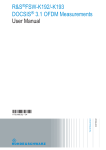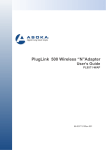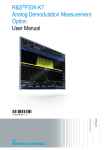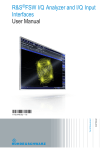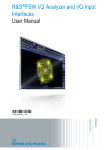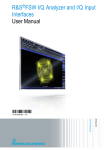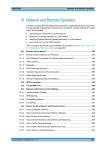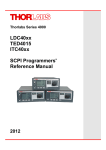Download FSW-K192 DOCSIS Measurements User Manual
Transcript
R&S®FSW-K192 DOCSIS® 3.1 OFDM Measurements User Manual (;ÙÎè2) User Manual Test & Measurement 1175.6490.02 ─ 03 This manual applies to the following R&S®FSW models with firmware version 2.22 and higher: ● R&S®FSW8 (1312.8000K08) ● R&S®FSW13 (1312.8000K13) ● R&S®FSW26 (1312.8000K26) ● R&S®FSW43 (1312.8000K43) ● R&S®FSW50 (1312.8000K50) ● R&S®FSW67 (1312.8000K67) ● R&S®FSW85 (1312.8000K85) The following firmware options are described: ● R&S FSW-K192 DOCSIS 3.1 OFDM Downstream Measurements (1325.4138.02) The firmware of the instrument makes use of several valuable open source software packages. For information, see the "Open Source Acknowledgement" on the user documentation CD-ROM (included in delivery). Rohde & Schwarz would like to thank the open source community for their valuable contribution to embedded computing. © 2015 Rohde & Schwarz GmbH & Co. KG Mühldorfstr. 15, 81671 München, Germany Phone: +49 89 41 29 - 0 Fax: +49 89 41 29 12 164 E-mail: [email protected] Internet: www.rohde-schwarz.com Subject to change – Data without tolerance limits is not binding. R&S® is a registered trademark of Rohde & Schwarz GmbH & Co. KG. DOCSIS® is a registered trademark of the Cable Television Laboratories, Inc.. Trade names are trademarks of the owners. The following abbreviations are used throughout this manual: R&S®FSW is abbreviated as R&S FSW. R&S®FSW-K192 Contents Contents 1 Preface.................................................................................................... 5 1.1 About this Manual......................................................................................................... 5 1.2 Documentation Overview............................................................................................. 6 1.3 Conventions Used in the Documentation...................................................................7 2 Welcome to the R&S FSW DOCSIS 3.1 application............................ 9 2.1 Starting the R&S FSW DOCSIS 3.1 application..........................................................9 2.2 Understanding the Display Information....................................................................10 3 Measurements and Result Display.....................................................12 3.1 DOCSIS 3.1 I/Q Measurement.................................................................................... 12 3.2 Frequency Sweep Measurements............................................................................. 24 4 Measurement Basics........................................................................... 29 4.1 DOCSIS 3.1 Characteristics....................................................................................... 29 4.2 DOCSIS 3.1 Signal Processing.................................................................................. 29 4.3 Receiving Data Input and Providing Data Output.................................................... 35 4.4 Preparing the R&S FSW for the Expected Input Signal - Frontend Parameters... 38 5 Configuration........................................................................................39 5.1 Multiple Measurement Channels and Sequencer Function.................................... 39 5.2 Display Configuration.................................................................................................41 5.3 DOCSIS 3.1 I/Q Measurement (Modulation Accuracy).............................................41 5.4 Frequency Sweep Measurements............................................................................. 88 6 Analysis................................................................................................ 91 6.1 Evaluation Range........................................................................................................ 91 6.2 Result Configuration...................................................................................................93 6.3 Traces.........................................................................................................................102 6.4 Markers...................................................................................................................... 102 6.5 Zoom Functions........................................................................................................ 106 7 I/Q Data Import and Export................................................................108 7.1 Import/Export Functions.......................................................................................... 108 User Manual 1175.6490.02 ─ 03 3 R&S®FSW-K192 Contents 8 How to Perform Measurements in the R&S FSW DOCSIS 3.1 application...................................................................................................110 8.1 How to Analyze Modulation Accuracy and Signal Contents for DOCSIS 3.1 Signals............................................................................................................................. 110 8.2 How to Evaluate the OBW or CCDF for DOCSIS 3.1 Signals................................ 112 9 Optimizing and Troubleshooting the Measurement....................... 114 10 Remote Commands for DOCSIS 3.1 Measurements.......................115 10.1 Common Suffixes......................................................................................................115 10.2 Introduction............................................................................................................... 116 10.3 Activating DOCSIS 3.1 Measurements....................................................................121 10.4 Selecting a Measurement......................................................................................... 125 10.5 Configuring the DOCSIS 3.1 I/Q Measurement (Modulation Accuracy)............... 126 10.6 Configuring Frequency Sweep Measurements on DOCSIS 3.1 Signals.............. 178 10.7 Configuring the Result Display................................................................................178 10.8 Starting a Measurement........................................................................................... 194 10.9 Retrieving Results.....................................................................................................200 10.10 Analysis..................................................................................................................... 219 10.11 Status Registers........................................................................................................227 10.12 Programming Examples for DOCSIS 3.1 Measurements...................................... 231 A Annex.................................................................................................. 237 A.1 References.................................................................................................................237 A.2 I/Q Data File Format (iq-tar)......................................................................................237 List of Commands..............................................................................243 Index....................................................................................................249 User Manual 1175.6490.02 ─ 03 4 R&S®FSW-K192 Preface About this Manual 1 Preface 1.1 About this Manual This R&S FSW DOCSIS 3.1 application User Manual provides all the information specific to the application. All general instrument functions and settings common to all applications and operating modes are described in the main R&S FSW User Manual. The main focus in this manual is on the measurement results and the tasks required to obtain them. The following topics are included: ● Welcome to the R&S FSW DOCSIS 3.1 application Introduction to and getting familiar with the application ● Typical applications Example measurement scenarios in which the application is frequently used. ● Measurements and Result Displays Details on supported measurements and their result types ● Measurement Basics Background information on basic terms and principles in the context of the measurement ● Configuration + Analysis A concise description of all functions and settings available to configure measurements and analyze results with their corresponding remote control command ● How to Perform Measurements in the R&S FSW DOCSIS 3.1 application The basic procedure to perform each measurement and step-by-step instructions for more complex tasks or alternative methods ● Measurement Examples Detailed measurement examples to guide you through typical measurement scenarios and allow you to try out the application immediately ● Optimizing and Troubleshooting the Measurement Hints and tips on how to handle errors and optimize the test setup ● Remote Commands for DOCSIS 3.1 Measurements Remote commands required to configure and perform DOCSIS 3.1 measurements in a remote environment, sorted by tasks (Commands required to set up the environment or to perform common tasks on the instrument are provided in the main R&S FSW User Manual) Programming examples demonstrate the use of many commands and can usually be executed directly for test purposes ● Annex Reference material ● List of remote commands Alphahabetical list of all remote commands described in the manual ● Index User Manual 1175.6490.02 ─ 03 5 R&S®FSW-K192 Preface Documentation Overview 1.2 Documentation Overview The user documentation for the R&S FSW consists of the following parts: ● Printed Getting Started manual ● Online Help system on the instrument ● Documentation CD-ROM with: – Getting Started – User Manuals for base unit and firmware applications – Service Manual – Release Notes – Data sheet and product brochures Online Help The Online Help is embedded in the instrument's firmware. It offers quick, context-sensitive access to the complete information needed for operation and programming. Online help is available using the icon on the toolbar of the R&S FSW. Web Help The web help provides online access to the complete information on operating the R&S FSW and all available options, without downloading. The content of the web help corresponds to the user manuals for the latest product version. The web help is available from the R&S FSW product page at http://www.rohde-schwarz.com/product/ FSW.html > Downloads > Web Help. Getting Started This manual is delivered with the instrument in printed form and in PDF format on the CD-ROM. It provides the information needed to set up and start working with the instrument. Basic operations and handling are described. Safety information is also included. The Getting Started manual in various languages is also available for download from the Rohde & Schwarz website, on the R&S FSW product page at http://www.rohdeschwarz.com/product/FSW.html. User Manuals User manuals are provided for the base unit and each additional (firmware) application. The user manuals are available in PDF format - in printable form - on the Documentation CD-ROM delivered with the instrument. In the user manuals, all instrument functions are described in detail. Furthermore, they provide a complete description of the remote control commands with programming examples. The user manual for the base unit provides basic information on operating the R&S FSW in general, and the Spectrum application in particular. Furthermore, the software functions that enhance the basic functionality for various applications are descri- User Manual 1175.6490.02 ─ 03 6 R&S®FSW-K192 Preface Conventions Used in the Documentation bed here. An introduction to remote control is provided, as well as information on maintenance, instrument interfaces and troubleshooting. In the individual application manuals, the specific instrument functions of the application are described in detail. For additional information on default settings and parameters, refer to the data sheets. Basic information on operating the R&S FSW is not included in the application manuals. All user manuals are also available for download from the Rohde & Schwarz website, on the R&S FSW product page at http://www2.rohde-schwarz.com/product/FSW.html. Service Manual This manual is available in PDF format on the Documentation CD-ROM delivered with the instrument. It describes how to check compliance with rated specifications, instrument function, repair, troubleshooting and fault elimination. It contains all information required for repairing the R&S FSW by replacing modules. Release Notes The release notes describe the installation of the firmware, new and modified functions, eliminated problems, and last minute changes to the documentation. The corresponding firmware version is indicated on the title page of the release notes. The most recent release notes are also available for download from the Rohde & Schwarz website, on the R&S FSW product page at http://www2.rohde-schwarz.com/ product/FSW.html > Downloads > Firmware. 1.3 Conventions Used in the Documentation 1.3.1 Typographical Conventions The following text markers are used throughout this documentation: Convention Description "Graphical user interface elements" All names of graphical user interface elements on the screen, such as dialog boxes, menus, options, buttons, and softkeys are enclosed by quotation marks. KEYS Key names are written in capital letters. File names, commands, program code File names, commands, coding samples and screen output are distinguished by their font. Input Input to be entered by the user is displayed in italics. Links Links that you can click are displayed in blue font. "References" References to other parts of the documentation are enclosed by quotation marks. User Manual 1175.6490.02 ─ 03 7 R&S®FSW-K192 Preface Conventions Used in the Documentation 1.3.2 Conventions for Procedure Descriptions When describing how to operate the instrument, several alternative methods may be available to perform the same task. In this case, the procedure using the touchscreen is described. Any elements that can be activated by touching can also be clicked using an additionally connected mouse. The alternative procedure using the keys on the instrument or the on-screen keyboard is only described if it deviates from the standard operating procedures. The term "select" may refer to any of the described methods, i.e. using a finger on the touchscreen, a mouse pointer in the display, or a key on the instrument or on a keyboard. 1.3.3 Notes on Screenshots When describing the functions of the product, we use sample screenshots. These screenshots are meant to illustrate as much as possible of the provided functions and possible interdependencies between parameters. The screenshots usually show a fully equipped product, that is: with all options installed. Thus, some functions shown in the screenshots may not be available in your particular product configuration. User Manual 1175.6490.02 ─ 03 8 R&S®FSW-K192 Welcome to the R&S FSW DOCSIS 3.1 application Starting the R&S FSW DOCSIS 3.1 application 2 Welcome to the R&S FSW DOCSIS 3.1 application The R&S FSW DOCSIS 3.1 application (R&S FSW-K192) is a firmware application that adds functionality to the R&S FSW to perform measurements according to the DOCSIS 3.1 standard. The R&S FSW DOCSIS 3.1 application features: ● Modulation accuracy measurements ● Occupied bandwidth measurements ● Statistical measurements This user manual contains a description of the functionality that the application provides, including remote control operation. All functions not discussed in this manual are the same as in the base unit and are described in the R&S FSW User Manual. The latest version is available for download at the http://www2.rohde-schwarz.com/product/FSW.html. An application note discussing the fundamental technological advances of DOCSIS 3.1 and presenting measurement solutions from Rohde & Schwarz is available from the Internet: http://www.rohde-schwarz.com/appnote/7MH89. Installation You can find detailed installation instructions in the R&S FSW Getting Started manual or in the Release Notes. 2.1 Starting the R&S FSW DOCSIS 3.1 application The R&S FSW DOCSIS 3.1 application adds a new application to the R&S FSW. To activate the R&S FSW DOCSIS 3.1 application 1. Press the MODE key on the front panel of the R&S FSW. A dialog box opens that contains all operating modes and applications currently available on your R&S FSW. 2. Select the "DOCSIS 3.1" item. The R&S FSW opens a new measurement channel for the DOCSIS 3.1 application. User Manual 1175.6490.02 ─ 03 9 R&S®FSW-K192 Welcome to the R&S FSW DOCSIS 3.1 application Understanding the Display Information The measurement is started immediately with the default settings. It can be configured in the DOCSIS 3.1 "Overview" dialog box, which is displayed when you select the "Overview" softkey from any menu (see chapter 5.3.1, "Configuration Overview", on page 42). 2.2 Understanding the Display Information The following figure shows a measurement diagram during analyzer operation. All different information areas are labeled. They are explained in more detail in the following sections. 1 2 2 3 5 3 4 5 6 1 2 3 4 5 6 = = = = = = Channel bar for firmware and measurement settings Window title bar with diagram-specific (trace) information Diagram area (with marker information) Detected symbols Diagram footer with diagram-specific information, depending on measurement application Instrument status bar with error messages, progress bar and date/time display Channel bar information In the R&S FSW DOCSIS 3.1 application, the R&S FSW shows the following settings: Table 2-1: Information displayed in the channel bar in the R&S FSW DOCSIS 3.1 application Ref Level Reference level Att Mechanical and electronic RF attenuation Freq Center frequency for the RF signal User Manual 1175.6490.02 ─ 03 10 R&S®FSW-K192 Welcome to the R&S FSW DOCSIS 3.1 application Understanding the Display Information Mode NFFT mode: 4K - 8K / Downstream - Upstream (currently only downstream available) Capture Time Measurement time for data acquisition. SGL The sweep is set to single sweep mode. Frames x of y (z) For statistical evaluation over frames: <x> frames of totally required <y> frames have been analyzed so far <z> frames were analyzed in the most recent measurement (= current capture buffer) In addition, the channel bar also displays information on instrument settings that affect the measurement results even though this is not immediately apparent from the display of the measured values (e.g. external mixer or trigger settings). This information is displayed only when applicable for the current measurement. For details see the R&S FSW Getting Started manual. Window title bar information For each diagram, the header provides the following information: Fig. 2-1: Window title bar information in the R&S FSW DOCSIS 3.1 application 1 2 3 4 5 = = = = = Window number Window type Trace color Trace number Trace mode Diagram footer information The diagram footer (beneath the diagram) contains the following information, depending on the evaluation: Status bar information Global instrument settings, the instrument status and any irregularities are indicated in the status bar beneath the diagram. Furthermore, the progress of the current operation is displayed in the status bar. User Manual 1175.6490.02 ─ 03 11 R&S®FSW-K192 Measurements and Result Display DOCSIS 3.1 I/Q Measurement 3 Measurements and Result Display The R&S FSW DOCSIS 3.1 application provides several different measurements in order to determine the parameters described by the DOCSIS 3.1 specifications. For details on selecting measurements see "Selecting the measurement type" on page 39. ● ● DOCSIS 3.1 I/Q Measurement................................................................................12 Frequency Sweep Measurements.......................................................................... 24 3.1 DOCSIS 3.1 I/Q Measurement The default DOCSIS 3.1 I/Q measurement captures the I/Q data from the DOCSIS 3.1 signal using a (nearly rectangular) filter with a relatively large bandwidth. The I/Q data captured with this filter includes magnitude and phase information, which allows the R&S FSW DOCSIS 3.1 application to demodulate broadband signals and determine various characteristic signal parameters such as the modulation accuracy, spectrum flatness, center frequency tolerance and symbol clock tolerance in just one measurement. Other parameters specified in the DOCSIS 3.1 standard require a better signal-tonoise level or a smaller bandwidth filter than the I/Q measurement provides and must be determined in separate measurements (see chapter 3.2, "Frequency Sweep Measurements", on page 24). ● ● ● Modulation Accuracy Parameters........................................................................... 12 Signal Content Information......................................................................................13 Evaluation Methods for DOCSIS 3.1 I/Q Measurements........................................ 15 3.1.1 Modulation Accuracy Parameters The default DOCSIS 3.1 I/Q measurement (Modulation Accuracy) captures the I/Q data from the DOCSIS 3.1 signal and determines all the following I/Q parameters in a single sweep. Table 3-1: DOCSIS 3.1 Modulation Accuracy Parameters Parameter Keyword for remote command Unit Description MER Data+Pilot MER dB Modulation error ratio for data and pilot carriers MER Data MERD dB Modulation error ratio for data carriers only MER Pilot MERP dB Modulation error ratio for pilot carriers only Center Frequency Error CERR Hz Sample/Symbol Clock Error FERR ppm User Manual 1175.6490.02 ─ 03 12 R&S®FSW-K192 Measurements and Result Display DOCSIS 3.1 I/Q Measurement Parameter Keyword for remote command Unit Description Trigger to PLC Time Stamp Ref point TPLC μs Power POW dBm Total power of OFDM channel (all subcarriers) Zero Bit Loaded Carrier Ratio ZBIT - Average ratio of the zero bit loaded subcarriers to the total number of carriers available for the codewords Remote commands When you query all results of the result summary using the FETCh:SUMMary:ALL? command, the values are returned in the order the parameters are described in table table 3-1. For each parameter, several evaluations are calculated for the entire input signal. The remote commands required to retrieve the results are indicated in the following table. Table 3-2: Calculated summary results Result type Description Remote command Mean Mean measured value FETCh:SUMMary:<parameter>:AVERage Max Maximum measured value FETCh:SUMMary:<parameter>:MAXimum Min Minimum measured value FETCh:SUMMary:<parameter>:MINimum 3.1.2 Signal Content Information In addition to the modulation accuracy parameters that are calculated from the input signal, detailed signal content information is available for analysis in the R&S FSW DOCSIS 3.1 application. The Signal Content Detailed result display shows the serialized information from the list of NCPs and codewords contained in the input signal. In the first rows, the information is provided for the following objects in the specified order: ● PLC preamble ● PLC data ● Pilots ● Excluded subcarriers Then, the information for each symbol in the order of the logical subcarriers is provided, with one row each for ● NCPs ● Codewords User Manual 1175.6490.02 ─ 03 13 R&S®FSW-K192 Measurements and Result Display DOCSIS 3.1 I/Q Measurement The Signal Content Summary result display shows the summarized information for the NCPs and codewords contained in the input signal. Table 3-3: DOCSIS 3.1 Signal Content Parameters Column Description CW Index Codeword index (0..1535) Not available for PLC, pilots and excluded subcarriers Symbol Start OFDM symbol (0..127) Not available for PLC, pilots and excluded subcarriers Object Information type: ● ● ● ● ● ● ● ● ● ● ● Invalid data (-1) Pilots (0) PLC Preamble (1) PLC Data (2) Excluded subcarrier (3) NCP CW (4) NCP CRC-24 (5) NCP Null (6) Codeword (7) NCP All (8) Profile (9) (The value in parentheses is returned in remote operation) Modulation Modulation (see "Modulation" on page 53) MER (dB) Modulation error ratio in dB Power (dBm) Power in dBm #sc Number of subcarrier LDPC Low density parity check Iterations Number of iterations Note that PLC and NCP decoding may need up to 2 iterations even if no bit errors occurred since parts of the codewords are not transmitted (puncturing). LDPC Low density parity check BitErr.Pre Absolute number of bit errors before decoding BER Pre Bit error ratio before decoding (the ratio of errored bits to the total number of transmitted bits) LDPC Low density parity check BitErr.Post Absolute number of bit errors after decoding BER Post Bit error rate after decoding (the ratio of falsely decoded bits to the total number of transmitted bits) LDPC Low density parity check CWErr.Post Absolute number of codeword errors after decoding BLER Post Block error rate after decoding (the ratio of falsely decoded codewords to the total number of transmitted codewords) User Manual 1175.6490.02 ─ 03 14 R&S®FSW-K192 Measurements and Result Display DOCSIS 3.1 I/Q Measurement 3.1.3 Evaluation Methods for DOCSIS 3.1 I/Q Measurements The following evaluation methods can be selected for the default DOCSIS 3.1 I/Q measurement. Bitstream....................................................................................................................... 15 Constellation................................................................................................................. 16 Group Delay.................................................................................................................. 17 Magnitude Capture........................................................................................................18 Marker Table................................................................................................................. 18 MER vs Carrier..............................................................................................................18 MER vs Symbol.............................................................................................................19 MER vs Symbol X Carrier............................................................................................. 20 Power vs Symbol X Carrier........................................................................................... 20 Power Spectrum............................................................................................................21 Result Summary............................................................................................................22 Signal Content Detailed................................................................................................ 23 Signal Content Summary.............................................................................................. 23 Spectrum Flatness........................................................................................................ 24 Bitstream This result display shows the decoded data stream for each detected OFDM symbol for the currently Selected Frame as indicated in the "Magnitude Capture" display. Which bits exactly are decoded is configurable, for example the decoded payload data (default), the raw bits or the input or output bits of the parity check. By default, the byte values are displayed. Alternatively, the individual bit values can be displayed. The Bitstream display can be displayed in a compact or an expanded format. In the compact format, only the first (max.) 25 bytes are displayed for each codeword, so that one row per codeword is displayed in the table. Fig. 3-1: Bitstream result display for DOCSIS 3.1 standard (compact display) In expanded format, all bytes for each codeword are displayed, where each row displays a maximum of 20 bytes. Thus, multiple rows may be required for a single codeword. In this case, the object for subsequent rows is indicated as "Codeword <X> Cont". A byte index indicates which bytes are displayed in each row. User Manual 1175.6490.02 ─ 03 15 R&S®FSW-K192 Measurements and Result Display DOCSIS 3.1 I/Q Measurement Fig. 3-2: Bitstream result display for DOCSIS 3.1 standard (expanded display) Which information is displayed is configurable (see "Selected Frame" on page 92). If enabled, the Bitstream table includes the following information: ● Object ● Modulation ● Total number of bits in object ● Byte index (graphical display only, not in remote command output) ● Bit/byte values in hexedecimal format for max. 100 bytes For details on individual parameters see chapter 3.1.2, "Signal Content Information", on page 13. Remote command: LAY:ADD? '1',RIGH, BITS, see LAYout:ADD[:WINDow]? on page 180 UNIT:BITStream on page 194 Querying results: FETCh:BITStream:ALL? on page 202 [SENSe:]FRAMe:SELect on page 221 Constellation This result display shows the in-phase and quadrature phase results for the currently Selected Frame as indicated in the "Magnitude Capture" display. The Tracking/Channel Estimation according to the user settings is applied. The inphase results (I) are displayed on the x-axis, the quadrature phase (Q) results on the y-axis. The results can be restricted to the following: ● one or all information types User Manual 1175.6490.02 ─ 03 16 R&S®FSW-K192 Measurements and Result Display DOCSIS 3.1 I/Q Measurement ● ● ● one or more modulation types one or all symbols one or all subcarriers Multiple (or all) modulations can be selected simultaneously. The points for each modulation are displayed by a different color, using the following color map: All BPSK QPSK 16-QAM 64-QAM 512-QAM 1024QAM 2048QAM 4096QAM 8192QAM 128-QAM 256-QAM 16384QAM Ideal Fig. 3-3: Color map for constellation points for different modulations If a single modulation is selected, the ideal constellation is also indicated in the display. For details see chapter 6.2.2.1, "Display Settings for Constellation Results", on page 95. Remote command: LAY:ADD? '1',RIGH,CONS, see LAYout:ADD[:WINDow]? on page 180 [SENSe:]MODulation:SELect on page 187 [SENSe:]OBJect:SELect on page 187 [SENSe:]SUBCarrier:SELect on page 187 [SENSe:]SYMBol:SELect on page 188 [SENSe:]FRAMe:SELect on page 221 Results: TRACe<n>[:DATA]? on page 214 Group Delay Displays the time deviations of the signal versus carrier for the currently Selected Frame as indicated in the "Magnitude Capture" display. User Manual 1175.6490.02 ─ 03 17 R&S®FSW-K192 Measurements and Result Display DOCSIS 3.1 I/Q Measurement The carrier values can be provided as carrier numbers or carrier frequencies, see Selected Frame. Remote command: LAY:ADD? '1',RIGH,GDEL, see LAYout:ADD[:WINDow]? on page 180 Results: [SENSe:]FRAMe:SELect on page 221 TRACe<n>[:DATA]? on page 214 Magnitude Capture The Magnitude Capture display shows the magnitude vs time data captured in the last measurement. Green bars at the bottom of the Magnitude Capture display indicate the individual detected frames with their frame number. The blue bar indicates the currently Selected Frame which is evaluated for graphical result displays. The position of the PLC time stamp reference point is indicated by a vertical blue line. Remote command: LAY:ADD? '1',RIGH,RFM, see LAYout:ADD[:WINDow]? on page 180 Results: TRACe<n>[:DATA]? on page 214 Marker Table Displays a table with the current marker values for the active markers. For 3-dimensional result displays (MER vs Symbol X Carrier, Power vs Symbol X Carrier), the value of a marker consists of the carrier (x), the symbol (y) and the parameter value (z). Remote command: LAY:ADD? '1',RIGH, MTAB, see LAYout:ADD[:WINDow]? on page 180 Results: CALCulate<n>:MARKer<m>:X on page 212 CALCulate<n>:MARKer<m>:Y? on page 224 MER vs Carrier Displays the modulation error ratio per carrier for the currently Selected Frame as indicated in the "Magnitude Capture" display. User Manual 1175.6490.02 ─ 03 18 R&S®FSW-K192 Measurements and Result Display DOCSIS 3.1 I/Q Measurement The carrier values can be provided as carrier numbers or carrier frequencies, see Selected Frame. Remote command: LAY:ADD? '1',RIGH,MERC, see LAYout:ADD[:WINDow]? on page 180 Results: [SENSe:]FRAMe:SELect on page 221 TRACe<n>[:DATA]? on page 214 MER vs Symbol Displays the modulation error ratio per symbol for the currently Selected Frame as indicated in the "Magnitude Capture" display. Remote command: LAY:ADD? '1',RIGH,MERS, see LAYout:ADD[:WINDow]? on page 180 Results: TRACe<n>[:DATA]? on page 214 [SENSe:]FRAMe:SELect on page 221 User Manual 1175.6490.02 ─ 03 19 R&S®FSW-K192 Measurements and Result Display DOCSIS 3.1 I/Q Measurement MER vs Symbol X Carrier Displays the modulation error ratio per carrier and symbol for the currently Selected Frame as indicated in the "Magnitude Capture" display. The symbols are displayed on the x-axis, the carriers are displayed on the y-axis. The MER is color-coded according to its level and is indicated as a colored dot for each symbol and carrier. The legend for the color coding is provided by a color bar at the top of the diagram. Note: In 3-dimensional result displays the marker position must be defined by its value on the x-axis (carrier) and y-axis (symbol). The parameter value (MER) is queried as the third dimension (z). In this result display, only a single (normal) marker is available. Remote command: LAY:ADD? '1',RIGH,MERSC, see LAYout:ADD[:WINDow]? on page 180 Results: [SENSe:]FRAMe:SELect on page 221 TRACe<n>[:DATA]? on page 214 Power vs Symbol X Carrier Displays the power level per carrier and symbol for the currently Selected Frame as indicated in the "Magnitude Capture" display. The symbols are displayed on the x-axis, the carriers are displayed on the y-axis. The power level is color-coded and is indicated as a colored dot for each symbol and carrier. The legend for the color coding is provided by a color bar at the top of the diagram. User Manual 1175.6490.02 ─ 03 20 R&S®FSW-K192 Measurements and Result Display DOCSIS 3.1 I/Q Measurement Note: In 3-dimensional result displays the marker position must be defined by its value on the x-axis (carrier) and y-axis (symbol). The parameter value (Power) is queried as the third dimension (z). In this result display, only a single (normal) marker is available. Remote command: LAY:ADD? '1',RIGH,PSC, see LAYout:ADD[:WINDow]? on page 180 Results: [SENSe:]FRAMe:SELect on page 221 TRACe<n>[:DATA]? on page 214 Power Spectrum This result display shows the power density (dBm/Hz) vs frequency values obtained from an FFT. The FFT is performed over the complete data in the current capture buffer, without any correction or compensation. User Manual 1175.6490.02 ─ 03 21 R&S®FSW-K192 Measurements and Result Display DOCSIS 3.1 I/Q Measurement Remote command: LAY:ADD? '1',RIGH,PSP, see LAYout:ADD[:WINDow]? on page 180 Results: [SENSe:]FRAMe:SELect on page 221 TRACe<n>[:DATA]? on page 214 Result Summary The result summary provides the numerical results for the main DOCSIS 3.1 parameters summarized over a specified number of frames or for a single frame, namely the currently Selected Frame as indicated in the "Magnitude Capture" display. If more than one frame is evaluated (that is, Analyzing a single frame ( Specified Frame ) is not enabled), a statistical evaluation of the specified "Frame Statistic Count / Number of Frames to Analyze" on page 92 or for all detected frames in the capture buffer is also performed. In this case, the minimum, maximum and mean values are displayed, as well as the defined limit, if available. For details on the evaluation basis see "Basis of (Statistical) Evaluation" on page 35. For details on individual parameters see chapter 3.1.1, "Modulation Accuracy Parameters", on page 12. User Manual 1175.6490.02 ─ 03 22 R&S®FSW-K192 Measurements and Result Display DOCSIS 3.1 I/Q Measurement Remote command: LAY:ADD? '1',RIGH,RSUM, see LAYout:ADD[:WINDow]? on page 180 Results: FETCh:SUMMary:ALL? on page 208 FETCh:FRAMe:COUNt? on page 201 FETCh:FRAMe:COUNt:ALL? on page 201 Signal Content Detailed This result display shows the serialized information from the list of NCPs and codewords for the currently Selected Frame as indicated in the "Magnitude Capture" display. For details on individual entries see chapter 3.1.2, "Signal Content Information", on page 13. Remote command: LAY:ADD? '1',RIGH,SCD, see LAYout:ADD[:WINDow]? on page 180 Results: FETCh:SCDetailed:ALL:FORMatted? on page 204 [SENSe:]FRAMe:SELect on page 221 Signal Content Summary This result display shows the summarized information for the NCPs and codewords in a specified number of frames or for a single, namely the currently Selected Frame as indicated in the "Magnitude Capture" display. If more than one frame is evaluated (that is, Analyzing a single frame ( Specified Frame ) is not enabled), a statistical evaluation of the specified Frame Statistic Count / Number of Frames to Analyze or for all detected frames in the capture buffer is also performed. In this case, the minimum, maximum and mean values are displayed, as well as the defined limit, if available. For details on the evaluation basis see "Basis of (Statistical) Evaluation" on page 35. User Manual 1175.6490.02 ─ 03 23 R&S®FSW-K192 Measurements and Result Display Frequency Sweep Measurements For details on individual entries see chapter 3.1.2, "Signal Content Information", on page 13. Remote command: LAY:ADD? '1',RIGH,SCS, see LAYout:ADD[:WINDow]? on page 180 Results: FETCh:SCSummary:ALL? on page 206 FETCh:FRAMe:COUNt? on page 201 FETCh:FRAMe:COUNt:ALL? on page 201 Spectrum Flatness This result display shows the relative power offset per carrier caused by the transmit channel for the currently Selected Frame as indicated in the "Magnitude Capture" display. The carrier values can be provided as carrier numbers or carrier frequencies, see "Carrier Axes Unit" on page 97. Remote command: LAY:ADD? '1',RIGH,SFL, see LAYout:ADD[:WINDow]? on page 180 Results: [SENSe:]FRAMe:SELect on page 221 TRACe<n>[:DATA]? on page 214 3.2 Frequency Sweep Measurements As described above, the DOCSIS 3.1 I/Q measurement captures the I/Q data from the DOCSIS 3.1 signal using a (nearly rectangular) filter with a relatively large bandwidth. User Manual 1175.6490.02 ─ 03 24 R&S®FSW-K192 Measurements and Result Display Frequency Sweep Measurements However, some parameters specified in the DOCSIS 3.1 standard require a better signal-to-noise level or a smaller bandwidth filter than the I/Q measurement provides and must be determined in separate measurements. Parameters that are common to several digital standards and are often required in signal and spectrum test scenarios can be determined by the standard measurements provided in the R&S FSW base unit (Spectrum application). These measurements are performed using a much narrower bandwidth filter, and they capture only the power level (magnitude, which we refer to as RF data) of the signal, as opposed to the two components provided by I/Q data. Frequency sweep measurements can tune on a constant frequency ("Zero span measurement") or sweep a frequency range ("Frequency sweep measurement") The signal cannot be demodulated based on the captured RF data. However, the required power information can be determined much more precisely, as more noise is filtered out of the signal. The frequency sweep measurements provided by the R&S FSW DOCSIS 3.1 application are identical to the corresponding measurements in the base unit, but are pre-configured according to the requirements of the selected DOCSIS 3.1 standard. For details on these measurements see the R&S FSW User Manual. The R&S FSW DOCSIS 3.1 application provides the following frequency sweep measurements: 3.2.1 Measurement Types and Results for Frequency Sweep Measurements The R&S FSW DOCSIS 3.1 application provides the following pre-configured frequency sweep measurements: Occupied Bandwidth..................................................................................................... 25 CCDF............................................................................................................................ 26 Occupied Bandwidth The Occupied Bandwidth (OBW) measurement determines the bandwidth in which – in default settings - 99 % of the total signal power is to be found. The percentage of the signal power to be included in the bandwidth measurement can be changed. The occupied bandwidth is indicated as the "Occ BW" function result in the marker table; the frequency markers used to determine it are also displayed. User Manual 1175.6490.02 ─ 03 25 R&S®FSW-K192 Measurements and Result Display Frequency Sweep Measurements For details see chapter 5.4.1, "Occupied Bandwidth", on page 88. Remote command: CALC:MARK:FUNC:POW:SEL OBW, see CALCulate<n>:MARKer<m>:FUNCtion: POWer:SELect on page 125 Querying results: CALC:MARK:FUNC:POW:RES? OBW, see CALCulate<n>:MARKer<m>:FUNCtion: POWer:RESult? on page 212 CCDF The CCDF (complementary cumulative distribution function) measurement determines the distribution of the signal amplitudes. . The measurement captures a user-definable amount of samples and calculates their mean power. As a result, the probability that a sample's power is higher than the calculated mean power + x dB is displayed. The crest factor is displayed in the Result Summary. For details see chapter 5.4.2, "CCDF", on page 89. User Manual 1175.6490.02 ─ 03 26 R&S®FSW-K192 Measurements and Result Display Frequency Sweep Measurements Fig. 3-4: CCDF measurement results Remote command: CALCulate<n>:STATistics:CCDF[:STATe] on page 126 Querying results: CALCulate<n>:MARKer<m>:Y? on page 224 CALCulate<n>:STATistics:RESult<t>? on page 213 3.2.2 Evaluation Methods for Frequency Sweep Measurements The evaluation methods for frequency sweep measurements in the R&S FSW DOCSIS 3.1 application are identical to those in the R&S FSW base unit (Spectrum application). Diagram.........................................................................................................................27 Result Summary............................................................................................................27 Marker Table................................................................................................................. 28 Marker Peak List........................................................................................................... 28 Diagram Displays a basic level vs. frequency or level vs. time diagram of the measured data to evaluate the results graphically. This is the default evaluation method. Which data is displayed in the diagram depends on the "Trace" settings. Scaling for the y-axis can be configured. Remote command: LAY:ADD? '1',RIGH, DIAG, see LAYout:ADD[:WINDow]? on page 180 Result Summary Result summaries provide the results of specific measurement functions in a table for numerical evaluation. The contents of the result summary vary depending on the selected measurement function. See the description of the individual measurement functions for details. User Manual 1175.6490.02 ─ 03 27 R&S®FSW-K192 Measurements and Result Display Frequency Sweep Measurements Remote command: LAY:ADD? '1',RIGH, RSUM, see LAYout:ADD[:WINDow]? on page 180 Marker Table Displays a table with the current marker values for the active markers. For 3-dimensional result displays (MER vs Symbol X Carrier, Power vs Symbol X Carrier), the value of a marker consists of the carrier (x), the symbol (y) and the parameter value (z). Remote command: LAY:ADD? '1',RIGH, MTAB, see LAYout:ADD[:WINDow]? on page 180 Results: CALCulate<n>:MARKer<m>:X on page 212 CALCulate<n>:MARKer<m>:Y? on page 224 Marker Peak List The marker peak list determines the frequencies and levels of peaks in the spectrum or time domain. How many peaks are displayed can be defined, as well as the sort order. In addition, the detected peaks can be indicated in the diagram. The peak list can also be exported to a file for analysis in an external application. Remote command: LAY:ADD? '1',RIGH, PEAK, see LAYout:ADD[:WINDow]? on page 180 Results: CALCulate<n>:MARKer<m>:X on page 212 CALCulate<n>:MARKer<m>:Y? on page 224 User Manual 1175.6490.02 ─ 03 28 R&S®FSW-K192 Measurement Basics DOCSIS 3.1 Characteristics 4 Measurement Basics Some background knowledge on basic terms and principles used in DOCSIS 3.1 measurements is provided here for a better understanding of the required configuration settings. ● ● ● ● DOCSIS 3.1 Characteristics....................................................................................29 DOCSIS 3.1 Signal Processing...............................................................................29 Receiving Data Input and Providing Data Output................................................... 35 Preparing the R&S FSW for the Expected Input Signal - Frontend Parameters.....38 4.1 DOCSIS 3.1 Characteristics A cable network based on the Data-Over-Cable Service Interface Specifications (DOCSIS® 3.1, see References) allows for very high data rates due to its large number of carriers and very high modulation rates. For downstream transmission based on DOCSIS 3.1, OFDM channels with a bandwidth of up to 192 MHz are used in a spectrum from 258 MHz to 1.2 GHz. Each OFDM channel in turn consists of 7600 (active) subcarriers with a spacing of 25 kHz, or 3800 (active) subcarriers with a spacing of 50 kHz. OFDM channels can be configured independantly, taking different channel conditions into account. Each subcarrier can use a different modulation, allowing for higher data rates where transmission conditions are good, and reliable data reception where they are poor. Time and frequency interleaving methods, as well as forward error correction (FEC) and cyclic redundancy correction bits ensure low error rates and high modulation accuracy. Using DOCSIS 3.1, the same data is sent to multiple cable modems in data blocks containing information on which contents need to be decoded by the individual modems. 4.2 DOCSIS 3.1 Signal Processing The R&S FSW DOCSIS 3.1 application analyzes signals based on DOCSIS 3.1. The following graphic illustrates the basic signal processing performed by the application. The individual steps are then described in more detail. User Manual 1175.6490.02 ─ 03 29 R&S®FSW-K192 Measurement Basics DOCSIS 3.1 Signal Processing Continuous Pitots, Excluded Subcarrier Assignment OFDM Channel Description Encoded input signal Remove cyclic prefix and roll-off period Determine excluded subcarriers, detect continuous pilots and PLC (reverse time and freq. interleaving) Perform FFT for each OFDM symbol Profile Configuration Demodulate data in each physical sc according to assigned profile logical subcarriers Restore codewords according to Next Codeword Pointers (NCPs) for each symbol Analyze signal characteristics Frame/Codeword Configuration Decode (and correct) data in codewords Constellation Result summary Bit error information Detailed signal content MER Bitstream ... Fig. 4-1: Signal processing in the R&S FSW DOCSIS 3.1 application OFDM channel input The encoded data input from an OFDM channel is a time domain discrete, complexvalued signal, which is sampled at a rate of 204.8 MSamples by the R&S FSW DOCSIS 3.1 application. It is then analyzed according to the configured signal description. In the first step, the cyclic prefix and roll-off period are removed. While the cyclic prefix prevents intersymbol interference, the roll-off period determines how steep the spectrum rises and falls at its edges. FFT The initial data captured by the R&S FSW DOCSIS 3.1 application consists of measured values over time. In order to analyze the data for each OFDM symbol in the frequency domain, that is, the data in each subcarrier, an FFT must be performed on the captured data. Depending on the specified FFT length, which corresponds to the number of subcarriers, an FFT is performed on either 4096 samples (4K mode), or 2048 samples (8K mode) of the channel input, for each symbol. User Manual 1175.6490.02 ─ 03 30 R&S®FSW-K192 Measurement Basics DOCSIS 3.1 Signal Processing Subcarriers and profiles For each of the subcarriers, a different modulation may be used for transmission, depending on channel conditions. The assignment is configured in profiles. For each set of modems with similar transmission conditions, a profile can then be assigned. Fig. 4-2: Profile: assignment of modulation to physical subcarriers In order to demodulate the data in the subcarriers, the R&S FSW DOCSIS 3.1 application must determine the assignment of the modulation used by each subcarrier. This is configured in the signal description. Up to 16 different profiles can be configured and then assigned to each block of data sent to the same set of modems (see "Codewords, logical subcarriers, frames, and NCPs" on page 31). Continuous pilots, excluded subcarriers, PLC Some subcarriers have a specific function and are used identically for all symbols. Such fixed objects in the channel must be configured so that the R&S FSW DOCSIS 3.1 application can distinguish their contents from the useful data. Subcarriers with a special function are configured in the signal description in a continuous pilots and excluded subcarrier assignment table. Continuous pilots are located at the same position in each OFDM channel and are used to synchronize time and phase information between symbols. Excluded subcarriers are not used to transmit data in a DOCSIS 3.1 channel. This may be due to poor transmission conditions, use by other transmission channels, or for other reasons. Such carriers are blocked for all symbols of the channel. The Physical Link Channel (PLC) is located at the same position in each OFDM symbol and consists of several consecutive subcarriers. It contains general transmission information, such as the FFT size, number of subcarriers, and spacing size used for transmission, as well as a preamble, which contains a defined pattern and is required to synchronize the symbols. The preamble of the PLC is BPSK-modulated, while the PLC data is always transmitted using 16-QAM modulation. Codewords, logical subcarriers, frames, and NCPs The useful data that is to be transmitted to the same group of cable modems is summarized into blocks. The blocks are extended by additional bits for forword error cor- User Manual 1175.6490.02 ─ 03 31 R&S®FSW-K192 Measurement Basics DOCSIS 3.1 Signal Processing rection, which allow transmission errors to be detected and corrected by the receiver. Such an encoded data block, which may vary in size, is referred to as a codeword. The subcarriers for a single symbol in an OFDM channel that are available for useful data, that is to transmit the codewords, are called logical subcarriers. Logical subcarriers are combined in a frame. The codewords are assigned to the next available symbol in the order they are sent. If more subcarriers are required than are still empty, subcarriers in the next symbol are assigned to the block as well. Up to four consecutive symbols can be used by any one codeword. Therefore it is necessary to document the assignment of codewords to symbols. For each new codeword that starts in a symbol, the first subcarrier of the codeword is provided as a Next Codeword Pointer (NCP). The NCPs are also included in the frame. NCPs are modulated using QPSK, 16-QAM or 64-QAM. Which modulation is used for the NCP is indicated by the PLC. Finally, for error protection, each frame contains a Cyclic Redundancy Check (CRC) block, based on all NCPs in the frame. Fig. 4-3: Frame/codeword configuration of the logical subcarriers User Manual 1175.6490.02 ─ 03 32 R&S®FSW-K192 Measurement Basics DOCSIS 3.1 Signal Processing Frame configuration in the R&S FSW DOCSIS 3.1 application In a realistic DOCSIS 3.1 transmission scenario, the transmitted data changes constantly. Thus, the frame configuration also changes accordingly. However, for analysis and test purposes, it is assumed that you use the same input signal to the R&S FSW DOCSIS 3.1 application for a specific test scenario, and thus the frame configuration need only be configured once for that signal. The R&S FSW DOCSIS 3.1 application provides an auto-detection function to configure the frames automatically from the signal. In the R&S FSW DOCSIS 3.1 application, you configure the assignment of codewords to symbols in a table. The codewords are numbered consecutively from the first to the last OFDM symbol, and from the first to last logical subcarrier (see figure 4-3). For each codeword, an entry in the table is required, which assigns the (first and) total number of subcarriers per codeword, or alternatively the first and total number of OFDM symbols. Furthermore, the profile (that is: modulation) to be used for the codeword is defined. Note that since one OFDM symbol may contain more than one codeword, and each codeword may use a different modulation, the same OFDM symbol may have a "mixed modulation". Physical vs. logical subcarriers As described above, the physical subcarriers in a DOCSIS 3.1 channel may contain general signal information (PLC, pilots), useful data, or unspecified data (excluded carriers). In order to improve modulation accuracy, the data is not transmitted in consecutive subcarriers, but scattered across all available subcarriers, by subjecting it to time and frequency interleaving. The time and frequency interleaved data, together with the NCPs, PLCs, and continuous pilots, are then distributed amoung all physical subcarriers, with exception of the excluded subcarriers, and modulated according to the assigned profiles. User Manual 1175.6490.02 ─ 03 33 R&S®FSW-K192 Measurement Basics DOCSIS 3.1 Signal Processing Fig. 4-4: Relation between frames, logical subcarriers, profiles, and physical subcarriers During demodulation, the R&S FSW DOCSIS 3.1 application must restore the original time and frequency order of the information, to form logical subcarriers with coherent data. Demodulation and Analysis When demodulating the DOCSIS 3.1 signal, the R&S FSW DOCSIS 3.1 application must restore the original correlation between the symbols in order to retrieve the blocks in the logical subcarriers, and thus the useful information. The continuous pilots and the PLC preamble help synchronize the time and phase information between symbols. With the help of the frame/codeword configuration, the R&S FSW DOCSIS 3.1 application can demodulate the data in the logical subcarriers and restore the codewords. As a result, various signal characteristics, modulation accuracy parameters and constellation data is available. The detailed signal content can also be output in a table. The order of entries in this table is similar to the frame configuration table: For each frame, the CRC and the codewords with the assigned NCP are listed in consecutive order of the codeword index. For each object in the table, modulation accuracy parameters, the measured power level and detected error bits are indicated. Optionally, the codewords are not decoded to save calculation time; however, in this case codeword error bits are not evaluated. User Manual 1175.6490.02 ─ 03 34 R&S®FSW-K192 Measurement Basics Receiving Data Input and Providing Data Output Basis of (Statistical) Evaluation Various modulation accuracy parameters as well as the bit constellation can be displayed graphically. Graphical results are always based on a single frame. The Bitstream and detailed signal content is also always provided for a single frame. Which frame is to be evaluated is configurable (see Selected Frame). By default, it is always the first detected frame in the capture buffer (frame 0). The numeric results in the Result Summary and Signal Content Summary, on the other hand, are summarized over all frames in the current capture buffer, by default. Optionally, they can be summarized over a specific number of frames (see "Frame Statistic Count / Number of Frames to Analyze" on page 92). In this case, multiple measurements are performed, if necessary, to obtain the required number of frames. Using a defined number of frames to base statistics on makes the results more consistent, as the number of frames detected in each measurement (and which are thus available in the capture buffer) may vary. If evaluation is restricted to a single frame, no statistics are calculated for the summarized results. Note that frames from multiple measurements can be included in statistical evaluation; however, only frames in the current capture buffer can be analyzed and displayed individually. 4.3 Receiving Data Input and Providing Data Output The R&S FSW can analyze signals from different input sources and provide various types of output (such as noise or trigger signals). 4.3.1 RF Input Protection The RF input connector of the R&S FSW must be protected against signal levels that exceed the ranges specified in the data sheet. Therefore, the R&S FSW is equipped with an overload protection mechanism. This mechanism becomes active as soon as the power at the input mixer exceeds the specified limit. It ensures that the connection between RF input and input mixer is cut off. When the overload protection is activated, an error message is displayed in the status bar ("INPUT OVLD"), and a message box informs you that the RF Input was disconnected. Furthermore, a status bit (bit 3) in the STAT:QUES:POW status register is set. In this case you must decrease the level at the RF input connector and then close the message box. Then measurement is possible again. Reactivating the RF input is also possible via the remote command INPut:ATTenuation:PROTection:RESet. 4.3.2 Input from Noise Sources The R&S FSW provides a connector (NOISE SOURCE CONTROL) with a voltage supply for an external noise source. By switching the supply voltage for an external noise source on or off in the firmware, you can activate or deactive the device as required. User Manual 1175.6490.02 ─ 03 35 R&S®FSW-K192 Measurement Basics Receiving Data Input and Providing Data Output External noise sources are useful when you are measuring power levels that fall below the noise floor of the R&S FSW itself, for example when measuring the noise level of an amplifier. In this case, you can first connect an external noise source (whose noise power level is known in advance) to the R&S FSW and measure the total noise power. From this value you can determine the noise power of the R&S FSW. Then when you measure the power level of the actual DUT, you can deduct the known noise level from the total power to obtain the power level of the DUT. The noise source is controlled in the "Output" settings, see "Noise Source" on page 69 4.3.3 Receiving and Providing Trigger Signals Using one of the TRIGGER INPUT / OUTPUT connectors of the R&S FSW, the R&S FSW can use a signal from an external reference as a trigger to capture data. Alternatively, the internal trigger signal used by the R&S FSW can be output for use by other connected devices. Using the same trigger on several devices is useful to synchronize the transmitted and received signals within a measurement. For details on the connectors see the R&S FSW "Getting Started" manual. External trigger as input If the trigger signal for the R&S FSW is provided by an external reference, the reference signal source must be connected to the R&S FSW and the trigger source must be defined as "External" for the R&S FSW. Trigger output The R&S FSW can provide output to another device either to pass on the internal trigger signal, or to indicate that the R&S FSW itself is ready to trigger. The trigger signal can be output by the R&S FSW automatically, or manually by the user. If it is provided automatically, a high signal is output when the R&S FSW has triggered due to a measurement start ("Device Triggered"), or when the R&S FSW is ready to receive a trigger signal after a measurement start ("Trigger Armed"). Manual triggering If the trigger output signal is initiated manually, the length and level (high/low) of the trigger pulse is also user-definable. Note, however, that the trigger pulse level is always opposite to the constant signal level defined by the output "Level" setting, e.g. for "Level = High", a constant high signal is output to the connector until the "Send Trigger" button is selected. Then, a low pulse is provided. 4.3.4 IF and Video Signal Output The measured IF signal or displayed video signal (i.e. the filtered and detected IF signal) can be provided at the IF/VIDEO/DEMOD or IF OUT 2 GHZ output connector. User Manual 1175.6490.02 ─ 03 36 R&S®FSW-K192 Measurement Basics Receiving Data Input and Providing Data Output The video output is a signal of 1 V. It can be used, for example, to control demodulated audio frequencies. The IF output is a signal of the measured level at a specified frequency. The IF OUT 2 GHZ output is a signal with a bandwidth of 2 GHz at the frequency 2 GHz. This output is only available if the IF OUT 2 GHZ output connector is installed (see Prerequisites below). If the optional 2 GHz bandwidth extension (R&S FSW-B2000) is installed and active, this is the only setting available for IF output. Restrictions Note the following restrictions for IF output: ● IF and video output is only available in the time domain (zero span). ● For I/Q data, only IF output is available. ● IF output is not available if any of the following conditions apply: – The optional Digital Baseband Interface is active (for input or output) – MSRT operating mode is active – A wideband extension is used (hardware options R&S FSW-B160/-B320/B500; used automatically for bandwidths > 80 MHz; in this case use the IF WIDE OUTPUT connector) – The sample rate is larger than 200 MHz (upsampling) IF WIDE OUTPUT If a hardware option R&S FSW-B160/-B320/-B500 for bandwidth extension is installed and activated (i.e. for bandwidths > 80 MHz), the IF output is not available at the IF/ VIDEO/DEMOD output connector, but rather at the additional IF WIDE OUTPUT connector provided by the option. In this case, the IF output frequency cannot be defined manually, but is determined automatically depending on the center frequency. For details on the used frequencies see the data sheet. The currently used output frequency is indicated in the field otherwise used to define the frequency manually (in the "Output" settings dialog box, see "IF (Wide) Out Frequency" on page 69). IF 2 GHz Output For instrument models R&S FSW26/43/50/67/85, the IF output can also be provided at the alternative IF OUT 2 GHZ output connector at a frequency of 2 GHz and with a bandwidth of 2 GHz. The IF output can then be analyzed by a different instrument, for example an R&S®RTO oscilloscope. If IF OUT 2 GHZ output is activated, the measured values are no longer available on the display; thus, the trace data currently displayed on the R&S FSW becomes invalid. A message in the status bar indicates this situation. The message also indicates whether the sidebands of the IF spectrum output are in normal or inverted order compared to the RF signal, which depends on the used center frequency. User Manual 1175.6490.02 ─ 03 37 R&S®FSW-K192 Measurement Basics Preparing the R&S FSW for the Expected Input Signal - Frontend Parameters Prerequisites Note the following prerequisites for output to the IF OUT 2 GHZ connector: ● Instrument model R&S FSW26/43/50/67/85; external mixers can be used ● Zero span mode, I/Q Analyzer, or VSA (R&S FSW-K70) application ● Center frequency ≥ 8 GHz 4.4 Preparing the R&S FSW for the Expected Input Signal - Frontend Parameters On the R&S FSW, the input data can only be processed optimally if the hardware settings match the signal characteristics as closely as possible. On the other hand, the hardware must be protected from powers or frequencies that exceed the allowed limits. Therefore, you must set the hardware so that it is optimally prepared for the expected input signal, without being overloaded. You do this using the frontend parameters. Consider the following recommendations: Reference level Adapt the R&S FSW's hardware to the expected maximum signal level by setting the "Reference Level" to this maximum. Compensate for any external attenuation or gain by defining a "Reference Level" offset. Attenuation To optimize the signal-to-noise ratio of the measurement for high signal levels and to protect the R&S FSW from hardware damage, provide for a high attenuation. Use AC coupling for DC input voltage. Amplification To optimize the signal-to-noise ratio of the measurement for low signal levels, the signal level in the R&S FSW should be as high as possible but without introducing compression, clipping, or overload. Provide for early amplification by the preamplifier and a low attenuation. Impedance When measuring in a 75 Ω system, connect an external matching pad to the RF input and adapt the reference impedance for power results. The insertion loss is compensated for numerically. User Manual 1175.6490.02 ─ 03 38 R&S®FSW-K192 Configuration Multiple Measurement Channels and Sequencer Function 5 Configuration The default DOCSIS I/Q measurement captures the I/Q data from the DOCSIS signal and determines various characteristic signal parameters such as the modulation accuracy, spectrum flatness, center frequency tolerance and symbol clock tolerance in just one measurement (see chapter 3, "Measurements and Result Display", on page 12) Other parameters specified in the DOCSIS 3.1 standard must be determined in separate measurements (see chapter 5.4, "Frequency Sweep Measurements", on page 88). The settings required to configure each of these measurements are described here. Selecting the measurement type ► To select a different measurement type, do one of the following: ● ● ● ● ● ● Select the "Overview" softkey. In the "Overview", select the "Select Measurement" button. Select the required measurement. Press the MEAS key. In the "Select Measurement" dialog box, select the required measurement. Multiple Measurement Channels and Sequencer Function.................................... 39 Display Configuration.............................................................................................. 41 DOCSIS 3.1 I/Q Measurement (Modulation Accuracy)...........................................41 Frequency Sweep Measurements.......................................................................... 88 5.1 Multiple Measurement Channels and Sequencer Function When you activate an application, a new measurement channel is created which determines the measurement settings for that application. These settings include the input source, the type of data to be processed (I/Q or RF data), frequency and level settings, measurement functions etc. If you want to perform the same measurement but with different center frequencies, for instance, or process the same input data with different measurement functions, there are two ways to do so: ● Change the settings in the measurement channel for each measurement scenario. In this case the results of each measurement are updated each time you change the settings and you cannot compare them or analyze them together without storing them on an external medium. ● Activate a new measurement channel for the same application. In the latter case, the two measurement scenarios with their different settings are displayed simultaneously in separate tabs, and you can switch between the tabs to compare the results. For example, you can activate one DOCSIS measurement channel to perform a DOCSIS modulation accuracy measurement, and a second channel to perform an User Manual 1175.6490.02 ─ 03 39 R&S®FSW-K192 Configuration Multiple Measurement Channels and Sequencer Function OBW measurement using the same DOCSIS input source. Then you can monitor all results at the same time in the "MultiView" tab. The number of channels that can be configured at the same time depends on the available memory on the instrument. Only one measurement can be performed on the R&S FSW at any time. If one measurement is running and you start another, or switch to another channel, the first measurement is stopped. In order to perform the different measurements you configured in multiple channels, you must switch from one tab to another. However, you can enable a Sequencer function that automatically calls up each activated measurement channel in turn. This means the measurements configured in the channels are performed one after the other in the order of the tabs. The currently symbol in the tab label. The result displays of active measurement is indicated by a the individual channels are updated in the corresponding tab (as well as the "MultiView") as the measurements are performed. Sequencer operation is independent of the currently displayed tab; for example, you can analyze the OBW measurement while the modulation accuracy measurement is being performed by the Sequencer. For details on the Sequencer function see the R&S FSW User Manual. The Sequencer functions are only available in the "MultiView" tab. Sequencer State........................................................................................................... 40 Sequencer Mode...........................................................................................................40 Sequencer State Activates or deactivates the Sequencer. If activated, sequential operation according to the selected Sequencer mode is started immediately. Remote command: SYSTem:SEQuencer on page 199 INITiate<n>:SEQuencer:IMMediate on page 197 INITiate<n>:SEQuencer:ABORt on page 197 Sequencer Mode Defines how often which measurements are performed. The currently selected mode softkey is highlighted blue. During an active Sequencer process, the selected mode softkey is highlighted orange. "Single Sequence" Each measurement is performed once, until all measurements in all active channels have been performed. "Continuous Sequence" The measurements in each active channel are performed one after the other, repeatedly, in the same order, until sequential operation is stopped. This is the default Sequencer mode. Remote command: INITiate<n>:SEQuencer:MODE on page 198 User Manual 1175.6490.02 ─ 03 40 R&S®FSW-K192 Configuration Display Configuration 5.2 Display Configuration The measurement results can be displayed using various evaluation methods. All evaluation methods available for the R&S FSW DOCSIS 3.1 application are displayed in the evaluation bar in SmartGrid mode when you do one of the following: ● Select the ● Select the "Display Config" button in the "Overview". ● Select the "Display Config" softkey in any DOCSIS menu. "SmartGrid" icon from the toolbar. Then you can drag one or more evaluations to the display area and configure the layout as required. Up to 16 evaluation methods can be displayed simultaneously in separate windows. The DOCSIS evaluation methods are described in chapter 3, "Measurements and Result Display", on page 12. To close the SmartGrid mode and restore the previous softkey menu select the "Close" icon in the righthand corner of the toolbar, or press any key. For details on working with the SmartGrid see the R&S FSW Getting Started manual. 5.3 DOCSIS 3.1 I/Q Measurement (Modulation Accuracy) When you activate the DOCSIS 3.1 application, an I/Q measurement of the input signal is started automatically with the default configuration. The "DOCSIS 3.1" menu is displayed and provides access to the most important configuration functions. This menu is also displayed when you press the MEAS CONFIG key. The "Span", "Bandwidth", "Lines", and "Marker Functions" menus are not available for DOCSIS 3.1 I/Q measurements. DOCSIS 3.1 measurements can be configured easily in the "Overview" dialog box, which is displayed when you select the "Overview" softkey from any menu. ● ● ● ● ● ● ● ● Configuration Overview...........................................................................................42 Signal Description................................................................................................... 43 Input, Output, and Frontend Settings......................................................................56 Trigger Settings.......................................................................................................75 Signal Capture (Data Acquisition)........................................................................... 82 Sweep Settings....................................................................................................... 84 Parameter Estimation and Tracking........................................................................85 Demodulation..........................................................................................................86 User Manual 1175.6490.02 ─ 03 41 R&S®FSW-K192 Configuration DOCSIS 3.1 I/Q Measurement (Modulation Accuracy) 5.3.1 Configuration Overview Throughout the measurement channel configuration, an overview of the most important currently defined settings is provided in the "Overview". The "Overview" is displayed when you select the "Overview" icon, which is available at the bottom of all softkey menus. The "Overview" not only shows the main measurement settings, it also provides quick access to the main settings dialog boxes. The indicated signal flow shows which parameters affect which processing stage in the measurement. Thus, you can easily configure an entire measurement channel from input over processing to output and analysis by stepping through the dialog boxes as indicated in the "Overview". The available settings and functions in the "Overview" vary depending on the currently selected measurement. For frequency sweep measurements see chapter 5.4, "Frequency Sweep Measurements", on page 88. For the DOCSIS 3.1 I/Q measurement, the "Overview" provides quick access to the following configuration dialog boxes (listed in the recommended order of processing): 1. "Select Measurement" See "Selecting the measurement type" on page 39 2. "Signal Description" See chapter 5.3.2, "Signal Description", on page 43 3. "Input/ Frontend" See and chapter 5.3.3, "Input, Output, and Frontend Settings", on page 56 User Manual 1175.6490.02 ─ 03 42 R&S®FSW-K192 Configuration DOCSIS 3.1 I/Q Measurement (Modulation Accuracy) 4. "Trigger" See chapter 5.3.4, "Trigger Settings", on page 75 5. "Signal Capture" See chapter 5.3.5, "Signal Capture (Data Acquisition)", on page 82 6. "Parameter Estimation and Tracking" See chapter 5.3.7, "Parameter Estimation and Tracking", on page 85 7. "Demodulation" See chapter 5.3.8, "Demodulation", on page 86 8. "Result Config" See chapter 6.2, "Result Configuration", on page 93 9. "Display Configuration" See chapter 5.2, "Display Configuration", on page 41 To configure settings ► Select any button in the "Overview" to open the corresponding dialog box. Select a setting in the channel bar (at the top of the measurement channel tab) to change a specific setting. Preset Channel Select the "Preset Channel" button in the lower lefthand corner of the "Overview" to restore all measurement settings in the current channel to their default values. Note that the PRESET key restores the entire instrument to its default values and thus closes all measurement channels on the R&S FSW (except for the default Spectrum application channel)! Remote command: SYSTem:PRESet:CHANnel[:EXECute] on page 124 Select Measurement Selects a measurement to be performed. See "Selecting the measurement type" on page 39. Specifics for The measurement channel may contain several windows for different results. Thus, the settings indicated in the "Overview" and configured in the dialog boxes vary depending on the selected window. Select an active window from the "Specifics for" selection list that is displayed in the "Overview" and in all window-specific configuration dialog boxes. The "Overview" and dialog boxes are updated to indicate the settings for the selected window. 5.3.2 Signal Description The signal description provides information on the expected input signal. User Manual 1175.6490.02 ─ 03 43 R&S®FSW-K192 Configuration DOCSIS 3.1 I/Q Measurement (Modulation Accuracy) ● ● ● ● 5.3.2.1 OFDM Channel Description.................................................................................... 44 Continuous Pilots and Excluded Subcarrier Assignment........................................ 47 Profile Configuration................................................................................................50 Codeword / Frame Configuration............................................................................ 54 OFDM Channel Description The general OFDM channel transmission settings are configured in the "Signal Description" dialog box which is displayed when you do one of the following: ● From the "Overview", select "Signal Description". ● From the "DOCSIS 3.1" menu, select "Signal Description". Center frequency...........................................................................................................44 OFDM Spectrum Location.............................................................................................45 NFFT (FFT length).......................................................................................................... 45 Cyclic Prefix CP............................................................................................................ 45 Roll-off...........................................................................................................................46 Time-Interleaving Depth................................................................................................46 PLC Start Index L..........................................................................................................46 PLC Modulation.............................................................................................................47 PLC Number of Subcarriers (Np)...................................................................................47 NCP Modulation............................................................................................................ 47 Center frequency Defines the normal center frequency of the signal. User Manual 1175.6490.02 ─ 03 44 R&S®FSW-K192 Configuration DOCSIS 3.1 I/Q Measurement (Modulation Accuracy) fmax and spanmin depend on the instrument and are specified in the data sheet. The center frequency of the complete signal is dependant on the center frequency of the subcarrier 0 of the OFDM channel (fsc0), which defines the beginning of the OFDM spectrum. If the OFDM Spectrum Location is changed, then the general center frequency is also changed, and vice versa. Remote command: [SENSe:]FREQuency:CENTer on page 161 OFDM Spectrum Location Specifies the center frequency in Hz of the subcarrier 0 of the OFDM channel (fsc0), which defines the beginning of the OFDM spectrum. The default value for this setting is derived from the current Center frequency. If the spectrum location is changed, the center frequency is adapted accordingly, and vice versa. Remote command: CONFigure:DS:CHANnel:SPECtrum:FREQuency on page 130 NFFT (FFT length) Specifies the length of the FFT defining the OFDM transmission, which corresponds to the number of phsyical subcarriers. "4K mode, Δf 50 kHz" 4096 subcarriers at = 50 kHz spacing; FFT length = 4096 samples "8K mode, Δf 25 kHz" 8192 subcarriers at 25 kHz spacing; FFT length = 2048 samples Remote command: CONFigure:CHANnel:NFFT on page 128 Cyclic Prefix CP Length of the configurable cyclic prefix. The cyclic prefix determines where the useful data starts and allows the application to detect delay spreads during transmission. The longer the delay spread, the longer the CP must be. Note: The cyclic prefix must be longer than the Roll-off period. "Auto" The length is determined automatically by the R&S FSW DOCSIS 3.1 application "192 Samples, 0.9375 s" Useful symbol period starts after 192 samples or 0.9375 s. "256 Samples, 1.25 s" Useful symbol period starts after 256 samples or 1.25 s. "512 Samples, 2.5 s" Useful symbol period starts after 512 samples or 2.5 s. "768 Samples, 3.75 s" Useful symbol period starts after 768 samples or 3.75 s. User Manual 1175.6490.02 ─ 03 45 R&S®FSW-K192 Configuration DOCSIS 3.1 I/Q Measurement (Modulation Accuracy) "1024 Samples, 5 s" Useful symbol period starts after 1024 samples or 5 s. Remote command: CONFigure:CHANnel:CP on page 127 Roll-off Defines the roll-off period for the Tukey raised-cosine window which is applied at the beginning (and end) of an OFDM symbol. The required period depends on the channel bandwidth and the number of excluded carriers within the channel. The larger the roll-off period, the more time transmission takes; however, the more useful subcarriers are available in the frequency domain. Note: The roll-off period must be shorter than the Cyclic Prefix CP. "Auto Max Roll-Off" The maximum possible roll-off period is used automatically. "0 Samples, 0.0 s" No samples in the roll-off period (for no transmit windowing) "64 Samples, 0.3125 s" The roll-off period contains 64 samples and lasts 0.3125 s. "128 Samples, 0.625 s" The roll-off period contains 128 samples and lasts 0.625 s. "192 Samples, 0.9375 s" The roll-off period contains 192 samples and lasts 0.9375 s. "256 Samples, 1.25 s" The roll-off period contains 256 samples and lasts 1.25 s. Remote command: CONFigure:CHANnel:ROFF on page 128 Time-Interleaving Depth Defines the maximum number of delay lines used for time interleaving. The required depth depends on the symbol duration, that is the subcarrier spacing. The maximum depth for 50 kHz subcarrier spacing is 32; for 25 kHz subcarrier spacing it is 16. Remote command: CONFigure:DS:CHANnel:TIDepth on page 130 PLC Start Index L Defines the start index of the physical link channel (PLC). The PLC is located at the same position in each OFDM symbol and consists of several consecutive subcarriers. The information in the PLC can be used by the R&S FSW DOCSIS 3.1 application to determine several of the signal description parameters automatically. For more information see "Continuous pilots, excluded subcarriers, PLC" on page 31. If "Auto" is enabled, the start index of the PLC is detected automatically. After successful detection, this field indicates the PLC start index L. If "Auto" is disabled, the numeric value defined manually is used as the start index. User Manual 1175.6490.02 ─ 03 46 R&S®FSW-K192 Configuration DOCSIS 3.1 I/Q Measurement (Modulation Accuracy) Note: If you enter a value manually, the "Auto" option is automatically disabled. Remote command: CONFigure:DS:CHANnel:PLC:INDex:AUTO on page 129 CONFigure:DS:CHANnel:PLC:INDex on page 129 PLC Modulation Indicates the currently used PLC modulation (for reference only). Currently, only 16QAM modulation is supported. Remote command: CONFigure:DS:CHANnel:PLC:MODulation? on page 130 PLC Number of Subcarriers (Np) Indicates the number of subcarriers used by the PLC (for reference only). The number of subcarriers depends on the NFFT (FFT length) setting. Remote command: CONFigure:DS:CHANnel:PLC:CARRiers? on page 129 NCP Modulation Defines the modulation used by the Next Codeword Pointer (NCP). The following modulation types are supported: ● QPSK ● 16-QAM ● 64-QAM Remote command: CONFigure:DS:CHANnel:NCP:MODulation on page 129 5.3.2.2 Continuous Pilots and Excluded Subcarrier Assignment Some subcarriers have a specific function and are used identically for all symbols. Such fixed objects in the channel must be configured so that the R&S FSW DOCSIS 3.1 application can distinguish their contents from the useful data. Subcarriers with a special function are configured in the signal description in the "Continuous Pilots and Excluded Subcarrier Assignment" table. This table is displayed when you select the following: "Signal Description" > "OFDM Channel Descrption" tab > "Continuous Pilots, Excluded Subcarriers Configuration..." The first row contains the PLC and is configured automatically according to the PLC Start Index L, PLC Modulation and "PLC Number of Subcarriers (Np)" on page 47 from the Signal Description settings. Therefore the first row providing the PLC info is read only. User Manual 1175.6490.02 ─ 03 47 R&S®FSW-K192 Configuration DOCSIS 3.1 I/Q Measurement (Modulation Accuracy) Set Index....................................................................................................................... 48 Type.............................................................................................................................. 48 Subcarrier Range ( Start / Increment / Stop )................................................................49 Subcarrier Set............................................................................................................... 49 └ Add..................................................................................................................49 └ Remove...........................................................................................................49 Inserting a line...............................................................................................................50 Deleting a line............................................................................................................... 50 Deleting the entire table................................................................................................ 50 Auto Detection : Continuous Pilots................................................................................50 Saving the Table........................................................................................................... 50 Cancelling Configuration............................................................................................... 50 Set Index Continuous line number in configuration table. Remote command: CONFigure:DS:CHANnel:CPES<i>:COUNt? on page 131 Type Type of special subcarrier "PLC" Physical link channel (First line only, default, always available) "Cont. Pilot" Pilot that occurs at the same frequency location in every OFDM symbol, and which is used for frequency and phase synchronization. Note: As soon as an entry in the table is defined using the "Type": "Continuous Pilots", Auto Detection : Continuous Pilots is automatically set to "User Defined". "Excluded Subcarrier" Subcarrier that cannot be used because another type of service is using the subcarrier's frequency or a permanent ingressor is present on the frequency. Remote command: CONFigure:DS:CHANnel:CPES<i>:SUBCarrier:TYPE on page 133 User Manual 1175.6490.02 ─ 03 48 R&S®FSW-K192 Configuration DOCSIS 3.1 I/Q Measurement (Modulation Accuracy) Subcarrier Range ( Start / Increment / Stop ) Defines a series of subcarriers to be configured identically. The following restrictions apply: ● "Start" < "Stop" ● "Increment" ≥ 1 For example: to configure all 10 carriers between subcarriers 2044 and 2053, define: ● "Start" = 2044 ● "Increment" = 1 ● "Stop" = 2053 Remote command: CONFigure:DS:CHANnel:CPES<i>:SUBCarrier:STARt on page 132 CONFigure:DS:CHANnel:CPES<i>:SUBCarrier:INCRement on page 131 CONFigure:DS:CHANnel:CPES<i>:SUBCarrier:STOP on page 132 Subcarrier Set Specifies the (discrete) subcarrier numbers to be configured identically. When you select the input field, an edit dialog is displayed. Enter the individual subcarrier numbers in the dialog, selecting ENTER after each number. To add further entry fields, select Add. Tip: to configure a series of subcarriers identically, use the Subcarrier Range ( Start / Increment / Stop ) settings. Remote command: CONFigure:DS:CHANnel:CPES<i>:SUBCarrier:SET on page 132 Add ← Subcarrier Set Adds a new entry to the left of the currently selected entry. Remove ← Subcarrier Set Removes the currently selected entry. User Manual 1175.6490.02 ─ 03 49 R&S®FSW-K192 Configuration DOCSIS 3.1 I/Q Measurement (Modulation Accuracy) Inserting a line Inserts a new line in the table below the currently selected row. Deleting a line Deletes the currently selected row. Deleting the entire table Deletes all lines in the table, except for the default PLC configuration. Auto Detection : Continuous Pilots Defines how continuous pilots are detected in the symbols. If "Auto from Signal" is selected, continuous pilots are detected automatically during demodulation. If "User Defined" is selected, the pilots must be configured manually in the Continuous Pilots and Excluded Subcarrier Assignment table, using the Type: "Continuous Pilots". Note: As soon as an entry in the Continuous Pilots and Excluded Subcarrier Assignment table is defined or changed to the "Type": "Continuous Pilots", this setting is automatically set to "User Defined". Remote command: [SENSe:]DEMod:CPILots:AUTO on page 176 Saving the Table Saves the changes to the table and closes the dialog box. Cancelling Configuration Closes the dialog box without saving the changes. 5.3.2.3 Profile Configuration Profiles define the modulation used by each subcarrier. For each set of modems with similar transmission conditions, a profile can then be assigned (see chapter 5.3.2.4, "Codeword / Frame Configuration", on page 54). For more information see also "Subcarriers and profiles" on page 31. The profiles are configured in the "Profile Configuration" tab of the "Signal Description" dialog box which is displayed when you do one of the following: ● From the "Overview", select "Signal Description". ● From the "DOCSIS 3.1" menu, select "Signal Description". ● ● Profile Management................................................................................................ 50 Profile Settings: Modulation Subcarrier Assignment............................................... 52 Profile Management A profile is a set of parameters that defines how information is transmitted from a CMTS to a cable modem, or from a cable modem to a CMTS. User Manual 1175.6490.02 ─ 03 50 R&S®FSW-K192 Configuration DOCSIS 3.1 I/Q Measurement (Modulation Accuracy) Up to 16 different profiles can be defined and assigned to a specific block of data. Profiles that contain a configuration for at least one subcarrier are considered to be active, indicated by black text. Empty profiles are inactive, indicated by gray text. Profile List..................................................................................................................... 51 Edit Profile.....................................................................................................................51 Delete Profile.................................................................................................................52 Profile List Up to 16 different profiles can be defined and assigned to a specific set of subcarriers. Profiles that contain a configuration for at least one subcarrier are considered to be active, indicated by black text. Empty profiles are inactive, indicated by gray text. Remote command: CONFigure:DS:CHANnel:PCONfig<i>:SELect on page 135 Edit Profile Displays the "Modulation Subcarrier Assignment" dialog box for the selected profile. For details see "Profile Settings: Modulation Subcarrier Assignment" on page 52. User Manual 1175.6490.02 ─ 03 51 R&S®FSW-K192 Configuration DOCSIS 3.1 I/Q Measurement (Modulation Accuracy) Delete Profile Deletes the currently selected profile in the "Modulation Subcarrier Assignment" list. Profile Settings: Modulation Subcarrier Assignment The profiles are configured in the "Profile: Modulation Subcarrier Assignment" dialog box which is displayed when you do the following: 1. In the "Profile Configuration" tab of the "Signal Description" dialog box select a profile to configure. 2. Select "Edit Profile". Set Index....................................................................................................................... 52 Modulation.....................................................................................................................53 Start / Increment / Stop................................................................................................. 53 Subcarrier Set............................................................................................................... 53 └ Add..................................................................................................................54 └ Remove...........................................................................................................54 Insert Modulation...........................................................................................................54 Delete Modulation......................................................................................................... 54 Delete All.......................................................................................................................54 Saving the Table........................................................................................................... 54 Cancelling Configuration............................................................................................... 54 Set Index Continuous line number in configuration table. Remote command: CONFigure:DS:CHANnel:PCONfig<i>:COUNt? on page 134 User Manual 1175.6490.02 ─ 03 52 R&S®FSW-K192 Configuration DOCSIS 3.1 I/Q Measurement (Modulation Accuracy) Modulation Defines the modulation used by the specified subcarriers. Remote command: CONFigure:DS:CHANnel:PCONfig<i>:SUBCarrier:MODulation on page 136 Start / Increment / Stop Defines a series of subcarriers to be configured identically. The following restrictions apply: ● "Start" < "Stop" ● "Increment" ≥ 1 For example: to configure all 10 carriers between subcarriers 2044 and 2053, define: ● "Start" = 2044 ● "Increment" = 1 ● "Stop" = 2053 Remote command: CONFigure:DS:CHANnel:PCONfig<i>:SUBCarrier:STARt on page 137 CONFigure:DS:CHANnel:PCONfig<i>:SUBCarrier:INCRement on page 136 CONFigure:DS:CHANnel:PCONfig<i>:SUBCarrier:STOP on page 137 Subcarrier Set Specifies the (discrete) subcarrier numbers to be configured identically. When you select the input field, an edit dialog is displayed. Enter the individual subcarrier numbers in the dialog, selecting ENTER after each number. To add further entry fields, select Add . Tip: to configure a series of subcarriers identically, use the Subcarrier Range ( Start / Increment / Stop ) settings. Remote command: CONFigure:DS:CHANnel:PCONfig<i>:SUBCarrier:SET on page 136 User Manual 1175.6490.02 ─ 03 53 R&S®FSW-K192 Configuration DOCSIS 3.1 I/Q Measurement (Modulation Accuracy) Add ← Subcarrier Set Adds a new entry to the left of the currently selected entry. Remove ← Subcarrier Set Removes the currently selected entry. Insert Modulation Inserts a new line in the table below the currently selected row. Delete Modulation Deletes the currently selected row. Delete All Deletes all lines in the table. Saving the Table Saves the changes to the table and closes the dialog box. Cancelling Configuration Closes the dialog box without saving the changes. 5.3.2.4 Codeword / Frame Configuration The useful data that is to be transmitted to the same group of cable modems is summarized into codewords. Codewords are sequentially assigned to frames (subcarriers) and associated with a profile. A codeword can either be defined by the first and total number of subcarriers it is assigned to, or by the first and total number of symbols it is assigned to. For more information see also "Codewords, logical subcarriers, frames, and NCPs" on page 31. The frames and codewords are configured in the "Frame Configuration" dialog box which is displayed when you do one of the following: ● From the "Overview", select "Signal Description". ● From the "DOCSIS 3.1" menu, select "Signal Description". Select the "Codeword Configuration" tab, then "Frame Configuration". User Manual 1175.6490.02 ─ 03 54 R&S®FSW-K192 Configuration DOCSIS 3.1 I/Q Measurement (Modulation Accuracy) Codeword Index............................................................................................................ 55 Profile............................................................................................................................ 55 First Subcarrier..............................................................................................................55 Number of Subcarriers.................................................................................................. 56 First Symbol.................................................................................................................. 56 Number of Symbols.......................................................................................................56 Insert Codeword............................................................................................................56 Delete Codeword.......................................................................................................... 56 Delete All Codewords....................................................................................................56 Auto Detection: NCP Content....................................................................................... 56 Saving the Table........................................................................................................... 56 Cancelling Configuration............................................................................................... 56 Codeword Index Continuous line number in configuration table. Remote command: CONFigure:DS:CHANnel:FCONfig<i>:COUNt? on page 138 Profile One of the active profiles defined in the "Profile List" on page 51, which is assigned to the selected codeword. If the codeword is not used, assign the profile "Unused". Remote command: CONFigure:DS:CHANnel:FCONfig<i>:PROFile on page 138 First Subcarrier Defines the first subcarrier to which the selected codeword is assigned. Remote command: CONFigure:DS:CHANnel:FCONfig<i>:SUBCarrier:STARt on page 139 User Manual 1175.6490.02 ─ 03 55 R&S®FSW-K192 Configuration DOCSIS 3.1 I/Q Measurement (Modulation Accuracy) Number of Subcarriers Defines the number of subcarriers to which the selected codeword is assigned. Remote command: CONFigure:DS:CHANnel:FCONfig<i>:SUBCarrier:COUNt on page 139 First Symbol Defines the first symbol to which the selected codeword is assigned. Remote command: CONFigure:DS:CHANnel:FCONfig<i>:SYMBol:STARt on page 140 Number of Symbols Defines the number of symbols to which the selected codeword is assigned. Remote command: CONFigure:DS:CHANnel:FCONfig<i>:SYMBol:COUNt on page 139 Insert Codeword Inserts a new row in the table below the currently selected row. Delete Codeword Deletes the currently selected row. Delete All Codewords Deletes all rows in the table. Auto Detection: NCP Content For each new codeword that starts in a frame, the first subcarrier and the number of subcarriers in total for the codeword is provided as a Next Codeword Pointer (NCP). The contents of the NCP can be configured manually or detected automatically by the R&S FSW DOCSIS 3.1 application. If "Auto from Signal" is selected, the position of the codewords (NCP content) are detected in the signal automatically during demodulation. If "User Defined" is selected, the frames must be configured manually in the Codeword / Frame Configuration table. Remote command: [SENSe:]DEMod:NCP:AUTO on page 177 Saving the Table Saves the changes to the table and closes the dialog box. Cancelling Configuration Closes the dialog box without saving the changes. 5.3.3 Input, Output, and Frontend Settings The R&S FSW can analyze signals from different input sources and provide various types of output (such as noise or trigger signals). User Manual 1175.6490.02 ─ 03 56 R&S®FSW-K192 Configuration DOCSIS 3.1 I/Q Measurement (Modulation Accuracy) Importing and Exporting I/Q Data The I/Q data to be analyzed for DOCSIS 3.1 can not only be measured by the DOCSIS 3.1 application itself, it can also be imported to the application, provided it has the correct format. Furthermore, the analyzed I/Q data from the DOCSIS 3.1 application can be exported for further analysis in external applications. See chapter 7.1, "Import/Export Functions", on page 108. Frequency, amplitude and y-axis scaling settings represent the "frontend" of the measurement setup. For more information on the use and effects of these settings, see chapter 4.4, "Preparing the R&S FSW for the Expected Input Signal - Frontend Parameters", on page 38. ● ● ● ● ● 5.3.3.1 Input Source Settings..............................................................................................57 Power Sensor..........................................................................................................64 Output Settings....................................................................................................... 68 Frequency Settings................................................................................................. 71 Amplitude Settings.................................................................................................. 72 Input Source Settings The input source determines which data the R&S FSW will analyze. Input settings can be configured in the "Input" dialog box. Some settings are also available in the "Amplitude" tab of the "Amplitude" dialog box. ● ● ● Radio Frequency Input............................................................................................57 Digital I/Q Input Settings......................................................................................... 59 Analog Baseband Input Settings.............................................................................61 Radio Frequency Input The default input source for the R&S FSW is "Radio Frequency", i.e. the signal at the RF INPUT connector of the R&S FSW. If no additional options are installed, this is the only available input source. User Manual 1175.6490.02 ─ 03 57 R&S®FSW-K192 Configuration DOCSIS 3.1 I/Q Measurement (Modulation Accuracy) Input Coupling............................................................................................................... 58 Impedance.................................................................................................................... 58 Direct Path.................................................................................................................... 58 High-Pass Filter 1...3 GHz............................................................................................ 59 YIG-Preselector.............................................................................................................59 Input Coupling The RF input of the R&S FSW can be coupled by alternating current (AC) or direct current (DC). AC coupling blocks any DC voltage from the input signal. This is the default setting to prevent damage to the instrument. Very low frequencies in the input signal may be distorted. However, some specifications require DC coupling. In this case, you must protect the instrument from damaging DC input voltages manually. For details, refer to the data sheet. Remote command: INPut:COUPling on page 141 Impedance For some measurements, the reference impedance for the measured levels of the R&S FSW can be set to 50 Ω or 75 Ω. 75 Ω should be selected if the 50 Ω input impedance is transformed to a higher impedance using a 75 Ω adapter of the RAZ type (= 25 Ω in series to the input impedance of the instrument). The correction value in this case is 1.76 dB = 10 log (75Ω/50Ω). Remote command: INPut:IMPedance on page 142 Direct Path Enables or disables the use of the direct path for small frequencies. User Manual 1175.6490.02 ─ 03 58 R&S®FSW-K192 Configuration DOCSIS 3.1 I/Q Measurement (Modulation Accuracy) In spectrum analyzers, passive analog mixers are used for the first conversion of the input signal. In such mixers, the LO signal is coupled into the IF path due to its limited isolation. The coupled LO signal becomes visible at the RF frequency 0 Hz. This effect is referred to as LO feedthrough. To avoid the LO feedthrough the spectrum analyzer provides an alternative signal path to the A/D converter, referred to as the direct path. By default, the direct path is selected automatically for RF frequencies close to zero. However, this behavior can be deactivated. If "Direct Path" is set to "Off", the spectrum analyzer always uses the analog mixer path. "Auto" (Default) The direct path is used automatically for frequencies close to zero. "Off" The analog mixer path is always used. Remote command: INPut:DPATh on page 141 High-Pass Filter 1...3 GHz Activates an additional internal high-pass filter for RF input signals from 1 GHz to 3 GHz. This filter is used to remove the harmonics of the analyzer in order to measure the harmonics for a DUT, for example. This function requires an additional hardware option. (Note: for RF input signals outside the specified range, the high-pass filter has no effect. For signals with a frequency of approximately 4 GHz upwards, the harmonics are suppressed sufficiently by the YIG filter.) Remote command: INPut:FILTer:HPASs[:STATe] on page 141 YIG-Preselector Activates or deactivates the YIG-preselector, if available on the R&S FSW. Note that the YIG-preselector is active only on frequencies greater than 8 GHz. Therefore, switching the YIG-preselector on or off has no effect if the frequency is below that value. Remote command: INPut:FILTer:YIG[:STATe] on page 142 Digital I/Q Input Settings The following settings and functions are available to provide input via the optional Digital Baseband Interface in the applications that support it. These settings are only available if the Digital Baseband Interface option is installed on the R&S FSW. They can be configured via the INPUT/OUTPUT key, in the "Input" dialog box. User Manual 1175.6490.02 ─ 03 59 R&S®FSW-K192 Configuration DOCSIS 3.1 I/Q Measurement (Modulation Accuracy) For more information see the R&S FSW I/Q Analyzer and I/Q Input User Manual. Digital I/Q Input State.................................................................................................... 60 Input Sample Rate........................................................................................................ 60 Full Scale Level.............................................................................................................60 Adjust Reference Level to Full Scale Level...................................................................61 Connected Instrument...................................................................................................61 Digital I/Q Input State Enables or disable the use of the "Digital IQ" input source for measurements. "Digital IQ" is only available if the optional Digital Baseband Interface is installed. Remote command: INPut:SELect on page 142 Input Sample Rate Defines the sample rate of the digital I/Q signal source. This sample rate must correspond with the sample rate provided by the connected device, e.g. a generator. If "Auto" is selected, the sample rate is adjusted automatically by the connected device. The allowed range is from 100 Hz to 10 GHz. Remote command: INPut:DIQ:SRATe on page 145 INPut:DIQ:SRATe:AUTO on page 146 Full Scale Level The "Full Scale Level" defines the level and unit that should correspond to an I/Q sample with the magnitude "1". User Manual 1175.6490.02 ─ 03 60 R&S®FSW-K192 Configuration DOCSIS 3.1 I/Q Measurement (Modulation Accuracy) If "Auto" is selected, the level is automatically set to the value provided by the connected device. Remote command: INPut:DIQ:RANGe[:UPPer] on page 145 INPut:DIQ:RANGe[:UPPer]:UNIT on page 145 INPut:DIQ:RANGe[:UPPer]:AUTO on page 144 Adjust Reference Level to Full Scale Level If enabled, the reference level is adjusted to the full scale level automatically if any change occurs. Remote command: INPut:DIQ:RANGe:COUPling on page 145 Connected Instrument Displays the status of the Digital Baseband Interface connection. If an instrument is connected, the following information is displayed: ● ● ● ● Name and serial number of the instrument connected to the Digital Baseband Interface Used port Sample rate of the data currently being transferred via the Digital Baseband Interface Level and unit that corresponds to an I/Q sample with the magnitude "1" (Full Scale Level), if provided by connected instrument Remote command: INPut:DIQ:CDEVice on page 143 Analog Baseband Input Settings The following settings and functions are available to provide input via the optional Analog Baseband Interface in the applications that support it. They can be configured via the INPUT/OUTPUT key, in the "Input" dialog box. User Manual 1175.6490.02 ─ 03 61 R&S®FSW-K192 Configuration DOCSIS 3.1 I/Q Measurement (Modulation Accuracy) For more information on the optional Analog Baseband Interface see the R&S FSW I/Q Analyzer and I/Q Input User Manual. Analog Baseband Input State....................................................................................... 62 I/Q Mode....................................................................................................................... 62 Input Configuration........................................................................................................63 High Accuracy Timing Trigger - Baseband - RF........................................................... 63 Center Frequency......................................................................................................... 63 Analog Baseband Input State Enables or disable the use of the "Analog Baseband" input source for measurements. "Analog Baseband" is only available if the optional Analog Baseband Interface is installed. Remote command: INPut:SELect on page 142 I/Q Mode Defines the format of the input signal. "I + jQ" The input signal is filtered and resampled to the sample rate of the application. Two inputs are required for a complex signal, one for the in-phase component, and one for the quadrature component. "I Only / Low IF I" The input signal at the BASEBAND INPUT I connector is filtered and resampled to the sample rate of the application. If the center frequency is set to 0 Hz, the real baseband signal is displayed without down-conversion (Real Baseband I). If a center frequency greater than 0 Hz is set, the input signal is down-converted with the center frequency (Low IF I). User Manual 1175.6490.02 ─ 03 62 R&S®FSW-K192 Configuration DOCSIS 3.1 I/Q Measurement (Modulation Accuracy) "Q Only / Low IF Q" The input signal at the BASEBAND INPUT Q connector is filtered and resampled to the sample rate of the application. If the center frequency is set to 0 Hz, the real baseband signal is displayed without down-conversion (Real Baseband Q). If a center frequency greater than 0 Hz is set, the input signal is down-converted with the center frequency (Low IF Q). Remote command: INPut:IQ:TYPE on page 147 Input Configuration Defines whether the input is provided as a differential signal via all four Analog Baseband connectors or as a plain I/Q signal via two simple-ended lines. Note: Both single-ended and differential probes are supported as input; however, since only one connector is occupied by a probe, the "Single-ended" setting must be used for all probes. "Single Ended" I, Q data only "Differential" I, Q and inverse I,Q data (Not available for R&S FSW85) Remote command: INPut:IQ:BALanced[:STATe] on page 146 High Accuracy Timing Trigger - Baseband - RF Activates a mode with enhanced timing accuracy between analog baseband, RF and external trigger signals. Note: Prerequisites for previous models of R&S FSW. For R&S FSW models with a serial number lower than 103000, special prerequisites and restrictions apply for high accuracy timing: ● To obtain this high timing precision, trigger port 1 and port 2 must be connected via the Cable for High Accuracy Timing (order number 1325.3777.00). ● As trigger port 1 and port 2 are connected via the cable, only trigger port 3 can be used to trigger a measurement. ● Trigger port 2 is configured as output if the high accuracy timing option is active. Make sure not to activate this option if you use trigger port 2 in your measurement setup. ● When you first enable this setting, you are prompted to connect the cable for high accuracy timing to trigger ports 1 and 2. If you cancel this prompt, the setting remains disabled. As soon as you confirm this prompt, the cable must be in place the firmware does not check the connection. (In remote operation, the setting is activated without a prompt.) Remote command: CALibration:AIQ:HATiming[:STATe] on page 148 Center Frequency Defines the center frequency for analog baseband input. For real-type baseband input (I or Q only), the center frequency is always 0 Hz. User Manual 1175.6490.02 ─ 03 63 R&S®FSW-K192 Configuration DOCSIS 3.1 I/Q Measurement (Modulation Accuracy) Note: If the analysis bandwidth to either side of the defined center frequency exceeds the minimum frequency (0 Hz) or the maximum frequency (40 MHz/80 MHz), an error is displayed. In this case, adjust the center frequency or the analysis bandwidth. Remote command: [SENSe:]FREQuency:CENTer on page 161 5.3.3.2 Power Sensor The R&S FSW can also analyze data from a connected power sensor. For background information on working with power sensors see the R&S FSW User Manual. Power Sensor Settings Power sensor settings are available in the "Power Sensor" tab of the "Input" dialog box. Each sensor is configured on a separate tab. State..............................................................................................................................65 Continuous Value Update............................................................................................. 65 Select............................................................................................................................ 65 Zeroing Power Sensor.................................................................................................. 66 Frequency Manual........................................................................................................ 66 Frequency Coupling...................................................................................................... 66 Unit/Scale......................................................................................................................66 Meas Time/Average...................................................................................................... 66 Setting the Reference Level from the Measurement (Meas->Ref)................................67 Reference Value........................................................................................................... 67 Use Ref Lev Offset........................................................................................................67 Average Count (Number of Readings)..........................................................................67 User Manual 1175.6490.02 ─ 03 64 R&S®FSW-K192 Configuration DOCSIS 3.1 I/Q Measurement (Modulation Accuracy) Duty Cycle.....................................................................................................................67 Using the power sensor as an external trigger..............................................................67 └ External Trigger Level.....................................................................................68 └ Hysteresis....................................................................................................... 68 └ Trigger Holdoff................................................................................................ 68 └ Drop-Out Time................................................................................................ 68 └ Slope...............................................................................................................68 State Switches the power measurement for all power sensors on or off. Note that in addition to this general setting, each power sensor can be activated or deactivated individually by the Select setting on each tab. However, the general setting overrides the individual settings. Remote command: [SENSe:]PMETer<p>[:STATe] on page 155 Continuous Value Update If activated, the power sensor data is updated continuously during a sweep with a long sweep time, and even after a single sweep has completed. This function cannot be activated for individual sensors. If the power sensor is being used as a trigger (see "Using the power sensor as an external trigger" on page 67), continuous update is not possible; this setting is ignored. Remote command: [SENSe:]PMETer<p>:UPDate[:STATe] on page 156 Select Selects the individual power sensor for usage if power measurement is generally activated (State function). The detected serial numbers of the power sensors connected to the instrument are provided in a selection list. For each of the four available power sensor indexes ("Power Sensor 1"..."Power Sensor 4"), which correspond to the tabs in the configuration dialog, one of the detected serial numbers can be assigned. The physical sensor is thus assigned to the configuration setting for the selected power sensor index. By default, serial numbers not yet assigned are automatically assigned to the next free power sensor index for which "Auto Assignment" is selected. Alternatively, you can assign the sensors manually by deactivating the "Auto" option and selecting a serial number from the list. Remote command: [SENSe:]PMETer<p>[:STATe] on page 155 SYSTem:COMMunicate:RDEVice:PMETer<p>:DEFine on page 149 SYSTem:COMMunicate:RDEVice:PMETer<p>:CONFigure:AUTO[:STATe] on page 149 SYSTem:COMMunicate:RDEVice:PMETer:COUNt? on page 149 User Manual 1175.6490.02 ─ 03 65 R&S®FSW-K192 Configuration DOCSIS 3.1 I/Q Measurement (Modulation Accuracy) Zeroing Power Sensor Starts zeroing of the power sensor. Remote command: CALibration:PMETer<p>:ZERO:AUTO ONCE on page 151 Frequency Manual Defines the frequency of the signal to be measured. The power sensor has a memory with frequency-dependent correction factors. This allows extreme accuracy for signals of a known frequency. Remote command: [SENSe:]PMETer<p>:FREQuency on page 153 Frequency Coupling Selects the coupling option. The frequency can be coupled automatically to the center frequency of the instrument or to the frequency of marker 1. Remote command: [SENSe:]PMETer<p>:FREQuency:LINK on page 153 Unit/Scale Selects the unit with which the measured power is to be displayed. Available units are dBm, dB, W and %. If dB or % is selected, the display is relative to the reference value that is defined with either the "Meas -> Ref" setting or the "Reference Value" setting. Remote command: UNIT<n>:PMETer<p>:POWer on page 156 UNIT<n>:PMETer<p>:POWer:RATio on page 156 Meas Time/Average Selects the measurement time or switches to manual averaging mode. In general, results are more precise with longer measurement times. The following settings are recommended for different signal types to obtain stable and precise results: "Short" Stationary signals with high power (> -40dBm), because they require only a short measurement time and short measurement time provides the highest repetition rates. "Normal" Signals with lower power or modulated signals "Long" Signals at the lower end of the measurement range (<-50 dBm) or Signals with lower power to minimize the influence of noise "Manual" Manual averaging mode. The average count is set with the Average Count (Number of Readings) setting. Remote command: [SENSe:]PMETer<p>:MTIMe on page 154 [SENSe:]PMETer<p>:MTIMe:AVERage[:STATe] on page 155 User Manual 1175.6490.02 ─ 03 66 R&S®FSW-K192 Configuration DOCSIS 3.1 I/Q Measurement (Modulation Accuracy) Setting the Reference Level from the Measurement (Meas->Ref) Sets the currently measured power as a reference value for the relative display. The reference value can also be set manually via the Reference Value setting. Remote command: CALCulate<n>:PMETer<p>:RELative[:MAGNitude]:AUTO ONCE on page 151 Reference Value Defines the reference value for relative measurements in the unit dBm. Remote command: CALCulate<n>:PMETer<p>:RELative[:MAGNitude] on page 151 Use Ref Lev Offset If activated, takes the reference level offset defined for the analyzer into account for the measured power (see "Shifting the Display (Offset)" on page 73). If deactivated, takes no offset into account. Remote command: [SENSe:]PMETer<p>:ROFFset[:STATe] on page 155 Average Count (Number of Readings) Defines the number of readings (averages) to be performed after a single sweep has been started. This setting is only available if manual averaging is selected (Meas Time/ Average setting). The values for the average count range from 0 to 256 in binary steps (1, 2, 4, 8, …). For average count = 0 or 1, one reading is performed. The general averaging and sweep count for the trace are independent from this setting. Results become more stable with extended average, particularly if signals with low power are measured. This setting can be used to minimize the influence of noise in the power sensor measurement. Remote command: [SENSe:]PMETer<p>:MTIMe:AVERage:COUNt on page 154 Duty Cycle Sets the duty cycle to a percent value for the correction of pulse-modulated signals and activates the duty cycle correction. With the correction activated, the sensor calculates the signal pulse power from this value and the mean power. Remote command: [SENSe:]PMETer<p>:DCYCle[:STATe] on page 152 [SENSe:]PMETer<p>:DCYCle:VALue on page 153 Using the power sensor as an external trigger If activated, the power sensor creates a trigger signal when a power higher than the defined "External Trigger Level" is measured. This trigger signal can be used as an external power trigger by the R&S FSW. This setting is only available in conjunction with a compatible power sensor. Remote command: [SENSe:]PMETer<p>:TRIGger[:STATe] on page 159 TRIG:SOUR PSE, see TRIGger[:SEQuence]:SOURce on page 171 User Manual 1175.6490.02 ─ 03 67 R&S®FSW-K192 Configuration DOCSIS 3.1 I/Q Measurement (Modulation Accuracy) External Trigger Level ← Using the power sensor as an external trigger Defines the trigger level for the power sensor trigger. For details on supported trigger levels, see the data sheet. Remote command: [SENSe:]PMETer<p>:TRIGger:LEVel on page 158 Hysteresis ← Using the power sensor as an external trigger Defines the distance in dB to the trigger level that the trigger source must exceed before a trigger event occurs. Setting a hysteresis avoids unwanted trigger events caused by noise oscillation around the trigger level. Remote command: [SENSe:]PMETer<p>:TRIGger:HYSTeresis on page 158 Trigger Holdoff ← Using the power sensor as an external trigger Defines the minimum time (in seconds) that must pass between two trigger events. Trigger events that occur during the holdoff time are ignored. Remote command: [SENSe:]PMETer<p>:TRIGger:HOLDoff on page 157 Drop-Out Time ← Using the power sensor as an external trigger Defines the time the input signal must stay below the trigger level before triggering again. Slope ← Using the power sensor as an external trigger Defines whether triggering occurs when the signal rises to the trigger level or falls down to it. Remote command: [SENSe:]PMETer<p>:TRIGger:SLOPe on page 158 5.3.3.3 Output Settings The R&S FSW can provide output to special connectors for other devices. For details on connectors refer to the R&S FSW Getting Started manual, "Front / Rear Panel View" chapters. How to provide trigger signals as output is described in detail in the R&S FSW User Manual. Output settings can be configured via the INPUT/OUTPUT key or in the "Outputs" dialog box. User Manual 1175.6490.02 ─ 03 68 R&S®FSW-K192 Configuration DOCSIS 3.1 I/Q Measurement (Modulation Accuracy) IF/VIDEO/DEMOD Output.............................................................................................69 IF (Wide) Out Frequency...............................................................................................69 Noise Source.................................................................................................................69 Trigger 2/3.....................................................................................................................70 └ Output Type.................................................................................................... 70 └ Level..................................................................................................... 70 └ Pulse Length.........................................................................................70 └ Send Trigger......................................................................................... 71 IF/VIDEO/DEMOD Output Defines the type of signal available at the IF/VIDEO/DEMOD on the rear panel of the R&S FSW. "IF" The measured IF value is available at the IF/VIDEO/DEMOD output connector. Remote command: OUTPut:IF[:SOURce] on page 160 IF (Wide) Out Frequency Defines or indicates the frequency at which the IF signal level is provided at the IF/ VIDEO/DEMOD connector if IF/VIDEO/DEMOD Output is set to "IF". Note: The IF output frequency of the IF WIDE OUTPUT connector cannot be defined manually, but is determined automatically depending on the center frequency. It is indicated in this field when the IF WIDE OUTPUT connector is used. For details on the used frequencies see the data sheet. The IF WIDE OUTPUT connector is used automatically instead of the IF/VIDEO/ DEMOD connector if the bandwidth extension (hardware option R&S FSW-B160 / U160) is activated (i.e. for bandwidths > 80 MHz). Remote command: OUTPut:IF:IFFRequency on page 160 Noise Source Switches the supply voltage for an external noise source on or off. User Manual 1175.6490.02 ─ 03 69 R&S®FSW-K192 Configuration DOCSIS 3.1 I/Q Measurement (Modulation Accuracy) External noise sources are useful when you are measuring power levels that fall below the noise floor of the R&S FSW itself, for example when measuring the noise level of a DUT. Remote command: DIAGnostic:SERVice:NSOurce on page 159 Trigger 2/3 Defines the usage of the variable TRIGGER INPUT/OUTPUT connectors, where: "Trigger 2": TRIGGER INPUT/OUTPUT connector on the front panel "Trigger 3": TRIGGER 3 INPUT/ OUTPUT connector on the rear panel (Trigger 1 is INPUT only.) Note: Providing trigger signals as output is described in detail in the R&S FSW User Manual. "Input" The signal at the connector is used as an external trigger source by the R&S FSW. No further trigger parameters are available for the connector. "Output" The R&S FSW sends a trigger signal to the output connector to be used by connected devices. Further trigger parameters are available for the connector. Remote command: OUTPut:TRIGger<port>:LEVel on page 173 OUTPut:TRIGger<port>:DIRection on page 173 Output Type ← Trigger 2/3 Type of signal to be sent to the output "Device Triggered" (Default) Sends a trigger when the R&S FSW triggers. "Trigger Armed" Sends a (high level) trigger when the R&S FSW is in "Ready for trigger" state. This state is indicated by a status bit in the STATus:OPERation register (bit 5), as well as by a low level signal at the AUX port (pin 9). "User Defined" Sends a trigger when user selects "Send Trigger" button. In this case, further parameters are available for the output signal. Remote command: OUTPut:TRIGger<port>:OTYPe on page 174 Level ← Output Type ← Trigger 2/3 Defines whether a constant high (1) or low (0) signal is sent to the output connector. Remote command: OUTPut:TRIGger<port>:LEVel on page 173 Pulse Length ← Output Type ← Trigger 2/3 Defines the length of the pulse sent as a trigger to the output connector. Remote command: OUTPut:TRIGger<port>:PULSe:LENGth on page 174 User Manual 1175.6490.02 ─ 03 70 R&S®FSW-K192 Configuration DOCSIS 3.1 I/Q Measurement (Modulation Accuracy) Send Trigger ← Output Type ← Trigger 2/3 Sends a user-defined trigger to the output connector immediately. Note that the trigger pulse level is always opposite to the constant signal level defined by the output "Level" setting, e.g. for "Level = High", a constant high signal is output to the connector until the "Send Trigger" button is selected. Then, a low pulse is sent. Which pulse level will be sent is indicated by a graphic on the button. Remote command: OUTPut:TRIGger<port>:PULSe:IMMediate on page 174 5.3.3.4 Frequency Settings Frequency settings for the input signal can be configured via the "Frequency" dialog box, which is displayed when you do one of the following: ● Select the FREQ key and then the "Frequency Config" softkey. Center frequency...........................................................................................................71 Center Frequency Stepsize...........................................................................................71 Frequency Offset...........................................................................................................72 Center frequency Defines the normal center frequency of the signal. fmax and spanmin depend on the instrument and are specified in the data sheet. The center frequency of the complete signal is dependant on the center frequency of the subcarrier 0 of the OFDM channel (fsc0), which defines the beginning of the OFDM spectrum. If the OFDM Spectrum Location is changed, then the general center frequency is also changed, and vice versa. Remote command: [SENSe:]FREQuency:CENTer on page 161 Center Frequency Stepsize Defines the step size by which the center frequency is increased or decreased using the arrow keys. User Manual 1175.6490.02 ─ 03 71 R&S®FSW-K192 Configuration DOCSIS 3.1 I/Q Measurement (Modulation Accuracy) When you use the rotary knob the center frequency changes in steps of only 1/10 of the "Center Frequency Stepsize". The step size can be coupled to another value or it can be manually set to a fixed value. "= Center" Sets the step size to the value of the center frequency. The used value is indicated in the "Value" field. "Manual" Defines a fixed step size for the center frequency. Enter the step size in the "Value" field. Remote command: [SENSe:]FREQuency:CENTer:STEP on page 161 Frequency Offset Shifts the displayed frequency range along the x-axis by the defined offset. This parameter has no effect on the instrument's hardware, or on the captured data or on data processing. It is simply a manipulation of the final results in which absolute frequency values are displayed. Thus, the x-axis of a spectrum display is shifted by a constant offset if it shows absolute frequencies, but not if it shows frequencies relative to the signal's center frequency. A frequency offset can be used to correct the display of a signal that is slightly distorted by the measurement setup, for example. The allowed values range from -100 GHz to 100 GHz. The default setting is 0 Hz. Remote command: [SENSe:]FREQuency:OFFSet on page 162 5.3.3.5 Amplitude Settings Amplitude settings determine how the R&S FSW must process or display the expected input power levels. To configure the amplitude settings Amplitude settings can be configured via the AMPT key or in the "Amplitude" dialog box. ► To display the "Amplitude" dialog box, do one of the following: ● Select the AMPT key and then the "Amplitude Config" softkey. User Manual 1175.6490.02 ─ 03 72 R&S®FSW-K192 Configuration DOCSIS 3.1 I/Q Measurement (Modulation Accuracy) Reference Level............................................................................................................ 73 └ Shifting the Display (Offset)............................................................................ 73 RF Attenuation.............................................................................................................. 74 └ Attenuation Mode / Value................................................................................74 Using Electronic Attenuation......................................................................................... 74 Input Settings................................................................................................................ 75 └ Preamplifier.....................................................................................................75 Reference Level The reference level is also used to scale power diagrams; the reference level is then used as the maximum on the y-axis. Since the hardware of the R&S FSW is adapted according to this value, it is recommended that you set the reference level close above the expected maximum signal level to ensure an optimum measurement (no compression, good signal-to-noise ratio). Remote command: DISPlay[:WINDow<n>]:TRACe<t>:Y[:SCALe]:RLEVel on page 163 Shifting the Display (Offset) ← Reference Level Defines an arithmetic level offset. This offset is added to the measured level. The scaling of the y-axis is changed accordingly. Define an offset if the signal is attenuated or amplified before it is fed into the R&S FSW so the application shows correct power results. All displayed power level results will be shifted by this value. The setting range is ±200 dB in 0.01 dB steps. User Manual 1175.6490.02 ─ 03 73 R&S®FSW-K192 Configuration DOCSIS 3.1 I/Q Measurement (Modulation Accuracy) Note, however, that the internal reference level (used to adjust the hardware settings to the expected signal optimally) ignores any "Reference Level Offset". Thus, it is important to keep in mind the actual power level the R&S FSW must handle, and not to rely on the displayed reference level (internal reference level = displayed reference level offset). Remote command: DISPlay[:WINDow<n>]:TRACe<t>:Y[:SCALe]:RLEVel:OFFSet on page 163 RF Attenuation Defines the attenuation applied to the RF input of the R&S FSW. Attenuation Mode / Value ← RF Attenuation The RF attenuation can be set automatically as a function of the selected reference level (Auto mode). This ensures that the optimum RF attenuation is always used. It is the default setting. By default and when electronic attenuation is not available, mechanical attenuation is applied. In "Manual" mode, you can set the RF attenuation in 1 dB steps (down to 0 dB). Other entries are rounded to the next integer value. The range is specified in the data sheet. If the defined reference level cannot be set for the defined RF attenuation, the reference level is adjusted accordingly and the warning "Limit reached" is displayed. NOTICE! Risk of hardware damage due to high power levels. When decreasing the attenuation manually, ensure that the power level does not exceed the maximum level allowed at the RF input, as an overload may lead to hardware damage. Remote command: INPut:ATTenuation on page 164 INPut:ATTenuation:AUTO on page 164 Using Electronic Attenuation If the (optional) Electronic Attenuation hardware is installed on the R&S FSW, you can also activate an electronic attenuator. In "Auto" mode, the settings are defined automatically; in "Manual" mode, you can define the mechanical and electronic attenuation separately. Note: Electronic attenuation is not available for stop frequencies (or center frequencies in zero span) >13.6 GHz. In "Auto" mode, RF attenuation is provided by the electronic attenuator as much as possible to reduce the amount of mechanical switching required. Mechanical attenuation may provide a better signal-to-noise ratio, however. When you switch off electronic attenuation, the RF attenuation is automatically set to the same mode (auto/manual) as the electronic attenuation was set to. Thus, the RF attenuation may be set to automatic mode, and the full attenuation is provided by the mechanical attenuator, if possible. Both the electronic and the mechanical attenuation can be varied in 1 dB steps. Other entries are rounded to the next lower integer value. For the R&S FSW85, the mechanical attenuation can be varied only in 10 dB steps. User Manual 1175.6490.02 ─ 03 74 R&S®FSW-K192 Configuration DOCSIS 3.1 I/Q Measurement (Modulation Accuracy) If the defined reference level cannot be set for the given attenuation, the reference level is adjusted accordingly and the warning "Limit reached" is displayed in the status bar. Remote command: INPut:EATT:STATe on page 165 INPut:EATT:AUTO on page 165 INPut:EATT on page 164 Input Settings Some input settings affect the measured amplitude of the signal, as well. The parameters "Input Coupling" and "Impedance" are identical to those in the "Input" settings. See chapter 5.3.3.1, "Input Source Settings", on page 57. Preamplifier ← Input Settings If the (optional) Preamplifier hardware is installed, a preamplifier can be activated for the RF input signal. You can use a preamplifier to analyze signals from DUTs with low input power. For R&S FSW 26 or higher models, the input signal is amplified by 30 dB if the preamplifier is activated. For R&S FSW 8 or 13 models, the following settings are available: "Off" Deactivates the preamplifier. "15 dB" The RF input signal is amplified by about 15 dB. "30 dB" The RF input signal is amplified by about 30 dB. Remote command: INPut:GAIN:STATe on page 166 INPut:GAIN[:VALue] on page 165 5.3.4 Trigger Settings Trigger settings determine when the R&S FSW starts to capture the input signal. Trigger settings can be configured via the TRIG key or in the "Trigger" dialog box, which is displayed when you select the "Trigger" button in the "Overview". User Manual 1175.6490.02 ─ 03 75 R&S®FSW-K192 Configuration DOCSIS 3.1 I/Q Measurement (Modulation Accuracy) External triggers from one of the TRIGGER INPUT/OUTPUT connectors on the R&S FSW are configured in a separate tab of the dialog box. For more information on trigger settings and step-by-step instructions on configuring triggered measurements, see the R&S FSW User Manual. Trigger Source Settings................................................................................................ 77 └ Trigger Source................................................................................................ 77 └ Free Run...............................................................................................77 └ External Trigger 1/2/3........................................................................... 77 └ Baseband Power.................................................................................. 78 └ Digital I/Q.............................................................................................. 78 └ IF Power............................................................................................... 79 └ RF Power..............................................................................................79 └ I/Q Power..............................................................................................79 └ Power Sensor....................................................................................... 80 └ Trigger Level................................................................................................... 80 └ Repetition Interval........................................................................................... 80 User Manual 1175.6490.02 ─ 03 76 R&S®FSW-K192 Configuration DOCSIS 3.1 I/Q Measurement (Modulation Accuracy) └ Drop-Out Time................................................................................................ 80 └ Trigger Offset.................................................................................................. 80 └ Hysteresis....................................................................................................... 80 └ Trigger Holdoff................................................................................................ 81 └ Slope...............................................................................................................81 Trigger 2/3.....................................................................................................................81 └ Output Type.................................................................................................... 81 └ Level..................................................................................................... 82 └ Pulse Length.........................................................................................82 └ Send Trigger......................................................................................... 82 Trigger Source Settings The Trigger Source settings define when data is captured. Trigger Source ← Trigger Source Settings Defines the trigger source. If a trigger source other than "Free Run" is set, "TRG" is displayed in the channel bar and the trigger source is indicated. Remote command: TRIGger[:SEQuence]:SOURce on page 171 Free Run ← Trigger Source ← Trigger Source Settings No trigger source is considered. Data acquisition is started manually or automatically and continues until stopped explicitely. Remote command: TRIG:SOUR IMM, see TRIGger[:SEQuence]:SOURce on page 171 External Trigger 1/2/3 ← Trigger Source ← Trigger Source Settings Data acquisition starts when the TTL signal fed into the specified input connector meets or exceeds the specified trigger level. (See "Trigger Level" on page 80). Note: The "External Trigger 1" softkey automatically selects the trigger signal from the TRIGGER INPUT connector on the front panel. For details see the "Instrument Tour" chapter in the R&S FSW Getting Started manual. "External Trigger 1" Trigger signal from the TRIGGER 1 INPUT connector. "External Trigger 2" Trigger signal from the TRIGGER 2 INPUT / OUTPUT connector. Note: Connector must be configured for "Input" in the "Outputs" configuration (see "Trigger 2/3" on page 70). User Manual 1175.6490.02 ─ 03 77 R&S®FSW-K192 Configuration DOCSIS 3.1 I/Q Measurement (Modulation Accuracy) "External Trigger 3" Trigger signal from the TRIGGER 3 INPUT/ OUTPUT connector on the rear panel. Note: Connector must be configured for "Input" in the "Outputs" configuration (see "Trigger 2/3" on page 70). Remote command: TRIG:SOUR EXT, TRIG:SOUR EXT2 TRIG:SOUR EXT3 See TRIGger[:SEQuence]:SOURce on page 171 Baseband Power ← Trigger Source ← Trigger Source Settings Defines triggering on the baseband power (for baseband input via the optional Digital Baseband Interface or the optional Analog Baseband interface). For more information on the the Digital Baseband Interface or the Analog Baseband Interface see the R&S FSW I/Q Analyzer and I/Q Input User Manual. Remote command: TRIG:SOUR BBP, see TRIGger[:SEQuence]:SOURce on page 171 Digital I/Q ← Trigger Source ← Trigger Source Settings For applications that process I/Q data, such as the I/Q Analyzer or optional applications, and only if the optional Digital Baseband Interface is available: Defines triggering of the measurement directly via the LVDS connector. In the selection list you must specify which general purpose bit (GP0 to GP5) will provide the trigger data. Note: If the Digital I/Q enhanced mode is used, i.e. the connected device supports transfer rates up to 200 Msps, only the general purpose bits GP0 and GP1 are available as a Digital I/Q trigger source. The following table describes the assignment of the general purpose bits to the LVDS connector pins. (For details on the LVDS connector see the R&S FSW I/Q Analyzer User Manual.) Table 5-1: Assignment of general purpose bits to LVDS connector pins Bit LVDS pin GP0 SDATA4_P - Trigger1 GP1 SDATA4_P - Trigger2 GP2 *) SDATA0_P - Reserve1 GP3 *) SDATA4_P - Reserve2 GP4 *) SDATA0_P - Marker1 GP5 *) SDATA4_P - Marker2 *): not available for Digital I/Q enhanced mode Remote command: TRIG:SOUR GP0, see TRIGger[:SEQuence]:SOURce on page 171 User Manual 1175.6490.02 ─ 03 78 R&S®FSW-K192 Configuration DOCSIS 3.1 I/Q Measurement (Modulation Accuracy) IF Power ← Trigger Source ← Trigger Source Settings The R&S FSW starts capturing data as soon as the trigger level is exceeded around the third intermediate frequency. For frequency sweeps, the third IF represents the start frequency. The trigger bandwidth at the third IF depends on the RBW and sweep type. For measurements on a fixed frequency (e.g. zero span or I/Q measurements), the third IF represents the center frequency. This trigger source is only available for RF input. It is not available for input from the optional Digital Baseband Interface or the optional Analog Baseband Interface. The available trigger levels depend on the RF attenuation and preamplification. A reference level offset, if defined, is also considered. For details on available trigger levels and trigger bandwidths see the data sheet. Remote command: TRIG:SOUR IFP, see TRIGger[:SEQuence]:SOURce on page 171 RF Power ← Trigger Source ← Trigger Source Settings Defines triggering of the measurement via signals which are outside the displayed measurement range. For this purpose the instrument uses a level detector at the first intermediate frequency. The input signal must be in the frequency range between 500 MHz and 8 GHz. The resulting trigger level at the RF input depends on the RF attenuation and preamplification. For details on available trigger levels see the instrument's data sheet. Note: If the input signal contains frequencies outside of this range (e.g. for fullspan measurements), the measurement may be aborted and a message indicating the allowed input frequencies is displayed in the status bar. A "Trigger Offset", "Trigger Polarity" and "Trigger Holdoff" (to improve the trigger stability) can be defined for the RF trigger, but no "Hysteresis". This trigger source is not available for input from the optional Digital Baseband Interface or the optional Analog Baseband Interface . If the trigger source "RF Power" is selected and digital I/Q or analog baseband input is activated, the trigger source is automatically switched to "Free Run". Remote command: TRIG:SOUR RFP, see TRIGger[:SEQuence]:SOURce on page 171 I/Q Power ← Trigger Source ← Trigger Source Settings This trigger source is not available if the optional Digital Baseband Interface or optional Analog Baseband Interface is used for input. It is also not available for analysis bandwidths ≥ 160 MHz. Triggers the measurement when the magnitude of the sampled I/Q data exceeds the trigger threshold. User Manual 1175.6490.02 ─ 03 79 R&S®FSW-K192 Configuration DOCSIS 3.1 I/Q Measurement (Modulation Accuracy) The trigger bandwidth corresponds to the bandwidth setting for I/Q data acquisition. Remote command: TRIG:SOUR IQP, see TRIGger[:SEQuence]:SOURce on page 171 Power Sensor ← Trigger Source ← Trigger Source Settings Uses an external power sensor as a trigger source. This option is only available if a power sensor is connected and configured. Note: For R&S power sensors, the "Gate Mode" Lvl is not supported. The signal sent by these sensors merely reflects the instant the level is first exceeded, rather than a time period. However, only time periods can be used for gating in level mode. Thus, the trigger impulse from the sensors is not long enough for a fully gated measurement; the measurement cannot be completed. Remote command: TRIG:SOUR PSE, see TRIGger[:SEQuence]:SOURce on page 171 Trigger Level ← Trigger Source Settings Defines the trigger level for the specified trigger source. For details on supported trigger levels, see the data sheet. Remote command: TRIGger[:SEQuence]:LEVel[:EXTernal<port>] on page 170 Repetition Interval ← Trigger Source Settings Defines the repetition interval for a time trigger. The shortest interval is 2 ms. The repetition interval should be set to the exact pulse period, burst length, frame length or other repetitive signal characteristic. Remote command: TRIGger[:SEQuence]:TIME:RINTerval on page 172 Drop-Out Time ← Trigger Source Settings Defines the time the input signal must stay below the trigger level before triggering again. Remote command: TRIGger[:SEQuence]:DTIMe on page 169 Trigger Offset ← Trigger Source Settings Defines the time offset between the trigger event and the start of the measurement. offset > 0: Start of the measurement is delayed offset < 0: Measurement starts earlier (pre-trigger) Remote command: TRIGger[:SEQuence]:HOLDoff[:TIME] on page 169 Hysteresis ← Trigger Source Settings Defines the distance in dB to the trigger level that the trigger source must exceed before a trigger event occurs. Settting a hysteresis avoids unwanted trigger events caused by noise oscillation around the trigger level. User Manual 1175.6490.02 ─ 03 80 R&S®FSW-K192 Configuration DOCSIS 3.1 I/Q Measurement (Modulation Accuracy) This setting is only available for "IF Power" trigger sources. The range of the value is between 3 dB and 50 dB with a step width of 1 dB. Remote command: TRIGger[:SEQuence]:IFPower:HYSTeresis on page 169 Trigger Holdoff ← Trigger Source Settings Defines the minimum time (in seconds) that must pass between two trigger events. Trigger events that occur during the holdoff time are ignored. Remote command: TRIGger[:SEQuence]:IFPower:HOLDoff on page 169 Slope ← Trigger Source Settings For all trigger sources except time you can define whether triggering occurs when the signal rises to the trigger level or falls down to it. Remote command: TRIGger[:SEQuence]:SLOPe on page 171 Trigger 2/3 Defines the usage of the variable TRIGGER INPUT/OUTPUT connectors, where: "Trigger 2": TRIGGER INPUT/OUTPUT connector on the front panel "Trigger 3": TRIGGER 3 INPUT/ OUTPUT connector on the rear panel (Trigger 1 is INPUT only.) Note: Providing trigger signals as output is described in detail in the R&S FSW User Manual. "Input" The signal at the connector is used as an external trigger source by the R&S FSW. No further trigger parameters are available for the connector. "Output" The R&S FSW sends a trigger signal to the output connector to be used by connected devices. Further trigger parameters are available for the connector. Remote command: OUTPut:TRIGger<port>:LEVel on page 173 OUTPut:TRIGger<port>:DIRection on page 173 Output Type ← Trigger 2/3 Type of signal to be sent to the output "Device Triggered" (Default) Sends a trigger when the R&S FSW triggers. "Trigger Armed" Sends a (high level) trigger when the R&S FSW is in "Ready for trigger" state. This state is indicated by a status bit in the STATus:OPERation register (bit 5), as well as by a low level signal at the AUX port (pin 9). User Manual 1175.6490.02 ─ 03 81 R&S®FSW-K192 Configuration DOCSIS 3.1 I/Q Measurement (Modulation Accuracy) "User Defined" Sends a trigger when user selects "Send Trigger" button. In this case, further parameters are available for the output signal. Remote command: OUTPut:TRIGger<port>:OTYPe on page 174 Level ← Output Type ← Trigger 2/3 Defines whether a constant high (1) or low (0) signal is sent to the output connector. Remote command: OUTPut:TRIGger<port>:LEVel on page 173 Pulse Length ← Output Type ← Trigger 2/3 Defines the length of the pulse sent as a trigger to the output connector. Remote command: OUTPut:TRIGger<port>:PULSe:LENGth on page 174 Send Trigger ← Output Type ← Trigger 2/3 Sends a user-defined trigger to the output connector immediately. Note that the trigger pulse level is always opposite to the constant signal level defined by the output "Level" setting, e.g. for "Level = High", a constant high signal is output to the connector until the "Send Trigger" button is selected. Then, a low pulse is sent. Which pulse level will be sent is indicated by a graphic on the button. Remote command: OUTPut:TRIGger<port>:PULSe:IMMediate on page 174 5.3.5 Signal Capture (Data Acquisition) You can define how much and how data is captured from the input signal. For DOCSIS 3.1 measurements, data is always captured with a fixed bandwidth of 192.00 MHz and a fixed sample rate of 204.80 MHz. User Manual 1175.6490.02 ─ 03 82 R&S®FSW-K192 Configuration DOCSIS 3.1 I/Q Measurement (Modulation Accuracy) Sample Rate................................................................................................................. 83 Analysis Bandwidth (ABW)........................................................................................... 83 Capture Time................................................................................................................ 83 Number of Samples...................................................................................................... 83 Swap I/Q....................................................................................................................... 83 Sample Rate Specifies the amount of data that is analyzed within the specified Capture Time. For DOCSIS 3.1 measurements, a fixed sample rate of 204.8 MHz is used. Remote command: TRACe:IQ:SRATe? on page 167 Analysis Bandwidth (ABW) The bandwidth of the signal which is analyzed for the modulation accuracy measurement. For DOCSIS 3.1 measurements, a fixed bandwidth of 192.0 MHz is used. Remote command: TRACe:IQ:BWIDth? on page 167 Capture Time Specifies the duration (and therefore the amount of data) to be captured in the capture buffer. If the capture time is too short, demodulation will fail. The capture time may not exceed 470 ms. If the capture time is changed, the Number of Samples is adapted according to the following equation: Number of samples = capture time * sample rate Remote command: [SENSe:]SWEep:TIME on page 167 Number of Samples The number of samples is indicated for reference only. It is calculated from the Capture Time and the Sample Rate according to the following equation: Number of samples = capture time * sample rate The maximum number of samples is thus 96,256,000. Remote command: [SENSe:]SWEep:LENGth? on page 166 Swap I/Q Activates or deactivates the inverted I/Q modulation. If the I and Q parts of the signal from the DUT are interchanged, the R&S FSW can do the same to compensate for it. User Manual 1175.6490.02 ─ 03 83 R&S®FSW-K192 Configuration DOCSIS 3.1 I/Q Measurement (Modulation Accuracy) On I and Q signals are interchanged Inverted sideband, Q+j*I Off I and Q signals are not interchanged Normal sideband, I+j*Q Remote command: [SENSe:]SWAPiq on page 166 5.3.6 Sweep Settings The sweep settings define how the data is measured. Continuous Sweep/RUN CONT.................................................................................... 84 Single Sweep/ RUN SINGLE........................................................................................ 84 Refresh..........................................................................................................................84 Continue Single Sweep.................................................................................................85 Continuous Sweep/RUN CONT While the measurement is running, the "Continuous Sweep" softkey and the RUN CONT key are highlighted. The running measurement can be aborted by selecting the highlighted softkey or key again. The results are not deleted until a new measurement is started. Note: Sequencer. Furthermore, the RUN CONT key controls the Sequencer, not individual sweeps. RUN CONT starts the Sequencer in continuous mode. Remote command: INITiate<n>:CONTinuous on page 196 Single Sweep/ RUN SINGLE While the measurement is running, the "Single Sweep" softkey and the RUN SINGLE key are highlighted. The running measurement can be aborted by selecting the highlighted softkey or key again. Note: Sequencer. If the Sequencer is active, the "Single Sweep" softkey only controls the sweep mode for the currently selected channel; however, the sweep mode only has an effect the next time the Sequencer activates that channel, and only for a channel-defined sequence. In this case, a channel in single sweep mode is swept only once by the Sequencer. Furthermore, the RUN SINGLE key controls the Sequencer, not individual sweeps. RUN SINGLE starts the Sequencer in single mode. If the Sequencer is off, only the evaluation for the currently displayed measurement channel is updated. Remote command: INITiate<n>[:IMMediate] on page 197 Refresh This function is only available if the Sequencer is deactivated and only in single sweep mode. User Manual 1175.6490.02 ─ 03 84 R&S®FSW-K192 Configuration DOCSIS 3.1 I/Q Measurement (Modulation Accuracy) The data in the capture buffer is re-evaluated by the R&S FSW DOCSIS 3.1 application. This is useful, for example, after evaluation changes have been made. Remote command: INITiate<n>:REFResh on page 197 Continue Single Sweep After triggering, repeats the number of sweeps set in "Sweep Count", without deleting the trace of the last measurement. While the measurement is running, the "Continue Single Sweep" softkey and the RUN SINGLE key are highlighted. The running measurement can be aborted by selecting the highlighted softkey or key again. Remote command: INITiate<n>:CONMeas on page 196 5.3.7 Parameter Estimation and Tracking The channel estimation settings determine which channels are assumed in the input signal. Tracking settings allow for compensation of some transmission effects in the signal. Channel Estimation....................................................................................................... 85 Phase Tracking............................................................................................................. 86 Timing Error Tracking....................................................................................................86 Channel Estimation The channel estimation settings determine how channels are detected and compensated for in the input signal. "DOCSIS 3.1 Downstream Definition" (Default:) An optimal channel estimation using all available pilots is performed, as defined in the DOCSIS 3.1 downstream standard. "Off" The channel transfer function is not compensated for in the measurement results. Remote command: [SENSe:]CHANnel:ESTimation on page 175 User Manual 1175.6490.02 ─ 03 85 R&S®FSW-K192 Configuration DOCSIS 3.1 I/Q Measurement (Modulation Accuracy) Phase Tracking Activates or deactivates the compensation for phase drifts. If activated, the measurement results are compensated for phase drifts on a per-symbol basis. Remote command: [SENSe:]TRACking:PHASe on page 175 Timing Error Tracking Activates or deactivates the compensation for timing drift. If activated, the measurement results are compensated for timing error on a per-symbol basis. Remote command: [SENSe:]TRACking:TIME on page 175 5.3.8 Demodulation The demodulation settings define which functions are performed during demodulation. Auto Detection : Continuous Pilots................................................................................86 Auto Detection: NCP Content....................................................................................... 87 Codewords.................................................................................................................... 87 Bitstream....................................................................................................................... 87 Auto Detection : Continuous Pilots Defines how continuous pilots are detected in the symbols. If "Auto from Signal" is selected, continuous pilots are detected automatically during demodulation. If "User Defined" is selected, the pilots must be configured manually in the Continuous Pilots and Excluded Subcarrier Assignment table, using the Type: "Continuous Pilots". User Manual 1175.6490.02 ─ 03 86 R&S®FSW-K192 Configuration DOCSIS 3.1 I/Q Measurement (Modulation Accuracy) Note: As soon as an entry in the Continuous Pilots and Excluded Subcarrier Assignment table is defined or changed to the "Type": "Continuous Pilots", this setting is automatically set to "User Defined". Remote command: [SENSe:]DEMod:CPILots:AUTO on page 176 Auto Detection: NCP Content For each new codeword that starts in a frame, the first subcarrier and the number of subcarriers in total for the codeword is provided as a Next Codeword Pointer (NCP). The contents of the NCP can be configured manually or detected automatically by the R&S FSW DOCSIS 3.1 application. If "Auto from Signal" is selected, the position of the codewords (NCP content) are detected in the signal automatically during demodulation. If "User Defined" is selected, the frames must be configured manually in the Codeword / Frame Configuration table. Remote command: [SENSe:]DEMod:NCP:AUTO on page 177 Codewords Determines whether codewords are decoded or not. If the codewords are not decoded, calculation time decreases; however, in this case codeword error bits are not evaluated (in the "Signal Content Detailed" on page 23 display). Remote command: [SENSe:]DEMod:DECode:CODewords on page 177 Bitstream Determines which bits of the data stream are decoded and then displayed in a Bitstream result display, if activated (see "Bitstream" on page 15). "Info Bits: Decoded Payload Data" (Default) Only the bits containing the actual information (the payload bits) are decoded and displayed "Raw Bits" Bits mapped to QAM constellation points, undecoded "Raw Bits Descrambled" Bits mapped to QAM constellation points, randomization undone, undecoded "Input Bits LDPC" Undecoded hard-decisions of the log-likelihood ratio values seen by the LDPC decoder, whole FEC codeword (16200 bits) "Output Bits LDPC" Decoded LDPC decoder output, whole FEC codeword (16200 bits) Remote command: [SENSe:]DEMod:DECode:BITStream on page 176 User Manual 1175.6490.02 ─ 03 87 R&S®FSW-K192 Configuration Frequency Sweep Measurements 5.4 Frequency Sweep Measurements When you activate a measurement channel in DOCSIS 3.1 mode, an I/Q measurement of the input signal is started automatically (see chapter 3, "Measurements and Result Display", on page 12). However, some parameters specified in the DOCSIS 3.1 standard require a better signal-to-noise level or a smaller bandwidth filter than the default measurement on I/Q data provides and must be determined in separate measurements based on RF data (see chapter 3.2, "Frequency Sweep Measurements", on page 24). In these measurements, demodulation is not performed. Selecting the measurement type DOCSIS 3.1 measurements require a special operating mode on the R&S FSW, which you activate using the MODE key. ► To select a frequency sweep measurement type, do one of the following: ● ● Select the "Overview" softkey. In the "Overview", select the "Select Measurement" button. Select the required measurement. Press the MEAS key. In the "Select Measurement" dialog box, select the required measurement. The R&S FSW DOCSIS 3.1 application uses the functionality of the R&S FSW base system (Spectrum application) to perform the DOCSIS 3.1 frequency sweep measurements. Some parameters are set automatically according to the DOCSIS 3.1 standard the first time a measurement is selected (since the last PRESET operation). These parameters can be changed, but are not reset automatically the next time you re-enter the measurement. Refer to the description of each measurement type for details. The main measurement configuration menus for the DOCSIS 3.1 frequency sweep measurements are identical to the Spectrum application. For details refer to "Measurements" in the R&S FSW User Manual. The measurement-specific settings for the following measurements are available via the "Overview". ● ● Occupied Bandwidth............................................................................................... 88 CCDF...................................................................................................................... 89 5.4.1 Occupied Bandwidth The Occupied Bandwidth measurement is performed as in the Spectrum application with default settings. Table 5-2: Predefined settings for DOCSIS 3.1 OBW measurements Setting Default value % Power Bandwidth 99 % Channel bandwidth 3.84 MHz User Manual 1175.6490.02 ─ 03 88 R&S®FSW-K192 Configuration Frequency Sweep Measurements The Occupied Bandwidth measurement determines the bandwidth that the signal occupies. The occupied bandwidth is defined as the bandwidth in which – in default settings - 99 % of the total signal power is to be found. The percentage of the signal power to be included in the bandwidth measurement can be changed. The OBW measurement can be configured in the "OBW" tab of the "Analysis" dialog box (available from the DOCSIS 3.1 configuration "Overview"). For further details about the Occupied Bandwidth measurements refer to "Measuring the Occupied Bandwidth" in the R&S FSW User Manual. To restore adapted measurement parameters, the following parameters are saved on exiting and are restored on re-entering this measurement: ● Reference level and reference level offset ● RBW, VBW ● Sweep time ● Span 5.4.2 CCDF The CCDF measurement determines the distribution of the signal amplitudes (complementary cumulative distribution function). The CCDF and the Crest factor are displayed. For the purposes of this measurement, a signal section of user-definable length is recorded continuously in zero span, and the distribution of the signal amplitudes is evaluated. The measurement is useful to determine errors of linear amplifiers. The crest factor is defined as the ratio of the peak power and the mean power. The Result Summary displays the number of included samples, the mean and peak power and the crest factor. The CCDF measurement is performed as in the Spectrum application with the following settings: Table 5-3: Predefined settings for DOCSIS 3.1 CCDF measurements Setting Default value CCDF Active on trace 1 Analysis bandwidth 10 MHz Number of samples 62500 Detector Sample The CCDF measurement can be configured in the "CCDF" tab of the "Analysis" dialog box (available from the DOCSIS 3.1 configuration "Overview"). For further details about the CCDF measurements refer to "Statistical Measurements" in the R&S FSW User Manual. To restore adapted measurement parameters, the following parameters are saved on exiting and are restored on re-entering this measurement: ● Reference level and reference level offset User Manual 1175.6490.02 ─ 03 89 R&S®FSW-K192 Configuration Frequency Sweep Measurements ● Analysis bandwidth ● Number of samples User Manual 1175.6490.02 ─ 03 90 R&S®FSW-K192 Analysis Evaluation Range 6 Analysis General result analysis settings concerning the trace and markers etc. are currently not available for the standard DOCSIS 3.1 measurements. Only one marker is available for these measurements. Analysis of frequency sweep measurements General result analysis settings concerning the trace, markers, lines etc. for RF measurements are identical to the analysis functions in the Spectrum application except for some special marker functions and spectrograms, which are not available in the DOCSIS 3.1 application. For details see the "Common Analysis and Display Functions" chapter in the R&S FSW User Manual. The remote commands required to perform these tasks are described in chapter 10.10, "Analysis", on page 219. ● ● ● ● ● Evaluation Range....................................................................................................91 Result Configuration................................................................................................93 Traces................................................................................................................... 102 Markers................................................................................................................. 102 Zoom Functions.................................................................................................... 106 6.1 Evaluation Range The evaluation range defines which objects the result evaluation is based on. As a rule, graphical result displays are always based on a single frame, while the numeric results may include statistical evaluation over several frames. For more information see "Basis of (Statistical) Evaluation" on page 35. User Manual 1175.6490.02 ─ 03 91 R&S®FSW-K192 Analysis Evaluation Range Evaluation range settings are only available when no measurement is being performed, that is, after a single sweep has finished or when a continuous sweep has been interrupted. Analyzing a single frame ( Specified Frame )............................................................... 92 Selected Frame.............................................................................................................92 Frame Statistic Count / Number of Frames to Analyze.................................................92 Analyzing a single frame ( Specified Frame ) If "Specified Frame" is enabled, the DOCSIS 3.1 I/Q results are based on one individual frame only, namely the one defined in Selected Frame. Statistic evaluation for numeric results is not performed, as only one result is available for each frame parameter. If disabled, all detected frames in the current capture buffer are evaluated for numeric results. For graphical results, the first frame to be detected in the capture buffer (frame 0) is automatically selected for evaluation. Remote command: [SENSe:]FRAMe:SELect:STATe on page 221 Selected Frame If single frame evaluation is enabled (see Analyzing a single frame ( Specified Frame )), the specified frame number is evaluated in all graphical and numeric result displays. If single frame evaluation is disabled, the first frame to be detected in the capture buffer (frame 0) is automatically selected for evaluation. Note that only frames in the current capture buffer can be analyzed and displayed individually, even if frames from multiple measurements were captured for statistical evaluation (see "Frame Statistic Count / Number of Frames to Analyze" on page 92). When you select a new frame, the result displays are updated to show the results for the new evaluation range. The selected frame is marked by a blue bar in the capture buffer display (see "Magnitude Capture" on page 18). Remote command: [SENSe:]FRAMe:SELect on page 221 Frame Statistic Count / Number of Frames to Analyze Measurements are performed continuously until the required number of frames are available. The number of captured and required frames in the current measurement are indicated as "Analyzed Frames" in the channel bar. The number in parenthesis indicates the number of frames detected in the current capture buffer. (See "Channel bar information" on page 10). If the frame statistic count is enabled (and single frame evaluation is disabled, see Analyzing a single frame ( Specified Frame )), the specified number of frames is taken into consideration for the statistical evaluation in numeric results. (For graphical results, even if frames from multiple measurements were captured for statistical evaluation, only frames in the current capture buffer can be analyzed and displayed individually). User Manual 1175.6490.02 ─ 03 92 R&S®FSW-K192 Analysis Result Configuration If disabled, all detected frames in the current capture buffer are evaluated for statistics. Note that in this case, the number of frames contributing to the current results may vary extremely. Remote command: [SENSe:]FRAMe:COUNt:STATe on page 220 [SENSe:]FRAMe:COUNt on page 220 6.2 Result Configuration For some result displays, additional settings are available. The "Result Configuration" softkey in the main DOCSIS 3.1 menu opens the "Result Configuration" dialog box. This softkey is only available if a window with additional settings is currently selected. Alternatively, select a window from the "Specifics for" selection list in the "Overview" to display the "Result Configuration" dialog box. Depending on the selected result display, different settings are available. Marker settings are described in chapter 6.4, "Markers", on page 102. ● ● ● Table Configuration.................................................................................................93 Display Settings...................................................................................................... 94 Y-Scaling Settings...................................................................................................98 6.2.1 Table Configuration You can configure which results are displayed in table results (see "Result Summary" on page 22, "Signal Content Detailed" on page 23, "Signal Content Summary" on page 23, and "Bitstream" on page 15). However, the results are always calculated, regardless of their visibility on the screen. They are configured in the "Table Configuration" tab of the "Result Configuration" dialog box, which is displayed when you do one of the following: ● Select the "Result Configuration" softkey in the main DOCSIS 3.1 menu. This softkey is only available if a table result window is currently selected. ● In the "Overview", select a table result window from the "Specifics for" selection list, then select the "Result Configuration" button. User Manual 1175.6490.02 ─ 03 93 R&S®FSW-K192 Analysis Result Configuration Fig. 6-1: Result summary configuration For details on individual parameters see chapter 3.1.1, "Modulation Accuracy Parameters", on page 12. Remote command: Result Summary only: DISPlay[:WINDow<n>]:TABLe:ITEM on page 186 Signal Content and Bitstream: not available 6.2.2 Display Settings Display settings are available for specific graphical result displays. They are configured in the "Display Settings" tab of the "Result Configuration" dialog box, which is displayed when you do one of the following: ● Select the "Result Configuration" softkey in the main DOCSIS 3.1 menu. This softkey is only available if a window with additional settings is currently selected. User Manual 1175.6490.02 ─ 03 94 R&S®FSW-K192 Analysis Result Configuration 6.2.2.1 ● In the "Overview", select a window with a graphical result from the "Specifics for" selection list, then select the "Result Configuration" button. ● ● ● Display Settings for Constellation Results.............................................................. 95 Display Settings for Carrier-Based Results.............................................................97 Display Settings for Bitstream Results.................................................................... 97 Display Settings for Constellation Results The following settings are available for Constellation result displays. Fig. 6-2: Result configuration settings for Constellation results Object............................................................................................................................95 Modulation.....................................................................................................................96 Subcarrier......................................................................................................................96 Symbol.......................................................................................................................... 96 Object The constellation diagram is restricted to the specified object. If "All" is selected (default), the Constellation diagram is displayed for the following objects: ● ● ● ● Pilots PLC preamble PLC data NCP all User Manual 1175.6490.02 ─ 03 95 R&S®FSW-K192 Analysis Result Configuration ● Individual profile (A to P) Remote command: [SENSe:]OBJect:SELect on page 187 Modulation The constellation diagram is restricted to the specified modulation type(s). A specific modulation cannot be selected if Object is set to "All" (default). Each modulation type is displayed by a different color, using the following color map: All BPSK QPSK 16-QAM 64-QAM 512-QAM 1024QAM 2048QAM 4096QAM 8192QAM 128-QAM 256-QAM 16384QAM Ideal Fig. 6-3: Color map for constellation points for different modulations By default, all objects and all modulations are displayed (in yellow). If a single modulation type is selected, the ideal constellation is also indicated in the display. If multiple modulation types are selected, the constellation is displayed in multiple colors, one for each modulation type. Example: If the object is restricted to "Profile A" and all modulation types are selected, all modulation types found for profile A are displayed in multiple colors. If the object is restricted to "Profile A" and the modulation is restricted to QPSK, any constellation points with QPSK modulation found for profile A are displayed in green, and additionally, the ideal QPSK constellation is displayed in gray in the same diagram. Remote command: [SENSe:]MODulation:SELect on page 187 Subcarrier The constellation diagram is restricted to the specified subcarrier. If "All" is selected, the Constellation diagram is displayed for all detected subcarriers. Remote command: [SENSe:]SUBCarrier:SELect on page 187 Symbol The constellation diagram is restricted to the specified symbol. If "All" is selected, the Constellation diagram is displayed for all symbols. Remote command: [SENSe:]SYMBol:SELect on page 188 User Manual 1175.6490.02 ─ 03 96 R&S®FSW-K192 Analysis Result Configuration 6.2.2.2 Display Settings for Carrier-Based Results The following settings are available for carrier-based result displays, such as MER vs. Carrier. Fig. 6-4: Result configuration settings for carrier-based results Carrier Axes Unit...........................................................................................................97 Carrier Axes Unit For result displays that evaluate a parameter per carrier (e.g. MER vs Carrier, Group Delay, or Spectrum Flatness), you can define whether the carrier number or the carrier frequency (in Hz) is displayed on the x-axis. Note, however, that this setting applies to ALL result displays based on carriers. Remote command: UNIT:CAXes on page 194 6.2.2.3 Display Settings for Bitstream Results The following settings are available for Bitstream result displays. User Manual 1175.6490.02 ─ 03 97 R&S®FSW-K192 Analysis Result Configuration Fig. 6-5: Result configuration settings for Bitstream results Bitstream Format...........................................................................................................98 Bitstream Layout........................................................................................................... 98 Bitstream Format Determines whether the data is displayed as bits or bytes (default) in a Bitstream result display, if activated (see "Bitstream" on page 15). Remote command: UNIT:BITStream on page 194 Bitstream Layout Determines whether a compact or expanded view of the bits are displayed in the Bitstream result display, if activated (see "Bitstream" on page 15). Remote command: not available 6.2.3 Y-Scaling Settings Scaling settings are available for most graphical result displays. They are configured in the "Y Scaling" tab of the "Result Configuration" dialog box, which is displayed when you do one of the following: ● Select the "Result Configuration" softkey in the main DOCSIS 3.1 menu. This softkey is only available if a window with graphical results is currently selected. ● In the "Overview", select a window with a graphical result from the "Specifics for" selection list, then select the "Result Configuration" button. User Manual 1175.6490.02 ─ 03 98 R&S®FSW-K192 Analysis Result Configuration Automatic Grid Scaling..................................................................................................99 Auto Mode.....................................................................................................................99 Auto Fix Range........................................................................................................... 100 Hysteresis Interval Upper/Lower................................................................................. 100 Minimum / Maximum................................................................................................... 101 Memory Depth.............................................................................................................101 Number of Divisions.................................................................................................... 101 Scaling per division..................................................................................................... 101 Automatic Grid Scaling Activates or deactivates automatic scaling of the y-axis for the specified trace display. If enabled, the R&S FSW DOCSIS 3.1 application automatically scales the y-axis to best fit the measurement results. If disabled, the y-axis is scaled according to the specified Minimum / Maximum and Number of Divisions. Remote command: DISPlay[:WINDow<n>]:TRACe<t>:Y[:SCALe]:AUTO on page 189 Auto Mode Determines which algorithm is used to determine whether the y-axis requires automatic rescaling. User Manual 1175.6490.02 ─ 03 99 R&S®FSW-K192 Analysis Result Configuration "Hysteresis" If the minimum and/or maximum values of the current measurement exceed a specific value range (hysteresis interval), the axis is rescaled. The hysteresis interval is defined as a percentage of the currently displayed value range on the y-axis. An upper hysteresis interval is defined for the maximum value, a lower hysteresis interval is defined for the minimum value. (See Hysteresis Interval Upper/Lower) "Memory" If the minimum or maximum values of the current measurement exceed the minimum or maximum of the <x> previous results, respectively, the axis is rescaled. The minimum and maximum value of each measurement are added to the memory. After <x> measurements, the oldest results in the memory are overwritten by each new measurement. The number <x> of results in the memory to be considered is configurable (see Memory Depth). Remote command: DISPlay[:WINDow<n>]:TRACe<t>:Y[:SCALe]:AUTO:MODE on page 191 Auto Fix Range This command defines the use of fixed value limits. "None" Both the upper and lower limits are determined by automatic scaling of the y-axis. "Lower" The lower limit is fixed (defined by the Minimum / Maximum settings), while the upper limit is determined by automatic scaling of the y-axis. "Upper" The upper limit is fixed (defined by the Minimum / Maximum settings), while the lower limit is determined by automatic scaling of the y-axis. Remote command: DISPlay[:WINDow<n>]:TRACe<t>:Y[:SCALe]:AUTO:FIXed:RANGe on page 189 Hysteresis Interval Upper/Lower For automatic scaling based on hysteresis, the hysteresis intervals are defined here. Depending on whether either of the limits are fixed or not (see Auto Fix Range), one or both limits are defined by a hysteresis value range. The hysteresis range is defined as a percentage of the currently displayed value range on the y-axis. Example: The currently displayed value range on the y-axis is 0 to 100. The upper limit is fixed by a maximum of 100. The lower hysteresis range is defined as -10% to +10%. If the minimum value in the current measurement drops below -10 or exceeds +10, the yaxis will be rescaled automatically, for example to [-10..+100] or [+10..+100], respectively. "Upper"(HIU) User Manual 1175.6490.02 ─ 03 If the maximum value in the current measurement exceeds the specified range, the y-axis is rescaled automatically. 100 R&S®FSW-K192 Analysis Result Configuration "Lower"(HIL) If the minimum value in the current measurement exceeds the specified range, the y-axis is rescaled automatically. Remote command: DISPlay[:WINDow<N>]:TRACe<t>:Y[:SCALe]:AUTO:HYSTeresis:LOWer: UPPer on page 190 DISPlay[:WINDow<N>]:TRACe<t>:Y[:SCALe]:AUTO:HYSTeresis:LOWer: LOWer on page 190 DISPlay[:WINDow<N>]:TRACe<t>:Y[:SCALe]:AUTO:HYSTeresis:UPPer: LOWer on page 190 DISPlay[:WINDow<N>]:TRACe<t>:Y[:SCALe]:AUTO:HYSTeresis:UPPer: UPPer on page 191 Minimum / Maximum Defines the minimum and maximum value to be displayed on the y-axis of the specified evaluation diagram. For automatic scaling with a fixed range (see Auto Fix Range), the minimum defines the fixed lower limit, the maximum defines the fixed upper limit. Remote command: DISPlay[:WINDow<n>]:TRACe<t>:Y[:SCALe]:MAXimum on page 192 DISPlay[:WINDow<n>]:TRACe<t>:Y[:SCALe]:MINimum on page 193 Memory Depth For automatic scaling based on memory (see "Auto Mode" on page 99), this value defines the number <x> of previous results to be considered when determining if rescaling is required. The minimum and maximum value of each measurement are added to the memory. After <x> measurements, the oldest results in the memory are overwritten by each new measurement. If the maximum value in the current measurement exceeds the maximum of the <x>previous results, and the upper limit is not fixed, the y-axis is rescaled. If the minimum value in the current measurement drops below the minimum of the <x>previous results, and the lower limit is not fixed, the y-axis is rescaled. Remote command: DISPlay[:WINDow<n>]:TRACe<t>:Y[:SCALe]:AUTO:MEMory:DEPTh on page 191 Number of Divisions Defines the number of divisions to be used for the y-axis. By default, the y-axis is divided into 10 divisions. Remote command: DISPlay[:WINDow<n>]:TRACe<t>:Y[:SCALe]:DIVisions on page 192 Scaling per division Determines the values shown for each division on the y-axis. One or more multiples of 10n can be selected. The R&S FSW DOCSIS 3.1 application then selects the optimal scaling from the selected values. User Manual 1175.6490.02 ─ 03 101 R&S®FSW-K192 Analysis Traces Example: ● ● Multiples of "2.0" and "2.5" selected; division range = [-80..-130]; number of divisions: 10; Possible scaling (n=1): [-80;-85;-90;-95;-100;-105;-110;-115;-130;] Multiples of "2.0" selected; division range = [-80..-130]; number of divisions: 10; Possible scaling (n=1): [0;-20;-40;-60;-80;-100;-120;-140;-160;-180;] "1.0" Each division on the y-axis displays multiples of 1*10n: For example for n= -1; division range = [0..1]; number of divisions: 10; [0, 0.1, 0.2, 0.3, 0.4, 0.5, 0.6, 0.7, 0.8, 0.9, 1.0] "2.0" Each division on the y-axis displays multiples of 2*10n: For example for n= -1;division range = [0..1]; number of divisions: 5; [0, 0.2, 0.4, 0.6, 0.8, 1.0] "2.5" Each division on the y-axis displays multiples of 2.5*10n: For example for n= -1; division range = [0..1]; number of divisions: 5; [0, 0.25, 0.5, 0.75, 1.0] "5.0" Each division on the y-axis displays multiples of 5*10n: For example for n= -1; division range = [0..1]; number of divisions: 5, [-0.5, 0, 0.5, 1.0, 1.5] Remote command: DISPlay[:WINDow<n>]:TRACe<t>:Y[:SCALe]:PDIVision on page 193 6.3 Traces For I/Q measurements in the R&S FSW DOCSIS 3.1 application, the displayed traces are not configurable. For RF measurements, see the R&S FSW User Manual. 6.4 Markers Markers help you analyze your measurement results by determining particular values in the diagram. Thus you can extract numeric values from a graphical display. Markers are configured in the "Marker" dialog box which is displayed when you do one of the following: ● In the "Overview", select "Result Configuration", then switch to the "Marker" tab. ● Press the MKR key, then select the "Marker Config" softkey. User Manual 1175.6490.02 ─ 03 102 R&S®FSW-K192 Analysis Markers Markers in 3-dimensional result displays Common markers are defined by their value on the x-axis. In 3-dimensional result displays, where a parameter value is indicated by color for all carriers and symbols, the marker position must be defined by its value on the x-axis (carrier) and y-axis (symbol). The third dimension is the parameter value (MER or power). In these result displays, only a single (normal) marker is available. ● ● Individual Marker Settings.....................................................................................103 General Marker Settings....................................................................................... 106 6.4.1 Individual Marker Settings In DOCSIS 3.1 evaluations, up to 4 markers can be activated in each diagram at any time. In 3-dimensional result displays, only a single (normal) marker is available (see "Markers in 3-dimensional result displays" on page 103). User Manual 1175.6490.02 ─ 03 103 R&S®FSW-K192 Analysis Markers Selected Marker.......................................................................................................... 104 Marker State................................................................................................................104 X-value........................................................................................................................ 104 Y-value........................................................................................................................ 105 Marker Type................................................................................................................ 105 Reference Marker....................................................................................................... 105 Assigning the Marker to a Trace................................................................................. 105 All Markers Off............................................................................................................ 105 Selected Marker Marker name. The marker which is currently selected for editing is highlighted orange. Remote command: Marker selected via suffix <m> in remote commands. Marker State Activates or deactivates the marker in the diagram. Remote command: CALCulate<n>:MARKer<m>[:STATe] on page 223 CALCulate<n>:DELTamarker<m>[:STATe] on page 222 X-value Defines the position of the marker on the x-axis (frequency, carrier, symbol, depending on evaluation). Remote command: CALCulate<n>:DELTamarker<m>:X on page 223 CALCulate<n>:MARKer<m>:X on page 212 User Manual 1175.6490.02 ─ 03 104 R&S®FSW-K192 Analysis Markers Y-value Defines the position of the marker on the y-axis (symbol) for 3-dimensional result displays (MER vs Symbol X Carrier, Power vs Symbol X Carrier). Remote command: CALCulate<n>:MARKer<m>:Y on page 224 CALCulate<n>:MARKer<m>:Y? on page 224 Marker Type Toggles the marker type. The type for marker 1 is always "Normal", the type for delta marker 1 is always "Delta". These types cannot be changed. Note: If normal marker 1 is the active marker, switching the "Mkr Type" activates an additional delta marker 1. For any other marker, switching the marker type does not activate an additional marker, it only switches the type of the selected marker. "Normal" A normal marker indicates the absolute value at the defined position in the diagram. "Delta" A delta marker defines the value of the marker relative to the specified reference marker (marker 1 by default). Remote command: CALCulate<n>:MARKer<m>[:STATe] on page 223 CALCulate<n>:DELTamarker<m>[:STATe] on page 222 Reference Marker Defines a marker as the reference marker which is used to determine relative analysis results (delta marker values). If the reference marker is deactivated, the delta marker referring to it is also deactivated. Remote command: CALCulate<n>:DELTamarker<m>:MREF on page 222 Assigning the Marker to a Trace The "Trace" setting assigns the selected marker to an active trace. The trace determines which value the marker shows at the marker position. If the marker was previously assigned to a different trace, the marker remains on the previous frequency or time, but indicates the value of the new trace. The marker can also be assigned to the currently active trace using the "Marker to Trace" softkey in the "Marker" menu. If a trace is turned off, the assigned markers and marker functions are also deactivated. Remote command: CALCulate<n>:MARKer<m>:TRACe on page 223 All Markers Off Deactivates all markers in one step. Remote command: CALCulate<n>:MARKer<m>:AOFF on page 223 User Manual 1175.6490.02 ─ 03 105 R&S®FSW-K192 Analysis Zoom Functions 6.4.2 General Marker Settings General marker settings are defined in the "Marker Settings" tab of the "Result Configuration" dialog box. Marker Table Display Defines how the marker information is displayed. "On" Displays the marker information in a table in a separate area beneath the diagram. "Off" Displays the marker information within the diagram area. "Auto" (Default) Up to two markers are displayed in the diagram area. If more markers are active, the marker table is displayed automatically. Remote command: DISPlay:MTABle on page 225 6.5 Zoom Functions The zoom functions are only available from the toolbar. Single Zoom................................................................................................................ 106 Multiple Zoom..............................................................................................................107 Restore Original Display............................................................................................. 107 Deactivating Zoom (Selection mode)...................................................................... 107 Single Zoom User Manual 1175.6490.02 ─ 03 106 R&S®FSW-K192 Analysis Zoom Functions A single zoom replaces the current diagram by a new diagram which displays an enlarged extract of the trace. This function can be used repetitively until the required details are visible. Remote command: DISPlay[:WINDow<n>]:ZOOM:STATe on page 226 DISPlay[:WINDow<n>]:ZOOM:AREA on page 225 Multiple Zoom In multiple zoom mode, you can enlarge several different areas of the trace simultaneously. An overview window indicates the zoom areas in the original trace, while the zoomed trace areas are displayed in individual windows. The zoom area that corresponds to the individual zoom display is indicated in the lower right corner, between the scrollbars. Remote command: DISPlay[:WINDow<n>]:ZOOM:MULTiple<zoom>:STATe on page 227 DISPlay[:WINDow<n>]:ZOOM:MULTiple<zoom>:AREA on page 226 Restore Original Display Restores the original display and closes all zoom windows. Remote command: DISPlay[:WINDow<n>]:ZOOM:STATe on page 226 (single zoom) DISPlay[:WINDow<n>]:ZOOM:MULTiple<zoom>:STATe on page 227 (for each multiple zoom window) Deactivating Zoom (Selection mode) Deactivates any zoom mode. Tapping the screen no longer invokes a zoom, but selects an object. Remote command: DISPlay[:WINDow<n>]:ZOOM:STATe on page 226 (single zoom) DISPlay[:WINDow<n>]:ZOOM:MULTiple<zoom>:STATe on page 227 (for each multiple zoom window) User Manual 1175.6490.02 ─ 03 107 R&S®FSW-K192 I/Q Data Import and Export Import/Export Functions 7 I/Q Data Import and Export Baseband signals mostly occur as so-called complex baseband signals, i.e. a signal representation that consists of two channels; the in phase (I) and the quadrature (Q) channel. Such signals are referred to as I/Q signals. I/Q signals are useful because the specific RF or IF frequencies are not needed. The complete modulation information and even distortion that originates from the RF, IF or baseband domains can be analyzed in the I/Q baseband. Importing and exporting I/Q signals is useful for various applications: ● Generating and saving I/Q signals in an RF or baseband signal generator or in external software tools to analyze them with the R&S FSW later ● Capturing and saving I/Q signals with an RF or baseband signal analyzer to analyze them with the R&S FSW or an external software tool later For example, you can capture I/Q data using the I/Q Analyzer application, if available, and then analyze that data later using the R&S FSW DOCSIS 3.1 application. As opposed to storing trace data, which may be averaged or restricted to peak values, I/Q data is stored as it was captured, without further processing. The data is stored as complex values in 32-bit floating-point format. Multi-channel data is not supported. The I/Q data is stored in a format with the file extension .iq.tar. For a detailed description see the R&S FSW I/Q Analyzer and I/Q Input User Manual. ● Import/Export Functions........................................................................................ 108 7.1 Import/Export Functions The following import and export functions are available via softkeys in the "Save/ Recall" menu which is displayed when you select the "Save" or "Open" icon in the toolbar. For a description of the other functions in the "Save/Recall" menu see the R&S FSW User Manual. Export..........................................................................................................................108 └ I/Q Export......................................................................................................108 Export Opens a submenu to configure data export. I/Q Export ← Export Opens a file selection dialog box to select an export file to which the IQ data will be stored. This function is only available in single sweep mode, and only in applications that process I/Q data, such as the I/Q Analyzer or optional applications. Note: Secure user mode. User Manual 1175.6490.02 ─ 03 108 R&S®FSW-K192 I/Q Data Import and Export Import/Export Functions In secure user mode, settings that are to be stored on the instrument are stored to volatile memory, which is restricted to 256 MB. Thus, a "Memory full" error may occur although the hard disk indicates that storage space is still available. To store data permanently, select an external storage location such as a USB memory device. For details see "Protecting Data Using the Secure User Mode" in the "Data Management" section of the R&S FSW User Manual. User Manual 1175.6490.02 ─ 03 109 R&S®FSW-K192 How to Perform Measurements in the R&S FSW DOCSIS 3.1 application How to Analyze Modulation Accuracy and Signal Contents for DOCSIS 3.1 Signals 8 How to Perform Measurements in the R&S FSW DOCSIS 3.1 application The following step-by-step instructions demonstrate how to perform a measurement with the R&S FSW DOCSIS 3.1 application. The following tasks are described: ● ● How to Analyze Modulation Accuracy and Signal Contents for DOCSIS 3.1 Signals .............................................................................................................................. 110 How to Evaluate the OBW or CCDF for DOCSIS 3.1 Signals.............................. 112 8.1 How to Analyze Modulation Accuracy and Signal Contents for DOCSIS 3.1 Signals 1. Press the MODE key. A dialog box opens that contains all operating modes and applications currently available on your R&S FSW. 2. Select the "DOCSIS 3.1" item. The R&S FSW opens a new measurement channel for the DOCSIS 3.1 application. 3. Select the "Overview" softkey to display the "Overview" for a DOCSIS 3.1 measurement. 4. Select the "Signal Description" button to describe the expected input signal. 5. In the "OFDM Channel Description" tab, define the general OFDM channel transmission settings, including: ● ● ● ● the OFDM spectrum location the PLC location the NCP modulation the FFT length 6. Select "Continuous Pilots, Excluded Subcarriers Configuration...". (Note: continuous pilots can also be detected automatically, see step 16.) For each set of continuous pilots and excluded subcarriers: a) Insert a new line. b) Assign the subcarriers either by entering a discrete set of numbers or by defining a series with a fixed start, stop and increment value. c) Select "OK" and close the "Continuous Pilots, Excluded Subcarriers Configuration..." dialog box. User Manual 1175.6490.02 ─ 03 110 R&S®FSW-K192 How to Perform Measurements in the R&S FSW DOCSIS 3.1 application How to Analyze Modulation Accuracy and Signal Contents for DOCSIS 3.1 Signals 7. In the "Signal Description" dialog box, select the "Profile Configuration" tab. 8. For each set of modems with similar transmission conditions, configure a profile that defines the modulation to be used by which subcarrier. a) Select a profile from the list and then "Edit profile". b) Insert a new line. c) Select the subcarriers either by entering a discrete set of numbers or by defining a series with a fixed start, stop and increment value. d) Select the modulation these subcarriers use for transmission. e) Select "OK" and close the "Profile: Modulation Subcarrier Assignment" dialog box. 9. In the "Signal Description" dialog box, select the "Codeword Configuration" tab. 10. Select "Frame Configuration". 11. To let the R&S FSW DOCSIS 3.1 application determine the frame configuration automatically from the input signal, set "NCP Content" to "Auto from Signal" and skip the next step. To configure the frames manually, set "NCP Content" to "User-Defined" and continue with the next step. 12. For each codeword in the signal, that is: the useful data transmitted to the same group of cable modems: a) Insert a new line. b) Assign a profile (which must have been configured, see step 8). c) Define either the first and total number of subcarriers the codeword is assigned to, or the first and total number of symbols it is assigned to. d) Select "OK" and close the "Frame Configuration" dialog box. 13. Select the "Input/Frontend" button and then the "Frequency" tab to define the input signal's center frequency. 14. Select the "Signal Capture" button to define how much and which data to capture from the input signal. 15. Select the "Estimation/Tracking" button to define how the data channels are to be estimated and which distortions will be compensated for. 16. Select the "Demodulation" button to activate automatic detection of continuous pilots and frames and to decode codewords during demodulation. 17. Select the "Evaluation Range" softkey to configure a specific number of frames as the basis for statistical evaluation in the Result Summary. Enable the "Frame Statistic Count" option and enter the "Number of Frames to Analyze". 18. Select the "Display Config" button and select the displays that are of interest to you (up to 16). Arrange them on the display to suit your preferences. 19. Exit the SmartGrid mode. User Manual 1175.6490.02 ─ 03 111 R&S®FSW-K192 How to Perform Measurements in the R&S FSW DOCSIS 3.1 application How to Evaluate the OBW or CCDF for DOCSIS 3.1 Signals 20. Start a new sweep with the defined settings. ● ● To perform a single sweep measurement, press the RUN SINGLE hardkey. To perform a continuous sweep measurement, press the RUN CONT hardkey. Measurement results are updated once the measurement has completed. 21. To restrict the number of numeric results displayed in the Result Summary or Signal Content Detailed tables, select the result display, then select "Result Config". In the "Table Config" tab, deactivate the information you want to hide in the tables. 22. To restrict constellation results to specific subcarriers or symbols, select the Constellation result display, then the "Result Config" button. In the "Display Settings"tab, define which data you want to analyze. 23. To scroll through the results for individual frames in graphical results, select the "Evaluation Range" softkey and change the Selected Frame number . 24. To configure the y-axis scaling for graphical results, select the result display, then select "Result Config". In the "Y Scaling" tab, do one of the following: ● ● ● Set "Auto" to "Off", then configure the "Min" and "Max" values for the y-axis range. Set the "Auto Mode" to "Memory" and select the number of results to consider for rescaling ("Memory Depth"). Set the "Auto Mode" to "Hysteresis" and define the percentage of the currently displayed value range to be used as "Hysteresis Intervals" for rescaling. Optionally, for automatic scaling, define a fixed upper or lower limit for the y-axis scale ("Auto Fix Range"). 25. Press the SWEEP key, then select "Refresh" to update the result displays for the new settings without performing a new measurement. 8.2 How to Evaluate the OBW or CCDF for DOCSIS 3.1 Signals 1. Press the MODE key and select the "DOCSIS 3.1" application. The R&S FSW opens a new measurement channel for the DOCSIS 3.1 application. I/Q data acquisition is performed by default. 2. Select the "Signal Description" button to describe the expected input signal. 3. Select the required measurement: a) Press the MEAS key. b) In the "Select Measurement" dialog box, select the required measurement. The selected measurement is activated with the default settings for DOCSIS 3.1 immediately. User Manual 1175.6490.02 ─ 03 112 R&S®FSW-K192 How to Perform Measurements in the R&S FSW DOCSIS 3.1 application How to Evaluate the OBW or CCDF for DOCSIS 3.1 Signals 4. If necessary, adapt the settings as described for the individual measurements in the R&S FSW User Manual. User Manual 1175.6490.02 ─ 03 113 R&S®FSW-K192 Optimizing and Troubleshooting the Measurement 9 Optimizing and Troubleshooting the Measurement If the results do not meet your expectations, try the following methods to optimize the measurement: Error Messages User Manual 1175.6490.02 ─ 03 114 R&S®FSW-K192 Remote Commands for DOCSIS 3.1 Measurements Common Suffixes 10 Remote Commands for DOCSIS 3.1 Measurements The following commands are required to perform measurements in the R&S FSW DOCSIS 3.1 application in a remote environment. It is assumed that the R&S FSW has already been set up for remote control in a network as described in the R&S FSW User Manual. Note that basic tasks that are independant of the application are not described here. For a description of such tasks, see the R&S FSW User Manual. In particular, this includes: ● Managing Settings and Results, i.e. storing and loading settings and result data ● Basic instrument configuration, e.g. checking the system configuration, customizing the screen layout, or configuring networks and remote operation ● Using the common status registers After an introduction to SCPI commands, the following tasks specific to the R&S FSW DOCSIS 3.1 application are described here: ● ● ● ● ● ● ● ● ● ● ● ● Common Suffixes..................................................................................................115 Introduction........................................................................................................... 116 Activating DOCSIS 3.1 Measurements................................................................. 121 Selecting a Measurement..................................................................................... 125 Configuring the DOCSIS 3.1 I/Q Measurement (Modulation Accuracy)............... 126 Configuring Frequency Sweep Measurements on DOCSIS 3.1 Signals.............. 178 Configuring the Result Display..............................................................................178 Starting a Measurement........................................................................................194 Retrieving Results................................................................................................. 200 Analysis.................................................................................................................219 Status Registers....................................................................................................227 Programming Examples for DOCSIS 3.1 Measurements..................................... 231 10.1 Common Suffixes For the description of the remote commands in the R&S FSW DOCSIS 3.1 application, the following common suffixes are used: Table 10-1: Common suffixes for DOCSIS 3.1 measurements on I/Q data Suffix Value range Description <n> 1..16 Window <t> 1 Trace <m> 1..4 Marker User Manual 1175.6490.02 ─ 03 115 R&S®FSW-K192 Remote Commands for DOCSIS 3.1 Measurements Introduction Table 10-2: Common suffixes for frequency sweep measurements Suffix Value range Description <n> 1..16 Window <t> 1..6 Trace <m> 1..16 Marker <k> 1..8 Limit line 10.2 Introduction Commands are program messages that a controller (e.g. a PC) sends to the instrument or software. They operate its functions ('setting commands' or 'events') and request information ('query commands'). Some commands can only be used in one way, others work in two ways (setting and query). If not indicated otherwise, the commands can be used for settings and queries. The syntax of a SCPI command consists of a header and, in most cases, one or more parameters. To use a command as a query, you have to append a question mark after the last header element, even if the command contains a parameter. A header contains one or more keywords, separated by a colon. Header and parameters are separated by a "white space" (ASCII code 0 to 9, 11 to 32 decimal, e.g. blank). If there is more than one parameter for a command, these are separated by a comma from one another. Only the most important characteristics that you need to know when working with SCPI commands are described here. For a more complete description, refer to the User Manual of the R&S FSW. Remote command examples Note that some remote command examples mentioned in this general introduction may not be supported by this particular application. 10.2.1 Conventions used in Descriptions Note the following conventions used in the remote command descriptions: ● Command usage If not specified otherwise, commands can be used both for setting and for querying parameters. If a command can be used for setting or querying only, or if it initiates an event, the usage is stated explicitely. ● Parameter usage If not specified otherwise, a parameter can be used to set a value and it is the result of a query. Parameters required only for setting are indicated as Setting parameters. Parameters required only to refine a query are indicated as Query parameters. User Manual 1175.6490.02 ─ 03 116 R&S®FSW-K192 Remote Commands for DOCSIS 3.1 Measurements Introduction Parameters that are only returned as the result of a query are indicated as Return values. ● Conformity Commands that are taken from the SCPI standard are indicated as SCPI confirmed. All commands used by the R&S FSW follow the SCPI syntax rules. ● Asynchronous commands A command which does not automatically finish executing before the next command starts executing (overlapping command) is indicated as an Asynchronous command. ● Reset values (*RST) Default parameter values that are used directly after resetting the instrument (*RST command) are indicated as *RST values, if available. ● Default unit This is the unit used for numeric values if no other unit is provided with the parameter. ● Manual operation If the result of a remote command can also be achieved in manual operation, a link to the description is inserted. 10.2.2 Long and Short Form The keywords have a long and a short form. You can use either the long or the short form, but no other abbreviations of the keywords. The short form is emphasized in upper case letters. Note however, that this emphasis only serves the purpose to distinguish the short from the long form in the manual. For the instrument, the case does not matter. Example: SENSe:FREQuency:CENTer is the same as SENS:FREQ:CENT. 10.2.3 Numeric Suffixes Some keywords have a numeric suffix if the command can be applied to multiple instances of an object. In that case, the suffix selects a particular instance (e.g. a measurement window). Numeric suffixes are indicated by angular brackets (<n>) next to the keyword. If you don't quote a suffix for keywords that support one, a 1 is assumed. Example: DISPlay[:WINDow<1...4>]:ZOOM:STATe enables the zoom in a particular measurement window, selected by the suffix at WINDow. DISPlay:WINDow4:ZOOM:STATe ON refers to window 4. User Manual 1175.6490.02 ─ 03 117 R&S®FSW-K192 Remote Commands for DOCSIS 3.1 Measurements Introduction 10.2.4 Optional Keywords Some keywords are optional and are only part of the syntax because of SCPI compliance. You can include them in the header or not. Note that if an optional keyword has a numeric suffix and you need to use the suffix, you have to include the optional keyword. Otherwise, the suffix of the missing keyword is assumed to be the value 1. Optional keywords are emphasized with square brackets. Example: Without a numeric suffix in the optional keyword: [SENSe:]FREQuency:CENTer is the same as FREQuency:CENTer With a numeric suffix in the optional keyword: DISPlay[:WINDow<1...4>]:ZOOM:STATe DISPlay:ZOOM:STATe ON enables the zoom in window 1 (no suffix). DISPlay:WINDow4:ZOOM:STATe ON enables the zoom in window 4. 10.2.5 Alternative Keywords A vertical stroke indicates alternatives for a specific keyword. You can use both keywords to the same effect. Example: [SENSe:]BANDwidth|BWIDth[:RESolution] In the short form without optional keywords, BAND 1MHZ would have the same effect as BWID 1MHZ. 10.2.6 SCPI Parameters Many commands feature one or more parameters. If a command supports more than one parameter, these are separated by a comma. Example: LAYout:ADD:WINDow Spectrum,LEFT,MTABle Parameters may have different forms of values. ● ● ● ● ● Numeric Values.....................................................................................................119 Boolean.................................................................................................................119 Character Data......................................................................................................120 Character Strings.................................................................................................. 120 Block Data.............................................................................................................120 User Manual 1175.6490.02 ─ 03 118 R&S®FSW-K192 Remote Commands for DOCSIS 3.1 Measurements Introduction 10.2.6.1 Numeric Values Numeric values can be entered in any form, i.e. with sign, decimal point or exponent. In case of physical quantities, you can also add the unit. If the unit is missing, the command uses the basic unit. Example: with unit: SENSe:FREQuency:CENTer 1GHZ without unit: SENSe:FREQuency:CENTer 1E9 would also set a frequency of 1 GHz. Values exceeding the resolution of the instrument are rounded up or down. If the number you have entered is not supported (e.g. in case of discrete steps), the command returns an error. Instead of a number, you can also set numeric values with a text parameter in special cases. ● MIN/MAX Defines the minimum or maximum numeric value that is supported. ● DEF Defines the default value. ● UP/DOWN Increases or decreases the numeric value by one step. The step size depends on the setting. In some cases you can customize the step size with a corresponding command. Querying numeric values When you query numeric values, the system returns a number. In case of physical quantities, it applies the basic unit (e.g. Hz in case of frequencies). The number of digits after the decimal point depends on the type of numeric value. Example: Setting: SENSe:FREQuency:CENTer 1GHZ Query: SENSe:FREQuency:CENTer? would return 1E9 In some cases, numeric values may be returned as text. 10.2.6.2 ● INF/NINF Infinity or negative infinity. Represents the numeric values 9.9E37 or -9.9E37. ● NAN Not a number. Represents the numeric value 9.91E37. NAN is returned in case of errors. Boolean Boolean parameters represent two states. The "ON" state (logically true) is represented by "ON" or a numeric value 1. The "OFF" state (logically untrue) is represented by "OFF" or the numeric value 0. User Manual 1175.6490.02 ─ 03 119 R&S®FSW-K192 Remote Commands for DOCSIS 3.1 Measurements Introduction Querying boolean parameters When you query boolean parameters, the system returns either the value 1 ("ON") or the value 0 ("OFF"). Example: Setting: DISPlay:WINDow:ZOOM:STATe ON Query: DISPlay:WINDow:ZOOM:STATe? would return 1 10.2.6.3 Character Data Character data follows the syntactic rules of keywords. You can enter text using a short or a long form. For more information see chapter 10.2.2, "Long and Short Form", on page 117. Querying text parameters When you query text parameters, the system returns its short form. Example: Setting: SENSe:BANDwidth:RESolution:TYPE NORMal Query: SENSe:BANDwidth:RESolution:TYPE? would return NORM 10.2.6.4 Character Strings Strings are alphanumeric characters. They have to be in straight quotation marks. You can use a single quotation mark ( ' ) or a double quotation mark ( " ). Example: INSTRument:DELete 'Spectrum' 10.2.6.5 Block Data Block data is a format which is suitable for the transmission of large amounts of data. The ASCII character # introduces the data block. The next number indicates how many of the following digits describe the length of the data block. In the example the 4 following digits indicate the length to be 5168 bytes. The data bytes follow. During the transmission of these data bytes all end or other control signs are ignored until all bytes are transmitted. #0 specifies a data block of indefinite length. The use of the indefinite format requires a NL^END message to terminate the data block. This format is useful when the length of the transmission is not known or if speed or other considerations prevent segmentation of the data into blocks of definite length. User Manual 1175.6490.02 ─ 03 120 R&S®FSW-K192 Remote Commands for DOCSIS 3.1 Measurements Activating DOCSIS 3.1 Measurements 10.3 Activating DOCSIS 3.1 Measurements DOCSIS 3.1 measurements require a special application on the R&S FSW (R&S FSWK192). The measurement is started immediately with the default settings. These are basic R&S FSW commands, listed here for your convenience. INSTrument:CREate:DUPLicate...................................................................................... 121 INSTrument:CREate[:NEW]............................................................................................ 121 INSTrument:CREate:REPLace........................................................................................ 122 INSTrument:DELete....................................................................................................... 122 INSTrument:LIST?......................................................................................................... 122 INSTrument:REName.....................................................................................................124 INSTrument[:SELect]......................................................................................................124 SYSTem:PRESet:CHANnel[:EXECute]............................................................................ 124 INSTrument:CREate:DUPLicate This command duplicates the currently selected measurement channel, i.e creates a new measurement channel of the same type and with the identical measurement settings. The name of the new channel is the same as the copied channel, extended by a consecutive number (e.g. "IQAnalyzer" -> "IQAnalyzer2"). The channel to be duplicated must be selected first using the INST:SEL command. Example: INST:SEL 'IQAnalyzer' INST:CRE:DUPL Duplicates the channel named 'IQAnalyzer' and creates a new measurement channel named 'IQAnalyzer2'. Usage: Event INSTrument:CREate[:NEW] <ChannelType>, <ChannelName> This command adds an additional measurement channel. The number of measurement channels you can configure at the same time depends on available memory. Parameters: <ChannelType> <ChannelName> User Manual 1175.6490.02 ─ 03 Channel type of the new channel. For a list of available channel types see INSTrument:LIST? on page 122. String containing the name of the channel. The channel name is displayed as the tab label for the measurement channel. Note: If the specified name for a new channel already exists, the default name, extended by a sequential number, is used for the new channel (see INSTrument:LIST? on page 122). 121 R&S®FSW-K192 Remote Commands for DOCSIS 3.1 Measurements Activating DOCSIS 3.1 Measurements Example: INST:CRE IQ, 'IQAnalyzer2' Adds an additional I/Q Analyzer channel named "IQAnalyzer2". INSTrument:CREate:REPLace <ChannelName1>,<ChannelType>,<ChannelName2> This command replaces a measurement channel with another one. Setting parameters: <ChannelName1> String containing the name of the measurement channel you want to replace. <ChannelType> Channel type of the new channel. For a list of available channel types see INSTrument:LIST? on page 122. <ChannelName2> String containing the name of the new channel. Note: If the specified name for a new channel already exists, the default name, extended by a sequential number, is used for the new channel (see INSTrument:LIST? on page 122). Example: INST:CRE:REPL 'IQAnalyzer2',IQ,'IQAnalyzer' Replaces the channel named 'IQAnalyzer2' by a new measurement channel of type 'IQ Analyzer' named 'IQAnalyzer'. Usage: Setting only INSTrument:DELete <ChannelName> This command deletes a measurement channel. If you delete the last measurement channel, the default "Spectrum" channel is activated. Parameters: <ChannelName> String containing the name of the channel you want to delete. A measurement channel must exist in order to be able delete it. Example: INST:DEL 'IQAnalyzer4' Deletes the channel with the name 'IQAnalyzer4'. Usage: Event INSTrument:LIST? This command queries all active measurement channels. This is useful in order to obtain the names of the existing measurement channels, which are required in order to replace or delete the channels. Return values: <ChannelType>, <ChannelName> User Manual 1175.6490.02 ─ 03 For each channel, the command returns the channel type and channel name (see tables below). Tip: to change the channel name, use the INSTrument: REName command. 122 R&S®FSW-K192 Remote Commands for DOCSIS 3.1 Measurements Activating DOCSIS 3.1 Measurements Example: INST:LIST? Result for 3 measurement channels: 'ADEM','Analog Demod','IQ','IQ Analyzer','IQ','IQ Analyzer2' Usage: Query only Table 10-3: Available measurement channel types and default channel names in Signal and Spectrum Analyzer mode Application <ChannelType> Parameter Default Channel Name*) Spectrum SANALYZER Spectrum I/Q Analyzer IQ IQ Analyzer Pulse (R&S FSW-K6) PULSE Pulse Analog Demodulation (R&S FSW-K7) ADEM Analog Demod GSM (R&S FSW-K10) GSM GSM Multi-Carrier Group Delay (R&S FSW-K17) MCGD MC Group Delay Amplifier Measurements (R&S FSW-K18) AMPLifier Amplifier Noise (R&S FSW-K30) NOISE Noise Phase Noise (R&S FSW-K40) PNOISE Phase Noise Transient Analysis (R&S FSW-K60) TA Transient Analysis VSA (R&S FSW-K70) DDEM VSA 3GPP FDD BTS (R&S FSW-K72) BWCD 3G FDD BTS 3GPP FDD UE (R&S FSW-K73) MWCD 3G FDD UE TD-SCDMA BTS (R&S FSW-K76) BTDS TD-SCDMA BTS TD-SCDMA UE (R&S FSW-K77) MTDS TD-SCDMA UE cdma2000 BTS (R&S FSW-K82) BC2K CDMA2000 BTS cdma2000 MS (R&S FSW-K83) MC2K CDMA2000 MS 1xEV-DO BTS (R&S FSW-K84) BDO 1xEV-DO BTS 1xEV-DO MS (R&S FSW-K85) MDO 1xEV-DO MS WLAN (R&S FSW-K91) WLAN WLAN LTE (R&S FSW-K10x) LTE LTE Real-Time Spectrum (R&S FSW-B160R/K160RE) RTIM Real-Time Spectrum DOCSIS 3.1 (R&S FSW-K192) DOCSis DOCSIS 3.1 Note: the default channel name is also listed in the table. If the specified name for a new channel already exists, the default name, extended by a sequential number, is used for the new channel. User Manual 1175.6490.02 ─ 03 123 R&S®FSW-K192 Remote Commands for DOCSIS 3.1 Measurements Activating DOCSIS 3.1 Measurements INSTrument:REName <ChannelName1>, <ChannelName2> This command renames a measurement channel. Parameters: <ChannelName1> String containing the name of the channel you want to rename. <ChannelName2> String containing the new channel name. Note that you can not assign an existing channel name to a new channel; this will cause an error. Example: INST:REN 'IQAnalyzer2','IQAnalyzer3' Renames the channel with the name 'IQAnalyzer2' to 'IQAnalyzer3'. Usage: Setting only INSTrument[:SELect] <ChannelType> | <ChannelName> This command activates a new measurement channel with the defined channel type, or selects an existing measurement channel with the specified name. See also INSTrument:CREate[:NEW] on page 121. For a list of available channel types see INSTrument:LIST? on page 122. Parameters: <ChannelType> Channel type of the new channel. For a list of available channel types see table 10-3. DOCSis DOCSIS 3.1 option, R&S FSW–K192 <ChannelName> String containing the name of the channel. Example: INST DOCS Activates a measurement channel for the R&S FSW DOCSIS 3.1 application. INST 'DOCSIS' Selects the measurement channel named 'DOCSIS' (for example before executing further commands for that channel). Example: For a detailed example see chapter 10.12.1, "Measurement 1: Measuring Modulation Accuracy", on page 231. SYSTem:PRESet:CHANnel[:EXECute] This command restores the default instrument settings in the current channel. Use INST:SEL to select the channel. Example: User Manual 1175.6490.02 ─ 03 INST 'Spectrum2' Selects the channel for "Spectrum2". SYST:PRES:CHAN:EXEC Restores the factory default settings to the "Spectrum2" channel. 124 R&S®FSW-K192 Remote Commands for DOCSIS 3.1 Measurements Selecting a Measurement Usage: Event Manual operation: See "Preset Channel" on page 43 10.4 Selecting a Measurement The following commands are required to define the measurement type in a remote environment. The selected measurement must be started explicitely (see chapter 10.8, "Starting a Measurement", on page 194)! For details on available measurements see chapter 3, "Measurements and Result Display", on page 12. The DOCSIS 3.1 I/Q measurement captures the I/Q data from the DOCSIS 3.1 signal using a (nearly rectangular) filter with a relatively large bandwidth. This measurement is selected when the DOCSIS 3.1 measurement channel is activated. The commands to select a different measurement or return to the DOCSIS 3.1 I/Q measurement are described here. Use the LAYout commands to change the display (see chapter 10.7, "Configuring the Result Display", on page 178). CALCulate<n>:MARKer<m>:FUNCtion:POWer:SELect..................................................... 125 CALCulate<n>:MARKer<m>:FUNCtion:POWer[:STATe].................................................... 125 CALCulate<n>:STATistics:CCDF[:STATe]........................................................................ 126 CALCulate<n>:MARKer<m>:FUNCtion:POWer:SELect <MeasType> This command selects the occupied bandwidth measurement and turns the measurement on. (The suffixes <n> and <m> are irrelevant.) Parameters: <MeasType> OBANdwidth | OBWidth Occupied bandwidth measurement. Example: For a detailed example see chapter 10.12.2, "Measurement 2: Determining the Occupied Bandwidth", on page 236 Manual operation: See "Occupied Bandwidth" on page 25 CALCulate<n>:MARKer<m>:FUNCtion:POWer[:STATe] <State> This command turns a power measurement on and off. The suffixes <n> and <m> are irrelevant. User Manual 1175.6490.02 ─ 03 125 R&S®FSW-K192 Remote Commands for DOCSIS 3.1 Measurements Configuring the DOCSIS 3.1 I/Q Measurement (Modulation Accuracy) Parameters: <State> ON | OFF ON | 1 The power measurement selected with CALCulate<n>: MARKer<m>:FUNCtion:POWer:SELect is activated. OFF | 0 A standard DOCSIS 3.1 I/Q (Modulation Accuracy) measurement is activated. *RST: Usage: OFF Setting only CALCulate<n>:STATistics:CCDF[:STATe] <State> This command turns the CCDF on and off. If the CCDF measurement is deactivated, a standard DOCSIS 3.1 I/Q (Modulation Accuracy) measurement is activated. The suffix <n> is irrelevant. Parameters: <State> ON | OFF *RST: OFF Example: CALC:STAT:CCDF ON Switches on the CCDF measurement. Manual operation: See "CCDF" on page 26 10.5 Configuring the DOCSIS 3.1 I/Q Measurement (Modulation Accuracy) The following commands are required to configure the DOCSIS 3.1 I/Q measurement described in chapter 3.1, "DOCSIS 3.1 I/Q Measurement", on page 12. ● ● ● ● ● ● ● Signal Description................................................................................................. 126 Configuring the Data Input and Output................................................................. 140 Frontend Configuration......................................................................................... 161 Signal Capturing....................................................................................................166 Configuring Triggered Measurements...................................................................168 Tracking and Channel Estimation......................................................................... 175 Demodulation........................................................................................................176 10.5.1 Signal Description The signal description provides information on the expected input signal. User Manual 1175.6490.02 ─ 03 126 R&S®FSW-K192 Remote Commands for DOCSIS 3.1 Measurements Configuring the DOCSIS 3.1 I/Q Measurement (Modulation Accuracy) ● ● ● ● 10.5.1.1 OFDM Channel Description.................................................................................. 127 Continuous Pilots and Excluded Subcarrier Assignment...................................... 131 Profile Configuration and Modulation Subcarrier Assignment.............................. 133 Codeword/Frame Configuration............................................................................ 138 OFDM Channel Description CONFigure:CHANnel:CP................................................................................................ 127 CONFigure:CHANnel:NFFT............................................................................................ 128 CONFigure:CHANnel:ROFF............................................................................................128 CONFigure:DS:CHANnel:NCP:MODulation...................................................................... 129 CONFigure:DS:CHANnel:PLC:CARRiers?........................................................................129 CONFigure:DS:CHANnel:PLC:INDex............................................................................... 129 CONFigure:DS:CHANnel:PLC:INDex:AUTO..................................................................... 129 CONFigure:DS:CHANnel:PLC:MODulation?..................................................................... 130 CONFigure:DS:CHANnel:SPECtrum:FREQuency............................................................. 130 CONFigure:DS:CHANnel:TIDepth....................................................................................130 CONFigure:CHANnel:CP <CyclicPrefix> Defines the cyclic prefix, which determines where the useful data starts and allows the application to detect delay spreads during transmission. The longer the delay spread, the longer the CP must be. Parameters: <CyclicPrefix> AUTO | S192 | S256 | S512 | S768 | S1024 AUTO The length is determined automatically by the R&S FSW DOCSIS 3.1 application S192 Useful symbol period starts after 192 samples or 0.9375 s. S256 Useful symbol period starts after 256 samples or 1.25 s. S512 Useful symbol period starts after 512 samples or 2.5 s. S768 Useful symbol period starts after 768 samples or 3.75 s. S1024 Useful symbol period starts after 1024 samples or 5 s. *RST: AUTO Example: CONF:CHAN:CP S192 Example: For a detailed example see chapter 10.12.1, "Measurement 1: Measuring Modulation Accuracy", on page 231. Manual operation: See "Cyclic Prefix CP" on page 45 User Manual 1175.6490.02 ─ 03 127 R&S®FSW-K192 Remote Commands for DOCSIS 3.1 Measurements Configuring the DOCSIS 3.1 I/Q Measurement (Modulation Accuracy) CONFigure:CHANnel:NFFT <NFFTsubcarriers> Defines the length of the FFT duration, which corresponds to the number of phsyical subcarriers. Parameters: <NFFTsubcarriers> FFT4K | FFT8K FFT4K 4096 subcarriers at = 50 kHz spacing; FFT length = 4096 samples FFT8K 8192 subcarriers at 25 kHz spacing; FFT length = 2048 samples *RST: FFT4K Example: CONF:CHAN:NFFT FFT8K Example: For a detailed example see chapter 10.12.1, "Measurement 1: Measuring Modulation Accuracy", on page 231. Manual operation: See "NFFT (FFT length)" on page 45 CONFigure:CHANnel:ROFF <RollOff> Defines the roll-off period for the Tukey raised-cosine window which is applied at the beginning (and end) of an OFDM symbol. The required period depends on the channel bandwidth and the number of excluded carriers within the channel. The larger the roll-off period, the more time transmission takes; however, the more useful subcarriers are available in the frequency domain. Parameters: <RollOff> AMRO | S0 | S64 | S128 | S192 | S256 AMRO The maximum possible roll-off period is used automatically. S0 No samples in the roll-off period (for no transmit windowing) S64 The roll-off period contains 64 samples and lasts 0.3125 s. S128 The roll-off period contains 128 samples and lasts 0.625 s. S192 The roll-off period contains 192 samples and lasts 0.9375 s. S256 The roll-off period contains 256 samples and lasts 1.25 s. *RST: AMRO Example: CONF:CHAN:ROFF S64 Example: For a detailed example see chapter 10.12.1, "Measurement 1: Measuring Modulation Accuracy", on page 231. User Manual 1175.6490.02 ─ 03 128 R&S®FSW-K192 Remote Commands for DOCSIS 3.1 Measurements Configuring the DOCSIS 3.1 I/Q Measurement (Modulation Accuracy) Manual operation: See "Roll-off" on page 46 CONFigure:DS:CHANnel:NCP:MODulation <NCPModulation> Defines the modulation used by the Next Codeword Pointer (NCP). Parameters: <NCPModulation> QPSK | QAM16 | QAM64 *RST: QAM16 Example: CONF:DS:CHAN:NCP:MOD QAM16 Example: For a detailed example see chapter 10.12.1, "Measurement 1: Measuring Modulation Accuracy", on page 231. Manual operation: See "NCP Modulation" on page 47 CONFigure:DS:CHANnel:PLC:CARRiers? Queries the number of subcarriers used by the PLC. The number of subcarriers depends on the FFT length setting (see CONFigure:CHANnel:NFFT on page 128). Example: CONF:DS:CHAN:PLC:CARR? Example: For a detailed example see chapter 10.12.1, "Measurement 1: Measuring Modulation Accuracy", on page 231. Usage: Query only Manual operation: See "PLC Number of Subcarriers (Np)" on page 47 CONFigure:DS:CHANnel:PLC:INDex <PlcIndex> Defines the start index of the physical link channel (PLC) if automatic detection is disabled (see CONFigure:DS:CHANnel:PLC:INDex:AUTO on page 129). Setting parameters: <PlcIndex> *RST: -1 Example: CONF:DS:CHAN:PLC:IND 200 Example: For a detailed example see chapter 10.12.1, "Measurement 1: Measuring Modulation Accuracy", on page 231. Manual operation: See "PLC Start Index L" on page 46 CONFigure:DS:CHANnel:PLC:INDex:AUTO <State> If enabled, the start index of the physical link channel (PLC) is detected automatically. If disabled, the numeric value defined by CONFigure:DS:CHANnel:PLC:INDex is used. User Manual 1175.6490.02 ─ 03 129 R&S®FSW-K192 Remote Commands for DOCSIS 3.1 Measurements Configuring the DOCSIS 3.1 I/Q Measurement (Modulation Accuracy) Parameters: <State> ON | OFF *RST: ON Example: CONF:DS:CHAN:PLC:IND:AUTO ON Example: For a detailed example see chapter 10.12.1, "Measurement 1: Measuring Modulation Accuracy", on page 231. Manual operation: See "PLC Start Index L" on page 46 CONFigure:DS:CHANnel:PLC:MODulation? Queries the currently used PLC modulation. Return values: <ModType> Currently, only 16QAM modulation is supported. Example: CONF:DS:CHAN:PLC:MOD? Example: For a detailed example see chapter 10.12.1, "Measurement 1: Measuring Modulation Accuracy", on page 231. Usage: Query only Manual operation: See "PLC Modulation" on page 47 CONFigure:DS:CHANnel:SPECtrum:FREQuency <Frequency> Specifies the center frequency in Hz of the subcarrier 0 of the OFDM channel (fsc0), which defines the beginning of the OFDM spectrum. The default value is derived from the current center frequency. If the spectrum location is changed, the center frequency is adapted accordingly (see [SENSe:]FREQuency: CENTer on page 161). Parameters: <Frequency> Default unit: Hz Example: CONF:DS:CHAN:SPEC:FREQ 1285000 Manual operation: See "OFDM Spectrum Location" on page 45 CONFigure:DS:CHANnel:TIDepth <TimeInterDepth> Defines the maximum number of delay lines used for time interleaving. The required depth depends on the symbol duration, that is the subcarrier spacing. Setting parameters: <TimeInterDepth> Range: *RST: Example: User Manual 1175.6490.02 ─ 03 1 to 16 (for NFFT = 8K mode); 32 (for NFFT = 4K mode) 16 (NFFT = 4K mode) CONF:DS:CHAN:TID 16 130 R&S®FSW-K192 Remote Commands for DOCSIS 3.1 Measurements Configuring the DOCSIS 3.1 I/Q Measurement (Modulation Accuracy) 10.5.1.2 Example: For a detailed example see chapter 10.12.1, "Measurement 1: Measuring Modulation Accuracy", on page 231. Manual operation: See "Time-Interleaving Depth" on page 46 Continuous Pilots and Excluded Subcarrier Assignment Useful commands for configuring continuous pilots described elsewhere: ● [SENSe:]DEMod:CPILots:AUTO on page 176 Remote commands exclusive to configuring continuous pilots and excluded subcarriers: CONFigure:DS:CHANnel:CPES<i>:COUNt?.....................................................................131 CONFigure:DS:CHANnel:CPES<i>:SUBCarrier:INCRement...............................................131 CONFigure:DS:CHANnel:CPES<i>:SUBCarrier:SET......................................................... 132 CONFigure:DS:CHANnel:CPES<i>:SUBCarrier:STARt...................................................... 132 CONFigure:DS:CHANnel:CPES<i>:SUBCarrier:STOP.......................................................132 CONFigure:DS:CHANnel:CPES<i>:SUBCarrier:TYPE....................................................... 133 CONFigure:DS:CHANnel:CPES<i>:COUNt? Queries the number of entries in the Continuous Pilots and Excluded Subcarrier Assignment table. Suffix: <i> . 1..200 irrelevant Example: CONF:DS:CHAN:CPES2:COUN? Example: For a detailed example see chapter 10.12.1, "Measurement 1: Measuring Modulation Accuracy", on page 231. Usage: Query only Manual operation: See "Set Index" on page 48 CONFigure:DS:CHANnel:CPES<i>:SUBCarrier:INCRement <Increment> Defines the increment for a series of subcarriers to be configured identically in the Continuous Pilots and Excluded Subcarrier Assignment table. Suffix: <i> . 1..200 index in the Continuous Pilots and Excluded Subcarrier Assignment table Parameters: <Increment> Value between 1 and maximum number of subcarriers. Example: CONF:DS:CHAN:CPES2:SUBC:INCR 10 User Manual 1175.6490.02 ─ 03 131 R&S®FSW-K192 Remote Commands for DOCSIS 3.1 Measurements Configuring the DOCSIS 3.1 I/Q Measurement (Modulation Accuracy) Example: For a detailed example see chapter 10.12.1, "Measurement 1: Measuring Modulation Accuracy", on page 231. Manual operation: See "Subcarrier Range ( Start / Increment / Stop )" on page 49 CONFigure:DS:CHANnel:CPES<i>:SUBCarrier:SET <Subcarrier>[, <Subcarrier>] Defines a comma-separated list of (discrete) subcarriers to be configured identically in the Continuous Pilots and Excluded Subcarrier Assignment table. Suffix: <i> Parameters: <Subcarrier> . 1..200 index in the Continuous Pilots and Excluded Subcarrier Assignment table Subcarrier number Range: 1 to 8191 Example: CONFigure:DS:CHANnel:CPES2:SUBCarrier:SET 301, 302 Example: For a detailed example see chapter 10.12.1, "Measurement 1: Measuring Modulation Accuracy", on page 231. Manual operation: See "Subcarrier Set" on page 49 CONFigure:DS:CHANnel:CPES<i>:SUBCarrier:STARt <SubcarrierStart> Defines the first subcarrier in a series of subcarriers to be configured identically in the Continuous Pilots and Excluded Subcarrier Assignment table. Suffix: <i> Parameters: <SubcarrierStart> . 1..200 index in the Continuous Pilots and Excluded Subcarrier Assignment table Must be lower than the parameter used by CONFigure:DS: CHANnel:CPES<i>:SUBCarrier:STOP on page 132. Example: CONF:DS:CHAN:CPES2:SUBC:STAR 100 Example: For a detailed example see chapter 10.12.1, "Measurement 1: Measuring Modulation Accuracy", on page 231. Manual operation: See "Subcarrier Range ( Start / Increment / Stop )" on page 49 CONFigure:DS:CHANnel:CPES<i>:SUBCarrier:STOP <SubcarrierStop> Defines the last subcarrier in a series of subcarriers to be configured identically in the Continuous Pilots and Excluded Subcarrier Assignment table. User Manual 1175.6490.02 ─ 03 132 R&S®FSW-K192 Remote Commands for DOCSIS 3.1 Measurements Configuring the DOCSIS 3.1 I/Q Measurement (Modulation Accuracy) Suffix: <i> Parameters: <SubcarrierStop> . 1..200 index in the Continuous Pilots and Excluded Subcarrier Assignment table Must be higher than the parameter used by CONFigure:DS: CHANnel:CPES<i>:SUBCarrier:STARt on page 132. Example: CONF:DS:CHAN:CPES2:SUBC:STOP 250 Example: For a detailed example see chapter 10.12.1, "Measurement 1: Measuring Modulation Accuracy", on page 231. Manual operation: See "Subcarrier Range ( Start / Increment / Stop )" on page 49 CONFigure:DS:CHANnel:CPES<i>:SUBCarrier:TYPE <SubcarrierType> Defines the type of configuration for the specified entry in the Continuous Pilots and Excluded Subcarrier Assignment table. Suffix: <i> Parameters: <SubcarrierType> . 1..200 index in the Continuous Pilots and Excluded Subcarrier Assignment table CPIL | ESUB PLC Physical link channel (Query only, always available as first entry.) CPIL Continuous pilot ESUB Excluded subcarrier 10.5.1.3 Example: CONF:DS:CHAN:CPES2:SUBC:TYPE CPIL Example: For a detailed example see chapter 10.12.1, "Measurement 1: Measuring Modulation Accuracy", on page 231. Manual operation: See "Type" on page 48 Profile Configuration and Modulation Subcarrier Assignment Useful commands for modulation subcarrier assignment described elsewhere: ● CONFigure:DS:CHANnel:NCP:MODulation on page 129 User Manual 1175.6490.02 ─ 03 133 R&S®FSW-K192 Remote Commands for DOCSIS 3.1 Measurements Configuring the DOCSIS 3.1 I/Q Measurement (Modulation Accuracy) Remote commands exclusive to profile configuration and modulation subcarrier assignment CONFigure:DS:CHANnel:PCONfig<i>:COUNt?.................................................................134 CONFigure:DS:CHANnel:PCONfig<i>:DELete.................................................................. 134 CONFigure:DS:CHANnel:PCONfig<i>:SELect...................................................................135 CONFigure:DS:CHANnel:PCONfig<i>:STATe?................................................................. 135 CONFigure:DS:CHANnel:PCONfig<i>:SUBCarrier:INCRement...........................................136 CONFigure:DS:CHANnel:PCONfig<i>:SUBCarrier:MODulation.......................................... 136 CONFigure:DS:CHANnel:PCONfig<i>:SUBCarrier:SET..................................................... 136 CONFigure:DS:CHANnel:PCONfig<i>:SUBCarrier:STARt.................................................. 137 CONFigure:DS:CHANnel:PCONfig<i>:SUBCarrier:STOP...................................................137 CONFigure:DS:CHANnel:PCONfig<i>:COUNt? Queries the number of entries in the Modulation Subcarrier Assignment table for the selected profile. Use the CONFigure:DS:CHANnel:PCONfig<i>:SELect command to select a profile. Suffix: <i> Return values: <NoEntries> . 1..200 irrelevant Number of entries Range: 0 to 8191 Example: CONF:DS:CHAN:PCON2:COUN? Example: For a detailed example see chapter 10.12.1, "Measurement 1: Measuring Modulation Accuracy", on page 231. Usage: Query only Manual operation: See "Set Index" on page 52 CONFigure:DS:CHANnel:PCONfig<i>:DELete This command deletes the currently selected profile. Use the CONFigure:DS:CHANnel:PCONfig<i>:SELect command to select a profile. Suffix: <i> . 1..200 irrelevant Example: CONF:DS:CHAN:PCON2:DEL Usage: Event User Manual 1175.6490.02 ─ 03 134 R&S®FSW-K192 Remote Commands for DOCSIS 3.1 Measurements Configuring the DOCSIS 3.1 I/Q Measurement (Modulation Accuracy) CONFigure:DS:CHANnel:PCONfig<i>:SELect <Profile> This command selects the specified profile for further operation (e.g. configuration). Suffix: <i> Parameters: <Profile> . 1..200 irrelevant A | B | C | D | E | F | G | H | I | J | K | L | M | N | O | P | NONE Example: CONFigure:DS:CHANnel:PCONfig:SELect A CONFigure:DS:CHANnel:PCONfig:COUNt? Returns the number of entries in the Modulation Subcarrier Assignment table for the profile A. Example: For a detailed example see chapter 10.12.1, "Measurement 1: Measuring Modulation Accuracy", on page 231. Manual operation: See "Profile List" on page 51 CONFigure:DS:CHANnel:PCONfig<i>:STATe? This command returns the state of the currently selected profile, that is: whether the profile contains configuration entries or not. Use the CONFigure:DS:CHANnel:PCONfig<i>:SELect command to select a profile. Suffix: <i> Parameters: <State> . 1..200 irrelevant ON | OFF | 0 | 1 OFF | 0 The profile is empty. ON | 1 The profile contains configuration entries for at least one subcarrier. *RST: 0 Example: CONFigure:DS:CHANnel:PCONfig:SELect A CONFigure:DS:CHANnel:PCONfig:STATe? Returns the state of the Modulation Subcarrier Assignment table for the profile A. Example: For a detailed example see chapter 10.12.1, "Measurement 1: Measuring Modulation Accuracy", on page 231. Usage: Query only User Manual 1175.6490.02 ─ 03 135 R&S®FSW-K192 Remote Commands for DOCSIS 3.1 Measurements Configuring the DOCSIS 3.1 I/Q Measurement (Modulation Accuracy) CONFigure:DS:CHANnel:PCONfig<i>:SUBCarrier:INCRement <Increment> Defines the increment for a series of subcarriers to be configured identically in the Modulation Subcarrier Assignment table for the currently selected profile. Use the CONFigure:DS:CHANnel:PCONfig<i>:SELect command to select a profile. Suffix: <i> . 1..200 index in the Modulation Subcarrier Assignment table for the currently selected profile Parameters: <Increment> Value between 1 and maximum number of subcarriers. Example: CONF:DS:CHAN:PCON2:SUBC:INCR 10 Example: For a detailed example see chapter 10.12.1, "Measurement 1: Measuring Modulation Accuracy", on page 231. Manual operation: See "Start / Increment / Stop" on page 53 CONFigure:DS:CHANnel:PCONfig<i>:SUBCarrier:MODulation <ModulationType> Defines the modulation used by the specified subcarriers in the currently selected profile. Use the CONFigure:DS:CHANnel:PCONfig<i>:SELect command to select a profile. Suffix: <i> Parameters: <ModulationType> . 1..200 index in the Modulation Subcarrier Assignment table for the currently selected profile QPSK | QAM16 | QAM64 | QAM128 | QAM256 | QAM512 | QAM1024 | QAM2048 | QAM4096 | QAM8192 | QAM16384 Example: CONF:DS:CHAN:PCON2:SUBC:MOD QAM16 Example: For a detailed example see chapter 10.12.1, "Measurement 1: Measuring Modulation Accuracy", on page 231. Manual operation: See "Modulation" on page 53 CONFigure:DS:CHANnel:PCONfig<i>:SUBCarrier:SET <Subcarrier>[, <Subcarrier>] Defines a comma-separated list of (discrete) subcarriers to be configured identically in the Modulation Subcarrier Assignment table for the currently selected profile. Use the CONFigure:DS:CHANnel:PCONfig<i>:SELect command to select a profile. User Manual 1175.6490.02 ─ 03 136 R&S®FSW-K192 Remote Commands for DOCSIS 3.1 Measurements Configuring the DOCSIS 3.1 I/Q Measurement (Modulation Accuracy) Suffix: <i> Parameters: <Subcarrier> . 1..200 index in the Modulation Subcarrier Assignment table for the currently selected profile Subcarrier number Range: 1 to 8191 Example: CONF:DS:CHAN:PCON2:SUBC:SET 100,101,102 Example: For a detailed example see chapter 10.12.1, "Measurement 1: Measuring Modulation Accuracy", on page 231. Manual operation: See "Subcarrier Set" on page 53 CONFigure:DS:CHANnel:PCONfig<i>:SUBCarrier:STARt <SubcarrierStart> Defines the first subcarrier in a series of subcarriers to be configured identically in the Modulation Subcarrier Assignment table for the currently selected profile. Use the CONFigure:DS:CHANnel:PCONfig<i>:SELect command to select a profile. Suffix: <i> Parameters: <SubcarrierStart> . 1..200 index in the Modulation Subcarrier Assignment table for the currently selected profile Range: 1 to 8191 Must be lower than the parameter used by CONFigure:DS: CHANnel:PCONfig<i>:SUBCarrier:STOP on page 137. Example: CONF:DS:CHAN:PCON2:SUBC:STAR 10 Example: For a detailed example see chapter 10.12.1, "Measurement 1: Measuring Modulation Accuracy", on page 231. Manual operation: See "Start / Increment / Stop" on page 53 CONFigure:DS:CHANnel:PCONfig<i>:SUBCarrier:STOP <SubcarrierStop> Defines the last subcarrier in a series of subcarriers to be configured identically in the Modulation Subcarrier Assignment table for the currently selected profile. Use the CONFigure:DS:CHANnel:PCONfig<i>:SELect command to select a profile. Suffix: <i> User Manual 1175.6490.02 ─ 03 . 1..200 index in the Modulation Subcarrier Assignment table for the currently selected profile 137 R&S®FSW-K192 Remote Commands for DOCSIS 3.1 Measurements Configuring the DOCSIS 3.1 I/Q Measurement (Modulation Accuracy) Parameters: <SubcarrierStop> 10.5.1.4 Range: 1 to 8191 Must be higher than the parameter used by CONFigure:DS: CHANnel:PCONfig<i>:SUBCarrier:STARt on page 137. Example: CONF:DS:CHAN:PCON2:SUBC:STOP 100 Example: For a detailed example see chapter 10.12.1, "Measurement 1: Measuring Modulation Accuracy", on page 231. Manual operation: See "Start / Increment / Stop" on page 53 Codeword/Frame Configuration Useful commands for codeword/frame configuration described elsewhere: ● [SENSe:]DEMod:NCP:AUTO on page 177 Remote commands exclusive to codeword/frame configuration: CONFigure:DS:CHANnel:FCONfig<i>:COUNt?................................................................. 138 CONFigure:DS:CHANnel:FCONfig<i>:PROFile................................................................. 138 CONFigure:DS:CHANnel:FCONfig<i>:SUBCarrier:COUNt................................................. 139 CONFigure:DS:CHANnel:FCONfig<i>:SUBCarrier:STARt.................................................. 139 CONFigure:DS:CHANnel:FCONfig<i>:SYMBol:COUNt...................................................... 139 CONFigure:DS:CHANnel:FCONfig<i>:SYMBol:STARt....................................................... 140 CONFigure:DS:CHANnel:FCONfig<i>:COUNt? This command returns the number of codewords (rows) in the "Frame Configuration" table. Suffix: <i> . irrelevant Example: CONF:DS:CHAN:FCON2:COUN? Example: For a detailed example see chapter 10.12.1, "Measurement 1: Measuring Modulation Accuracy", on page 231. Usage: Query only Manual operation: See "Codeword Index" on page 55 CONFigure:DS:CHANnel:FCONfig<i>:PROFile <ProfileType> Assigns one of the active profiles defined in the "Profile List" on page 51 to the selected codeword. To determine whether a profile is active or not, use the CONFigure:DS:CHANnel: PCONfig<i>:STATe? query. Suffix: <i> User Manual 1175.6490.02 ─ 03 . 1..1536 codeword index in the Codeword / Frame Configuration table 138 R&S®FSW-K192 Remote Commands for DOCSIS 3.1 Measurements Configuring the DOCSIS 3.1 I/Q Measurement (Modulation Accuracy) Parameters: <ProfileType> A | B | C | D | E | F | G | H | I | J | K | L | M | N | O | P | NONE Example: CONF:DS:CHAN:FCON2:PROF A Example: For a detailed example see chapter 10.12.1, "Measurement 1: Measuring Modulation Accuracy", on page 231. Manual operation: See "Profile" on page 55 CONFigure:DS:CHANnel:FCONfig<i>:SUBCarrier:COUNt <NoSubcarriers> Defines the number of subcarriers to which the selected codeword is assigned. Suffix: <i> . 1..1536 codeword index in the Codeword / Frame Configuration table Parameters: <NoSubcarriers> Range: Example: CONF:DS:CHAN:FCON2:SUBC:COUN 200 Example: For a detailed example see chapter 10.12.1, "Measurement 1: Measuring Modulation Accuracy", on page 231. Manual operation: See "Number of Subcarriers" on page 56 125 to 8100 CONFigure:DS:CHANnel:FCONfig<i>:SUBCarrier:STARt <SubcarrierStart> Defines the first subcarrier to which the selected codeword is assigned. Suffix: <i> . 1..1536 codeword index in the Codeword / Frame Configuration table Parameters: <SubcarrierStart> Range: Example: CONF:DS:CHAN:FCON2:SUBC:STAR 1 Example: For a detailed example see chapter 10.12.1, "Measurement 1: Measuring Modulation Accuracy", on page 231. Manual operation: See "First Subcarrier" on page 55 1 to 8191 CONFigure:DS:CHANnel:FCONfig<i>:SYMBol:COUNt <NoSymbols> Defines the number of symbols to which the selected codeword is assigned. Suffix: <i> Parameters: <NoSymbols> User Manual 1175.6490.02 ─ 03 . 1..1536 codeword index in the Codeword / Frame Configuration table Range: 1 to 4 139 R&S®FSW-K192 Remote Commands for DOCSIS 3.1 Measurements Configuring the DOCSIS 3.1 I/Q Measurement (Modulation Accuracy) Example: CONF:DS:CHAN:FCON2:SYMB:COUN 3 Example: For a detailed example see chapter 10.12.1, "Measurement 1: Measuring Modulation Accuracy", on page 231. Manual operation: See "Number of Symbols" on page 56 CONFigure:DS:CHANnel:FCONfig<i>:SYMBol:STARt <SymbolStart> Defines the first symbol to which the selected codeword is assigned. Suffix: <i> . 1..1536 codeword index in the Codeword / Frame Configuration table Parameters: <SymbolStart> Range: Example: CONF:DS:CHAN:FCON2:SYMB:STAR 1 Manual operation: See "First Symbol" on page 56 0 to 127 10.5.2 Configuring the Data Input and Output ● ● ● ● ● 10.5.2.1 RF Input................................................................................................................ 140 Configuring Digital I/Q Input and Output............................................................... 143 Configuring Input via the Optional Analog Baseband Interface............................ 146 Working with Power Sensors................................................................................ 148 Configuring the Outputs........................................................................................ 159 RF Input INPut:ATTenuation:PROTection:RESet............................................................................140 INPut:COUPling.............................................................................................................141 INPut:DPATh.................................................................................................................141 INPut:FILTer:HPASs[:STATe]..........................................................................................141 INPut:FILTer:YIG[:STATe].............................................................................................. 142 INPut:IMPedance...........................................................................................................142 INPut:SELect.................................................................................................................142 INPut:ATTenuation:PROTection:RESet This command resets the attenuator and reconnects the RF input with the input mixer after an overload condition occured and the protection mechanism intervened.The error status bit (bit 3 in the STAT:QUES:POW status register) and the INPUT OVLD message in the status bar are cleared. The command works only if the overload condition has been eliminated first. Usage: User Manual 1175.6490.02 ─ 03 Event 140 R&S®FSW-K192 Remote Commands for DOCSIS 3.1 Measurements Configuring the DOCSIS 3.1 I/Q Measurement (Modulation Accuracy) INPut:COUPling <CouplingType> This command selects the coupling type of the RF input. Parameters: <CouplingType> AC AC coupling DC DC coupling *RST: AC Example: INP:COUP DC Usage: SCPI confirmed Manual operation: See "Input Coupling" on page 58 INPut:DPATh <State> Enables or disables the use of the direct path for frequencies close to 0 Hz. Parameters: <State> AUTO | 1 (Default) the direct path is used automatically for frequencies close to 0 Hz. OFF | 0 The analog mixer path is always used. *RST: 1 Example: INP:DPAT OFF Usage: SCPI confirmed Manual operation: See "Direct Path" on page 58 INPut:FILTer:HPASs[:STATe] <State> Activates an additional internal high-pass filter for RF input signals from 1 GHz to 3 GHz. This filter is used to remove the harmonics of the R&S FSW in order to measure the harmonics for a DUT, for example. This function requires an additional high-pass filter hardware option. (Note: for RF input signals outside the specified range, the high-pass filter has no effect. For signals with a frequency of approximately 4 GHz upwards, the harmonics are suppressed sufficiently by the YIG filter.) Parameters: <State> ON | OFF *RST: Example: User Manual 1175.6490.02 ─ 03 OFF INP:FILT:HPAS ON Turns on the filter. 141 R&S®FSW-K192 Remote Commands for DOCSIS 3.1 Measurements Configuring the DOCSIS 3.1 I/Q Measurement (Modulation Accuracy) Usage: SCPI confirmed Manual operation: See "High-Pass Filter 1...3 GHz" on page 59 INPut:FILTer:YIG[:STATe] <State> This command turns the YIG-preselector on and off. Note the special conditions and restrictions for the YIG filter described in "YIG-Preselector" on page 59. Parameters: <State> ON | OFF | 0 | 1 *RST: 1 (0 for I/Q Analyzer, GSM, VSA and MC Group Delay measurements) Example: INP:FILT:YIG OFF Deactivates the YIG-preselector. Manual operation: See "YIG-Preselector" on page 59 INPut:IMPedance <Impedance> This command selects the nominal input impedance of the RF input. In some applications, only 50 Ω are supported. 75 Ω should be selected if the 50 Ω input impedance is transformed to a higher impedance using a matching pad of the RAZ type (= 25 Ω in series to the input impedance of the instrument). The power loss correction value in this case is 1.76 dB = 10 log (75Ω/50Ω). Parameters: <Impedance> 50 | 75 *RST: 50 Ω Example: INP:IMP 75 Usage: SCPI confirmed Manual operation: See "Impedance" on page 58 INPut:SELect <Source> This command selects the signal source for measurements, i.e. it defines which connector is used to input data to the R&S FSW. If no additional input options are installed, only RF input is supported. Parameters: <Source> RF Radio Frequency ("RF INPUT" connector) *RST: User Manual 1175.6490.02 ─ 03 RF 142 R&S®FSW-K192 Remote Commands for DOCSIS 3.1 Measurements Configuring the DOCSIS 3.1 I/Q Measurement (Modulation Accuracy) Manual operation: 10.5.2.2 See "Digital I/Q Input State" on page 60 See "Analog Baseband Input State" on page 62 Configuring Digital I/Q Input and Output Remote commands for the R&S DigIConf software Remote commands for the R&S DigIConf software always begin with SOURce:EBOX. Such commands are passed on from the R&S FSW to the R&S DigIConf automatically which then configures the R&S EX-IQ-BOX via the USB connection. All remote commands available for configuration via the R&S DigIConf software are described in the "R&S®EX-IQ-BOX Digital Interface Module R&S®DigIConf Software Operating Manual". Example 1: SOURce:EBOX:*RST SOURce:EBOX:*IDN? Result: "Rohde&Schwarz,DigIConf,02.05.436 Build 47" Example 2: SOURce:EBOX:USER:CLOCk:REFerence:FREQuency 5MHZ Defines the frequency value of the reference clock. Remote commands exclusive to digital I/Q data input and output INPut:DIQ:CDEVice....................................................................................................... 143 INPut:DIQ:RANGe[:UPPer]:AUTO................................................................................... 144 INPut:DIQ:RANGe:COUPling.......................................................................................... 145 INPut:DIQ:RANGe[:UPPer]............................................................................................. 145 INPut:DIQ:RANGe[:UPPer]:UNIT.....................................................................................145 INPut:DIQ:SRATe.......................................................................................................... 145 INPut:DIQ:SRATe:AUTO................................................................................................ 146 INPut:DIQ:CDEVice This command queries the current configuration and the status of the digital I/Q input from the optional Digital Baseband Interface. For details see the section "Interface Status Information" for the optional Digital Baseband Interface in the R&S FSW I/Q Analyzer User Manual. Return values: <ConnState> Defines whether a device is connected or not. 0 No device is connected. 1 A device is connected. User Manual 1175.6490.02 ─ 03 143 R&S®FSW-K192 Remote Commands for DOCSIS 3.1 Measurements Configuring the DOCSIS 3.1 I/Q Measurement (Modulation Accuracy) <DeviceName> Device ID of the connected device <SerialNumber> Serial number of the connected device <PortName> Port name used by the connected device <SampleRate> Maximum or currently used sample rate of the connected device in Hz (depends on the used connection protocol version; indicated by <SampleRateType> parameter) <MaxTransferRate> Maximum data transfer rate of the connected device in Hz <ConnProtState> State of the connection protocol which is used to identify the connected device. Not Started Has to be Started Started Passed Failed Done <PRBSTestState> State of the PRBS test. Not Started Has to be Started Started Passed Failed Done <SampleRateType> 0 Maximum sample rate is displayed 1 Current sample rate is displayed <FullScaleLevel> The level (in dBm) that should correspond to an I/Q sample with the magnitude "1" (if transferred from connected device); If not available, 1.#QNAN (not a number) is returned Example: INP:DIQ:CDEV? Result: 1,SMW200A,101190,BBMM 1 OUT, 100000000,200000000,Passed,Passed,1,1.#QNAN Manual operation: See "Connected Instrument" on page 61 INPut:DIQ:RANGe[:UPPer]:AUTO <State> If enabled, the digital input full scale level is automatically set to the value provided by the connected device (if available). This command is only available if the optional Digital Baseband interface is installed. User Manual 1175.6490.02 ─ 03 144 R&S®FSW-K192 Remote Commands for DOCSIS 3.1 Measurements Configuring the DOCSIS 3.1 I/Q Measurement (Modulation Accuracy) Parameters: <State> ON | OFF *RST: Manual operation: OFF See "Full Scale Level" on page 60 INPut:DIQ:RANGe:COUPling <State> If enabled, the reference level for digital input is adjusted to the full scale level automatically if the full scale level changes. This command is only available if the optional Digital Baseband Interface is installed. Parameters: <State> ON | OFF *RST: Manual operation: OFF See "Adjust Reference Level to Full Scale Level" on page 61 INPut:DIQ:RANGe[:UPPer] <Level> Defines or queries the "Full Scale Level", i.e. the level that corresponds to an I/Q sample with the magnitude "1". This command is only available if the optional Digital Baseband Interface is installed. Parameters: <Level> <numeric value> Range: *RST: Manual operation: 1 μV to 7.071 V 1V See "Full Scale Level" on page 60 INPut:DIQ:RANGe[:UPPer]:UNIT <Unit> Defines the unit of the full scale level (see "Full Scale Level" on page 60). The availability of units depends on the measurement application you are using. This command is only available if the optional Digital Baseband Interface is installed. Parameters: <Level> VOLT | DBM | DBPW | WATT | DBMV | DBUV | DBUA | AMPere *RST: Manual operation: Volt See "Full Scale Level" on page 60 INPut:DIQ:SRATe <SampleRate> This command specifies or queries the sample rate of the input signal from the optional Digital Baseband Interface (see "Input Sample Rate" on page 60). User Manual 1175.6490.02 ─ 03 145 R&S®FSW-K192 Remote Commands for DOCSIS 3.1 Measurements Configuring the DOCSIS 3.1 I/Q Measurement (Modulation Accuracy) Parameters: <SampleRate> Range: *RST: 1 Hz to 10 GHz 32 MHz Example: INP:DIQ:SRAT 200 MHz Manual operation: See "Input Sample Rate" on page 60 INPut:DIQ:SRATe:AUTO <State> If enabled, the sample rate of the digital I/Q input signal is set automatically by the connected device. This command is only available if the optional Digital Baseband Interface is installed. Parameters: <State> ON | OFF *RST: Manual operation: 10.5.2.3 OFF See "Input Sample Rate" on page 60 Configuring Input via the Optional Analog Baseband Interface The following commands are required to control the optional Analog Baseband Interface in a remote environment.They are only available if this option is installed. Useful commands for Analog Baseband data described elsewhere: ● INP:SEL AIQ (see INPut:SELect on page 142) ● [SENSe:]FREQuency:CENTer on page 161 Commands for the Analog Baseband calibration signal are described in the R&S FSW User Manual. Remote commands exclusive to Analog Baseband data input and output INPut:IQ:BALanced[:STATe]........................................................................................... 146 INPut:IQ:FULLscale:AUTO..............................................................................................147 INPut:IQ:FULLscale[:LEVel]............................................................................................ 147 INPut:IQ:TYPE.............................................................................................................. 147 CALibration:AIQ:HATiming[:STATe]................................................................................. 148 INPut:IQ:BALanced[:STATe] <State> This command defines whether the input is provided as a differential signal via all 4 Analog Baseband connectors or as a plain I/Q signal via 2 single-ended lines. Parameters: <State> ON Differential OFF Single ended *RST: User Manual 1175.6490.02 ─ 03 ON 146 R&S®FSW-K192 Remote Commands for DOCSIS 3.1 Measurements Configuring the DOCSIS 3.1 I/Q Measurement (Modulation Accuracy) Example: INP:IQ:BAL OFF Manual operation: See "Input Configuration" on page 63 INPut:IQ:FULLscale:AUTO <State> This command defines whether the full scale level (i.e. the maximum input power on the Baseband Input connector) is defined automatically according to the reference level, or manually. Parameters: <State> ON Automatic definition OFF Manual definition according to INPut:IQ:FULLscale[: LEVel] on page 147 *RST: Example: ON INP:IQ:FULL:AUTO OFF INPut:IQ:FULLscale[:LEVel] <PeakVoltage> This command defines the peak voltage at the Baseband Input connector if the full scale level is set to manual mode (see INPut:IQ:FULLscale:AUTO on page 147). Parameters: <PeakVoltage> 0.25 V | 0.5 V | 1 V | 2 V Peak voltage level at the connector. For probes, the possible full scale values are adapted according to the probe's attenuation and maximum allowed power. *RST: Example: 1V INP:IQ:FULL 0.5V INPut:IQ:TYPE <DataType> This command defines the format of the input signal. User Manual 1175.6490.02 ─ 03 147 R&S®FSW-K192 Remote Commands for DOCSIS 3.1 Measurements Configuring the DOCSIS 3.1 I/Q Measurement (Modulation Accuracy) Parameters: <DataType> IQ | I | Q IQ The input signal is filtered and resampled to the sample rate of the application. Two input channels are required for each input signal, one for the in-phase component, and one for the quadrature component. I The in-phase component of the input signal is filtered and resampled to the sample rate of the application. If the center frequency is not 0, the in-phase component of the input signal is down-converted first (Low IF I). Q The quadrature component of the input signal is filtered and resampled to the sample rate of the application. If the center frequency is not 0, the quadrature component of the input signal is down-converted first (Low IF Q). *RST: IQ Example: INP:IQ:TYPE Q Manual operation: See "I/Q Mode" on page 62 CALibration:AIQ:HATiming[:STATe] <State> Activates a mode with enhanced timing accuracy between analog baseband, RF and external trigger signals. Parameters: <State> ON | OFF | 1 | 0 ON | 1 The high accuracy timing function is switched on. The cable for high accuracy timing must be connected to trigger ports 1 and 2. OFF | 0 The high accuracy timing function is switched off. *RST: 10.5.2.4 OFF Example: CAL:AIQ:HAT:STAT ON Manual operation: See "High Accuracy Timing Trigger - Baseband - RF" on page 63 Working with Power Sensors The following commands describe how to work with power sensors. User Manual 1175.6490.02 ─ 03 148 R&S®FSW-K192 Remote Commands for DOCSIS 3.1 Measurements Configuring the DOCSIS 3.1 I/Q Measurement (Modulation Accuracy) ● ● ● Configuring Power Sensors.................................................................................. 149 Configuring Power Sensor Measurements........................................................... 150 Triggering with Power Sensors............................................................................. 157 Configuring Power Sensors SYSTem:COMMunicate:RDEVice:PMETer<p>:CONFigure:AUTO[:STATe]......................... 149 SYSTem:COMMunicate:RDEVice:PMETer:COUNt?..........................................................149 SYSTem:COMMunicate:RDEVice:PMETer<p>:DEFine......................................................149 SYSTem:COMMunicate:RDEVice:PMETer<p>:CONFigure:AUTO[:STATe] <State> This command turns automatic assignment of a power sensor to the power sensor index on and off. Suffix: <p> Parameters: <State> . 1...4 Power sensor index ON | OFF | 0 | 1 *RST: 1 Example: SYST:COMM:RDEV:PMET:CONF:AUTO OFF Manual operation: See "Select" on page 65 SYSTem:COMMunicate:RDEVice:PMETer:COUNt? This command queries the number of power sensors currently connected to the R&S FSW. Parameters: <NumberSensors> Number of connected power sensors. Example: SYST:COMM:RDEV:PMET:COUN? Usage: Query only Manual operation: See "Select" on page 65 SYSTem:COMMunicate:RDEVice:PMETer<p>:DEFine <Placeholder>, <Type>, <Interface>, <SerialNo> This command assigns the power sensor with the specified serial number to the selected power sensor index (configuration). The query returns the power sensor type and serial number of the sensor assigned to the specified index. Suffix: <p> User Manual 1175.6490.02 ─ 03 . 1...4 Power sensor index 149 R&S®FSW-K192 Remote Commands for DOCSIS 3.1 Measurements Configuring the DOCSIS 3.1 I/Q Measurement (Modulation Accuracy) Setting parameters: <Placeholder> Currently not evaluated <SerialNo> Serial number of a connected power sensor Query parameters: <Type> The power sensor type, e.g. "NRP-Z81". <Interface> Currently not evaluated Return values: <Placeholder> Currently not used <Type> Detected power sensor type, e.g. "NRP-Z81". <Interface> Interface the power sensor is connected to; always "USB" <SerialNo> Serial number of the power sensor assigned to the specified index Example: SYST:COMM:RDEV:PMET2:DEF '','NRP-Z81','', '123456' Assigns the power sensor with the serial number '123456' to the configuration "Power Sensor 2". SYST:COMM:RDEV:PMET2:DEF? Queries the sensor assigned to "Power Sensor 2". Result: '','NRP-Z81','USB','123456' The NRP-Z81 power sensor with the serial number '123456' is assigned to the "Power Sensor 2". Manual operation: See "Select" on page 65 Configuring Power Sensor Measurements CALibration:PMETer<p>:ZERO:AUTO ONCE................................................................... 151 CALCulate<n>:PMETer<p>:RELative[:MAGNitude]........................................................... 151 CALCulate<n>:PMETer<p>:RELative[:MAGNitude]:AUTO ONCE....................................... 151 CALCulate<n>:PMETer<p>:RELative:STATe....................................................................152 FETCh:PMETer<p>?......................................................................................................152 READ:PMETer<p>?....................................................................................................... 152 [SENSe:]PMETer<p>:DCYCle[:STATe]............................................................................ 152 [SENSe:]PMETer<p>:DCYCle:VALue.............................................................................. 153 [SENSe:]PMETer<p>:FREQuency................................................................................... 153 [SENSe:]PMETer<p>:FREQuency:LINK...........................................................................153 [SENSe:]PMETer<p>:MTIMe.......................................................................................... 154 [SENSe:]PMETer<p>:MTIMe:AVERage:COUNt................................................................ 154 [SENSe:]PMETer<p>:MTIMe:AVERage[:STATe]...............................................................155 [SENSe:]PMETer<p>:ROFFset[:STATe]...........................................................................155 [SENSe:]PMETer<p>[:STATe].........................................................................................155 [SENSe:]PMETer<p>:UPDate[:STATe]............................................................................ 156 UNIT<n>:PMETer<p>:POWer......................................................................................... 156 UNIT<n>:PMETer<p>:POWer:RATio............................................................................... 156 User Manual 1175.6490.02 ─ 03 150 R&S®FSW-K192 Remote Commands for DOCSIS 3.1 Measurements Configuring the DOCSIS 3.1 I/Q Measurement (Modulation Accuracy) CALibration:PMETer<p>:ZERO:AUTO ONCE This commands starts to zero the power sensor. Note that you have to disconnect the signals from the power sensor input before you start to zero the power sensor. Otherwise, results are invalid. Suffix: <p> . 1...4 Power sensor index Parameters: ONCE Example: CAL:PMET2:ZERO:AUTO ONCE;*WAI Starts zeroing the power sensor 2 and delays the execution of further commands until zeroing is concluded. Usage: Event Manual operation: See "Zeroing Power Sensor" on page 66 CALCulate<n>:PMETer<p>:RELative[:MAGNitude] <RefValue> This command defines the reference value for relative measurements. Suffix: <p> Parameters: <RefValue> . 1...4 Power sensor index Range: *RST: -200 dBm to 200 dBm 0 Example: CALC:PMET2:REL -30 Sets the reference value for relative measurements to -30 dBm for power sensor 2. Manual operation: See "Reference Value" on page 67 CALCulate<n>:PMETer<p>:RELative[:MAGNitude]:AUTO ONCE This command sets the current measurement result as the reference level for relative measurements. Suffix: <p> . 1...4 Power sensor index Parameters: ONCE Example: User Manual 1175.6490.02 ─ 03 CALC:PMET2:REL:AUTO ONCE Takes the current measurement value as reference value for relative measurements for power sensor 2. 151 R&S®FSW-K192 Remote Commands for DOCSIS 3.1 Measurements Configuring the DOCSIS 3.1 I/Q Measurement (Modulation Accuracy) Usage: Event Manual operation: See "Setting the Reference Level from the Measurement (Meas>Ref)" on page 67 CALCulate<n>:PMETer<p>:RELative:STATe <State> This command turns relative power sensor measurements on and off. Suffix: <p> Parameters: <State> . 1...4 Power sensor index ON | OFF *RST: Example: OFF CALC:PMET2:REL:STAT ON Activates the relative display of the measured value for power sensor 2. FETCh:PMETer<p>? This command queries the results of power sensor measurements. Suffix: <p> Return values: <Level> Usage: . 1...4 Power sensor index Power level that has been measured by a power sensor. The unit is either dBm (absolute measurements) or dB (relative measurements). Query only READ:PMETer<p>? This command initiates a power sensor measurement and queries the results. Suffix: <p> . 1...4 Power sensor index Usage: Query only [SENSe:]PMETer<p>:DCYCle[:STATe] <State> This command turns the duty cycle correction on and off. Suffix: <p> User Manual 1175.6490.02 ─ 03 . 1...4 Power sensor index 152 R&S®FSW-K192 Remote Commands for DOCSIS 3.1 Measurements Configuring the DOCSIS 3.1 I/Q Measurement (Modulation Accuracy) Parameters: <State> ON | OFF *RST: OFF Example: PMET2:DCYC:STAT ON Manual operation: See "Duty Cycle" on page 67 [SENSe:]PMETer<p>:DCYCle:VALue <Percentage> This command defines the duty cycle for the correction of pulse signals. The power sensor uses the duty cycle in combination with the mean power to calculate the power of the pulse. Suffix: <p> Parameters: <Percentage> . 1...4 Power sensor Range: 0.001 to 99.999 *RST: 99.999 Default unit: % Example: PMET2:DCYC:STAT ON Activates the duty cycle correction. PMET2:DCYC:VAL 0.5 Sets the correction value to 0.5%. Manual operation: See "Duty Cycle" on page 67 [SENSe:]PMETer<p>:FREQuency <Frequency> This command defines the frequency of the power sensor. Suffix: <p> Parameters: <Frequency> . 1...4 Power sensor index The available value range is specified in the data sheet of the power sensor in use. *RST: 50 MHz Example: PMET2:FREQ 1GHZ Sets the frequency of the power sensor to 1 GHz. Manual operation: See "Frequency Manual" on page 66 [SENSe:]PMETer<p>:FREQuency:LINK <Coupling> This command selects the frequency coupling for power sensor measurements. User Manual 1175.6490.02 ─ 03 153 R&S®FSW-K192 Remote Commands for DOCSIS 3.1 Measurements Configuring the DOCSIS 3.1 I/Q Measurement (Modulation Accuracy) Suffix: <p> Parameters: <Coupling> . 1...4 Power sensor index CENTer Couples the frequency to the center frequency of the analyzer MARKer1 Couples the frequency to the position of marker 1 OFF Switches the frequency coupling off *RST: CENTer Example: PMET2:FREQ:LINK CENT Couples the frequency to the center frequency of the analyzer Manual operation: See "Frequency Coupling" on page 66 [SENSe:]PMETer<p>:MTIMe <Duration> This command selects the duration of power sensor measurements. Suffix: <p> Parameters: <Duration> . 1...4 Power sensor index SHORt | NORMal | LONG *RST: NORMal Example: PMET2:MTIM SHOR Sets a short measurement duration for measurements of stationary high power signals for the selected power sensor. Manual operation: See "Meas Time/Average" on page 66 [SENSe:]PMETer<p>:MTIMe:AVERage:COUNt <NumberReadings> This command sets the number of power readings included in the averaging process of power sensor measurements. Extended averaging yields more stable results for power sensor measurements, especially for measurements on signals with a low power, because it minimizes the effects of noise. Suffix: <p> . 1...4 Power sensor index Parameters: <NumberReadings> An average count of 0 or 1 performs one power reading. Range: 0 to 256 Increment: binary steps (1, 2, 4, 8, ...) User Manual 1175.6490.02 ─ 03 154 R&S®FSW-K192 Remote Commands for DOCSIS 3.1 Measurements Configuring the DOCSIS 3.1 I/Q Measurement (Modulation Accuracy) Example: PMET2:MTIM:AVER ON Activates manual averaging. PMET2:MTIM:AVER:COUN 8 Sets the number of readings to 8. Manual operation: See "Average Count (Number of Readings)" on page 67 [SENSe:]PMETer<p>:MTIMe:AVERage[:STATe] <State> This command turns averaging for power sensor measurements on and off. Suffix: <p> Parameters: <State> . 1...4 Power sensor index ON | OFF *RST: OFF Example: PMET2:MTIM:AVER ON Activates manual averaging. Manual operation: See "Meas Time/Average" on page 66 [SENSe:]PMETer<p>:ROFFset[:STATe] <State> This command includes or excludes the reference level offset of the analyzer for power sensor measurements. Suffix: <p> Parameters: <State> . 1...4 Power sensor index ON | 1 Includes the reference level offset in the results. OFF | 0 Ignores the reference level offset. *RST: 1 Example: PMET2:ROFF OFF Takes no offset into account for the measured power. Manual operation: See "Use Ref Lev Offset" on page 67 [SENSe:]PMETer<p>[:STATe] <State> This command turns a power sensor on and off. Suffix: <p> User Manual 1175.6490.02 ─ 03 . 1...4 Power sensor index 155 R&S®FSW-K192 Remote Commands for DOCSIS 3.1 Measurements Configuring the DOCSIS 3.1 I/Q Measurement (Modulation Accuracy) Parameters: <State> ON | OFF *RST: OFF Example: PMET1 ON Switches the power sensor measurements on. Manual operation: See "State" on page 65 See "Select" on page 65 [SENSe:]PMETer<p>:UPDate[:STATe] <State> This command turns continuous update of power sensor measurements on and off. If on, the results are update even if a single sweep is complete. Suffix: <p> Parameters: <State> . 1...4 Power sensor index ON | OFF *RST: OFF Example: PMET1:UPD ON The data from power sensor 1 is updated continuously. Manual operation: See "Continuous Value Update" on page 65 UNIT<n>:PMETer<p>:POWer <Unit> This command selects the unit for absolute power sensor measurements (<n> is irrelevant). Suffix: <p> Parameters: <Unit> . 1...4 Power sensor index DBM | WATT | W *RST: DBM Example: UNIT:PMET:POW DBM Manual operation: See "Unit/Scale" on page 66 UNIT<n>:PMETer<p>:POWer:RATio <Unit> This command selects the unit for relative power sensor measurements (<n> is irrelevant). Suffix: <p> User Manual 1175.6490.02 ─ 03 . 1...4 Power sensor index 156 R&S®FSW-K192 Remote Commands for DOCSIS 3.1 Measurements Configuring the DOCSIS 3.1 I/Q Measurement (Modulation Accuracy) Parameters: <Unit> DB | PCT *RST: DB Example: UNIT:PMET:POW:RAT DB Manual operation: See "Unit/Scale" on page 66 Triggering with Power Sensors [SENSe:]PMETer<p>:TRIGger:DTIMe..............................................................................157 [SENSe:]PMETer<p>:TRIGger:HOLDoff...........................................................................157 [SENSe:]PMETer<p>:TRIGger:HYSTeresis...................................................................... 158 [SENSe:]PMETer<p>:TRIGger:LEVel...............................................................................158 [SENSe:]PMETer<p>:TRIGger:SLOPe.............................................................................158 [SENSe:]PMETer<p>:TRIGger[:STATe]........................................................................... 159 [SENSe:]PMETer<p>:TRIGger:DTIMe <Time> This command defines the time period that the input signal has to stay below the IF power trigger level before the measurement starts. Suffix: <p> Parameters: <Time> Example: . 1...4 Power sensor index Range: 0 s to 1 s Increment: 100 ns *RST: 100 µs PMET2:TRIG:DTIMe 0.001 [SENSe:]PMETer<p>:TRIGger:HOLDoff <Holdoff> This command defines the trigger holdoff for external power triggers. Suffix: <p> Parameters: <Holdoff> . 1...4 Power sensor index Time period that has to pass between the trigger event and the start of the measurement, in case another trigger event occurs. Range: 0 s to 1 s Increment: 100 ns *RST: 0s Example: PMET2:TRIG:HOLD 0.1 Sets the holdoff time of the trigger to 100 ms Manual operation: See "Trigger Holdoff" on page 68 User Manual 1175.6490.02 ─ 03 157 R&S®FSW-K192 Remote Commands for DOCSIS 3.1 Measurements Configuring the DOCSIS 3.1 I/Q Measurement (Modulation Accuracy) [SENSe:]PMETer<p>:TRIGger:HYSTeresis <Hysteresis> This command defines the trigger hysteresis for external power triggers. The hysteresis in dB is the value the input signal must stay below the IF power trigger level in order to allow a trigger to start the measurement. Suffix: <p> Parameters: <Hysteresis> . 1...4 Power sensor index Range: 3 dB to 50 dB Increment: 1 dB *RST: 0 dB Example: PMET2:TRIG:HYST 10 Sets the hysteresis of the trigger to 10 dB. Manual operation: See "Hysteresis" on page 68 [SENSe:]PMETer<p>:TRIGger:LEVel <Level> This command defines the trigger level for external power triggers. This command requires the use of an R&S NRP-Z81 power sensor. Suffix: <p> Parameters: <Level> . 1...4 Power sensor index -20 to +20 dBm Range: *RST: -20 dBm to 20 dBm -10 dBm Example: PMET2:TRIG:LEV -10 dBm Sets the level of the trigger Manual operation: See "External Trigger Level" on page 68 [SENSe:]PMETer<p>:TRIGger:SLOPe <Edge> This command selects the trigger condition for external power triggers. Suffix: <p> User Manual 1175.6490.02 ─ 03 . 1...4 Power sensor index 158 R&S®FSW-K192 Remote Commands for DOCSIS 3.1 Measurements Configuring the DOCSIS 3.1 I/Q Measurement (Modulation Accuracy) Parameters: <Edge> POSitive The measurement starts in case the trigger signal shows a positive edge. NEGative The measurement starts in case the trigger signal shows a negative edge. *RST: POSitive Example: PMET2:TRIG:SLOP NEG Manual operation: See "Slope" on page 68 [SENSe:]PMETer<p>:TRIGger[:STATe] <State> This command turns the external power trigger on and off. This command requires the use of an R&S NRP-Z81 power sensor. Suffix: <p> Parameters: <State> . 1...4 Power sensor index ON | OFF *RST: 10.5.2.5 OFF Example: PMET2:TRIG ON Switches the external power trigger on Manual operation: See "Using the power sensor as an external trigger" on page 67 Configuring the Outputs Configuring trigger input/output is described in chapter 10.5.5.2, "Configuring the Trigger Output", on page 173. DIAGnostic:SERVice:NSOurce........................................................................................159 OUTPut:IF[:SOURce]..................................................................................................... 160 OUTPut:IF:IFFRequency................................................................................................ 160 DIAGnostic:SERVice:NSOurce <State> This command turns the 28 V supply of the BNC connector labeled NOISE SOURCE CONTROL on the R&S FSW on and off. Parameters: <State> ON | OFF *RST: User Manual 1175.6490.02 ─ 03 OFF 159 R&S®FSW-K192 Remote Commands for DOCSIS 3.1 Measurements Configuring the DOCSIS 3.1 I/Q Measurement (Modulation Accuracy) Example: DIAG:SERV:NSO ON Manual operation: See "Noise Source" on page 69 OUTPut:IF[:SOURce] <Source> Defines the type of signal available at the IF/VIDEO/DEMOD or IF OUT 2 GHZ connector of the R&S FSW. For restrictions and more information see chapter 4.3.4, "IF and Video Signal Output", on page 36. Parameters: <Source> IF The measured IF value is available at the IF/VIDEO/DEMOD output connector. The frequency at which the IF value is provided is defined using the OUTPut:IF:IFFRequency command. IF2 The measured IF value is available at the IF OUT 2 GHZ output connector at a frequency of 2 GHz. This setting is only available if the IF OUT 2 GHZ connector or the optional 2 GHz bandwidth extension (R&S FSW-B2000) is available. It is automatically set if the optional 2 GHz bandwidth extension (R&S FSW-B2000) is installed and active. VIDeo The displayed video signal (i.e. the filtered and detected IF signal, 200mV) is available at the IF/VIDEO/DEMOD output connector. This setting is required to provide demodulated audio frequencies at the output. *RST: IF Example: OUTP:IF VID Selects the video signal for the IF/VIDEO/DEMOD output connector. Manual operation: See "IF/VIDEO/DEMOD Output" on page 69 OUTPut:IF:IFFRequency <Frequency> This command defines the frequency for the IF output of the R&S FSW. The IF frequency of the signal is converted accordingly. This command is available in the time domain and if the IF/VIDEO/DEMOD output is configured for IF. Parameters: <Frequency> *RST: Manual operation: See "IF (Wide) Out Frequency" on page 69 User Manual 1175.6490.02 ─ 03 50.0 MHz 160 R&S®FSW-K192 Remote Commands for DOCSIS 3.1 Measurements Configuring the DOCSIS 3.1 I/Q Measurement (Modulation Accuracy) 10.5.3 Frontend Configuration The following commands configure frequency, amplitude and y-axis scaling settings, which represent the "frontend" of the measurement setup. ● ● 10.5.3.1 Frequency............................................................................................................. 161 Amplitude Settings................................................................................................ 162 Frequency [SENSe:]FREQuency:CENTer.........................................................................................161 [SENSe:]FREQuency:CENTer:STEP............................................................................... 161 [SENSe:]FREQuency:CENTer:STEP:AUTO..................................................................... 162 [SENSe:]FREQuency:OFFSet......................................................................................... 162 [SENSe:]FREQuency:CENTer <Frequency> This command defines the center frequency. Parameters: <Frequency> The allowed range and fmax is specified in the data sheet. UP Increases the center frequency by the step defined using the [SENSe:]FREQuency:CENTer:STEP command. DOWN Decreases the center frequency by the step defined using the [SENSe:]FREQuency:CENTer:STEP command. *RST: fmax/2 Default unit: Hz Example: FREQ:CENT 100 MHz FREQ:CENT:STEP 10 MHz FREQ:CENT UP Sets the center frequency to 110 MHz. Usage: SCPI confirmed Manual operation: See "Center frequency" on page 44 See "Center Frequency" on page 63 [SENSe:]FREQuency:CENTer:STEP <StepSize> This command defines the center frequency step size. Parameters: <StepSize> fmax is specified in the data sheet. Range: 1 to fMAX *RST: 0.1 x span Default unit: Hz User Manual 1175.6490.02 ─ 03 161 R&S®FSW-K192 Remote Commands for DOCSIS 3.1 Measurements Configuring the DOCSIS 3.1 I/Q Measurement (Modulation Accuracy) Example: FREQ:CENT 100 MHz FREQ:CENT:STEP 10 MHz FREQ:CENT UP Sets the center frequency to 110 MHz. Manual operation: See "Center Frequency Stepsize" on page 71 [SENSe:]FREQuency:CENTer:STEP:AUTO <State> This command couples or decouples the center frequency step size to the span. Parameters: <State> ON | OFF | 0 | 1 *RST: Example: 1 FREQ:CENT:STEP:AUTO ON Activates the coupling of the step size to the span. [SENSe:]FREQuency:OFFSet <Offset> This command defines a frequency offset. If this value is not 0 Hz, the application assumes that the input signal was frequency shifted outside the application. All results of type "frequency" will be corrected for this shift numerically by the application. Parameters: <Offset> 10.5.3.2 Range: *RST: -100 GHz to 100 GHz 0 Hz Example: FREQ:OFFS 1GHZ Usage: SCPI confirmed Manual operation: See "Frequency Offset" on page 72 Amplitude Settings The following commands are required to configure the amplitude settings in a remote environment. Useful commands for amplitude settings described elsewhere: ● INPut:COUPling on page 141 ● INPut:IMPedance on page 142 Remote commands exclusive to amplitude settings: CALCulate<n>:UNIT:POWer........................................................................................... 163 CONFigure:POWer:EXPected:RF....................................................................................163 DISPlay[:WINDow<n>]:TRACe<t>:Y[:SCALe]:RLEVel....................................................... 163 DISPlay[:WINDow<n>]:TRACe<t>:Y[:SCALe]:RLEVel:OFFSet........................................... 163 INPut:ATTenuation.........................................................................................................164 User Manual 1175.6490.02 ─ 03 162 R&S®FSW-K192 Remote Commands for DOCSIS 3.1 Measurements Configuring the DOCSIS 3.1 I/Q Measurement (Modulation Accuracy) INPut:ATTenuation:AUTO...............................................................................................164 INPut:EATT................................................................................................................... 164 INPut:EATT:AUTO......................................................................................................... 165 INPut:EATT:STATe........................................................................................................ 165 INPut:GAIN[:VALue].......................................................................................................165 INPut:GAIN:STATe........................................................................................................ 166 CALCulate<n>:UNIT:POWer <Unit> This command selects the unit of the y-axis. The unit applies to all measurement windows. Parameters: <Unit> DBM | V | A | W | DBPW | WATT | DBUV | DBMV | VOLT | DBUA | AMPere *RST: Example: dBm CALC:UNIT:POW DBM Sets the power unit to dBm. CONFigure:POWer:EXPected:RF <Value> This command specifies the mean power level of the source signal as supplied to the instrument's RF input. This value is overwritten if "Auto Level" mode is turned on. Parameters: <Value> Default unit: DBM DISPlay[:WINDow<n>]:TRACe<t>:Y[:SCALe]:RLEVel <ReferenceLevel> This command defines the reference level (for all traces, <t> is irrelevant). Example: DISP:TRAC:Y:RLEV -60dBm Usage: SCPI confirmed Manual operation: See "Reference Level" on page 73 DISPlay[:WINDow<n>]:TRACe<t>:Y[:SCALe]:RLEVel:OFFSet <Offset> This command defines a reference level offset (for all traces, <t> is irrelevant). Parameters: <Offset> Range: *RST: -200 dB to 200 dB 0dB Example: DISP:TRAC:Y:RLEV:OFFS -10dB Manual operation: See "Shifting the Display (Offset)" on page 73 User Manual 1175.6490.02 ─ 03 163 R&S®FSW-K192 Remote Commands for DOCSIS 3.1 Measurements Configuring the DOCSIS 3.1 I/Q Measurement (Modulation Accuracy) INPut:ATTenuation <Attenuation> This command defines the total attenuation for RF input. If you set the attenuation manually, it is no longer coupled to the reference level, but the reference level is coupled to the attenuation. Thus, if the current reference level is not compatible with an attenuation that has been set manually, the command also adjusts the reference level. Parameters: <Attenuation> Range: see data sheet Increment: 5 dB *RST: 10 dB (AUTO is set to ON) Example: INP:ATT 30dB Defines a 30 dB attenuation and decouples the attenuation from the reference level. Usage: SCPI confirmed Manual operation: See "Attenuation Mode / Value" on page 74 INPut:ATTenuation:AUTO <State> This command couples or decouples the attenuation to the reference level. Thus, when the reference level is changed, the R&S FSW determines the signal level for optimal internal data processing and sets the required attenuation accordingly. Parameters: <State> ON | OFF | 0 | 1 *RST: 1 Example: INP:ATT:AUTO ON Couples the attenuation to the reference level. Usage: SCPI confirmed Manual operation: See "Attenuation Mode / Value" on page 74 INPut:EATT <Attenuation> This command defines an electronic attenuation manually. Automatic mode must be switched off (INP:EATT:AUTO OFF, see INPut:EATT:AUTO on page 165). If the current reference level is not compatible with an attenuation that has been set manually, the command also adjusts the reference level. Parameters: <Attenuation> attenuation in dB Range: see data sheet Increment: 1 dB *RST: 0 dB (OFF) User Manual 1175.6490.02 ─ 03 164 R&S®FSW-K192 Remote Commands for DOCSIS 3.1 Measurements Configuring the DOCSIS 3.1 I/Q Measurement (Modulation Accuracy) Example: INP:EATT:AUTO OFF INP:EATT 10 dB Manual operation: See "Using Electronic Attenuation" on page 74 INPut:EATT:AUTO <State> This command turns automatic selection of the electronic attenuation on and off. If on, electronic attenuation reduces the mechanical attenuation whenever possible. Parameters: <State> ON | OFF | 0 | 1 *RST: 1 Example: INP:EATT:AUTO OFF Manual operation: See "Using Electronic Attenuation" on page 74 INPut:EATT:STATe <State> This command turns the electronic attenuator on and off. Parameters: <State> ON | OFF *RST: OFF Example: INP:EATT:STAT ON Switches the electronic attenuator into the signal path. Manual operation: See "Using Electronic Attenuation" on page 74 INPut:GAIN[:VALue] <Gain> This command selects the gain level if the preamplifier is activated (INP:GAIN:STAT ON, see INPut:GAIN:STATe on page 166). The command requires the additional preamplifier hardware option. Parameters: <Gain> 15 dB | 30 dB The availability of gain levels depends on the model of the R&S FSW. R&S FSW8/13: 15dB and 30 dB R&S FSW26 or higher: 30 dB All other values are rounded to the nearest of these two. *RST: OFF Example: INP:GAIN:VAL 30 Switches on 30 dB preamplification. Usage: SCPI confirmed Manual operation: See "Preamplifier" on page 75 User Manual 1175.6490.02 ─ 03 165 R&S®FSW-K192 Remote Commands for DOCSIS 3.1 Measurements Configuring the DOCSIS 3.1 I/Q Measurement (Modulation Accuracy) INPut:GAIN:STATe <State> This command turns the preamplifier on and off. It requires the optional preamplifiier hardware. Parameters: <State> ON | OFF *RST: OFF Example: INP:GAIN:STAT ON Switches on 30 dB preamplification. Usage: SCPI confirmed Manual operation: See "Preamplifier" on page 75 10.5.4 Signal Capturing The following commands are required to configure how much and how data is captured from the input signal. [SENSe:]SWAPiq...........................................................................................................166 [SENSe:]SWEep:LENGth?..............................................................................................166 [SENSe:]SWEep:TIME................................................................................................... 167 TRACe:IQ:BWIDth?....................................................................................................... 167 TRACe:IQ:SRATe?........................................................................................................ 167 [SENSe:]SWAPiq <State> This command defines whether or not the recorded I/Q pairs should be swapped (I<>Q) before being processed. Swapping I and Q inverts the sideband. This is useful if the DUT interchanged the I and Q parts of the signal; then the R&S FSW can do the same to compensate for it. Parameters: <State> ON I and Q signals are interchanged Inverted sideband, Q+j*I OFF I and Q signals are not interchanged Normal sideband, I+j*Q *RST: Manual operation: OFF See "Swap I/Q" on page 83 [SENSe:]SWEep:LENGth? Queries the current record length, that is: the number of samples captured during the measurement. The maximum number of samples depends on the specified NFFT (see CONFigure:CHANnel:NFFT on page 128). User Manual 1175.6490.02 ─ 03 166 R&S®FSW-K192 Remote Commands for DOCSIS 3.1 Measurements Configuring the DOCSIS 3.1 I/Q Measurement (Modulation Accuracy) Return values: <Record Length> Range: Example: SWE:LENG? Example: For a detailed example see chapter 10.12.1, "Measurement 1: Measuring Modulation Accuracy", on page 231. Usage: Query only Manual operation: See "Number of Samples" on page 83 0 to 4K mode: 1228800000 samples; 8K mode: 2457600000 samples [SENSe:]SWEep:TIME <Time> Defines or queries the duration (and therefore the amount of data) to be captured during one measurement. The maximum capture time depends on the specified NFFT (see CONFigure:CHANnel:NFFT on page 128). Parameters: <Time> Range: 0 s to 4K mode: 6 ms; 8K mode: 12 ms Default unit: S Example: SWE:TIME 0.001 Example: For a detailed example see chapter 10.12.1, "Measurement 1: Measuring Modulation Accuracy", on page 231. Manual operation: See "Capture Time" on page 83 TRACe:IQ:BWIDth? Queries the currently used analysis bandwidth. For DOCSIS 3.1 Modulation Accuracy measurements, a fixed bandwidth of 192.0 MHz is used. Example: TRAC:IQ:BWID? Example: For a detailed example see chapter 10.12.1, "Measurement 1: Measuring Modulation Accuracy", on page 231. Usage: Query only Manual operation: See "Analysis Bandwidth (ABW)" on page 83 TRACe:IQ:SRATe? Queries the currently used sample rate. For DOCSIS 3.1 measurements, a fixed sample rate of 204.8 MHz is used. Example: For a detailed example see chapter 10.12.1, "Measurement 1: Measuring Modulation Accuracy", on page 231. Example: TRAC:IQ:SRAT? User Manual 1175.6490.02 ─ 03 167 R&S®FSW-K192 Remote Commands for DOCSIS 3.1 Measurements Configuring the DOCSIS 3.1 I/Q Measurement (Modulation Accuracy) Usage: Query only Manual operation: See "Sample Rate" on page 83 10.5.5 Configuring Triggered Measurements The following commands are required to configure a triggered measurement in a remote environment. The tasks for manual operation are described in chapter 5.3.4, "Trigger Settings", on page 75. The *OPC command should be used after commands that retrieve data so that subsequent commands to change the selected trigger source are held off until after the sweep is completed and the data has been returned. ● ● 10.5.5.1 Configuring the Triggering Conditions...................................................................168 Configuring the Trigger Output..............................................................................173 Configuring the Triggering Conditions The following commands are required to configure a triggered measurement. TRIGger[:SEQuence]:BBPower:HOLDoff..........................................................................168 TRIGger[:SEQuence]:DTIMe...........................................................................................169 TRIGger[:SEQuence]:HOLDoff[:TIME]..............................................................................169 TRIGger[:SEQuence]:IFPower:HOLDoff........................................................................... 169 TRIGger[:SEQuence]:IFPower:HYSTeresis...................................................................... 169 TRIGger[:SEQuence]:LEVel:BBPower..............................................................................170 TRIGger[:SEQuence]:LEVel[:EXTernal<port>].................................................................. 170 TRIGger[:SEQuence]:LEVel:IFPower............................................................................... 170 TRIGger[:SEQuence]:LEVel:IQPower.............................................................................. 171 TRIGger[:SEQuence]:LEVel:RFPower..............................................................................171 TRIGger[:SEQuence]:SLOPe.......................................................................................... 171 TRIGger[:SEQuence]:SOURce........................................................................................171 TRIGger[:SEQuence]:TIME:RINTerval............................................................................. 172 TRIGger[:SEQuence]:BBPower:HOLDoff <Period> This command defines the holding time before the baseband power trigger event. The command requires the optional Digital Baseband Interface or the optional Analog Baseband Interface. Note that this command is maintained for compatibility reasons only. Use the TRIGger[:SEQuence]:IFPower:HOLDoff on page 169 command for new remote control programs. Parameters: <Period> User Manual 1175.6490.02 ─ 03 Range: *RST: 150 ns to 1000 s 150 ns 168 R&S®FSW-K192 Remote Commands for DOCSIS 3.1 Measurements Configuring the DOCSIS 3.1 I/Q Measurement (Modulation Accuracy) Example: TRIG:SOUR BBP Sets the baseband power trigger source. TRIG:BBP:HOLD 200 ns Sets the holding time to 200 ns. TRIGger[:SEQuence]:DTIMe <DropoutTime> Defines the time the input signal must stay below the trigger level before a trigger is detected again. Parameters: <DropoutTime> Dropout time of the trigger. Range: *RST: Manual operation: 0 s to 10.0 s 0s See "Drop-Out Time" on page 80 TRIGger[:SEQuence]:HOLDoff[:TIME] <Offset> Defines the time offset between the trigger event and the start of the measurement. Parameters: <Offset> *RST: Example: TRIG:HOLD 500us Manual operation: See "Trigger Offset" on page 80 0s TRIGger[:SEQuence]:IFPower:HOLDoff <Period> This command defines the holding time before the next trigger event. Note that this command can be used for any trigger source, not just IF Power (despite the legacy keyword). Parameters: <Period> Range: *RST: 0 s to 10 s 0s Example: TRIG:SOUR EXT Sets an external trigger source. TRIG:IFP:HOLD 200 ns Sets the holding time to 200 ns. Manual operation: See "Trigger Holdoff" on page 81 TRIGger[:SEQuence]:IFPower:HYSTeresis <Hysteresis> This command defines the trigger hysteresis, which is only available for "IF Power" trigger sources. User Manual 1175.6490.02 ─ 03 169 R&S®FSW-K192 Remote Commands for DOCSIS 3.1 Measurements Configuring the DOCSIS 3.1 I/Q Measurement (Modulation Accuracy) Parameters: <Hysteresis> Range: *RST: 3 dB to 50 dB 3 dB Example: TRIG:SOUR IFP Sets the IF power trigger source. TRIG:IFP:HYST 10DB Sets the hysteresis limit value. Manual operation: See "Hysteresis" on page 80 TRIGger[:SEQuence]:LEVel:BBPower <Level> This command sets the level of the baseband power trigger. This command is available for the optional Digital Baseband Interface and the optional Analog Baseband Interface. Parameters: <Level> Example: Range: *RST: -50 dBm to +20 dBm -20 dBm TRIG:LEV:BBP -30DBM TRIGger[:SEQuence]:LEVel[:EXTernal<port>] <TriggerLevel> This command defines the level the external signal must exceed to cause a trigger event. Suffix: <port> Parameters: <TriggerLevel> . Selects the trigger port. 1 = trigger port 1 (TRIGGER INPUT connector on front panel) 2 = trigger port 2 (TRIGGER INPUT/OUTPUT connector on front panel) 3 = trigger port 3 (TRIGGER3 INPUT/OUTPUT connector on rear panel) Range: *RST: 0.5 V to 3.5 V 1.4 V Example: TRIG:LEV 2V Manual operation: See "Trigger Level" on page 80 TRIGger[:SEQuence]:LEVel:IFPower <TriggerLevel> This command defines the power level at the third intermediate frequency that must be exceeded to cause a trigger event. Note that any RF attenuation or preamplification is considered when the trigger level is analyzed. If defined, a reference level offset is also considered. User Manual 1175.6490.02 ─ 03 170 R&S®FSW-K192 Remote Commands for DOCSIS 3.1 Measurements Configuring the DOCSIS 3.1 I/Q Measurement (Modulation Accuracy) Parameters: <TriggerLevel> For details on available trigger levels and trigger bandwidths see the data sheet. *RST: Example: -10 dBm TRIG:LEV:IFP -30DBM TRIGger[:SEQuence]:LEVel:IQPower <TriggerLevel> This command defines the magnitude the I/Q data must exceed to cause a trigger event. Note that any RF attenuation or preamplification is considered when the trigger level is analyzed. Parameters: <TriggerLevel> Example: Range: *RST: -130 dBm to 30 dBm -20 dBm TRIG:LEV:IQP -30DBM TRIGger[:SEQuence]:LEVel:RFPower <TriggerLevel> This command defines the power level the RF input must exceed to cause a trigger event. Note that any RF attenuation or preamplification is considered when the trigger level is analyzed. If defined, a reference level offset is also considered. The input signal must be between 500 MHz and 8 GHz. Parameters: <TriggerLevel> For details on available trigger levels and trigger bandwidths see the data sheet. *RST: Example: -20 dBm TRIG:LEV:RFP -30dBm TRIGger[:SEQuence]:SLOPe <Type> Parameters: <Type> POSitive | NEGative POSitive Triggers when the signal rises to the trigger level (rising edge). NEGative Triggers when the signal drops to the trigger level (falling edge). *RST: POSitive Example: TRIG:SLOP NEG Manual operation: See "Slope" on page 81 TRIGger[:SEQuence]:SOURce <Source> This command selects the trigger source. User Manual 1175.6490.02 ─ 03 171 R&S®FSW-K192 Remote Commands for DOCSIS 3.1 Measurements Configuring the DOCSIS 3.1 I/Q Measurement (Modulation Accuracy) Note on external triggers: If a measurement is configured to wait for an external trigger signal in a remote control program, remote control is blocked until the trigger is received and the program can continue. Make sure this situation is avoided in your remote control programs. Parameters: <Source> IMMediate Free Run EXTernal Trigger signal from the TRIGGER INPUT connector. EXT2 Trigger signal from the TRIGGER INPUT/OUTPUT connector. Note: Connector must be configured for "Input". EXT3 Trigger signal from the TRIGGER 3 INPUT/ OUTPUT connector. Note: Connector must be configured for "Input". RFPower First intermediate frequency IFPower Second intermediate frequency *RST: IMMediate Example: TRIG:SOUR EXT Selects the external trigger input as source of the trigger signal Manual operation: See "Using the power sensor as an external trigger" on page 67 See "Trigger Source" on page 77 See "Free Run" on page 77 See "External Trigger 1/2/3" on page 77 See "Baseband Power" on page 78 See "Digital I/Q" on page 78 See "IF Power" on page 79 See "RF Power" on page 79 See "I/Q Power" on page 79 See "Power Sensor" on page 80 TRIGger[:SEQuence]:TIME:RINTerval <Interval> This command defines the repetition interval for the time trigger. Parameters: <Interval> 2.0 ms to 5000 Range: *RST: Example: User Manual 1175.6490.02 ─ 03 2 ms to 5000 s 1.0 s TRIG:SOUR TIME Selects the time trigger input for triggering. TRIG:TIME:RINT 50 The measurement starts every 50 s. 172 R&S®FSW-K192 Remote Commands for DOCSIS 3.1 Measurements Configuring the DOCSIS 3.1 I/Q Measurement (Modulation Accuracy) Manual operation: 10.5.5.2 See "Repetition Interval" on page 80 Configuring the Trigger Output The following commands are required to send the trigger signal to one of the variable TRIGGER INPUT/OUTPUT connectors on the R&S FSW. OUTPut:TRIGger<port>:DIRection...................................................................................173 OUTPut:TRIGger<port>:LEVel........................................................................................ 173 OUTPut:TRIGger<port>:OTYPe...................................................................................... 174 OUTPut:TRIGger<port>:PULSe:IMMediate.......................................................................174 OUTPut:TRIGger<port>:PULSe:LENGth.......................................................................... 174 OUTPut:TRIGger<port>:DIRection <Direction> This command selects the trigger direction for trigger ports that serve as an input as well as an output. Suffix: <port> Parameters: <Direction> . Selects the used trigger port. 2 = trigger port 2 (front panel) 3 = trigger port 3 (rear panel) INPut Port works as an input. OUTPut Port works as an output. *RST: Manual operation: INPut See "Trigger 2/3" on page 70 OUTPut:TRIGger<port>:LEVel <Level> This command defines the level of the signal generated at the trigger output. This command works only if you have selected a user defined output with OUTPut: TRIGger<port>:OTYPe. Suffix: <port> Parameters: <Level> . Selects the trigger port to which the output is sent. 2 = trigger port 2 (front) 3 = trigger port 3 (rear) HIGH TTL signal. LOW 0V *RST: User Manual 1175.6490.02 ─ 03 LOW 173 R&S®FSW-K192 Remote Commands for DOCSIS 3.1 Measurements Configuring the DOCSIS 3.1 I/Q Measurement (Modulation Accuracy) Manual operation: See "Trigger 2/3" on page 70 See "Level" on page 70 OUTPut:TRIGger<port>:OTYPe <OutputType> This command selects the type of signal generated at the trigger output. Suffix: <port> Parameters: <OutputType> . Selects the trigger port to which the output is sent. 2 = trigger port 2 (front) 3 = trigger port 3 (rear) DEVice Sends a trigger signal when the R&S FSW has triggered internally. TARMed Sends a trigger signal when the trigger is armed and ready for an external trigger event. UDEFined Sends a user defined trigger signal. For more information see OUTPut:TRIGger<port>:LEVel. *RST: Manual operation: DEVice See "Output Type" on page 70 OUTPut:TRIGger<port>:PULSe:IMMediate This command generates a pulse at the trigger output. Suffix: <port> . Selects the trigger port to which the output is sent. 2 = trigger port 2 (front) 3 = trigger port 3 (rear) Usage: Event Manual operation: See "Send Trigger" on page 71 OUTPut:TRIGger<port>:PULSe:LENGth <Length> This command defines the length of the pulse generated at the trigger output. Suffix: <port> . Selects the trigger port to which the output is sent. 2 = trigger port 2 (front) 3 = trigger port 3 (rear) Parameters: <Length> Pulse length in seconds. Manual operation: See "Pulse Length" on page 70 User Manual 1175.6490.02 ─ 03 174 R&S®FSW-K192 Remote Commands for DOCSIS 3.1 Measurements Configuring the DOCSIS 3.1 I/Q Measurement (Modulation Accuracy) 10.5.6 Tracking and Channel Estimation [SENSe:]CHANnel:ESTimation........................................................................................175 [SENSe:]TRACking:PHASe.............................................................................................175 [SENSe:]TRACking:TIME................................................................................................175 [SENSe:]CHANnel:ESTimation <Mode> This command determines how channels are detected and compensated for in the input signal. Parameters: <Mode> DOCSis | OFF DOCSis An optimal channel estimation using all available pilots is performed, as defined in the DOCSIS 3.1 downstream standard. OFF The channel transfer function is not compensated for in the measurement results. *RST: DOCSis Example: CHAN:EST OFF Manual operation: See "Channel Estimation" on page 85 [SENSe:]TRACking:PHASe <State> Activates or deactivates the compensation for phase drifts. If activated, the measurement results are compensated for phase drifts on a per-symbol basis. Parameters: <State> ON | OFF | 0 | 1 *RST: 1 Example: SENS:TRAC:PHAS ON Example: For a detailed example see chapter 10.12.1, "Measurement 1: Measuring Modulation Accuracy", on page 231. Manual operation: See "Phase Tracking" on page 86 [SENSe:]TRACking:TIME <State> Activates or deactivates the compensation for timing drift. If activated, the measurement results are compensated for timing error on a per-symbol basis. Parameters: <State> ON | OFF | 0 | 1 *RST: Example: User Manual 1175.6490.02 ─ 03 0 SENS:TRAC:TIME ON 175 R&S®FSW-K192 Remote Commands for DOCSIS 3.1 Measurements Configuring the DOCSIS 3.1 I/Q Measurement (Modulation Accuracy) Example: For a detailed example see chapter 10.12.1, "Measurement 1: Measuring Modulation Accuracy", on page 231. Manual operation: See "Timing Error Tracking" on page 86 10.5.7 Demodulation The demodulation settings define which PPDUs are to be analyzed, thus they define a logical filter. Manual configuration is described in chapter 5.3.8, "Demodulation", on page 86. [SENSe:]DEMod:CPILots:AUTO......................................................................................176 [SENSe:]DEMod:DECode:BITStream...............................................................................176 [SENSe:]DEMod:DECode:CODewords............................................................................ 177 [SENSe:]DEMod:NCP:AUTO.......................................................................................... 177 [SENSe:]DEMod:CPILots:AUTO <ContinuousPilots> Defines how continuous pilots are detected in the symbols. Parameters: <ContinuousPilots> SIGNAL | USER SIGNAL Continuous pilots are detected in the signal automatically during demodulation. USER The pilots must be configured manually using the CONFigure: DS:CHANnel:CPES<i>:SUBCarrier:TYPE CPIL command. Example: DEM:CPIL:AUTO SIGNAL Example: For a detailed example see chapter 10.12.1, "Measurement 1: Measuring Modulation Accuracy", on page 231. Manual operation: See "Auto Detection : Continuous Pilots" on page 50 [SENSe:]DEMod:DECode:BITStream <Mode> Determines which bits of the data stream are decoded and then displayed in a Bitstream result display, if activated (see "Bitstream" on page 15). User Manual 1175.6490.02 ─ 03 176 R&S®FSW-K192 Remote Commands for DOCSIS 3.1 Measurements Configuring the DOCSIS 3.1 I/Q Measurement (Modulation Accuracy) Parameters: <Mode> IBDPdata "Info Bits: Decoded Payload Data" Only the bits containing the actual information (the payload bits) are decoded and displayed RBITs "Raw Bits" Bits mapped to QAM constellation points, undecoded RBD "Raw Bits Descrambled" Bits mapped to QAM constellation points, randomization undone, undecoded IBLDpc "Input Bits LDPC" Undecoded hard-decisions of the log-likelihood ratio values seen by the LDPC decoder, whole FEC codeword (16200 bits) OBLDpc "Output Bits LDPC" Decoded LDPC decoder output, whole FEC codeword (16200 bits) *RST: IBDP Example: DEM:DEC:BITS IBLD Manual operation: See "Bitstream" on page 87 [SENSe:]DEMod:DECode:CODewords <State> This command determines whether codewords are decoded or not. Parameters: <State> ON | OFF *RST: ON Example: For a detailed example see chapter 10.12.1, "Measurement 1: Measuring Modulation Accuracy", on page 231. Manual operation: See "Codewords" on page 87 [SENSe:]DEMod:NCP:AUTO <FrameConfig> This command determines how frames are configured. User Manual 1175.6490.02 ─ 03 177 R&S®FSW-K192 Remote Commands for DOCSIS 3.1 Measurements Configuring Frequency Sweep Measurements on DOCSIS 3.1 Signals Parameters: <FrameConfig> SIGNAL | USER SIGNAL Frames (NCP content) are detected in the signal automatically during demodulation. USER Frames must be configured manually (see chapter 10.5.1.4, "Codeword/Frame Configuration", on page 138). Example: DEM:NCP:AUTO SIGNAL Example: For a detailed example see chapter 10.12.1, "Measurement 1: Measuring Modulation Accuracy", on page 231. Manual operation: See "Auto Detection: NCP Content" on page 56 10.6 Configuring Frequency Sweep Measurements on DOCSIS 3.1 Signals The R&S FSW DOCSIS 3.1 application uses the functionality of the R&S FSW base system (Spectrum application, see the R&S FSW User Manual) to perform the DOCSIS 3.1 frequency sweep measurements. The R&S FSW DOCSIS 3.1 application automatically sets the parameters to predefined settings as described in chapter 10.6, "Configuring Frequency Sweep Measurements on DOCSIS 3.1 Signals", on page 178. The DOCSIS 3.1 RF measurements must be activated for a measurement channel in the R&S FSW DOCSIS 3.1 application, see chapter 10.3, "Activating DOCSIS 3.1 Measurements", on page 121. For details on configuring these RF measurements in a remote environment, see the Remote Commands chapter of the R&S FSW User Manual. 10.7 Configuring the Result Display The following commands are required to configure the screen display in DOCSIS 3.1 I/Q measurements in a remote environment. The corresponding tasks for manual operation are described in chapter 5.2, "Display Configuration", on page 41. The suffix <n> in the following remote commands represents the window (1..16) in the currently selected measurement channel. ● ● ● ● General Window Commands................................................................................ 179 Working with Windows in the Display................................................................... 179 Configuring Specific Result Displays.................................................................... 186 Configuring Scaling and Units...............................................................................188 User Manual 1175.6490.02 ─ 03 178 R&S®FSW-K192 Remote Commands for DOCSIS 3.1 Measurements Configuring the Result Display 10.7.1 General Window Commands The following commands are required to configure general window layout, independent of the application. DISPlay:FORMat........................................................................................................... 179 DISPlay[:WINDow<n>]:SIZE........................................................................................... 179 DISPlay:FORMat <Format> This command determines which tab is displayed. Parameters: <Format> SPLit Displays the MultiView tab with an overview of all active channels SINGle Displays the measurement channel that was previously focused. *RST: Example: SING DISP:FORM SPL DISPlay[:WINDow<n>]:SIZE <Size> This command maximizes the size of the selected result display window temporarily. To change the size of several windows on the screen permanently, use the LAY:SPL command (see LAYout:SPLitter on page 183). Parameters: <Size> LARGe Maximizes the selected window to full screen. Other windows are still active in the background. SMALl Reduces the size of the selected window to its original size. If more than one measurement window was displayed originally, these are visible again. *RST: Example: SMALl DISP:WIND2:LARG 10.7.2 Working with Windows in the Display The following commands are required to change the evaluation type and rearrange the screen layout for a measurement channel as you do using the SmartGrid in manual operation. Since the available evaluation types depend on the selected application, some parameters for the following commands also depend on the selected measurement channel. User Manual 1175.6490.02 ─ 03 179 R&S®FSW-K192 Remote Commands for DOCSIS 3.1 Measurements Configuring the Result Display LAYout:ADD[:WINDow]?.................................................................................................180 LAYout:CATalog[:WINDow]?...........................................................................................181 LAYout:IDENtify[:WINDow]?............................................................................................182 LAYout:REMove[:WINDow].............................................................................................182 LAYout:REPLace[:WINDow]............................................................................................183 LAYout:SPLitter............................................................................................................. 183 LAYout:WINDow<n>:ADD?.............................................................................................185 LAYout:WINDow<n>:IDENtify?........................................................................................185 LAYout:WINDow<n>:REMove......................................................................................... 185 LAYout:WINDow<n>:REPLace........................................................................................186 LAYout:ADD[:WINDow]? <WindowName>,<Direction>,<WindowType> This command adds a window to the display in the active measurement channel. This command is always used as a query so that you immediately obtain the name of the new window as a result. To replace an existing window, use the LAYout:REPLace[:WINDow] command. Parameters: <WindowName> <Direction> String containing the name of the existing window the new window is inserted next to. By default, the name of a window is the same as its index. To determine the name and index of all active windows, use the LAYout:CATalog[:WINDow]? query. LEFT | RIGHt | ABOVe | BELow Direction the new window is added relative to the existing window. <WindowType> text value Type of result display (evaluation method) you want to add. See the table below for available parameter values. Return values: <NewWindowName> When adding a new window, the command returns its name (by default the same as its number) as a result. Usage: User Manual 1175.6490.02 ─ 03 Query only 180 R&S®FSW-K192 Remote Commands for DOCSIS 3.1 Measurements Configuring the Result Display Manual operation: See "Bitstream" on page 15 See "Constellation" on page 16 See "Group Delay" on page 17 See "Magnitude Capture" on page 18 See "Marker Table" on page 18 See "MER vs Carrier" on page 18 See "MER vs Symbol" on page 19 See "MER vs Symbol X Carrier" on page 20 See "Power vs Symbol X Carrier" on page 20 See "Power Spectrum" on page 21 See "Result Summary" on page 22 See "Signal Content Detailed" on page 23 See "Signal Content Summary" on page 23 See "Spectrum Flatness" on page 24 See "Diagram" on page 27 See "Result Summary" on page 27 See "Marker Peak List" on page 28 For a detailed example see chapter 10.12.1, "Measurement 1: Measuring Modulation Accuracy", on page 231. Table 10-4: <WindowType> parameter values for DOCSIS application Parameter value Window type BITStream Bitstream CONStellation Constellation GDELay Group Delay MERCarrier MER vs Carrier MERSymbol MER vs Symbol RFMagnitude Magnitude Capture RF PSPectrum Power Spectrum MERSC MER vs Symbol X Carrier PSC Power vs Symbol X Carrier RSUMmary Result Summary SCDetailed Signal Content Detailed SCSummary Signal Content Summary SFLatness Spectrum Flatness LAYout:CATalog[:WINDow]? This command queries the name and index of all active windows in the active measurement channel from top left to bottom right. The result is a comma-separated list of values for each window, with the syntax: <WindowName_1>,<WindowIndex_1>..<WindowName_n>,<WindowIndex_n> User Manual 1175.6490.02 ─ 03 181 R&S®FSW-K192 Remote Commands for DOCSIS 3.1 Measurements Configuring the Result Display Return values: <WindowName> string Name of the window. In the default state, the name of the window is its index. <WindowIndex> numeric value Index of the window. Example: LAY:CAT? Result: '2',2,'1',1 Two windows are displayed, named '2' (at the top or left), and '1' (at the bottom or right). Usage: Query only LAYout:IDENtify[:WINDow]? <WindowName> This command queries the index of a particular display window in the active measurement channel. Note: to query the name of a particular window, use the LAYout:WINDow<n>: IDENtify? query. Query parameters: <WindowName> String containing the name of a window. Return values: <WindowIndex> Index number of the window. Example: LAY:WIND:IDEN? '2' Queries the index of the result display named '2'. Response: 2 Usage: Query only LAYout:REMove[:WINDow] <WindowName> This command removes a window from the display in the active measurement channel. Parameters: <WindowName> String containing the name of the window. In the default state, the name of the window is its index. Example: LAY:REM '2' Removes the result display in the window named '2'. Usage: Event User Manual 1175.6490.02 ─ 03 182 R&S®FSW-K192 Remote Commands for DOCSIS 3.1 Measurements Configuring the Result Display LAYout:REPLace[:WINDow] <WindowName>,<WindowType> This command replaces the window type (for example from "Diagram" to "Result Summary") of an already existing window in the active measurement channel while keeping its position, index and window name. To add a new window, use the LAYout:ADD[:WINDow]? command. Parameters: <WindowName> String containing the name of the existing window. By default, the name of a window is the same as its index. To determine the name and index of all active windows in the active measurement channel, use the LAYout:CATalog[:WINDow]? query. <WindowType> Type of result display you want to use in the existing window. See LAYout:ADD[:WINDow]? on page 180 for a list of available window types. Example: LAY:REPL:WIND '1',MTAB Replaces the result display in window 1 with a marker table. LAYout:SPLitter <Index1>,<Index2>,<Position> This command changes the position of a splitter and thus controls the size of the windows on each side of the splitter. Compared to the DISPlay[:WINDow<n>]:SIZE on page 179 command, the LAYout:SPLitter changes the size of all windows to either side of the splitter permanently, it does not just maximize a single window temporarily. Note that windows must have a certain minimum size. If the position you define conflicts with the minimum size of any of the affected windows, the command will not work, but does not return an error. User Manual 1175.6490.02 ─ 03 183 R&S®FSW-K192 Remote Commands for DOCSIS 3.1 Measurements Configuring the Result Display Fig. 10-1: SmartGrid coordinates for remote control of the splitters Parameters: <Index1> The index of one window the splitter controls. <Index2> The index of a window on the other side of the splitter. <Position> New vertical or horizontal position of the splitter as a fraction of the screen area (without channel and status bar and softkey menu). The point of origin (x = 0, y = 0) is in the lower left corner of the screen. The end point (x = 100, y = 100) is in the upper right corner of the screen. (See figure 10-1.) The direction in which the splitter is moved depends on the screen layout. If the windows are positioned horizontally, the splitter also moves horizontally. If the windows are positioned vertically, the splitter also moves vertically. Range: 0 to 100 Example: LAY:SPL 1,3,50 Moves the splitter between window 1 ('Frequency Sweep') and 3 ('Marker Table') to the center (50%) of the screen, i.e. in the figure above, to the left. Example: LAY:SPL 1,4,70 Moves the splitter between window 1 ('Frequency Sweep') and 3 ('Marker Peak List') towards the top (70%) of the screen. The following commands have the exact same effect, as any combination of windows above and below the splitter moves the splitter vertically. LAY:SPL 3,2,70 LAY:SPL 4,1,70 LAY:SPL 2,1,70 User Manual 1175.6490.02 ─ 03 184 R&S®FSW-K192 Remote Commands for DOCSIS 3.1 Measurements Configuring the Result Display LAYout:WINDow<n>:ADD? <Direction>,<WindowType> This command adds a measurement window to the display. Note that with this command, the suffix <n> determines the existing window next to which the new window is added, as opposed to LAYout:ADD[:WINDow]?, for which the existing window is defined by a parameter. To replace an existing window, use the LAYout:WINDow<n>:REPLace command. This command is always used as a query so that you immediately obtain the name of the new window as a result. Parameters: <Direction> <WindowType> LEFT | RIGHt | ABOVe | BELow Type of measurement window you want to add. See LAYout:ADD[:WINDow]? on page 180 for a list of available window types. Return values: <NewWindowName> When adding a new window, the command returns its name (by default the same as its number) as a result. Example: LAY:WIND1:ADD? LEFT,MTAB Result: '2' Adds a new window named '2' with a marker table to the left of window 1. Usage: Query only LAYout:WINDow<n>:IDENtify? This command queries the name of a particular display window (indicated by the <n> suffix) in the active measurement channel. Note: to query the index of a particular window, use the LAYout:IDENtify[: WINDow]? command. Return values: <WindowName> String containing the name of a window. In the default state, the name of the window is its index. Example: LAY:WIND2:IDEN? Queries the name of the result display in window 2. Response: '2' Usage: Query only LAYout:WINDow<n>:REMove This command removes the window specified by the suffix <n> from the display in the active measurement channel. User Manual 1175.6490.02 ─ 03 185 R&S®FSW-K192 Remote Commands for DOCSIS 3.1 Measurements Configuring the Result Display The result of this command is identical to the LAYout:REMove[:WINDow] command. Example: LAY:WIND2:REM Removes the result display in window 2. Usage: Event LAYout:WINDow<n>:REPLace <WindowType> This command changes the window type of an existing window (specified by the suffix <n>) in the active measurement channel. The result of this command is identical to the LAYout:REPLace[:WINDow] command. To add a new window, use the LAYout:WINDow<n>:ADD? command. Parameters: <WindowType> Example: Type of measurement window you want to replace another one with. See LAYout:ADD[:WINDow]? on page 180 for a list of available window types. LAY:WIND2:REPL MTAB Replaces the result display in window 2 with a marker table. 10.7.3 Configuring Specific Result Displays The following command configure specific result displays. DISPlay[:WINDow<n>]:TABLe:ITEM................................................................................ 186 [SENSe:]MODulation:SELect.......................................................................................... 187 [SENSe:]OBJect:SELect................................................................................................. 187 [SENSe:]SUBCarrier:SELect........................................................................................... 187 [SENSe:]SYMBol:SELect................................................................................................188 DISPlay[:WINDow<n>]:TABLe:ITEM <Item>, <State> DISPlay[:WINDow<n>]:TABLe:ITEM? <Item> This command specifies which parameters are displayed in the "Result Summary" display. Note that all parameters are calculated, regardless of their visibility. The suffix <n> is irrelevant. Parameters: <State> ON | OFF *RST: ON Parameters for setting and query: <Item> MER | MERData | MERPilot | FERRor | CERRor | TPLC | POWer | ZBIT For details on the individual parameters and the assignment of the parameters to the keywords see table 3-1. User Manual 1175.6490.02 ─ 03 186 R&S®FSW-K192 Remote Commands for DOCSIS 3.1 Measurements Configuring the Result Display Example: DISP:WIND:TABL:ITEM MERD,ON Example: For a detailed example see chapter 10.12.1, "Measurement 1: Measuring Modulation Accuracy", on page 231. [SENSe:]MODulation:SELect <Modulation> Defines the modulation for which the Constellation diagram is displayed. Return values: <Modulation> ALL | ZEROBIT | BPSK | QPSK | QAM16 | QAM64 | QAM128 | QAM256 | QAM512 | QAM1024 | QAM2048 | QAM4096 | QAM8192 | QAM16384 Example: MOD:SEL QAM16 Manual operation: See "Constellation" on page 16 See "Modulation" on page 96 [SENSe:]OBJect:SELect <EvalRange> Defines the objects for which the Constellation diagram is displayed. Return values: <Object> ALL | ZEROBIT | BPSK | QPSK | QAM16 | QAM64 | QAM128 | QAM256 | QAM512 | QAM1024 | QAM2048 | QAM4096 | QAM8192 | QAM16384 Information type ALL All information types PLCData PLC Data PLCPreamble PLC Preamble NCPA NCP All A|B|C|D|E|F|G|H|I|J|K|L|M|N|O|P Codeword A .. P Example: OBJ:SEL B Manual operation: See "Constellation" on page 16 See "Object" on page 95 [SENSe:]SUBCarrier:SELect <EvalRange> Defines the evaluation range for the Constellation diagram. User Manual 1175.6490.02 ─ 03 187 R&S®FSW-K192 Remote Commands for DOCSIS 3.1 Measurements Configuring the Result Display Parameters: <EvalRange> numeric value between 0 and 8191 The constellation diagram is restricted to the specified subcarrier. ALL The Constellation diagram is displayed for all configured or detected subcarriers. *RST: ALL Example: SUBC:SEL 7 Example: For a detailed example see chapter 10.12.1, "Measurement 1: Measuring Modulation Accuracy", on page 231. Manual operation: See "Constellation" on page 16 See "Subcarrier" on page 96 [SENSe:]SYMBol:SELect <EvalRange> Defines the evaluation range for the Constellation diagram. Parameters: <EvalRange> numeric value between 0 and 127 The constellation diagram is restricted to the specified symbol. ALL The Constellation diagram is displayed for all symbols. *RST: ALL Example: SYMB:SEL 7 Example: For a detailed example see chapter 10.12.1, "Measurement 1: Measuring Modulation Accuracy", on page 231. Manual operation: See "Constellation" on page 16 See "Symbol" on page 96 10.7.4 Configuring Scaling and Units The following commands are required to configure the scaling for DOCSIS 3.1 I/Q measurement results in a remote environment. The corresponding tasks for manual operation are described in chapter 6.2.3, "Y-Scaling Settings", on page 98. DISPlay[:WINDow<n>]:TRACe<t>:Y[:SCALe]:AUTO......................................................... 189 DISPlay[:WINDow<n>]:TRACe<t>:Y[:SCALe]:AUTO:FIXed:RANGe....................................189 DISPlay[:WINDow<N>]:TRACe<t>:Y[:SCALe]:AUTO:HYSTeresis:LOWer:UPPer ................ 190 DISPlay[:WINDow<N>]:TRACe<t>:Y[:SCALe]:AUTO:HYSTeresis:LOWer:LOWer................ 190 DISPlay[:WINDow<N>]:TRACe<t>:Y[:SCALe]:AUTO:HYSTeresis:UPPer:LOWer................. 190 DISPlay[:WINDow<N>]:TRACe<t>:Y[:SCALe]:AUTO:HYSTeresis:UPPer:UPPer..................191 DISPlay[:WINDow<n>]:TRACe<t>:Y[:SCALe]:AUTO:MEMory:DEPTh................................. 191 DISPlay[:WINDow<n>]:TRACe<t>:Y[:SCALe]:AUTO:MODE...............................................191 DISPlay[:WINDow<n>]:TRACe<t>:Y[:SCALe]:DIVisions.....................................................192 User Manual 1175.6490.02 ─ 03 188 R&S®FSW-K192 Remote Commands for DOCSIS 3.1 Measurements Configuring the Result Display DISPlay[:WINDow<n>]:TRACe<t>:Y[:SCALe]:MAXimum................................................... 192 DISPlay[:WINDow<n>]:TRACe<t>:Y[:SCALe]:MINimum.....................................................193 DISPlay[:WINDow<n>]:TRACe<t>:Y[:SCALe]:PDIVision.................................................... 193 DISPlay[:WINDow<n>]:TRACe<t>:Y[:SCALe]:UNIT?......................................................... 193 UNIT:BITStream............................................................................................................ 194 UNIT:CAXes..................................................................................................................194 DISPlay[:WINDow<n>]:TRACe<t>:Y[:SCALe]:AUTO <State> This command activates or deactivates automatic scaling of the y-axis for the specified trace display. If enabled, the R&S FSW DOCSIS 3.1 application automatically scales the y-axis to best fit the measurement results. If disabled, the y-axis is scaled according to the specified minimum/maximum values (see DISPlay[:WINDow<n>]:TRACe<t>:Y[:SCALe]:MINimum/DISPlay[: WINDow<n>]:TRACe<t>:Y[:SCALe]:MAXimum) and number of divisions (see DISPlay[:WINDow<n>]:TRACe<t>:Y[:SCALe]:DIVisions). Parameters: <State> ON | OFF | 0 | 1 OFF | 0 Switches the function off ON | 1 Switches the function on *RST: 1 Example: DISP:WIND2:TRAC:Y:SCAL:AUTO ON Example: For a detailed example see chapter 10.12.1, "Measurement 1: Measuring Modulation Accuracy", on page 231. Manual operation: See "Automatic Grid Scaling" on page 99 DISPlay[:WINDow<n>]:TRACe<t>:Y[:SCALe]:AUTO:FIXed:RANGe <AutoFixRange> This command defines the use of fixed value limits. Parameters: <AutoFixRange> NONE | LOWer | UPPer NONE Both the upper and lower limits are determined by automatic scaling of the y-axis. LOWer The lower limit is fixed (defined by DISPlay[:WINDow<n>]: TRACe<t>:Y[:SCALe]:MINimum/DISPlay[:WINDow<n>]: TRACe<t>:Y[:SCALe]:MAXimum), while the upper limit is determined by automatic scaling of the y-axis. UPPer The upper limit is fixed, while the lower limit is determined by automatic scaling of the y-axis. User Manual 1175.6490.02 ─ 03 189 R&S®FSW-K192 Remote Commands for DOCSIS 3.1 Measurements Configuring the Result Display Example: DISP:WIND1:TRAC:Y:AUTO:FIX:RANG LOW DISP:WIND1:TRAC:Y:MIN 0dBm Sets the lower limit of the y-axis to a fixed value of 0 dBm. Manual operation: See "Auto Fix Range" on page 100 DISPlay[:WINDow<N>]:TRACe<t>:Y[:SCALe]:AUTO:HYSTeresis:LOWer:UPPer <Value> For automatic scaling based on hysteresis, this command defines the upper limit of the lower hysteresis interval. If the minimum value in the current measurement exceeds this limit, the y-axis is rescaled automatically. For details see "Hysteresis Interval Upper/Lower" on page 100. Parameters: <Value> Percentage of the currently displayed value range on the y-axis. Example: DISP:WIND2:TRAC:Y:SCAL:AUTO:HYST:LOW:UPP 5 Example: For a detailed example see chapter 10.12.1, "Measurement 1: Measuring Modulation Accuracy", on page 231. Manual operation: See "Hysteresis Interval Upper/Lower" on page 100 DISPlay[:WINDow<N>]:TRACe<t>:Y[:SCALe]:AUTO:HYSTeresis:LOWer:LOWer <Value> For automatic scaling based on hysteresis, this command defines the lower limit of the lower hysteresis interval. If the minimum value in the current measurement drops below this limit, the y-axis is rescaled automatically. For details see "Hysteresis Interval Upper/Lower" on page 100. Parameters: <Value> Percentage of the currently displayed value range on the y-axis. Example: DISP:WIND2:TRAC:Y:SCAL:AUTO:HYST:LOW:LOW 5 Example: For a detailed example see chapter 10.12.1, "Measurement 1: Measuring Modulation Accuracy", on page 231. Manual operation: See "Hysteresis Interval Upper/Lower" on page 100 DISPlay[:WINDow<N>]:TRACe<t>:Y[:SCALe]:AUTO:HYSTeresis:UPPer:LOWer <Value> For automatic scaling based on hysteresis, this command defines the lower limit of the upper hysteresis interval. If the maximum value in the current measurement drops below this limit, the y-axis is rescaled automatically. User Manual 1175.6490.02 ─ 03 190 R&S®FSW-K192 Remote Commands for DOCSIS 3.1 Measurements Configuring the Result Display For details see "Hysteresis Interval Upper/Lower" on page 100. Parameters: <Value> Percentage of the currently displayed value range on the y-axis. Example: DISP:WIND2:TRAC:Y:AUTO:HYST:UPP:LOW 25 Manual operation: See "Hysteresis Interval Upper/Lower" on page 100 DISPlay[:WINDow<N>]:TRACe<t>:Y[:SCALe]:AUTO:HYSTeresis:UPPer:UPPer <Value> For automatic scaling based on hysteresis, this command defines the upper limit of the upper hysteresis interval. If the maximum value in the current measurement exceeds this limit, the y-axis is rescaled automatically. For details see "Hysteresis Interval Upper/Lower" on page 100. Parameters: <Value> Percentage of the currently displayed value range on the y-axis. Example: DISP:WIND2:TRAC:Y:AUTO:HYST:UPP:UPP 20 Example: For a detailed example see chapter 10.12.1, "Measurement 1: Measuring Modulation Accuracy", on page 231. Manual operation: See "Hysteresis Interval Upper/Lower" on page 100 DISPlay[:WINDow<n>]:TRACe<t>:Y[:SCALe]:AUTO:MEMory:DEPTh <NoMeas> For automatic scaling based on memory, this value defines the number <x> of previous results to be considered when determining if rescaling is required. The minimum and maximum value of each measurement are added to the memory. After <x> measurements, the oldest results in the memory are overwritten by each new measurement. For details see "Auto Mode" on page 99. Parameters: <NoMeas> integer value Number of measurement results to be stored for autoscaling Example: DISP:WIND2:TRAC:Y:AUTO:MEM:DEPT 16 Manual operation: See "Memory Depth" on page 101 DISPlay[:WINDow<n>]:TRACe<t>:Y[:SCALe]:AUTO:MODE <AutoMode> This command determines which algorithm is used to determine whether the y-axis requires automatic rescaling. User Manual 1175.6490.02 ─ 03 191 R&S®FSW-K192 Remote Commands for DOCSIS 3.1 Measurements Configuring the Result Display Parameters: <AutoMode> HYSTeresis If the minimum and/or maximum values of the current measurement exceed a specific value range (hysteresis interval), the axis is rescaled. The hysteresis interval is defined as a percentage of the currently displayed value range on the y-axis. An upper hysteresis interval is defined for the maximum value, a lower hysteresis interval is defined for the minimum value. MEMory If the minimum and/or maximum values of the current measurement exceed the minimum and/or maximum of the <x> previous results, the axis is rescaled. The minimum and maximum value of each measurement are added to the memory. After <x> measurements, the oldest results in the memory are overwritten by each new measurement. The number of results in the memory to be considered is configurable (see DISPlay[:WINDow<n>]:TRACe<t>:Y[: SCALe]:AUTO:MEMory:DEPTh). *RST: HYSTeresis Example: DISP:WIND2:TRAC:Y:AUTO:MODE MEM Example: For a detailed example see chapter 10.12.1, "Measurement 1: Measuring Modulation Accuracy", on page 231. Manual operation: See "Auto Mode" on page 99 DISPlay[:WINDow<n>]:TRACe<t>:Y[:SCALe]:DIVisions <NoDivisions> Defines the number of divisions to be used for the y-axis in the specified window. Separate division settings can be configured for individual result displays. Parameters: <NoDivisions> Example: DISP:WIND2:TRAC:Y:SCAL:DIV 10 Example: For a detailed example see chapter 10.12.1, "Measurement 1: Measuring Modulation Accuracy", on page 231. Manual operation: See "Number of Divisions" on page 101 DISPlay[:WINDow<n>]:TRACe<t>:Y[:SCALe]:MAXimum <Max> Defines the minimum value to be displayed on the y-axis of the specified evaluation diagram. For automatic scaling with a fixed range (see DISPlay[:WINDow<n>]:TRACe<t>: Y[:SCALe]:AUTO:FIXed:RANGe on page 189), the minimum defines the fixed lower limit. User Manual 1175.6490.02 ─ 03 192 R&S®FSW-K192 Remote Commands for DOCSIS 3.1 Measurements Configuring the Result Display Parameters: <Max> Example: DISP:WIND2:TRAC:Y:SCAL:MAX 100 Example: For a detailed example see chapter 10.12.1, "Measurement 1: Measuring Modulation Accuracy", on page 231. Manual operation: See "Minimum / Maximum" on page 101 DISPlay[:WINDow<n>]:TRACe<t>:Y[:SCALe]:MINimum <Min> Defines the maximum value to be displayed on the y-axis of the specified evaluation diagram. For automatic scaling with a fixed range (see DISPlay[:WINDow<n>]:TRACe<t>: Y[:SCALe]:AUTO:FIXed:RANGe on page 189), the maximum defines the fixed upper limit. Parameters: <Min> Example: DISP:WIND2:TRAC:Y:SCAL:MIN -20 Manual operation: See "Minimum / Maximum" on page 101 DISPlay[:WINDow<n>]:TRACe<t>:Y[:SCALe]:PDIVision <Multiple>[,<Multiple>] Determines the values shown for each division on the y-axis in the specified window. One or more multiples of 10n can be selected. The R&S FSW DOCSIS 3.1 application then selects the optimal scaling from the selected values. For details see "Scaling per division" on page 101. Parameters: <Multiple> 1.0 | 2.0 | 2.5 | 5.0 If enabled, each division on the y-axis displays the selected multiple of 10n. *RST: 1.0,5.0 Example: DISP:WIND:TRAC:Y:SCAL:PDIV 2.0,2.5 Multiples of 2.0*10n or multiples of 2.5*10n are displayed on the y-axis. Example: For a detailed example see chapter 10.12.1, "Measurement 1: Measuring Modulation Accuracy", on page 231. Manual operation: See "Scaling per division" on page 101 DISPlay[:WINDow<n>]:TRACe<t>:Y[:SCALe]:UNIT? This command queries the unit currently configured for the y-axis in the specified window. User Manual 1175.6490.02 ─ 03 193 R&S®FSW-K192 Remote Commands for DOCSIS 3.1 Measurements Starting a Measurement (The suffix <t> is ignored, as only one trace is available) Return values: <Unit> Possible values depend on the type of result display. Example: DISP:WIND2:TRAC:Y:SCAL:UNIT? Usage: Query only UNIT:BITStream <Unit> Determines whether the data is displayed as bits or bytes (default) in a Bitstream result display, if activated (see "Bitstream" on page 15). Parameters: <Unit> BIT | BYTE *RST: BYTE Example: UNIT:BITS BIT Manual operation: See "Bitstream" on page 15 See "Bitstream Format" on page 98 UNIT:CAXes <Unit> For result displays that evaluate a parameter per carrier (e.g. MER vs Carrier), this command defines whether the carrier number or the carrier frequency (in Hz) is displayed on the x-axis. Note, however, that this setting applies to ALL result displays based on carriers. Parameters: <Unit> CARR | HZ CARR The carrier number is displayed on the x-axis of all carrier-based result displays. HZ The carrier frequency (in Hz) is displayed on the x-axis of all carrier-based result displays. *RST: HZ Example: UNIT:CAX CARR Manual operation: See "Carrier Axes Unit" on page 97 10.8 Starting a Measurement When a DOCSIS 3.1 measurement channel is activated on the R&S FSW, a DOCSIS 3.1 I/Q measurement (Modulation Accuracy, see chapter 3.1, "DOCSIS 3.1 I/Q Measurement", on page 12), is started immediately. However, you can stop and start a new measurement any time. User Manual 1175.6490.02 ─ 03 194 R&S®FSW-K192 Remote Commands for DOCSIS 3.1 Measurements Starting a Measurement Furthermore, you can perform a sequence of measurements using the Sequencer (see chapter 5.1, "Multiple Measurement Channels and Sequencer Function", on page 39). ABORt.......................................................................................................................... 195 INITiate<n>:CONMeas................................................................................................... 196 INITiate<n>:CONTinuous................................................................................................196 INITiate<n>[:IMMediate]..................................................................................................197 INITiate<n>:REFResh.................................................................................................... 197 INITiate<n>:SEQuencer:ABORt.......................................................................................197 INITiate<n>:SEQuencer:IMMediate..................................................................................197 INITiate<n>:SEQuencer:MODE....................................................................................... 198 SYSTem:SEQuencer......................................................................................................199 ABORt This command aborts the measurement in the current measurement channel and resets the trigger system. To prevent overlapping execution of the subsequent command before the measurement has been aborted successfully, use the *OPC? or *WAI command after ABOR and before the next command. For details see the "Remote Basics" chapter in the R&S FSW User Manual. To abort a sequence of measurements by the Sequencer, use the INITiate<n>: SEQuencer:ABORt command. Note on blocked remote control programs: If a sequential command cannot be completed, for example because a triggered sweep never receives a trigger, the remote control program will never finish and the remote channel to the R&S FSW is blocked for further commands. In this case, you must interrupt processing on the remote channel first in order to abort the measurement. To do so, send a "Device Clear" command from the control instrument to the R&S FSW on a parallel channel to clear all currently active remote channels. Depending on the used interface and protocol, send the following commands: ● Visa: viClear() ● GPIB: ibclr() ● RSIB: RSDLLibclr() Now you can send the ABORt command on the remote channel performing the measurement. Example: ABOR;:INIT:IMM Aborts the current measurement and immediately starts a new one. Example: ABOR;*WAI INIT:IMM Aborts the current measurement and starts a new one once abortion has been completed. User Manual 1175.6490.02 ─ 03 195 R&S®FSW-K192 Remote Commands for DOCSIS 3.1 Measurements Starting a Measurement Usage: Event SCPI confirmed INITiate<n>:CONMeas This command restarts a (single) measurement that has been stopped (using ABORt) or finished in single measurement mode. The measurement is restarted at the beginning, not where the previous measurement was stopped. As opposed to INITiate<n>[:IMMediate], this command does not reset traces in maxhold, minhold or average mode. Therefore it can be used to continue measurements using maxhold or averaging functions. Suffix: <n> . irrelevant Usage: Event Manual operation: See "Continue Single Sweep" on page 85 INITiate<n>:CONTinuous <State> This command controls the measurement mode for an individual measurement channel. Note that in single measurement mode, you can synchronize to the end of the measurement with *OPC, *OPC? or *WAI. In continuous measurement mode, synchronization to the end of the measurement is not possible. Thus, it is not recommended that you use continuous measurement mode in remote control, as results like trace data or markers are only valid after a single measurement end synchronization. If the measurement mode is changed for a measurement channel while the Sequencer is active (see INITiate<n>:SEQuencer:IMMediate on page 197) the mode is only considered the next time the measurement in that channel is activated by the Sequencer. Suffix: <n> . irrelevant Parameters: <State> ON | OFF | 0 | 1 ON | 1 Continuous measurement OFF | 0 Single measurement *RST: Example: User Manual 1175.6490.02 ─ 03 1 INIT:CONT OFF Switches the measurement mode to single measurement. INIT:CONT ON Switches the measurement mode to continuous measurement. 196 R&S®FSW-K192 Remote Commands for DOCSIS 3.1 Measurements Starting a Measurement Manual operation: See "Continuous Sweep/RUN CONT" on page 84 INITiate<n>[:IMMediate] This command starts a (single) new measurement. You can synchronize to the end of the measurement with *OPC, *OPC? or *WAI. For details on synchronization see the "Remote Basics" chapter in the R&S FSW User Manual. Suffix: <n> . irrelevant Usage: Event Manual operation: See "Single Sweep/ RUN SINGLE" on page 84 INITiate<n>:REFResh The data in the capture buffer is re-evaluated by the R&S FSW DOCSIS 3.1 application. This is useful, for example, after evaluation changes have been made. This function is only available if the Sequencer is deactivated and only in single sweep mode. Suffix: <n> . 1|2 irrelevant Example: INIT:REFR Usage: Event Manual operation: See "Refresh" on page 84 INITiate<n>:SEQuencer:ABORt This command stops the currently active sequence of measurements. The Sequencer itself is not deactivated, so you can start a new sequence immediately using INITiate<n>:SEQuencer:IMMediate on page 197. To deactivate the Sequencer use SYSTem:SEQuencer on page 199. Suffix: <n> . irrelevant Usage: Event Manual operation: See "Sequencer State" on page 40 INITiate<n>:SEQuencer:IMMediate This command starts a new sequence of measurements by the Sequencer. User Manual 1175.6490.02 ─ 03 197 R&S®FSW-K192 Remote Commands for DOCSIS 3.1 Measurements Starting a Measurement Its effect is similar to the INITiate<n>[:IMMediate] command used for a single measurement. Before this command can be executed, the Sequencer must be activated (see SYSTem:SEQuencer on page 199). Suffix: <n> . irrelevant Example: SYST:SEQ ON Activates the Sequencer. INIT:SEQ:MODE SING Sets single sequence mode so each active measurement will be performed once. INIT:SEQ:IMM Starts the sequential measurements. Usage: Event Manual operation: See "Sequencer State" on page 40 INITiate<n>:SEQuencer:MODE <Mode> This command selects the way the R&S FSW application performs measurements sequentially. Before this command can be executed, the Sequencer must be activated (see SYSTem:SEQuencer on page 199). A detailed programming example is provided in the "Operating Modes" chapter in the R&S FSW User Manual. Note: In order to synchronize to the end of a sequential measurement using *OPC, *OPC? or *WAI you must use SINGle Sequence mode. For details on synchronization see the "Remote Basics" chapter in the R&S FSW User Manual. Suffix: <n> User Manual 1175.6490.02 ─ 03 . irrelevant 198 R&S®FSW-K192 Remote Commands for DOCSIS 3.1 Measurements Starting a Measurement Parameters: <Mode> SINGle Each measurement is performed once (regardless of the channel's sweep mode), considering each channels' sweep count, until all measurements in all active channels have been performed. CONTinuous The measurements in each active channel are performed one after the other, repeatedly (regardless of the channel's sweep mode), in the same order, until the Sequencer is stopped. CDEFined First, a single sequence is performed. Then, only those channels in continuous sweep mode (INIT:CONT ON) are repeated. *RST: CONTinuous Example: SYST:SEQ ON Activates the Sequencer. INIT:SEQ:MODE SING Sets single sequence mode so each active measurement will be performed once. INIT:SEQ:IMM Starts the sequential measurements. Manual operation: See "Sequencer Mode" on page 40 SYSTem:SEQuencer <State> This command turns the Sequencer on and off. The Sequencer must be active before any other Sequencer commands (INIT:SEQ...) are executed, otherwise an error will occur. A detailed programming example is provided in the "Operating Modes" chapter in the R&S FSW User Manual. Parameters: <State> ON | OFF | 0 | 1 ON | 1 The Sequencer is activated and a sequential measurement is started immediately. OFF | 0 The Sequencer is deactivated. Any running sequential measurements are stopped. Further Sequencer commands (INIT: SEQ...) are not available. *RST: User Manual 1175.6490.02 ─ 03 0 199 R&S®FSW-K192 Remote Commands for DOCSIS 3.1 Measurements Retrieving Results Example: SYST:SEQ ON Activates the Sequencer. INIT:SEQ:MODE SING Sets single Sequencer mode so each active measurement will be performed once. INIT:SEQ:IMM Starts the sequential measurements. SYST:SEQ OFF Manual operation: See "Sequencer State" on page 40 10.9 Retrieving Results The following commands are required to retrieve the results from a DOCSIS 3.1 measurement in a remote environment. The *OPC command should be used after commands that retrieve data so that subsequent commands to change the trigger or data capturing settings are held off until after the data capture is completed and the data has been returned. ● ● ● ● ● Numeric Modulation Accuracy Results................................................................. 200 Numeric Results for Frequency Sweep Measurements........................................211 Retrieving Trace Results.......................................................................................213 Measurement Results for TRACe<n>[:DATA]? TRACE<n>................................. 215 Importing and Exporting I/Q Data and Results......................................................218 10.9.1 Numeric Modulation Accuracy Results The following commands describe how to retrieve the numeric results from the standard DOCSIS 3.1 measurements. The commands to retrieve results from frequency sweep measurements for DOCSIS 3.1 signals are described in chapter 10.9.2, "Numeric Results for Frequency Sweep Measurements", on page 211. ● ● ● ● Frame Statistic Results......................................................................................... 201 Error Parameter and Detailed Signal Content Results..........................................201 Querying Limits..................................................................................................... 209 Limit Check Results.............................................................................................. 210 User Manual 1175.6490.02 ─ 03 200 R&S®FSW-K192 Remote Commands for DOCSIS 3.1 Measurements Retrieving Results 10.9.1.1 Frame Statistic Results The following commands are required to determine the basis for statistical frame evaluation (see ). FETCh:FRAMe:COUNt?................................................................................................. 201 FETCh:FRAMe:COUNt:ALL?.......................................................................................... 201 FETCh:FRAMe:COUNt? This command returns the number of analyzed frames from the current capture buffer. If multiple measurements are required because the number of frames to analyze is greater than the number of frames that can be captured in one buffer, this command only returns the number of captured frames in the current capture buffer (as opposed to FETCh:FRAMe:COUNt:ALL?). Return values: <NoFrames> integer value Example: FETC:FRAM:COUN? Usage: Query only Manual operation: See "Result Summary" on page 22 See "Signal Content Summary" on page 23 FETCh:FRAMe:COUNt:ALL? This command returns the number of analyzed frames for the entire measurement. If multiple measurements are required because the number of frames to analyze is greater than the number of frames that can be captured in one buffer, this command returns the number of analyzed frames in all measurements (as opposed to FETCh: FRAMe:COUNt?). 10.9.1.2 Return values: <NoFrames> integer value Example: FETC:FRAM:COUN:ALL? Usage: Query only Manual operation: See "Result Summary" on page 22 See "Signal Content Summary" on page 23 Error Parameter and Detailed Signal Content Results The following commands are required to retrieve individual results from the DOCSIS 3.1 I/Q measurement on the captured I/Q data (see chapter 3.1.1, "Modulation Accuracy Parameters", on page 12). FETCh:BITStream:ALL?................................................................................................. 202 FETCh:SCDetailed:ALL?................................................................................................ 204 FETCh:SCDetailed:ALL:FORMatted?...............................................................................204 FETCh:SCSummary:ALL?.............................................................................................. 206 User Manual 1175.6490.02 ─ 03 201 R&S®FSW-K192 Remote Commands for DOCSIS 3.1 Measurements Retrieving Results FETCh:SUMMary:ALL?.................................................................................................. 208 FETCh:SUMMary:CERRor[:AVERage]?........................................................................... 208 FETCh:SUMMary:CERRor:MAXimum?............................................................................ 208 FETCh:SUMMary:CERRor:MINimum?............................................................................. 208 FETCh:SUMMary:FERRor[:AVERage]?........................................................................... 208 FETCh:SUMMary:FERRor:MAXimum?............................................................................ 208 FETCh:SUMMary:FERRor:MINimum?..............................................................................208 FETCh:SUMMary:MER[:AVERage]?................................................................................208 FETCh:SUMMary:MER:MAXimum?................................................................................. 208 FETCh:SUMMary:MER:MINimum?.................................................................................. 208 FETCh:SUMMary:MERData[:AVERage]?......................................................................... 208 FETCh:SUMMary:MERData:MAXimum?.......................................................................... 208 FETCh:SUMMary:MERData:MINimum?........................................................................... 208 FETCh:SUMMary:MERPilot[:AVERage]?..........................................................................208 FETCh:SUMMary:MERPilot:MAXimum?...........................................................................208 FETCh:SUMMary:MERPilot:MINimum?............................................................................208 FETCh:SUMMary:PERRor[:AVERage]?........................................................................... 208 FETCh:SUMMary:PERRor:MAXimum?............................................................................ 208 FETCh:SUMMary:PERRor:MINimum?............................................................................. 208 FETCh:SUMMary:POWer[:AVERage]?............................................................................ 209 FETCh:SUMMary:POWer:MAXimum?..............................................................................209 FETCh:SUMMary:POWer:MINimum?...............................................................................209 FETCh:SUMMary:TPLC[:AVERage]?...............................................................................209 FETCh:SUMMary:TPLC:MAXimum?................................................................................209 FETCh:SUMMary:TPLC:MINimum?................................................................................. 209 FETCh:SUMMary:<parameter>:AVERage|MAXimum|MINimum?........................................209 FETCh:SUMMary:ZBIT[:AVERage]?................................................................................ 209 FETCh:SUMMary:ZBIT:MAXimum?................................................................................. 209 FETCh:SUMMary:ZBIT:MINimum?.................................................................................. 209 FETCh:BITStream:ALL? This command returns the decoded payload data stream for each detected codeword in the currently captured I/Q data as a comma-separated list. For each codeword, the following information is displayed: <CW_Index>,<Object>,<Modulation>,<NoBits>,<NoEntries>,<Bits>, Note: Whether the result display is shown in compact or extended mode is irrelevant for the query results. However, the results do depend on whether bit or byte format is selected (see UNIT:BITStream on page 194). For details see "Bitstream" on page 15. Return values: <CW_Index> integer (0..1535) | nan Codeword index Not available (nan) for PLC, pilots and excluded subcarriers User Manual 1175.6490.02 ─ 03 202 R&S®FSW-K192 Remote Commands for DOCSIS 3.1 Measurements Retrieving Results <Object> Information type nan Invalid data PLCD PLC Data NCPCWA | ... | NCPCWP NCP Codeword A...P NCPC24 NCP CRC-24 NCPN NCP Null CWA | ... | CWP Codeword A .. P <Modulation> BPSK | QPSK | QAM16 | QAM64 | QAM128 | QAM256 | QAM512 | QAM1024 | QAM2048 | QAM4096 | QAM8192 | QAM16384 | NONE | MIXED Modulation (see "Modulation" on page 53) <NoBits> Total number of bits in object <NoEntries> Number of decoded payload bits For byte format (see UNIT:BITStream): <NoEntries> := <NoBits> / 8 For bit format: <NoEntries> := <NoBits> <Bits> Decoded payload bits in hexadecimal format Example: UNIT:BITS BYTE FETC:BITS:ALL? Result (in byte format): nan,PLCD,QAM16,2880,360,1F,35,B0,FF,B3,58,78,63,47,F8,... 0,NCPCWC,QAM16,24,3,20,00,00, 1,NCPCWC,QAM16,24,3,20,06,54, 2,NCPCWA,QAM16,24,3,01,0C,A8, 0,NCPC24,QAM16,24,3,A4,74,7D, 0,CWC,QAM1024,14232,1779,A0,01,C0,04,80,1B,00,5A,01,DC,... 1,CWC,QAM1024,14232,1779,A0,01,C0,04,80,1B,00,5A,01,DC,... 2,CWA,QAM64,14232,1779,80,01,00,06,00,14,00,78,01,10,... 3,NCPCWD,QAM16,24,3,30,08,E9, 4,NCPCWD,QAM16,24,3,31,0E,2F, 1,NCPC24,QAM16,24,3,7E,E4,A4, 3,CWD,QAM4096,14232,1779,E0,00,40,01,80,05,00,1E,00,44,... 4,CWD,QAM4096,14232,1779,E0,00,40,01,80,05,00,1E,00,44,... 5,NCPCWD,QAM16,24,3,30,05,1D, 6,NCPCWC,QAM16,24,3,21,0A,63, 2,NCPC24,QAM16,24,3,F3,28,22, 5,CWD,QAM4096,14232,1779,E0,00,40,01,80,05,00,1E,00,44,... Usage: Query only Manual operation: See "Bitstream" on page 15 User Manual 1175.6490.02 ─ 03 203 R&S®FSW-K192 Remote Commands for DOCSIS 3.1 Measurements Retrieving Results FETCh:SCDetailed:ALL? This command returns all detailed signal content values as a comma-separated list. Note this command is maintained for compatibility reasons only. For newer programs use the improved command FETCh:SCDetailed:ALL:FORMatted? on page 204. Example: This is the maximum length of a verbatim in an rcexample. FETC:SCD:ALL? //Pilots -1,-1,0,NONE,BPSK,36.5917472839,-59.2369003296, -1,-1,-1,9.91E37,-1,9.91E37,-1,9.91E37,-1,9.91E37,-1,9.91E37, //PLC Preamble -1,-1,1,NONE,BPSK,17.1588058472,-59.2369003296, -1,-1,-1,9.91E37,-1,9.91E37,-1,9.91E37,-1,9.91E37,-1,9.91E37, //PLC Data -1,-1,2,NONE,QAM16,8.87111473083,-59.2369003296, -1,-1,-1,9.91E37,-1,9.91E37,10,1,-1,9.91E37,-1,9.91E37, //Codeword 0, symbol 0, NCP CRC-24 0,0,5,A,QAM16,0.00012632261,-59.2369003296,12,-1,-1,9.91E37, -1,9.91E37,1,1,-1,9.91E37,-1,9.91E37, … Usage: Query only FETCh:SCDetailed:ALL:FORMatted? This command returns the following detailed signal content values as a comma-separated list: <CW_INDEX>,<SYMBOL_START>,<OBJECT>,<MODULATION>,<MER>,<POWER>, <SUBCARRIERS>,<LDPC_ITER>,<BER_PRE>,<BER_PRE_N>,<BER_POST>, <BER_POST_N>,<CWERR_POST>,<CWERR_POST_N>,<RESERVED_1>, <RESERVED_2>,<RESERVED_3>,<RESERVED_4>, In the first rows, the information is provided for the following objects in the specified order: ● PLC preamble ● PLC data ● Pilots ● Excluded subcarriers Then, the information for each symbol in the order of the logical subcarriers is provided, with one row each for ● NCPs ● Codewords Tip: The FETCh:SCSummary:ALL? command returns the summarized information for the NCPs and codewords contained in the input signal. User Manual 1175.6490.02 ─ 03 204 R&S®FSW-K192 Remote Commands for DOCSIS 3.1 Measurements Retrieving Results For details on individual parameters see chapter 3.1.2, "Signal Content Information", on page 13. Return values: <CW_Index> integer (0..1535) | nan Codeword index Not available (nan) for PLC, pilots and excluded subcarriers <SymStart> integer (0..127) | nan OFDM symbol Not available (nan) for PLC, pilots and excluded subcarriers <Object> Information type nan Invalid data PIL Pilots PLCP PLC Preamble PLCD PLC Data EXCL Excluded subcarrier NCPCWA | ... | NCPCWP NCP Codeword A...P NCPC24 NCP CRC-24 NCPN NCP Null CWA | ... | CWP Codeword A .. P <Modulation> BPSK | QPSK | QAM16 | QAM64 | QAM128 | QAM256 | QAM512 | QAM1024 | QAM2048 | QAM4096 | QAM8192 | QAM16384 | NONE | MIXED Modulation (see "Modulation" on page 53) <MER> Modulation error ratio in dB <Power> Power in dBm <Subcarrier> integer (0 .. 3800 | 0 .. 7600) Number of subcarrier <LDPC_ITER> Low density parity check - Number of iterations <BER_PRE> Low density parity check - Absolute number of bit errors before decoding <BER_PRE_N> Low density parity check - Bit error ratio before decoding (the ratio of errored bits to the total number of transmitted bits) User Manual 1175.6490.02 ─ 03 205 R&S®FSW-K192 Remote Commands for DOCSIS 3.1 Measurements Retrieving Results <BER_POST> Low density parity check - Absolute number of bit errors after decoding <BER_POST_N> Low density parity check - Bit error rate after decoding (the ratio of falsely decoded bits to the total number of transmitted bits) <CWERR_POST> Low density parity check - Absolute number of codeword errors after decoding <CWERR_POST_N> Low density parity check - Block error rate after decoding (the ratio of falsely decoded codewords to the total number of transmitted codewords) <RESERVED_1> | <RESERVED_2> | <RESERVED_3> | <RESERVED_4> nan Example: FETC:SCD:ALL:FORM? Result: see table 10-5 Usage: Query only Manual operation: See "Signal Content Detailed" on page 23 Currently not used. Table 10-5: Sample result for FETC:SCD:ALL:FORM? nan,nan,PIL,BPSK,53.1588020325,-34.8106689453,nan,nan,nan,nan,nan,nan,nan,nan,nan,nan,nan,nan, nan,nan,PLCP,BPSK,52.8738098145,-40.8754196167,nan,nan,nan,nan,nan,nan,nan,nan,nan,nan,nan,nan, nan,nan,PLCD,QAM16,53.4272041321,-40.8166618347,nan,nan,0,0,nan,nan,0,0,nan,nan,nan,nan, 0,0,NCPCWC,QAM16,53.4041290283,-41.4880905151,12,1,0,0,nan,nan,0,0,nan,nan,nan,nan, 1,0,NCPCWC,QAM16,52.8550567627,-39.9809684753,12,2,0,0,nan,nan,0,0,nan,nan,nan,nan, 2,0,NCPCWA,QAM16,53.2005882263,-41.4098701477,12,2,0,0,nan,nan,0,0,nan,nan,nan,nan, 0,0,NCPC24,QAM16,52.7113189697,-40.9022140503,12,2,0,0,nan,nan,0,0,nan,nan,nan,nan, 0,0,CWC,QAM1024,53.3149108887,-40.9032096863,1620,0,0,0,0,0,0,0,nan,nan,nan,nan, 1,0,CWC,QAM1024,53.2711219788,-40.9649543762,1620,0,0,0,0,0,0,0,nan,nan,nan,nan, 2,0,CWA,QAM64,53.330871582,-40.7523536682,2700,0,0,0,0,0,0,0,nan,nan,nan,nan, 3,1,NCPCWD,QAM16,52.2366638184,-41.4213371277,12,2,0,0,nan,nan,0,0,nan,nan,nan,nan, 4,1,NCPCWD,QAM16,54.4256401062,-38.9862823486,12,2,0,0,nan,nan,0,0,nan,nan,nan,nan, 1,1,NCPC24,QAM16,51.8807907104,-40.8682556152,12,2,0,0,nan,nan,0,0,nan,nan,nan,nan, 3,1,CWD,QAM4096,53.1613197327,-41.0502662659,1350,0,0,0,0,0,0,0,nan,nan,nan,nan, 4,1,CWD,QAM4096,53.3801498413,-40.8685874939,1350,0,0,0,0,0,0,0,nan,nan,nan,nan, FETCh:SCSummary:ALL? This command returns the following summarized signal content values for all codewords as a comma-separated list: <OBJECT>,<MODULATION>,<MER>,<OBJECT_COUNT>,<BER_PRE>, <BER_PRE_N>,<BER_POST>,<BER_POST_N>,<CWERR_POST>,<CWERR_POST_N>, For details on individual parameters see chapter 3.1.2, "Signal Content Information", on page 13. User Manual 1175.6490.02 ─ 03 206 R&S®FSW-K192 Remote Commands for DOCSIS 3.1 Measurements Retrieving Results The information is provided for the following data elements in the stated order: ● Pilots ● PLC Preamble ● PLC Data ● NCPs (all) ● Profile A ● ... ● Profile P Return values: <Object> Information type nan Invalid data PIL Pilots PLCP PLC Preamble PLCD PLC Data EXCL Excluded subcarrier NCPA NCP All (all codewords) PROFA | ... | PROFP Profile A to P <Modulation> BPSK | QPSK | QAM16 | QAM64 | QAM128 | QAM256 | QAM512 | QAM1024 | QAM2048 | QAM4096 | QAM8192 | QAM16384 | NONE | MIXED Modulation (see "Modulation" on page 53) <MER> Modulation error ratio in dB <NoObject> Total number of data elements (PLC preambles, PLC data objects, NCPs, or codewords in the profile) <LDPC_ITER> Low density parity check - Number of iterations <BER_PRE> Low density parity check - Absolute number of bit errors before decoding <BER_PRE_N> Low density parity check - Bit error ratio before decoding (the ratio of errored bits to the total number of transmitted bits) <BER_POST> Low density parity check - Absolute number of bit errors after decoding <BER_POST_N> Low density parity check - Bit error rate after decoding (the ratio of falsely decoded bits to the total number of transmitted bits) User Manual 1175.6490.02 ─ 03 207 R&S®FSW-K192 Remote Commands for DOCSIS 3.1 Measurements Retrieving Results <CWERR_POST> Low density parity check - Absolute number of codeword errors after decoding <CWERR_POST_N> Low density parity check - Block error rate after decoding (the ratio of falsely decoded codewords to the total number of transmitted codewords) Example: FETC:SCS:ALL? Result: PIL,BPSK,53.1570854187,nan,nan,nan,nan,nan,nan,nan, PLCP,BPSK,52.8738098145,1,nan,nan,nan,nan,nan,nan, PLCD,QAM16,53.4272041321,1,0,0,nan,nan,0,0, NCPA,QAM16,53.28358078,387,0,0,nan,nan,0,0, PROFA,QAM64,53.2824478149,67,0,0,0,0,0,0, PROFB,QAM1024,53.3110733032,59,0,0,0,0,0,0, PROFC,QAM1024,53.315738678,63,0,0,0,0,0,0, PROFD,QAM4096,53.2790908813,64,0,0,0,0,0,0 Usage: Query only Manual operation: See "Signal Content Summary" on page 23 FETCh:SUMMary:ALL? This command returns all result summary values as a comma-separated list in the order they are displayed in the result display. For details see chapter 3.1.1, "Modulation Accuracy Parameters", on page 12. Example: FETC:SUMM:ALL? Usage: Query only Manual operation: See "Result Summary" on page 22 FETCh:SUMMary:CERRor[:AVERage]? FETCh:SUMMary:CERRor:MAXimum? FETCh:SUMMary:CERRor:MINimum? FETCh:SUMMary:FERRor[:AVERage]? FETCh:SUMMary:FERRor:MAXimum? FETCh:SUMMary:FERRor:MINimum? FETCh:SUMMary:MER[:AVERage]? FETCh:SUMMary:MER:MAXimum? FETCh:SUMMary:MER:MINimum? FETCh:SUMMary:MERData[:AVERage]? FETCh:SUMMary:MERData:MAXimum? FETCh:SUMMary:MERData:MINimum? FETCh:SUMMary:MERPilot[:AVERage]? FETCh:SUMMary:MERPilot:MAXimum? FETCh:SUMMary:MERPilot:MINimum? FETCh:SUMMary:PERRor[:AVERage]? FETCh:SUMMary:PERRor:MAXimum? FETCh:SUMMary:PERRor:MINimum? User Manual 1175.6490.02 ─ 03 208 R&S®FSW-K192 Remote Commands for DOCSIS 3.1 Measurements Retrieving Results FETCh:SUMMary:POWer[:AVERage]? FETCh:SUMMary:POWer:MAXimum? FETCh:SUMMary:POWer:MINimum? FETCh:SUMMary:TPLC[:AVERage]? FETCh:SUMMary:TPLC:MAXimum? FETCh:SUMMary:TPLC:MINimum? FETCh:SUMMary:<parameter>:AVERage|MAXimum|MINimum? FETCh:SUMMary:ZBIT[:AVERage]? FETCh:SUMMary:ZBIT:MAXimum? FETCh:SUMMary:ZBIT:MINimum? Usage: Query only 10.9.1.3 Querying Limits The following commands are required to query the limits against which the individual parameter results are checked. The limits are defined in the DOCSIS 3.1 standard. CALCulate<n>:LIMit:SUMMary:CERRor[:AVERage]?........................................................ 209 CALCulate<n>:LIMit:SUMMary:CERRor:MAXimum?......................................................... 209 CALCulate<n>:LIMit:SUMMary:FERRor[:AVERage]?........................................................ 209 CALCulate<n>:LIMit:SUMMary:FERRor:MAXimum?..........................................................209 CALCulate<n>:LIMit:SUMMary:MER[:MINimum]?............................................................. 210 CALCulate<n>:LIMit:SUMMary:MERData[:MINimum]?...................................................... 210 CALCulate<n>:LIMit:SUMMary:MERPilot[:MINimum]?....................................................... 210 CALCulate<n>:LIMit:SUMMary:CERRor[:AVERage]? CALCulate<n>:LIMit:SUMMary:CERRor:MAXimum? This command queries the average or maximum sample/symbol clock error limit for all frames as determined by the default DOCSIS 3.1 measurement. (The suffix <n> is irrelevant.) Return values: <Value> Default unit: ppm Example: CALC:LIM:SUMM:CERR:MAX? Usage: Query only CALCulate<n>:LIMit:SUMMary:FERRor[:AVERage]? CALCulate<n>:LIMit:SUMMary:FERRor:MAXimum? This command queries the average or maximum center frequency error limit for all frames as determined by the default DOCSIS 3.1 measurement. (The suffix <n> is irrelevant.) Return values: <Value> Default unit: Hz Example: CALC:LIM:SUMM:FERR:MAX? Usage: Query only User Manual 1175.6490.02 ─ 03 209 R&S®FSW-K192 Remote Commands for DOCSIS 3.1 Measurements Retrieving Results CALCulate<n>:LIMit:SUMMary:MER[:MINimum]? This command queries the minimum modulation error ratio (MER) limit for all data + pilot carriers as determined by the default DOCSIS 3.1 measurement. (The suffix <n> is irrelevant.) Return values: <Value> Default unit: dB Example: CALC:LIM:SUMM:MER:MIN? Example: For a detailed example see chapter 10.12.1, "Measurement 1: Measuring Modulation Accuracy", on page 231. Usage: Query only CALCulate<n>:LIMit:SUMMary:MERData[:MINimum]? This command queries the minimum modulation error ratio (MER) limit for all data carriers as determined by the default DOCSIS 3.1 measurement. (The suffix <n> is irrelevant.) Return values: <Value> Default unit: dB Example: CALC:LIM:SUMM:MERD:MIN? Usage: Query only CALCulate<n>:LIMit:SUMMary:MERPilot[:MINimum]? This command queries the minimum modulation error ratio (MER) limit for all pilots as determined by the default DOCSIS 3.1 measurement. (The suffix <n> is irrelevant.) 10.9.1.4 Return values: <Value> Default unit: dB Example: CALC:LIM:SUMM:MERP:MIN? Usage: Query only Limit Check Results The following commands are required to query the results of the limit checks. CALCulate<n>:LIMit:SUMMary:CERRor:MAXimum:RESult?.............................................. 211 CALCulate<n>:LIMit:SUMMary:CERRor[:AVERage]:RESult?............................................. 211 CALCulate<n>:LIMit:SUMMary:FERRor:MAXimum:RESult?...............................................211 CALCulate<n>:LIMit:SUMMary:FERRor[:AVERage]:RESult?............................................. 211 User Manual 1175.6490.02 ─ 03 210 R&S®FSW-K192 Remote Commands for DOCSIS 3.1 Measurements Retrieving Results CALCulate<n>:LIMit:SUMMary:MER[:MINimum]:RESult?.................................................. 211 CALCulate<n>:LIMit:SUMMary:MERData[:MINimum]:RESult?............................................211 CALCulate<n>:LIMit:SUMMary:MERPilot[:MINimum]:RESult?............................................ 211 CALCulate<n>:LIMit:SUMMary:CERRor:MAXimum:RESult? CALCulate<n>:LIMit:SUMMary:CERRor[:AVERage]:RESult? CALCulate<n>:LIMit:SUMMary:FERRor:MAXimum:RESult? CALCulate<n>:LIMit:SUMMary:FERRor[:AVERage]:RESult? CALCulate<n>:LIMit:SUMMary:MER[:MINimum]:RESult? CALCulate<n>:LIMit:SUMMary:MERData[:MINimum]:RESult? CALCulate<n>:LIMit:SUMMary:MERPilot[:MINimum]:RESult? This command returns the result of the limit check for the specified parameter. The limit value is defined by the DOCSIS 3.1 standard (see chapter 10.9.1.3, "Querying Limits", on page 209). For details and an assignment of the parameters to the keywords see table 3-1. (The suffix <n> is irrelevant.) Return values: <LimitCheck> PASS The defined limit for the parameter was not exceeded. FAILED The defined limit for the parameter was exceeded. Example: CALC:LIM:SUMM:MERP:MIN:RES? Usage: Query only 10.9.2 Numeric Results for Frequency Sweep Measurements The following commands are required to retrieve the numeric results of the DOCSIS 3.1 frequency sweep measurements (see chapter 3.2, "Frequency Sweep Measurements", on page 24. In the following commands used to retrieve the numeric results for RF data, the suffixes <n> for CALCulate and <k> for LIMit are irrelevant. CALCulate<n>:LIMit<k>:FAIL?........................................................................................ 211 CALCulate<n>:MARKer<m>:FUNCtion:POWer:RESult?.................................................... 212 CALCulate<n>:MARKer<m>:X........................................................................................ 212 CALCulate<n>:STATistics:RESult<t>?............................................................................. 213 CALCulate<n>:LIMit<k>:FAIL? This command queries the result of a limit check. To get a valid result, you have to perform a complete measurement with synchronization to the end of the measurement before reading out the result. This is only possible for single measurement mode. User Manual 1175.6490.02 ─ 03 211 R&S®FSW-K192 Remote Commands for DOCSIS 3.1 Measurements Retrieving Results See also INITiate<n>:CONTinuous on page 196. Return values: <Result> 0 PASS 1 FAIL Example: INIT;*WAI Starts a new sweep and waits for its end. CALC:LIM3:FAIL? Queries the result of the check for limit line 3. Usage: Query only SCPI confirmed CALCulate<n>:MARKer<m>:FUNCtion:POWer:RESult? <MeasType> This command queries the results of power measurements (<n>, <m> are irrelevant). Query parameters: <MeasType> OBANdwidth | OBWidth Occupied bandwidth. Returns the occupied bandwidth in Hz. Example: CALC:MARK:FUNC:POW:RES? Example: For a detailed example see chapter 10.12.2, "Measurement 2: Determining the Occupied Bandwidth", on page 236 Usage: Query only Manual operation: See "Occupied Bandwidth" on page 25 CALCulate<n>:MARKer<m>:X <Position> This command moves a marker to a particular coordinate on the x-axis. If necessary, the command activates the marker. If the marker has been used as a delta marker, the command turns it into a normal marker. Parameters: <Position> Numeric value that defines the marker position on the x-axis. Range: The range depends on the current x-axis range. Example: CALC:MARK2:X 1.7MHz Positions marker 2 to frequency 1.7 MHz. Manual operation: See "Marker Table" on page 18 See "Marker Peak List" on page 28 See "X-value" on page 104 User Manual 1175.6490.02 ─ 03 212 R&S®FSW-K192 Remote Commands for DOCSIS 3.1 Measurements Retrieving Results CALCulate<n>:STATistics:RESult<t>? <ResultType> This command queries the results of a CCDF or ADP measurement for a specific trace. (<n> is irrelevant.) Parameters: <ResultType> MEAN Average (=RMS) power in dBm measured during the measurement time. PEAK Peak power in dBm measured during the measurement time. CFACtor Determined crest factor (= ratio of peak power to average power) in dB. ALL Results of all three measurements mentioned before, separated by commas: <mean power>,<peak power>,<crest factor> Example: CALC:STAT:RES2? ALL Reads out the three measurement results of trace 2. Example of answer string: 5.56,19.25,13.69 i.e. mean power: 5.56 dBm, peak power 19.25 dBm, crest factor 13.69 dB Usage: Query only Manual operation: See "CCDF" on page 26 10.9.3 Retrieving Trace Results The following commands describe how to retrieve the trace data from the DOCSIS 3.1 I/Q measurement (Modulation Accuracy). The traces for frequency sweep measurements are identical to those in the Spectrum application. FORMat[:DATA].............................................................................................................213 TRACe<n>[:DATA]?.......................................................................................................214 TRACe<n>[:DATA]:X?....................................................................................................215 TRACe:IQ:DATA:MEMory...............................................................................................215 FORMat[:DATA] <Format> This command selects the data format that is used for transmission of trace data from the R&S FSW to the controlling computer. Note that the command has no effect for data that you send to the R&S FSW. The R&S FSW automatically recognizes the data it receives, regardless of the format. User Manual 1175.6490.02 ─ 03 213 R&S®FSW-K192 Remote Commands for DOCSIS 3.1 Measurements Retrieving Results Parameters: <Format> ASCii ASCii format, separated by commas. This format is almost always suitable, regardless of the actual data format. However, the data is not as compact as other formats may be. REAL,32 32-bit IEEE 754 floating-point numbers in the "definite length block format". In the Spectrum application, the format setting REAL is used for the binary transmission of trace data. For I/Q data, 8 bytes per sample are returned for this format setting. *RST: ASCII Example: FORM REAL,32 Usage: SCPI confirmed TRACe<n>[:DATA]? <ResultType> This command queries current trace data and measurement results from the selected window. For details see chapter 10.9.4, "Measurement Results for TRACe<n>[:DATA]? TRACE<n>", on page 215. Query parameters: <ResultType> Selects the type of result to be returned. TRACE1 | ... | TRACE6 Returns the trace data for the corresponding trace. For DOCSIS 3.1 I/Q measurements, only TRACE1 is available. Return values: <TraceData> For I/Q data traces, the results depend on the evaluation method (window type) selected for the current window (see LAYout: ADD[:WINDow]? on page 180. The results for the various window types are described in chapter 10.9.4, "Measurement Results for TRACe<n>[:DATA]? TRACE<n>", on page 215. For RF data traces, the trace data consists of a list of 1001 power levels that have been measured. The unit depends on the measurement and on the unit you have currently set. Example: DISP:WIND2:SEL TRAC? TRACE3 Queries the data of trace 3 in window 2. Example: For a detailed example see chapter 10.12.1, "Measurement 1: Measuring Modulation Accuracy", on page 231. Usage: Query only User Manual 1175.6490.02 ─ 03 214 R&S®FSW-K192 Remote Commands for DOCSIS 3.1 Measurements Retrieving Results Manual operation: See "Constellation" on page 16 See "Group Delay" on page 17 See "Magnitude Capture" on page 18 See "MER vs Carrier" on page 18 See "MER vs Symbol" on page 19 See "MER vs Symbol X Carrier" on page 20 See "Power vs Symbol X Carrier" on page 20 See "Power Spectrum" on page 21 See "Spectrum Flatness" on page 24 TRACe<n>[:DATA]:X? <TraceNumber> This command queries the horizontal trace data for each sweep point in the specified window, for example the frequency in frequency domain or the time in time domain measurements. Query parameters: <TraceNumber> Trace number. Example: TRAC3:X? TRACE1 Returns the x-values for trace 1 in window 3. Usage: Query only TRACe:IQ:DATA:MEMory <OffsetSamp>, <NumSamples> Returns all the I/Q trace data in the capture buffer. The result values are scaled in Volts. The command returns a comma-separated list of the measured voltage values in floating point format (Comma Separated Values = CSV). The number of values returned is 2 * the number of complex samples, the first half being the I values, the second half the Q values. Parameters: <OffsetSamp> Offset of the values to be read related to the start of the capture buffer. Range: <NumSamples> 0 to (<NumSamples>-1) Number of measurement values to be read. Range: 1 to (<NumSamples>-<OffsetSa>) 10.9.4 Measurement Results for TRACe<n>[:DATA]? TRACE<n> The evaluation method selected by the LAY:ADD:WIND command also affects the results of the trace data query (see TRACe<n>[:DATA]? TRACE<n>). Details on the returned trace data depending on the evaluation method are provided here. User Manual 1175.6490.02 ─ 03 215 R&S®FSW-K192 Remote Commands for DOCSIS 3.1 Measurements Retrieving Results All graphical results are based on a single frame only, namely the currently selected one (see [SENSe:]FRAMe:SELect on page 221). No trace data is available for the following numeric evaluation methods: ● Bitstream ● Signal Content Detail ● Result Summary (Global/Detailed) For details on the graphical results of these evaluation methods, see chapter 3.1.3, "Evaluation Methods for DOCSIS 3.1 I/Q Measurements", on page 15. ● ● ● ● ● ● ● ● ● ● 10.9.4.1 Constellation......................................................................................................... 216 Group Delay..........................................................................................................217 Magnitude Capture................................................................................................217 MER vs Carrier......................................................................................................217 MER vs Symbol.....................................................................................................217 MER vs Symbol X Carrier..................................................................................... 217 Power vs Symbol X Carrier................................................................................... 218 Power Spectrum....................................................................................................218 Spectrum Flatness................................................................................................ 218 CCDF – Complementary Cumulative Distribution Function.................................. 218 Constellation This measurement represents the complex constellation points for the currently selected frame as I and Q data. Each I and Q point is returned in floating point format. Data is returned as a repeating array of interleaved I and Q data in groups of selected carriers per OFDM-Symbol, until all the I and Q data for the analyzed OFDM-Symbols is exhausted. The following selections are possible: ● All symbols ([SENS:]SYMB:SELect ALL, see[SENSe:]SYMBol:SELect on page 188)+ all subcarriers ([SENS:]SUBC:SEL ALL[SENSe: ]SUBCarrier:SELect on page 187 Number of subcarriers (NFFT) pairs of I and Q data per OFDM-Symbol: OFDM-Symbol 0: (I0,0, Q0,0), (I0,1,Q0,1),…,( I0,Nfft-1, Q0,Nfft-1) OFDM-Symbol 1: (I1,1, Q1,1), (I1,2,Q1,2), …,( I1,Nfft-1, Q1,Nfft-1) … OFDM-Symbol 127: (I127,0, Q127,0), (I127,1,Q127,1),…,( I127,Nfft-1, Q127,Nfft-1) ● One symbol only ([SENS:]SYMB:SEL <x>, see[SENSe:]SYMBol:SELect on page 188) + all subcarriers ([SENS:]SUBC:SEL ALL[SENSe: ]SUBCarrier:SELect on page 187 Number of subcarriers (NFFT) pairs of I and Q data for selected OFDM-Symbol x: (Ix,0, Qx,0), (Ix,1,Qx,1), …,( Ix,Nfft-1, Qx,Nfft-1) User Manual 1175.6490.02 ─ 03 216 R&S®FSW-K192 Remote Commands for DOCSIS 3.1 Measurements Retrieving Results 10.9.4.2 ● All symbols ([SENS:]SYMB:SELect ALL, see[SENSe:]SYMBol:SELect on page 188) + one subcarrier ([SENS:]SUBC:SEL <y>[SENSe: ]SUBCarrier:SELect on page 187 One pair of I and Q data (for subcarrier y) per OFDM-Symbol: OFDM-Symbol 0: (I0,y, Q0,y) OFDM-Symbol 1: (I1,y, Q1,y) … OFDM-Symbol 127: (I127,y, Q127,y) ● One symbol only ([SENS:]SYMB:SEL <x>, see[SENSe:]SYMBol:SELect on page 188) + one subcarrier ([SENS:]SUBC:SEL <y>[SENSe: ]SUBCarrier:SELect on page 187 One pair of I and Q data for subcarrier y and selected OFDM-Symbol x: (Ix,y, Qx,y) Group Delay Returns one time deviation value per subcarrier (=NFFT values) for the currently selected frame. 10.9.4.3 Magnitude Capture Returns the magnitude for each measurement point in all measurements (not only the current capture buffer). The number of measurement points depends on the input sample rate and the capture time (see "Number of Samples" on page 83), as well as the Frame Statistic Count / Number of Frames to Analyze. 10.9.4.4 MER vs Carrier Returns one modulation error ratio (in dB or %) per carrier (=NFFT values) for the currently selected frame. 10.9.4.5 MER vs Symbol Returns one modulation error ratio (in dB or %) per symbol (=128 values) for the currently selected frame. 10.9.4.6 MER vs Symbol X Carrier Returns the modulation error ratio (in dB or %) for each subcarrier for one symbol at a time (= 128 * NFFT values) for the currently selected frame. MER(0,1), MER(0,2), MER(0,3), ..., MER(0,Nfft-1), ... MER(127,1), MER(127,2), MER(127,3), ..., MER(127,Nfft-1), User Manual 1175.6490.02 ─ 03 217 R&S®FSW-K192 Remote Commands for DOCSIS 3.1 Measurements Retrieving Results 10.9.4.7 Power vs Symbol X Carrier Returns the power value (in dBm) for each subcarrier for one symbol at a time (= 128 * NFFT values) for the currently selected frame. P(0,1), P(0,2), P(0,3), ..., P(0,Nfft-1), ... P(127,1), P(127,2), P(127,3), ..., P(127,Nfft-1), 10.9.4.8 Power Spectrum Returns one power density value (in dBm/Hz) for each subcarrier (=NFFT values) for the currently selected frame. 10.9.4.9 Spectrum Flatness The spectrum flatness evaluation returns one absolute power value (in dB) per subcarrier (=NFFT values) for the currently selected frame. Supported data formats (FORMat:DATA): ASCii|REAL 10.9.4.10 CCDF – Complementary Cumulative Distribution Function The length of the results varies; up to a maximum of 201 data points is returned, following a data count value. The first value in the return data represents the quantity of probability values that follow. Each of the potential 201 data points is returned as a probability value and represents the total number of samples that are equal to or exceed the current mean power level. Probability data is returned up to the power level that contains at least one sample. It is highly unlikely that the full 201 data values will ever be returned. Each probability value is returned as a floating point number, with a value between 0 and 1. The syntax of the result is thus: N, CCDF(0), CCDF(1/10), CCDF(2/10), …, CCDF((N-1)/10) 10.9.5 Importing and Exporting I/Q Data and Results The I/Q data to be evaluated in the R&S FSW DOCSIS 3.1 application can not only be measured by the R&S FSW DOCSIS 3.1 application itself, it can also be imported to the application, provided it has the correct format. Furthermore, the evaluated I/Q data from the R&S FSW DOCSIS 3.1 application can be exported for further analysis in external applications. User Manual 1175.6490.02 ─ 03 218 R&S®FSW-K192 Remote Commands for DOCSIS 3.1 Measurements Analysis For details on importing and exporting I/Q data see the R&S FSW User Manual. MMEMory:LOAD:IQ:STATe............................................................................................ 219 MMEMory:STORe<n>:IQ:STATe.....................................................................................219 MMEMory:LOAD:IQ:STATe 1,<FileName> This command restores I/Q data from a file. Parameters: <FileName> String containing the path and name of the source file. Example: Loads IQ data from the specified file. Usage: Setting only MMEMory:STORe<n>:IQ:STATe 1, <FileName> This command writes the captured I/Q data to a file. The suffix <n> is irrelevant. The file extension is *.iq.tar. By default, the contents of the file are in 32-bit floating point format. Secure User Mode In secure user mode, settings that are to be stored on the instrument are stored to volatile memory, which is restricted to 256 MB. Thus, a "Memory full" error may occur although the hard disk indicates that storage space is still available. To store data permanently, select an external storage location such as a USB memory device. For details see "Protecting Data Using the Secure User Mode" in the "Data Management" section of the R&S FSW User Manual. Parameters: 1 <FileName> String containing the path and name of the target file. Example: MMEM:STOR:IQ:STAT 1, 'C: \R_S\Instr\user\data.iq.tar' Stores the captured I/Q data to the specified file. 10.10 Analysis The following commands define general result analysis settings concerning the traces and markers in standard DOCSIS 3.1 measurements. Currently, only one (Clear/Write) trace and one marker are available for standard DOCSIS 3.1 measurements. User Manual 1175.6490.02 ─ 03 219 R&S®FSW-K192 Remote Commands for DOCSIS 3.1 Measurements Analysis Analysis for RF measurements General result analysis settings concerning the trace, markers, lines etc. for RF measurements are identical to the analysis functions in the Spectrum application except for some special marker functions and spectrograms, which are not available in the R&S FSW DOCSIS 3.1 application. For details see the "General Measurement Analysis and Display" chapter in the R&S FSW User Manual. ● ● ● Evaluation Range..................................................................................................220 Markers................................................................................................................. 222 Zooming into the Display.......................................................................................225 10.10.1 Evaluation Range The evaluation range defines which data is evaluated in the result display. Note that, as opposed to manual operation, the PPDUs to be analyzed can be defined either by the number of data symbols, the number of data bytes, or the measurement duration. [SENSe:]FRAMe:COUNt.................................................................................................220 [SENSe:]FRAMe:COUNt:STATe......................................................................................220 [SENSe:]FRAMe:SELect.................................................................................................221 [SENSe:]FRAMe:SELect:STATe......................................................................................221 [SENSe:]FRAMe:COUNt <Value> If the statistic count is enabled (see [SENSe:]FRAMe:COUNt:STATe on page 220), the specified number of frames is taken into consideration for the statistical evaluation (maximally the number of frames detected in the current capture buffer). If disabled, all detected frames in the current capture buffer are considered. Parameters: <Value> *RST: 1 Example: SENS:FRAM:COUN:STAT ON SENS:FRAM:COUN 10 Manual operation: See "Frame Statistic Count / Number of Frames to Analyze" on page 92 [SENSe:]FRAMe:COUNt:STATe <State> If the statistic count is enabled, the specified number of frames is taken into consideration for the statistical evaluation (maximally the number of frames detected in the current capture buffer). If disabled, all detected frames in the current capture buffer are considered. User Manual 1175.6490.02 ─ 03 220 R&S®FSW-K192 Remote Commands for DOCSIS 3.1 Measurements Analysis Parameters: <State> ON | OFF *RST: OFF Example: SENS:FRAM:COUN:STAT ON SENS:FRAM:COUN 10 Manual operation: See "Frame Statistic Count / Number of Frames to Analyze" on page 92 [SENSe:]FRAMe:SELect <Value> If single frame evaluation is enabled (see [SENSe:]FRAMe:SELect:STATe on page 221), the specified frame number is evaluated in all graphical and numeric result displays. If single frame evaluation is disabled, the first frame to be detected in the capture buffer (frame 0) is automatically selected for evaluation. The result displays are updated to show the results for the new evaluation range. The selected frame is marked by a blue bar in the capture buffer display (see "Magnitude Capture" on page 18). Parameters: <Value> integer Range: *RST: 0 to max no. frames in capture buffer 0 Example: SENS:FRAM:SEL:STAT ON SENS:FRAM:SEL 2 Manual operation: See "Bitstream" on page 15 See "Constellation" on page 16 See "Group Delay" on page 17 See "MER vs Carrier" on page 18 See "MER vs Symbol" on page 19 See "MER vs Symbol X Carrier" on page 20 See "Power vs Symbol X Carrier" on page 20 See "Power Spectrum" on page 21 See "Signal Content Detailed" on page 23 See "Spectrum Flatness" on page 24 See "Selected Frame" on page 92 [SENSe:]FRAMe:SELect:STATe <State> If enabled, only the frame specified by the [SENSe:]FRAMe:SELect command is evaluated. Statistic evaluation for numeric results is not performed, as only one result is available for each frame parameter. If disabled, all detected frames in the current capture buffer are evaluated for numeric results. For graphical results, the first frame to be detected in the capture buffer (frame 0) is automatically selected for evaluation. User Manual 1175.6490.02 ─ 03 221 R&S®FSW-K192 Remote Commands for DOCSIS 3.1 Measurements Analysis Parameters: <State> ON | OFF *RST: OFF Example: SENS:FRAM:SEL:STAT ON SENS:FRAM:SEL 1 Manual operation: See "Analyzing a single frame ( Specified Frame )" on page 92 10.10.2 Markers Markers help you analyze your measurement results by determining particular values in the diagram. Currently, only 1 marker per window can be configured for standard DOCSIS 3.1 measurements. CALCulate<n>:DELTamarker<m>:MREF......................................................................... 222 CALCulate<n>:DELTamarker<m>[:STATe].......................................................................222 CALCulate<n>:DELTamarker<m>:X................................................................................ 223 CALCulate<n>:MARKer<m>:AOFF..................................................................................223 CALCulate<n>:MARKer<m>[:STATe]...............................................................................223 CALCulate<n>:MARKer<m>:TRACe................................................................................223 CALCulate<n>:MARKer<m>:Y?.......................................................................................224 CALCulate<n>:MARKer<m>:Y........................................................................................ 224 CALCulate<n>:MARKer<m>:Z?.......................................................................................225 DISPlay:MTABle............................................................................................................ 225 CALCulate<n>:DELTamarker<m>:MREF <Reference> This command selects a reference marker for a delta marker other than marker 1. Parameters: <Reference> 1 to 4 Selects markers 1 to 4 as the reference. Example: CALC:DELT3:MREF 2 Specifies that the values of delta marker 3 are relative to marker 2. Manual operation: See "Reference Marker" on page 105 CALCulate<n>:DELTamarker<m>[:STATe] <State> This command turns delta markers on and off. If necessary, the command activates the delta marker first. No suffix at DELTamarker turns on delta marker 1. Parameters: <State> ON | OFF *RST: User Manual 1175.6490.02 ─ 03 OFF 222 R&S®FSW-K192 Remote Commands for DOCSIS 3.1 Measurements Analysis Example: CALC:DELT2 ON Turns on delta marker 2. Manual operation: See "Marker State" on page 104 See "Marker Type" on page 105 CALCulate<n>:DELTamarker<m>:X <Position> This command moves a delta marker to a particular coordinate on the x-axis. If necessary, the command activates the delta marker and positions a reference marker to the peak power. Example: CALC:DELT:X? Outputs the absolute x-value of delta marker 1. Manual operation: See "X-value" on page 104 CALCulate<n>:MARKer<m>:AOFF This command turns all markers off. Example: CALC:MARK:AOFF Switches off all markers. Usage: Event Manual operation: See "All Markers Off" on page 105 CALCulate<n>:MARKer<m>[:STATe] <State> This command turns markers on and off. If the corresponding marker number is currently active as a deltamarker, it is turned into a normal marker. Parameters: <State> ON | OFF *RST: OFF Example: CALC:MARK3 ON Switches on marker 3. Manual operation: See "Marker State" on page 104 See "Marker Type" on page 105 CALCulate<n>:MARKer<m>:TRACe <Trace> This command selects the trace the marker is positioned on. Note that the corresponding trace must have a trace mode other than "Blank". If necessary, the command activates the marker first. Parameters: <Trace> User Manual 1175.6490.02 ─ 03 223 R&S®FSW-K192 Remote Commands for DOCSIS 3.1 Measurements Analysis Example: CALC:MARK3:TRAC 2 Assigns marker 3 to trace 2. Manual operation: See "Assigning the Marker to a Trace" on page 105 CALCulate<n>:MARKer<m>:Y? This command queries the position of a marker on the y-axis. If necessary, the command activates the marker first. To get a valid result, you have to perform a complete measurement with synchronization to the end of the measurement before reading out the result. This is only possible for single measurement mode. See also INITiate<n>:CONTinuous on page 196. Return values: <Result> Result at the marker position. Example: INIT:CONT OFF Switches to single measurement mode. CALC:MARK2 ON Switches marker 2. INIT;*WAI Starts a measurement and waits for the end. CALC:MARK2:Y? Outputs the measured value of marker 2. Usage: Query only Manual operation: See "Marker Table" on page 18 See "CCDF" on page 26 See "Marker Peak List" on page 28 See "Y-value" on page 105 CALCulate<n>:MARKer<m>:Y <Symbol> This command defines the position of a marker on the y-axis (symbol) for 3-dimensional result displays (MER vs Symbol X Carrier, Power vs Symbol X Carrier). To get a valid result, you have to perform a complete measurement with synchronization to the end of the measurement before reading out the result. This is only possible for single measurement mode. See also INITiate<n>:CONTinuous on page 196. Parameters: <Symbol> Symbol at which the marker is placed. Example: CALC:MARK2:Y 20 Manual operation: See "Y-value" on page 105 User Manual 1175.6490.02 ─ 03 224 R&S®FSW-K192 Remote Commands for DOCSIS 3.1 Measurements Analysis CALCulate<n>:MARKer<m>:Z? This command queries the value of a marker in 3-dimensional result displays (MER vs Symbol X Carrier, Power vs Symbol X Carrier). To get a valid result, you have to perform a complete measurement with synchronization to the end of the measurement before reading out the result. This is only possible for single measurement mode. See also INITiate<n>:CONTinuous on page 196. Return values: <Result> Result at the marker position (symbol, carrier). For MER vs Symbol X Carrier: modulation error ratio (in dB or %) For Power vs Symbol X Carrier: power value (in dBm) Example: CALC:MARK2:Z? Outputs the measured value of marker 2. Usage: Query only DISPlay:MTABle <DisplayMode> This command turns the marker table on and off. Parameters: <DisplayMode> ON Turns the marker table on. OFF Turns the marker table off. *RST: AUTO Example: DISP:MTAB ON Activates the marker table. Manual operation: See "Marker Table Display" on page 106 10.10.3 Zooming into the Display 10.10.3.1 Using the Single Zoom DISPlay[:WINDow<n>]:ZOOM:AREA............................................................................... 225 DISPlay[:WINDow<n>]:ZOOM:STATe..............................................................................226 DISPlay[:WINDow<n>]:ZOOM:AREA <x1>,<y1>,<x2>,<y2> This command defines the zoom area. To define a zoom area, you first have to turn the zoom on. User Manual 1175.6490.02 ─ 03 225 R&S®FSW-K192 Remote Commands for DOCSIS 3.1 Measurements Analysis 1 = origin of coordinate system (x1 = 0, y1 = 0) 2 = end point of system (x2 = 100, y2= 100) 3 = zoom area (e.g. x1 = 60, y1 = 30, x2 = 80, y2 = 75) Parameters: <x1>,<y1>, <x2>,<y2> Diagram coordinates in % of the complete diagram that define the zoom area. The lower left corner is the origin of coordinate system. The upper right corner is the end point of the system. Range: 0 to 100 Default unit: PCT Manual operation: See "Single Zoom" on page 106 DISPlay[:WINDow<n>]:ZOOM:STATe <State> This command turns the zoom on and off. Parameters: <State> ON | OFF *RST: 10.10.3.2 OFF Example: DISP:ZOOM ON Activates the zoom mode. Manual operation: See "Single Zoom" on page 106 See "Restore Original Display" on page 107 See " Deactivating Zoom (Selection mode)" on page 107 Using the Multiple Zoom DISPlay[:WINDow<n>]:ZOOM:MULTiple<zoom>:AREA.....................................................226 DISPlay[:WINDow<n>]:ZOOM:MULTiple<zoom>:STATe................................................... 227 DISPlay[:WINDow<n>]:ZOOM:MULTiple<zoom>:AREA <x1>,<y1>,<x2>,<y2> This command defines the zoom area for a multiple zoom. To define a zoom area, you first have to turn the zoom on. User Manual 1175.6490.02 ─ 03 226 R&S®FSW-K192 Remote Commands for DOCSIS 3.1 Measurements Status Registers 1 = origin of coordinate system (x1 = 0, y1 = 0) 2 = end point of system (x2 = 100, y2= 100) 3 = zoom area (e.g. x1 = 60, y1 = 30, x2 = 80, y2 = 75) Suffix: <zoom> Parameters: <x1>,<y1>, <x2>,<y2> . 1...4 Selects the zoom window. Diagram coordinates in % of the complete diagram that define the zoom area. The lower left corner is the origin of coordinate system. The upper right corner is the end point of the system. Range: 0 to 100 Default unit: PCT Manual operation: See "Multiple Zoom" on page 107 DISPlay[:WINDow<n>]:ZOOM:MULTiple<zoom>:STATe <State> This command turns the mutliple zoom on and off. Suffix: <zoom> Parameters: <State> . 1...4 Selects the zoom window. If you turn off one of the zoom windows, all subsequent zoom windows move up one position. ON | OFF *RST: Manual operation: OFF See "Multiple Zoom" on page 107 See "Restore Original Display" on page 107 See " Deactivating Zoom (Selection mode)" on page 107 10.11 Status Registers The R&S FSW DOCSIS 3.1 application uses the standard status registers of the R&S FSW (depending on the measurement type). However, some registers are used differently. Only those differences are described in the following sections. User Manual 1175.6490.02 ─ 03 227 R&S®FSW-K192 Remote Commands for DOCSIS 3.1 Measurements Status Registers For details on the common R&S FSW status registers refer to the description of remote control basics in the R&S FSW User Manual. *RST does not influence the status registers. ● ● The STATus:QUEStionable:SYNC Register.........................................................228 Querying the Status Registers.............................................................................. 228 10.11.1 The STATus:QUEStionable:SYNC Register The STATus:QUEStionable:SYNC register contains application-specific information about synchronization errors or errors during pilot symbol detection. If any errors occur in this register, the status bit #11 in the STATus:QUEStionable register is set to 1. Each active channel uses a separate STATus:QUEStionable:SYNC register. Thus, if the status bit #11 in the STATus:QUEStionable register indicates an error, the error may have occurred in any of the channel-specific STATus:QUEStionable:SYNC registers. In this case, you must check the register of each channel to determine which channel caused the error. By default, querying the status of a register always returns the result for the currently selected channel. However, you can specify any other channel name as a query parameter. Table 10-6: Meaning of the bits used in the STATus:QUEStionable:SYNC register Bit No. Meaning 0 This bit is not used 1 BIT_SYNC_NOT_FOUND No frames could be detected due to failed synchronization. 2 BIT_DSP_ERROR Signal analysis failed due to a DSP error 3 - 14 These bits are not used. 15 This bit is always 0. 10.11.2 Querying the Status Registers The following commands are required to query the status of the R&S FSW and the R&S FSW DOCSIS 3.1 application. For details on the common R&S FSW status registers refer to the description of remote control basics in the R&S FSW User Manual. ● chapter 10.11.1, "The STATus:QUEStionable:SYNC Register", on page 228 User Manual 1175.6490.02 ─ 03 228 R&S®FSW-K192 Remote Commands for DOCSIS 3.1 Measurements Status Registers ● ● ● ● ● ● 10.11.2.1 General Status Register Commands.................................................................... 229 Reading Out the EVENt Part.................................................................................229 Reading Out the CONDition Part.......................................................................... 230 Controlling the ENABle Part..................................................................................230 Controlling the Negative Transition Part............................................................... 230 Controlling the Positive Transition Part................................................................. 231 General Status Register Commands STATus:PRESet............................................................................................................ 229 STATus:QUEue[:NEXT]?................................................................................................229 STATus:PRESet This command resets the edge detectors and ENABle parts of all registers to a defined value. All PTRansition parts are set to FFFFh, i.e. all transitions from 0 to 1 are detected. All NTRansition parts are set to 0, i.e. a transition from 1 to 0 in a CONDition bit is not detected. The ENABle part of the STATus:OPERation and STATus:QUEStionable registers are set to 0, i.e. all events in these registers are not passed on. Usage: Event STATus:QUEue[:NEXT]? This command queries the most recent error queue entry and deletes it. Positive error numbers indicate device-specific errors, negative error numbers are error messages defined by SCPI. If the error queue is empty, the error number 0, "No error", is returned. Usage: 10.11.2.2 Query only Reading Out the EVENt Part STATus:OPERation[:EVENt]? STATus:QUEStionable[:EVENt]? STATus:QUEStionable:SYNC[:EVENt]? <ChannelName> This command reads out the EVENt section of the status register. The command also deletes the contents of the EVENt section. Query parameters: <ChannelName> Usage: User Manual 1175.6490.02 ─ 03 String containing the name of the channel. The parameter is optional. If you omit it, the command works for the currently active channel. Query only 229 R&S®FSW-K192 Remote Commands for DOCSIS 3.1 Measurements Status Registers 10.11.2.3 Reading Out the CONDition Part STATus:OPERation:CONDition? STATus:QUEStionable:CONDition? STATus:QUEStionable:SYNC:CONDition? <ChannelName> This command reads out the CONDition section of the status register. The command does not delete the contents of the EVENt section. Query parameters: <ChannelName> Usage: 10.11.2.4 String containing the name of the channel. The parameter is optional. If you omit it, the command works for the currently active channel. Query only Controlling the ENABle Part STATus:OPERation:ENABle <SumBit> STATus:QUEStionable:ENABle <SumBit> STATus:QUEStionable:SYNC:ENABle <BitDefinition>, <ChannelName> This command controls the ENABle part of a register. The ENABle part allows true conditions in the EVENt part of the status register to be reported in the summary bit. If a bit is 1 in the enable register and its associated event bit transitions to true, a positive transition will occur in the summary bit reported to the next higher level. Parameters: <BitDefinition> <ChannelName> 10.11.2.5 Range: 0 to 65535 String containing the name of the channel. The parameter is optional. If you omit it, the command works for the currently active channel. Controlling the Negative Transition Part STATus:OPERation:NTRansition <SumBit> STATus:QUEStionable:NTRansition <SumBit> STATus:QUEStionable:SYNC:NTRansition <BitDefinition>,<ChannelName> This command controls the Negative TRansition part of a register. Setting a bit causes a 1 to 0 transition in the corresponding bit of the associated register. The transition also writes a 1 into the associated bit of the corresponding EVENt register. Parameters: <BitDefinition> User Manual 1175.6490.02 ─ 03 Range: 0 to 65535 230 R&S®FSW-K192 Remote Commands for DOCSIS 3.1 Measurements Programming Examples for DOCSIS 3.1 Measurements <ChannelName> 10.11.2.6 String containing the name of the channel. The parameter is optional. If you omit it, the command works for the currently active channel. Controlling the Positive Transition Part STATus:OPERation:PTRansition <SumBit> STATus:QUEStionable:PTRansition <SumBit> STATus:QUEStionable:SYNC:PTRansition <BitDefinition>,<ChannelName> These commands control the Positive TRansition part of a register. Setting a bit causes a 0 to 1 transition in the corresponding bit of the associated register. The transition also writes a 1 into the associated bit of the corresponding EVENt register. Parameters: <BitDefinition> <ChannelName> Range: 0 to 65535 String containing the name of the channel. The parameter is optional. If you omit it, the command works for the currently active channel. 10.12 Programming Examples for DOCSIS 3.1 Measurements The following programming examples demonstrate how to configure basic DOCSIS measurements in a remote environment. Note that some commands described in the examples may not actually be necessary, as the default settings are used; however, they are included to demonstrate the use of the commands. ● ● Measurement 1: Measuring Modulation Accuracy................................................ 231 Measurement 2: Determining the Occupied Bandwidth........................................236 10.12.1 Measurement 1: Measuring Modulation Accuracy This example demonstrates how to configure a modulation accuracy measurement in a remote environment. //---------- Preparing the application -----------// Preset the instrument *RST //Activate a DOCSIS measurement channel INST:SEL DOCS //-----------Configuring the measurement -----------//Set the center frequency User Manual 1175.6490.02 ─ 03 231 R&S®FSW-K192 Remote Commands for DOCSIS 3.1 Measurements Programming Examples for DOCSIS 3.1 Measurements FREQ:CENT 1.0GHZ //---------- Signal description -----------//Define the OFDM spectrum location (frequency of sc0) at 897.6 MHz CONF:DS:CHAN:SPEC:FREQ 897600000 //Nfft mode is 4K CONF:CHAN:NFFT FFT4K //Configure the cyclic prefix to be 256 samples CONF:CHAN:CP S256 //Configure roll-off factor of 64 samples CONF:CHAN:ROFF S64 //Time-interleaving depth is 16 CONF:DS:CHAN:TID 16 //NCP uses 16-QAM modulation CONF:DS:CHAN:NCP:MOD QAM16 //Set PLC start index to 2044 manually CONF:DS:CHAN:PLC:IND:AUTO OFF CONF:DS:CHAN:PLC:IND 2044 //Query the used PLC modulation CONF:DS:CHAN:PLC:MOD? //Result: 16-QAM //Query the number of subcarriers used by the PLC CONF:DS:CHAN:PLC:CARR? //Result: 8 //Configure continuous pilots on every 50th subcarrier from 250 to 500 CONF:DS:CHAN:CPES2:SUBC:TYPE CPIL CONF:DS:CHAN:CPES2:SUBC:STAR 250 CONF:DS:CHAN:CPES2:SUBC:STOP 500 CONF:DS:CHAN:CPES2:SUBC:INCR 50 //Exclude subcarriers 324 to 328 and 356 to 357 CONF:DS:CHAN:CPES3:SUBC:TYPE ESUB CONF:DS:CHAN:CPES3:SUBC:SET 324,325,326,327,328,356,357 //Query the number of entries in the Continuous Pilots and Excluded //Subcarrier Assignment table CONF:DS:CHAN:CPES1:COUN? //Result: 3 (PLC is default entry 1) //Configure profile A: //Assign 16-QAM modulation for excluded subcarriers and pilots //Assign 4096-QAM for all other subcarriers CONF:DS:CHAN:PCON:SEL A CONF:DS:CHAN:PCON1:SUBC:STAR 0 CONF:DS:CHAN:PCON1:SUBC:STOP 8191 CONF:DS:CHAN:PCON1:SUBC:INCR 1 CONF:DS:CHAN:PCON1:SUBC:MOD QAM4096 CONF:DS:CHAN:PCON2:SUBC:SET 324,325,326,327,328,356,357 User Manual 1175.6490.02 ─ 03 232 R&S®FSW-K192 Remote Commands for DOCSIS 3.1 Measurements Programming Examples for DOCSIS 3.1 Measurements CONF:DS:CHAN:PCON2:SUBC:MOD QAM16 CONF:DS:CHAN:PCON3:SUBC:STAR 250 CONF:DS:CHAN:PCON3:SUBC:STOP 500 CONF:DS:CHAN:PCON3:SUBC:INCR 50 CONF:DS:CHAN:PCON3:SUBC:MOD QAM16 //Query the number of entries in the Profile configuration table CONF:DS:CHAN:PCON:COUN? //Result: 3 //Query the state of profile B CONF:DS:CHAN:PCON:SEL B CONF:DS:CHAN:PCON:STAT? //Result: 0 //Query the number of entries in the Profile configuration table CONF:DS:CHAN:FCON:COUN? //Result: 1 //Configure the codewords in the frames: // Profile A is used for the first 1620 carriers CONF:DS:CHAN:FCON1:PROF A CONF:DS:CHAN:FCON1:SUBC:STAR 0 CONF:DS:CHAN:FCON1:SUBC:COUN 1620 // Profile A is used for the next 2700 carriers (requires 2 symbols) CONF:DS:CHAN:FCON2:PROF A CONF:DS:CHAN:FCON2:SUBC:STAR 1620 CONF:DS:CHAN:FCON2:SUBC:COUN 2700 CONF:DS:CHAN:FCON2:SYMB:COUN? //Result: 2 //---------- Configuring Data Acquisition --------------------//Each measurement captures data for 6 ms. SWE:TIME 6ms //Query the used sample rate TRAC:IQ:SRAT? //Result: 204.8 MHZ //Query number of samples SWE:LENG? // Number of samples captured per measurement: 0.006s * 204.8e6 samples per second // = 1228800 samples //Query the analysis bandwidth TRAC:IQ:BWID? //Result: 192.0 MHz //---------- Tracking and channel estimation ----------------//Disable all tracking and compensation functions SENS:TRAC:PHAS OFF SENS:TRAC:TIME OFF User Manual 1175.6490.02 ─ 03 233 R&S®FSW-K192 Remote Commands for DOCSIS 3.1 Measurements Programming Examples for DOCSIS 3.1 Measurements //---------- Demodulation -----------//Activate codeword decoding SENS:DEM:DEC:COD ON //---------- Configuring the result displays -----------// Activate following result displays: // 1: Magnitude Capture (default, upper left) // 2: Power Spectrum (default, upper right) // 3: Result Summary (default, lower left) // 4: Constellation (default, lower right) // 5: Signal Content Detailed (bottom) // 6: Bitstream (bottom right) LAY:REPL '1',RFM LAY:REPL '2',PSP LAY:REPL '3',RSUM LAY:REPL '4',CONS LAY:ADD:WIND? '3',BEL,SCD //Result: '5' LAY:ADD:WIND? '5',RIGH,BITS //Result: '6' //Remove the individual MER data and MER Pilot results from the Result Summary table DISP:WIND3:TABL:ITEM MERD,0 DISP:WIND3:TABL:ITEM MERP,0 //Query the display state of the combined pilot+data MER result DISP:WIND3:TABL:ITEM? MER //Result: 1 //Configure the y-axis scaling for the power spectrum: // Minimum: Automatic scaling according to hyst. interval from -20% to +10% // Maximum: fixed upper limit at -20dBm //Display 10 divisions with multiples of 5E10 DISP:WIND2:TRAC:Y:SCAL:AUTO ON DISP:WIND2:TRAC:Y:SCAL:AUTO:MODE HYST DISP:WIND2:TRAC:Y:SCAL:AUTO:HYST:LOW:LOW 20 DISP:WIND2:TRAC:Y:SCAL:AUTO:HYST:LOW:UPP 10 DISP:WIND2:TRAC:Y:SCAL:AUTO:FIX:RANG UPP DISP:WIND2:TRAC:Y:SCAL:MAX 20 DISP:WIND2:TRAC:Y:SCAL:DIV 10 DISP:WIND2:TRAC:Y:SCAL:PDIV 5.0 //Configure constellation for all subcarriers in symbol 1 SENS:SUBC:SEL ALL SENS:SYMB:SEL 1 //---------- Evaluation range settings ----------------//Configure statistical evaluation over 10 frames. SENS:FRAM:COUN:STAT ON SENS:FRAM:COUN 10 User Manual 1175.6490.02 ─ 03 234 R&S®FSW-K192 Remote Commands for DOCSIS 3.1 Measurements Programming Examples for DOCSIS 3.1 Measurements //---------- Performing the Measurements ----//Select single sweep mode. INIT:CONT OFF //Initiate a new measurement and wait until the sweep has finished. INIT;*WAI //---------- Retrieving Results ------------//Query the I/Q data from magnitude capture buffer for first ms // 200 000 samples per second -> 200 samples TRAC1:IQ:DATA:MEMory? 0,200 //Note: result will be too long to display in IECWIN, but is stored in log file //Query the I/Q data from magnitude capture buffer for second ms TRAC1:IQ:DATA:MEMory? 201,400 //Note: result will be too long to display in IECWIN, but is stored in log file //Query the number of frames detected in the current capture buffer FETC:FRAM:COUN? //Query the number of frames detected in all measurements FETC:FRAM:COUN:ALL? //Select second frame (frame 1) to be evaluated in graphical results SENS:FRAM:SEL:STAT ON SENS:FRAM:SEL 1 //Query constellation data (window 4) in frame 1 TRAC4:DATA? TRACE1 //Note: result will be too long to display in IECWIN, but is stored in log file //Query detailed signal content in frame 1 FETC:SCD:ALL? //Note: result will be too long to display in IECWIN, but is stored in log file //Query maximum MER for pilots and data in frame 1 FETC:SUMM:MER:MAX? //Query the limit for minimum MER for pilots and data and the result of the limit check CALC:LIM:SUMM:MER:MIN? CALC:LIM:SUMM:MER:MIN:RES? //Query the results for bitstream in byte format in frames 1 and 2 UNIT:BITS BYTE FETC:BITS:ALL? SENS:FRAM:SEL 2 FETC:BITS:ALL? //---------- Exporting Captured I/Q Data------------- User Manual 1175.6490.02 ─ 03 235 R&S®FSW-K192 Remote Commands for DOCSIS 3.1 Measurements Programming Examples for DOCSIS 3.1 Measurements //Store the captured I/Q data to a file. MMEM:STOR:IQ:STAT 1, 'C:\R_S\Instr\user\data.iq.tar' 10.12.2 Measurement 2: Determining the Occupied Bandwidth This example demonstrates how to determine the occupied bandwidth for the DOCSIS 3.1 channel. //---------- Preparing the application -----------//Reset the instrument *RST //Activate a DOCSIS measurement channel named "OBWMeasurement" INST:CRE:NEW DOCS,'OBWMeasurement' //---------- Configuring the measurement -----------//Select the OBW measurement CALC:MARK:FUNC:POW:SEL OBW //---------- Performing the Measurement ---//Stop continuous sweep INIT:CONT OFF //Set the number of sweeps to be performed to 100 SWE:COUN 100 //Start a new measurement with 100 sweeps and wait for the end INIT;*WAI //-------------- Retrieving Results -----------//Query the occupied bandwidth. CALC:MARK:FUNC:POW:RES? OBW //-------------- Returning to DOCSIS I/Q measurement -------//Stop power (OBW) measurement CALC:MARK:FUNC:POW:STAT OFF User Manual 1175.6490.02 ─ 03 236 R&S®FSW-K192 Annex References A Annex A.1 References The R&S FSW DOCSIS 3.1 application and User Manual are based on the following specifications: ● [1]: Data-Over-Cable Service Interface Specifications DOCSIS® 3.1 MAC and Upper Layer Protocols Interface Specification CM-SP-MULPIv3.1-I04-141218 ©Cable Television Laboratories, Inc., 2013-2014 ● [2]: Data-Over-Cable Service Interface Specifications DOCSIS® 3.1 Physical Layer Specification CM-SP-PHYv3.1-I04-141218 ©Cable Television Laboratories, Inc., 2013-2014 The following application note discusses the fundamental technological advances of DOCSIS 3.1 and presents measurement solutions from Rohde & Schwarz: http:// www.rohde-schwarz.com/appnote/7MH89 A.2 I/Q Data File Format (iq-tar) I/Q data is packed in a file with the extension .iq.tar. An iq-tar file contains I/Q data in binary format together with meta information that describes the nature and the source of data, e.g. the sample rate. The objective of the iq-tar file format is to separate I/Q data from the meta information while still having both inside one file. In addition, the file format allows you to preview the I/Q data in a web browser, and allows you to include user-specific data. The iq-tar container packs several files into a single .tar archive file. Files in .tar format can be unpacked using standard archive tools (see http://en.wikipedia.org/wiki/ Comparison_of_file_archivers) available for most operating systems. The advantage of .tar files is that the archived files inside the .tar file are not changed (not compressed) and thus it is possible to read the I/Q data directly within the archive without the need to unpack (untar) the .tar file first. Contained files An iq-tar file must contain the following files: ● I/Q parameter XML file, e.g. xyz.xml Contains meta information about the I/Q data (e.g. sample rate). The filename can be defined freely, but there must be only one single I/Q parameter XML file inside an iq-tar file. ● I/Q data binary file, e.g. xyz.complex.float32 Contains the binary I/Q data of all channels. There must be only one single I/Q data binary file inside an iq-tar file. User Manual 1175.6490.02 ─ 03 237 R&S®FSW-K192 Annex I/Q Data File Format (iq-tar) Optionally, an iq-tar file can contain the following file: ● I/Q preview XSLT file, e.g. open_IqTar_xml_file_in_web_browser.xslt Contains a stylesheet to display the I/Q parameter XML file and a preview of the I/Q data in a web browser. A sample stylesheet is available at http://www.rohde-schwarz.com/file/ open_IqTar_xml_file_in_web_browser.xslt. A.2.1 I/Q Parameter XML File Specification The content of the I/Q parameter XML file must comply with the XML schema RsIqTar.xsd available at: http://www.rohde-schwarz.com/file/RsIqTar.xsd. In particular, the order of the XML elements must be respected, i.e. iq-tar uses an "ordered XML schema". For your own implementation of the iq-tar file format make sure to validate your XML file against the given schema. The following example shows an I/Q parameter XML file. The XML elements and attributes are explained in the following sections. Sample I/Q parameter XML file: xyz.xml <?xml version="1.0" encoding="UTF-8"?> <?xml-stylesheet type="text/xsl" href="open_IqTar_xml_file_in_web_browser.xslt"?> <RS_IQ_TAR_FileFormat fileFormatVersion="1" xsi:noNamespaceSchemaLocation="RsIqTar.xsd" xmlns:xsi="http://www.w3.org/2001/XMLSchema-instance"> <Name>FSV-K10</Name> <Comment>Here is a comment</Comment> <DateTime>2011-01-24T14:02:49</DateTime> <Samples>68751</Samples> <Clock unit="Hz">6.5e+006</Clock> <Format>complex</Format> <DataType>float32</DataType> <ScalingFactor unit="V">1</ScalingFactor> <NumberOfChannels>1</NumberOfChannels> <DataFilename>xyz.complex.float32</DataFilename> <UserData> <UserDefinedElement>Example</UserDefinedElement> </UserData> <PreviewData>...</PreviewData> </RS_IQ_TAR_FileFormat> Element Description RS_IQ_TAR_FileFormat The root element of the XML file. It must contain the attribute fileFormatVersion that contains the number of the file format definition. Currently, fileFormatVersion "2" is used. Name Optional: describes the device or application that created the file. User Manual 1175.6490.02 ─ 03 238 R&S®FSW-K192 Annex I/Q Data File Format (iq-tar) Element Description Comment Optional: contains text that further describes the contents of the file. DateTime Contains the date and time of the creation of the file. Its type is xs:dateTime (see RsIqTar.xsd). Samples Contains the number of samples of the I/Q data. For multi-channel signals all channels have the same number of samples. One sample can be: ● A complex number represented as a pair of I and Q values ● A complex number represented as a pair of magnitude and phase values ● A real number represented as a single real value See also Format element. Clock Contains the clock frequency in Hz, i.e. the sample rate of the I/Q data. A signal generator typically outputs the I/Q data at a rate that equals the clock frequency. If the I/Q data was captured with a signal analyzer, the signal analyzer used the clock frequency as the sample rate. The attribute unit must be set to "Hz". Format Specifies how the binary data is saved in the I/Q data binary file (see DataFilename element). Every sample must be in the same format. The format can be one of the following: ● complex: Complex number in cartesian format, i.e. I and Q values interleaved. I and Q are unitless ● real: Real number (unitless) ● polar: Complex number in polar format, i.e. magnitude (unitless) and phase (rad) values interleaved. Requires DataType = float32 or float64 DataType Specifies the binary format used for samples in the I/Q data binary file (see DataFilename element and chapter A.2.2, "I/Q Data Binary File", on page 241). The following data types are allowed: ● int8: 8 bit signed integer data ● int16: 16 bit signed integer data ● int32: 32 bit signed integer data ● float32: 32 bit floating point data (IEEE 754) ● float64: 64 bit floating point data (IEEE 754) ScalingFactor Optional: describes how the binary data can be transformed into values in the unit Volt. The binary I/Q data itself has no unit. To get an I/Q sample in the unit Volt the saved samples have to be multiplied by the value of the ScalingFactor. For polar data only the magnitude value has to be multiplied. For multi-channel signals the ScalingFactor must be applied to all channels. The attribute unit must be set to "V". The ScalingFactor must be > 0. If the ScalingFactor element is not defined, a value of 1 V is assumed. NumberOfChannels User Manual 1175.6490.02 ─ 03 Optional: specifies the number of channels, e.g. of a MIMO signal, contained in the I/Q data binary file. For multi-channels, the I/Q samples of the channels are expected to be interleaved within the I/Q data file (see chapter A.2.2, "I/Q Data Binary File", on page 241). If the NumberOfChannels element is not defined, one channel is assumed. 239 R&S®FSW-K192 Annex I/Q Data File Format (iq-tar) Element Description DataFilename Contains the filename of the I/Q data binary file that is part of the iq-tar file. It is recommended that the filename uses the following convention: <xyz>.<Format>.<Channels>ch.<Type> ● ● ● ● <xyz> = a valid Windows file name <Format> = complex, polar or real (see Format element) <Channels> = Number of channels (see NumberOfChannels element) <Type> = float32, float64, int8, int16, int32 or int64 (see DataType element) Examples: ● ● ● ● xyz.complex.1ch.float32 xyz.polar.1ch.float64 xyz.real.1ch.int16 xyz.complex.16ch.int8 UserData Optional: contains user, application or device-specific XML data which is not part of the iq-tar specification. This element can be used to store additional information, e.g. the hardware configuration. User data must be valid XML content. PreviewData Optional: contains further XML elements that provide a preview of the I/Q data. The preview data is determined by the routine that saves an iq-tar file (e.g. R&S FSW). For the definition of this element refer to the RsIqTar.xsd schema. Note that the preview can be only displayed by current web browsers that have JavaScript enabled and if the XSLT stylesheet open_IqTar_xml_file_in_web_browser.xslt is available. Example: ScalingFactor Data stored as int16 and a desired full scale voltage of 1 V ScalingFactor = 1 V / maximum int16 value = 1 V / 215 = 3.0517578125e-5 V Scaling Factor Numerical value Numerical value x ScalingFactor Minimum (negative) int16 value - 215 = - 32768 -1 V Maximum (positive) int16 value 215-1= 32767 0.999969482421875 V Example: PreviewData in XML <PreviewData> <ArrayOfChannel length="1"> <Channel> <PowerVsTime> <Min> <ArrayOfFloat length="256"> <float>-134</float> <float>-142</float> ... <float>-140</float> </ArrayOfFloat> </Min> <Max> <ArrayOfFloat length="256"> <float>-70</float> <float>-71</float> User Manual 1175.6490.02 ─ 03 240 R&S®FSW-K192 Annex I/Q Data File Format (iq-tar) ... <float>-69</float> </ArrayOfFloat> </Max> </PowerVsTime> <Spectrum> <Min> <ArrayOfFloat length="256"> <float>-133</float> <float>-111</float> ... <float>-111</float> </ArrayOfFloat> </Min> <Max> <ArrayOfFloat length="256"> <float>-67</float> <float>-69</float> ... <float>-70</float> <float>-69</float> </ArrayOfFloat> </Max> </Spectrum> <IQ> <Histogram width="64" height="64">0123456789...0</Histogram> </IQ> </Channel> </ArrayOfChannel> </PreviewData> A.2.2 I/Q Data Binary File The I/Q data is saved in binary format according to the format and data type specified in the XML file (see Format element and DataType element). To allow reading and writing of streamed I/Q data, all data is interleaved, i.e. complex values are interleaved pairs of I and Q values and multi-channel signals contain interleaved (complex) samples for channel 0, channel 1, channel 2 etc. If the NumberOfChannels element is not defined, one channel is presumed. Example: Element order for real data (1 channel) I[0], // Real sample 0 I[1], // Real sample 1 I[2], // Real sample 2 ... User Manual 1175.6490.02 ─ 03 241 R&S®FSW-K192 Annex I/Q Data File Format (iq-tar) Example: Element order for complex cartesian data (1 channel) I[0], Q[0], // Real and imaginary part of complex sample 0 I[1], Q[1], // Real and imaginary part of complex sample 1 I[2], Q[2], // Real and imaginary part of complex sample 2 ... Example: Element order for complex polar data (1 channel) Mag[0], Phi[0], // Magnitude and phase part of complex sample 0 Mag[1], Phi[1], // Magnitude and phase part of complex sample 1 Mag[2], Phi[2], // Magnitude and phase part of complex sample 2 ... Example: Element order for complex cartesian data (3 channels) Complex data: I[channel no][time index], Q[channel no][time index] I[0][0], Q[0][0], // Channel 0, Complex sample 0 I[1][0], Q[1][0], // Channel 1, Complex sample 0 I[2][0], Q[2][0], // Channel 2, Complex sample 0 I[0][1], Q[0][1], // Channel 0, Complex sample 1 I[1][1], Q[1][1], // Channel 1, Complex sample 1 I[2][1], Q[2][1], // Channel 2, Complex sample 1 I[0][2], Q[0][2], // Channel 0, Complex sample 2 I[1][2], Q[1][2], // Channel 1, Complex sample 2 I[2][2], Q[2][2], // Channel 2, Complex sample 2 ... Example: Element order for complex cartesian data (1 channel) This example demonstrates how to store complex cartesian data in float32 format using MATLAB®. % Save vector of complex cartesian I/Q data, i.e. iqiqiq... N = 100 iq = randn(1,N)+1j*randn(1,N) fid = fopen('xyz.complex.float32','w'); for k=1:length(iq) fwrite(fid,single(real(iq(k))),'float32'); fwrite(fid,single(imag(iq(k))),'float32'); end fclose(fid) User Manual 1175.6490.02 ─ 03 242 R&S®FSW-K192 List of Commands List of Commands [SENSe:]CHANnel:ESTimation......................................................................................................................175 [SENSe:]DEMod:CPILots:AUTO................................................................................................................... 176 [SENSe:]DEMod:DECode:BITStream........................................................................................................... 176 [SENSe:]DEMod:DECode:CODewords......................................................................................................... 177 [SENSe:]DEMod:NCP:AUTO.........................................................................................................................177 [SENSe:]FRAMe:COUNt............................................................................................................................... 220 [SENSe:]FRAMe:COUNt:STATe................................................................................................................... 220 [SENSe:]FRAMe:SELect............................................................................................................................... 221 [SENSe:]FRAMe:SELect:STATe................................................................................................................... 221 [SENSe:]FREQuency:CENTer.......................................................................................................................161 [SENSe:]FREQuency:CENTer:STEP............................................................................................................ 161 [SENSe:]FREQuency:CENTer:STEP:AUTO................................................................................................. 162 [SENSe:]FREQuency:OFFSet....................................................................................................................... 162 [SENSe:]MODulation:SELect.........................................................................................................................187 [SENSe:]OBJect:SELect................................................................................................................................187 [SENSe:]PMETer<p>:DCYCle:VALue........................................................................................................... 153 [SENSe:]PMETer<p>:DCYCle[:STATe].........................................................................................................152 [SENSe:]PMETer<p>:FREQuency................................................................................................................ 153 [SENSe:]PMETer<p>:FREQuency:LINK....................................................................................................... 153 [SENSe:]PMETer<p>:MTIMe.........................................................................................................................154 [SENSe:]PMETer<p>:MTIMe:AVERage:COUNt........................................................................................... 154 [SENSe:]PMETer<p>:MTIMe:AVERage[:STATe]..........................................................................................155 [SENSe:]PMETer<p>:ROFFset[:STATe]....................................................................................................... 155 [SENSe:]PMETer<p>:TRIGger:DTIMe.......................................................................................................... 157 [SENSe:]PMETer<p>:TRIGger:HOLDoff....................................................................................................... 157 [SENSe:]PMETer<p>:TRIGger:HYSTeresis..................................................................................................158 [SENSe:]PMETer<p>:TRIGger:LEVel........................................................................................................... 158 [SENSe:]PMETer<p>:TRIGger:SLOPe......................................................................................................... 158 [SENSe:]PMETer<p>:TRIGger[:STATe]........................................................................................................159 [SENSe:]PMETer<p>:UPDate[:STATe]......................................................................................................... 156 [SENSe:]PMETer<p>[:STATe].......................................................................................................................155 [SENSe:]SUBCarrier:SELect......................................................................................................................... 187 [SENSe:]SWAPiq...........................................................................................................................................166 [SENSe:]SWEep:LENGth?............................................................................................................................ 166 [SENSe:]SWEep:TIME.................................................................................................................................. 167 [SENSe:]SYMBol:SELect...............................................................................................................................188 [SENSe:]TRACking:PHASe...........................................................................................................................175 [SENSe:]TRACking:TIME.............................................................................................................................. 175 ABORt............................................................................................................................................................195 CALCulate<n>:DELTamarker<m>:MREF......................................................................................................222 CALCulate<n>:DELTamarker<m>:X............................................................................................................. 223 CALCulate<n>:DELTamarker<m>[:STATe]...................................................................................................222 CALCulate<n>:LIMit:SUMMary:CERRor:MAXimum:RESult?....................................................................... 211 CALCulate<n>:LIMit:SUMMary:CERRor:MAXimum?....................................................................................209 CALCulate<n>:LIMit:SUMMary:CERRor[:AVERage]:RESult?...................................................................... 211 CALCulate<n>:LIMit:SUMMary:CERRor[:AVERage]?.................................................................................. 209 CALCulate<n>:LIMit:SUMMary:FERRor:MAXimum:RESult?........................................................................211 User Manual 1175.6490.02 ─ 03 243 R&S®FSW-K192 List of Commands CALCulate<n>:LIMit:SUMMary:FERRor:MAXimum?.................................................................................... 209 CALCulate<n>:LIMit:SUMMary:FERRor[:AVERage]:RESult?.......................................................................211 CALCulate<n>:LIMit:SUMMary:FERRor[:AVERage]?...................................................................................209 CALCulate<n>:LIMit:SUMMary:MER[:MINimum]:RESult?............................................................................ 211 CALCulate<n>:LIMit:SUMMary:MER[:MINimum]?........................................................................................ 210 CALCulate<n>:LIMit:SUMMary:MERData[:MINimum]:RESult?.................................................................... 211 CALCulate<n>:LIMit:SUMMary:MERData[:MINimum]?.................................................................................210 CALCulate<n>:LIMit:SUMMary:MERPilot[:MINimum]:RESult?..................................................................... 211 CALCulate<n>:LIMit:SUMMary:MERPilot[:MINimum]?................................................................................. 210 CALCulate<n>:LIMit<k>:FAIL?......................................................................................................................211 CALCulate<n>:MARKer<m>:AOFF............................................................................................................... 223 CALCulate<n>:MARKer<m>:FUNCtion:POWer:RESult?..............................................................................212 CALCulate<n>:MARKer<m>:FUNCtion:POWer:SELect............................................................................... 125 CALCulate<n>:MARKer<m>:FUNCtion:POWer[:STATe]..............................................................................125 CALCulate<n>:MARKer<m>:TRACe.............................................................................................................223 CALCulate<n>:MARKer<m>:X...................................................................................................................... 212 CALCulate<n>:MARKer<m>:Y...................................................................................................................... 224 CALCulate<n>:MARKer<m>:Y?.................................................................................................................... 224 CALCulate<n>:MARKer<m>:Z?.................................................................................................................... 225 CALCulate<n>:MARKer<m>[:STATe]........................................................................................................... 223 CALCulate<n>:PMETer<p>:RELative:STATe............................................................................................... 152 CALCulate<n>:PMETer<p>:RELative[:MAGNitude]......................................................................................151 CALCulate<n>:PMETer<p>:RELative[:MAGNitude]:AUTO ONCE............................................................... 151 CALCulate<n>:STATistics:CCDF[:STATe].................................................................................................... 126 CALCulate<n>:STATistics:RESult<t>?..........................................................................................................213 CALCulate<n>:UNIT:POWer......................................................................................................................... 163 CALibration:AIQ:HATiming[:STATe].............................................................................................................. 148 CALibration:PMETer<p>:ZERO:AUTO ONCE.............................................................................................. 151 CONFigure:CHANnel:CP...............................................................................................................................127 CONFigure:CHANnel:NFFT...........................................................................................................................128 CONFigure:CHANnel:ROFF.......................................................................................................................... 128 CONFigure:DS:CHANnel:CPES<i>:COUNt?................................................................................................ 131 CONFigure:DS:CHANnel:CPES<i>:SUBCarrier:INCRement........................................................................131 CONFigure:DS:CHANnel:CPES<i>:SUBCarrier:SET....................................................................................132 CONFigure:DS:CHANnel:CPES<i>:SUBCarrier:STARt................................................................................ 132 CONFigure:DS:CHANnel:CPES<i>:SUBCarrier:STOP.................................................................................132 CONFigure:DS:CHANnel:CPES<i>:SUBCarrier:TYPE................................................................................. 133 CONFigure:DS:CHANnel:FCONfig<i>:COUNt?............................................................................................ 138 CONFigure:DS:CHANnel:FCONfig<i>:PROFile............................................................................................ 138 CONFigure:DS:CHANnel:FCONfig<i>:SUBCarrier:COUNt...........................................................................139 CONFigure:DS:CHANnel:FCONfig<i>:SUBCarrier:STARt............................................................................139 CONFigure:DS:CHANnel:FCONfig<i>:SYMBol:COUNt................................................................................ 139 CONFigure:DS:CHANnel:FCONfig<i>:SYMBol:STARt................................................................................. 140 CONFigure:DS:CHANnel:NCP:MODulation.................................................................................................. 129 CONFigure:DS:CHANnel:PCONfig<i>:COUNt?............................................................................................ 134 CONFigure:DS:CHANnel:PCONfig<i>:DELete..............................................................................................134 CONFigure:DS:CHANnel:PCONfig<i>:SELect.............................................................................................. 135 CONFigure:DS:CHANnel:PCONfig<i>:STATe?............................................................................................ 135 CONFigure:DS:CHANnel:PCONfig<i>:SUBCarrier:INCRement................................................................... 136 CONFigure:DS:CHANnel:PCONfig<i>:SUBCarrier:MODulation................................................................... 136 User Manual 1175.6490.02 ─ 03 244 R&S®FSW-K192 List of Commands CONFigure:DS:CHANnel:PCONfig<i>:SUBCarrier:SET............................................................................... 136 CONFigure:DS:CHANnel:PCONfig<i>:SUBCarrier:STARt............................................................................137 CONFigure:DS:CHANnel:PCONfig<i>:SUBCarrier:STOP............................................................................ 137 CONFigure:DS:CHANnel:PLC:CARRiers?....................................................................................................129 CONFigure:DS:CHANnel:PLC:INDex............................................................................................................129 CONFigure:DS:CHANnel:PLC:INDex:AUTO.................................................................................................129 CONFigure:DS:CHANnel:PLC:MODulation?.................................................................................................130 CONFigure:DS:CHANnel:SPECtrum:FREQuency........................................................................................ 130 CONFigure:DS:CHANnel:TIDepth................................................................................................................. 130 CONFigure:POWer:EXPected:RF................................................................................................................. 163 DIAGnostic:SERVice:NSOurce......................................................................................................................159 DISPlay:FORMat........................................................................................................................................... 179 DISPlay:MTABle............................................................................................................................................ 225 DISPlay[:WINDow<n>]:SIZE..........................................................................................................................179 DISPlay[:WINDow<n>]:TABLe:ITEM............................................................................................................. 186 DISPlay[:WINDow<n>]:TRACe<t>:Y[:SCALe]:AUTO....................................................................................189 DISPlay[:WINDow<n>]:TRACe<t>:Y[:SCALe]:AUTO:FIXed:RANGe............................................................189 DISPlay[:WINDow<N>]:TRACe<t>:Y[:SCALe]:AUTO:HYSTeresis:LOWer:LOWer...................................... 190 DISPlay[:WINDow<N>]:TRACe<t>:Y[:SCALe]:AUTO:HYSTeresis:LOWer:UPPer ...................................... 190 DISPlay[:WINDow<N>]:TRACe<t>:Y[:SCALe]:AUTO:HYSTeresis:UPPer:LOWer....................................... 190 DISPlay[:WINDow<N>]:TRACe<t>:Y[:SCALe]:AUTO:HYSTeresis:UPPer:UPPer........................................191 DISPlay[:WINDow<n>]:TRACe<t>:Y[:SCALe]:AUTO:MEMory:DEPTh.........................................................191 DISPlay[:WINDow<n>]:TRACe<t>:Y[:SCALe]:AUTO:MODE........................................................................ 191 DISPlay[:WINDow<n>]:TRACe<t>:Y[:SCALe]:DIVisions...............................................................................192 DISPlay[:WINDow<n>]:TRACe<t>:Y[:SCALe]:MAXimum............................................................................. 192 DISPlay[:WINDow<n>]:TRACe<t>:Y[:SCALe]:MINimum.............................................................................. 193 DISPlay[:WINDow<n>]:TRACe<t>:Y[:SCALe]:PDIVision.............................................................................. 193 DISPlay[:WINDow<n>]:TRACe<t>:Y[:SCALe]:RLEVel..................................................................................163 DISPlay[:WINDow<n>]:TRACe<t>:Y[:SCALe]:RLEVel:OFFSet.................................................................... 163 DISPlay[:WINDow<n>]:TRACe<t>:Y[:SCALe]:UNIT?................................................................................... 193 DISPlay[:WINDow<n>]:ZOOM:AREA............................................................................................................ 225 DISPlay[:WINDow<n>]:ZOOM:MULTiple<zoom>:AREA...............................................................................226 DISPlay[:WINDow<n>]:ZOOM:MULTiple<zoom>:STATe............................................................................. 227 DISPlay[:WINDow<n>]:ZOOM:STATe...........................................................................................................226 FETCh:BITStream:ALL?................................................................................................................................202 FETCh:FRAMe:COUNt:ALL?........................................................................................................................ 201 FETCh:FRAMe:COUNt?................................................................................................................................201 FETCh:PMETer<p>?..................................................................................................................................... 152 FETCh:SCDetailed:ALL:FORMatted?........................................................................................................... 204 FETCh:SCDetailed:ALL?...............................................................................................................................204 FETCh:SCSummary:ALL?.............................................................................................................................206 FETCh:SUMMary:<parameter>:AVERage|MAXimum|MINimum?................................................................ 209 FETCh:SUMMary:ALL?................................................................................................................................. 208 FETCh:SUMMary:CERRor:MAXimum?.........................................................................................................208 FETCh:SUMMary:CERRor:MINimum?..........................................................................................................208 FETCh:SUMMary:CERRor[:AVERage]?....................................................................................................... 208 FETCh:SUMMary:FERRor:MAXimum?......................................................................................................... 208 FETCh:SUMMary:FERRor:MINimum?.......................................................................................................... 208 FETCh:SUMMary:FERRor[:AVERage]?........................................................................................................208 FETCh:SUMMary:MER:MAXimum?.............................................................................................................. 208 User Manual 1175.6490.02 ─ 03 245 R&S®FSW-K192 List of Commands FETCh:SUMMary:MER:MINimum?............................................................................................................... 208 FETCh:SUMMary:MER[:AVERage]?.............................................................................................................208 FETCh:SUMMary:MERData:MAXimum?...................................................................................................... 208 FETCh:SUMMary:MERData:MINimum?........................................................................................................208 FETCh:SUMMary:MERData[:AVERage]?..................................................................................................... 208 FETCh:SUMMary:MERPilot:MAXimum?....................................................................................................... 208 FETCh:SUMMary:MERPilot:MINimum?........................................................................................................ 208 FETCh:SUMMary:MERPilot[:AVERage]?......................................................................................................208 FETCh:SUMMary:PERRor:MAXimum?.........................................................................................................208 FETCh:SUMMary:PERRor:MINimum?.......................................................................................................... 208 FETCh:SUMMary:PERRor[:AVERage]?........................................................................................................208 FETCh:SUMMary:POWer:MAXimum?.......................................................................................................... 209 FETCh:SUMMary:POWer:MINimum?........................................................................................................... 209 FETCh:SUMMary:POWer[:AVERage]?......................................................................................................... 209 FETCh:SUMMary:TPLC:MAXimum?.............................................................................................................209 FETCh:SUMMary:TPLC:MINimum?.............................................................................................................. 209 FETCh:SUMMary:TPLC[:AVERage]?............................................................................................................209 FETCh:SUMMary:ZBIT:MAXimum?.............................................................................................................. 209 FETCh:SUMMary:ZBIT:MINimum?............................................................................................................... 209 FETCh:SUMMary:ZBIT[:AVERage]?............................................................................................................. 209 FORMat[:DATA].............................................................................................................................................213 INITiate<n>:CONMeas.................................................................................................................................. 196 INITiate<n>:CONTinuous.............................................................................................................................. 196 INITiate<n>:REFResh....................................................................................................................................197 INITiate<n>:SEQuencer:ABORt.................................................................................................................... 197 INITiate<n>:SEQuencer:IMMediate...............................................................................................................197 INITiate<n>:SEQuencer:MODE.....................................................................................................................198 INITiate<n>[:IMMediate]................................................................................................................................ 197 INPut:ATTenuation........................................................................................................................................ 164 INPut:ATTenuation:AUTO............................................................................................................................. 164 INPut:ATTenuation:PROTection:RESet........................................................................................................ 140 INPut:COUPling.............................................................................................................................................141 INPut:DIQ:CDEVice.......................................................................................................................................143 INPut:DIQ:RANGe:COUPling........................................................................................................................ 145 INPut:DIQ:RANGe[:UPPer]............................................................................................................................145 INPut:DIQ:RANGe[:UPPer]:AUTO.................................................................................................................144 INPut:DIQ:RANGe[:UPPer]:UNIT.................................................................................................................. 145 INPut:DIQ:SRATe..........................................................................................................................................145 INPut:DIQ:SRATe:AUTO............................................................................................................................... 146 INPut:DPATh................................................................................................................................................. 141 INPut:EATT....................................................................................................................................................164 INPut:EATT:AUTO.........................................................................................................................................165 INPut:EATT:STATe........................................................................................................................................165 INPut:FILTer:HPASs[:STATe]........................................................................................................................141 INPut:FILTer:YIG[:STATe]............................................................................................................................. 142 INPut:GAIN:STATe........................................................................................................................................166 INPut:GAIN[:VALue]...................................................................................................................................... 165 INPut:IMPedance...........................................................................................................................................142 INPut:IQ:BALanced[:STATe]......................................................................................................................... 146 INPut:IQ:FULLscale:AUTO............................................................................................................................147 User Manual 1175.6490.02 ─ 03 246 R&S®FSW-K192 List of Commands INPut:IQ:FULLscale[:LEVel].......................................................................................................................... 147 INPut:IQ:TYPE...............................................................................................................................................147 INPut:SELect................................................................................................................................................. 142 INSTrument:CREate:DUPLicate....................................................................................................................121 INSTrument:CREate:REPLace......................................................................................................................122 INSTrument:CREate[:NEW]...........................................................................................................................121 INSTrument:DELete.......................................................................................................................................122 INSTrument:LIST?.........................................................................................................................................122 INSTrument:REName....................................................................................................................................124 INSTrument[:SELect].....................................................................................................................................124 LAYout:ADD[:WINDow]?............................................................................................................................... 180 LAYout:CATalog[:WINDow]?.........................................................................................................................181 LAYout:IDENtify[:WINDow]?..........................................................................................................................182 LAYout:REMove[:WINDow]........................................................................................................................... 182 LAYout:REPLace[:WINDow]..........................................................................................................................183 LAYout:SPLitter............................................................................................................................................. 183 LAYout:WINDow<n>:ADD?........................................................................................................................... 185 LAYout:WINDow<n>:IDENtify?......................................................................................................................185 LAYout:WINDow<n>:REMove.......................................................................................................................185 LAYout:WINDow<n>:REPLace......................................................................................................................186 MMEMory:LOAD:IQ:STATe...........................................................................................................................219 MMEMory:STORe<n>:IQ:STATe.................................................................................................................. 219 OUTPut:IF:IFFRequency............................................................................................................................... 160 OUTPut:IF[:SOURce].....................................................................................................................................160 OUTPut:TRIGger<port>:DIRection................................................................................................................ 173 OUTPut:TRIGger<port>:LEVel...................................................................................................................... 173 OUTPut:TRIGger<port>:OTYPe.................................................................................................................... 174 OUTPut:TRIGger<port>:PULSe:IMMediate...................................................................................................174 OUTPut:TRIGger<port>:PULSe:LENGth.......................................................................................................174 READ:PMETer<p>?.......................................................................................................................................152 STATus:OPERation:CONDition?...................................................................................................................230 STATus:OPERation:ENABle......................................................................................................................... 230 STATus:OPERation:NTRansition.................................................................................................................. 230 STATus:OPERation:PTRansition.................................................................................................................. 231 STATus:OPERation[:EVENt]?....................................................................................................................... 229 STATus:PRESet............................................................................................................................................ 229 STATus:QUEStionable:CONDition?.............................................................................................................. 230 STATus:QUEStionable:ENABle.....................................................................................................................230 STATus:QUEStionable:NTRansition............................................................................................................. 230 STATus:QUEStionable:PTRansition..............................................................................................................231 STATus:QUEStionable:SYNC:CONDition?................................................................................................... 230 STATus:QUEStionable:SYNC:ENABle..........................................................................................................230 STATus:QUEStionable:SYNC:NTRansition.................................................................................................. 230 STATus:QUEStionable:SYNC:PTRansition...................................................................................................231 STATus:QUEStionable:SYNC[:EVENt]?....................................................................................................... 229 STATus:QUEStionable[:EVENt]?.................................................................................................................. 229 STATus:QUEue[:NEXT]?...............................................................................................................................229 SYSTem:COMMunicate:RDEVice:PMETer:COUNt?.................................................................................... 149 SYSTem:COMMunicate:RDEVice:PMETer<p>:CONFigure:AUTO[:STATe]................................................ 149 SYSTem:COMMunicate:RDEVice:PMETer<p>:DEFine................................................................................149 User Manual 1175.6490.02 ─ 03 247 R&S®FSW-K192 List of Commands SYSTem:PRESet:CHANnel[:EXECute]......................................................................................................... 124 SYSTem:SEQuencer.....................................................................................................................................199 TRACe:IQ:BWIDth?.......................................................................................................................................167 TRACe:IQ:DATA:MEMory............................................................................................................................. 215 TRACe:IQ:SRATe?........................................................................................................................................167 TRACe<n>[:DATA]:X?...................................................................................................................................215 TRACe<n>[:DATA]?...................................................................................................................................... 214 TRIGger[:SEQuence]:BBPower:HOLDoff......................................................................................................168 TRIGger[:SEQuence]:DTIMe.........................................................................................................................169 TRIGger[:SEQuence]:HOLDoff[:TIME].......................................................................................................... 169 TRIGger[:SEQuence]:IFPower:HOLDoff....................................................................................................... 169 TRIGger[:SEQuence]:IFPower:HYSTeresis.................................................................................................. 169 TRIGger[:SEQuence]:LEVel:BBPower.......................................................................................................... 170 TRIGger[:SEQuence]:LEVel:IFPower............................................................................................................170 TRIGger[:SEQuence]:LEVel:IQPower........................................................................................................... 171 TRIGger[:SEQuence]:LEVel:RFPower.......................................................................................................... 171 TRIGger[:SEQuence]:LEVel[:EXTernal<port>]..............................................................................................170 TRIGger[:SEQuence]:SLOPe........................................................................................................................ 171 TRIGger[:SEQuence]:SOURce......................................................................................................................171 TRIGger[:SEQuence]:TIME:RINTerval.......................................................................................................... 172 UNIT:BITStream............................................................................................................................................ 194 UNIT:CAXes.................................................................................................................................................. 194 UNIT<n>:PMETer<p>:POWer....................................................................................................................... 156 UNIT<n>:PMETer<p>:POWer:RATio............................................................................................................ 156 User Manual 1175.6490.02 ─ 03 248 R&S®FSW-K192 Index Index A Aborting Sweep ................................................................... 84, 85 AC/DC coupling ................................................................. 58 Activating DOCSIS 3.1 measurements (remote) ....................... 121 Amplitude Configuration .............................................................. 72 Configuration (remote) .............................................. 162 Settings ....................................................................... 72 Analog Baseband Input settings .............................................................. 61 Analog Baseband (B71) I/Q mode ..................................................................... 62 Input type (remote control) ........................................ 147 Analog Baseband Interface (B71) Input settings .............................................................. 61 Analysis Remote control ......................................................... 219 RF measurements ...................................................... 91 Settings ....................................................................... 91 Applications Adopted parameters ................................................... 41 Switching .................................................................... 41 Attenuation ........................................................................ 74 Auto ............................................................................ 74 Electronic .................................................................... 74 Manual ........................................................................ 74 Option ......................................................................... 74 Protective ................................................................... 35 Protective (remote) ................................................... 140 Audio signals Output (remote) .................................................. 69, 160 Average count Power sensor .............................................................. 67 B Bandwidth Menu ........................................................................... 41 BB Power Trigger (softkey) .......................................................... 78 Bitstream Demodulation .............................................................. 87 Format ........................................................................ 98 Layout ......................................................................... 98 Result display ............................................................. 15 C Capture time ...................................................................... 83 CCDF Configuring (applications) ........................................... 89 Results ........................................................................ 26 Trace data ................................................................. 218 Center frequency ......................................................... 44, 71 Analog Baseband (B71) .............................................. 63 Softkey .................................................................. 44, 71 Step size ..................................................................... 71 Channel Estimating ................................................................. 175 User Manual 1175.6490.02 ─ 03 Channel estimation Remote control ......................................................... 175 Closing Channels (remote) .................................................... 122 Windows (remote) ............................................. 182, 185 Codewords Demodulation .............................................................. 87 Complementary cumulative distribution function see CCDF ................................................................... 26 Connectors IF/VIDEO/DEMOD ...................................................... 69 Constellation Display settings ........................................................... 95 Modulation .................................................................. 96 Result display ............................................................. 16 vs symbol (trace data) .............................................. 216 Continue single sweep Softkey ........................................................................ 85 Continuous Sequencer Softkey ........................................................................ 40 Continuous sweep Softkey ........................................................................ 84 Conventions SCPI commands ....................................................... 116 Copying Measurement channel (remote) ................................ 121 Coupling Input (remote) ........................................................... 141 D Data acquisition see Signal capturing ................................................... 82 Data format Remote ..................................................................... 213 Data input .......................................................................... 56 Data output ........................................................................56 DC offset Analog Baseband (B71, remote control) ................... 148 Delta markers .................................................................. 105 Defining ..................................................................... 105 Demodulation Configuring ................................................................. 86 Configuring (remote) ................................................. 176 Diagram footer information ................................................ 11 Diagrams Evaluation method ...................................................... 27 Differential input Analog Baseband (B71, remote control) ................... 146 Analog Baseband (B71) .............................................. 63 Digital Baseband Interface Input settings .............................................................. 59 Input status (remote) ................................................. 143 Digital I/Q Enhanced mode .......................................................... 78 Input connection information ....................................... 61 Input settings .............................................................. 59 Triggering .................................................................... 78 Digital input Connection information ............................................... 61 Direct path Input configuration ...................................................... 58 Remote ..................................................................... 141 249 R&S®FSW-K192 Display Configuration (softkey) ................................................ 41 Docsis Programming examples ............................................ 231 DOCSIS 3.1 Measurements, step by step ..................................... 110 DOCSIS 3.1 Parameters ................................................................. 12 Results ........................................................................ 12 Drop-out time Trigger ........................................................................ 80 Trigger (Power sensor) ............................................... 68 Duplicating Measurement channel (remote) ................................ 121 Duty cycle Power sensor .............................................................. 67 E Electronic input attenuation ............................................... 74 Enhanced mode Digital I/Q .................................................................... 78 Errors IF OVLD ...................................................................... 73 Phase drift ........................................................... 86, 175 PPDU timing ............................................................... 86 Status bits ................................................................. 228 Evaluation Methods ...................................................................... 15 Evaluation methods Frequency sweep measurement ................................ 27 Remote ..................................................................... 180 Trace data ................................................................. 215 Evaluation range Remote ..................................................................... 220 Result displays ............................................................ 91 Settings ....................................................................... 91 EVM Optimizing ................................................................. 175 Exporting I/Q data ....................................................... 57, 108, 241 I/Q data (remote) ...................................................... 218 Softkey ...................................................................... 108 External trigger .................................................................. 77 Level (power sensor) .................................................. 67 Level (remote) ........................................................... 170 Power sensor .............................................................. 67 F Falling Slope (Power sensor) ................................................. 68 Files Format, I/Q data ........................................................ 237 I/Q data binary XML .................................................. 241 I/Q parameter XML ................................................... 238 Filters High-pass (remote) ................................................... 141 High-pass (RF input) ................................................... 59 YIG (remote) ............................................................. 142 Format Data (remote) ............................................................ 213 Frames Analyzing individually .................................................. 92 Evaluating (remote) .................................................. 221 Selecting (remote) .................................................... 221 User Manual 1175.6490.02 ─ 03 Index Statistics ..................................................................... 92 Statistics (remote) ............................................. 220, 221 Free Run Trigger ........................................................................ 77 Frequency Configuration .............................................................. 71 Configuration (remote) .............................................. 161 Coupling (power sensor) ............................................. 66 IF Out .......................................................................... 69 Offset .......................................................................... 72 Power sensor .............................................................. 66 Frequency sweep measurements Configuring ................................................................. 88 DOCSIS 3.1 ................................................................ 24 Selecting ..................................................................... 88 Frontend Configuration (remote) .............................................. 161 Parameters ................................................................. 38 FSW_K192_CALC:MARK:Y?DOCSIS 3.1 Remote control ......................................................... 115 Full scale level Analog Baseband (B71, remote control) ................... 147 Digital I/Q .................................................................... 60 Digital I/Q (remote) ........................................... 144, 145 Unit, digital I/Q (remote) ............................................ 145 G Group delay Trace data ................................................................. 217 Group Delay Result display ............................................................. 17 H Hardware settings Displayed .................................................................... 10 High-pass filter Remote ..................................................................... 141 RF input ...................................................................... 59 Hysteresis Trigger ........................................................................ 80 Trigger (Power sensor) ............................................... 68 I I/Q data Export file binary data description ............................. 241 Export file parameter description .............................. 238 Exporting ............................................................. 57, 108 Exporting (remote) .................................................... 218 Importing ..................................................................... 57 Importing (remote) .................................................... 218 Importing/Exporting ................................................... 108 I/Q measurements Configuring (remote) ................................................. 126 I/Q Power Trigger ........................................................................ 79 Trigger level (remote) ............................................... 171 IF frequency Output ................................................................... 36, 69 Output (remote) ........................................................ 160 IF Out Frequency .............................................................. 69 IF output ............................................................................ 69 Remote ..................................................................... 160 250 R&S®FSW-K192 IF Power Trigger ........................................................................ 79 Trigger level (remote) ............................................... 170 IF/VIDEO/DEMOD Connector ................................................................... 36 Output ......................................................................... 69 Impedance Remote ..................................................................... 142 Setting ......................................................................... 58 Importing I/Q data ....................................................... 57, 108, 238 I/Q data (remote) ...................................................... 218 Input Analog Baseband Interface (B71) settings ................. 61 Coupling ...................................................................... 58 Coupling (remote) ..................................................... 141 Digital Baseband Interface settings ............................ 59 Overload .................................................................... 35 Overload (remote) ..................................................... 140 Settings ................................................................. 57, 75 Signal, parameters ...................................................... 35 Source Configuration (softkey) ................................... 57 Source, Radio frequency (RF) .................................... 57 Input sample rate (ISR) Digital I/Q .................................................................... 60 Input sources Analog Baseband ....................................................... 62 Digital I/Q .................................................................... 60 Installation ........................................................................... 9 K Keys BW .............................................................................. 41 LINES ......................................................................... 41 MKR FUNCT ............................................................... 41 RUN CONT ................................................................. 84 RUN SINGLE ........................................................ 84, 85 SPAN .......................................................................... 41 L Limits Defining (remote) ...................................................... 209 Lines Menu ........................................................................... 41 LO feedthrough ................................................................. 58 M Magnitude Capture Result display ............................................................. 18 Trace data ................................................................. 215 Marker Functions Menu ........................................................................... 41 Marker table Configuring ............................................................... 106 Evaluation method ................................................ 18, 28 Marker to Trace ............................................................... 105 Markers 3-dimensional ........................................................... 224 3-dimensional result displays ........................ 20, 21, 103 Assigned trace .......................................................... 105 Configuration (remote) .............................................. 222 Configuring ............................................................... 103 Configuring (softkey) ................................................. 102 Deactivating .............................................................. 105 User Manual 1175.6490.02 ─ 03 Index Delta markers ........................................................... 105 MER vs Symbol X Carrier ................................... 20, 103 Power vs Symbol X Carrier ................................. 21, 103 Querying position (remote) ............................... 224, 225 State ......................................................................... 104 Table ......................................................................... 106 Table (evaluation method) .................................... 18, 28 Type .......................................................................... 105 Maximizing Windows (remote) ..................................................... 179 Maximum Y-axis ........................................................................ 101 Measurement channel Creating (remote) ...................................... 121, 122, 124 Deleting (remote) ...................................................... 122 Duplicating (remote) ................................................. 121 Querying (remote) ..................................................... 122 Renaming (remote) ................................................... 124 Replacing (remote) ................................................... 122 Selecting (remote) .................................................... 124 Measurement time Power sensor .............................................................. 66 Measurements Frequency sweep ....................................................... 24 RF, results .................................................................. 25 RF, types .................................................................... 25 Selecting ............................................................... 39, 43 Selecting (remote) .................................................... 125 Starting (remote) ....................................................... 194 MER vs Carrier (Result display) .......................................... 18 vs Symbol (Result display) ......................................... 19 vs Symbol X Carrier (markers) ........................... 20, 103 vs Symbol X Carrier (Result display) .......................... 20 Minimum Y-axis ........................................................................ 101 Modulation Constellation ............................................................... 96 Inverted (I/Q, remote) ............................................... 166 Inverted (I/Q) ............................................................... 83 Modulation Accuracy Parameters ................................................................. 12 Multiple Measurement channels .............................................. 39 Multiple zoom .................................................................. 107 N Noise Source .................................................................. 35, 69 Number of Readings Power sensor .............................................................. 67 O OBW Configuring (applications) ........................................... 88 Results ........................................................................ 25 Occupied bandwidth see OBW .................................................................... 25 Offset Frequency ................................................................... 72 Reference level ........................................................... 73 Options Electronic attenuation ................................................. 74 High-pass filter .................................................... 59, 141 Preamplifier ................................................................. 75 251 R&S®FSW-K192 Output Audio ......................................................................... 160 Configuration .............................................................. 68 Configuration (remote) .............................................. 159 IF frequencies ............................................................. 36 IF frequency (remote) ............................................... 160 IF Out Frequency ........................................................ 69 IF source (remote) .................................................... 160 Noise source ......................................................... 35, 69 Parameters ................................................................. 35 Settings ....................................................................... 68 Trigger .................................................................. 70, 81 Video ................................................................... 69, 160 Video signal ................................................................ 36 Overload RF input ..................................................................... 35 RF input (remote) ...................................................... 140 Overview Configuring DOCSIS 3.1 measurements .................... 42 P Parameters DOCSIS 3.1 ................................................................ 12 Frontend ..................................................................... 38 Input signal ................................................................. 35 Output ......................................................................... 35 Payload Channel estimation ................................................... 175 Peak list Evaluation method ...................................................... 28 Performing DOCSIS 3.1 measurements ..................................... 110 Phase drift Tracking ...................................................................... 86 Phase tracking ................................................................ 175 Power vs Symbol X Carrier (markers) ........................... 21, 103 vs Symbol X Carrier (Result display) .......................... 20 Power sensors Activating/Deactivating ............................................... 65 Average count ............................................................. 67 Configuration .............................................................. 64 Configuration (softkey) ................................................ 64 Continuous Value Update ........................................... 65 Duty cycle ................................................................... 67 External power trigger ................................................. 67 External trigger level ................................................... 67 Frequency ................................................................... 66 Frequency Coupling .................................................... 66 Measurement time ...................................................... 66 Number of readings .................................................... 67 Reference level ........................................................... 67 Reference level offset ................................................. 67 Selecting ..................................................................... 65 Settings ....................................................................... 64 Trigger mode .............................................................. 80 Unit/Scale ................................................................... 66 Zeroing ........................................................................ 66 Power Spectrum Result display ............................................................. 21 PPDU Timing errors ............................................................... 86 Preamble Channel estimation ................................................... 175 User Manual 1175.6490.02 ─ 03 Index Preamplifier Setting ......................................................................... 75 Softkey ........................................................................ 75 Presetting Channels ..................................................................... 43 Pretrigger .......................................................................... 80 Programming examples Docsis ....................................................................... 231 SEM .......................................................................... 236 Statistics ................................................................... 231 Protection RF input ..................................................................... 35 RF input (remote) ...................................................... 140 R Reference level ................................................................. 73 Digital I/Q .................................................................... 61 Offset .......................................................................... 73 Offset (Power sensor) ................................................. 67 Power sensor .............................................................. 67 Unit ............................................................................. 73 Value ........................................................................... 73 Reference marker ........................................................... 105 Refreshing Softkey ........................................................................ 84 Remote commands Basics on syntax ....................................................... 116 Boolean values ......................................................... 119 Capitalization ............................................................ 117 Character data .......................................................... 120 Data blocks ............................................................... 120 Numeric values ......................................................... 119 Optional keywords .................................................... 118 Parameters ............................................................... 118 Strings ....................................................................... 120 Suffixes ..................................................................... 117 Repetition interval ............................................................. 80 Softkey ........................................................................ 80 Resetting RF input protection ............................................. 35, 140 Restoring Channel settings ......................................................... 43 Result configuration Softkey ........................................................................ 93 Result displays Bitstream ..................................................................... 15 Configuration (remote) .............................................. 178 Configuring ................................................................. 41 Constellation ............................................................... 16 Diagram ...................................................................... 27 Evaluated data ............................................................ 91 Group Delay ................................................................ 17 Magnitude Capture ..................................................... 18 Marker table .......................................................... 18, 28 MER vs Carrier ........................................................... 18 MER vs Symbol .......................................................... 19 MER vs Symbol X Carrier ........................................... 20 Peak list ...................................................................... 28 Power Spectrum ......................................................... 21 Power vs Symbol X Carrier ......................................... 20 Result Summary ................................................... 22, 27 Result Summary, items ............................................... 93 Signal Content Detailed .............................................. 23 Signal Content Summary ............................................ 23 Spectrum Flatness ...................................................... 24 252 R&S®FSW-K192 Result Summary Evaluation method ...................................................... 27 Items to display ........................................................... 93 Result display ....................................................... 22, 27 Trace data ................................................................. 215 Results .............................................................................. 12 CCDF ........................................................................ 218 Constellation vs symbol ............................................ 216 Data format (remote) ................................................ 213 Evaluating ................................................................... 91 Group delay .............................................................. 217 Magnitude Capture ................................................... 215 Numeric (remote) ...................................................... 200 Result summary ........................................................ 215 Retrieving (remote) ................................................... 200 RF (remote) .............................................................. 211 Spectrum Flatness .................................................... 218 Trace (remote) .......................................................... 213 Trace data query (remote) ........................................ 215 Updating the display ................................................... 84 Retrieving Numeric results (remote) .......................................... 200 Results (remote) ....................................................... 200 RF Results (remote) ................................................. 211 Trace results (remote) .............................................. 213 RF attenuation Auto ............................................................................ 74 Manual ........................................................................ 74 RF input ............................................................................. 57 Overload protection .................................................... 35 Overload protection (remote) .................................... 140 Remote ............................................................. 140, 142 RF measurements Analysis ...................................................................... 91 Configuration (remote) .............................................. 178 Results (remote) ....................................................... 211 Step by step .............................................................. 112 RF Power Trigger ........................................................................ 79 Trigger level (remote) ............................................... 171 Rising Slope (Power sensor) ................................................. 68 RUN CONT Key .............................................................................. 84 RUN SINGLE Key ........................................................................ 84, 85 S Sample rate Digital I/Q .................................................................... 60 Digital I/Q (remote) ........................................... 145, 146 Scaling Y-axis ........................................................................ 101 Select meas ...................................................................... 39 SEM Programming example .............................................. 236 Sequencer ......................................................................... 39 Aborting (remote) ...................................................... 197 Activating (remote) .................................................... 197 Mode ........................................................................... 40 Mode (remote) .......................................................... 198 Remote ..................................................................... 196 Softkey ........................................................................ 40 State ........................................................................... 40 Settings Overview ..................................................................... 42 User Manual 1175.6490.02 ─ 03 Index Signal capturing Duration ...................................................................... 83 Remote control ......................................................... 166 Softkey ........................................................................ 82 Signal Content Detailed Result display ............................................................. 23 Signal Content Summary Result display ............................................................. 23 Signal description Configuring ................................................................. 43 Remote control ......................................................... 126 Softkey ........................................................................ 43 Signal source Remote ..................................................................... 142 Single Sequencer Softkey ........................................................................ 40 Single sweep Softkey ........................................................................ 84 Single zoom .................................................................... 106 Slope Power sensor trigger ................................................... 68 Trigger ................................................................ 81, 171 Trigger (Power sensor) ............................................... 68 SmartGrid .......................................................................... 41 Softkeys Amplitude Config ........................................................ 72 BB Power .................................................................... 78 Center ................................................................... 44, 71 Continue Single Sweep .............................................. 85 Continuous Sequencer ............................................... 40 Continuous Sweep ...................................................... 84 Digital I/Q .................................................................... 78 Display Config ............................................................. 41 Export ....................................................................... 108 External ....................................................................... 77 Free Run ..................................................................... 77 Frequency Config ....................................................... 71 I/Q Power .................................................................... 79 IF Power ..................................................................... 79 Input Source Config .................................................... 57 IQ Export ................................................................... 108 Marker Config ........................................................... 102 Marker to Trace ........................................................ 105 Norm/Delta ................................................................ 105 Outputs Config ............................................................ 68 Power Sensor ............................................................. 80 Power Sensor Config .................................................. 64 Preamp ....................................................................... 75 Ref Level ..................................................................... 73 Ref Level Offset .......................................................... 73 Refresh ....................................................................... 84 Repetition interval ....................................................... 80 Result Config .............................................................. 93 RF Atten Auto ............................................................. 74 RF Atten Manual ......................................................... 74 RF Power .................................................................... 79 Sequencer .................................................................. 40 Signal Capture ............................................................ 82 Signal Description ....................................................... 43 Single Sequencer ....................................................... 40 Single Sweep .............................................................. 84 Sweep Config ............................................................. 84 Trigger Config ............................................................. 75 Trigger Offset .............................................................. 80 Span Menu ........................................................................... 41 253 R&S®FSW-K192 Specifics for Configuration .............................................................. 43 Spectrum Flatness Parameters ................................................................. 12 Result display ............................................................. 24 Trace data ................................................................. 218 Statistic count ............................................................ 92, 220 Remote ..................................................................... 220 Statistics Frames ........................................................................ 13 Programming example .............................................. 231 Status registers Contents ................................................................... 228 DOCSIS 3.1 .............................................................. 228 Querying ................................................................... 228 STAT:QUES:POW .................................................... 140 STATus:QUEStionable:SYNC .................................. 228 Suffixes Common ................................................................... 115 Remote commands ................................................... 117 Swap I/Q Remote ..................................................................... 166 Swap IQ ............................................................................ 83 Sweep Aborting ................................................................ 84, 85 Configuration (softkey) ................................................ 84 T Time trigger Repetition interval ....................................................... 80 Timing Tracking ...................................................................... 86 Timing error tracking ....................................................... 175 Tolerance Parameters ................................................................. 12 Traces Results (remote) ....................................................... 213 Tracking Phase drift ........................................................... 86, 175 Remote control ......................................................... 175 Timing errors ....................................................... 86, 175 Trigger Configuration (remote) .............................................. 168 Configuration (softkey) ................................................ 75 Drop-out time .............................................................. 80 Drop-out time (Power sensor) ..................................... 68 External (remote) ...................................................... 171 External power ............................................................ 67 Holdoff ........................................................................ 81 Holdoff (Power sensor) ............................................... 68 Hysteresis ................................................................... 80 Hysteresis (Power sensor) .......................................... 68 Level (Power sensor) .................................................. 68 Offset .......................................................................... 80 Output ................................................................... 70, 81 Power sensor .............................................................. 67 Slope ................................................................... 81, 171 Slope (Power sensor) ................................................. 68 Trigger level ...................................................................... 80 External trigger (remote) ........................................... 170 I/Q Power (remote) ................................................... 171 IF Power (remote) ..................................................... 170 RF Power (remote) ................................................... 171 Trigger source ................................................................... 77 BB Power .................................................................... 78 Digital I/Q .................................................................... 78 User Manual 1175.6490.02 ─ 03 Index External ....................................................................... 77 Free Run ..................................................................... 77 I/Q Power .................................................................... 79 IF Power ..................................................................... 79 Power Sensor ............................................................. 80 RF Power .................................................................... 79 Troubleshooting Input overload ........................................................... 140 U Units Power sensor .............................................................. 66 Reference level ........................................................... 73 Updating Result display ............................................................. 84 User manuals ...................................................................... 6 V Video Output ......................................................................... 36 Video output .............................................................. 69, 160 W Window title bar information .............................................. 11 Windows Adding (remote) ........................................................ 180 Closing (remote) ............................................... 182, 185 Configuring ................................................................. 43 Layout (remote) ........................................................ 183 Maximizing (remote) ................................................. 179 Querying (remote) ............................................. 181, 182 Replacing (remote) ................................................... 183 Splitting (remote) ...................................................... 179 Types (remote) ......................................................... 180 X X-value Marker ....................................................................... 104 Y Y-maximum, Y-minimum Scaling ...................................................................... 101 Y-value Marker ....................................................................... 105 YIG-preselector Activating/Deactivating ............................................... 59 Activating/Deactivating (remote) ............................... 142 Z Zeroing Power sensor .............................................................. 66 Zooming Activating (remote) .................................................... 226 Area (Multiple mode, remote) ................................... 226 Area (remote) ............................................................ 225 Deactivating .............................................................. 107 Multiple mode ........................................................... 107 Multiple mode (remote) ..................................... 226, 227 Remote ..................................................................... 225 Restoring original display .......................................... 107 Single mode .............................................................. 106 Single mode (remote) ............................................... 225 254