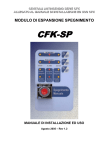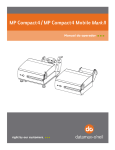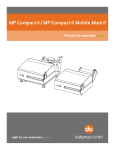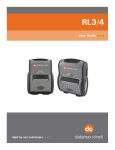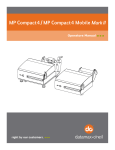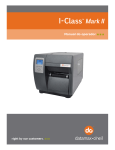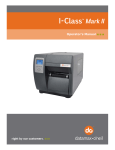Download Sundtek MediaTV v.s Set
Transcript
2013 Sundtek MediaTV v.s Set-top Box User Manual Compatible for Windows and Mac Note: Pictures are for reference only http://sundtek.com Sundtek 1 2013 Introduction Thank you for choosing Sundtek MediaTV series to enrich the TV experiences. Sundtek keeps concentrating on providing the user friendly experience to customers. With Sundtek Settopbox Installer, you can connect the set-top box and Sundtek MediaTV series easily. Just process this manual Step by Step. Let’s Go NOW!! http://sundtek.com Sundtek 2 2013 Procedure Three parts to complete the settings. 1. Get the IP address of the set-top box 2. Install Sundtek driver to the set-top box via PC/NB 3. Configure Sundtek Tuner on the Set-top Box Part1. Get the IP address of your set-top box 1. Turn on the set-top box 2. Press "MENU" on Remote control 3. Press "OK" on each step : SetupSystem SettingsNetwork Setup Adapter settings http://sundtek.com Sundtek 3 2013 4. Get the IP address.( Please note this address) Part2. Install Sundtek driver to the set-top box via Windows/ Mac PC or NB 1. Download "Sundtek Settopbox Installer" on: a.For Windows: http://sundtek.de/media/ssi.rar b. For Mac : http://sundtek.de/media/ssi_mac.zip http://sundtek.com Sundtek 4 2013 2. Click SSI.exe to call up "Sundtek Settopbox Installer" 3. Enter IP Address / Password and Install 4. Installer running and then completed N No ow wS Su un nd dtte ek kd drriiv ve err h ha ass b be ee en n iin nsstta alllle ed d iin ntto o tth he eS Se ett--tto op pb bo ox x.. http://sundtek.com Sundtek 5 2013 P Pa arrtt3. Configure Sundtek Tuner on the Set-top Box 11.. Plug Sundtek stick in Set-top Box and connect the cable or Antenna 2. Press "MENU" on Remote control 3. Press "OK" on each step: SetupService SearchingTuner Configuration 4. Select "Tuner B: Sundtek MediaTV.." ; Make sure it is ‘enabled’ http://sundtek.com Sundtek 6 2013 5. Press "EXIT" to back to "Service Searching" 6. Press "OK" on Manual Scan 7. a. On Tuner Bar, Press " " to get Tuner B Sundtek MediaTV.. b. Change Frequency to "121" c. On Network scan bar, change to "Yes" http://sundtek.com Sundtek 7 2013 8. Press "OK" , start to Scan 9. Done ! You made it!! Enjoy !! This User’s Manual is for specific product, and all its contents are processed with due care but are not ensured fully correct. We assume no responsibility for any loss arising from use of this manual. The manual is subject to change without notice. The right to interpret all contents of this User’s Maunal belongs to Sundtek . http://sundtek.com Sundtek 8