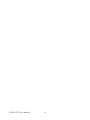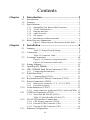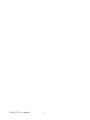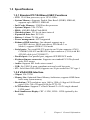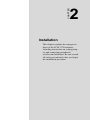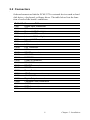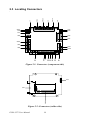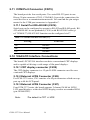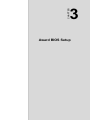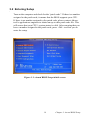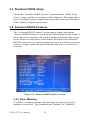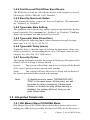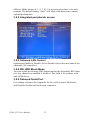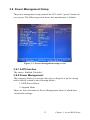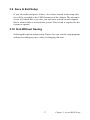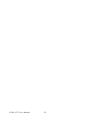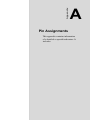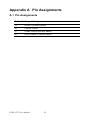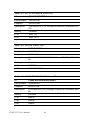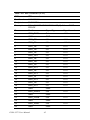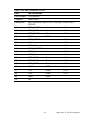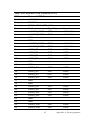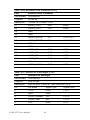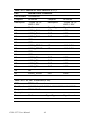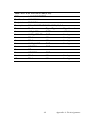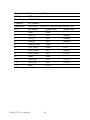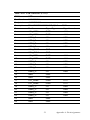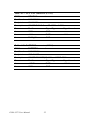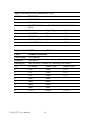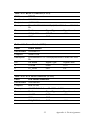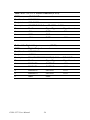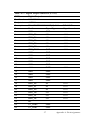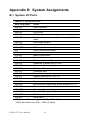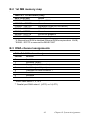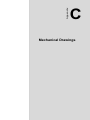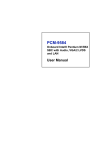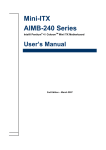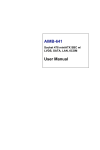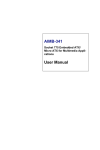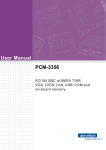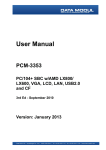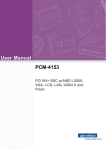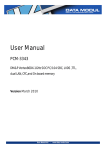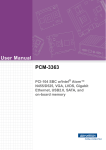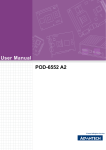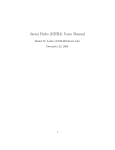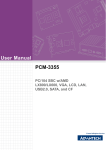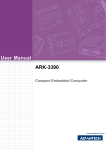Download PCM-3372 User Manual
Transcript
PCM-3372 PC/104+ SBC w/VIA Eden + CX700, VGA, LCD, LAN, USB2.0 and CF User Manual Copyright This document is copyrighted, © 2006. All rights are reserved. The original manufacturer reserves the right to make improvements to the products described in this manual at any time without notice. No part of this manual may be reproduced, copied, translated or transmitted in any form or by any means without the prior written permission of the original manufacturer. Information provided in this manual is intended to be accurate and reliable. However, the original manufacturer assumes no responsibility for its use, nor for any infringements upon the rights of third parties that may result from such use. Acknowledgements Award is a trademark of Award Software International, Inc. VIA is a trademark of VIA Technologies, Inc. IBM, PC/AT, PS/2 and VGA are trademarks of International Business Machines Corporation. Microsoft Windows® is a registered trademark of Microsoft Corp. RTL is a trademark of Realtek Semi-Conductor Co., Ltd. ESS is a trademark of ESS Technology, Inc. UMC is a trademark of United Microelectronics Corporation. SMI is a trademark of Silicon Motion, Inc. Creative is a trademark of Creative Technology LTD. All other product names or trademarks are properties of their respective owners. For more information on this and other Advantech products, please visit our websites at: http://www.advantech.com http://www.advantech.com/eplatform For technical support and service, please visit our support website at: http://www.advantech.com/support This manual is for the PCM-3372. Part No. 2006337210 1st Edition Printed in Taiwan PCM-3372 User Manual Jun. 2007 ii Packing List Before you begin installing your card, please make sure that the following materials have been shipped: • 1 x PCM-3372 SBC • 1 x USB cable w/ 6 ports, 16cm (p/n:1700000897) • 1 x VGA cable, 15cm (p/n:700000898) • 1 x PS/2 KB & Mouse cable, 20cm(p/n:1700060202) • 1 x Serial ATA cable, 100cm (p/n:1700071000) • 1 x LPT cable, 25cm (p/n:1700260250) • 1 x Ethernet RJ-45 Conn. conversion cable (p/n:1701100202) • 1 x COM 1,2 cable, 22cm (p/n:1701200220) • 1 x IDE cable (p/n:1701440350) • 1 x RS-422/485 cable, 15cm (p/n:1703040157) • 1 x MINI-DIN cable, 6cm (p/n: 1703060053) • 1 x AT power cable (p/n:1703080104) • 1 x Audio cable (p/n:1703100152) • 1 x ATX power cable (p/n:1703200380) • 1 x Startup manual • 1 x CD-ROM (Manual, Driver, Utility) If any of these items are missing or damaged, contact your distributor or sales representative immediately. Model No. List Description PCM-3372F-J0A1E PC/104+ SBC w/VIA Eden 400MHz + CX700, VGA, LVDS, LAN, Audio, CF, Fanless PCM-3372F-M0A1E PC/104+ SBC w/VIA Eden 600MHz + CX700, VGA, LVDS, LAN, Audio, CF, Fanless PCM-3372F-S0A1E PC/104+ SBC w/VIA Eden ULV 1.0GHz + CX700, VGA, LVDS, LAN, Audio, CF, Fanless iii Additional Information and Assistance 1. Visit the Advantech web site at www.advantech.com where you can find the latest information about the product. 2. Contact your distributor, sales representative, or Advantech's customer service center for technical support if you need additional assistance. Please have the following information ready before you call: • Product name and serial number • Description of your peripheral attachments • Description of your software (operating system, version, application software, etc.) • A complete description of the problem • The exact wording of any error messages PCM-3372 User Manual iv This device complies with the requirements in part 15 of the FCC rules: Operation is subject to the following two conditions: 1.This device may not cause harmful interference, and 2.This device must accept any interference received, including interference that may cause undesired operation This equipment has been tested and found to comply with the limits for a Class A digital device, pursuant to Part 15 of the FCC Rules. These limits are designed to provide reasonable protection against harmful interference when the equipment is operated in a commercial environment. This equipment generates, uses, and can radiate radio frequency energy and, if not installed and used in accordance with the instruction manual, may cause harmful interference to radio communications. Operation of this device in a residential area is likely to cause harmful interference in which case the user will be required to correct the interference at his/her own expense. The user is advised that any equipment changes or modifications not expressly approved by the party responsible for compliance would void the compliance to FCC regulations and therefore, the user's authority to operate the equipment. Caution! Achtung! There is a danger of a new battery exploding if it is incorrectly installed. Do not attempt to recharge, force open, or heat the battery. Replace the battery only with the same or equivalent type recommended by the manufacturer. Discard used batteries according to the manufacturer’s instructions v PCM-3372 User Manual vi Contents Chapter 1 Introduction ......................................................2 1.1 1.2 1.3 Introduction ....................................................................... 2 Features ............................................................................. 2 Specifications .................................................................... 3 1.3.1 1.3.2 1.3.3 1.3.4 1.3.5 1.3.6 1.4 Standard PC/104 Biscuit SBC Functions........................ 3 VGA/LVDS Interface ..................................................... 3 Ethernet Interface............................................................ 4 Audio Function ............................................................... 4 OS support ...................................................................... 4 Mechanical and Environmental ...................................... 4 Board Layout: dimensions ................................................ 5 Figure 1.2:Board layout: Dimensions (Solder Side)....... 6 Chapter 2 Installation ........................................................8 2.1 Jumpers.............................................................................. 8 2.2 Connectors......................................................................... 9 2.3 Locating Connectors ....................................................... 10 Table 2.1:Jumper/Switch Setting.................................... 8 Table 2.2:Connector Table ............................................. 9 Figure 2.1:Connectors (component side)...................... 10 Figure 2.2:Connectors (solder side).............................. 10 2.4 2.5 2.6 Setting Jumpers ............................................................... 11 Installing SO-DIMMs ..................................................... 12 IDE, CDROM Hard Drive Connector (CN3).................. 12 2.6.1 Connecting the hard drive............................................. 12 2.7 Solid State Disk............................................................... 13 2.8 2.9 Keyboard and PS/2 Mouse Connector (CN12) ............... 13 Power Connectors (CN20) .............................................. 13 2.7.1 2.9.1 2.9.2 2.10 Compact Flash (CN24) ................................................. 13 Main power connector, +5 V, +12 V (CN38)............... 13 Power Reset button ....................................................... 13 Audio Interfaces (CN25)................................................. 13 2.10.1 Audio connector Audio-out(CN35), Audio-in(CN34) . 13 2.11 COM Port Connector (CN15) ......................................... 14 2.11.1 Serial Port RS-422/485 (CN16).................................... 14 Table 2.3:Serial Port RS-422/485 (J7).......................... 14 2.12 VGA/LCD Interface Connections................................... 14 2.12.1 CRT display connector (CN10) .................................... 14 2.12.2 External LVDS Connector (CN5)................................. 14 2.12.3 External LVDS Connector (CN7)................................. 14 2.13 Ethernet Configuration.................................................... 15 vii 2.13.1 100Base-T connector (CN9)......................................... 15 2.14 2.15 2.16 2.17 Chapter Watchdog Timer Configuration ...................................... 15 USB Connectors (CN11)................................................. 15 GPIO (General Purpose Input Output) (CN2/CN23)...... 15 SATA Connector (SA1, SA2)......................................... 15 3 Award BIOS Setup.........................................18 3.1 Introduction ..................................................................... 18 3.1.1 CMOS RAM Auto-backup and Restore ....................... 18 3.2 Entering Setup ................................................................. 19 3.3 3.4 Standard CMOS Setup .................................................... 20 Advanced BIOS Features ................................................ 20 Figure 3.1:Award BIOS Setup initial screen ................ 19 3.4.1 3.4.2 3.4.3 3.4.4 3.4.5 3.4.6 3.4.7 3.5 Integrated Peripherals...................................................... 21 3.5.1 3.5.2 3.5.3 3.5.4 3.5.5 3.6 IDE Master/Slave PIO/UDMA Mode,.......................... 21 Integrated peripherals screen ........................................ 22 Onboard LAN Control .................................................. 22 IDE HDD Block Mode ................................................. 22 Onboard Serial Port ...................................................... 22 Power Management Setup............................................... 23 3.6.1 3.6.2 3.6.3 3.6.4 3.6.5 3.6.6 3.6.7 3.6.8 3.6.9 3.6.10 3.7 Figure 3.2:Advanced BIOS features screen.................. 20 Virus Warning............................................................... 20 First/Second/Third/Other Boot Device......................... 21 Boot Up NumLock Status............................................. 21 Typematic Rate Setting................................................. 21 Typematic Rate (Chars/Sec) ......................................... 21 Typematic Delay (msec)............................................... 21 Security Option ............................................................. 21 Figure 3.3:Power management setup screen................. 23 ACPI function ............................................................... 23 Power Management ...................................................... 23 Video Off In Suspend ................................................... 24 Modem Use IRQ........................................................... 24 HDD Power Down........................................................ 24 PowerOn By Modem .................................................... 24 PowerOn By Alarm ...................................................... 24 Primary IDE 0 (1) and Secondary IDE 0 (1) ................ 24 FDD, COM, LPT PORT ............................................... 24 PCI PIRQ [A-D]# ......................................................... 24 PnP/PCI Configurations .................................................. 25 3.7.1 3.7.2 3.7.3 3.7.4 PCM-3372 User Manual PnP OS Installed ........................................................... 25 Figure 3.4:PnP/PCI configurations screen.................... 25 Reset Configuration Data.............................................. 25 Resources controlled by:............................................... 25 PCI/VGA Palette Snoop ............................................... 25 viii 3.8 3.9 3.10 Chapter Password Setting ............................................................. 26 Save & Exit Setup ........................................................... 27 Exit Without Saving ........................................................ 27 4 S/W Installation..............................................30 4.1 4.2 4.3 S/W Introduction ............................................................. 30 Driver Installation .......................................................... 30 SUSI Application Library ............................................... 31 4.3.1 4.3.2 4.3.3 4.3.4 4.4 SUSI Introduction ......................................................... 31 SUSI Functions ............................................................. 32 SUSI Installation........................................................... 33 SUSI Sample Programs ................................................ 35 Further Information ......................................................... 36 Appendix A Pin Assignments ............................................38 A.1 Pin Assignments.............................................................. 38 Table A.1:Jumper Setting ............................................. 38 Appendix B System Assignments ......................................62 B.1 System I/O Ports.............................................................. 62 B.2 1st MB memory map....................................................... 63 B.3 DMA channel assignments.............................................. 63 B.4 Interrupt assignments ...................................................... 64 Table B.1:System I/O ports .......................................... 62 Table B.2:1st MB memory map ................................... 63 Table B.3:DMA channel assignments .......................... 63 Table B.4:Interrupt assignments ................................... 64 Appendix C Mechanical Drawings.....................................66 C.1 Mechanical Drawings...................................................... 66 Figure C.1:PCM-3372 Mech Drawing (Comp Side).... 66 Figure C.2:PCM-3372 Mech Drawing (Sol Side) ........ 66 ix PCM-3372 User Manual x CHAPTER 1 General Information This chapter gives background information on the PCM-3372. Sections include: • Introduction • Features • Specifications • Board layout and dimensions Chapter 1 Introduction 1.1 Introduction The PCM-3372 is a fanless, best-cost, performance PC/104+ SBC (Single Board Computer) geared to satisfy the needs for various industrial computing equipment. PCM-3372 is ideal for communication, industrial and digital signage that require flat panel support using digital dual indenpdent displays with CRT and LVDS interfaces and single Ethernet ports. PCM-3372 uses an VIA Eden processor, support up to ULV1.0GHz with Fanless solution, in conjunction with DDR2 533 memory. PCM-3372 offers convenient connector layout, easy assembly, multiple I/ O, and includes single 10/100Mbps Ethernet, Six USB (Universal Serial Bus) 2.0 and two serial ports for easy system expansibility. Dual independent dispaly and the SATA function are the key features for PCM-3372 series product. 1.2 Features • VIA Eden (V4) processor, supports 400/600 MHz and ULV 1.0GHz with fanless solution VIA C7 2.0GHz processor, with FAN solution • Supports DDR2 533/400 SDRAM • Supports 1 x Dual-Channel/2 x 18/24 single-channel LVDS panel • Supports CRT + LVDS, LVDS + LVDS dual independent display • Supports 1 x 100Base-T Fast Ethernet • Supports Six USB2.0 ports and two COM ports • Supports two SATA • PC/104+ expansion interface PCM-3372 User Manual 2 1.3 Specifications 1.3.1 Standard PC/104 Biscuit SBC Functions • CPU: VIA Eden processor, up to ULV1.0GHz • System Memory: Supports Double Data Rate2 (DDR2) SDRAM, supports up to DDR533 SDRAM • 2nd Cache Memory: 128 KB on the processor • System Chipset: VIA CX700 • BIOS: AWARD 4Mbit Flash BIOS • Watchdog timer: 255 levels timer interval • Expansion Interface: PC/104+ • Battery: Lithium 3V/196 mAH • Power management: ACPI supported • Enhanced IDE interface: One channel supports up to two EIDE devices. BIOS auto-detect, PIO Mode 3 or Mode 4, supports UDMA 33/66 mode • Serial ports: Two serial RS-232 ports in one 20 pin connector (CN15: COM1&2). RS-422 and RS-485 in 4pin connector (CN16) with RS422/485 cable (p/n:1703040157). • Parallel port: One parallel port, supports SPP/EPP/ECP mode • Keyboard/mouse connector: Supports one standard PC/AT keyboard and a PS/2 mouse • Audio: Supports HD Audio stereo sound • USB: Six USB 2.0 ports compliant universal serial bus ports • CF: Solid State Disk (SSD) supports one 50-pin socket for CFC type I 1.3.2 VGA/LVDS Interface • Chipset: VIA CX700 • Memory Size: Optimized Shared Memory Architecture, supports 64 MB frame buffer using system memory • Resolution: CRT resolution: up to 1600 x 1200 x 16 bpp at 100 Hz and up to 1024 x 768 x 32 bpp at 60 Hz for TFT LCD • LCD Interface: Supports 1 x Dual-Channel/2 x 18/24 single-channel LVDS panel • Dual Simultaneous Display: CRT + LVDS, LVDS + LVDS (optional by the BIOS) 3 Chapter 1 General Information 1.3.3 Ethernet Interface • Chipset supports: 1 x 10/100 Mbps - Intel 82551ER • Interface: 1 x internal box header • Standard IEEE 802.3u (100 BASE-T) protocol compatible 1.3.4 Audio Function • Audio controller: Realtek ALC888 chipset, supports HD 3D Audio stereo sound • Audio interface: Microphone in, Line in, Line out 1.3.5 OS support • This board supports Win XP, Win CE and Win XPe. • For further information about OS support in your PCM-3372, visit the following web resource Advantech: website: www.advantech.com or please contact technical support center 1.3.6 Mechanical and Environmental • Dimensions: 96 x 115 mm (3.77"x 4.05") Mechanical Drawing (dxf file) is available. • Power Supply Type: AT, ATX • Power Requirement: +5 V ± 5%, +12 V ± 5% (Optional), (5V only, 12V optional for PC104 add on card and LCD inverter) • Power Consumption: (VIA Eden 400Mhz, 512 MB DDR2 533) Max: +5 V@ 1.69A, +12 V@ 0.2 A Typical: +5 V@ 1.62 A, +12 V@ 0.19 A • Operating temperature: 0 ~ 60°C (32 ~ 140°F) • Operating Humidity: 0% ~ 90% relative humidity, non-condensing • Weight: 0.85 kg (reference weight of total package) PCM-3372 User Manual 4 ˝ˊ 92.41 96.01 82.68 87.12 71.76 55.75 36.32 16.64 18.92 101.09 101.30 94.74 94.62 94.23 93.60 90.81 87.63 85.47 ˖ˡ˅ˆ ˝ˋ 95.89 94.87 93.09 87.63 90.81 84.79 82.93 79.50 ˖ˡ˅ 0.06 1.78 9.02 0.00 90.17 1.4 Board Layout: dimensions ˝ˆ ˖ˡ˄ˉ ˖ˡˉ ˖ˡˇ ˖ˡ˄ˇ ˇ ˄ ˄ ˄ ˄ ˄ ˈ ˈ ˄ ˅ ˄ ˅ 71.18 66.51 ˖ˡˆ ˖ˡˌ ˄ ˅ ˖ˡ˅ˈ 54.91 47.94 ˅ ˄ 37.42 ˄˃ ˖ˡ˄ˈ ˌ 30.84 ˅ ˄ ˖˅˄ˉ 27.81 ˖ˡˋ ˖ˡ˄˄ ˖ˡ˄ˋ ˄ ˄ ˕˄ 10.16 6.86 5.08 ˇˇ ˄ˌ ˅˃ ˖ˡ˄ˆ ˄ ˋ ˠ˄˃ˇ ˄ ˖ˡ˄ˌ ˖ˡ˅˃ 70.10 ˄ 63.63 46.10 55.63 5.21 6.48 12.70 2.12 0.00 12.70 10.88 ˖ˡ˅˅ ˖ˡ˅˄ 80.14 ˝ˇ 85.22 90.17 93.47 93.55 99.44 102.87 ˄ ˄ ˗ˉ ˖ˡ˄˅ ˉ 0.00 10.49 8.25 6.73 5.08 2.03 1.91 1.78 Figure 1.1: Board layout: Dimensions (Component Side) 5 Chapter 1 General Information 97.79 9.02 82.68 0.00 95.89 90.81 87.63 90.81 ˃˄ˡ˖ 87.63 ˇ˅ˡ˖ 73.30 23.91 21.40 ˄ ˄ ˃˃˅ ˄ˠˠ˜˗ 8.25 8.25 5.08 5.08 102.87 85.22 90.17 13.94 5.21 6.10 0.00 12.70 0.00 Figure 1.2: Board layout: Dimensions (Solder Side) PCM-3372 User Manual 6 CHAPTER 2 Installation This chapter explains the setup procedures of the PCM-3372 hardware, including instructions on setting jumpers and connecting peripherals, switches and indicators. Be sure to read all safety precautions before you begin the installation procedure. Chapter 2 Installation 2.1 Jumpers The PCM-3372 has a number of jumpers that allow you to configure your system to suit your application. The table below lists the functions of the various jumpers. Table 2.1: Jumper/Switch Setting J3 J4 J7 J8 PCM-3372 User Manual PCIVIO power select Clear CMOS COM2 RS-232/422/485 Setting LVDS panel power select 8 2.2 Connectors Onboard connectors link the PCM-3372 to external devices such as hard disk drives, a keyboard, or floppy drives. The table below lists the function of each of the board’s connectors. Table 2.2: Connector Table CN2 CN3 CN4 CN5 CN6 CN7 CN8 CN9 CN10 CN11 CN12 CN13 CN14 CN15 CN16 CN18 CN19 CN20 CN21 CN22 CN23 CN24 CN25 SA1 SA2 Digital Input commector IDE connector External LCD Backlight External LVDS connector Internal LCD Backlight Internal LVDS connector PC104+ connector LAN commector CRT connector USB connector KB/MS connector CPU FAN connector BATTERY connector COM1/2 connector RS422/458 connector POWER connector RESET connector Power Switch ATX Power connector -12 V/-5 V Power commector Digital Output connector Compack Flash commector AUDIO connector SATA1 connector SATA2 connector 9 Chapter 2 Installation J8 CN14 ˝ˋ ˖ˡ˅ˆ ˖ˡ˅ ˝ˊ J3 J7 CN2 CN23 2.3 Locating Connectors ˝ˆ ˄ ˖ˡ˄ˉ ˖ˡˉ ˖ˡˇ ˖ˡ˄ˇ CN16 SA2 SA1 ˇ ˄ ˄ CN4 CN6 ˄ ˄ ˈ ˈ ˄ ˅ ˄ ˅ CN9 CN5 ˖ˡˆ ˖ˡˌ ˄ ˅ ˖ˡ˅ˈ CN7 ˅ ˄ CN25 ˄˃ ˌ ˖ˡ˄ˈ CN3 ˅ ˄ ˖ˡ˄ˋ ˖ˡ˄˄ ˄ ˖ˡˋ CN8 CN11 CN18 ˄ ˕˄ ˇˇ ˄ˌ ˅˃ ˖ˡ˄ˆ ˄ ˋ ˠ˄˃ˇ ˄ ˖ˡ˅˄ ˄ CN19 CN22 M104 J4 CN12 ˖ˡ˅˃ CN13 ˖ˡ˄ˌ ˖ˡ˅˅ CN21 ˝ˇ CN20 ˄ ˄ ˗ˉ ˖ˡ˄˅ ˉ ˃˄ˡ˖ Figure 2.1: Connectors (component side) CN10 ˇ˅ˡ˖ CN24 ˄ ˄ ˃˃˅ DIMM1 ˄ˠˠ˜˗ Figure 2.2: Connectors (solder side) PCM-3372 User Manual 10 2.4 Setting Jumpers You may configure your card to match the needs of your application by setting jumpers. A jumper is a metal bridge used to close an electric circuit. It consists of two metal pins and a small metal clip (often protected by a plastic cover) that slides over the pins to connect them. To “close” a jumper, you connect the pins with the clip. To “open” a jumper, you remove the clip. Sometimes a jumper will have three pins, labeled 1, 2 and 3. In this case you would connect either pins 1 and 2, or 2 and 3. open closed closed 2-3 The jumper settings are schematically depicted in this manual as follows:. open closed closed 2-3 A pair of needle-nose pliers may be helpful when working with jumpers. If you have any doubts about the best hardware configuration for your application, contact your local distributor or sales representative before you make any changes. Generally, you simply need a standard cable to make most connections. 11 Chapter 2 Installation 2.5 Installing SO-DIMMs The procedures for installing SODIMMs are described below. Please follow these steps carefully. You can install SDRAM memory modules using 200-pin SODIMMs (Small Outline Dual In-line Memory Modules). 1. Ensure that all power supplies to the system are switched off. 2. Tilt the SODIMM card just above the board and slide it into the housing card slot. 3. Push the module into the socket until the module gently snaps in. There should only be a slight insertion force to engage the module into the contacts. Make sure that the module and the housing are aligned and locked in place. 2.6 IDE, CDROM Hard Drive Connector (CN3) The board provides 1 IDE channel which you can attach up to two Enhanced Integrated Drive Electronics hard disk drives or CDROM to the board’s internal controller. Its IDE controller uses a PCI interface. This advanced IDE controller supports faster data transfer, PIO mode 3, mode 4 and up to UDMA 33/66. 2.6.1 Connecting the hard drive Connecting drives is done in a daisy-chain fashion. This package includes One 44 PIN IDE cable that can connect to 1.8" and 2.5" drives. 1. Connect one end of the cable to Hard Drive connector. Make sure that the red (or blue) wire corresponds to pin 1 on the connector, which is labeled on the board (on the right side). 2. Plug the other end of the cable into the Enhanced IDE hard drive, with pin 1 on the cable corresponding to pin 1 on the hard drive. (See your hard drive’s documentation for the location of the connector.) If desired, connect a second drive as described above. Unlike floppy drives, IDE hard drives can connect to either end of the cable. If you install two drives, you will need to set one as the master and one as the slave by using jumpers on the drives. If you install only one drive, set it as the master. PCM-3372 User Manual 12 2.7 Solid State Disk The board provides a CompactFlash card type I socket. 2.7.1 Compact Flash (CN24) The CompactFlash card shares a secondary IDE channel which can be enabled/disabled via the BIOS settings. 2.8 Keyboard and PS/2 Mouse Connector (CN12) The board provides a keyboard connector that supports both a keyboard and a PS/2 style mouse. In most cases, especially in embedded applications, a keyboard is not used. If the keyboard is not present, the standard PC/AT BIOS will report an error or fail during power-on self-test (POST) after a reset. The PCM 3372’s BIOS standard setup menu allows you to select “All, But Keyboard” under the “Halt On” selection. This allows no-keyboard operation in embedded system applications, without the system halting under POST. 2.9 Power Connectors (CN20) 2.9.1 Main power connector, +5 V, +12 V (CN38) Supplies main power +5V to the PCM-3372, and to devices that require +12 V. 2.9.2 Power Reset button Momentarily pressing the reset button will activate a reset. The switch should be rated for 10 mA, 5 V. 2.10 Audio Interfaces (CN25) 2.10.1 Audio connector Audio-out(CN35), Audioin(CN34) The board provides all major audio signals on a 10-pin cable connector, These audio signals include Microphone in (mono), Line in (stereo) and Line out (stereo). 13 Chapter 2 Installation 2.11 COM Port Connector (CN15) The board provides four serial ports: Two serial RS-232 ports in one Hirose 20 pin connector (CN15: COM1&2). It provides connections for serial devices or a communication network. You can find the pin assignments for the COM port connector in Appendix C. 2.11.1 Serial Port RS-422/485 (CN16) Serial port can be configured to operate in RS-422 and RS-485 mode. RS422 and RS-485 in one pinheader (CN16) with RS-422/485 cable (p/ n:1703040157). RS-422.485 function can be configured via J7. Table 2.3: Serial Port RS-422/485 (J7) Setting Function 1-2 RS-232 3-4 RS-485 5-6 RS-422 2.12 VGA/LCD Interface Connections The board’s PCI SVGA interface can drive conventional CRT displays and is capable of driving a wide range of flat panel displays. 2.12.1 CRT display connector (CN10) The CRT display connector is a 12-pin D-SUB connector used for conventional CRT displays. 2.12.2 External LVDS Connector (CN5) For PCM-3372 series, CN5 consists of a 40-pin connector which can support up to 48-bit LCD panel. 2.12.3 External LVDS Connector (CN7) Four PCM-3372 series, the board supports 2 channel 36/48 bit LVDS LCD panel displays. as the dual LVDS display, need to use another BIOS (p/n:1420005293). Note: The default is CRT + LVDS. PCM-3372 User Manual 14 2.13 Ethernet Configuration The board is equipped with one high performance 32-bit PCI-bus Ethernet interface which are fully compliant with IEEE 802.3U 10/100Mbps standards. They are supported by all major network operating systems. 2.13.1 100Base-T connector (CN9) 100Base-T connections are made via one internal 10-pin box header. 2.14 Watchdog Timer Configuration An onboard watchdog timer reduces the chance of disruptions which EMP (electro-magnetic pulse) interference can cause. This is an invaluable protective device for standalone or unmanned applications. Setup involves one jumper and running the control software (refer to Appendix A). 2.15 USB Connectors (CN11) The board provides up to six USB (Universal Serial Bus) ports using Plug and Play. The USB interfaces comply with High Speed USB specification Rev. 2.0 which supports 480 Mbps transfer rate, and are fuse protected. The USB interface is accessed through one 12 x 2-pin flat-cable connectors. You will need an adapter cable if you use a standard USB connector. The adapter cable has a 12 x 2-pin connector on one end and a USB connector on the other. The USB interfaces can be disabled in the system BIOS setup. 2.16 GPIO (General Purpose Input Output) (CN2/CN23) The board supports 8-bit GPIO through GPIO connector. The 8 digital inputs and outputs can be programmed to read or control devices, with each input or output defined. The default setting is 4 bits input and 4 bits out. 2.17 SATA Connector (SA1, SA2) PCM-3372 supports Serial ATA via two connectors (SA1, SA2). Data transfer rates up to 150 MB/s are possible, enabling very fast data and file transfer, and independent DMA operation on two ports. 15 Chapter 2 Installation PCM-3372 User Manual 16 CHAPTER 3 Award BIOS Setup 17 Chapter 3 Award BIOS Setup Chapter 3 Award BIOS Setup 3.1 Introduction Award’s BIOS ROM has a built-in setup program that allows users to modify the basic system configuration. This type of information is stored in battery-backed memory (CMOS RAM) so that it retains the setup information when the power is turned off. 3.1.1 CMOS RAM Auto-backup and Restore The CMOS RAM is powered by an onboard button cell battery. When you finish BIOS setup, the data in CMOS RAM will be automatically backed up to Flash ROM. If operation in harsh industrial environments causes a software error, the BIOS will recheck the data in CMOS RAM and automatically restore the original data in Flash ROM to CMOS RAM for booting. Note: If you intend to change the CMOS setting without restoring the previous backup, you have to click on "DEL" within two seconds of the "CMOS checksum error..." display screen message appearing. Then enter the "Setup" screen to modify the data. If the "CMOS checksum error..." message appears again and again, please check to see if you need to replace the battery in your system. PCM-3372 User Manual 18 3.2 Entering Setup Turn on the computer and check for the “patch code”. If there is a number assigned to the patch code, it means that the BIOS supports your CPU. If there is no number assigned to the patch code, please contact Advantech’s applications engineer to obtain an up-to-date patch code file. This will ensure that your CPU’s system status is valid. After ensuring that you have a number assigned to the patch code, press <Del> to allow you to enter the setup. Figure 3.1: Award BIOS Setup initial screen 19 Chapter 3 Award BIOS Setup 3.3 Standard CMOS Setup Choose the “Standard CMOS Features” option from the “Initial Setup Screen” menu, and the screen below will be displayed. This menu allows users to configure system components such as date, time, hard disk drive, Video, Halt On, display, and memory. 3.4 Advanced BIOS Features The “Advanced BIOS Features” screen appears when choosing the “Advanced BIOS Features” item from the “Initial Setup Screen” menu. It allows the user to configure the board according to his particular requirements. Below are some major items that are provided in the Advanced BIOS Features screen. A quick booting function is provided for your convenience. Simply enable the Quick Booting item to save yourself valuable time. Figure 3.2: Advanced BIOS features screen 3.4.1 Virus Warning If enabled, a warning message and alarm beep activates if someone attempts to write here. The commands are “Enabled” or “Disabled.” PCM-3372 User Manual 20 3.4.2 First/Second/Third/Other Boot Device The BIOS tries to load the OS with the devices in the sequence selected. Choices are: HDD, CDROM, LAN, Disabled. 3.4.3 Boot Up NumLock Status This feature selects the “power on” state for NumLock. The commands are “Enabled” or “Disabled.” 3.4.4 Typematic Rate Setting The typematic rate is the rate key strokes repeat as determined by the keyboard controller. The commands are “Enabled” or “Disabled.” Enabling allows the typematic rate and delay to be selected. 3.4.5 Typematic Rate (Chars/Sec) BIOS accepts the following input values (characters/second) for typematic rate: 6, 8, 10, 12, 15, 20, 24, 30. 3.4.6 Typematic Delay (msec) Typematic delay is the time interval between the appearance of two consecutive characters, when holding down a key. The input values for this category are: 250, 500, 750, 1000 (msec). 3.4.7 Security Option This setting determines whether the system will boot up if the password is denied. Access to Setup is always limited. System The system will not boot, and access to Setup will be denied if the correct password is not entered at the prompt. Setup The system will boot, but access to Setup will be denied if the correct password is not entered at the prompt. Note: To disable security, select “PASSWORD SETTING” in the main menu. At this point, you will be asked to enter a password. Simply press <Enter> to disable security. When security is disabled, the system will boot, and you can enter Setup freely. 3.5 Integrated Peripherals 3.5.1 IDE Master/Slave PIO/UDMA Mode, IDE Master/Slave PIO/UDMA Mode (Auto) has a master and a slave, making two IDE devices possible. Because each IDE device may have a 21 Chapter 3 Award BIOS Setup different Mode timing (0, 1, 2, 3, 4), it is necessary for these to be independent. The default setting “Auto” will allow auto detection to ensure optimal performance. 3.5.2 Integrated peripherals screen 3.5.3 Onboard LAN Control Options are Enable or Disable. Select Disable if user does not want to use onboard LAN controller1 3.5.4 IDE HDD Block Mode You can enable the Primary IDE channel and/or the Secondary IDE channel. Any channel not enabled is disabled. This field is for systems with only SCSI drives. 3.5.5 Onboard Serial Port For settings reference the Appendix for the serial resource allocation, and Disabled for the on-board serial connector PCM-3372 User Manual 22 3.6 Power Management Setup The power management setup controls the CPU card’s “green” features to save power. The following screen shows the manufacturer’s defaults: Figure 3.3: Power management setup screen 3.6.1 ACPI function The choice: Enabled, Disabled. 3.6.2 Power Management This category allows you to select the type (or degree) of power saving and is directly related to the following modes: 1. HDD Power Down 2. Suspend Mode There are four selections for Power Management, three of which have fixed mode settings: 23 Chapter 3 Award BIOS Setup Min. Power Saving Minimum power management., Suspend Mode = 1 hr., and HDD Power Down = 15 min. Max. Power Saving Maximum power management., Suspend Mode = 1 min., and HDD Power Down = 1 min. User Defined (Default) Allows you to set each mode individually. When not disabled, each of the ranges are from 1 min. to 1 hr. except for HDD Power Down which ranges from 1 min. to 15 min. and disable. 3.6.3 Video Off In Suspend When system is in suspend, video will turn off. 3.6.4 Modem Use IRQ This determines the IRQ which the MODEM can use. The choices: 3, 4, 5, 7, 9, 10, 11, NA. 3.6.5 HDD Power Down You can choose to turn the HDD off after one of the time intervals listed, or when the system is in “suspend” mode. If the HDD is in a power saving mode, any access to it will wake it up. 3.6.6 PowerOn By Modem When Enabled, an input signal on the serial Ring Indicator (RI) line (in other words, an incoming call on the modem) awakens the system from a soft off state. The choices: Enabled, Disabled. 3.6.7 PowerOn By Alarm When Enabled, your can set the date and time at which the RTC (realtime clock) alarm awakens the system from Suspend mode. The choices: Enabled, Disabled. 3.6.8 Primary IDE 0 (1) and Secondary IDE 0 (1) When Enabled, the system will resume from suspend mode if Primary IDE 0 (1) or Secondary IDE 0 (1) is active. The choices are: Enabled, Disabled. 3.6.9 FDD, COM, LPT PORT When Enabled, the system will resume from suspend mode if FDD, COM port, or LPT port is active. The choice: Enabled, Disabled. 3.6.10 PCI PIRQ [A-D]# When Enabled, the system will resume from suspend mode if an interrupt occurs. The choices are: Enabled, Disabled. PCM-3372 User Manual 24 3.7 PnP/PCI Configurations 3.7.1 PnP OS Installed Select Yes if you are using a plug and play capable operating system. Select No if you need the BIOS to configure non-boot device Figure 3.4: PnP/PCI configurations screen 3.7.2 Reset Configuration Data Default is Disable. Select Enable to reset Extended System Configuration Data (ESCD) if you have installed a new add-on and system configuration has caused such a conflict that OS cannot boot. 3.7.3 Resources controlled by: The commands here are “Auto” or “Manual.” Choosing “manual” requires you to choose resources from each following sub-menu. “Auto” automatically configures all of the boot and Plug and Play devices but you must be using Windows 95 or above. 3.7.4 PCI/VGA Palette Snoop This is left at “Disabled.” 25 Chapter 3 Award BIOS Setup 3.8 Password Setting To change the password: 1. Choose the “Set Password” option from the “Initial Setup Screen” menu and press <Enter>. The screen will display the following message Please Enter Your Password Press <Enter>. 2. If the CMOS is good or if this option has been used to change the default password, the user is asked for the password stored in the CMOS. The screen will display the following message: Please Confirm Your Password Enter the current password and press <Enter>. 3. After pressing <Enter> (ROM password) or the current password (user-defined), you can change the password stored in the CMOS. The password must be no longer than eight (8) characters. Remember, to enable the password setting feature, you must first select either “Setup” or “System” from the “Advanced BIOS Features” menu. PCM-3372 User Manual 26 3.9 Save & Exit Setup If you select this and press <Enter>, the values entered in the setup utilities will be recorded in the CMOS memory of the chipset. The microprocessor will check this every time you turn your system on and compare this to what it finds as it checks the system. This record is required for the system to operate. 3.10 Exit Without Saving Selecting this option and pressing <Enter> lets you exit the setup program without recording any new values or changing old ones. 27 Chapter 3 Award BIOS Setup PCM-3372 User Manual 28 CHAPTER 4 S/W Installation This chapter gives details of software installation. Chapter 4 S/W Installation 4.1 S/W Introduction The mission of Advantech Embedded Software Services is to enhance quality of life with Advantech platforms and Microsoft Windows® embedded technology. We enable Windows® Embedded software products on Advantech platforms to more effectively support the embedded computing community. Customers are freed from the hassle of dealing with multiple vendors (Hardware suppliers, System integrators, Embedded OS distributor) for projects. Our goal is to make Windows® Embedded Software solutions easily and widely available to the embedded. 4.2 Driver Installation To install the drivers, insert the CD into CD-Rom, select the drivers that you want to install, then run the .exe (set up) file under each chipset folder. Follow the on-screen instructions to complete the installation. PCM-3372 User Manual 30 4.3 SUSI Application Library 4.3.1 SUSI Introduction To make hardware easier and more convenient to access for programmers, Advantech has released a suite of APIs (Application Programming Interface) in the form of a program library. The program library is called the Secured and Unified Smart Interface (SUSI) library. In modern operating systems, user space applications cannot access hardware directly. Drivers are required to access hardware. User space applications access hardware through drivers. Different operating systems usually define different interfaces for drivers. This means that user space applications call different functions for hardware access in different operating systems. To provide a uniform interface for accessing hardware, an abstraction layer is built on top of the drivers and SUSI is such an abstraction layer. SUSI provides a uniform API for application programmers to access the hardware functions in different operating systems and on different Advantech hardware platforms. Application programmers should invoke the functions exported by SUSI instead of calling the drivers directly. The benefit of using SUSI is portability. The same APIs can be used for different Advantech hardware platforms. Besides, the same set of APIs is implemented in different operating systems including Windows XP and Windows CE. This user manual describes some sample programs and the API in SUSI. The hard-ware functions currently supported by SUSI can be grouped into a few categories including Watchdog, I2C, SMBus, GPIO, and VGA control. Each category of the API in SUSI is briefly described below. 31 Chapter 4 S/W Installation 4.3.2 SUSI Functions The GPIO API General Purpose Input/Output (GPIO) is a flexible parallel interface that allows a variety of custom connections. You can control cash drawers with GPIO. The I2C API I2C is a bidirectional two wire bus that was developed by Phillips for use in their televisions in the 1980s. It is used in various types of embedded systems nowadays. The strict timing requirements defined in the I2C protocol has been taken care of by SUSI. Instead of asking application programmers to figure out the strict timing requirements in the I2C protocol, the I2C API in SUSI can be used to control I2C devices just like invoking other function calls. Therefore, the development process of your products can be accelerated by using SUSI. Besides, SUSI provides a consistent programming interface for different Advantech boards. This means programs using SUSI are portable across different Advantech boards as long as the boards and SUSI provide the required functionalities. The SMBus API The System Management Bus (SMBus) is a two-wire interface defined by IntelR Corporation in 1995. It is based on the same principles of operation as I2C and is used in personal computers and servers for low-speed system management communications. It can be seen in many types of embedded systems. As with other APIs in SUSI, the SMBus API is available on many platforms including Windows XP and Windows CE. The VGA Control API There are two kinds of VGA control API in SUSI: backlight on/off control and brightness control. Backlight on/off control can allow a developer to turn on or turn off the backlight. Our API allows a developer to turn on/off the backlight and to control brightness smoothly. The Watchdog API A watchdog timer (WDT) is a hardware device which triggers an action, e.g. rebooting the system, if the system does not reset the timer within a specific period of time. The WDT API in the SUSI provides developers with functions such as starting the timer, reset the timer, and set the timeout value if the hardware supports customized a time-out value. PCM-3372 User Manual 32 The Hardware Monitor API The hardware monitor (HWM) is a system health supervision function that uses an I/O chip along with sensors to monitor items such as fan speed, temperature and voltage. Commercial hardware monitoring chips are not accurate, so Advantech has developed a unique scheme for hardware monitoring. This uses a dedicated microprocessor and algorithms specifically designed for providing accurate real-time data, to protect your system in a more reliable manner. 4.3.3 SUSI Installation SUSI supports many different operating systems. Each subsection describes how to install SUSI and related software on a specific operating system. Please refer to the subsection matching your operating system. Windows XP In windows XP, you can install libraries, drivers and demo programs on to the platform easily by using the SUSI Library Installer. After the installer is executed, the SUSI Library and related files for Windows XP can be found in the target directory you choose during installation. The files are listed in the following table. The following section of [Installation] illustrates all the process of installation. Directory Contents \Library Susi.lib: Library for developing applications on Windows XP. Susi.dll: Dynamic library for SUSI on Windows XP. \Demo SusiDemo.exe: Demo program on Windows XP. Susi.dll: Dynamic library for SUSI on Windows XP. \Demo\SRC Source code of the demo program on Windows XP. Note the version shown on each SUSI Library Installer screen may. Installation: 1. Extract Susi.zip. 2. Double-click the "Setup.exe" file. The installer searches for a previous installation of SUSI Library. If it locates one, a screen opens asking whether you want to modify, repair or remove the software. If a previous version is located, please see the section of [Maintenance Setup]. If it is not located, the following screen shot opens. Click Next. 33 Chapter 4 S/W Installation Windows CE In windows CE, there are three ways to install SUSI Library. You can install it manually, use Advantech CE-Builder to install the library or just copy the programs and the library into a CompactFlash card. Express Installation: To use Advantech CE-Builder to help you include the library in the image: 1. Click the My Component tab. 2. Click the Add New Category button to add a new category, e.g. SUSI Library. 3. Add a new file in this category and upload the SUSI.dll for this category. After doing these steps, you can just select the SUSI Library category you created for every project. Manual Installation: To add the SUSI Library to the image by editing a bib file: 1. Open project.bib in the platform builder. 2. Add this line to the MODULES section of project.bib Susi.dll $(_FLATRELEASEDIR)\Susi.dll NK SH 3. If you want to run the window-based demo, add following line: SusiTest.exe $(_FLATRELEASEDIR)\SusiTest.exe 4. If you want to run the console-based demo, add following lines:Watchdog.exe $(_FLATRELEASEDIR)\Watchdog.exe NK S GPIO.exe $(_FLATRELEASEDIR)\GPIO.exe NK S SMBUS.exe $(_FLATRELEASEDIR)\SMBUS.exe NK S 5. Place the three files into any files directory. 6. Build your new Windows CE operating system. PCM-3372 User Manual 34 4.3.4 SUSI Sample Programs Sample Programs The sample programs demonstrate how to incorporate SUSI into your program. There are sample programs for Windows XP and Windows CE. The sample programs run in graphics mode in Windows XP and Windows CE. The sample programs are described in the subsections below. Windows Graphics Mode There are sample programs in Windows graphics mode for Windows CE and Windows XP. Each demo application release package contains an executable file SusiDemo.exe, a shared library Susi.dll and source code. The Windows CE and Windows XP files are not compatible with each other. SusiDemo.exe is an executable file that requires the shared library, Susi.dll, to demonstrate SUSI functions. The Windows CE source code of SusiDemo.exe must be compiled with Microsoft Embedded Visual C++ 4.0 on Windows CE and the Windows XP version must be compiled with Microsoft Visual C++ 6.0 on Windows XP. Developers must add the header file Susi.h and library Susi.lib to their own projects when they want to develop something with SUSI. 35 Chapter 4 S/W Installation 4.4 Further Information For further information about the AGP/VGA installation of your PCM3372, including driver updates, troubleshooting guides and FAQ lists, visit the following web resources: Advantech websites: www.advantech.com www.advantech.com.tw PCM-3372 User Manual 36 Appendix A Pin Assignments This appendix contains information of a detailed or specialized nature. It includes: Appendix A Pin Assignments A.1 Pin Assignments Table A.1: Jumper Setting J3 PCIVIO POWER Select J4 CLEAR CMOS J7 COM2 RS232/422/485 Select J8 LVDS PANEL POWER Select PCM-3372 User Manual 38 Table A.2: Connector Table CN2 Digital Input commector CN3 IDE connector CN4 External LCD Backlight CN5 External LVDS connector CN6 Internal LCD Backlight CN7 Internal LVDS connector CN8 PC104+ connector CN9 LAN commector CN10 CRT connector CN11 USB connector CN12 KB/MS connector CN13 CPU FAN connector CN14 BATTERY connector CN15 COM1/2 connector CN16 RS422/458 connector CN18..... POWER connector CN19 RESET connector CN20 Power Switch CN21 ATX Power connector CN22 -12V/-5V Power commector CN23 Digital Output connector CN24 Compack Flash commector CN25 AUDIO connector SA1..... SATA1 connector SA2 SATA2 connector 39 Appendix A Pin Assignments Table A.3: PCI VI/O POWER Select (J3) J3 PCI VI/O POWER Select Part Number 1653003101 Footprint JH3X1V-2M Description PIN HEADER 3*1P 180D(M) 2.0mm DIP SQUARE W/O Pb Setting Function (1-2) With +5V (2-3) With +3.3V Table A.4: CLEAR CMOS (J4) J4 CLEAR CMOS Part Number 1653003101 Footprint JH3X1V-2M Description PIN HEADER 3*1P 180D(M) 2.0mm DIP SQUARE W/O Pb Setting Function (1-2) NORMAL (2-3) CLEAR CMOS Table A.5: COM2 RS232/422/485 Select (J7) J7 COM2 RS232/422/485 Select Part Number 1653003201 Footprint JH3X2V-2M Description PIN HEADER 3*2P 180D(M) 2.0mm DIP SQUARE WO/ Pb Setting Function (1-2) RS232 (3-4) RS485 (5-6) RS422 PCM-3372 User Manual 40 Table A.6: LVDS PANEL POWER Select (J8) J8 LVDS PANEL POWER Select Part Number 1653003201 Footprint JH3X2V-2M Description PIN HEADER 3*2P 180D(M) 2.0mm DIP SQUARE WO/ Pb Setting Function (1-3) 5 V for Internal LVDS POWER Select (3-5) 3.3 V for Internal LVDS POWER Select (2-4) 5 V for External LVDS POWER Select (4-6) 3.3 V for External LVDS POWER Select Table A.7: Digital Input Connector (CN2) CN2 Digital Input Connector Part Number 1653005100 Footprint JH5X1V Description PIN HEADER 5*1P 180D(M) 2.54mm DIP WO/Pb Pin Pin Name Signal Type Signal Level 1 +5 V PWR +5 V 2 DIOIN0 Input +5 V 3 DIOIN1 Input +5 V 4 DIOIN2 Input +5 V 5 DIOIN3 Input +5 V 41 Appendix A Pin Assignments Table A.8: IDE connector (CN3) CN3 IDE connector Part Number 1653222262 Footprint BH22X2SV Description BOX HEADER SMD 22*2P 180D(M) 2.0mm IDIOTPROOF Pin Pin Name Signal Type Signal Level 1 IDE0_RSE# Out +5 V 2 GND GND 3 IDE0_D7 I/O +5 V 4 IDE0_D8 I/O +3.3 V 5 IDE0_D6 I/O +5 V 6 IDE0_D9 I/O +5 V 7 IDE0_D5 I/O +5 V 8 IDE0_D10 I/O +5 V 9 IDE0_D4 I/O +5 V 10 IDE0_D11 I/O +5 V 11 IDE0_D3 I/O +5 V 12 IDE0_D12 I/O +5 V 13 IDE0_D2 I/O +5 V 14 IDE0_D13 I/O +5 V 15 IDE0_D1 I/O +5 V 16 IDE0_D14 I/O +5 V 17 IDE0_D0 I/O +5 V 18 IDE0_D15 I/O +5 V 19 GND GND 21 IDE0_DREQ Out 22 GND GND 23 IDE0_IOW# Out 24 GND GND 25 IDE0_IOR# Out 26 GND GND PCM-3372 User Manual 42 +5 V +5 V +5 V Table A.8: IDE connector (CN3) CN3 IDE connector Part Number 1653222262 Footprint BH22X2SV Description BOX HEADER SMD 22*2P 180D(M) 2.0mm IDIOTPROOF 27 IDE0_IORDY Out +5 V 28 IDE0_CSEL Out +5 V 29 IDE0_DACK# Out +5 V 30 GND GND 31 IDE0_IRQ15 In 32 NC +5 V +5 V 33 IDE0_A1 In +5 V 34 IDE0_D66DET# In +5 V 35 IDE0_A0 In +5 V 36 IDE0_A2 In +5 V 37 IDE0_CS#1 Out +5 V 38 IDE0_CS#3 Out +5 V 39 IDE0_ASP# Out +5 V 40 GND GND 41 +5 V PWR +5 V 42 +5 V PWR +5 V 43 GND GND 44 NC 43 Appendix A Pin Assignments Table A.9: External LCD Backlight (CN4) CN4 External LCD Backlight Part Number 1655305020 Footprint WHL5V-2M Description WAFER BOX 2.0mm 5P 180D MALE W/LOCK Pin Pin Name Signal Type Signal Level 1 +12 V PWR +12 V 2 GND GND 3 LVDS2_ENABKL OUT +3.3 V 4 LVDS2_VBR OD +3.3 V 5 +5 V PWR +5 V PCM-3372 User Manual 44 Table A.10: External LVDS Connector (CN5) CN5 External LVDS Connector Part Number 1653920200 Footprint SPH20X2 Description *CONN. DF13-40DP-1.25V Pin Pin Name Signal Type Signal Level 1 +VLVDS2_PANEL PWR +5 V/+3.3 V 2 +VLVDS2_PANEL PWR +5 V/+3.3 V 3 GND 4 GND 5 +VLVDS2_PANEL PWR +5 V/+3.3 V 6 +VLVDS2_PANEL PWR +5 V/+3.3 V 7 LVDS2_D0- OUT LVDS 8 LVDS3_D0- OUT LVDS 9 LVDS2_D0+ OUT LVDS 10 LVDS3_D0+ OUT LVDS 11 GND 12 GND 13 LVDS2_D1- OUT LVDS 14 LVDS3_D1- OUT LVDS 15 LVDS2_D+- OUT LVDS 16 LVDS3_D1+ OUT LVDS 17 GND 18 GND 19 LVDS2_D2- OUT LVDS 20 LVDS3_D2- OUT LVDS 21 LVDS2_D2+ OUT LVDS 22 LVDS3_D2+ OUT LVDS 23 GND 24 GND 25 LVDS2_CLK OUT LVDS 26 LVDS3_CLK- OUT LVDS + 45 Appendix A Pin Assignments Table A.10: External LVDS Connector (CN5) CN5 External LVDS Connector Part Number 1653920200 Footprint SPH20X2 Description *CONN. DF13-40DP-1.25V 27 LVDS2_CLK+ OUT LVDS 28 LVDS3_CLK+ OUT LVDS 29 GND 30 GND 31 LVDS2_SPCLK I/O +5 V/+3.3 V 32 LVDS2_SPDAT I/O +5 V/+3.3 V 33 GND 34 GND 35 LVDS2_D3- OUT LVDS 36 LVDS3_D3- OUT LVDS 37 LVDS2_D3+ OUT LVDS 38 LVDS3_D3+ OUT LVDS 39 NC 40 LVDS2_VCON OUT LVDS Table A.11: Internal LCD Backlight (CN6) CN6 Internal LCD Backlight Part Number 1655305020 Footprint WHL5V-2M Description WAFER BOX 2.0mm 5P 180D MALE W/LOCK Pin Pin Name Signal Type Signal Level 1 +12 V PWR +12 V 2 GND GND 3 LVDS0_ENABKL OUT +3.3 V 4 LVDS0_VBR OD +3.3 V 5 +5 V PWR +5 V PCM-3372 User Manual 46 Table A.12: Internal LVDS Connector (CN7) CN7 Internal LVDS Connector Part Number 1653920200 Footprint SPH20X2 Footprint SPH20X2 Description *CONN. DF1340DP-1.25V Description *CONN. DF1340DP-1.25V Pin Pin Name Signal Type Signal Level 1 +VLVDS_PANEL PWR +5 V/+3.3 V 2 +VLVDS_PANEL PWR +5 V/+3.3 V 3 GND 4 GND 5 +VLVDS_PANEL 6 +VLVDS_PANEL PWR +5 V/+3.3 V 7 LVDS0_D0- OUT LVDS 8 LVDS1_D0- OUT LVDS 9 LVDS0_D0+ OUT LVDS 10 LVDS1_D0+ OUT LVDS 11 GND 12 GND 13 LVDS0_D1- OUT LVDS 14 LVDS1_D1- OUT LVDS 15 LVDS0_D+- OUT LVDS 16 LVDS1_D1+ OUT LVDS 17 GND + PWR +5 V/+3.3 V 18 GND 19 LVDS0_D2- OUT LVDS 20 LVDS1_D2- OUT LVDS 21 LVDS0_D2+ OUT LVDS 22 LVDS1_D2+ OUT LVDS 23 GND 24 GND 25 LVDS0_CLK OUT LVDS 47 Appendix A Pin Assignments Table A.12: Internal LVDS Connector (CN7) CN7 Internal LVDS Connector Part Number 1653920200 Footprint SPH20X2 Footprint SPH20X2 Description *CONN. DF1340DP-1.25V Description *CONN. DF1340DP-1.25V Pin Pin Name Signal Type Signal Level 26 LVDS1_CLK- OUT LVDS 27 LVDS0_CLK+ OUT LVDS 28 LVDS1_CLK+ OUT LVDS 29 GND 30 GND 31 LVDS0_SPCLK I/O +5 V/+3.3 V 32 LVDS0_SPDAT I/O +5 V/+3.3 V 33 GND 34 GND 35 LVDS0_D3- OUT LVDS 36 LVDS1_D3- OUT LVDS 37 LVDS0_D3+ OUT LVDS 38 LVDS1_D3+ OUT LVDS 39 NC 40 LVDS0_VCON OUT LVDS Table A.13: PC104+ Connector (CN8) CN8 PC104+ Connector Part Number 1653130421,1654000041,165312022B,165313222B Footprint PC104-PLUS Description Pin Pin Name PCM-3372 User Manual Signal Type 48 Signal Level Table A.14: LAN CONNECTOR (CN9) CN9 LAN CONNECTOR Part Number 1653205260 Footprint BH5X2SV Description BOX HEADER SMD 5*2 180D (M) 2.0mm Pin Pin Name Signal Type Signal Level 1 +3.3_LAN0 PWR +3.3 V 2 LAN0_ACTLED OUT Analog 3 RX+1 I/O Analog 4 RX-1 I/O Analog 5 LAN0_LILED OUT Analog 6 CCGND1 GND 7 NC 8 CCGND2 GND 9 TX+1 I/O Analog 10 TX-1 I/O Analog 49 Appendix A Pin Assignments Table A.15: CRT connector (CN10) CN10 CRT connector Part Number 1655912120 Footprint SP-12SMH Description Wafer Box 1.25mm 12P 90D(M) SMD 85204-1200 Pin Pin Name 1 GND GND 2 VGA_R OUT Analog 3 VGA_G OUT Analog 4 VGA_B OUT Analog 5 LAN0_LILED GND 6 +5V_VGA PWR +5 V 7 VGA_DDAT OUT Analog 8 VGA_DCLK OUT +2.5 V 9 GND GND 10 VGA_HS OUT +2.5 V 11 VGA_VS OUT +2.5 V 12 GND GND PCM-3372 User Manual Signal Type 50 Signal Level Table A.16: USB connector (CN11) CN11 USB connector Part Number 1653000350 Footprint JH12X2S-2M Description PIN HEADER 12*2P 180D(M)2.0mm SMD Pin Pin Name Signal Type Signal Level 1 +5V_USB0 PWR +5 V 2 +5V_USB0 PWR +5 V 3 USB0_P- I/O USB 4 USB1_P- I/O USB 5 USB0_P+ I/O USB 6 USB1_P+ I/O USB 7 VGA_DDAT GND 8 VGA_DCLK GND 9 +5V_USB1 PWR +5 V 10 +5V_USB1 PWR +5 V 11 USB2_P- I/O USB 12 USB3_P- I/O USB 13 USB2_P- I/O USB 14 USB3_P- I/O USB 15 GND GND 16 GND GND 17 +5V_USB2 PWR +5 V 18 +5V_USB2 PWR +5 V 19 USB4_P- I/O USB 20 USB5_P- I/O USB 21 USB4_P- I/O USB 22 USB5_P- I/O USB 23 GND GND 24 GND GND 51 Appendix A Pin Assignments Table A.17: CPU FAN connector (CN13) CN13 CPU FAN connector Part Number 1655303020 Footprint VHL3V-2M Description WAFER BOX 2.0mm 3P 180D w/LOCK Pin Pin Name Signal Type 1 GND GND 2 +5 V PWR 3 FAN0_IO OUT Signal Level +5 V Table A.18: BATTERY connector (CN14) CN14 BATTERY connector Part Number 1655902032 Footprint WHL2V-125 Description WAFER 2P 180D(M) 1.25mm 53047-0210 Pin Pin Name Signal Type Signal Level 1 +VBAT PWR +3.3 V 2 GND GND PCM-3372 User Manual 52 Table A.19: COM1/2 connector (CN15) CN15 COM1/2 connector Part Number 1653210260 Footprint BH10X2SV Description BOX HEADER SMD10*2P 180D(M) 2.0mm Pin Pin Name Signal Type Signal Level 1 COM0_DCD# IN +5 V 2 COM0_DSR# IN +5 V 3 COM0_RXD IN +5 V 4 COM0_RTS# I/O +5 V 5 COM0_TXD OUT +5 V 6 COM0_CTS IN +5 V 7 COM0_DTR# I/O +5 V 8 COM0_RI# IN +5 V 9 GND GND 10 GND GND 11 COM1_DCD# IN +5 V 12 COM1_DSR# IN +5 V 13 COM1_RXD IN +5 V 14 COM1_RTS# I/O +5 V 15 COM1_TXD OUT +5 V 16 COM1_CTS IN +5 V 17 COM1_DTR# I/O +5 V 18 COM1_RI# IN +5 V 19 GND GND 20 GND GND 53 Appendix A Pin Assignments Table A.20: RS422/485 connector (CN16) CN16 RS422/485 connector Part Number 1655902032 Footprint WHL2V-125 Description WAFER BOX 2.0mm 4P 180D MALE W/LOCK 2001WS-4 Pin Pin Name Signal Type Signal Level 1 422_RXD- I/O +5 V 2 422_RXD+ I/O +5 V 3 485-422_TXD+ I/O USB 4 485-422_TXD- I/O USB Table A.21: POWER Connector (CN18) CN18 POWER Connector Part Number 1657254008 Footprint PWR-KPV Description WAFER BOX 2.54mm 8P 180D(M) 2542-WS-8 Pin Pin Name Signal Type Signal Level 1 +5 V PWR +5 V 2 +5 V PWR +5 V 3 +5 V PWR +5 V 4 GND GND 5 GND GND 6 GND GND 7 GND GND 8 +12 V PWR PCM-3372 User Manual 54 +12 V Table A.22: RESET connector (CN19) CN19 RESET connector Part Number 1653002101 Footprint JH2X1V-2M Description PIN HEADER 2*1P 180D(M)SQUARE 2.0mm DIP W/O Pb Pin Pin Name Signal Type Signal Level 1 V2.5_LAN1 INPUT +5 V 2 GND GND Table A.23: Power Switch (CN20) CN20 Power Switch Part Number 1653002101 Footprint JH2X1V-2M Description PIN HEADER 2*1P 180D(M)SQUARE 2.0mm DIP W/O Pb Pin Pin Name Signal Type Signal Level 1 +5 VSB PWR +5 V 2 FP_PSIN OUT 0V Table A.24: ATX Power connector (CN21) CN21 ATX Power connector Part Number 1655303020 Footprint WHL3V-2M Description WAFER BOX 2.0mm 3P 180D w/LOCK Pin Pin Name Signal Type Signal Level 1 +5 VSB PWR +5 V 2 GND GND 3 SIO_PSON# OUT 55 +5 V Appendix A Pin Assignments Table A.25: -12 V/-5 V Power connector (CN22) CN22 -12 V/-5 V Power connector Part Number 1655303020 Footprint WHL3V-2M Description WAFER BOX 2.0mm 3P 180D w/LOCK Pin Pin Name Signal Type Signal Level 1 -5 V PWR -5 V 2 GND GND 3 -12 V PWR -12 V Table A.26: Digital Output connector (CN23) CN23 Digital Output connector Part Number 1653005100 Footprint JH5X1V Description PIN HEADER 5*1P 180D(M) 2.54mm DIP WO/Pb Pin Pin Name Signal Type Signal Level 1 DIOOUT0 OUTPUT +5 V 2 DIOOUT1 OUTPUT +5 V 3 DIOOUT2 OUTPUT +5 V 4 DIOOUT3 OUTPUT +5 V 5 GND GND PCM-3372 User Manual 56 Table A.27: Digital Output connector (CN23) CN23 Digital Output connector Part Number 1653005100 Footprint JH5X1V Description PIN HEADER 5*1P 180D(M) 2.54mm DIP WO/Pb Pin Pin Name Signal Type 1 GND GND 2 IDE0_D3 I/O +5 V 3 IDE0_D4 I/O +5 V 4 IDE0_D5 I/O +5 V 5 IDE0_D6 I/O +5 V 6 IDE0_D7 I/O +5 V 7 IDE0_CS#1 OUT +5 V 8 GND GND 9 GND GND 10 GND GND 11 GND GND 12 GND GND 13 +5 V PWR 14 GND GND 15 GND GND 16 GND GND 17 GND GND 18 IDE0_A2 IN +5 V 19 IDE0_A1 IN +5 V 20 IDE0_A0 IN +5 V 21 IDE0_D0 I/O +5 V 22 IDE0_D1 I/O +5 V 23 IDE0_D2 I/O +5 V 24 NC 25 CF_CD#2 GND 26 CF_CD#1 GND 57 Signal Level +5 V Appendix A Pin Assignments Table A.27: Digital Output connector (CN23) CN23 Digital Output connector Part Number 1653005100 Footprint JH5X1V Description PIN HEADER 5*1P 180D(M) 2.54mm DIP WO/Pb 27 IDE0_D11 I/O +5 V 28 IDE0_D12 I/O +5 V 29 IDE0_D13 I/O +5 V 30 IDE0_D14 I/O +5 V 31 IDE0_D15 I/O +5 V 32 IDE0_CS#3 OUT +5 V 33 NC 34 IDE0_IOR# OUT +5 V 35 IDE0_IOW# OUT +5 V 36 IDE0_WE# OUT +5 V 37 IDE0_IRQ15 IN +5 V 38 +5 V PWR +5 V 39 CF_CSEL# OUT +5 V 40 NC 41 IDE0_RST# OUT +5 V 42 IDE0_IORDY OUT +5 V 43 IDE0_DREQ OUT +5 V 44 IDE0_DACK# OUT +5 V 45 CF_ASP# I/O +5 V 46 CF_S66DET# IN +5 V 47 IDE0_D8 I/O +5 V 48 IDE0_D9 I/O +5 V 49 IDE0_D10 I/O +5 V 50 PCM-3372 User Manual 58 Table A.28: AUDIO connector (CN24) CN24 AUDIO connector Part Number 1653205260 Footprint BH5X2SV Description BOX HEADER SMD 5*2 180D (M) 2.0mm Pin Pin Name Signal Type Signal Level 1 LINEOUT_R OUT Analog 2 LINEINR IN Analog 3 GND_AUD GND 4 GND_AUD GND 5 LINEOUT_L OUT Analog 6 LINEINL IN Analog 7 GND_AUD GND 8 GND_AUD GND 9 MIC1_R IN Analog 10 MIC1_L IN Analog Table A.29: SATA1 connector (SA1) SA1 SATA1 connector Part Number 1654907000 Footprint SATA Description CONN Serial ATA DIP 7P 180D(M) 1.27mm Pin Pin Name Signal Type 1 GND GND 2 SATA0_TX+ I/O Analog 3 SATA0_TX- I/O Analog 4 GND GND 5 SATA0_RX- I/O Analog 6 SATA0_RX+ I/O Analog 7 GND GND 59 Signal Level Appendix A Pin Assignments Table A.30: SATA2 connector (SA2) SA2 SATA2 connector Part Number 1654907000 Footprint SATA Description CONN Serial ATA DIP 7P 180D(M) 1.27mm Pin Pin Name Signal Type 1 GND GND 2 SATA1_TX+ I/O Analog 3 SATA1_TX- I/O Analog 4 GND GND 5 SATA1_RX- I/O Analog 6 SATA1_RX+ I/O Analog 7 GND GND PCM-3372 User Manual 60 Signal Level Appendix B System Assignments This appendix contains information of a detailed nature. It includes: • System I/O ports • 1st MB memory map • DMA channel assignments • Interrupt assignments Appendix B System Assignments B.1 System I/O Ports Table B.1: System I/O ports Addr. range (Hex) Device 000-01F 020-021 040-05F 060-06F 070-07F DMA controller Interrupt controller 1, master 8254 timer 8042 (keyboard controller) Real-time clock, non-maskable interrupt (NMI) mask 080-09F DMA page register 0A0-0BF Interrupt controller 2 0C0-0DF DMA controller 0F0 Clear math co-processor 0F1 Reset math co-processor 0F8-0FF Math co-processor 1F0-1F8 Fixed disk 200-207 Reserved (Game I/O) 278-27F Reserved (Parallel port 2,LTP3) 2E8-2EF Reserved (Series port 4) 2F8-2FF Serial port 2 300-31F Prototype card 360-36F Reserved 378-37F Parallel printer port 1 (LPT 2) 380-38F SDLC, bisynchronous 2 3A0-3AF Bisynchronous 1 3B0-3BF Monochrome display and printer adapter (LPT1) 3C0-3CF Reserved 3D0-3DF Color/graphics monitor adapter 3E8-3EF Reserved (Series port 3) 3F0-3F7 Diskette controller 3F8-3FF Serial port 1 * PNP audio I/O map range from 220 ~ 250H (16 bytes) MPU-401 select from 300 ~ 330H (2 bytes) PCM-3372 User Manual 62 B.2 1st MB memory map Table B.2: 1st MB memory map Addr. range (Hex) Device F0000h - FFFFFh *CC000h - EFFFFh C0000h - CBFFFh B8000h - BFFFFh B0000h - B7FFFh A0000h - AFFFFh 00000h - 9FFFFh System ROM Unused Expansion ROM (for VGA BIOS) CGA/EGA/VGA text Unused EGA/VGA graphics Base memory * If Ethernet boot ROM is disabled (Ethernet ROM occupies about 16 KB) * E0000 - EFFFF is reserved for BIOS POST B.3 DMA channel assignments Table B.3: DMA channel assignments Channel Function 0 1 2 3 4 5 6 7 Available Available (audio) Floppy disk (8-bit transfer) Available (parallel port) Cascade for DMA controller 1 Available Available Available * Audio DMA select 1, 3, or 5 ** Parallel port DMA select 1 (LPT2) or 3 (LPT1) 63 Chapter B System Assignments B.4 Interrupt assignments Table B.4: Interrupt assignments Interrupt# Interrupt source IRQ 0 IRQ 1 IRQ 2 IRQ 3 IRQ 4 IRQ 5 IRQ 6 IRQ 7 IRQ 8 IRQ 9 IRQ 10 IRQ 11 IRQ 12 IRQ 13 IRQ 14 IRQ 15 Interval timer Keyboard Interrupt from controller 2 (cascade) COM2 COM1 Reserved Reserved Reserved RTC Reserved Reserved Reserved for watchdog timer PS/2 mouse INT from co-processor Primary IDE Secondary IDE for CFC * Ethernet interface IRQ select: 9, 11, 15 * PNP audio IRQ select: 9, 11, 15 * PNP USB IRQ select: 9, 11, 15 * PNP ACPI IRQ select: 9, 11, 15 PCM-3372 User Manual 64 Appendix C Mechanical Drawings Appendix C Mechanical Drawings 82.68 87.12 92.41 96.01 71.76 101.09 101.30 94.74 94.62 94.23 93.60 90.81 87.63 85.47 ˝ˋ ˖ˡ˅ˆ ˖ˡ˅ ˝ˊ 55.75 16.64 18.92 9.02 0.06 1.78 95.89 94.87 93.09 87.63 90.81 84.79 82.93 79.50 36.32 0.00 90.17 C.1 Mechanical Drawings ˝ˆ ˖ˡ˄ˉ ˇ ˄ ˖ˡˉ ˖ˡˇ ˖ˡ˄ˇ ˄ ˄ ˄ ˄ ˈ ˈ ˄ ˅ ˄ ˅ 71.18 66.51 ˖ˡˆ ˖ˡˌ ˄ ˅ ˖ˡ˅ˈ 54.91 47.94 ˅ ˄ 37.42 ˄˃ ˖ˡ˄ˈ ˌ 30.84 ˅ ˄ ˖˅˄ˉ 27.81 ˖ˡˋ ˖ˡ˄˄ ˖ˡ˄ˋ ˄ 10.49 8.25 6.73 5.08 2.03 1.91 1.78 ˄ ˕˄ 10.16 6.86 5.08 ˇˇ ˄ˌ ˅˃ ˖ˡ˄ˆ ˄ ˋ ˠ˄˃ˇ ˄ ˖ˡ˄ˌ ˖ˡ˅˃ ˖ˡ˅˄ 70.10 ˄ 63.63 55.63 46.10 5.21 6.48 12.70 2.12 0.00 12.70 10.88 ˖ˡ˅˅ 85.22 90.17 93.47 93.55 99.44 102.87 ˝ˇ 80.14 ˄ ˄ ˗ˉ ˖ˡ˄˅ ˉ 0.00 97.79 9.02 82.68 0.00 Figure C.1: PCM-3372 Mech Drawing (Comp Side) 95.89 90.81 87.63 90.81 ˃˄ˡ˖ 87.63 ˇ˅ˡ˖ 73.30 23.91 21.40 ˄ ˄ ˃˃˅ ˄ˠˠ˜˗ 8.25 8.25 5.08 5.08 102.87 85.22 90.17 13.94 5.21 6.10 0.00 12.70 0.00 Figure C.2: PCM-3372 Mech Drawing (Sol Side) PCM-3372 User Manual 66