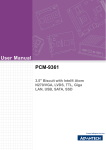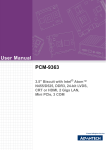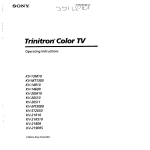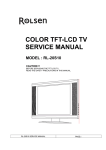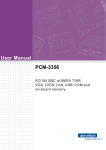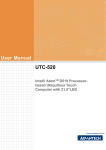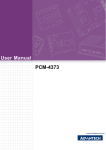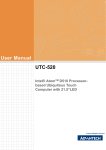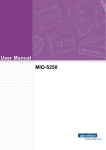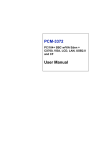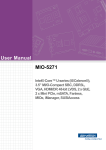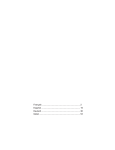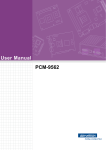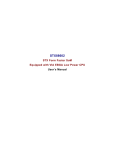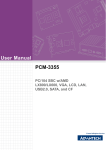Download User Manual PCM-3363
Transcript
User Manual PCM-3363 PCI-104 SBC w/Intel® Atom™ N455/D525, VGA, LVDS, Gigabit Ethernet, USB2.0, SATA, and on-board memory Copyright The documentation and the software included with this product are copyrighted 2011 by Advantech Co., Ltd. All rights are reserved. Advantech Co., Ltd. reserves the right to make improvements in the products described in this manual at any time without notice. No part of this manual may be reproduced, copied, translated or transmitted in any form or by any means without the prior written permission of Advantech Co., Ltd. Information provided in this manual is intended to be accurate and reliable. However, Advantech Co., Ltd. assumes no responsibility for its use, nor for any infringements of the rights of third parties, which may result from its use. Acknowledgements AMI is a trademark of American Megatrends, Inc. IBM, PC/AT, PS/2 and VGA are trademarks of International Business Machines Corporation. Atom, Pentium, Celeron, and MMX are registered trademarks of Intel Corporation. Microsoft Windows® is a registered trademark of Microsoft Corp. RTL is a trademark of Realtek Semi-Conductor Co., Ltd. ESS is a trademark of ESS Technology, Inc. UMC is a trademark of United Microelectronics Corporation. SMI is a trademark of Silicon Motion, Inc. Creative is a trademark of Creative Technology LTD. All other product names or trademarks are properties of their respective owners. For more information on this and other Advantech products, please visit our websites at: http://www.advantech.com http://www.advantech.com/eplatform For technical support and service, please visit our support website at: http://www.advantech.com/support This manual is for the PCM-3363. PCM-3363 User Manual Part No. 2006336310 Edition 1 Printed in China May 2011 ii Packing List Before you begin installing your card, please make sure that the following materials have been shipped: 1 x PCM-3363 SBC 1 x SATA data cable 7p 32 cm (w/locked) (p/n: 1700008941) 1 x SATA power cable (p/n: 1703150102) 1 x Keyboard/Mouse cable (p/n: 1703060053) 1 x Y cable for KB/MS extension (p/n: 1700060202) 1x Ethernet cable RJ45/2*5P-2.0 15 cm (w/locked) (p/n: 1700019001) 1 x VGA cable (p/n: 1700000898) 1 x USB cable 2port 2.0 mm pitch w/bracket 26 cm (w/locked) (p/n: 1700019000) 1 x RS-422/485 COM cable (p/n: 1703040157) 1 x RS-232 x 2 ports 2.0 mm 22 cm (w/ locked) (p/n: 1700018999) 1 x AT Power cable (p/n: 1700003491) Cooler for PCM-3363D only (p/n: 1960051405N001) Heatsink for PCM-3363N only (p/n: 1960051403N001) Heatsink for PCM-3363Z series only (p/n: 1960051404N001) 1 x Startup manual 1 x DVD-ROM (Manual, Driver, Utility) If any of these items are missing or damaged, contact your distributor or sales representative immediately. Model No.List Description PCM-3363N-1GS6A1E PC/104 SBC w/Intel® Atom N455, VGA, LVDS, Gigabit Ethernet, USB,SATA, on-board memory PCM-3363D-1GS8A1E PC/104 SBC w/Intel® Atom D525, VGA, LVDS, Gigabit Ethernet, USB,SATA, on-board memory Optional Accessory 1 x heatspreader (p/n:1960047106T001) PCI-104 extension connector (p/n: 1653130421) Audio Extension module with bracket (p/n: PCA-AUDIO-HDA1E) Audio cable for PCA-AUDIO-HDA1E (p/n: 1700018427) iii PCM-3363 User Manual Additional Information and Assistance 1. 2. Visit the Advantech web site at www.advantech.com where you can find the latest information about the product. Contact your distributor, sales representative, or Advantech's customer service center for technical support if you need additional assistance. Please have the following information ready before you call: Product name and serial number Description of your peripheral attachments Description of your software (operating system, version, application software, etc.) A complete description of the problem The exact wording of any error messages Declaration of Conformity This device complies with the requirements in part 15 of the FCC rules: Operation is subject to the following two conditions: 1. This device may not cause harmful interference, and 2. This device must accept any interference received, including interference that may cause undesired operation FCC Class A This equipment has been tested and found to comply with the limits for a Class A digital device, pursuant to part 15 of the FCC Rules. These limits are designed to provide reasonable protection against harmful interference when the equipment is operated in a commercial environment. This equipment generates, uses, and can radiate radio frequency energy and, if not installed and used in accordance with the instruction manual, may cause harmful interference to radio communications. Opera- thin of this equipment in a residential area is likely to cause harmful interference in which case the user will be required to correct the interference at his own expense. Caution! There is a danger of a new battery exploding if it is incorrectly installed. Do not attempt to recharge, force open, or heat the battery. Replace the battery only with the same or equivalent type recommended by the manflatterer. Discard used batteries according to the manufacturer's instructions. PCM-3363 User Manual iv Contents Chapter 1 General Information ............................1 1.1 1.2 Introduction ............................................................................................... 2 Specifications ............................................................................................ 2 1.2.1 Functional Specifications .............................................................. 2 1.2.2 OS support.................................................................................... 3 1.2.3 Mechanical Specifications............................................................. 3 1.2.4 Electrical Specifications ................................................................ 4 1.2.5 Environmental ............................................................................... 4 Block Diagram........................................................................................... 5 Board layout: dimensions.......................................................................... 6 Figure 1.1 Board layout: Dimensions (Component Side) ............ 6 Figure 1.2 Board layout: Dimensions (Solder Side)..................... 7 1.3 1.4 Chapter 2 Hardware Installation ..........................9 2.1 2.12 2.13 2.14 2.15 2.16 2.17 2.18 2.19 Jumpers .................................................................................................. 10 Table 2.1: Jumpers.................................................................... 10 Connectors.............................................................................................. 10 Table 2.2: Connectors ............................................................... 10 Locating Connectors & block diagram .................................................... 11 Figure 2.1 Connectors (component side) .................................. 11 Figure 2.2 Connectors (solder side) .......................................... 11 Setting Jumpers ...................................................................................... 12 2.4.1 AT/ATX Power Setting (J1)......................................................... 12 Table 2.3: AT/ATX Power Setting (J1) ...................................... 12 2.4.2 COM3 RS422/RS485 Select (J2) ............................................... 13 Table 2.4: COM3 RS422/RS485 Select (J2) ............................. 13 2.4.3 PCI I/O Voltage Select (J3)......................................................... 13 Table 2.5: PCI I/O Voltage Select (J3) ...................................... 13 2.4.4 LVDS Panel Power Select (J4) ................................................... 13 Table 2.6: LVDS Panel Power Select (J4)................................. 13 CompactFlash ......................................................................................... 14 VGA/LCD interface connections ............................................................. 14 2.6.1 CRT display connector................................................................ 14 2.6.2 LVDS connector.......................................................................... 14 2.6.3 Panel Inverter Power .................................................................. 14 USB connectors ...................................................................................... 14 Front Panel Connector ............................................................................ 14 Buzzer Connector ................................................................................... 15 SATA Connector ..................................................................................... 15 COM port connector................................................................................ 15 2.11.1 Serial Port RS-422/485 ............................................................... 15 Gigabit Ethernet Connector..................................................................... 15 Keyboard and PS/2 mouse connector .................................................... 15 GPIO Connector...................................................................................... 15 Power Input Connectors.......................................................................... 15 SMBus connector.................................................................................... 15 -12 V power connector ............................................................................ 16 High Definition Audio Interface................................................................ 16 Watchdog Timer Configuration ............................................................... 16 3 AMI BIOS Setup .................................17 2.2 2.3 2.4 2.5 2.6 2.7 2.8 2.9 2.10 2.11 Chapter v PCM-3363 User Manual 3.1 3.2 3.3 3.4 3.5 3.6 3.7 3.8 Chapter Figure 3.1 Setup program initial screen..................................... 18 Entering Setup ........................................................................................ 18 Main Setup.............................................................................................. 19 Figure 3.2 Main setup screen .................................................... 19 3.2.1 System time / System date ......................................................... 19 Advanced BIOS Features Setup............................................................. 20 Figure 3.3 Advanced BIOS features setup screen .................... 20 3.3.1 CPU Configuration...................................................................... 20 Figure 3.4 CPU Configuration Setting ....................................... 20 3.3.2 IDE Configuration ....................................................................... 21 Figure 3.5 IDE Configuration ..................................................... 21 3.3.3 Super I/O Configuration .............................................................. 22 Figure 3.6 Super I/O Configuration............................................ 22 3.3.4 Hardware Health Configuration .................................................. 22 Figure 3.7 Hardware health configuration ................................. 22 3.3.5 ACPI Settings ............................................................................. 23 Figure 3.8 ACPI Settings ........................................................... 23 Figure 3.9 General ACPI Configuration..................................... 23 Figure 3.10Advanced ACPI Configuration.................................. 24 Figure 3.11Chipset ACPI Configuration ..................................... 24 3.3.6 AHCI Configuration..................................................................... 25 Figure 3.12AHCI Configuration .................................................. 25 3.3.7 APM Configuration...................................................................... 25 Figure 3.13APM Configuration ................................................... 25 3.3.8 Event Log Configuration ............................................................. 26 Figure 3.14Event Log Configuration........................................... 26 3.3.9 MPS Configuration...................................................................... 27 Figure 3.15MPS Configuration ................................................... 27 3.3.10 Smbios Configuration ................................................................. 27 Figure 3.16Smbios Configuration ............................................... 27 3.3.11 USB Configuration ...................................................................... 28 Figure 3.17USB Configuration.................................................... 28 Figure 3.18USB Mass storage Device Configuration ................. 28 Advanced PCI/PnP Settings ................................................................... 29 Figure 3.19PCI/PNP Setup (top) ................................................ 29 Boot Settings........................................................................................... 30 Figure 3.20Boot Setup Utility...................................................... 30 3.5.1 Boot settings Configuration......................................................... 31 Figure 3.21Boot Setting Configuration ....................................... 31 Security Setup......................................................................................... 32 Figure 3.22Password Configuration ........................................... 32 Advanced Chipset Settings..................................................................... 32 Figure 3.23Advanced Chipset Settings ...................................... 32 3.7.1 North Bridge Chipset Configuration ............................................ 33 Figure 3.24North Bridge Configuration....................................... 33 Figure 3.25Video function configuration ..................................... 33 3.7.2 South Bridge Chipset Configuration ........................................... 34 Figure 3.26South Bridge Configuration ...................................... 34 Exit Option .............................................................................................. 35 Figure 3.27Exit Option................................................................ 35 3.8.1 Save Changes and Exit .............................................................. 35 3.8.2 Discard Changes and Exit .......................................................... 35 3.8.3 Load Optimal Defaults ................................................................ 36 3.8.4 Load Fail-Safe Defaults .............................................................. 36 4 Software Introduction & Installation 37 4.1 4.2 S/W Introduction ..................................................................................... 38 Driver Installation .................................................................................... 38 PCM-3363 User Manual vi 4.3 4.2.1 Windows XP professional ........................................................... 38 4.2.2 Other OS..................................................................................... 38 Value-Added Software Services ............................................................. 38 4.3.1 SUSI Introduction........................................................................ 38 4.3.2 Software APIs ............................................................................. 39 4.3.3 SUSI Utilities ............................................................................... 40 4.3.4 SUSI Installation ......................................................................... 41 4.3.5 SUSI Sample Programs.............................................................. 42 Appendix A Pin Assignments ...............................49 A.1 Jumper and Connector Tables................................................................ 50 Appendix B System Assignments ........................67 B.1 System I/O Ports ..................................................................................... 68 Table B.1: System I/O Ports ...................................................... 68 1st MB Memory Map ............................................................................... 68 Table B.2: 1st MB memory map ................................................ 68 DMA channel assignments ..................................................................... 68 Table B.3: DMA channel assignments....................................... 68 Interrupt assignments.............................................................................. 69 Table B.4: Interrupt assignments ............................................... 69 B.2 B.3 B.4 Appendix C Watchdog Timer and GPIO Sample Code....................................................71 C.1 C.2 Watchdog Timer sample code ................................................................ 72 GPIO Code.............................................................................................. 73 vii PCM-3363 User Manual PCM-3363 User Manual viii Chapter 1 1 General Information This chapter gives background information on the PCM-3363. Sections include: Introduction Features Specifications Board layout and dimensions 1.1 Introduction The PCM-3363 is a fanless, low power, small size (96X90mm), performance PCI-104 SBC (Single Board Computer) geared to satisfy the needs for various industrial computing equipment. PCM-3363 is ideal for communication, environment monitoring, factory automation, military, and medical applications that require flat panel support using digital displays with LVDS interfaces and single Ethernet port. For those who want superior performance for various low-power embedded applications, PCM-3363 uses an Intel® Atom™ N455/D525 processor, supporting on-board 1 GB DDRIII 800MHz SDRAM. PCM-3363 has an integrated graphics controller contains a refresh of the 3rd generation graphics core with 224 MB shared memory. This feature makes PCM-3363 is capable of handling complex and intense 2D/3D graphic processing, its CRT and LVDS dual display ports also makes it suitable for applications requiring multiple display configurations or digital panel display capabilities. PCM-3363 equips convenient and locked connector to offer multiple I/Os including single 10/100/1000 Mbps Ethernet, four USB (Universal Serial Bus) 2.0, one SATA2 interface, 8-bit general purpose Input/Output, two RS-232 serial ports and one RS422/485 serial port for easy and reliable system expansibility. PCI-104 self-stacking rugged mechanical architecture and extended temperature operation makes it ideal for outdoor applications in military and transportation fields. PCM-3363 has built-in Lite iManager to provide "Extreme Cold Start guaranteed" and "Voltage Dip protection Capacity" function in default. It also can support numerous operating systems including Windows 7, Windows XP, Windows Embedded Standard, Windows CE, Linux, QNX and VxWorks. PCM-3363 offers drivers and rich software API for application development including SMBus, GPIO, Watchdog Timer, Hardware Monitor and Brightness Control. 1.2 Specifications 1.2.1 Functional Specifications 1.2.1.1 Processor: Intel® Atom™ Processor Series N455 1.66 GHz single-core/ D525 1.8 GHz dual-cores On die, primary 32 KB instructions cache and 24 KB write-back data cache Intel® Hyper-Threading Technology 2-thread per core On die 512 KB, 8-way L2 cache for N455; On die 2 x 512 KB, 8-way L2 cache Support IA 32-bit and Intel® 64 architecture Thermal management support via Intel® Thermal Monitor (TM1) Enhanced Intel® SpeedStep Technology (EIST) for N455 only 1.2.1.2 Chipset: Intel® ICH8M I/O Controller Direct Media Interface: 10 Gb/s each direction, full duplex Supports PCI Rev 2.3 at 33 MHz and 64-bit addressing using DAC protocol Integrated Serial ATA Host and AHCI Controller Integrated PATA Controller supports Ultra ATA, BMIDE and PIO modes USB 2.0: UHCI Host and EHCI Host Controllers Integrated Gigabit Ethernet Controller 1.2.1.3 System Memory Support Onboard 1GB DDRIII 800MHz SDRAM Memory data transfer rates of 667 (N455) and 800 (D525) MT/s PCM-3363 User Manual 2 1.2.1.6 Peripheral interface PCI-104 expansion (PCI Bus only) One Serial-ATA port, up to 3.0 Gb/s (300 MB/s) One CompactFlash® Card TYPE I/II socket Four USB 2.0 compliant ports Two RS-232 from COM1/2, 1 RS-422/485 from COM3 (ESD protection for RS232: Air gap ±15 kV, Contact ±8 kV) One SMBus (allow to configure to I2C by customer's request) Supports standard PC/AT keyboard and PS/2 mouse 8-bit Programmable General Purpose Input/ Output Watchdog timer: Output System Reset, Programmable counter from 1 ~ 255 minutes/ seconds High Definition Audio: PCM-3363 can provide audio function with the optional audio extension module: PCA-AUDIO-HDA1E 1.2.1.7 BIOS AMI 16Mbit SPI Flash ROM 1.2.2 OS support PCM-3363 supports Win7, Win XP, Win CE, WES7 and WES For further information about OS support PCM-3363, please visit Advantech website: www.advantech.com or contact the technical support center. 1.2.3 Mechanical Specifications Dimensions: 96 x 90 mm (3.8" x 3.5") Height: Top Side: 14.4mm (N455), 19.4mm (D525, Wide Temp version); Bottom Side: 10.6mm Weight: 0.85 kg (reference weight of total package) 3 PCM-3363 User Manual General Information 1.2.1.5 Gigabit Ethernet ICH8M (MAC) + 82567 GbE (PHY) Supports IEEE 802.3 LAN Connect Interface (LCI) and new Gigabit LAN Connect Interface (GLCI) 10/100/1000 Mb/s Ethernet Support Chapter 1 1.2.1.4 Integrated Graphics Controller Contains a refresh of the 3rd generation graphics core Directx* 9 compliant Pixel Shader* v2.0 200 MHz (N455) and 400 MHz (D525) render clock frequency 224 MB Video RAM shared with system memory Two display ports: LVDS and analog RGB Support Extend and Clone mode under Dual Display Integrated single LVDS channel support resolution up to 1366 x 768 pixels Analog RGB display output up to resolution 1400 x 1050 @ 60 Hz (N455) and 2048 x 1536 @ 60 Hz (D525) Intel® Clear Video Technology: MPEG2 Hardware Acceleration 1.2.4 Electrical Specifications Power Supply Type: AT Power Management: ACPI 2.0 Power Requirement: +5VDC ±5% only for boot up (+12 V optional for PCI-104 add-on card and LCD inverter) Power Consumption: – Power on: 1.767 A @ +5 V (N455), 2.281 A @ +5 V (D525) – Max load: 2.365 A @ +5 V (N455), 2.695 A @ +5 V (D525) – Idle mode: 1.404 A @ +5 V (N455), 1.85 A @ +5 V (D525) Power Consumption Conditions: – Test software: Maxpower + 3DMark 2005 – Power on - Boot: Measure the maximum current value between system power on and boot-up to O.S. – Max. load: Measure the maximum current value which system under maximum load (CPU: Top speed, RAM &Graphic: Full loading) – Idle mode: Measure the current value when system in windows mode and without running any program RTC Battery: – Typical Voltage: 3.0 V – Normal discharge capacity: 210 mAh 1.2.5 Environmental Operating temperature: 0 ~ 60° C (32 ~ 140° F) Operating Humidity: 40° C @ 85% RH Non-Condensing Storage Temperature: Storage temperature: -20~70° C Storage Humidity: Relative humidity: 95% @ 60° C PCM-3363 User Manual 4 VGA connector Transmitter VGA 18-bit LVDS Intel Atom N455/ D525 Single Channel DDRIII 667/ 800 MHz 1GB onboard X4 DMI CF socket (Type II) PATA 1 SATA Ports 300MB/s 4 USB Ports USB 2.0 Audio pin header HD Audio SMBus Interface SMBus / I2C PCA9555 ICH8M SMbus Gigabit Ethernet : Intel 82567V (PHY) PCI-104 connector PCI bus BIOS SPI LPC 8-bit GPIO GLCI/PCIe x 1 PS2 KB/MS Super IO SCH3114 5 2 RS-232 1 RS-422/485 4pins PCM-3363 User Manual General Information 24-bit LVDS connector Chapter 1 1.3 Block Diagram 1.4 Board layout: dimensions Figure 1.1 Board layout: Dimensions (Component Side) PCM-3363 User Manual 6 Chapter 1 7 PCM-3363 User Manual General Information Figure 1.2 Board layout: Dimensions (Solder Side) PCM-3363 User Manual 8 Chapter 2 2 Hardware Installation 2.1 Jumpers The PCM-3363 has a number of jumpers that allow you to configure your system to suit your application. The table below lists the functions of the various jumpers. Table 2.1: Jumpers J1 AT/ATX Power Setting J2 RS485/422 Setting J3 PCI VIO Setting J4 LCD Power 2.2 Connectors Table 2.2: Connectors Label Function CN1 Power Input CN2 BIOS Socket CN3 VGA CN4 Front Panel CN5 CF CN6 SATA CN7 SATA Power CN8 Internal USB CN9 Internal USB CN10 COM1/COM2 CN12 RS422/485 CN13 PS/2 CN14 HD Audio CN15 SMBus (I2C) CN16 CPU FAN (+5 V) CN17 GPIO CN18 Gigabit Ethernet CN21 Buzzer CN22 PCI-104 CN23 PCI-104 -12V Input CN24 Inverter Power Output CN25 24-bit LVDS Panel BH1 RTC Battery Connected PCM-3363 User Manual 10 Chapter 2 2.3 Locating Connectors & block diagram Hardware Installation Figure 2.1 Connectors (component side) Figure 2.2 Connectors (solder side) 11 PCM-3363 User Manual 2.4 Setting Jumpers You may configure your card to match the needs of your application by setting jumpers. A jumper is a metal bridge used to close an electric circuit. It consists of two metal pins and a small metal clip (often protected by a plastic cover) that slides over the pins to connect them. To “close” a jumper, you connect the pins with the clip. To “open” a jumper, you remove the clip. Sometimes a jumper will have three pins, labeled 1, 2 and 3. In this case you would connect either pins 1 and 2, or 2 and 3. RSHQ FORVHG FORVHG The jumper settings are schematically depicted in this manual as follows: Open Closed Closed 2-3 A pair of needle-nose pliers may be helpful when working with jumpers. If you have any doubts about the best hardware configuration for your application, contact your local distributor or sales representative before you make any changes. Generally, you simply need a standard cable to make most connections. 2.4.1 AT/ATX Power Setting (J1) The PCM-3363 single board computer contains a jumper that can switch the AT/ATX Power Setting. Normally this jumper should be set with closed. It will send the power button signal to power on the system automatically. It also can keep open to power on the system by power button switch. Table 2.3: AT/ATX Power Setting (J1) Setting Function Closed AT power (default) Open ATX power PCM-3363 User Manual 12 Chapter 2 2.4.2 COM3 RS422/RS485 Select (J2) Table 2.4: COM3 RS422/RS485 Select (J2) Function 1-2 RS-485 2-3 RS-422 2.4.3 PCI I/O Voltage Select (J3) The PCI Host board will always determine the PCI signaling level on the bus by setting all VI/O pins to either 3.3V or 5V. If VI/0 is set to 3.3V,then the system will use 3.3V I/O signaling, likewise, if VI/O is set to 5V,then the system will use 5V I/O signaling. Some PCI host modules may only allow one of the options, while others may provide a jumper to allow the user to select the signaling level. Once the signaling level is selected, the remaining boards in the system must use that signaling level. Table 2.5: PCI I/O Voltage Select (J3) Setting Function 1-2 5V 2-3 3.3 V 2.4.4 LVDS Panel Power Select (J4) Table 2.6: LVDS Panel Power Select (J4) Setting Function 1-2 5V 2-3 3.3 V (default) 13 PCM-3363 User Manual Hardware Installation Setting 2.5 CompactFlash The CompactFlash card can be enabled/disabled via the BIOS settings. 2.6 VGA/LCD interface connections The PCM-3363’s VGA interface can drive conventional CRT displays and is capable of driving a wide range of LVDS flat panel displays. The board has two connectors to support these displays: one for standard CRT VGA monitors, one for LVDS type LCD panels. 2.6.1 CRT display connector CN3 is a 12-pin, dual-inline header used for conventional CRT displays. A simple one-to-one adapter can be used to match CN3 to a standard 15-pin D-SUB connector commonly used for VGA. Users can drive a standard progressive scan analog monitor with pixel resolution up to SXGA 1400 x 1050 @ 60 Hz. Pin assignments for CRT display connector CN3 are detailed in Appendix A. 2.6.2 LVDS connector The PCM-3363 uses the Intel® Atom N455/D525 that supports single-channel 24-bit LVDS panel up to 1366 x 768 pixels panel resolution. 2.6.3 Panel Inverter Power The LCD inverter is connected to CN24 via a 5-pin connector to provide +5 V/+12 V power to the LCD display. J4 provides LVDS voltage selection function, closing Pin 1, 2 is for 5 V LVDS power input; closing Pin 2, 3 is for 3.3 V LVDS power input. 2.7 USB connectors The board provides up to four USB (Universal Serial Bus) ports using Plug and Play. The USB interfaces comply with High Speed USB specification Rev. 2.0 which supports 480 Mbps transfer rate, and are fuse protected. The USB interface is accessed through two 5 x 2-pin pin header connectors. You will need an adapter cable if you use a standard USB connector. The adapter cable has a 5 x 2-pin connector on one end and a USB connector on the other. The USB interfaces can be disabled in the system BIOS setup. 2.8 Front Panel Connector Power Button(Pin1 & Pin2) PCM-3363 supports power on/off button in ATX mode. Reset (Pin3 & Pin4) If you install a reset switch, it should be an open single pole switch. Momentarily pressing the switch will activate a reset. POWER LED (Pin5 & Pin6) POWER LED indicator would light when the power is on. HDD LED (Pin7 & Pin8) The HDD LED indicator for hard disk access is an active low signal PCM-3363 User Manual 14 PCM-3363 provides one buzzer connector to connect buzzer for alert function. Buzzer, Advantech’s P/N:1750005282, can be selected to install on board. 2.10 SATA Connector 2.11 COM port connector The board provides three serial ports: two serial RS-232 ports in one 20 pin connector (CN10:COM1/2), and one serial port RS422/485 in 4 pin connector(CN12: COM3). It provides connections for serial devices or a communication network. The pin assignments for the COM port connector can be found in Appendix. 2.11.1 Serial Port RS-422/485 COM3 (CN12) can be configured to operate in RS-422 or RS-485 mode by J2. 2.12 Gigabit Ethernet Connector PCM-3363 uses the Intel® 82567V Gigabit Ethernet chips are linked to dedicated PCIe x1 lanes. PCM-3363 provide high throughputs for heavy loading networking environment. 2.13 Keyboard and PS/2 mouse connector The board provides a keyboard connector that supports both a keyboard and a PS/2 style mouse. 2.14 GPIO Connector The board supports 8-bit GPIO through CN17. The 8 digital inputs and outputs can be programmed to read or control devices, with each input or output defined. 2.15 Power Input Connectors Supplies main power +5 V to the PCM-3363, and to devices that require +12 V 2.16 SMBus connector PCM-3363 provides SMBus connector for customer connection to SMBus protocol embedded device. It can be configured to I2C by customer's request Advantech also provide SMBus API allowing a developer to interface with an embedded system environment and transfer serial messages using the SMBus protocols, allowing multiple simultaneous device control. 15 PCM-3363 User Manual Hardware Installation PCM-3363 features one high performance Serial ATA interfaces (up to 300 MB/s) that eases cabling to hard drives with thin and long cables while application need larger storage capacity. PCM-3363 also equip one SATA power connector. It only can supply 5 V and less than 500 mA current to the Hard Drive. Chapter 2 2.9 Buzzer Connector 2.17 -12 V power connector The PCM-3363 is equipped with a Negative Power Input connector providing -12 V power if applications happen to need it. 2.18 High Definition Audio Interface The PCM-3363 provides high definition audio interface. It can support high definition audio stereo by customized audio module that has codec onboard or by Advantech's PCA-AUDIO-HDA1E module through specific cable. 2.19 Watchdog Timer Configuration An onboard watchdog timer reduces the chance of disruptions which EMP (electromagnetic pulse) interference can cause. This is an invaluable protective device for standalone or unmanned applications. Setup by running the control software (refer to Appendix). PCM-3363 User Manual 16 Chapter 3 AMI BIOS Setup 3 AMIBIOS has been integrated into kajillions of motherboards for well over a decade. With the AMIBIOS Setup program, you can modify BIOS settings and control the various system features. This chapter describes the basic navigation of the PCM-3363 BIOS setup screens. Figure 3.1 Setup program initial screen AMI’s BIOS ROM has a built-in Setup program that allows users to modify the basic system configuration. This information is stored in battery-backed CMOS so it retains the Setup information when the power is turned off. 3.1 Entering Setup Turn on the computer and check for the “patch” code. If there is a number assigned to the patch code, it means that the BIOS supports your CPU. If there is no number assigned to the patch code, please contact an Advantech application engineer to obtain an up-to-date patch code file. This will ensure that your CPU’s system status is valid. After ensuring that you have a number assigned to the patch code, press <DEL> and you will immediately be allowed to enter Setup. PCM-3363 User Manual 18 When you first enter the BIOS Setup Utility, you will encounter the Main setup screen. You can always return to the Main setup screen by selecting the Main tab. There are two Main Setup options. They are described in this section. The Main BIOS Setup screen is shown below. Chapter 3 3.2 Main Setup AMI BIOS Setup Figure 3.2 Main setup screen The Main BIOS setup screen has two main frames. The left frame displays all the options that can be configured. Grayed-out options cannot be configured; options in blue can. The right frame displays the key legend. Above the key legend is an area reserved for a text message. When an option is selected in the left frame, it is highlighted in white. Often a text message will accompany it. 3.2.1 System time / System date Use this option to change the system time and date. Highlight System Time or System Date using the <Arrow> keys. Enter new values through the keyboard. Press the <Tab> key or the <Arrow> keys to move between fields. The date must be entered in MM/DD/YY format. The time must be entered in HH:MM:SS format. 19 PCM-3363 User Manual 3.3 Advanced BIOS Features Setup Select the Advanced tab from the PCM-3363 setup screen to enter the Advanced BIOS Setup screen. You can select any of the items in the left frame of the screen, such as CPU Configuration, to go to the sub menu for that item. You can display an Advanced BIOS Setup option by highlighting it using the <Arrow> keys. All Advanced BIOS Setup options are described in this section. The Advanced BIOS Setup screens is shown below. The sub menus are described on the following pages. Figure 3.3 Advanced BIOS features setup screen 3.3.1 CPU Configuration Figure 3.4 CPU Configuration Setting Max CPUID Value Limit This item allows you to limit CPUID maximum value. PCM-3363 User Manual 20 Figure 3.5 IDE Configuration ATA/IDE Configuration This item allows you to select Disabled / Compatible / Enhanced. Legacy IDE Channels When set to Enhanced mode you can select IDE or AHCI mode. When select Compatible mode you can select SATA only / SATA pri, PATA sec or PATA only. Primary/Secondary/Third IDE Master BIOS auto detects the presence of IDE device, and displays the status of auto detection of IDE device. Type: Select the type of SATA driver.[Not Installed][Auto][CD/DVD][ARMD] LBA/Large Mode: Enables or Disables the LBA mode. Block (Multi-Sector Transfer): Enables or disables data multi-sectors transfers. PIO Mode: Select the PIO mode. DMA Mode: Select the DMA mode. S.M.A.R.T.: Select the smart monitoring, analysis, and reporting technology. 32Bit Data Transfer: Enables or disables 32-bit data transfer. Hard Disk Write Protect Disable/Enable device write protection. This will be effective only if device is accessed through BIOS. IDE Detect Time Out (Sec) This item allows you to select the time out value for detecting ATA/ATAPI device(s). 21 PCM-3363 User Manual AMI BIOS Setup 3.3.2 IDE Configuration Chapter 3 Execute-Disable Bit Capability This item allows you to enable or disable the No-Execution page protection technology. Hyper Threading Technology This item allows you to enable or disable Intel® Hyper Threading technology. Intel® C-STATE tech This item allows the CPU to save more power under idle mode. Enhanced C-States CPU idle set to enhanced C-States, disabled by Intel® C-STATE tech item. 3.3.3 Super I/O Configuration Figure 3.6 Super I/O Configuration Serial Port1 / Port2 / Port3 address This item allows you to select base addresses of serial port1 ~ port3. Serial Port1 / Port2 / Port3 IRQ This item allows you to select IRQ of serial port1 ~ port3. WatchDog function This item allows you to enable WatchDog function by minutes or seconds. Auto Flow Control For SP3 This item allows you to enable or disable auto flow control function. 3.3.4 Hardware Health Configuration Figure 3.7 Hardware health configuration H/W Health Function This item allows you to control H/W monitor display. PCM-3363 User Manual 22 Chapter 3 Fan1 Speed show Display Fan1 Speed RPM. Temperature & Voltage show CPU/System Temperature Vcore / +3.3Vin / +5Vin / +12Vin / VBAT 3.3.5 ACPI Settings AMI BIOS Setup Figure 3.8 ACPI Settings 3.3.5.1 General ACPI Configuration Figure 3.9 General ACPI Configuration Suspend mode Select the ACPI state used for system suspend. Report Video on S3 Resume This item allows you to invoke VA BIOS POST on S3/STR resume. 23 PCM-3363 User Manual 3.3.5.2 Advanced ACPI Configuration Figure 3.10 Advanced ACPI Configuration ACPI Version Features This item allows you to enable RSDP pointers to 64-bit fixed system description tables. ACPI APIC support Include APIC table pointer to RSDT pointer list. AMI OEMB table Include OEMB table pointer to R(x)SDT pointer lists. Headless mode Enable / Disable Headless operation mode through ACPI. 3.3.5.3 Chipset ACPI Configuration Figure 3.11 Chipset ACPI Configuration Energy Lake Feature Allows you to configure Intel's Energy Lake power management technology. PCM-3363 User Manual 24 Chapter 3 APIC ACPI SCI IRQ Enable/Disable APIC ACPI SCI IRQ. USB Device Wakeup From S3/S4 Enable/Disable USB Device Wakeup from S3/S4. High Performance Event Timer Enable/Disable High performance Event timer. 3.3.6 AHCI Configuration AMI BIOS Setup Figure 3.12 AHCI Configuration AHCI Ports0/Port1 While entering setup, BIOS auto detects the presence of IDE devices. This displays the status of auto detection of IDE device. 3.3.7 APM Configuration Figure 3.13 APM Configuration 25 PCM-3363 User Manual Power Management/APM Enable or disable APM. Power Button Mode Power on, off, or enter suspend mode when the power button is pressed. The following options are also available. Restore on AC power Loss Use this to set up the system response after a power failure. The "Off" setting keeps the system powered off after power failure, the "On" setting boots up the system after failure, and the "Last State" returns the system to the status just before power failure. Resume On PME# Enable / Disable PME to generate a wake event. Resume On RTC Alarm Enable / Disable RTC to generate a wake event. 3.3.8 Event Log Configuration Figure 3.14 Event Log Configuration View Event Log View all unread events on the event Log. Mark all events as read Mark all unread events as read. Clear Event Log Discard all events in the event Log. PCM-3363 User Manual 26 Chapter 3 3.3.9 MPS Configuration AMI BIOS Setup Figure 3.15 MPS Configuration MPS Revision This item allows you to select MPS reversion. 3.3.10 Smbios Configuration Figure 3.16 Smbios Configuration Smbios Smi Support SMBIOS SMI wrapper support for PnP function 50h-54h. 27 PCM-3363 User Manual 3.3.11 USB Configuration Figure 3.17 USB Configuration Legacy USB Support Enables support for legacy USB. Auto option disables legacy support if no USB devices are connected. USB 2.0 Controller Mode This item allows you to select HiSpeed(480Mbps) or FullSpeed (12Mpbs). BIOS EHCI Hand-Off This is a workaround for OSes without EHCI hand-off support. The EHCI ownership change should claim by EHCI driver. Hotplug USB FDD Support A dummy FDD device is created that will be associated with the hotplugged FDD later. Auto option creates this dummy device only if there is no USB FDD present. 3.3.11.1 USB Mass Storage Device Configuration Figure 3.18 USB Mass storage Device Configuration PCM-3363 User Manual 28 Select the PCI/PnP tab from the PCM-3363 setup screen to enter the Plug and Play BIOS Setup screen. You can display a Plug and Play BIOS Setup option by highlighting it using the <Arrow> keys. All Plug and Play BIOS Setup options are described in this section. The Plug and Play BIOS Setup screen is shown below. Figure 3.19 PCI/PNP Setup (top) Clear NVRAM Set this value to force the BIOS to clear the Non-Volatile Random Access Memory (NVRAM).The Optimal and Fail-Safe default setting is No. Plug & Play O/S When set to No, BIOS configures all the device in the system. When set to Yes and if you install a Plug and Play operating system, the operating system configures the Plug and Play device not required for boot. PCI Latency Timer Value in units of PCI clocks for PCI device latency timer register. Allocate IRQ to PCI VGA When set to Yes will assign IRQ to PCI VGA card if card requests IRQ. When set to No will not assign IRQ to PCI VGA card even if card requests an IRQ. Palette Snooping This item is designed to solve problems caused by some non-standard VGA cards. PCI IDE BusMaster When set to enabled BIOS uses PCI busmastering for reading/writing to IDE drives. 29 PCM-3363 User Manual AMI BIOS Setup 3.4 Advanced PCI/PnP Settings Chapter 3 USB Mass Storage Reset Delay Number of sends POST wait for the USB mass storage device after start unit command. Emulation Type If Auto, USB devices less than 530MB will be emulated as Floppy and remaining as hard drive. Force FDD option can be used to force a FDD formatted drive to boot as FDD (Ex. ZIP drive). OffBoard PCI/ISA IDE Card Some PCI IDE cards may require this to be set to the PCI slot number that is holding the card. When set to Auto, will work for most PCI IDE cards. IRQ3/4/5/7/9/10/11 This item allows you respectively assign an interrupt type for IRQ-3, 4, 5, 7, 9, 10, 11. DMA Channel0/1/3/5/6/7 When set to Available will specify that DMA is available to be used by PCI/PnP devices. When set to Reserved will specify DMA will be Reserved for use by legacy ISA devices. Reserved Memory Size This item allows you to set memory block reserve size for legacy ISA devices. 3.5 Boot Settings Figure 3.20 Boot Setup Utility PCM-3363 User Manual 30 Chapter 3 3.5.1 Boot settings Configuration Quick Boot This item allows BIOS to skip certain tests while booting. This will decrease the time needed to boot the system. Quiet Boot If this option is set to Disabled, the BIOS displays normal POST messages. If Enabled, an OEM Logo is shown instead of POST messages. AddOn ROM Display Mode Set display mode for option ROM. Bootup Num-Lock Select the Power-on state for Numlock. PS/2 Mouse Support Select support for PS/2 Mouse. Wait For ‘F1’ If Error Wait for the F1 key to be pressed if an error occurs. Hit ‘DEL’ Message Display Displays “Press DEL to run Setup” in POST. Interrupt 19 Capture This item allows option ROMs to trap interrupt 19. Bootsafe function This item allows you to enable or disable bootsafe function. 31 PCM-3363 User Manual AMI BIOS Setup Figure 3.21 Boot Setting Configuration 3.6 Security Setup Figure 3.22 Password Configuration Select Security Setup from the PCM-3363 Setup main BIOS setup menu. All Security Setup options, such as password protection and virus protection are described in this section. To access the sub menu for the following items, select the item and press <Enter>: Change Supervisor / User Password Boot sector Virus protection: The boot sector virus protection will warn if any program tries to write to the boot sector. 3.7 Advanced Chipset Settings Figure 3.23 Advanced Chipset Settings PCM-3363 User Manual 32 Chapter 3 3.7.1 North Bridge Chipset Configuration DRAM Frequency This item allows you to manually changed DRAM frequency. Configure DRAM Timing by SPD This item allows you to enable or disable detect by DRAM SPD. Initate Graphic Aadapter This item allows you to select which graphics controller to use as the primary boot device. Internal Graphics Mode Select: Select the amount of system memory used by the Internal graphics device. Figure 3.25 Video function configuration DVMT Mode Select Displays the active system memory mode. DVMT/FIXED Memory Specify the amount of DVMT / FIXED system memory to allocate for video memory. 33 PCM-3363 User Manual AMI BIOS Setup Figure 3.24 North Bridge Configuration Boot Display Device Select boot display device at post stage. Flat Panel Type This item allows you to select which panel resolution you want. Spread Spectrum Clock This item allows you to enable or disable spread spectrum clock. Backlight Control 1 Type This item allows you to select backlight control type. Backlight 1 Level This item allows you to select backlight level. 3.7.2 South Bridge Chipset Configuration Figure 3.26 South Bridge Configuration USB Functions Three choices: disabled, 2 USB Ports, or 4 USB Ports. USB 2.0 Controller Enables or disables the USB 2.0 controller. Intel 82567V controller Enables or disables the intel LAN controller. Boot Rom Enables or disables internal LAN boot. Wake Up From S5 Enables or disables LAN1 wake up from S5 function. HDA Controller Enables or disables the HDA controller. SMBUS Controller Enables or disables the SMBUS controller. SLP_S4# Min. Assertion Width This item sets the minimum assertion width of the SLP-S4# signal to guarantee the DRAM has been safely power-cycled. PCM-3363 User Manual 34 Chapter 3 3.8 Exit Option AMI BIOS Setup Figure 3.27 Exit Option 3.8.1 Save Changes and Exit When you have completed system configuration, select this option to save your changes, exit BIOS setup and reboot the computer so the new system configuration parameters can take effect. 1. Select Exit Saving Changes from the Exit menu and press <Enter>. The following message appears: Save Configuration Changes and Exit Now? [Ok] [Cancel] 2. Select Ok or cancel. 3.8.2 Discard Changes and Exit Select this option to quit Setup without making any permanent changes to the system configuration. 1. Select Exit Discarding Changes from the Exit menu and press <Enter>. The following message appears: Discard Changes and Exit Setup Now? [Ok] [Cancel] 2. Select Ok to discard changes and exit. Discard Changes 3. Select Discard Changes from the Exit menu and press <Enter>. 35 PCM-3363 User Manual 3.8.3 Load Optimal Defaults The PCM-3363 automatically configures all setup items to optimal settings when you select this option. Optimal Defaults are designed for maximum system performance, but may not work best for all computer applications. In particular, do not use the Optimal Defaults if your computer is experiencing system configuration problems. Select Load Optimal Defaults from the Exit menu and press <Enter>. 3.8.4 Load Fail-Safe Defaults The PCM-3363 automatically configures all setup options to fail-safe settings when you select this option. Fail-Safe Defaults are designed for maximum system stability, but not maximum performance. Select Fail-Safe Defaults if your computer is experiencing system configuration problems. 1. Select Load Fail-Safe Defaults from the Exit menu and press <Enter>. The following message appears: Load Fail-Safe Defaults? [OK] [Cancel] 2. Select OK to load Fail-Safe defaults. PCM-3363 User Manual 36 Chapter 4 4 Software Introduction & Installation 4.1 S/W Introduction The mission of Advantech Embedded Software Services is to "Enhance quality of life with Advantech platforms and Microsoft Windows® embedded technology." We enable Windows® Embedded software products on Advantech platforms to more effectively support the embedded computing community. Customers are freed from the hassle of dealing with multiple vendors (hardware suppliers, system integrators, embedded OS distributors) for projects. Our goal is to make Windows® Embedded Software solutions easily and widely available to the embedded computing community. 4.2 Driver Installation 4.2.1 Windows® XP professional To install the drivers, insert the driver DVD into DVD-ROM, select the drivers that need to be installed, then launch setup file under each function folder and follow Driver Setup instructions to complete the process. 4.2.2 Other OS To install the drivers for other Windows® OS (Window 7), please browse the DVD to run the setup file under the appropriate OS folder(s). 4.3 Value-Added Software Services 4.3.1 SUSI Introduction To make hardware easier and more convenient to access for programmers, Advantech has released a suite of API (Application Programming Interface) in the form of a program library. The program Library is called Secured and Unified Smart Interface or SUSI for short. In modern operating systems, user space applications cannot access hardware directly. Drivers are required to access hardware. User space applications access hardware through drivers. Different operating systems usually define different interface for drivers. This means that user space applications call different functions for hardware access in different operating systems. To provide a uniform interface for accessing hardware, an abstraction layer is built on top of the drivers and SUSI is such an abstraction layer. SUSI provides a uniform API for application programmers to access the hardware functions in different Operating Systems and on different Advantech hardware platforms. Application programmers can invoke the functions exported by SUSI instead of calling the drivers directly. The benefit of using SUSI is portability. The same set of API is defined for different Advantech hardware platforms. Also, the same set of API is implemented in different Operating Systems including Windows XP and Windows CE. This user’s manual describes some sample programs and the API in SUSI. The hardware functions currently supported by SUSI can be grouped into a few categories including Watchdog, I2C, SMBus, GPIO, and VGA control. Each category of API in SUSI is briefly described below. PCM-3363 User Manual 38 PCM-3363 supports software APIs including GPIO, I2C, backlight on/off, Brightness control, watchdog, Hardware Monitor, and Power Saving. 4.3.2.1 The GPIO API General Purpose Input/Output is a flexible parallel interface that allows a variety of custom connections. It allows users to monitor the level of signal input or set the output status to switch on/off a device. Our API also provides Programmable GPIO, which allows developers to dynamically set the GPIO input or output status. I2C is a bi-directional two-wire bus that was developed by Philips for use in their televisions in the 1980s and nowadays is used in various types of embedded systems. The strict timing requirements defined in the I2C protocol has been taken care of by SUSI. Instead of asking application programmers to figure out the strict timing requirements in the I2C protocol, the I2C API in SUSI can be used to control I2C devices by invoking other function calls. SUSI provides a consistent programming interface for different Advantech boards. That means user programs using SUSI are portable among different Advantech boards as long as the boards and SUSI provide the required functionalities. Overall product development times can be greatly reduced using SUSI. 4.3.2.3 The Display Control API There are two kinds of VGA control APIs, backlight on/off control and brightness control. Backlight on/off control allows a developer to turn on or off the backlight, and to control brightness smoothly. 1. Brightness Control – The Brightness Control API allows a developer to interface with an embedded device to easily control brightness. 2. Backlight Control – The Backlight API allows a developer to control the backlight (screen) on/off in an embedded device. 4.3.2.4 The SMBus API The System Management Bus (SMBus) is a two-wire interface defined by Intel® Corporation in 1995. It is based on the same principles of operation of I2C and is used in personal computers and servers for low-speed system management communications. Nowadays, it can be seen in many types of embedded systems. As with other API in SUSI, the SMBus API is available on many platforms including Windows XP and Windows CE. 4.3.2.5 The Display Control API There are two kinds of VGA control APIs, backlight on/off control and brightness control. Backlight on/off control allows a developer to turn on or off the backlight, and to control brightness smoothly. 1. Brightness Control – The Brightness Control API allows a developer to interface with an embedded device to easily control brightness. 2. Backlight Control – The Backlight API allows a developer to control the backlight (screen) on/off in an embedded device. 39 PCM-3363 User Manual Software Introduction & Installation 4.3.2.2 The I2C API Chapter 4 4.3.2 Software APIs 4.3.2.6 The Watchdog API A watchdog timer (abbreviated as WDT) is a hardware device which triggers an action, e.g. rebooting the system, if the system does not reset the timer within a specific period of time. The WDT API in SUSI provides developers with functions such as starting the timer, resetting the timer, and setting the time-out value if the hardware requires customized time-out values. 4.3.2.7 The Hardware Monitor API The hardware monitor (abbreviated as HWM) is a system health supervision capability achieved by placing certain I/O chips along with sensors for inspecting certain condition indexes, such as fan speed, temperature and voltage, etc. However, due to the inaccuracy among many commercially available hardware monitoring chips, Advantech has developed a unique scheme for hardware monitoring achieved by using a dedicated micro-processor with algorithms specifically designed for providing accurate, real-time and reliable data; helping protect your system in a more reliable manner. 4.3.2.8 The Power Saving API 1. CPU Speed – Make use of Intel® SpeedStep technology to reduce power consumption. The system will automatically adjust the CPU Speed depending on system loading. 2. System Throttling – Refers to a series of methods for reducing power consumption in computers by lowering the clock frequency. APIs allow the user to lower the clock from 87.5% to 12.5%. 4.3.3 SUSI Utilities PCM-3363 supports software Utility including Embedded Security ID, Monitoring utility, eSOS. 4.3.3.1 Embedded Security ID The embedded application is the most important property of a system integrator. It contains valuable intellectual property, design knowledge and innovation, but it is easily copied! The Embedded Security ID utility provides reliable security functions for customers to secure their application data within embedded BIOS. 4.3.3.2 Monitoring utility The Monitoring utility allows the customer to monitor system health, including voltage, CPU and system temperature and fan speed. These items are important to a device; if critical errors happen and are not solved immediately, permanent damage may be caused. 4.3.3.3 eSOS The eSOS is a small OS stored in BIOS ROM. It will boot up in case of a main OS crash. It will diagnose the hardware status, and then send an e-mail to a designated administrator. The eSOS also provides for remote connection via Telnet server and FTP server, allowing the administrator to rescue the system. Note! eSOS Utility support on PCM-3363 requires BIOS modification. PCM-3363 User Manual 40 SUSI supports many different operating systems. Each subsection below describes how to install SUSI and related software on a specific operating system. Please refer to the subsection matching your operating system. Directory Contents \Library Susi.lib Library for developing the applications on Windows XP. Susi.dll Dynamic library for SUSI on Windows XP. \Demo SusiDemo.EXE Demo program on Windows XP. Susi.dll Dynamic library for SUSI on Windows XP. \Demo\SRC Source code of the demo program on Windows XP. The following section illustrates the installation process. Note! The version of the SUSI Library Installer shown on each screen shot below depends on your own particular version. 1. Extract Susi.zip. 2. Double-click the "Setup.exe" file. The installer searches for a previous installation of the SUSI Library. If it locates one, a dialog box opens asking whether you want to modify, repair or remove the software. If a previous version is located, please see the section of [Maintenance Setup]. If it is not located, the following screen opens. Click Next. 4.3.4.2 Windows CE In windows CE, there are three ways to install the SUSI Library, you can install it manually or use Advantech CE-Builder to install the library or just copy the programs and the library onto a compact flash card. Express Installation: You can use Advantech CE-Builder to load the library into the image. First, you click the My Component tab. In this tab, you click Add New Category button to add a new category, e.g. the SUSI Library. Then you can add a new file in this category, and upload the SUSI.dll for this category. After these steps, you can select the SUSI Library category you created for every project. 41 PCM-3363 User Manual Software Introduction & Installation 4.3.4.1 Windows XP In windows XP, you can install the library, drivers and demo programs onto the platform easily using the installation tool--The SUSI Library Installer. After the installer has executed, the SUSI Library and related files for Windows XP can be found in the target installation directory. The files are listed in the following table. Chapter 4 4.3.4 SUSI Installation Manual Installation: You can add the SUSI Library into the image by editing any bib file. First you open project.bib in the platform builder. Add this line to the MODULES section of project.bib Susi.dll $(_FLATRELEASEDIR)\Susi.dll NK SH If you want to run the window-based demo, add following line: SusiTest.exe $(_FLATRELEASEDIR)\SusiTest.exe If you want to run the console-based demo, add following lines: Watchdog.exe $(_FLATRELEASEDIR)\Watchdog.exe NK S GPIO.exe $(_FLATRELEASEDIR)\GPIO.exe NK S SMBUS.exe $(_FLATRELEASEDIR)\SMBUS.exe NK S Place the three files into any files directory. Build your new Windows CE operating system. 4.3.5 SUSI Sample Programs Sample Programs The sample programs demonstrate how to incorporate SUSI into your program. There are sample programs for two categories of operating system, i.e. Windows XP and Windows CE. The sample programs run in graphics mode in Windows XP and Windows CE. The sample programs are described in the subsections below. Windows Graphics Mode There are sample programs of Windows in graphics mode for two categories of operating system, i.e. Windows CE and Windows XP. Each demo application contains an executable file SusiDemo.exe, a shared library Susi.dll and source code within the release package. The files of Windows CE and Windows XP are not compatible with each other. SusiDemo.exe is an executable file and it requires the shared library, Susi.dll, to demonstrate the SUSI functions. The source code of SusiDemo.exe also has two versions, i.e. Windows CE and Windows XP, and must be compiled under Microsoft Visual C++ 6.0 on Windows XP or under Microsoft Embedded Visual C++ 4.0 on Windows CE. Developers must add the header file Susi.h and library Susi.lib to their own projects when they want to develop something with SUSI. SusiDemo.exe The SusiDemo.exe test application is an application which uses all functions of the SUSI Library. It has five major function blocks: Watchdog, GPIO, SMBus, I2C and VGA control. The following screen shot appears when you execute SusiDemo.exe. You can click function tabs to select test functions respectively. Some function tabs will not show on the test application if your platform does not support such functions. For a complete support list, please refer to Appendix A. We describe the steps to test all functions of this application. PCM-3363 User Manual 42 Chapter 4 Software Introduction & Installation GPIO When the application is executed, it will display GPIO information in the GPIO INFORMATION group box. It displays the number of input pins and output pins. You can click the radio button to choose to test either the single pin function or multiple pin functions. The GPIO pin assignments of the supported platforms are located in Appendix B. Test Read Single Input Pin – Click the radio button- Single-Pin. – Key in the pin number to read the value of the input pin. The Pin number starts from '0'. – Click the READ GPIO DATA button and the status of the GPIO pin will be displayed in (R/W) Result field. Test Read Multiple Input Pin – Click the radio button- Multiple-Pins. – Key in the pin number from ‘0x01’ to ‘0x0F’ to read the value of the input pin. The pin numbers are ordered bitwise, i.e. bit 0 stands for GPIO 0, bit 1 stands 43 PCM-3363 User Manual for GPIO 1, etc. For example, if you want to read pin 0, 1, and 3, the pin numbers should be ‘0x0B’. – Click READ GPIO DATA button and the statuses of the GPIO pins will be displayed in (R/W) Result field. Test Write Single Output Pin – Click the radio button- Single-Pin. – Key in the pin numbers you want to write. Pin numbers start from '0'. – Key in the value either '0' or '1' in (R/W) Result field to write the output pin you chose above step. – Click the WRITE GPIO DATA button to write the GPIO output pin. Test Write Multiple Output Pins – Click the radio button- Multiple-Pins. – Key in the pin number from ‘0x01’ to ‘0x0F’ to choose the multiple pin numbers to write the value of the output pin. The pin numbers are ordered bitwise, i.e. bit 0 stands for GPIO 0, bit 1 stands for GPIO 1, etc. For example, if you want to write pin 0, 1, and 3, the pin numbers should be ‘0x0B’. – Key in the value in (R/W) Result field from ‘0x01’ to ‘0x0F’ to write the value of the output pin. The pin numbers are ordered bitwise, i.e. bit 0 stands for GPIO 0, bit 1 stands for GPIO 1, etc. For example, if you want to set pin 0 and 1 high, 3 to low, the pin number should be ‘0x0B/, and then you should key in the value ‘0x0A’ to write. – Click the WRITE GPIO DATA button to write the GPIO output pins. I2 C When the application is executed, you can read or write a byte of data through I2C devices. All data must be read or written in hexadecimal system. Read a byte – Key in the slave device address in Slave address field. – Key in the register offset in Register Offset field. – Click the READ A BYTE button and then a byte of data from the device will be shown on the Result field. Write a byte – Key in the slave device address in Slave address field. – Key in the register offset in Register Offset field. – Key in the desirous of data in Result field to write to the device. – Click the WRITE A BYTE button and then the data will be written to the device through I2C. PCM-3363 User Manual 44 Chapter 4 SMBus Write a byte – Click the radio button- Access a byte. – Key in the slave device address in Slave address field. – Key in the register offset in Register Offset field. – Key the desired data in the Result field to write to the device. – Click the WRITE SMBus DATA button and then the data will be written to the device through SMBus. Read a word – Click the radio button- Access a word. – Key in the slave device address in the Slave address field. – Key in the register offset in the Register Offset field. – Click the READ SMBus DATA button and then a word of data from the device will be shown on the Result field. Write a word – Click the radio button- Access a word. – Key in the slave device address in the Slave address field. – Key in the register offset in the Register Offset field. – Key in the desired data, such as 0x1234, in the Result field to write to the device. – Click the WRITE SMBus DATA button and the data will be written to the device through the SMBus. 45 PCM-3363 User Manual Software Introduction & Installation When the application has executed, you can click the radio button to choose to test each access mode, i.e. Access a byte, Access multiple bytes and Access a word. All data must be read or written in hexadecimal except the numbers for radio buttons: Access multiple bytes mode must be written in decimal. You can test the functionalities of the watchdog as follows: Read a byte – Click the radio button- Access a byte. – Key in the slave device address in the Slave address field. – Key in the register offset in the Register Offset field. – Click the READ SMBus DATA button and a byte of data from the device will be shown on the Result field. Read Multiple bytes – Click the radio button- Access multiple bytes. – Key in the slave device address in the Slave address field. – Key in the register offset in the Register Offset field. – Key in the desired number of bytes, such as 3, in the right side field of radio button- Access multiple bytes. The number must be written in decimal. – Click the READ SMBus DATA button and then all data from the device will be divided from each other by commas and be shown in the Result field. Write Multiple bytes – Click the radio button- Access multiple bytes. – Key in the slave device address in the Slave address field. – Key in the register offset in the Register Offset field. – Key in the desired number of bytes, such as 3, in the right side field of the radio button- Access multiple bytes. The number must be written in decimal. – Key in all the desired data in the Result field in hexadecimal format, divided by commas, for example, 0x50,0x60,0x7A. – Click the WRITE SMBus DATA button and all of the data will be written to the device through the SMBus. Display Control When the application is executed, it will display two blocks of VGA control functions. The application can turn on or turn off the screen shot freely, and it also can tune the brightness of the panels if your platform is being supported. You can test the functionalities of VGA control as follows: Screen on/off control – Click the radio button ON or push the key F11 to turn on the panel screen. – Click the radio button OFF or push the key F12 to turn off the panel screen. – The display chip of your platform must be in the support list in Appendix A, or this function cannot work. Brightness control – Move the slider in increments, using either the mouse or the direction keys, or click the UP button to increase the brightness. – Move the slider in decrements, using either the mouse or the direction keys, or click the DOWN button to decrease the brightness. PCM-3363 User Manual 46 Chapter 4 Watchdog 47 PCM-3363 User Manual Software Introduction & Installation When the application is executed, it will display watchdog information in the WATCHDOG INFORMATION group box. It displays max timeout, min timeout, and timeout steps in milliseconds. For example, a 1~255 seconds watchdog will has 255000 max timeout, 1000 min timeout, and 1000 timeout steps. You can test the functionality of the watchdog as follows: Set the timeout value to 3000 (3 sec.) in the SET TIMEOUT field and set the delay value to 2000 (2 sec.) in the SET DELAY field, then click the START button. The Timeout Countdown field will countdown the watchdog timer and display 5000 (5 sec.). Before the timer counts down to zero, you can reset the timer by clicking the REFRESH button. After you click this button, the Timeout Countdown field will display the value of the SET TIMEOUT field. If you want to stop the watchdog timer, just click the STOP button. Hardware Monitor When the Monitor application is executed by clicking the button, hardware monitoring data values will be displayed. If certain data values are not supported by the platform, the correspondent data field will be grayed-out with a value of 0. For More detail PCM-3363 software API user manual, please contact your dealer or Advantech AE. We also include these manuals in this DVD. PCM-3363 User Manual 48 Appendix A A Pin Assignments This appendix contains information of a detailed or specialized nature. Sections include: Jumper and Connector Tables A.1 Jumper and Connector Tables J1 AT/ATX Power Setting Part Number 1653002101 Footprint HD_2x1P_79_D Description PIN HEADER 2*1P 180D(M)SQUARE 2.0mm DIP W/O Pb Setting Function NC ATX Power (1-2) AT Power J2 RS485/422 Setting Part Number 1653003101 Footprint HD_3x1P_79_D Description PIN HEADER 3*1P 180D(M) 2.0mm DIP SQUARE W/O Pb Setting Function (1-2) RS485 (2-3) RS422 J3 PCI VIO Setting Part Number 1653003101 Footprint HD_3x1P_79_D Description PIN HEADER 3*1P 180D(M) 2.0mm DIP SQUARE W/O Pb Setting Function (1-2) +5 V (2-3) +3.3 V PCM-3363 User Manual 50 LCD Power Part Number 1653003101 Footprint HD_3x1P_79_D Description PIN HEADER 3*1P 180D(M) 2.0mm DIP SQUARE W/O Pb Setting Function (1-2) +5 V (2-3) +3.3 V CN1 Power Input Part Number 1655308120 Footprint WHL8H-2M Description Wafer Box 2.0mm 8P 90D Male W/Lock Pin Pin Name 1 +5 V 2 +5 V 3 +5 V 4 GND 5 GND 6 GND 7 GND 8 +12 V 51 2 PCM-3363 User Manual Appendix A Pin Assignments J4 CN2 BIOS Socket Part Number 1651000682 Footprint SOCKET_8P_ACA-SPI-004-K01 Description IC SKT 8P SMD WO/Pb C ACA-SPI-004-K01 Pin Pin Name 1 CE# 2 SO 3 WP# 4 GND 5 SI 6 SCK 7 HOLD# 8 +3.3 CN3 VGA Part Number 1655912120 Footprint SP-12SMH Description Wafer Box 1.25mm 12P 90D(M) SMD 85204-12001 Pin Pin Name 1 GND 2 RED 3 GREEN 4 BLUE 5 GND 6 NC 7 DDAT 8 DCLK 9 GND 10 HSYNC 11 VSYNC 12 GND Matching Cable: 1700000898 PCM-3363 User Manual 52 Front Panel Part Number 1653008101 Footprint JH8X1V-2M Description PIN HEADER 8*1P 180D(M) SQUARE 2.0mm 1 Pin Pin Name 1 Power Button Pin1 2 Power Button Pin2 3 Reset Button 4 Reset Button 5 Power LED+ 6 Power LED- 7 HDD LED+ 8 HDD LED- CN5 CF Part Number 1653002919 Footprint CF_50P_CFCMD-35T15W100 Description CF Type2 Conn.50P 90D(M) SMD WO/Pb CFCMD-35T15W1 Pin Pin Name 1 GND 2 D03 3 D04 4 D05 5 D06 6 D07 7 CS0# 8 GND 9 GND 10 GND 11 GND 12 GND 13 +5V 14 GND 15 GND 16 GND 17 GND 18 A02 53 PCM-3363 User Manual Appendix A Pin Assignments CN4 19 A01 20 A00 21 D00 22 D01 23 D02 24 NC 25 CD2# 26 CD1# 27 D11 28 D12 29 D13 30 D14 31 D15 32 CS1# 33 VS1# 34 IORD# 35 IOWR# 36 WE# 37 IREQ 38 +5V 39 CSEL# 40 VS2# 41 RESET 42 IORDY 43 INPACK# 44 REG# 45 DASP# 46 PDIAG# 47 D08 48 D09 49 D10 50 GND PCM-3363 User Manual 54 SATA Part Number 1654004118 Footprint SATA_7P_50_WATA-07DPLH4U Description Serial ATA Con 7P 90D(M) SMD 1.27mm Pin Pin Name 1 GND 2 TX+ 3 TX- 4 GND 5 RX- 6 RX+ 7 GND CN7 SATA Power Part Number 1655302020 Footprint WF_2P_79_BOX_R1_D Description WAFER BOX 2P 180D(M) 2.0mm W/Lock Pin Pin Name 1 +5V 2 GND 55 Appendix A Pin Assignments CN6 PCM-3363 User Manual CN8 Internal USB Part Number 1655002182 Footprint WF_5x2P_79_BOX_N10_D Description Wafer box conn. DIP 2*5P 180D(M) 2.0mm NO.10P Pin Pin Name 1 +5V 2 +5V 3 A_D- 4 B_D- 5 A_D+ 6 B_D+ 7 GND 8 GND 9 GND CN9 Internal USB Part Number 1655002182 Footprint WF_5x2P_79_BOX_N10_D Description Wafer box conn. DIP 2*5P 180D(M) 2.0mm NO.10P Pin Pin Name 1 +5V 2 +5V 3 A_D- 4 B_D- 5 A_D+ 6 B_D+ 7 GND 8 GND 9 GND PCM-3363 User Manual 56 COM1/COM2 Part Number 1655003790 Footprint WF_10x2P_79_BOX_D Description WAFER BOX 2*10P 2mm 180D(M) DIP 24W2140-20S10-01 Pin Pin Name 1 DCD1# 2 DSR1# 3 RXD1 4 RTS1# 5 TXD1 6 CTS1# 7 DTR1# 8 RI1# 9 GND 10 GND 11 DCD2# 12 DSR2# 13 RXD2 14 RTS2# 15 TXD2 16 CTS2# 17 DTR2# 18 RI2# 19 GND 20 GND 57 PCM-3363 User Manual Appendix A Pin Assignments CN10 CN12 RS422/485 Part Number 1655304120 Footprint WHL4H-2M_A Description WAFER BOX 2.0mm 4P 90D(M) DIP W/LOCK Pin Pin Name 1 422RX- 2 422RX+ 3 422/485TX+ 4 422/485TX- CN13 PS/2 Part Number 1655306020 Footprint WHL6V-2M Description WAFER BOX 2.0mm 6P 180D(M) W/LOCK Pin Pin Name 1 KBCLK 2 KBDAT 3 MSCLK 4 GND 5 +5V 6 MSDAT Matching Cable: 1703060053 1703060191 1700060202 PCM-3363 User Manual 58 HD Audio Part Number 1653008101 Footprint JH8X1V-2M Description PIN HEADER 8*1P 180D(M) SQUARE 2.0mm Pin Pin Name 1 +5V 2 GND 3 BITCLK 4 SYNC 5 RST# 6 SDIN 7 SDOUT 8 +V12 CN15 SMBus (I2C) Part Number 1655904020 Footprint FPC4V-125M Description Wafer SMT 1.25mmS/T type 4P 180D(M) 85205-04001 Pin Pin Name 1 GND 2 SMB_DAT 3 SMB_CLK 4 +5 V 59 1 PCM-3363 User Manual Appendix A Pin Assignments CN14 CN16 CPU FAN (+5V) Part Number 1655303020 Footprint WHL3V-2M Description WAFER BOX 2.0mm 3P 180D w/LOCK Pin Pin Name 1 Speed 2 +5V 3 GND CN17 GPIO Part Number 1653010102 Footprint JH10X1V-2M Description PIN HEADER 10*1P 180D Pin Pin Name 1 +5V 2 GPIO0 3 GPIO1 4 GPIO2 5 GPIO3 6 GPIO4 7 GPIO5 8 GPIO6 9 GPIO7 10 GND PCM-3363 User Manual 60 P=2.0mm 1 Gigabit Ethernet Part Number 1655000197 Footprint WF_5x2P_79_BOX_D_P1R Description Wafer 2.00mm 2*5P 180D(M) DIP W/LOCK WO/Pb Pin Pin Name 1 GND 2 GND 3 BI_DD+(GHz) 4 BI_DD-(GHz) 5 BI_DC+(GHz) 6 BI_DC-(GHz) 7 RX+(10/100),BI_DB+(GHz) 8 RX-(10/100),BI_DB-(GHz) 9 TX+(10/100),BI_DA+(GHz) 10 TX-(10/100),BI_DA-(GHz) CN21 Buzzer Part Number 1655902032 Footprint WHL2V-125 Description WAFER 2P 180D(M) 1.25mm DIP 53047-0210 Pin Pin Name 1 Buzzer+ 2 Buzzer- 61 PCM-3363 User Manual Appendix A Pin Assignments CN18 CN22 PCI-104 Part Number 00A0000020 1653130428 Footprint PC104-PCI-PLUS Description PCI-104 Pin Pin Name PA1 GND PA2 VI/O (+5V or +3.3V) PA3 AD05 PA4 C/BE0# PA5 GND PA6 AD11 PA7 AD14 PA8 +3.3V PA9 SERR# PA10 GND PA11 STOP# PA12 +3.3V PA13 FRAME# PA14 GND PA15 AD18 PA16 AD21 PA17 +3.3V PA18 IDSEL0 PA19 AD24 PA20 GND PA21 AD29 PA22 +5V PA23 REQ0# PA24 GND PA25 GNT1# PA26 +5V PA27 CLK2 PA28 GND PA29 +12V PA30 -12V PB1 NC PB2 AD02 PB3 GND PB4 AD07 PB5 AD09 PB6 VI/O (+5V or +3.3V) PB7 AD13 PB8 C/BE1# PB9 GND PB10 PERR# PB11 +3.3V PB12 TRDY# PCM-3363 User Manual 62 GND PB14 AD16 PB15 +3.3V PB16 AD20 PB17 AD23 PB18 GND PB19 C/BE3# PB20 AD26 PB21 +5V PB22 AD30 PB23 GND PB24 REQ2# PB25 VI/O (+5V or +3.3V) PB26 CLK0 PB27 +5V PB28 INTD# PB29 INTA# PB30 REQ3# PC1 +5V PC2 AD01 PC3 AD04 PC4 GND PC5 AD08 PC6 AD10 PC7 GND PC8 AD15 PC9 NC PC10 +3.3V PC11 LOCK# PC12 GND PC13 IRDY# PC14 +3.3V PC15 AD17 PC16 GND PC17 AD22 PC18 IDSEL1 PC19 VI/O (+5V or +3.3V) PC20 AD25 PC21 AD28 PC22 GND PC23 REQ1# PC24 +5V PC25 GNT2# PC26 GND PC27 CLK3 PC28 +5V PC29 INTB# PC30 GNT3# 63 Appendix A Pin Assignments PB13 PCM-3363 User Manual PD1 AD00 PD2 +5V PD3 AD03 PD4 AD06 PD5 GND PD6 M66EN PD7 AD12 PD8 +3.3V PD9 PAR PD10 NC PD11 GND PD12 DEVSEL# PD13 +3.3V PD14 C/BE2# PD15 GND PD16 AD19 PD17 +3.3V PD18 IDSEL2 PD19 IDSEL3 PD20 GND PD21 AD27 PD22 AD31 PD23 VI/O (+5V or +3.3V) PD24 GNT0# PD25 GND PD26 CLK1 PD27 GND PD28 RST# PD29 INTC# PD30 GND PCM-3363 User Manual 64 PCI-104 -12V Input Part Number 1653002101 Footprint HD_2x1P_79_D Description PIN HEADER 2*1P 180D(M)SQUARE 2.0mm DIP W/O Pb Pin Pin Name 1 -12V 2 GND CN24 Inverter Power Output Part Number 1655000453 Footprint WHL5V-2M-24W1140 Description WAFER BOX 2.0mm 5P 180D(M) DIP WO/Pb JIH VEI Pin Pin Name 1 +12 V 2 GND 3 ENABKL 4 VBR 5 +5 V 65 PCM-3363 User Manual Appendix A Pin Assignments CN23 CN25 24 bits LVDS Panel Part Number 1653910261 Footprint SPH10X2 Description *CONN. SMD 10*2P 180D(M)DF13-20DP-1.25V(91) HRS Pin Pin Name 1 GND 2 GND 3 LVDS0_D0+ 4 NC 5 LVDS0_D0- 6 NC 7 LVDS0_D1+ 8 NC 9 LVDS0_D1- 10 NC 11 LVDS0_D2+ 12 NC 13 LVDS0_D2- 14 NC 15 LVDS0_CLK+ 16 LVDS0_D3+ 17 LVDS0_CLK- 18 LVDS0_D3- 19 +5 V or +3.3 V 20 +5 V or +3.3 V PCM-3363 User Manual 66 Appendix B B System Assignments This appendix contains information of a detailed nature. Sections include: System I/O ports 1st MB memory map DMA channel assignments Interrupt assignments B.1 System I/O Ports Table B.1: System I/O Ports Addr. Range (Hex) Device 000-01F DMA Controller 20h-2Dh Interrupt Controller 50h-52h Timer/Counter 060-06F 8042 (keyboard controller) 070-07F Real-time clock, non-maskable interrupt (NMI) mask 080-09F DMA page register 0A0-0BF 0A0-0BF 0C0-0DF DMA controller 170h-177h IDE Controller 1F0h-1F7h IDE Controller 2F8-2FF Serial port 2 3E8-3EF Serial port 3 3F8-3FF Serial port 1 B.2 1st MB Memory Map Table B.2: 1st MB memory map Addr. range (Hex) Device F0000h - FFFFFh System ROM *CC000h - EFFFFh Unused (reserved for Ethernet ROM) C0000h - CBFFFh Expansion ROM (for VGA BIOS) B8000h - BFFFFh CGA/EGA/VGA text B0000h - B7FFFh Unused A0000h - AFFFFh EGA/VGA graphics 00000h - 9FFFFh Base memory B.3 DMA channel assignments Table B.3: DMA channel assignments Channel Function 0 Available 1 Available (audio) 2 Floppy disk (8-bit transfer) 3 Available (parallel port) 4 Cascade for DMA controller 1 5 Available 6 Available 7 Available * Audio DMA select 1, 3, or 5 ** Parallel port DMA select 1 (LPT2) or 3 (LPT1) PCM-3363 User Manual 68 Appendix B System Assignments B.4 Interrupt assignments Table B.4: Interrupt assignments Interrupt# Interrupt source IRQ 0 Interval timer IRQ 1 Keyboard IRQ 2 Interrupt from controller 2 (cascade) IRQ 3 COM2 IRQ 4 COM1 IRQ 5 Reserved IRQ 6 Reserved IRQ 7 Reserved IRQ 8 RTC IRQ 9 Reserved IRQ 10 Reserved IRQ 11 COM3 IRQ 12 PS/2 mouse IRQ 13 Math coprocessor IRQ 14 Primary IDE IRQ 15 Secondary IDE 69 PCM-3363 User Manual PCM-3363 User Manual 70 Appendix C C Watchdog Timer and GPIO Sample Code C.1 Watchdog Timer sample code 1. Watchdog function: ;The SCH3114 Runtime base I/O address is A00h ;Setting WatchDog time value location at offset 66h ;If set value "0", it is mean disable WatchDog function. Superio_GPIO_Port = A00h mov dx,Superio_GPIO_Port + 66h mov al,00h out dx,al .model small .486p .stack 256 .data SCH3114_IO EQU A00h .code org 100h .STARTup ;==================================================== ;47H ;enable WDT function bit [0]=0Ch ;==================================================== mov dx,SCH3114_IO + 47h mov al,0Ch out dx,al ;==================================================== ;65H ;bit [1:0]=Reserved ;bit [6:2]Reserve=00000 ;bit [7] WDT time-out Value Units Select ;Minutes=0 (default) Seconds=1 ;==================================================== mov dx,SCH3114_IO + 65h ; mov al,080h out dx,al ;==================================================== ;66H ;WDT timer time-out value ;bit[7:0]=0~255 ;==================================================== mov dx,SCH3114_IO + 66h mov al,01h out dx,al ;==================================================== ;bit[0] status bit R/W ;WD timeout occurred =1 PCM-3363 User Manual 72 C.2 GPIO Code ;=============================================================== ; Get Number of GPIO group ; one group mean 8 gpio pins (one GPIO Chip) ; Input: ; ax=5E87h ; bh=00h ; output: ; ax=5E78 ;function success, other value means function fail ; cl= n group of gpio ;=============================================================== ;=============================================================== ; Get GPIO Config ; Input: ; ax=5E87h ; bh=01h ; cl= n ; n means which group of GPIO you want to get ; output: ; ax=5E78 ;function success, other value means function fail ; bl= the n group of gpio config ; bit 0 = gpio 0 , 0 => output pin; 1 => input pin ; bit 1 = gpio 1 , 0 => output pin; 1 => input pin ; ..... ; bit 7 = gpio 7 , 0 => output pin; 1 => input pin ;=============================================================== ;=============================================================== ; Set GPIO Config ; Input: ; ax=5E87h ; bh=02h ; cl= n ; n means which group of GPIO you want to set ; bl= the n group of gpio config ; bit 0 = gpio 0 , 0 => output pin; 1 => input pin ; bit 1 = gpio 1 , 0 => output pin; 1 => input pin ; ..... 73 PCM-3363 User Manual Appendix C Watchdog Timer and GPIO Sample Code ;WD timer counting = 0 ;==================================================== mov dx,SCH3114_IO + 68h mov al,01h out dx,al .exit END ; bit 7 = gpio 7 , 0 => output pin; 1 => input pin ; output: ; ax=5E78 ;function success, other value means function fail ;=============================================================== ;=============================================================== ; Get GPIO status ; Input: ; ax=5E87h ; bh=03h ; cl= n ; n means which group of GPIO you want to get ; output: ; ax=5E78 ;function success, other value means function fail ; bl= the n group of gpio status ; bit 0 = gpio 0 , 0 => Low; 1 => High ; bit 1 = gpio 1 , 0 => Low; 1 => High ; ..... ; bit 7 = gpio 7 , 0 => Low; 1 => High ;=============================================================== ;=============================================================== ; Set GPIO status ; Input: ; ax=5E87h ; bh=04h ; cl= n ; n means which group of GPIO you want to set ; bl= the n group of gpio status ; bit 0 = gpio 0 , 0 => Low; 1 => High ; bit 1 = gpio 1 , 0 => Low; 1 => High ; ..... ; bit 7 = gpio 7 , 0 => Low; 1 => High ; output: ; ax=5E78 ;function success, other value means function fail ;=============================================================== mov ax,5e87h mov bh,00h int 15h cmp ax,5e78h je next_test lea dx, Error_Str1 mov ah,09h int 21h jmp Finish_Test next_test: PCM-3363 User Manual 74 pop cx push cx dec cx Appendix C Watchdog Timer and GPIO Sample Code xor ch,ch push cx ;save NO. of GPIO chip ;1.Set GPIO 0,2,4,6 as output, GPI 1,3,5,7 as input mov ax,5e87h mov bx,02aah int 15h ;2. Set GPIO 0,2,4,6 Output Low pop cx ;restore NO. of GPIO chip push cx ;save NO. of GPIO chip mov ax,5e87h mov bx,0400h int 15h ;3. Check GPI 1,3,5,7 value pop cx ;restore NO. of GPIO chip push cx ;save NO. of GPIO chip mov ax,5e87h mov bx,03FFh int 15h ;restore NO. of GPIO chip ;save NO. of GPIO chip mov al,Fail_lenght mul cl lea dx, Fail_Str add dx,ax cmp bl,00 jne test_result ;4. Set GPIO 0,2,4,6 Output differential pop cx ;restore NO. of GPIO chip push cx ;save NO. of GPIO chip mov ax,5e87h mov bx,0411h int 15h ;5. Check GPI 1,3,5,7 value pop cx ;restore NO. of GPIO chip push cx ;save NO. of GPIO chip mov ax,5e87h mov bx,03FFh int 15h pop cx ;restore NO. of GPIO chip 75 PCM-3363 User Manual push cx dec cx ;save NO. of GPIO chip mov al,Fail_lenght mul cl lea dx, Fail_Str add dx,ax cmp bl,33h jne test_result cmp al,00h jne test_fail ;4.Set GPIO 1,3,5,7 as output,GPIO 0,2,4,6 as input pop cx push cx mov ax,5e87h mov bx,0255h int 15h ;5. Set GPIO 1,3,5,7 Output High pop cx ;restore NO. of GPIO chip push cx ;save NO. of GPIO chip mov ax,5e87h mov bx,04ffh int 15h ;6. Check GPIO 0,2,4,6 value pop cx ;restore NO. of GPIO chip push cx ;save NO. of GPIO chip mov ax,5e87h mov bx,0300h int 15h pop cx push cx dec cx ;restore NO. of GPIO chip ;save NO. of GPIO chip mov al,Fail_lenght mul cl lea dx, Fail_Str add dx,ax cmp bl,0ffh jne test_result ;4. Set GPIO 1,3,5,7 Output differential pop cx ;restore NO. of GPIO chip PCM-3363 User Manual 76 pop cx push cx dec cx Appendix C Watchdog Timer and GPIO Sample Code push cx ;save NO. of GPIO chip mov ax,5e87h mov bx,0422h int 15h ;5. Check GPI 0,2,4,6 value pop cx ;restore NO. of GPIO chip push cx ;save NO. of GPIO chip mov ax,5e87h mov bx,03FFh int 15h ;restore NO. of GPIO chip ;save NO. of GPIO chip mov al,Fail_lenght mul cl lea dx, Fail_Str add dx,ax cmp bl,33h jne test_result pop push dec mov mul lea add cx ;restore NO. of GPIO chip cx ;save NO. of GPIO chip cx al,Success_lenght cl dx, Success1_Str dx,ax ;Do Second PCA9554 test ;1.Set GPIO 0,2,4,6 as output, GPI 1,3,5,7 as input test_result: mov ah,09h int 21h pop cx dec cx jnz next_test Finish_Test: popa .exit 77 PCM-3363 User Manual www.advantech.com Please verify specifications before quoting. This guide is intended for reference purposes only. All product specifications are subject to change without notice. No part of this publication may be reproduced in any form or by any means, electronic, photocopying, recording or otherwise, without prior written permission of the publisher. All brand and product names are trademarks or registered trademarks of their respective companies. © Advantech Co., Ltd. 2011