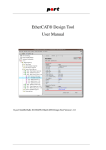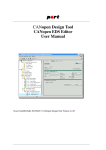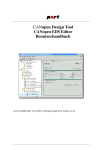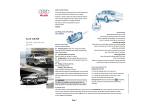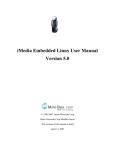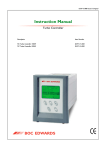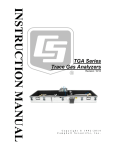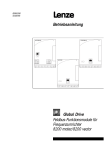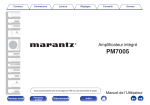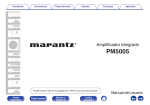Download POWERLINK Design Tool User Manual
Transcript
POWERLINK Design Tool POWERLINK XDD Editor User Manual © port GmbH, Halle 2013/02/21; POWERLINK Design Tool Version 1.3.5 Disclaimer All rights reserved The programs, boards and documentations supplied by port GmbH are created with due diligence, checked carefully and tested on several applications. Nevertheless, port GmbH can not take over no guarantee and no assume del credere liability that the program, the hardware board and the documentation are error-free respective are suitable to serve the special purpose. In particular performance characteristics and technical data given in this document may not be constituted to be guaranteed product features in any legal sense. For consequential damages, which are emerged on the strength of use the program and the hardware boards therefore, every legal responsibility or liability is excluded. port has the right to modify the products described or their documentation at any time without prior warning, as long as these changes are made for reasons of reliability or technical improvement. All rights of this documentation lie with port. The transfer of rights to third parties or duplication of this document in any form, whole or in part, is subject to written approval by port. Copies of this document may however be made exclusively for the use of the user and his engineers. The user is thereby responsible that third parties do not obtain access to these copies. The soft- and hardware designations used are mostly registered and are subject to copyright. CANopen® is registered trademark, licensed by CiA - CAN in Automation e.V., Germany. EtherCAT® is registered trademark and patented technology, licensed by Beckhoff Automation GmbH, Germany. We are thankful for hints of possible errors and may ask around for an information. We will go all the way to verify such hints fastest Copyright © 2013 port GmbH Regensburger Straße 7 D-06132 Halle Tel. +49 345 - 777 55 0 Fax. +49 345 - 777 55 20 E-Mail [email protected] Internet http://www.port.de Table of Contents 1. Introduction . . . . . . . . . . . . . . . . . . . 5 . . . . . . . . . . . . . . . . . . . . . . . . . . . . . . . . . . . . . . . . . . . . . . . . . . . . . . . . . . . . . . . . . . . . . . . . . . . . . . . . . . . . . . . . . . 5 5 5 6 6 2. Usage of the POWERLINK Design Tool . . . . . . . . . . . . . . 7 . . . . . . . . . . . . . . . . . . . . . . . . . . 7 7 2.2.1. Hardware configurations . . . . . . . . . . . . . . . 2.2.2. Object dictionary . . . . . . . . . . . . . . . . . . 8 8 1.1. 1.2. 1.3. 1.4. 1.5. . . . Product Overview . Product Delivery . System requirements Installation . . . Support by port . 2.1. Main menu . . 2.2. Object tree . . . . . . . . . . . . . . 2.3. Action menus . . . . . . . . . . . . . . . . . . . . 8 2.4. Forms . . . . . . . . . . . . . . . . . . 10 . . . . . . . . . . . . . . . . . . . . . . . . . . . . . . . . . . . . . . . . . . . . . . . . . . . . . . . . . . . . . . . . . . . . . . . . . . . . . . 10 10 10 10 10 11 2.4.1. 2.4.2. 2.4.3. 2.4.4. 2.4.5. 2.4.6. . . . . General Settings . . . . . General EDS/ESI/XDD settings Advanced configuration . . Hardware configurations . . Mask view . . . . . . . Structure view . . . . . 2.5. Program control . . . . . . . . . . . . . . . . . . . 13 . . . . . . . . . . . . . . . . . . . 15 . . . . . . . . . . . . . . . . . . . 15 3.1.1. Project file . . . . . 3.1.2. Generated files . . . . . . . . . . . . . . . . . . . . . . . . . . . . . . . . . 15 15 3. File structure . . . 3.1. Project structure 3.2. Profile files . . . . . . . . . . . . . . . . . . . . . 15 . . . . . . . . . . . . . . . . . . . . . 17 4.1. Beginning a project . . . . . . . . . . . . . . . . . . 17 4. Project editing Version: 1.3.5 POWERLINK Design Tool Page 3 of 31 4.2. Hardware configuration . 4.3. Application variables . . . . . . . . . . . . . . . . . . . . . . 17 18 4.3.1. Parameterization of application variables . . . . . . . . . . 18 4.4. Communication variables 4.4.1. Parameterization . . 4.5. 4.6. 4.7. 4.8. Generation of source code %-Variables . . . . . {}-Expressions . . . . Post-Generation command . . . . . . . . . . . . . . . . . . . . . . . . . . . . 19 . . . . . . . . . . . . . . . 19 . . . . . . . . . . . . . . . . . . . . . . . . . . . . . . . . . . . . . . . . . . . . . . . . . . . . . . . . . . . . . . . . 19 19 20 20 . 5. Generation of user-specific object descriptions . . 21 5.1. Format descriptors . . . . . . . . . . . . . . . . . . 5.2. Example for HTML documentation . . . . . . . . . . . . . 5.3. Example for Tcl scripts . . . . . . . . . . . . . . . . . 21 22 23 6. Powerlink-Merge PlugIn . 6.1. Project View 6.2. Detail View . 7.1. Usage . . 7.2. Examples . . 8. Different versions . . . . . . . . . . . . . . . . . . . . 25 . . . . . . . . . . . . . . . . . . . . . . . . . . . . . . . . . . . . . . . . 25 26 . . . . . . . . . . . . . . . . . . . . 27 . . . . . . . . . . . . . . . . . . . . . . . . . . . . . . . . . . . . . . 27 28 . . . . . . . . . . . . . . . . . . . . 29 . . . . . . . . . . . . . . . . . . . . . . . . . . . . . . . . . . . . 29 29 . . . . 8.1. Standard version . 8.2. Light version . . 8.2.1. Limitations 8.2.2. Usage . . . . . . 8.3. POWERLINK XDD Editor 8.3.1. Limitations 8.3.2. Usage . . Page 4 of 31 . . . 7. CSV-Import PlugIn . . . . . . . . . . . . . . . . . . . . . . . . . . . . . . . . . . . . . . . . . 29 29 . . . . . . . . . . . . . . . . 30 . . . . . . . . . . . . . . . . . . . . . . . . . . . . . . . . 30 30 POWERLINK Design Tool Version: 1.3.5 1. Introduction 1.1. Product Overview The POWERLINK Design Tool of port is a software tool for the development of Ethernet POWERLINK applications (devices). It manages device data bases from which an Object Dictionary, configuration and initialization files in C-code, a XML description and a HTML-documentation are created automatically. Furthermore the driver packages can be configured by the POWERLINK Design Tool and several hardware configurations can be managed within one project. With the POWERLINK Design Tool an instrument is available which frees the developer of error-prone activities repeating itself. It ensures consistency of implemented functionality, and device documentation. In the scope of delivery a data base with the Ethernet POWERLINK communication profiles are contained. Profile databases are optionally available for various device profiles, for example digital I/O devices according to CiA-401 or drives according to CiA-402. The created Object Dictionary supports numerous options of the Ethernet POWERLINK library from port. A tree representation of all implemented parameters and data eases the maintenance of device software. With the POWERLINK Design Tool the beginning with the Ethernet POWERLINK protocol is less difficult and the development of a device is accelerated. 1.2. Product Delivery The scope of delivery of the POWERLINK Design Tool: • User Manual • software for POWERLINK Design Tool • data bases for device profiles (optional) All components are available for download. ! This manual also covers the POWERLINK XDD Editor. For users of the POWERLINK XDD Editor some masks and generated files are not available. It is stated in each section of the manual if the information is applicable only for the POWERLINK Design Tool or also for the POWERLINK XDD Editor. 1.3. System requirements The POWERLINK Design Tool runs on PC’s with Microsoft Windows™ or Linux. Operating System: Processor: RAM: Hard-disk Space: Version: 1.3.5 Windows 2000, Windows XP, Vista, Windows 7, Linux Pentium IV or later 512 MByte 45 MByte POWERLINK Design Tool Page 5 of 31 1.4. Installation The installation is controlled by menus. For this purpose, unpack the zip-file and start setup.exe on Windows™ resp. setup.sh on Linux. After this installation you will find the following directory structure. Design Tool profiles projects S1 S4 help Figure 1, Directory structure of the POWERLINK Design Tool The directory projects contains delivered example projects. For each project a separate directory is recommended. The data bases are in the directory profiles for the communication profiles and the Ethernet POWERLINK device profiles. In this directory own profiles can also be generated. The directory help serves internal purposes. After an installation on a Windows™ system the POWERLINK Design Tool can be started by the icon on the desktop or via the start menu. 1.5. Support by port The senior engineers at port support the user by a telephone hot-line and by training courses. Additionally the user can have consultations in the whole field of POWERLINK e.g. network planning, network configuration, message distribution, selection of devices and Ethernet POWERLINK Profile implementations. Please ask at our email address E-mail: [email protected] phone: +49 345 777 55 - 0 Fax: +49 345 777 55 - 20 The engineers at port react as soon as possible to your message. Page 6 of 31 POWERLINK Design Tool Version: 1.3.5 2. Usage of the POWERLINK Design Tool The POWERLINK Design Tool is controlled via menus, toolbars, treeviews and masks. 2.1. Main menu The Main menu consists of the following entries: File Via the menu option File the projects are created, loaded and closed. Further, in this menu the program can be terminated. Edit The menu options below Edit are meant to copy, cut or paste objects in the object dictionary. Generate By selecting the menu option Generate all Files within the menu Generate the Object Dictionary and the configuration file pl_conf.h is generated. If Generate Documentation is selected, the documentation in HTML and as plain text will be generated. Show Via the menu option Show all the generated files can be viewed. The HTML Documentation is displayed with the standard browser. Options The Options menu organizes the options for the following: • Generation of electronic device descriptions • Default selection of mask or structure view for objects. • Object description structures • object.c generation • Font configuration View options are saved user-specific in the registry (or in a .rc file under Linux) and generation options are saved project-specific in the project file. Help In the Help menu the help for the current mask or the manual can be viewed. It is shown in the standard browser. Figure 2, Toolbar The toolbar below the menu provides a fast access to the following functions: new project, open, save, cut, copy, paste, generate, add new service objects and query new releases. 2.2. Object tree The object tree is central administrative element for all Ethernet POWERLINK entities as well as all further device parameters and for the hardware configurations. It consists of branches for the global device parameters, branches for the hardware configurations, and Version: 1.3.5 POWERLINK Design Tool Page 7 of 31 the branch for the supported POWERLINK line. The global ESI/EDS resp. XDD parameters are parameters such as manufacturer name and product designation which are identical for every POWERLINK line. The individual line entries are split into: • EDS/XDD1 settings • Standard settings (Kind of node and optimization) • Object dictionary 2.2.1. Hardware configurations The POWERLINK Design Tool can manage several hardware configurations. A hardware configuration consists of: • CPU Settings Choice and configuration of the CPU or the operating system • Compiler Settings Choice and configuration of the used compiler By setting the hardware configuration, defines in the file pl_conf.h are set that configure the Driver Package. 2.2.2. Object dictionary The object dictionary is divided into different branches for the separate segments. • data types (Indices 0001h − 025F h ) • communication data (Indices 1000h − 1FFF h ) • manufacturer specific data (Indices 2000h − 5FFF h ) • standardized device profile segment data (Indices 6000h − 9FFF h in blocks of 800h ) • range for DS 405 devices (Indices A000h − AFFF h ) • reserved area B000h − FFFF h The division of the area for standardized device profiles into blocks of 800h was carried out under special regard to the multi device profile. Operations, as doubling identical segments, can be implemented simply by the representation of every device profile as a separate segment. The individual branches of the object dictionary contain the Ethernet POWERLINK objects. These entities are in turn divided into their sub-index elements. On activation of the individual components in the tree, action menus are displayed in the right frame. e.g. for the data import or the accordant object forms. 2.3. Action menus The action menus differ for every branch of the object tree. Menus are available for: • operations for the hardware settings 1 XDD ... XML Device Description (modern EDS replacement) Page 8 of 31 POWERLINK Design Tool Version: 1.3.5 • • • • • operations referring to one POWERLINK line operations referring to the object dictionary operations referring to communication parameters operations referring to manufacturer specific parameters operations referring to device profile parameters Hardware configuration can be: • added, • copied, • deleted, • imported and exported. One can execute for the individual POWERLINK lines: • adding a new line • deleting the whole POWERLINK line For the object dictionary the following actions are available: • data import from profile files • data import from an EDS or XDD file • data export to profile files One can execute for the segment with communication parameters: • data import from files (profile or EDS/XDD) • data export to profile files • creating of new objects (indices) • creating of new communication service objects The vendor-specific segment has action buttons for: • data import from files (profile or EDS/XDD) • data export to profile files • creating new objects (indices) For the device profile segment the following actions are possible: • data import from files (profile or EDS/XDD) • data export to profile files • creating new objects (indices) • creating of a sub segment For sub segments the following actions are available: • data import from files (profile or EDS/XDD) • data export to profile files • creating new objects (indices) Version: 1.3.5 POWERLINK Design Tool Page 9 of 31 • configuration of the sub segment 2.4. Forms Forms and input masks simplify the data input. Additionally to the following documentation there is a online help for each mask available about <F1>. 2.4.1. General Settings The general settings are meant to define global device settings. With these settings the Ethernet POWERLINK library is configured with the help of the file pl_conf.h. 2.4.2. General EDS/ESI/XDD settings The global EDS/ESI/XDD form is used for processing all device global entities, that are device, manufacturer and ordering data. The CharacteristicsList below is a list of the device characteristics. These characteristics are pairs of keys and values and are only written to the XDD file. The Device Description Entries defined by the POWERLINK standard are settings that describe the device. These settings are solely written to the XDD file. By the Static Error Field the meaning of the manufacturer specific error bits of a POWERLINK device can be described. These settings are solely written to the XDD file. 2.4.3. Advanced configuration This mask provides access to special user defines in the configuration file pl_conf.h. This file is included in all Ethernet POWERLINK-files and should be included in every Ethernet POWERLINK-related project file. So compiler directives changed here, will affect the whole project. Please enter valid C code like e.g. #define CONFIG_BIG_RAM_VERSION 1 /* undefine printf */ #define PRINTF Be carefully with these settings. 2.4.4. Hardware configurations A hardware configuration can be renamed, duplicated, deleted, imported and exported by its action menu. The active configuration is marked with a pair of asterisks (*) in the project tree. The parameters of the sub sections are explained in the context help for each mask. 2.4.5. Mask view These forms are a wizard for the communication parameters. In this way, the input of the parameters is facilitated since the bit values coded are converted into text outputs. Contiguous entities are also parameterized transparently for the operator. Please regard that Page 10 of 31 POWERLINK Design Tool Version: 1.3.5 the mask view is only available for some objects. 2.4.6. Structure view The structure view is the universal editor with that all entity parameters can be changed. It is distinguished into a view for the index parameters and one for the sub-index parameters. Name Index Description Number of index (hexadecimal) Data Type Object Code data type according to POWERLINK Kind of object according to POWERLINK specification: allowed values: Variable, Array, Record, Domain name of the object in XDD/EDS/ESI file Object name Description description of the object for the documentation and for the parameter description in XDD files Table 1, Elements of the structure view for indices The data type and the object code are fixed for communication objects in the object range 1000h to 1FFF h to be compliant to the specification. Version: 1.3.5 POWERLINK Design Tool Page 11 of 31 Name Index Sub-Index PDO-Mapping EDS-Name Unit Access Description Lib EDS XDD Doc Number of index (hexadecimal) x x x x number of sub-index (decimal) x x x x if selected, the object can be mapped to a x x x x PDO EDS name for sub-index (only relevant to x x x arrays and records) measurement unit of the object x access permissions seen from POWERx x x x LINK Data Type Size Value Lower Limit Upper Limit DefaultValue in EDS* Limits in EDS* Refuse read on scan* type of object size of object in Bytes default value of the variable lower limit for numerical values upper limit for numerical values Write default value to EDSfile Write limit to EDS file Correspoding ObjFlags setting in EDS/XDD files Refuse write on down- Correspoding ObjFlags setting in load* EDS/XDD files Valid after reset* Correspoding ObjFlags setting in XDD files x x x x x x x x x x x x x x x x x x x x x x x x x x Table 2, Elements of the structure view for Sub indices All items marked with an asterik (*) are rarely used and can be hidden via "Options → View Options → Hide EDS/XDD flags" . Within the Object Name entries internal %-variables can be used. They will be replaced with the their current value at generation. E.g. %s stores the value of the current subindex and an XDD name like "Output %s" will be replaced with "Output 0", "Output 1" ... or "Output 254". With these substitutions it becomes much more easier to copy or duplicate objects. All %-variables are described in section %-variables in chapter 4.7. Page 12 of 31 POWERLINK Design Tool Version: 1.3.5 Figure 4, structure view of an object 2.5. Program control The operation of the entire program is done mostly with the mouse. Changed values are taken over only at leaving of the mask. E.g. continuous actions such as computation of new sizes during type variation. Modifications at a mask can be reset before the mask has been left by pressing the button "Reset". If default values are available for a mask, these values can be loaded by the button "Default". Version: 1.3.5 POWERLINK Design Tool Page 13 of 31 Page 14 of 31 POWERLINK Design Tool Version: 1.3.5 3. File structure 3.1. Project structure 3.1.1. Project file All data of an project are stored in the project file. Nevertheless it is useful to have a directory for every project, because the generated files will be stored in the project directory. The directory ’projects’ under the program directory contains some example projects. 3.1.2. Generated files The generated files are described in table 3. File objects.h pl_conf.h <projectName>.eds <projectName>.xdd <projectName>.txt <projectName>_docu.txt <projectName>.html generate.err Description Object dictionary configuration file for the library (C code) generated EDS file for a POWERLINK line generated XDD file for a POWERLINK line in XML format description file for the Ethernet POWERLINK Device Monitor documentation as text for implemented objects documentation in html for implemented objects information file that contains error and warning messages Table 3, Generated files The generates the XDD file, the EDS file and as well the documentation of the object dictionary. C source code is not generated by the . After generation the files, the object dictionary for the Ethernet POWERLINK source library and a documentation are available. If errors occurred, the files have not been generated and the errors are listed in generate.err 3.2. Profile files Profile files contain parts of an object dictionary with the objects and their attributes. The POWERLINK Design Tool is delivered with a profile, that contains all communication objects according to the communication profiles. If communication objects are set up with the POWERLINK Design Tool, the entries will be loaded automatically from this profile. Additionally to the communication object data base, profile files for other Ethernet POWERLINK device profiles are available from port. By means of these profiles standard applications can be implemented in shortest time. For demonstration purpose some device profile data bases are delivered with the POWERLINK Design Tool. Objects from such a device profile data base can be imported, but without a valid license for this data base the output cannot be created. To order a license Version: 1.3.5 POWERLINK Design Tool Page 15 of 31 for a device profile please contact [email protected] 〈[email protected]〉. If parts of a project are to be used in later projects, the data can be exported into a separate file. Page 16 of 31 POWERLINK Design Tool Version: 1.3.5 4. Project editing This chapter describes the working flow for creating and editing projects. The order of the flow is not mandatory, but very useful. Basic parameter like the number of POWERLINK lines and the kind of the device (Controlled Node or Managing Node) should be clear at the beginning of the development. The necessary steps are the following: • configuration of global parameter • configuration of global ESI resp. EDS parameter • configuration of the hardware settings • configuration of the Device Description Entries2 • configuration of the Static Error Bit Fields • configuration of standard and additional settings • definition of application variables • parameterization of application variables • definition of communication variables • parameterization of communication variables • optimization of each object if needed • generation of outputs 4.1. Beginning a project A project is created by the menu File → New Project. Existing projects are opened by the button Open Project or the menu File. Each POWERLINK line can be preset with data from a profile or an EDS file. 4.2. Hardware configuration At first the target hardware has to be configured. The most important decision is to choose a CPU resp. an operating system. These configuration files (conf_xxxx.h) can be imported via "Import Configuration". If the CPU is set, the other CPU settings are set to CPU-specific default values. These default values are suitable in the majority of cases. At Compiler Settings the used compiler can be selected. If the application shall be used on different hardware plattforms, more than one hardware configuration can be created. If no configuration is marked as active, the define CONFIG_USE_TARGET_x must be set to 1 in the makefile or in the compiler. 2 The following DDEs are set by the Design Tool, if "Options → Overwrite Dev Desc Entries" is active: D_PDO_RPDOChannels_U16, D_PDO_RPDOOverallObjects_U16, D_PDO_TPDOOverallObjects_U16, D_NMT_ProductCode_U32 & D_NMT_RevisionNo_U32 Version: 1.3.5 POWERLINK Design Tool Page 17 of 31 4.3. Application variables Definition of application variables is the creation of objects with indices in the range of 2000h − 5FFF h for manufacturer specific profiles or in the range of 6000h − 9FFF h for standardized device profile objects. There are two ways for the definition: • loading from a profile • creation by hand The first way is easier. Certain objects can be selected by means of their index from an profile. Databases for the standardized Ethernet POWERLINK device profiles are available from port. If a database doesn’t exist yet, all entries can be created by hand. It is distinguished in parameter for the index and for parameter describing the sub-index. The index parameter defines the structure of the variable. That means their type, kind (Variable, Array, Record, Domain), the number of sub-indices and an object name. Furthermore the variable can be commented. This comment will be a part of the documentation for this object. The parameters for sub-indices contain an object name for record or array members, size and type and access permissions. For each a unit can be assigned. If application-specific data types for records are used, they have to be defined in the data type section of the object directory in advance of their usage. Figure 7, import mask for profiles 4.3.1. Parameterization of application variables The parameterization of application variables is done in the structure view for the subindex elements. Page 18 of 31 POWERLINK Design Tool Version: 1.3.5 4.4. Communication variables For definition of communication variables the same mechanism is possible as described for the application variables. Additionally the necessary data are loaded from the communication object database. That means, the structure of the created variables is already defined and all parameter entries are preset. For Ethernet POWERLINK conform devices one has to define at least the objects: • Device Type (1000h ) • Identity Object (1018h ) and more. The Ethernet POWERLINK standard requires these objects. There are special menus for the creation of communication parameter. These can be reached via the button Add new Communication Service in the action menu of the Communication Segment. For each Ethernet POWERLINK service e.g. PDOs these menus are prepared. On this menus the user has only to make design decisions. No knowledge about the encoding and the contexts between communication objects is necessary. 4.4.1. Parameterization For parameterization of communication variables the mask view can be used. With these forms the parameterization of more complex data like PDO parameter and PDO mapping is very easy. 4.5. Generation of source code When the button Generate is pressed the object dictionary implementation in C-code the initialization and configuration files and furthermore an EDS resp. ESI file for each POWERLINK line (<ProjectName>line<lineNo>.eds and if activated a documentation (<project name>.html) are generated. These files are always consistent and contain the date and the time of generation. Another file (generate.err) contains warnings and errors. It is recommended, to have a look to this file by means of Show after each generation. 4.6. %-Variables %-variables can be used in object names and variable names of indices and object names of sub-indices. In the file objects.c, in the EDS files and in the documentation and also in the object tree they are replaced by their current values. Version: 1.3.5 POWERLINK Design Tool Page 19 of 31 Name %i %s %l %f %p %q %u %v %t Description number of the index number of the sub-index number of the line number of the service (SSDO, CSDO, RPDO, RPDO-Mapping, TPDO-Mapping, SRDO, SRDO-Mapping) starting at 1 (index - start of segment) starting at 0 (index - start of segment + 1) starting at 1 (index - start of sub segment) starting at 0 (index - start of sub segment + 1) starting at 1 short name of data type Table 5, %-variables When using lower case letters for the variables a decimal value is returned. Otherwise a hexadecimal value without leading "0x". Variables that are undefined in the current context (e.g. %s at an index) return an empty string. Examples für the usage of these %-variables can be found at the SDO or PDO objects in the communication profile. 4.7. {}-Expressions The {}-expressions allow the usage of %-variables and mathematical operators. Inside of the braces %-variables, constants (decimal/hexadecimal) and the operators + - * and / can be used. Examples for valid object names with {}-expressions: • output {%i - 0x100} • state {%p + 100} at device %l 4.8. Post-Generation command At Generation → Post-Generation Settings the post-generation command can be configured. The post-generation command is executed after the generation of the output files. The command may be a shell-script or a batch file, or you may run e.g. ’make all’ or start an arbitrary executable file (e.g. the EDS checker or your compiler). The output of the command is written into the file generate.err. Page 20 of 31 POWERLINK Design Tool Version: 1.3.5 5. Generation of user-specific object descriptions The Design Tool provides format descriptors for the generation of user-specific object descriptions in ASCII-format for different document types. The description template is a text in ASCII-Format including format descriptors for object-specific information and has to be stored in file list.conf in the working directory. During the generation of all files the description template is applied to each object. The Design Tool stores the object list in the file userList.txt in the working directory. 5.1. Format descriptors The Design Tool supports the following format descriptors: format descriptor %a %D %d %e %F %g %I %i %L %l %M %m %n %p %O %R %S %s %T Version: 1.3.5 description access type: RO, WO, RW, RWW, RWR, CONST refuses write on download: 0 - not valid, 1 - valid data type according to CiA-309-3 (example: u32) EDS name of the object index default value in EDS valid: 0 - not valid, 1 - valid size in bytes in decimal format (example: 12) object index in hexadecimal format without prefix (example: 1A00) object index in decimal format (example: 4096) line number in hexadecimal format without prefix (example: A) line number in decimal format (example: 12) limits in EDS valid: 0 - not valid, 1 - valid lower (minimum) limit • for numerical objects: in hexadecimal format with prefix "0x" (example: 0xFFFFFFFF) • for string objects: <empty string> name of the object index in C code PDO mapping allowed: 0 - not valid, 1 - valid refuses Read on scan: 0 - not valid, 1 - valid valid after reset: 0 - not valid, 1 - valid sub-index in hexadecimal format without prefix (example: A) sub-index in decimal format (example: 12) description of the object Take note that the Design Tool can not convert special characters because it does not know the desired document type. POWERLINK Design Tool Page 21 of 31 format descriptor %U %u %V %v %z description upper limit • for numerical objects: in hexadecimal format with prefix "0x" (example: 0xFFFFFFFF) • for string objects: <empty string> unit (example: 100 ms) default value • for numerical objects: in hexadecimal format with prefix "0x" (example: 0xFFFFFFFF) • for string objects: without quotation tags (example: Test string) default value • for numerical objects: in decimal format (example: 1614872592) • for string objects: without quotation tags (example: Test string) enumeration counter of the object in decimal format, counting starts with 0 (example: 12, i.e. it is the 12th object) Table 6, format descriptors 5.2. Example for HTML documentation Each object in the object dictionary is listed with index, sub-index in bold text style and the object description. The following example only refers to object 1000h and 1001h. list.conf: <p> <b> object %Ih/%S </b>: %T </p> userList.txt: <p> <b> object 1000h/0 </b>: The device type specifies the kind of device. The lower 16 bit contain the device profile number and the upper 16 bit an additional information. </p> <p> <b> object 1001h/0 </b>: The error register is a field of 8 bits, each for a certain error type. If an error occurs the bit has to be set: Bit 0 generic error, Bit 1 current, Bit 2 voltage, Bit 3 temperature, Bit 4 communication error (overrun, error state), Bit 5 device profile specific, Bit 6 reserved, Bit 7 manufacturer specific </p> Page 22 of 31 POWERLINK Design Tool Version: 1.3.5 indication in the web-browser: object 1000h/0: The device type specifies the kind of device. The lower 16 bit contain the device profile number and the upper 16 bit an additional information. object 1001h/0: The error register is a field of 8 bits, each for a certain error type. If an error occurs the bit has to be set: Bit 0 generic error, Bit 1 current, Bit 2 voltage, Bit 3 temperature, Bit 4 communication error (overrun, error state), Bit 5 device profile specific, Bit 6 reserved, Bit 7 manufacturer specific 5.3. Example for Tcl scripts A list of all objects is created. The entry for each object starts with a comment including the enumeration counter. The enumeration counter is also used as list index for the list objTab. The index, sub-index and the default value are listed for each object. The following example only refers to object 1000h and 1001h. list.conf: #object %z set objNum %z set objTab($objNum,indexHex) set objTab($objNum,subHex) set objTab($objNum,defValHex) 0x%I %S "%V" userList.txt: #object 0 set objNum 0 set objTab($objNum,indexHex) set objTab($objNum,subHex) set objTab($objNum,defValHex) #object 1 set objNum 1 set objTab($objNum,indexHex) set objTab($objNum,subHex) set objTab($objNum,defValHex) 0x1000 0 "0x00000000" 0x1001 0 "0x00" The generated object list can be used after sourcing in a Tcl scripts - especially in the frame for testing in the Console of the CANopen Device Monitor. Version: 1.3.5 POWERLINK Design Tool Page 23 of 31 Page 24 of 31 POWERLINK Design Tool Version: 1.3.5 6. Powerlink-Merge PlugIn Powerlink-Merge provides functions to visualize and modify differences between different POWERLINK Design Tool projects. The Powerlink-Merge extension module is an optional PlugIn which is activated by the license file of the POWERLINK Design Tool. If a valid license is present, Powerlink-Merge can be started by the Powerlink-Merge menu in the menu bar of the POWERLINK Design Tool. Figure 9, Powerlink-Merge main window displaying 2 projects 6.1. Project View The project view shows different settings, sub segments, objects and sub indices with different colors. By using the Merge function in the tool bar these elements can be copied from one project into the other one. Via the menu File the modified projects can be saved to disk or imported into the POWERLINK Design Tool. The menu entries like Save resp. Open refer to the active project tree. Via Generate Diff Report an overview about the differences between the projects can be generated. This diff report is an XML file containing all differences. Via Options several settings can be configured. These include the attributes to be compared or merged and further options. Version: 1.3.5 POWERLINK Design Tool Page 25 of 31 6.2. Detail View Figure 10, Powerlink-Merge diff window displaying differences of 2 sub indices The detail view displays differences of global settings, indices and sub indices. Attributes of indices and sub indices can be modified directly within this view. Modifications have to be confirmed by the button SAVE in the tool bar. A plausibility check is performed when saving these settings. Page 26 of 31 POWERLINK Design Tool Version: 1.3.5 7. CSV-Import PlugIn 7.1. Usage With the CVS Import PlugIn objects of the object dictionary can be imported from CSV files. Thus it is possible to export object definitions from other sources (e.g. data bases) as a CSV file and import it into the POWERLINK Design Tool. The format of the CSV file can be specified using an Input Description Specifier. It allows to select only some columns of a csv file. Additionally, an object offset can be speficied for the import. The CSV Import extension module is an optional PlugIn which is activated by the license file of the POWERLINK Design Tool. If a valid license is present, CSV Import can be started by the CSV Import menu in the menu bar of the POWERLINK Design Tool. Figure 11, CVS-Import configuration mask The following table describes all tokens that can be used for the Input Description Specifier and their value range for the corresponding column in the CSV file. Commas, semicolons or tab stops can be used as separator between the tokens, but only one of them. Element Value range index index in the range between 0x2000 and 0x9FFF sub sub index in the range between 0 and 254 edsname arbitrary string varname valid C variable name access RO, RW, WO, CONST, RWR, RWW or as lower case letters unit arbitrary string min,max,default numbers using C notation datatype Ethernet POWERLINK datatype as decimal number (see object dictionary) objectcode VARIABLE (default), ARRAY or SUB desc arbitrary string only for VARIABLE or ARRAY createvar flag if the c-variable shall be created (0 or 1) Version: 1.3.5 POWERLINK Design Tool Page 27 of 31 Element pdomapping Value range flag if it can be mapped into a PDO (0 or 1) 7.2. Examples This examples shows a standard configuration of manufacturer specific objects. Input Description Specifier: index,sub,varname,edsname,unit,access,min,max,default,datatype, \ objectcode,createvar,pdomapping CSV File: 0x3000,0,man_eins,EDSName_1,,ro,0,0xff,0xF0,5,VARIABLE,1,0 0x3001,0,man_zwei,Variable_2,,ro,0,0xff,0xF0,5,VARIABLE,1,0 0x3002,0,man_drei,Ohne_Create_Var,,ro,0,0xff,0xF0,5,VARIABLE,0,1 0x4000,,min_array,Lufthupen,,rw,,,,6,ARRAY,0,0 0x4000,1,,Lufthupe_1,,wo,0,0xf1,0x01,6,SUB,1,1 0x4000,2,,Lufthupe_2,,ro,0,0xf2,0x02,6,SUB,1,1 0x4000,3,,Lufthupe_3,,rwr,0,0xf3,0x03,6,SUB,1,1 The next example shows how to ignore some columns from the CSV file. Input Description Specifier: ;;;;index;;;varname;;;access;default;datatype;objectcode;edsname CSV File: whatever;;ign;;0x2001;0;0;test_1;;;ro;0;6;VARIABLE;Number of Inputs whatever;;ign;;0x2002;0;0;test_2;;;ro;0;6;VARIABLE;Number of Outputs whatever;;ign;;0x2003;0;0;test_3;;;ro;0;6;VARIABLE;Number of Variables Page 28 of 31 POWERLINK Design Tool Version: 1.3.5 8. Different versions 8.1. Standard version The standard version provides the functions as described herein. 8.2. Light version In the light version the number of objects is limited to 30 per line. Using the light version it is not possible to generate output files, if a line consists of more than 30 objects. 8.2.1. Limitations If the number of objects is below 30, all output files of the POWERLINK Design Tool are generated. If the limit is exceeded, the ’Light’ version is only able to generate the library configuration file pl_conf.h. 8.2.2. Usage If no future use of the project files in the standard version of the POWERLINK Design Tool is intended, only the following masks and input fields have to be completed: • General Settings • Hardware Configuration To configure the Ethernet POWERLINK Library according to the used Ethernet POWERLINK services the following procedure is recommended: • Create the desired lines • In every line the communication segment has to be filled completely. When the configuration is complete the file pl_conf.h can be created by Generate all Files. The project file of POWERLINK Design Tool light has to be saved too, because it is not possible to import the Library configuration from a pl_conf.h. The project file can be reused in the standard version of the POWERLINK Design Tool. Version: 1.3.5 POWERLINK Design Tool Page 29 of 31 8.3. POWERLINK XDD Editor 8.3.1. Limitations The generation of the output files is limited to the XDD/EDS files and the documentation. 8.3.2. Usage The is a reduced version of the POWERLINK Design Tool. Thus it is possible to use project files of the POWERLINK Design Tool to handle the data of the EDS files. Using the EDS/XDD files directly via "File → Import EDS/XDD file" and "Generate → Generate all files" is also possible. If no future use of the project files in the standard version of the POWERLINK Design Tool is intended, only the following masks and input fields have to be completed: • Device Description Settings • CharacteristicsList • Device Description Entries • Diagnostic Entries • at the structure view of the indices: • EDS Name • Data Type • Object Code • Description (only for XDD parameter description and the documentation) • at the structure view of the sub indices: • EDS Name (for arrays and records) • Data Type • Access • PDO Mapping • Value • Unit (only for the documentation) Page 30 of 31 POWERLINK Design Tool Version: 1.3.5 Appendix 1 — Abbreviations CAN CAL CiA COB COB-ID DDE EMCY EPL EPSG ESI ETG NMT PDO RPDO SDO CSDO SSDO SYNC TIME TPDO XDD XML Controller Area Network CAN Application Layer (CANopen base) CAN in Automation international users and manufacturers group e.V. Communication Object (CAN Message) Communication Object Identifier Device Description Entry Emergency Object Ethernet POWERLINK Ethernet POWERLINK Standardization Group EtherCAT Slave Information XML device description for EtherCAT slaves EtherCAT Technology Group Network Management Process Data Objects, they are messages in a unconfirmed service. They are used for the transfer of real-time data to and from the device. Receive PDO Service Data Objects, they are messages in a confirmed service. They are used for the access to entries of the object dictionary. Client SDO Server SDO Sychronization Object Time Stamp Object Transmit PDO XML Device Description - device description files for POWERLINK or CANopen eXtensible Markup Language Version: 1.3.5 POWERLINK Design Tool Page 31 of 31