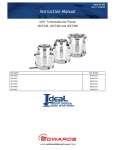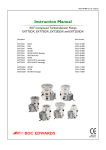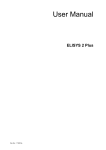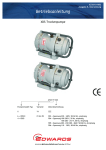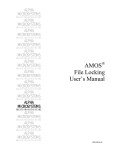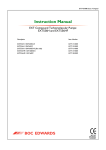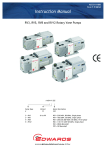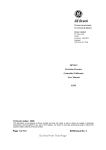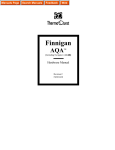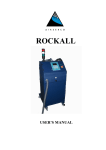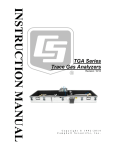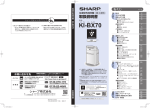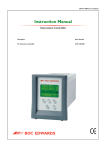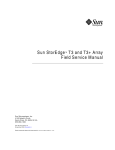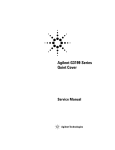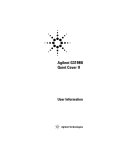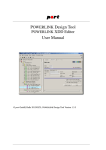Download TIC turbo controller only user manual
Transcript
D397-12-880 Issue D Original Instruction Manual Turbo Controller Description Item Number TIC Turbo Controller 100W TIC Turbo Controller 200W D397-11-000 D397-12-000 Turbo Controller CONTENTS PAGE dcs/0121/0202 Section Title 1 INTRODUCTION 1 1.1 1.2 Scope and definitions Product description 1 1 2 TECHNICAL DATA 3 2.1 2.2 2.3 2.4 2.4.1 2.4.2 2.4.3 2.4.4 2.4.5 Electrical data Operating and storage data Mechanical data Connections Turbo pump connector Backing pump connector Auxiliary terminals Logic interface Serial communications 3 3 3 4 4 5 6 7 8 3 INSTALLATION 9 3.1 3.2 3.3 3.3.1 3.3.2 3.3.3 3.3.4 3.3.5 3.3.6 3.3.7 3.3.8 Unpack and inspect Fitting the controller Controller electrical connections Connecting the electrical supply Additional earth bonding Connecting a turbo pump Connecting a backing pump Connecting a vent valve Connecting an air cooler Connecting the logic interface Connecting the serial interface 9 9 12 12 12 13 13 13 13 14 16 4 OPERATION 19 4.1 4.2 4.3 4.4 4.5 4.6 4.7 4.8 4.8.1 4.8.2 4.8.3 4.9 4.10 4.11 4.12 4.13 4.14 4.15 Front panel description Menu structure Navigating the menu The view screen Turning pumps and relays ON/OFF Changing list items Changing numerical values Pump set up Introduction Default pump set up options Additional set up options using a DX pump Alarms The main menu Pump status Parameters/Units Relay setpoint outputs Service information Electrical supply failure 19 20 22 22 23 23 23 24 24 24 26 27 27 27 28 28 29 29 Dec 05 i Page i Issue D Turbo Controller CONTENTS (continued) PAGE ii Section Title Page 5 MAINTENANCE 31 5.1 5.2 5.3 5.4 5.5 Safety Fault finding Cleaning the controller Software updates Factory defaults 31 31 31 32 32 6 STORAGE AND DISPOSAL 33 6.1 6.2 Storage Disposal 33 33 7 SERVICE, SPARES AND ACCESSORIES 35 7.1 7.2 7.3 Service Spares Accessories 35 35 36 INDEX 39 RETURN OF BOC EDWARDS EQUIPMENT Issue D ii Dec 05 Turbo Controller CONTENTS (continued) PAGE iii ILLUSTRATIONS Figure 1 2 3 4 5 6 7 8 9 10 11 12 13 14 15 16 17 18 19 Title Page Pin connections for a 15-way sub-miniature ‘D’ type socket Pin connections for a 15-way sub-miniature ‘D’ type socket 4-way screw terminal block Pin connections for a 25-way sub-miniature ‘D’ type socket Pin connections for a 9-way sub-miniature ‘D’ type socket Bench mounted TIC dimensions (mm) Front panel removal Rack mounting of a TIC Panel cut out drawing Rear panel connections IBM PC RS232 interface - 9-way IBM PC RS232 interface - 25 way RS485 TIC network Front panel display View screen shortcuts Menu structure Pump status Changing numerical values Pump set up screen 4 5 6 7 8 10 10 11 11 12 17 17 17 19 20 21 22 23 24 TABLES Section 1 2 3 4 5 6 7 8 9 10 11 12 13 14 15 16 Dec 05 Title Page Compatible equipment for the TIC range Turbo pump connector pin-out Backing pump connector pin-out Auxiliary connector pin-out Logic interface connector pin-out Serial communications connector pin-out Checklist of components Front panel symbols and their functions Default pump setup options Error/diagnostic monitoring, pumps DX pump vent options DX pump set up options Error/diagnostic monitoring, DX pumps Fault finding Factory default settings Accessories iii 2 4 5 6 7 8 9 19 24 25 26 26 27 31 32 36 Issue D Turbo Controller PAGE iv This page intentionally blank. Issue D iv Dec 05 Turbo Controller 1 INTRODUCTION 1.1 Scope and definitions PAGE 1 Read this manual before you install and operate the BOC Edwards Turbo Controller. Important safety information is highlighted as WARNING and CAUTION instructions; you must obey these instructions. The use of WARNINGS and CAUTIONS is defined below. WARNING Warnings are given where failure to observe the instruction could result in injury or death to people. CAUTION Cautions are given where failure to observe the instruction could result in damage to the equipment, associated equipment and process. Throughout this manual, page, figure or table numbers are sequential. The following IEC warning label appears on the controller: Warning - refer to accompanying documentation. BOC Edwards offer European customers a recycling service. 1.2 Product description WARNING Improper use of the equipment could cause damage to it or injury to people. The user is responsible for the safe operation and monitoring of the equipment. Hazardous voltages should not be connected to this unit except where specified. There are two variants of the Turbo Controller, both of which are provided with a large clear graphics display, easy-to-use control interface via a touch sensitive keypad, an RS232/485 interface for control and data monitoring on a remote PC and a logic interface for interface with associated system hardware. Dec 05 1 Issue D INTRODUCTION This manual provides Installation, Operation and Maintenance instructions for the BOC Edwards Turbo Controller. You must use the Controller as specified in this manual. Turbo Controller The compatible pumps/accessories that can be used with the Turbo Controller are listed in Table 1. PAGE TIC variant 2 Compatibility INTRODUCTION TIC Turbo Controller 100 W EXT75DX - fast ramp 255DX - slow ramp EXT70H + EXDC80 - fast ramp EXT255H + EXDC80 - slow ramp Mains backing pumps, XDS scroll, up to RV12 (via an optional relay box) Air Cooler, ACX70 and ACX250 Vent Valve, TAV5 and TAV6 Bakeout band (via an optional relay box) 24 V backing line valves, LCPV16EKA and LCPV25EKA (via an optional relay box) TIC Turbo Controller 200 W Same as the 100 W version plus the following: 24 V backing pump EXT255H + EXDC160 - fast ramp 255DX - fast ramp Table 1 - Compatible equipment for the TIC range Issue D 2 Dec 05 Turbo Controller 2 TECHNICAL DATA 2.1 Electrical data PAGE Fuse Earth Stud 2.2 0 oC to 40 oC -30 oC to 70 oC Max 90% RH non condensing at 40 oC 3000 m max 20 Mechanical data Weight TIC Turbo Controller 100W TIC Turbo Controller 200W Dec 05 215 VA maximum (D397-11-000) 350 VA maximum (D397-12-000) 11 A at 110 V a.c. D397-11-000 23 A at 240 V a.c. D397-12-000 The unit is self-protecting and has no user replaceable fuse. The unit will recover once any overload is removed. M4 Operating and storage data Ambient operating temperature range Ambient storage temperature range Maximum ambient operating humidity Maximum operating altitude IP rating 2.3 CEE/IEC 320 90 to 264 V a.c. 47 to 63 Hz TECHNICAL DATA Connector type Electrical supply Power consumption TIC Turbo Controller 100W TIC Turbo Controller 200W Peak inrush current 3 1.8 kg 1.9 kg 3 Issue D Turbo Controller PAGE 4 2.4 Connections 2.4.1 Turbo pump connector TECHNICAL DATA Connector type Power supply Maximum output power 15-way sub-miniature ‘D’ type socket (refer to Figure 1) 24 V d.c. 100 W TIC: 80 W continuous, 120 W peak 200 W TIC: 160 W continuous, 240 W peak (combined total power of the 24 V turbo and backing pumps) -0.5 V to 15 V 33 µA, 0 V to 13 V active: <1.1 V d.c. (Iout 20 mA max) <0.8 V d.c. (Iout <2 mA) inactive: open (<24 V d.c. externally applied) low: <4.0 V d.c. (Iout<160 µA) high: 7.0 V to 24 V d.c. (internally pulled up to 24 V) disabled: open enabled: 0: > +8 V (Iout max: 8 mA) 1: < -8 V (Iout max: -8 mA) mark: <4.0 V d.c. (Iout < 160 µA) space: 7.0 V to 24 V d.c. (internal pull up to 24 V) Input voltage range Output ID current Control output Control input RS232 transmit RS232 receive Figure 1 - Pin connections for a 15-way sub-miniature ‘D’ type socket Pin 1 2 3 4 5 6 7 8 9 10 11 12 13 14 15 Allocation Power supply positive Signal common /Start signal output RS232 Tx /Serial enable output Power supply positive RS232 Rx Power supply common Speed signal input Screen Power supply positive Screen Power supply common Power supply common Normal signal input Table 2 - Turbo pump connector pin-out Issue D 4 Dec 05 Turbo Controller 2.4.2 Backing pump connector Note: Only applicable to the 200 W TIC 5 15-way sub-miniature ‘D’ type socket (refer to Figure 2) 24 V d.c. 160 W continuous, 240 W peak (combined total power of the 24 V turbo and backing pumps) Stop = 0 V Start = 10 V (5 mA maximum) 33 µA, 0 V to 13 V active: <1.1 V d.c. (Iout < 20 mA) <0.8 V d.c. (Iout < 2 mA) inactive: open (<24 V d.c. externally applied) low: <4.0 V d.c. (Iout<160 µA) high: 7.0 to 24 V d.c. (internally pulled up to 24 V) disabled: open enabled: 0: > +8 V (Iout max: 8 mA) 1: < -8 V (Iout max: -8 mA) mark: <4.0 V d.c. (Iout < 160 µA) space: 7.0 V to 24 V d.c. (internal pull up to 24 V) Output voltage range Output ID current Control output Control input RS232 transmit RS232 receive Figure 2 - Pin connections for a 15-way sub-miniature ‘D’ type socket Pin 1 2 3 4 5 6 7 8 9 10 11 12 13 14 15 Allocation Power supply positive Signal common /Start signal output RS232 Tx /Serial enable output Power supply positive RS232 Rx Power supply common Speed signal output Screen Power supply positive Screen Power supply common Power supply common Normal signal input Table 3 - Backing pump connector pin-out Dec 05 5 Issue D TECHNICAL DATA Connector type Power supply Maximum output power PAGE Turbo Controller 2.4.3 PAGE 6 Auxiliary terminals TECHNICAL DATA Connector type Wire size Power supply Maximum output power 4-way screw terminal block (refer to Figure 3) 1.5 mm2 max 24 V d.c. Fan: 3 W max Vent-valve: 2 W max active: <1.5 V d.c. inactive: open Control output Figure 3 - 4-way screw terminal block Pin 1 2 3 4 Allocation Fan control output Fan 24 V Vent control output Vent 24 V Table 4 - Auxiliary connector pin-out Issue D 6 Dec 05 Turbo Controller 2.4.4 Logic interface PAGE 25-way sub-miniature ‘D’ type socket (refer to Figure 4) 24 V d.c. 5W active: <1.1 V d.c. (Iout < 20 mA) <0.8 V d.c. (Iout < 2 mA) inactive: open (internal pull up to 24 V) low: <2.0 V d.c. (Iout<160 µA) high: 3.5 V to 24 V d.c. (internal pull up to 24 V) 0 to 10 V (5 mA max) 50 mV resolution Control input Analogue output 7 TECHNICAL DATA Connector type Power supply Maximum output power Control output Figure 4 - Pin connections for a 25-way sub-miniature ‘D’ type socket Pin 1 2 3 4 5 6 7 8 9 10 11 12 13 14 15 16 17 18 19 20 21 22 23 24 25 Allocation Screen Analogue output signal Setpoint 1 output Vent control output Bakeout band control output N/C Power supply common Backing pump control output N/C Power supply common Power supply positive Power supply common Power supply common Analogue output common Setpoint 2 output Setpoint 3 output Turbo normal output Alarm output Air cooler output N/C N/C Backing pump enable input Turbo stand-by control input Turbo pump enable input System interlock input (SYSI) Table 5 - Logic interface connector pin-out Dec 05 7 Issue D Turbo Controller 2.4.5 PAGE 8 Serial communications Connector type RS232 transmit TECHNICAL DATA 9-way sub-miniature ‘D’ type socket (refer to Figure 5) mark: < - 8 V (Iout max: -8 mA) space: > +8 V (Iout max: -8 mA) mark: < +1.0 V (Iin max: -2.0 mA) space: >+2.0 V (Iin max: +2.0 mA) maximum input: ±12 V 9600 baud, 1 stop bit, 8 data bits, no parity, Xon/Xoff Output differential: >1.5 V (Iout max: ± 25 mA) Input differential threshold: >± 0.2 V (Iin max: ± 1 mA) Maximum input: -7.0 V to +12 V The TIC applies one unit load to the RS485 bus. RS232 receive RS232 protocol RS485 Bus load Figure 5 - Pin connections for a 9-way sub-miniature ‘D’ type socket Pin 1 2 3 4 5 6 7 8 9 Allocation N/C RS232 transmit RS232 receive N/C RS232 common N/C N/C RS485 data A RS485 data B Table 6 - Serial communications connector pin-out Issue D 8 Dec 05 Turbo Controller 3 INSTALLATION 3.1 Unpack and inspect PAGE 9 Check that your package contains the items that are listed in Table 7. If any of these items are missing, notify your supplier in writing within three days. If the Controller is not to be used immediately, store the Controller in suitable conditions as described in Section 6.1. Quantity Description Check() 1 Controller R 1 Quick Guide and Health and Safety Information R 1 TIC CD R 2 Rear non-slip feet R 1 Logic interface plug R Table 7 - Checklist of components 3.2 Fitting the controller WARNING If access to the IEC connector is restricted an additional isolation device should be provided, which will be easily accessible by an operator. CAUTION Rubber feet must be fitted (Figure 6, item 1) so that there are correct clearances for air circulation. If you do not, the performance of the Controller may be affected at high operating temperatures. The Controller can be used on a bench-top or can be fitted in a rack or cabinet. Figure 6 shows the dimensions of the TIC that are required for bench top use. Note: Dec 05 If the interlocks are not used the logic interface adaptor must be fitted to the 25-way connector. 9 Issue D INSTALLATION Remove all of the packaging material and check the Controller. If the Controller is damaged, follow the BOC Edwards return of equipment procedures that are laid out in the back of this manual. Do not use the Controller if it is damaged. Turbo Controller PAGE 10 INSTALLATION 1. Rubber foot Figure 6 - Bench mounted TIC dimensions (mm) WARNING Ensure that all electrical wiring is safely secured so that people cannot trip on them. If a Controller is fitted in a rack, cabinet or panel, follow the directions given in Figures 7, 8 and 9. CAUTION Allow 150 mm at the rear for cables. Allow 50 mm top and bottom and 15 mm to the sides for sufficient air circulation. Do not cover any of the ventilation holes. CAUTION This unit is IP20 rated. Please ensure that the unit is not installed where fluids can enter into the controller. CAUTION The unit must be supported at the rear. 1. Bench top adaptor 2. Fixing screw and washer Figure 7 - Front panel removal Issue D 10 Dec 05 Turbo Controller • Remove the bench top adaptor (Figure 7, item 1) by removing the four screws (Figure 7, item 2). • Slide the Controller into the 19" rack or panel cut out. The use of 19" rack guide rails (Figure 8, item 2) and support at the rear of the Controller is recommended as shown in Figure 8. The panel cut out information is defined in Figure 9. 1. Fixing screw and washer 2. 19" rack guide rails Figure 8 - Rack mounting of a TIC Figure 9 - Panel cut out drawing Dec 05 11 11 INSTALLATION • Fix the Controller in place using the four screws removed previously (Figure 8, item 1). PAGE Issue D Turbo Controller 3.3 Controller electrical connections PAGE 12 INSTALLATION 1. 2. 3. 4. 5. 6. 7. 8. Backing pump (200 W only) Turbo pump connection Logic interface Serial communications port Earth stud Mains input Mains on/off Auxiliary terminals Figure 10 - Rear panel connections 3.3.1 Connecting the electrical supply WARNING High voltages exist in the Controller when it is operating. Ensure that the Controller is earthed and observe all appropriate safety precautions for the safe installation and handling of electrical equipment. If you do not, there will be a danger of injury or death to people by electric shock. Ensure that the electrical supply switch is set to ‘off’ and then connect the Controller to the electrical supply with an appropriate supply cable. 3.3.2 Additional earth bonding The electrical supply cable normally provides protective earthing for electrical safety. If this is not the case, or if additional earth bonding is required, then the earth stud on the rear of the Controller (Figure 10, item 5) should be connected to your vacuum system earth. The earth connection of any vent valves or air coolers should also be connected to this earth stud to ensure that they are adequately earthed. Connect a suitably earthed cable between the two nuts fitted to the earth stud on the rear of the TIC. Note: Issue D Do not remove the bottom nut from the earth stud. 12 Dec 05 Turbo Controller 3.3.3 Connecting a turbo pump PAGE A suitable turbo pump can be connected to the TIC turbo pump connector on the rear panel. 13 3.3.4 Connecting a backing pump Both the 100 W and 200 W TICs can control a mains backing pump via the logic interface. For details of this, refer to Section 3.3.7.3. The 200 W TIC can also drive a suitable backing pump from it’s second rear panel pump connector. Connect the pump to the upper of the two 15 way ‘D’ connectors and tighten the locking screws to ensure the connector cannot come loose. Note: To control an XDD1 24 V backing pump, the pump must be configured for ‘analogue speed control’. Please refer to the pump instruction manual for details on how to configure the pump for this operating mode. 3.3.5 Connecting a vent valve A vent valve can be driven from either the auxiliary terminals on the rear of the TIC, or from the logic interface. For details of using the logic interface to control a vent valve, see Section 3.3.7.3. Note: If a DX pump is to be used, it is recommended that the vent valve is connected to the pump, not the TIC Controller. If two vent valves are required, both the DX and TIC vent outputs can be used at the same time. (Refer to Table 11). Connect the positive lead of the vent valve to the terminal marked ‘Vent +’, connect the negative lead of the vent valve to the terminal marked ‘Vent –’, and clamp the earth wire between the earth stud locking nuts on the rear of the controller. Ensure the screws and the earth terminal locking nut, are all firmly tightened. 3.3.6 Connecting an air cooler An air cooler can be driven from either the auxiliary terminals on the rear of the TIC, or from the logic interface. For details of using the logic interface to control an air cooler, refer to Section 3.3.7.3. Connect the positive lead of the air cooler to the terminal marked ‘Fan +’, connect the negative lead of the air cooler to the terminal marked ‘Fan –’, and clamp the earth wire between the earth stud locking nuts on the rear of the controller. Ensure the screws and the earth terminal locking nut, are all firmly tightened. Dec 05 13 Issue D INSTALLATION Connect the pump to the lower of the two 15 way ‘D’ connectors and tighten the locking screws to ensure the connector cannot come loose. Turbo Controller 3.3.7 PAGE Connecting the logic interface 3.3.7.1 Introduction 14 Note: INSTALLATION In most applications it will be preferable not to earth the logic interface power supply common to prevent earth loops inadvertently occurring. CAUTION Do not connect voltages greater than 24 V to the logic interface. The logic interface provides a number of signals that can be used for monitoring the status of your vacuum system, and for controlling certain aspects of its operation. These signals can be broadly divided into three groups, control inputs, control outputs and status outputs. 3.3.7.2 Using control inputs Control inputs provide a means of controlling the operation of the TIC and the associated vacuum system from external sources. Turbo Stand-by: To cause the turbo pump to run at stand-by speed, link ‘Turbo Stand-by’ to 0 V. To return the pump to full speed, disconnect ‘Turbo Stand-by’ from 0 V. Note only pumps that have stand-by speed capability will respond to this input. Turbo Enable: The turbo enable input can be used to control the operation of the turbo pump. If turbo enable is open, the turbo pump cannot be started, and will stop if it is running. If turbo enable is connected to 0 V when power is applied to the TIC, the pump is able to start when commanded to do so. If turbo enable is connected to 0 V while the controller is operating, the turbo pump will start, as long as SYSI and the software configuration allow it to do so. Backing Pump Enable: The backing pump enable input can be used to control the operation of the backing pump. If backing pump enable is open, the backing pump cannot start, and will stop if it is running. If backing pump enable is connected to 0 V when power is applied to the TIC, the pump is able to start when commanded to do so. If backing pump enable is connected to 0 V while the controller is operating, the backing pump will start, as long as ‘SYSI’ and the software configuration allow it to do so. SYSI: The System interlock input can be used to interlock the TIC to a system fail or control signal. When ‘SYSI’ is open, all pumps will stop and the vent valve will be opened. The TIC will also trip into the fail condition. To clear the system interlock and allow the pumps and gauges to start, connect ‘SYSI’ to 0 V. WARNING ’SYSI’ is not fail safe and should not be relied upon for safety critical applications. Issue D 14 Dec 05 Turbo Controller 3.3.7.3 Using control outputs CAUTION The vent valve output on the logic interface will not be maintained in the event of a power failure. If venting of your turbo pump while it is running at high speed is undesirable, use the vent valve output from the auxiliary terminals. This output will be maintained during a power failure. Bakeout band control: The bakeout band control can be used to switch a relay that can apply power to the band. The relay box has a relay built in for this purpose and provides connectors to allow power to be applied to the bakeout band. Refer to the relay box instruction manual for further information on driving a bakeout band. To drive a relay without a relay box, connect the coil of a suitable 24 V d.c. relay between ‘Bakeout Band Control Output’ (negative) and ‘Power Supply Positive’ (positive). Backing pump control: The backing pump control can be used to switch a relay that can apply power to a mains backing pump. The relay box has a relay built in for this purpose and provides a connector that will switch the pump on and off. Refer to the relay box instructions for further information on driving a backing pump. To drive a relay without a relay box, connect the coil of a suitable 24 V d.c. relay between ‘Backing Pump Output’ (negative) and ‘Power Supply Positive’ (positive). Air cooler: The air cooler output can be used to control the operation of an air cooler. The air cooler signal will be driven low to energise the cooler when required. Connect the positive lead of the cooler to the power supply positive and the negative lead to ‘Air Cooler Control’. The air cooler earth lead must be connected to ‘Screen’ or a suitable alternative earth point. 3.3.7.4 Using status outputs Status outputs provide a means for external systems to react based upon the current state of the TIC. Analogue output: The analogue output provides a 0 V to 10 V signal that can be configured to represent system pressure, pump speed etc. Refer to Section 4.8 for how to configure this output. To connect this output to an external system, connect the ‘Analogue Output Signal’ to the positive input of your system and ‘Analogue Output Common’ to the negative side. Relay setpoint: The setpoint outputs can be used to interface to external logic or can be used to drive relays. Each output can be configured in software to activate at pump speed. Refer to Section 4.13 of the main manual for how to configure these outputs. Each relay can be manually controlled. Refer to Section 4.5. The relay box has built in relays that can switch external loads and provides a connector to interface to an external system. Refer to the relay box instructions for further information on using the setpoint outputs. Dec 05 15 Issue D PAGE 15 INSTALLATION Control outputs provide a means for the TIC to control external resources.Vent valve control: The vent valve output can be used to control the operation of a vent valve. The ‘Vent Valve’ signal will be driven low to energise the valve when required. Connect the positive lead of the vent valve to ‘24 V’ and the negative lead to ‘Vent Valve Control’. The vent valve earth lead must be connected to ‘Screen’ or a suitable alternative earth point. Turbo Controller To drive a relay without a relay box, connect the coil of a suitable 24 V d.c. relay between ‘Setpoint Output’ (negative) and ‘Power Supply Positive’ (positive). PAGE 16 INSTALLATION Turbo normal speed: Turbo normal speed can be used to interface to external logic or can be used to drive a relay. This output is normally inactive and will become active when the turbo pump has reached its defined ‘Normal’ speed. To drive a relay, connect the coil of a suitable 24 V d.c. relay between ‘Turbo Normal Output’ (negative) and ‘Power Supply Positive’ (positive). Alarm: Alarm can be used to interface to external logic or can be used to drive a relay. This output is normally active and will become inactive in the event of an alarm condition. To drive a relay, connect the coil of a suitable 24 V d.c. relay between ‘Alarm Output’ (negative) and ‘Power Supply Positive’ (positive). 3.3.8 Connecting the serial interface The TIC has two serial communications protocols built in, RS232 and RS485. RS232 is the simplest interface and can be used to allow a host PC to control the TIC. RS485 allows a host PC to control a small network of TICs. 3.3.8.1 Connecting RS232 The TIC is fitted with a 9-way ‘D’ type socket on the rear panel. The interface uses two lines for data transfers and an additional line as a signal common. Hardware handshaking is not implemented. If connecting to an IBM compatible PC fitted with a 9-way ‘D’ type socket then a ‘straight through’ male-female 9-way extension cable can be used to connect the TIC to the computer as shown in Figure 11. Connection to an IBM PC fitted with a 25-way serial connector should be made as shown in Figure 12. Use shielded cable for the interface to reduce interference problems and limit the length of the RS232 link to less than 10 metres. For longer links, either install line drivers or use RS485. Issue D 16 Dec 05 Turbo Controller PAGE 17 INSTALLATION Figure 11 - IBM PC RS232 interface - 9-way Figure 12 - IBM PC RS232 interface - 25 way 3.3.8.2 Connecting RS485 RS485 provides the TIC with the capability to be networked with other TICs and a host PC as shown in Figure 13. CAUTION All of the ground connections are tied together. If differences exist in the local ground voltage, damage could occur. If the TICs being networked are liable to experience different ground potentials, a suitable RS485 isolator should be connected between them. Use shielded cable for the interface to reduce interference problems and limit the length of the RS485 link to less than 1000 metres. Long links may require the addition of 120 Ω terminating resistors at each end of the link to improve communications reliability. Figure 13 - RS485 TIC network Dec 05 17 Issue D Turbo Controller PAGE 18 This page intentionally blank. Issue D 18 Dec 05 Turbo Controller 4 OPERATION 4.1 Front panel description PAGE 19 OPERATION Figure 14 - Front panel display Symbol Name UP DOWN SELECT MENU CYCLE Function Move up through a menu. Cycle selected numerical values up. Cycle a selected list item upwards. Move down through a menu. Cycle selected numerical values down. Cycle a selected list item downwards. Enter the highlighted sub-menu. Edit the highlighted list or numerical item. Move to the next digit of a numerical value. Jump to the setup screen for the highlighted pump. Switch between the default view screen and the main menu. Exit the current sub-menu or setup screen. Abort edit of a selected list item. Move to the previous digit of a numerical value. Turn a highlighted pump on or off. Table 8 - Front panel symbols and their functions Dec 05 19 Issue D Turbo Controller 4.2 PAGE 20 Menu structure Figures 15 and 16 show the view screen shortcuts and menu structure for the TIC. They also give an indication as to what buttons will take you where within the menu layout. OPERATION Figure 15 - View screen shortcuts Issue D 20 Dec 05 Turbo Controller PAGE 21 OPERATION Figure 16 - Menu structure Dec 05 21 Issue D Turbo Controller 4.3 PAGE 22 Navigating the menu This section summarises the display navigation method for the TIC. There are 4 buttons for menu navigation and configuration tasks. A fifth button is used for switching pumps ON and OFF. In most configuration tasks there are no more than three menu levels. OPERATION Refer to Table 8 for a description of the functions that the buttons on the front panel perform. 4.4 The view screen The view screen can be set to various view options. The following, describes the view screen that shows ‘all’. (Refer to Figure 17). The top portion of the view screen shows the status of the vacuum pumps; the top line shows the pump speed as a bar chart. In the top right-hand corner the status of the turbo pump is shown as follows: Off. >>>. <<<. Run. Norm. Strt. Flt. The turbo pump is off. The turbo pump is accelerating. The turbo pump is decelerating. The turbo pump is above 50% speed. The turbo pump is at or above ‘normal speed’. The turbo pump is enabled to start, but will not run until the start delay has run down. An error has occurred. Select the alarms screen. The second line provides the basic status of the turbo pump and backing pump under TIC command. The status of the setpoint relays is shown at the bottom line of the view screen. Relays that are on are shown in reverse video. Figure 17 - Pump status Issue D 22 Dec 05 Turbo Controller 4.5 Turning pumps and relays ON/OFF Pressing the ‘Cycle’ ( will appear. If SYSI is opened during the vacuum cycle, all connected controllable components will be switched OFF. If the selected item is the relay status line, a list of the relays will appear. Scroll to the required relay, use the ’cycle’ ( ) button to switch the item. When the relay is activated the annunciator on the view screen will change to reverse video. 4.6 Changing list items To change a list item, scroll to the required line and press the ‘Select’ ( using the up and down arrows ( / ). ) button. The list can then be scrolled Pressing the ‘Select’ ( ) button will accept the adjustment and return the highlight to the row item, allowing another item to be selected for adjustment. Pressing the ‘Menu’ ( ) button will cancel the adjustment and return the highlight to the row item, allowing another item to be selected for adjustment. 4.7 Changing numerical values To change a numerical item, scroll to the required line and press the ‘Select’ ( ) button. The first number will then be highlighted and can be changed using the up and down arrows ( / ). The ‘Select’ ( ) button will move the highlight to the next digit with each successive press, allowing the complete number to be entered. Pressing the ‘Select’ ( ) button with the last digit selected will accept the adjustment and return the highlight to the row item, allowing another item to be selected for adjustment. At any time, mistakes can be corrected by pressing the ‘Menu’ ( ) button. This will move the highlight to the previous digit with each successive button press, allowing corrections to be made. Pressing the ‘Menu’ ( ) button with the first digit selected will cancel the adjustment and return the highlight to the row item, allowing another item to be selected for adjustment. Figure 18 - Changing numerical values Dec 05 23 Issue D PAGE 23 OPERATION Note: ) button whilst the turbo/backing status line is highlighted, a menu of switchable items Turbo Controller PAGE 24 4.8 Pump set up 4.8.1 Introduction OPERATION The TIC can be used to configure the EXT and DX pump ranges. The menu screen shows differing functionality depending on the pump attached. The TIC will recognise the pump attached, which will be seen on the pump set up and pump status screen. (Refer to Figure 19). Figure 19 - Pump set up screen 4.8.2 Default pump set up options Menu option Description Ramp Up Timer The user can set the ramp up timer from 1 to 8 minutes. This timer will generate an alarm if the pump speed does not rise above 50% speed after the set time. Droop Timer The user can set the droop time from 1 to 8 minutes. This timer will generate an alarm if the pump speed drops below 50% speed for longer than the specified time. Heater time The user can set the time that the heater band bakes out the turbo pump from 0 to 35 hrs. The heater will come on for the set time, once the pump reaches 'normal speed'. If the pump drops below 'normal speed', the heater band will switch off and the timer will be reset. Start delay The start delay enables the user to delay the start of the turbo pump from 0 to 99 minutes. System ON Allows the user to define the components of the system that are to be turned on, when the 'system' is cycled on. System OFF Allows the user to define the components of the system that are to be turned off, when the 'system' is cycled off. Note: The system ON and OFF commands provide manual control of the items listed. Where possible it will override settings such as backing options and gauge linking. Note: If the backing pump option has been set to 50% or on stop, ’seq’ will be indicated showing the backing pump is sequenced to one of the options. Table 9 - Default pump setup options Issue D 24 Dec 05 Turbo Controller Menu option Air cooler Backing pump options The user can set when a BOC Edwards air cooler should operate. The air cooler can be set to 'ON' (on permanently) or 'Turbo' (on when the turbo pump is running). A vent valve attached to the TIC can be operated in the following ways: 'On stop' to open the vent valve 2 seconds after the stop command, or '50%' to open the vent valve when the pump slows to 50% speed. A backing pump attached to the TIC or via a relay box can be operated in the following way: None: The backing pump is not sequenced to the Turbo pump 50%: The backing pump will turn off after 2 seconds, once the turbo speed has dropped to 50% of its speed. The delay allows detritus to be removed from the system on stop. On stop: The backing pump will turn off 4 seconds after the Turbo off command has been sent. The 4 second delay allows shutting of a valve and then removal of detritus from the system. Table 9 - Default pump setup options Please refer to Table 10 for error and diagnostic information for pumps. CAUTION If an Edwards 24 V backing pump is connected, it is advised that the overall power used does not exceed the data specified in Section 2. Diagnostic messages Description RampUp Timeout Check whether the pump is too hot or whether the inlet pressure is too high. Check that the backing pump is operational. Check your vacuum system for leaks. Droop Timeout Check whether the pump is too hot or whether the inlet pressure is too high. Check that the backing pump is operational. Check your vacuum system for leaks. Table 10 - Error/diagnostic monitoring, pumps Dec 05 25 Issue D PAGE 25 OPERATION TIC vent options Description Turbo Controller 4.8.3 PAGE 26 Additional set up options using a DX pump The TIC allows the user to set up additional functionality available within a DX pump. CAUTION OPERATION Read the DX pump manual before using the TIC to set up the DX pump. DX vent options - If a DX pump is attached, the user can set up one of the DX vent options. The user can set up the DX vent, and also the TIC vent to enable two vent valves to be connected to a vacuum system. (Refer to Table 11). On screen 50% Description of DX vent function Vent valve opens fully below 50% full rotational speed for both Stop command or Fail Note: This is the default factory setting. 50%CvV Controlled venting from 100% - 50% full rotational speed; Vent valve opens fully below 50% for both Stop command or Fail STP50% Vent valve opens fully immediately Stop command is received; Vent valve opens fully below 50% full rotational speed if Fail STPCnV Vent valve opens fully immediately Stop command is received; Controlled venting from 100% - 50% full rotational speed then vent valve opens fully below 50% if Fail FLT50% Vent valve opens fully immediately if Fail; Vent valve opens fully below 50% full rotational speed if Stop FLTCnV Vent valve opens fully immediately if Fail; Controlled venting from 100% - 50% full rotational speed then vent valve opens fully below 50% if Stop command received STPFLT Vent valve opens fully immediately for both Stop command or Fail FLTSTP Vent valve opens fully immediately for both Stop command or Fail FAN Vent is Permanently Enabled, and can be used to provide power to a BOC Edwards air cooler Table 11 - DX pump vent options Menu option Normal Standby speed Max power Braking Description The TIC allows ‘normal speed’ to be set as a percentage of full speed. The user can set the standby speed as a percentage of full speed. The user can set the maximum power a DX pump can use. Off/Enabled. The user can utilise this function to slow the turbo pump at a quicker rate. Table 12 - DX pump set up options Issue D 26 Dec 05 Turbo Controller Please refer to Table 13 for the error and diagnostic information for DX pumps PAGE . Diagnostic messages Description Serial ID Fail SC Interlock Uload Timeout Dload Failed A DX or serial pump is connected, however the type has not been recognised. Please check the leads are connected. Review the flashing error codes on the pump podule, and refer to the DX instruction manual. Serial enable to the DX pump was lost while it was running. This could be caused by a temporary loss of power or a broken wire. It is recommended to stop the pump and then restart it. If the alarm does not clear, cycle the controller and then try again. Check that the pump is correctly connected, then try to upload again. Check that the pump is correctly connected, then try to download again. Table 13 - Error/diagnostic monitoring, DX pumps 4.9 Alarms If an Alarm occurs, an ‘Alarms’ warning will begin flashing in the lower half of the view screen. Refer to Figure 17. The Alarm can then be selected by moving the cursor over it and pressing the ‘Select’ ( ) button. This action will take you to the Alarms screen. Alternatively the Alarms screen can be accessed through the main menu. The Alarm will stop flashing when it has been acknowledged and will disappear when the alarm situation no longer exists. An alarm is acknowledged by pressing the ‘Select’ ( ) button whilst the flashing alarm is highlighted. To clear an alarm you will need to refer to the fault finding guide in Section 5 of this instruction manual. This guide gives information of what the alarm is and the possible solutions for clearing the alarm. 4.10 The main menu The main menu can be accessed by pressing the ‘Menu’ ( From here the following sub-menus can be accessed. 4.11 ) button on the view screen (refer to Figure 14). Pump status This screen allows the user to view the current status of the Turbo and Backing pumps. Basic information such as: • Whether the Turbo pump is ON or OFF. • The state of the turbo pump that the user has requested. • Whether the Backing pump is ON or OFF. • The power that the Turbo pump is using. • The speed of the Turbo pump as a percentage of full speed. Dec 05 27 Issue D OPERATION DX Fault 27 Turbo Controller • The temperature of the power supply. PAGE 28 • The temperature of the Turbo drive. (Only on DX pumps). • The temperature of the Turbo pump. (Only on DX pumps). OPERATION • The cycle time is the run time of the current cycle. (Only on DX pumps). • Where the vent valve is ‘on/off’. 4.12 Parameters/Units This screen allows the user to change the units that are displayed and other parameters such as: • Setup lock - When the 3 digit lock code is entered, the lock is enabled and an operator will not be able to change any of the setups, however the operator is still able to scroll through the menus and start and stop pumps. The lock is disabled by entering the 3 digit unlock code again. • Panel Lock - This function completely locks the front panel. An operator will only be able to see the view screen. The password for this function is shown on the CD inlay card. • The 0 - 10 V analogue output on the logic interface can be set to follow the turbo speed. • Display contrast allows the user to change the contrast of the display. • Protocol shows whether RS232 or RS485 is being used. • Comms address - To set the comms address of the TIC. 4.13 Relay setpoint outputs The relay setpoints option allows the setpoint outputs on the logic interface to be linked to turbo speed. When selected, a summary of the current setting is displayed. The default setting for the three relays is ‘Not Linked’. There are four steps to set up the links, proceed as follows: Select the controlled relay. Scroll to the relay that is to be controlled and press the ‘Select’ ( ) button. Select the controlling item. The top highlighted line is used to select the controlling item. The controlling item can either be ‘Not Linked’ or ‘Turbo Speed’ (%). Press the ‘Select’ ( ) button to confirm the choice. Enter the required setpoint. The ‘On’ and ‘Off’ setpoints can be adjusted to suit the application. For pumps, the unit used is ‘Turbo Speed’ (%). Note: For pumps, the ‘Off’ setpoint is less than or equal to the ‘On’ setpoint. Enable the set point. Once configured, the setpoint should be enabled by changing the bottom ‘Setpoint’ line from ‘OFF’ to ‘ENABLED’. Issue D 28 Dec 05 Turbo Controller 4.14 Service information PAGE Service information contains the following information: 29 • Serial Number - The serial number of the TIC is used when contacting BOC Edwards about the product. • Analogue O/P - The analogue output value (internal units) is used when contacting BOC Edwards about the product. • Turbo run - Number of hours the turbo pump has been run (DX pumps only). • Reset DX - Reset the DX turbo pump to it’s factory defaults (DX pumps only). • Reset TIC - Resets the TIC to it’s factory default configuration and can be used to quickly undo all user settings (relay setpoints, units, etc.). • Upload DX - The TIC can store one set of the DX pump’s configuration. This function will upload the current configuration from the attached DX pump (DX pump only). • Download DX - The TIC can download one set of DX configurations to DX pumps, once a configuration has been uploaded. This function will download the stored configuration to the attached DX pump (DX pump only). 4.15 Electrical supply failure If the electrical supply to the controller fails while the turbo pump is rotating at high speed, the pump begins acting like a generator and will supply power back to the TIC. This power will be used to maintain operation of the vent valve, and if enough power is available the TIC will maintain operation. The power returned to the TIC is not made available to the logic interface or the air cooler; all of these will stop operating until power is restored. Once the turbo pump speed falls below 50%, the vent valve will open and the TIC will shut down. Dec 05 29 Issue D OPERATION • Software Issue - This is the issue of the currently installed software. This will change when new software is downloaded to the TIC in the future. Turbo Controller PAGE 30 This page intentionally blank. Issue D 30 Dec 05 Turbo Controller 5 MAINTENANCE 5.1 Safety PAGE 31 Obey the safety instructions given below and take note of the appropriate precautions. If you do not, you could cause injury to people or damage to equipment. There are no serviceable parts on the TIC. Do not open, return to your nearest BOC Edwards service centre for any repairs that are necessary. The BOC Edwards return of equipment forms can be found at the rear of this manual. 5.2 Fault finding General DX Pump Diagnostic messages Description RampUp Timeout Refer to Table 10. Droop Timeout Refer to Table 10. Serial ID Fail Refer to Table 13. DX Fault Refer to Table 13. SC Interlock Refer to Table 13. Uload Timeout Refer to Table 13. Dload Failed Refer to Table 13. SYSI Inhibit The system interlock has been disconnected. Please check that the logic interface plug is connected correctly, or check the status of the system interlocks. Ext Inhibit Enable lines have been disconnected, please check the Turbo or Backing pump enable lines. No Reading An object has not received a value update from its source within a given time and is flagging that its value is now old. Check connections to components of system. No Message An object has not received a reply to a message it sent within a given time. Check logic interface connections, are correctly attached to the TIC. Table 14 - Fault finding 5.3 Cleaning the controller If necessary, use a soft dry cloth to clean the exterior of the Controller. Do not clean with harsh abrasives or liquids. If the interior of the Controller requires cleaning, it is our recommendation that you return the Controller to your supplier or your nearest BOC Edwards Service Centre. Dec 05 31 Issue D MAINTENANCE WARNING Turbo Controller 5.4 PAGE 32 Software updates The software within the Controller and the TIC PC monitor program will be updated as part of BOC Edwards ongoing development program. The updates and associated instruction manual can be found by visiting www.upgrades.bocedwards.com. MAINTENANCE 5.5 Factory defaults The following is a list of factory default settings for the TIC: Menu option Default Pump and relay slaving - not slaved Turbo pump start delay =0 EXDC Ramp time =8 EXDC Droop time =8 Analogue out slaved = NONE TIC vent = 50% Heater band = 0 hrs Air Cooler = Turbo Setup lock = Off Panel lock = Off Display contrast PC comms Multi-drop address Default screen =5 = RS232 =0 = All System On = Backing System Off = Turbo Backing option = None Table 15 - Factory default settings Issue D 32 Dec 05 Turbo Controller 6 STORAGE AND DISPOSAL 6.1 Storage PAGE 33 6.2 Disposal Dispose of the Controller and any components safely in accordance with all-local and national safety and environmental requirements. Alternatively, you may be able to recycle the Controller and/or cables; contact BOC Edwards or your supplier for advice (also see below). The Controller and associated cables are within the scope of the European Directive on Waste Electrical and Electronic Equipment, 2002/96/EC. BOC Edwards offer European customers a recycling service for the Controller/cables at the end of the product’s life. Contact BOC Edwards for advice on how to return the Controller/cables for recycling. WARNING Do not incinerate the Controller. If the Controller is heated to very high temperatures, dangerous gases may be emitted and internal components may explode. Dec 05 33 Issue D STORAGE AND DISPOSAL Store the Controller in clean dry conditions in accordance with the technical specifications. Refer to Section 6 of the main manual on CD. Turbo Controller PAGE 34 This page intentionally blank. Issue D 34 Dec 05 Turbo Controller 7 SERVICE, SPARES AND ACCESSORIES 7.1 Service PAGE 35 For more information about service options, contact your nearest Service Centre or other BOC Edwards company. 7.2 Spares Spare Item Number TIC Front Bezel Kit TIC Logic Interface Front Panel Assembly D397-00-803 D397-00-850 D397-00-822 Note: Dec 05 This assembly is suitable for customers who have electrical and electronic repair expertise and possess a portable appliance tester. If the customer is unable to carry out this repair, the Controller should be returned to BOC Edwards for a full repair and safety re-test. 35 Issue D SERVICE, SPARES AND ACCESSORIES A worldwide network of BOC Edwards Service Centres supports BOC Edward’s products. Each Service Centre offers a wide range of options including equipment decontamination; service exchange; repair; rebuild and testing to factory specifications. Equipment, which has been serviced, repaired or rebuilt, is returned with a full warranty. Turbo Controller 7.3 PAGE 36 Accessories Table 16 shows the range of accessories that can be purchased. SERVICE, SPARES AND ACCESSORIES Product Description TIC Controllers TIC Profibus Module Turbo Pumps and Controllers EXT70H range (EXDC80 Control Module required with above Turbo Pumps) EXT255H range (EXDC160 Control Module required with above Turbo Pumps) EXT75DX range EXT255DX range Extension Cables DX/EXDC and 24V backing pumps 1m DX/EXDC extension cable (16/0.2) 3m DX/EXDC extension cable (16/0.2) 5m DX/EXDC extension cable (16/0.2) Air Cooler ACX70 ACX250 Vent Valves TAV5 TAV6 Examples of compatible 24 V backing pumps XDD1 24 V d.c. Diaphragm pump Examples of compatible mains backing pumps XDS10 220-240 V 50 Hz 1-phase XDS10 115-120 V 60 Hz 1-phase E2M1.5 220-240 V 50/60 Hz 1-phase E2M1.5 115-120 V 50/60 Hz 1-phase RV12 110-120 V 60 Hz or 220-240 V 50 Hz 1-phase E2M28 220-240 V 50 Hz or 230-240 V 60 Hz 1-phase E2M28 115/230 V 60 Hz 1-phase Bakeout band (via optional relay box) BX70 240 V 30 W (EXT70H & EXT75DX) BX70 110 V 30 W (EXT70H & EXT75DX) BX250 240 V 60 W (EXT255H) BX250 110 V 60 W (EXT255H) 24 V backing line valves (via optional relay box) LCPV16EKA 24 V a.c./d.c. LCPV25EKA 24 V a.c./d.c. Ordering Information D397-50-000 D396-45-000 D396-46-000 D397-00-835 D397-00-836 D397-00-837 B580-53-050 B580-53-150 B580-66-010 B580-66-020 A746-01-991 A726-01-903 A726-01-906 A371-22-919 A371-22-902 A655-01-903 A373-15-903 A373-15-981 B580-52-060 B580-52-040 B580-52-061 B580-52-041 C417-51-200 C417-52-200 Table 16 - Accessories Issue D 36 Dec 05 Turbo Controller Ordering Information PAGE D397-00-804 D397-11-805 D397-21-806 37 D397-00-833 D397-00-834 D400-13-025 D400-13-120 D400-13-120 www.upgrades.bocedwards.com Table 16 - Accessories (continued) Dec 05 37 Issue D SERVICE, SPARES AND ACCESSORIES Product Description Relay Boxes TIC Relay box 3 x 240 V 3 A TIC Relay box TIC Relay box comb Interface cables 2 m Logic interface cable 2 m RS232 interface cable Mains cables (Suitable for TIC controllers) 2 m UK plug 2 m USA plug 2 m Northern European plug Other accessories and supporting products TIC software upgrade Turbo Controller PAGE 38 This page intentionally blank. Issue D 38 Dec 05 Turbo Controller A Accessories . . . . . . . . . . . . . . . . . . . . . . . . . . . . . 36 Additional earth bonding . . . . . . . . . . . . . . . . . . . 12 Alarms . . . . . . . . . . . . . . . . . . . . . . . . . . . . . . . . . 27 Auxiliary terminals . . . . . . . . . . . . . . . . . . . . . . . . . 6 PAGE 39 B Backing pump connector . . . . . . . . . . . . . . . . . . . . 5 C Changing list items . . . . . . . . . . . . . . . . . . . . . . . . 23 Changing numerical values . . . . . . . . . . . . . . . . . . 23 Checklist of components . . . . . . . . . . . . . . . . . . . . 9 Cleaning the controller . . . . . . . . . . . . . . . . . . . . 31 Connecting a backing pump . . . . . . . . . . . . . . . . . 13 Connecting a turbo pump . . . . . . . . . . . . . . . . . . 13 Connecting a vent valve . . . . . . . . . . . . . . . . . . . . 13 Connecting an air cooler . . . . . . . . . . . . . . . . . . . 13 Connecting the electrical supply . . . . . . . . . . . . . 12 Connecting the serial interface . . . . . . . . . . . . . . 16 Connections . . . . . . . . . . . . . . . . . . . . . . . . . . . . . . 4 Controller electrical connections . . . . . . . . . . . . 12 D Disposal . . . . . . . . . . . . . . . . . . . . . . . . . . . . . . . . 33 E Electrical data . . . . . . . . . . . . . . . . . . . . . . . . . . . . . 3 Electrical supply . . . . . . . . . . . . . . . . . . . . . . . . . . . 3 Electrical supply failure . . . . . . . . . . . . . . . . . . . . 29 F Factory defaults . . . . . . . . . . . . . . . . . . . . . . . . . . 32 Fault finding . . . . . . . . . . . . . . . . . . . . . . . . . . . . . 31 Fitting the controller . . . . . . . . . . . . . . . . . . . . . . . 9 Front panel display . . . . . . . . . . . . . . . . . . . . . . . . 19 Fuse . . . . . . . . . . . . . . . . . . . . . . . . . . . . . . . . . . . . 3 I Installation . . . . . . . . . . . . . . . . . . . . . . . . . . . . . . . 9 Introduction . . . . . . . . . . . . . . . . . . . . . . . . . . . . . . 1 L Logic interface . . . . . . . . . . . . . . . . . . . . . . . . . . . . 7 M Maintenance . . . . . . . . . . . . . . . . . . . . . . . . . . . . . 31 Mechanical data . . . . . . . . . . . . . . . . . . . . . . . . . . . 3 Menu structure . . . . . . . . . . . . . . . . . . . . . . . . . . 20 O Operating and storage data . . . . . . . . . . . . . . . . . . 3 Dec 05 39 Issue D Turbo Controller Operation . . . . . . . . . . . . . . . . . . . . . . . . . . . . . . 19 PAGE 40 P Panel cut out drawing . . . . . . . . . . . . . . . . . . . . . 11 Pump set up . . . . . . . . . . . . . . . . . . . . . . . . . . . . . 24 R Relay setpoint outputs . . . . . . . . . . . . . . . . . . . . 28 S Safety . . . . . . . . . . . . . . . . . . . . . . . . . . . . . . . . . . 31 Scope and definitions . . . . . . . . . . . . . . . . . . . . . . 1 Serial communications . . . . . . . . . . . . . . . . . . . . . 8 Service . . . . . . . . . . . . . . . . . . . . . . . . . . . . . . . . . 35 Service information . . . . . . . . . . . . . . . . . . . . . . . 29 Software updates . . . . . . . . . . . . . . . . . . . . . . . . . 32 Spares . . . . . . . . . . . . . . . . . . . . . . . . . . . . . . . . . 35 Storage . . . . . . . . . . . . . . . . . . . . . . . . . . . . . . . . . 33 T Technical data . . . . . . . . . . . . . . . . . . . . . . . . . . . . 3 Turbo pump connector . . . . . . . . . . . . . . . . . . . . 4 Turning pumps and relays ON/OFF . . . . . . . . . . 23 U Unpack and inspect . . . . . . . . . . . . . . . . . . . . . . . . 9 Using control inputs . . . . . . . . . . . . . . . . . . . . . . 14 Using control outputs . . . . . . . . . . . . . . . . . . . . . 15 Using status outputs . . . . . . . . . . . . . . . . . . . . . . 15 Issue D 40 Dec 05