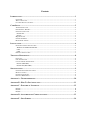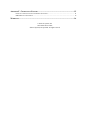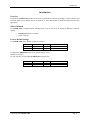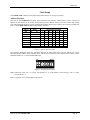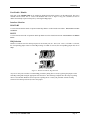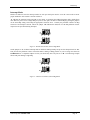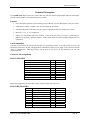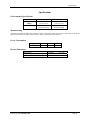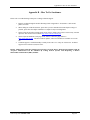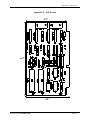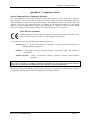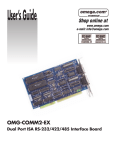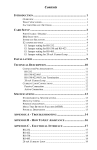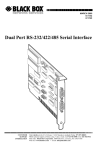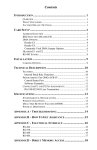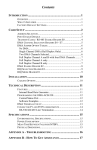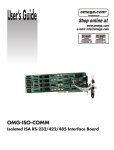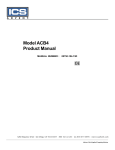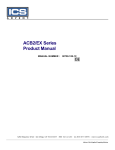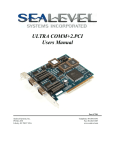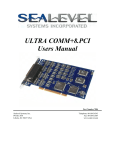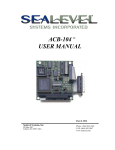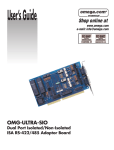Download 3087 User Manual - Sealevel Systems, Inc
Transcript
COMM+2/EX Users Manual Part # 3087 Sealevel Systems, Inc. PO Box 830 Liberty, SC 29657 USA Telephone: 864.843.4343 Fax: 864.843.3067 www.sealevel.com Contents INTRODUCTION ........................................................................................................................ 1 OVERVIEW .............................................................................................................................................. 1 WHAT’S INCLUDED ................................................................................................................................. 1 FACTORY DEFAULT SETTINGS ................................................................................................................. 1 CARD SETUP ............................................................................................................................ 2 ADDRESS SELECTION .............................................................................................................................. 2 PORT ENABLE / DISABLE ......................................................................................................................... 3 INTERFACE SELECTION ............................................................................................................................ 3 RS-422/485.......................................................................................................................................... 3 RS-232................................................................................................................................................. 3 IRQ SELECTION ...................................................................................................................................... 3 INTERRUPT MODES ................................................................................................................................. 4 HEADERS E3 AND E4 .............................................................................................................................. 5 INSTALLATION ......................................................................................................................... 6 OPERATING SYSTEM INSTALLATION ........................................................................................................ 6 Windows 95/98/ME/NT/2000/XP....................................................................................................... 6 Linux ................................................................................................................................................... 7 QNX .................................................................................................................................................... 7 PHYSICAL INSTALLATION ........................................................................................................................ 7 TECHNICAL DESCRIPTION ...................................................................................................... 8 FEATURES ............................................................................................................................................... 8 LINE TERMINATION ................................................................................................................................. 8 CONNECTOR PIN ASSIGNMENTS .............................................................................................................. 8 RS-232 (Male DB9) ............................................................................................................................ 8 RS-422/485 (Male DB9) ..................................................................................................................... 8 SPECIFICATIONS ...................................................................................................................... 9 ENVIRONMENTAL SPECIFICATIONS .......................................................................................................... 9 MANUFACTURING ................................................................................................................................... 9 POWER CONSUMPTION ............................................................................................................................ 9 PHYSICAL DIMENSIONS ........................................................................................................................... 9 APPENDIX A - TROUBLESHOOTING ...................................................................................... 10 APPENDIX B - HOW TO GET ASSISTANCE ............................................................................ 11 APPENDIX C - ELECTRICAL INTERFACE .............................................................................. 12 RS-232.................................................................................................................................................. 12 RS-422.................................................................................................................................................. 12 RS-485.................................................................................................................................................. 12 APPENDIX D - ASYNCHRONOUS COMMUNICATIONS ............................................................ 13 APPENDIX E - SILK-SCREEN ................................................................................................. 14 APPENDIX F - COMPLIANCE NOTICES .................................................................................. 15 FEDERAL COMMUNICATIONS COMMISSION STATEMENT ....................................................................... 15 EMC DIRECTIVE STATEMENT ............................................................................................................... 15 WARRANTY ............................................................................................................................ 16 © Sealevel Systems, Inc. SL9140 Revision 7/2006 Sealevel Systems, Incorporated. All rights reserved. Introduction Introduction Overview The Sealevel COMM+2/EX provides the PC with 2 asynchronous serial ports providing a versatile interface field selectable as RS-232 for modems, printers and plotters, as well as RS-422/485 for industrial automation and control applications. What’s Included The COMM+2/EX is shipped with the following items. If any of these items are missing or damaged, contact the supplier. • • COMM+2/EX Serial I/O Adapter Sealevel Software Factory Default Settings The COMM+2/EX factory default settings are as follows: Port # Port 1 Port 2 Base Address 280 288 IRQ 5 10 Electrical Interface RS-422 RS-422 To install the COMM+2/EX using factory default settings, refer to Installation on page 6. For your reference, record installed COMM+2/EX settings below: Port # Sealevel Systems COMM+2/EX Base Address IRQ Electrical Interface Page 1 Card Setup Card Setup The COMM+2/EX contains several jumper straps which must be set for proper operation. Address Selection Each port on the COMM+2/EX occupies eight consecutive I/O locations. A DIP-switch is used to set the base address for these locations. Be careful when selecting the base address as some selections conflict with existing ports. The following table shows several examples that typically do not cause a conflict. SW1 sets the I/O address for port 1 of the COMM+2/EX and SW2 sets the address for port 2. Address Hex 280-287 2A0-2A7 2E8-2EF 2F8-2FF 3E8-3EF 300-307 328-32F 3F8-3FF Binary A9 A0 1010000XXX 1010100XXX 1011101XXX 1011111XXX 1111101XXX 1100000XXX 1100101XXX 1111111XXX Switch Position Setting 2 3 4 5 6 On Off On On On On Off On Off On On Off Off Off On On Off Off Off Off Off Off Off Off On Off On On On On Off On On Off On Off Off Off Off Off 1 Off Off Off Off Off Off Off Off 7 On On Off Off Off On Off Off Figure 1 - Address Selection Table The following illustration shows the correlation between the DIP-switch setting and the address bits used to determine the base address. In the example below, address 300 is selected as a base. Address 300 in binary is XX11 0000 0XXX where X = a non-selectable address bit. A9 A3 EN ON 1 2 3 4 5 6 7 8 Figure 2 - DIP-Switch Illustration Note: Setting the switch ‘On’ or ‘Closed’ corresponds to a ‘0’ in the address, while leaving it ‘Off’ or ‘Open’ corresponds to a ‘1’. Refer to Appendix A for common address contentions. Sealevel Systems COMM+2/EX Page 2 Card Setup Port Enable / Disable Each port on the COMM+2/EX can be enabled or disabled with switch position 8 on the DIP-switch. The port is enabled with the switch ‘On’ or ‘Closed’ and disabled when ‘Off’ or ‘Open’. If any port is disabled, be sure to disable the interrupt request for that port by removing the IRQ jumper. Interface Selection RS-422/485 To select the RS-422/485 mode of operation install dip shunts in sockets found at E6 and E7. E6 sets Port 1 and E7 sets Port 2. RS-232 To select the RS-232 mode of operation install dip shunts in sockets found at E5 and E8. E5 sets Port 1 and E8 sets Port 2. IRQ Selection Headers E1 and E2 select the interrupt request for each serial port (E1 - Port 2, E2 - Port 1). If COM1: is selected, the corresponding jumper must be on the IRQ4 setting. If COM2: is selected, the corresponding jumper must be on IRQ3. E1 2/9 3 4 5 7 10 11 12 15 E2 2/9 3 4 5 7 10 11 12 15 Figure 3 - Header E1 and E2, IRQ Selection Any two or more ports can share a common IRQ, provided a polling driver is used, by placing the jumpers on the same IRQ setting and setting the appropriate selections at E3. The following examples show the setup if a polling driver is used. NOTE: Windows does not provide a polling driver. Consult your particular software for IRQ selection. If no interrupt is desired, remove the jumper. Sealevel Systems COMM+2/EX Page 3 Card Setup Interrupt Modes Headers E9 and E10 select the interrupt modes for each port. Each port must be set in the correct mode to insure proper installation. E10 sets Port 1 and E9 sets Port 2 E10 ‘N’ indicates the (N)ormal, single interrupt per port mode. ‘S’ Indicates the (S)hared interrupt mode, which allows more than one port to access a single IRQ. Any two or more ports can share a common IRQ by placing the jumpers on the same IRQ setting, and setting the appropriate selections at E1. Consult your particular software for IRQ selection. If no interrupt is desired, remove the jumper. ‘M’ indicates the inclusion of a 1K ohm pull-down resistor required on one port when sharing interrupts. S M N S M E9 N Figure 4 - Headers E9 and E10, Normal IRQ Mode E10 Set the jumpers to ‘S’ for shared interrupt mode on all blocks sharing an IRQ except one. Set that port block for ‘M’. This provides the pull-down resistor circuit that makes sharing of IRQs possible. If you are using more than one COMM+2/EX or a compatible adapter in a bus you should only have one port set to ‘M’. The following example shows both ports sharing a single IRQ. S M N S M E9 N Figure 5 - Headers E9 and E10, Shared IRQ Mode Sealevel Systems COMM+2/EX Page 4 Card Setup E10 Set the jumper to ‘S’ if using more than one COMM+2/EX in a bus or to completely remove the pull-down resistor for hardware compatibility. Setting the adapter in this configuration when it is not accompanied by a pull-down resistor will prevent the ports from triggering an interrupt. S M N S M E9 N Figure 6 - Headers E9 and E10, Sharing IRQ’s with another adapter Headers E3 and E4 Position ‘A’ Determines whether the RS-485 driver is enabled by the UART signal Request To Send (RTS) or always enabled. With the jumper installed in position ‘A’, RTS enables the driver. Removing the jumper enables the driver regardless of RTS. E4 sets Port 1 while E3 sets Port 2. This jumper should only be set to ‘A’ if you are running the board in a multi-drop polled environment such as RS-485, and you have software that ‘knows how to talk’ on the RS-485 bus. For normal point-to-point RS-422 (such as terminal emulation), make sure that a jumper at position ‘A’ is not in place. Positions ‘B’ & ‘C’ determine whether the board provides a direct ground connection (as in RS-232 and most RS422), or a 100 ohm high impedance ground. The high impedance ground is normally used by RS-485 (and some RS422) to avoid ground loop currents with long cables. Position ‘B’ selects the direct ground and position ‘C’ selects the 100 ohm high impedance ground. A B C A B C Figure 7 - Headers E3 and E4 (Factory Default Sealevel Systems COMM+2/EX Page 5 Installation Installation Operating System Installation Windows 95/98/ME/NT/2000/XP Do not install the adapter in the machine until the software has been fully installed. 1. Start Windows. 2. Insert the Sealevel Systems CD in to your CD drive. 3. If ‘Auto-Start’ is enabled for this drive the software will automatically launch. 4. Otherwise, point your browser to the ‘Index.htm’ on the root of the CD 5. The next step is to select ‘Install Software’. 6. Select the part number for your adapter from the listing. 7. Select ‘Windows 95/98/ME/NT/2000/XP’ then (depending on the OS version) select the ‘Run from current Location’ or ‘Open’ option. Follow the information presented on the screens that follow. 8. Run the Add/Remove Hardware utility located in Control Panel. Double click the icon to launch the Wizard. When the Choose Hardware Task appears choose Add/Troubleshoot a device. At that point Windows will search for Plug and Play devices. Since the ISA board is not Plug and Play it will not be found. If Windows finds something you were not expecting, cancel that install and click Next. When Choose a Hardware Device appears select Add a new device. Windows will then ask if you want it to search and you select No, I want to select the hardware from a list. Then click Next. After choosing Next you will see Hardware Type. If you are installing a single port serial card select Ports (COM & LPT). If you are installing a multiport serial card, (two or more ports), choose Multi-port serial adapters. Click Next. The Select a Device Driver window will appear. On the left side find Sealevel Systems, Inc. and on the right side of the window select the card type you are installing. 9. Windows will now show a warning message that it could not detect the settings of the device and that you must enter the settings manually. Click OK. The Add New Hardware Wizard Properties window will appear. This window will show the default settings for the I/O address and one IRQ. The one IRQ will mean that you will be sharing one IRQ for all ports on the board for a multi port card. You will only need one IRQ if installing a single port card. Since Windows cannot detect the settings there my be a conflict with another device or the settings shown may be not the settings you wish to use. To change the settings choose Basic configuration 0001 next to the heading Setting based on:. When this configuration is chosen the Resources window will appear with all question marks. Simply choose each Input/Output Range and IRQ and change the settings to match the board settings. Make sure there are no conflicts with other devices that would appear at the bottom of the window under Conflicting device list. After you have either accepted the default settings or changed the settings, the Start Hardware Installation window will appear. Click Next. 10. The next window that may appear will be the Digital Signature Not Found. Do not search for digitally signed software and continue with the installation. The Completing the Add/Remove Hardware Wizard window will appear. You will be given a chance to change the resource settings again at this point if necessary. Choose Finish. At this point you will need to restart your computer. After restarting the Found New Hardware window will appear for each port that you are installing. To confirm that the drivers installed you can now look in Device Manager under Ports (COM &LPT) and each of the ports should show with their corresponding COM number. Sealevel Systems COMM+2/EX Page 6 Installation Linux Refer to D:\software\seacom\Other\Linux\Linux.serial.readme (where D: = your CDROM driver letter) found on the Sealevel Systems CD. This file contains valuable information on installing your adapter in the various Linux releases. Also in this sub-directory is the Linux SerialHOWTO. This series of files explains typical Linux serial implementations, as well as informing the user to Linux syntax and preferred practices. QNX Refer to D:\software\seacom\Other\QNX6\Install.readme (where D: = your CDROM driver letter) found on the Sealevel Systems CD. This file contains valuable information on installing your adapter in the QNX6 Neutrino OS, as well as the files required to ensure a flawless implementation. Also provided on the Sealevel Systems CD are implementation instructions for QNX4. These are found in D:\software\seacom\Other\QNX4\QNX_COM.txt. Physical Installation The adapter can be installed in any 8 or 16 Bit ISA expansion slot and contains several jumper straps for each port that must be set for proper. Do not install the Adapter in the machine until the software has been fully installed. 1. Turn off PC power. Disconnect the power cord. 2. Remove the PC case cover. 3. Locate an available ISA slot and remove the blank metal slot cover. 4. Gently insert the ISA adapter into the slot. Make sure that the adapter is seated properly. 5. Replace the screw. (This is required to ensure FCC Part 15 compliance.) 6. Replace the cover. 7. Connect the power cord Installation is finished. Sealevel Systems COMM+2/EX Page 7 Technical Description Technical Description The COMM+2/EX adapter utilizes the 16550 UART chip. This chip features programmable baud rate, data format, interrupt control and has a 16 byte transmit and receive FIFO. Features • Fully independent operation of ports allowing two ports RS-232, two ports RS-422/485 or one port of each. • Addressable as COM1: - COM4: or any other I/O address up to 3FF Hex. • ‘Shareable’ IRQs allow more than one port to share a single IRQ provided the proper driver is used.. • IRQs 2/9-5, 7, 10, 11, 12, 15 supported • Support for non-standard baud rates available. These baud rates (such as 31.25K or 76.8K baud) are supported by installing a different oscillator. Please consult Sealevel Systems Technical Support for more information. Line Termination Typically, each end of the RS-422/485 bus must have line terminating resistors. A 100 ohm resistor is across each RS-422/485 input and a 1K ohm pull-up/pull-down combination bias the receiver inputs. If more than two RS-485 nodes are configured in a multi-drop network, only the nodes at each end of the bus should have the 100 ohm resistors installed. Connector Pin Assignments RS-232 (Male DB9) TD RTS DTR GND RD DCD DSR CTS RI Name Transmit Data Request To Send Data Term Ready Ground Receive Data Data Carrier Detect Data Set Ready Clear To Send Ring Indicator Pin # 3 7 4 5 2 1 6 8 9 Mode Output Output Output Input Input Input Input Input Note: These assignments meet EIA/TIA/ANSI-574 DTE for DB-9 type connectors. RS-422/485 (Male DB9) Signal GND TX + TXRTS+ RTSRX+ RXCTS+ CTS- Sealevel Systems COMM+2/EX Name Ground Transmit Data Positive Transmit Data Negative Request To Send Positive Request To Send Negative Receive Data Positive Receive Data Negative Clear To Send Positive Clear To Send Negative Pin # 5 4 3 6 7 1 2 9 8 Mode Output Output Output Output Input Input Input Input Page 8 Specifications Specifications Environmental Specifications Specification Temperature Range Humidity Range Operating 0º to 70º C (32º to 158º F) 10 to 90% R.H. Non-Condensing Storage -50º to 105º C (-58º to 221º F) 10 to 90% R.H. Non-Condensing Manufacturing All Sealevel Systems Printed Circuit boards are built to UL 94V0 rating and are 100% electrically tested. These printed circuit boards are solder mask over bare copper or solder mask over tin nickel. Power Consumption Supply line Rating +12 VDC 50 mA -12 VDC 50 mA +5 VDC 195 mA Physical Dimensions Board length Board Height including Goldfingers Board Height excluding Goldfingers Sealevel Systems COMM+2/EX 6.9 inches 4.2 inches 3.9 inches (17.53 cm) (8.89 cm) (8.13 cm) Page 9 Appendix A - Troubleshooting Appendix A - Troubleshooting Sealevel Software is supplied with the Sealevel Systems adapter and may be used in the troubleshooting procedures. Using this software and following these simple steps can eliminate most common problems without the need to call Technical Support. 1. Identify all I/O adapters currently installed in your system. This includes your on-board serial ports, controller cards, sound cards etc. The I/O addresses used by these adapters, as well as the IRQ (if any) should be identified. 2. Configure your Sealevel Systems adapter so that there is no conflict with currently installed adapters. No two adapters can occupy the same I/O address. 3. Make sure the Sealevel Systems adapter is using a unique IRQ. While the Sealevel Systems adapter does allow the sharing of IRQs, many other adapters (i.e. SCSI adapters & on-board serial ports) do not. 4. Make sure the Sealevel Systems adapter is securely installed in a motherboard slot. 5. When running DOS or Windows 3.x refer to the supplied Sealevel Software and this User Manual to verify that the Sealevel Systems adapter is configured correctly. This software contains a diagnostic program ‘SSD’ (D:\software\seacom\Other\DOS\DIAG, where D: = the driver letter of your CDROM drive) will verify if an adapter is configured properly. This diagnostic program is written with the user in mind and is easy to use 6. For Windows95/98/ME/NT/2000, the diagnostic tool ‘WinSSD’ is installed in the SeaCOM folder on the Start Menu during the setup process. First find the ports using the Device Manager, then use ‘WinSSD’ to verify that the ports are functional. 7. Always use the Sealevel Systems diagnostic software when troubleshooting a problem. This will eliminate any software issues from the equation. - Sealevel Systems COMM+2/EX Page 10 Appendix B - How To Get Assistance Appendix B - How To Get Assistance Please refer to Troubleshooting Guide prior to calling Technical Support. 1. Begin by reading through the Trouble Shooting Guide in Appendix A. If assistance is still needed please see below. 2. When calling for technical assistance, please have your user manual and current adapter settings. If possible, please have the adapter installed in a computer ready to run diagnostics. 3. Sealevel Systems provides an FAQ section on its web site. Please refer to this to answer many common questions. This section can be found at http://www.sealevel.com/faq.asp. 4. Sealevel Systems maintains a web page on the Internet. Our home page address is http://www.sealevel.com. The latest software updates, and newest manuals are available via our web site. 5. Technical support is available Monday to Friday from 8:00 a.m. to 5:00 p.m. eastern time. Technical support can be reached at (864) 843-4343. Return Authorization Must Be Obtained From Sealevel Systems Before Returned Merchandise Will Be Accepted. Authorization Can Be Obtained By Calling Sealevel Systems And Requesting A Return Merchandise Authorization (RMA) Number. Sealevel Systems COMM+2/EX Page 11 Appendix C - Electrical Interface Appendix C - Electrical Interface RS-232 Quite possibly the most widely used communication standard is RS-232. This implementation has been defined and revised several times and is often referred to as RS-232 or EIA/TIA-232. The IBM PC computer defined the RS-232 port on a 9 pin D sub connector and subsequently the EIA/TIA approved this implementation as the EIA/TIA-574 standard. This standard is defined as the 9-Position Non-Synchronous Interface between Data Terminal Equipment and Data Circuit-Terminating Equipment Employing Serial Binary Data Interchange. Both implementations are in wide spread use and will be referred to as RS-232 in this document. RS-232 is capable of operating at data rates up to 20 Kbps at distances less than 50 ft. The absolute maximum data rate may vary due to line conditions and cable lengths. RS-232 is a single ended or unbalanced interface, meaning that a single electrical signal is compared to a common signal (ground) to determine binary logic states. The RS-232 and the EIA/TIA-574 specification define two types of interface circuits, Data Terminal Equipment (DTE) and Data Circuit-Terminating Equipment (DCE). The COMM+2/EX is a DTE device. RS-422 The RS-422 specification defines the electrical characteristics of balanced voltage digital interface circuits. RS-422 is a differential interface that defines voltage levels and driver/receiver electrical specifications. On a differential interface, logic levels are defined by the difference in voltage between a pair of outputs or inputs. In contrast, a single ended interface, for example RS-232, defines the logic levels as the difference in voltage between a single signal and a common ground connection. Differential interfaces are typically more immune to noise or voltage spikes that may occur on the communication lines. Differential interfaces also have greater drive capabilities that allow for longer cable lengths. RS-422 is rated up to 10 Megabits per second and can have cabling 4000 feet long. RS-422 also defines driver and receiver electrical characteristics that will allow 1 driver and up to 32 receivers on the line at once. RS-422 signal levels range from 0 to +5 volts. RS-422 does not define a physical connector. RS-485 RS-485 is backwardly compatible with RS-422; however, it is optimized for partyline or multi-drop applications. The output of the RS-422/485 driver is capable of being Active (enabled) or Tri-State (disabled). This capability allows multiple ports to be connected in a multi-drop bus and selectively polled. RS-485 allows cable lengths up to 4000 feet and data rates up to 10 Megabits per second. The signal levels for RS-485 are the same as those defined by RS-422. RS-485 has electrical characteristics that allow for 32 drivers and 32 receivers to be connected to one line. This interface is ideal for multi-drop or network environments. RS-485 tri-state driver (not dual-state) will allow the electrical presence of the driver to be removed from the line. Only one driver may be active at a time and the other driver(s) must be tri-stated. RS-485 can be cabled in two ways, two wire and four wire mode. Two wire mode does not allow for full duplex communication, and requires that data be transferred in only one direction at a time. For half-duplex operation, the two transmit pins should be connected to the two receive pins (Tx+ to Rx+ and Tx- to Rx-). Four wire mode allows full duplex data transfers. RS-485 does not define a connector pin-out or a set of modem control signals. RS-485 does not define a physical connector. Sealevel Systems COMM+2/EX Page 12 Appendix D - Asynchronous Communications Appendix D - Asynchronous Communications Serial data communications implies that individual bits of a character are transmitted consecutively to a receiver that assembles the bits back into a character. Data rate, error checking, handshaking, and character framing (start/stop bits) are pre-defined and must correspond at both the transmitting and receiving ends. Asynchronous communications is the standard means of serial data communication for PC compatibles and PS/2 computers. The original PC was equipped with a communication or COM: port that was designed around an 8250 Universal Asynchronous Receiver Transmitter (UART). This device allows asynchronous serial data to be transferred through a simple and straightforward programming interface. Character boundaries for asynchronous communications are defined by a starting bit followed by a pre-defined number of data bits (5, 6, 7, or 8). The end of the character is defined by the transmission of a pre-defined number of stop bits (usually 1, 1.5 or 2). An extra bit used for error detection is often appended before the stop bits. Idle state of line 5 to 8 Data Bits Odd, Even or Unused Remain Idle or next start bit 1 P BIT STOP 0 1 1.5 2 Figure 8 - Asynchronous Communications Bit Diagram This special bit is called the parity bit. Parity is a simple method of determining if a data bit has been lost or corrupted during transmission. There are several methods for implementing a parity check to guard against data corruption. Common methods are called (E)ven Parity or (O)dd Parity. Sometimes parity is not used to detect errors on the data stream. This is refereed to as (N)o parity. Because each bit in asynchronous communications is sent consecutively, it is easy to generalize asynchronous communications by stating that each character is wrapped (framed) by pre-defined bits to mark the beginning and end of the serial transmission of the character. The data rate and communication parameters for asynchronous communications have to be the same at both the transmitting and receiving ends. The communication parameters are baud rate, parity, number of data bits per character, and stop bits (i.e. 9600,N,8,1). Sealevel Systems COMM+2/EX Page 13 Appendix E - Silk-Screen Appendix E - Silk-Screen 3.9" 6.9" 4.2" Sealevel Systems COMM+2/EX Page 14 Appendix F - Compliance Notices Appendix F - Compliance Notices Federal Communications Commission Statement FCC - This equipment has been tested and found to comply with the limits for Class A digital device, pursuant to Part 15 of the FCC Rules. These limits are designed to provide reasonable protection against harmful interference when the equipment is operated in a commercial environment. This equipment generates, uses, and can radiate radio frequency energy and, if not installed and used in accordance with the instruction manual, may cause harmful interference to radio communications. Operation of this equipment in a residential area is likely to cause harmful interference in such case the user will be required to correct the interference at the users expense. EMC Directive Statement Products bearing the CE Label fulfill the requirements of the EMC directive (89/336/EEC) and of the low-voltage directive (73/23/EEC) issued by the European Commission. To obey these directives, the following European standards must be met: EN55022 Class A - “Limits and methods of measurement of radio interference characteristics of information technology equipment” EN55024 – “Information technology equipment Immunity characteristics Limits and methods of measurement”. EN60950 (IEC950) - “Safety of information technology equipment, including electrical business equipment” Warning This is a Class A Product. In a domestic environment, this product may cause radio interference in which case the user may be required to take adequate measures to prevent or correct the interference. Always use cabling provided with this product if possible. If no cable is provided or if an alternate cable is required, use high quality shielded cabling to maintain compliance with FCC/EMC directives. Sealevel Systems COMM+2/EX Page 15 Warranty Warranty Sealevel's commitment to providing the best I/O solutions is reflected in the Lifetime Warranty that is standard on all Sealevel manufactured products. We are able to offer this warranty due to our control of manufacturing quality and the historically high reliability of our products in the field. Sealevel products are designed and manufactured at its Liberty, South Carolina facility, allowing direct control over product development, production, burn-in and testing. Sealevel Systems, Inc. (hereafter "Sealevel") warrants that the Product shall conform to and perform in accordance with published technical specifications and shall be free of defects in materials and workmanship for life. In the event of failure, Sealevel will repair or replace the product at Sealevel's sole discretion. Failures resulting from misapplication or misuse of the Product, failure to adhere to any specifications or instructions, or failure resulting from neglect or abuse are not covered under this warranty. Warranty service is obtained by delivering the Product to Sealevel and providing proof of purchase. Return authorization must be obtained from Sealevel Systems before returned merchandise will be accepted. Authorization is obtained by calling Sealevel Systems and requesting a Return Merchandise Authorization (RMA) number. The Customer agrees to insure the Product or assume the risk of loss or damage in transit, to prepay shipping charges to Sealevel, and to use the original shipping container or equivalent. Warranty is valid only for original purchaser and is not transferable. Sealevel Systems assumes no liability for any damages, lost profits, lost savings or any other incidental or consequential damage resulting from the use, misuse of, or inability to use this product. Sealevel Systems will not be liable for any claim made by any other related party. This warranty applies to Sealevel manufactured Product. Product purchased through Sealevel but manufactured by a third party will retain the original manufacturer's warranty. Sealevel Systems, Incorporated 2779 Greenville Highway P.O. Box 830 Liberty, SC 29657 USA (864) 843-4343 FAX: (864) 843-3067 www.sealevel.com email: [email protected] Technical Support is available from 8 a.m. to 5 p.m. Eastern time. Monday - Friday Trademarks Sealevel Systems, Incorporated acknowledges that all trademarks referenced in this manual are the service mark, trademark, or registered trademark of the respective company. COMM+2/EX is a trademark of Sealevel Systems, Incorporated. Sealevel Systems COMM+2/EX Page 16