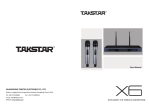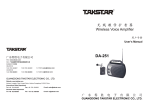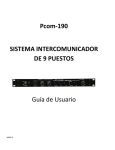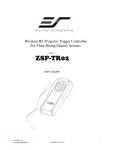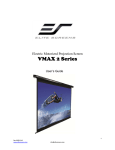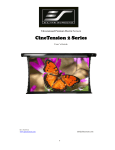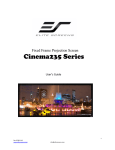Download USER MANUAL KORAOKE CONSOLE MX-620
Transcript
KORAOKE CONSOLE MX-620 USER MANUAL GUANGDONG TAKSTAR ELECTRONIC CO., LTD. Address: Longqiao Road Longxi Boluo Huizhou Guangdong China 516121 Tel: +86 752 6383644 Fax: +86 752 6383952 E-mail: [email protected] Website: www.takstar.com Network Karaoke Console MX-620 Integrating mixer, sound card, effector and amplifier, the new generation of network karaoke console is specially designed for network karaoke recording. It is suitable for network karaoke, network hosting, speech, home entertainment, PC recording and music appreciation. MX-620 Product Content Karaoke console A new generation of network karaoke console MX-620 Integrates the function of mixer, sound card, effector and amplifier 1pc USB 2.0 data cable 1pc User manual 1pc MX-620 Specification Compatible System: Window 98/2000/XP, WIN7, Vista Frequency Response: 20 Hz - 20 kHz S/N: 110 dB(A+ ) Input Impedance: 1.5 KΩ balanced Max. Gain: 50 dB THD: ≤ 0.005% 3-band EQ: HIGH: 12 kHz ± 15 dB MID: 2.5 kHz ± 12.5 dB LOW: 80 Hz ± 15 dB USB Sample Rate: 24 bit 48 kHz sampling Headphone Driving Power: ≤ 1 W Rated Power: ≤ 2.25 W Power Supply: USB 5V / 500mA MX-620 Product Features Built-in imported DSP reverberation chip provides 100 optional effects Plug & Play Easy plug and play without driver installation, compatible with several operating systems such as WINDOWS XP, WINDOW 7 USB interface, compatible with USB1.1, USB2.0, USB3.0 One balanced input (compatible with dynamic and condenser microphones), two 6.3mm dynamic microphone input interfaces, one 3.5mm headset interface, one line input interface, one line output interface and one headphone interface Provides 48V phantom power supply for condenser microphone Microphone with 3-band EQ adjustment for changing the frequency response according to different sound ray 3.5mm line input and output interface for independent operation without PC, the console can be directly connected to sound source such as Mp3, iPhone, DVD etc, and output to the amplifier/audio equipments for live karaoke Background music can automatically fade out/in, suitable for network hosting and DJ Intuitive controlling panel for convenient operation Auto save function, the system will save the effect of last setting and when the console is turned on next time, it will be the same effect of last setting MX-620 100 types of top effects Item 00~02 03~05 06~08 09 10~12 13~15 16~18 19 20~26 27~29 30~35 36~39 40~43 44~47 48 49 50~58 Types of effects Item Types of effects Small hall Medium hall Large hall Church Small room Medium room Large room Auditorium Reverb plate Reverb spring Reverb door Reversal reverb Initial reflection Atmosphere effects Gymnasium Atmosphere effects FX Delay 59 60~65 66~69 70~73 74~79 80~81 82~83 84~85 86~87 88~89 90 91 92~93 94~95 96~97 98~99 Echo Chorus Flanger Phase shift Tonal modificaiton Echo + chorus Echo + flanger Echo + phase shift Echo + tonal mod Delay + echo Delay + reverb door Delay + reversal rev Delay + chorus Delay + flanger Delay + phase shift Delay + tonal mod MX-620 Product Use USB interface Connection Sketch Map MX-620 Interface Condenser Dynamic 1 Dynamic 2 Line in Phone in Phone out Line out Item Interface name no. Interface specification Application connect to condenser or dynamic microphone 1 condenser microphone balanced female XLR socket 2 dynamic microphone 1 6.3mm 3 dynamic microphone 2 6.3mm 4 line in 3.5mm 5 headset input 3.5mm connect to headset 6 headphone output 3.5mm 7 line output 3.5mm connect to headphone connect to power amplifier 8 USB interface USB2.0 connect to USB interface connect to dynamic microphone connect to dynamic microphone connect to external audio source Control Panel Function Illustration LCD Effect Recording EQ Operating Mode 48V Power Supply Monitoring MX-620 Function of Control Panel Item 1 Module Display screen Name Display screen Effect (PUSH) Description Operation Function DSP effect choices Treble When rotating, the screen will display corresponding Rotate DSP effect figure; when clockwise or counterclockwise stop rotating, the figure will flicker 6 Strength 4 EQ When the figure is flickering, press the effect button for choosing the effect Rotate clockwise Increase or decrease the or effect strength counterclockwise What you hear is the sound Monitor with effect and what you Press down with effect Control the record is the sound without and monitoring effect record and recording Both what you hear and without effect Bounce what you record is the effect sound with effect Only record the human voice, suitable for Press down Sum post-production control Record the music and human voice together, Bounce suitable for cover and network karaoke 3 Recording Rotate Recording Increase/decrease the clockwise or recording volume of Microphone volume counterclockwise microphone control Music and human voice Rotate Increase/decrease the clockwise or mixed Sum mixed recording volume counterclockwise recording volume control Effect Module Name 0-99 types of DSP effect digital display Press down 2 Item Adjust DSP effect depth 5 Monitor 6 7 Operating mode Description Operation Function Treble effect Rotate clockwise Increase/decrease the or counterclockwise strength of treble effect control Increase/decrease the Mediant Rotate clockwise strength of mediant effect control or counterclockwise effect Bass effect Rotate clockwise Increase/decrease the Bass or counterclockwise strength of bass effect control Control the Computer volume of Rotate clockwise Increase/decrease the waveform computer or counterclockwise volume of music music Control the Increase/decrease the volume of Rotate clockwise Line in volume of external external or counterclockwise audio source audio source Control the volume of Rotate clockwise or Increase/decrease the Microphone microphone counterclockwise volume of microphone monitoring Control the Increase/decrease the volume of Rotate clockwise or volume of mixed Main volume main counterclockwise playing monitoring The music can fade in Switching of Press down and out according to hosting or speaking. Suitable for mode singing mode network hosting and DJ Mid 48V power 48V supply Bounce Normal singing mode Press down Press down when using the professional condenser microphone Bounce Bounce when using the dynamic or handheld condenser microphone with built in battery 48V phantom power switch Operation Tips A. How to do when the recording volume of microphone is too low but accompaniment is too loud? Increase the monitoring main volume and monitoring computer waveform volume by about 50-70% and vice versa. B. How to adjust when the volume is normal on local side, but small on the other side? How to adjust when the volume is small on local side, but normal on the other side? Increase the recording sum volume by about 50% to increase the volume on the other side; increase the monitoring main volume by about 50%-70% to increase the volume on local side. C. How to make sure the music can only be heard on local side? Press the recording sum control button, then on the other side only the microphone sound can be heard and vice versa. This function is also suitable for post-production. D. How to adjust the equalizer? Generally, the treble, mediant, bass of equalizer is set at a position of 12-14 o'clock, which depend on different voice condition and microphone features; when the treble and bass is set at the minimum and mediant is set at the maximum, the sound effect is near to the telephone voice effect. H. How to turn off quickly when you don't want your voice to be heard on the other side of the network? Turn the recording sum volume to the minimum when it is bounced; turn the microphone volume to the minimum when the recording sum button is pressed down. I. How to adjust when the recorded reverberation sounds is not full? Increase the monitoring microphone volume, usually to about 30%-50%. It depends on personal requirement. J. Why the music can't be heard when the main volume and computer waveform is normally turned on? Please check if the small speaker on the right corner of the computer is in mute state, if yes, turn on the speaker. K. Why the voice can't be recorded into the computer when the recording sum control is normally turned on? Please check if the recording microphone option of small speaker on the right corner of the computer is in mute state, if yes, turn on microphone option Caution WARNING F. What is listening with effect and recording without effect? When this function will be used? What you hear is the sound with effect; what you record and transfer to the other side of the network is the sound without effect. This function can be used for professional recording or karaoke score test. Press 48V power supply button when using professional condenser. If there is no sound, please check if 48V power supply indicator is light or the monitoring master volume or microphone volume is turned on. Otherwise, there may be something wrong with the sound card power supply. Please repair it in time. Turn down the monitor master volume to the minimum before plug in or out the microphone to avoid the sound equipment being damaged. Turn down the effect strength and monitoring microphone to the minimum volume when play the recorded voice. When the console is working and powered by the supplied adaptor, if you would like to connect the console with computer directly, please wait for five minutes after the adaptor is plugged out. G. Can we use the console for family karaoke without computer but DVD, power amplifier and audio system? Yes. The console has line in/out interface and was supplied by 5V/1A USB interface power adaptor. Connect the DVD palyer to line in interface and connect the power amplifier to line out interface, and then connect the power amplifier to the audio system. Do not dismantle or change the inner construction of MX-620 network karaoke console by yourself lest trouble occur. Turn off 48V phantom power supply if the console is connected with dynamic microphone or handheld microphone with built-in battery to avoid the microphone being burnt. E. What effect and volume is suitable for karaoke? The type of 16-18 effect is large room effect. It is suitable for karaoke. The effect strength should be adjusted to about 30%-50%. The console offers 100 optional effects; you can adjust according to personal interest. WARNING