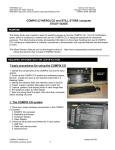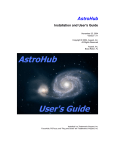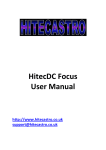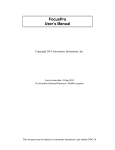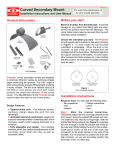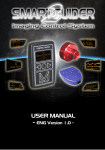Download DIGITAL IMAGER USER'S MANUAL
Transcript
DIGITAL IMAGER USER'S MANUAL ABOUT THE DIGIAL IMAGER PACKAGE Digital Imager PhotoLib2002 Installation CD-ROM USB Plug Hand Control SYSTEM REQUIREMENTS Telescope with 1.25" focuser tube Pentium II-233 MHz and Above Microsoft Windows 98/Windows ME/Windows 2000 32MB of RAM 100MB of available harddrive space CD-ROM Drive USB Port INSTALLING PHOTOLIB2002 AND THE DIGITAL IMAGER DRIVER 1) Insert the PhotoLib2002 CD into your CD-ROM drive 2) You should automatically see the PhotoLib2002 window. Doubleclick Setup.exe. F If you don't see the PhotoLib2002 window, open the Start menu, select Run, type D:\Setup.exe (substitute the correct drive if it is not D), click OK. 3) In the Welcome dialog box, click OK to start the installation process. 4) Destination Folder indicates where PhotoLib2002 will be installed. If you want to change the destination folder, click Browse, and locate the desired folder. Click Next to continue. 5) Click Next in the Select Program Folder dialog box to begin the installation. 6) After PhotoLib2002 is installed, a message asks you whether you want to install the Digital Imager Driver. Click Yes. 7) Click OK to install the Version 1.02 driver. 8) Click Yes to continue. 9) Installation is now complete. USING THE DIGITAL IMAGER BEFORE SETTING UP THE DIGITAL IMAGER Make sure that PhotoLib2002 and the driver are installed on your computer. SETTING UP THE DIGITAL IMAGER 1) After the telescope is properly set up, and the desired object is found in the center of the eyepiece, remove the eyepiece and insert the Digital Imager into the diagonal. Secure the Digital 2) Imager by tightening the thumbscrew or eyepiece locking ring. 3) Plug the USB plug into the USB port on your computer. The indicator lamp on the Digital Imager glows green when the camera is properly connected to the computer. F *If the Digital Imager driver warns you that digital signature is not found and whether you want to continue the installation, click Yes. Double-click the PhotoLib2002 icon on your desktop to start the program. You can also click the Start Menu, choose Programs > PhotoLib2002. Once the PhotoLib2002 is launched, it will automatically go into the "Video Mode" (see P.5) and start a window with the view your Digital Imager is currently pointed at (the Video Window). If it does not start automatically, click Import Photo on the System Toolbox to bring up the view. If the view appears blurry, adjust the focusers on your telescope to focus the image. Single Shots: Simply press the button on the Digital Imager hand control, or click Single Capture on the System Toolbox in PhotoLib2002. PhotoLib2002 will give you another window containing the image you just captured. Video Recording: Click Video Capture on the System Toolbox (see P.6), then OK to start recording. To stop the recording, press ESC or click anywhere in the window. Click Video Playback button to view the video. CUSTOMIZING THE SETTINGS In the "Video Mode", the Video Source and Video Format on the System Toolbox let you modify how the view is displayed on your computer screen. Video Source allows adjustments to the brightness, contrast, saturation, and orientation of the view. Video Format allows adjustments to the size and format of the view. SAVING THE IMAGE/VIDEO The image or video you captured is not permanently stored until it has been saved. To save it, make sure the window containing the image/video you wish to save is activated, either click the Save button in the Main Toolbar or choose File>Save or Save as. ABOUT PHOTOLIB2002 PhotoLib2002 delivers a user friendly environment for importing images captured by Digital Imager, digital camera, scanner, or other TWAIN or VFW devices. Moreover, PhotoLib2002 provides image editing tools to help you alter the images captured or create drawings from scratch. AN OVERVIEW OF THE WORK AREA Menu Bar This contains menus for performing commands. The commands are grouped by topic. For example, the View menu includes commands to open tool bars or palettes. Main Toolbar System Toolbox Toolbox See P.2. See P.2. See P.2. THE VIDEO WINDOW The Video Window shows the view your Digital Imager is currently pointed at. To open the Video Window, click Import Photo in the System Toolbox. No image or video is captured at this point. See P.3 for capturing the image or video. VIDEO MODE PhotoLib2002 goes into "Video Mode" when the Video Window is activated. In "Video Mode", the following options are available on the menu bar: File, Edit, View, Video View, Video Setup, Capture, and Help. The Toolbox and other image editing functions are not available in "Video Mode". F Tips M Warning 1 IMAGE MODE Rectangle Tool PhotoLib2002 goes into "Image Mode" when an image window is activated or a new file is created. You can now edit the image using the Toolbox and the following options on the The following toolbars provide single-click access to many PhotoLib2002 features. To display these toolbars, select View on the menu bar, then the toolbar you wish to view. Panning Filled Eclipse Color Palatte Eclipse Tool CARE FOR YOUR DIGITAL IMAGER PHOTOLIB2002 TOOLS The following toolbars provide single-click access to many PhotoLib2002 features. To display these toolbars, select View on the menu bar, then the toolbar you wish to view. MAIN TOOLBAR New Cut Open Copy Save Paste Save the current document to the current record Print Undo Print Preview Redo About PhotoLib2002 SYSTEM TOOLBOX The System Toolbox on the menu bar provides instant modifications to the image you are currently viewing. Import Photo Video Format Close Video Window Video Compress Single Capture Exit Video Capture Video Preview/Stop Video Source Control Video Playback The following tips help ensure your Digital Imager performs at its best. 1) Disconnect the Digital Imager from the telescope and your computer before cleaning. 2) Clean the surface of the Digital Imager with dry soft cloth only. Do not use any cleaning agent with alcohol content. Do not clean with water. 3) Keep the Digital Imager away from water, dust, dew, grease, smoke, direct sun light, and heat source. 4) Use the Digital Imager indoor whenever possible. 5) The Digital Imager should be operated in a 0° to 40°C environment. Do not operate under humid, vibrating, and dusty conditions. SPECIFICATIONS Sensor : Video Format : Shutter : Resolution : Pixels : Frame Rate : Minimum Illumination : S/N Ratio : Aperture : Power : Operating Environment : 1/3" CMOS 24-bit Electronic controlled 640x480 300,000 30fps(CIF), 15fgs (VGA) 3 lux Equals to 48dB or above 1.25" USB 9 5V) 0 - 40° C TOOLBOX The Toolbox includes the tools that let you draw, paint, erase, use type, change colors, choose stroke styles, change brightness/contrast, and view color information in RGB. Selet Tool Filled Rounded Corner Rectangle Move Tool Rounded Corner Rectangle Curv Tool Fill Tool Freehand Tool Type Tool Eraser Color Select Tool Straight Line Tool Brightness/Contrast Filled Rectangle Zoom M DO NOT POINT THE DIGITAL IMAGER DIRECTLY TO THE SUN THROUGH A TELESCOPE. THE INTERNAL HEAT BUILD-UP WILL DAMAGE THE DIGITAL IMAGER ELEMENTS. 2