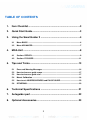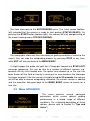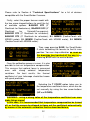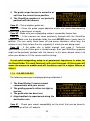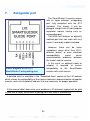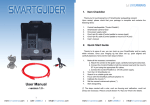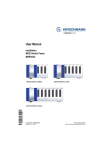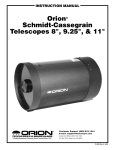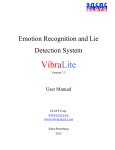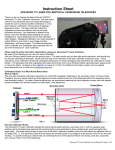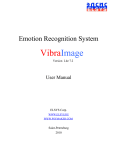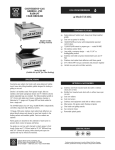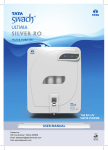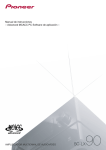Download User`s Manual
Transcript
1 TABLE OF CONTENTS 1. Item Checklist...........................................................................3 2. Quick Start Guide.....................................................................3 3. Using the SmartGuider 2 .........................................................4 4. 5. 3.1 Menu BASIC .......................................................................................................4 3.2 Menu ADVANCED ..............................................................................................7 MGA Unit ..................................................................................9 4.1 Section: REFLEX ...............................................................................................9 4.2 Section: FOCUSER..........................................................................................11 Tips and Tricks.......................................................................13 5.1 Error and Warning Messages .........................................................................14 5.2 How to choose a guide scope ........................................................................17 5.3 How to choose a guide star ............................................................................17 5.4 Mount Calibration ............................................................................................18 5.5 How to set AGGRESSIVENESS and PULSE GUIDE......................................19 5.6 DITHERING .......................................................................................................20 6. Technical Specifications .......................................................21 7. Autoguider port......................................................................22 8. Optional Accessories.............................................................23 2 1. Item Checklist Thank you for purchasing the LVI SmartGuider autoguiding camera! Upon receipt, please check that your package is complete and contains the following items: 1. 2. 3. 4. 5. 6. 7. 8. Control hand paddle (“Control Paddle”). SmartGuider Camera Head. MGA Unit. One SmartEye parfocal eyepiece. One power supply cable. Two 8-pin RJ cables, 1 meter and 2 meters in length respectively. One 6-pin RJ cable (Control paddle to mount’s ST-4 port). One User’s Manual. 2. Quick Start Guide Thanks to its ease of use, you can hook up your SmartGuider and be ready within minutes. Once your imaging rig has been set up, polar aligned and carefully balanced, here are the main steps to follow: 1. 2. 3. 4. 5. 6. 7. Make all the necessary connections: a. Connect the Control Paddle to the MGA and the Camera Head to the MGA with the two RJ45 8-pin cables. b. Connect the MGA to the mount’s autoguiding port using the RJ11 6-pin cable. c. Connect the Control Paddle to a 12V DC power supply. Look for an adequate guide star and focus it through the enclosed SmartEye eyepiece. Replace the eyepiece with the camera head and tighten the screws. Turn the LVI SmartGuider 2 on. Press OK, then BASIC and FOCUS to launch STAR SEARCH. Calibrate the mount. Start autoguiding. 3 3. Using the SmartGuider 2 In this section we describe the content and functionality for all of the available user screens as displayed in the wide LCD of the Control Paddle. For a quick and effective overview of their usage, please check out the flowchart available from the download section of LVI’s web site. Most screens can have up to three different options on their bottom line, which can be activated by pressing the corresponding button on the Control Paddle. After connecting the power supply, turn the camera on by pressing and holding the central button until the LVI logo shows up. Shortly thereafter, the message “YOUR SMARTGUIDER 2 IS READY” informs you that the startup phase is complete and the camera has come online. Press OK to continue. In the above screen, you can turn off the camera by pressing and holding the left button (OFF). The central button (BASIC) will take you to the basic settings screen (MENU BASIC) while the right button (MGA) will open the MGA SETTINGS menu. 3.1 Menu BASIC The MENU BASIC contains the basic set of functions which are required to correctly operate your SmartGuider 2, such as the search for a guide star, the calibration of the mount, and other useful options. By pressing EXIT, you can go back to the previous menu, while FOCUS takes you to the next step (guide star search). OPTION enables to adjust the display and keyboard BACKLIGHT level, the BUZZER volume and the AUTOGUIDING PORT. 4 You can adjust both the brightness and the buzzer volume with the two triangular keys on the control paddle: four levels are available, from 1 (minimum) to 4 (maximum). EXIT takes you back to the basic settings screen. By choosing THRESHOLD, you can access the sensor noise level adjustment menu. This prevents any hot pixels from being mistaken as stars when the SmartGuider 2 looks for a star (STAR SEARCH). If your camera detects a star about 3 pixel wide when the telescope is capped, slightly increase the value (140) till the fake star is no longer detected. Selecting GUIDING PORT, brings up the autoguider interface menu. Four options are available: ST4, ONE AXIS, AUTOSTAR and LOSMANDY. ST4 works for all the mounts with the classical ST4-like autoguider port. ONE AXIS works with astro-trackers allowing corrections in one axis only. AUTOSTAR is only valid for Meade LXD55/75 mounts and LX90 telescopes. LOSMANDY is only valid for Digital Drive #492 non-goto (NO Gemini!) motor drives. EXIT takes you back to the MENU BASIC. Now let us have a closer look at the focusing procedure. Before mounting the camera onto the guide scope’s drawtube, you have first to center the brightest star in the field of view which is closest to your imaging target with a wide-field, low-power eyepiece; then, use the special SmartEye eyepiece to focus the guide scope and fine tune the position of the star chosen. This eyepiece will deliver a perfectly focused and centered star in the camera head field of view. When you press on FOCUS, the SmartGuider 2 scans the whole frame to look for the previously selected guide star. After a while (the actual duration of the search phase may vary), the SmartGuider 2 will inform you of the outcome with a simple message: “STAR FOUND!” or “STAR NOT FOUND!” 5 If the guide star was not found (bottom right), the SmartGuider 2 goes automatically back to the MENU BASIC screen: in this case a brighter star has to be chosen. If the star has been found, you can proceed to the next step. In this screen, the X and Y OFFSET (1 offset unit = 4 sensor pixels) denote the position of the guide star relative to the detector center, and the small cross in the rectangular box (see above) indicates the star’s approximate location in a graphical form. If the star happens to be lying too close to the sensor boundaries (Offset limits: X = ±82, Y = ±46), you may want to move it toward the center by CAREFULLY nudging the mount with the drive keypad at guiding rate. If the star is thrown off the active area, it will be lost (STAR LOST! message pops up) and you will have to start over with focusing. Two focusing aids are available: the FOCUS STAR index and the circle on the right-hand side of the screen: they both show the diameter of the star (in pixels) on the detector in numerical and graphical form respectively. Therefore, the lower the number, the better the focus: a properly focused star should be 3 to 8 pixels wide according to the brightness and air turbulence. Once the guide star has been correctly centered and focused, we can select CALIBR to get to the calibration screen: press OK to start calibrating the mount. The calibration process can last up to a few minutes. Upon completion, the new calibration parameters are automatically stored into the camera’s non-volatile memory (the SAVE icon showed here on the bottom left). In case you want to reuse the parameters from last calibration, just choose LOAD from the focusing menu (screen on the lower right). Please see note on calibration on page 18. 6 You have now come to the AUTOGUIDING menu. The initial screen (bottomleft) indicated that the camera is ready to start guiding (STATUS READY). On pressing the START button (bottom-right), the camera will start compensating all the mount tracking errors (STATUS GUIDING). The two graphs allow real-time monitoring of guiding corrections issued to the mount. You can stop the autoguiding process by pressing STOP at any time, while EXIT will take you back to the MENU BASIC. It might happen the guide star gets lost (1 beep per second and STAR LOST message appearing): this can be due to a number of different reasons, e.g. because the sky has clouded over, the optics have dewed up, or the star has been thrown off the field of view by a wind gust or even because the telescope has been touched. If the star remains invisible for up to 30 seconds, the camera will still be able to resume autoguiding; otherwise, the current session is aborted and the execution flow goes back to the MENU BASIC screen to search for a new star. 3.2 Menu ADVANCED This menu contains several advanced parameters which ensure optimal guiding performance in a broad range of different conditions. For a detailed description of these options, please refer to Section 5 (“Tips and tricks”). 7 EXIT will take us back to the previous menu (STATUS READY), while by choosing AGGRESS X with the central button we get to the two following screens: With the two arrow-shaped buttons (UP and DOWN) on the camera pad, you can adjust the aggressiveness along the X axis (upper left screen) and along the Y axis (upper right screen) of the detector. By choosing PULSE, we get to the screen where we can set the length of the guiding corrections the SmartGuider 2 sends to the mount. These corrections are sent as pulses of given duration (in milliseconds) which can be adjusted via the two arrow-shaped buttons. MAX EXPO brings up the menu where the user can set the maximum length (in seconds) of the exposure time used by the camera to perform the initial search for a guide star. Higher values will result in higher sensitivity, but will also increase the duration of the guide search process (STAR SEARCH). Next, with DITHER we get to the DITHERING menu. If turned on (YES), the SmartGuider 2 will apply a very small displacement to the field of view along both axes after each exposure taken with the reflex camera controlled by the MGA. With dithering off (NO in the menu), the guide star will always be staying in the same position where it originally was when autoguiding started. 8 4. MGA Unit The MGA (Multi Guiding Adapter) is the interface that allows total control of reflex cameras, motorized focusers and Meade LXD55/75 mounts that are compatible with the SmartGuider 2 camera. For a list of compatible devices, please refer to Section 6 (“Technical Specifications”). To go back to the MENU BASIC screen, we can choose the leftmost option (EXIT). By pressing the central key (REFLEX) we go to the Reflex management menu, whereas with FOCUSER we access the motorized focuser control section. 4.1 Section: REFLEX The REFLEX option from the MGA settings screen takes us to the section where we can set the length of the individual exposures of the main shooting sequence. By the use of the two arrow-shaped buttons (UP and DOWN), the exposure time can be set to anything between 1 and 5000 seconds. Then we have the BRACKETING menu. This feature allows to set up an additional imaging sequence, whose exposure time is calculated by applying the stop-down setting to the main sequence’s value. The stop-down can take four values: OFF (bracketing off), -1 (-1 stop, i.e. secondary exposure time ½ the main one), -2 (-2 stops or ¼ of the main exposure), and -3 (-3 stops or ⅛ of the main exposure); these values can be changed by pressing the two arrow-shaped buttons. So, for example, if the exposure time is 800 seconds for the main sequence, then the secondary one will be taking values of either 400 seconds (if set to -1) or 200 seconds (-2) or 100 seconds (-3 stops). The number of exposures for the secondary sequence is the same as that for the main one. 9 By pressing the central button, we get to the SHOTS screen, where the user can set the number of exposures for the main sequence (and for the secondary one, if active). With the two arrow buttons (UP/DOWN) any value between 1 and 1000 can be selected. PAUSE brings up a screen where the pause (in seconds) between two consecutive shots can be adjusted; this interval is useful especially to allow the camera detector and electronics to cool down. The two arrows will let us to choose any value in the range 1 to 100 seconds. In the MIRROR menu, the camera mirror lockup can be enabled. If this feature is on, the mirror will be swung up before the exposure is made: this prevents mirror-induced microvibrations which might blur the image. Toggle between ON (lockup enabled) and OFF (lockup disabled) with the two arrow-shaped buttons. IMPORTANT WARNING: Mirror lockup is suitable for DSLR cameras allowing the mirror raising. The same setting (either ON or OFF) MUST be applied both to the SmartGuider 2 AND the Reflex at the same time, otherwise erratic behavior may result. Next, choosing DARK FRAME opens the dark frame configuration screen. Dark frames will have to be subtracted from raw shots during the post-processing phase: this helps in cutting down thermal noise which is present especially in long-exposure images. With the two arrow buttons, we can select from 1 up to 10 dark frames, whose exposure length will be the same as that of the main sequence. 10 With the DELAY option, the user gets to a screen where a delay can be set before starting the main imaging sequence. This can be useful to let our setup settle down, especially from unwanted vibrations. The delay can be set to any value between 1 and 1000 seconds by means of the two arrow-shaped buttons (UP and DOWN). INFO brings up two consecutive screens which contain a handy preview of all the current settings. REFLEX INFO 1 is also displayed while autoguiding as an alternative screen to the tracking graphs. The “-“ sign displayed near the values for Exposure, Shots and Pause indicates the number of shots (or seconds) that are left until the end of the current sequence. With the SET option in the second screen, one can go back to the initial DSLR configuration menu (REFLEX SETTINGS – Exposure) to look again through all the reflex parameters and fine tune them if needed. If the TEST option is selected with the round button on the Control Paddle, a single test shot is taken with the DSLR with the current exposure setting. This can be useful to check if the framing and the exposure time chosen are suitable for the current target. Finally, pressing SAVE on the “REFLEX INFO 2” screen will save the current DSLR configuration parameters and will take the user back to the MGA SETTINGS screen. 4.2 Section: FOCUSER Looking back at the main MGA SETTINGS menu, there is a FOCUSER option which brings up the section containing all the motorized focuser parameters. 11 Please refer to Section 6 “Technical Specifications” for a list of devices compatible with the SmartGuider 2 camera. Firstly, select the proper focuser model with the two arrow-shaped buttons to scroll the list of available options: BAADER NT2 (2” Steeltrack for Newtonians), BAADER SC2 (2” Steeltrack for Schmidt-Cassegrains), BAADER RT2 (2” Steeltrack for refractors), BAADER RT3 (3” Steeltrack for refractors), S.I. MSM20 (FeatherTouch with MSM20 motor), S.I. MSM30 (FeatherTouch with MSM30 motor), S.I. MSM35 (FeatherTouch with MSM35 motor). Then, upon pressing SAVE, the SmartGuider 2 starts calibrating the focuser to find its zero position. You can stop calibration as soon as the drawtube has traveled all the way in by choosing STOP with the central button. Once the calibration process is over, it is also possible to turn on temperature compensation. This ensures that optimal focus is preserved even with strong ambient temperature variations. For best results, the thermal coefficient of your telescope should be known with great precision. Selecting the T COEFF option takes you to the temperature coefficient menu, which can be set manually by using the two arrow buttons (UP and DOWN). WARNING: using a wrong value of the temperature coefficient can even make things worse! In this case, it is recommended that temperature compensation be turned off, or that the camera be allowed to figure out the coefficient automatically by means of the automatic calibration routine described below. 12 Upon pressing SAVE, the user is presented with an overview screen showing the current absolute focuser position, the ambient temperature, the thermal coefficient value and the thermal compensation status (on/off). By using the two arrow-shaped buttons (UP and DOWN), the focuser can be moved in or out. By choosing TEST with the middle button, a new screen is open with three different options. From left to right: CALIBR goes to the thermal coefficient calibration screen, SHOOT takes a test shot (when pressing and holding down the central button, the DSLR shutter stays open until the button is released), and EXIT goes out of the FOCUSER section back to the MGA SETTINGS menu. CALIBR brings up the screen on the right, where the user can start the self-learning procedure of the thermal coefficient by pushing LEARN with the central button. EXIT jumps back to the MGA SETTINGS main menu. The coefficient learning strictly requires the thermo probe supplied with the focuser and the OTA temperature must vary at least by 0.5 °C (best if 1 C or more) in order to properly learn the coefficient. The SmartGuider 2 will disable the STOP button until a 0.5 C difference is reached. When the STOP button is enabled on the left side, you can push it to store the coefficient into the SmartGuider 2’s permanent memory. Press the TEST central button to take a focus-testing shot with your Reflex camera. 5. Tips and Tricks The SmartGuider 2 is simple and intuitive to use. However, as with any setup, when taking long-exposure astronomical images you may be faced with problems in autoguiding. The following are some messages which could show up during the setup phase or while autoguiding. For further information, please don’t hesitate to contact LVI. 13 5.1 Error and Warning Messages 1.1.1 STAR LOST! This message is accompanied by an audible signal until the star becomes visible again. It is displayed only during autoguiding and may occur if: 1. 2. 3. 4. 5. The sky has clouded over. The guide scope lens has dewed up. The guiding speed is too high. The telescope was hit. Strained cables. Cases #1, #2 - The SmartGuider can no longer find the guide star and starts beeping every second, for up to 30 seconds, until the star becomes visible again; otherwise, autoguiding is aborted. Case #3 - The mount guiding speed is too high and the guide star keeps wobbling in the field of view, so the camera has trouble tracking it. In this case, the guiding speed should be lowered through the mount control box. Typical suggested values are between 0.125x (12.5% of the sidereal rate) and 0.50x (50% of the sidereal rate). Cases #4, #5 - If the telescope gets hit or the cables strained, the SmartGuider 2 camera can lose the star temporarily or permanently, depending how on much the telescope aim has been thrown off. During operation, the Control Paddle should be kept firmly in place on a stable surface, or hung up onto the mount. Please do NOT touch or leave it in an unstable position! 1.1.2 STAR NOT FOUND! This message can be displayed after STAR SEARCH and occurs if: 1. The guide star is too faint (See page 21 ‘Technical Specifications’). 2. The guide scope objective has dewed up. 3. The guide scope support and/or focuser are not sturdy enough. 14 4. The guide scope focuser is moved in or out from the correct focus position. 5. The SmartEye eyepiece is not perfectly parfocal with the camera. Case #1 – Pick a brighter guide star. Case #2 – Clean the guide scope objective and/or use some dew-removing device (e.g. a dew cap or a heater). Case #3 - Make sure your autoguiding setup is reasonably flexure-free. Case #4 – If the camera has been previously focused with the SmartEye eyepiece, make sure the drawtube holds firm and NEVER move it away from its position. This can easily throw focus off and cause vibrations: either way, the camera is very likely to lose the star, especially if a dim one was being used. Case #5 - If the guide star is bright enough (see page 5 ‘Technical Specifications’) and all your gear is sturdy enough, then your SmartEye eyepiece might not be perfectly parfocal with the camera. In this case, please return it to either your dealer or LVI for service and fine-tuning. A rock-solid autoguiding setup is of paramount importance in order for the SmartGuider 2 to work flawlessly with your telescope. A flimsy gear will cause the camera to wobble and will therefore result in a higher chance of failure! 1.1.3 CALIBR FAILED! The following message is displayed during calibration if: 1. The SmartGuider 2 camera cannot communicate with your mount; 2. The guiding speed is either too high or too low; 3. The guide star has been lost; 4. Huge backlash is experienced along the declination axis. Case #1 - Check your mount compatibility on the chart that can be found in download area of the LVI website. 15 Case #2 – Carefully take note of when this message is displayed. If this happens within about a dozen seconds since the start of step 1/6 Moving RA -, the guiding speed must be lowered with your mount control box. If it happens after a couple of minutes, the guiding speed must be increased. Suggested values range from 0.10x (10% of the sidereal rate) up to 0.50x (50% of the sidereal rate). Case #3 - See above message “1.1.1 STAR LOST”. Case #4 – Adjust your mount so as to minimize the backlash between the worm and the gear. Such an error could pop up during the 3/6 Moving DEC+ calibration step. 1.1.4 COMMUNICATION ERROR! The following message is displayed if the cable connecting the Control Paddle and the camera head is accidentally disconnected, or in case it’s too long or faulty. This message could as well be displayed also if your camera is faulty. In this occurrence, please contact your vendor or LVI to return the camera for service. 1.1.5 HOT PIXEL DETECTION If a “star” about 3 pixels across unexpectedly appears quite far off the sensor center, most likely it is a hot pixel. This happens most often in summer, when high temperatures can randomly turn hot pixels on, especially if the camera has been in use for quite a long time. To make sure about the nature of this “star”, power off the camera for a while and then turn it back on with the nosepiece tightly capped. This operation can be performed also at daytime in a dark environment. Run STAR SEARCH in this condition, and if the STAR FOUND! message is displayed, go to the OPTION menu and then to NOISE THRESHOLD. Turn up the threshold to values higher than 140 until the camera no longer detects fake “stars”. 16 5.2 How to choose a guide scope Thanks to its sub-pixel guiding capability, the SmartGuider 2 does not call for telescopes with very long focal length or particularly wide aperture. As a rule of thumb, when imaging with DSLRs or CCDs (pixel size between 5 and 8 microns), the guide scope should have no less than the half of the focal length as that of the main instrument. In any case, it is advisable to use refractors instead of slow catadioptric reflectors (e.g. Maksutov with f/ratio of 10 and higher), since focusing by movable primary mirror can easily lead to exposure trailing even if the tracking performance looks apparently good. Moreover, there are cases where high magnification is not always an advantage, due to lower brightness and increased sensitivity to atmospheric turbulence (seeing). 5.3 How to choose a guide star Your equipment must not be touched during the STAR SEARCH operation, otherwise the star could not be detected correctly. This also applies to the Control Paddle which must not be held in your hands! The limiting magnitude reached by SmartGuider 2 is about 9 with an 80mm aperture scope. Such a limit is valid under very dark and still skies and may be lower under less-than-ideal visibility conditions, and/or MAX EXPOSURE is not set to 4 and/or your guiding scope has a smaller aperture. Guide stars should always be chosen taking all these factors into account. The SmartGuider 2 camera automatically looks for the star that was previously centered and focused via the supplied SmartEye eyepiece. A partial scan of the sensor is performed with the exposure set in MAX EXPOSURE function, so the actual duration of the search phase is rather variable. As a rule of thumb, the higher the MAX EXPOSURE, the deeper the limiting magnitude, but the longer it takes to locate a star. When a star has been found, the SmartGuider 2 automatically adjusts the exposure according to the star’s brightness. The lengths of the exposure directly affects the frequency of corrections sent to the mount: bright stars do allow for continuous position control, which also ensures that all sorts of tracking errors, including the component resulting from periodic error and atmospheric 17 turbulence, will be easily guided out. Bright stars are best to compensate for the most erratic periodic errors, or with guide scopes having a focal length shorter than that of the main optics. In this case, we advise using a moderate guiding speed (0.15 - 0.5X) with HIGH aggressiveness (see detailed explanation below). On the other hand, fainter stars imply a less frequent correction of tracking errors: this makes them not as suitable for mounts with an irregular periodic error. However, long exposure times required by faint stars could come in handy to minimize the influence of bad seeing. Here we suggest a very low guiding speed, best if no higher than 0.25X with MILD aggressiveness. When the search for the guide star fails, you can push the MAX EXPOSURE to 4 seconds and try again. If, in spite of that, the camera does not manage to find a star, then mount your guide scope on a pair of rings and orient it slightly off-axis until you find a suitable star. In case an off-axis guider is being used, the pick-off prism and tube can be moved and/or rotated to find a brighter star. If your camera still fails to detect a guide star, you may want to recheck the quality of focusing. If you wear glasses, those must be kept always on, also when focusing with the SmartEye eyepiece! When the atmosphere is very unstable (poor seeing) and stars are twinkling fast, a slight defocus can help in mitigating scintillation. This will result in a smoother autoguiding. 5.4 Mount Calibration Once calibration is over, the parameters are permanently stored into the SmartGuider 2 internal memory for later use, provided that the following precautions are taken into account: 1. Always guide on stars lying in the same side of the sky (with respect to the local meridian) where the calibration was last performed; 2. NEVER take the camera off the guide scope; 3. NEVER rotate the camera in the guide scope focuser. 18 In all other cases, the camera must always be recalibrated. The telescope must not be touched during calibration, otherwise the relevant parameters could not be calculated correctly. This also applies to the Control Paddle unit which must not stay in your hand! It might take a relatively long time for the calibration process to complete, especially with guide scopes of short focal length (under 500 mm) and slow guiding rates (0.25X or slower). When the autoguiding mode is set to ONE AXIS, the SmartGuider 2 loads a special parameter which requires the camera head to be oriented so that the longer edge of the sensor is parallel to the right ascension (RA) axis. Calibration is not available with this option. 5.5 How to set AGGRESSIVENESS and PULSE GUIDE Both autoguiding graphs must be smooth and regular. To make successful use of your SmartGuider 2 from the very beginning, it is advisable to start off with default parameter values and set the lowest guiding rate for your mount. The AGGRESSIVENESS parameter defines the “reaction threshold” (in terms of sensor pixels), i.e. the value of the offset between two consecutive exposure cycles above which the camera will make a correction. The lower the aggressiveness, the higher the tracking error allowed and vice-versa. HIGH values are suitable when using small refractors featuring a focal length 1,5-2 times smaller than the main instrument. MILD values are for guide scopes of about the same focal length and LOW ones are best in case of very long guide scopes or off axis guiding (typically SCTs). Default values (5 for both axes, X and Y) are generally suitable for a wide range of cases and should be varied only if necessary (for example, in case of unsatisfactory guiding accuracy). The PULSE GUIDE parameter sets the duration for the individual corrections sent to the mount. As a rule of thumb, the better the tracking precision of the mount, the lower the value. 19 The default value (250 msec) has been chosen to ensure optimal results with most mounts currently available on the market. First-class models (e.g. 10Micron, Astrophysics, Paramount, etc) with low (within ± 5 arcsec) and smooth periodic error and extremely low gear backlash all require a value in the 25-50 msec range. If you notice any significant oscillations across the zero line in one or both graphs (overcorrection), the guiding rate should be decreased with the mount drive keypad until the oscillation decreases (ideally, until it becomes almost negligible). If the oscillation still persists, decrease the AGGRESSIVENESS or the PULSE GUIDE duration, or both. In case the profile of one or both graphs keeps steadily above or below the zero value (undercorrection), the guiding rate must be gradually increased until the graph profile goes back to hovering around the zero position. If no improvement is noticed, the AGGRESSIVENESS or the PULSE GUIDE or both have to be increased. Should the graphs still be showing a small, jerky oscillation in spite of the above precautions, please make sure your equipment is properly balanced in both axes. It must be stressed that a perfect balance of all the weights, the quality and solidity of all the mechanical supports and adapters is of utmost importance in getting round stars! Sometimes, trailing due to differential flexure can ruin your pictures even with apparently smooth tracking. 5.6 DITHERING With ideally perfect autoguiding, the field of view and the target will always stay in the same position throughout all the exposures; unfortunately, so will hot pixels. Therefore, they will be very difficult to filter out during post-processing. That’s where the DITHERING function comes in handy. When it is activated (ON), the telescope is shifted slightly between exposures to offset each image slightly. This results in fixed pixel defects being misaligned in the final composite image: thus it will be much easier for image combine methods such as median or Sigma Clip to remove them. 20 6. Technical Specifications CAMERA HEAD Sensor.............................................................................Mono 1/3" Aptina MT9V032 Sensor array…......................................................752x480 pixel, 6-µm square pixels Exposure time range...............................................................Auto, 0.01 - 4 seconds Limiting magnitude (Scope with D=80mm)…..............................................about 9.0 Dimensions and weight........................................D=65mm, H=50mm, Weight: 110g CONTROL PADDLE Keypad.................................................Three membrane keys with back-illumination Display..................................2.5-inch graphical backlit LCD, 128x64 pixel resolution Dimensions and weight.....................................LxHxW: 55x96x28mm, Weight: 220g Voltage and consumption...............................................................6-14V DC, 110mA MGA UNIT Power supply................................ 3xAA alkaline batteries (FOCUSER section only) Controlled Mount.....................................Any, including Meade LXD55/75 and LX90 Controlled Reflex........................................Canon EOS, Nikon D, Pentax (ist and K) Sony a, Minolta Dimage, Fujifilm S Controlled Focuser…………...…… Baader Steeltrack (1), Starlight FeatherTouch (2) Dimensions and weight.................................LxWxH: 118x102x33mm, Weight: 125g 1 ( ) Requires the optional Steeldrive motor to be purchased apart. (2) Requires the optional MSM motor with dedicated adapter to be purchased apart. FEATURES - Automatic guide star search. - Automatic axes calibration with permanent saving. - Adjustable noise threshold level. - Real-time monitoring of any technical information. - Adjustable display backlight and buzzer volume. - Dithering to get rid of cosmetic defects in DSLR images. - Adjustable aggressiveness and pulse duration for maximum guiding performances. - High-precision 2X sub-pixel autoguiding. - Advanced Control with Reflex, Focusers and Meade LXD mounts. 21 7. Autoguider port The SmartGuider 2 camera comes with an “open collector” autoguiding port, fully compliant with the ST4 standard. This means it can be plugged straight into all most popular equatorial mounts having such an autoguiding port. The MGA unit features an optically isolated port that can work with any mount, Losmandy models included. However, there can be some exceptions: plugs other than RJ11, different pinout, or even electrical incompatibility could cause communication problems between the mount and the camera. In this case, an optional cable or adapter is required to ensure compatibility of the SmartGuider camera with such mounts. Pinout diagram of the RJ11 SmartGuider 2 autoguiding port A detailed chart is available in the “Download Area” section of the LVI website which shows the compatibility of the camera towards a broad selection of popular mounts, and a list of optional add-ons that are necessary for proper operation. If this manual didn’t help solve your problems, LVI technical support will be glad to give you a timely assistance in getting rid of any kind of malfunction! 22 8. Optional Accessories Find here below a list of optional accessories to plug the SmartGuider 2 camera to a variety of Focusers, DSLRs and mounts. Visit LVI website for further details. REFLEX Section Cable LVI-REF-Can1, L=2m Cable LVI-REF-Can2, L=2m Cable LVI-REF-Nikon L=2m Cable LVI-REF-Sony L=2m FOCUSER Section Cable LVI-FOC, L=2m MOUNT Section Cable LVI-LXD, L=2m LVI-TAK Adapter Cable LVI-LX, L=2m LVI-VIX Adapter 23 24