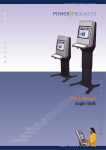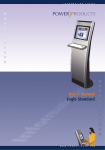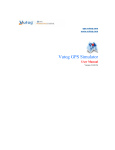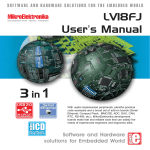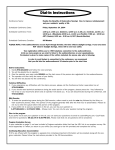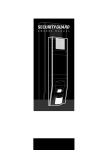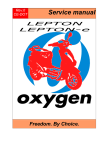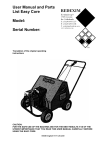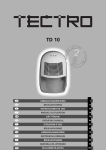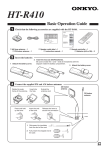Download User's Manual Hawk
Transcript
I N F O R M A T I O N K I O S K S User’s Manual Hawk W W W . P O W E R - K I O S K . C O M WARNING To prevent fire or shock hazards, do not expose this kiosk to rain or moisture. To reduce risk of electric shock, do not remove cover from installed devices inside. Refer servicing to qualified service personnel only. Declaration Declaration of the manufacturer We hereby certify that the HAWK kiosk is in compliance with mentioned directives: ČSN EN 60439-3:95, + A1:97 + A2:02, ČSN EN 60439-1 ed2:00 + A1:04 ČSN 35 7030 The product is marked with CE. Contents 1) Information kiosk with electrical accessories and installed devices: - 17“ LCD Touchscreen monitor - Personal Computer DELL 2) User‘s Manuals and Drivers on CD-ROM: - Quick installation guide for Touchscreen monitor with drivers on CD-ROM - Operating manual for DELL computer with the licence MS Windows XP Professional/OEM - User‘s Manual for information kiosk HAWK 2 I. Description Front view Built-in speakers LCD monitor with safety glass (Touchscreen optional) Side view Hole for controlling latch mechanism Door lock 3 Inside view Cooling fans 1st Thermostat for fans 2nd Thermostat for heater 3rd Hydrostat for heater Hydrostat Door lock Speakers Back side of the monitor with control panel (Touchscreen optional) PC holder with belt Heater Amplifier for speakers Circuit breaker POWER distribution plug 4 1) Door lock with safety latch mechanism The door lock on the right side of the kiosk insures an access to the safety latch mechanism. If you unlock the door lock the latch hole will be opened and you can insert enclosed INBUS key for controlling the door mechanism. Follow mentioned instructions for opening the kiosk door: - insert the key into door lock and unlock it, - the latch door hole will be uncovered and you can insert enclosed INBUS key, - turn the INBUS key and the kiosk door will open. 2) Speakers with amplifier Two 3W speakers are located above the monitor place, The speakers are connected to an amplifier fixed at the bottom of the kiosk.The amplifier must be connected to the AUDIO plug-in of the PC.. Power supply of amplifier is from the power distribution plug. For volume setup use the buttons on the amplifier 3) LCD monitor with safety glass (Touchscreen optional) The kiosk is equipped with an LCD monitor and safety glass on the front side of the monitor. THe monitor can be from 15“ up to 19“size and the displayed resolution depends on the technical parameters of installed monitor. 5 For setup of the monitor use the control panel with On-Screen Displayed menu on the back side of the monitor. You can find the exact technical parameters, controls and recommended use in the enclosed User‘s Manual for installed monitor. Touchscreen optional The LCD monitor has installed a Touchscreen sensor on the front side. It could be a capacitive, acoustic or with vandal-proof technology. Most kiosks have a safety glass in front of the mounted Touchscreen monitor. The Touchscreen sensor comunicates with PC through an inside mounted RS232 or USB controller. Touchscreen monitors are connected via RS232 or USB cable with the PC. Touchscreen drivers If the information kiosk is delivered with a PC all drivers for the Touchscreen have been installed. In other case the user must install the necessary Touchscreen drivers from the enclosed CD ROM. Please follow the instructions on the installation CD-ROM. 3) Climate control of the kiosk interior Indoor version of the kiosk The kiosk is equipped with 2 circular fans on the back side. A thermostat installed below the fans takes control of both fans. If the temperature inside the kiosk reaches the adjusted level, both fans will switch on for optimal ventilation of the kiosk. WARNING: Please check the correct temperature setup on the thermostat. Recommended temperature level is 30°C before the fans will be activated . 6 Outdoor version of the kiosk (optional) The kiosk interior is covered with insulation material. During cold weather the built-in heater guarantees an optimal temperature in the kiosk interior. The thermostat and hydrostat installed on top of the kiosk near the fans také control of the heater. The heater will start working if the interior temperature goes down to the adjusted level of temperature on the thermostat. Also if the relative humidity goes up the heater will switch on. WARNING: Please check the correct temperature setup on the thermostat. Recommended temperature level is 10°C for activation of the heater. Also check the correct setup on the hydrostat. Recommended level is 70% for activation of the heater. 4) Circuit breaker and Power distribution plug Use this circuit breaker for switching-on and switching-off the infomation kiosk.The circuit breaker is located at the bottom of the kiosk. The Power distribution plug is connected to this circuit breaker. The Power fixed cord is wired to the central circuit breaker as well. WARNING: Wire the Power fixed cord in accordance with the safety standards of your country. 7 II. Operating instruction and Safety precautions • • • • • • • • • Do not spill any liquids into the kiosk or use the kiosk near water. Do not insert any objects of any kind into the cabinet slots, as they may touch dangerous voltage points. This can be harmful or fatal or may cause electric shock, fire or equipment failure. Do not place any objects onto the kiosk. Allow adequate ventilation around the kiosk, do not block ventilation slots or place the kiosk near a radiator or other heat sources. Do not cover ventilation slots and holes. Connect the kiosk to power supply with correct parameters and follow the safety standards of your country. Be careful and respect the safety standards, In the case of opening kiosk and servicing installed equipment. Do not touch the parts marked with the caution label. Do not remove the cover of the installed equipment in the kiosk. Refer servicing to qualified service personnel only. Immediately unplug your kiosk from the power supply and refer servicing to qualified service personnel under the following conditions: • • • • • • When the power supply cord or plug is damaged. If liquid has been spilled or objects have fallen into the kiosk. If the kiosk has been exposed to rain or water. If the kiosk cabinet or installed equipment is damaged and there is the risk of shock hazards. If the monitor is broken, do not come in contact with the liquid crystal and handle with care. If the kiosk does not operate normally according to the following operating instructions. III Maintenance • Check regularly the permeability of ventilation slots. Remove dust and other impurities immediately. The lack of ventilation can overheat the kiosk interior and damage the installed equipment. • Check the reliable operation of internal blow-out fans on the back side of kiosk. • Follow the instructions in the User‘s manual for installed equipment (monitor, PC, printer, etc.) during control and maintenance. User‘s manuals are enclosed at delivery of the kiosk. • Unplug the kiosk from the power supply before cleaning. Clean the kiosk cabinet with a soft dampened cloth with water and neutral detergent. Some plastics are used on the surface of the kiosk. DO NOT clean with benzene, thinner, alkaline detergent, alcoholic systém detergent etc. These types of fluids and fabrics can cause the pain to deteriorate, crack or peel. • Do not rub the displayed monitor with coarse or hard material during cleaning. Dampen a soft cloth with water and a neutral detergent and clean gently. 8 IV. Technical specifications Input Power supply Maximum current Circuit breaker Power supply cord 230 V AC/ 50 Hz 4A 10A/1N/C/003 fixed, length 1,8 m Environment Operating temperature: Humidity: Storage temperature: Humidity: Protection: Optional - (outdoor version of the kiosk) -20ºC to +35ºC +5ºC to +35ºC 30% - 80% -10ºC to +60ºC 10% - 85% IP 20 -30ºC to +60ºC IP43 Dimensions Height x width x depth: Weight 865 x 500 x 380 mm 60 kg 9 I N F O R M A T I O N Y O U R K I O S K K I O S K S P A R T N E R POWER products s.r.o. Sedmidomky 457 101 00 Prague 10 Tel: +420 272 760 365 Fax: +420 272 760 366 Web: www.power-kiosk.com Email: [email protected] W W W . P O W E R - K I O S K . C O M