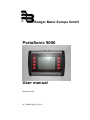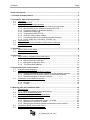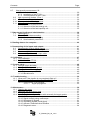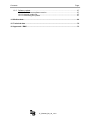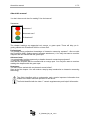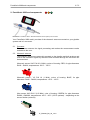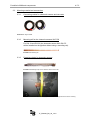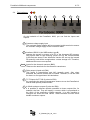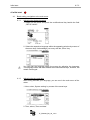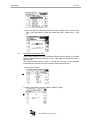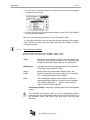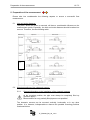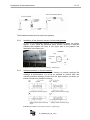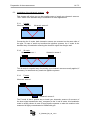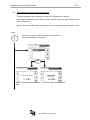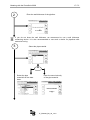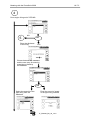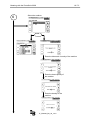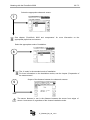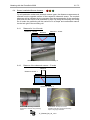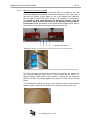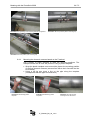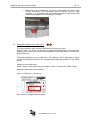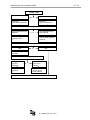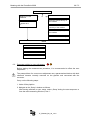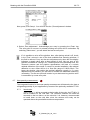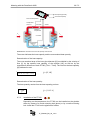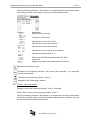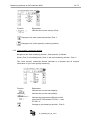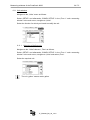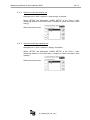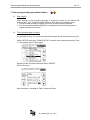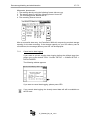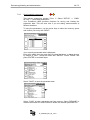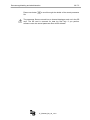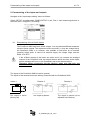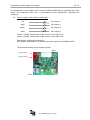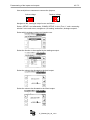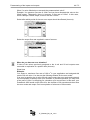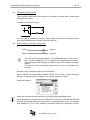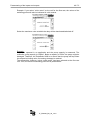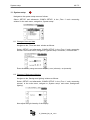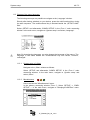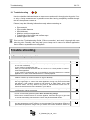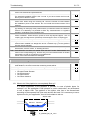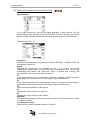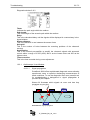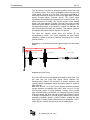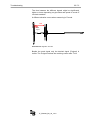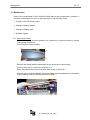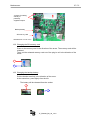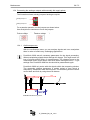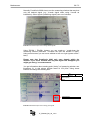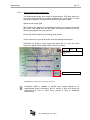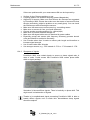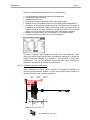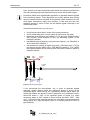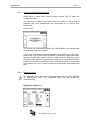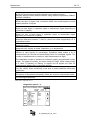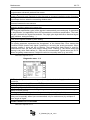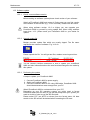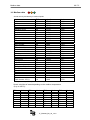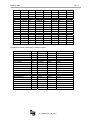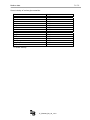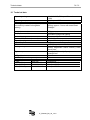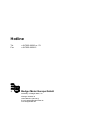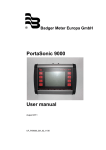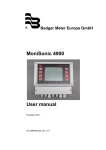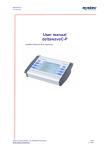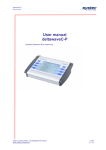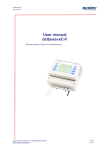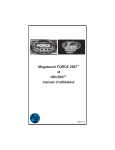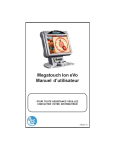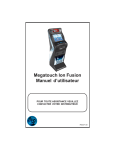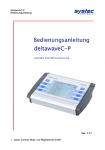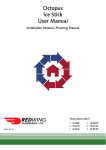Download PortaSonic 9000 User manual
Transcript
® Badger Meter Europa GmbH PortaSonic 9000 User manual Dezember 2012 UF_PS9000_BA_02_1212 Contents Page About this manual .................................................................................................................. 1 1. Principle of measurement ................................................................................................. 2 2. PortaSonic 9000 and components.................................................................................... 3 2.1 Converter ................................................................................................................. 3 2.2 Ultrasonic sensors ................................................................................................... 3 2.3 Mounting material and accessories ......................................................................... 4 2.3.1 Connecting cables for ultrasonic sensors and converter .............................. 4 2.3.2 Mounting rail for the ultrasonic sensors XUC PW ........................................ 4 2.3.3 Fastening chains for ultrasonic sensors ....................................................... 4 2.3.4 Ultrasonic coupling gel ................................................................................. 5 2.3.5 Temperature probe PT100 ........................................................................... 5 2.3.6 Analogue output cable 4-20mA .................................................................... 5 2.3.7 Connecting cable for the internal potential-free relay ................................... 5 2.3.8 Power supply unit (100-240V, 47-63Hz, 1A) ................................................ 5 2.4 The interfaces .......................................................................................................... 6 2.5 Scope of supply of the PortaSonic 9000 delivery package ...................................... 7 2.6 Safety instructions .................................................................................................... 7 3. Operation ............................................................................................................................ 8 3.1 Control keys on the meter ........................................................................................ 8 3.2 Basic operation/navigation ....................................................................................... 8 4. Initial start ........................................................................................................................... 9 4.1 Basic setting, navigation to the main menu ............................................................. 9 4.1.1 Adjusting the display language ..................................................................... 9 4.1.2 Adjusting the time and date .......................................................................... 9 4.1.3 Navigation to the main menu ...................................................................... 10 4.1.4 The information headline ............................................................................ 11 5. Preparation of the measurement .................................................................................... 12 5.1 Inlet and outlet distances ....................................................................................... 12 5.2 Mounting positions of the ultrasonic sensors ......................................................... 12 5.2.1 General information on the installation of the ultrasonic sensors ............... 12 5.2.2 Installation of the ultrasonic sensor on horizontal pipelines ....................... 13 5.2.3 Ultrasonic sensors on uneven surfaces...................................................... 13 5.3 Installation of the ultrasonic sensors ...................................................................... 14 5.3.1 V mode ....................................................................................................... 14 5.3.2 W mode ...................................................................................................... 14 5.3.3 Z mode ....................................................................................................... 14 6. Metering with the PortaSonic 9000 ................................................................................. 15 6.1 Parametering ......................................................................................................... 15 6.1.1 Basic information on the parametering ....................................................... 15 6.2 What has to be parameterized? ............................................................................. 15 6.3 Parametering by means of the Quick-Setup .......................................................... 16 6.4 Sensor installation/Sensor distance ....................................................................... 21 6.4.1 Distance for V or W mode .......................................................................... 21 6.4.2 Distance of the ultrasonic sensors – Z mode ............................................. 21 6.4.3 Mounting in V-mode or W-mode................................................................. 22 6.4.4 Mounting the ultrasonic transducers based on the Z method ..................... 24 6.5 Parameter editing via the main menu .................................................................... 26 6.6 Parameter editing by zero adjustment ................................................................... 28 UF_PS9000_BA_02_1212 Contents 6.7 Page Heat quantity measurement 29 6.7.1 Introduction ................................................................................................. 29 6.7.2 Installation of the PT100 ............................................................................. 30 6.7.3 Zero adjustment of the PT100 .................................................................... 31 6.8 Main measuring window: „Flow 1“ ......................................................................... 31 6.9 „Flow 2“ measuring window ................................................................................... 32 6.10 „Heat quantity“ measuring window ......................................................................... 33 6.11 Unit selection ......................................................................................................... 34 6.11.1 Selection of the flow unit............................................................................. 34 6.11.2 Selection of the heat energy unit ................................................................ 35 6.11.3 Selection of the heat capacity unit .............................................................. 35 7. Data storage/loading and administration ....................................................................... 36 7.1 Data logging ........................................................................................................... 36 7.2 Time-controlled data recording .............................................................................. 36 7.2.1 Cancel active data logging ......................................................................... 37 7.2.2 Save/load/edit parameters.......................................................................... 38 8. Reading data on the computer........................................................................................ 40 9. Parametering of the inputs and outputs ........................................................................ 41 9.1 Parametering of the 4-20mA outputs ..................................................................... 41 9.2 Colour coding of the 4-20mA output cable ............................................................. 42 9.3 Parametering of the relay ....................................................................................... 45 9.4 Colour coding of the relay output cable ................................................................. 45 10. Calibration....................................................................................................................... 47 10.1 Flow calibration ...................................................................................................... 47 10.2 Calibration of the PT100 ........................................................................................ 47 11. System setup .................................................................................................................. 48 11.1 Change of time and date ........................................................................................ 48 11.2 Change of “Background lighting“ ........................................................................... 48 11.3 Change of the menu language ............................................................................... 49 11.3.1 System setup of „Other“ ............................................................................. 49 11.3.2 Miscellaneous ............................................................................................. 49 12. Troubleshooting ............................................................................................................. 50 12.1 What to do if the pipeline is not completely filled up? ............................................ 51 12.2 The diagnostic windows of the PortaSonic 9000 ................................................... 52 12.2.1 Oscilloscope / Auto-Window ....................................................................... 53 12.2.1.1 Signal propagation ................................................................... 53 13. Maintenance.................................................................................................................... 56 13.1 Opening the meter ................................................................................................. 56 13.2 Changing the SD memory card .............................................................................. 57 13.3 Changing the backup battery ................................................................................. 57 13.4 Connecting the analogue outputs with externally fed supply points....................... 58 13.4.1 Oscilloscope menu ..................................................................................... 58 13.4.2 Signal analysis using oscilloscope ............................................................. 60 13.4.3 Sharpness of Signals.................................................................................. 61 13.4.4 Separating signals (small pipes)................................................................. 62 13.4.5 Activate / Deactivate Auto-Window ............................................................ 64 13.4.6 Diagnostic menu ......................................................................................... 64 UF_PS9000_BA_02_1212 Contents Page 13.5 Software update ..................................................................................................... 67 13.5.1 Check current software version .................................................................. 67 13.5.2 Unpack update file ...................................................................................... 67 13.5.3 Performing the update ................................................................................ 67 14. Medium data ................................................................................................................... 69 15. Technical data ................................................................................................................ 72 16. Approvals / EMC ............................................................................................................. 73 UF_PS9000_BA_02_1212 About this manual 1 / 73 About this manual You don't have much time for reading? Use the beacon! You are a: Newcomer? Advanced user? Professional? The chapter headings are appended red, orange, or green spots. These will help you in getting started with PortaSonic 9000 in no time at all. Professional: You already have professional knowledge of ultrasonic measuring systems? ->Set out with the PortaSonic 9000. Getting started (separate attachment) ->You may also want to read the chapters that are marked with the green spot. Advanced user: You occasionally had the opportunity to handle ultrasonic measuring equipment? -> Start with "Quick setup" Start with the chapters that are marked with an orange spot. You may also want to continue reading the chapters with the green spot. Newcomer: You have never worked with an ultrasonic meter before? Start at the first chapter. You will receive a step-by-step introduction to ultrasonic measuring technology. The fields identified with an exclamation mark contain important information that relates to the basic data and operation of the device. The fields identified with the letter “i” contain supplementary and helpful information. UF_PS9000_BA_02_1212 Principle of measurement 2 / 73 1. Principle of measurement Signal cable Ultrasonic sensor Converter 4 to 20 mA/pulse USB interface The PortaSonic 9000 uses the highly precise ultrasonic transit-time measuring principle, for which two ultrasonic sensors are externally mounted on the pipeline and connected with the electronic. The ultrasonic sensors alternately work as transmitter and receiver and mutually send ultrasonic signals. During these transmissions, the respective signal transit times of the to-and-from signals (t1, t2) are measured. The electronic of the PortaSonic 9000 measures the difference of the transit time of the ultrasonic signals going with and against the direction of flow t1 and t2. These signals are either decelerated or accelerated by the medium flow. The difference produced in both signal transit times is proportional to the flow rate and will be used together with the pipeline geometry for a precise flow calculation. UF_PS9000_BA_02_1212 PortaSonic 9000 and components 3 / 73 2. PortaSonic 9000 and components Illustration 1: PortaSonic 9000 – Mounted ultrasonic sensors (below) and converter Your PortaSonic 9000 mainly consists of the ultrasonic sensors mounted on your pipeline system and of a converter. 2.1 Converter The converter ensures the signal processing and makes the measurement results available to the user. 2.2 Ultrasonic sensors The ultrasonic sensors are externally mounted on the pipeline and both produce and receive the ultrasonic signals by which the flow recorded through the converter can be determined. Ultrasonic sensor XUC PW 20 (2 MHz), colour of housing: RED, for pipe diameters DN10…DN100, temperatures: -40°C…150°C Ultrasonic sensor XUC PW 10 (1 MHz), colour of housing: BLUE, for pipe diameters: DN32…DN400, temperatures: -40°C…150°C Ultra sensor XUC-PW 5 (0.5 MHz), color of housing: GREEN, for pipe diameters DN200…DN6000, temperatures: -40°C…80°C (150°C optional) – depending on the sonsor fixation (material) UF_PS9000_BA_02_1212 PortaSonic 9000 and components 2.3 4 / 73 Mounting material and accessories 2.3.1 Connecting cables for ultrasonic sensors and converter Illustration 2: Signal cables 2.3.2 Mounting rail for the ultrasonic sensors XUC PW For PW 10 and PW 20 (the ultrasonic sensor XUC-PW F5 will be installed on the pipeline without using a mounting rail). Illustration 3: Mounting rail 2.3.3 Fastening chains for ultrasonic sensors Illustration 4 Fastening strap for the ultrasonic sensor XUC-PW5 Illustration 5 Ultrasonic sensor for large pipelines – textile mounting belt for the sensor mounting UF_PS9000_BA_02_1212 PortaSonic 9000 and components 2.3.4 5 / 73 Ultrasonic coupling gel The ultrasonic coupling gel will be applied between the ultrasonic sensor and the pipe to ensure the optimum signal input. 2.3.5 Temperature probe PT100 For the heat or cold quantity calculations, the temperatures within the heating or cooling circuits are measured by means of temperature probes to be buckled on. 2.3.6 Analogue output cable 4-20mA (4 crocodile clips) By means of the analogue output cable, it is possible, for example, to connect an external recorder to your converter to transmit measured values like flow, heat capacity, etc. 2.3.7 Connecting cable for the internal potential-free relay (2 crocodile clips) By means of the relay connecting cable, it is possible, for example, to connect an external recorder to your converter in order to transmit counting values like volume or heat quantity. 2.3.8 Power supply unit (100-240V, 47-63Hz, 1A) The power supply unit is usually used to load the rechargeable battery. It is of course also possible to use it for a continuous mains supply of your PortaSonic 9000. UF_PS9000_BA_02_1212 PortaSonic 9000 and components 2.4 6 / 73 The interfaces 1 2a 2 3 4 5 6 7 On the backside of the PortaSonic 9000, you can find the inputs and outputs. 1 Constant voltage supply input The enclosed mains adapter will be connected to this terminal to ensure the constant voltage supply of the PortaSonic 9000. 2 Interface USB 2.0 (mini USB socket, type B) ensures the access by means of a PC to the integrated SD memory card where data on the metering points and on the measurements (LOG files) are stored. From Windows® Version XP and up, the internal SD memory card will be recognized as a mass storage unit. Therefore, additional drivers are not required. 3+4 Inputs for the ultrasonic sensors (BNC) These are the terminals for the ultrasonic transducers. 5 Relay output (4-pole mini DIN) This output is potential-free and NO (normally open). Only when activated, the internal contact will be closed. Therefore, it can be used for alarms or for upper/lower limit deviations. 6 T1/T2 inputs for PT100 (6-pole mini DIN) for connecting the optional temperature sensors to use the PortaSonic’s internal heat quantity measurement. 7 4-20mA analogue outputs (5-pole mini DIN) It is possible to allocate variable quantities to these outputs like, for example, the flow. They will supply a current, which is proportional to the value of the respective variable quantity. It is also possible to configure the initial and final values. These terminals are two active double-conductor outputs. UF_PS9000_BA_02_1212 PortaSonic 9000 and components 2.5 7 / 73 Scope of supply of the PortaSonic 9000 delivery package • • • • • • • • • • Hard suitcase Converter Mains adapter including mains cable Signal cable (between converter and ultrasonic sensor) Ultrasonic sensor (type according to the customer order) Mounting rail for the ultrasonic sensor Analogue output cable for 4-20mA output (MiniDIN, crocodile clips) Digital output cable for the relay output (MiniDIN, crocodile clips) Stainless steel fastening chains (up to DN400) Ultrasonic coupling gel Optionally, further ultrasonic sensors for smaller/larger pipe sizes are available as well as temperature probes to be buckled on. 2.6 Safety instructions The operating temperatures of the converter should not exceed or fall below a temperature range of -20°C up to 60°C! The ultrasonic sensors are susceptible to shocks and vibrations. Therefore, please ensure that the sensors are neither exposed to strong vibrations nor to intense mechanical shocks. The sensors may already be destroyed beyond repair after one single unintentional drop! The power supply unit should only be used indoors! Replace the power supply unit or the 230V mains cable completely in case of a mechanical or electrical damage! Instructions for the operation in ATEX explosion-proof zones: The converter and the standard ultrasonic sensors are not suitable for use in explosion-proof zones! Do not use the ultrasonic sensors above or below the permissible medium temperature range! UF_PS9000_BA_02_1212 Operation 8 / 73 3. Operation 3.1 Control keys on the meter 2 1 3 1 Switches the meter on/off. To shut down the device, press the button for a duration of approx. 3 seconds and then release it. 2 Switches the backlight on/off. 3 Multifunctional keys: Select a function displayed on the screen by means of the key located beside the respective display. 3.2 Basic operation/navigation Please use the multifunctional keys: Direction keys for navigation Acknowledges the entry Acknowledges the entry and switches to the next window Back to the previous window Increases the value Reduces the value XYZ Releases the XYZ function (variable function according to the respective application) Without function UF_PS9000_BA_02_1212 Initial start 9 / 73 4. Initial start 4.1 Basic setting, navigation to the main menu 4.1.1 Adjusting the display language 1. Switch on the meter and push the multifunctional key beside the field „SETUP LANG.“ 2. Select the respective language within the appearing window by means of the arrow keys. Acknowledge your entry with the „Enter“ key. You can alter the language within the menus by adjusting the language. The language within the fields beside the multifunctional keys, however, will remain unchanged. 4.1.2 Adjusting the time and date After having selected your language, you are now in the main menu of the meter. 1. Now, select „System setting“ by means of the arrow keys. 2. Then, select „Time and date“ UF_PS9000_BA_02_1212 Initial start 10 / 73 3. Enter the time by using the format hour (hh) : minute (mm) : second (ss). Then, enter the date by using the format day (dd) : month (mm) : year (yy). 4.1.3 Navigation to the main menu After having switched on your PortaSonic 9000 and the display of the start screen, the measurement window “Flow 1” will appear automatically after a few seconds. The measurement window „Flow 1“ shows an overview of all necessary information for the flow and for the heat quantity measurement. 1. Now, select „Setup“ 2. When you see this window, select „COMPL. Setup“. UF_PS9000_BA_02_1212 Initial start 11 / 73 3. You are now in the main menu from which you can select all necessary functions of your device. 4. In order to return to the measurement window, press „ESC“ and „MEAS“ in the subsequent window. Now, you know the basic operations of your PortaSonic 9000. To reach the main menu more quickly after having switched on the meter, select „SETUP“ already during the start sequence and „COMPL. SETUP“ in the next window. 4.1.4 The information headline Time: Indicates the current time, which is also the system time. During the later logging procedure, the measured data will be provided with a time stamp by the system time. SD Memory: Indicates the remaining storage capacity of the internal SD memory card (standard 2 GB). Accu.: Load: Informs about the rechargeable battery status, like: Meter is supplied by the power supply unit, if necessary, the rechargeable battery will be loaded. Full: The rechargeable battery is fully loaded. In case of a deactivated display lighting, the meter can be operated with a lighted display for approx. 3 hours and for approx. 5 hours without lighting. Percentage display: Indicates the loading state of the rechargeable battery. The indicated time always refers to a new rechargeable battery. Depending on the rechargeable battery age and on the frequency of the use/load cycles, the actual time may differ from the time indicated. UF_PS9000_BA_02_1212 Preparation of the measurement 12 / 73 5. Preparation of the measurement Please take into consideration the following aspects to ensure a successful flow measurement. 5.1 Inlet and outlet distances The place, where the meter is mounted, will have a considerable influence on the measurement quality. Especially, the inlet and outlet distances should be taken into account. Therefore, see the following table: Partitioning Downstream Upstream 90° bend Sensors T-piece Enlargement Reduction Valves Upstream control valve Pump 5.2 Downstream control valve Stop valve Return valve Pump Mounting positions of the ultrasonic sensors 5.2.1 General information on the installation of the ultrasonic sensors At the mounting position, the pipe must always be completely filled up (pressure pipe)! Measurements on only partially filled pipes are not possible! The ultrasonic sensors can be mounted vertically, horizontally or in any other position. It is, however, indispensable to observe the possible mounting positions mentioned below: UF_PS9000_BA_02_1212 Preparation of the measurement 13 / 73 Cannot be completely filled up Air is accumulating Cannot be completely filled up Good Good Pump The illustration shows the side view of the pipeline. 5.2.2 Installation of the ultrasonic sensor on horizontal pipelines In case of an horizontal pipeline, we recommend to install the sensor approx. +/-45% offset the horizontal plane surface, because it might be possible that bubbles will form in the upper part of the pipeline and sediments in the lower part. Air bubbles Pipe Horizontal level A Sediments Illustration 2: Installation of the ultrasonic sensors – positioning (1) 5.2.3 Ultrasonic sensors on uneven surfaces Avoid the installation of the ultrasonic sensors on uneven surfaces like weldings or deformations. Try as far as possible to remove thick and uneven protective coatings of paint from the pipe locations on which you intend to install your ultrasonic sensors. Welding Welding Welding within measuring range Welding outside measuring range Welding partially within measuring range Welding outside measuring range Illustration 3: Installation of the ultrasonic sensors – positioning (1) UF_PS9000_BA_02_1212 Preparation of the measurement 5.3 14 / 73 Installation of the ultrasonic sensors This chapter will inform you on the possible ways to install your ultrasonic sensors. The V mode is the standard way of installation for most applications. 5.3.1 V mode Ultrasonic sensor 1 Ultrasonic sensor 2 Concerning the V mode, both ultrasonic sensors are mounted on the same side of the pipe. In case of small and medium-size pipeline systems, the V mode is the standard way of installation reflecting the ultrasonic signal via the pipe wall. 5.3.2 W mode Ultrasonic sensor 1 Ultrasonic sensor 2 The W mode is a special way of mounting your ultrasonic sensors usually applied, if necessary, for small and very small-size pipeline systems. 5.3.3 Z mode Ultrasonic sensor 1 Ultrasonic sensor 2 The Z mode is also a special way to install your ultrasonic sensors. On account of the short signal transmission way, compared to the V and W mode, this installation mode is usually chosen in case of large pipeline systems or when the medium to be measured is highly contaminated or loaded with gas. UF_PS9000_BA_02_1212 Metering with the PortaSonic 9000 15 / 73 6. Metering with the PortaSonic 9000 The flow metering is carried out in 5 steps: 1) Choose the appropriate position to install your ultrasonic sensors 2) Parameterize your PortaSonic 9000 3) Mount the ultrasonic sensors on your pipeline system 4) Adjust the zero point 5) Start the flow measurement 6.1 Parametering 6.1.1 Basic information on the parametering The chapter „Parametering“ describes how to enter all the data which are required for the flow metering. 1. The „Quick Setup“: By means of the Quick Setup, the PortaSonic 9000 will lead you step by step through all the functions necessary for the parametering. The Quick Setup will be sufficient for most of the existing applications and ensures a fast and efficient parametering within a very short period of time. 2. The „Compl. Setup“: The complete setup allows the selection of all existing functions and even expert setting. 6.2 What has to be parameterized? 1. The outside diameter of the pipe or the pipe circumference 2. The pipe wall thickness; in case of lined pipes, also the lining material and the thickness of the lining. 3. The pipe material 4. The medium to be measured 5. The appropriate ultrasonic sensor 6. The installation mode applied for the ultrasonic sensors The ultrasonic metering is using the transit time measuring principle. The ultrasonic signals penetrate both the pipeline and the medium. For the calculation of the signal transit-time, the sound speed, the wall thickness and the pipe diameter or circumference are allocated to each medium and to each pipe material or pipe lining, if necessary. The meter has some internally stored tables containing the respective sound speeds of different materials and media. If your material or medium is not listed in these tables, you will have to enter the appropriate sound speed value by hand. At the end of this instruction manual, you will find the corresponding tables with the data on the medium. UF_PS9000_BA_02_1212 Metering with the PortaSonic 9000 6.3 16 / 73 Parametering by means of the Quick-Setup The following steps are necessary to reach the “Parametering” function: After having switched on your device, select „Setup“ during the start sequence and then „Quicksetup“. Select „Setup“ and afterwards „Quicksetup“ in the main measurement window „Flow 1“. Start 1 Select, if you want to enter the pipe circumference or the outside diameter of the pipe: OR Enter the outside diameter of the pipe. Enter the pipe circumference. UF_PS9000_BA_02_1212 Metering with the PortaSonic 9000 2 17 / 73 Enter the wall thickness of the pipeline. If you do not know the wall thickness, we recommend to use a wall thickness measuring device. It is also recommended to use such a device for pipelines with extensive furring. 3 Select the pipe material. OR Select the pipe material from the data base. Enter the sound velocity of the pipe material. UF_PS9000_BA_02_1212 Metering with the PortaSonic 9000 18 / 73 4 Does a pipe lining exist? YES/NO 5 NO Enter the thickness of the lining. OR YES Choose between the database and the user entry for entering materials not listed by the database OR Select the material of the pipe lining from the database. Enter the sound of speed of the pipe lining material UF_PS9000_BA_02_1212 Metering with the PortaSonic 9000 6 19 / 73 Select the medium. OR Enter the kinematic viscosity of the medium Enter the heat capacity of the medium. Enter the density of the medium UF_PS9000_BA_02_1212 Metering with the PortaSonic 9000 20 / 73 Select the appropriate ultrasonic sensor. 7 See chapter „PortaSonic 9000 and components“ for more information on the appropriate pipe sizes and sensors. Select the appropriate mode of installation. 8 The „V mode“ is the standard mode of installation. For more information on the installation modes, see the chapter „Preparation of the measurement“. Output of the distance between the ultrasonic sensors: 9 END The sensor distance in mm is the distance between the sensor front edges of sensor 1 and sensor 2, regardless of the chosen installation mode. UF_PS9000_BA_02_1212 Metering with the PortaSonic 9000 6.4 21 / 73 Sensor installation/Sensor distance For all installation modes and ultrasonic sensor types, the distance measurement is effected from the opposite surface of the respective ultrasonic sensor. The required distances will be indicated by the converter after the parametering of the measuring point and will then have to be measured by tape. By using the mounting rail during the V mode, the positioning will be carried out in a simple and comfortable manner via the hole grid of the mounting rail. 6.4.1 Distance for V or W mode Ultrasonic sensor Distance Ultrasonic sensor Illustration 4: Example of the V mode with mounting rail 6.4.2 Distance of the ultrasonic sensors – Z mode Distance Ultrasonic sensor 1 Ultrasonic sensor 2 Illustration 5: Mounting of ultrasonic transducers in Z-mode using mounting chains. Illustration 6: Example of Z-mode installation with fabric-reinforced tensioning tapes for large pipe diameters. UF_PS9000_BA_02_1212 Metering with the PortaSonic 9000 6.4.3 22 / 73 Mounting in V-mode or W-mode Once the parametering of the measuring point is completed, the flow transmitter displays the distance between the sensors in mm units face to face and as number of grid holes for use of the spacer bar (ultrasonic sensors type F10 and F20). Grid number 5, for example, is equivalent to the number of grid holes between the ultrasonic sensors, plus the position at which the knurled screw of the opposing sensors has to be mounted. Install the sensors on the spacer bar as shown below. Secure the sensors on the spacer bar using the knurled screws (B). 1 2 3 4 = Number of holes: 4 Illustration 5: Positioning of the ultrasonic sensors by means of the mounting rail hole grid Illustration 6: Fixing the ultrasonic sensor (type F10, F20) by means of a stainless steel span chain To fix the ultrasonic sensor (with or without the mounting rail), please use the enclosed stainless steel chains. These chains will be fixed in a tightened way to both hooks of the sensors. If necessary, the ultrasonic sensor will then be pressed against the pipe by means of the knurled screw. Fix the ultrasonic sensors by means of the enclosed mounting belt made of stainless steel, irrespective of whether you use the mounting rail or not. Illustration 7: Mounting belt UF_PS9000_BA_02_1212 Metering with the PortaSonic 9000 23 / 73 The mounting belts are dimensioned by the manufacturer for the maximum pipe diameter of the specific ultrasonic sensors ordered by you. In case of small size pipeline systems, it is recommended to shorten the mounting belts before mounting them (approx. 4x the outside diameter). Illustration 8: Tightener Pass the tightener through one end of the mounting belt according to illustration 9. Illustration 9: Fixing the mounting belt Bend the shorter end of the mounting belt around the tightener to prevent it from slipping off, and follow the illustrations below to mount your ultrasonic sensors. If you choose to use the mounting rail, it will be possible to install both sensors simultaneously to the pipeline. In any case, the sensors must be fixed by means of the mounting belts. Illustration 10: Initial position Illustration 11: Threading up the mounting belt UF_PS9000_BA_02_1212 Metering with the PortaSonic 9000 24 / 73 Illustration 12: Tightening of the mounting belt with the tightener Illustration 13: Final position (without mounting rail) Illustration 14: Final position (with mounting rail) 6.4.4 Mounting the ultrasonic sensors based on the Z method Use a plastic or paper template to mark the mounting positions. The example shows how to mark the positions using a plastic template. • Wrap the plastic template once around the pipe at the mounting position of the first ultrasonic sensors (sensors face has to be in line with the line to be drawn). • Using a felt tip pen, draw a line on the pipe along the template (corresponds with the pipe circumference) Illustration 15: Attaching plastic template Illustration 16: Attaching plastic template 2 UF_PS9000_BA_02_1212 Illustration 17: Pipe with first mounting line for first sensor Metering with the PortaSonic 9000 25 / 73 • On successful completion of parameterization, your PortaSonic 9000 displays the axial distance between the ultrasonic sensors (sensor distance). Measure the sensor distance based on the value displayed on your PortaSonic 9000, starting from the first line drawn to the position at which the second line is to be drawn (mounting position for face of the second sensor). 2 1 Illustration 18: Measure required distance (given by flow transmitter) Illustration 19: Set up the template to mark the mounting position of the second sensor Illustration 20: Auxiliary marks • Draw two crosshairs on the same axis, centered on the lines drawn with the help of the template. • Mount the first transducer. Its face is positioned on the axis of the first line drawn. The transducer face (not the transducer) is centered onto the first crosshair. Now, calculate half of the pipe's outer circumference. U1 2 = 2 ⋅π ⋅ r 2 r = Radius of pipe including wall thickness („outer radius“) Example: Radius (outer) = 250mm -> U = 2*3.1415*250mm / 2 = 785.4mm • Position the zero line of the measuring tape onto the center of the second crosshair drawn on the pipe (at same level as first sensor). Measure the previously calculated distance (half circumference). You should now have located the precise position opposite to the first sensor. Draw a (third) onto the pipe at this position. Illustration21: Determining the mounting position for sensor UF_PS9000_BA_02_1212 Metering with the PortaSonic 9000 26 / 73 • Mount the second transducer. Its face is positioned on the axis of the second line drawn. The transducer face is centered onto the third crosshair. The transducers are now mounted precisely opposite to each other and are prepared for measuring in Z-mode. Illustration 22: Right mounting of transducers in Z-mode 6.5 Parameter editing via the main menu It is also possible to carry out the parametering via the main menu. Step by step, you will be led through the whole parameterization. The parameter editing via the main menu will be recommended, if you later intend to modify one single parameter. The parameterization via the main menu, will, however, not be described in detail, since it is practically identical to the complete parametering procedure of the “Quick Setup”. Navigate to the main menu: Select „Setup“ in the main measuring window „Flow 1“, then select „CMPL. Setup“. Select the parameter to be modified: „Pipe“ or „Medium“ or „Converter“: Now, edit the corresponding functions. UF_PS9000_BA_02_1212 Metering with the PortaSonic 9000 27 / 73 Param.: Pipe Pipe outside diameter or Enter the pipe outside diameter Pipe circumference oder Enter the pipe circumference Entry of the pipe wall thickness Pipe material from the database or User-defined entry of pipe material oder Enter the sound velocity of the pipeline material Database: 1 Carbon steel 2… Pipe with lining? YES or NO oder Enter the pipe wall thickness Lining material Lining material from the database Database: 1 Rubber 2… or User-defined entry of the lining material Enter the sound velocity of the lining material END UF_PS9000_BA_02_1212 Metering with the PortaSonic 9000 28 / 73 Param.: Medium Medium from the database or User-defined medium Enter the sound velocity of the medium Database 1 Water 20°C 2… Enter the kinematic viscosity of the medium Enter the heat capacity of the medium Enter the medium density END Param.: Converter Select the ultrasonic sensor Select installation mode END 6.6 Parameter editing by zero adjustment Before starting the measurement procedure, it is recommended to effect the zero adjustment. The prerequisites of a correct zero adjustment are a parameterized device with both ultrasonic sensors correctly mounted on the pipeline and connected with the converter. Carry out the following steps: 1. Valve off the pipeline 2. Navigate to the „Setup“ window as follows: After having switched on your meter, select „Setup“ during the start sequence or from the main measuring window „Flow 1“. UF_PS9000_BA_02_1212 Metering with the PortaSonic 9000 29 / 73 Now, press „Zero Setup“. You will then see the „Zero adjustment“ window. 4. Select „Zero adjustment“. Acknowledge your entry by pressing the „Enter“ key. The zero point is now set. An already existing zero point will be overwritten. By selecting „Delete zero“, you will delete the last set zero point. If it is possible to valve off the pipeline, then, after having valved it off, check in the „Flow“ column in one of the three available flow metering windows, if the flow is reduced. Carry out the zero adjustment only when the flow display indicates a steady value after a short period of time. Not any spot of the pipeline is suitable for valving it off. Tolerances due to the assembly work, the ultrasonic sensors and the pipeline specifications will lead to a certain residual deflection of the meter. In case of a precise installation, this residual deflection or zero offset will be in a flow rate range of 0.00-0.03m/s. The larger the pipeline, the smaller the residual deflection usually is. If a zero adjustment is not possible, you will have to consider the additional measuring uncertainty. The set zero point will remain in your device as long as this value is overwritten by a new zero point. 6.7 Heat quantity measurement The integrated function for the heat quantity measurement will determine the heat or refrigerating quantity of your application by means of the optionally available PT100. 6.7.1 Introduction The PT100 n° 1 will be mounted to the hot side of the cycle; the PT100 n° 2 will be installed on the cold side. The ultrasonic sensors can either be mounted on the hot side or on the cold side. It is, however, recommended to install them on the cold side, since the sensors will surely not be operated above the permissible maximum temperature. UF_PS9000_BA_02_1212 Metering with the PortaSonic 9000 30 / 73 Heat capacity/quantity Volume flow/quantity Flow inlet temperature Temperature probe T1 Converter Sensor Backflow temperature Pin Pout Converter Temperature probe T2 Q flow Illustration 23: Shematic view of the heat quantity measurement The meter indicates the heat capacity and the accumulated heat quantity. Determination of the heat capacity: The cross-sectional area of the inner pipe diameter [A] is multiplied by the velocity of flow [v], by the specific heat capacity of the medium [cw] as well as by the temperature difference of both PT100, [Thot – Tcold]. The result is the heat capacity [Q] indicated in watt. Q = [W , kW ] Q = A ⋅ v ⋅ cw ⋅ (Thot − Tcold ) Determination of the heat quantity: The heat quantity results from the heat capacity per time. Q = [ J , kW / h] Q = ∫ Q& dt 6.7.2 Installation of the PT100 Depending on the temperature, the PT100 can be installed on the pipeline either by means of a metal mounting belt (photo) or by a textile mounting belt. Install the PT100 on the pipeline as follows: UF_PS9000_BA_02_1212 Metering with the PortaSonic 9000 31 / 73 It makes no difference if you mount the PT100 with the longer or with the shorter end of the housing on the pipeline. For the PT100, the incremental measuring method is used, i.e., the measured temperature values, absolutely referring to a reference, may differ from this measuring system (for example, regarding an immersion thermometer). It is, however, important to ensure the reference between both PT100. The ideal temperature difference between the PT100 before their installation on the pipeline should be zero degree. 6.7.3 Zero adjustment of the PT100 Select „SETUP“ and afterwards „COMPL SETUP“ in the main measuring window „Flow 1“. Navigate to „Calibration“ in the main menu and select „Calibration PT100“. Before mounting the sensors on the pipe, adjust the sensors in such a way that the temperature difference between both PT100 is nearly zero degrees. Avoid touching the sensors before effecting the zero adjustment. To check the temperatures of both sensors, use the display in the measuring window „Heat capacity“ of the next chapter. Preset the value for the first PT100: easuring windows of the PortaSonic 9000 6.8 Main measuring window: „Flow 1“ Navigate to the main measuring window: „Flow 1“ as follows: Wait approximately 5 seconds after having activated your device. While the start screen is displayed, the PortaSonic 9000 will automatically switch to the main measuring window: „Flow 1“. Select „ESC“ Æ and then „MEAS“ in the main menu. UF_PS9000_BA_02_1212 Measuring windows of the PortaSonic 9000 32 / 73 The flow measuring window 1 will indicate in a compact way all required information concerning your flow, heat capacity and heat quantity measurements. Function: Flow Totalizator Capacity Heat capacity Explanation: Indicates the current flow Totalizator = Flow meter Indicates the current rate of flow. Indicates the current heat capacity. Indicates the current heat quantity. Indicates the sound velocity of the medium. Indicates the signal quality in % . Output of the PT100 temperature when PT100 is connected. Displays the status of the measurement procedure. Resets the totalizator to zero. Changes to the diagnosis windows. This will only be necessary, if no measuring results are indicated. Changes to the measuring window: „Flow 2“. Changes to the „Data logger“ window. 6.9 „Flow 2“ measuring window Navigate to the main measuring window: „Flow 2“ as follows. Select „Flow 2“ in the main measuring window: „Flow 1“. The flow measuring window 2 will indicate in a compact way all required information on the flow metering (without the heat quantity measurement). In addition, you will be informed on the velocity of flow as well. UF_PS9000_BA_02_1212 Measuring windows of the PortaSonic 9000 Function: Flow velocity 33 / 73 Explanation: Indicates the current velocity of flow. Changes to the main measuring window „Flow 1“. Changes to the „Heat capacity“ measuring window. 6.10 „Heat quantity“ measuring window Navigate to the main measuring window: „Heat quantity“ as follows: Select „Flow 2“ and subsequently „Heat“ in the main measuring window: „Flow 1“. The „Heat quantity“ measuring window indicates in a compact way all required information on your heat quantity measuring. Function: Capacity Explanation: Indicates the current heat capacity. Heat quantity Indicates the current heat quantity. Temperature difference Indicates the temperature difference of the connected PT100 between PT100 n° 1 and PT100 n° 2. Changes to the measuring window: „Flow 2“. UF_PS9000_BA_02_1212 Measuring windows of the PortaSonic 9000 34 / 73 6.11 Unit selection Navigate to the „Units“ menu as follows: Select „SETUP“ and afterwards „COMPL SETUP“ in the „Flow 1“ main measuring window. In the main menu, navigate to „Units“. Select the function for which you intend to modify the unit: 6.11.1 Selection of the flow unit Navigate to the “Units”submenu: „Flow“ as follows: Select „SETUP“ and afterwards „COMPL SETUP“ in the „Flow 1“ main measuring window. In the main menu, navigate to „Units“ and select „Flow“. Select the required unit: The unit „gallon“ means metric gallon. UF_PS9000_BA_02_1212 Measuring windows of the PortaSonic 9000 6.11.2 35 / 73 Selection of the heat energy unit Navigate to the “Units” submenu: „Heat energy“ as follows: Select „SETUP“ and afterwards „COMPL SETUP“ in the „Flow 1“ main measuring window. In the main menu, navigate to „Units“ and select „Heat energy“. Select the required unit: 6.11.3 Selection of the heat capacity unit Navigate to the „Units“ submenu: „Energy“ as follows: Select „SETUP“ and afterwards „COMPL SETUP“ in the „Flow 1“ main measuring window. In the main menu, navigate to „Units“ and select „Heat quantity”. Select the required unit: UF_PS9000_BA_02_1212 Data storage/loading and administration 36 / 73 7. Data storage/loading and administration 7.1 Data logging “Data logging“ is the recording (storage) of measured values on the internal SD memory card. Your PortaSonic 9000 is able to store data in two different ways. 1. The direct data recording (logging) by means of the measuring windows. 2. The time-controlled data recording for a certain period of time starting from an exactly adjusted point in time. 7.2 Time-controlled data recording It is possible to carry out a time-controlled data storage on the internal memory card. Select „SETUP“ and then „COMPL SETUP“ from the main measuring window „Flow 1“, then please select „Data logger“. Navigate to the file names field and select „SELECT“. Enter a file name: After completion, navigate to “Done” and press Enter. UF_PS9000_BA_02_1212 Data storage/loading and administration 37 / 73 Afterwards, please enter: 1. The starting date by using the following format: dd-mm-yyyy 2. The starting time by using the following format: hh:mm:ss 3. The recording period: ddd:hh:mm:ss 4. The recording interval: mm:ss After a successful data entry, the PortaSonic 9000 will compute the required storage capacity for the data recording. If the storage capacity on your SD memory card is not sufficient, the message „Memory card full“ will be displayed. 7.2.1 Cancel active data logging If you want to quit an ongoing data logging before the defined stop time, please go to main window “Flow”: Choose “SETUP” -> COMPL SETUP -> DATA LOGGER The following window appears If you want to cancel data logging, please press YES. If you cancel data logging, the already stored data will still be available on the SD card. UF_PS9000_BA_02_1212 Data storage/loading and administration 7.2.2 38 / 73 Save/load/edit parameters The primary measuring window "Flow 1": Select "SETUP" -> "CMPL SETUP" -> "Save/load parameters" Your PortaSonic 9000 provides functions for saving and loading the parameter data. This will save time if you are taking measurements at different locations. To save the parameters, use the arrow keys to select the memory space and confirm your entry with "NEXT“: Your currently parameted data is displayed: Enter a file name. Use the arrow keys to select the letters, or delete a letter by means of "DEL". Accept the letter with "ENTER". Select "DONE" and press "ENTER" to exit data input. Select "SAVE" to save the parameter data Select "LOAD" to load a parameter set from memory. Select "RENAME" to rename the stored file. Select Delete to delete the choosen parameter file. UF_PS9000_BA_02_1212 Data storage/loading and administration Please use button file. 39 / 73 to scroll through the details of the stored parameter The parameter files are stored into an internal datalogger and not in the SD card. The SD card is reserved for data log files only. If you perform software reset also stored parameter files will be deleted! UF_PS9000_BA_02_1212 Reading data on the computer 40 / 73 8. Reading data on the computer When connected via USB port to a computer (please use USB cable) running one of the operating systems XP, WIN2000, Vista, Windows 7, or MAC OS X.x, your PortaSonic 9000 is automatically detected as mass storage medium (like a USB stick). Your PortaSonic 9000 equipped with a USB 2.0 interface. When successfully connected to a PC, display will show message USB ON in the main menu (Flow1) Illustration 24: Display of PortaSonic 9000 when connected to PC PortaSonic 9000 SD card will be detected from Windows/Linux and can be accessed in order to rename/delete or copy files. Illustration 25: Windows screen UF_PS9000_BA_02_1212 Parametering of the inputs and outputs 41 / 73 9. Parametering of the inputs and outputs Navigate to the „Input/output setting“ menu as follows: Select „SETUP“ and afterwards „COMPL SETUP“ in the „Flow 1“ main measuring window. In the main menu, navigate to „I/O setting“. 9.1 Parametering of the 4-20mA outputs The PortaSonic 9000 has two 4-20mA outputs. You may allocate different measured values to these outputs. The outputs are active ex works, i.e. they are voltage fed by the PortaSonic 9000. It is, however, also possible to feed them by an external (passive) supply point. In case of an external supply, the voltage range must be within 10 to 30 V. If the 4-20mA outputs of the meter are active and if you connect the analogue outputs of the PortaSonic with an external device which also has active inputs, severe damages will occur to the PortaSonic and to the external device. Therefore, before connecting the two devices, make sure that only one device is active! The inputs of the PortaSonic 9000 are active (preset). The inputs of the external device are directly connected with the PortaSonic 9000. Active 1: Passive 2: Passive 3: PortaSonic 9000 24V/DC I1/2_A - ,, Ri Ammeter + I1/2_B The output is active (factory-set) The output is passive. UF_PS9000_BA_02_1212 The output is passive (to be adjusted in the device). Parametering of the inputs and outputs 42 / 73 The supply point is connected in series to the PortaSonic 9000 which is externally fed. At the inputs, the PortaSonic 9000 has a semiconductor circuit dynamically regulating the resistance. 9.2 Colour coding of the 4-20mA output cable red I1A (output 1) black I1B (output 1) green I2A (output 2) white I2B (output 2) Output 1 (I1A/B): The direction of the current is from I1B to I1A. Output 2 (I2A/B): The direction of the current is from I2B to I2A. Deactivation of the outputs (passive): See chapter „Maintenance“ for instructions how to open your PortaSonic 9000. The illustration shows active jumpers (preset). Back Analogue output 1 Analogue output 2 Front UF_PS9000_BA_02_1212 Parametering of the inputs and outputs 43 / 73 Use small pliers or tweezers to remove the jumpers. Active voltage Passive voltage Navigate to the „Analogue output“ menu as follows: Select „SETUP“ and afterwards „COMPL SETUP“ in the „Flow 1“ main measuring window. In the main menu, navigate to „I/O setting“ and select „Analogue outputs“. Select which analogue output you intend to use. Select the function to be supplied by the analogue output. Select the value to be allocated to the 4mA output. Select the value to be allocated to the 20mA output. UF_PS9000_BA_02_1212 Parametering of the inputs and outputs 44 / 73 What, if a value falls below or exceeds the parameterized value? Example: You expect a flow rate of 100m³ and you have allocated this value to the 20mA output. Temporarily, there is, however, a flow rate of 130m³. In this case, there is always a 20mA output, even for the flow >100m³ . Select after which period of time an error output should be effected (burnout). Select the output flow rate supplied in case of an error. When do you have an error situation? If limits of the values previously assigned to the 4 mA and 20 mA outputs were exceeded on expiration of a specific time (burnout). Signal loss Example: You expect a maximum flow rate of 100 m3 in your application and assigned this rate the 20 mA value. You also set the following defaults for the error mode. If an error is pending, the 4 mA to 20 mA output enters the error mode and outputs 4 mA on expiration of a delay time of 20 seconds. In practical operation you may have a flow rate of 130 m³ in the piping for a duration up to two minutes. In this case, your PortaSonic 9000 would output 20 mA for the duration of 20 seconds and then enter the error mode and output 4 mA on expiration of a timeout of 20 seconds. UF_PS9000_BA_02_1212 Parametering of the inputs and outputs 9.3 45 / 73 Parametering of the relay The PortaSonic 9000 has a relay output. It is possible to allocate both a function and a range to the output. Example of an external circuit: It is, for instance, possible to couple a warning light to the output to indicate that the flow rate has fallen below a certain minimum flow rate. 9.4 Colour coding of the relay output cable Yellow Output 1 White Output 2 The relay is NO (normally open); i.e. the switching contact of the relay is open. It will be closed only, if it is triggered by a parameterized function. The switching contact remains also open in case of a voltage loss/empty battery. The polarity of the connecting points does not need to be taken into account. Navigate to the „Analogue output“ menu as follows: Select „SETUP“ and afterwards „COMPL SETUP“ in the „Flow 1“ main measuring window. In the main menu, navigate to „I/O setting“ and select „Relay“. Select the function. Select the minimum value at which the relay will be activated/switched on. While parametering functions like for example the flow rate, the PortaSonic 9000 will also set the corresponding unit which has been selected before in the „Unit setting“ and displayed in one of the measuring windows behind the respective function. UF_PS9000_BA_02_1212 Parametering of the inputs and outputs 46 / 73 Example: If you select “cubic metre” as the unit for the flow rate, the values of the switching points will also be indicated in cubic metres. Select the maximum value at which the relay will be deactivated/switched off. Example: A pump is operated in an application and the pump capacity is measured. The maximum pump capacity is 6,000m³. Below a capacity of 150m³ the pump might be damaged. Therefore, the PortaSonic 9000 is to ensure that the pump will stop when the respective limiting value for causing damages is reached. The prerequisite, however, is that “cubic metre” has been selected as the flow rate unit. Thus, the minimum switching point will be parametered. UF_PS9000_BA_02_1212 Calibration 47 / 73 10. Calibration It is possible to calibrate your PortaSonic 9000. You can calibrate the flow as well as the analogue outputs and the PT100. Navigate to the calibration menu as follows: Select „SETUP“ and afterwards „COMPL SETUP“ in the „Flow 1“ main measuring window. In the main menu, navigate to „Calibration“. 10.1 Flow calibration Select „Flow“ in the calibration menu. Then, enter the deviation in percent according to your calibration standard. When calibrating your PortaSonic 9000, we recommend to carry out measurements at different rates of flow and to determine the average value of the measuring results afterwards. During a factory calibration, we determine the average value by means of five different flow rates. The entered flow offset will be stored within the meter until it is overwritten by a new value. 10.2 Calibration of the PT100 For more detailed information on the calibration of the PT100, see the chapter “Heat quantity measuring“,“Zero adjustment of the PT100“. UF_PS9000_BA_02_1212 System setup 48 / 73 11. System setup Navigate to the system setup menu as follows: Select „SETUP“ and afterwards „COMPL SETUP“ in the „Flow 1“ main measuring window. In the main menu, navigate to „System setup“. 11.1 Change of time and date Navigate to the „Time and date“ window as follows: Select „SETUP“ and afterwards „COMPL SETUP“ in the „Flow 1“ main measuring window. In the main menu, navigate to „System setup“ and select „Time and date“. Enter the time by using the format hh (hour): mm (minutes) : ss (seconds). 11.2 Change of “Background lighting“ Navigate to the „Background lighting“ window as follows: Select „SETUP“ and afterwards „COMPL SETUP“ in the „Flow 1“ main measuring window. In the main menu, navigate to „System setup“ and select „Background lighting“. Now adjust the light intensity of the display. UF_PS9000_BA_02_1212 System setup 49 / 73 11.3 Change of the menu language The following two ways are possible to navigate to the „Language“ window: Directly after having switched on your device, press the multi-functional key during the start sequence. The multifunctional key is situated beside the „SETUP LANG.“ field. Select „SETUP“ and afterwards „COMPL SETUP“ in the „Flow 1“ main measuring window. In the main menu, navigate to „System setup“ and select „Language“. Note: By changing the language, you also change the language of the menus. The language in the fields beside the multifunctional key will remain, however, unchanged. 11.3.1 System setup of „Other“ Navigate to the „Other“ window as follows: Select „SETUP“ and afterwards „COMPL SETUP“ in the „Flow 1“ main measuring window. In the main menu, navigate to „System setup“ and select „Other“. 11.3.2 Miscellaneous How to access the "Miscellaneous" menu: In the primary measuring window "Flow 1": Select "SETUP" -> "CMPL SETUP" — In the main menu, navigate to "Damping/CutOff/Zero" menu. UF_PS9000_BA_02_1212 Troubleshooting 50 / 73 12. Troubleshooting Use the checklist indicated below to trace errors and work it through point by point. If no or only a faulty measurement is possible even after having completely worked through the list, then please contact us. Please, keep the following information ready when contacting us: • • • • • • Pipe material Pipe outside diameter Wall thickness Medium, medium temperature Type/length of the inflow and outflow ways Sensor type to be used Print out the Troubleshooting Guide „Failure correction“ and work it through with care point by point. Possibly, this may help you to keep cool in case of a difficult application and to effect a systematic error diagnosis. Trouble shooting A. Flow metering is not possible: 1A. 2A. • • 3A. 4A. 5A. 6A. 7A. Is the pipeline completely filled up? Is the medium loaded with gas? Is there a pump nearby? (A maximum gas load of 12% Vol is allowed). If your medium is loaded with gas: Have you mounted the sensors at the 10 o’clock or 14 o’clock position in case of a horizontal pipeline? If your medium is loaded with gas, is it possible to mount the sensors on a vertical pipeline? If so, then mount the sensors on a vertical pipeline. Does the medium contain solid matter? Which amount of solid matter does the medium contain? (a maximum share of 10g/l is allowed) Do you exactly know the wall thickness? Take a close look at the pipeline, if there are any engravings. In case of hot water pipelines, furring may have formed that will deposit, if the medium contains a high amount of solid matter. Use a wall thickness meter. You may lease or buy such a wall thickness meter from us. Check the wall thickness value entered in your device. Did you enter the outside diameter or the circumference of the pipe? Verify the corresponding values once again. Did you select the correct pipeline material? Is it for sure that the pipeline system does not have any lining? Effect some measurement at a concrete pipeline, because this type of pipe has no sound transmitting characteristics. Check the parameterized values. Is the ultrasonic sensor appropriate for the intended application or the pipe size and the temperature of the medium? Is the temperature of the medium within the permissible temperature range? Did you select the correct ultrasonic sensor for UF_PS9000_BA_02_1212 Troubleshooting 8A. 9A. 10A. 11A. 12A. 13A. 14A. 15A. 51 / 73 your application or for the corresponding pipe size? Check again, if the correct sensor was selected and parameterized. Which installation mode did you select for the sensors? The standard installation mode is the V mode. If you have chosen the W mode, then try first of all the V mode. Is the distance between the sensors correct? You should measure from the sensor front. When using the mounting rail, count the number of holes between the installation points of the sensors. Do not include the knurled screws of the sensors! Does the pipeline have a thick coat of paint? If so, then try to remove the paint (by sanding, for example) at the position where you intend to mount the ultrasonic sensors. It is absolutely not possible to effect any measurements on a pipeline insulation, regardless of the insulation type! Did you apply a sufficient amount of acoustic coupling gel (Magnalube) on the sensor surfaces? Small sensors (XUDC10 and 20) require approx. 3cm of coupling gel, the large sensor (XUDC05) will need approx. 6cm of coupling gel. Is there sufficient contact pressure between the sensors and the pipeline? If you have mounted the sensors without using the mounting rail: Have the sensors been installed in a straight line and in a centred way (!) on the pipeline? Are they exactly aligned? Do intense sources of interference exist in the immediate proximity, like transformers, electric motors, or vibrating devices? If all efforts do not show any results, then use the Z mode. Parameterize your meter in the corresponding way. Do also carry out a test measurement at another near pipeline to find out if measuring is possible at all. Check, if the instrument leads are damaged. B. Inexact measuring results 1B. 2B. 3B. Did you keep the respective inlet and outlet distances? The shorter the inlet and outlet distance, the more inexact the measuring results will be. Did you effect a zero adjustment after having valved off the pipeline? Verify once again the parameterized values of: • The pipe outside diameter • The wall thickness • The pipe material • The sensor distance 12.1 What to do if the pipeline is not completely filled up? If a simple separation of the pipelines is possible, in case of plastic pipes, for example, or if the application is still planned or under construction, we recommend to use a siphon tube. The gradient of the siphon tube has to be dimensioned according to the expected flow (flow rate) and the dirt load. If it is necessary to use a siphon tube for your application, then do not hesitate to ask us. Siphon tube Sensor 1 Sensor 2 UF_PS9000_BA_02_1212 Troubleshooting 52 / 73 12.2 The diagnostic windows of the PortaSonic 9000 Signal window In the signal window you can see the signal packages of both sensors. The first signal package (UP) indicates the ultrasonic signals in the flow direction; the second signal package (DOWN) indicates the ultrasonic signals against the flow direction. Diagnostic window 1 of 2: Frequency: These are the transmitting frequencies of 500kHz (XUDC05), 1000kHz (XUDC10) and 2000kHz (XUDC20). Signal: Indicates the signal form, the standard is 233, i.e. 2 pulses, then phase commutating, subsequently 3 pulses, then phase commutating, then 3 pulses. By commutating the phases, the signal will receive a special form (coding) and can, therefore, also be found during interferences. T1: Is the signal transit time of one direction (either in or against the flow direction), depending on the connection mode of the signal cables with the meter. T2: Is the signal transit-time of the other direction (either in or against the flow direction, depending on the connection mode of the signal cables with the meter). dT: Is the transit-time difference of the signals. vF: Indicates the flow velocity of the medium. Vs: Indicates the sound velocity of the medium. Reynolds: The Reynold’s number will indicate if the cross section of the flow is laminar (<1400) or turbulent (>8000). Transmission coding: Coding of the ultrasonic signals (see above „Signal“). UF_PS9000_BA_02_1212 Troubleshooting 53 / 73 Diagnostic window 2 of 2 Theta: Indicates the path angle within the medium Path length: This is the length of the acoustic path within the medium Delay: This is the calculated delay until the signals will be displayed in a centred way in the signal window. Sensor distance: This is the distance in mm between the sensor fronts Hole grid: This is the number of holes between the mounting positions of the ultrasonic sensors. Amplification: This is the internal pre-amplifier to amplify the ultrasonic signals with automatic control within a range of 0-255 (AGC) with 0 as the lowest value and 255 as the highest value. Time correction: This is the time recorded during a zero adjustment. Oscilloscope / Auto-Window Signal propagation PortaSonic 9000 offers sophisticated diagnostic menus allowing experienced users to optimize challenging measurements at harsh conditions. To use the diagnostic menu as a powerful tool for troubleshooting a background in signal propagation is provided by this chapter. l Shema 26 illustrates which signals do occur and how they progagate at your pipe. ign a 12.2.1.1 Pip eS 12.2.1 UP-Transd. sir De ed V-Mode W-Mode l na Sig V-M Sig ode na l e od Z - M nal g i S - Z-Mode Illustration 26: Signal propagation UF_PS9000_BA_02_1212 WSig Mod na el Troubleshooting 54 / 73 The UP-sensor mounted at upstream position emits the send (or desired) signal. This signal propagates within the pipe wall (“pipe signal”) as well as in the fluid. The signal propagating in the fluid is reflected a couple of times at the pipe walls (Z-mode signal, V-mode signal, W-mode signal). The signal which represents the desired signal depends on mounting mode. E.g. when mounted in V-mode, the V-mode signal is the desired signal. The other signals (Z-mode, W-mode, pipe wall) are also there and might disturb (seldomly) this signal (see below). The corresponding sensor is mounted in V-mode as standard but also Z-mode and W-modes are possible. This sensors receives the signals and return another signal to UP sensor. The time the signals needs from one sensor to the corresponding sensor (run time) depends on path length (distance), speed of sound of materials and fluid and of course on flow velocity. Amplitude Depending on mounting mode the signals might look as shown below: t1w t1v tp V-mode signal Send signal W-mode signal Pipe signal time Ilustration 27: Signal images At t=0 the UP-sensor starts signal transmission. After time T=tp you can see the pipe wall signal which reaches the corresponding sensor first because of shorter distance and (usually) faster propagation cause by higher speed of sound of pipe material. After that, at time T=t1v, the V-mode signal reaches the sensor (single reflection at opposite pipe wall). After t1w (ca. 2x t1p) the W-mode signal is being detected. Usually, when having pipe materials highly conductible for ultrasonic signals (metals) and small pipes, the pipe wall signal has high amplitude which is similar to amplitude of V-mode signal. When having soundabsorbing materials (plastic, concret) and/or coating the pipe wall signal is usually weak indicated by low amplitude. The Vmode signal is usually stronger than the W-mode signal. UF_PS9000_BA_02_1212 Troubleshooting 55 / 73 The time between the different signals might be significantly higher or lower depending on pipe sizes and speed of sound of involved materials. Amplitude A different situation occurs when measuring in Z-mode t1z tp Send signal time Illustration 28: Signals in Z-mode Beside the send signal only the desired signal (Z-signal) is visible. The Z-signal reaches the receiving sensor after T=t1z UF_PS9000_BA_02_1212 Maintenance 56 / 73 13. Maintenance None of the components of the PortaSonic 9000 requires any maintenance. However, it might be possible that you have to open the meter in the following cases: • Change of the SD memory card • Change of backup battery • Change of battery pack • Software update 13.1 Opening the meter Remove the plastic covers located on the screws first. Loose the screws by means of a crosstip screwdriver. Pull off the front cover carefully. Remove the display and the keyboard from the lower part of the housing. Press on the back or on the front as shown in 1. Press simultaneously on the cover plate from below as shown in 2. Remove the cover plate carefully, since the display and the keyboard are connected to the board by means of delicate flat ribbon cables. 2 1 2 1 UF_PS9000_BA_02_1212 Maintenance 57 / 73 Jumpers for setting actively or passively supplied outputs Backup battery SD memory card Illustration 29: Controller board 13.2 Changing the SD memory card Press on the memory card in the direction of the arrow. The memory card will be released. Then, pull the released memory card out of the plug-in unit in the direction of the arrow. 1 2 13.3 Changing the backup battery Pull the bracket carefully in the direction of the arrow. At the same time, press lightly from the left. The battery will be released from the socket. 1 2 UF_PS9000_BA_02_1212 Maintenance 58 / 73 13.4 Connecting the analogue outputs with externally fed supply points The illustration shows actively jumpered analogue outputs. Analogue output 1 Analogue output 2 For a passive operation, set the jumpers as shown below. Use small pliers or tweezers to move the jumpers. Active voltage Oscilloscope menu With the oscilloscope menu you can analyse signals and even manipulate them in order to handle very challenging applications. PortaSonic 9000 sets all necessary parameters for the signal processing. When manipulating signals these settings will change. This might result in a loss of signals and/or failure in measurement. The changes done in the oscilloscope menu might remain valid even when leaving the menu. To get settings from PortaSonic 9000 the site should be parametered again. t1w W -M V- M ode -Sig ode -Sig al sign Pipe al tp nal nal t1v sign Amplitude PortaSonic 9000 only works with the signals within the measuring window. The measuring window represents a certain period of time which is analysed by PortaSonic 9000 about signals. The measuring window can be moved back and forth by using the arrow buttons. Sen d 13.4.1 Passive voltage Time Delay Zoom - Window Zoom - Zoom + Illustration 30: Measuring window UF_PS9000_BA_02_1212 Maintenance 59 / 73 Normally PortaSonic 9000 tries to set the measuring window that way that only the desired signal (e.g. V-mode signal when using V-mode as installation). Other signals (interfering signals) are out of window. Illustration 31: Oscilloscope menu showing desired signals Using ZOOM- / ZOOM+ buttons you can scale-up / scale-down the measuring window (decrease / increase the time the window is open). Using arrow buttons you can move window to left or to right (opens earlier / later). Please note that PortaSonic 9000 only uses signals within the window. If you move window that way that signal will disappear you might get wrong / no measurement. You get information about starting point (“delay”) of measuring window, see illustration 31. In this picture window starts at 154 µSec. Using arrow buttons will change this starting time. Time SD Memory Flow rate Heat capacity Delay Measurement Illustration 32: Oscilloscope menu showing good signals UF_PS9000_BA_02_1212 Battery Maintenance 13.4.2 60 / 73 Signal analysis using oscilloscope The oscilloscope allows quick check of signal quality. This helps when you do not get measurement or instable measurement. Good signal to noise ratio and “sharpness” of signals are important to get good results Signal-to-noise ratio (SN) SN indicates the difference of amplitudes between the desired signal and the noise. The higher the SN the better the signal processing. Picture shows good signals with very good SN. Picture 25 Oscilloscope menu showing good signals There is almost no noise at all and a clear and distinguished signal. Illulstration 33 shows a noisy signal with lower SN. You can see noise around the signal which reaches about 20-40% of signal Time SD Memory Battery Flow rate Heat capacity Delay Measurement Illustration 33: Oscilloscope menu showing noisy signal PortaSonic 9000 is capable to handle noisy signals thanks to its sophisticated signal processing. But of course a high SN should be approached by user to have some leeway in case of additional interferences. UF_PS9000_BA_02_1212 Maintenance 61 / 73 If there are problems with your measurement SN can be improved by: • • • • • • • • • • • • 13.4.3 Surface of pipe: Remove painting or rust Coupling grease: Use sufficient coupling grease (Magnalube) Alignment of sensors: Make sure that sensors are mounted as suggested by PortaSonic 9000. Please also make sure that center of sensors touches the pipe sufficiently (might be problem at very small pipes). You can check the oscilloscope while mounting the sensors. Make sure that sensors are not mounted e.g. on welding seams Make sure to remove air from your liquid (deareate) Choose another mounting position (e.g. vertical pipe) Make sure to provide sufficient straight run Make sure that signal cables are not disturbed by power cables Especially pumps and motors (with frequency inverters) generate electric noise and should be avoided to be nearby Use Z-mode rather than V-mode to reduce path length and therefore to increase signal strength Use V-mode rather than W-mode Use stronger sensors, e.g. –F05 instead of –F10 or –F10 instead of –F20 Sharpness of signals PortaSonic 9000 uses coded signals to ensure to detect signals also in case of noise. Coded means that PortaSonic 9000 makes phase shifts within a signal package. Illustration 34: Diffuse signals Illustration 34 shows diffuse signals. There is basically no phase shift. This might result in misdetection of signals. Thanks to its sophisticated signal processing PortaSonic 9000 is able to handle diffuse signals until a certain limit. Nevertheless sharp signals should be aspired. UF_PS9000_BA_02_1212 Maintenance 62 / 73 If there are problems the sharpness can be increased by: • • • • • • Choosing different signal sequence (described later) Using other mounting mode Using different sensor Pipe surface: Remove painting and/or rust Koppel paste: Making sure to use sufficient amount of coupling grease (Magnalube) Alignment of transducers: Make sure that transducers are mounted as suggested by PortaSonic 9000. Please also make sure that center of sensors touches the pipe sufficiently (might be problem at very small pipes). You can check the oscilloscope while mounting the sensors. • Making sure that sensors are not blocked e.g. by welding seams • Choosing a different location for your measurement To select a different signal sequence please enter the diagnostic menu (Diag) and press button on the right of parameter SendCode. Usually the signal sequences 3-Barker 5 or 4-Barker 7 are expected to bring best performance. You can try different sequences and check influence in diagnostic data as well as visually in oscilloscope. Separating signals (small pipes) When measuring at small pipes (<50mm) the distances between the received signals become smaller. In worst case signals might interfere as shown in illustration 34 (interfering signals). Amplitude 13.4.4 Pipe signal V-mode signal W-mode signal t1w t1v tp Send signal Time Zoom - - Window Zoom - Zoom + Illustration 34: Interfering signals UF_PS9000_BA_02_1212 Maintenance 63 / 73 Here, there are not only the desired signal within the measuring window but also the interfering pipe wall signal and also a part of the W-mode signal. PortaSonic 9000 uses sophisticated algorithms to separate desired signals from interfering signals. These algorithms are mainly applied when having the auto window function activated. But especially when measuring at very small pipes interference might occur anyway. In that case the user can separate signals (in order to filter out the desired signal) manually in the oscilloscope mode. If interference does occur you can try to: • • • • Amplitude • Use W-mode rather than V-mode (first counter-measure) Use Z-mode rather than V-mode (when W-mode does not work) Deactivate Auto-Window (see chapter 13.4.5) and use ZOOM function/ shift function (arrow buttons) to kick out disturbing signals of the measuring window. Use different signal sequence (see previous chapter), e.g. 3-Barker5 or 1Puls rather than 4-Barker 7 Use transducer working at higher frequence (-F20 rather than –F10) to get sharper signals. When using –F20 (2MHZ) instead of –F10 (1MHZ) the signals become half as wide (half of time) which makes it easier to separate signals. Send signal Pipe signal t1w V-mode signal t1v tp w-mode signal time Zoom - Window Zoom - Zoom + Illustration 35: Separated signals If you de-activate the auto-window –e.g. in order to separate signals manually- please always check the measured speed of sound of the separated signal. When having the (separated) desired signal within the measuring window the speed of sound (parameter vs in diagnostic menu) should be within +/- 20% of the expected speed of sound (e.g. when measuring water at 20°C speed of sound should be within 1400….1500 m/s). If vs exceeds the expected values you most likely have separated the wrong signal (e.g. pipe wall signal, then vs is showing speed of sound of pipe material). UF_PS9000_BA_02_1212 Maintenance 13.4.5 64 / 73 Activate / Deactivate Auto-Window When being in main menu (flow1) please choose OSZ to enter the oscilloscope menu. You now have to choose if you want to use auto window or not. In case of problems with your measurement we recommend to try without auto window first. Choose „NO“ You should see distinguished signals (UP and DOWN) in the oscilloscope as described in previous chapter. If you want to activate auto-window please press DIAG and OSZ again. Answer with YES. Please check if position of ultrasonic signals have been changed. Please also check if value for delay has been changed. If yes, please use auto window for your measurement (once you choose YES auto window is activated also when you leave oscilloscope mode. To de-activate auto window you have to enter oscilloscope mode again and answer with NO). 13.4.6 Diagnostic menu The diagnostic menu shows a lot of parameters which are mainly readable for experienced users. The diagnostic data are also suited for troubleshooting. Diagnostic window 1 / 3: UF_PS9000_BA_02_1212 Maintenance 65 / 73 Frequency: Shows the signal frequency which depends on the selected sensor. Basically there are three different sensors using different frequencies (500kHz, 1000kHz, 2000kHz). Signal: Shows the type of signal code. PortaSonic 9000 uses coded signals to allow reliable detection of signals. T1: Signal run time signal 1 (upstream signal or downstream signal depending on connection of cables). T2: Signal run time of back signal 2 (upstream signal or downstream signal depending on connection of cables). dT: Measured difference between T1 and T2 (minus zero offset if applicable). dT is proportional to flow. vF: Measured velocity Vs: Measured sonic velocity of media. Depends e.g. on temperature. SigQ: Number of valid signals (in percentage). PortaSonic 9000 makes a lot of measurements per second and automatically filters out unreliable signals. The number of measurements in relation to valid measurements is SigQ. The achievable number is related to the choosen quality (see parameter quality below). The higher the quality, the lower usually the SigQ. When setting quality to 0, there is basically no filtering of signals and all signals are used for measurement (with the risk of using bad signals). K- Factor: Factor which compensates the influence when measuring laminar flow (Re <8000). When measuring in that area a (small) additional uncertainty might occur. Reynolds The number of Reynolds automatically affects the choosen compensation factor. Send Code (=signal sequence): The used signal sequence Table: Data in diagnostic menu 1 Diagnostic menu 2 / 3: UF_PS9000_BA_02_1212 Maintenance 66 / 73 Theta: Angle between ultrasonic path and flow vector Path length Length of acoustic path. Depends on pipe size and on choosen installation mode of sensors (Delay): Represents the time when the measuring window starts Sensor distance Distance between the two sensors Bar index Mounting positions when using spacer bar Gain The required amplification (gain) of the signals is automatically set continously. 0 represents no amplification (not applicable) while 255 represents the maximum amplification. The lower the gain, the better the signal transmission. Very high gain might indicate a disturbed signal (gas, particles, wrong mounting,…) dT Corr: Time shift of signals created by zero setting Quality The quality parameter represents the “thoughness” of the internal filter. Filter means that PortaSonic 9000 checks each signal if plausible or not using the quality parameter. When choosing quality 0, there will be no filtering. That means that each signal is used for measurement even the bad (and maybe wrong) ones. Filtering of 100 would mean that filtering is very strict. Both values ( 0 / 100) are not recommended. Typical values are 50-75. When not getting measurement, it might be useful to set quality lower (e.g. set to 20). Table: Data in diagnostic menu 2 Diagnostic menu 3 / 3 T1/T2 (raw): Signal run times along complete signal path including pipe wall and sensor enclosure dt (raw): Measured time difference of T1/T2 (raw) XDCR (DCR=Sensor): Signal run time within sensor Pipe delay: Signal run time within pipe wall qp: Compensation factor considering changes in temperature (and therefore changes in speed of sound of fluid). Coating delay: Delay in signal run time generated by coating (if applicable) Lambda Corr.: Delay can be manually edited (not recommended, only for maintenance) by multiples of wave length of signal. Delay Corr: Shows Lambda Corr in useconds Table: Data in diagnostic menu 3 UF_PS9000_BA_02_1212 Maintenance 67 / 73 13.5 Software update 13.5.1 Check current software version Before making an software update please check version of your software. Switch off PortaSonic 9000 and restart it. During start you can find version at the bottom of start screen (e.g. 1.0.6c or similar). Please note this value. When using software version 1.0.3 or higher you can upgrade your PortaSonic 9000 by yourself by using update files. When using software lower than 1.0.3. please send your PortaSonic 9000 to your dealer for update. 13.5.2 Unpack update file Badger provides update files which are usually zipped. The file name represents the version of software. E.g. V1.0.6c Please unpack the file. You will get two files, readme.txt and sysctrol.hex. The file readme contains information of how to update your PortaSonic 9000 and also information about the new functions/changes to be made by this update. 13.5.3 Performing the update 6 steps to update your PortaSonic 9000 1. Connect PortaSonic 9000 to power supply. 2. Switch on PortaSonic 9000 3. Connect PortaSonic 9000 to PC using USB cable. PortaSonic 9000 should be detected as mass storage from your PC What if PortaSonic 9000 is not detected from your PC? Depending on your PC operating system you might need to format PortaSonic 9000 (the SD card). If you get this prompt from your system you need to do this in order to use the SD card later. Please select FAT (not NTFS or others) from the format menu. All data stored on the SD card will be deleted when formatting the SD card. UF_PS9000_BA_02_1212 Maintenance 68 / 73 4. Copy the file „Sysctrl.hex“ to PortaSonic 9000 (must be copied to root directory) 5. Switch off PortaSonic 9000 6. Switch on PortaSonic 9000. During start the update will start automatically. This might require some minutes. After update it will restart automatically. You can now check version in the lower most line of the start screen. If you should face any problems while copying update files from PC to your PortaSonic 9000 (hang up) an update might fail since a part of the required file is missing. Please contact your dealer in that case. Attention Please make software reset (see chapter reset) after update. To make software reset you can press button RESET SYS at start screen. UF_PS9000_BA_02_1212 Medium data 69 / 73 14. Medium data Sound velocity and density of various liquids: Liquid Acetone Aniline Alcohol Ether Ethylene glycol N-octane O-xylene Chloroform Chlorbenzene Glycerine Ethanoic acid Methyl acetate Ethyl acetate Cyclohexane Dithionic acid Deuterium oxide Carbon tetrachloride Mercury Nitrobenzene Carbon bisulphide Chloroform n-propyl alcohol n-pentane n-hexane Easily liquefiable oil Transformer oil Spindle oil Petrolatum Gasoline Water Sea water (Salt content: 3.5%) T°C 20 20 20 20 20 20 20 20 20 20 20 20 20 20 20 20 20 20 20 20 20 20 20 20 25 32.5 32 34 34 13.5 pg/cm³ 0.7905 1.0216 0.7893 0.7135 1.1131 0.7021 0.871 1.4870 1.1042 1.2613 1.0495 0.928 0.900 0.779 1.033 1.1053 1.5942 13.5955 1.207 1.2634 2.8904 0.8045 0.6260 0.654 0.81 0.859 0.905 0.825 0.803 1.000 Vm/s 1190 1659 1168 1006 1666 1192 1360 1001 1289 1923 1159 1181 1164 1284 1389 1388 938 1451 1473 1158 931 1255 1032 1083 1324 1425 1342 1295 1250 1460 16 1.000 1510 T: Temperature, p: Density, V: Sound velocity Sound velocities of water depending on the medium temperature (0 up to 100°C): T°C 0 1 2 3 4 5 6 7 Vm/s 1402.74 1407.71 1412.57 1417.32 1421.98 1426.50 1430.92 1435.24 T°C Vm/s T°C Vm/s T°C Vm/s 26 27 28 29 30 31 32 1499.64 1502.20 1504.68 1507.10 1509.44 1511.71 1513.91 51 52 53 54 55 56 57 1543.93 1544.95 1545.92 1546.83 1547.70 1548.51 1549.28 76 77 78 79 80 81 82 1555.40 1555.31 1555.18 1555.02 1554.81 1554.57 1554.30 UF_PS9000_BA_02_1212 Medium data 70 / 73 8 1439.46 33 1516.05 9 1443.58 34 1518.12 10 1447.59 35 1520.12 11 1451.51 36 1522.06 12 1455.34 37 1523.93 13 1459.07 38 1525.74 14 1462.70 39 1527.49 15 1466.25 40 1529.18 16 1469.70 41 1530.80 17 1473.07 42 1532.37 18 1476.35 43 1533.88 19 1479.55 44 1535.33 20 1482.66 45 1536.72 21 1485.69 46 1538.06 22 1488.63 47 1539.34 23 1491.50 48 1540.57 24 1494.29 49 1541.74 25 1497.00 50 1542.87 T: Temperature, V: Sound velocity 58 59 60 61 62 63 64 65 66 67 68 69 70 71 72 73 74 75 1550.00 1550.68 1551.30 1551.88 1552.42 1552.91 1553.35 1553.76 1554.11 1554.43 1554.70 1554.93 1555.12 1555.27 1555.37 1555.44 1555.47 1555.45 83 84 85 86 87 88 89 90 91 92 93 94 95 96 97 98 99 100 Kinematic viscosity coefficient of various liquids: Liquid T°C pg/cm³ Vm/s v (x10-6m²/s) Acetone 20 0.7905 1190 0.407 Aniline 20 1.0216 1659 1.762 Ether 20 0.7135 1006 0.336 Ethylene glycol 20 1.1131 1666 21.112 Chloroform 20 1.4870 1001 0.383 Glycerine 20 1.2613 1923 1188.5 Ethanoic acid 20 1.0495 1159 1.162 Methyl acetate 20 0.928 1181 0.411 Ethyl acetate 20 0.900 1164 0.499 Deuterium oxide 20 1.1053 1388 1.129 Carbon tetrachloride 20 1.5942 938 0.608 Mercury 20 13.5955 1451 0.114 Nitrobenzene 20 1.207 1473 1.665 Carbon bisulphide 20 1.2634 1158 0.290 n-pentane 20 0.6260 1032 0.366 n-hexane 20 0.654 1083 0.489 Spindle oil 32 0.905 1324 15.7 Gasoline 34 0.803 1250 0.4 to 0.5 Water 13.5 1. 1460 1.004 (20°C) T: Temperature, p: Density, V: Sound velocity, v: Kinematic viscosity UF_PS9000_BA_02_1212 1553.98 1553.63 1553.25 1552.82 1552.37 1551.88 1551.35 1550.79 1550.20 1549.58 1548.92 1548.23 1547.50 1546.75 1545.96 1545.14 1544.29 1543.41 Medium data 71 / 73 Sound velocity of various pipe materials: Material Iron Steel Ductile cast iron Cast iron Stainless steel Copper Lead Aluminium Brass Vinyl chloride Acrylic FRP Mortar Tar Epoxy Polyethylene Teflon Vm/s 3230 3206 3000 2460 3206 2260 2170 3080 2050 2640 2644 2505 2500 2505 1900 1240 V: Sound velocity UF_PS9000_BA_02_1212 Technical data 72 / 73 15. Technical data Operating voltage Operating temperature System of protection (converter) Rechargeable battery running time (for a new and fully loaded rechargeable battery) Weight (converter) Display 100-240 V/AC, DC input 18V maximum 2,22A -20°C up to +60°C IP54 Approx. 3 hours with activated background lighting; approx. 5 hours with deactivated backlight. 1.5kg LCD 320x240 Dimmable background lighting -30 up to +30 m/s 265 x 190 x 70 mm 0 up to 100 sec. (adjustable) Measuring range Converter dimensions (l x w x d) Signal damping Inputs/Outputs Ultrasonic sensors Analogue outputs Digital output USB mini socket 2x PT100 (three-wire system) Ultrasonic sensors Type Pipe size F20 (2 MHz) DN10-DN100 F10 (1 MHz) DN32-DN400 F05 (500 kHz) DN200-DN6000 2 x BNC, impedance: 50 ohms 2x 4-20mA active or passive (adjustable) (factory adjustment: active 24V/DC), short circuit proof 1x relay, NO (Normally Open), potential-free Type B Temperature -40° up to 150°C -40° up to 150°C -40° up to 150°C UF_PS9000_BA_02_1212 Approvals / EMC 16. Approvals / EMC The PortaSonic 9000 conforms to the following directives and standards: Inspection specifications DIN EN 55011 B (11/2007) DIN EN 61000-4-2 (09/2008) DIN EN 61000-4-3 (06/2008) DIN EN 61000-4-4 (07/2005) DIN EN 61000-4-5 (06/2007) DIN EN 61000-4-6 (10/2008) DIN EN 61000-4-8 (12/2001) DIN EN 61000-4-11 (02/2005) Inspection requirements DIN EN 61000-6-1 (10/2007) DIN EN 61000-6-3 (09/2007) 73 / 73 UF_PS9000_BA_02_1212 Hotline Tel. Fax +49-7025-9208-0 or -79 +49-7025-9208-15 ® Badger Meter Europa GmbH Subsidiary of Badger Meter, Inc. Nürtinger Strasse 76 72639 Neuffen (Germany) E-mail: [email protected] www.badgermeter.de