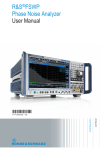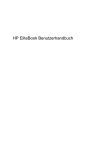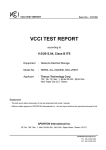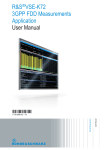Download R&S VSE User Manual
Transcript
R&S®VSE Vector Signal Explorer Base Software User Manual (;ÚæW2) User Manual Test & Measurement 1176.8839.02 ─ 02 This manual applies to the R&S®VSE base software (1320.7500.02) version 1.10 and higher. This software makes use of several valuable open source software packages. For information, see the "Open Source Acknowledgement" on the software CD-ROM. Rohde & Schwarz would like to thank the open source community for their valuable contribution to embedded computing. © 2015 Rohde & Schwarz GmbH & Co. KG Mühldorfstr. 15, 81671 München, Germany Phone: +49 89 41 29 - 0 Fax: +49 89 41 29 12 164 E-mail: [email protected] Internet: www.rohde-schwarz.com Subject to change – Data without tolerance limits is not binding. R&S® is a registered trademark of Rohde & Schwarz GmbH & Co. KG. Trade names are trademarks of the owners. The following abbreviations are used throughout this manual: R&S®Vector Signal Explorer is abbreviated as R&S VSE. R&S®VSE Contents Contents 1 Preface.................................................................................................... 9 1.1 About this Manual......................................................................................................... 9 1.2 Typographical Conventions.......................................................................................10 2 Welcome to the R&S VSE....................................................................11 3 Software Installation............................................................................ 12 3.1 Installing Required Components...............................................................................12 3.2 Installing and Starting the R&S VSE Software......................................................... 12 3.3 Using the Smart Card Reader.................................................................................... 13 3.4 Deinstalling R&S VSE................................................................................................. 15 4 Trying Out the R&S VSE......................................................................16 4.1 Capturing and Analyzing Data from a Connected Instrument................................ 16 4.1.1 Configuring an Instrument.............................................................................................16 4.1.2 Assigning the Instrument to a Channel......................................................................... 18 4.1.3 Adding Additional Result Displays................................................................................ 19 4.1.4 Rearranging Windows...................................................................................................21 4.1.5 Undocking and Resizing the Help Window................................................................... 22 4.1.6 Adding Further Measurement Channels....................................................................... 22 4.1.7 Recording Measurement Data...................................................................................... 24 4.2 Analyzing Stored Data from a File.............................................................................25 4.2.1 How to Import I/Q Data for Analysis..............................................................................25 4.2.2 Setting and Moving a Marker........................................................................................ 25 5 Measurements and Results.................................................................27 5.1 Measurement Concept................................................................................................27 5.2 Available Applications................................................................................................32 5.3 Starting an Application...............................................................................................33 6 Operating Basics..................................................................................35 6.1 Graphical User Interface Elements............................................................................35 6.1.1 Menus........................................................................................................................... 36 6.1.2 Toolbars........................................................................................................................ 36 6.1.3 Status Bar..................................................................................................................... 37 User Manual 1176.8839.02 ─ 02 3 R&S®VSE Contents 6.1.4 Windows........................................................................................................................38 6.2 Understanding the I/Q Analyzer Display Information.............................................. 41 6.3 Customizing the User Interface................................................................................. 43 6.3.1 Windows Concept......................................................................................................... 43 6.3.2 Displaying New Windows..............................................................................................46 6.3.3 Rearranging Windows...................................................................................................47 6.3.4 Closing and Deactivating Windows and Bars............................................................... 48 6.4 Getting Help.................................................................................................................49 6.4.1 Calling Up Help............................................................................................................. 49 6.4.2 Using the Help Window.................................................................................................50 7 Controlling Instruments and Capturing I/Q Data.............................. 52 7.1 Input Sources.............................................................................................................. 52 7.1.1 Connected Instrument...................................................................................................52 7.1.2 File Input....................................................................................................................... 53 7.2 Configuring Instruments............................................................................................ 53 7.2.1 Remote Control Interfaces and Protocols..................................................................... 53 7.2.2 Defining the Connection Information Manually............................................................. 56 7.2.3 Determining the Address with Software Support.......................................................... 58 7.2.4 Searching for Connected Instruments Automatically.................................................... 61 7.2.5 Deleting all Instrument Configurations.......................................................................... 62 7.2.6 Initializing a Self-Alignment on the instrument in use....................................................63 7.2.7 Configuring the Behavior During Remote Control.........................................................63 7.2.8 Configuring a Frequency Reference for the Connected Instrument..............................64 7.2.9 Obtaining Information on Versions and Options on the instrument in use.................... 66 7.3 Controlling Measurement Channels, Groups, and Sequences.............................. 67 7.3.1 Sequence Functions..................................................................................................... 67 7.3.2 Group Functions............................................................................................................68 7.3.3 Channel Functions........................................................................................................ 70 8 Data Management................................................................................ 75 8.1 Restoring the Default Software Configuration (Preset)...........................................75 8.2 Storing and Recalling Measurement Settings..........................................................76 8.2.1 Quick Save/Quick Recall...............................................................................................77 8.2.2 Configurable Storage and Recall.................................................................................. 79 User Manual 1176.8839.02 ─ 02 4 R&S®VSE Contents 8.3 Recording and Recalling Captured I/Q Data for Evaluation....................................84 8.3.1 Recording Measurement Data...................................................................................... 85 8.3.2 General Recording Settings.......................................................................................... 86 8.3.3 Exporting Recorded I/Q Data........................................................................................ 87 8.3.4 Recalling Measurement Data from Files....................................................................... 91 8.4 Printing Current Measurement Results.................................................................... 96 9 General Software Preferences.......................................................... 100 9.1 General Software Behavior...................................................................................... 100 9.2 Display Settings........................................................................................................ 101 9.2.1 Displayed Items...........................................................................................................101 9.2.2 Display Theme and Colors..........................................................................................102 9.3 How to Configure the Colors for Display and Printing.......................................... 106 9.4 Software Information and Support.......................................................................... 107 9.4.1 Licensing, Versions and Options.................................................................................107 9.4.2 R&S Support Information............................................................................................ 109 10 I/Q Analyzer Measurements.............................................................. 111 10.1 Result Displays for the I/Q Analyzer....................................................................... 111 10.2 Basics on I/Q Data Acquisition and Processing.................................................... 116 10.2.1 How Much Data is Measured: Capture Count and Measurement Points....................117 10.2.2 Sample Rate, Record Length and Analysis Bandwidth...............................................118 10.2.3 Basics on FFT............................................................................................................. 118 10.2.4 Receiving Data Input and Providing Data Output....................................................... 124 10.3 Configuration.............................................................................................................125 10.3.1 Configuration Overview...............................................................................................126 10.3.2 Data Input and Output Settings...................................................................................128 10.3.3 Amplitude.................................................................................................................... 132 10.3.4 Frequency Settings..................................................................................................... 141 10.3.5 Triggers....................................................................................................................... 142 10.3.6 Data Acquisition and Bandwidth Settings................................................................... 152 10.3.7 Adjusting Settings Automatically................................................................................. 159 10.4 Analysis..................................................................................................................... 162 10.4.1 Trace Configuration.....................................................................................................162 10.4.2 Marker Usage..............................................................................................................185 User Manual 1176.8839.02 ─ 02 5 R&S®VSE Contents 10.4.3 Zoomed Displays........................................................................................................ 205 11 How To Perform Measurements with the R&S VSE........................211 11.1 How to Perform a Basic Measurement with Instrument Input.............................. 211 11.2 How to Import I/Q Data for Analysis........................................................................213 11.3 How to Perform Measurements on Multiple Files and Instruments..................... 214 11.4 How to Perform a Sequence of Measurements on a Single File or Instrument.. 215 11.5 How to Save and Load Measurement Settings...................................................... 216 11.6 How to Export I/Q Data............................................................................................. 217 11.7 How to Capture Baseband (I/Q) Data in the I/Q Analyzer...................................... 218 11.8 How to Analyze Data in the I/Q Analyzer................................................................ 219 12 Network and Remote Operation....................................................... 221 12.1 Remote Control Basics.............................................................................................221 12.1.1 SCPI (Standard Commands for Programmable Instruments).....................................221 12.1.2 Messages....................................................................................................................221 12.1.3 SCPI Command Structure...........................................................................................223 12.1.4 Command Sequence and Synchronization.................................................................231 12.1.5 Status Reporting System............................................................................................ 234 12.1.6 General Programming Recommendations..................................................................248 12.2 Network and Remote Control Settings................................................................... 249 12.3 How to Set Up a Network and Remote Control...................................................... 250 12.3.1 How to Configure a Network....................................................................................... 250 12.3.2 How to Log on to the Network.....................................................................................253 12.3.3 How to Start a Remote Control Session from a PC.................................................... 254 12.3.4 How to Return to Manual Operation on the Instrument...............................................255 13 Remote Commands........................................................................... 256 13.1 Conventions used in SCPI Command Descriptions.............................................. 256 13.2 Common Suffixes......................................................................................................257 13.3 Common Commands................................................................................................ 257 13.4 Controlling Instruments and Capturing Data......................................................... 261 13.4.1 Configuring Instruments.............................................................................................. 261 13.4.2 Loading Input Files......................................................................................................272 13.4.3 Configuring Channel Input Sources............................................................................ 280 User Manual 1176.8839.02 ─ 02 6 R&S®VSE Contents 13.4.4 Configuring Measurement Channels...........................................................................281 13.4.5 Controlling Measurement Groups............................................................................... 289 13.4.6 Controlling Measurement Sequences......................................................................... 294 13.5 Configuring the Result Display................................................................................295 13.5.1 Global Layout Commands...........................................................................................296 13.5.2 Working with Windows in the Display......................................................................... 302 13.5.3 General Window Commands...................................................................................... 307 13.6 Remote Commands for the I/Q Analyzer................................................................ 307 13.6.1 Configuring I/Q Analyzer Measurements.................................................................... 308 13.6.2 I/Q Analysis................................................................................................................. 338 13.6.3 Retrieving Results....................................................................................................... 374 13.7 Managing Settings and Results...............................................................................382 13.7.1 Restoring the Default Configuration (Preset).............................................................. 383 13.7.2 General Data Storage and Loading Commands......................................................... 383 13.7.3 Selecting the Items to Store........................................................................................ 389 13.7.4 Storing and Loading Measurement Settings............................................................... 392 13.7.5 Exporting Recorded I/Q Data...................................................................................... 396 13.7.6 Storing or Printing Screenshots.................................................................................. 402 13.7.7 Examples: Managing Data.......................................................................................... 408 13.8 Configuring the Software......................................................................................... 410 13.8.1 Software Support and Information.............................................................................. 410 13.8.2 General Display...........................................................................................................412 13.8.3 Colors and Themes.....................................................................................................412 13.8.4 CMAP Suffix Assignment............................................................................................ 415 13.9 Commands for Remote Instrument Operation....................................................... 416 13.10 Working with Status Registers................................................................................ 417 13.10.1 Using the Status Register........................................................................................... 417 13.11 Retrieving Error Messages.......................................................................................421 13.12 Programming Examples........................................................................................... 423 13.12.1 Configuring File Input.................................................................................................. 423 13.12.2 Configuring Input from an Instrument..........................................................................424 13.12.3 Performing a Sequence of Measurements..................................................................425 13.12.4 Basic I/Q Analysis....................................................................................................... 426 User Manual 1176.8839.02 ─ 02 7 R&S®VSE Contents 13.12.5 Recording I/Q Data..................................................................................................... 431 13.12.6 Saving and Loading Measurement Settings............................................................... 431 13.12.7 Programming Example: Complete Sequential Measurement with Data Export..........432 14 Troubleshooting.................................................................................439 14.1 Troubleshooting Remote Operation........................................................................439 14.2 Error Messages in Remote Control Mode...............................................................440 14.3 Obtaining Technical Support................................................................................... 441 A Reference............................................................................................442 A.1 Menu Reference........................................................................................................ 442 A.1.1 Common R&S VSE Menus......................................................................................... 442 A.1.2 I/Q Analyzer Menus.....................................................................................................445 A.2 Reference of Toolbar Functions.............................................................................. 447 A.3 Formats for Returned Values: ASCII Format and Binary Format......................... 451 A.4 Reference: Format Description for I/Q Data Files.................................................. 451 A.5 Reference: Supported File Formats........................................................................ 453 A.5.1 IQ-tar File Format........................................................................................................454 A.5.2 CSV File Format..........................................................................................................457 A.5.3 IQW File Format..........................................................................................................460 A.5.4 Matlab® v. 4 / v. 7.3 File Format................................................................................. 460 List of remote commands (basic software)..................................... 464 Index....................................................................................................474 User Manual 1176.8839.02 ─ 02 8 R&S®VSE Preface About this Manual 1 Preface 1.1 About this Manual This User Manual describes general software functions and settings common to all applications and operating modes in the R&S VSE. Furthermore, it provides all the information specific to I/Q measurements in the I/Q Analyzer application. All other applications are described in the specific application manuals. The main focus in this manual is on the measurement results and the tasks required to obtain them. The following topics are included: ● Welcome to the R&S VSE Introduction to and getting familiar with the software ● Software Installation and General Configuration Installation and initial configuration of the software ● Measurements and Results Descriptions of the measurement types available in the R&S VSE software ● Operating Basics General operating methods and concepts in the R&S VSE software ● Controlling Instruments and Capturing I/Q Data Methods of data acquisition and description of basic instrument control functions ● Data Management Description of general functions to handle data files (configuration and result data) ● General Software Setup Description of general software settings and functions that are independent of the current measurement channel ● I/Q Analyzer Measurements Description of the settings and functions provided to analyze results with the I/Q Analyzer and the corresponding remote control commands ● How to Perform Measurements Step-by-step description of performing basic measurements with the R&S VSE software ● Network and Remote Operation Information on setting up the PC with the R&S VSE software and the instrument in use in a network and operating them remotely. ● Remote Commands Remote commands required to configure and perform measurements in a remote environment, sorted by tasks Remote commands required to set up the environment and to perform common tasks in the software, sorted by tasks Programming examples demonstrate the use of many commands and can usually be executed directly for test purposes ● Troubleshooting Hints and tips on how to handle errors User Manual 1176.8839.02 ─ 02 9 R&S®VSE Preface Typographical Conventions ● Reference Additional information on data formats and an overview of menu functions ● List of Commands Alpahabetical list of all remote commands described in the manual ● Index 1.2 Typographical Conventions The following text markers are used throughout this documentation: Convention Description "Graphical user interface elements" All names of graphical user interface elements on the screen, such as dialog boxes, menus, options, buttons, and softkeys are enclosed by quotation marks. KEYS Key names are written in capital letters. File names, commands, program code File names, commands, coding samples and screen output are distinguished by their font. Input Input to be entered by the user is displayed in italics. Links Links that you can click are displayed in blue font. "References" References to other parts of the documentation are enclosed by quotation marks. User Manual 1176.8839.02 ─ 02 10 R&S®VSE Welcome to the R&S VSE 2 Welcome to the R&S VSE The R&S VSE is a new high-performance Rohde & Schwarz analysis software for various analysis tasks and input from various instruments. The R&S VSE features analysis of: ● the same data in various applications simultaneously ● I/Q data files ● multiple inputs from a single instrument ● a combination of input from different instruments, including: – R&S®FSW – R&S®FPS – R&S®FSV – R&S®FSQ – R&S®FSL This user manual contains a description of the basic functionality that the software provides, including remote control operation. The latest version is available for download at the product homepage (http://www2.rohde-schwarz.com/product/VSE.html). User Manual 1176.8839.02 ─ 02 11 R&S®VSE Software Installation Installing Required Components 3 Software Installation 3.1 Installing Required Components The following software components must be installed to run the R&S VSE software successfully: ● Microsoft .NET Framework 3.5 and 4.0 (both) ● VISA Installing the Microsoft .NET Framework When you install the R&S VSE via the provided installation file (see chapter 3.2, "Installing and Starting the R&S VSE Software", on page 12), the installer automatically checks whether the required Microsoft .NET Framework versions are available on the PC. If not, version 3.5 is installed from the R&S VSE CD-ROM, and an internet connection to the Microsoft website is established to download the Framework version 4.0 (due to the large file size). Thus, before attempting to install the R&S VSE software, ensure a strong internet connection is available from the PC, as downloading may take some time. Alternatively, download the Framework 4.0 version from the internet manually before you start the R&S VSE installer. Installing VISA It is also necessary to install VISA (Virtual Instrument Software Architecture) to access instruments connected to the PC via IEEE or LAN bus. It is recommended that you use the National Instruments VISA driver. The National Instrument VISA driver CD-ROM is supplied together with the R&S VSE CD-ROM. You can also visit http://www.ni.com/visa to get the latest version for your operating system if you are licensed to. Once the R&S VSE software is installed, a status icon in the status bar indicates whether the VISA installation is available, see table 6-1. 3.2 Installing and Starting the R&S VSE Software After installing all required components, you can install the R&S VSE. It is recommended that you copy the file from the installation CD-ROM to your hard disk before you execute it. To install the R&S VSE software 1. Insert the R&S VSE CD-ROM in the PC. If the start page does not open automatically, select the start.htm file in the main directory. User Manual 1176.8839.02 ─ 02 12 R&S®VSE Software Installation Using the Smart Card Reader 2. Switch to the "Installation" tab. 3. Select the link to the VSESetup_XXX.exe file. 4. Select a storage location on your hard disk. 5. From the hard disk, select the VSESetup_XXX.exe file. 6. Select the required options to be installed. Unless you have ensured the required Microsoft .NET Framework versions are installed manually before starting the R&S VSE installation, be sure to keep the "R&S VSE .NET installation" option selected. 7. Select "Install". The installer performs the following actions: ● Checks for the required Microsoft .NET Framework versions on the PC, and if necessary, downloads the required version from the Internet, before installing both versions ● Installs the R&S VSE software including an uninstall tool ● Creates a shortcut on the desktop (optional) ● If necessary (the software will specifically ask you to), set the required environment variables. This step may require administrator rights on the PC. When the installation is complete, the dialog box turns green and all selected options are indicated as "OK". To start the R&S VSE software ► Start the software via the Windows "Start Menu" entry or the shortcut on the desktop. Demo mode Without the use of the Smart Card Reader (see chapter 3.3, "Using the Smart Card Reader", on page 13), the software starts in "Demo-Mode". In this case, all (installed) options and remote commands are available. However, no instruments can be configured, no I/Q files and no measurement settings can be loaded or saved. 3.3 Using the Smart Card Reader The software is licensed by a smart card licensing system. This licensing system requires a smart card to be connected to the PC when you are using the software. The smart card and reader (R&S FSPC) are provided with the R&S VSE software CD. You can connect the smart card in two ways. ● Connect the smart card in SIM format. User Manual 1176.8839.02 ─ 02 13 R&S®VSE Software Installation Using the Smart Card Reader If you want to connect the smart card in SIM format, use the USB smart card reader that is included in the delivery of the software. ● Connect the smart card in its full format. If you want to connect the smart card in full format, an interface compatible to the card format is required. The following devices are able to read the smart card in full format. – smart card reader integrated in a keyboard – smart card reader integrated in a notebook – smart card reader integrated in a desktop PC (e.g. OMNIKEY) – smart card reader connected to the computer via serial bus or USB (e.g. OMNIKEY) – USB reader connected to a LAN-to-USB converter to distribute the license via the network (e.g DIGI AnaywhereUSB/2) Licensing support If you have any difficulties with the licensing system, support is only assured when you are using the USB smart card reader that is delivered with the smart card. Using the USB smart card reader 1. Included in the delivery of the software is the smart card in full format and a smart card reader. 2. Break out the smart card in SIM format. 3. Insert the smart card into the smart card reader. User Manual 1176.8839.02 ─ 02 14 R&S®VSE Software Installation Deinstalling R&S VSE a) Turn the smart card reader in a way that the OMNIKEY label faces upward. b) Insert the smart card with the chip face down and the angled corner facing away from the reader. 4. Push the smart card into the reader as far as possible. The smart card reader is ready for use on any USB interface. Locking the computer If you have difficulties unlocking the computer while the smart card is connected because MS Windows tries to get log-in information from the card after you have locked the computer. You can solve this issue by editing the system registry. Manual change 1. Open the Windows "Start Menu" and select the "Run" item. 2. Enter regedit into the dialog box to open the system registry. 3. Look for HKEY_LOCAL_MACHINE\SOFTWARE\Microsoft\Windows\CurrentVersion\ policies\system. 4. Set the value of DisableCad to 0. Administration rights Security policies of your network environment might prevent you from editing the system registry or installing drivers. Contact your IT administration in that case. 3.4 Deinstalling R&S VSE You can uninstall the software itself via the uninstall tool available in the Windows "Start Menu" folder ("Start > All Programs > Rohde-Schwarz > VSE > [version_number] > Uninstall VSE") or via "Add or Remove Software" in the Windows "Control Panel". User Manual 1176.8839.02 ─ 02 15 R&S®VSE Trying Out the R&S VSE Capturing and Analyzing Data from a Connected Instrument 4 Trying Out the R&S VSE This chapter introduces the most important functions and settings of the R&S VSE step by step. The complete and detailed description of the functionality can be found in the subsequent chapters. Basic instrument operation is described in chapter 6, "Operating Basics", on page 35. Prerequisites ● The software is installed and started as described in chapter 3, "Software Installation", on page 12. For these first measurements, you can use either a connected instrument in the network or an input file. ● ● Capturing and Analyzing Data from a Connected Instrument.................................16 Analyzing Stored Data from a File.......................................................................... 25 4.1 Capturing and Analyzing Data from a Connected Instrument The following example demonstrates how to perform a very simple measurement on input from a connected instrument using the R&S VSE. Only the default I/Q Analyzer application is required. Try out the following: ● ● ● ● ● ● ● Configuring an Instrument.......................................................................................16 Assigning the Instrument to a Channel................................................................... 18 Adding Additional Result Displays.......................................................................... 19 Rearranging Windows.............................................................................................21 Undocking and Resizing the Help Window............................................................. 22 Adding Further Measurement Channels................................................................. 22 Recording Measurement Data................................................................................ 24 4.1.1 Configuring an Instrument In the first step, we will search for instruments connected to the same network as the PC running the R&S VSE software, and attempt to connect to one of them. 1. Select the "Instruments" tab at the upper left of the R&S VSE window. 2. Select "Search" to search for all instruments in the network. 3. To find instruments using the VXI-11 protocol, in the "Device Search" dialog box, select the interface type "LAN VXI-11" and select "Search". If there are very many results, try filtering them by the type of instrument, for example, enter FSW in the "Filter" field. User Manual 1176.8839.02 ─ 02 16 R&S®VSE Trying Out the R&S VSE Capturing and Analyzing Data from a Connected Instrument 4. From the result list, select the instrument from which data is to be captured, then select "OK". 5. In the "Instruments" window, select "Connect" to establish a connection to the specified instrument. The connection state should turn green and indicate "connected". User Manual 1176.8839.02 ─ 02 17 R&S®VSE Trying Out the R&S VSE Capturing and Analyzing Data from a Connected Instrument 4.1.2 Assigning the Instrument to a Channel Now we must assign the configured and connected instrument as the input source for the default measurement channel. 1. In the "Measurement Group Setup" tool window, for the default group 1, select the "+" icon in front of the default measurement channel "IQ Analyzer". 2. Select "Instrument" as the input type. 3. From the "Instrument" selection list, select the instrument to be used for the measurement. 4. From the "Input Source" selection list, select "RF". 5. Select the "Capture" icon for the "IQ Analyzer" measurement channel. Since the default measurement mode is continuous, a continuous measurement is started immediately on the connected instrument. The results are displayed in the "IQ Analyzer: Magnitude" result display. User Manual 1176.8839.02 ─ 02 18 R&S®VSE Trying Out the R&S VSE Capturing and Analyzing Data from a Connected Instrument 4.1.3 Adding Additional Result Displays For the I/Q Analyzer, up to 6 windows can be displayed for a single channel. We will add Spectrum and Statistics result displays. 1. Select the "Add Window" icon from the toolbar. 2. Select the "Spectrum" result display. A new window (2) for the "Spectrum" result display is opened. User Manual 1176.8839.02 ─ 02 19 R&S®VSE Trying Out the R&S VSE Capturing and Analyzing Data from a Connected Instrument 3. Select the "Add Window" icon again and select the "Statistics" result display. A new window (3) for the "Statistics" result display is opened. User Manual 1176.8839.02 ─ 02 20 R&S®VSE Trying Out the R&S VSE Capturing and Analyzing Data from a Connected Instrument 4.1.4 Rearranging Windows The R&S VSE window has now become rather crowded. Let us move the "Statistics" window (3) behind the Spectrum window (2), so both become tabs in the same area. ► Select the window title bar of the "Statistics" window (3) and drag it over the Spectrum window (2). Possible new positions for the "Statistics" window (3) are indicated by an empty gray space in the R&S VSE window. Fig. 4-1: Moving the Statistic window over the Spectrum window As soon as the "Statistics" window (3) is placed over the Spectrum window (2), both windows are shown as tabs. When you drop the window, the moved window is added as a tab. Fig. 4-2: Tabbed windows To switch between the two windows, simply select the corresponding tab. User Manual 1176.8839.02 ─ 02 21 R&S®VSE Trying Out the R&S VSE Capturing and Analyzing Data from a Connected Instrument 4.1.5 Undocking and Resizing the Help Window Displaying the help window is often useful when you need to know which values to enter in a dialog, for example. However, if many result displays are required, the R&S VSE window might get rather crowded. Thus, we will undock the help window and move it outside the actual R&S VSE window. 1. Select the "Help" icon in the window title bar to display the "Help" window. 2. Select the "Dock" / "Undock" icon in the "Help" window title bar. The window is detached and can be moved and resized independantly of the R&S VSE window. 3. Move the "Help" window anywhere on the screen, for example next to the R&S VSE window. 4. To resize the "Help" window, select the window frame and drag it to the required size. 4.1.6 Adding Further Measurement Channels In addition to the default I/Q Analyzer measurement channel, we will add a second channel for I/Q Analysis. 1. In the "Measurement Group Setup" tool window, select the "+ Channel" button to add a new measurement channel to the group. 2. Select the "I/Q Analyzer" measurement mode. User Manual 1176.8839.02 ─ 02 22 R&S®VSE Trying Out the R&S VSE Capturing and Analyzing Data from a Connected Instrument The channel bar and the default result displays for the new IQ Analyzer measurement channel are displayed. If necessary, the previously displayed windows are cumulated in tabs to create room on the display. Fig. 4-3: Second IQ Analyzer measurement channel ("IQ Analyzer 2") 3. Select the configured instrument as the input type for the new measurement channel. User Manual 1176.8839.02 ─ 02 23 R&S®VSE Trying Out the R&S VSE Capturing and Analyzing Data from a Connected Instrument Notice how the "IQ Analyzer 2" channel is now active, while the "IQ Analyzer" channel is deactivated. This is due to the fact that both channels are based on the same instrument, but each instrument can only perform one measurement at a time. Thus, the channel that was assigned to the instrument previously ("IQ Analyzer") is deactivated when the instrument is assigned to a new channel ("IQ Analyzer 2"). 4. Select the "Capture mode" icon to toggle between single measurements for each measurement channel. and continuous 5. Select the "Capture" icon for a measurement channel to perform a measurement on that channel. Only one channel can be started manually at a time. Before you can start another channel, you must stop the previous measurement by selecting the "Stop" icon for that channel first. 4.1.7 Recording Measurement Data Now we will record the measured I/Q Analyzer data so that we can play it back again later. We want to store all available results, regardless of how many measurements we perform. 1. From the "File" menu, select "Preferences > Recording". 2. Select the "Always Maximum Record Length" option. 3. Close the "Preferences" dialog box. 4. Select the "Record" function for the "IQ Analyzer" channel in the "Measurement Group Setup" tool window. The captured I/Q data is recorded. 5. To stop recording measurement results, select the "Pause" function for the "IQ Analyzer" channel in the "Measurement Group Setup" tool window. The temporary file is used as input for the "IQ Analyzer" channel, and the first recorded record is displayed immediately in the channel's result displays. User Manual 1176.8839.02 ─ 02 24 R&S®VSE Trying Out the R&S VSE Analyzing Stored Data from a File 6. From the "File" menu, select "Save IQ Recording" to store the file permanently. 7. Select the storage location and file name for the stored data. 8. Select the "File Type": ".iq.tar". 9. Select "Save". The captured data is stored to a file. You can now continue with the second part of the Trying Out chapter: analyzing stored data from a file. 4.2 Analyzing Stored Data from a File If no instrument is availabe in the network to provide input to the R&S VSE, you can also try out the software using an input file. Several input files are provided with the software for demonstration purposes. Check the C:\ProgramData\Rohde-Schwarz\VSE\<version_number>\user\ predefined directory for an appropriate file. Note that this directory is not displayed in the "Load I/Q File" dialog box, you must enter the path and file name directly in the "File Name" field. (Tip: copy the path and file name from the Windows Explorer window.) 4.2.1 How to Import I/Q Data for Analysis 1. In the "Measurement Group Setup" tool window, select the "+" icon in front of the "IQ Analyzer" measurement channel. 2. Select "File" as the input type. 3. Select the "..." icon to open the "Load I/Q File" dialog box and select the storage location and the file name. 4. Select the "Capture" icon for the "IQ Analyzer" measurement channel. The stored data is loaded from the file and evaluated in the "IQ Analyzer" result displays. 4.2.2 Setting and Moving a Marker Markers are useful to determine the position of particular effects in the trace. The most common use is to determine a peak, which is the default setting when you activate a marker. We will set a marker on the peak in the Magnitude display of the IQ Analyzer measurement. 1. Tap the Magnitude display to set the focus on that window. 2. Select the User Manual 1176.8839.02 ─ 02 "New Marker" icon from the toolbar. 25 R&S®VSE Trying Out the R&S VSE Analyzing Stored Data from a File Marker 1 is activated and automatically set to the maximum of trace 1. The marker position and value is indicated in the diagram area as M1[1]. 3. Now you can move the marker by tapping and dragging it to a different position. The current position is indicated by a dotted blue line. Notice how the position and value change in the marker area of the diagram. User Manual 1176.8839.02 ─ 02 26 R&S®VSE Measurements and Results Measurement Concept 5 Measurements and Results The R&S VSE provides several applications for different analysis tasks and different types of signals. The I/Q Analyzer application is included in the basic R&S VSE software. All other applications, such as Analog Demodulation or Vector Signal Analysis (VSA) are optional additions and require special licenses. (See also chapter 5.2, "Available Applications", on page 32.) ● ● ● Measurement Concept............................................................................................27 Available Applications............................................................................................. 32 Starting an Application............................................................................................ 33 5.1 Measurement Concept As a rule, each instrument can only perform a single measurement at any time. However, the R&S VSE allows you to perform multiple measurements on the same instrument sequentially, or to perform multiple measurements on different instruments in parallel. Thus, comprehensive data analysis with a single tool becomes quick and simple. Basic measurement process In a basic I/Q measurement, data is imported from a file or captured from an instrument and the measured results are displayed. Multiple applications can be used at the same time in the R&S VSE. However, data acquisition on the same instrument is restricted to a single application at a time. Measurement channels When you activate an application, a new measurement channel is created which determines the measurement settings for that application. The same application can be activated with different measurement settings by creating several channels for the same application. Whenever you switch channels, the corresponding measurement settings are restored. The global information and results for each channel are displayed in separate windows (or tabs) on the screen. The results from multiple applications can be displayed at the same time, with display space being the only limiting factor. Each application may provide different result displays (see the applications' user manual for details). The measurement windows can be rearranged and configured in the R&S VSE to meet your requirements (see chapter 6.3, "Customizing the User Interface", on page 43). The measurement channels are labeled with their default name. If that name already exists, a sequential number is added. However, the name of the measurement channel can be changed. For details and an overview of default names see INSTrument: LIST? on page 287. In the R&S VSE, measurement channels are controlled and initially configured in the "Measurement Group Setup" tool window. User Manual 1176.8839.02 ─ 02 27 R&S®VSE Measurements and Results Measurement Concept Fig. 5-1: "Measurement Group Setup" tool window For each channel, the input type (instrument or file) and the input source type must be configured. Detailed configuration for the measurement can then be performed via the specific configuration "Overview" which is available for each application. (For details see the applications' user manual.) You can define any number of measurement channels at the same time (restricted only by memory resources). However, only one measurement channel can be started manually at any time. Before you can start another channel, you must stop the previous measurement channel first. Measurement groups As opposed to manual channel control, multiple measurements on different instruments or files can be performed in parallel if controlled by the software. All measurement channels that are to be started at the same time must be configured within a group. When the group is started, all included (active) measurement channels are started and provide results independently as soon as their measurements are completed. User Manual 1176.8839.02 ─ 02 28 R&S®VSE Measurements and Results Measurement Concept Note, however, that the individual measurements are not synchronized in any way, and the results are totally independent as the input data is different for each channel. Configure triggers to synchronize the individual measurements. Multiple groups of measurement channels can be configured, for example to define individual test scenarios. Measurement groups are a convenient way to start multiple measurements at the same time. Fig. 5-2: Example for a measurement group Active vs inactive channels As mentioned above, only measurements on different instruments or on files can be performed in parallel. If the same instrument is assigned to multiple measurement channels of the same group, those channels cannot be processed simultaneously. User Manual 1176.8839.02 ─ 02 29 R&S®VSE Measurements and Results Measurement Concept Thus, the channel to which the instrument was assigned previously is deactivated. Only active measurements are included in a group measurement. Active channels are indicated by a checkmark in front of the channel in the "Measurement Group Setup" tool window. Measurement groups and sequences For multiple measurements on the same instrument, without switching between measurement channels manually, the R&S VSE provides measurement sequences. A single instrument can perform only one measurement at a time; however, a sequence of measurements can be performed very quickly by the software. Measurement sequences consist of a number of measurement groups, and each group may contain multiple channels. However, only channels with distinct input types can be active within a group during a measurement sequence. The groups themselves can also be activated or deactivated individually. When you start a measurement sequence, the individual groups are processed sequentially, in the order of their definition. The measurements for a single group are started simultaneously, and only when all channels in the group have completed, the next group is processed. User Manual 1176.8839.02 ─ 02 30 R&S®VSE Measurements and Results Measurement Concept Fig. 5-3: Example for a measurement sequence Active groups are indicated by a checkmark in front of the group in the "Measurement Group Setup" tool window. Measurement sequences are a convenient way to perform multiple measurements on an input signal in a quick succession, and to obtain results from different applications in a relatively short measurement time without having to switch between applications manually. For stable input data, a measurement sequence can provide results in various applications for almost identical input data. Measurement mode For each measurement you can define whether a defined number of measurements is to be performed, or a continuous measurement. This is referred to as the measurement mode. The measurement mode can be defined for an individual measurement channel, a measurement group, or an entire measurement sequence. However, the measurement mode for the channels within a group is always the same as for the entire group, and the mode for the groups is the same as for the sequence. Thus, if you change the mode for a sequence, the mode for the group and the individual channels is automatically adapted accordingly. Nevertheless, you can change the mode for individual channels for manual measurement control. Default measurement The default measurement in the R&S VSE consists of a single measurement channel (with the I/Q Analyzer application) in a default group and a default measurement User Manual 1176.8839.02 ─ 02 31 R&S®VSE Measurements and Results Available Applications sequence in continuous measurement mode. The measured magnitude values are displayed. 5.2 Available Applications The I/Q Analyzer application is included in the basic R&S VSE software. All other applications, such as Analog Demodulation or Vector Signal Analysis (VSA) are optional additions and require special licenses. I/Q Analyzer.................................................................................................................. 32 Analog Demodulation....................................................................................................32 Vector Signal Analysis (VSA)........................................................................................32 Pulse Measurements.................................................................................................... 32 3G FDD......................................................................................................................... 33 GSM.............................................................................................................................. 33 WLAN............................................................................................................................33 LTE................................................................................................................................33 I/Q Analyzer The I/Q Analyzer is the default application and provides measurement and display functions for I/Q data. Remote command: INST:SEL IQ, see INSTrument[:SELect] on page 288 Analog Demodulation The Analog Demodulation application requires an additional license. This application provides measurement functions for demodulating AM, FM, or PM signals. For details see the R&S VSE-K7 User Manual. Remote command: INST:SEL ADEM, see INSTrument[:SELect] on page 288 Vector Signal Analysis (VSA) The VSA application requires the Vector Signal Analysis option, R&S VSE-K70, to be installed, and an additional license. This application provides measurements and evaluations for Vector Signal Analysis. For details see the R&S VSE-K70 User Manual. Remote command: INST:SEL DDEM, see INSTrument[:SELect] on page 288 Pulse Measurements The Pulse application requires the Pulse Measurements option, R&S VSE-K6, to be installed, and an additional license. This application provides measurement functions for pulsed signals. For details see the R&S VSE-K6 User Manual. Remote command: INST:SEL PULSE, see INSTrument[:SELect] on page 288 User Manual 1176.8839.02 ─ 02 32 R&S®VSE Measurements and Results Starting an Application 3G FDD The 3G FDD BTS and 3G FDD UE applications require the 3GPP FDD Measurements option, R&S VSE-K72, to be installed, and an additional license. This applications provide test measurements for W-CDMA uplink and downlink signals (base station signals) according to the test specification. For details see the R&S VSE-K72 User Manual. Remote command: INST:SEL BWCD, see INSTrument[:SELect] on page 288 GSM The GSM application requires the GSM Measurements option R&S VSE-K10, to be installed, and an additional license. This application provides GSM measurements. For details see the R&S VSE-K10 User Manual. Remote command: INST:SEL GSM, see INSTrument[:SELect] on page 288 WLAN The WLAN application requires one of the WLAN options, R&S VSE-K91, to be installed, and an additional license. This application provides measurements and evaluations according to the WLAN IEEE 802.11 standards. For details see the R&S VSE-K91 User Manual. Remote command: INST:SEL WLAN, see INSTrument[:SELect] on page 288 LTE The LTE application requires the LTE Measurements option R&S VSE-K100x, to be installed, and an additional license. This application provides LTE measurements. For details see the R&S VSE-K10x (LTE Downlink) User Manual. Remote command: INST:SEL LTE, see INSTrument[:SELect] on page 288 5.3 Starting an Application The default application in the R&S VSE is the I/Q Analyzer. 1. To start a new application, in the "Measurement Group Setup" tool window, select the "New Channel" button. User Manual 1176.8839.02 ─ 02 33 R&S®VSE Measurements and Results Starting an Application 2. Select the required application. For more information on working with applications see chapter 7, "Controlling Instruments and Capturing I/Q Data", on page 52. User Manual 1176.8839.02 ─ 02 34 R&S®VSE Operating Basics Graphical User Interface Elements 6 Operating Basics This chapter provides an overview on how to work with the R&S VSE. It describes what kind of information is displayed in the diagram area, how to operate the R&S VSE via the graphical user interface, and how to use the Online Help. The information described here refers to the basic R&S VSE functionality, and is generally available in all supported applications. For specifics on the individual applications, see the corresponding user manuals. ● ● ● ● Graphical User Interface Elements......................................................................... 35 Understanding the I/Q Analyzer Display Information.............................................. 41 Customizing the User Interface...............................................................................43 Getting Help............................................................................................................ 49 6.1 Graphical User Interface Elements All tasks necessary to operate the instrument in use can be performed using the R&S VSE graphical user interface. In addition to the measurement results, the display provides status and setting information, allows you to switch between various measurement tasks, and provides access to all measurement functions. Fig. 6-1: Graphical user interface elements User Manual 1176.8839.02 ─ 02 35 R&S®VSE Operating Basics Graphical User Interface Elements 1 2 3 4 5 6 7 8 9 10 = = = = = = = = = = Menu bar with general and measurement specific menus Toolbar with general and measurement specific tools Tool window for measurement group tool Tool window for instrument configuration Tabs for individual measurement channels Channel bar for active channel settings Result display for first measurement channel (yellow line) Result display for second measurement channel (purple line) Four result displays for third measurement channel (green line) Status bar with error messages, progress bar and instrument status for active channel 6.1.1 Menus Most functions in the R&S VSE are available from the menus at the top of the window. The following menus provide basic functions for all applications: ● "File" ● "Window" ● "Help" These functions are described in this manual. An overview is provided in chapter A.1, "Menu Reference", on page 442. Other menus are application-specific and provide different functions depending on the selected measurement channel, for example: ● Input ● Measurement Setup ● Trace ● Marker ● Limits These menu functions are described in the individual application's User Manual and in chapter 10, "I/Q Analyzer Measurements", on page 111. 6.1.2 Toolbars Standard functions can be performed via the icons in the toolbars. The toolbars can be docked anywhere alongside the outer edge of the R&S VSE window, that is, beneath the menu bar, above the status bar, or on the left or right edges of the window. For details see chapter 6.3, "Customizing the User Interface", on page 43. For information on how to hide or display individual toolbars see chapter 6.3.4, "Closing and Deactivating Windows and Bars", on page 48. Note that some icons are only available for specific applications. Those functions are described in the individual application's User Manual. User Manual 1176.8839.02 ─ 02 36 R&S®VSE Operating Basics Graphical User Interface Elements An overview of all available toolbar functions is provided in chapter A.2, "Reference of Toolbar Functions", on page 447. 6.1.3 Status Bar The software status, instrument status, errors and warnings and any irregularities in the instrument in use are indicated in the status bar at the bottom of the R&S VSE window. Hiding the status bar You can hide the status bar display, e.g. in order to enlarge the display area for the measurement results ("File > Preferences > Displayed Items"). See chapter 9.2.1, "Displayed Items", on page 101. Software status The status bar indicates the state of the VISA installation on the PC running the R&S VSE software. The VISA installation is required in order to connect the R&S VSE to other instruments. The following VISA status icons may be displayed: Table 6-1: VISA status icons VISA installation is available; network connections to other instruments are possible VISA installation is available, but a firewall may be prohibiting a connection to other instruments in the network. Try one of the following to resolve the problem: ● ● ● ● Check the IP addresses of the instruments configured in the "Instruments" window and make sure you are allowed to connect to those instruments. Try using HiSLIP protocol instead of VSI-11 Ask your local administrator to loosen the firewall restrictions on your PC. Restart the instrument you want to connect to. VISA installation is not complete or available; network connections to other instruments are not possible. See "Installing VISA" on page 12 or contact the Rohde & Schwarz Support Center (see chapter 14.3, "Obtaining Technical Support", on page 441). If you place the mouse over the icon, a descriptive message is displayed informing you what to do. Instrument status The displayed instrument status information depends on the type of instrument that is connected to the R&S VSE. For the supported Rohde & Schwarz Signal and Spectrum Analyzers, the following types of information may be displayed, if applicable. User Manual 1176.8839.02 ─ 02 37 R&S®VSE Operating Basics Graphical User Interface Elements The instrument is configured for operation with an external reference. The input from the connected instrument is being resampled by the R&S VSE software to obtain the required sample rate. Progress The progress of the current software operation is displayed in the status bar. Error messages If errors or irregularities are detected, a keyword and an error message, if available, are displayed in the status bar. For details see the individual applications' user manual. 6.1.4 Windows The R&S VSE distinguishes between three types of windows, depending on their use: ● Tool windows: provide functionality for specific global tasks, such as configuring instruments or measurement groups; see chapter 7, "Controlling Instruments and Capturing I/Q Data", on page 52 ● Channel bar: provides information on measurement channel settings (one window per active channel) ● Result displays: provide the measurement results The layout of the individual windows is customizable and highly flexible, see chapter 6.3, "Customizing the User Interface", on page 43. ● ● 6.1.4.1 Channel bar.............................................................................................................38 Result Displays / Measurement Windows...............................................................39 Channel bar For each channel, a separate window with measurement information is displayed. When you select a result display window for a different channel, the channel bar for that channel is also activated. Each channel bar is provided with a colored line in the window title bar which is the same color as the corresponding channel result displays. Fig. 6-2: Example for channel bar (I/Q Analyzer) User Manual 1176.8839.02 ─ 02 38 R&S®VSE Operating Basics Graphical User Interface Elements In the default configuration, the channel bars for multiple channels are displayed in separate tabs in the same window. Depending on which result display is currently active, the corresponding channel information tab is displayed. However, you can separate the tabs into individual windows. See chapter 6.3, "Customizing the User Interface", on page 43. Channel-specific settings The channel bar provides information on channel-specific settings for the measurement. A bullet next to the setting indicates that user-defined settings are used, not automatic settings. A green bullet indicates this setting is valid and the measurement is correct. A red bullet indicates an invalid setting that does not provide useful results. Channel information varies depending on the active application. For details see the individual user manuals. Instrument settings In addition to the channel-specific settings, the channel bar also displays information on general instrument settings that affect the measurement results even though this is not immediately apparent from the display of the measured values. This information is displayed in gray font and only when applicable for the current measurement, as opposed to the channel-specific settings that are always displayed. The instrument settings depend on the type of instrument that is connected to the R&S VSE. For the supported Rohde & Schwarz Signal and Spectrum Analyzers, the following types of information may be displayed, if applicable. Table 6-2: Instrument settings displayed in the channel bar 6.1.4.2 PA The preamplifier is activated 75 Ω The input impedance of the instrument is set to 75 Ω DC/AC An external DC or AC calibration signal is in use. Result Displays / Measurement Windows Measurement results can be evaluated in many different ways, for example graphically, as summary tables, statistical evaluations etc. Optional applications add their own specific measurements and result displays. Thus, the result display is highly configurable to suit your specific requirements and optimize analysis. For each measurement, a separate measurement channel is activated. Each measurement channel can provide multiple result displays. All windows that belong to the same measurement (including the channel bar) are indicated by a colored line at the top of the window title bar. User Manual 1176.8839.02 ─ 02 39 R&S®VSE Operating Basics Graphical User Interface Elements Fig. 6-3: Color-coded windows Window title bar The contents of the individual result displays are described in detail in the applications' user manuals. The following common functions are available in all window title bars: Table 6-3: Common functions and icons in the window title bar Change result type Displays a list of possible result types for the active channels to replace the current display. Invalid data Indicates that invalid or inconsistent data is displayed, that is: the trace no longer matches the displayed measurement settings. This may be the case, for example, when you change the measurement bandwidth, but the displayed trace is still based on the old bandwidth. As soon as a new measurement is performed or the display is updated, the icon disappears. (This icon is sometimes also referred to as a "dirty flag".) User Manual 1176.8839.02 ─ 02 40 R&S®VSE Operating Basics Understanding the I/Q Analyzer Display Information Dock / Undock window / Docks the window to the main R&S VSE window or separates it from the main window. See "Docked and undocked windows" on page 43 Delete window Closes the selected window 6.2 Understanding the I/Q Analyzer Display Information The following figure shows a measurement diagram during I/Q Analyzer operation. All different information areas are labeled. They are explained in more detail in the following sections. Fig. 6-4: Screen elements in the I/Q Analyzer application 1 2 3 4 5 = = = = = Color coding for windows of same channel Channel bar with measurement settings Window title bar with diagram-specific (trace) information Diagram area with marker information Diagram footer with diagram-specific information, depending on result display Channel bar The channel bar shows the most important settings for the corresponding application. User Manual 1176.8839.02 ─ 02 41 R&S®VSE Operating Basics Understanding the I/Q Analyzer Display Information Select a setting in the channel bar to open the corresponding configuration dialog box and change the setting quickly and easily. Right-click a setting to display a context menu for it. For the I/Q Analyzer application, the channel bar shows the following settings: Table 6-4: Information displayed in the channel bar for the I/Q Analyzer application Ref Level Reference level (m.+el.)Att (Mechanical and electronic) RF attenuation Ref Offset Reference level offset Freq Center frequency Meas Time Measurement time Rec Length Defined record length (number of samples to capture) SRate Defined sample rate for data acquisition RBW (Spectrum evaluation only) Resolution bandwidth calculated from the sample rate and record length Window title bar information For each diagram, the header provides the following information: Fig. 6-5: Window title bar information in the I/Q Analyzer application 0 1 2 3 4 5 6 7 8 = = = = = = = = = Color coding for windows of same channel Edit result display function Invalid data flag Channel name Window number Window type Trace color, trace number, detector type, trade mode Dock/undock window function Close window function Diagram footer information The diagram footer (beneath the diagram) displays scaling information and depends on the evaluation: Magnitude and Spectrum diagrams: ● Center frequency ● Number of measurement points ● Range per division (x-axis) ● Span (Spectrum) User Manual 1176.8839.02 ─ 02 42 R&S®VSE Operating Basics Customizing the User Interface I/Q Vector diagram: ● Maximum value on y-axis 6.3 Customizing the User Interface The layout of the individual windows in the R&S VSE software is customizable and highly flexible. Apart from a few fixed interface elements (menu bar, status bar), the windows can be positioned almost anywhere on the screen. ● ● ● ● Windows Concept................................................................................................... 43 Displaying New Windows........................................................................................46 Rearranging Windows.............................................................................................47 Closing and Deactivating Windows and Bars......................................................... 48 6.3.1 Windows Concept Docked and undocked windows In the default layout, all windows are positioned within the main R&S VSE window. When you change the size of the R&S VSE window, or add new subwindows, the subwindows are adapted or rearranged as necessary. The subwindows are docked to the main window. Fig. 6-6: Example for docked windows in the R&S VSE window Optionally, each subwindow can be undocked, that is, detached from the main R&S VSE window. Undocked windows can be placed anywhere on the screen, even outside of the main R&S VSE window. This is useful, for example, if a second monitor is available and you want to take advantage of the additional display area. However, undocked windows "float" on the screen, covering any other displays behind them, and are not adapted or rearranged when you change the size of the R&S VSE window or add new subwindows. User Manual 1176.8839.02 ─ 02 43 R&S®VSE Operating Basics Customizing the User Interface Fig. 6-7: Example for undocked window in the R&S VSE window Docking areas for interface elements The windows and other interface elements can be docked within predefined areas in the R&S VSE window. (For details on the window types see chapter 6.1.4, "Windows", on page 38.) ● The menu bar and status bar are fixed elements and are always located at the top and bottom edge of the window, respectively. No windows can be docked above the menu bar or below the status bar. ● Toolbars can only be placed along the outer edges of the R&S VSE window, below the menu bar and above the status bar. ● Tool windows can only be placed along the outer edges of the R&S VSE window, below the menu bar and above the status bar, and not outside of any toolbars. ● Channel bars can be placed above or below the result displays, at the top or bottom edges of the R&S VSE window, but not outside of any tool windows or toolbars. ● Result displays are surrounded by all other window types and bars. They must be placed within a grid structure of columns and rows. The number of result displays in each column or row is restricted only by the available display space and the minimum window size of the individual windows. Table 6-5: Docking areas in the R&S VSE window User Manual 1176.8839.02 ─ 02 44 R&S®VSE Operating Basics Customizing the User Interface Docking positions Possible docking positions for the currently selected element are indicated by an empty gray space in the R&S VSE window. Window tabs As mentioned above, each window type requires a minimum amount of space for display. If not enough display space for all active windows is available, windows of the same type are automatically arranged in tabs within one window. To switch between displayed windows, simply select the corresponding tab. For example, when a new channel is started or a new display is added, the existing windows may be combined into one window using tabs, while the new windows are displayed in maximum size. In order to save space on the screen and when not all windows are relevant at the same time, you can also arrange windows in tabs manually. Tabs are created when you dock a window on top of an existing window of the same type. The docking position is indicated by showing the existing window with a tab, instead of providing an empty gray space for a new window. Table 6-6: Docking windows as tabs Possible docking position: tab in existing window User Manual 1176.8839.02 ─ 02 Result: new tab in existing window 45 R&S®VSE Operating Basics Customizing the User Interface Window size Each window type requires a minimum amount of display space. The maximum size is restricted only by the available display space within the R&S VSE window (for docked windows) or on the entire screen (for undocked windows). Note that since result displays are placed within a grid structure (see "Docking areas for interface elements" on page 44), the minimum width of a window may also be restricted by other result displays in the same column and the minimum height may be restricted by other result displays in the same row. Active windows, selected window When a measurement is performed in a channel, results are determined for all configured result displays. Thus, in order to analyze result data and possibly store it to a file, you must activate windows for the corresponding result displays. A list of all active windows for all configured measurement channels is available from the "Window" menu. As soon as you select a window, for example by clicking the mouse in it, any windowspecific operations you perform subsequently are applied to that window. For example, you can set a marker or zoom in into the display of the window. Furthermore, when you select a window, you also select the channel the selected window belongs to. The channel bar (see chapter 6.1.4.1, "Channel bar", on page 38) for the selected channel is activated, and any channel-specific operations are applied to the selected channel. Closing vs deactivating windows If a large number of channels or result displays are active, the display may become very crowded and confusing. Thus, if you do not require the online visualization of the results, you can temporarily deactivate windows in the display. Deactivating a window simply hides the display, without losing its settings or contents. A deactivated window can easily be restored to the display without having to reconfigure it. Closing a window permanently deletes the result display and its contents. A new window with the same evaluation method and default settings can be added again, but the previous settings and contents are lost. 6.3.2 Displaying New Windows For the I/Q Analyzer, up to 6 windows can be displayed for a single channel. To add a new window 1. Select the global information window or any other measurement window of the measurement channel you want to add a window for. 2. Select the "Add Window" icon or From the "Window" menu, select "New Window". 3. Select the result display you want to add a window for. The available result display types depend on the selected application. User Manual 1176.8839.02 ─ 02 46 R&S®VSE Operating Basics Customizing the User Interface For other applications, see the application-specific documentation. A new window for the result display is opened. If not enough display space for all active windows is available, the existing windows are combined into one window using tabs, while the new window is displayed in maximum size. To replace the contents of a measurement window 1. In the window whose contents you want to replace, in the window title bar, select the "Replace" icon. 2. Select the result display. The window displays the newly selected result display for the selected measurement channel. Remote commands: LAYout:GLOBal:ADD[:WINDow]? on page 296 LAYout:GLOBal:REPLace[:WINDow] on page 301 6.3.3 Rearranging Windows To dock or undock a window ► Select the "Dock" / "Undock" icon in the window title bar. If the window was docked, it is detached and can be moved and resized independantly of the R&S VSE window. If the window was undocked, it is docked to its default position in the R&S VSE window. (For details see "Docked and undocked windows" on page 43.) To change the position of a window or bar ► Select the bar or window title bar and drag it to a new position on the screen. Possible docking positions for the currently selected element are indicated by an empty gray space in the R&S VSE window or by showing the underlying window with a tab. When you drop the window or bar, it is docked to the selected position. If you drop the window on top of an existing window of the same type, the moved window is added as a tab. To switch between displayed windows, simply select the corresponding tab. User Manual 1176.8839.02 ─ 02 47 R&S®VSE Operating Basics Customizing the User Interface To resize a window ► To resize a window, select the window frame and drag it to the required size. Note the restrictions concerning the minimum window size described in "Window size" on page 46. To restore the default configuration for the measurement channel, use the Preset > Selected Channel function in the "File" menu. 6.3.4 Closing and Deactivating Windows and Bars Closing a window permanently deletes the result display and its contents, while deactivating a window simply hides the display, without losing its settings or contents. Tool windows and channel bars can not be closed permanently. (For details see "Closing vs deactivating windows" on page 46). To hide or display a toolbar 1. Right-click any toolbar or the menu bar. A context menu with a list of all available toolbars is displayed. 2. Select the toolbar you want to hide or display. A checkmark indicates that the toolbar is currently displayed. The toolbar is toggled on or off. To deactivate or reactivate a tool window or channel bar ► From the "Window" menu, select the tool window or channel bar. The window is toggled on or off. To deactivate or reactivate a result display 1. From the "Window" menu, select "Active Windows". Alternatively, right-click the window title bar of a result display that belongs to the same channel. 2. Select the result display you want to deactivate or reactivate. A checkmark indicates that the window is currently active. The window is toggled on or off. To close a result display ► Select the "Delete" icon in the window title bar. The result display is permanently removed. User Manual 1176.8839.02 ─ 02 48 R&S®VSE Operating Basics Getting Help Remote command: LAYout:GLOBal:REMove[:WINDow] on page 301 6.4 Getting Help If any questions or problems concerning the R&S VSE arise, an extensive online help system is provided in the software and can be consulted at any time. The help system is context-sensitive and provides information specifically for the current operation or setting to be performed. In addition, general topics provide an overview on complete tasks or function groups as well as background information. 6.4.1 Calling Up Help The online help can be opened at any time by selecting one of the "Help" icons on the toolbar or by selecting the F1 key. Calling context-sensitive help ► To display the "Help" dialog box for the currently focused screen element, e.g. a softkey or a setting in an opened dialog box, select the "Help" icon on the toolbar. The "Help" dialog box "View" tab is displayed. A topic containing information about the focused screen element is displayed. If no context-specific help topic is available, a more general topic or the "Contents" tab is displayed. For standard Windows dialog boxes (e.g. Print dialog, Device Search, VISA Resource String Builder etc.), no context-sensitive help is available. ► To display a help topic for a screen element not currently focused: a) Select the "Help pointer" icon on the toolbar. The pointer changes its shape to a "?" and an arrow. b) Select the screen element to change the focus. A topic containing information about the selected (now focused) screen element is displayed. User Manual 1176.8839.02 ─ 02 49 R&S®VSE Operating Basics Getting Help 6.4.2 Using the Help Window The Help window contains several tabs: ● "View" - shows the selected help topic ● "Contents" - contains a table of help contents ● "Index" - contains index entries to search for help topics ● "Search" - provides text search The Help toolbar provides some buttons: ● To browse the topics in the order of the table of contents: Up arrow = previous topic, Down arrow = next topic ● To browse the topics visited before: Left arrow = back, Right arrow = forward ● To increase or decrease the font To search for a topic in the index The index is sorted alphabetically. You can browse the list, or search for entries in the list. 1. Switch to the "Index" tab. 2. Select the "Keyboard" icon besides the entry field. 3. Enter the first characters of the keyword you are interested in. The entries containing these characters are displayed. 4. Double-click the suitable index entry. The "View" tab with the corresponding help topic is displayed. To search topics for a text string 1. Switch to the "Search" tab. 2. Select the "Keyboard" icon besides the entry field. 3. Enter the string you want to find. If you enter several strings with blanks between, topics containing all words are found (same as AND operator). For advanced search, consider the following: ● ● ● To find a defined string of several words, enclose it in quotation marks. For example, a search for "trigger qualification" finds all topics with exactly "trigger qualification". A search for trigger qualification finds all topics that contain the words trigger and qualification. Use "Match whole word" and "Match case" to refine the search. Use operators AND, OR, and NOT. User Manual 1176.8839.02 ─ 02 50 R&S®VSE Operating Basics Getting Help To close the Help window ► Select the "Close" icon in the upper right corner of the help window. Or: Press the ESC key on the front panel. User Manual 1176.8839.02 ─ 02 51 R&S®VSE Controlling Instruments and Capturing I/Q Data Input Sources 7 Controlling Instruments and Capturing I/Q Data A key feature of the R&S VSE is the ability to capture data from various instruments or retrieve data from stored measurement files, and to analyze this data in various applications. ● ● ● Input Sources..........................................................................................................52 Configuring Instruments.......................................................................................... 53 Controlling Measurement Channels, Groups, and Sequences............................... 67 7.1 Input Sources The input source selects the source of the data to be analyzed. You can either analyze a live signal or a signal that has been recorded previously and whose characteristics have been saved to a file. 7.1.1 Connected Instrument Any instruments that are to provide signals to the R&S VSE must be configured in the software. The R&S VSE then manages all connections to the other instruments. If the instrument configured for a particular measurement channel is changed, the R&S VSE software adapts the measurement settings, if necessary and possible. Thus, the measurement and analysis tasks performed using the R&S VSE software are mostly independent of the underlying instrument. Currently, the following instruments can be connected to the R&S VSE software to provide signal input: ● R&S®FSW Signal and Spectrum Analyzers ● R&S®FSV Signal and Spectrum Analyzers ● R&S®FPS Signal and Spectrum Analyzers ● R&S®FSL Signal and Spectrum Analyzers The instrument connected to and controlled by the R&S VSE software is referred to as the instrument in use throughout this documentation. Input sources Depending on the type of instrument and the connectors it provides, the following source of input is supported by the R&S VSE software: ● RF Captures and analyzes the data from the RF input of the spectrum analyzer in use. User Manual 1176.8839.02 ─ 02 52 R&S®VSE Controlling Instruments and Capturing I/Q Data Configuring Instruments 7.1.2 File Input Alternatively to "live" data input from a connected instrument, measurement data to be analyzed by the R&S VSE software can also be provided "offline" by a stored data file. This allows you to perform a measurement on any instrument, store the results to a file, and analyze the stored data partially or as a whole at any time using the R&S VSE software. Currently, the following file formats are supported by the R&S VSE software to provide signal input: ● iq.tar (compressed data format) ● csv files ● mat (matlab) files ● iqw For more information see also chapter 8.3.4, "Recalling Measurement Data from Files", on page 91. 7.2 Configuring Instruments The R&S VSE can capture and analyze data from various instruments. These instruments must be configured before measurements can be performed on them via the R&S VSE. Instruments are configured in the R&S VSE's "Instruments" tool window ("Window > Instruments"). ● ● ● ● ● ● ● ● ● Remote Control Interfaces and Protocols............................................................... 53 Defining the Connection Information Manually....................................................... 56 Determining the Address with Software Support.................................................... 58 Searching for Connected Instruments Automatically.............................................. 61 Deleting all Instrument Configurations.................................................................... 62 Initializing a Self-Alignment on the instrument in use..............................................63 Configuring the Behavior During Remote Control...................................................63 Configuring a Frequency Reference for the Connected Instrument....................... 64 Obtaining Information on Versions and Options on the instrument in use.............. 66 7.2.1 Remote Control Interfaces and Protocols The software supports different interfaces and protocols for remote control. The following table gives an overview. User Manual 1176.8839.02 ─ 02 53 R&S®VSE Controlling Instruments and Capturing I/Q Data Configuring Instruments Table 7-1: Remote control interfaces and protocols Interface Protocols, VISA*) address string Remarks Local Area Network (LAN) ● The interface is based on TCP/IP and supports various protocols. ● HiSLIP High-Speed LAN Instrument Protocol (IVI-6.1) TCPIP::host address::hislip0[::INSTR] VXI-11 TCPIP::host address::inst0[::INSTR] Library: VISA For a description of the protocols refer to: VXI-11 Protocol HiSLIP Protocol *) VISA is a standardized software interface library providing input and output functions to communicate with instruments. A VISA installation on the controller is a prerequisite for remote control using the indicated interfaces. (See also "VISA library" on page 54). 7.2.1.1 LAN Interface For remote control via a network, the PC and the instrument must be connected via the LAN interface to a common network with TCP/IP network protocol. They are connected using a commercial RJ45 cable (shielded or unshielded twisted pair category 5). The TCP/IP network protocol and the associated network services are preconfigured on the instrument. Software for instrument control and the VISA program library must be installed on the controller. VISA library VISA is a standardized software interface library providing input and output functions to communicate with instruments. The I/O channel is selected at initialization time by means of the channel-specific address string ("VISA resource string") indicated in table 7-1, or by an appropriately defined VISA alias (short name). A VISA installation is a prerequisite for remote control using the LAN interface. IP address Only the IP address or a valid DNS host name is required to set up the connection. The host address is part of the "VISA resource string" used by the programs to identify and control the instrument. The VISA resource string has the form: TCPIP::host address[::LAN device name][::INSTR] where: ● TCPIP designates the network protocol used ● host address is the IP address or host name of the device ● LAN device name defines the protocol and the instance number of a sub-instrument; – inst0 selects the VXI-11 protocol (default) – ● hislip0 selects the newer HiSLIP protocol INSTR indicates the instrument resource class (optional) User Manual 1176.8839.02 ─ 02 54 R&S®VSE Controlling Instruments and Capturing I/Q Data Configuring Instruments Example: ● Instrument has the IP address 192.1.2.3; the valid resource string using VXI-11 protocol is: TCPIP::192.1.2.3::INSTR ● The DNS host name is VSE-123456; the valid resource string using HiSLIP is: TCPIP::VSE-123456::hislip0 Identifying instruments in a network If several instruments are connected to the network, each instrument has its own IP address and associated resource string. The controller identifies these instruments by means of the resource string. For details on configuring the LAN connection, see chapter 12.3, "How to Set Up a Network and Remote Control", on page 250. ● ● VXI-11 Protocol....................................................................................................... 55 HiSLIP Protocol.......................................................................................................55 VXI-11 Protocol The VXI-11 standard is based on the ONC RPC (Open Network Computing Remote Procedure Call) protocol which in turn relies on TCP/IP as the network/transport layer. The TCP/IP network protocol and the associated network services are preconfigured. TCP/IP ensures connection-oriented communication, where the order of the exchanged messages is adhered to and interrupted links are identified. With this protocol, messages cannot be lost. HiSLIP Protocol The HiSLIP (High Speed LAN Instrument Protocol) is the successor protocol for VXI-11 for TCP-based instruments specified by the IVI foundation. The protocol uses two TCP sockets for a single connection - one for fast data transfer, the other for nonsequential control commands (e.g. Device Clear or SRQ). HiSLIP has the following characteristics: ● High performance as with raw socket network connections ● Compatible IEEE 488.2 support for Message Exchange Protocol, Device Clear, Serial Poll, Remote/Local, Trigger, and Service Request ● Uses a single IANA registered port (4880), which simplifies the configuration of firewalls ● Supports simultaneous access of multiple users by providing versatile locking mechanisms ● Usable for IPv6 or IPv4 networks User Manual 1176.8839.02 ─ 02 55 R&S®VSE Controlling Instruments and Capturing I/Q Data Configuring Instruments Note that HiSLIP data is sent to the device using the "fire and forget" method with immediate return, as opposed to VXI-11, where each operation is blocked until a VXI-11 device handshake returns. Thus, a successful return of a VISA operation such as viWrite() does not guarantee that the instrument has finished or started the requested command, but is delivered to the TCP/IP buffers. For more information see also the application note at: http://www.rohde-schwarz.com/ appnote/1MA208. 7.2.2 Defining the Connection Information Manually If you already know the network connection information of the instrument to be controlled by the R&S VSE software, you can enter it directly in the "Instruments" tool window ("File > Instruments > Setup"). New Instrument............................................................................................................. 56 Search...........................................................................................................................57 Close Instrument........................................................................................................... 57 Interface Type............................................................................................................... 57 IP address..................................................................................................................... 57 Resource String............................................................................................................ 57 Advanced Settings........................................................................................................ 58 Calibration State / Self Alignment................................................................................. 58 Connection State...........................................................................................................58 Infos & Settings............................................................................................................. 58 Connect / Disconnect.................................................................................................... 58 New Instrument Displays the configuration dialog for a new instrument. You can also configure instruments that are not connected to the PC running the R&S VSE software. User Manual 1176.8839.02 ─ 02 56 R&S®VSE Controlling Instruments and Capturing I/Q Data Configuring Instruments To configure a new instrument quickly while the "Instruments" tool window is closed, select the "File > Instruments > New window" menu item. The "Instruments" tool window is displayed with an entry for a new instrument. Remote command: DEVice:CREate on page 262 Search Starts a search for all instruments connected to the same network as the PC running the R&S VSE software. (See chapter 7.2.4, "Searching for Connected Instruments Automatically", on page 61). Close Instrument You can delete a instrument that is no longer available or required by the R&S VSE software. Select the "Close" icon next to the instrument name in the "Instruments" tool window. Remote command: DEVice:DELete on page 262 Interface Type Specifies the interface protocol used to connect the instrument to the network. For details on interfaces see chapter 7.2.1, "Remote Control Interfaces and Protocols", on page 53 "VXI-11" Standard TCP/IP-based protocol "HiSlip" High performance protocol Remote command: DEVice:TARGet:TYPE on page 265 IP address Unique IP address of the connected instrument. The five most recently selected IP addresses are available from the dropdown list. (To delete this list, select "File > Preset > Reset VSE Layout", see "Restoring UserSpecific Settings ( Reset VSE Layout )" on page 76.) The IP address consists of four number groups separated by dots. Each group contains 3 numbers in maximum (e.g. 100.100.100.100), but also one or two numbers are allowed in a group (as an example see the pre-installed address). For information on how to determine the IP address see the instrument's documentation. Remote command: DEVice:TARGet on page 264 DEVice:TARGet? on page 264 Resource String VISA resource string used by the R&S VSE to identify and control the connected instrument. The five most recently selected resource strings are available from the dropdown list. User Manual 1176.8839.02 ─ 02 57 R&S®VSE Controlling Instruments and Capturing I/Q Data Configuring Instruments (To delete this list, select "File > Preset > Reset VSE layout", see "Restoring User-Specific Settings ( Reset VSE Layout )" on page 76.) For details see chapter 7.2.1.1, "LAN Interface", on page 54. Advanced Settings Opens the "VISA Resource String Builder" which supports you in determining the required resource string, see chapter 7.2.3, "Determining the Address with Software Support", on page 58. Calibration State / Self Alignment Indicates whether the connected instrument is calibrated. If necessary, a self-alignment can be initiated on the connected instrument (see chapter 7.2.6, "Initializing a SelfAlignment on the instrument in use", on page 63). Connection State Indicates the current state of the connection to the specified instrument in the network. Remote command: DEVice:STATe? on page 263 Infos & Settings Displays additional information on the connected instrument, if available. See chapter 7.2.9, "Obtaining Information on Versions and Options on the instrument in use", on page 66. Remote command: DEVice:INFO:HWINfo? on page 265 DEVice:INFO:OPT? on page 266 DEVice:INFO:IDN? on page 266 Connect / Disconnect Establishes a connection to the specified instrument in the network, or disconnects an existing connection. Remote command: DEVice:CREate on page 262 7.2.3 Determining the Address with Software Support If you do not know the network address of the connected instrument, the R&S VSE software can help you determine the correct connection information using the "VISA Resource String Builder". In the "Instruments" tool window, select "Advanced". User Manual 1176.8839.02 ─ 02 58 R&S®VSE Controlling Instruments and Capturing I/Q Data Configuring Instruments Alias.............................................................................................................................. 59 Timeout......................................................................................................................... 59 Interface Type............................................................................................................... 59 Address (format)........................................................................................................... 60 IP address..................................................................................................................... 60 Host name.....................................................................................................................60 Board Number...............................................................................................................60 LAN device name..........................................................................................................60 VISA Resource String................................................................................................... 60 Status............................................................................................................................ 61 Check............................................................................................................................ 61 Alias A logical name used to identify the instrument more easily in the network and connection settings in the R&S VSE software. Timeout Time in which the network connection to the instrument must be established before the the attempt is aborted. Interface Type Specifies the interface protocol used to connect the instrument to the network. User Manual 1176.8839.02 ─ 02 59 R&S®VSE Controlling Instruments and Capturing I/Q Data Configuring Instruments For details on interfaces see chapter 7.2.1, "Remote Control Interfaces and Protocols", on page 53 "VXI-11" Standard TCP/IP-based protocol "HiSlip" High performance protocol Remote command: DEVice:TARGet:TYPE on page 265 Address (format) Defines the format used to specify the instrument's network address "IPv6" Internet protocol version 6 "IPv4" Internet protocol version 4 "Host name" Computer name of the instrument instead of IP address IP address Unique IP address of the connected instrument. The five most recently selected IP addresses are available from the dropdown list. (To delete this list, select "File > Preset > Reset VSE Layout", see "Restoring UserSpecific Settings ( Reset VSE Layout )" on page 76.) The IP address consists of four number groups separated by dots. Each group contains 3 numbers in maximum (e.g. 100.100.100.100), but also one or two numbers are allowed in a group (as an example see the pre-installed address). For information on how to determine the IP address see the instrument's documentation. Remote command: DEVice:TARGet on page 264 DEVice:TARGet? on page 264 Host name Unique host computer name of the connected instrument (if Address (format) is "Host name". Board Number Unique board number of the connected instrument. LAN device name Defines the protocol and the instance number of a sub-instrument; "inst0" VXI-11 protocol "hislip0" HiSLIP protocol VISA Resource String The VISA resource string determined from the defined information, to be used by the R&S VSE to identify and control the connected instrument. For details see chapter 7.2.1.1, "LAN Interface", on page 54. User Manual 1176.8839.02 ─ 02 60 R&S®VSE Controlling Instruments and Capturing I/Q Data Configuring Instruments Status Indicates the current state of the connection to the specified instrument in the network after a Check was performed. Check Checks the connection state to the instrument specified by the VISA resource string. The result is indicated under Status. 7.2.4 Searching for Connected Instruments Automatically Alternatively to defining the connection information manually, the R&S VSE can search for all instruments connected to the same network as the PC running the R&S VSE software. You can then select the instrument to be controlled by the R&S VSE software from the detected instruments. In the "Instruments" tool window, select "Search". Search...........................................................................................................................61 Stop...............................................................................................................................62 Interface Type............................................................................................................... 62 Results.......................................................................................................................... 62 Filter.............................................................................................................................. 62 Connect LXI.................................................................................................................. 62 Search Starts a network search for connected instruments using the specified Interface Type. User Manual 1176.8839.02 ─ 02 61 R&S®VSE Controlling Instruments and Capturing I/Q Data Configuring Instruments Note that this search may take a while. Results are only displayed when the search is completed. Stop Stops a search for connected instruments. Interface Type Specifies the interface protocol used to connect the instrument to the network. For details on interfaces see chapter 7.2.1, "Remote Control Interfaces and Protocols", on page 53 "VXI-11" Standard TCP/IP-based protocol "HiSlip" High performance protocol Remote command: DEVice:TARGet:TYPE on page 265 Results For each instrument detected in the network, the following information is provided: ● Interface Type ● Instrument model name ● VISA Resource String (The full information is displayed when you select the arrow button for a result entry.) Filter Applies a filter to the instrument search. Only instruments whose resource string contains the specified characters are displayed. Connect LXI Opens the LXI configuration home page for the instrument in use. This allows you to configure or operate the instrument directly from a Web browser. For details see the instrument's user documentation. 7.2.5 Deleting all Instrument Configurations You can delete the connection settings of all defined instruments in one step using the "File > Instruments > Delete All" menu item. Note that after deleting a connection, the instrument is no longer known to the R&S VSE software. Instrument configurations are also deleted when you use the preset function "File > Preset > All & Delete Instruments", see "Restoring All Default Settings and Deleting Instrument Configurations ( Preset All & Delete Instruments )" on page 75. Remote command: DEVice:DELete:ALL on page 263 User Manual 1176.8839.02 ─ 02 62 R&S®VSE Controlling Instruments and Capturing I/Q Data Configuring Instruments 7.2.6 Initializing a Self-Alignment on the instrument in use Once configured, you can perform a self-alignment on any instrument connected to the R&S VSE software. When you put the instrument into operation for the first time or when strong temperature changes occur, it may be necessary to align the data to a reference source. During instrument start, the installed hardware is checked against the current firmware version to ensure the hardware is supported. If not, self-alignment fails until the firmware version is updated. The correction data and characteristics required for the alignment are determined by comparison of the results at different settings with the known characteristics of the instrument's high-precision calibration signal source. To start a self-alignment ► In the "Instruments" tool window ("Window > Instruments"), in the configuration area for the instrument, select "Self Alignment". As a result, the R&S VSE indicates that the instrument is calibrated. 7.2.7 Configuring the Behavior During Remote Control When the R&S VSE software is used to capture and analyze input from a connected instrument, the instrument is operated in remote mode. Some general settings are available to define how the instrument behaves during remote control. These settings are available from the "Instruments" tool window ("Window > Instruments"). In the configuration area for the instrument select "Infos &Settings", then select the "General" tab. Local Lockout................................................................................................................ 64 Display Update..............................................................................................................64 User Manual 1176.8839.02 ─ 02 63 R&S®VSE Controlling Instruments and Capturing I/Q Data Configuring Instruments Local Lockout If enabled, the instrument is set to be controlled remotely (that is, by the R&S VSE software) and the keys or graphical user interface are disabled. Remote command: DEVice:GENeral:LLO? on page 267 Display Update Defines whether the instrument display is updated or switched off when changing from manual operation to remote control. Remote command: DEVice:GENeral:DISPlay? on page 267 7.2.8 Configuring a Frequency Reference for the Connected Instrument An instrument in use can use the internal reference source or an external reference source as the frequency standard for all internal oscillators. A crystal oscillator is used as the internal reference source. If an external reference is used, all internal oscillators of the instrument in use are synchronized to the external reference frequency. External references must be connected to the instrument in use correctly. For details see the instrument's "Getting Started" manual. References are configured in the "Instruments" tool window ("Window > Instruments"). In the configuration area for the instrument select "Infos &Settings", then select the "Reference" tab. The default setting is the internal reference. When an external reference is used, "EXT REF" is displayed in the status bar. Reference Frequency Input Source.............................................................................. 65 Tuning Range................................................................................................................65 Frequency..................................................................................................................... 65 User Manual 1176.8839.02 ─ 02 64 R&S®VSE Controlling Instruments and Capturing I/Q Data Configuring Instruments Loop Bandwidth............................................................................................................ 65 Reference Frequency Output........................................................................................65 Resetting the Default Values.........................................................................................65 Reference Frequency Input Source Various sources are available to provide a reference frequency to the instrument in use, depending on the type of instrument. The available reference parameters also depend on the instrument type. For details see the instrument's User Manual. Remote command: DEVice:EXTRef:SOURce on page 270 Tuning Range The tuning range is only available for the variable external reference frequency. It determines how far the frequency may deviate from the defined level in parts per million (10-6). For more information see the instrument's User Manual. Remote command: DEVice:EXTRef:TRANge on page 271 Frequency Defines the external reference frequency to be used (for variable connectors only). For more information see the instrument's User Manual. Remote command: DEVice:EXTRef:FREQuency on page 268 Loop Bandwidth Defines the speed of internal synchronization with the reference frequency. The setting requires a compromise between performance and increasing phase noise. For more information see the instrument's User Manual. Remote command: DEVice:EXTRef:LBWidth on page 269 Reference Frequency Output The instrument in use can provide a reference frequency to other instruments that are connected to this instrument. If one of the options is activated, the reference signal is output to the corresponding connector. For more information see the instrument's User Manual. Remote command: DEVice:EXTRef:O100 on page 269 DEVice:EXTRef:O640 on page 270 DEVice:EXTRef:OSYNc on page 270 Resetting the Default Values The values for the "Tuning Range", "Frequency" and "Loop Bandwidth" are stored for each source of "Reference Frequency Input". Thus, when you switch the input source, the previously defined settings are restored. You can restore the default values for all input sources using the "Preset Channel" function. User Manual 1176.8839.02 ─ 02 65 R&S®VSE Controlling Instruments and Capturing I/Q Data Configuring Instruments 7.2.9 Obtaining Information on Versions and Options on the instrument in use Information on the firmware version and options installed on the instrument in use is provided via the "Instruments" tool window ("Window > Instruments"). In the configuration area for the instrument select "Infos &Settings", then select the "Info" tab. Identification String........................................................................................................66 Options..........................................................................................................................66 Identification String Indicates the instrument identification for the selected instrument. The syntax is: "Rohde&Schwarz,<instrument type>,<part number>/serial number>,<firmware version>" Remote command: DEVice:INFO:IDN? on page 266 Options Provides a list of all hardware and software options installed on the instruement. For details on options refer to the instrument's documentation. Remote command: DEVice:INFO:HWINfo? on page 265 DEVice:INFO:OPT? on page 266 User Manual 1176.8839.02 ─ 02 66 R&S®VSE Controlling Instruments and Capturing I/Q Data Controlling Measurement Channels, Groups, and Sequences 7.3 Controlling Measurement Channels, Groups, and Sequences Measurement channels, groups, and sequences are configured and controlled in the "Measurement Group Setup" tool window. ● ● ● Sequence Functions............................................................................................... 67 Group Functions......................................................................................................68 Channel Functions.................................................................................................. 70 7.3.1 Sequence Functions Measurement sequences can perform multiple measurements on the same instrument, without switching between measurement channels manually. Measurement sequences consist of a number of measurement groups, and each group may contain multiple channels. For details see "Measurement groups and sequences" on page 30. Play............................................................................................................................... 68 Stop...............................................................................................................................68 Measurement mode ( Single / Continuous )..................................................................68 Record...........................................................................................................................68 User Manual 1176.8839.02 ─ 02 67 R&S®VSE Controlling Instruments and Capturing I/Q Data Controlling Measurement Channels, Groups, and Sequences Play "Play" starts a new measurement sequence according to the "Measurement mode ( Single / Continuous )" on page 68. Remote command: INITiate:SEQuencer:IMMediate on page 294 Stop Stops a running measurement sequence. Remote command: INITiate:SEQuencer:ABORt on page 294 Measurement mode ( Single / Continuous ) Defines the measurement mode for the entire measurement sequence and all measurement groups and channels it contains. For details see "Measurement mode" on page 31. "Single" Each measurement group is started one after the other in the order of definition. All measurement channels in a group are started simultaneously and performed once. After all measurements are completed, the next group is started. After the last group, the measurement sequence is finished. "Continuous" Each measurement group is started one after the other in the order of definition. All measurement channels in a group are started simultaneously and performed once. After all measurements are completed, the next group is started. After the last group, the measurement sequence restarts with the first one and continues until it is stopped explicitely (see "Play" on page 68). Remote command: INITiate:SEQuencer:MODE on page 294 Record Currently not available. 7.3.2 Group Functions All measurement channels that are to be started at the same time must be configured within a group. Multiple groups of measurement channels can be configured, for example to group measurements for a specific test scenario. For details see "Measurement groups" on page 28. User Manual 1176.8839.02 ─ 02 68 R&S®VSE Controlling Instruments and Capturing I/Q Data Controlling Measurement Channels, Groups, and Sequences Activate/Deactivate Group............................................................................................ 69 New Group.................................................................................................................... 69 Capture......................................................................................................................... 70 Pause / Cont................................................................................................................. 70 Measurement mode ( Single / Continuous )..................................................................70 Record...........................................................................................................................70 Close............................................................................................................................. 70 Activate/Deactivate Group If activated, the group is included in a measurement sequence. Remote command: INSTrument:BLOCk:USE on page 293 New Group Inserts a new group in the "Measurement Group Setup" tool window. Remote command: INSTrument:BLOCk:CREate[:NEW] on page 292 User Manual 1176.8839.02 ─ 02 69 R&S®VSE Controlling Instruments and Capturing I/Q Data Controlling Measurement Channels, Groups, and Sequences Capture Starts a new measurement (and restarts averaging) for all active measurement channels in the group. Only channels with distinct input types can be active at the same time. The results for each channel are displayed whenever the measurement is completed, independently of the other channels. Remote command: INITiate:BLOCk:IMMediate on page 291 Pause / Cont "Pause" stops a running measurement on the group. "Cont" continues a measurement group (including any averaging procedures) that was temporarily interrupted. To restart averaging with the next measurement, use the stopping the last channel. ("Capture") function after Remote command: INITiate:BLOCk:ABORt on page 289 INITiate:BLOCk:CONMeas on page 289 Measurement mode ( Single / Continuous ) Defines the measurement mode for the group itself and all measurement channels it contains. For details see "Measurement mode" on page 31. "Single" All measurement channels in the group are started simultaneously and performed once. "Continuous" All measurement channels in the group are started simultaneously. After all measurements are completed, the group restarts all measurements again. Remote command: INITiate:BLOCk:CONTinuous on page 290 Record Currently not available. Close Removes the group and closes all measurement channels and windows it included. Remote command: INSTrument:BLOCk:DELete on page 292 7.3.3 Channel Functions A measurement channel determines the measurement settings for a specific application. For details see "Measurement channels" on page 27. User Manual 1176.8839.02 ─ 02 70 R&S®VSE Controlling Instruments and Capturing I/Q Data Controlling Measurement Channels, Groups, and Sequences Activate/Deactivate Channel......................................................................................... 71 Assigning the Channel Input Source.............................................................................71 └ Input Type....................................................................................................... 71 └ Instrument....................................................................................................... 72 └ Input Source......................................................................................... 72 └ File.................................................................................................................. 72 New Channel.................................................................................................... 72 └ Duplicate Current Channel..............................................................................72 Replace Current Channel..............................................................................................72 Capture......................................................................................................................... 73 Pause / Cont................................................................................................................. 73 Measurement mode ( Single / Continuous )..................................................................73 Record...........................................................................................................................73 New Measurement Window.......................................................................................... 73 Close............................................................................................................................. 74 Select Channel..............................................................................................................74 Activate/Deactivate Channel If activated, the measurement is included in a group measurement. Note that channels are deactivated automatically if the same instrument is assigned to multiple measurement channels of the same group. The channel to which the instrument was previously assigned is deactivated (the checkmark is removed). Remote command: INSTrument:BLOCk:CHANnel[:SETTings]:USE on page 291 Assigning the Channel Input Source For each measurement channel, the input source must be configured. The following settings are displayed when you expand the channel settings in the "Measurement Group Setup" tool window (toggle the +/- icon). Input Type ← Assigning the Channel Input Source Selects an instrument or a file as the type of input provided to the channel. Remote command: INSTrument:BLOCk:CHANnel[:SETTings]:SOURce on page 281 INPut:SELect on page 309 User Manual 1176.8839.02 ─ 02 71 R&S®VSE Controlling Instruments and Capturing I/Q Data Controlling Measurement Channels, Groups, and Sequences Instrument ← Assigning the Channel Input Source Specifies a configured instrument to be used for input. Remote command: INSTrument:BLOCk:CHANnel[:SETTings]:DEVice<d> on page 280 Input Source ← Instrument ← Assigning the Channel Input Source Configures the source of input (and channel) on the selected instrument to be used. "RF" Radio Frequency ("RF INPUT" connector) "Channel 1 | Channel 2 | Channel 3 | Channel 4 " Oscilloscope input channel 1, 2, 3, or 4. Remote command: INSTrument:BLOCk:CHANnel[:SETTings]:SOURce:TYPE on page 281 File ← Assigning the Channel Input Source Specifies the I/Q data file to be used for input. Select a file from the list of recently loaded files, or select "..." to open the "Load I/Q File" dialog box (see chapter 8.3.4.1, "Loading the I/Q Data File and Essential Measurement Information", on page 91). Remote command: INSTrument:BLOCk:CHANnel[:SETTings]:FILE<i>[:IQTar] on page 279 INSTrument:BLOCk:CHANnel[:SETTings]:FILE<i>:CSV on page 273 INSTrument:BLOCk:CHANnel[:SETTings]:FILE<i>:IQW on page 274 INSTrument:BLOCk:CHANnel[:SETTings]:FILE<i>:MAT on page 275 New Channel A selection list of available applications is displayed. A new channel for the selected application is created. For a list of available applications see chapter 5.2, "Available Applications", on page 32 Remote command: INSTrument:CREate[:NEW] on page 286 INSTrument[:SELect] on page 288 Duplicate Current Channel ← New Channel Alternatively to selecting a new application from the selection list of available applications, you can duplicate the currently active channel. In this case, a new measurement channel of the same type and with the identical measurement settings is started. The name of the new channel is the same as the copied channel, extended by a consecutive number (e.g. "Spectrum" -> "Spectrum 2"). Remote command: INSTrument:CREate:DUPLicate on page 285 Replace Current Channel A selection list of available applications is displayed. The currently selected channel is replaced by the selected application. User Manual 1176.8839.02 ─ 02 72 R&S®VSE Controlling Instruments and Capturing I/Q Data Controlling Measurement Channels, Groups, and Sequences For a list of available applications see chapter 5.2, "Available Applications", on page 32 Remote command: INSTrument:CREate:REPLace on page 286 Capture Starts a new measurement (and restarts averaging) for the measurement channel. Remote command: INITiate<n>[:IMMediate] on page 284 Pause / Cont "Pause" stops a running measurement. "Cont" continues a measurement (including any averaging procedures) that was temporarily interrupted. To restart averaging with the next measurement, use the stopping the last measurement. ("Capture") function after Remote command: ABORt on page 282 INITiate<n>:CONMeas on page 283 Measurement mode ( Single / Continuous ) Defines how data is captured during the measurement. For details see "Measurement mode" on page 31. "Single" A single measurement is performed, that is: data is captured for the specified measurement time. For the "Input Source": "File", a single record is replayed. To replay subsequent records, continue the measurement using the ("Pause/ Continue") function. "Continuous" A continuous measurement is performed, that is: data is captured continuously until the measurement is stopped manually using the the ("Pause/Continue") function. For the "Input Source": "File", the data from the I/Q file is replayed continuously until stopped. Remote command: INITiate<n>:CONTinuous on page 284 Record Starts a measurement and stores the measurement data to a temporary file. You can then use the data in the stored file as input for analysis at a later time or using a different application. For details see chapter 8.3.1, "Recording Measurement Data", on page 85. Remote command: INSTrument:BLOCk:CHANnel[:SETTings]:RECord on page 285 New Measurement Window Adds a new window with the selected result display for the measurement channel. User Manual 1176.8839.02 ─ 02 73 R&S®VSE Controlling Instruments and Capturing I/Q Data Controlling Measurement Channels, Groups, and Sequences Close Removes the measurement channel from the group and closes all windows. Select Channel Selects a channel from the list of configured channels in the "Control" toolbar. In the "Measurement Group Setup" window, the selected channel is highlighted. The corresponding channel bar info is displayed and the focus is set on the default window for that channel. The menus are adapted to the selected application. Remote command: INSTrument[:SELect] on page 288 User Manual 1176.8839.02 ─ 02 74 R&S®VSE Data Management Restoring the Default Software Configuration (Preset) 8 Data Management The captured data and measurement results from the R&S VSE can be stored to files. Furthermore, measurement and software settings can be stored. ● ● ● ● Restoring the Default Software Configuration (Preset)........................................... 75 Storing and Recalling Measurement Settings......................................................... 76 Recording and Recalling Captured I/Q Data for Evaluation....................................84 Printing Current Measurement Results................................................................... 96 8.1 Restoring the Default Software Configuration (Preset) When delivered, the R&S VSE has a default configuration. You can restore this defined initial state at any time as a known starting point for measurements. This is often recommendable as a first step in troubleshooting when unusual measurement results arise. Preset functions are available from the "File > Preset" menu. Settings can be restored in different levels: Restoring All Default Settings ( Preset All )...................................................................75 Restoring All Default Settings and Deleting Instrument Configurations ( Preset All & Delete Instruments )......................................................................................................75 Restoring Channel Settings ( Preset Selected Channel )............................................. 76 Restoring User-Specific Settings ( Reset VSE Layout )................................................76 Restoring All Default Settings ( Preset All ) Restores the initial software state, that is: all measurement sequences, groups and channels are stopped and all windows are closed; the default group and I/Q Analyzer measurement channel are restored. Settings concerning the layout of the R&S VSE window, for example the display and position of toolbars and special tool windows, remain unchanged. Note: The initial software state is also restored if you delete the shutdown file (see "Deleting the Shutdown File" on page 101). Remote command: *RST on page 260 or SYSTem:PRESet on page 383 Restoring All Default Settings and Deleting Instrument Configurations ( Preset All & Delete Instruments ) Restores the initial software state, that is: all measurement sequences, groups and channels are stopped and all windows are closed; the default group and I/Q Analyzer measurement channel are restored. In addition, all instrument configurations are deleted (see ). User Manual 1176.8839.02 ─ 02 75 R&S®VSE Data Management Storing and Recalling Measurement Settings Settings concerning the layout of the R&S VSE window, for example the display and position of toolbars and special tool windows, remain unchanged. Remote command: *RST on page 260 or SYSTem:PRESet on page 383 + DEVice:DELete:ALL on page 263 Restoring Channel Settings ( Preset Selected Channel ) Resets the currently selected measurement channel only to its default settings. This function has the same effect as the "Preset Channel" on page 127 function in the Configuration "Overview". Remote command: SYSTem:PRESet:CHANnel[:EXECute] on page 383 Restoring User-Specific Settings ( Reset VSE Layout ) Restores user-defined settings, for example the display and position of toolbars and special tool windows or lists of most recently defined input values (e.g. IP addresses of connected instruments). Measurement channels remain unchanged. User-defined settings are stored in the file C:\ProgramData\Rohde-Schwarz\VSE\<version_number>\user\ settings_pcsw_user.xml. 8.2 Storing and Recalling Measurement Settings Possibly you would like to restore or repeat a measurement you performed under specific conditions using the R&S VSE. In this case, you can store and recall software and measurement settings, and possibly other related measurement data. Two different methods are available for managing measurement settings: ● Quick Save/Quick Recall - a defined set of measurement or channel settings are stored or recalled quickly in just one step ● Configurable Save/Recall - a user-defined set of measurement or channel settings are stored to a definable storage location User Manual 1176.8839.02 ─ 02 76 R&S®VSE Data Management Storing and Recalling Measurement Settings Restrictions when recalling measurement settings When recalling a saved configuration file, the following restrictions apply: ● The frequency range defined in the configuration file must be supported by the instrument in use for the channel to which the file is to be recalled. ● Configuration files created using an instrument with certain options in use will not work using an instrument without these options ● Files created with newer software versions may not work with a previous version ● Depending on the general software setting, instrument configurations are restored, but the connections may have to be established manually (see "Reconnect saved connections after recall" on page 101). ● ● Quick Save/Quick Recall.........................................................................................77 Configurable Storage and Recall............................................................................ 79 8.2.1 Quick Save/Quick Recall The Quick Save and Quick Recall functions allow you to store channel settings very easily and quickly in one step. Up to 10 different sets of settings can be stored to or recalled from "save sets". Each save set is identified by its storage date and contents (all channels or specific channel) in the display. The save sets are stored in the C:/ ProgramData/Rohde-Schwarz/VSE/<version>/user/QuickSave directory, in files named QuickSave1.dfl to QuickSave10.dfl. The storage file names and locations cannot be changed. During recall, save sets of type "All channels" replace the settings of the entire software. All other save sets start a new measurement channel with the stored settings. If a measurement channel with the same name as the channel to be restored is already active, the channel name for the new channel is extended by a consecutive number: 8.2.1.1 Quick Save / Quick Recall Settings The "QuickSave" dialog box is displayed when you select the toolbar. The "Quick Recall" dialog box is displayed when you select the toolbar, or select the "Quick Recall" tab in the "Save" dialog box. "Save" icon in the "Open" icon in the Both dialog boxes are very similar and closely related. User Manual 1176.8839.02 ─ 02 77 R&S®VSE Data Management Storing and Recalling Measurement Settings QuickSave 1 / ... / QuickSave 10.................................................................................. 78 Storage Type (Save only)............................................................................................. 78 Recall............................................................................................................................ 78 QuickSave 1 / ... / QuickSave 10 Selects one of the save sets to store the current settings in or to be recalled. At the time of storage, the "QuickSave 1 / ... / QuickSave 10" placeholder is replaced by a label indicating the storage date and time and the storage type. During recall, save sets of type "All channels" replace the measurement settings of the entire software. All other save sets start a new measurement channel with the stored settings. Storage Type (Save only) Defines which type of settings is to be stored in the save set. "All channels" The measurement settings for all currently active channels are stored. "Current Chan- Only the measurement settings for the currently selected measurement channel are stored. nel" Recall Restores the channel settings as saved in the selected settings file. If the settings file contains settings for a specific channel only a new channel with the stored settings is activated, otherwise the entire measurement settings are loaded. Note: If a measurement channel with the same name as the channel to be restored (in a new channel) is already active, the channel name for the new channel is extended by a consecutive number: User Manual 1176.8839.02 ─ 02 78 R&S®VSE Data Management Storing and Recalling Measurement Settings In remote commands, you must append this number to the channel name, as well. Remote command: MMEMory:LOAD:STATe on page 393 8.2.2 Configurable Storage and Recall The more sophisticated storage and recall functions allow you to define which settings are stored, and where the settings file is stored to. Any settings file can be selected for recall. ● ● ● ● 8.2.2.1 Stored Data Types.................................................................................................. 79 Storage Location and File Name.............................................................................79 Save and Recall Dialog Boxes................................................................................80 Startup Recall Settings............................................................................................82 Stored Data Types The following types of data can be stored to and loaded from files via the "Save" dialog box on the R&S VSE: Table 8-1: Items that can be stored to files Item Description Current Settings Current software and measurement settings All Traces All active traces; All Limit Lines All limit lines (Note: information on which limit lines are active is stored with the "Current Settings") Not available for I/Q Analyzer Spectrogram Spectrogram display Only available for I/Q Analyzer and Analog Demod applications 8.2.2.2 Storage Location and File Name The storage location and file name are selected in a file selection dialog box which is displayed when you perform a storage function. By default, the name of a settings file consists of a base name followed by an underscore and three numbers, e.g. limit_lines_005. In the example, the base name is limit_lines. The base name can contain characters, numbers and underscores. The file extension dfl is added automatically. The default folder for settings files is C:/ProgramData/Rohde-Schwarz/VSE/<version>/user. User Manual 1176.8839.02 ─ 02 79 R&S®VSE Data Management Storing and Recalling Measurement Settings Hidden folder Note that the ProgramData folder is not visible in the Windows Explorer in its default settings. However, if you enter the path with the file name, you can access the files stored there. Alternatively, enable the "Files and Folders: Hidden files and folders: Show hidden files, folders, and drives" option in the Windows Explorer. (Press the ALT key to display the menu bar. Select "Tools > Folder Options" > "View" tab.) For more information refer to the Microsoft Windows documentation. 8.2.2.3 Save and Recall Dialog Boxes The following dialog boxes are available via the "File > Save" or "File > Open" menu items, or via the "Save" or "Open" icons in the toolbar, after switching to the "Save" tab. Both dialog boxes are very similar and closely related. Selecting the Storage Location - Drive/ Path/ Files.......................................................80 File Name......................................................................................................................81 Comment.......................................................................................................................81 File Type....................................................................................................................... 81 Items............................................................................................................................. 81 Save File....................................................................................................................... 82 Recall in New Channel / Recall in Current Channel......................................................82 Selecting the Storage Location - Drive/ Path/ Files Select the storage location of the settings file on the software or an external drive. User Manual 1176.8839.02 ─ 02 80 R&S®VSE Data Management Storing and Recalling Measurement Settings The "Drive" indicates the internal (C:) or any connected external drives (e.g. a USB storage device). The "Path" contains the drive and the complete file path to the currently selected folder. The "Files" list contains all subfolders and files of the currently selected path. The default storage location for the settings files is: C:/ProgramData/ Rohde-Schwarz/VSE/<version>/user. Note that the ProgramData folder is not visible in the Windows Explorer in its default settings. However, if you enter the path with the file name, you can access the files stored there. See also "Hidden folder" on page 80. Remote command: MMEMory:CATalog? on page 384 File Name Contains the name of the data file without the path or extension. By default, the name of a settings file consists of a base name followed by an underscore. Multiple files with the same base name are extended by three numbers, e.g. limit_lines_005. For details on the file name and location see chapter 8.2.2.2, "Storage Location and File Name", on page 79. Comment An optional description for the data file. A maximum of 60 characters can be displayed. Remote command: MMEMory:COMMent on page 385 File Type Determines whether the global software settings with all channels will be stored or recalled, or the current channel settings only. Items Defines which data and settings are stored or will be recalled. Depending on the "File Type", only channel settings or global settings are available. Which items are available also depends on the installed options (see also chapter 8.2.2.1, "Stored Data Types", on page 79). Remote command: MMEMory:SELect[:ITEM]:ALL on page 390 MMEMory:SELect[:ITEM]:DEFault on page 390 MMEMory:SELect[:ITEM]:HWSettings on page 390 MMEMory:SELect[:ITEM]:LINes:ALL on page 391 MMEMory:SELect[:ITEM]:NONE on page 391 MMEMory:SELect[:ITEM]:TRACe[:ACTive] on page 392 User Manual 1176.8839.02 ─ 02 81 R&S®VSE Data Management Storing and Recalling Measurement Settings Save File Saves the settings file with the defined file name. Remote command: MMEMory:STORe<n>:STATe on page 395 MMEMory:STORe<n>:STATe:NEXT on page 395 Recall in New Channel / Recall in Current Channel Restores the measurement settings as saved in the selected settings file. If the settings file contains settings for a specific channel only, select "Recall in New Channel" to activate a new channel with the stored settings, or "Recall in Current Channel" to replace the current channel settings. Note: If a measurement channel with the same name as the channel to be restored (in a new channel) is already active, the channel name for the new channel is extended by a consecutive number: In remote commands, you must append this number to the channel name, as well. Remote command: MMEMory:LOAD:STATe on page 393 8.2.2.4 Startup Recall Settings By default, the settings from the shutdown file (see "Create Shutdown File" on page 100) or the default settings are restored when the R&S VSE software is started. However, you can select a different settings file to be restored. The file is selected in the "Startup Recall" tab of the "Recall" dialog box. User Manual 1176.8839.02 ─ 02 82 R&S®VSE Data Management Storing and Recalling Measurement Settings Startup Recall................................................................................................................83 Selecting the Storage Location - Drive/ Path/ Files.......................................................83 File Name......................................................................................................................84 Comment.......................................................................................................................84 Startup Recall Activates or deactivates the startup recall function. If activated, the settings stored in the selected file are loaded each time the software is started or preset. If deactivated, the default settings are loaded. Note that only All Channels settings files can be selected for the startup recall function, not single channel settings files. Remote command: MMEMory:LOAD:AUTO on page 393 Selecting the Storage Location - Drive/ Path/ Files Select the storage location of the settings file on the software or an external drive. The "Drive" indicates the internal (C:) or any connected external drives (e.g. a USB storage device). The "Path" contains the drive and the complete file path to the currently selected folder. The "Files" list contains all subfolders and files of the currently selected path. The default storage location for the settings files is: C:/ProgramData/ Rohde-Schwarz/VSE/<version>/user. User Manual 1176.8839.02 ─ 02 83 R&S®VSE Data Management Recording and Recalling Captured I/Q Data for Evaluation Note that the ProgramData folder is not visible in the Windows Explorer in its default settings. However, if you enter the path with the file name, you can access the files stored there. See also "Hidden folder" on page 80. Remote command: MMEMory:CATalog? on page 384 File Name Contains the name of the data file without the path or extension. By default, the name of a settings file consists of a base name followed by an underscore. Multiple files with the same base name are extended by three numbers, e.g. limit_lines_005. For details on the file name and location see chapter 8.2.2.2, "Storage Location and File Name", on page 79. Comment An optional description for the data file. A maximum of 60 characters can be displayed. Remote command: MMEMory:COMMent on page 385 8.3 Recording and Recalling Captured I/Q Data for Evaluation By default, when data is captured during a measurement, it is stored on the instrument in use. The R&S VSE software accesses this data to analyze and display the results for the channel. If the captured I/Q data is required for further analysis at a later time or in a different application, possibly using different settings, you can record the captured data. In this case, the I/Q data is stored to a temporary file on the PC running the R&S VSE software. These files can then be exported, that is: stored to a file permanently, at a userdefined storage location. Exported I/Q data can then be recalled and used as input for further measurements and analysis by the R&S VSE software. Difference between Save and Export functions The "Save" function described in chapter 8.2, "Storing and Recalling Measurement Settings", on page 76 stores the finished measurement results (and settings), so that the same results can be restored later in the same application. However, if you would like to store the raw I/Q data as it is captured, without further evaluation functions applied, in order to evaluate it using other functions or in a different application, you must use the "Save I/Q Recording" functions described here. Note that in order to export the raw (resampled) data, you must start recording directly at the time of capture. Once the data has been captured without being recorded, it can no longer be exported as raw (resampled) data. User Manual 1176.8839.02 ─ 02 84 R&S®VSE Data Management Recording and Recalling Captured I/Q Data for Evaluation ● ● ● ● Recording Measurement Data................................................................................ 85 General Recording Settings.................................................................................... 86 Exporting Recorded I/Q Data.................................................................................. 87 Recalling Measurement Data from Files................................................................. 91 8.3.1 Recording Measurement Data If the captured I/Q data is required for further analysis at a later time or in a different application, you can record the measurement results for a specific channel. In this case, the (resampled) I/Q data is stored to a temporary file on the PC running the R&S VSE software. The record length is defined as: [<Measurement time> * <Number of records>] + <Additional settling samples> where <Measurement time> is defined in the channel capture settings, and <Number of records> and <Additional settling samples> are general recording settings (see chapter 8.3.2, "General Recording Settings", on page 86). Alternatively, the measurement time can be set to the maximum provided by the instrument in use automatically. When the recording is finished, the temporary file is automatically set to be the input source for the selected channel. The measurement results stored in the first record are immediately displayed. The temporary file can then be exported, that is: stored to a file permanently. Recorded I/Q data files are available for export until one of the following actions occur: ● A new measurement is performed. The temporary file is overwritten with each measurement. ● The measurement channel is closed. ● The R&S VSE software is closed. ● The data acquisition settings are changed. In this case, the stored data no longer matches the current settings and the data becomes "invalid". It can no longer be exported. Note that if a recording is aborted before it has completed, the temporary file is deleted and the captured data is not available for evaluation or display. To start recording measurement data for a channel ► To record measurement results select the "Record" function for the channel in the "Measurement Group Setup" tool window (see also "Record" on page 73). Alternatively, select the "Record" icon in the toolbar to record the results for the currently active measurement channel. The captured I/Q data is recorded until the defined number of records have been captured or recording is stopped manually. The first recorded record is displayed immediately in the channel's result displays. After recording has finished, the I/Q data can be exported to a file permanently, see chapter 8.3.3, "Exporting Recorded I/Q Data", on page 87. User Manual 1176.8839.02 ─ 02 85 R&S®VSE Data Management Recording and Recalling Captured I/Q Data for Evaluation To stop data recording ► To stop recording measurement results, select the "Pause" function for the channel in the "Measurement Group Setup" tool window. Note that if a recording is aborted before it has completed, the temporary file is deleted and the captured data is not available for evaluation or display. 8.3.2 General Recording Settings Some general settings concerning recording in the R&S VSE are available in the general software settings ("File > Preferences > Recording"). Number of Records....................................................................................................... 86 Default Comment.......................................................................................................... 86 Always Maximum Record Length..................................................................................86 Additional Settling Samples.......................................................................................... 87 Number of Records Defines the number of records to be stored. One record contains the data captured during the defined measurement time for a single channel. If more measurements are available than the specified number (x) of records, only the most recent (x) measurement results are stored.As a rule, the recording is limited by the maximum record length provided by the instrument. Alternatively, all available records for a channel can be stored (see "Always Maximum Record Length" on page 86). In this case, the "Number of Records" are disabled. Remote command: RECord:COUNt on page 401 Default Comment Defines a default text for the comment to the stored data file. This default comment is displayed in the "Save I/Q Recording" dialog box (see Comment). Remote command: RECord:COMMent[:DEFault] on page 400 Always Maximum Record Length If enabled, all available records for a channel are stored. The "Number of Records" is ignored (and disabled). User Manual 1176.8839.02 ─ 02 86 R&S®VSE Data Management Recording and Recalling Captured I/Q Data for Evaluation If disabled, only the most recent "Number of Records" on page 86 are stored. Remote command: RECord:MAXimum:RLEN on page 401 Additional Settling Samples Stores additional samples (in addition to the specified capture time) for the channel to compensate for settling effects. This setting is required for connected instruments that require resampling. The additional samples compensate for settling effects in the filters used by the resampler. You can recognize the use of a resampler by the "Resampler active" message in the status bar of the R&S VSE. Remote command: RECord:SETTling:TIME on page 401 8.3.3 Exporting Recorded I/Q Data Recorded data from a instrument in use can be stored to a file permanently. You can then use the data in the export file as input for analysis at a later time or using a different application. Measurement results are recorded using the "Export I/Q File" dialog box which is displayed when you select the "Save I/Q Recording" icon from the main toolbar, or the "File > Save IQ Recording" menu item. Results can only be stored for the currently selected measurement channel and only after measurement data has explicitely been recorded (see chapter 8.3.1, "Recording Measurement Data", on page 85). Selecting the Storage Location - Drive/ Path/ Files.......................................................88 File Name......................................................................................................................88 File Type....................................................................................................................... 88 User Manual 1176.8839.02 ─ 02 87 R&S®VSE Data Management Recording and Recalling Captured I/Q Data for Evaluation Comment.......................................................................................................................88 Meta Data Settings........................................................................................................89 Save.............................................................................................................................. 90 Selecting the Storage Location - Drive/ Path/ Files Select the storage location of the I/Q data file on the PC or an external drive. The "Drive" indicates the internal (C:) or any connected external drives (e.g. a USB storage device). The "Path" contains the drive and the complete file path to the currently selected folder. The "Files" list contains all subfolders and files of the currently selected path. Remote command: MMEMory:CATalog? on page 384 File Name Contains the name of the data file without the path or extension. For details on the file name and location see chapter 8.2.2.2, "Storage Location and File Name", on page 79. Remote command: INSTrument:BLOCk:CHANnel[:SETTings]:FILE<i>[:IQTar] on page 279 INSTrument:BLOCk:CHANnel[:SETTings]:FILE<i>:CSV on page 273 INSTrument:BLOCk:CHANnel[:SETTings]:FILE<i>:IQW on page 274 INSTrument:BLOCk:CHANnel[:SETTings]:FILE<i>:MAT on page 275 File Type Various file types are supported for I/Q data import and export. Note: For best performance and to ensure comprehensive meta data is available, use the iq.tar format. This is a widely used file format for Rohde & Schwarz products. For details on the supported file formats see chapter A.5, "Reference: Supported File Formats", on page 453. "iq.tar" Compressed file format for an individual measurement channel or several channels with identical capture settings (sample rate, bandwidth) "csv" Comma-separated ASCII file format "iqw" Binary file format; contains only I/Q data from a single channel, without any meta data "mat" Matlab file format v.4 or v.7 (v.7 requires Matlab Runtime installation) Remote command: Exporting I/Q recording files: EXPort:IQ:FORMat on page 397 Comment Inserts a descriptive comment to the data file. User Manual 1176.8839.02 ─ 02 88 R&S®VSE Data Management Recording and Recalling Captured I/Q Data for Evaluation Tip: if a default comment is defined in the general recording settings (see "Default Comment" on page 86), it is provided as a default here. Remote command: MMEMory:STORe<n>:IQ:COMMent on page 399 Meta Data Settings Defines which meta data is included in the data file. Meta data is required to restore the measurement settings when the data file is recalled as input for the R&S VSE software later. Note that only the settings used during recording are stored; subsequent changes to the settings are ignored. For iqw file format, no meta data is available. "Min" User Manual 1176.8839.02 ─ 02 The minimum set of measurement settings required to restore the channel later are stored. In particular, this includes: ● Reference level ● Center frequency ● Input path ● Analysis bandwidth 89 R&S®VSE Data Management Recording and Recalling Captured I/Q Data for Evaluation "Max" All available meta data from the entire signal processing chain (input path to the output) is stored. In particular, this may include (depending on the type of measurement channel and instrument in use): ● Amplitude parameters: – Reference level – Electronic attenuation – Mechanical attenuation – Preamplifier – Input impedance – Input coupling – Range ● Frequency parameters: – Center frequency ● Input parameters: – Recording device (instrument providing the data) ● – Calibration state – External reference – Input path – Highpass filter state – YIG preselector I/Q parameters: – Analysis bandwidth – ● "Custom" Filter settings Trigger parameters: – Trigger source – Trigger position – Trigger level – Trigger slope – Trigger holdoff – Trigger hysteresis A user-definable set of meta data (subset of "Full") is stored. Remote command: EXPort:IQ:META:DATA on page 397 EXPort:IQ:META:DATA:SET on page 398 Save Stores the captured data to the specified file. Remote command: EXPort:IQ:FILE on page 396 MMEMory:STORe<n>:IQ:STATe on page 400 User Manual 1176.8839.02 ─ 02 90 R&S®VSE Data Management Recording and Recalling Captured I/Q Data for Evaluation 8.3.4 Recalling Measurement Data from Files When measurement (I/Q) data is recorded to a file, not only the result data is stored, but also the essential instrument and measurement settings required to obtain those results. Thus, when you recall a measurement file, the stored settings are restored in the R&S VSE software, as well. This enables you to repeat the stored measurement under the same conditions - assuming the file was recorded on a compatible instrument and contains the required measurement information. Recalling measurement data from a file results in a measurement channel being activated with the input source "File". You can then "replay" the measurement and the stored results, or even just an extract of the entire measurement. When measurement results are recorded, the recorded data is immediately used as input for further analysis in the R&S VSE software. Therefore, the input source is switched to "File", rather than "Instrument". However, the instrument settings are maintained so that you can switch back to the instrument as an input source quickly. In order to recall measurement results, the I/Q data file and essential measurement information must first be selected. Then the results of the entire measurement, or only a specific extract of it, can be restored. ● ● 8.3.4.1 Loading the I/Q Data File and Essential Measurement Information....................... 91 Restoring the Measurement Results - R&S VSE Player.........................................93 Loading the I/Q Data File and Essential Measurement Information I/Q files are recalled using the "Load I/Q File" dialog box which is displayed when you do one of the following: ● Select the ● Select the "File > Recall IQ Recording" menu item. ● Select the "Input & Output > Input Source" menu item and switch to the "I/Q File" tab. Select the "Select file" button. ● Select the "Input source": "File" for a measurement channel, then select the "..." button to select the I/Q data file to be loaded. ● In the R&S VSE Player ("Window > Player"), select the "..." button to select the I/Q data file to be loaded. User Manual 1176.8839.02 ─ 02 "Recall I/Q Recording" icon from the main toolbar. 91 R&S®VSE Data Management Recording and Recalling Captured I/Q Data for Evaluation Selecting the Storage Location - Drive/ Path/ Files.......................................................92 File Name......................................................................................................................92 Essential Information.....................................................................................................93 └ Sample Rate................................................................................................... 93 └ Acquisition Bandwidth.....................................................................................93 └ I/Q Format.......................................................................................................93 Meta Information........................................................................................................... 93 Selecting the Storage Location - Drive/ Path/ Files Select the storage location of the I/Q data file on the PC or an external drive. The "Drive" indicates the internal (C:) or any connected external drives (e.g. a USB storage device). The "Path" contains the drive and the complete file path to the currently selected folder. The "Files" list contains all subfolders and files of the currently selected path. Remote command: MMEMory:CATalog? on page 384 File Name Contains the name of the data file without the path or extension. For details on the file name and location see chapter 8.2.2.2, "Storage Location and File Name", on page 79. Remote command: INSTrument:BLOCk:CHANnel[:SETTings]:FILE<i>[:IQTar] on page 279 INSTrument:BLOCk:CHANnel[:SETTings]:FILE<i>:CSV on page 273 INSTrument:BLOCk:CHANnel[:SETTings]:FILE<i>:IQW on page 274 INSTrument:BLOCk:CHANnel[:SETTings]:FILE<i>:MAT on page 275 User Manual 1176.8839.02 ─ 02 92 R&S®VSE Data Management Recording and Recalling Captured I/Q Data for Evaluation Essential Information Defines the channel-specific information required to re-configure the recorded measurement. If the I/Q data file contains measurement information, it is displayed readonly. For iqw files or files stored by applications other than R&S VSE that do not contain this information, the essential information must be provided manually. Sample Rate ← Essential Information If a stored sample rate is available, it is indicated for reference only and cannot be changed. If not available, the sample rate used to obtain the stored data must be specified manually. Acquisition Bandwidth ← Essential Information The bandwidth of the data that was stored to the file. If the bandwidth of the stored data is available, it is indicated and cannot be changed. If the bandwidth was not stored, a default value of 0.8 * Sample Rate is used. This value can be changed manually. I/Q Format ← Essential Information Determines how the stored I/Q data is to be interpreted. The available formats depend on the file type. "IIQQ | IQBLock" First all I-values are listed, then the Q-values (I,I,I,I,I,I,...Q,Q,Q,Q,Q,Q) .iqw format only "IQIQ | IQPair" One pair of I/Q values after the other is listed (I,Q,I,Q,I,Q...). .iqw format only "Complex" .iq.tar format only (cannot be edited) "Polar" .iq.tar format only (cannot be edited) Meta Information Provides additional general information on the data file, if available. This information is provided for reference only and cannot be edited. 8.3.4.2 Restoring the Measurement Results - R&S VSE Player In order to replay the stored measurements in individual channels, the R&S VSE software provides a special tool: the R&S VSE Player. Using the R&S VSE Player you can play back the entire measurement, or only a specific time span, and you can define how to process multiple records. The R&S VSE Player is available via the "Window > Player" menu item. User Manual 1176.8839.02 ─ 02 93 R&S®VSE Data Management Recording and Recalling Captured I/Q Data for Evaluation If available, the loaded I/Q file for the selected measurement channel is displayed. You can also load a different I/Q file directly in the R&S VSE Player. Alternatively to the R&S VSE Player you can use the ("Play") function in the "Measurement Group Setup" tool window to replay a channel for which the "Input Source": "File" is selected and a file is loaded. For details see "Play" on page 68. Changing data acquisition settings for a stored measurement When replaying stored measurement data from a file, you can change the Data Acquisition and Bandwidth Settings, for example: ● Sample rate / Analysis bandwidth: The R&S VSE provides an internal resampler, which allows you to change the sample rate, or bandwidth, or both, of the replayed I/Q data ● Center frequency: You can shift the center frequency of the current measurement compared to the stored measurement data. The maximum shift depends on the channel's current analysis bandwidth. For details see "Center frequency" on page 141. ● I and Q paths: Swap the I and Q values for the measurement, for example to compare the data to another measurement in which the instrument ports were swapped. Capture......................................................................................................................... 94 Pause / Cont................................................................................................................. 95 Measurement mode ( Single / Continuous )..................................................................95 File................................................................................................................................ 95 Playback Settings..........................................................................................................95 Overlap Settings............................................................................................................96 Capture Starts replaying the data from the I/Q file from the beginning for the measurement channel. Any averaging procedures are restarted. In "Single" measurement mode, the first record in the I/Q data file is replayed. User Manual 1176.8839.02 ─ 02 94 R&S®VSE Data Management Recording and Recalling Captured I/Q Data for Evaluation In "Continuous" measurement mode, the entire measurement in the I/Q data file is replayed continuously, starting at the beginning. Remote command: INITiate<n>[:IMMediate] on page 284 Pause / Cont "Pause" stops replaying data. "Cont" continues replaying data (including any averaging procedures) at the current position. In "Single" measurement mode, the next record in the I/Q data file is replayed. To restart averaging, use the ment. ("Capture") function after stopping the last measure- Remote command: ABORt on page 282 INITiate<n>:CONMeas on page 283 Measurement mode ( Single / Continuous ) Defines how data is replayed during the measurement. "Single" "Continuous" A single record is replayed. To replay subsequent records, continue the measurement using the ("Pause/Continue") function. The data from the I/Q file is replayed continuously until stopped. Remote command: INITiate<n>:CONTinuous on page 284 File Specifies the I/Q data file to be used for input. Select a file from the list of recently loaded files, or select "..." to open the "Load I/Q File" dialog box (see chapter 8.3.4.1, "Loading the I/Q Data File and Essential Measurement Information", on page 91). Remote command: INSTrument:BLOCk:CHANnel[:SETTings]:FILE<i>[:IQTar] on page 279 INSTrument:BLOCk:CHANnel[:SETTings]:FILE<i>:CSV on page 273 INSTrument:BLOCk:CHANnel[:SETTings]:FILE<i>:IQW on page 274 INSTrument:BLOCk:CHANnel[:SETTings]:FILE<i>:MAT on page 275 Playback Settings The data to be replayed can be restricted to a specified capture time within the stored measurement data. Use the sliders or enter time values to define: ● Start time: the measurement time at which replay starts ● Current Position: the time in the measurement span that is currently being displayed User Manual 1176.8839.02 ─ 02 95 R&S®VSE Data Management Printing Current Measurement Results ● Stop time: the measurement time at which replay stops Remote command: INSTrument:BLOCk:CHANnel[:SETTings]:FILE<i>:STARt:TIME on page 278 INSTrument:BLOCk:CHANnel[:SETTings]:FILE<i>:STARt:SAMPle on page 278 INSTrument:BLOCk:CHANnel[:SETTings]:FILE<i>:CURRent:TIME on page 274 INSTrument:BLOCk:CHANnel[:SETTings]:FILE<i>:CURRent:SAMPle on page 273 INSTrument:BLOCk:CHANnel[:SETTings]:FILE<i>STOP:TIME on page 279 INSTrument:BLOCk:CHANnel[:SETTings]:FILE<i>:STOP:SAMPle on page 278 Overlap Settings The overlap settings determine how successive records within one data file are replayed. After the first record has been replayed, the specified percentage (x) of the next record is displayed together with the remaining data (meas time - x) from the previous record. The larger the overlap, the slower the display is updated. The behaviour can be defined depending on the used trace mode. Note that the behaviour is applied to all windows of the same channel. "Averaging On:" Applies if any trace in the channel uses average, max hold or average trace mode. "Averaging Off:" Applies if no averaging trace modes are used in the channel. Remote command: INSTrument:BLOCk:CHANnel[:SETTings]:FILE<i>:OVERlap:AVG:ON on page 277 INSTrument:BLOCk:CHANnel[:SETTings]:FILE<i>:OVERlap:AVG:OFF on page 276 8.4 Printing Current Measurement Results In order to document the graphical results and the most important settings for the currently performed measurement, you can create a hardcopy or screenshot of the current display. The settings for printing screenshots are configured via the "Print" dialog which is displayed when you select "File > Print". Remote commands for these settings are described in chapter 13.7.6, "Storing or Printing Screenshots", on page 402. User Manual 1176.8839.02 ─ 02 96 R&S®VSE Data Management Printing Current Measurement Results To print a screenshot of the current display with the current settings immediately, without switching to the "Print" dialog, use the "Print" icon in the toolbar. Print..........................................................................................................................98 Print to...........................................................................................................................98 Copies........................................................................................................................... 98 Print Logo......................................................................................................................98 Print Date and Time...................................................................................................... 98 Comment.......................................................................................................................98 Windows........................................................................................................................98 Orientation.....................................................................................................................98 Scaling.......................................................................................................................... 98 Windows / Page............................................................................................................ 99 Colors............................................................................................................................99 User Manual 1176.8839.02 ─ 02 97 R&S®VSE Data Management Printing Current Measurement Results Print Starts printing out all measurement results displayed on the screen: diagrams, traces, markers, marker lists, limit lines, etc.. Optionally, comments and the date and time are included at the bottom margin of the printout. All displayed items belonging to the software user interface (e.g. toolbars or dialog boxes) are not printed out. Remote command: HCOPy:ITEM:ALL on page 406 HCOPy[:IMMediate<device>] on page 405 HCOPy[:IMMediate<device>]:NEXT on page 405 Print to Specifies a printer configured for the PC the R&S VSE software is installed on. Copies Defines the number of copies to be printed. Print Logo Activates/deactivates the printout of the Rohde & Schwarz company logo in the upper left corner. Remote command: DISPlay:LOGO on page 402 Print Date and Time Activates/deactivates the printout of the current date and time at the bottom of the screenshot. Remote command: HCOPy:TDSTamp:STATe<device> on page 406 Comment Defines an optional comment to be printed with the screenshot of the display. Maximum 120 characters are allowed. 60 characters fit in one line. In the first line, at any point a manual line-feed can be forced by entering "@". The comment is printed below the diagram area, but not displayed on the screen. Remote command: HCOPy:ITEM:WINDow:TEXT on page 406 Windows Selects the result display windows to be included in the screenshot. By default, all active windows are included. Orientation Selects the page orientation of the printout: portrait or landscape Remote command: HCOPy:PAGE:ORIentation<device> on page 406 Scaling Selects the scaling of the printout on the paper. A preview using the selected setting is displayed in the dialog box. User Manual 1176.8839.02 ─ 02 98 R&S®VSE Data Management Printing Current Measurement Results "Maintain aspect ratio" The diagram is scaled only as required to fit the available paper size, while maintaining the original aspect ratio. "Size to fit" (Default) Scales the printout to fit the paper size optimally. Windows / Page Defines the number of diagrams to be printed on a single page. Colors Opens the "Print Color" dialog box to configure the colors for printing screenshots. For details see "Print colors" on page 104. User Manual 1176.8839.02 ─ 02 99 R&S®VSE General Software Preferences General Software Behavior 9 General Software Preferences Some basic software settings can be configured independently of the selected operating mode or application. Usually, you will configure most of these settings initially when you set up the software according to your personal preferences or requirements and then only adapt individual settings to special circumstances when necessary. Some special functions are provided for service and basic system configuration. Recording, Network and Remote Settings Recording settings are described in chapter 8, "Data Management", on page 75. Settings for network and remote operation are described in chapter 12.2, "Network and Remote Control Settings", on page 249. ● ● ● ● General Software Behavior................................................................................... 100 Display Settings.................................................................................................... 101 How to Configure the Colors for Display and Printing...........................................106 Software Information and Support........................................................................ 107 9.1 General Software Behavior You can determine the behavior of the software when it is being shut down and restarted. These settings are availabe via the "File > Preferences > General" menu item. Create Shutdown File..................................................................................................100 Reconnect saved connections after recall.................................................................. 101 Deleting the Shutdown File......................................................................................... 101 Defining a Startup Settings File...................................................................................101 Create Shutdown File If activated, a shutdown file is created when the R&S VSE software is closed. The shutdown file contains information on the defined connections, as well as measurement sequence and channel configuration, such as which input sources are used for which measurement channels and which result displays are active. When the R&S VSE software is started again, the previously stored configuration is restored. If you delete the shutdown file (see "Deleting the Shutdown File" on page 101), the R&S VSE software starts in the default configuration the next time. User Manual 1176.8839.02 ─ 02 100 R&S®VSE General Software Preferences Display Settings The shutdown file is stored located at C:\ProgramData\Rohde-Schwarz\VSE\<version_number>\results\ Shutdown.dfl. Reconnect saved connections after recall If activated, when stored measurement settings are recalled, a connection is automatically established to all configured instruments (see chapter 8.2, "Storing and Recalling Measurement Settings", on page 76). If deactivated, the instrument configurations are restored in the "Instruments" window; however, the connections must be established manually (see "Connect / Disconnect" on page 58). Deleting the Shutdown File In the Windows "Start" menu ("Start > All Programs > Rohde-Schwarz > VSE > <version_number> > Delete Shutdown File"), an additional function is provided to delete the file that stores the current software configuration during shutdown, if available (see "Create Shutdown File" on page 100). If you delete the shutdown file, the R&S VSE software starts in the default configuration the next time the R&S VSE software is started again. Deleting the shutdown file does not affect settings concerning the layout of the basic R&S VSE window. The display and position of toolbars and special tool windows are retained. Deleting the shutdown file has the same effect as Restoring All Default Settings ( Preset All ) directly after startup. Defining a Startup Settings File You can define a settings file other than the shutdown file to be restored during software startup, see chapter 8.2.2.4, "Startup Recall Settings", on page 82. 9.2 Display Settings Some general display settings are available regardless of the current application or operating mode. ● ● Displayed Items.....................................................................................................101 Display Theme and Colors....................................................................................102 9.2.1 Displayed Items Several elements on the screen display can be hidden or shown as required, for example to enlarge the display area for the measurement results. These settings are available when you select "File > Preferences > Displayed Items". User Manual 1176.8839.02 ─ 02 101 R&S®VSE General Software Preferences Display Settings Status Bar................................................................................................................... 102 Diagram Footer (Annotation).......................................................................................102 Status Bar The status bar beneath the diagram indicates the global software settings, the software status and any irregularities during measurement or display. Some of the information displayed in the status bar can be queried from the status registry via remote commands, see chapter 13.10.1, "Using the Status Register", on page 417. Remote command: DISPlay:SBAR[:STATe] on page 412 Diagram Footer (Annotation) The diagram footer beneath the diagram contains information on the x-axis of the diagram display, such as the current center frequency and span settings, the displayed span per division and the number of measurement points. Remote command: DISPlay:ANNotation:FREQuency on page 412 9.2.2 Display Theme and Colors You can configure the used colors and styles of display elements on the screen. These settings are available when you select "File > Preferences > Theme + Color". For step-by-step instructions see chapter 9.3, "How to Configure the Colors for Display and Printing", on page 106. User Manual 1176.8839.02 ─ 02 102 R&S®VSE General Software Preferences Display Settings Theme......................................................................................................................... 103 Screen colors.............................................................................................................. 104 Print colors.................................................................................................................. 104 Showing Print Colors on Display.................................................................................104 Modifying User-Defined Color Assignments............................................................... 104 └ Selecting the Object......................................................................................105 └ Predefined Colors......................................................................................... 105 └ Preview......................................................................................................... 105 Defining User-specific Colors......................................................................................105 Restoring the User Settings to Default Colors............................................................ 106 Theme The theme defines the colors and style used to display softkeys and other screen objects. The default theme is "PCSW". Remote command: DISPlay:THEMe:SELect on page 414 User Manual 1176.8839.02 ─ 02 103 R&S®VSE General Software Preferences Display Settings Screen colors Two different color sets are provided by the software, a third user-defined set can be configured. The default color schemes provide optimum visibility of all screen objects when regarding the screen from above or below. Default setting is "Default Colors 1". If "User Defined Colors" is selected, a user-defined color set can be defined (see "Defining User-specific Colors" on page 105). Remote command: DISPlay:CMAP<item>:DEFault<colors> on page 413 Print colors Defines the color settings used for printout. In addition to the predefined settings, a user-defined color set can be configured (see "Defining User-specific Colors" on page 105). If "Show Print Colors on Display" is activated, the currently selected print colors are displayed as a preview for your selection. Optimized Colors Selects an optimized color setting for the printout to improve the visibility of the colors (default setting). Trace 1 is blue, trace 2 black, trace 3 green, and the markers are turquoise. The background is always printed in white and the grid in black. Screen Colors (Print) Selects the current screen colors for the printout. The background is always printed in white and the grid in black. Screen Colors (Hardcopy) Selects the current screen colors without any changes for a hardcopy. User Defined Colors Selects the user-defined color setting. Remote command: HCOPy:CMAP<item>:DEFault<colors> on page 402 Showing Print Colors on Display Temporarily shows the currently selected print colors on the screen display. This function can be used as a preview for printing. Modifying User-Defined Color Assignments You can configure the colors used to display and print individual screen objects according to your specific requirements. The colors are configured in the (identical) "Screen Color Setup"/"Printer Color Setup" dialog boxes. User Manual 1176.8839.02 ─ 02 104 R&S®VSE General Software Preferences Display Settings Selecting the Object ← Modifying User-Defined Color Assignments Selects the object for which the color is to be defined. Colors can be defined for the following objects: ● ● ● ● ● ● Background Grid Individual traces Display lines Limit lines and check results Markers and marker information Remote command: Each object is assigned to a specific suffix of the CMAP commands, see chapter 13.8.4, "CMAP Suffix Assignment", on page 415. Predefined Colors ← Modifying User-Defined Color Assignments Displays the available colors from the predefined color set that can be used for the selected object. Remote command: HCOPy:CMAP<item>:PDEFined on page 403 Preview ← Modifying User-Defined Color Assignments Indicates the currently selected color that will be used for the selected object. Defining User-specific Colors In addition to the colors in the predefined color set you can configure a user-specific color to be used for the selected object. When you select "Userdefined Colors", the set of predefined colors is replaced by a color palette and color configuration settings. User Manual 1176.8839.02 ─ 02 105 R&S®VSE General Software Preferences How to Configure the Colors for Display and Printing The color palette allows you to select the color directly. The color settings allow you to define values for tint, saturation and brightness. Remote command: HCOPy:CMAP<item>:HSL on page 403 Restoring the User Settings to Default Colors In addition to the predefined color settings, a user-defined setting can be configured. By default, the same settings as defined in "Default Colors 1" are used. They can then be modified according to user-specific requirements (see "Modifying User-Defined Color Assignments" on page 104). The "Set to Default" function restores the original default settings for the user-defined color set. You can select which of the three default settings are restored. Remote command: DISPlay:CMAP<item>:PDEFined on page 414 9.3 How to Configure the Colors for Display and Printing You can configure the style and colors with which various screen objects are displayed or printed. To select a color set 1. Select "File > Preferences > Theme + Color". 2. In the "Screen Colors" area, select a predefined set of colors to be used for screen display, or select "User Defined Colors" to configure the color set yourself. User Manual 1176.8839.02 ─ 02 106 R&S®VSE General Software Preferences Software Information and Support 3. In the "Print Colors" area, select a predefined set of colors to be used for printing screenshots, or select "User Defined Colors" to configure the color set yourself. Activate the "Show Print Colors on Display" option to see a preview of the print colors. To configure a user-defined color set 1. In the "Theme + Color" tab of the "Preferences" dialog box select "User Defined Colors" either for the screen or the print colors. 2. Select "Modify User Defined Colors". The "Screen Color Setup" dialog box is opened. 3. From the "Selected Object" list, select the object to which you want to assign a color. 4. Select a color from the "Predefined Colors" or select the "Userdefined Colors..." button to define a different color. The "Preview" area indicates the currently selected color. 5. To assign a user-specific color to the selected object, do one of the following: ● ● ● Select the color from the palette. Enter values for the "Tint", "Saturation", and "Brightness". Note: In the continuous color spectrum ("Tint") red is represented by 0% and blue by 100%. Enter an "ARGB" value in hexadecimal format. 6. Select the next object to which you want to assign a color from the "Selected Object" list and assign a color as described. Repeat these steps until all objects you want to configure have been assigned a color. 7. Select "OK" to close the dialog box and apply the colors to the assigned objects. 9.4 Software Information and Support Some general software functions are available concerning optional functionality, licenses, service functions, or system messages. These settings are available from the "Help" menu. ● ● Licensing, Versions and Options...........................................................................107 R&S Support Information...................................................................................... 109 9.4.1 Licensing, Versions and Options Information on the R&S VSE software version and additional licensed options is provided in the "Versions + Options" dialog box. The unique Rohde & Schwarz device ID is User Manual 1176.8839.02 ─ 02 107 R&S®VSE General Software Preferences Software Information and Support also indicated here, as it is required for license and option administration. Furhtermore, you can also install new firmware options in this dialog box. From the "Help" menu, select "License". To simply find out the version of the R&S VSE software, select "Help > About". Expired option licenses If an option is about to expire, a message box is displayed to inform you. You can then use the "Install Option" function to enter a new license key. If an option has already expired, a message box appears for you to confirm. In this case, all software functions are unavailable (including remote control) until the R&S VSE is rebooted. You must then use the "Install Option" function to enter the new license key. Remote commands: DIAGnostic:SERVice:VERSinfo? on page 411 Install Option............................................................................................................... 108 Install Option by XML.................................................................................................. 109 Install Option Opens an edit dialog box to enter the license key for the option that you want to install. Only user accounts with administrator rights are able to install options. User Manual 1176.8839.02 ─ 02 108 R&S®VSE General Software Preferences Software Information and Support Install Option by XML Opens a file selection dialog box to install an additional option to the R&S VSE using an XML file. Enter or browse for the name of an XML file that contains the option key and press "Select". Only user accounts with administrator rights are able to install options. 9.4.2 R&S Support Information In case of errors you can store useful information for troubleshooting and send it to your Rohde & Schwarz support center. Support functions are available from the "Help > Support" menu, in the "R&S Support" tab. Creating R&S Support Information..............................................................................109 Save Device Footprint.................................................................................................110 Creating R&S Support Information Creates a *.zip file with important support information. The *.zip file contains the system configuration information ("device footprint"), the current eeprom data and a screenshot of the screen display. This data is stored to the following directory on the PC the R&S VSE software is installed on: C:\ProgramData\Rohde-Schwarz\VSE\<version_no>\user. User Manual 1176.8839.02 ─ 02 109 R&S®VSE General Software Preferences Software Information and Support The file name consists of the unique device ID and the current date and time of the file creation. Example: VSE_1310.0002K02-900014-if_20140807_091003.zip. If you contact the Rohde&Schwarz support to get help for a certain problem, send these files to the support in order to identify and solve the problem faster. Remote command: DIAGnostic:SERVice:SINFo? on page 410 Save Device Footprint Creates an *.xml file with licensing information on installed software versions. This data is stored to the following directory on the PC the R&S VSE software is installed on: C:\ProgramData\Rohde-Schwarz\VSE\<version_no>\devicedata\xml\. It is also included in the service.zip file. The file name consists of the unique device ID and the current date and time of the file creation, e.g. DeviceFootprint_1310.0002K02-900014-if_2014-08-07T06-58-29.xml. User Manual 1176.8839.02 ─ 02 110 R&S®VSE I/Q Analyzer Measurements Result Displays for the I/Q Analyzer 10 I/Q Analyzer Measurements 10.1 Result Displays for the I/Q Analyzer The I/Q Analyzer analyzes the I/Q data that was captured by the instrument in use or imported to the R&S VSE in various different result displays. Spectrograms Spectrograms are not configured as separate result displays, but as a subwindow of an existing I/Q Analyzer Spectrum or Magnitude window. They are activated and deactivated in the "Spectrogram" tab of the "Traces" settings (see "Spectrogram Settings" on page 176). Magnitude................................................................................................................... 111 Spectrum.....................................................................................................................112 I/Q-Vector....................................................................................................................113 Real/Imag (I/Q)............................................................................................................113 Statistic........................................................................................................................114 Phase vs. Time........................................................................................................... 115 Marker Table............................................................................................................... 116 Magnitude Shows the level values in time domain. User Manual 1176.8839.02 ─ 02 111 R&S®VSE I/Q Analyzer Measurements Result Displays for the I/Q Analyzer Remote command: LAY:ADD:WIND? '1',RIGH,MAGN, see LAYout:ADD[:WINDow]? on page 302 Results: TRACe<n>[:DATA]? on page 378 Spectrum Displays the frequency spectrum of the captured I/Q samples. User Manual 1176.8839.02 ─ 02 112 R&S®VSE I/Q Analyzer Measurements Result Displays for the I/Q Analyzer Tip: You can analyze the levels per frequency over time using a Spectrogram, see "Working with Spectrograms" on page 167. Remote command: LAY:ADD:WIND? '1',RIGH,FREQ, see LAYout:ADD[:WINDow]? on page 302 Results: TRACe<n>[:DATA]? on page 378 I/Q-Vector Displays the captured samples in an I/Q-plot. The samples are connected by a line. Note: For the I/Q vector result display the number of I/Q samples to record ("Record Length") is automatically set to the number of measurement points. The number of measurement points cannot be changed for this result display. Remote command: LAY:ADD:WIND? '1',RIGH,VECT, see LAYout:ADD[:WINDow]? on page 302 Results: TRACe<n>[:DATA]? on page 378 Real/Imag (I/Q) Displays the I and Q values in separate diagrams. User Manual 1176.8839.02 ─ 02 113 R&S®VSE I/Q Analyzer Measurements Result Displays for the I/Q Analyzer Remote command: LAY:ADD:WIND? '1',RIGH,RIM, see LAYout:ADD[:WINDow]? on page 302 Results: TRACe<n>[:DATA]? on page 378 Statistic Shows a histogram of measured I/Q magnitudes. The number of bins used for the histogram, that is, the number of different measurement values the statistical occurrence is determined for, can be defined. User Manual 1176.8839.02 ─ 02 114 R&S®VSE I/Q Analyzer Measurements Result Displays for the I/Q Analyzer Remote command: LAY:ADD? '1',RIGH,STAT, see LAYout:ADD[:WINDow]? on page 302 Phase vs. Time Shows the phase values in the time domain. User Manual 1176.8839.02 ─ 02 115 R&S®VSE I/Q Analyzer Measurements Basics on I/Q Data Acquisition and Processing Remote command: LAY:ADD? '1',RIGH, POLar, see LAYout:ADD[:WINDow]? on page 302 Marker Table Displays a table with the current marker values for the active markers. This table may be displayed automatically if configured accordingly (see "Marker Table Display" on page 196). Remote command: LAY:ADD? '1',RIGH, MTAB, see LAYout:ADD[:WINDow]? on page 302 Results: CALCulate<n>:MARKer<m>:X on page 353 CALCulate<n>:MARKer<m>:Y? on page 381 10.2 Basics on I/Q Data Acquisition and Processing Some background knowledge on basic terms and principles used when describing I/Q data processing in the R&S VSE software in general, and in the I/Q Analyzer application in particular, is provided here for a better understanding of the required configuration settings. User Manual 1176.8839.02 ─ 02 116 R&S®VSE I/Q Analyzer Measurements Basics on I/Q Data Acquisition and Processing Principally, the R&S VSE (and all its applications) analyze data that was captured on a connected instrument, or directly from a file with stored I/Q data. The software itself does not capture data. Complex baseband data In the telephone systems of the past, baseband data was transmitted unchanged as an analog signal. In modern phone systems and in radio communication, however, the baseband data is modulated on a carrier frequency, which is then transmitted and must be demodulated by the receiver. When using modern modulation methods (e.g. QPSK, QAM etc.), the baseband signal becomes complex. Complex data (or: I/Q data) consists of an imaginary (I) and a real (Q) component. The R&S VSE software is capable of analyzing the individual I and Q components of the complex signal. I/Q Analyzer - analyzing complex data The I/Q Analyzer is a standard application used to analyze I/Q data with the R&S VSE. By default, it assumes the I/Q data is modulated on a carrier frequency. ● ● ● ● How Much Data is Measured: Capture Count and Measurement Points............. 117 Sample Rate, Record Length and Analysis Bandwidth........................................ 118 Basics on FFT....................................................................................................... 118 Receiving Data Input and Providing Data Output................................................. 124 10.2.1 How Much Data is Measured: Capture Count and Measurement Points The number of measurements to be performed in single measurement mode is defined by the "Capture Count". Values from 0 to 200000 are allowed. If the values 0 or 1 are set, one measurement is performed. The capture count is applied to all the traces in a diagram. If the trace configurations "Average", "Max Hold" or "Min Hold" are set, the "Capture Count" also determines the number of averaging or maximum search procedures (see "Analyzing Several Traces - Trace Mode" on page 164). The number of points configured in the capture settings is not actually the number of points to be captured (that is defined as the Record Length), but rather the number of points to be evaluated in each trace (also referred to as measurement points). Thus, the number of measurement points is window-specific. (However, all time-based displays (except for I/Q Vector) use the same number of measurement points.) For I/Q Vector displays, the number of measurement points is always coupled to the Record Length, which has a maximum of 524288 points. For Spectrum displays and all time-based displays (except for the I/Q Vector), the number of measurement points can either be defined manually or automatically. In Auto mode, the number is coupled to the number of frequency points ("FFT Length" on page 156). User Manual 1176.8839.02 ─ 02 117 R&S®VSE I/Q Analyzer Measurements Basics on I/Q Data Acquisition and Processing In Manual mode, all values from 51 to 524288 can be set. The default value is 1001 points. For details on how the number of points and the capture count affect the trace results on the screen, see "Mapping Samples to measurement Points with the Trace Detector" on page 162. 10.2.2 Sample Rate, Record Length and Analysis Bandwidth Definitions ● Input sample rate (ISR): the sample rate of the useful data provided by the device connected to the input of the instrument in use ● (User, Output) Sample rate (SR): the sample rate that is defined by the user (e.g. in the "Data Aquisition" dialog box in the "I/Q Analyzer" application) and which is used as the basis for analysis or output ● Usable I/Q (Analysis) bandwidth: the bandwidth range in which the signal remains undistorted in regard to amplitude characteristic and group delay; this range can be used for accurate analysis by the R&S VSE ● Record length: Number of I/Q samples the instrument in use captures during the specified measurement time; calculated as the measurement time multiplied by the sample rate. By default, the record length is set to the number of measurement points, and the measurement time and sample rate are adapted accordingly. The maximum record length is 524288, but may not exceed the number of samples provided by the instrument in use. For the I/Q data acquisition, digital decimation filters are used internally in the instrument in use. The passband of these digital filters determines the maximum usable I/Q bandwidth. In consequence, signals within the usable I/Q bandwidth (passband) remain unchanged, while signals outside the usable I/Q bandwidth (passband) are suppressed. Usually, the suppressed signals are noise, artifacts, and the second IF side band. If frequencies of interest to you are also suppressed, you should try to increase the output sample rate, since this increases the maximum usable I/Q bandwidth. As a rule, the usable I/Q bandwidth is proportional to the output sample rate. However, the bandwidth used by the R&S VSE software is restricted by the bandwidth provided by the instrument in use. 10.2.3 Basics on FFT The I/Q Analyzer measures the power of the signal over time. In order to convert the time domain signal to a frequency spectrum, an FFT (Fast Fourier Transformation) is performed which converts a vector of input values into a discrete spectrum of frequencies. User Manual 1176.8839.02 ─ 02 118 R&S®VSE I/Q Analyzer Measurements Basics on I/Q Data Acquisition and Processing t[s] FFT f[Hz] 10.2.3.1 Frequency Resolution of FFT Results - RBW The resolution bandwidth defines the minimum frequency separation at which the individual components of a spectrum can be distinguished. Small values result in a high precision, as the distance between two distinguishable frequencies is small. Higher values decrease the precision, but increase measurement speed. The RBW is determined by the following equation: RBW Normalized Bandwidth Sample Rate Window Length Definition of RBW (10 - 1) (Note: The normalized bandwidth is a fixed value that takes the noise bandwidth of the window function into consideration.) The maximum RBW is restricted by the Analysis Bandwidth, or by the following equation, whichever is higher: RBW max Normalized Bandwidth * Sample Rate 3 If a higher spectral resolution is required, the number of samples must be increased by using a higher sample rate or longer record length. The minimum achievable RBW depends on the sample rate and record length, according to the following equation: RBW min NormalizedBandwidth* Sample Rate 524288 RBW and FFT mode Depending on the selected RBW mode, the resolution bandwidth is either determined automatically or can be defined manually. User Manual 1176.8839.02 ─ 02 119 R&S®VSE I/Q Analyzer Measurements Basics on I/Q Data Acquisition and Processing Auto mode: This is the default mode in the I/Q Analyzer. The RBW is determined automatically depending on the Sample Rate and the Record Length. A single window is used, thus the Window Length corresponds to the Record Length. A Flatop window function is used. (Note: if you enter an RBW value in Auto mode, the mode is automatically switched to Manual. Manual mode: The RBW can be defined by the user. The required Sample Rate, Record Length and the "Meas Time" on page 154 are adapted accordingly. A single window is used, thus the Window Length corresponds to the Record Length. A Flatop window function is used. Advanced FFT mode The RBW is determined by the advanced FFT parameters. Using advanced FFT mode, multiple overlapping FFT windows can be used with an averaging transformation algorithm (see "Combining Results - Trace Detector" on page 122). 10.2.3.2 FFT Calculation Methods FFT calculation can be performed using different methods. Single In single mode, one FFT is calculated for the entire record length, that means the window length is identical to the FFT length, and both are identical to the record length. Fig. 10-1: FFT parameters for single FFT calculation Averaging In averaging mode, several overlapping FFTs are calculated for each record; the results are combined to determine the final FFT result for the record. The number of FFTs to be combined is determined by the Window Overlap and the Window Length. User Manual 1176.8839.02 ─ 02 120 R&S®VSE I/Q Analyzer Measurements Basics on I/Q Data Acquisition and Processing Fig. 10-2: FFT parameters for averaged FFT calculation Window Functions In advanced FFT mode, the Fourier transformation is not performed on the entire captured data in one step. In this case, an averaging transformation algorithm is used, which uses only a limited number of samples to calculate an individual result. This process is called windowing. After sampling in the time domain, each window is multiplied with a specific window function. Windowing helps minimize the discontinuities at the end of the measured signal interval and thus reduces the effect of spectral leakage, increasing the frequency resolution. Various different window functions are provided in the R&S VSE to suit different input signals. Each of the window functions has specific characteristics, including some advantages and some trade-offs. These characteristics need to be considered carefully to find the optimum solution for the measurement task. Ignoring the window function - rectangular window The regtangular window function is in effect not a function at all, it maintains the original sampled data. This may be useful to minimize the required bandwidth; however, be aware that if the window does not contain exactly one period of your signal, heavy sidelobes may occur, which do not exist in the original signal. Table 10-1: Characteristics of typical FFT window functions Window type Frequency resolution Magnitude resolution Sidelobe suppression Measurement recommendation Rectangular Best Worst Worst No function applied. Separation of two tones with almost equal amplitudes and a small frequency distance Blackman-Harris (default) Good Good Good Harmonic detection and spurious emission detection Gauss (Alpha = 0.4) Good Good Good Weak signals and short duration Flattop Worst Best Good Accurate single tone measurements 5-Term Good Good Best Measurements with very high dynamic range User Manual 1176.8839.02 ─ 02 121 R&S®VSE I/Q Analyzer Measurements Basics on I/Q Data Acquisition and Processing Overlapping The averaging transformation algorithm in advanced FFT mode calculates multiple FFTs per measurement by dividing one captured record into several windows. Consecutive windows may overlap. Overlapping "reuses" samples that were already used to calculate the preceding FFT result. In advanced FFT mode with averaging, the overlapping factor can be set freely. The higher the overlap factor, the more windows are used. This leads to more individual results and improves detection of transient signal effects. However, it also extends the duration of the calculation. The size of the window can be defined manually according to the record length, the overlap factor, and and the FFT length. With an overlap of the FFTs of 67%, for example, the second data block the R&S VSE performs the FFT on covers the last 67% of the data of the first FFT with only 33% new data. The third data block still covers 33% of the first data block and 67% of the second data block and so on. Fig. 10-3: Overlapping FFTs Combining Results - Trace Detector Multiple overlapping windows are combined to create the final spectrum using the selected trace detector. If necessary, the trace detector is also used to reduce the number of calculated frequency points (defined by the FFT length) to the defined number of measurement points. By default, the Autopeak trace detector is used. User Manual 1176.8839.02 ─ 02 122 R&S®VSE I/Q Analyzer Measurements Basics on I/Q Data Acquisition and Processing Due to the fact that the frequency points are reduced to the number of measurement points, using a detector other than Auto Peak may lead to wrong level results if the measurement points are fewer than the number of calculated frequency points (defined by the FFT length) . Dependencies Between FFT Parameters in Averaging Mode Advanced FFT analysis in the R&S VSE is highly configurable. Several parameters, including the record length, FFT length, and Window length, can be defined according to the user's requirements. Note, however, that these parameters are correlated and can not be configured independently of the others. Record Length Defines the number of I/Q samples to capture from the instrument in use. By default, the number of measurement points is used. The record length is calculated as the measurement time multiplied by the sample rate. The maximum record length is 524288, but may not exceed the instrument in use or the number of samples provided by the input file. FFT Length Defines the number of frequency points determined by each FFT calculation. The more points are used, the higher the resolution in the spectrum becomes, but the longer the calculation takes. If you use the arrow keys or the mouse wheel to change the FFT length, the value is incremented or decremented by powers of 2. If you enter the value manually, any integer value from 3 to 524288 is available. If the FFT length is longer than the Window Length the sample data is filled up with zeros up to the FFT length. The FFT is then performed using interpolated frequency points. User Manual 1176.8839.02 ─ 02 123 R&S®VSE I/Q Analyzer Measurements Basics on I/Q Data Acquisition and Processing For an FFT length that is not a power of 2, a DFT (discrete Fourier transform) is performed, which requires more time for calculation, but avoids the effects of interpolation. In order to display all calculated frequency points (defined by the FFT length), the number of measurement points is set to the FFT length automatically in advanced FFT mode. Window Length Defines the number of samples to be included in a single window in averaging mode. Values from 3 to 524288 are available. However, the window length may not be longer than the FFT Length. If the window length is shorter than the FFT Length, the sample data is filled up with zeros up to the FFT length. If the window length is longer than the Record Length (that is, not enough samples are available), a window length the size of the Record Length is used for calculation. The window length and the Window Overlap determine how many FFT calculations must be performed for each record in averaging mode (see "Transformation Algorithm" on page 156). 10.2.4 Receiving Data Input and Providing Data Output The R&S VSE can analyze signals from different input sources and provide various types of output (such as noise or trigger signals). 10.2.4.1 Input from Noise Sources The instrument in use may provide a connector (NOISE SOURCE CONTROL) with a voltage supply for an external noise source. By switching the supply voltage for an external noise source on or off via the software, you can activate or deactive the connected device as required. External noise sources are useful when you are measuring power levels that fall below the noise floor of the instrument in use itself, for example when measuring the noise level of an amplifier. In this case, you can first connect an external noise source (whose noise power level is known in advance) to the instrument in use and measure the total noise power. From this value you can determine the noise power of the instrument in use. Then when you measure the power level of the actual DUT, you can deduct the known noise level from the total power to obtain the power level of the DUT. The noise source is controlled in the "Output" settings, see "Noise Source" on page 131 User Manual 1176.8839.02 ─ 02 124 R&S®VSE I/Q Analyzer Measurements Configuration 10.2.4.2 Receiving and Providing Trigger Signals Using one of the TRIGGER INPUT / OUTPUT connectors of the instrument in use, the R&S VSE can use a signal from an external reference as a trigger to capture data. Alternatively, the internal trigger signal used by the instrument in use can be output for use by other connected devices. Using the same trigger on several devices is useful to synchronize the transmitted and received signals within a measurement. For details on the connectors see the R&S VSE "Getting Started" manual. External trigger as input If the trigger signal for the R&S VSE is provided by an external reference, the reference signal source must be connected to the instrument in use and the trigger source must be defined as "External" for the R&S VSE. Trigger output The instrument in use can provide output to another device either to pass on the internal trigger signal, or to indicate that the instrument in use itself is ready to trigger. The trigger signal can be output by the instrument in use automatically, or manually by the user. If it is provided automatically, a high signal is output when the instrument in use has triggered due to a measurement start ("Device Triggered"), or when the instrument in use is ready to receive a trigger signal after a measurement start ("Trigger Armed"). Manual triggering If the trigger output signal is initiated manually, the length and level (high/low) of the trigger pulse is also user-definable. Note, however, that the trigger pulse level is always opposite to the constant signal level defined by the output "Level" setting, e.g. for "Level = High", a constant high signal is output to the connector until the "Send Trigger" button is selected. Then, a low pulse is provided. Providing trigger signals as output is described in detail in the R&S VSE User Manual. 10.3 Configuration The easiest way to configure an I/Q Analyzer measurement channel is via the I/Q Analyzer "Overview" dialog box, which is displayed when you select the "Meas Setup > Overview" menu item. Alternatively, you can access the individual dialog boxes from the corresponding menu items. The remote commands required to perform these tasks are described in chapter 13.6, "Remote Commands for the I/Q Analyzer", on page 307. User Manual 1176.8839.02 ─ 02 125 R&S®VSE I/Q Analyzer Measurements Configuration ● ● ● ● ● ● ● Configuration Overview.........................................................................................126 Data Input and Output Settings.............................................................................128 Amplitude.............................................................................................................. 132 Frequency Settings............................................................................................... 141 Triggers................................................................................................................. 142 Data Acquisition and Bandwidth Settings............................................................. 152 Adjusting Settings Automatically........................................................................... 159 10.3.1 Configuration Overview The easiest way to configure an I/Q Analyzer measurement channel is via the I/Q Analyzer "Overview" dialog box, which is displayed when you select the "Overview" icon in the main toolbar, or the "Meas Setup > Overview" menu item. Fig. 10-4: Configuration Overview for I/Q Analyzer The "Overview" indicates the most important currently defined settings for the measurement channel and provides quick access to the main settings dialog boxes. The individual configuration steps are displayed in the order of the data flow. Thus, you can easily configure an entire measurement channel from input over processing to output and analysis by stepping through the dialog boxes as indicated in the "Overview". The Overview varies depending on the application; for detailed descriptions see the corresponding application's User Manual. User Manual 1176.8839.02 ─ 02 126 R&S®VSE I/Q Analyzer Measurements Configuration The "Overview" for the I/Q Analyzer provides quick access to the following configuration dialog boxes (listed in the recommended order of processing): 1. Input settings See chapter 10.3.2, "Data Input and Output Settings", on page 128 2. Amplitude settings See chapter 10.3.3, "Amplitude", on page 132 3. Frequency settings See chapter 10.3.4, "Frequency Settings", on page 141 4. Optionally, Trigger/Gate settings See chapter 10.3.5, "Triggers", on page 142 5. Bandwidth (data acquisition and capture) settings See chapter 10.3.6, "Data Acquisition and Bandwidth Settings", on page 152 6. Optionally, output settings See chapter 10.3.2, "Data Input and Output Settings", on page 128 7. Analysis settings and functions See chapter 10.4, "Analysis", on page 162 To configure settings ► Select any button in the "Overview" or select a setting in the channel's global info bar to open the corresponding dialog box. For step-by-step instructions on configuring I/Q Analyzer measurements, see chapter 11, "How To Perform Measurements with the R&S VSE", on page 211. Preset Channel Select the "Preset Channel" button in the lower lefthand corner of the "Overview" to restore all measurement settings in the current channel to their default values. This function has the same effect as the "Preset > Selected Channel" menu item. Remote command: SYSTem:PRESet:CHANnel[:EXECute] on page 383 Specifics for The measurement channel may contain several windows for different results. Thus, the settings indicated in the "Overview" and configured in the dialog boxes vary depending on the selected window. Select an active window from the "Specifics for" selection list that is displayed in the "Overview" and in all window-specific configuration dialog boxes. The "Overview" and dialog boxes are updated to indicate the settings for the selected window. User Manual 1176.8839.02 ─ 02 127 R&S®VSE I/Q Analyzer Measurements Configuration 10.3.2 Data Input and Output Settings The R&S VSE can control the input sources and output connectors of the connected instruments. These functions are available from the "Input & Output" menu. ● ● ● 10.3.2.1 Radio Frequency Input..........................................................................................128 I/Q File Input..........................................................................................................129 Output Settings..................................................................................................... 130 Radio Frequency Input The default input source for the instrument in use is "Radio Frequency". Radio Frequency State............................................................................................... 128 Instrument................................................................................................................... 128 Input Coupling............................................................................................................. 128 Impedance.................................................................................................................. 129 High-Pass Filter 1...3 GHz.......................................................................................... 129 YIG-Preselector...........................................................................................................129 Radio Frequency State Activates input from the RF INPUT connector. Remote command: INPut:SELect on page 309 Instrument Specifies a configured instrument to be used for input. Input Coupling The RF input of the instrument in use can be coupled by alternating current (AC) or direct current (DC). AC coupling blocks any DC voltage from the input signal. This is the default setting to prevent damage to the instrument. Very low frequencies in the input signal may be distorted. User Manual 1176.8839.02 ─ 02 128 R&S®VSE I/Q Analyzer Measurements Configuration However, some specifications require DC coupling. In this case, you must protect the instrument from damaging DC input voltages manually. For details, refer to the data sheet. Remote command: INPut:COUPling on page 308 Impedance For some measurements, the reference impedance for the measured levels of the instrument in use can be set to 50 Ω or 75 Ω. 75 Ω should be selected if the 50 Ω input impedance is transformed to a higher impedance using a 75 Ω adapter of the RAZ type (= 25 Ω in series to the input impedance of the instrument). The correction value in this case is 1.76 dB = 10 log (75Ω/50Ω). Remote command: INPut:IMPedance on page 309 High-Pass Filter 1...3 GHz Activates an additional internal high-pass filter for RF input signals from 1 GHz to 3 GHz. This filter is used to remove the harmonics of the analyzer in order to measure the harmonics for a DUT, for example. This function may require an additional hardware option on the instrument in use. Remote command: INPut:FILTer:HPASs[:STATe] on page 308 YIG-Preselector Activates or deactivates the YIG-preselector, if available on the instrument in use. An internal YIG-preselector at the input of the instrument in use ensures that image frequencies are rejected. However, this is only possible for a restricted bandwidth. In order to use the maximum bandwidth for signal analysis you can deactivate the YIGpreselector at the input of the instrument in use, which may lead to image-frequency display. Note: For the following measurements, the YIG-Preselector is off by default (if available). ● I/Q Analyzer ● GSM ● VSA Remote command: INPut:FILTer:YIG[:STATe] on page 309 10.3.2.2 I/Q File Input Alternatively to "live" data input from a connected instrument, measurement data to be analyzed by the R&S VSE software can also be provided "offline" by a stored data file. This allows you to perform a measurement on any instrument, store the results to a file, and analyze the stored data partially or as a whole at any time using the R&S VSE software. User Manual 1176.8839.02 ─ 02 129 R&S®VSE I/Q Analyzer Measurements Configuration The "Input Source" settings defined in the "Input" dialog box are identical to those configured for a specific channel in the "Measurement Group Setup" window. (See "Assigning the Channel Input Source" on page 71). I/Q File State............................................................................................................... 130 Input File..................................................................................................................... 130 I/Q File State Activates input from the selected I/Q data file. Remote command: INPut:SELect on page 309 Input File Specifies the I/Q data file to be used for input. Select "Select File" to open the "Load I/Q File" dialog box. (See chapter 8.3.4.1, "Loading the I/Q Data File and Essential Measurement Information", on page 91). 10.3.2.3 Output Settings The R&S VSE can control the output provided by the instrument in use to special connectors for other devices. For details on the output connectors refer to the instrument's Getting Started manual. Output settings can be configured via the "Input & Output > Output" menu item. Which output settings and connectors are available depends on the instrument in use. User Manual 1176.8839.02 ─ 02 130 R&S®VSE I/Q Analyzer Measurements Configuration IF/VIDEO/DEMOD Output...........................................................................................131 IF Out Frequency........................................................................................................ 131 Noise Source...............................................................................................................131 Trigger 2/3...................................................................................................................131 └ Output Type.................................................................................................. 132 └ Level................................................................................................... 132 └ Pulse Length.......................................................................................132 └ Send Trigger....................................................................................... 132 IF/VIDEO/DEMOD Output This function is currently not available. IF Out Frequency This function is currently not available. Noise Source Switches the supply voltage for an external noise source on the instrument in use on or off, if available. External noise sources are useful when you are measuring power levels that fall below the noise floor of the instrument in use itself, for example when measuring the noise level of a DUT. For details see chapter 10.2.4.1, "Input from Noise Sources", on page 124 Remote command: DIAGnostic:SERVice:NSOurce on page 310 Trigger 2/3 Defines the usage of variable trigger input/output connectors on the instrument in use. Which output settings are available depends on the type of instrument in use. For details see the instrument's documentation. "Input" User Manual 1176.8839.02 ─ 02 The signal at the connector is used as an external trigger source by the instrument in use. No further trigger parameters are available for the connector. 131 R&S®VSE I/Q Analyzer Measurements Configuration "Output" The instrument in use sends a trigger signal to the output connector to be used by connected devices. Further trigger parameters are available for the connector. Remote command: OUTPut:TRIGger<port>:LEVel on page 326 OUTPut:TRIGger<port>:DIRection on page 326 Output Type ← Trigger 2/3 Type of signal to be sent to the output "Device Triggered" (Default) Sends a trigger when the instrument in use triggers. "Trigger Armed" Sends a (high level) trigger when the instrument in use is in "Ready for trigger" state. This state is indicated by a status bit in the STATus:OPERation register (bit 5), as well as by a low level signal at the AUX port (pin 9) of the instrument in use, if available. For details see "STATus:OPERation Register" on page 240 and the instrument's documentation. "User Defined" Sends a trigger when user selects "Send Trigger" button. In this case, further parameters are available for the output signal. Remote command: OUTPut:TRIGger<port>:OTYPe on page 327 Level ← Output Type ← Trigger 2/3 Defines whether a constant high (1) or low (0) signal is sent to the output connector. Remote command: OUTPut:TRIGger<port>:LEVel on page 326 Pulse Length ← Output Type ← Trigger 2/3 Defines the length of the pulse sent as a trigger to the output connector. Remote command: OUTPut:TRIGger<port>:PULSe:LENGth on page 327 Send Trigger ← Output Type ← Trigger 2/3 Sends a user-defined trigger to the output connector immediately. Note that the trigger pulse level is always opposite to the constant signal level defined by the output "Level" setting, e.g. for "Level = High", a constant high signal is output to the connector until the "Send Trigger" button is selected. Then, a low pulse is sent. Which pulse level will be sent is indicated by a graphic on the button. Remote command: OUTPut:TRIGger<port>:PULSe:IMMediate on page 327 10.3.3 Amplitude The amplitude is configured via the "Input > Amplitude" menu item. User Manual 1176.8839.02 ─ 02 132 R&S®VSE I/Q Analyzer Measurements Configuration ● ● ● ● 10.3.3.1 Impact of the Vertical Axis Settings.......................................................................133 Amplitude Settings................................................................................................ 135 Scaling the Y-Axis................................................................................................. 138 Scaling Statistics Displays.................................................................................... 140 Impact of the Vertical Axis Settings Some background knowledge on the impact of the described settings is provided here for a better understanding of the required configuration. ● ● ● Reference Level....................................................................................................133 RF Attenuation...................................................................................................... 134 Scaling.................................................................................................................. 135 Reference Level The reference level value is the maximum value the AD converter can handle without distortion of the measured value. Signal levels above this value will not be measured correctly, which is indicated by the "IF OVLD" status display. Internally, the reference level is also used to determine the optimum hardware settings for the R&S VSE. The defined reference level should correspond with the maximum expected RF input level. When determining the expected input level, consider that the power from all input signals contribute to the total power. The reference level must be higher than the total power from all signals. The optimum reference level for the current measurement settings can be set automatically by the R&S VSE (see "Reference Level" on page 136). In general, the instrument in use measures the signal voltage at the RF input. The level display is calibrated in RMS values of an unmodulated sine wave signal. In the default state, the level is displayed at a power of 1 mW (= dBm). Via the known input impedance (50 Ω or 75 Ω, see "Impedance" on page 129), conversion to other units is possible. Reference level offset If the signal is attenuated or amplified before it is fed into the R&S VSE, you can define an (arithmetic) offset to the reference level so the application shows correct power results. All displayed power level results are shifted by this value, and the scaling of the y-axis is changed accordingly. To determine the required offset, consider the external attenuation or gain applied to the input signal. For attenuation, define a positive offset so the R&S VSE increases the displayed power values. If an external gain is applied, define a negative offset so the R&S VSE decreases the displayed power values. User Manual 1176.8839.02 ─ 02 133 R&S®VSE I/Q Analyzer Measurements Configuration Note, however, that the internal reference level (used to adjust the hardware settings to the expected signal optimally) ignores any "Reference Level Offset". Thus, it is important to keep in mind the actual power level the R&S VSE must handle, and not to rely on the displayed reference level. internal reference level = displayed reference level - offset Example 1. The initial reference level is 2 dBm with no offset. Both the displayed reference level and the internal reference level are 2 dBm. 2. An offset of 3 dB is defined. The displayed reference level is adjusted to 5 dBm. The internal reference level remains at 2 dBm. (5 dBm (displayed ref level) - 3 dB (offset) = 2 dBm) 3. Now the user decreases the reference level to 1 dBm. The displayed reference level is adjusted to 1 dBm. The internal reference level is adjusted to: 1 dBm (displayed ref level) - 3 dB (offset) = -2 dBm. RF Attenuation The attenuation is meant to protect the input mixer from high RF input levels. The level at the input mixer is determined by the set RF attenuation according to the formula: "levelmixer = levelinput – RF attenuation" The maximum mixer level allowed is 0 dBm. Mixer levels above this value may lead to incorrect measurement results, which is indicated by the "RF OVLD" status display. Furthermore, higher input levels may damage the instrument. Therefore, the required RF attenuation is determined automatically according to the reference level by default. High attenuation levels also avoid intermodulation. On the other hand, attenuation must be compensated for by re-amplifying the signal levels after the mixer. Thus, high attenuation values cause the inherent noise (i.e the noise floor) to rise and the sensitivity of the analyzer decreases. For ideal sinusoidal signals, the displayed signal level is independent of the RF attenuation. Depending on the type of measurement evaluation that is required, a compromise must be found between a low noise floor and high intermodulation levels, and protecting the instrument from high input levels. This is best done by letting the instrument in use determine the optimum level automatically (see "Attenuation Mode / Value" on page 137). User Manual 1176.8839.02 ─ 02 134 R&S®VSE I/Q Analyzer Measurements Configuration Scaling In a linear display, the measurement values are distributed linearly throughout the grid. That means the entire range of measured values is divided by the number of rows in the grid (10) and each row corresponds to 1/10 of the total range. Linear scaling is useful to determine precise levels for a small range of values. However, if large and small values appear in the same display, it is difficult to determine individual values precisely or to distinguish values that are close together. In a logarithmic display, smaller values are distributed among a much larger area of the display, while large values are condensed to a smaller area. Now it is much easier to distinguish several lower values, as they are spread over a wider area. Logarithmic scaling is useful when large ranges of values must be combined in one display. Logarithmic scaling is best applied to measurement values in logarithmic units (dB, dBm etc.). In addition to linear or logarithmic scaling, the vertical axis can be set to display either absolute or relative values. Absolute values show the measured levels, while relative values show the difference between the measured level and the defined reference level. Relative values are indicated in percent for linear scaling, and in dB for logarithmic scaling. 10.3.3.2 Amplitude Settings Amplitude settings determine how the instrument in use must process or display the expected input power levels. Amplitude settings are available via the "Input & Output > Amplitude" menu item. Note that the availability of these settings depends on the instrument in use. The remote commands required to define these settings are described in "Amplitude Settings" on page 310. Reference Level.......................................................................................................... 136 └ Shifting the Display (Offset).......................................................................... 136 └ Unit................................................................................................................136 └ Setting the Reference Level Automatically (Auto Level)...............................137 User Manual 1176.8839.02 ─ 02 135 R&S®VSE I/Q Analyzer Measurements Configuration RF Attenuation............................................................................................................ 137 └ Attenuation Mode / Value..............................................................................137 Using Electronic Attenuation....................................................................................... 137 Input Settings.............................................................................................................. 138 └ Preamplifier...................................................................................................138 Reference Level Defines the expected maximum reference level. Signal levels above this value may not be measured correctly, which is indicated by the "IF OVLD" status display ("OVLD" for analog baseband or digitial baseband input). The reference level is also used to scale power diagrams; the reference level is then used as the maximum on the y-axis. Since the hardware of the instrument in use is adapted according to this value, it is recommended that you set the reference level close above the expected maximum signal level to ensure an optimum measurement (no compression, good signal-to-noise ratio). For details see "Reference Level" on page 133. Remote command: DISPlay[:WINDow<n>]:TRACe<t>:Y[:SCALe]:RLEVel on page 311 Shifting the Display (Offset) ← Reference Level Defines an arithmetic level offset. This offset is added to the measured level. The scaling of the y-axis is changed accordingly. Define an offset if the signal is attenuated or amplified before it is fed into the R&S VSE so the application shows correct power results. All displayed power level results will be shifted by this value. The setting range is ±200 dB in 0.01 dB steps. Note, however, that the internal reference level (used to adjust the hardware settings to the expected signal optimally) ignores any "Reference Level Offset". Thus, it is important to keep in mind the actual power level the R&S VSE must handle, and not to rely on the displayed reference level (internal reference level = displayed reference level offset). For details see "Reference level offset" on page 133. Remote command: DISPlay[:WINDow<n>]:TRACe<t>:Y[:SCALe]:RLEVel:OFFSet on page 312 Unit ← Reference Level The instrument in use measures the signal voltage at the RF input. In the default state, the level is displayed at a power of 1 mW (= dBm). Via the known input impedance (50 Ω or 75 Ω, see "Impedance" on page 129), conversion to other units is possible. The following units are available and directly convertible: ● ● ● ● ● ● ● dBm dBmV dBμV dBμA dBpW Volt Ampere User Manual 1176.8839.02 ─ 02 136 R&S®VSE I/Q Analyzer Measurements Configuration ● Watt Remote command: INPut:IMPedance on page 309 CALCulate<n>:UNIT:POWer on page 311 Setting the Reference Level Automatically (Auto Level) ← Reference Level The instrument in use automatically determines the optimal reference level for the current input data. At the same time, the internal attenuators and the preamplifier are adjusted so the signal-to-noise ratio is optimized, while signal compression, clipping and overload conditions are minimized. This function is not available on all supported instruments. You can change the measurement time for the level measurement if necessary (see "Automatic Measurement Time Mode and Value" on page 161). Remote command: [SENSe:]ADJust:LEVel on page 312 RF Attenuation Defines the attenuation applied to the RF input of the R&S VSE. Attenuation Mode / Value ← RF Attenuation The RF attenuation can be set automatically as a function of the selected reference level (Auto mode). This ensures that the optimum RF attenuation is always used. It is the default setting. In "Manual" mode, you can set the RF attenuation in 1 dB steps (down to 0 dB). Other entries are rounded to the next integer value. The range is specified in the data sheet. If the defined reference level cannot be set for the defined RF attenuation, the reference level is adjusted accordingly and the warning "Limit reached" is displayed. NOTICE! Risk of hardware damage due to high power levels. When decreasing the attenuation manually, ensure that the power level does not exceed the maximum level allowed at the RF input, as an overload may lead to hardware damage. For details see "RF Attenuation" on page 134. Remote command: INPut:ATTenuation on page 312 INPut:ATTenuation:AUTO on page 313 Using Electronic Attenuation If the (optional) Electronic Attenuation hardware is installed on the instrument in use, you can also activate an electronic attenuator. In "Auto" mode, the settings are defined automatically; in "Manual" mode, you can define the mechanical and electronic attenuation separately. Note: Note that restrictions may apply concerning which frequencies electronic attenuation is available for, depending on which instrument is connected to the R&S VSE software. Check your instrument documentation for details. In "Auto" mode, RF attenuation is provided by the electronic attenuator as much as possible to reduce the amount of mechanical switching required. Mechanical attenuation may provide a better signal-to-noise ratio, however. User Manual 1176.8839.02 ─ 02 137 R&S®VSE I/Q Analyzer Measurements Configuration When you switch off electronic attenuation, the RF attenuation is automatically set to the same mode (auto/manual) as the electronic attenuation was set to. Thus, the RF attenuation may be set to automatic mode, and the full attenuation is provided by the mechanical attenuator, if possible. If the defined reference level cannot be set for the given attenuation, the reference level is adjusted accordingly and the warning "Limit reached" is displayed in the status bar. Remote command: INPut:EATT:STATe on page 314 INPut:EATT:AUTO on page 313 INPut:EATT on page 313 Input Settings Some input settings affect the measured amplitude of the signal, as well. The parameters "Input Coupling" and "Impedance" are identical to those in the "Input" settings. See chapter 10.3.2.1, "Radio Frequency Input", on page 128. Preamplifier ← Input Settings If the (optional) Preamplifier hardware is installed on the instrument in use, a preamplifier can be activated for the RF input signal. You can use a preamplifier to analyze signals from DUTs with low input power. Depending on the connected instrument, different settings are available. See the instrument's documentation for details. Remote command: INPut:GAIN:STATe on page 314 INPut:GAIN[:VALue] on page 314 10.3.3.3 Scaling the Y-Axis The individual scaling settings that affect the vertical axis are described here. The y-axis scaling settings are available via the "Input & Output > Scale" menu item. The remote commands required to define these settings are described in chapter 13.6.1.2, "Configuring the Vertical Axis (Amplitude, Scaling)", on page 310. User Manual 1176.8839.02 ─ 02 138 R&S®VSE I/Q Analyzer Measurements Configuration Range..........................................................................................................................139 Ref Level Position....................................................................................................... 139 Ref Value.................................................................................................................... 139 Scaling........................................................................................................................ 139 Y-Axis Max.................................................................................................................. 140 Range Defines the displayed y-axis range in dB. The default value is 100 dB. Remote command: DISPlay[:WINDow<n>]:TRACe<t>:Y[:SCALe] on page 315 Ref Level Position Defines the reference level position, i.e. the position of the maximum AD converter value on the level axis in %, where 0 % corresponds to the lower and 100 % to the upper limit of the diagram. For spectrograms, this value defines the position of the reference level value within the span covered by the color map. In this case, the value is given in %, where 0 % corresponds to the maximum (right end) and 100 % to the minimum (left end) of the color map. Remote command: DISPlay[:WINDow<n>]:TRACe<t>:Y[:SCALe]:RPOSition on page 316 Ref Value The reference level value (configured in Amplitude Settings), indicated for reference only. Scaling Defines the scaling method for the y-axis. For more information see "Scaling" on page 135. "Logarithmic" Logarithmic scaling (only available for logarithmic units - dB..., and A, V, Watt) "Linear Unit" Linear scaling in the unit of the measured signal User Manual 1176.8839.02 ─ 02 139 R&S®VSE I/Q Analyzer Measurements Configuration "Linear Percent" Linear scaling in percentages from 0 to 100 "Absolute" The labeling of the level lines refers to the absolute value of the reference level (not available for "Linear Percent") "Relative" The scaling is in dB, relative to the reference level (only available for logarithmic units - dB...). The upper line of the grid (reference level) is always at 0 dB. Remote command: DISPlay[:WINDow<n>]:TRACe<t>:Y:SPACing on page 316 DISPlay[:WINDow<n>]:TRACe<t>:Y[:SCALe]:MODE on page 315 Y-Axis Max Defines the maximum value of the y-axis in the currently selected diagram in either direction (in Volts). Thus, the y-axis scale starts at -<Y-Axis Max> and ends at +<YAxis Max>. This command is only available if the evaluation mode for the I/Q Analyzer is set to "IQ Vector" or "Real/Imag". Remote command: DISPlay[:WINDow<n>]:TRACe<t>:Y[:SCALe] on page 315 10.3.3.4 Scaling Statistics Displays For Statistics displays, scale settings are available for both the y-axis and the x-axis. X-Axis Reference Value.............................................................................................. 140 Range..........................................................................................................................140 Offset...........................................................................................................................140 Quantize Bins..............................................................................................................141 Y-Max / Y-Min............................................................................................................. 141 X-Axis Reference Value The reference value on the x-axis in the current unit. The reference value is the highest value displayed on the x-axis. Remote command: CALCulate<n>:IQ:STATistics:SCALe:X:RVALue on page 317 Range Range of x-axis in dB Remote command: CALCulate<n>:IQ:STATistics:SCALe:X:RANGe on page 317 Offset Defines an arithmetic level offset. This offset is added to the measured level irrespective of the selected unit. The scaling of the x-axis is changed accordingly. Remote command: CALCulate<n>:IQ:STATistics:SCALe:X:RLEVel:OFFSet on page 317 User Manual 1176.8839.02 ─ 02 140 R&S®VSE I/Q Analyzer Measurements Configuration Quantize Bins For Statistics displays, this value defines the number of quantize bins used to create the histogram, that is, the number of different measurement values the statistical occurrence is determined for. Remote command: CALCulate<n>:IQ:STATistics:SCALe:X:QUANtize on page 317 Y-Max / Y-Min Defines the displayed range using minimum and maximum values. Values in the range 1e-9 < value < 0.1 are allowed. The distance between max and min value must be at least one decade. Remote command: CALCulate<n>:IQ:STATistics:SCALe:Y:UPPer on page 318 CALCulate<n>:IQ:STATistics:SCALe:Y:LOWer on page 318 10.3.4 Frequency Settings Frequency settings for the input signal can be configured via the "Frequency" dialog box, which is displayed when you do one of the following: ● Select the "Input > Frequency" menu item. Center frequency.........................................................................................................141 Center Frequency Stepsize.........................................................................................142 Frequency Offset.........................................................................................................142 Center frequency Defines the normal center frequency of the signal. 0 Hz ≤ fcenter ≤ fmax fmax and spanmin depend on the instrument and are specified in the data sheet. Note: For file input you can shift the center frequency of the current measurement compared to the stored measurement data. The maximum shift depends on the channel's current analysis bandwidth. CFshift max CFfile User Manual 1176.8839.02 ─ 02 ABW file ABW channel 2 141 R&S®VSE I/Q Analyzer Measurements Configuration If the file does not provide the center frequency, it is assumed to be 0 Hz. Remote command: [SENSe:]FREQuency:CENTer on page 319 Center Frequency Stepsize Defines the step size by which the center frequency is increased or decreased using the arrow keys. When you use the mouse wheel, the center frequency changes in steps of only 1/10 of the "Center Frequency Stepsize". The step size can be coupled to another value or it can be manually set to a fixed value. "= Center" Sets the step size to the value of the center frequency. The used value is indicated in the "Value" field. "Manual" Defines a fixed step size for the center frequency. Enter the step size in the "Value" field. Remote command: [SENSe:]FREQuency:CENTer:STEP on page 319 Frequency Offset Shifts the displayed frequency range along the x-axis by the defined offset. This parameter has no effect on the instrument's hardware, or on the captured data or on data processing. It is simply a manipulation of the final results in which absolute frequency values are displayed. Thus, the x-axis of a spectrum display is shifted by a constant offset if it shows absolute frequencies, but not if it shows frequencies relative to the signal's center frequency. A frequency offset can be used to correct the display of a signal that is slightly distorted by the measurement setup, for example. The allowed values range from -100 GHz to 100 GHz. The default setting is 0 Hz. Remote command: [SENSe:]FREQuency:OFFSet on page 320 10.3.5 Triggers Trigger settings determine when the input signal is measured. Trigger settings can be configured via the "Input > Trigger" menu item. Which settings are available depends on the instrument in use. User Manual 1176.8839.02 ─ 02 142 R&S®VSE I/Q Analyzer Measurements Configuration External triggers from one of the TRIGGER INPUT/OUTPUT connectors on the instrument in use are configured in a separate tab of the dialog box. ● ● 10.3.5.1 Triggered Measurements...................................................................................... 143 Trigger Settings.....................................................................................................147 Triggered Measurements In a basic measurement with default settings, the measurement is started immediately when you select the "Capture" icon. However, sometimes you want the measurement to start only when a specific condition is fulfilled on the instrument in use, for example a signal level is exceeded, or in certain time intervals. For these cases you can define a trigger for the measurement. An "Offset" can be defined to delay the measurement after the trigger event, or to include data before the actual trigger event in time domain measurements (pre-trigger offset). For complex tasks, advanced trigger settings are available: ● Hysteresis to avoid unwanted trigger events caused by noise ● Holdoff to define exactly which trigger event will cause the trigger in a jittering signal ● ● ● ● ● Trigger Source...................................................................................................... 144 Trigger Offset........................................................................................................ 144 Trigger Hysteresis................................................................................................. 144 Trigger Drop-Out Time.......................................................................................... 145 Trigger Holdoff...................................................................................................... 146 User Manual 1176.8839.02 ─ 02 143 R&S®VSE I/Q Analyzer Measurements Configuration Trigger Source The trigger source defines which source must fulfill the condition that triggers the measurement. Basically, this can be: ● Time: the measurement is repeated in a regular interval ● Power: an input signal is checked for a defined power level The trigger signal can be any of the following: – The input signal at one of various stages in the signal analysis process - before or after the input mixer, after the video filter etc. – A signal from an external device via one of the TRIGGER INPUT / OUTPUT connectors on the instrument – A signal from one of the input channels from a connected oscilloscope For details on the available trigger sources see "Trigger Source" on page 148. Trigger Offset An offset can be defined to delay the measurement after the trigger event, or to include data before the actual trigger event in time domain measurements (pre-trigger offset). Pre-trigger offsets are possible because the R&S VSE captures data continuously in the time domain, even before the trigger occurs. See "Trigger Offset" on page 150. Trigger Hysteresis Setting a hysteresis for the trigger helps avoid unwanted trigger events caused by noise, for example. The hysteresis is a threshold to the trigger level that the signal must fall below on a rising slope or rise above on a falling slope before another trigger event occurs. User Manual 1176.8839.02 ─ 02 144 R&S®VSE I/Q Analyzer Measurements Configuration Example: In the following example, the second possible trigger event is ignored as the signal does not exceed the hysteresis (threshold) before it reaches the trigger level again on the rising edge. On the falling edge, however, two trigger events occur as the signal exceeds the hysteresis before it falls to the trigger level the second time. Trigger hysteresis Trigger level T T T T Fig. 10-5: Effects of the trigger hysteresis See "Hysteresis" on page 150 Trigger Drop-Out Time If a modulated signal is instable and produces occassional "drop-outs" during a burst, you can define a minimum duration that the input signal must stay below the trigger level before triggering again. This is called the "drop-out" time. Defining a dropout time helps you stabilize triggering when the analyzer is triggering on undesired events. T T T Drop-Out Fig. 10-6: Effect of the trigger drop-out time See "Drop-Out Time" on page 150. User Manual 1176.8839.02 ─ 02 145 R&S®VSE I/Q Analyzer Measurements Configuration Drop-out times for falling edge triggers If a trigger is set to a falling edge ("Slope" = "Falling", see "Slope" on page 151) the measurement is to start when the power level falls below a certain level. This is useful, for example, to trigger at the end of a burst, similar to triggering on the rising edge for the beginning of a burst. If a drop-out time is defined, the power level must remain below the trigger level at least for the duration of the drop-out time (as defined above). However, if a drop-out time is defined that is longer than the pulse width, this condition cannot be met before the final pulse, so a trigger event will not occur until the pulsed signal is over! T T T Drop-Out Fig. 10-7: Trigger drop-out time for falling edge trigger Trigger Holdoff The trigger holdoff defines a waiting period before the next trigger after the current one will be recognized. Frame 2 Frame 1 T T T T Holdoff Fig. 10-8: Effect of the trigger holdoff See "Trigger Holdoff" on page 150. User Manual 1176.8839.02 ─ 02 146 R&S®VSE I/Q Analyzer Measurements Configuration 10.3.5.2 Trigger Settings Trigger settings determine when the input signal is measured. Which settings are available depends on the instrument in use. Trigger settings can be configured via the "Input & Output > Trigger" menu item. Gate settings are currently not available. External triggers from one of the TRIGGER INPUT/OUTPUT connectors on the instrument in use are configured in a separate tab of the dialog box. Trigger Source............................................................................................................ 148 └ Free Run....................................................................................................... 148 └ External Trigger<X>......................................................................................148 └ IF Power........................................................................................................148 └ I/Q Power...................................................................................................... 148 └ RF Power...................................................................................................... 149 └ Time.............................................................................................................. 149 └ Magnitude (offline)........................................................................................ 149 Trigger Level............................................................................................................... 149 Repetition Interval....................................................................................................... 149 Drop-Out Time............................................................................................................ 150 Trigger Offset.............................................................................................................. 150 Hysteresis................................................................................................................... 150 Trigger Holdoff............................................................................................................ 150 User Manual 1176.8839.02 ─ 02 147 R&S®VSE I/Q Analyzer Measurements Configuration Slope........................................................................................................................... 151 Trigger 2/3...................................................................................................................151 └ Output Type.................................................................................................. 151 └ Level................................................................................................... 151 └ Pulse Length.......................................................................................152 └ Send Trigger....................................................................................... 152 Trigger Source Selects the trigger source. If a trigger source other than "Free Run" is set, "TRG" is displayed in the channel bar and the trigger source is indicated. For more information see "Trigger Source" on page 144. Note that the availability of trigger sources depends on the instrument in use. Remote command: TRIGger[:SEQuence]:SOURce on page 324 Free Run ← Trigger Source No trigger source is considered. Data acquisition is started manually or automatically and continues until stopped explicitely. Remote command: TRIG:SOUR IMM, see TRIGger[:SEQuence]:SOURce on page 324 External Trigger<X> ← Trigger Source Data acquisition starts when the signal fed into the specified input connector or input channel of the instrument in use meets or exceeds the specified trigger level. (See "Trigger Level" on page 149). Note: Which input and output connectors are available depends on the connected instrument. For details see the "Instrument Tour" chapter in the instrument's Getting Started manual. Remote command: TRIG:SOUR EXT, TRIG:SOUR EXT2, TRIG:SOUR EXT3, TRIG:SOUR EXT4 See TRIGger[:SEQuence]:SOURce on page 324 IF Power ← Trigger Source The R&S VSE starts capturing data as soon as the trigger level is exceeded around the third intermediate frequency. (The third IF represents the center frequency.) This trigger source is only available for RF input. The available trigger levels depend on the RF attenuation and preamplification. A reference level offset, if defined, is also considered. For details on available trigger levels and trigger bandwidths see the data sheet. Remote command: TRIG:SOUR IFP, see TRIGger[:SEQuence]:SOURce on page 324 I/Q Power ← Trigger Source This trigger source is only available in the I/Q Analyzer application and in applications that process I/Q data. User Manual 1176.8839.02 ─ 02 148 R&S®VSE I/Q Analyzer Measurements Configuration Triggers the measurement when the magnitude of the sampled I/Q data exceeds the trigger threshold. The trigger bandwidth corresponds to the bandwidth setting for I/Q data acquisition. (See "Analysis Bandwidth" on page 153.) Remote command: TRIG:SOUR IQP, see TRIGger[:SEQuence]:SOURce on page 324 RF Power ← Trigger Source Defines triggering of the measurement via signals which are outside the displayed measurement range. For this purpose the software uses a level detector at the first intermediate frequency. The resulting trigger level at the RF input depends on the RF attenuation and preamplification. For details on available trigger levels see the instrument's data sheet. Note: If the input signal contains frequencies outside of this range (e.g. for fullspan measurements), the measurement may be aborted and a message indicating the allowed input frequencies is displayed in the status bar. A "Trigger Offset", "Trigger Polarity" and "Trigger Holdoff" (to improve the trigger stability) can be defined for the RF trigger, but no "Hysteresis". Remote command: TRIG:SOUR RFP, see TRIGger[:SEQuence]:SOURce on page 324 Time ← Trigger Source Triggers in a specified repetition interval. Remote command: TRIG:SOUR TIME, see TRIGger[:SEQuence]:SOURce on page 324 Magnitude (offline) ← Trigger Source For (offline) input from a file, rather than an instrument. Triggers on a specified signal level. Remote command: TRIG:SOUR MAGN, see TRIGger[:SEQuence]:SOURce on page 324 Trigger Level Defines the trigger level for the specified trigger source. For gated measurements, this setting also defines the gate level. For details on supported trigger levels, see the data sheet. Remote command: TRIGger[:SEQuence]:LEVel:IFPower on page 322 TRIGger[:SEQuence]:LEVel:IQPower on page 323 TRIGger[:SEQuence]:LEVel[:EXTernal<port>] on page 322 TRIGger[:SEQuence]:LEVel:RFPower on page 323 TRIGger[:SEQuence]:LEVel:MAPower on page 323 Repetition Interval Defines the repetition interval for a time trigger. The shortest interval is 2 ms. User Manual 1176.8839.02 ─ 02 149 R&S®VSE I/Q Analyzer Measurements Configuration The repetition interval should be set to the exact pulse period, burst length, frame length or other repetitive signal characteristic. Remote command: TRIGger[:SEQuence]:TIME:RINTerval on page 325 Drop-Out Time Defines the time the input signal must stay below the trigger level before triggering again. For more information on the drop-out time see "Trigger Drop-Out Time" on page 145. Remote command: TRIGger[:SEQuence]:DTIMe on page 321 Trigger Offset Defines the time offset between the trigger event and the start of the measurement. For more information see "Trigger Offset" on page 144. offset > 0: Start of the measurement is delayed offset < 0: Measurement starts earlier (pre-trigger) Only possible for zero span (e.g. I/Q Analyzer application) and gated trigger switched off Maximum allowed range limited by the measurement time: pretriggermax = measurement timemax Tip: To determine the trigger point in the sample (for "External" or "IF Power" trigger source), use the TRACe:IQ:TPISample? command. (If supported by the instrument in use.) Remote command: TRIGger[:SEQuence]:HOLDoff[:TIME] on page 321 Hysteresis Defines the distance in dB to the trigger level that the trigger source must exceed before a trigger event occurs. Settting a hysteresis avoids unwanted trigger events caused by noise oscillation around the trigger level. This setting is only available for "IF Power" or "Magnitude (offline)" trigger sources. The range of the value depends on the instrument in use. For more information see "Trigger Hysteresis" on page 144. Remote command: TRIGger[:SEQuence]:IFPower:HYSTeresis on page 322 TRIGger[:SEQuence]:MAPower:HYSTeresis on page 324 Trigger Holdoff Defines the minimum time (in seconds) that must pass between two trigger events. Trigger events that occur during the holdoff time are ignored. User Manual 1176.8839.02 ─ 02 150 R&S®VSE I/Q Analyzer Measurements Configuration For more information see "Trigger Holdoff" on page 146. Remote command: TRIGger[:SEQuence]:IFPower:HOLDoff on page 321 TRIGger[:SEQuence]:MAPower:HOLDoff on page 324 Slope For all trigger sources except time you can define whether triggering occurs when the signal rises to the trigger level or falls down to it. Remote command: TRIGger[:SEQuence]:SLOPe on page 324 Trigger 2/3 Defines the usage of variable trigger input/output connectors on the instrument in use. Which output settings are available depends on the type of instrument in use. For details see the instrument's documentation. "Input" The signal at the connector is used as an external trigger source by the instrument in use. No further trigger parameters are available for the connector. "Output" The instrument in use sends a trigger signal to the output connector to be used by connected devices. Further trigger parameters are available for the connector. Remote command: OUTPut:TRIGger<port>:LEVel on page 326 OUTPut:TRIGger<port>:DIRection on page 326 Output Type ← Trigger 2/3 Type of signal to be sent to the output "Device Triggered" (Default) Sends a trigger when the instrument in use triggers. "Trigger Armed" Sends a (high level) trigger when the instrument in use is in "Ready for trigger" state. This state is indicated by a status bit in the STATus:OPERation register (bit 5), as well as by a low level signal at the AUX port (pin 9) of the instrument in use, if available. For details see "STATus:OPERation Register" on page 240 and the instrument's documentation. "User Defined" Sends a trigger when user selects "Send Trigger" button. In this case, further parameters are available for the output signal. Remote command: OUTPut:TRIGger<port>:OTYPe on page 327 Level ← Output Type ← Trigger 2/3 Defines whether a constant high (1) or low (0) signal is sent to the output connector. Remote command: OUTPut:TRIGger<port>:LEVel on page 326 User Manual 1176.8839.02 ─ 02 151 R&S®VSE I/Q Analyzer Measurements Configuration Pulse Length ← Output Type ← Trigger 2/3 Defines the length of the pulse sent as a trigger to the output connector. Remote command: OUTPut:TRIGger<port>:PULSe:LENGth on page 327 Send Trigger ← Output Type ← Trigger 2/3 Sends a user-defined trigger to the output connector immediately. Note that the trigger pulse level is always opposite to the constant signal level defined by the output "Level" setting, e.g. for "Level = High", a constant high signal is output to the connector until the "Send Trigger" button is selected. Then, a low pulse is sent. Which pulse level will be sent is indicated by a graphic on the button. Remote command: OUTPut:TRIGger<port>:PULSe:IMMediate on page 327 10.3.6 Data Acquisition and Bandwidth Settings How data is to be acquired is configured in the "Bandwidth" dialog box. ● ● 10.3.6.1 Data Acquisition.................................................................................................... 152 Capture Settings................................................................................................... 157 Data Acquisition The data acquisition settings define which parts of the input signal are captured for further evaluation in the applications. They are configured in the "Data Acquisition" tab of the "Bandwidth" dialog box. ► To display this dialog box, do one of the following: ● ● In the configuration "Overview", select "Bandwidth". From the "Meas Setup" menu, select "Data Acquisition". User Manual 1176.8839.02 ─ 02 152 R&S®VSE I/Q Analyzer Measurements Configuration Fig. 10-9: Data acquisition settings with advanced FFT parameters The remote commands required to perform these tasks are described in chapter 13.6.1.6, "Configuring Data Acquisition", on page 328. Sample Rate............................................................................................................... 153 Analysis Bandwidth..................................................................................................... 153 Maximum Bandwidth...................................................................................................154 Meas Time.................................................................................................................. 154 Record Length.............................................................................................................154 Swap I/Q..................................................................................................................... 154 RBW............................................................................................................................155 Advanced FFT mode / Basic settings......................................................................... 155 └ Transformation Algorithm..............................................................................156 └ FFT Length................................................................................................... 156 └ Window Function.......................................................................................... 156 └ Window Overlap............................................................................................156 └ Window Length............................................................................................. 156 Sample Rate Defines the I/Q data sample rate of the R&S VSE. This value is dependent on the defined Analysis Bandwidth and the defined signal source. sample rate = analysis bandwidth / 0.8 For details on the dependencies see chapter 10.2.2, "Sample Rate, Record Length and Analysis Bandwidth", on page 118. Remote command: TRACe:IQ:SRATe on page 334 Analysis Bandwidth Defines the flat, usable bandwidth of the final I/Q data. This value is dependent on the defined Sample Rate and the defined signal source. User Manual 1176.8839.02 ─ 02 153 R&S®VSE I/Q Analyzer Measurements Configuration analysis bandwidth = 0.8 * sample rate However, the analysis bandwidth used by the R&S VSE software may be restricted by the bandwidth provided by the instrument in use. Remote command: TRACe:IQ:BWIDth on page 332 Maximum Bandwidth Depending on the instrument in use, the maximum bandwidth to be used by the R&S VSE for I/Q data acquisition can be restricted. This setting is only available if a bandwidth extension option is installed on the instrument in use. Otherwise the maximum bandwidth is determined automatically. The available values depend on the instrument and the installed bandwidth extension options. For details see the instrument's documentation. Remote command: TRACe:IQ:WBANd[:STATe] on page 335 TRACe:IQ:WBANd:MBWIDTH on page 336 Meas Time Defines the I/Q acquisition time. By default, the measurement time is calculated as the number of I/Q samples ("Record Length") divided by the sample rate. If you change the measurement time, the Record Length is automatically changed, as well. For details on the maximum number of samples see also chapter 10.2.2, "Sample Rate, Record Length and Analysis Bandwidth", on page 118. Note that the measurement time used by the R&S VSE software may be restricted by the measurement time available on the instrument in use. Remote command: [SENSe:]SWEep:TIME on page 332 Record Length Defines the number of I/Q samples to record. By default, the number of measurement points is used. The record length is calculated as the measurement time multiplied by the sample rate. If you change the record length, the Meas Time is automatically changed, as well. Note: For the I/Q vector result display, the number of I/Q samples to record ("Record Length") must be identical to the number of trace points to be displayed ("Measurement Points"). Thus, the measurement points are not editable for this result display. If the "Record Length" is edited, the measurement points are adapted automatically. For record lengths outside the valid range of measurement points (see "Points" on page 157) the diagram does not show valid results. Remote command: TRACe:IQ:RLENgth on page 333 TRACe:IQ:SET on page 333 Swap I/Q Activates or deactivates the inverted I/Q modulation. If the I and Q parts of the signal from the DUT are interchanged, the R&S VSE can do the same to compensate for it. User Manual 1176.8839.02 ─ 02 154 R&S®VSE I/Q Analyzer Measurements Configuration On I and Q signals are interchanged Inverted sideband, Q+j*I Off I and Q signals are not interchanged Normal sideband, I+j*Q Remote command: [SENSe:]SWAPiq on page 331 RBW Defines the resolution bandwidth for Spectrum results. The available RBW values depend on the sample rate and record length. Depending on the selected RBW mode, the value is either determined automatically or can be defined manually. As soon as you enter a value in the input field, the RBW mode is changed to "Manual". This setting is only available if a Spectrum window is active. If the "Advanced Fourier Transformation Params" option is enabled, advanced FFT mode is selected and the RBW cannot be defined directly. Note that the RBW is correlated with the Sample Rate and Record Length (and possibly the Window Function and Window Length). Changing any one of these parameters may cause a change to one or more of the other parameters. For more information see chapter 10.2.3.1, "Frequency Resolution of FFT Results - RBW", on page 119. "Auto mode" (Default) The RBW is determined automatically depending on the Sample Rate and Record Length. A single window function is used (window length = record length). The number of measurement points is automatically adapted to the FFT length. "Manual mode" The RBW can be defined by the user. The user-defined RBW is used and the Window Length (and possibly Sample Rate) are adapted accordingly. A single window function is used (window length = record length) "Advanced FFT mode" This mode is used if the "Advanced Fourier Transformation Params" option is enabled. The RBW is determined by the advanced FFT parameters. An averaging window function can be used (window length ≤ record length). Remote command: [SENSe:]IQ:BANDwidth|BWIDth:MODE on page 328 [SENSe:]IQ:BANDwidth|BWIDth:RESolution on page 329 Advanced FFT mode / Basic settings Shows or hides the "Advanced Fourier Transformation" parameters in the "Data Acquisition" dialog box. These parameters are required for Spectrum results and are thus only available if a Spectrum window is active. Note that if the advanced FFT mode is used, the RBW settings are not available. For more information see chapter 10.2.3.2, "FFT Calculation Methods", on page 120. User Manual 1176.8839.02 ─ 02 155 R&S®VSE I/Q Analyzer Measurements Configuration Transformation Algorithm ← Advanced FFT mode / Basic settings Defines the FFT calculation method. "Single" One FFT is calculated for the entire record length; if the FFT Length is larger than the record length, zeros are appended to the captured data. "Averaging" Several overlapping FFTs are calculated for each record; the results are combined to determine the final FFT result for the record. The number of FFTs to be averaged is determined by the Window Overlap and the Window Length. Remote command: [SENSe:]IQ:FFT:ALGorithm on page 329 FFT Length ← Advanced FFT mode / Basic settings Defines the number of frequency points determined by each FFT calculation. The more points are used, the higher the resolution in the spectrum becomes, but the longer the calculation takes. For Spectrum displays, the number of measurement points is set to the FFT length automatically. Note: If you use the arrow keys or the mouse wheel to change the FFT length, the value is incremented or decremented by powers of 2. If you enter the value manually, any integer value from 3 to 524288 is available. Remote command: [SENSe:]IQ:FFT:LENGth on page 330 Window Function ← Advanced FFT mode / Basic settings In the I/Q analyzer you can select one of several FFT window types. The following window types are available: ● Blackman-Harris ● Flattop ● Gauss ● Rectangular ● 5-Term Remote command: [SENSe:]IQ:FFT:WINDow:TYPE on page 331 Window Overlap ← Advanced FFT mode / Basic settings Defines the part of a single FFT window that is re-calculated by the next FFT calculation when using multiple FFT windows. Remote command: [SENSe:]IQ:FFT:WINDow:OVERlap on page 330 Window Length ← Advanced FFT mode / Basic settings Defines the number of samples to be included in a single FFT window in averaging mode. (In single mode, the window length corresponds to the "Record Length" on page 154.) In manual or advanced FFT mode, values from 3 to 524288 are available. (In Auto mode, averaging is not used.) User Manual 1176.8839.02 ─ 02 156 R&S®VSE I/Q Analyzer Measurements Configuration However, the window length may not be longer than the FFT Length. Remote command: [SENSe:]IQ:FFT:WINDow:LENGth on page 330 10.3.6.2 Capture Settings The capture and spectrogram settings are configured in the "Capture" tab of the "Bandwidth" dialog box. Spectrogram settings are only available if a spectrogram is active for the selected window (see "State" on page 177). Fig. 10-10: Capture settings with active spectrogram ► To display this dialog box, do one of the following: ● ● In the configuration "Overview", select "Bandwidth" and switch to the "Capture" tab. From the "Meas Setup" menu, select "Capture". Points.......................................................................................................................... 157 Quantize Bins..............................................................................................................158 Capture Count.............................................................................................................158 Selecting a frame to display........................................................................................ 158 Continue Frame.......................................................................................................... 159 Frame Count............................................................................................................... 159 Clear Spectrogram...................................................................................................... 159 Points This value defines the number of measurement points that are evaluated and displayed in the result diagrams. In "Auto" mode, the number of capture points is coupled with the FFT Length. In "Manual" mode or Advanced FFT mode, the number is user-definable. User Manual 1176.8839.02 ─ 02 157 R&S®VSE I/Q Analyzer Measurements Configuration Note: The capture settings are window-specific. For some result displays, the points may not be editable as they are determined automatically, or restrictions may apply. For the I/Q vector result display, the number of I/Q samples to record ("Record Length") must be identical to the number of trace points to be displayed ("Points"). Thus, the points are not editable for this result display. If the "Record Length" is edited, the points are adapted automatically. For record lengths outside the valid range of points, i.e. fewer than 51 points or more than 524288 points, the diagram does not show valid results. Using fewer points than the FFT Length with a detector other than Auto Peak may lead to wrong level results. For details see "Combining Results - Trace Detector" on page 122. Remote command: [SENSe:]SWEep:POINts on page 332 Quantize Bins For Statistics displays, this value defines the number of quantize bins used to create the histogram, that is, the number of different measurement values the statistical occurrence is determined for. Remote command: CALCulate<n>:IQ:STATistics:SCALe:X:QUANtize on page 317 Capture Count Defines the number of times data is captured in single measurement mode. Values from 0 to 200000 are allowed. If the values 0 or 1 are set, one measurement is performed. The capture count is applied to all the traces in all diagrams. If the trace modes "Average", "Max Hold" or "Min Hold" are set, this value also determines the number of averaging or maximum search procedures. In continuous measurement mode, if capture count = 0 (default), averaging is performed over 10 measurement. For capture count =1, no averaging, maxhold or minhold operations are performed. For more information see chapter 10.2.1, "How Much Data is Measured: Capture Count and Measurement Points", on page 117. For spectrogram displays, the capture count determines how many captures are combined in one frame in the spectrogram, i.e. how many captures the R&S VSE performs to plot one trace in the spectrogram result display. For more details see "Time Frames" on page 169. Remote command: [SENSe:]AVERage<n>:COUNt on page 342 Selecting a frame to display Selects a specific frame, loads the corresponding trace from the memory, and displays it in the Spectrum window. Note that activating a marker or changing the position of the active marker automatically selects the frame that belongs to that marker. User Manual 1176.8839.02 ─ 02 158 R&S®VSE I/Q Analyzer Measurements Configuration This function is only available in single sweep mode or if the sweep is stopped, and only if a spectrogram is selected. The most recent frame is number 0, all previous frames have a negative number. For more details see "Time Frames" on page 169. Remote command: CALCulate<n>:SPECtrogram:FRAMe:SELect on page 345 Continue Frame Determines whether the results of the previous sweeps are included in the analysis of the next sweeps for trace modes "Max Hold", "Min Hold", and "Average". This function is available in single sweep mode only. ● ● On When the average or peak values are determined for the new sweep, the results of the previous sweeps in the spectrogram are also taken into account. Off The average or peak values are determined from the results of the newly swept frames only. Remote command: CALCulate<n>:SPECtrogram:CONT on page 344 Frame Count Determines how many frames are plotted during a single sweep measurement (as opposed to a continuous sweep). The maximum number of possible frames depends on the history depth (see "History Depth" on page 178). For more details see "Time Frames" on page 169. Remote command: CALCulate<n>:SPECtrogram:FRAMe:COUNt on page 344 Clear Spectrogram Resets the spectrogram result display and clears the history buffer. This function is only available if a spectrogram is selected. Remote command: CALCulate<n>:SPECtrogram:CLEar[:IMMediate] on page 344 10.3.7 Adjusting Settings Automatically Depending on the instrument in use, some settings can be adjusted by the instrument automatically according to the current measurement settings. In order to do so, a measurement is performed. The duration of this measurement can be defined automatically or manually. To activate the automatic adjustment of a setting from the R&S VSE, select the corresponding function in the "Auto Set" toolbar or in the configuration dialog box for the setting, where available. User Manual 1176.8839.02 ─ 02 159 R&S®VSE I/Q Analyzer Measurements Configuration Adjusting settings automatically during triggered measurements When you select an auto adjust function a measurement is performed to determine the optimal settings. If you select an auto adjust function for a triggered measurement, you are asked how the instrument in use should behave: ● (default:) The measurement for adjustment waits for the next trigger ● The measurement for adjustment is performed without waiting for a trigger. The trigger source is temporarily set to "Free Run". After the measurement is completed, the original trigger source is restored. The trigger level is adjusted as follows for IF Power and RF Power triggers: Trigger Level = Reference Level - 15 dB Remote command: [SENSe:]ADJust:CONFigure:TRIG on page 338 Adjusting all Determinable Settings Automatically (Auto All)...................................... 160 Adjusting the Center Frequency Automatically (Auto Freq)........................................ 160 Setting the Reference Level Automatically (Auto Level)............................................. 160 Auto Settings Configuration........................................................................................ 161 └ Automatic Measurement Time Mode and Value...........................................161 └ Upper Level Hysteresis.................................................................................161 └ Lower Level Hysteresis.................................................................................161 Adjusting all Determinable Settings Automatically (Auto All) Activates all automatic adjustment functions for the current measurement settings. This includes: ● ● Auto Frequency "Setting the Reference Level Automatically (Auto Level)" on page 137 Remote command: [SENSe:]ADJust:ALL on page 336 Adjusting the Center Frequency Automatically (Auto Freq) The instrument in use adjusts the center frequency automatically. The optimum center frequency is the frequency with the highest S/N ratio in the frequency span. As this function uses the signal counter, it is intended for use with sinusoidal signals. Remote command: [SENSe:]ADJust:FREQuency on page 338 Setting the Reference Level Automatically (Auto Level) The instrument in use automatically determines the optimal reference level for the current input data. At the same time, the internal attenuators and the preamplifier are adjusted so the signal-to-noise ratio is optimized, while signal compression, clipping and overload conditions are minimized. This function is not available on all supported instruments. User Manual 1176.8839.02 ─ 02 160 R&S®VSE I/Q Analyzer Measurements Configuration You can change the measurement time for the level measurement if necessary (see "Automatic Measurement Time Mode and Value" on page 161). Remote command: [SENSe:]ADJust:LEVel on page 312 Auto Settings Configuration For some automatic settings, additional parameters can be configured. The "Auto Set Config" dialog box is available when you select the icon from the "Auto Set" toolbar. Automatic Measurement Time Mode and Value ← Auto Settings Configuration To determine the optimal reference level automatically, a level measurement is performed on the instrument in use. You can define whether the duration of this measurement is determined automatically or manually. To define the duration manually, enter a value in seconds. Remote command: [SENSe:]ADJust:CONFigure:DURation:MODE on page 337 [SENSe:]ADJust:CONFigure:DURation on page 336 Upper Level Hysteresis ← Auto Settings Configuration When the reference level is adjusted automatically using the Auto Level function, the internal attenuators and the preamplifier (if available) of the instrument in use are also adjusted. In order to avoid frequent adaptation due to small changes in the input signal, you can define a hysteresis. This setting defines a lower threshold the signal must fall below (compared to the last measurement) before the reference level is adapted automatically. Remote command: [SENSe:]ADJust:CONFigure:HYSTeresis:UPPer on page 337 Lower Level Hysteresis ← Auto Settings Configuration When the reference level is adjusted automatically using the Auto Level function, the internal attenuators and the preamplifier (if available) of the instrument in use are also adjusted. In order to avoid frequent adaptation due to small changes in the input signal, you can define a hysteresis. This setting defines a lower threshold the signal must fall below (compared to the last measurement) before the reference level is adapted automatically. Remote command: [SENSe:]ADJust:CONFigure:HYSTeresis:LOWer on page 337 User Manual 1176.8839.02 ─ 02 161 R&S®VSE I/Q Analyzer Measurements Analysis 10.4 Analysis General result analysis settings concerning the trace, markers, lines etc. can be configured via the "Analysis" button in the "Overview". ● ● ● Trace Configuration...............................................................................................162 Marker Usage........................................................................................................185 Zoomed Displays.................................................................................................. 205 10.4.1 Trace Configuration A trace is a collection of measured data points. The trace settings determine how the measured data is analyzed and displayed on the screen. ● ● ● 10.4.1.1 Basics on Setting up Traces................................................................................. 162 Trace Configuration...............................................................................................172 How to Configure Traces...................................................................................... 180 Basics on Setting up Traces Some background knowledge on traces is provided here for a better understanding of the required configuration settings. ● ● ● ● ● Mapping Samples to measurement Points with the Trace Detector..................... 162 Analyzing Several Traces - Trace Mode............................................................... 164 How Many Traces are Averaged - Capture Count + Measurement Mode............165 How Trace Data is Averaged - the Averaging Mode.............................................166 Working with Spectrograms.................................................................................. 167 Mapping Samples to measurement Points with the Trace Detector A trace displays the values measured at the measurement points. The number of samples taken during a measurement may be much larger than the number of measurement points that are displayed in the measurement trace. Obviously, a data reduction must be performed to determine which of the samples are displayed for each measurement point. This is the trace detector's task. The trace detector can analyze the measured data using various methods: The detector activated for the specific trace is indicated in the corresponding trace information by an abbreviation. Table 10-2: Detector types Detector Abbrev. Description Positive Peak Pk Determines the largest of all positive peak values of the levels measured at the individual frequencies which are displayed in one sample point Negative Peak Mi Determines the smallest of all negative peak values of the levels measured at the individual frequencies which are displayed in one sample point User Manual 1176.8839.02 ─ 02 162 R&S®VSE I/Q Analyzer Measurements Analysis Detector Abbrev. Description Auto Peak Ap Combines the peak detectors; determines the maximum and the minimum value of the levels measured at the individual frequencies which are displayed in one sample point RMS Rm Calculates the root mean square of all samples contained in a measurement point. To this effect, R&S VSE uses the linear voltage after envelope detection. The sampled linear values are squared, summed and the sum is divided by the number of samples (= root mean square). For logarithmic display the logarithm is formed from the square sum. For linear display the root mean square value is displayed. Each measurement point thus corresponds to the power of the measured values summed up in the measurement point. The RMS detector supplies the power of the signal irrespective of the waveform (CW carrier, modulated carrier, white noise or impulsive signal). Correction factors as needed for other detectors to measure the power of the different signal classes are not required. Average Av Calculates the linear average of all samples contained in a measurement point. To this effect, R&S VSE uses the linear voltage after envelope detection. The sampled linear values are summed up and the sum is divided by the number of samples (= linear average value). For logarithmic display the logarithm is formed from the average value. For linear display the average value is displayed. Each measurement point thus corresponds to the average of the measured values summed up in the measurement point. The average detector supplies the average value of the signal irrespective of the waveform (CW carrier, modulated carrier, white noise or impulsive signal). Sample Sa Selects the last measured value of the levels measured at the individual frequencies which are displayed in one sample point; all other measured values for the frequency range are ignored The result obtained from the selected detector for a measurement point is displayed as the value at this frequency point in the trace. Meas. point n+1 Measurement point n Video video Signal signal AVG s1 s2 s3 s4 s5 s6 s8 s1 SAMPLE RMS MAX PEAK AUTO PEAK MIN PEAK The trace detector for the individual traces can be selected manually by the user or set automatically by the R&S VSE. User Manual 1176.8839.02 ─ 02 163 R&S®VSE I/Q Analyzer Measurements Analysis The detectors of the R&S VSE are implemented as pure digital devices. All detectors work in parallel in the background, which means that the measurement speed is independent of the detector combination used for different traces. Auto detector If the R&S VSE is set to define the appropriate detector automatically, the detector is set depending on the selected trace mode: Trace mode Detector Clear Write Auto Peak Max Hold Positive Peak Min Hold Negative Peak Average Sample Peak View – Blank – Analyzing Several Traces - Trace Mode If several measurement are performed one after the other, or continuous measurement are performed, the trace mode determines how the data for subsequent traces is processed. After each measurement, the trace mode determines whether: ● the data is frozen (View) ● the data is hidden (Blank) ● the data is replaced by new values (Clear Write) ● the data is replaced selectively (Max Hold, Min Hold, Average) Each time the trace mode is changed, the selected trace memory is cleared. The trace mode also determines the detector type if the detector is set automatically, see "Mapping Samples to measurement Points with the Trace Detector" on page 162. The R&S VSE supports the following trace modes: Table 10-3: Overview of available trace modes Trace Mode Description Blank Hides the selected trace. Clear Write Overwrite mode: the trace is overwritten by each measurement. This is the default setting. All available detectors can be selected. User Manual 1176.8839.02 ─ 02 164 R&S®VSE I/Q Analyzer Measurements Analysis Trace Mode Description Max Hold The maximum value is determined over several measurements and displayed. The R&S VSE saves the measurement result in the trace memory only if the new value is greater than the previous one. This mode is especially useful with modulated or pulsed signals. The signal spectrum is filled up upon each measurement until all signal components are detected in a kind of envelope. This mode is not available for statistics measurements. Min Hold The minimum value is determined from several measurements and displayed. The R&S VSE saves the measurement result in the trace memory only if the new value is lower than the previous one. This mode is useful for example for making an unmodulated carrier in a composite signal visible. Noise, interference signals or modulated signals are suppressed, whereas a CW signal is recognized by its constant level. This mode is not available for statistics measurements. Average The average is formed over several measurements and displayed. The Capture Count determines the number of averaging procedures. This mode is not available for statistics measurements. View The current contents of the trace memory are frozen and displayed. If a trace is frozen ("View" mode), the measurement settings, apart from scaling settings, can be changed without impact on the displayed trace. The fact that the displayed trace no longer matches the current measurement settings is indicated by a yellow asterisk on the tab label. If you change any parameters that have an effect on the scaling of the diagram axes, the R&S VSE automatically adapts the trace data to the changed display range. This allows you to zoom into the diagram after the measurement in order to show details of the trace. How Many Traces are Averaged - Capture Count + Measurement Mode In "Average" trace mode, the capture count and measurement mode determine how many traces are averaged. The more traces are averaged, the smoother the trace is likely to become. The algorithm for averaging traces depends on the measurement mode and capture count. ● capture count = 0 (default) – In "Continuous" measurement mode, a continuous average is calculated for 10 measurements, according to the following formula: Trace 9 * Traceold MeasValue 10 Fig. 10-11: Equation 1 Due to the weighting between the current trace and the average trace, past values have practically no influence on the displayed trace after about ten mea- User Manual 1176.8839.02 ─ 02 165 R&S®VSE I/Q Analyzer Measurements Analysis surements. With this setting, signal noise is effectively reduced without need for restarting the averaging process after a change of the signal. – In "Single" measurement mode, the current trace is averaged with the previously stored averaged trace. No averaging is carried out for the first measurement but the measured value is stored in the trace memory. The next time a measurement is performed, the trace average is calculated according to the following formula: Trace Traceold MeasValue 2 The averaged trace is then stored in the trace memory. ● capture count = 1 The currently measured trace is displayed and stored in the trace memory. No averaging is performed. ● capture count > 1 For both "Single" measurement mode and "Continuous" measurement mode, averaging takes place over the selected number of measurements. In this case the displayed trace is determined during averaging according to the following formula: Tracen 1 n 1 (Ti ) MeasValuen n i 1 Fig. 10-12: Equation 2 where n is the number of the current measurement (n = 2 ... Capture Count). No averaging is carried out for the first measurement but the measured value is stored in the trace memory. With increasing n, the displayed trace is increasingly smoothed since there are more individual measurements for averaging. After the selected number of measurements the average trace is saved in the trace memory. Until this number of measurements is reached, a preliminary average is displayed. When the averaging length defined by the "Capture Count" is attained, averaging is continued in continuous measurement mode or for "Continue Single Measurement" according to the following formula: Trace ( N 1) * Traceold MeasValue N where N is the capture count How Trace Data is Averaged - the Averaging Mode When the trace is averaged over several sweeps (Trace mode: "Average"), different methods are available to determine the trace average. With logarithmic averaging, the dB values of the display voltage are averaged or substracted from each other with trace mathematical functions. With linear averaging, the level values in dB are converted into linear voltages or powers prior to averaging. Voltage or power values are averaged or offset against each other and reconverted into level values. For stationary signals the two methods yield the same result. User Manual 1176.8839.02 ─ 02 166 R&S®VSE I/Q Analyzer Measurements Analysis Logarithmic averaging is recommended if sinewave signals are to be clearly visible against noise since with this type of averaging noise suppression is improved while the sinewave signals remain unchanged. For noise or pseudo-noise signals the positive peak amplitudes are decreased in logarithmic averaging due to the characteristic involved and the negative peak values are increased relative to the average value. If the distorted amplitude distribution is averaged, a value is obtained that is smaller than the actual average value. The difference is -2.5 dB. This low average value is usually corrected in noise power measurements by a 2.5 dB factor. Therefore the R&S VSE offers the selection of linear averaging. The trace data is linearized prior to averaging, then averaged and logarithmized again for display on the screen. The average value is always displayed correctly irrespective of the signal characteristic. Working with Spectrograms In addition to the standard "level versus frequency" or "level versus time" traces, the I/Q Analyzer also provides a spectrogram display of the measured data. A special feature of the R&S VSE software is that it provides spectrograms for applications based on I/Q data, such as the I/Q Analyzer and the Analog Demodulation application. A spectrogram shows how the spectral density of a signal varies over time. The x-axis shows the frequency, the y-axis shows the time. A third dimension, the power level, is indicated by different colors. Thus you can see how the strength of the signal varies over time for different frequencies. User Manual 1176.8839.02 ─ 02 167 R&S®VSE I/Q Analyzer Measurements Analysis Example: In this example you see the spectrogram for the calibration signal of an R&S FSW, compared to the standard spectrum display. Since the signal does not change over time, the color of the frequency levels does not change over time, i.e. vertically. The legend above the spectrogram display describes the power levels the colors represent. Spectrogram based on specific trace The R&S VSE software allows you to define which trace of a particular result display the Spectrogram is calculated from, if multiple traces are available. For example, if a Spectrum is displayed with a Maxhold, a Minhold and an Average trace, you can activate a Spectrogram that displays the maximum, minimum, or average power levels over time and frequency. Result display The spectrogram result can consist of the following elements: User Manual 1176.8839.02 ─ 02 168 R&S®VSE I/Q Analyzer Measurements Analysis 2 1 7 3 4 6 6 7 5 8 Fig. 10-13: Display elements for a result display with a spectrogram subwindow 1 2 3 4 5 6 7 8 = = = = = = = = Main result display (in this case: Spectrum) Marker info with frame number Spectrogram subwindow title with trace information Color map Spectrogram subwindow Current frame indicators Deltamarker in Spectrogram and Spectrum displays Current frame number For more information about spectrogram configuration see "Spectrogram Settings" on page 176. Remote commands: Activating and configuring spectrograms: chapter 13.6.2.2, "Configuring Spectrograms", on page 343 Storing results: MMEMory:STORe<n>:SPECtrogram on page 400 ● ● Time Frames......................................................................................................... 169 Color Maps............................................................................................................170 Time Frames The time information in the spectrogram is displayed vertically, along the y-axis. Each line (or trace) of the y-axis represents one or more captured measurement and is called a time frame or simply "frame". As with standard spectrum traces, several measured values are combined in one measurement point using the selected detector. (See "Mapping Samples to measurement Points with the Trace Detector" on page 162). User Manual 1176.8839.02 ─ 02 169 R&S®VSE I/Q Analyzer Measurements Analysis Frames are sorted in chronological order, beginning with the most recently recorded frame at the top of the diagram (frame number 0). With the next measurement, the previous frame is moved further down in the diagram, until the maximum number of captured frames is reached. The display is updated continuously during the measurement, and the measured trace data is stored. Spectrogram displays are continued even after single measurements unless they are cleared manually. The maximum number of frames that you can capture depends on the number of measurement points that are analyzed during the measurement. The scaling of the time axis (y-axis) is not configurable. However, you can enlarge the spectrogram display to the full window size using the State: "Full". Displaying individual frames The spectrogram diagram contains all stored frames since it was last cleared. Arrows on the left and right border of the spectrogram indicate the currently selected frame. The spectrum diagram always displays the spectrum for the currently selected frame. The current frame number is indicated in the diagram footer. The current frame, displayed at the top of the diagram, is frame number 0. Older frames further down in the diagram are indicated by a negative index, e.g."-10". You can display the spectrum diagram of a previous frame by changing the current frame number. Color Maps Spectrograms assign power levels to different colors in order to visualize them. The legend above the spectrogram display describes the power levels the colors represent. The color display is highly configurable to adapt the spectrograms to your needs. You can define: ● Which colors to use (Color scheme) ● Which value range to apply the color scheme to ● How the colors are distributed within the value range, i.e where the focus of the visualization lies (shape of the color curve) The individual colors are assigned to the power levels automatically by the R&S VSE. The Color Scheme You can select which colors are assigned to the measured values. Four different color ranges or "schemes" are available: ● Hot Uses a color range from blue to red. Blue colors indicate low levels, red colors indicate high ones. ● Cold User Manual 1176.8839.02 ─ 02 170 R&S®VSE I/Q Analyzer Measurements Analysis Uses a color range from red to blue. Red colors indicate low levels, blue colors indicate high ones. The "Cold" color scheme is the inverse "Hot" color scheme. ● Radar Uses a color range from black over green to light turquoise with shades of green in between. Dark colors indicate low levels, light colors indicate high ones. ● Grayscale Shows the results in shades of gray. Dark gray indicates low levels, light gray indicates high ones. The Value Range of the Color Map If the measured values only cover a small area in the spectrogram, you can optimize the displayed value range so it becomes easier to distinguish between values that are close together, and only parts of interest are displayed at all. The Shape and Focus of the Color Curve The color mapping function assigns a specified color to a specified power level in the spectrogram display. By default, colors on the color map are distributed evenly. However, if a certain area of the value range is to be visualized in greater detail than the rest, you can set the focus of the color mapping to that area. Changing the focus is performed by changing the shape of the color curve. The color curve is a tool to shift the focus of the color distribution on the color map. By default, the color curve is linear. If you shift the curve to the left or right, the distribution becomes non-linear. The slope of the color curve increases or decreases. One end of the color palette then covers a large amount of results, while the other end distributes several colors over a relatively small result range. You can use this feature to put the focus on a particular region in the diagram and to be able to detect small variations of the signal. User Manual 1176.8839.02 ─ 02 171 R&S®VSE I/Q Analyzer Measurements Analysis Example: Fig. 10-14: Linear color curve shape = 0; colors are distributed evenly over the complete result range In the color map based on the linear color curve, the range from -105.5 dBm to -60 dBm is covered by blue and a few shades of green only. The range from -60 dBm to -20 dBm is covered by red, yellow and a few shades of green. Fig. 10-15: Spectrogram with default color curve The sample spectrogram is dominated by blue and green colors. After shifting the color curve to the left (negative value), more colors cover the range from -105.5 dBm to -60 dBm (blue, green and yellow), which occurs more often in the example. The range from -60 dBm to -20 dBm, on the other hand, is dominated by various shades of red only. Fig. 10-16: Non-linear color curve shape = -0.5 Fig. 10-17: Spectrogram with shifted color curve 10.4.1.2 Trace Configuration Trace configuration includes the following settings and functions: ● ● Trace Settings....................................................................................................... 172 Spectrogram Settings............................................................................................176 Trace Settings You can configure the settings for up to 6 individual traces. User Manual 1176.8839.02 ─ 02 172 R&S®VSE I/Q Analyzer Measurements Analysis The trace settings are configured in the "Traces" dialog box which is displayed when you do one of the following: ● In the "Overview", select "Analysis", then switch to the vertical "Traces" tab. ● Select the "Trace > Trace..." menu item. For I/Q Vector evaluation mode, only 1 trace is available and the detector is not editable. Trace 1/Trace 2/Trace 3/Trace 4/Trace 5/Trace 6...................................................... 173 Trace Mode................................................................................................................. 173 Detector.......................................................................................................................174 Hold.............................................................................................................................174 Average Mode.............................................................................................................175 Average Count............................................................................................................ 175 Predefined Trace Settings - Quick Config...................................................................175 Copy Trace..................................................................................................................176 Trace 1/Trace 2/Trace 3/Trace 4/Trace 5/Trace 6 Selects the corresponding trace for configuration. The currently selected trace is highlighted. "How to Configure a Standard Trace" on page 180 Remote command: Selected via numeric suffix of:TRACe<1...6> commands Trace Mode Defines the update mode for subsequent traces. For details see "Analyzing Several Traces - Trace Mode" on page 164. User Manual 1176.8839.02 ─ 02 173 R&S®VSE I/Q Analyzer Measurements Analysis "Clear Write" Overwrite mode: the trace is overwritten by each measurement. This is the default setting. The "Detector" is automatically set to "Auto Peak". "Max Hold" The maximum value is determined over several measurements and displayed. The R&S VSE saves each trace point in the trace memory only if the new value is greater than the previous one. The "Detector" is automatically set to "Positive Peak". This mode is not available for statistics measurements. "Min Hold" The minimum value is determined from several measurements and displayed. The R&S VSE saves each trace point in the trace memory only if the new value is lower than the previous one. The "Detector" is automatically set to "Negative Peak". This mode is not available for statistics measurements. "Average" The average is formed over several measurements. The Capture Count determines the number of averaging procedures. The "Detector" is automatically set to "Sample". This mode is not available for statistics measurements. "View" The current contents of the trace memory are frozen and displayed. "Blank" Removes the selected trace from the display. Remote command: DISPlay[:WINDow<n>]:TRACe<t>:MODE on page 339 Detector Defines the trace detector to be used for trace analysis. For details see "Mapping Samples to measurement Points with the Trace Detector" on page 162. The trace detector is used to combine multiple FFT window results to create the final spectrum. (Note: in previous versions of the R&S VSE, the I/Q Analyzer always used the linear average detector.) If necessary, the trace detector is also used to reduce the number of calculated frequency points (defined by the FFT length) to the defined number of measurement points. By default, the Autopeak trace detector is used. "Auto" Selects the optimum detector for the selected trace and filter mode. This is the default setting. "Type" Defines the selected detector type. Remote command: [SENSe:][WINDow<n>:]DETector<t>[:FUNCtion] on page 341 [SENSe:][WINDow<n>:]DETector<t>[:FUNCtion]:AUTO on page 341 Hold If activated, traces in "Min Hold", "Max Hold" and "Average" mode are not reset after specific parameter changes have been made. Normally, the measurement is started again after parameter changes, before the measurement results are analyzed (e.g. using a marker). In all cases that require a new measurement after parameter changes, the trace is reset automatically to avoid false results (e.g. with span changes). For applications that require no reset after parameter changes, the automatic reset can be switched off. User Manual 1176.8839.02 ─ 02 174 R&S®VSE I/Q Analyzer Measurements Analysis The default setting is off. Remote command: DISPlay[:WINDow<n>]:TRACe<t>:MODE:HCONtinuous on page 340 Average Mode Defines the mode with which the trace is averaged over several measurements. A different averaging mode can be defined for each trace. This setting is only applicable if trace mode "Average" is selected. The Capture Count determines the number of averaging procedures. For details see "How Trace Data is Averaged - the Averaging Mode" on page 166. "Linear" The power level values are converted into linear units prior to averaging. After the averaging, the data is converted back into its original unit. "Logarithmic" For logarithmic scaling, the values are averaged in dBm. For linear scaling, the behavior is the same as with linear averaging. "Power" Activates linear power averaging. The power level values are converted into unit Watt prior to averaging. After the averaging, the data is converted back into its original unit. Use this mode to average power values in Volts or Amperes correctly. Remote command: [SENSe:]AVERage<n>:TYPE on page 340 Average Count Determines the number of averaging or maximum search procedures If the trace modes "Average", "Max Hold" or "Min Hold" are set. In continuous measurement mode, if capture count = 0 (default), averaging is performed over 10 measurements. For capture count =1, no averaging, maxhold or minhold operations are performed. This value is identical to the Capture Count setting in the "Capture" settings. Remote command: [SENSe:]AVERage<n>:COUNt on page 342 TRACe:IQ:AVERage:COUNt on page 342 Predefined Trace Settings - Quick Config Commonly required trace settings have been predefined and can be applied very quickly by selecting the appropriate button. Function Trace Settings Preset All Traces Trace 1: Clear Write Auto Detector (Auto Peak) Traces 2-6: Blank Auto Detector User Manual 1176.8839.02 ─ 02 175 R&S®VSE I/Q Analyzer Measurements Analysis Function Trace Settings Set Trace Mode Trace 1: Max | Avg | Min Max Hold Auto Detector (Positive Peak) Trace 2: Average Auto Detector (Sample) Trace 3: Min Hold Auto Detector (Negative Peak) Traces 4-6: Blank Auto Detector Set Trace Mode Trace 1: Max | ClrWrite | Min Max Hold Auto Detector (Positive Peak) Trace 2: Clear Write Auto Detector (Auto Peak) Trace 3: Min Hold Auto Detector (Negative Peak) Traces 4-6: Blank Auto Detector Copy Trace Opens the "Copy Trace" tab of the "Trace Configuration" dialog box. The "Copy Trace" tab contains functionality to copy trace data to another trace. The first group of buttons (labelled "Trace 1" to "Trace 6") select the source trace. The second group of buttons (labelled "Copy to Trace 1" to "Copy to Trace 6") select the destination. Remote command: TRACe<n>:COPY on page 342 Spectrogram Settings The individual settings available for spectrogram display are described here. For settings on color mapping, see "Color Map Settings" on page 178. Settings concerning the frames and how they are handled during a measurement are provided as additional capture settings for spectrogram display, see chapter 10.3.6.2, "Capture Settings", on page 157. For background information see also "Working with Spectrograms" on page 167. ● ● General Spectrogram Settings..............................................................................176 Color Map Settings................................................................................................178 General Spectrogram Settings This section describes general settings for spectrogram display. They are available when you press the TRACE key and then select the "Spectrogram Config" softkey. User Manual 1176.8839.02 ─ 02 176 R&S®VSE I/Q Analyzer Measurements Analysis State............................................................................................................................177 Selecting a frame to display........................................................................................ 177 History Depth.............................................................................................................. 178 Color Mapping.............................................................................................................178 Clear Spectrogram...................................................................................................... 178 State Activates and deactivates a Spectrogram subwindow. "Split" Displays the Spectrogram as a subwindow in the original result display. "Full" Displays the Spectrogram in a subwindow in the full size of the original result display. "Off" Closes the Spectrogram subwindow. Remote command: CALCulate<n>:SPECtrogram[:STATe] on page 346 CALCulate<n>:SPECtrogram:SIZE on page 345 Selecting a frame to display Selects a specific frame, loads the corresponding trace from the memory, and displays it in the Spectrum window. Note that activating a marker or changing the position of the active marker automatically selects the frame that belongs to that marker. This function is only available in single sweep mode or if the sweep is stopped, and only if a spectrogram is selected. The most recent frame is number 0, all previous frames have a negative number. For more details see "Time Frames" on page 169. Remote command: CALCulate<n>:SPECtrogram:FRAMe:SELect on page 345 User Manual 1176.8839.02 ─ 02 177 R&S®VSE I/Q Analyzer Measurements Analysis History Depth Sets the number of frames that the R&S VSE stores in its memory. If the memory is full, the R&S VSE deletes the oldest frames stored in the memory and replaces them with the new data. Remote command: CALCulate<n>:SPECtrogram:HDEPth on page 345 Color Mapping Opens the "Color Map" dialog. For details see "Color Maps" on page 170. Clear Spectrogram Resets the spectrogram result display and clears the history buffer. This function is only available if a spectrogram is selected. Remote command: CALCulate<n>:SPECtrogram:CLEar[:IMMediate] on page 344 Color Map Settings The settings for color mapping are displayed in the "Color Mapping" dialog box that is displayed when you select "Color Mapping" in the "Spectrogram" menu, or select the color map in the spectrogram display. For more information on color maps see "Color Maps" on page 170. In addition to the available color settings, the dialog box displays the current color map and provides a preview of the display with the current settings. User Manual 1176.8839.02 ─ 02 178 R&S®VSE I/Q Analyzer Measurements Analysis 1 2 5 3 6 7 4 8 Fig. 10-18: Color Mapping dialog box 1 2 = Color map: shows the current color distribution = Preview pane: shows a preview of the spectrogram with any changes that you make to the color scheme 3 = Color curve pane: graphical representation of all settings available to customize the color scheme 4/5 = Color range start and stop sliders: define the range of the color map or amplitudes for the spectrogram 6 = Color curve slider: adjusts the focus of the color curve 7 = Histogram: shows the distribution of measured values 8 = Scale of the horizontal axis (value range) Start / Stop Defines the lower and upper boundaries of the value range of the spectrogram. Remote command: DISPlay[:WINDow<n>]:SPECtrogram:COLor:LOWer on page 347 DISPlay[:WINDow<n>]:SPECtrogram:COLor:UPPer on page 347 Shape Defines the shape and focus of the color curve for the spectrogram result display. "-1 to <0" More colors are distributed among the lower values "0" Colors are distributed linearly among the values ">0 to 1" More colors are distributed among the higher values Remote command: DISPlay[:WINDow<n>]:SPECtrogram:COLor:SHAPe on page 347 User Manual 1176.8839.02 ─ 02 179 R&S®VSE I/Q Analyzer Measurements Analysis Hot/Cold/Radar/Grayscale Sets the color scheme for the spectrogram. Remote command: DISPlay[:WINDow<n>]:SPECtrogram:COLor[:STYLe] on page 348 Auto Defines the color range automatically according to the existing measured values for optimized display. Set to Default Sets the color mapping to the default settings. Remote command: DISPlay[:WINDow<n>]:SPECtrogram:COLor:DEFault on page 347 10.4.1.3 How to Configure Traces The following step-by-step procedures describe the following tasks: ● ● ● How to Configure a Standard Trace......................................................................180 How to Display and Configure a Spectrogram...................................................... 181 How to Copy Traces..............................................................................................185 How to Configure a Standard Trace Step-by-step instructions on configuring the trace settings are provided here. For details on individual functions and settings see "Trace Settings" on page 172. Trace settings are configured in the "Traces" dialog box. To display the "Traces" dialog box, do one of the following: ● Select "Analysis" from the "Overview", then select the "Traces" tab. ● Select the "Trace > Trace" menu item. 1. For each trace, select the "Trace Mode" and "Trace Detector". Traces with the trace mode "Blank" are not displayed. 2. To configure several traces to predefined display modes in one step, press the button for the required function: ● ● ● "Preset All Traces" "Set Trace Mode Avg | Max | Min" "Set Trace Mode Max | ClrWrite | Min" For details see "Trace Settings" on page 172. 3. For "Average" trace mode, define the number of measurements to be averaged in the "Count" field. 4. If linear scaling is used, select the "Average Mode: Linear". User Manual 1176.8839.02 ─ 02 180 R&S®VSE I/Q Analyzer Measurements Analysis 5. To improve the trace stability, increase the number of "Measurement Points" or the "Measurement Time" (in the "Capture" settings). All configured traces (not set to "Blank") are displayed after the next measurement. How to Copy Traces 1. A trace copy function is provided in a separate tab of the "Traces" dialog box. To display this tab do one of the following: ● ● Select "Analysis" from the "Overview", then select the "Trace Copy" tab. Select the "Trace > Copy Trace" menu item. 2. Select the "Source" trace to be copied. 3. Select the "Copy to trace..." button for the trace to which the settings are to be applied. The settings from the source trace are applied to the destination trace. The newly configured trace (if not set to "Blank") is displayed after the next measurement. How to Display and Configure a Spectrogram Step-by-step instructions on how to display and configure a spectrogram are provided here. For details on individual functions and settings see "Spectrogram Settings" on page 176. The remote commands required to perform these tasks are described in chapter 13.6.2.2, "Configuring Spectrograms", on page 343. The following tasks are described here: ● "To display a spectrogram" on page 181 ● "To remove the spectrogram display" on page 182 ● "To set a marker in the spectrogram" on page 182 ● "To configure a spectrogram" on page 182 ● "To select a color scheme" on page 183 ● "To set the value range graphically using the color range sliders" on page 183 ● "To set the value range numerically" on page 184 ● "To set the color curve shape graphically using the slider" on page 185 ● "To set the color curve shape numerically" on page 185 To display a spectrogram 1. Select a Magnitude or Spectrum result display. 2. From the "Trace" menu, select "Spectrogram". The Spectrogram is automatically displayed as a subwindow of the selected result display, where each subwindow is the same size. 3. To enlarge the Spectrogram to the full window size, select "State: Full". 4. To clear an existing spectrogram display, select "Clear Spectrogram". User Manual 1176.8839.02 ─ 02 181 R&S®VSE I/Q Analyzer Measurements Analysis 5. Close the dialog box. The spectrogram is updated continuously with each new capture. To display the Spectrum or Magnitude diagram for a specific time frame: 1. Stop the continuous measurement or wait until the single capture is completed. 2. Select the frame number in the diagram footer of the Spectrogram. 3. Enter the required frame number in the edit dialog box. Note that the most recent sweep is frame number 0, all previous frames have negative numbers. To remove the spectrogram display 1. Select the result display that contains the Spectrogram subwindow. 2. From the "Trace" menu, select "Spectrogram". 3. Select "State: Off" The Spectrogram subwindow is closed, and the original result display is restored in full window size. To set a marker in the spectrogram 1. While a spectrogram is displayed, select the "Marker" toolbar. "Place Next Marker" icon in the 2. Select a "Marker" softkey. 3. Enter the frequency or time (x-value) of the marker or delta marker. 4. Enter the frame number for which the marker is to be set, for example 0 for the current frame, or -2 for the second to last frame. Note that the frame number is always 0 or a negative value! The marker is only visible in the spectrum diagram if it is defined for the currently selected frame. In the spectrogram result display all markers are visible that are positioned on a visible frame. To configure a spectrogram 1. Configure the spectrogram frames: a) From the Meas Setup menu, select "Capture". b) In the "Capture Count" field, define how many captures are to be analyzed to create a single frame. c) In the "Frame Count" field, define how many frames are to be plotted during a single measurement. d) To include frames from previous measurements in the analysis of the new frame (for "Max Hold", "Min Hold" and "Average" trace modes only), select "Continue Frame" = "ON". 2. Define how many frames are to be stored in total: User Manual 1176.8839.02 ─ 02 182 R&S®VSE I/Q Analyzer Measurements Analysis a) From the "Trace" menu, select "Spectrogram". b) In the "History Depth" field, enter the maximum number of frames to store. 3. If necessary, adapt the color mapping for the spectrogram to a different value range or color scheme as described in "How to Configure the Color Mapping" on page 183. How to Configure the Color Mapping The color display is highly configurable to adapt the spectrograms to your needs. The settings for color mapping are defined in the "Color Mapping" dialog box. To display this dialog box, do one of the following: ● Select the color map in the spectrogram display. ● From the "Trace" menu, select "Spectrogram", then select "Color Mapping", or switch to the "Color Mapping" tab directly. To select a color scheme You can select which colors are assigned to the measured values. ► In the "Color Mapping" dialog box, select the option for the color scheme to be used. Editing the value range of the color map The distribution of the measured values is displayed as a histogram in the "Color Mapping" dialog box. To cover the entire measurement value range, make sure the first and last bar of the histogram are included. To ignore noise in a spectrogram, for example, exclude the lower power levels from the histogram. The value range of the color map must cover at least 10% of the value range on the horizontal axis of the diagram, that means, the difference between the start and stop values must be at least 10%. The value range can be set numerically or graphically. To set the value range graphically using the color range sliders 1. Select and drag the bottom color curve slider (indicated by a gray box at the left of the color curve pane) to the lowest value you want to include in the color mapping. User Manual 1176.8839.02 ─ 02 183 R&S®VSE I/Q Analyzer Measurements Analysis 2. Select and drag the top color curve slider (indicated by a gray box at the right of the color curve pane) to the highest value you want to include in the color mapping. To set the value range numerically 1. In the "Start" field, enter the percentage from the left border of the histogram that marks the beginning of the value range. 2. In the "Stop" field, enter the percentage from the right border of the histogram that marks the end of the value range. Example: The color map starts at -100 dBm and ends at 0 dBm (i.e. a range of 100 dB). In order to suppress the noise, you only want the color map to start at -90 dBm. Thus, you enter 10% in the "Start" field. The R&S VSE shifts the start point 10% to the right, to -90 dBm. Adjusting the reference level and level range Note that changing the reference level and level range of the measurement also affects the color mapping in the spectrogram. Editing the shape of the color curve The color curve is a tool to shift the focus of the color distribution on the color map. By default, the color curve is linear, i.e. the colors on the color map are distributed evenly. If you shift the curve to the left or right, the distribution becomes non-linear. The slope of the color curve increases or decreases. One end of the color palette then covers a large amount of results, while the other end distributes several colors over a relatively small result range. The color curve shape can be set numerically or graphically. User Manual 1176.8839.02 ─ 02 184 R&S®VSE I/Q Analyzer Measurements Analysis To set the color curve shape graphically using the slider ► Select and drag the color curve shape slider (indicated by a gray box in the middle of the color curve) to the left or right. The area beneath the slider is focussed, i.e. more colors are distributed there. To set the color curve shape numerically ► In the "Shape" field, enter a value to change the shape of the curve: ● ● ● A negative value (-1 to <0) focusses the lower values 0 defines a linear distribution A positive value (>0 to 1) focusses the higher values How to Copy Traces You can copy the trace settings from one trace to another in the "Copy Trace" tab of the "Traces" dialog box. ► Select the "Source" trace and then the button for the "Copy to" trace. Remote command: TRACe<n>:COPY on page 342 10.4.2 Marker Usage The following marker settings and functions are available in the I/Q Analyzer application. Marker settings are window-specific. User Manual 1176.8839.02 ─ 02 185 R&S®VSE I/Q Analyzer Measurements Analysis For "I/Q Vector" displays markers are not available. In the I/Q Analyzer application, the resolution with which the frequency can be measured with a marker depends on the filter bandwidth, which is derived from the defined sample rate, as well as the number of measurement points and the used detector (see chapter 10.2.3.1, "Frequency Resolution of FFT Results - RBW", on page 119). ● ● ● ● ● 10.4.2.1 Basics on Markers and Marker Functions.............................................................186 Marker Settings..................................................................................................... 191 Marker Search Settings and Positioning Functions.............................................. 196 Band Power Marker.............................................................................................. 204 Deactivating All Marker Functions.........................................................................205 Basics on Markers and Marker Functions Some background knowledge on marker settings and functions is provided here for a better understanding of the required configuration settings. Markers are used to mark points on traces, to read out measurement results and to select a display section quickly. R&S VSE provides 16 markers per display window. ● The easiest way to work with markers is using a mouse. Simply drag the marker and drop it at the required position. When you select the marker label in the display, a vertical line is displayed which indicates the marker's current x-value. ● You can also set an active marker to a new position by defining its x-position numerically. When you select a marker from the list in the "Marker" toolbar or from the "Marker" menu, an edit dialog box is displayed. ● To select or set individual markers very quickly, use the functions in the "Marker" menu or in the "Marker" toolbar. User Manual 1176.8839.02 ─ 02 186 R&S®VSE I/Q Analyzer Measurements Analysis ● To set up several markers at once, use the "Marker" dialog box (select "Marker > Marker"). ● To determine more sophisticated marker results, use the special functions in the "Marker Function" dialog box (select "Marker > Marker Function"). ● ● ● ● ● ● Marker Types........................................................................................................ 187 Activating Markers.................................................................................................187 Marker Results...................................................................................................... 187 Searching for Signal Peaks...................................................................................188 Measuring the Power in a Channel (Band)........................................................... 190 Markers in the Spectrogram..................................................................................191 or Marker Types All markers can be used either as normal markers or delta markers. A normal marker indicates the absolute signal value at the defined position in the diagram. A delta marker indicates the value of the marker relative to the specified reference marker (by default marker 1). In addition, special functions can be assigned to the individual markers. The availability of special marker functions depends on whether the measurement is performed in the frequency or time domain, and on the type of measurement. Temporary markers are used in addition to the markers and delta markers to analyze the measurement results for special marker functions. They disappear when the associated function is deactivated. Activating Markers Only active markers are displayed in the diagram and in the marker table. Active markers are indicated by a checkmark in the marker selection lists. By default, marker 1 is active and positioned on the maximum value (peak) of trace 1 as a normal marker. If several traces are displayed, the marker is set to the maximum value of the trace which has the lowest number and is not frozen (View mode). The next marker to be activated is set to the frequency of the next lower level (next peak) as a delta marker; its value is indicated as an offset to marker 1. A marker can only be activated when at least one trace in the corresponding window is visible. If a trace is switched off, the corresponding markers and marker functions are also deactivated. If the trace is switched on again, the markers along with coupled functions are restored to their original positions, provided the markers have not been used on another trace. Marker Results The results can be displayed directly within the diagram area or in a separate table. By default, the first two active markers are displayed in the diagram area. If more markers are activated, the results are displayed in a marker table. User Manual 1176.8839.02 ─ 02 187 R&S®VSE I/Q Analyzer Measurements Analysis Marker information in diagram area By default, the results of the last two markers or delta markers that were activated are displayed in the diagram area. The following information is displayed there: ● The marker type (M for normal, D for delta, or special function name) ● The marker number (1 to 16) ● The assigned trace number in square brackets [ ] ● The marker value on the y-axis, or the result of the marker function ● The marker position on the x-axis Marker information in marker table In addition to the marker information displayed within the diagram area, a separate marker table may be displayed beneath the diagram. This table provides the following information for all active markers: Table 10-4: Contents of the marker table in the I/Q Analyzer application Wnd Window within the application Type Marker type: N (normal), D (delta), T (temporary, internal) and number Ref Reference marker for delta markers Trc Trace to which the marker is assigned Frame Spectrogram frame the marker is positioned in. Displayed only when the Spectrogram is displayed. X-value X-value of the marker Y-value Y-value of the marker Function Activated marker or measurement function Function Result Result of the active marker or measurement function Searching for Signal Peaks A common measurement task is to determine peak values, i.e. maximum or minimum signal levels. The R&S VSE provides various peak search functions and applications: ● Setting a marker to a peak value once (Peak Search) ● Searching for a peak value within a restricted search area (Search Limits) User Manual 1176.8839.02 ─ 02 188 R&S®VSE I/Q Analyzer Measurements Analysis Peak search limits The peak search can be restricted to a search area. The search area is defined by limit lines which are also indicated in the diagram. In addition, a minimum value (threshold) can be defined as a further search condition. When is a peak a peak? - Peak excursion During a peak search, for example when a marker peak table is displayed, noise values may be detected as a peak if the signal is very flat or does not contain many peaks. Therefore, you can define a relative threshold ("Peak excursion"). The signal level must increase by the threshold value before falling again before a peak is detected. To avoid identifying noise peaks as maxima or minima, enter a peak excursion value that is higher than the difference between the highest and the lowest value measured for the displayed inherent noise. Effect of peak excursion settings (example) The following figure shows a trace to be analyzed. Fig. 10-19: Trace example The following table lists the peaks as indicated by the marker numbers in the diagram above, as well as the minimum decrease in amplitude to either side of the peak: Marker # Min. amplitude decrease to either side of the signal 1 30 dB 2 29.85 dB 3 20 dB 4 10 dB 5 18 dB User Manual 1176.8839.02 ─ 02 189 R&S®VSE I/Q Analyzer Measurements Analysis In order to eliminate the smaller peaks M3,M4 and M5 in the example above, a peak excursion of at least 20 dB is required. In this case, the amplitude must rise at least 20 dB before falling again before a peak is detected. Measuring the Power in a Channel (Band) When you want to determine the noise power in a transmission channel, you could use a noise marker and multiply the result with the channel bandwidth. However, the results would only be accurate for flat noise. Band power markers allow you to measure the integrated power for a defined span (band) around a marker (similar to ACP measurements). By default, 5 % of the current span is used. The span is indicated by limit lines in the diagram. The results can be displayed either as a power (dBm) or density (dBm/Hz) value and are indicated in the marker table for each band power marker. Band power markers are only available for result displays in the frequency domain. The entire band must lie within the display. If it is moved out of the display, the result cannot be calculated (indicated by "- - -" as the "Function Result"). However, the width of the band is maintained so that the band power can be calculated again when it returns to the display. All markers can be defined as band power markers, each with a different span. When a band power marker is activated, if no marker is active yet, marker 1 is activated. Otherwise, the currently active marker is used as a band power marker (all other marker functions for this marker are deactivated). If the detector mode for the marker trace is set to "Auto", the RMS detector is used. User Manual 1176.8839.02 ─ 02 190 R&S®VSE I/Q Analyzer Measurements Analysis Markers in the Spectrogram Markers and delta markers are shaped like diamonds in the spectrogram. They are only displayed in the spectrogram if the marker position is inside the visible area of the spectrogram. If more than two markers are active, the marker values are displayed in a separate marker table. In the spectrum result display, the markers and their frequency and level values (1) are displayed as usual. Additionally, the frame number is displayed to indicate the position of the marker in time (2). In the spectrogram result display, you can activate up to 16 markers or delta markers at the same time. Each marker can be assigned to a different frame. Therefore, in addition to the frequency you also define the frame number when activating a new marker. If no frame number is specified, the marker is positioned on the currently selected frame. All markers are visible that are positioned on a visible frame. Special search functions are provided for spectrogram markers. In the spectrum result display, only the markers positioned on the currently selected frame are visible. In "Continuous Sweep" mode this means that only markers positioned on frame 0 are visible. To view markers that are positioned on a frame other than frame 0 in the spectrum result display, you must stop the measurement and select the corresponding frame. 10.4.2.2 Marker Settings Marker settings can be configured via the MARKER menu or in the "Marker" dialog box. To display the "Marker" dialog box, do one of the following: ● In the "Overview", select "Analysis", and switch to the vertical "Marker" tab. ● In the "Marker" menu select "Marker". The remote commands required to define these settings are described in "Setting Up Individual Markers" on page 348. ● ● Individual Marker Setup........................................................................................ 191 General Marker Settings....................................................................................... 195 Individual Marker Setup Up to 17 markers or delta markers can be activated for each window simultaneously. Initial marker setup is performed using the "Marker" dialog box. User Manual 1176.8839.02 ─ 02 191 R&S®VSE I/Q Analyzer Measurements Analysis The markers are distributed among 3 tabs for a better overview. By default, the first marker is defined as a normal marker, whereas all others are defined as delta markers with reference to the first marker. All markers are assigned to trace 1, but only the first marker is active. Place New Marker..................................................................................................192 Marker 1/ Delta 1/ Delta 2/.../Delta 16.................................................................193 Selected Marker.......................................................................................................... 193 Marker State................................................................................................................193 Marker Position (X-value)............................................................................................193 Frame (Spectrogram only).......................................................................................... 194 Marker Type................................................................................................................ 194 Reference Marker....................................................................................................... 194 Linking to Another Marker........................................................................................... 194 Assigning the Marker to a Trace................................................................................. 194 Select Marker.............................................................................................................. 195 All Markers Off............................................................................................................ 195 Place New Marker Activates the next currently unused marker and sets it to the peak value of the current trace in the current window. If a spectrogram is active, an edit field is displayed for the frame number (≤ 0) in which the marker is to be placed. User Manual 1176.8839.02 ─ 02 192 R&S®VSE I/Q Analyzer Measurements Analysis Marker 1/ Delta 1/ Delta 2/.../Delta 16 When you select the arrow on the marker selection list in the toolbar, or select a marker from the "Marker > Select Marker" menu, the marker is activated and an edit dialog box is displayed to enter the marker position ("X-value"). If a spectrogram is active, the frame number (≤ 0) in which the marker is to be placed can also be defined. To deactivate a marker, select the marker name in the marker selection list in the toolbar (not the arrow) to display the "Select Marker" dialog box. Change the "State" to "Off". Marker 1 is always the default reference marker for relative measurements. If activated, markers 2 to 16 are delta markers that refer to marker 1. These markers can be converted into markers with absolute value display using the "Marker Type" function. Several markers can be configured very easily using the "Marker" dialog box, see chapter 10.4.2.2, "Marker Settings", on page 191. Remote command: CALCulate<n>:MARKer<m>[:STATe] on page 352 CALCulate<n>:MARKer<m>:X on page 353 CALCulate<n>:MARKer<m>:Y? on page 381 CALCulate<n>:DELTamarker<m>[:STATe] on page 350 CALCulate<n>:DELTamarker<m>:X on page 351 CALCulate<n>:DELTamarker<m>:X:RELative? on page 380 CALCulate<n>:DELTamarker<m>:Y? on page 380 For spectrogram display: CALCulate<n>:DELTamarker<m>:SPECtrogram:FRAMe on page 359 CALCulate<n>:MARKer<m>:SPECtrogram:FRAMe on page 355 Selected Marker Marker name. The marker which is currently selected for editing is highlighted orange. Remote command: Marker selected via suffix <m> in remote commands. Marker State Activates or deactivates the marker in the diagram. Remote command: CALCulate<n>:MARKer<m>[:STATe] on page 352 CALCulate<n>:DELTamarker<m>[:STATe] on page 350 Marker Position (X-value) Defines the position (x-value) of the marker in the diagram. Remote command: CALCulate<n>:MARKer<m>:X on page 353 CALCulate<n>:DELTamarker<m>:X on page 351 User Manual 1176.8839.02 ─ 02 193 R&S®VSE I/Q Analyzer Measurements Analysis Frame (Spectrogram only) Spectrogram frame the marker is assigned to. Remote command: CALCulate<n>:MARKer<m>:SPECtrogram:FRAMe on page 355 CALCulate<n>:DELTamarker<m>:SPECtrogram:FRAMe on page 359 Marker Type Toggles the marker type. The type for marker 1 is always "Normal", the type for delta marker 1 is always "Delta". These types cannot be changed. Note: If normal marker 1 is the active marker, switching the "Mkr Type" activates an additional delta marker 1. For any other marker, switching the marker type does not activate an additional marker, it only switches the type of the selected marker. "Normal" A normal marker indicates the absolute value at the defined position in the diagram. "Delta" A delta marker defines the value of the marker relative to the specified reference marker (marker 1 by default). Remote command: CALCulate<n>:MARKer<m>[:STATe] on page 352 CALCulate<n>:DELTamarker<m>[:STATe] on page 350 Reference Marker Defines a marker as the reference marker which is used to determine relative analysis results (delta marker values). Remote command: CALCulate<n>:DELTamarker<m>:MREF on page 350 Linking to Another Marker Links the current marker to the marker selected from the list of active markers. If the xaxis value of the inital marker is changed, the linked marker follows on the same xposition. Linking is off by default. Using this function you can set two markers on different traces to measure the difference (e.g. between a max hold trace and a min hold trace or between a measurement and a reference trace). Remote command: CALCulate<n>:MARKer<m>:LINK:TO:MARKer<m> on page 352 CALCulate<n>:DELTamarker<m>:LINK:TO:MARKer<m> on page 349 CALCulate<n>:DELTamarker<m>:LINK on page 349 Assigning the Marker to a Trace The "Trace" setting assigns the selected marker to an active trace. The trace determines which value the marker shows at the marker position. If the marker was previously assigned to a different trace, the marker remains on the previous frequency or time, but indicates the value of the new trace. User Manual 1176.8839.02 ─ 02 194 R&S®VSE I/Q Analyzer Measurements Analysis The marker can also be assigned to the currently active trace using the "Marker > Marker to Trace" menu item. If a trace is turned off, the assigned markers and marker functions are also deactivated. Remote command: CALCulate<n>:MARKer<m>:TRACe on page 352 Select Marker The "Select Marker" function opens a dialog box to select and activate or deactivate one or more markers quickly. Remote command: Marker selected via suffix <m> in remote commands. All Markers Off Deactivates all markers in one step. Remote command: CALCulate<n>:MARKer<m>:AOFF on page 351 General Marker Settings Some general marker settings allow you to influence the marker behavior for all markers. These settings are located in the "Marker Settings" tab of the "Marker" dialog box. To display this tab, do one of the following: ● In the "Overview", select "Analysis", and switch to the vertical "Marker" tab. Then select the horizontal "Marker Settings" tab. ● Select the "Marker > Marker..." menu item, then select the "Marker Settings" tab. User Manual 1176.8839.02 ─ 02 195 R&S®VSE I/Q Analyzer Measurements Analysis Marker Table Display.................................................................................................. 196 Marker Stepsize.......................................................................................................... 196 Marker Table Display Defines how the marker information is displayed. "On" Displays the marker information in a table in a separate area beneath the diagram. "Off" Displays the marker information within the diagram area. "Auto" (Default) Up to two markers are displayed in the diagram area. If more markers are active, the marker table is displayed automatically. Remote command: DISPlay:MTABle on page 353 Marker Stepsize Defines the size of the steps that the marker position is moved using the mouse wheel. "Standard" The marker position is moved in (Span/1000) steps, which corresponds approximately to the number of pixels for the default display of 1001 measurement points. This setting is most suitable to move the marker over a larger distance. "Points" The marker position is moved from one measurement point to the next. This setting is required for a very precise positioning if more measurement points are collected than the number of pixels that can be displayed on the screen. It is the default mode. Remote command: CALCulate<n>:MARKer<m>:X:SSIZe on page 354 10.4.2.3 Marker Search Settings and Positioning Functions Several functions are available to set the marker to a specific position very quickly and easily, or to use the current marker position to define another characteristic value. In order to determine the required marker position, searches may be performed. The search results can be influenced by special settings. Most marker positioning functions and the search settings are available in the MKR -> menu. User Manual 1176.8839.02 ─ 02 196 R&S®VSE I/Q Analyzer Measurements Analysis Search settings are also available via the MARKER key or in the vertical "Marker Config" tab of the "Analysis" dialog box (horizontal "Search Settings" tab). In I/Q Analyzer mode, the search settings for "Real/Imag (I/Q)" evaluation include an additional parameter, see "Branch for Peak Search" on page 199. ● ● ● Marker Search Settings.........................................................................................197 Marker Search Settings for Spectrograms............................................................ 200 Positioning Functions............................................................................................ 202 Marker Search Settings Markers are commonly used to determine peak values, i.e. maximum or minimum values, in the measured signal. Configuration settings allow you to influence the peak search results. These settings are are available as softkeys in the "Marker To" menu, or in the "Search Settings" tab of the "Marker" dialog box. To display this tab, do one of the following: ● In the "Overview", select "Analysis", and switch to the vertical "Marker Config" tab. Then select the horizontal "Search Settings" tab. ● Select the "Marker > Search" menu item. Search Mode for Next Peak........................................................................................ 197 Exclude LO..................................................................................................................198 Peak Excursion........................................................................................................... 198 Auto Max / Min Peak Search.......................................................................................198 Search Limits.............................................................................................................. 198 └ Search Limits (Left / Right)........................................................................... 199 └ Search Threshold..........................................................................................199 └ Using Zoom Limits........................................................................................ 199 └ Deactivating All Search Limits...................................................................... 199 Branch for Peak Search.............................................................................................. 199 Search Mode for Next Peak Selects the search mode for the next peak search. User Manual 1176.8839.02 ─ 02 197 R&S®VSE I/Q Analyzer Measurements Analysis "Left" Determines the next maximum/minimum to the left of the current peak. "Absolute" Determines the next maximum/minimum to either side of the current peak. "Right" Determines the next maximum/minimum to the right of the current peak. Remote command: "Positioning the Marker" on page 365 Exclude LO If activated, restricts the frequency range for the marker search functions. "ON" The minimum frequency included in the peak search range is ≥ 5 × resolution bandwidth (RBW). Due to the interference by the first local oscillator to the first intermediate frequency at the input mixer, the LO is represented as a signal at 0 Hz. To avoid the peak marker jumping to the LO signal at 0 Hz, this frequency is excluded from the peak search. "OFF" No restriction to the search range. The frequency 0 Hz is included in the marker search functions. Remote command: CALCulate<n>:MARKer<m>:LOEXclude on page 362 Peak Excursion Defines the minimum level value by which a signal must rise or fall so that it will be identified as a maximum or a minimum by the search functions. Entries from 0 dB to 80 dB are allowed; the resolution is 0.1 dB. The default setting for the peak excursion is 6 dB. Remote command: CALCulate<n>:MARKer<m>:PEXCursion on page 362 Auto Max / Min Peak Search If activated, a maximum or minimum peak search is performed automatically for marker 1 after each measurement. Remote command: CALCulate<n>:MARKer<m>:MAXimum:AUTO on page 366 CALCulate<n>:MARKer<m>:MINimum:AUTO on page 367 Search Limits The search results can be restricted by limiting the search area or adding search conditions. User Manual 1176.8839.02 ─ 02 198 R&S®VSE I/Q Analyzer Measurements Analysis Search Limits (Left / Right) ← Search Limits If activated, limit lines are defined and displayed for the search. Only results within the limited search range are considered. Remote command: CALCulate<n>:MARKer<m>:X:SLIMits[:STATe] on page 363 CALCulate<n>:MARKer<m>:X:SLIMits:LEFT on page 363 CALCulate<n>:MARKer<m>:X:SLIMits:RIGHT on page 364 Search Threshold ← Search Limits Defines an absolute threshold as an additional condition for the peak search. Only peaks that exceed the threshold are detected. Remote command: CALCulate<n>:THReshold on page 365 Using Zoom Limits ← Search Limits If activated, the peak search is restricted to the active zoom area defined for a single zoom (see "Single Zoom" on page 207). Remote command: CALCulate<n>:MARKer<m>:X:SLIMits:ZOOM[:STATe] on page 364 Deactivating All Search Limits ← Search Limits Deactivates the search range limits. Remote command: CALCulate<n>:MARKer<m>:X:SLIMits[:STATe] on page 363 CALCulate<n>:THReshold:STATe on page 365 Branch for Peak Search Defines which data is used for marker search functions in I/Q data. This function is only available for the display configuration "Real/Imag (I/Q)" (see "Real/ Imag (I/Q)" on page 113). Note: The search settings apply to all markers, not only the currently selected one. "Real" Marker search functions are performed on the real trace of the I/Q measurement. "Imag" Marker search functions are performed on the imaginary trace of the I/Q measurement. "Magnitude" Marker search functions are performed on the magnitude of the I and Q data. Remote command: CALCulate<n>:MARKer<m>:SEARch on page 363 User Manual 1176.8839.02 ─ 02 199 R&S®VSE I/Q Analyzer Measurements Analysis Marker Search Settings for Spectrograms Spectrograms show not only the current sweep results, but also the sweep history. Thus, when searching for peaks, you must define the search settings within a single time frame (x-direction) and within several time frames (y-direction). These settings are only available for spectrogram displays. These settings are available in the "Search Settings" tab of the "Marker" dialog box. To display this tab, do one of the following: ● In the "Overview", select "Analysis", and switch to the vertical "Marker Config" tab. Then select the horizontal "Search" tab. ● From the "Marker" menu, select "Search". Marker Search Type....................................................................................................200 Marker Search Area.................................................................................................... 201 Exclude LO..................................................................................................................201 Peak Excursion........................................................................................................... 201 Auto Max / Min Peak Search.......................................................................................201 Search Limits.............................................................................................................. 201 └ Search Limits (Left / Right)........................................................................... 202 └ Search Threshold..........................................................................................202 └ Using Zoom Limits........................................................................................ 202 └ Deactivating All Search Limits...................................................................... 202 Marker Search Type Defines the type of search to be performed in the spectrogram. "X-Search" Searches only within the currently selected frame. "Y-Search" Searches within all frames but only at the current frequency position. User Manual 1176.8839.02 ─ 02 200 R&S®VSE I/Q Analyzer Measurements Analysis "XY-Search" Searches in all frames at all positions. Remote command: Defined by the search function, see "Marker Search (Spectrograms)" on page 354 Marker Search Area Defines which frames the search is performed in. "Visible" Only the visible frames are searched. "Memory" All frames stored in the memory are searched. Remote command: CALCulate<n>:MARKer<m>:SPECtrogram:SARea on page 355 CALCulate<n>:DELTamarker<m>:SPECtrogram:SARea on page 359 Exclude LO If activated, restricts the frequency range for the marker search functions. "ON" The minimum frequency included in the peak search range is ≥ 5 × resolution bandwidth (RBW). Due to the interference by the first local oscillator to the first intermediate frequency at the input mixer, the LO is represented as a signal at 0 Hz. To avoid the peak marker jumping to the LO signal at 0 Hz, this frequency is excluded from the peak search. "OFF" No restriction to the search range. The frequency 0 Hz is included in the marker search functions. Remote command: CALCulate<n>:MARKer<m>:LOEXclude on page 362 Peak Excursion Defines the minimum level value by which a signal must rise or fall so that it will be identified as a maximum or a minimum by the search functions. Entries from 0 dB to 80 dB are allowed; the resolution is 0.1 dB. The default setting for the peak excursion is 6 dB. Remote command: CALCulate<n>:MARKer<m>:PEXCursion on page 362 Auto Max / Min Peak Search If activated, a maximum or minimum peak search is performed automatically for marker 1 after each measurement. Remote command: CALCulate<n>:MARKer<m>:MAXimum:AUTO on page 366 CALCulate<n>:MARKer<m>:MINimum:AUTO on page 367 Search Limits The search results can be restricted by limiting the search area or adding search conditions. User Manual 1176.8839.02 ─ 02 201 R&S®VSE I/Q Analyzer Measurements Analysis Search Limits (Left / Right) ← Search Limits If activated, limit lines are defined and displayed for the search. Only results within the limited search range are considered. Remote command: CALCulate<n>:MARKer<m>:X:SLIMits[:STATe] on page 363 CALCulate<n>:MARKer<m>:X:SLIMits:LEFT on page 363 CALCulate<n>:MARKer<m>:X:SLIMits:RIGHT on page 364 Search Threshold ← Search Limits Defines an absolute threshold as an additional condition for the peak search. Only peaks that exceed the threshold are detected. Remote command: CALCulate<n>:THReshold on page 365 Using Zoom Limits ← Search Limits If activated, the peak search is restricted to the active zoom area defined for a single zoom (see "Single Zoom" on page 207). Remote command: CALCulate<n>:MARKer<m>:X:SLIMits:ZOOM[:STATe] on page 364 Deactivating All Search Limits ← Search Limits Deactivates the search range limits. Remote command: CALCulate<n>:MARKer<m>:X:SLIMits[:STATe] on page 363 CALCulate<n>:THReshold:STATe on page 365 Positioning Functions The following functions set the currently selected marker to the result of a peak search or set other characteristic values to the current marker value. These functions are available via the "Marker" toolbar. Peak Search................................................................................................................202 Search Next Peak....................................................................................................... 203 Search Minimum......................................................................................................... 203 Search Next Minimum.................................................................................................203 Center Frequency = Marker Frequency...................................................................... 203 Reference Level = Marker Level................................................................................. 203 Peak Search Sets the selected marker/delta marker to the maximum of the trace. If no marker is active, marker 1 is activated. For spectrogram displays, define which frame the peak is to be searched in. Remote command: CALCulate<n>:MARKer<m>:MAXimum[:PEAK] on page 366 CALCulate<n>:DELTamarker<m>:MAXimum[:PEAK] on page 369 User Manual 1176.8839.02 ─ 02 202 R&S®VSE I/Q Analyzer Measurements Analysis Search Next Peak Sets the selected marker/delta marker to the next (lower) maximum of the assigned trace. If no marker is active, marker 1 is activated. , For spectrogram displays, define which frame the next peak is to be searched in. For the Next Peak Up/Down functions, the search is automatically performed in all frames above or below the currently selected frame, respectively. Remote command: CALCulate<n>:MARKer<m>:MAXimum:NEXT on page 366 CALCulate<n>:DELTamarker<m>:MAXimum:NEXT on page 368 Search Minimum Sets the selected marker/delta marker to the minimum of the trace. If no marker is active, marker 1 is activated. For spectrogram displays, define which frame the minimum is to be searched in. Remote command: CALCulate<n>:MARKer<m>:MINimum[:PEAK] on page 367 CALCulate<n>:DELTamarker<m>:MINimum[:PEAK] on page 369 Search Next Minimum Sets the selected marker/delta marker to the next (higher) minimum of the selected trace. If no marker is active, marker 1 is activated. , For spectrogram displays, define which frame the next minimum is to be searched in. For the Next Min Up/Down functions, the search is automatically performed in all frames above or below the currently selected frame, respectively. Remote command: CALCulate<n>:MARKer<m>:MINimum:NEXT on page 367 CALCulate<n>:DELTamarker<m>:MINimum:NEXT on page 369 Center Frequency = Marker Frequency Sets the center frequency to the selected marker or delta marker frequency. A peak can thus be set as center frequency, for example to analyze it in detail with a smaller span. Remote command: CALCulate<n>:MARKer<m>:FUNCtion:CENTer on page 318 Reference Level = Marker Level Sets the reference level to the selected marker level. Remote command: CALCulate<n>:MARKer<m>:FUNCtion:REFerence on page 311 User Manual 1176.8839.02 ─ 02 203 R&S®VSE I/Q Analyzer Measurements Analysis 10.4.2.4 Band Power Marker For each of the 16 markers band power measurement can be activated. Band power measurement markers are configured in the "Band Power Config" dialog box, using the "Band Power" function. The individual marker settings correspond to those defined in the "Marker" dialog box (see "Individual Marker Setup" on page 191). Any settings to the marker state or type changed in the "Marker Function" dialog box are also changed in the "Marker" dialog box and vice versa. To display the "Band Power Config" dialog box, do one of the following: ● In the "Overview", select "Analysis", and switch to the vertical "Marker Function Config" tab. Then select the "Band Power" button. Select "Band Power Config". For more information see "Measuring the Power in a Channel (Band)" on page 190. Band Power Measurement State................................................................................ 204 Span............................................................................................................................205 Power Mode................................................................................................................ 205 Switching All Band Power Measurements Off.............................................................205 Band Power Measurement State Activates or deactivates band power measurement for the marker in the diagram. Band power markers are only available for standard frequency measurements (not zero span) in the Spectrum application. If activated, the markers display the power or density measured in the band around the current marker position. User Manual 1176.8839.02 ─ 02 204 R&S®VSE I/Q Analyzer Measurements Analysis For details see "Measuring the Power in a Channel (Band)" on page 190. Remote command: CALCulate<n>:MARKer<m>:FUNCtion:BPOWer[:STATe] on page 371 Span Defines the span (band) around the marker for which the power is measured. The span is indicated by lines in the diagram. Remote command: CALCulate<n>:MARKer<m>:FUNCtion:BPOWer:SPAN on page 371 Power Mode Defines the mode of the power measurement result. "Power" The result is an absolute power level displayed in dBm. "Density" The result is a power level in relation to the bandwidth, displayed in dBm/Hz. Remote command: CALCulate<n>:MARKer<m>:FUNCtion:BPOWer:MODE on page 370 Switching All Band Power Measurements Off Deactivates band power measurement for all markers. Remote command: CALCulate<n>:MARKer<m>:FUNCtion:BPOWer[:STATe] on page 371 10.4.2.5 Deactivating All Marker Functions All special marker functions can be deactivated in one step. Use the "All Functions Off" button in the "Marker Functions" dialog box. 10.4.3 Zoomed Displays You can zoom into the diagram to visualize the measurement results in greater detail. Using a mouse pointer you can easily define the area to be enlarged. Zoom and the number of trace points Note that zooming is merely a visual tool, it does not change any measurement settings, such as the number of trace points! You should increase the number of trace points before zooming, as otherwise the function has no real effect (see chapter 10.2.1, "How Much Data is Measured: Capture Count and Measurement Points", on page 117). ● ● ● Single Zoom Versus Multiple Zoom...................................................................... 206 Zoom Functions.................................................................................................... 207 How to Zoom Into a Diagram................................................................................ 208 User Manual 1176.8839.02 ─ 02 205 R&S®VSE I/Q Analyzer Measurements Analysis 10.4.3.1 Single Zoom Versus Multiple Zoom Two different (graphical) zoom modes are available: single zoom and multiple zoom. A single zoom replaces the current diagram by a new diagram which displays an enlarged extract of the trace. This function can be used repetitively until the required details are visible. In multiple zoom mode, you can enlarge up to four different areas of the trace simultaneously. An overview window indicates the zoom areas in the original trace, while the zoomed trace areas are displayed in individual windows. The zoom areas can be moved and resized any time. The zoom area that corresponds to the individual zoom display is indicated in the lower right corner, between the scrollbars. Fig. 10-20: Single zoom Fig. 10-21: Multiple zoom User Manual 1176.8839.02 ─ 02 206 R&S®VSE I/Q Analyzer Measurements Analysis Using the zoom area to restrict a peak search The selected zoom area can be used to restrict the search range for a peak search, but only in single zoom mode (see "Using Zoom Limits" on page 199). 10.4.3.2 Zoom Functions The zoom functions are only available from the toolbar. Single Zoom................................................................................................................ 207 Multiple Zoom..............................................................................................................207 Restore Original Display............................................................................................. 207 Deactivating Zoom (Selection mode)...................................................................... 207 Single Zoom A single zoom replaces the current diagram by a new diagram which displays an enlarged extract of the trace. This function can be used repetitively until the required details are visible. Remote command: DISPlay[:WINDow<n>]:ZOOM:STATe on page 373 DISPlay[:WINDow<n>]:ZOOM:AREA on page 372 Multiple Zoom In multiple zoom mode, you can enlarge several different areas of the trace simultaneously. An overview window indicates the zoom areas in the original trace, while the zoomed trace areas are displayed in individual windows. The zoom area that corresponds to the individual zoom display is indicated in the lower right corner, between the scrollbars. Remote command: DISPlay[:WINDow<n>]:ZOOM:MULTiple<zoom>:STATe on page 374 DISPlay[:WINDow<n>]:ZOOM:MULTiple<zoom>:AREA on page 373 Restore Original Display Restores the original display and closes all zoom windows. Remote command: DISPlay[:WINDow<n>]:ZOOM:STATe on page 373 (single zoom) DISPlay[:WINDow<n>]:ZOOM:MULTiple<zoom>:STATe on page 374 (for each multiple zoom window) Deactivating Zoom (Selection mode) Deactivates any zoom mode. User Manual 1176.8839.02 ─ 02 207 R&S®VSE I/Q Analyzer Measurements Analysis Selecting a point in the display no longer invokes a zoom, but selects an object. Remote command: DISPlay[:WINDow<n>]:ZOOM:STATe on page 373 (single zoom) DISPlay[:WINDow<n>]:ZOOM:MULTiple<zoom>:STATe on page 374 (for each multiple zoom window) 10.4.3.3 How to Zoom Into a Diagram The remote commands required to zoom into a display are described in chapter 13.6.2.4, "Zooming into the Display", on page 372. The following tasks are described here: ● "To zoom into the diagram at one position" on page 208 ● "To return to selection mode in the diagram" on page 209 ● "To return to original display" on page 209 ● "To zoom into multiple positions in the diagram" on page 209 To zoom into the diagram at one position 1. Click on the "Single Zoom" icon in the toolbar. Zoom mode is activated. 2. Select the area in the diagram to be enlarged using the mouse pointer. The selected area is indicated by a dotted rectangle. When you drop the mouse pointer, the diagram is replaced by the zoomed trace area. 3. Repeat these steps, if necessary, to enlarge the diagram further. User Manual 1176.8839.02 ─ 02 208 R&S®VSE I/Q Analyzer Measurements Analysis Scrolling in the zoomed display You can scroll the diagram area to display the entire diagram using the scrollbars at the right and at the bottom of the diagram. To return to selection mode in the diagram While you are in zoom mode, selecting points in the display changes the zoom area. In order to select or move a trace or marker, you must switch back to selection mode: ► Select the "Selection mode" icon in the toolbar. To return to original display ► Click on the "Zoom Off" icon in the toolbar. The original trace display is restored. Zoom mode remains active, however. To switch off zoom mode and return to selection mode, select the "Selection mode" icon in the toolbar. To zoom into multiple positions in the diagram 1. Click on the "Multiple Zoom" icon in the toolbar. Multiple zoom mode is activated. 2. Select the first area in the diagram to be enlarged as described in "To zoom into the diagram at one position" on page 208. The selected area is indicated by a dotted rectangle. When you have completed your selection, the original trace is shown in an overview diagram with the selected area indicated by a dotted rectangle. The zoomed trace area is displayed in a separate window (see figure 10-21. 3. In the overview diagram, select the next area to be enlarged. The second zoom area is indicated in the overview diagram, and a second zoom window is displayed. 4. Repeat these steps, if necessary, to zoom into further trace areas (up to four). User Manual 1176.8839.02 ─ 02 209 R&S®VSE I/Q Analyzer Measurements Analysis To move or change zoom areas In multiple zoom mode, you can change the size or position of the individual zoom areas easily at any time. 1. If necessary, switch off zoom mode and return to selection mode by selecting the "Selection mode" icon in the toolbar. 2. To resize a zoom area, set the mouse pointer directly on the corresponding frame in the overview window and drag the line to change the size of the frame. To move a zoom area, set the mouse pointer inside the corresponding frame in the overview window and drag the frame to the new position. The contents of the zoom windows are adapted accordingly. User Manual 1176.8839.02 ─ 02 210 R&S®VSE How To Perform Measurements with the R&S VSE How to Perform a Basic Measurement with Instrument Input 11 How To Perform Measurements with the R&S VSE The following step-by-step instructions demonstrate how to load and store I/Q data and perform basic measurements with the R&S VSE in general, and how to configure data acquisition and analyze data in the I/Q Analyzer application. ● ● ● ● ● ● ● ● How to Perform a Basic Measurement with Instrument Input............................... 211 How to Import I/Q Data for Analysis......................................................................213 How to Perform Measurements on Multiple Files and Instruments.......................214 How to Perform a Sequence of Measurements on a Single File or Instrument.... 215 How to Save and Load Measurement Settings.....................................................216 How to Export I/Q Data......................................................................................... 217 How to Capture Baseband (I/Q) Data in the I/Q Analyzer.....................................218 How to Analyze Data in the I/Q Analyzer.............................................................. 219 11.1 How to Perform a Basic Measurement with Instrument Input The following step-by-step instructions demonstrate how to perform a very simple measurement on input from a connected instrument using the R&S VSE. 1. Configure a instrument from which data is to be captured: a) In the "Instruments" tool window, select "New Instrument". b) Select "Search" to search for all instruments in the network and select the instrument from which data is to be captured. Alternatively, enter the connection information for the new instrument manually. c) Select "Connect" to establish a connection to the specified instrument. d) If necessary, select "Self Alignment" to calibrate the instrument. e) Optionally, select "Infos & Settings" to do one of the following: ● ● ● Configure the use of an external reference on the instrument Control the display of the remote controlled instrument Obtain information on the options installed on the connected instrument 2. Assign the configured instrument to the default measurement channel: a) In the "Measurement Group Setup" tool window, for the default group 1, select the "+" icon in front of the default measurement channel "IQ Analyzer". b) Select "Instrument" as the input type. c) If several instruments are configured, select the instrument to be used for the measurement from the "Instrument" selection list. d) If optional interfaces for data input to the instrument are available, select the input source to be used for the measurement from the "Input Source" selection list. User Manual 1176.8839.02 ─ 02 211 R&S®VSE How To Perform Measurements with the R&S VSE How to Perform a Basic Measurement with Instrument Input 3. Configure further input source settings as required for the selected signal source (see chapter 11.7, "How to Capture Baseband (I/Q) Data in the I/Q Analyzer", on page 218. 4. Select the "Capture mode" icon for the "IQ Analyzer" measurement channel to toggle between single and continuous measurements. For single capture mode, a fixed number of measurements is performed (defined by the measurement settings), whereas in continuous capture mode, measurements are performed continuously until they are stopped manually. 5. Select the "Capture" icon for the "IQ Analyzer" measurement channel. One or more measurements are performed on the input data from the connected instrument and the results are displayed in the"IQ Analyzer: Magnitude" result display. Analyze the captured data as described in chapter 11.8, "How to Analyze Data in the I/Q Analyzer", on page 219, or add further measurement channels to analyze the input data in other applications as described in chapter 11.3, "How to Perform Measurements on Multiple Files and Instruments", on page 214. To add further measurement channels 1. In the "Measurement Group Setup" tool window, select the "+ Channel" button to add a new measurement channel to the group. 2. Select the measurement mode or a copy of the currently selected measurement channel ("Duplicate Current Channel"). The channel bar and the default result displays for the new measurement channel are displayed. If necessary, the previously displayed windows are cumulated in tabs to create room on the display. 3. Select the input type for the new measurement channel and assign a configured instrument or import a file (see chapter 11.1, "How to Perform a Basic Measurement with Instrument Input", on page 211 or chapter 11.2, "How to Import I/Q Data for Analysis", on page 213). 4. Configure further input source or measurement settings as required for the individual channels (see the applications' user manual for details). 5. Repeat these steps to add further measurement channels to the group. 6. Select the "Capture mode" icon to toggle between single measurements for each measurement channel. and continuous 7. Select the "Capture" icon for a measurement channel to perform a measurement on that channel. Only one channel can be started manually at a time. Before you can start another channel, you must stop the previous measurement by selecting the "Stop" icon for that channel first. User Manual 1176.8839.02 ─ 02 212 R&S®VSE How To Perform Measurements with the R&S VSE How to Import I/Q Data for Analysis To start multiple measurements (on diffferent input types) at the same time, perform a measurement on the entire group; see chapter 11.3, "How to Perform Measurements on Multiple Files and Instruments", on page 214. To perform several measurements on the same instrument sequentially, configure a measurement sequence; see chapter 11.4, "How to Perform a Sequence of Measurements on a Single File or Instrument", on page 215. 11.2 How to Import I/Q Data for Analysis To import data via the "Measurement Group Setup" window 1. In the "Measurement Group Setup" tool window, select the "+" icon in front of the measurement channel. 2. Select "File" as the input type. 3. Select the "..." icon to open a file selection dialog box and select the storage location and the file name. Alternatively, select a file from the selection list of recently imported files. 4. Select the "Capture" icon for the measurement channel. The stored data is loaded from the file and evaluated in the selected application. To import data via the "Input" dialog box Alternatively to the procedure described above, starting in the "Measurement Group Setup" tool window, you can also import data via the "Input" dialog box. 1. From the "Input & Output" menu, select "Input Source". 2. Select "I/Q File" as the input source. 3. Select "Select File" to open a file selection dialog box and select the storage location and the file name. 4. Set the state of the I/Q file input source to "On". 5. Close the "Input" dialog box. 6. Select the "Capture" icon for the measurement channel. The stored data is loaded from the file and evaluated in the selected application. User Manual 1176.8839.02 ─ 02 213 R&S®VSE How To Perform Measurements with the R&S VSE How to Perform Measurements on Multiple Files and Instruments 11.3 How to Perform Measurements on Multiple Files and Instruments Multiple measurements on different instruments or files can be performed quasi in parallel. All measurements are started at the same time, and provide results independently as they are completed in each measurement channel. 1. In the "Instruments" tool window, configure all instruments on which measurements are to be performed (see also chapter 11.1, "How to Perform a Basic Measurement with Instrument Input", on page 211). 2. In the "Measurement Group Setup" tool window, select the "+ Channel" button to add a new measurement channel to the group. 3. Select the measurement mode or a copy of the currently selected measurement channel ("Duplicate Current Channel"). The channel bar and the default result displays for the new measurement channel are displayed. If necessary, the previously displayed windows are cumulated in tabs to create room on the display. 4. Select the input type for the new measurement channel and assign a configured instrument or import a file (see chapter 11.1, "How to Perform a Basic Measurement with Instrument Input", on page 211 or chapter 11.2, "How to Import I/Q Data for Analysis", on page 213). If the same instrument is assigned to multiple measurement channels of the same group, the channel to which the instrument was assigned last is deactivated (the checkmark for the channel in the "Measurement Group Setup" tool window is removed). 5. Configure further input source or measurement settings as required for the individual channels (see the applications' user manual for details). 6. Repeat these steps to add further measurement channels to the group. 7. Select the "Capture mode" icon ( / ) for the group to toggle between single and continuous measurements. For single capture mode, each measurement channel is processed a single time, whereas in continuous capture mode, the measurements are performed continuously until the group measurement is stopped manually. Note that the capture mode of the group automatically defines the capture mode of the individual channels as the same mode. 8. Select the "Capture" icon for the group to start all active measurement channels. One or more measurements are performed on the input data for each active measurement channel at the same time, and the results are displayed in the channels' result displays when available. Note: You can perform a measurement for a single channel by selecting the "Capture" icon for that measurement channel. However, only one channel can be User Manual 1176.8839.02 ─ 02 214 R&S®VSE How To Perform Measurements with the R&S VSE How to Perform a Sequence of Measurements on a Single File or Instrument started manually at a time. Before you can start another channel, you must stop the previous measurement by selecting the "Pause" icon for that channel first. Analyze the captured data as described in chapter 11.8, "How to Analyze Data in the I/Q Analyzer", on page 219. 11.4 How to Perform a Sequence of Measurements on a Single File or Instrument A single instrument can perform only one measurement at a time; however, a sequence of measurements can be performed in just one step. 1. In the "Instruments" tool window, configure the instrument on which the measurements are to be performed (see also chapter 11.1, "How to Perform a Basic Measurement with Instrument Input", on page 211). 2. In the "Measurement Group Setup" tool window, select the "+ New Group" button to add a measurement group, that is: a measurement channel for the same instrument or file. 3. Select the input type for the new measurement channel and assign the same configured instrument or import the same file as for the other groups (see chapter 11.1, "How to Perform a Basic Measurement with Instrument Input", on page 211 or chapter 11.2, "How to Import I/Q Data for Analysis", on page 213). 4. Optionally, you can add further measurement channels on different instruments/ files to a group (see chapter 11.3, "How to Perform Measurements on Multiple Files and Instruments", on page 214). 5. Repeat these steps to add further groups. 6. Toggle the "CONT" / "SGL" button at the bottom of the "Measurement Group Setup" tool window to toggle between single and continuous measurements for the entire measurement sequence. For single capture mode, each group is processed a single time in the defined sequence, whereas in continuous capture mode, the groups are performed in the defined sequence continuously until measurement is stopped manually. Note that the capture mode of the entire measurement sequence automatically defines the capture mode of the individual groups and channels as the same mode. 7. Select the "Capture" button at the bottom of the "Measurement Group Setup" tool window to start the active groups in the defined order. User Manual 1176.8839.02 ─ 02 215 R&S®VSE How To Perform Measurements with the R&S VSE How to Save and Load Measurement Settings The measurements for a single group are performed and the results are displayed in the channels' result displays. When that group has completed its measurements, the next group in the sequence is started. Analyze the captured data as described in chapter 11.8, "How to Analyze Data in the I/Q Analyzer", on page 219. 11.5 How to Save and Load Measurement Settings Measurement settings can be saved to a file and loaded again later, so that you can repeat the measurement with the same settings. To save configurable measurement settings 1. Select the "Save" icon from the toolbar. 2. In the "Save" dialog box, switch to the "Save" tab. 3. In the file selection dialog box, select a file name and storage location for the settings file. 4. Optionally, define a comment to describe the stored settings. 5. Select whether the measurement settings for all channels are to be stored, or only those for the current channel. 6. Select the items to be saved with the settings. Either the settings for the currently selected channel only or for all channels can be stored, and various other items such as lines or traces etc. can be stored as well (see chapter 8.2.2.1, "Stored Data Types", on page 79). 7. Select "Save". A file with the defined name and path and the extension .dfl is created. To recall configurable measurement settings 1. Select the "Open" icon from the toolbar. 2. In the "Recall" dialog box, switch to the "Recall" tab. 3. In the file selection dialog box, select the file name and storage location of the settings file. Note: The "File Type" indicates whether the file contains instrument settings for all channels, or only those for the current channel. 4. If several items were saved, select which items are to be restored. 5. If channel settings were saved, select whether the settings will replace the settings in the current channel, or whether a new channel with the saved settings will be opened. User Manual 1176.8839.02 ─ 02 216 R&S®VSE How To Perform Measurements with the R&S VSE How to Export I/Q Data 6. Select "Recall". The settings and selected items from the saved measurement are restored and you can repeat the measurement with the same settings. 11.6 How to Export I/Q Data Note that in order to export the raw data, you must start recording directly at the time of capture. Once the data has been captured without being recorded, it can no longer be exported as raw data. To save results of data that has been captured, but not recorded, use the "Save settings" functions (see chapter 11.5, "How to Save and Load Measurement Settings", on page 216). To record I/Q data ► Configure the measurement as required (see also chapter 11.7, "How to Capture Baseband (I/Q) Data in the I/Q Analyzer", on page 218), but use the "Record" function to start the measurement (instead of the "Capture" function). To export the I/Q data recording 1. Select "File > Save I/Q Recording". 2. Select the storage location for the I/Q data file. 3. Select the file type (format). 4. Select which set of meta data is to be stored with the I/Q data. 5. Select "Save". To import the stored data file to the R&S VSE again as input, see chapter 11.2, "How to Import I/Q Data for Analysis", on page 213. Previewing the I/Q data from an iq-tar file in a web browser The iq-tar file format allows you to preview the exported I/Q data in a web browser. 1. Use an archive tool (e.g. WinZip® or PowerArchiver®) to unpack the iq-tar file into a folder. 2. Locate the folder using Windows Explorer. 3. Open your web browser. User Manual 1176.8839.02 ─ 02 217 R&S®VSE How To Perform Measurements with the R&S VSE How to Capture Baseband (I/Q) Data in the I/Q Analyzer 4. Drag the I/Q parameter XML file, e.g. example.xml, into your web browser. 11.7 How to Capture Baseband (I/Q) Data in the I/Q Analyzer By default, the I/Q Analyzer assumes the captured data is modulated on a carrier frequency and consists of two components (I/Q). User Manual 1176.8839.02 ─ 02 218 R&S®VSE How To Perform Measurements with the R&S VSE How to Analyze Data in the I/Q Analyzer Make sure the I/Q Analyzer measurement channel is currently active before you attempt to change its configuration, for example by selecting one of its windows or the application in the toolbar selection list. 1. From the "Meas Setup" menu, select "Overview" to display the configuration "Overview" that guides you through the configuration steps. 2. Select "Input" to configure the "RF Input" signal source. 3. Select "Amplitude" to define the attenuation, reference level or other settings that affect the input signal's amplitude and scaling. 4. Select "Frequency" to define the input signal's center frequency. 5. Optionally, select "Trigger" to define a trigger for data acquisition, for example an I/Q Power trigger to start capturing data only when a specific power is exceeded. 6. Select "Bandwidth" and define the bandwidth parameters for data acquisition: ● ● ● ● "Sample rate" or "Analysis Bandwidth:" the span of the input signal to be captured for analysis, or the rate at which samples are captured (both values are correlated) Optionally, if a bandwidth extension for 160 MHz or 320 MHz is installed on the instrument, the "Maximum Bandwidth", depending on whether you require a larger bandwidth or not. "Measurement Time:" how long the data is to be captured "Record Length": the number of samples to be captured (also defined by sample rate and measurement time) 7. Switch to the "Capture" tab of the "Data Acquisition" dialog box and define the number of measurements to be performed ("Capture Count"). The setting "Capture Count = 0" is only useful for continuous capture mode. 8. From the "Window" menu, select "New Window" and then the result displays that are of interest to you. Arrange the windows on the display to suit your preferences by moving them around or changing their size (see also chapter 6.3, "Customizing the User Interface", on page 43). 9. Perform a measurement with the defined settings as described in chapter 11.1, "How to Perform a Basic Measurement with Instrument Input", on page 211. 11.8 How to Analyze Data in the I/Q Analyzer 1. Select the "I/Q Analyzer" measurement channel. 2. Select the "Meas Setup > Overview" menu item to display the configuration "Overview". User Manual 1176.8839.02 ─ 02 219 R&S®VSE How To Perform Measurements with the R&S VSE How to Analyze Data in the I/Q Analyzer 3. Select the "Analysis" button to make use of the advanced analysis functions in the displays. For example: ● ● Configure a trace to display the average over a series of measurements (on the "Trace" tab; if necessary, increase the "Average Count"). Configure markers and delta markers to determine deviations and offsets within the signal (on the "Marker" tab). User Manual 1176.8839.02 ─ 02 220 R&S®VSE Network and Remote Operation Remote Control Basics 12 Network and Remote Operation The R&S VSE software can capture and analyze data from a connected instrument in a network. In this case, the R&S VSE software controls the connected instrument remotely. The R&S VSE software, in turn, can be controlled remotely from another PC in the network. Various methods for remote control are supported: ● Connecting the host PC with the R&S VSE software installed and the instrument in use to a network to capture data directly from the instrument. This is the basic operating scenario for the R&S VSE software and is described in detail in chapter 7, "Controlling Instruments and Capturing I/Q Data", on page 52 ● Using the Windows Remote Desktop application in a LAN network to work with the R&S VSE software interactively ● Connecting a controller PC to the network to operate both the R&S VSE software and the instrument in use remotely from the same PC. How to configure the remote control interfaces is described in chapter 12.3, "How to Set Up a Network and Remote Control", on page 250. ● ● ● Remote Control Basics......................................................................................... 221 Network and Remote Control Settings..................................................................249 How to Set Up a Network and Remote Control.....................................................250 12.1 Remote Control Basics Basic information on operating an instrument via remote control is provided here. This information applies to all applications and operating modes on the R&S VSE. See also chapter 7.2.1, "Remote Control Interfaces and Protocols", on page 53. 12.1.1 SCPI (Standard Commands for Programmable Instruments) SCPI commands - messages - are used for remote control. Commands that are not taken from the SCPI standard follow the SCPI syntax rules. The R&S VSE supports the SCPI version 1999. The SCPI standard is based on standard IEEE 488.2 and aims at the standardization of device-specific commands, error handling and the status registers. The tutorial "Automatic Measurement Control - A tutorial on SCPI and IEEE 488.2" from John M. Pieper (R&S order number 0002.3536.00) offers detailed information on concepts and definitions of SCPI. Tables provide a fast overview of the bit assignment in the status registers. The tables are supplemented by a comprehensive description of the status registers. 12.1.2 Messages The messages transferred on the data lines are divided into the following categories: User Manual 1176.8839.02 ─ 02 221 R&S®VSE Network and Remote Operation Remote Control Basics ● Interface messages Interface messages are transmitted to the instrument on the data lines, with the attention line being active (LOW). They are used to communicate between the controller and the instrument. Interface messages can only be sent by instruments that have GPIB bus functionality. For details see the sections for the required interface. ● Instrument messages Instrument messages are employed in the same way for all interfaces, if not indicated otherwise in the description. Structure and syntax of the instrument messages are described in chapter 12.1.3, "SCPI Command Structure", on page 223. A detailed description of all messages available for the instrument is provided in the chapter "Remote Control Commands". There are different types of instrument messages, depending on the direction they are sent: – Commands – Instrument responses Commands Commands (program messages) are messages the controller sends to the instrument. They operate the instrument functions and request information. The commands are subdivided according to two criteria: ● According to the effect they have on the instrument: – Setting commands cause instrument settings such as a reset of the instrument or setting the frequency. – ● Queries cause data to be provided for remote control, e.g. for identification of the instrument or polling a parameter value. Queries are formed by directly appending a question mark to the command header. According to their definition in standards: – Common commands: their function and syntax are precisely defined in standard IEEE 488.2. They are employed identically on all instruments (if implemented). They refer to functions such as management of the standardized status registers, reset and self-test. – Instrument control commands refer to functions depending on the features of the instrument such as frequency settings. Many of these commands have also been standardized by the SCPI committee. These commands are marked as "SCPI confirmed" in the command reference chapters. Commands without this SCPI label are device-specific; however, their syntax follows SCPI rules as permitted by the standard. Instrument responses Instrument responses (response messages and service requests) are messages the instrument sends to the controller after a query. They can contain measurement results, instrument settings and information on the instrument status. User Manual 1176.8839.02 ─ 02 222 R&S®VSE Network and Remote Operation Remote Control Basics 12.1.3 SCPI Command Structure SCPI commands consist of a so-called header and, in most cases, one or more parameters. The header and the parameters are separated by a "white space" (ASCII code 0 to 9, 11 to 32 decimal, e.g. blank). The headers may consist of several mnemonics (keywords). Queries are formed by appending a question mark directly to the header. The commands can be either device-specific or device-independent (common commands). Common and device-specific commands differ in their syntax. 12.1.3.1 Syntax for Common Commands Common (=device-independent) commands consist of a header preceded by an asterisk (*) and possibly one or more parameters. Examples: *RST RESET Resets the instrument. *ESE EVENT STATUS ENABLE Sets the bits of the event status enable registers. *ESR? EVENT STATUS QUERY Queries the contents of the event status register. *IDN? IDENTIFICATION QUERY Queries the instrument identification string. User Manual 1176.8839.02 ─ 02 223 R&S®VSE Network and Remote Operation Remote Control Basics 12.1.3.2 Syntax for Device-Specific Commands Not all commands used in the following examples are necessarily implemented in the instrument. For demonstration purposes only, assume the existence of the following commands for this section: ● DISPlay[:WINDow<1...4>]:MAXimize <Boolean> ● FORMat:READings:DATA <type>[,<length>] ● HCOPy:DEVice:COLor <Boolean> ● HCOPy:DEVice:CMAP:COLor:RGB <red>,<green>,<blue> ● HCOPy[:IMMediate] ● HCOPy:ITEM:ALL ● HCOPy:ITEM:LABel <string> ● HCOPy:PAGE:DIMensions:QUADrant[<N>] ● HCOPy:PAGE:ORIentation LANDscape | PORTrait ● HCOPy:PAGE:SCALe <numeric value> ● MMEMory:COPY <file_source>,<file_destination> ● SENSE:BANDwidth|BWIDth[:RESolution] <numeric_value> ● SENSe:FREQuency:STOP <numeric value> ● SENSe:LIST:FREQuency <numeric_value>{,<numeric_value>} Long and short form The mnemonics feature a long form and a short form. The short form is marked by upper case letters, the long form corresponds to the complete word. Either the short form or the long form can be entered; other abbreviations are not permitted. Example: HCOPy:DEVice:COLor ON is equivalent to HCOP:DEV:COL ON. Case-insensitivity Upper case and lower case notation only serves to distinguish the two forms in the manual, the instrument itself is case-insensitive. Numeric suffixes If a command can be applied to multiple instances of an object, e.g. specific channels or sources, the required instances can be specified by a suffix added to the command. Numeric suffixes are indicated by angular brackets (<1...4>, <n>, <i>) and are replaced by a single value in the command. Entries without a suffix are interpreted as having the suffix 1. User Manual 1176.8839.02 ─ 02 224 R&S®VSE Network and Remote Operation Remote Control Basics Example: Definition: HCOPy:PAGE:DIMensions:QUADrant[<N>] Command: HCOP:PAGE:DIM:QUAD2 This command refers to the quadrant 2. Different numbering in remote control For remote control, the suffix may differ from the number of the corresponding selection used in manual operation. SCPI prescribes that suffix counting starts with 1. Suffix 1 is the default state and used when no specific suffix is specified. Some standards define a fixed numbering, starting with 0. If the numbering differs in manual operation and remote control, it is indicated for the corresponding command. Optional mnemonics Some command systems permit certain mnemonics to be inserted into the header or omitted. These mnemonics are marked by square brackets in the description. The instrument must recognize the long command to comply with the SCPI standard. Some commands are considerably shortened by these optional mnemonics. Example: Definition: HCOPy[:IMMediate] Command: HCOP:IMM is equivalent to HCOP Optional mnemonics with numeric suffixes Do not omit an optional mnemonic if it includes a numeric suffix that is relevant for the effect of the command. Example: Definition:DISPlay[:WINDow<1...4>]:MAXimize <Boolean> Command: DISP:MAX ON refers to window 1. In order to refer to a window other than 1, you must include the optional WINDow parameter with the suffix for the required window. DISP:WIND2:MAX ON refers to window 2. Parameters Parameters must be separated from the header by a "white space". If several parameters are specified in a command, they are separated by a comma (,). For a description of the parameter types, refer to chapter 12.1.3.3, "SCPI Parameters", on page 226. Example: Definition:HCOPy:DEVice:CMAP:COLor:RGB <red>,<green>,<blue> Command:HCOP:DEV:CMAP:COL:RGB 3,32,44 User Manual 1176.8839.02 ─ 02 225 R&S®VSE Network and Remote Operation Remote Control Basics Special characters | Parameters A vertical stroke in parameter definitions indicates alternative possibilities in the sense of "or". The effect of the command differs, depending on which parameter is used. Example: Definition:HCOPy:PAGE:ORIentation LANDscape | PORTrait Command HCOP:PAGE:ORI LAND specifies landscape orientation Command HCOP:PAGE:ORI PORT specifies portrait orientation Mnemonics A selection of mnemonics with an identical effect exists for several commands. These mnemonics are indicated in the same line; they are separated by a vertical stroke. Only one of these mnemonics needs to be included in the header of the command. The effect of the command is independent of which of the mnemonics is used. Example: DefinitionSENSE:BANDwidth|BWIDth[:RESolution] <numeric_value> The two following commands with identical meaning can be created: SENS:BAND:RES 1 SENS:BWID:RES 1 [] Mnemonics in square brackets are optional and may be inserted into the header or omitted. Example: HCOPy[:IMMediate] HCOP:IMM is equivalent to HCOP {} Parameters in curly brackets are optional and can be inserted once or several times, or omitted. Example: SENSe:LIST:FREQuency <numeric_value>{,<numeric_value>} The following are valid commands: SENS:LIST:FREQ 10 SENS:LIST:FREQ 10,20 SENS:LIST:FREQ 10,20,30,40 12.1.3.3 SCPI Parameters Many commands are supplemented by a parameter or a list of parameters. The parameters must be separated from the header by a "white space" (ASCII code 0 to 9, 11 to 32 decimal, e.g. blank). Allowed parameters are: ● Numeric values ● Special numeric values ● Boolean parameters ● Text ● Character strings ● Block data The parameters required for each command and the allowed range of values are specified in the command description. User Manual 1176.8839.02 ─ 02 226 R&S®VSE Network and Remote Operation Remote Control Basics Numeric values Numeric values can be entered in any form, i.e. with sign, decimal point and exponent. Values exceeding the resolution of the instrument are rounded up or down. The mantissa may comprise up to 255 characters, the exponent must lie inside the value range -32000 to 32000. The exponent is introduced by an "E" or "e". Entry of the exponent alone is not allowed. In the case of physical quantities, the unit can be entered. Allowed unit prefixes are G (giga), MA (mega), MOHM and MHZ are also allowed), K (kilo), M (milli), U (micro) and N (nano). If the unit is missing, the basic unit is used. Example: SENS:FREQ:STOP 1.5GHz = SENS:FREQ:STOP 1.5E9 Units For physical quantities, the unit can be entered. Allowed unit prefixes are: ● G (giga) ● MA (mega), MOHM, MHZ ● K (kilo) ● M (milli) ● U (micro) ● N (nano) If the unit is missing, the basic unit is used. Example: SENSe:FREQ:STOP 1.5GHz = SENSe:FREQ:STOP 1.5E9 Some settings allow relative values to be stated in percent. According to SCPI, this unit is represented by the PCT string. Example: HCOP:PAGE:SCAL 90PCT Special numeric values The texts listed below are interpreted as special numeric values. In the case of a query, the numeric value is provided. ● MIN/MAX MINimum and MAXimum denote the minimum and maximum value. ● DEF DEFault denotes a preset value which has been stored in the EPROM. This value conforms to the default setting, as it is called by the *RST command. ● UP/DOWN UP, DOWN increases or reduces the numeric value by one step. The step width can be specified via an allocated step command for each parameter which can be set via UP, DOWN. ● INF/NINF User Manual 1176.8839.02 ─ 02 227 R&S®VSE Network and Remote Operation Remote Control Basics INFinity, Negative INFinity (NINF) represent the numeric values 9.9E37 or -9.9E37, respectively. INF and NINF are only sent as instrument responses. ● NAN Not A Number (NAN) represents the value 9.91E37. NAN is only sent as a instrument response. This value is not defined. Possible causes are the division of zero by zero, the subtraction of infinite from infinite and the representation of missing values. Example: Setting command: SENSe:LIST:FREQ MAXimum Query: SENS:LIST:FREQ?, Response: 3.5E9 Queries for special numeric values The numeric values associated to MAXimum/MINimum/DEFault can be queried by adding the corresponding mnemonics to the command. They must be entered following the quotation mark. Example: SENSe:LIST:FREQ? MAXimum Returns the maximum numeric value as a result. Boolean Parameters Boolean parameters represent two states. The "ON" state (logically true) is represented by "ON" or a numeric value 1. The "OFF" state (logically untrue) is represented by "OFF" or the numeric value 0. The numeric values are provided as the response for a query. Example: Setting command: HCOPy:DEV:COL ON Query: HCOPy:DEV:COL? Response: 1 Text parameters Text parameters observe the syntactic rules for mnemonics, i.e. they can be entered using a short or long form. Like any parameter, they have to be separated from the header by a white space. In the case of a query, the short form of the text is provided. Example: Setting command: HCOPy:PAGE:ORIentation LANDscape Query: HCOP:PAGE:ORI? Response: LAND Character strings Strings must always be entered in quotation marks (' or "). User Manual 1176.8839.02 ─ 02 228 R&S®VSE Network and Remote Operation Remote Control Basics Example: HCOP:ITEM:LABel "Test1" or HCOP:ITEM:LABel 'Test1' Block data Block data is a format which is suitable for the transmission of large amounts of data. A command using a block data parameter has the following structure: Example: FORMat:READings:DATA #45168xxxxxxxx The ASCII character # introduces the data block. The next number indicates how many of the following digits describe the length of the data block. In the example the 4 following digits indicate the length to be 5168 bytes. The data bytes follow. During the transmission of these data bytes all end or other control signs are ignored until all bytes are transmitted. #0 specifies a data block of indefinite length. The use of the indefinite format requires a NL^END message to terminate the data block. This format is useful when the length of the transmission is not known or if speed or other considerations prevent segmentation of the data into blocks of definite length. 12.1.3.4 Overview of Syntax Elements The following table provides an overview of the syntax elements: : The colon separates the mnemonics of a command. In a command line the separating semicolon marks the uppermost command level. ; The semicolon separates two commands of a command line. It does not alter the path. , The comma separates several parameters of a command. ? The question mark forms a query. * The asterisk marks a common command. '' Quotation marks introduce a string and terminate it (both single and double quotation marks are possible). " # The hash symbol introduces binary, octal, hexadecimal and block data. ● Binary: #B10110 ● Octal: #O7612 ● Hexa: #HF3A7 ● Block: #21312 A "white space" (ASCII-Code 0 to 9, 11 to 32 decimal, e.g. blank) separates the header from the parameters. 12.1.3.5 Structure of a command line A command line may consist of one or several commands. It is terminated by one of the following: User Manual 1176.8839.02 ─ 02 229 R&S®VSE Network and Remote Operation Remote Control Basics ● a <New Line> ● a <New Line> with EOI ● an EOI together with the last data byte Several commands in a command line must be separated by a semicolon ";". If the next command belongs to a different command system, the semicolon is followed by a colon. Example: MMEM:COPY "Test1","MeasurementXY";:HCOP:ITEM ALL This command line contains two commands. The first command belongs to the MMEM system, the second command belongs to the HCOP system. If the successive commands belong to the same system, having one or several levels in common, the command line can be abbreviated. To this end, the second command after the semicolon starts with the level that lies below the common levels. The colon following the semicolon must be omitted in this case. Example: HCOP:ITEM ALL;:HCOP:IMM This command line contains two commands. Both commands are part of the HCOP command system, i.e. they have one level in common. When abbreviating the command line, the second command begins with the level below HCOP. The colon after the semicolon is omitted. The abbreviated form of the command line reads as follows: HCOP:ITEM ALL;IMM A new command line always begins with the complete path. Example: HCOP:ITEM ALL HCOP:IMM 12.1.3.6 Responses to Queries A query is defined for each setting command unless explicitly specified otherwise. It is formed by adding a question mark to the associated setting command. According to SCPI, the responses to queries are partly subject to stricter rules than in standard IEEE 488.2. ● The requested parameter is transmitted without a header. Example: HCOP:PAGE:ORI?, Response: LAND ● Maximum values, minimum values and all other quantities that are requested via a special text parameter are returned as numeric values. Example: SENSe:FREQuency:STOP? MAX, Response: 3.5E9 User Manual 1176.8839.02 ─ 02 230 R&S®VSE Network and Remote Operation Remote Control Basics ● Numeric values are output without a unit. Physical quantities are referred to the basic units or to the units set using the Unit command. The response 3.5E9 in the previous example stands for 3.5 GHz. ● Truth values (Boolean values) are returned as 0 (for OFF) and 1 (for ON). Example: Setting command: HCOPy:DEV:COL ON Query: HCOPy:DEV:COL? Response: 1 ● Text (character data) is returned in a short form. Example: Setting command: HCOPy:PAGE:ORIentation LANDscape Query: HCOP:PAGE:ORI? Response: LAND 12.1.4 Command Sequence and Synchronization IEEE 488.2 defines a distinction between overlapped and sequential commands: ● A sequential command is one which finishes executing before the next command starts executing. Commands that are processed quickly are usually implemented as sequential commands. ● An overlapping command is one which does not automatically finish executing before the next command starts executing. Usually, overlapping commands take longer to process and allow the program to do other tasks while being executed. If overlapping commands do have to be executed in a defined order, e.g. in order to avoid wrong measurement results, they must be serviced sequentially. This is called synchronization between the controller and the instrument. Setting commands within one command line, even though they may be implemented as sequential commands, are not necessarily serviced in the order in which they have been received. In order to make sure that commands are actually carried out in a certain order, each command must be sent in a separate command line. Example: Commands and queries in one message The response to a query combined in a program message with commands that affect the queried value is not predictable. The following commands always return the specified result: :FREQ:STAR 1GHZ;SPAN 100;:FREQ:STAR? Result: 1000000000 (1 GHz) Whereas the result for the following commands is not specified by SCPI: :FREQ:STAR 1GHz;STAR?;SPAN 1000000 The result could be the value of STARt before the command was sent since the instrument might defer executing the individual commands until a program message terminator is received. The result could also be 1 GHz if the instrument executes commands as they are received. User Manual 1176.8839.02 ─ 02 231 R&S®VSE Network and Remote Operation Remote Control Basics As a general rule, send commands and queries in different program messages. Example: Overlapping command with *OPC The instrument implements INITiate[:IMMediate] as an overlapped command. Assuming that INITiate[:IMMediate] takes longer to execute than *OPC, sending the following command sequence results in initiating a sweep and, after some time, setting the OPC bit in the ESR: INIT; *OPC. Sending the following commands still initiates a sweep: INIT; *OPC; *CLS However, since the operation is still pending when the instrument executes *CLS, forcing it into the "Operation Complete Command Idle" State (OCIS), *OPC is effectively skipped. The OPC bit is not set until the instrument executes another *OPC command. 12.1.4.1 Preventing Overlapping Execution To prevent an overlapping execution of commands, one of the commands *OPC, *OPC? or *WAI can be used. All three commands cause a certain action only to be carried out after the hardware has been set. By suitable programming, the controller can be forced to wait for the corresponding action to occur. Table 12-1: Synchronization using *OPC, *OPC? and *WAI Command Action Programming the controller *OPC Sets the Operation Complete bit in the ESR after all previous commands have been executed. ● ● ● *OPC? Stops command processing until 1 is returned. This is only the case after the Operation Complete bit has been set in the ESR. This bit indicates that the previous setting has been completed. Sending *OPC? directly after the command whose processing should be terminated before other commands can be executed. *WAI Stops further command processing until all commands sent before *WAI have been executed. Sending *WAI directly after the command whose processing should be terminated before other commands are executed. Setting bit 0 in the ESE Setting bit 5 in the SRE Waiting for service request (SRQ) Command synchronization using *WAI or *OPC? appended to an overlapped command is a good choice if the overlapped command takes only little time to process. The two synchronization techniques simply block overlapped execution of the command. For time consuming overlapped commands it is usually desirable to allow the controller or the instrument to do other useful work while waiting for command execution. Use one of the following methods: *OPC with a service request 1. Set the OPC mask bit (bit no. 0) in the ESE: *ESE 1 User Manual 1176.8839.02 ─ 02 232 R&S®VSE Network and Remote Operation Remote Control Basics 2. Set bit no. 5 in the SRE: *SRE 32 to enable ESB service request. 3. Send the overlapped command with *OPC 4. Wait for a service request The service request indicates that the overlapped command has finished. *OPC? with a service request 1. Set bit no. 4 in the SRE: *SRE 16 to enable MAV service request. 2. Send the overlapped command with *OPC? 3. Wait for a service request The service request indicates that the overlapped command has finished. Event Status Register (ESE) 1. Set the OPC mask bit (bit no. 0) in the ESE: *ESE 1 2. Send the overlapped command without *OPC, *OPC? or *WAI 3. Poll the operation complete state periodically (by means of a timer) using the sequence: *OPC; *ESR? A return value (LSB) of 1 indicates that the overlapped command has finished. *OPC? with short timeout 1. Send the overlapped command without *OPC, *OPC? or *WAI 2. Poll the operation complete state periodically (by means of a timer) using the sequence: <short timeout>; *OPC? 3. A return value (LSB) of 1 indicates that the overlapped command has finished. In case of a timeout, the operation is ongoing. 4. Reset timeout to former value 5. Clear the error queue with SYStem:ERRor? to remove the "-410, Query interrupted" entries. Using several threads in the controller application As an alternative, provided the programming environment of the controller application supports threads, separate threads can be used for the application GUI and for controlling the instrument(s) via SCPI. A thread waiting for a *OPC? thus will not block the GUI or the communication with other instruments. User Manual 1176.8839.02 ─ 02 233 R&S®VSE Network and Remote Operation Remote Control Basics 12.1.5 Status Reporting System The status reporting system stores all information on the current operating state of the instrument, and on errors which have occurred. This information is stored in the status registers and in the error queue. Both can be queried via GPIB bus or LAN interface (STATus... commands, see chapter 13.10.1, "Using the Status Register", on page 417). ● ● ● ● ● 12.1.5.1 Hierarchy of Status Registers............................................................................... 234 Structure of a SCPI Status Register......................................................................236 Contents of the Status Registers.......................................................................... 237 Application of the Status Reporting System..........................................................245 Reset Values of the Status Reporting System...................................................... 247 Hierarchy of Status Registers As shown in the following figure, the status information is of hierarchical structure. User Manual 1176.8839.02 ─ 02 234 R&S®VSE Network and Remote Operation Remote Control Basics & logic AND logic OR *) 15 of all bits one register for each channel 15 13 13 13 13 12 12 12 12 11 11 11 11 10 10 10 9 9 9 Range completed Multi-Standard Capture Finish HCOPy in progress not used 15 14 8 GAP ACLR FAIL 8 7 7 CACLR FAIL 7 LMARgin 8 FAIL 7 LIMit 8 FAIL 6 6 ALT3...11 LOWer/UPPer FAIL 6 LMARgin 7 FAIL 6 LIMit 7 FAIL 8 8 5 Waiting for TRIGger 5 ALT2 LOWer FAIL 5 LMARgin 6 FAIL 5 LIMit 6 FAIL 4 MEASuring 4 ALT2 UPPer FAIL 4 LMARgin 5 FAIL 4 LIMit 5 FAIL 3 SWEeping 3 ALT1 LOWer FAIL 3 LMARgin 4 FAIL 3 LIMit 4 FAIL 2 2 ALT1 UPPer FAIL 2 LMARgin 3 FAIL 2 LIMit 3 FAIL 1 1 ADJ LOWer FAIL 1 LMARgin 2 FAIL 1 LIMit 2 FAIL 0 ADJ UPPer FAIL 0 LMARgin 1 FAIL 0 CALibrating 0 STATus:OPERation STAT:QUES:ACPLimit *) STAT:QUES:LMARgin<n> *) LIMit 1 FAIL STAT:QUES:LIMit<n> *) 7 6 RQS/MSS & 5 ESB & 4 MAV & 3 15 not used & 2 14 DIQ 1 13 0 12 ACPLimit STB 11 SYNC 10 LMARGin 9 LIMit 8 CALibration (=UNCAL) SRE not used 15 14 9 & not used 14 10 SRQ not used 14 15 15 7 & 6 & 5 & 4 TEMPerature & 3 POWer & 2 TIME ... 9 9 9 8 8 External REFerence 7 7 7 6 6 6 5 5 5 4 4 4 3 3 2 2 FREQuency not used ... ... 8 & not used 15 not used 1 LO UNLocked 0 OVEN COLD 1 3 INPut_overload 2 IF_OVerload 1 UNDerload 0 0 Frontend temp. error OVERload STAT:QUES:POWer *) STAT:QUES:TEMPerature *) STAT:QUES:FREQuency *) 1 0 PPE EXTended STATus:QUEStionable ISTflag & 7 Power On & 6 User Request & 5 Command Error & & 4 Execution Error Device Dependent 3 Error 2 Query Error & 1 & Error/ Event Output Queue Buffer & ESE 15 not used 15 not used ... ... ... 5 5 5 4 4 4 FATal 3 3 3 ERRor 2 2 2 WARNing 1 INFO 0 MESSage 15 1 not used Sweep time too low 1 INFO 0 0 STAT:QUES:TIME *) STAT:QUES:EXTended *) STAT:QUES:EXTended:INFO *) 0 Operation Complete ESR Fig. 12-1: Graphical overview of the R&S VSE status registers hierarchy ● STB, SRE The STatus Byte (STB) register and its associated mask register Service Request Enable (SRE) form the highest level of the status reporting system. The STB provides a rough overview of the instrument status, collecting the information of the lower-level registers. ● ESR, SCPI registers The STB receives its information from the following registers: – The Event Status Register (ESR) with the associated mask register standard Event Status Enable (ESE). – The STATus:OPERation and STATus:QUEStionable registers which are defined by SCPI and contain detailed information on the instrument. User Manual 1176.8839.02 ─ 02 235 R&S®VSE Network and Remote Operation Remote Control Basics ● IST, PPE The IST flag ("Individual STatus"), like the SRQ, combines the entire instrument status in a single bit. The PPE fulfills the same function for the IST flag as the SRE for the service request. ● Output buffer The output buffer contains the messages the instrument returns to the controller. It is not part of the status reporting system but determines the value of the MAV bit in the STB and thus is represented in the overview. All status registers have the same internal structure. SRE, ESE The service request enable register SRE can be used as ENABle part of the STB if the STB is structured according to SCPI. By analogy, the ESE can be used as the ENABle part of the ESR. 12.1.5.2 Structure of a SCPI Status Register Each standard SCPI register consists of 5 parts. Each part has a width of 16 bits and has different functions. The individual bits are independent of each other, i.e. each hardware status is assigned a bit number which is valid for all five parts. Bit 15 (the most significant bit) is set to zero for all parts. Thus the contents of the register parts can be processed by the controller as positive integers. Fig. 12-2: The status-register model Description of the five status register parts The five parts of a SCPI register have different properties and functions: ● CONDition The CONDition part is written into directly by the hardware or the sum bit of the next lower register. Its contents reflect the current instrument status. This register User Manual 1176.8839.02 ─ 02 236 R&S®VSE Network and Remote Operation Remote Control Basics part can only be read, but not written into or cleared. Its contents are not affected by reading. ● PTRansition / NTRansition The two transition register parts define which state transition of the CONDition part (none, 0 to 1, 1 to 0 or both) is stored in the EVENt part. The Positive-TRansition part acts as a transition filter. When a bit of the CONDition part is changed from 0 to 1, the associated PTR bit decides whether the EVENt bit is set to 1. – PTR bit =1: the EVENt bit is set. – PTR bit =0: the EVENt bit is not set. This part can be written into and read as required. Its contents are not affected by reading. The Negative-TRansition part also acts as a transition filter. When a bit of the CONDition part is changed from 1 to 0, the associated NTR bit decides whether the EVENt bit is set to 1. – NTR bit =1: the EVENt bit is set. – NTR bit =0: the EVENt bit is not set. This part can be written into and read as required. Its contents are not affected by reading. ● EVENt The EVENt part indicates whether an event has occurred since the last reading, it is the "memory" of the condition part. It only indicates events passed on by the transition filters. It is permanently updated by the instrument. This part can only be read by the user. Reading the register clears it. This part is often equated with the entire register. ● ENABle The ENABle part determines whether the associated EVENt bit contributes to the sum bit (see below). Each bit of the EVENt part is "ANDed" with the associated ENABle bit (symbol '&'). The results of all logical operations of this part are passed on to the sum bit via an "OR" function (symbol '+'). ENABle bit = 0: the associated EVENt bit does not contribute to the sum bit ENABle bit = 1: if the associated EVENt bit is "1", the sum bit is set to "1" as well. This part can be written into and read by the user as required. Its contents are not affected by reading. Sum bit The sum bit is obtained from the EVENt and ENABle part for each register. The result is then entered into a bit of the CONDition part of the higher-order register. The instrument automatically generates the sum bit for each register. Thus an event can lead to a service request throughout all levels of the hierarchy. 12.1.5.3 Contents of the Status Registers In the following sections, the contents of the status registers are described in more detail. User Manual 1176.8839.02 ─ 02 237 R&S®VSE Network and Remote Operation Remote Control Basics ● ● ● ● ● ● ● ● ● ● ● ● ● Status Byte (STB) and Service Request Enable Register (SRE)..........................238 IST Flag and Parallel Poll Enable Register (PPE)................................................ 239 Event Status Register (ESR) and Event Status Enable Register (ESE)............... 239 STATus:OPERation Register................................................................................240 STATus:QUEStionable Register........................................................................... 240 STATus:QUEStionable:EXTended Register......................................................... 240 STATus:QUEStionable:EXTended:INFO Register............................................... 241 STATus:QUEStionable:FREQuency Register...................................................... 242 STATus:QUEStionable:LIMit Register.................................................................. 242 STATus:QUEStionable:LMARgin Register........................................................... 243 STATus:QUEStionable:POWer Register.............................................................. 243 STATus:QUEStionable:TEMPerature Register.....................................................244 STATus:QUEStionable:TIMe Register..................................................................244 Status Byte (STB) and Service Request Enable Register (SRE) The STatus Byte (STB) is already defined in IEEE 488.2. It provides a rough overview of the instrument status by collecting the pieces of information of the lower registers. A special feature is that bit 6 acts as the sum bit of the remaining bits of the status byte. The STB can thus be compared with the CONDition part of an SCPI register and assumes the highest level within the SCPI hierarchy. The STB is read using the command *STB? or a serial poll. The STatus Byte (STB) is linked to the Service Request Enable (SRE) register. Each bit of the STB is assigned a bit in the SRE. Bit 6 of the SRE is ignored. If a bit is set in the SRE and the associated bit in the STB changes from 0 to 1, a service request (SRQ) is generated. The SRE can be set using the command *SRE and read using the command *SRE?. Table 12-2: Meaning of the bits used in the status byte Bit No. Meaning 0...1 Not used 2 Error Queue not empty The bit is set when an entry is made in the error queue. If this bit is enabled by the SRE, each entry of the error queue generates a service request. Thus an error can be recognized and specified in greater detail by polling the error queue. The poll provides an informative error message. This procedure is to be recommended since it considerably reduces the problems involved with remote control. 3 QUEStionable status register summary bit The bit is set if an EVENt bit is set in the QUEStionable status register and the associated ENABle bit is set to 1. A set bit indicates a questionable instrument status, which can be specified in greater detail by querying the STATus:QUEStionable status register. 4 MAV bit (message available) The bit is set if a message is available in the output queue which can be read. This bit can be used to enable data to be automatically read from the instrument to the controller. User Manual 1176.8839.02 ─ 02 238 R&S®VSE Network and Remote Operation Remote Control Basics Bit No. Meaning 5 ESB bit Sum bit of the event status register. It is set if one of the bits in the event status register is set and enabled in the event status enable register. Setting of this bit indicates a serious error which can be specified in greater detail by polling the event status register. 6 MSS bit (master status summary bit) The bit is set if the instrument triggers a service request. This is the case if one of the other bits of this registers is set together with its mask bit in the service request enable register SRE. 7 STATus:OPERation status register summary bit The bit is set if an EVENt bit is set in the OPERation status register and the associated ENABle bit is set to 1. A set bit indicates that the instrument is just performing an action. The type of action can be determined by querying the STATus:OPERation status register. IST Flag and Parallel Poll Enable Register (PPE) As with the SRQ, the IST flag combines the entire status information in a single bit. It can be read by means of a parallel poll (see "Parallel Poll" on page 246) or using the command *IST?. The parallel poll enable register (PPE) determines which bits of the STB contribute to the IST flag. The bits of the STB are "ANDed" with the corresponding bits of the PPE, with bit 6 being used as well in contrast to the SRE. The IST flag results from the "ORing" of all results. The PPE can be set using commands *PRE and read using command *PRE?. Event Status Register (ESR) and Event Status Enable Register (ESE) The ESR is defined in IEEE 488.2. It can be compared with the EVENt part of a SCPI register. The event status register can be read out using command *ESR?. The ESE corresponds to the ENABle part of a SCPI register. If a bit is set in the ESE and the associated bit in the ESR changes from 0 to 1, the ESB bit in the STB is set. The ESE register can be set using the command *ESE and read using the command *ESE?. Table 12-3: Meaning of the bits used in the event status register Bit No. Meaning 0 Operation Complete This bit is set on receipt of the command *OPC exactly when all previous commands have been executed. 1 Not used 2 Query Error This bit is set if either the controller wants to read data from the instrument without having sent a query, or if it does not fetch requested data and sends new instructions to the instrument instead. The cause is often a query which is faulty and hence cannot be executed. 3 Device-dependent Error This bit is set if a device-dependent error occurs. An error message with a number between -300 and -399 or a positive error number, which denotes the error in greater detail, is entered into the error queue. User Manual 1176.8839.02 ─ 02 239 R&S®VSE Network and Remote Operation Remote Control Basics Bit No. Meaning 4 Execution Error This bit is set if a received command is syntactically correct but cannot be performed for other reasons. An error message with a number between -200 and -300, which denotes the error in greater detail, is entered into the error queue. 5 Command Error This bit is set if a command is received, which is undefined or syntactically incorrect. An error message with a number between -100 and -200, which denotes the error in greater detail, is entered into the error queue. 6 User Request This bit is set when the instrument is switched over to manual control. 7 Power On (supply voltage on) This bit is set on switching on the instrument. STATus:OPERation Register The STATus:OPERation register contains information on current activities of the instrument in use. It also contains information on activities that have been executed since the last read out. You can read out the register with STATus:OPERation:CONDition? or STATus: OPERation[:EVENt]?. STATus:QUEStionable Register The STATus:QUEStionable register contains information on instrument states that do not meet the specifications. The STAT:QUES:SYNC register is used by the applications and is thus described in the individual applications' User Manuals. You can read out the register with STAT:QUES:COND or STAT:QUES:EVEN. The STATus:QUEStionable register "sums up" the information from all subregisters (e.g. bit 2 sums up the information for all STATus:QUEStionable:TIMe registers). For some subregisters, there may be separate registers for each active channel. Thus, if a status bit in the STATus:QUEStionable register indicates an error, the error may have occurred in any of the channel-specific subregisters. In this case, you must check the subregister of each channel to determine which channel caused the error. By default, querying the status of a subregister always returns the result for the currently selected channel. STATus:QUEStionable:EXTended Register The STATus:QUEStionable:EXTended register contains further status information not covered by the other status registers of the instrument in use. A separate EXTended register exists for each active channel. User Manual 1176.8839.02 ─ 02 240 R&S®VSE Network and Remote Operation Remote Control Basics You can read out the register with STATus:QUEStionable:EXTended: CONDition? or STATus:QUEStionable:EXTended[:EVENt]? Table 12-4: Meaning of the bits used in the STATus:QUEStionable:EXTended register Bit No. Meaning 0 not used 1 INFO This bit is set if a status message is available for the application. Which type of message occurred is indicated in the STATus:QUEStionable:EXTended:INFO Register. 2 to 14 Unused 15 This bit is always 0. STATus:QUEStionable:EXTended:INFO Register The STATus:QUEStionable:EXTended:INFO register contains information on the type of messages that occur during operation of the instrument in use. A separate INFO register exists for each active channel. You can read out the register with STATus:QUEStionable:EXTended:INFO: CONDition? or STATus:QUEStionable:EXTended:INFO[:EVENt]?. You can query all messages that occur for a specific channel using the command SYSTem: ERRor:EXTended? on page 421. Table 12-5: Meaning of the bits used in the STATus:QUEStionable:EXTended:INFO register Bit No. Meaning 0 MESSage This bit is set if event or state has occurred that may lead to an error during further operation. 1 INFO This bit is set if an informational status message is available for the application. 2 WARNing This bit is set if an irregular situation occurs during measurement, e.g. the settings no longer match the displayed results, or the connection to an external device was interrupted temporarily. 3 ERRor This bit is set if an error occurs during a measurement, e.g. due to missing data or wrong settings, so that the measurement cannot be completed correctly. 4 FATal This bit is set if a serious error occurs in the application and regular operation is no longer possible. 5 to 14 Unused 15 This bit is always 0. User Manual 1176.8839.02 ─ 02 241 R&S®VSE Network and Remote Operation Remote Control Basics STATus:QUEStionable:FREQuency Register The STATus:QUEStionable:FREQuency register contains information about the condition of the local oscillator and the reference frequency. A separate frequency register exists for each active channel. You can read out the register with STATus:QUEStionable:FREQuency: CONDition? or STATus:QUEStionable:FREQuency[:EVENt]?. Table 12-6: Meaning of the bits used in the STATus:QUEStionable:FREQuency register Bit No. Meaning 1 LO UNLocked This bit is set if the local oscillator no longer locks. "LOUNL" is displayed. 2 to 7 Not used 8 EXTernalREFerence This bit is set if you have selected an external reference oscillator but did not connect a useable external reference source. In that case the synthesizer can not lock. The frequency in all probability is not accurate. 9 to 14 Not used 15 This bit is always 0. STATus:QUEStionable:LIMit Register The STATus:QUEStionable:LIMit register contains information about the results of a limit check when you are working with limit lines. A separate LIMit register exists for each active channel and for each window. You can read out the register with STATus:QUEStionable:LIMit<n>: CONDition? or STATus:QUEStionable:LIMit<n>[:EVENt]?. Table 12-7: Meaning of the bits used in the STATus:QUEStionable:LIMit register Bit No. Meaning 0 LIMit 1 FAIL This bit is set if limit line 1 is violated. 1 LIMit 2 FAIL This bit is set if limit line 2 is violated. 2 LIMit 3 FAIL This bit is set if limit line 3 is violated. 3 LIMit 4 FAIL This bit is set if limit line 4 is violated. 4 LIMit 5 FAIL This bit is set if limit line 5 is violated. 5 LIMit 6 FAIL This bit is set if limit line 6 is violated. User Manual 1176.8839.02 ─ 02 242 R&S®VSE Network and Remote Operation Remote Control Basics Bit No. Meaning 6 LIMit 7 FAIL This bit is set if limit line 7 is violated. 7 LIMit 8 FAIL This bit is set if limit line 8 is violated. 8 to 14 Unused 15 This bit is always 0. STATus:QUEStionable:LMARgin Register This register contains information about the observance of limit margins. A separate LMARgin register exists for each active channel and for each window. It can be read using the commands STATus:QUEStionable:LMARgin:CONDition? and STATus:QUEStionable:LMARgin[:EVENt]?. Table 12-8: Meaning of the bits used in the STATus:QUEStionable:LMARgin register Bit No. Meaning 0 LMARgin 1 FAIL This bit is set if limit margin 1 is violated. 1 LMARgin 2 FAIL This bit is set if limit margin 2 is violated. 2 LMARgin 3 FAIL This bit is set if limit margin 3 is violated. 3 LMARgin 4 FAIL This bit is set if limit margin 4 is violated. 4 LMARgin 5 FAIL This bit is set if limit margin 5 is violated. 5 LMARgin 6 FAIL This bit is set if limit margin 6 is violated. 6 LMARgin 7 FAIL This bit is set if limit margin 7 is violated. 7 LMARgin 8 FAIL This bit is set if limit margin 8 is violated. 8 to 14 Not used 15 This bit is always 0. STATus:QUEStionable:POWer Register The STATus:QUEStionable:POWer register contains information about possible overload situations that may occur during operation of the instrument in use. A separate power register exists for each active channel. User Manual 1176.8839.02 ─ 02 243 R&S®VSE Network and Remote Operation Remote Control Basics You can read out the register with STATus:QUEStionable:POWer:CONDition? or STATus:QUEStionable:POWer[:EVENt]? Table 12-9: Meaning of the bits used in the STATus:QUEStionable:POWer register Bit No. Meaning 0 OVERload This bit is set if an overload occurs at the RF input, causing signal distortion but not yet causing damage to the device. The R&S VSE displays the keyword "RF OVLD". 1 UNDerload This bit is set if an underload occurs at the RF input. The R&S VSE displays the keyword "UNLD". 2 IF_OVerload This bit is set if an overload occurs in the IF path. The R&S VSE displays the keyword "IF OVLD". 3 Input Overload This bit is set if the signal level at the RF input connector exceeds the maximum. The RF input is disconnected from the input mixer to protect the device. In order to re-enable measurement, decrease the level at the RF input connector and reconnect the RF input to the mixer input. The R&S VSE displays the keyword "INPUT OVLD". 4 to 14 Unused 15 This bit is always 0. STATus:QUEStionable:TEMPerature Register The STATus:QUEStionable:TEMPerature register contains information about possible temperature deviations that may occur during operation of the instrument in use. A separate temperature register exists for each active channel. You can read out the register with STATus:QUEStionable:TEMPerature: CONDition? or STATus:QUEStionable:TEMPerature[:EVENt]? Table 12-10: Meaning of the bits used in the STATus:QUEStionable:TEMPerature register Bit No. Meaning 0 This bit is set if the frontend temperature sensor deviates by a certain degree from the selfalignment temperature. During warmup, this bit is always 0. 1 to 14 Unused 15 This bit is always 0. STATus:QUEStionable:TIMe Register The STATus:QUEStionable:TIMe register contains information about possible time errors that may occur during operation of the instrument in use. A separate time register exists for each active channel. User Manual 1176.8839.02 ─ 02 244 R&S®VSE Network and Remote Operation Remote Control Basics You can read out the register with STATus:QUEStionable:TIME:CONDition? or STATus:QUEStionable:TIME[:EVENt]? Table 12-11: Meaning of the bits used in the STATus:QUEStionable:TIMe register Bit No. Meaning 0 not used 1 Sweep time too low This bit is set if the sweep time is too low and thus calibration fails. Note: the STATus:QUEStionable bit for CALibration is not affected by this error. 12.1.5.4 2 to 14 Unused 15 This bit is always 0. Application of the Status Reporting System The purpose of the status reporting system is to monitor the status of one or several devices in a measuring system. To do this and react appropriately, the controller must receive and evaluate the information of all devices. The following standard methods are used: ● Service request (SRQ) initiated by the instrument ● Serial poll of all devices in the bus system, initiated by the controller in order to find out who sent a SRQ and why ● Parallel poll of all devices ● Query of a specific instrument status by means of commands ● Query of the error queue Service Request Under certain circumstances, the instrument can send a service request (SRQ) to the controller. A service request is a request from an instrument for information, advice or treatment by the controller. Usually this service request initiates an interrupt at the controller, to which the control program can react appropriately. As evident from figure 12-1, an SRQ is always initiated if one or several of bits 2, 3, 4, 5 or 7 of the status byte are set and enabled in the SRE. Each of these bits combines the information of a further register, the error queue or the output buffer. The ENABle parts of the status registers can be set such that arbitrary bits in an arbitrary status register initiate an SRQ. In order to make use of the possibilities of the service request effectively, all bits should be set to "1" in enable registers SRE and ESE. The service request is the only possibility for the instrument to become active on its own. Each controller program should cause the instrument to initiate a service request if errors occur. The program should react appropriately to the service request. Use of the command *OPC to generate an SRQ at the end of a sweep 1. CALL InstrWrite(analyzer, "*ESE 1") 'Set bit 0 in the ESE (Operation Complete) User Manual 1176.8839.02 ─ 02 245 R&S®VSE Network and Remote Operation Remote Control Basics 2. CALL InstrWrite(analyzer, "*SRE 32") 'Set bit 5 in the SRE (ESB) 3. CALL InstrWrite(analyzer, "*INIT;*OPC") ' Generate an SRQ after operation complete After its settings have been completed, the instrument generates an SRQ. Serial Poll In a serial poll, just as with command *STB, the status byte of an instrument is queried. However, the query is realized via interface messages and is thus clearly faster. The serial poll method is defined in IEEE 488.1 and used to be the only standard possibility for different instruments to poll the status byte. The method also works for instruments which do not adhere to SCPI or IEEE 488.2. The serial poll is mainly used to obtain a fast overview of the state of several instruments connected to the controller. Parallel Poll In a parallel poll, up to eight instruments are simultaneously requested by the controller using a single command to transmit 1 bit of information each on the data lines, i.e., to set the data line allocated to each instrument to a logical "0" or "1". In addition to the SRE register, which determines the conditions under which an SRQ is generated, there is a Parallel Poll Enable register (PPE) which is ANDed with the STB bit by bit, considering bit 6 as well. This register is ANDed with the STB bit by bit, considering bit 6 as well. The results are ORed, the result is possibly inverted and then sent as a response to the parallel poll of the controller. The result can also be queried without parallel poll using the command *IST?. The instrument first has to be set for the parallel poll using the command PPC. This command allocates a data line to the instrument and determines whether the response is to be inverted. The parallel poll itself is executed using PPE. The parallel poll method is mainly used to find out quickly which one of the instruments connected to the controller has sent a service request. To this effect, SRE and PPE must be set to the same value. Query of an instrument status Each part of any status register can be read using queries. There are two types of commands: ● The common commands *ESR?, *IDN?, *IST?, *STB? query the higher-level registers. ● The commands of the STATus system query the SCPI registers (STATus:QUEStionable...) The returned value is always a decimal number that represents the bit pattern of the queried register. This number is evaluated by the controller program. Queries are usually used after an SRQ in order to obtain more detailed information on the cause of the SRQ. User Manual 1176.8839.02 ─ 02 246 R&S®VSE Network and Remote Operation Remote Control Basics Decimal representation of a bit pattern The STB and ESR registers contain 8 bits, the SCPI registers 16 bits. The contents of a status register are specified and transferred as a single decimal number. To make this possible, each bit is assigned a weighted value. The decimal number is calculated as the sum of the weighted values of all bits in the register that are set to 1. Example: The decimal value 40 = 32 + 8 indicates that bits no. 3 and 5 in the status register (e.g. the QUEStionable status summary bit and the ESB bit in the STatus Byte ) are set. Error Queue Each error state in the instrument leads to an entry in the error queue. The entries of the error queue are detailed plain text error messages that can be looked up in the Error Log or queried via remote control using SYSTem:ERRor[:NEXT]? or SYSTem:ERRor:ALL?. Each call of SYSTem:ERRor[:NEXT]? provides one entry from the error queue. If no error messages are stored there any more, the instrument responds with 0, "No error". The error queue should be queried after every SRQ in the controller program as the entries describe the cause of an error more precisely than the status registers. Especially in the test phase of a controller program the error queue should be queried regularly since faulty commands from the controller to the instrument are recorded there as well. 12.1.5.5 Reset Values of the Status Reporting System The following table contains the different commands and events causing the status reporting system to be reset. None of the commands, except *RST and SYSTem:PRESet, influence the functional instrument settings. In particular, DCL does not change the instrument settings. Table 12-12: Resetting the status reporting system Event Switching on supply voltage DCL, SDC Power-On-StatusClear (Device Clear, Selected Device Clear) *RST or STASYSTus:PRETem:PRE- Set Set *CLS Effect 0 1 Clear STB, ESR - yes - - - yes Clear SRE, ESE - yes - - - - User Manual 1176.8839.02 ─ 02 247 R&S®VSE Network and Remote Operation Remote Control Basics Event Switching on supply voltage DCL, SDC Power-On-StatusClear (Device Clear, Selected Device Clear) *RST or STASYSTus:PRETem:PRE- Set Set *CLS Effect 0 1 Clear PPE - yes - - - - Clear EVENt parts of the registers - yes - - - yes Clear ENABle parts of all OPERation and QUEStionable registers; - yes - - yes - - yes - - yes - Clear error queue yes yes - - - yes Clear output buffer yes yes yes 1) 1) 1) Clear command processing and input buffer yes yes yes - - - Fill ENABle parts of all other registers with "1". Fill PTRansition parts with "1"; Clear NTRansition parts 1) The first command in a command line that immediately follows a <PROGRAM MESSAGE TERMINATOR> clears the output buffer. 12.1.6 General Programming Recommendations Initial instrument status before changing settings Manual operation is designed for maximum possible operating convenience. In contrast, the priority of remote control is the "predictability" of the instrument status. Thus, when a command attempts to define incompatible settings, the command is ignored and the instrument status remains unchanged, i.e. other settings are not automatically adapted. Therefore, control programs should always define an initial instrument status (e.g. using the *RST command) and then implement the required settings. Command sequence As a general rule, send commands and queries in different program messages. Otherwise, the result of the query may vary depending on which operation is performed first (see also chapter 12.1.4.1, "Preventing Overlapping Execution", on page 232). Reacting to malfunctions The service request is the only possibility for the instrument to become active on its own. Each controller program should instruct the instrument to initiate a service request in case of malfunction. The program should react appropriately to the service request. User Manual 1176.8839.02 ─ 02 248 R&S®VSE Network and Remote Operation Network and Remote Control Settings Error queues The error queue should be queried after every service request in the controller program as the entries describe the cause of an error more precisely than the status registers. Especially in the test phase of a controller program the error queue should be queried regularly since faulty commands from the controller to the instrument are recorded there as well. 12.2 Network and Remote Control Settings The general network and remote control settings are defined in the "Network + Remote" tab of the "Preferences" dialog box which is displayed when you select "Preferences" > "Network + Remote". Identification String......................................................................................................249 Reset to Factory String............................................................................................... 249 Remote Display Update.............................................................................................. 250 I/O Logging..................................................................................................................250 Network Configuration.................................................................................................250 Identification String Defines the identification string for the R&S VSE which is provided as a response to the *IDN? query. Maximum 36 characters are allowed. Remote command: SYSTem:IDENtify[:STRing] on page 417 Reset to Factory String Restores the default identification string. Each R&S VSE has a unique ID according to the following syntax: Rohde&Schwarz,VSE,<Unique number> Remote command: SYSTem:IDENtify:FACTory on page 417 User Manual 1176.8839.02 ─ 02 249 R&S®VSE Network and Remote Operation How to Set Up a Network and Remote Control Remote Display Update Defines whether the instrument display is updated or switched off when changing from manual operation to remote control. Remote command: SYSTem:DISPlay:UPDate on page 417 I/O Logging Activates or deactivates the SCPI error log function. All remote control commands received by the R&S VSE are recorded in the following log file: C: \ProgramData\Rohde-Schwarz\VSE\<version_number>\scpilogging\ScpiLog.txt Logging the commands may be extremely useful for debug purposes, e.g. in order to find misspelled keywords in control programs. Remote command: SYSTem:CLOGging on page 416 Network Configuration Opens the standard Windows "Network Configuration" dialog box for further configuration. 12.3 How to Set Up a Network and Remote Control Remote operation of the R&S VSE software is possible using SCPI commands (see chapter 12.1.1, "SCPI (Standard Commands for Programmable Instruments)", on page 221). 12.3.1 How to Configure a Network In order to operate the R&S Vector Signal Explorer Base Software remotely, the PC running the R&S VSE software as well as the instrument in use must be connected to a LAN network. How to configure the R&S VSE software is described here. For details on configuring the instrument in use see the instrument's documentation. Windows Firewall Settings A firewall protects an instrument by preventing unauthorized users from gaining access to it through a network. Rohde & Schwarz highly recommends the use of the firewall on your instrument. R&S instruments are shipped with the Windows firewall enabled and preconfigured in such a way that all ports and connections for remote control are enabled. For more details on firewall configuration see the R&S White Paper "Malware Protection" (available at http://www.rohde-schwarz.com/appnote/1EF73) and the Windows 7 help system. User Manual 1176.8839.02 ─ 02 250 R&S®VSE Network and Remote Operation How to Set Up a Network and Remote Control 12.3.1.1 How to Assign the IP Address Depending on the network capacities, the TCP/IP address information for the instrument can be obtained in different ways. ● If the network supports dynamic TCP/IP configuration using the Dynamic Host Configuration Protocol (DHCP), all address information can be assigned automatically. ● If the network does not support DHCP, or if the instrument is set to use alternate TCP/IP configuration, the addresses must be set manually. By default, most instrument in use are configured to use dynamic TCP/IP configuration and obtain all address information automatically. This means that it is safe to establish a physical connection to the LAN without any previous instrument configuration. When a DHCP server is used, a new IP address may be assigned each time the PC is restarted. This address must first be determined on the PC itself. Thus, when using a DHCP server, it is recommended that you use the permanent computer name, which determines the address via the DNS server (see "Using a DNS server to determine the IP address" on page 253). Risk of network errors Connection errors can affect the entire network. If your network does not support DHCP, or if you choose to disable dynamic TCP/IP configuration, you must assign valid address information before connecting the instrument to the LAN. Contact your network administrator to obtain a valid IP address. Assigning the IP address on the PC running the R&S VSE software 1. Select "File > Preferences > Network + Remote". 2. Select "Open Network Configuration". 3. Double-click the "Local Area Connection" icon. 4. In the "Local Area Connection Status" dialog box, select the "Properties" button. The items used by the LAN connection are displayed. 5. Click the entry named "Internet Protocol Version 4 (TCP/IPv4)" to highlight it. User Manual 1176.8839.02 ─ 02 251 R&S®VSE Network and Remote Operation How to Set Up a Network and Remote Control 6. Select the "Properties" button. 7. In the "General" tab, select "Use the following IP address" . 8. Enter the "IP Address", for example 10.0.0.10. The IP address consists of four number blocks separated by dots. Every block contains 3 numbers in maximum. 9. Enter the "Subnet Mask", for example 255.255.255.0. The subnet mask consists of four number blocks separated by dots. Every block contains 3 numbers in maximum. 10. Close the dialog box. If you have entered an invalid IP address or subnet mask, the message "out of range" is displayed in the status line. If the settings are correct, the configuration is saved, and you are prompted to restart the PC. 11. Confirm the displayed message ("Yes" button) to restart the PC. User Manual 1176.8839.02 ─ 02 252 R&S®VSE Network and Remote Operation How to Set Up a Network and Remote Control Using a DNS server to determine the IP address If a DNS server is configured on the PC running the R&S VSE software, the server can determine the current IP address for the connection using the permanent computer name. 1. For the instrument in use: a) Obtain the name of your DNS domain and the IP addresses of the DNS and WINS servers on your network. b) Press the SETUP key and then the "Network + Remote" softkey. c) In the "Network" tab, select the "Open Dialog 'Network Connections'" button. 2. For the PC running the R&S VSE software: a) Select "File > Preferences > Network + Remote". b) Select "Open Network Configuration". 3. click the "Local Area Network" icon. 4. In the "Local Area Connection Status" dialog box, select the "Properties" button. The items used by the LAN connection are displayed. 5. Click the entry named "Internet Protocol Version 4 (TCP/IPv4)" to highlight it. 6. Select the "Properties" button. 7. On the "General" tab, select "Use the following DNS server addresses" and enter your own DNS addresses. For more information refer to the Windows 7 operating system Help. 12.3.2 How to Log on to the Network Windows 7 requires that users identify themselves by entering a user name and password in a login window. You can set up two types of user accounts, either an administrator account with unrestricted access to the computer/domain or a standard user account with limited access. Most instrumentss provide an auto-login function for the administrator account, i.e. login with unrestricted access is carried out automatically in the background. By default, the user name for the administrator account is "Instrument", and the user name for the standard user account is "NormalUser". In both cases the initial password is "894129". You can change the password in Windows 7 for any user at any time. Some administrative tasks require administrator rights (e.g. changing the computer name or the configuration of a LAN network). At the same time you log on to the operating system, you are automatically logged on to the network. As a prerequisite, the user name and the password must be identical on the instrument and on the network. User Manual 1176.8839.02 ─ 02 253 R&S®VSE Network and Remote Operation How to Set Up a Network and Remote Control 12.3.2.1 How to Change the User Password After the new user has been created on the instrument, the password must be adapted to the network password. This is also done using the "User Accounts" dialog box. 1. Select the "Windows" icon in the toolbar to access the operating system. 2. Press CTRL + ALT + DELETE, then select "Change a password". 3. Enter the user account name. 4. Enter the old password. 5. Enter the new password in the upper text line and repeat it in the following line. 6. Press ENTER. The new password is now active. 12.3.3 How to Start a Remote Control Session from a PC To start remote control 1. Send an addressed command (GTR - Go to Remote) from a controller to the instrument. The instrument is switched to remote control ("remote" state). Operation via the front panel is disabled. Only the "Local" softkey is displayed to return to manual operation. The instrument remains in the remote state until it is reset to the manual state via the instrument or via remote control interfaces. Switching from manual operation to remote control and vice versa does not affect the other instrument settings. 2. During program execution, send the DEV:GEN:DISP:UPD ON command to activate the display of results (see DEVice:GENeral:DISPlay? on page 267). The changes in the device settings and the recorded measurement values are displayed on the instrument screen. 3. To obtain optimum performance during remote control, send the DEV:GEN:DISPlay:UPDate OFF command to hide the display of results and diagrams again (default setting in remote control). 4. To prevent unintentional return to manual operation, disable the keys of the instrument using the command DEVice:GENeral:LLO? on page 267. Switching to manual mode is only possible via remote control then. User Manual 1176.8839.02 ─ 02 254 R&S®VSE Network and Remote Operation How to Set Up a Network and Remote Control 5. To enable the keys of the instrument in use again use DEV:GEN:LLO OFF, or switch the instrument to local mode (GTL - Go to Local), i.e. deactivate the REN line of the remote control interface. 12.3.4 How to Return to Manual Operation on the Instrument Before you switch the instrument back to manual operation, all remote command processing must be completed. Otherwise, the instrument will switch back to remote control immediately. ► On the instrument, if available, select the "Local" softkey or the PRESET key, or send the @LOC command to the instrument in use. User Manual 1176.8839.02 ─ 02 255 R&S®VSE Remote Commands Conventions used in SCPI Command Descriptions 13 Remote Commands ● ● ● ● ● ● ● ● ● ● ● ● Conventions used in SCPI Command Descriptions..............................................256 Common Suffixes..................................................................................................257 Common Commands............................................................................................ 257 Controlling Instruments and Capturing Data......................................................... 261 Configuring the Result Display..............................................................................295 Remote Commands for the I/Q Analyzer.............................................................. 307 Managing Settings and Results............................................................................ 382 Configuring the Software.......................................................................................410 Commands for Remote Instrument Operation...................................................... 416 Working with Status Registers.............................................................................. 417 Retrieving Error Messages....................................................................................421 Programming Examples........................................................................................423 13.1 Conventions used in SCPI Command Descriptions Note the following conventions used in the remote command descriptions: ● Command usage If not specified otherwise, commands can be used both for setting and for querying parameters. If a command can be used for setting or querying only, or if it initiates an event, the usage is stated explicitely. ● Parameter usage If not specified otherwise, a parameter can be used to set a value and it is the result of a query. Parameters required only for setting are indicated as Setting parameters. Parameters required only to refine a query are indicated as Query parameters. Parameters that are only returned as the result of a query are indicated as Return values. ● Conformity Commands that are taken from the SCPI standard are indicated as SCPI confirmed. All commands used by the R&S VSE follow the SCPI syntax rules. ● Asynchronous commands A command which does not automatically finish executing before the next command starts executing (overlapping command) is indicated as an Asynchronous command. ● Reset values (*RST) Default parameter values that are used directly after resetting the instrument (*RST command) are indicated as *RST values, if available. ● Default unit This is the unit used for numeric values if no other unit is provided with the parameter. ● Manual operation User Manual 1176.8839.02 ─ 02 256 R&S®VSE Remote Commands Common Suffixes If the result of a remote command can also be achieved in manual operation, a link to the description is inserted. 13.2 Common Suffixes In the I/Q Analyzer application, the following common suffixes are used in remote commands: Suffix Value range Description <m> 1 Marker 1..16 Deltamarker <n> 1..16 Window <t> 1..6 Trace 13.3 Common Commands Common commands are described in the IEEE 488.2 (IEC 625-2) standard. These commands have the same effect and are employed in the same way on different devices. The headers of these commands consist of "*" followed by three letters. Many common commands are related to the Status Reporting System. Available common commands: *CAL?...........................................................................................................................257 *CLS.............................................................................................................................258 *ESE.............................................................................................................................258 *ESR?...........................................................................................................................258 *IDN?............................................................................................................................258 *IST?............................................................................................................................ 258 *OPC............................................................................................................................ 259 *OPT?...........................................................................................................................259 *PCB............................................................................................................................ 259 *PRE............................................................................................................................ 259 *PSC............................................................................................................................ 259 *RST.............................................................................................................................260 *SRE............................................................................................................................ 260 *STB?...........................................................................................................................260 *TRG............................................................................................................................ 260 *TST?........................................................................................................................... 261 *WAI.............................................................................................................................261 *CAL? Calibration query User Manual 1176.8839.02 ─ 02 257 R&S®VSE Remote Commands Common Commands Initiates a calibration of the instrument and subsequently queries the calibration status. Responses > 0 indicate errors. Note: If you start a self-alignment remotely, then select the "Local" softkey while the alignment is still running, the instrument only returns to the manual operation state after the alignment is completed. Usage: Query only *CLS Clear status Sets the status byte (STB), the standard event register (ESR) and the EVENt part of the QUEStionable and the OPERation registers to zero. The command does not alter the mask and transition parts of the registers. It clears the output buffer. Usage: Setting only *ESE <Value> Event status enable Sets the event status enable register to the specified value. The query returns the contents of the event status enable register in decimal form. Parameters: <Value> Range: 0 to 255 *ESR? Event status read Returns the contents of the event status register in decimal form and subsequently sets the register to zero. Return values: <Contents> Range: Usage: Query only 0 to 255 *IDN? Identification Returns the instrument identification. Usage: Query only *IST? Individual status query User Manual 1176.8839.02 ─ 02 258 R&S®VSE Remote Commands Common Commands Returns the contents of the IST flag in decimal form. The IST flag is the status bit which is sent during a parallel poll. Return values: <ISTflag> 0|1 Usage: Query only *OPC Operation complete Sets bit 0 in the event status register when all preceding commands have been executed. This bit can be used to initiate a service request. The query form writes a "1" into the output buffer as soon as all preceding commands have been executed. This is used for command synchronization. *OPT? Option identification query Queries the options included in the instrument. For a list of all available options and their description refer to the data sheet. Usage: Query only *PCB <Address> Pass control back Indicates the controller address to which remote control is returned after termination of the triggered action. Setting parameters: <Address> Range: Usage: 0 to 30 Setting only *PRE <Value> Parallel poll register enable Sets parallel poll enable register to the indicated value. The query returns the contents of the parallel poll enable register in decimal form. Parameters: <Value> Range: 0 to 255 *PSC <Action> Power on status clear User Manual 1176.8839.02 ─ 02 259 R&S®VSE Remote Commands Common Commands Determines whether the contents of the ENABle registers are preserved or reset when the instrument is switched on. Thus a service request can be triggered when the instrument is switched on, if the status registers ESE and SRE are suitably configured. The query reads out the contents of the "power-on-status-clear" flag. Parameters: <Action> 0|1 0 The contents of the status registers are preserved. 1 Resets the status registers. *RST Reset Sets the instrument to a defined default status. The default settings are indicated in the description of commands. The command is equivalent to SYSTem:PRESet. Usage: Setting only Manual operation: See "Restoring All Default Settings ( Preset All )" on page 75 See "Restoring All Default Settings and Deleting Instrument Configurations ( Preset All & Delete Instruments )" on page 75 *SRE <Contents> Service request enable Sets the service request enable register to the indicated value. This command determines under which conditions a service request is triggered. Parameters: <Contents> Contents of the service request enable register in decimal form. Bit 6 (MSS mask bit) is always 0. Range: 0 to 255 *STB? Status byte query Reads the contents of the status byte in decimal form. Usage: Query only *TRG Trigger User Manual 1176.8839.02 ─ 02 260 R&S®VSE Remote Commands Controlling Instruments and Capturing Data Triggers all actions waiting for a trigger event. In particular, *TRG generates a manual trigger signal. This common command complements the commands of the TRIGger subsystem. Usage: Event *TST? Self-test query Initiates self-tests of the instrument and returns an error code in decimal form (see Service Manual supplied with the instrument). "0" indicates no errors occured. Note: If you start a self-test remotely, then select the "Local" softkey while the test is still running, the instrument only returns to the manual operation state after the test is completed. In this case, the self-test cannot be aborted. Usage: Query only *WAI Wait to continue Prevents servicing of the subsequent commands until all preceding commands have been executed and all signals have settled (see also command synchronization and *OPC). Usage: Event 13.4 Controlling Instruments and Capturing Data ● ● ● ● ● ● Configuring Instruments........................................................................................ 261 Loading Input Files................................................................................................272 Configuring Channel Input Sources...................................................................... 280 Configuring Measurement Channels.....................................................................281 Controlling Measurement Groups......................................................................... 289 Controlling Measurement Sequences................................................................... 294 13.4.1 Configuring Instruments The R&S VSE can capture and analyze data from various instruments. These instruments must be configured before measurements can be performed on them via the R&S VSE. How to configure instruments in manual mode is described in chapter 7.2, "Configuring Instruments", on page 53. User Manual 1176.8839.02 ─ 02 261 R&S®VSE Remote Commands Controlling Instruments and Capturing Data ● ● ● ● 13.4.1.1 Configuring the Basic Connection Data................................................................ 262 Obtaining Information on Connected Instruments.................................................265 General Instrument Setup..................................................................................... 267 Configuring an External Reference on the Instrument.......................................... 268 Configuring the Basic Connection Data DEVice:CREate ............................................................................................................ 262 DEVice:DELete..............................................................................................................262 DEVice:DELete:ALL....................................................................................................... 263 DEVice:LIST?................................................................................................................263 DEVice:STATe?.............................................................................................................263 DEVice:TARGet.............................................................................................................264 DEVice:TARGet?........................................................................................................... 264 DEVice:TARGet:TYPE................................................................................................... 265 DEVice:CREate <DevName>,<Address>,<Protocol> Defines a new connection to a instrument to be controlled by the R&S VSE software. Setting parameters: <DevName> string Name of the instrument to be used for subsequent reference <Address> string Network address of the instrument, for example IP address <Protocol> Interface protocol used to connect the specified instrument to the network VXI11 Standard TCP/IP-based protocol HiSlip High performance protocol Example: DEV:CRE 'SpecAnalyzer','100.100.100.100',VXI11 Usage: Setting only Manual operation: See "New Instrument" on page 56 See "Connect / Disconnect" on page 58 DEVice:DELete <DevName> Deletes the connection settings of the specified instrument. Note that after deleting a connection, the instrument is no longer known to the R&S VSE software. Setting parameters: <DevName> string Name of a configured instrument (see DEVice:CREate on page 262) User Manual 1176.8839.02 ─ 02 262 R&S®VSE Remote Commands Controlling Instruments and Capturing Data Example: DEV:CRE 'SpecAnalyzer','100.100.100.100', 'VXI11' DEV:DEL 'SpecAnalyzer' Usage: Setting only Manual operation: See "Close Instrument" on page 57 DEVice:DELete:ALL Deletes the connection settings of all defined instruments. Note that after deleting a connection, the instrument is no longer known to the R&S VSE software. Usage: Event Manual operation: See "Restoring All Default Settings and Deleting Instrument Configurations ( Preset All & Delete Instruments )" on page 75 DEVice:LIST? Queries the names of all defined instruments, whether they are currently connected or not. Defined instruments with no (valid) IP address are also included. The names are returned as a comma-separated list in the order of their definition. Return values: <InstName> string Name of the instrument Example: DEV:LIST? Result: 'FSW-8*','New Instrument*','New Instrument (2)*' Usage: Query only DEVice:STATe? <DevName> Queries the connection status of the specified instrument. Parameters: <State> ON | OFF | 1 | 0 ON | 1 Instrument is connected to the network OFF | 0 No connection to the instrument established. *RST: Query parameters: <DevName> OFF string Name of a configured instrument (see DEVice:CREate on page 262) User Manual 1176.8839.02 ─ 02 263 R&S®VSE Remote Commands Controlling Instruments and Capturing Data Example: DEV:STAT? 'SpecAnalyzer' Usage: Query only Manual operation: See "Connection State" on page 58 DEVice:TARGet <DevName>,<Address>[,<Protocol>] Changes the network address and, optionally, the interface protocol of the specified instrument. Setting parameters: <DevName> string Name of a configured instrument (see DEVice:CREate on page 262) <Address> string Network address of the instrument, for example IP address <Protocol> Interface protocol used to connect the specified instrument to the network VXI11 Standard TCP/IP-based protocol HiSlip High performance protocol Example: DEV:TARG 'SpecAnalyzer','100.100.100.100', 'VXI11' Usage: Setting only Manual operation: See "IP address" on page 57 DEVice:TARGet? <DevName> Queries the network address of the specified instrument. Query parameters: <DevName> string Name of a configured instrument (see DEVice:CREate on page 262) Return values: <Address> string Network address of the instrument, for example IP address Example: DEV:TARG 'SpecAnalyzer','100.100.100.100', 'VXI11' DEV:TARG? 'SpecAnalyzer' Result: '100.100.100.100' Usage: Query only User Manual 1176.8839.02 ─ 02 264 R&S®VSE Remote Commands Controlling Instruments and Capturing Data Manual operation: See "IP address" on page 57 DEVice:TARGet:TYPE <DevName>,<Protocol> DEVice:TARGet:TYPE? <DevName> Defines or queries the interface protocol used to connect the specified instrument to the network. For details on interfaces see chapter 7.2.1, "Remote Control Interfaces and Protocols", on page 53 Setting parameters: <Protocol> Interface protocol used to connect the specified instrument to the network VXI11 Standard TCP/IP-based protocol HiSlip High performance protocol Parameters for setting and query: <DevName> string Name of a configured instrument (see DEVice:CREate on page 262) 13.4.1.2 Example: DEV:TARG:TYPE 'SpecAnalyzer','VXI11' Manual operation: See "Interface Type" on page 57 Obtaining Information on Connected Instruments The following commands are required to query information on the firmware version and options installed on the instrument in use. For details on options refer to the instrument's documentation. DEVice:INFO:HWINfo?...................................................................................................265 DEVice:INFO:IDN?.........................................................................................................266 DEVice:INFO:OPT?....................................................................................................... 266 DEVice:INFO:HWINfo? <DevName> This command queries hardware information for the instrument in use. Query parameters: <DevName> string Name of a configured instrument (see DEVice:CREate on page 262) User Manual 1176.8839.02 ─ 02 265 R&S®VSE Remote Commands Controlling Instruments and Capturing Data Return values: <Info> String containing the following information for every hardware component. <component>: name of the hardware component <serial#>: serial number of the component <order#>: order number of the component <model>: model of the component <code>: code of the component <revision>: revision of the component Example: DEV:INFO:HWIN? 'SpecAnalyzer' Queries the hardware information for the instrument named 'SpecAnalyzer'. "FRONTEND|100001/003|1300.3009|03|01|00|00", "MOTHERBOARD|123456/002|1300.3080|02|00|00|00", ... Usage: Query only Manual operation: See "Infos & Settings" on page 58 See "Options" on page 66 DEVice:INFO:IDN? <DevName> Returns the instrument identification for the specified instrument. Query parameters: <DevName> string Name of a configured instrument (see DEVice:CREate on page 262) Return values: <ID> "Rohde&Schwarz,<device type>,<part number>/serial number>,<firmware version>" Example: DEV:INFO:IDN? 'SpecAnalyzer' Rohde&Schwarz,FSW-26,1312.8000K26/100005,1.30 Usage: Query only Manual operation: See "Infos & Settings" on page 58 See "Identification String" on page 66 DEVice:INFO:OPT? <DevName> Queries the options included in the specified instrument. For a list of all available options and their description refer to the data sheet. Query parameters: <DevName> string Name of a configured instrument (see DEVice:CREate on page 262) User Manual 1176.8839.02 ─ 02 266 R&S®VSE Remote Commands Controlling Instruments and Capturing Data Return values: <Options> 13.4.1.3 The query returns a list of all installed and activated options, separated by commas, where: B<number> describes hardware options K<number> describes software options Example: DEV:INFO:OPT? 'SpecAnalyzer' B4,B5,B6,B7,B8,B10,B22,B30,B31,K7,K70 Usage: Query only Manual operation: See "Infos & Settings" on page 58 See "Options" on page 66 General Instrument Setup The following commands are required to configure initial instrument settings relevant for control by the software. DEVice:GENeral:DISPlay?..............................................................................................267 DEVice:GENeral:LLO?................................................................................................... 267 DEVice:GENeral:DISPlay? <DevName> Activates or deactivates the display update function on the specified instrument. Parameters: <State> ON | OFF | 1 | 0 ON | 1 The instrument display is updated while it is being controlled remotely (e.g. by the R&S VSE software) OFF | 0 The instrument's display is deactivated while it is being controlled remotely. This improves performance during remote control. *RST: Query parameters: <DevName> OFF string Name of a configured instrument (see DEVice:CREate on page 262) Example: DEV:GEN:DISP 'SpecAnalyzer', ON Manual operation: See "Display Update" on page 64 DEVice:GENeral:LLO? <DevName> Activates or deactivates the local lockout function on the specified instrument. User Manual 1176.8839.02 ─ 02 267 R&S®VSE Remote Commands Controlling Instruments and Capturing Data Parameters: <State> ON | OFF | 1 | 0 ON | 1 Instrument is set to be controlled remotely (that is, by the R&S VSE software) OFF | 0 Instrument is set to be operated locally (via its graphical user interface). *RST: Query parameters: <DevName> OFF string Name of a configured instrument (see DEVice:CREate on page 262) 13.4.1.4 Example: DEV:GEN:LLO 'SpecAnalyzer', ON Manual operation: See "Local Lockout" on page 64 Configuring an External Reference on the Instrument The following commands are required to configure the use of an external reference on the instrument in use. For manual operation see chapter 13.4.1.4, "Configuring an External Reference on the Instrument", on page 268. DEVice:EXTRef:FREQuency...........................................................................................268 DEVice:EXTRef:LBWidth................................................................................................ 269 DEVice:EXTRef:O100.................................................................................................... 269 DEVice:EXTRef:O640.................................................................................................... 270 DEVice:EXTRef:OSYNc..................................................................................................270 DEVice:EXTRef:SOURce................................................................................................270 DEVice:EXTRef:TRANge................................................................................................271 DEVice:EXTRef:FREQuency <DevName>,<Frequency> DEVice:EXTRef:FREQuency? <DevName> This command defines the frequency of the external reference oscillator of the instrument in use. The reference signal must be connected to the rear panel of the instrument. Parameters: <Frequency> Range: 1 MHz to 20 MHz Parameters for setting and query: <DevName> string Name of a configured instrument (see DEVice:CREate on page 262) Example: User Manual 1176.8839.02 ─ 02 DEV:EXTR:FREQ 'SpecAnalyzer',13MHZ Sets the frequency for the 'SpecAnalyzer' instrument to 13 MHz. 268 R&S®VSE Remote Commands Controlling Instruments and Capturing Data Example: DEV:EXTR:FREQ? 'SpecAnalyzer' Queries the external reference frequency for the 'SpecAnalyzer' instrument. Result: 13MHZ Manual operation: See "Frequency" on page 65 DEVice:EXTRef:LBWidth <DevName>,<Bandwidth> DEVice:EXTRef:LBWidth? <DevName> Defines the loop bandwidth, that is, the speed of internal synchronization with the reference frequency on the instrument in use. The setting requires a compromise between performance and increasing phase noise. For a variable external reference frequency with a narrow tuning range (+/- 0.5 ppm), the loop bandwidth is fixed to 0.1 Hz and cannot be changed. Parameters: <Bandwidth> 0.1 Hz | 1 Hz | 3 Hz | 10 Hz | 30 Hz | 100 Hz | 300 Hz The possible values depend on the reference source and tuning range (see instrument documentation). Default unit: Hz Parameters for setting and query: <DevName> string Name of a configured instrument (see DEVice:CREate on page 262) Example: DEV:EXTR::LBW 3 Manual operation: See "Loop Bandwidth" on page 65 DEVice:EXTRef:O100 <DevName>,<State> DEVice:EXTRef:O100? <DevName> If enabled, a 100 MHz reference signal is provided to the REF OUTPUT 100 MHZ connector of the instrument in use. Parameters: <State> ON | OFF *RST: OFF Parameters for setting and query: <DevName> string Name of a configured instrument (see DEVice:CREate on page 262) Example: DEV:EXTR:O100 ON Manual operation: See "Reference Frequency Output" on page 65 User Manual 1176.8839.02 ─ 02 269 R&S®VSE Remote Commands Controlling Instruments and Capturing Data DEVice:EXTRef:O640 <DevName>,<State> DEVice:EXTRef:O640? <DevName> If enabled, a 640 MHz reference signal is provided to the REF OUTPUT 640 MHZ connector of the instrument in use. Parameters: <State> ON | OFF *RST: OFF Parameters for setting and query: <DevName> string Name of a configured instrument (see DEVice:CREate on page 262) Example: DEV:EXTR:O640 ON Manual operation: See "Reference Frequency Output" on page 65 DEVice:EXTRef:OSYNc <DevName>,<State> DEVice:EXTRef:OSYNc? <DevName> If enabled, a 100 MHz reference signal is provided to the SYNC TRIGGER OUTPUT connector of the instrument in use. Parameters: <State> ON | OFF *RST: OFF Parameters for setting and query: <DevName> string Name of a configured instrument (see DEVice:CREate on page 262) Example: DEV:EXTR:OSYN ON Manual operation: See "Reference Frequency Output" on page 65 DEVice:EXTRef:SOURce <DevName>,<Source> DEVice:EXTRef:SOURce? <DevName> This command selects the reference oscillator for the instrument in use. The external reference must be connected to the instrument in use. Note that depending on the type of instrument connected to the R&S VSE software, not all options may be available. User Manual 1176.8839.02 ─ 02 270 R&S®VSE Remote Commands Controlling Instruments and Capturing Data Parameters: <Source> INTernal the internal reference is used (10 MHz) EXTernal the external reference from the REF INPUT 1..20 MHZ connector is used with a variable frequency; if none is available, an error flag is displayed in the status bar E10 the external reference from REF INPUT 1..20 MHZ connector is used with a fixed 10 MHZ frequency; if none is available, an error flag is displayed in the status bar E100 the external reference from REF INPUT 100 MHZ connector is used; if none is available, an error flag is displayed in the status bar EAUTo the external reference is used as long as it is available, then the instrument switches to the internal reference SYNC the external reference is used; if none is available, an error flag is displayed in the status bar Parameters for setting and query: <DevName> string Name of a configured instrument (see DEVice:CREate on page 262) Example: DEV:EXTR:SOUR EXT Usage: SCPI confirmed Manual operation: See "Reference Frequency Input Source" on page 65 DEVice:EXTRef:TRANge <DevName>,<Range> DEVice:EXTRef:TRANge? <DevName> Defines the tuning range of the external reference for the instrument in use. The tuning range is only available for the variable external reference frequency (DEV:EXTR:SOUR EXT). It determines how far the frequency may deviate from the defined level in parts per million (10-6). User Manual 1176.8839.02 ─ 02 271 R&S®VSE Remote Commands Controlling Instruments and Capturing Data Parameters: <Range> The possible values depend on the reference source (see instrument documentation). SMALl With this smaller deviation (+/- 0.5 ppm) a very narrow fixed loop bandwidth of 0.1 Hz is realized. With this setting the instrument can synchronize to an external reference signal with a very precise frequency. Due to the very narrow loop bandwidth, unwanted noise or spurious components on the external reference input signal are strongly attenuated. Furthermore, the loop requires about 30 seconds to reach a locked state. During this locking process, "NO REF" is displayed in the status bar. WIDE The larger deviation (+/- 6 ppm) allows the instrument to synchronize to less precise external reference input signals. Parameters for setting and query: <DevName> string Name of a configured instrument (see DEVice:CREate on page 262) Example: DEV:EXTR:TRAN WIDE Manual operation: See "Tuning Range" on page 65 13.4.2 Loading Input Files The following commands are required to load measurement data from files to be used as input. (See also chapter 8.3.4, "Recalling Measurement Data from Files", on page 91). Useful commands for using input files described elsewhere: ● INSTrument:BLOCk:CHANnel[:SETTings]:SOURce on page 281 ● EXPort:IQ:META:DATA<I>:VALue? on page 398 Remote commands exclusive to loading input files: INSTrument:BLOCk:CHANnel[:SETTings]:FILE<i>:CSV.................................................... 273 INSTrument:BLOCk:CHANnel[:SETTings]:FILE<i>:CURRent:SAMPle.................................273 INSTrument:BLOCk:CHANnel[:SETTings]:FILE<i>:CURRent:TIME.................................... 274 INSTrument:BLOCk:CHANnel[:SETTings]:FILE<i>:IQW.....................................................274 INSTrument:BLOCk:CHANnel[:SETTings]:FILE<i>:MAT.................................................... 275 INSTrument:BLOCk:CHANnel[:SETTings]:FILE<i>:OVERlap:AVG:OFF.............................. 276 INSTrument:BLOCk:CHANnel[:SETTings]:FILE<i>:OVERlap:AVG:ON................................ 277 INSTrument:BLOCk:CHANnel[:SETTings]:FILE<i>:STARt:SAMPle.....................................278 INSTrument:BLOCk:CHANnel[:SETTings]:FILE<i>:STARt:TIME.........................................278 INSTrument:BLOCk:CHANnel[:SETTings]:FILE<i>:STOP:SAMPle......................................278 INSTrument:BLOCk:CHANnel[:SETTings]:FILE<i>STOP:TIME.......................................... 279 INSTrument:BLOCk:CHANnel[:SETTings]:FILE<i>[:IQTar]................................................. 279 User Manual 1176.8839.02 ─ 02 272 R&S®VSE Remote Commands Controlling Instruments and Capturing Data INSTrument:BLOCk:CHANnel[:SETTings]:FILE<i>:CSV <FileName>,<ABW>[,<IQChannel] Assigns the specified .csv file as the input source for the currently selected channel. The file is automatically loaded to the R&S VSE software and assigned the sequential number provided as the FILE<i> suffix. Subsequent commands concerning file input from this file must use the same suffix. Suffix: <i> Parameters: <FileName> . 1..99 Sequential number of the source String containing the path and file name of the file to be loaded. <ABW> The analysis bandwidth to be used by the measurement. The bandwidth must be smaller than or equal to the bandwidth of the data that was stored in the file. Tip: If the file was stored using the R&S VSE software, the ABW is included in the meta data information in the file (see "Meta Data Settings" on page 89). <IQChannel> ID of the I/Q channel in the stored file which is to be restored to the selected measurement channel. If this parameter is omitted, the first channel found is restored. Tip: If the file was stored using the R&S VSE software, the I/Q channel is included in the meta data information in the file (see "Meta Data Settings" on page 89). Example: INST:SEL 'IQ Analyzer' INST:BLOC:CHAN:FILE:CSV 'C: \Users\ImportFile.csv',10MHZ,2 The data from the second I/Q channel stored in the file is used as input for the current measurement channel 'IQ Analyzer'. The displayed bandwidth is restricted to 10 MHz. Manual operation: See "File" on page 72 See "File Name" on page 88 INSTrument:BLOCk:CHANnel[:SETTings]:FILE<i>:CURRent:SAMPle <Sample> This command defines the sample within the input file <i> which is currently displayed. Suffix: <i> Parameters: <Sample> . 1..99 Sequential number of a configured input file (required only if multiple files are loaded for a single channel) numeric value Range: User Manual 1176.8839.02 ─ 02 0 to record length of stored data 273 R&S®VSE Remote Commands Controlling Instruments and Capturing Data Example: INST:BLOC:CHAN:FILE:STAR:SAMP 10 INST:BLOC:CHAN:FILE:STOP:SAMP 1000 INST:BLOC:CHAN:FILE:CURR:SAMP 120 Data from the input file is replayed starting with sample number 10 and ending with sample number 1000. The current display is at sample 120. Manual operation: See "Playback Settings" on page 95 INSTrument:BLOCk:CHANnel[:SETTings]:FILE<i>:CURRent:TIME <Time> This command defines the (absolute) time within the input file <i> which is currently displayed. Suffix: <i> Parameters: <Time> . 1..99 Sequential number of a configured input file (required only if multiple files are loaded for a single channel) double value Absolute time Range: 0 to meas time of stored data Default unit: s Example: INST:BLOC:CHAN:FILE:STAR:TIME 0.32s INST:BLOC:CHAN:FILE:STOP:TIME 0.64s INST:BLOC:CHAN:FILE:CURR:TIME 0.40s Data from the input file is replayed starting at 0.32 s and ending at 0.64 s of the captured data. The current display is at 0.40 s. Manual operation: See "Playback Settings" on page 95 INSTrument:BLOCk:CHANnel[:SETTings]:FILE<i>:IQW <FileName>,<ABW>,<SampleRate>[,Format][,<IQChannel] Assigns the specified .iqw file as the input source for the currently selected channel. The file is automatically loaded to the R&S VSE software and assigned the sequential number provided as the FILE<i> suffix. Subsequent commands concerning file input from this file must use the same suffix. Suffix: <i> Parameters: <FileName> User Manual 1176.8839.02 ─ 02 . 1..99 Sequential number of the source String containing the path and file name of the file to be loaded. 274 R&S®VSE Remote Commands Controlling Instruments and Capturing Data <ABW> The analysis bandwidth to be used by the measurement. The bandwidth must be smaller than or equal to the bandwidth of the data that was stored in the file. Tip: If the file was stored using the R&S VSE software, the ABW is included in the meta data information in the file (see "Meta Data Settings" on page 89). <SampleRate> The sample rate used to obtain the stored data. Tip: If the file was stored using the R&S VSE software, the sample rate is included in the meta data information in the file (see "Meta Data Settings" on page 89). <Format> The format in which the I/Q data is provided IIQQ | IQBLock First all I-values are listed, then the Q-values (I,I,I,I,I,I,...Q,Q,Q,Q,Q,Q) IQIQ | IQPair One pair of I/Q values after the other is listed (I,Q,I,Q,I,Q...). *RST: IQPair <IQChannel> ID of the I/Q channel in the stored file which is to be restored to the selected measurement channel. If this parameter is omitted, the first channel found is restored. Tip: If the file was stored using the R&S VSE software, the I/Q channel is included in the meta data information in the file (see "Meta Data Settings" on page 89). Example: INST:SEL 'IQ Analyzer' INST:BLOC:CHAN:FILE:IQW 'C: \Users\ImportFile.iqw',10MHZ,32MHz,IIQQ,2 The data from the second I/Q channel stored in the file is used as input for the current measurement channel 'IQ Analyzer'. The displayed bandwidth is restricted to 10 MHz. A sample rate of 32 MHz is applied. The data is interpreted in the format "IIQQ". Manual operation: See "File" on page 72 See "File Name" on page 88 INSTrument:BLOCk:CHANnel[:SETTings]:FILE<i>:MAT <FileName>,<ABW>,<SampleRate>[,Format][,<IQChannel] Assigns the specified .mat file as the input source for the currently selected channel. The file is automatically loaded to the R&S VSE software and assigned the sequential number provided as the FILE<i> suffix. Subsequent commands concerning file input from this file must use the same suffix. Suffix: <i> User Manual 1176.8839.02 ─ 02 . 1..99 Sequential number of the source 275 R&S®VSE Remote Commands Controlling Instruments and Capturing Data Parameters: <FileName> String containing the path and file name of the file to be loaded. <ABW> The analysis bandwidth to be used by the measurement. The bandwidth must be smaller than or equal to the bandwidth of the data that was stored in the file. Tip: If the file was stored using the R&S VSE software, the ABW is included in the meta data information in the file (see "Meta Data Settings" on page 89). <SampleRate> The sample rate used to obtain the stored data. Tip: If the file was stored using the R&S VSE software, the sample rate is included in the meta data information in the file (see "Meta Data Settings" on page 89). <Format> IIQQ | IQPair The format in which the I/Q data is provided IIQQ First all I-values are listed, then the Q-values (I,I,I,I,I,I,...Q,Q,Q,Q,Q,Q) IQPair One pair of I/Q values after the other is listed (I,Q,I,Q,I,Q...). *RST: IQPair <IQChannel> ID of the I/Q channel in the stored file which is to be restored to the selected measurement channel. If this parameter is omitted, the first channel found is restored. Tip: If the file was stored using the R&S VSE software, the I/Q channel is included in the meta data information in the file (see "Meta Data Settings" on page 89). Example: INST:SEL 'IQ Analyzer' INST:BLOC:CHAN:FILE:MAT 'C: \Users\ImportFile.mat',10MHZ,32MHz,IIQQ,2 The data from the second I/Q channel stored in the file is used as input for the current measurement channel 'IQ Analyzer'. The displayed bandwidth is restricted to 10 MHz. A sample rate of 32 MHz is applied. The data is interpreted in the format "IIQQ". Manual operation: See "File" on page 72 See "File Name" on page 88 INSTrument:BLOCk:CHANnel[:SETTings]:FILE<i>:OVERlap:AVG:OFF <Percentage> The overlap settings determine how successive records within one data file are replayed. This command defines the behaviour if a non-averaging trace detector is used. User Manual 1176.8839.02 ─ 02 276 R&S®VSE Remote Commands Controlling Instruments and Capturing Data After the first record has been replayed, the specified percentage (x) of the next record is displayed together with the remaining data (meas time - x) from the previous record. This leads to a smoother trace update; whereas without any overlap, the trace appears to "jump" after each record. Suffix: <i> Parameters: <Percentage> . 1..99 Sequential number of a configured input file (required only if multiple files are loaded for a single channel) numeric value Range: *RST: 0 to 100 90 Example: INST:BLOC:CHAN:FILE1:OVER:AVG:OFF 75 For normal clear/write traces, after each update, the display shows 25% of the previous record and 75% of the next record. Manual operation: See "Overlap Settings" on page 96 INSTrument:BLOCk:CHANnel[:SETTings]:FILE<i>:OVERlap:AVG:ON <Percentage> The overlap settings determine how successive records within one data file are replayed. This command defines the behaviour if an averaging trace detector is used. After the first record has been replayed, the specified percentage (x) of the next record is displayed together with the remaining data (meas time - x) from the previous record. This leads to a smoother trace update; whereas without any overlap, the trace appears to "jump" after each record. On the other hand, if an overlap is applied, the overlapping data is included in multiple averaging calculations, thus distorting the overall average. Suffix: <i> Parameters: <Percentage> . 1..99 Sequential number of a configured input file (required only if multiple files are loaded for a single channel) numeric value Range: *RST: 0 to 100 0 Example: INST:BLOC:CHAN:FILE1:OVER:AVG:ON 99 For averaged traces, after each update, the display shows 1% of the previous record and 99% of the next record. Thus, 1% of each record is included in multiple averaging calculations. Manual operation: See "Overlap Settings" on page 96 User Manual 1176.8839.02 ─ 02 277 R&S®VSE Remote Commands Controlling Instruments and Capturing Data INSTrument:BLOCk:CHANnel[:SETTings]:FILE<i>:STARt:SAMPle <Sample> This command defines the sample within the input file <i> at which replay starts. Suffix: <i> Parameters: <Sample> . 1..99 Sequential number of a configured input file (required only if multiple files are loaded for a single channel) numeric value Range: 0 to record length of stored data Example: INST:BLOC:CHAN:FILE:START:SAMP 10 Data from the input file is replayed starting with sample number 10. Manual operation: See "Playback Settings" on page 95 INSTrument:BLOCk:CHANnel[:SETTings]:FILE<i>:STARt:TIME <Time> This command defines the start time within the input file <i> at which replay starts. Suffix: <i> Parameters: <Time> . 1..99 Sequential number of a configured input file (required only if multiple files are loaded for a single channel) double value Absolute start time Range: 0 to meas time of stored data Default unit: s Example: INST:BLOC:CHAN:FILE:START:TIME 0.32s Data from the input file is replayed starting at 0.32 s of the captured data. Manual operation: See "Playback Settings" on page 95 INSTrument:BLOCk:CHANnel[:SETTings]:FILE<i>:STOP:SAMPle <Sample> This command defines the sample within the input file <i> at which replay stops. Suffix: <i> Parameters: <Sample> . 1..99 Sequential number of a configured input file (required only if multiple files are loaded for a single channel) numeric value Range: User Manual 1176.8839.02 ─ 02 0 to record length of stored data 278 R&S®VSE Remote Commands Controlling Instruments and Capturing Data Example: INST:BLOC:CHAN:FILE:STAR:SAMP 10 INST:BLOC:CHAN:FILE:STOP:SAMP 1000 Data from the input file is replayed starting with sample number 10 and ending with sample number 1000. Manual operation: See "Playback Settings" on page 95 INSTrument:BLOCk:CHANnel[:SETTings]:FILE<i>STOP:TIME <Time> This command defines the (absolute) time within the input file <i> at which replay stops. Suffix: <i> Parameters: <Time> . 1..99 Sequential number of a configured input file (required only if multiple files are loaded for a single channel) double value Absolute stop time (not duration) Range: 0 to meas time of stored data Default unit: s Example: INST:BLOC:CHAN:FILE:START:TIME 0.32s INST:BLOC:CHAN:FILE:STOP:TIME 0.64s Data from the input file is replayed starting at 0.32 s and ending at 0.64 s of the captured data. Manual operation: See "Playback Settings" on page 95 INSTrument:BLOCk:CHANnel[:SETTings]:FILE<i>[:IQTar] <FileName>,<ABW>[,<IQChannel] Assigns the specified iq.tar file as the input source for the currently selected channel. The file is automatically loaded to the R&S VSE software and assigned the sequential number provided as the FILE<i> suffix. Subsequent commands concerning file input from this file must use the same suffix. To query the values of the stored meta data after loading the file, see EXPort:IQ: META:DATA<I>:VALue? on page 398. Suffix: <i> Parameters: <FileName> User Manual 1176.8839.02 ─ 02 . 1..99 Sequential number of the source String containing the path and file name of the file to be loaded. 279 R&S®VSE Remote Commands Controlling Instruments and Capturing Data <ABW> The analysis bandwidth to be used by the measurement. The bandwidth must be smaller than or equal to the bandwidth of the data that was stored in the file. Tip: If the file was stored using the R&S VSE software, the ABW is included in the meta data information in the file (see "Meta Data Settings" on page 89). <IQChannel> ID of the I/Q channel in the stored file which is to be restored to the selected measurement channel. If this parameter is omitted, the first channel found is restored. Tip: If the file was stored using the R&S VSE software, the I/Q channel is included in the meta data information in the file (see "Meta Data Settings" on page 89). Example: INST:SEL 'IQ Analyzer' INST:BLOC:CHAN:FILE 'C: \Users\ImportFile.iqtar',10MHZ,2 The data from the second I/Q channel stored in the file is used as input for the current measurement channel 'IQ Analyzer'. The displayed bandwidth is restricted to 10 MHz. Manual operation: See "File" on page 72 See "File Name" on page 88 13.4.3 Configuring Channel Input Sources The following commands define which type of input is used for a measurement channel. The commands for input from a file are described in chapter 13.4.2, "Loading Input Files", on page 272. INSTrument:BLOCk:CHANnel[:SETTings]:DEVice<d>.......................................................280 INSTrument:BLOCk:CHANnel[:SETTings]:SOURce.......................................................... 281 INSTrument:BLOCk:CHANnel[:SETTings]:SOURce:TYPE................................................. 281 INSTrument:BLOCk:CHANnel[:SETTings]:DEVice<d> <DevName> Assigns the specified instrument as the input source for the currently selected channel. The instrument must have been configured before it can be assigned (see chapter 13.4.1, "Configuring Instruments", on page 261). Suffix: <d> User Manual 1176.8839.02 ─ 02 . 1..99 Sequential number of the source 280 R&S®VSE Remote Commands Controlling Instruments and Capturing Data Parameters: <DevName> string Name of a configured instrument. 'NONE' No instrument or file is defined as the input source. Example: INST:BLOCK:CHAN:DEV 'MyFSW' Manual operation: See "Instrument" on page 72 INSTrument:BLOCk:CHANnel[:SETTings]:SOURce <Type> Selects an instrument or a file as the source of input provided to the channel. Parameters: <Type> FILE | DEVice | NONE FILE A loaded file is used for input. (See chapter 13.4.2, "Loading Input Files", on page 272.) DEVice A configured device provides input for the measurement (See chapter 13.4.1, "Configuring Instruments", on page 261.) NONE No input source defined. Manual operation: See "Input Type" on page 71 INSTrument:BLOCk:CHANnel[:SETTings]:SOURce:TYPE <Source> Configures the source of input to be used from the selected instrument. See also chapter 7.1, "Input Sources", on page 52. Parameters: <Source> RF Radio Frequency ("RF INPUT" connector) 'Channel 1' | 'Channel 2' | 'Channel 3' | 'Channel 4' Oscilloscope input channel 1, 2, 3, or 4. *RST: Manual operation: RF See "Input Source" on page 72 13.4.4 Configuring Measurement Channels The following commands are required to configure a measurement channel and select the application in a remote environment. The tasks for manual operation are described in chapter 7.3, "Controlling Measurement Channels, Groups, and Sequences", on page 67. User Manual 1176.8839.02 ─ 02 281 R&S®VSE Remote Commands Controlling Instruments and Capturing Data Useful commands for configuring measurement channels described elsewhere: ● INSTrument:BLOCk:CHANnel[:SETTings]:USE on page 291 ● INSTrument:BLOCk:CHANnel:MOVE on page 291 ● chapter 13.4.3, "Configuring Channel Input Sources", on page 280 ● chapter 13.4.2, "Loading Input Files", on page 272 ● SYSTem:PRESet:CHANnel[:EXECute] on page 383 Remote commands exclusive to configuring measurement channels: ABORt.......................................................................................................................... 282 INITiate<n>:CONMeas................................................................................................... 283 INITiate<n>:CONTinuous................................................................................................284 INITiate<n>[:IMMediate]..................................................................................................284 INSTrument:BLOCk:CHANnel[:SETTings]:RECord............................................................285 INSTrument:CREate:DUPLicate...................................................................................... 285 INSTrument:CREate[:NEW]............................................................................................ 286 INSTrument:CREate:REPLace........................................................................................ 286 INSTrument:DELete....................................................................................................... 287 INSTrument:LIST?......................................................................................................... 287 INSTrument:REName.....................................................................................................288 INSTrument[:SELect]......................................................................................................288 ABORt This command aborts the measurement in the current measurement channel and resets the trigger system. To prevent overlapping execution of the subsequent command before the measurement has been aborted successfully, use the *OPC? or *WAI command after ABOR and before the next command. For details see chapter 12.1.4.1, "Preventing Overlapping Execution", on page 232. To abort an entire group of measurements, use the INITiate:BLOCk:ABORt command. To abort the entire sequence of measurements, use the INITiate:SEQuencer: ABORt command. Note on blocked remote control programs: If a sequential command cannot be completed, for example because a triggered sweep never receives a trigger, the remote control program will never finish and the remote channel to the instrument in use is blocked for further commands. In this case, you must interrupt processing on the remote channel first in order to abort the measurement. To do so, send a "Device Clear" command from the control instrument to the instrument in use on a parallel channel to clear all currently active remote channels. Depending on the used interface and protocol, send the following commands: ● Visa: viClear() User Manual 1176.8839.02 ─ 02 282 R&S®VSE Remote Commands Controlling Instruments and Capturing Data ● GPIB: ibclr() ● RSIB: RSDLLibclr() Now you can send the ABORt command on the remote channel performing the measurement. Example: ABOR;:INIT:IMM Aborts the current measurement and immediately starts a new one. Example: ABOR;*WAI INIT:IMM Aborts the current measurement and starts a new one once abortion has been completed. Usage: Event SCPI confirmed Manual operation: See "Pause / Cont" on page 73 See "Pause / Cont" on page 95 INITiate<n>:CONMeas This command restarts a (single) measurement that has been stopped (using ABORt) or finished in single measurement mode. The measurement is restarted at the beginning, not where the previous measurement was stopped. As opposed to INITiate<n>[:IMMediate], this command does not reset traces in maxhold, minhold or average mode. Therefore it can be used to continue measurements using maxhold or averaging functions. Tip: To continue all measurements in a group, use the INITiate:BLOCk:CONMeas command. Suffix: <n> . irrelevant Example: INIT:CONT OFF Switches to single measurement mode. DISP:WIND:TRAC:MODE AVER Switches on trace averaging. SWE:COUN 20 Setting the measurement counter to 20 measurements. INIT;*WAI Starts the measurement and waits for the end of the 20 measurements. INIT:CONM;*WAI Continues the measurement (next 20 measurements) and waits for the end. Result: Averaging is performed over 40 measurements. Usage: Event User Manual 1176.8839.02 ─ 02 283 R&S®VSE Remote Commands Controlling Instruments and Capturing Data Manual operation: See "Pause / Cont" on page 73 See "Pause / Cont" on page 95 INITiate<n>:CONTinuous <State> This command controls the measurement mode for an individual measurement channel. Note that in single measurement mode, you can synchronize to the end of the measurement with *OPC, *OPC? or *WAI. In continuous measurement mode, synchronization to the end of the measurement is not possible. Thus, it is not recommended that you use continuous measurement mode in remote control, as results like trace data or markers are only valid after a single measurement end synchronization. For details on synchronization see chapter 12.1.4, "Command Sequence and Synchronization", on page 231. If the measurement mode is changed for a measurement channel while a measurement sequence is active (see INITiate:SEQuencer:IMMediate on page 294) the mode is only considered the next time the group containing the measurement channel is started. Tip: To change the measurement mode for an entire group, use the INITiate: BLOCk:CONTinuous command. Suffix: <n> . irrelevant Parameters: <State> ON | OFF | 0 | 1 ON | 1 Continuous measurement OFF | 0 Single measurement *RST: 1 Example: INIT:CONT OFF Switches the measurement mode to single measurement. INIT:CONT ON Switches the measurement mode to continuous measurement. Manual operation: See "Measurement mode ( Single / Continuous )" on page 73 See "Measurement mode ( Single / Continuous )" on page 95 INITiate<n>[:IMMediate] This command starts a (single) new measurement. With measurement count or average count > 0, this means a restart of the corresponding number of measurements. With trace mode MAXHold, MINHold and AVERage, the previous results are reset on restarting the measurement. You can synchronize to the end of the measurement with *OPC, *OPC? or *WAI. User Manual 1176.8839.02 ─ 02 284 R&S®VSE Remote Commands Controlling Instruments and Capturing Data For details on synchronization see chapter 12.1.4, "Command Sequence and Synchronization", on page 231. Suffix: <n> . irrelevant Example: INIT:CONT OFF Switches to single measurement mode. DISP:WIND:TRAC:MODE AVER Switches on trace averaging. SWE:COUN 20 Sets the measurement counter to 20 measurements. INIT;*WAI Starts the measurement and waits for the end of the 20 measurements. Usage: Event Manual operation: See "Capture" on page 73 See "Capture" on page 94 INSTrument:BLOCk:CHANnel[:SETTings]:RECord Starts a measurement for the currently selected channel and stores the measurement data to a temporary file. You can store the file permanently using EXPort:IQ:FILE) . For details see chapter 8.3.1, "Recording Measurement Data", on page 85. Usage: Event Manual operation: See "Record" on page 73 INSTrument:CREate:DUPLicate This command duplicates the currently selected measurement channel, i.e creates a new measurement channel of the same type and with the identical measurement settings. The name of the new channel is the same as the copied channel, extended by a consecutive number (e.g. "IQAnalyzer" -> "IQAnalyzer2"). The channel to be duplicated must be selected first using the INST:SEL command. The new channel is inserted in the currently selected group of the measurement sequence (see INSTrument:BLOCk[:SELect] on page 293). Example: INST:SEL 'IQAnalyzer' INST:CRE:DUPL Duplicates the channel named 'IQAnalyzer' and creates a new measurement channel named 'IQAnalyzer2'. Usage: Event Manual operation: See "Duplicate Current Channel" on page 72 User Manual 1176.8839.02 ─ 02 285 R&S®VSE Remote Commands Controlling Instruments and Capturing Data INSTrument:CREate[:NEW] <ChannelType>, <ChannelName> This command adds an additional measurement channel. The new channel is inserted in the currently selected group of the measurement sequence (see INSTrument:BLOCk[:SELect] on page 293). See also ● INSTrument[:SELect] on page 288 ● INSTrument:CREate:DUPLicate on page 285 Parameters: <ChannelType> Channel type of the new channel. For a list of available channel types see INSTrument:LIST? on page 287. <ChannelName> String containing the name of the channel. The channel name is displayed as the tab label for the measurement channel. Note: If the specified name for a new channel already exists, the default name, extended by a sequential number, is used for the new channel (see INSTrument:LIST? on page 287). Example: INST:CRE IQ, 'IQAnalyzer2' Adds an additional I/Q Analyzer channel named "IQAnalyzer2". Manual operation: See " New Channel" on page 72 INSTrument:CREate:REPLace <ChannelName1>,<ChannelType>,<ChannelName2> This command replaces a measurement channel with another one. Setting parameters: <ChannelName1> String containing the name of the measurement channel you want to replace. <ChannelType> Channel type of the new channel. For a list of available channel types see INSTrument:LIST? on page 287. <ChannelName2> String containing the name of the new channel. Note: If the specified name for a new channel already exists, the default name, extended by a sequential number, is used for the new channel (see INSTrument:LIST? on page 287). Example: INST:CRE:REPL 'IQAnalyzer2',IQ,'IQAnalyzer' Replaces the channel named 'IQAnalyzer2' by a new measurement channel of type 'IQ Analyzer' named 'IQAnalyzer'. Usage: Setting only Manual operation: See "Replace Current Channel" on page 72 User Manual 1176.8839.02 ─ 02 286 R&S®VSE Remote Commands Controlling Instruments and Capturing Data INSTrument:DELete <ChannelName> This command deletes a measurement channel. The last measurement channel cannot be deleted; at least one channel must always be defined. Tip: To remove a measurement channel without deleting it permanently, deactivate it using INSTrument:BLOCk:CHANnel[:SETTings]:USE on page 291. Parameters: <ChannelName> String containing the name of the channel you want to delete. A measurement channel must exist in order to be able delete it. Example: INST:DEL 'IQAnalyzer4' Deletes the channel with the name 'IQAnalyzer4'. Usage: Event INSTrument:LIST? This command queries all active measurement channels. This is useful in order to obtain the names of the existing measurement channels, which are required in order to replace or delete the channels. Return values: <ChannelType>, <ChannelName> For each channel, the command returns the channel type and channel name (see tables below). Tip: to change the channel name, use the INSTrument: REName command. Example: INST:LIST? Result for 3 measurement channels: 'ADEM','Analog Demod','IQ','IQ Analyzer','IQ','IQ Analyzer2' Usage: Query only Table 13-1: Available measurement channel types and default channel names Application <ChannelType> Parameter Default Channel Name*) I/Q Analyzer IQ IQ Analyzer Analog Demodulation ADEM Analog Demod Pulse (R&S VSE-K6) PULSE Pulse GSM (R&S VSE-K10) GSM GSM VSA (R&S VSE-K70) DDEM VSA 3GPP FDD BTS (R&S VSE-K72) BWCD 3G FDD BTS Note: the default channel name is also listed in the table. If the specified name for a new channel already exists, the default name, extended by a sequential number, is used for the new channel. User Manual 1176.8839.02 ─ 02 287 R&S®VSE Remote Commands Controlling Instruments and Capturing Data Application <ChannelType> Parameter Default Channel Name*) 3GPP FDD UE (R&S VSEK72) MWCD 3G FDD UE WLAN (R&S VSE-K91) WLAN WLAN LTE (R&S VSE-K10x) LTE LTE Note: the default channel name is also listed in the table. If the specified name for a new channel already exists, the default name, extended by a sequential number, is used for the new channel. INSTrument:REName <ChannelName1>, <ChannelName2> This command renames a measurement channel. Parameters: <ChannelName1> String containing the name of the channel you want to rename. <ChannelName2> String containing the new channel name. Note that you can not assign an existing channel name to a new channel; this will cause an error. Example: INST:REN 'IQAnalyzer2','IQAnalyzer3' Renames the channel with the name 'IQAnalyzer2' to 'IQAnalyzer3'. Usage: Setting only INSTrument[:SELect] <ChannelType> | <ChannelName> This command activates a new measurement channel with the defined channel type, or selects an existing measurement channel with the specified name. Also see ● INSTrument:CREate[:NEW] on page 286 Parameters: <ChannelType> Channel type of the new channel. For a list of available channel types see INSTrument:LIST? on page 287. <ChannelName> String containing the name of the channel. Example: INST IQ Activates a measurement channel for the I/Q Analyzer application. INST 'MyIQSpectrum' Selects the measurement channel named 'MyIQSpectrum' (for example before executing further commands for that channel). Usage: SCPI confirmed User Manual 1176.8839.02 ─ 02 288 R&S®VSE Remote Commands Controlling Instruments and Capturing Data Manual operation: See "I/Q Analyzer" on page 32 See "Analog Demodulation" on page 32 See "Vector Signal Analysis (VSA)" on page 32 See "Pulse Measurements" on page 32 See "3G FDD" on page 33 See "GSM" on page 33 See "WLAN" on page 33 See "LTE" on page 33 New Channel" on page 72 See " See "Select Channel" on page 74 13.4.5 Controlling Measurement Groups The following commands are required to control measurement sequences in a remote environment. The functions for manual operation are described in chapter 7.3.1, "Sequence Functions", on page 67 and chapter 7.3.2, "Group Functions", on page 68. INITiate:BLOCk:ABORt...................................................................................................289 INITiate:BLOCk:CONMeas..............................................................................................289 INITiate:BLOCk:CONTinuous.......................................................................................... 290 INITiate:BLOCk:IMMediate..............................................................................................291 INSTrument:BLOCk:CHANnel:MOVE...............................................................................291 INSTrument:BLOCk:CHANnel[:SETTings]:USE.................................................................291 INSTrument:BLOCk:CREate[:NEW]................................................................................. 292 INSTrument:BLOCk:DELete............................................................................................292 INSTrument:BLOCk:LIST?..............................................................................................293 INSTrument:BLOCk:MOVE............................................................................................. 293 INSTrument:BLOCk[:SELect].......................................................................................... 293 INSTrument:BLOCk:USE................................................................................................293 INITiate:BLOCk:ABORt This command stops the currently active measurement group. To continue the measurement for the group, use INITiate:BLOCk:CONMeas on page 289. To start a new measurement for the group, use INITiate: SEQuencer:IMMediate on page 294. To abort the entire measurement sequence, use INITiate:SEQuencer:ABORt on page 294. Usage: Event Manual operation: See "Pause / Cont" on page 70 INITiate:BLOCk:CONMeas [<GroupName>] This command restarts a measurement that has been stopped in single capture mode. The measurement is restarted from the beginning. User Manual 1176.8839.02 ─ 02 289 R&S®VSE Remote Commands Controlling Instruments and Capturing Data As opposed to INITiate:BLOCk:IMMediate on page 291, this command does not reset traces in maxhold, minhold or average mode. Therefore it can be used to continue measurements using max hold or averaging functions. Parameters: <GroupName> String containing the name of the group for which the measurement is continued. If no group parameter is provided, the currently selected group is continued (see INSTrument:BLOCk[:SELect] on page 293). Usage: Event Manual operation: See "Pause / Cont" on page 70 INITiate:BLOCk:CONTinuous <State> [,<GroupName>] Defines the capture mode for the measurement group and channels it contains. For details see "Measurement mode" on page 31. To change the capture mode for an individual channel, use the INITiate<n>: CONTinuous command. Note: In order to synchronize to the end of a measurement sequence using *OPC, *OPC? or *WAI you must use SINGle capture mode. If the capture mode is changed for a measurement channel while a measurement sequence is active (see INITiate:SEQuencer:IMMediate on page 294) the mode is only considered the next time the measurement in that channel is activated by the Sequencer. Parameters: <State> ON | OFF | 1 | 0 ON | 1 Continuous measurement OFF | 0 Single measurement *RST: OFF Setting parameters: <GroupName> String containing the name of the group for which the capture mode is defined. If no group parameter is provided, the currently selected group is configured (see INSTrument:BLOCk[:SELect] on page 293). Example: INITiate:BLOCk:CONT OFF,'Group 2' Manual operation: See "Measurement mode ( Single / Continuous )" on page 70 User Manual 1176.8839.02 ─ 02 290 R&S®VSE Remote Commands Controlling Instruments and Capturing Data INITiate:BLOCk:IMMediate [<GroupName>] This command starts a new measurement for all active channels in the selected or specified group. Depending on the capture mode, a single or continuous measurements are performed (see INITiate:BLOCk:CONTinuous on page 290). Setting parameters: <GroupName> String containing the name of the group for which a measurement is started. If no group parameter is provided, the currently selected group is started (see INSTrument:BLOCk[:SELect] on page 293). Usage: Event Manual operation: See "Capture" on page 69 INSTrument:BLOCk:CHANnel:MOVE <GroupName>, <Predecessor>, <ChannelName> This command moves the specified channel to a different group. This command is useful to change the order in which the measurements are performed within a sequence (within a single group, all measurements are performed synchronously). To move an entire group within a sequence, see INSTrument:BLOCk:MOVE on page 293. Setting parameters: <GroupName> String containing the name of the group in which the channel is to be included. For a list of available groups see INSTrument:SEQuencer: LIST? on page 295. <Predecessor> String containing the name of an existing channel in the specified group after which the specified channel will be inserted. Use an empty string to move the channel to the first position in the group. <ChannelName> String containing the name of the channel to be moved. Example: INST:BLOC:CHAN:MOVE 'Group 1','IQ Analyzer','IQ Analyzer2' Moves the measurement channel named IQ Analyzer2 to the group 1, after the IQ Analyzer measurement channel. Usage: Setting only INSTrument:BLOCk:CHANnel[:SETTings]:USE <State>,<ChannelName> If activated, the specified measurement channel is included in the currently selected group measurement. User Manual 1176.8839.02 ─ 02 291 R&S®VSE Remote Commands Controlling Instruments and Capturing Data Parameters: <State> 1|0 <ChannelName> String containing the name of the channel. Example: INST:BLOC:CHAN:USE 1,'IQAnalyzer' Manual operation: See "Activate/Deactivate Channel" on page 71 INSTrument:BLOCk:CREate[:NEW] <GroupName>, <Predecessor> This command inserts a new group in the measurement sequence. The new group is automatically selected for further group operations. Tip: To insert a measurement channel in the group see INSTrument:CREate[:NEW] on page 286. Parameters: <Predecessor> String containing the name of an existing group after which the new group will be inserted. Use an empty string to create the new group at the first position. Setting parameters: <GroupName> String containing the name of the group you want to create. Example: INST:BLOC:CRE 'AdemodGroup', 'Group 1' Adds an additional group named "AdemodGroup2" after the existing group named "Group 1". Usage: Setting only Manual operation: See "New Group" on page 69 INSTrument:BLOCk:DELete <GroupName> This command deletes a measurement group. At least one group with one measurement channel must remain in the sequence. Tip: To delete an individual measurement channel use INSTrument:DELete on page 287. To remove a group from the measurement sequence without deleting it permanently, deactivate it using INSTrument:BLOCk:USE on page 293. Parameters: <GroupName> String containing the name of the group you want to delete. The last existing group in a sequence cannot be deleted. Example: INST:BLOC:DEL 'Group 1' Usage: Event Manual operation: See "Close" on page 70 User Manual 1176.8839.02 ─ 02 292 R&S®VSE Remote Commands Controlling Instruments and Capturing Data INSTrument:BLOCk:LIST? This command queries all active measurement channels in the currently selected group. This is useful in order to obtain the names of the existing measurement channels, which are required in order to replace or delete the channels. For a list of available channel types and names see INSTrument:LIST? on page 287. Return values: <ChannelName> Comma-separated list of strings containing the name of an active channel in the group Example: INST:BLOC:LIST? Result for 3 measurement channels: 'Analog Demod','IQ Analyzer','IQ Analyzer 2' Usage: Query only INSTrument:BLOCk:MOVE <Predecessor> This command moves the selected group to a different position within the measurement sequence. Tip: To move an individual channel between groups, see INSTrument:BLOCk: CHANnel:MOVE on page 291. Parameters: <Predecessor> Usage: String containing the name of an existing group after which the selected group will be inserted. Use an empty string to move the new group to the first position in the sequence. Event INSTrument:BLOCk[:SELect] <GroupName> This command selects a measurement group for further operations, for example channel functions. Parameters: <GroupName> String containing the name of the group. Usage: Setting only INSTrument:BLOCk:USE <State>,<GroupName> If activated, the specified group is included in the measurement sequence. Parameters: <State> 1|0 Setting parameters: <GroupName> String containing the name of the group. User Manual 1176.8839.02 ─ 02 293 R&S®VSE Remote Commands Controlling Instruments and Capturing Data Example: INST:BLOC:USE 1,'Group 1' Manual operation: See "Activate/Deactivate Group" on page 69 13.4.6 Controlling Measurement Sequences The following commands are required to control measurement sequences in a remote environment. The functions for manual operation are described in chapter 7.3.1, "Sequence Functions", on page 67 and chapter 7.3.2, "Group Functions", on page 68. INITiate:SEQuencer:ABORt............................................................................................ 294 INITiate:SEQuencer:IMMediate....................................................................................... 294 INITiate:SEQuencer:MODE.............................................................................................294 INSTrument:SEQuencer:LIST?........................................................................................295 INITiate:SEQuencer:ABORt This command stops the currently active sequence of measurements. You can start a new sequence any time using INITiate:SEQuencer:IMMediate on page 294. Tip: To stop the currently active group only - and continue the measurement sequence with that group later - use the INITiate:BLOCk:ABORt and INITiate:BLOCk: CONMeas commands. Usage: Event Manual operation: See "Stop" on page 68 INITiate:SEQuencer:IMMediate This command starts a new measurement sequence according to the capture mode specified using INITiate:SEQuencer:MODE on page 294. Usage: Event Manual operation: See "Play" on page 67 INITiate:SEQuencer:MODE <Mode> Defines the capture mode for the entire measurement sequence and all measurement groups and channels it contains. For details see "Measurement mode" on page 31. Note: In order to synchronize to the end of a measurement sequence using *OPC, *OPC? or *WAI you must use SINGle Sequence mode. User Manual 1176.8839.02 ─ 02 294 R&S®VSE Remote Commands Configuring the Result Display Parameters: <Mode> SINGle Each measurement group is started one after the other in the order of definition. All measurement channels in a group are started simultaneously and performed once. After all measurements are completed, the next group is started. After the last group, the measurement sequence is finished. CONTinuous Each measurement group is started one after the other in the order of definition. All measurement channels in a group are started simultaneously and performed once. After all measurements are completed, the next group is started. After the last group, the measurement sequence restarts with the first one and continues until it is stopped explicitely (see "Play" on page 68). *RST: Manual operation: CONTinuous See "Measurement mode ( Single / Continuous )" on page 68 INSTrument:SEQuencer:LIST? This command queries all active groups in a measurement sequence. This is useful in order to obtain the names of the existing groups, which are required in order to replace or delete the groups. Return values: <Groups> Comma-separated list of strings containing the name of an active group. Example: INST:SEQ:LIST? Result for 2 groups: 'Group 1','Group 2' Usage: Query only 13.5 Configuring the Result Display The commands required to configure the screen display in a remote environment are described here. The tasks for manual operation are described in chapter 6, "Operating Basics", on page 35. ● ● ● Global Layout Commands.....................................................................................296 Working with Windows in the Display................................................................... 302 General Window Commands................................................................................ 307 User Manual 1176.8839.02 ─ 02 295 R&S®VSE Remote Commands Configuring the Result Display 13.5.1 Global Layout Commands The following commands are required to change the evaluation type and rearrange the screen layout across measurement channels as you do in manual operation. For compatibility with other Rohde & Schwarz Signal and Spectrum Analyzers, the layout commands described in chapter 13.5.2, "Working with Windows in the Display", on page 302 are also supported. Note, however, that the commands described there only allow you to configure the layout within the active measurement channel. LAYout:GLOBal:ADD[:WINDow]?.................................................................................... 296 LAYout:GLOBal:CATalog[:WINDow]?.............................................................................. 300 LAYout:GLOBal:IDENtify[:WINDow]?............................................................................... 301 LAYout:GLOBal:REMove[:WINDow]................................................................................ 301 LAYout:GLOBal:REPLace[:WINDow]............................................................................... 301 LAYout:GLOBal:ADD[:WINDow]? <ExChanName>,<ExWinName>,<Direction>,<NewChanName>,<NewWinType> This command adds a window to the display next to an existing window. The new window may belong to a different channel than the existing window. To replace an existing window, use the LAYout:GLOBal:REPLace[:WINDow] command. Parameters: <ExChanName> string Name of an existing channel <ExWinName> string Name of the existing window within the <ExChanName> channel the new window is inserted next to. By default, the name of a window is the same as its index. To determine the name and index of all active windows use the LAYout:GLOBal:IDENtify[:WINDow]? query. <Direction> LEFT | RIGHt | ABOVe | BELow | TAB Direction the new window is added relative to the existing window. TAB The new window is added as a new tab in the specified existing window. (See also "Window tabs" on page 45). <NewChanName> string Name of the channel for which a new window is to be added. <NewWinType> string Type of result display (evaluation method) you want to add. See the table below for available parameter values. User Manual 1176.8839.02 ─ 02 296 R&S®VSE Remote Commands Configuring the Result Display Return values: <NewWindowName> When adding a new window, the command returns its name (by default the same as its number) as a result. Example: LAYout:GLOBal:ADD:WINDow? 'IQ Analyzer','1',RIGH,'IQ Analyzer2','FREQ' Adds a new window named 'Spectrum' with a Spectrum display to the right of window 1 in the channel 'IQ Analyzer'. Usage: Query only Table 13-2: <WindowType> parameter values for IQ Analyzer application Parameter value Window type 'FREQ' Spectrum 'MAGN' Magnitude 'MTABle' Marker table 'PEAKlist' Marker peak list 'RIMAG' Real/Imag (I/Q) 'VECT' I/Q Vector Table 13-3: <WindowType> parameter values for Pulse application Parameter value Window type MCAPture Magnitude Capture Buffer MTABle Marker Table PDIStribution Parameter Distribution PFRequency Pulse Frequency PMAGnitude Pulse Magnitude PPHase Pulse Phase PPWrapped Pulse phase, wrapped PRESults Pulse Results PSPectrum Parameter Spectrum PSTatistics Pulse Statistics PTRend Parameter Trend RRSPectrum Result Range Spectrum Table 13-4: <WindowType> parameter values for AnalogDemod application Parameter value Window type MTABle Marker table PEAKlist Marker peak list RSUMmary Result summary User Manual 1176.8839.02 ─ 02 297 R&S®VSE Remote Commands Configuring the Result Display Parameter value Window type 'XTIM:AM' RF Time Domain (= RF power) 'XTIM:AM:RELative' AM Time Domain 'XTIM:AM:RELative:AFSPectrum' AM Spectrum 'XTIM:FM' FM Time Domain 'XTIM:FM:AFSPectrum' FM Spectrum 'XTIM:PM' PM Time Domain 'XTIM:PM:AFSPectrum' PM Spectrum 'XTIM:SPECtrum' RF Spectrum Table 13-5: <WindowType> parameter values for GSM application Parameter value Window type CONStell Constellation ETIMe EVM vs Time MCAPture Magnitude Capture MERRor Magnitude Error vs Time MTABle Marker Table MACCuracy Modulation Accuracy MSFDomain Modulation Spectrum Graph (Frequency domain) MSTable Modulation Spectrum Table PERRor Phase Error vs Time PSTable Power vs Slot PTFull PvT Full Burst TGSGraph Trigger to Sync Graph TGSTable Trigger to Sync Table TSFDomain Transient Spectrum Graph (Frequency domain) TSTable Transient Spectrum Table Table 13-6: <WindowType> parameter values for VSA application Parameter value Data source (+default result display) CBUFfer Capture buffer (Magnitude absolute) MEAS Meas & Ref (Magnitude relative) REF EQUalizer Equalizer EVECtor Error vector (EVM) User Manual 1176.8839.02 ─ 02 298 R&S®VSE Remote Commands Configuring the Result Display Parameter value Data source (+default result display) MACCuracy Modulation Accuracy (Result Summary) MERRor Modulation Errors (Magnitude error) SYMB Symbols (Hexadecimal) Table 13-7: <WindowType> parameter values for 3GPP FDD application Parameter value Window type BITStream Bitstream CCONst Composite Constellation CDPower Code Domain Power CDEPower Code Domain Error Power CEVM Composite EVM CTABle Channel Table EVMChip EVM vs Chip FESLot Frequency Error vs Slot MECHip Magnitude Error vs Chip MTABle Marker table PCDerror Peak Code Domain Error PDSLot Phase Discontinuity vs Slot PECHip Phase Error vs Chip PSLot Power vs Slot PSYMbol Power vs Symbol RSUMmary Result Summary SCONst Symbol Constellation SEVM Symbol EVM SMERror Symbol Magnitude Error SPERror Symbol Phase Error Table 13-8: <WindowType> parameter values for WLAN application Parameter value Window type BITStream Bitstream CMEMory Magnitude Capture CONStellation Constellation CVCarrier Constellation vs Carrier (IEEE 802.11a, ac, g (OFDM), n only) EVCarrier EVM vs Carrier (IEEE 802.11a, ac, g (OFDM), n only) User Manual 1176.8839.02 ─ 02 299 R&S®VSE Remote Commands Configuring the Result Display Parameter value Window type EVCHip EVM vs Chip (IEEE 802.11b and g (DSSS) only) EVSYmbol EVM vs Symbol (IEEE 802.11a, ac, g (OFDM), n only) FSPectrum FFT Spectrum GDELay Group Delay (IEEE 802.11a, ac, g (OFDM), n only) PFPPdu PvT Full PPDU RSDetailed Result Summary Detailed (IEEE 802.11a, ac, g (OFDM), n only) RSGLobal Result Summary Global SFIeld Signal Field (IEEE 802.11a, ac, g (OFDM), n) PLCP Header (IEEE 802.11b and g (DSSS) SFLatness Spectrum Flatness (IEEE 802.11a, ac, g (OFDM), n only) LAYout:GLOBal:CATalog[:WINDow]? This command queries the name and index of all active windows from top left to bottom right for each active channel. The result is a comma-separated list of values for each window, with the syntax: <ChannelName_1>: <WindowName_1>,<WindowIndex_1>..<WindowName_n>,<WindowIndex_n> .. <ChannelName_m>: <WindowName_1>,<WindowIndex_1>..<WindowName_n>,<WindowIndex_n> Return values: <ChannelName> <WindowName> String containing the name of the channel. The channel name is displayed as the tab label for the measurement channel. string Name of the window. In the default state, the name of the window is its index. <WindowIndex> numeric value Index of the window. Example: LAY:GLOB:CAT? Result: IQ Analyzer: '1',1,'2',2 Analog Demod: '1',1,'4',4 For the I/Q Analyzer channel, two windows are displayed, named '2' (at the top or left), and '1' (at the bottom or right). For the Analog Demodulation channel, two windows are displayed, named '1' (at the top or left), and '4' (at the bottom or right). Usage: Query only User Manual 1176.8839.02 ─ 02 300 R&S®VSE Remote Commands Configuring the Result Display LAYout:GLOBal:IDENtify[:WINDow]? <ChannelName>,<WindowName> This command queries the index of a particular display window in the specified channel. Note: to query the name of a particular window, use the LAYout:WINDow<n>: IDENtify? query. Parameters: <ChannelName> String containing the name of the channel. The channel name is displayed as the tab label for the measurement channel. Query parameters: <WindowName> String containing the name of a window. Return values: <WindowIndex> Index number of the window. Example: LAYout:GLOBal:ADD:WINDow? IQ,'1',RIGH, 'Spectrum',FREQ Adds a new window named 'Spectrum' with a Spectrum display to the right of window 1. Example: LAYout:GLOBal:IDENtify? 'IQ Analyzer', 'Spectrum' Result: 2 Window index is: 2. Usage: Query only LAYout:GLOBal:REMove[:WINDow] <ChannelName>,<WindowName> This command removes a window from the display. Parameters: <ChannelName> String containing the name of the channel. <WindowName> String containing the name of the window. Usage: Event LAYout:GLOBal:REPLace[:WINDow] <ExChannelName>,<WindowName>,<NewChannelName>,<WindowType> This command replaces the window type (for example from "Diagram" to "Result Summary") of an already existing window while keeping its position, index and window name. To add a new window, use the LAYout:GLOBal:ADD[:WINDow]? command. Parameters: <ExChannelName> User Manual 1176.8839.02 ─ 02 String containing the name of the channel in which a window is to be replaced. The channel name is displayed as the tab label for the measurement channel. 301 R&S®VSE Remote Commands Configuring the Result Display <WindowName> String containing the name of the existing window. To determine the name and index of all active windows, use the LAYout:GLOBal:CATalog[:WINDow]? query. <NewChannelName> String containing the name of the channel for which a new window will be created. <WindowType> Type of result display you want to use in the existing window. Note that the window type must be valid for the specified channel (<NewChannelName>). See LAYout:ADD[:WINDow]? on page 302 for a list of available window types. Example: LAY:GLOB:REPL:WIND 'IQ Analyzer','1', 'AnalogDemod',MTAB Replaces the I/Q Analyzer result display in window 1 by a marker table for the AnalogDemod channel. 13.5.2 Working with Windows in the Display The following commands are required to change the evaluation type and rearrange the screen layout for a measurement channel as you do using the SmartGrid in manual operation. Since the available evaluation types depend on the selected application, some parameters for the following commands also depend on the selected measurement channel. Note that the suffix <n> always refers to the window in the currently selected measurement channel. (See INSTrument[:SELect] on page 288). To configure the layout of windows across measurement channels, use the chapter 13.5.1, "Global Layout Commands", on page 296. LAYout:ADD[:WINDow]?.................................................................................................302 LAYout:CATalog[:WINDow]?...........................................................................................304 LAYout:IDENtify[:WINDow]?............................................................................................304 LAYout:REMove[:WINDow].............................................................................................304 LAYout:REPLace[:WINDow]............................................................................................305 LAYout:WINDow<n>:ADD?.............................................................................................305 LAYout:WINDow<n>:IDENtify?........................................................................................306 LAYout:WINDow<n>:REMove......................................................................................... 306 LAYout:WINDow<n>:REPLace........................................................................................307 LAYout:ADD[:WINDow]? <WindowName>,<Direction>,<WindowType> This command adds a window to the display in the active measurement channel. This command is always used as a query so that you immediately obtain the name of the new window as a result. To replace an existing window, use the LAYout:REPLace[:WINDow] command. User Manual 1176.8839.02 ─ 02 302 R&S®VSE Remote Commands Configuring the Result Display Parameters: <WindowName> <Direction> String containing the name of the existing window the new window is inserted next to. By default, the name of a window is the same as its index. To determine the name and index of all active windows, use the LAYout:CATalog[:WINDow]? query. LEFT | RIGHt | ABOVe | BELow Direction the new window is added relative to the existing window. <WindowType> text value Type of result display (evaluation method) you want to add. See the table below for available parameter values. Note that the window type must be valid for the active measurement channel. To create a window for a different measurement channel use the LAYout:GLOBal:REPLace[:WINDow] command. Return values: <NewWindowName> When adding a new window, the command returns its name (by default the same as its number) as a result. Example: LAY:ADD? '1',LEFT,MTAB Result: '2' Adds a new window named '2' with a marker table to the left of window 1. Usage: Query only Manual operation: See "Magnitude" on page 111 See "Spectrum" on page 112 See "I/Q-Vector" on page 113 See "Real/Imag (I/Q)" on page 113 See "Statistic" on page 114 See "Phase vs. Time" on page 115 See "Marker Table" on page 116 Table 13-9: <WindowType> parameter values for IQ Analyzer application Parameter value Window type FREQ Spectrum MAGN Magnitude MTABle Marker table PEAKlist Marker peak list POLar Phase vs. time RIMAG Real/Imag (I/Q) STATistic Statistics diagram VECT I/Q Vector User Manual 1176.8839.02 ─ 02 303 R&S®VSE Remote Commands Configuring the Result Display LAYout:CATalog[:WINDow]? This command queries the name and index of all active windows in the active measurement channel from top left to bottom right. The result is a comma-separated list of values for each window, with the syntax: <WindowName_1>,<WindowIndex_1>..<WindowName_n>,<WindowIndex_n> To query the name and index of all windows in all measurement channels use the LAYout:GLOBal:CATalog[:WINDow]? command. Return values: <WindowName> string Name of the window. In the default state, the name of the window is its index. <WindowIndex> numeric value Index of the window. Example: LAY:CAT? Result: '2',2,'1',1 Two windows are displayed, named '2' (at the top or left), and '1' (at the bottom or right). Usage: Query only LAYout:IDENtify[:WINDow]? <WindowName> This command queries the index of a particular display window in the active measurement channel. Note: to query the name of a particular window, use the LAYout:WINDow<n>: IDENtify? query. To query the index of a window in a different measurement channel use the LAYout: GLOBal:IDENtify[:WINDow]? command. Query parameters: <WindowName> String containing the name of a window. Return values: <WindowIndex> Index number of the window. Example: LAY:WIND:IDEN? '2' Queries the index of the result display named '2'. Response: 2 Usage: Query only LAYout:REMove[:WINDow] <WindowName> This command removes a window from the display in the active measurement channel. User Manual 1176.8839.02 ─ 02 304 R&S®VSE Remote Commands Configuring the Result Display To remove a window for a different measurement channel use the LAYout:GLOBal: REMove[:WINDow] command. Parameters: <WindowName> String containing the name of the window. In the default state, the name of the window is its index. Example: LAY:REM '2' Removes the result display in the window named '2'. Usage: Event LAYout:REPLace[:WINDow] <WindowName>,<WindowType> This command replaces the window type (for example from "Diagram" to "Result Summary") of an already existing window in the active measurement channel while keeping its position, index and window name. To add a new window, use the LAYout:ADD[:WINDow]? command. Parameters: <WindowName> String containing the name of the existing window. By default, the name of a window is the same as its index. To determine the name and index of all active windows in the active measurement channel, use the LAYout:CATalog[:WINDow]? query. <WindowType> Type of result display you want to use in the existing window. See LAYout:ADD[:WINDow]? on page 302 for a list of available window types. Note that the window type must be valid for the active measurement channel. To create a window for a different measurement channel use the LAYout:GLOBal:REPLace[:WINDow] command. Example: LAY:REPL:WIND '1',MTAB Replaces the result display in window 1 with a marker table. LAYout:WINDow<n>:ADD? <Direction>,<WindowType> This command adds a measurement window to the display. Note that with this command, the suffix <n> determines the existing window next to which the new window is added, as opposed to LAYout:ADD[:WINDow]?, for which the existing window is defined by a parameter. To replace an existing window, use the LAYout:WINDow<n>:REPLace command. This command is always used as a query so that you immediately obtain the name of the new window as a result. Parameters: <Direction> User Manual 1176.8839.02 ─ 02 LEFT | RIGHt | ABOVe | BELow 305 R&S®VSE Remote Commands Configuring the Result Display <WindowType> Type of measurement window you want to add. See LAYout:ADD[:WINDow]? on page 302 for a list of available window types. Note that the window type must be valid for the active measurement channel. To create a window for a different measurement channel use the LAYout:GLOBal:ADD[:WINDow]? command. Return values: <NewWindowName> When adding a new window, the command returns its name (by default the same as its number) as a result. Example: LAY:WIND1:ADD? LEFT,MTAB Result: '2' Adds a new window named '2' with a marker table to the left of window 1. Usage: Query only LAYout:WINDow<n>:IDENtify? This command queries the name of a particular display window (indicated by the <n> suffix) in the active measurement channel. Note: to query the index of a particular window, use the LAYout:IDENtify[: WINDow]? command. Return values: <WindowName> String containing the name of a window. In the default state, the name of the window is its index. Example: LAY:WIND2:IDEN? Queries the name of the result display in window 2. Response: '2' Usage: Query only LAYout:WINDow<n>:REMove This command removes the window specified by the suffix <n> from the display in the active measurement channel. The result of this command is identical to the LAYout:REMove[:WINDow] command. To remove a window in a different measurement channel use the LAYout:GLOBal: REMove[:WINDow] command. Example: LAY:WIND2:REM Removes the result display in window 2. Usage: Event User Manual 1176.8839.02 ─ 02 306 R&S®VSE Remote Commands Remote Commands for the I/Q Analyzer LAYout:WINDow<n>:REPLace <WindowType> This command changes the window type of an existing window (specified by the suffix <n>) in the active measurement channel. The result of this command is identical to the LAYout:REPLace[:WINDow] command. To add a new window, use the LAYout:WINDow<n>:ADD? command. Parameters: <WindowType> Example: Type of measurement window you want to replace another one with. See LAYout:ADD[:WINDow]? on page 302 for a list of available window types. Note that the window type must be valid for the active measurement channel. To create a window for a different measurement channel use the LAYout:GLOBal:REPLace[:WINDow] command. LAY:WIND2:REPL MTAB Replaces the result display in window 2 with a marker table. 13.5.3 General Window Commands The following commands are required to work with windows, independently of the application. Note that the suffix <n> always refers to the window in the currently selected measurement channel. (See INSTrument[:SELect] on page 288). DISPlay[:WINDow<n>]:SELect........................................................................................ 307 DISPlay[:WINDow<n>]:SELect This command sets the focus on the selected result display window. This window is then the active window. Example: DISP:WIND1:SEL Sets the window 1 active. Usage: Setting only 13.6 Remote Commands for the I/Q Analyzer ● ● ● Configuring I/Q Analyzer Measurements.............................................................. 308 I/Q Analysis........................................................................................................... 338 Retrieving Results................................................................................................. 374 User Manual 1176.8839.02 ─ 02 307 R&S®VSE Remote Commands Remote Commands for the I/Q Analyzer 13.6.1 Configuring I/Q Analyzer Measurements The following commands configure the I/Q Analyzer measurements. ● ● ● ● ● ● ● 13.6.1.1 Configuring the Data Input and Output................................................................. 308 Configuring the Vertical Axis (Amplitude, Scaling)................................................310 Configuring the Axes for Statistical Displays.........................................................316 Frequency............................................................................................................. 318 Triggering..............................................................................................................320 Configuring Data Acquisition.................................................................................328 Adjusting Settings Automatically........................................................................... 336 Configuring the Data Input and Output The following commands are required to configure data input and output. ● ● RF Input................................................................................................................ 308 Configuring the Outputs........................................................................................ 310 RF Input INPut:COUPling.............................................................................................................308 INPut:FILTer:HPASs[:STATe]..........................................................................................308 INPut:FILTer:YIG[:STATe].............................................................................................. 309 INPut:IMPedance...........................................................................................................309 INPut:SELect.................................................................................................................309 INPut:COUPling <CouplingType> This command selects the coupling type of the RF input. Parameters: <CouplingType> AC AC coupling DC DC coupling *RST: AC Example: INP:COUP DC Usage: SCPI confirmed Manual operation: See "Input Coupling" on page 128 INPut:FILTer:HPASs[:STATe] <State> Activates an additional internal high-pass filter for RF input signals from 1 GHz to 3 GHz. This filter is used to remove the harmonics of the instrument in use in order to measure the harmonics for a DUT, for example. This function requires an additional high-pass filter hardware option. User Manual 1176.8839.02 ─ 02 308 R&S®VSE Remote Commands Remote Commands for the I/Q Analyzer (Note: for RF input signals outside the specified range, the high-pass filter has no effect. For signals with a frequency of approximately 4 GHz upwards, the harmonics are suppressed sufficiently by the YIG filter.) Parameters: <State> ON | OFF *RST: OFF Example: INP:FILT:HPAS ON Turns on the filter. Usage: SCPI confirmed Manual operation: See "High-Pass Filter 1...3 GHz" on page 129 INPut:FILTer:YIG[:STATe] <State> This command turns the YIG-preselector on and off. Note the special conditions and restrictions for the YIG filter described in "YIG-Preselector" on page 129. Example: INP:FILT:YIG OFF Deactivates the YIG-preselector. Manual operation: See "YIG-Preselector" on page 129 INPut:IMPedance <Impedance> This command selects the nominal input impedance of the RF input. In some applications, only 50 Ω are supported. 75 Ω should be selected if the 50 Ω input impedance is transformed to a higher impedance using a matching pad of the RAZ type (= 25 Ω in series to the input impedance of the instrument). The power loss correction value in this case is 1.76 dB = 10 log (75Ω/50Ω). Parameters: <Impedance> 50 | 75 *RST: 50 Ω Example: INP:IMP 75 Usage: SCPI confirmed Manual operation: See "Impedance" on page 129 See "Unit" on page 136 INPut:SELect <Source> This command selects the signal source for measurements, i.e. it defines which connector is used to input data to the R&S VSE. User Manual 1176.8839.02 ─ 02 309 R&S®VSE Remote Commands Remote Commands for the I/Q Analyzer This command is identical to INSTrument:BLOCk:CHANnel[:SETTings]:SOURce on page 281, applied to the currently selected channel and block. Parameters: <Source> RF Radio Frequency ("RF INPUT" connector) FIQ I/Q data file *RST: Manual operation: RF See "Input Type" on page 71 See "Radio Frequency State" on page 128 See "I/Q File State" on page 130 Configuring the Outputs Configuring trigger input/output is described in "Configuring the Trigger Output" on page 326. DIAGnostic:SERVice:NSOurce........................................................................................310 DIAGnostic:SERVice:NSOurce <State> This command turns the 28 V supply of the BNC connector labeled NOISE SOURCE CONTROL on the instrument in use on and off. For details see chapter 10.2.4.1, "Input from Noise Sources", on page 124. Parameters: <State> ON | OFF *RST: 13.6.1.2 OFF Example: DIAG:SERV:NSO ON Manual operation: See "Noise Source" on page 131 Configuring the Vertical Axis (Amplitude, Scaling) The following commands are required to configure the amplitude and vertical axis settings in a remote environment. ● ● ● ● Amplitude Settings................................................................................................ 310 Configuring the Attenuation...................................................................................312 Configuring a Preamplifier.....................................................................................314 Scaling the Y-Axis................................................................................................. 315 Amplitude Settings The tasks for manual configuration are described in chapter 10.3.3.2, "Amplitude Settings", on page 135. User Manual 1176.8839.02 ─ 02 310 R&S®VSE Remote Commands Remote Commands for the I/Q Analyzer Remote commands exclusive to amplitude configuration: CALCulate<n>:MARKer<m>:FUNCtion:REFerence........................................................... 311 CALCulate<n>:UNIT:POWer........................................................................................... 311 DISPlay[:WINDow<n>]:TRACe<t>:Y[:SCALe]:RLEVel....................................................... 311 DISPlay[:WINDow<n>]:TRACe<t>:Y[:SCALe]:RLEVel:OFFSet........................................... 312 [SENSe:]ADJust:LEVel................................................................................................... 312 CALCulate<n>:MARKer<m>:FUNCtion:REFerence This command matches the reference level to the power level of a marker. If you use the command in combination with a delta marker, that delta marker is turned into a normal marker. Example: CALC:MARK2:FUNC:REF Sets the reference level to the level of marker 2. Usage: Event Manual operation: See "Reference Level = Marker Level" on page 203 CALCulate<n>:UNIT:POWer <Unit> This command selects the unit of the y-axis. The unit applies to all measurement windows. Parameters: <Unit> DBM | V | A | W | DBPW | WATT | DBUV | DBMV | VOLT | DBUA | AMPere *RST: dBm Example: CALC:UNIT:POW DBM Sets the power unit to dBm. Manual operation: See "Unit" on page 136 DISPlay[:WINDow<n>]:TRACe<t>:Y[:SCALe]:RLEVel <ReferenceLevel> This command defines the reference level (for all traces, <t> is irrelevant). With a reference level offset ≠ 0, the value range of the reference level is modified by the offset. Parameters: <ReferenceLevel> The unit is variable. Range: *RST: see datasheet 0 dBm Example: DISP:TRAC:Y:RLEV -60dBm Usage: SCPI confirmed Manual operation: See "Reference Level" on page 136 User Manual 1176.8839.02 ─ 02 311 R&S®VSE Remote Commands Remote Commands for the I/Q Analyzer DISPlay[:WINDow<n>]:TRACe<t>:Y[:SCALe]:RLEVel:OFFSet <Offset> This command defines a reference level offset (for all traces, <t> is irrelevant). Parameters: <Offset> Range: *RST: -200 dB to 200 dB 0dB Example: DISP:TRAC:Y:RLEV:OFFS -10dB Manual operation: See "Shifting the Display (Offset)" on page 136 [SENSe:]ADJust:LEVel This command initiates a single (internal) measurement that evaluates and sets the ideal reference level for the current input data and measurement settings. This ensures that the settings of the RF attenuation and the reference level are optimally adjusted to the signal level without overloading the R&S VSE or limiting the dynamic range by an S/N ratio that is too small. Example: ADJ:LEV Usage: Event Manual operation: See "Setting the Reference Level Automatically (Auto Level)" on page 137 Configuring the Attenuation INPut:ATTenuation.........................................................................................................312 INPut:ATTenuation:AUTO...............................................................................................313 INPut:EATT................................................................................................................... 313 INPut:EATT:AUTO......................................................................................................... 313 INPut:EATT:STATe........................................................................................................ 314 INPut:ATTenuation <Attenuation> This command defines the total attenuation for RF input. If you set the attenuation manually, it is no longer coupled to the reference level, but the reference level is coupled to the attenuation. Thus, if the current reference level is not compatible with an attenuation that has been set manually, the command also adjusts the reference level. Parameters: <Attenuation> Range: see data sheet Increment: 5 dB *RST: 10 dB (AUTO is set to ON) Example: INP:ATT 30dB Defines a 30 dB attenuation and decouples the attenuation from the reference level. Usage: SCPI confirmed User Manual 1176.8839.02 ─ 02 312 R&S®VSE Remote Commands Remote Commands for the I/Q Analyzer Manual operation: See "Attenuation Mode / Value" on page 137 INPut:ATTenuation:AUTO <State> This command couples or decouples the attenuation to the reference level. Thus, when the reference level is changed, the R&S VSE determines the signal level for optimal internal data processing and sets the required attenuation accordingly. Parameters: <State> ON | OFF | 0 | 1 *RST: 1 Example: INP:ATT:AUTO ON Couples the attenuation to the reference level. Usage: SCPI confirmed Manual operation: See "Attenuation Mode / Value" on page 137 INPut:EATT <Attenuation> This command defines an electronic attenuation manually. Automatic mode must be switched off (INP:EATT:AUTO OFF, see INPut:EATT:AUTO on page 313). If the current reference level is not compatible with an attenuation that has been set manually, the command also adjusts the reference level. This command requires the electronic attenuation hardware option. Parameters: <Attenuation> attenuation in dB Range: see data sheet Increment: 1 dB *RST: 0 dB (OFF) Example: INP:EATT:AUTO OFF INP:EATT 10 dB Manual operation: See "Using Electronic Attenuation" on page 137 INPut:EATT:AUTO <State> This command turns automatic selection of the electronic attenuation on and off. If on, electronic attenuation reduces the mechanical attenuation whenever possible. This command requires the electronic attenuation hardware option. Parameters: <State> ON | OFF | 0 | 1 *RST: 1 Example: INP:EATT:AUTO OFF Manual operation: See "Using Electronic Attenuation" on page 137 User Manual 1176.8839.02 ─ 02 313 R&S®VSE Remote Commands Remote Commands for the I/Q Analyzer INPut:EATT:STATe <State> This command turns the electronic attenuator on and off. This command requires the electronic attenuation hardware option. Parameters: <State> ON | OFF *RST: OFF Example: INP:EATT:STAT ON Switches the electronic attenuator into the signal path. Manual operation: See "Using Electronic Attenuation" on page 137 Configuring a Preamplifier INPut:GAIN:STATe........................................................................................................ 314 INPut:GAIN[:VALue].......................................................................................................314 INPut:GAIN:STATe <State> This command turns the preamplifier on the instrument in use on and off. It requires the additional preamplifiier hardware option on the connected instrument. Depending on the instrument in use, the preamplification is defined by INPut:GAIN[: VALue]. Parameters: <State> ON | OFF *RST: OFF Example: INP:GAIN:STAT ON Switches on 30 dB preamplification. Usage: SCPI confirmed Manual operation: See "Preamplifier" on page 138 INPut:GAIN[:VALue] <Gain> This command selects the gain level if the preamplifier is activated (INP:GAIN:STAT ON, see INPut:GAIN:STATe on page 314). The command requires the additional preamplifier hardware option. Parameters: <Gain> 15 dB | 30 dB The availability of gain levels depends on the model of the instrument in use. *RST: Example: User Manual 1176.8839.02 ─ 02 OFF INP:GAIN:VAL 30 Switches on 30 dB preamplification. 314 R&S®VSE Remote Commands Remote Commands for the I/Q Analyzer Usage: SCPI confirmed Manual operation: See "Preamplifier" on page 138 Scaling the Y-Axis DISPlay[:WINDow<n>]:TRACe<t>:Y[:SCALe]................................................................... 315 DISPlay[:WINDow<n>]:TRACe<t>:Y[:SCALe]:AUTO ONCE............................................... 315 DISPlay[:WINDow<n>]:TRACe<t>:Y[:SCALe]:MODE.........................................................315 DISPlay[:WINDow<n>]:TRACe<t>:Y[:SCALe]:RPOSition................................................... 316 DISPlay[:WINDow<n>]:TRACe<t>:Y:SPACing.................................................................. 316 DISPlay[:WINDow<n>]:TRACe<t>:Y[:SCALe] <Range> This command defines the display range of the y-axis (for all traces, <t> is irrelevant). Note that the command works only for a logarithmic scaling. You can select the scaling with DISPlay[:WINDow<n>]:TRACe<t>:Y:SPACing. Parameters: <Range> Range: *RST: 1 dB to 200 dB 100 dB Example: DISP:TRAC:Y 110dB Usage: SCPI confirmed Manual operation: See "Range" on page 139 See "Y-Axis Max" on page 140 DISPlay[:WINDow<n>]:TRACe<t>:Y[:SCALe]:AUTO ONCE Automatic scaling of the y-axis is performed once, then switched off again (for all traces, <t> is irrelevant). Usage: SCPI confirmed DISPlay[:WINDow<n>]:TRACe<t>:Y[:SCALe]:MODE <Mode> This command selects the type of scaling of the y-axis (for all traces, <t> is irrelevant). When the display update during remote control is off, this command has no immediate effect. Parameters: <Mode> ABSolute absolute scaling of the y-axis RELative relative scaling of the y-axis *RST: ABSolute Example: DISP:TRAC:Y:MODE REL Manual operation: See "Scaling" on page 139 User Manual 1176.8839.02 ─ 02 315 R&S®VSE Remote Commands Remote Commands for the I/Q Analyzer DISPlay[:WINDow<n>]:TRACe<t>:Y[:SCALe]:RPOSition <Position> This command defines the vertical position of the reference level on the display grid (for all traces, <t> is irrelevant). The R&S VSE adjusts the scaling of the y-axis accordingly. Parameters: <Position> 0 PCT corresponds to the lower display border, 100% corresponds to the upper display border. *RST: 100 PCT = frequency display; 50 PCT = time display Example: DISP:TRAC:Y:RPOS 50PCT Usage: SCPI confirmed Manual operation: See "Ref Level Position" on page 139 DISPlay[:WINDow<n>]:TRACe<t>:Y:SPACing <ScalingType> This command selects the scaling of the y-axis (for all traces, <t> is irrelevant). Parameters: <ScalingType> LOGarithmic Logarithmic scaling. LINear Linear scaling in %. LDB Linear scaling in the specified unit. PERCent Linear scaling in %. *RST: 13.6.1.3 LOGarithmic Example: DISP:TRAC:Y:SPAC LIN Selects linear scaling in %. Usage: SCPI confirmed Manual operation: See "Scaling" on page 139 Configuring the Axes for Statistical Displays For statistical displays, the scaling can be configured for both the x-axis and the y-axis. CALCulate<n>:IQ:STATistics:SCALe:X:QUANtize.............................................................317 CALCulate<n>:IQ:STATistics:SCALe:X:RANGe................................................................ 317 CALCulate<n>:IQ:STATistics:SCALe:X:RLEVel:OFFSet.................................................... 317 CALCulate<n>:IQ:STATistics:SCALe:X:RVALue............................................................... 317 CALCulate<n>:IQ:STATistics:SCALe:Y:LOWer................................................................. 318 CALCulate<n>:IQ:STATistics:SCALe:Y:UPPer..................................................................318 User Manual 1176.8839.02 ─ 02 316 R&S®VSE Remote Commands Remote Commands for the I/Q Analyzer CALCulate<n>:IQ:STATistics:SCALe:X:QUANtize <StatNofColumns> This command defines the number of columns for the statistical distribution. Setting parameters: <StatNofColumns> numeric value Range: 2 to 1024 *RST: 101 Default unit: NONE Example: CALC:IQ:STAT:SCAL:X:QUAN 10 Manual operation: See "Quantize Bins" on page 141 CALCulate<n>:IQ:STATistics:SCALe:X:RANGe <Range> This command defines the display range of the x-axis for statistical measurements. The effects are identical to DISPlay[:WINDow<n>]:TRACe<t>:Y[:SCALe]. Parameters: <Range> Range: *RST: 1 dB to 200 dB 100 dB Example: CALC:IQ:STAT:SCAL:X:RANG 20dB Manual operation: See "Range" on page 140 CALCulate<n>:IQ:STATistics:SCALe:X:RLEVel:OFFSet <Level> This command defines an arithmetic level offset. This offset is added to the measured level irrespective of the selected unit. The scaling of the x-axis is changed accordingly. Parameters: <Level> The unit is variable. Example: CALC:IQ:STAT:SCAL:X:RLEV:OFFS -10dBm Manual operation: See "Offset" on page 140 CALCulate<n>:IQ:STATistics:SCALe:X:RVALue <RefLevel> This command sets the reference level for statistical measurements. The effects are identical to DISPlay[:WINDow<n>]:TRACe<t>:Y[:SCALe]:RLEVel. Note that in case of statistical measurements the reference level applies to the x-axis. Parameters: <RefLevel> The unit is variable. If a reference level offset is included, the range is adjusted by that offset. Range: *RST: User Manual 1176.8839.02 ─ 02 -130 dBm to 30 dBm 0 dBm 317 R&S®VSE Remote Commands Remote Commands for the I/Q Analyzer Example: CALC:IQ:STAT:SCAL:X:RVAL -60dBm Manual operation: See "X-Axis Reference Value" on page 140 CALCulate<n>:IQ:STATistics:SCALe:Y:LOWer <Magnitude> This command defines the lower vertical limit of the diagram. Parameters: <Magnitude> The number is a statistical value and therefore dimensionless. Range: *RST: 1E-9 to 0.1 1E-6 Example: CALC:IQ:STAT:SCAL:Y:LOW 0.001 Manual operation: See "Y-Max / Y-Min" on page 141 CALCulate<n>:IQ:STATistics:SCALe:Y:UPPer <Magnitude> This command defines the upper vertical limit of the diagram. Parameters: <Magnitude> The number is a statistical value and therefore dimensionless. Range: *RST: 13.6.1.4 1E-5 to 1.0 1.0 Example: CALC:IQ:STAT:SCAL:Y:UPP 0.01 Manual operation: See "Y-Max / Y-Min" on page 141 Frequency CALCulate<n>:MARKer<m>:FUNCtion:CENTer................................................................318 [SENSe:]FREQuency:CENTer.........................................................................................319 [SENSe:]FREQuency:CENTer:STEP............................................................................... 319 [SENSe:]FREQuency:CENTer:STEP:AUTO..................................................................... 319 [SENSe:]FREQuency:OFFSet......................................................................................... 320 CALCulate<n>:MARKer<m>:FUNCtion:CENTer This command matches the center frequency to the frequency of a marker. If you use the command in combination with a delta marker, that delta marker is turned into a normal marker. Example: CALC:MARK2:FUNC:CENT Sets the center frequency to the frequency of marker 2. Usage: Event Manual operation: See "Center Frequency = Marker Frequency" on page 203 User Manual 1176.8839.02 ─ 02 318 R&S®VSE Remote Commands Remote Commands for the I/Q Analyzer [SENSe:]FREQuency:CENTer <Frequency> This command defines the center frequency. Parameters: <Frequency> The allowed range and fmax is specified in the data sheet. UP Increases the center frequency by the step defined using the [SENSe:]FREQuency:CENTer:STEP command. DOWN Decreases the center frequency by the step defined using the [SENSe:]FREQuency:CENTer:STEP command. *RST: fmax/2 Default unit: Hz Example: FREQ:CENT 100 MHz FREQ:CENT:STEP 10 MHz FREQ:CENT UP Sets the center frequency to 110 MHz. Usage: SCPI confirmed Manual operation: See "Center frequency" on page 141 [SENSe:]FREQuency:CENTer:STEP <StepSize> This command defines the center frequency step size. You can increase or decrease the center frequency quickly in fixed steps using the SENS:FREQ UP AND SENS:FREQ DOWN commands, see [SENSe:]FREQuency: CENTer on page 319. Parameters: <StepSize> fmax is specified in the data sheet. Range: 1 to fMAX *RST: 0.1 x span Default unit: Hz Example: FREQ:CENT 100 MHz FREQ:CENT:STEP 10 MHz FREQ:CENT UP Sets the center frequency to 110 MHz. Manual operation: See "Center Frequency Stepsize" on page 142 [SENSe:]FREQuency:CENTer:STEP:AUTO <State> This command couples or decouples the center frequency step size to the span. In time domain (zero span) measurements, the center frequency is coupled to the RBW. User Manual 1176.8839.02 ─ 02 319 R&S®VSE Remote Commands Remote Commands for the I/Q Analyzer Parameters: <State> ON | OFF | 0 | 1 *RST: Example: 1 FREQ:CENT:STEP:AUTO ON Activates the coupling of the step size to the span. [SENSe:]FREQuency:OFFSet <Offset> This command defines a frequency offset. If this value is not 0 Hz, the application assumes that the input signal was frequency shifted outside the application. All results of type "frequency" will be corrected for this shift numerically by the application. See also "Frequency Offset" on page 142. Parameters: <Offset> 13.6.1.5 Range: *RST: -100 GHz to 100 GHz 0 Hz Example: FREQ:OFFS 1GHZ Usage: SCPI confirmed Manual operation: See "Frequency Offset" on page 142 Triggering The following remote commands are required to configure a triggered measurement in a remote environment. More details are described for manual operation in chapter 10.3.5.2, "Trigger Settings", on page 147. Note that the availability of trigger settings depends on the instrument in use. *OPC should be used after requesting data. This will hold off any subsequent changes to the selected trigger source, until after the sweep is completed and the data is returned. ● ● Configuring the Triggering Conditions...................................................................320 Configuring the Trigger Output..............................................................................326 Configuring the Triggering Conditions The following commands are required to configure a triggered measurement. Note that the availability of trigger sources depends on the instrument in use. TRIGger[:SEQuence]:DTIMe...........................................................................................321 TRIGger[:SEQuence]:HOLDoff[:TIME]..............................................................................321 TRIGger[:SEQuence]:IFPower:HOLDoff........................................................................... 321 TRIGger[:SEQuence]:IFPower:HYSTeresis...................................................................... 322 TRIGger[:SEQuence]:LEVel[:EXTernal<port>].................................................................. 322 User Manual 1176.8839.02 ─ 02 320 R&S®VSE Remote Commands Remote Commands for the I/Q Analyzer TRIGger[:SEQuence]:LEVel:IFPower............................................................................... 322 TRIGger[:SEQuence]:LEVel:IQPower.............................................................................. 323 TRIGger[:SEQuence]:LEVel:MAPower............................................................................. 323 TRIGger[:SEQuence]:LEVel:RFPower..............................................................................323 TRIGger[:SEQuence]:MAPower:HOLDoff......................................................................... 324 TRIGger[:SEQuence]:MAPower:HYSTeresis.................................................................... 324 TRIGger[:SEQuence]:SLOPe.......................................................................................... 324 TRIGger[:SEQuence]:SOURce........................................................................................324 TRIGger[:SEQuence]:TIME:RINTerval............................................................................. 325 TRIGger[:SEQuence]:DTIMe <DropoutTime> Defines the time the input signal must stay below the trigger level before a trigger is detected again. Parameters: <DropoutTime> Dropout time of the trigger. Range: *RST: Manual operation: 0 s to 10.0 s 0s See "Drop-Out Time" on page 150 TRIGger[:SEQuence]:HOLDoff[:TIME] <Offset> Defines the time offset between the trigger event and the start of the measurement. A negative offset is possible for time domain measurements. Parameters: <Offset> For measurements in the frequency domain, the range is 0 s to 30 s. For measurements in the time domain, the range is the negative measurement time to 30 s. *RST: 0s Example: TRIG:HOLD 500us Manual operation: See "Trigger Offset" on page 150 TRIGger[:SEQuence]:IFPower:HOLDoff <Period> This command defines the holding time before the next trigger event. Note that this command can be used for any trigger source, not just IF Power (despite the legacy keyword). For (offline) input from a file, this command does not apply. In this case, use TRIGger[:SEQuence]:MAPower:HOLDoff on page 324. Parameters: <Period> User Manual 1176.8839.02 ─ 02 Range: *RST: 0 s to 10 s 0s 321 R&S®VSE Remote Commands Remote Commands for the I/Q Analyzer Example: TRIG:SOUR EXT Sets an external trigger source. TRIG:IFP:HOLD 200 ns Sets the holding time to 200 ns. Manual operation: See "Trigger Holdoff" on page 150 TRIGger[:SEQuence]:IFPower:HYSTeresis <Hysteresis> This command defines the trigger hysteresis, which is only available for "IF Power" trigger sources. Parameters: <Hysteresis> Range: *RST: 3 dB to 50 dB 3 dB Example: TRIG:SOUR IFP Sets the IF power trigger source. TRIG:IFP:HYST 10DB Sets the hysteresis limit value. Manual operation: See "Hysteresis" on page 150 TRIGger[:SEQuence]:LEVel[:EXTernal<port>] <TriggerLevel> This command defines the level the external signal must exceed to cause a trigger event. In the I/Q Analyzer application only EXTernal1 is supported. Suffix: <port> Parameters: <TriggerLevel> . Selects the trigger port. 1 = trigger port 1 (TRIGGER INPUT connector on front panel) 2 = trigger port 2 (TRIGGER INPUT/OUTPUT connector on front panel) 3 = trigger port 3 (TRIGGER3 INPUT/OUTPUT connector on rear panel) Range: *RST: 0.5 V to 3.5 V 1.4 V Example: TRIG:LEV 2V Manual operation: See "Trigger Level" on page 149 TRIGger[:SEQuence]:LEVel:IFPower <TriggerLevel> This command defines the power level at the third intermediate frequency that must be exceeded to cause a trigger event. Note that any RF attenuation or preamplification is considered when the trigger level is analyzed. If defined, a reference level offset is also considered. User Manual 1176.8839.02 ─ 02 322 R&S®VSE Remote Commands Remote Commands for the I/Q Analyzer Parameters: <TriggerLevel> For details on available trigger levels and trigger bandwidths see the data sheet. *RST: -10 dBm Example: TRIG:LEV:IFP -30DBM Manual operation: See "Trigger Level" on page 149 TRIGger[:SEQuence]:LEVel:IQPower <TriggerLevel> This command defines the magnitude the I/Q data must exceed to cause a trigger event. Note that any RF attenuation or preamplification is considered when the trigger level is analyzed. Parameters: <TriggerLevel> Range: *RST: -130 dBm to 30 dBm -20 dBm Example: TRIG:LEV:IQP -30DBM Manual operation: See "Trigger Level" on page 149 TRIGger[:SEQuence]:LEVel:MAPower <TriggerLevel> This command defines the power level that must be exceeded to cause a trigger event for (offline) input from a file. Parameters: <TriggerLevel> For details on available trigger levels and trigger bandwidths see the data sheet. Example: TRIG:LEV:MAP -30DBM Manual operation: See "Trigger Level" on page 149 TRIGger[:SEQuence]:LEVel:RFPower <TriggerLevel> This command defines the power level the RF input must exceed to cause a trigger event. Note that any RF attenuation or preamplification is considered when the trigger level is analyzed. If defined, a reference level offset is also considered. The input signal must be between 500 MHz and 8 GHz. Parameters: <TriggerLevel> For details on available trigger levels and trigger bandwidths see the data sheet. *RST: -20 dBm Example: TRIG:LEV:RFP -30dBm Manual operation: See "Trigger Level" on page 149 User Manual 1176.8839.02 ─ 02 323 R&S®VSE Remote Commands Remote Commands for the I/Q Analyzer TRIGger[:SEQuence]:MAPower:HOLDoff <Period> This command defines the holding time before the next trigger event for (offline) input from a file. Parameters: <Period> Range: *RST: 0 s to 10 s 0s Example: TRIG:SOUR MAGN Sets an offline magnitude trigger source. TRIG:MAP:HOLD 200 ns Sets the holding time to 200 ns. Manual operation: See "Trigger Holdoff" on page 150 TRIGger[:SEQuence]:MAPower:HYSTeresis <Hysteresis> This command defines the trigger hysteresis for the (offline) magnitude trigger source (used for input from a file). Parameters: <Hysteresis> Range: *RST: 3 dB to 50 dB 3 dB Example: TRIG:SOUR MAP Sets the (offline) magnitude trigger source. TRIG:MAP:HYST 10DB Sets the hysteresis limit value. Manual operation: See "Hysteresis" on page 150 TRIGger[:SEQuence]:SLOPe <Type> Parameters: <Type> POSitive | NEGative POSitive Triggers when the signal rises to the trigger level (rising edge). NEGative Triggers when the signal drops to the trigger level (falling edge). *RST: POSitive Example: TRIG:SLOP NEG Manual operation: See "Slope" on page 151 TRIGger[:SEQuence]:SOURce <Source> This command selects the trigger source. Note that the availability of trigger sources depends on the instrument in use. For details on trigger sources see "Trigger Source" on page 148. User Manual 1176.8839.02 ─ 02 324 R&S®VSE Remote Commands Remote Commands for the I/Q Analyzer Note on external triggers: If a measurement is configured to wait for an external trigger signal in a remote control program, remote control is blocked until the trigger is received and the program can continue. Make sure this situation is avoided in your remote control programs. For troubleshooting tips see "Uncompleted sequential commands - blocked remote channels" on page 439. Parameters: <Source> IMMediate Free Run EXT | EXT2 | EXT3 | EXT4 Trigger signal from the corresponding TRIGGER INPUT/ OUTPUT connector on the instrument in use, or the oscilloscope's corresponding input channel. For details on the connectors see the instrument's Getting Started manual. RFPower First intermediate frequency IFPower Second intermediate frequency IQPower Magnitude of sampled I/Q data For applications that process I/Q data, such as the I/Q Analyzer or optional applications. VIDeo Video mode is available in the time domain and only in the Spectrum application. MAGNitude For (offline) input from a file, rather than an instrument. Triggers on a specified signal level. *RST: IMMediate Example: TRIG:SOUR EXT Selects the external trigger input as source of the trigger signal Manual operation: See "Trigger Source" on page 148 See "Free Run" on page 148 See "External Trigger<X>" on page 148 See "IF Power" on page 148 See "I/Q Power" on page 148 See "RF Power" on page 149 See "Time" on page 149 See "Magnitude (offline)" on page 149 TRIGger[:SEQuence]:TIME:RINTerval <Interval> This command defines the repetition interval for the time trigger. User Manual 1176.8839.02 ─ 02 325 R&S®VSE Remote Commands Remote Commands for the I/Q Analyzer Parameters: <Interval> 2.0 ms to 5000 Range: *RST: 2 ms to 5000 s 1.0 s Example: TRIG:SOUR TIME Selects the time trigger input for triggering. TRIG:TIME:RINT 50 The measurement starts every 50 s. Manual operation: See "Repetition Interval" on page 149 Configuring the Trigger Output The following commands are required to send the trigger signal to one of the variable TRIGGER INPUT/OUTPUT connectors on the instrument in use. OUTPut:TRIGger<port>:DIRection...................................................................................326 OUTPut:TRIGger<port>:LEVel........................................................................................ 326 OUTPut:TRIGger<port>:OTYPe...................................................................................... 327 OUTPut:TRIGger<port>:PULSe:IMMediate.......................................................................327 OUTPut:TRIGger<port>:PULSe:LENGth.......................................................................... 327 OUTPut:TRIGger<port>:DIRection <Direction> This command selects the trigger direction for trigger ports that serve as an input as well as an output. Suffix: <port> Parameters: <Direction> . INPut Port works as an input. OUTPut Port works as an output. *RST: Manual operation: INPut See "Trigger 2/3" on page 131 OUTPut:TRIGger<port>:LEVel <Level> This command defines the level of the signal generated at the trigger output. This command works only if you have selected a user defined output with OUTPut: TRIGger<port>:OTYPe. Suffix: <port> User Manual 1176.8839.02 ─ 02 . Selects the trigger port to which the output is sent. 326 R&S®VSE Remote Commands Remote Commands for the I/Q Analyzer Parameters: <Level> HIGH TTL signal. LOW 0V *RST: Manual operation: LOW See "Trigger 2/3" on page 131 See "Level" on page 132 OUTPut:TRIGger<port>:OTYPe <OutputType> This command selects the type of signal generated at the trigger output. Suffix: <port> Parameters: <OutputType> . Selects the trigger port to which the output is sent. DEVice Sends a trigger signal when the R&S VSE has triggered internally. TARMed Sends a trigger signal when the trigger is armed and ready for an external trigger event. UDEFined Sends a user defined trigger signal. For more information see OUTPut:TRIGger<port>:LEVel. *RST: Manual operation: DEVice See "Output Type" on page 132 OUTPut:TRIGger<port>:PULSe:IMMediate This command generates a pulse at the trigger output. Suffix: <port> . Selects the trigger port to which the output is sent. Usage: Event Manual operation: See "Send Trigger" on page 132 OUTPut:TRIGger<port>:PULSe:LENGth <Length> This command defines the length of the pulse generated at the trigger output. Suffix: <port> . Selects the trigger port to which the output is sent. Parameters: <Length> Pulse length in seconds. User Manual 1176.8839.02 ─ 02 327 R&S®VSE Remote Commands Remote Commands for the I/Q Analyzer Manual operation: 13.6.1.6 See "Pulse Length" on page 132 Configuring Data Acquisition The following commands are required to capture data in the I/Q Analyzer. Remote commands exclusive to I/Q data acquisition [SENSe:]IQ:BANDwidth|BWIDth:MODE........................................................................... 328 [SENSe:]IQ:BANDwidth|BWIDth:RESolution..................................................................... 329 [SENSe:]IQ:FFT:ALGorithm............................................................................................ 329 [SENSe:]IQ:FFT:LENGth................................................................................................ 330 [SENSe:]IQ:FFT:WINDow:LENGth...................................................................................330 [SENSe:]IQ:FFT:WINDow:OVERlap.................................................................................330 [SENSe:]IQ:FFT:WINDow:TYPE......................................................................................331 [SENSe:]SWAPiq...........................................................................................................331 [SENSe:]SWEep:COUNt.................................................................................................331 [SENSe:]SWEep:POINts.................................................................................................332 [SENSe:]SWEep:TIME................................................................................................... 332 TRACe:IQ:BWIDth......................................................................................................... 332 TRACe:IQ:RLENgth....................................................................................................... 333 TRACe:IQ:SET.............................................................................................................. 333 TRACe:IQ:SRATe.......................................................................................................... 334 TRACe:IQ:TPISample?...................................................................................................335 TRACe:IQ:WBANd[:STATe]............................................................................................ 335 TRACe:IQ:WBANd:MBWIDTH.........................................................................................336 [SENSe:]IQ:BANDwidth|BWIDth:MODE <Mode> This command defines how the resolution bandwidth is determined. Parameters: <Mode> AUTO | MANual | FFT AUTO (Default) The RBW is determined automatically depending on the sample rate and record length. MANual The user-defined RBW is used and the (FFT) window length (and possibly the sample rate) are adapted accordingly. The RBW is defined using the [SENSe:]IQ:BANDwidth|BWIDth: RESolution command. FFT The RBW is determined by the FFT parameters. *RST: Example: User Manual 1176.8839.02 ─ 02 AUTO IQ:BAND:MODE MAN Switches to manual RBW mode. IQ:BAND:RES 120000 Sets the RBW to 120 kHz. 328 R&S®VSE Remote Commands Remote Commands for the I/Q Analyzer Usage: SCPI confirmed Manual operation: See "RBW" on page 155 [SENSe:]IQ:BANDwidth|BWIDth:RESolution <Bandwidth> This command defines the resolution bandwidth manually if [SENSe:]IQ: BANDwidth|BWIDth:MODE is set to MAN. Defines the resolution bandwidth. The available RBW values depend on the sample rate and record length. For details see chapter 10.2.3.1, "Frequency Resolution of FFT Results - RBW", on page 119. Parameters: <Bandwidth> refer to data sheet *RST: RBW: AUTO mode is used Example: IQ:BAND:MODE MAN Switches to manual RBW mode. IQ:BAND:RES 120000 Sets the RBW to 120 kHz. Usage: SCPI confirmed Manual operation: See "RBW" on page 155 [SENSe:]IQ:FFT:ALGorithm <Method> Defines the FFT calculation method. Parameters: <Method> SINGle One FFT is calculated for the entire record length; if the FFT length is larger than the record length (see [SENSe:]IQ:FFT: LENGth and TRACe:IQ:RLENgth), zeros are appended to the captured data. AVERage Several overlapping FFTs are calculated for each record; the results are averaged to determine the final FFT result for the record. The user-defined window length and window overlap are used (see [SENSe:]IQ:FFT:WINDow:LENGth and [SENSe:]IQ: FFT:WINDow:OVERlap). *RST: AVER Example: IQ:FFT:ALG SING Usage: SCPI confirmed Manual operation: See "Transformation Algorithm" on page 156 User Manual 1176.8839.02 ─ 02 329 R&S®VSE Remote Commands Remote Commands for the I/Q Analyzer [SENSe:]IQ:FFT:LENGth <NoOfBins> Defines the number of frequency points determined by each FFT calculation. The more points are used, the higher the resolution in the spectrum becomes, but the longer the calculation takes. Parameters: <NoOfBins> integer value Range: *RST: 3 to 524288 4096 Example: IQ:FFT:LENG 2048 Usage: SCPI confirmed Manual operation: See "FFT Length" on page 156 [SENSe:]IQ:FFT:WINDow:LENGth <NoOfFFT> Defines the number of samples to be included in a single FFT window when multiple FFT windows are used. Parameters: <NoOfFFT> integer value Range: *RST: 3 to 1001 1001 Example: IQ:FFT:WIND:LENG 500 Usage: SCPI confirmed Manual operation: See "Window Length" on page 156 [SENSe:]IQ:FFT:WINDow:OVERlap <Rate> Defines the part of a single FFT window that is re-calculated by the next FFT calculation. Parameters: <Rate> double value Percentage rate Range: *RST: 0 to 1 0.75 Example: IQ:FFT:WIND:OVER 0.5 Half of each window overlaps the previous window in FFT calculation. Usage: SCPI confirmed Manual operation: See "Window Overlap" on page 156 User Manual 1176.8839.02 ─ 02 330 R&S®VSE Remote Commands Remote Commands for the I/Q Analyzer [SENSe:]IQ:FFT:WINDow:TYPE <Function> In the I/Q Analyzer you can select one of several FFT window types. Parameters: <Function> BLACkharris Blackman-Harris FLATtop Flattop GAUSsian Gauss RECTangular Rectangular P5 5-Term *RST: FLAT Example: IQ:FFT:WIND:TYPE GAUS Usage: SCPI confirmed Manual operation: See "Window Function" on page 156 [SENSe:]SWAPiq <State> This command defines whether or not the recorded I/Q pairs should be swapped (I<>Q) before being processed. Swapping I and Q inverts the sideband. This is useful if the DUT interchanged the I and Q parts of the signal; then the R&S VSE can do the same to compensate for it. Parameters: <State> ON I and Q signals are interchanged Inverted sideband, Q+j*I OFF I and Q signals are not interchanged Normal sideband, I+j*Q *RST: Manual operation: OFF See "Swap I/Q" on page 154 [SENSe:]SWEep:COUNt <SweepCount> This command defines the number of measurements that the application uses to average traces. In case of continuous measurement mode, the application calculates the moving average over the average count. In case of single measurement mode, the application stops the measurement and calculates the average after the average count has been reached. User Manual 1176.8839.02 ─ 02 331 R&S®VSE Remote Commands Remote Commands for the I/Q Analyzer Parameters: <SweepCount> When you set a capture count of 0 or 1, the R&S VSE performs one single measurement in single measurement mode. In continuous measurement mode, if the capture count is set to 0, a moving average over 10 measurements is performed. Range: *RST: 0 to 200000 0 Example: SWE:COUN 64 Sets the number of measurements to 64. INIT:CONT OFF Switches to single measurement mode. INIT;*WAI Starts a measurement and waits for its end. Usage: SCPI confirmed [SENSe:]SWEep:POINts <MeasPoints> This command defines the number of measurement points to analyze after a measurement. Note that the number of measurement points is limited to 10001 when measuring spurious emissions. Parameters: <MeasPoints> Range: *RST: 51 to 524288 1001 Example: SWE:POIN 251 Usage: SCPI confirmed Manual operation: See "Points" on page 157 [SENSe:]SWEep:TIME <Time> This command defines the measurement time. Parameters: <Time> refer to data sheet *RST: depends on current settings (determined automatically) Example: SWE:TIME 10s Usage: SCPI confirmed Manual operation: See "Meas Time" on page 154 TRACe:IQ:BWIDth This command defines or queries the bandwidth of the resampling filter. User Manual 1176.8839.02 ─ 02 332 R&S®VSE Remote Commands Remote Commands for the I/Q Analyzer The bandwidth of the resampling filter depends on the sample rate. Parameters: <Bandwidth> Manual operation: For details on the maximum bandwidth see chapter 10.2.2, "Sample Rate, Record Length and Analysis Bandwidth", on page 118. See "Analysis Bandwidth" on page 153 TRACe:IQ:RLENgth <NoOfSamples> This command sets the record length for the acquired I/Q data. Increasing the record length also increases the measurement time. Note: Alternatively, you can define the measurement time using the SENS:SWE:TIME command. Parameters: <NoOfSamples> Number of samples to record. See chapter 10.2.2, "Sample Rate, Record Length and Analysis Bandwidth", on page 118 *RST: 1001 Example: TRAC:IQ:RLEN 256 Manual operation: See "Record Length" on page 154 TRACe:IQ:SET NORM, 0, <SampleRate>, <TriggerMode>, <TriggerSlope>, <PretriggerSamp>, <NumberSamples> This command sets up the R&S VSE for I/Q measurements. If you do not use this command to set up I/Q measurements, the R&S VSE will use its current settings for I/Q measurements. If the I/Q Analyzer has not been turned on previously, the command also switches to the I/Q Analyzer. Note: If you use the default settings with TRACe:IQ:DATA??, the following minimum buffer sizes for the response data are recommended: ASCII format: 10 kBytes 4 Binary format: 2 kBytes Parameters: NORM This value is always NORM. 0 This value is always 0. <SampleRate> Sample rate for the data acquisition. Range: *RST: User Manual 1176.8839.02 ─ 02 100 Hz to 10 GHz, continuously adjustable 32000000 333 R&S®VSE Remote Commands Remote Commands for the I/Q Analyzer <TriggerMode> Selection of the trigger source used for the measurement. IMMediate | EXTernal | EXT2 | EXT3 | IFPower For IMM mode, gating is automatically deactivated. *RST: <TriggerSlope> IMM Used trigger slope. POSitive | NEGative *RST: <PretriggerSamp> Defines the trigger offset in terms of pretrigger samples. Negative values correspond to a trigger delay. This value also defines the interval between the trigger signal and the gate edge in samples. Range: *RST: <NumberSamples> POS -461373339 to 461373339 0 Number of measurement values to record (including the pretrigger samples). See chapter 10.2.2, "Sample Rate, Record Length and Analysis Bandwidth", on page 118. *RST: 1001 Example: TRAC:IQ:SET NORM,0,32MHz,EXT,POS,0,2048 Reads 2048 I/Q-values starting at the trigger point. sample rate = 32 MHz trigger = External slope = Positive TRAC:IQ:SET NORM,0,4 MHz,EXT,POS,1024,512 Reads 512 I/Q-values from 1024 measurement points before the trigger point. filter type = NORMAL sample rate = 4 MHz trigger = External slope = Positive Manual operation: See "Record Length" on page 154 TRACe:IQ:SRATe <SampleRate> This command sets the final user sample rate for the acquired I/Q data. Thus, the user sample rate can be modified without affecting the actual data capturing settings on the R&S VSE. Parameters: <SampleRate> The valid sample rates depend on the instrument in use. Refer to the instrument's documentation. Range: *RST: Manual operation: User Manual 1176.8839.02 ─ 02 100 Hz to 10 GHz continuously adjustable; 32 MHz See "Sample Rate" on page 153 334 R&S®VSE Remote Commands Remote Commands for the I/Q Analyzer TRACe:IQ:TPISample? This command queries the time offset between the sample start and the trigger event (trigger point in sample = TPIS). Since the R&S VSE usually samples with a much higher sample rate than the specific application actually requires, the trigger point determined internally is much more precise than the one determined from the (downsampled) data in the application. Thus, the TPIS indicates the offset between the sample start and the actual trigger event. This value can only be determined in triggered measurements using external or IFPower triggers, otherwise the value is 0. Example: TRAC:IQ:TPIS? Result for a sample rate of 1 MHz: between 0 and 1/1 MHz, i.e. between 0 and 1 μs (the duration of 1 sample). Usage: Query only Manual operation: See "Trigger Offset" on page 150 TRACe:IQ:WBANd[:STATe] <State> This command determines whether the wideband provided by bandwidth extension options is used or not (if installed). Parameters: <State> ON | OFF ON If enabled, bandwidth extension options installed on the instrument in use can be used. OFF No bandwidth extension options installed on the instrument in use are used. The maximum analysis bandwidth is restricted, depending on the used instrument. *RST: Manual operation: User Manual 1176.8839.02 ─ 02 ON See "Maximum Bandwidth" on page 154 335 R&S®VSE Remote Commands Remote Commands for the I/Q Analyzer TRACe:IQ:WBANd:MBWIDTH <Limit> Defines the maximum analysis bandwidth. Any value can be specified; the next higher fixed bandwidth is used. The available fixed values depend on the instrument in use and the installed bandwidth extenstion options. Manual operation: 13.6.1.7 See "Maximum Bandwidth" on page 154 Adjusting Settings Automatically The commands required to adjust settings automatically in a remote environment are described here. [SENSe:]ADJust:ALL......................................................................................................336 [SENSe:]ADJust:CONFigure:DURation............................................................................ 336 [SENSe:]ADJust:CONFigure:DURation:MODE..................................................................337 [SENSe:]ADJust:CONFigure:HYSTeresis:LOWer..............................................................337 [SENSe:]ADJust:CONFigure:HYSTeresis:UPPer...............................................................337 [SENSe:]ADJust:CONFigure:TRIG...................................................................................338 [SENSe:]ADJust:FREQuency.......................................................................................... 338 [SENSe:]ADJust:LEVel................................................................................................... 338 [SENSe:]ADJust:ALL This command initiates a measurement to determine and set the ideal settings for the current task automatically (only once for the current measurement). This includes: ● Center frequency ● Reference level Example: ADJ:ALL Usage: Event Manual operation: See "Adjusting all Determinable Settings Automatically (Auto All)" on page 160 [SENSe:]ADJust:CONFigure:DURation <Duration> In order to determine the ideal reference level, the R&S VSE performs a measurement on the current input data. This command defines the length of the measurement if [SENSe:]ADJust:CONFigure:DURation:MODE is set to MANual. Parameters: <Duration> Numeric value in seconds Range: 0.001 to 16000.0 *RST: 0.001 Default unit: s User Manual 1176.8839.02 ─ 02 336 R&S®VSE Remote Commands Remote Commands for the I/Q Analyzer Example: ADJ:CONF:DUR:MODE MAN Selects manual definition of the measurement length. ADJ:CONF:LEV:DUR 5ms Length of the measurement is 5 ms. Manual operation: See "Automatic Measurement Time Mode and Value" on page 161 [SENSe:]ADJust:CONFigure:DURation:MODE <Mode> In order to determine the ideal reference level, the R&S VSE performs a measurement on the current input data. This command selects the way the R&S VSE determines the length of the measurement . Parameters: <Mode> AUTO The R&S VSE determines the measurement length automatically according to the current input data. MANual The R&S VSE uses the measurement length defined by [SENSe:]ADJust:CONFigure:DURation on page 336. *RST: Manual operation: AUTO See "Automatic Measurement Time Mode and Value" on page 161 [SENSe:]ADJust:CONFigure:HYSTeresis:LOWer <Threshold> Parameters: <Threshold> Range: 0 dB to 200 dB *RST: +1 dB Default unit: dB Example: SENS:ADJ:CONF:HYST:LOW 2 For an input signal level of currently 20 dBm, the reference level will only be adjusted when the signal level falls below 18 dBm. Manual operation: See "Lower Level Hysteresis" on page 161 [SENSe:]ADJust:CONFigure:HYSTeresis:UPPer <Threshold> Parameters: <Threshold> Range: 0 dB to 200 dB *RST: +1 dB Default unit: dB Example: SENS:ADJ:CONF:HYST:UPP 2 Example: For an input signal level of currently 20 dBm, the reference level will only be adjusted when the signal level rises above 22 dBm. Manual operation: See "Upper Level Hysteresis" on page 161 User Manual 1176.8839.02 ─ 02 337 R&S®VSE Remote Commands Remote Commands for the I/Q Analyzer [SENSe:]ADJust:CONFigure:TRIG <State> Defines the behaviour of the measurement when adjusting a setting automatically (using SENS:ADJ:LEV ON, for example). Parameters: <State> ON | 1 The measurement for automatic adjustment waits for the trigger. OFF | 0 The measurement for automatic adjustment is performed immediately, without waiting for a trigger. *RST: 1 [SENSe:]ADJust:FREQuency This command sets the center frequency to the frequency with the highest signal level in the current frequency range. Example: ADJ:FREQ Usage: Event Manual operation: See "Adjusting the Center Frequency Automatically (Auto Freq)" on page 160 [SENSe:]ADJust:LEVel This command initiates a single (internal) measurement that evaluates and sets the ideal reference level for the current input data and measurement settings. This ensures that the settings of the RF attenuation and the reference level are optimally adjusted to the signal level without overloading the R&S VSE or limiting the dynamic range by an S/N ratio that is too small. Example: ADJ:LEV Usage: Event Manual operation: See "Setting the Reference Level Automatically (Auto Level)" on page 137 13.6.2 I/Q Analysis General result analysis settings concerning the trace, markers, etc. can be configured using the following commands. They are identical to the analysis functions in the Spectrum application except for the special marker functions. ● ● ● ● Configuring Standard Traces................................................................................ 339 Configuring Spectrograms.................................................................................... 343 Using Markers....................................................................................................... 348 Zooming into the Display.......................................................................................372 User Manual 1176.8839.02 ─ 02 338 R&S®VSE Remote Commands Remote Commands for the I/Q Analyzer 13.6.2.1 Configuring Standard Traces Useful commands for trace configuration described elsewhere ● DISPlay[:WINDow<n>]:TRACe<t>:Y:SPACing on page 316 ● DISPlay[:WINDow<n>]:TRACe<t>:Y[:SCALe] on page 315 Remote commands exclusive to trace configuration DISPlay[:WINDow<n>]:TRACe<t>:MODE.........................................................................339 DISPlay[:WINDow<n>]:TRACe<t>:MODE:HCONtinuous....................................................340 DISPlay[:WINDow<n>]:TRACe<t>[:STATe].......................................................................340 [SENSe:]AVERage<n>:TYPE..........................................................................................340 [SENSe:][WINDow<n>:]DETector<t>[:FUNCtion]...............................................................341 [SENSe:][WINDow<n>:]DETector<t>[:FUNCtion]:AUTO.....................................................341 TRACe<n>:COPY.......................................................................................................... 342 [SENSe:]AVERage<n>:COUNt........................................................................................342 TRACe:IQ:AVERage:COUNt...........................................................................................342 [SENSe:]AVERage<n>[:STATe<t>]..................................................................................342 TRACe:IQ:AVERage[:STATe]......................................................................................... 342 DISPlay[:WINDow<n>]:TRACe<t>:MODE <Mode> This command selects the trace mode. Parameters: <Mode> WRITe Overwrite mode: the trace is overwritten by each sweep. This is the default setting. AVERage The average is formed over several sweeps. The "Sweep/Average Count" determines the number of averaging procedures. MAXHold The maximum value is determined over several sweeps and displayed. The R&S VSE saves the sweep result in the trace memory only if the new value is greater than the previous one. MINHold The minimum value is determined from several measurements and displayed. The R&S VSE saves the sweep result in the trace memory only if the new value is lower than the previous one. VIEW The current contents of the trace memory are frozen and displayed. BLANk Hides the selected trace. *RST: User Manual 1176.8839.02 ─ 02 Trace 1: WRITe, Trace 2-6: BLANk 339 R&S®VSE Remote Commands Remote Commands for the I/Q Analyzer Example: INIT:CONT OFF Switching to single sweep mode. SWE:COUN 16 Sets the number of measurements to 16. DISP:TRAC3:MODE WRIT Selects clear/write mode for trace 3. INIT;*WAI Starts the measurement and waits for the end of the measurement. Manual operation: See "Trace Mode" on page 173 DISPlay[:WINDow<n>]:TRACe<t>:MODE:HCONtinuous <State> This command turns an automatic reset of a trace on and off after a parameter has changed. The reset works for trace modes min hold, max hold and average. Note that the command has no effect if critical parameters like the span have been changed to avoid invalid measurement results Parameters: <State> ON The automatic reset is off. OFF The automatic reset is on. *RST: OFF Example: DISP:WIND:TRAC3:MODE:HCON ON Switches off the reset function. Manual operation: See "Hold" on page 174 DISPlay[:WINDow<n>]:TRACe<t>[:STATe] <State> This command turns a trace on and off. The measurement continues in the background. Parameters: <State> ON | OFF | 0 | 1 *RST: 1 for TRACe1, 0 for TRACe 2 to 6 Example: DISP:TRAC3 ON Usage: SCPI confirmed [SENSe:]AVERage<n>:TYPE <Mode> This command selects the trace averaging mode. User Manual 1176.8839.02 ─ 02 340 R&S®VSE Remote Commands Remote Commands for the I/Q Analyzer Parameters: <Mode> VIDeo The logarithmic power values are averaged. LINear The power values are averaged before they are converted to logarithmic values. POWer The power level values are converted into unit Watt prior to averaging. After the averaging, the data is converted back into its original unit. *RST: VIDeo Example: AVER:TYPE LIN Switches to linear average calculation. Usage: SCPI confirmed Manual operation: See "Average Mode" on page 175 [SENSe:][WINDow<n>:]DETector<t>[:FUNCtion] <Detector> Defines the trace detector to be used for trace analysis. For details see "Mapping Samples to measurement Points with the Trace Detector" on page 162. Parameters: <Detector> APEak Autopeak NEGative Negative peak POSitive Positive peak SAMPle First value detected per trace point *RST: APEak (I/Q Analyzer: RMS) Example: DET POS Sets the detector to "positive peak". Manual operation: See "Detector" on page 174 [SENSe:][WINDow<n>:]DETector<t>[:FUNCtion]:AUTO <State> This command couples and decouples the detector to the trace mode. Parameters: <State> ON | OFF | 0 | 1 *RST: User Manual 1176.8839.02 ─ 02 1 341 R&S®VSE Remote Commands Remote Commands for the I/Q Analyzer Example: DET:AUTO OFF The selection of the detector is not coupled to the trace mode. Manual operation: See "Detector" on page 174 TRACe<n>:COPY <TraceNumber>, <TraceNumber> This command copies data from one trace to another. Parameters: <TraceNumber>, <TraceNumber> TRACE1 | TRACE2 | TRACE3 | TRACE4 | TRACE5 | TRACE6 The first parameter is the destination trace, the second parameter is the source. (Note the 'e' in the parameter is required!) Example: TRAC:COPY TRACE1,TRACE2 Copies the data from trace 2 to trace 1. Usage: SCPI confirmed Manual operation: See "Copy Trace" on page 176 [SENSe:]AVERage<n>:COUNt <AverageCount> TRACe:IQ:AVERage:COUNt <NumberSets> This command defines the number of I/Q data sets that the averaging is based on. Parameters: <NumberSets> Range: *RST: 0 to 32767 0 Example: TRAC:IQ ON Switches on acquisition of I/Q data. TRAC:IQ:AVER ON Enables averaging of the I/Q measurement data TRAC:IQ:AVER:COUN 10 Selects averaging over 10 data sets TRAC:IQ:DATA? Starts the measurement and reads out the averaged data. Manual operation: See "Average Count" on page 175 [SENSe:]AVERage<n>[:STATe<t>] <State> TRACe:IQ:AVERage[:STATe] <State> This command turns averaging of the I/Q data on and off. If averaging is on, the maximum amount of I/Q data that can be recorded is 512kS (524288 samples). Parameters: <State> ON | OFF *RST: User Manual 1176.8839.02 ─ 02 OFF 342 R&S®VSE Remote Commands Remote Commands for the I/Q Analyzer Example: 13.6.2.2 TRAC:IQ ON Switches on acquisition of I/Q data. TRAC:IQ:AVER ON Enables averaging of the I/Q measurement data. TRAC:IQ:AVER:COUN 10 Selects averaging over 10 data sets. TRAC:IQ:DATA? Starts the measurement and reads out the averaged data. Configuring Spectrograms In addition to the standard "level versus frequency" or "level versus time" spectrum traces, the R&S VSE also provides a spectrogram display of the measured data. A spectrogram shows how the spectral density of a signal varies over time. The x-axis shows the frequency, the y-axis shows the time. The commands required to configure spectrograms in a remote environment are described here. For details and manual operation see "Spectrogram Settings" on page 176. When configuring spectrograms, the window suffix is irrelevant. The settings are always applied to the spectrogram window, or to all spectrogram windows, if several are active for the same measurement channel. For commands to set markers in spectrograms, see "Marker Search (Spectrograms)" on page 354. Configuring a Spectrogram Measurement.................................................................. 343 Configuring the Color Map.......................................................................................... 346 Configuring a Spectrogram Measurement CALCulate<n>:SGRam:CLEar[:IMMediate].......................................................................344 CALCulate<n>:SPECtrogram:CLEar[:IMMediate].............................................................. 344 CALCulate<n>:SGRam:CONT.........................................................................................344 CALCulate<n>:SPECtrogram:CONT................................................................................ 344 CALCulate<n>:SGRam:FRAMe:COUNt........................................................................... 344 CALCulate<n>:SPECtrogram:FRAMe:COUNt................................................................... 344 CALCulate<n>:SGRam:FRAMe:SELect........................................................................... 345 CALCulate<n>:SPECtrogram:FRAMe:SELect...................................................................345 CALCulate<n>:SGRam:HDEPth...................................................................................... 345 CALCulate<n>:SPECtrogram:HDEPth..............................................................................345 CALCulate<n>:SGRam:SIZE.......................................................................................... 345 CALCulate<n>:SPECtrogram:SIZE.................................................................................. 345 CALCulate<n>:SGRam[:STATe]......................................................................................346 CALCulate<n>:SPECtrogram[:STATe]............................................................................. 346 CALCulate<n>:SGRam:TRACe....................................................................................... 346 CALCulate<n>:SPECtrogram:TRACe...............................................................................346 User Manual 1176.8839.02 ─ 02 343 R&S®VSE Remote Commands Remote Commands for the I/Q Analyzer CALCulate<n>:SGRam:CLEar[:IMMediate] CALCulate<n>:SPECtrogram:CLEar[:IMMediate] This command resets the spectrogram and clears the history buffer. (<n> is irrelevant.) Example: CALC:SGR:CLE Resets the result display and clears the memory. Usage: Event Manual operation: See "Clear Spectrogram" on page 159 CALCulate<n>:SGRam:CONT <State> CALCulate<n>:SPECtrogram:CONT <State> This command determines whether the results of the last measurement are deleted before starting a new measurement in single sweep mode. (<n> is irrelevant.) Parameters: <State> ON | OFF *RST: OFF Example: INIT:CONT OFF Selects single sweep mode. INIT;*WAI Starts the sweep and waits for the end of the sweep. CALC:SGR:CONT ON Repeats the single sweep measurement without deleting the results of the last measurement. Manual operation: See "Continue Frame" on page 159 CALCulate<n>:SGRam:FRAMe:COUNt <Frames> CALCulate<n>:SPECtrogram:FRAMe:COUNt <Frames> This command defines the number of frames to be recorded in a single capture. (<n> is irrelevant.) Parameters: <Frames> The maximum number of frames depends on the history depth. Range: 1 to history depth Increment: 1 *RST: 1 Example: INIT:CONT OFF Selects single capture mode. CALC:SGR:FRAM:COUN 200 Sets the number of frames to 200. Manual operation: See "Frame Count" on page 159 User Manual 1176.8839.02 ─ 02 344 R&S®VSE Remote Commands Remote Commands for the I/Q Analyzer CALCulate<n>:SGRam:FRAMe:SELect <Frame> | <Time> CALCulate<n>:SPECtrogram:FRAMe:SELect <Frame> | <Time> This command selects a specific frame for further analysis. (<n> is irrelevant.) The command is available if no measurement is running or after a single sweep has ended. Parameters: <Frame> Selects a frame directly by the frame number. Valid if the time stamp is off. The range depends on the history depth. <Time> Selects a frame via its time stamp. Valid if the time stamp is on. The number is the distance to frame 0 in seconds. The range depends on the history depth. Example: INIT:CONT OFF Stop the continuous sweep. CALC:SGR:FRAM:SEL -25 Selects frame number -25. Manual operation: See "Selecting a frame to display" on page 158 CALCulate<n>:SGRam:HDEPth <History> CALCulate<n>:SPECtrogram:HDEPth <History> This command defines the number of frames to be stored in the R&S VSE memory. (<n> is irrelevant.) Parameters: <History> The maximum number of frames depends on the number of sweep points. Range: 781 to 20000 Increment: 1 *RST: 3000 Example: CALC:SGR:SPEC 1500 Sets the history depth to 1500. Manual operation: See "History Depth" on page 178 CALCulate<n>:SGRam:SIZE <Size> CALCulate<n>:SPECtrogram:SIZE <Size> This command maximizes the size of the Spectrogram in the selected result display window temporarily. User Manual 1176.8839.02 ─ 02 345 R&S®VSE Remote Commands Remote Commands for the I/Q Analyzer Parameters: <Size> LARGe Maximizes the Spectrogram subwindow in the selected window to full window size. Other windows are still active in the background. SMALl Reduces the size of the Spectrogram subwindow in the selected window to its original size. *RST: SMALl Example: CALC2:SPEC:LARG Manual operation: See "State" on page 177 CALCulate<n>:SGRam[:STATe] <State> CALCulate<n>:SPECtrogram[:STATe] <State> This command turns the spectrogram on and off. (<n> is irrelevant.) Parameters: <State> ON | OFF *RST: OFF Example: CALC:SGR ON Activates the Spectrogram result display. Manual operation: See "State" on page 177 CALCulate<n>:SGRam:TRACe <Trace> CALCulate<n>:SPECtrogram:TRACe <Trace> This command determines the trace in the result display the Spectrogram is based on. Query parameters: <Trace> TRACE1 | TRACE2 | TRACE3 | TRACE4 | TRACE5 | TRACE6 How many traces are available depends on the selected result display. Example: CALC2:SPEC:TRAC TRACE3 Configuring the Color Map DISPlay[:WINDow<n>]:SGRam:COLor:DEFault................................................................ 347 DISPlay[:WINDow<n>]:SPECtrogram:COLor:DEFault........................................................347 DISPlay[:WINDow<n>]:SGRam:COLor:LOWer................................................................. 347 DISPlay[:WINDow<n>]:SPECtrogram:COLor:LOWer......................................................... 347 DISPlay[:WINDow<n>]:SGRam:COLor:SHAPe................................................................. 347 DISPlay[:WINDow<n>]:SPECtrogram:COLor:SHAPe.........................................................347 DISPlay[:WINDow<n>]:SGRam:COLor:UPPer.................................................................. 347 DISPlay[:WINDow<n>]:SPECtrogram:COLor:UPPer..........................................................347 User Manual 1176.8839.02 ─ 02 346 R&S®VSE Remote Commands Remote Commands for the I/Q Analyzer DISPlay[:WINDow<n>]:SGRam:COLor[:STYLe]................................................................ 348 DISPlay[:WINDow<n>]:SPECtrogram:COLor[:STYLe]........................................................348 DISPlay[:WINDow<n>]:SGRam:COLor:DEFault DISPlay[:WINDow<n>]:SPECtrogram:COLor:DEFault This command restores the original color map. Usage: Event Manual operation: See "Set to Default" on page 180 DISPlay[:WINDow<n>]:SGRam:COLor:LOWer <Percentage> DISPlay[:WINDow<n>]:SPECtrogram:COLor:LOWer <Percentage> This command defines the starting point of the color map. Parameters: <Percentage> Statistical frequency percentage. Range: 0 to 66 *RST: 0 Default unit: % Example: DISP:WIND:SGR:COL:LOW 10 Sets the start of the color map to 10%. Manual operation: See "Start / Stop" on page 179 DISPlay[:WINDow<n>]:SGRam:COLor:SHAPe <Shape> DISPlay[:WINDow<n>]:SPECtrogram:COLor:SHAPe <Shape> This command defines the shape and focus of the color curve for the spectrogram result display. Parameters: <Shape> Shape of the color curve. Range: *RST: Manual operation: -1 to 1 0 See "Shape" on page 179 DISPlay[:WINDow<n>]:SGRam:COLor:UPPer <Percentage> DISPlay[:WINDow<n>]:SPECtrogram:COLor:UPPer <Percentage> This command defines the end point of the color map. Parameters: <Percentage> Statistical frequency percentage. Range: 0 to 66 *RST: 0 Default unit: % User Manual 1176.8839.02 ─ 02 347 R&S®VSE Remote Commands Remote Commands for the I/Q Analyzer Example: DISP:WIND:SGR:COL:UPP 95 Sets the start of the color map to 95%. Manual operation: See "Start / Stop" on page 179 DISPlay[:WINDow<n>]:SGRam:COLor[:STYLe] <ColorScheme> DISPlay[:WINDow<n>]:SPECtrogram:COLor[:STYLe] <ColorScheme> This command selects the color scheme. Parameters: <ColorScheme> HOT Uses a color range from blue to red. Blue colors indicate low levels, red colors indicate high ones. COLD Uses a color range from red to blue. Red colors indicate low levels, blue colors indicate high ones. RADar Uses a color range from black over green to light turquoise with shades of green in between. GRAYscale Shows the results in shades of gray. *RST: 13.6.2.3 HOT Example: DISP:WIND:SPEC:COL GRAY Changes the color scheme of the spectrogram to black and white. Manual operation: See "Hot/Cold/Radar/Grayscale" on page 180 Using Markers The following commands are available for marker settings and functions in the I/Q Analyzer application. For "I/Q Vector" displays markers are not available. ● ● ● ● ● ● Setting Up Individual Markers............................................................................... 348 General Marker Settings....................................................................................... 353 Marker Search (Spectrograms).............................................................................354 Configuring and Performing a Marker Search.......................................................362 Positioning the Marker.......................................................................................... 365 Band Power Marker.............................................................................................. 370 Setting Up Individual Markers The following commands define the position of markers in the diagram. User Manual 1176.8839.02 ─ 02 348 R&S®VSE Remote Commands Remote Commands for the I/Q Analyzer CALCulate<n>:DELTamarker<m>:AOFF.......................................................................... 349 CALCulate<n>:DELTamarker<m>:LINK........................................................................... 349 CALCulate<n>:DELTamarker<m>:LINK:TO:MARKer<m>.................................................. 349 CALCulate<n>:DELTamarker<m>:MODE.........................................................................350 CALCulate<n>:DELTamarker<m>:MREF......................................................................... 350 CALCulate<n>:DELTamarker<m>[:STATe].......................................................................350 CALCulate<n>:DELTamarker<m>:TRACe........................................................................ 351 CALCulate<n>:DELTamarker<m>:X................................................................................ 351 CALCulate<n>:MARKer<m>:AOFF..................................................................................351 CALCulate<n>:MARKer<m>:LINK:TO:MARKer<m>.......................................................... 352 CALCulate<n>:MARKer<m>[:STATe]...............................................................................352 CALCulate<n>:MARKer<m>:TRACe................................................................................352 CALCulate<n>:MARKer<m>:X........................................................................................ 353 CALCulate<n>:DELTamarker<m>:AOFF This command turns all delta markers off. (<m> is irrelevant) Example: CALC:DELT:AOFF Turns all delta markers off. Usage: Event CALCulate<n>:DELTamarker<m>:LINK <State> This command links delta marker <m> to marker 1. If you change the horizontal position (x-value) of marker 1, delta marker <m> changes its horizontal position to the same value. Tip: to link any marker to a different marker than marker 1, use the CALCulate<n>: DELTamarker<m>:LINK:TO:MARKer<m> or CALCulate<n>:MARKer<m>:LINK: TO:MARKer<m> commands. Parameters: <State> ON | OFF *RST: OFF Example: CALC:DELT2:LINK ON Manual operation: See "Linking to Another Marker" on page 194 CALCulate<n>:DELTamarker<m>:LINK:TO:MARKer<m> <State> This command links delta marker <m1> to any active normal marker <m2>. If you change the horizontal position of marker <m2>, delta marker <m1> changes its horizontal position to the same value. User Manual 1176.8839.02 ─ 02 349 R&S®VSE Remote Commands Remote Commands for the I/Q Analyzer Parameters: <State> ON | OFF *RST: OFF Example: CALC:DELT4:LINK:TO:MARK2 ON Links the delta marker 4 to the marker 2. Manual operation: See "Linking to Another Marker" on page 194 CALCulate<n>:DELTamarker<m>:MODE <Mode> This command defines whether the position of a delta marker is provided as an absolute value or relative to a reference marker (for all delta markers, <m> is irrelevant). Note that when the position of a delta marker is queried, the result is always an absolute value (see CALCulate<n>:DELTamarker<m>:X on page 351)! Parameters: <Mode> ABSolute Delta marker position in absolute terms. RELative Delta marker position in relation to a reference marker. *RST: Example: RELative CALC:DELT:MODE ABS Absolute delta marker position. CALCulate<n>:DELTamarker<m>:MREF <Reference> This command selects a reference marker for a delta marker other than marker 1. Parameters: <Reference> 1 to 16 Selects markers 1 to 16 as the reference. Example: CALC:DELT3:MREF 2 Specifies that the values of delta marker 3 are relative to marker 2. Manual operation: See "Reference Marker" on page 194 CALCulate<n>:DELTamarker<m>[:STATe] <State> This command turns delta markers on and off. If necessary, the command activates the delta marker first. No suffix at DELTamarker turns on delta marker 1. Parameters: <State> ON | OFF *RST: User Manual 1176.8839.02 ─ 02 OFF 350 R&S®VSE Remote Commands Remote Commands for the I/Q Analyzer Example: CALC:DELT2 ON Turns on delta marker 2. Manual operation: See " Marker 1/ Delta 1/ Delta 2/.../Delta 16" on page 193 See "Marker State" on page 193 See "Marker Type" on page 194 CALCulate<n>:DELTamarker<m>:TRACe <Trace> This command selects the trace a delta marker is positioned on. Note that the corresponding trace must have a trace mode other than "Blank". If necessary, the command activates the marker first. Parameters: <Trace> Example: Trace number the marker is assigned to. CALC:DELT2:TRAC 2 Positions delta marker 2 on trace 2. CALCulate<n>:DELTamarker<m>:X <Position> This command moves a delta marker to a particular coordinate on the x-axis. If necessary, the command activates the delta marker and positions a reference marker to the peak power. Parameters: <Position> Numeric value that defines the marker position on the x-axis. The position is relative to the reference marker. To select an absolute position you have to change the delta marker mode with CALCulate<n>:DELTamarker<m>:MODE on page 350. A query returns the absolute position of the delta marker. Range: <Position> The value range and unit depend on the measurement and scale of the x-axis. Numeric value that defines the marker position on the x-axis. Range: The value range and unit depend on the measurement and scale of the x-axis. Example: CALC:DELT:X? Outputs the absolute x-value of delta marker 1. Manual operation: See " Marker 1/ Delta 1/ Delta 2/.../Delta 16" on page 193 See "Marker Position (X-value)" on page 193 CALCulate<n>:MARKer<m>:AOFF This command turns all markers off. User Manual 1176.8839.02 ─ 02 351 R&S®VSE Remote Commands Remote Commands for the I/Q Analyzer Example: CALC:MARK:AOFF Switches off all markers. Usage: Event Manual operation: See "All Markers Off" on page 195 CALCulate<n>:MARKer<m>:LINK:TO:MARKer<m> <State> This command links normal marker <m1> to any active normal marker <m2>. If you change the horizontal position of marker <m2>, marker <m1> changes its horizontal position to the same value. Parameters: <State> ON | OFF *RST: OFF Example: CALC:MARK4:LINK:TO:MARK2 ON Links marker 4 to marker 2. Manual operation: See "Linking to Another Marker" on page 194 CALCulate<n>:MARKer<m>[:STATe] <State> This command turns markers on and off. If the corresponding marker number is currently active as a deltamarker, it is turned into a normal marker. Parameters: <State> ON | OFF *RST: OFF Example: CALC:MARK3 ON Switches on marker 3. Manual operation: See " Marker 1/ Delta 1/ Delta 2/.../Delta 16" on page 193 See "Marker State" on page 193 See "Marker Type" on page 194 CALCulate<n>:MARKer<m>:TRACe <Trace> This command selects the trace the marker is positioned on. Note that the corresponding trace must have a trace mode other than "Blank". If necessary, the command activates the marker first. Parameters: <Trace> 1 to 6 Trace number the marker is assigned to. Example: CALC:MARK3:TRAC 2 Assigns marker 3 to trace 2. Manual operation: See "Assigning the Marker to a Trace" on page 194 User Manual 1176.8839.02 ─ 02 352 R&S®VSE Remote Commands Remote Commands for the I/Q Analyzer CALCulate<n>:MARKer<m>:X <Position> This command moves a marker to a particular coordinate on the x-axis. If necessary, the command activates the marker. If the marker has been used as a delta marker, the command turns it into a normal marker. Parameters: <Position> Numeric value that defines the marker position on the x-axis. The unit is either Hz (frequency domain) or s (time domain) or dB (statistics). The unit depends on the result display. Range: The range depends on the current x-axis range. Example: CALC:MARK2:X 1.7MHz Positions marker 2 to frequency 1.7 MHz. Manual operation: See "Marker Table" on page 116 Marker 1/ Delta 1/ Delta 2/.../Delta 16" on page 193 See " See "Marker Position (X-value)" on page 193 General Marker Settings The following commands control general marker functionality. Remote commands exclusive to general marker functionality DISPlay:MTABle............................................................................................................ 353 CALCulate<n>:MARKer<m>:X:SSIZe.............................................................................. 354 DISPlay:MTABle <DisplayMode> This command turns the marker table on and off. Parameters: <DisplayMode> ON Turns the marker table on. OFF Turns the marker table off. AUTO Turns the marker table on if 3 or more markers are active. *RST: AUTO Example: DISP:MTAB ON Activates the marker table. Manual operation: See "Marker Table Display" on page 196 User Manual 1176.8839.02 ─ 02 353 R&S®VSE Remote Commands Remote Commands for the I/Q Analyzer CALCulate<n>:MARKer<m>:X:SSIZe <StepSize> This command selects the marker step size mode for all markers in all windows (<m>, <n> are irrelevant). The step size defines the distance the marker moves when you move it with the mouse wheel. It therefore takes effect in manual operation only. Parameters: <StepSize> STANdard the marker moves from one pixel to the next POINts the marker moves from one sweep point to the next *RST: POINts Example: CALC:MARK:X:SSIZ STAN Sets the marker step size to one pixel. Manual operation: See "Marker Stepsize" on page 196 Marker Search (Spectrograms) The following commands automatically define the marker and delta marker position in the spectrogram. Using Markers The following commands control spectrogram markers. Useful commands for spectrogram markers described elsewhere The following commands define the horizontal position of the markers. ● CALCulate<n>:MARKer<m>:MAXimum:LEFT on page 366 ● CALCulate<n>:MARKer<m>:MAXimum:NEXT on page 366 ● CALCulate<n>:MARKer<m>:MAXimum[:PEAK] on page 366 ● CALCulate<n>:MARKer<m>:MAXimum:RIGHt on page 366 ● CALCulate<n>:MARKer<m>:MINimum:LEFT on page 367 ● CALCulate<n>:MARKer<m>:MINimum:NEXT on page 367 ● CALCulate<n>:MARKer<m>:MINimum[:PEAK] on page 367 ● CALCulate<n>:MARKer<m>:MINimum:RIGHt on page 368 Remote commands exclusive to spectrogram markers CALCulate<n>:MARKer<m>:SGRam:FRAMe................................................................... 355 CALCulate<n>:MARKer<m>:SPECtrogram:FRAMe...........................................................355 CALCulate<n>:MARKer<m>:SGRam:SARea....................................................................355 CALCulate<n>:MARKer<m>:SPECtrogram:SARea........................................................... 355 CALCulate<n>:MARKer<m>:SGRam:XY:MAXimum[:PEAK]...............................................356 CALCulate<n>:MARKer<m>:SPECtrogram:XY:MAXimum[:PEAK]...................................... 356 User Manual 1176.8839.02 ─ 02 354 R&S®VSE Remote Commands Remote Commands for the I/Q Analyzer CALCulate<n>:MARKer<m>:SGRam:XY:MINimum[:PEAK]................................................356 CALCulate<n>:MARKer<m>:SPECtrogram:XY:MINimum[:PEAK]....................................... 356 CALCulate<n>:MARKer<m>:SGRam:Y:MAXimum:ABOVe................................................ 356 CALCulate<n>:MARKer<m>:SPECtrogram:Y:MAXimum:ABOVe........................................ 356 CALCulate<n>:MARKer<m>:SGRam:Y:MAXimum:BELow................................................. 356 CALCulate<n>:MARKer<m>:SPECtrogram:Y:MAXimum:BELow........................................ 356 CALCulate<n>:MARKer<m>:SGRam:Y:MAXimum:NEXT...................................................357 CALCulate<n>:MARKer<m>:SPECtrogram:Y:MAXimum:NEXT.......................................... 357 CALCulate<n>:MARKer<m>:SGRam:Y:MAXimum[:PEAK].................................................357 CALCulate<n>:MARKer<m>:SPECtrogram:Y:MAXimum[:PEAK]........................................ 357 CALCulate<n>:MARKer<m>:SGRam:Y:MINimum:ABOVe................................................. 357 CALCulate<n>:MARKer<m>:SPECtrogram:Y:MINimum:ABOVe......................................... 357 CALCulate<n>:MARKer<m>:SGRam:Y:MINimum:BELow.................................................. 357 CALCulate<n>:MARKer<m>:SPECtrogram:Y:MINimum:BELow..........................................357 CALCulate<n>:MARKer<m>:SGRam:Y:MINimum:NEXT....................................................357 CALCulate<n>:MARKer<m>:SPECtrogram:Y:MINimum:NEXT........................................... 357 CALCulate<n>:MARKer<m>:SGRam:Y:MINimum[:PEAK]..................................................358 CALCulate<n>:MARKer<m>:SPECtrogram:Y:MINimum[:PEAK]......................................... 358 CALCulate<n>:MARKer<m>:SGRam:FRAMe <Frame> | <Time> CALCulate<n>:MARKer<m>:SPECtrogram:FRAMe <Frame> | <Time> This command positions a marker on a particular frame. Parameters: <Frame> Selects a frame directly by the frame number. Valid if the time stamp is off. The range depends on the history depth. <Time> Selects a frame via its time stamp. Valid if the time stamp is on. The number is the (negative) distance to frame 0 in seconds. The range depends on the history depth. Example: CALC:MARK:SGR:FRAM -20 Sets the marker on the 20th frame before the present. CALC:MARK2:SGR:FRAM -2s Sets second marker on the frame 2 seconds ago. Manual operation: See " Marker 1/ Delta 1/ Delta 2/.../Delta 16" on page 193 See "Frame (Spectrogram only)" on page 194 CALCulate<n>:MARKer<m>:SGRam:SARea <SearchArea> CALCulate<n>:MARKer<m>:SPECtrogram:SARea <SearchArea> This command defines the marker search area for all spectrogram markers in the measurement channel (<n>, <m> are irrelevant). User Manual 1176.8839.02 ─ 02 355 R&S®VSE Remote Commands Remote Commands for the I/Q Analyzer Parameters: <SearchArea> VISible Performs a search within the visible frames. Note that the command does not work if the spectrogram is not visible for any reason (e.g. if the display update is off). MEMory Performs a search within all frames in the memory. *RST: Manual operation: VISible See "Marker Search Area" on page 201 CALCulate<n>:MARKer<m>:SGRam:XY:MAXimum[:PEAK] CALCulate<n>:MARKer<m>:SPECtrogram:XY:MAXimum[:PEAK] This command moves a marker to the highest level of the spectrogram. Usage: Event CALCulate<n>:MARKer<m>:SGRam:XY:MINimum[:PEAK] CALCulate<n>:MARKer<m>:SPECtrogram:XY:MINimum[:PEAK] This command moves a marker to the minimum level of the spectrogram. Usage: Event CALCulate<n>:MARKer<m>:SGRam:Y:MAXimum:ABOVe CALCulate<n>:MARKer<m>:SPECtrogram:Y:MAXimum:ABOVe This command moves a marker vertically to the next lower peak level for the current frequency. The search includes only frames above the current marker position. It does not change the horizontal position of the marker. Usage: Event CALCulate<n>:MARKer<m>:SGRam:Y:MAXimum:BELow CALCulate<n>:MARKer<m>:SPECtrogram:Y:MAXimum:BELow This command moves a marker vertically to the next lower peak level for the current frequency. The search includes only frames below the current marker position. It does not change the horizontal position of the marker. Usage: User Manual 1176.8839.02 ─ 02 Event 356 R&S®VSE Remote Commands Remote Commands for the I/Q Analyzer CALCulate<n>:MARKer<m>:SGRam:Y:MAXimum:NEXT CALCulate<n>:MARKer<m>:SPECtrogram:Y:MAXimum:NEXT This command moves a marker vertically to the next lower peak level for the current frequency. The search includes all frames. It does not change the horizontal position of the marker. Usage: Event CALCulate<n>:MARKer<m>:SGRam:Y:MAXimum[:PEAK] CALCulate<n>:MARKer<m>:SPECtrogram:Y:MAXimum[:PEAK] This command moves a marker vertically to the highest level for the current frequency. The search includes all frames. It does not change the horizontal position of the marker. If the marker hasn't been active yet, the command looks for the peak level in the whole spectrogram. Usage: Event CALCulate<n>:MARKer<m>:SGRam:Y:MINimum:ABOVe CALCulate<n>:MARKer<m>:SPECtrogram:Y:MINimum:ABOVe This command moves a marker vertically to the next higher minimum level for the current frequency. The search includes only frames above the current marker position. It does not change the horizontal position of the marker. Usage: Event CALCulate<n>:MARKer<m>:SGRam:Y:MINimum:BELow CALCulate<n>:MARKer<m>:SPECtrogram:Y:MINimum:BELow This command moves a marker vertically to the next higher minimum level for the current frequency. The search includes only frames below the current marker position. It does not change the horizontal position of the marker. Usage: Event CALCulate<n>:MARKer<m>:SGRam:Y:MINimum:NEXT CALCulate<n>:MARKer<m>:SPECtrogram:Y:MINimum:NEXT This command moves a marker vertically to the next higher minimum level for the current frequency. The search includes all frames. It does not change the horizontal position of the marker. User Manual 1176.8839.02 ─ 02 357 R&S®VSE Remote Commands Remote Commands for the I/Q Analyzer Usage: Event CALCulate<n>:MARKer<m>:SGRam:Y:MINimum[:PEAK] CALCulate<n>:MARKer<m>:SPECtrogram:Y:MINimum[:PEAK] This command moves a marker vertically to the minimum level for the current frequency. The search includes all frames. It does not change the horizontal position of the marker. If the marker hasn't been active yet, the command first looks for the peak level for all frequencies and moves the marker vertically to the minimum level. Usage: Event Using Delta Markers The following commands control spectrogram delta markers. Useful commands for spectrogram markers described elsewhere The following commands define the horizontal position of the delta markers. ● CALCulate<n>:DELTamarker<m>:MAXimum:LEFT on page 368 ● CALCulate<n>:DELTamarker<m>:MAXimum:NEXT on page 368 ● CALCulate<n>:DELTamarker<m>:MAXimum[:PEAK] on page 369 ● CALCulate<n>:DELTamarker<m>:MAXimum:RIGHt on page 369 ● CALCulate<n>:DELTamarker<m>:MINimum:LEFT on page 369 ● CALCulate<n>:DELTamarker<m>:MINimum:NEXT on page 369 ● CALCulate<n>:DELTamarker<m>:MINimum[:PEAK] on page 369 ● CALCulate<n>:DELTamarker<m>:MINimum:RIGHt on page 370 Remote commands exclusive to spectrogram markers CALCulate<n>:DELTamarker<m>:SGRam:FRAMe........................................................... 359 CALCulate<n>:DELTamarker<m>:SPECtrogram:FRAMe...................................................359 CALCulate<n>:DELTamarker<m>:SGRam:SARea............................................................359 CALCulate<n>:DELTamarker<m>:SPECtrogram:SARea................................................... 359 CALCulate<n>:DELTamarker<m>:SGRam:XY:MAXimum[:PEAK].......................................360 CALCulate<n>:DELTamarker<m>:SPECtrogram:XY:MAXimum[:PEAK].............................. 360 CALCulate<n>:DELTamarker<m>:SGRam:XY:MINimum[:PEAK]........................................360 CALCulate<n>:DELTamarker<m>:SPECtrogram:XY:MINimum[:PEAK]............................... 360 CALCulate<n>:DELTamarker<m>:SGRam:Y:MAXimum:ABOVe........................................ 360 CALCulate<n>:DELTamarker<m>:SPECtrogram:Y:MAXimum:ABOVe................................ 360 CALCulate<n>:DELTamarker<m>:SGRam:Y:MAXimum:BELow......................................... 360 CALCulate<n>:DELTamarker<m>:SPECtrogram:Y:MAXimum:BELow.................................360 CALCulate<n>:DELTamarker<m>:SGRam:Y:MAXimum:NEXT...........................................360 CALCulate<n>:DELTamarker<m>:SPECtrogram:Y:MAXimum:NEXT.................................. 360 CALCulate<n>:DELTamarker<m>:SGRam:Y:MAXimum[:PEAK].........................................361 User Manual 1176.8839.02 ─ 02 358 R&S®VSE Remote Commands Remote Commands for the I/Q Analyzer CALCulate<n>:DELTamarker<m>:SPECtrogram:Y:MAXimum[:PEAK]................................ 361 CALCulate<n>:DELTamarker<m>:SGRam:Y:MINimum:ABOVe..........................................361 CALCulate<n>:DELTamarker<m>:SPECtrogram:Y:MINimum:ABOVe................................. 361 CALCulate<n>:DELTamarker<m>:SGRam:Y:MINimum:BELow.......................................... 361 CALCulate<n>:DELTamarker<m>:SPECtrogram:Y:MINimum:BELow..................................361 CALCulate<n>:DELTamarker<m>:SGRam:Y:MINimum:NEXT............................................361 CALCulate<n>:DELTamarker<m>:SPECtrogram:Y:MINimum:NEXT................................... 361 CALCulate<n>:DELTamarker<m>:SGRam:Y:MINimum[:PEAK]..........................................361 CALCulate<n>:DELTamarker<m>:SPECtrogram:Y:MINimum[:PEAK]................................. 361 CALCulate<n>:DELTamarker<m>:SGRam:FRAMe <Frame> | <Time> CALCulate<n>:DELTamarker<m>:SPECtrogram:FRAMe <Frame> | <Time> This command positions a delta marker on a particular frame. The frame is relative to the position of marker 1. The command is available for the spectrogram. Parameters: <Frame> Selects a frame directly by the frame number. Valid if the time stamp is off. The range depends on the history depth. <Time> Selects a frame via its time stamp. Valid if the time stamp is on. The number is the distance to frame 0 in seconds. The range depends on the history depth. Example: CALC:DELT4:SGR:FRAM -20 Sets fourth deltamarker 20 frames below marker 1. CALC:DELT4:SGR:FRAM 2 s Sets fourth deltamarker 2 seconds above the position of marker 1. Manual operation: See " Marker 1/ Delta 1/ Delta 2/.../Delta 16" on page 193 See "Frame (Spectrogram only)" on page 194 CALCulate<n>:DELTamarker<m>:SGRam:SARea <SearchArea> CALCulate<n>:DELTamarker<m>:SPECtrogram:SARea <SearchArea> This command defines the marker search area for all spectrogram markers in the measurement channel (<n> and <m> are irrelevant). Parameters: <SearchArea> VISible Performs a search within the visible frames. Note that the command does not work if the spectrogram is not visible for any reason (e.g. if the display update is off). MEMory Performs a search within all frames in the memory. *RST: Manual operation: User Manual 1176.8839.02 ─ 02 VISible See "Marker Search Area" on page 201 359 R&S®VSE Remote Commands Remote Commands for the I/Q Analyzer CALCulate<n>:DELTamarker<m>:SGRam:XY:MAXimum[:PEAK] CALCulate<n>:DELTamarker<m>:SPECtrogram:XY:MAXimum[:PEAK] This command moves a marker to the highest level of the spectrogram over all frequencies. Usage: Event CALCulate<n>:DELTamarker<m>:SGRam:XY:MINimum[:PEAK] CALCulate<n>:DELTamarker<m>:SPECtrogram:XY:MINimum[:PEAK] This command moves a delta marker to the minimum level of the spectrogram over all frequencies. Usage: Event CALCulate<n>:DELTamarker<m>:SGRam:Y:MAXimum:ABOVe CALCulate<n>:DELTamarker<m>:SPECtrogram:Y:MAXimum:ABOVe This command moves a marker vertically to the next higher level for the current frequency. The search includes only frames above the current marker position. It does not change the horizontal position of the marker. Usage: Event CALCulate<n>:DELTamarker<m>:SGRam:Y:MAXimum:BELow CALCulate<n>:DELTamarker<m>:SPECtrogram:Y:MAXimum:BELow This command moves a marker vertically to the next higher level for the current frequency. The search includes only frames below the current marker position. It does not change the horizontal position of the marker. Usage: Event CALCulate<n>:DELTamarker<m>:SGRam:Y:MAXimum:NEXT CALCulate<n>:DELTamarker<m>:SPECtrogram:Y:MAXimum:NEXT This command moves a delta marker vertically to the next higher level for the current frequency. The search includes all frames. It does not change the horizontal position of the marker. Usage: User Manual 1176.8839.02 ─ 02 Event 360 R&S®VSE Remote Commands Remote Commands for the I/Q Analyzer CALCulate<n>:DELTamarker<m>:SGRam:Y:MAXimum[:PEAK] CALCulate<n>:DELTamarker<m>:SPECtrogram:Y:MAXimum[:PEAK] This command moves a delta marker vertically to the highest level for the current frequency. The search includes all frames. It does not change the horizontal position of the marker. If the marker hasn't been active yet, the command looks for the peak level in the whole spectrogram. Usage: Event CALCulate<n>:DELTamarker<m>:SGRam:Y:MINimum:ABOVe CALCulate<n>:DELTamarker<m>:SPECtrogram:Y:MINimum:ABOVe This command moves a delta marker vertically to the next minimum level for the current frequency. The search includes only frames above the current marker position. It does not change the horizontal position of the marker. Usage: Event CALCulate<n>:DELTamarker<m>:SGRam:Y:MINimum:BELow CALCulate<n>:DELTamarker<m>:SPECtrogram:Y:MINimum:BELow This command moves a delta marker vertically to the next minimum level for the current frequency. The search includes only frames below the current marker position. It does not change the horizontal position of the marker. Usage: Event CALCulate<n>:DELTamarker<m>:SGRam:Y:MINimum:NEXT CALCulate<n>:DELTamarker<m>:SPECtrogram:Y:MINimum:NEXT This command moves a delta marker vertically to the next minimum level for the current frequency. The search includes all frames. It does not change the horizontal position of the marker. Usage: Event CALCulate<n>:DELTamarker<m>:SGRam:Y:MINimum[:PEAK] CALCulate<n>:DELTamarker<m>:SPECtrogram:Y:MINimum[:PEAK] This command moves a delta marker vertically to the minimum level for the current frequency. User Manual 1176.8839.02 ─ 02 361 R&S®VSE Remote Commands Remote Commands for the I/Q Analyzer The search includes all frames. It does not change the horizontal position of the marker. If the marker hasn't been active yet, the command first looks for the peak level in the whole spectrogram and moves the marker vertically to the minimum level. Usage: Event Configuring and Performing a Marker Search The following commands control the marker search. CALCulate<n>:MARKer<m>:LOEXclude.......................................................................... 362 CALCulate<n>:MARKer<m>:PEXCursion.........................................................................362 CALCulate<n>:MARKer<m>:SEARch.............................................................................. 363 CALCulate<n>:MARKer<m>:X:SLIMits[:STATe]................................................................363 CALCulate<n>:MARKer<m>:X:SLIMits:LEFT....................................................................363 CALCulate<n>:MARKer<m>:X:SLIMits:RIGHT..................................................................364 CALCulate<n>:MARKer<m>:X:SLIMits:ZOOM[:STATe]..................................................... 364 CALCulate<n>:THReshold..............................................................................................365 CALCulate<n>:THReshold:STATe................................................................................... 365 CALCulate<n>:MARKer<m>:LOEXclude <State> This command turns the suppression of the local oscillator during automatic marker positioning on and off (for all markers in all windows; <m>, <n> are irrelevant). Parameters: <State> ON | OFF | 0 | 1 *RST: 1 Example: CALC:MARK:LOEX ON Manual operation: See "Exclude LO" on page 198 CALCulate<n>:MARKer<m>:PEXCursion <Excursion> This command defines the peak excursion (for all markers in all windows; <m>, <n> are irrelevant). The peak excursion sets the requirements for a peak to be detected during a peak search. The unit depends on the measurement. Application/Result display Unit Spectrum dB Example: CALC:MARK:PEXC 10dB Defines peak excursion as 10 dB. Manual operation: See "Peak Excursion" on page 198 User Manual 1176.8839.02 ─ 02 362 R&S®VSE Remote Commands Remote Commands for the I/Q Analyzer CALCulate<n>:MARKer<m>:SEARch <MarkRealImag> This command selects the trace type a marker search is performed on. (For all markers, <m> is irrelevant.) Parameters: <MarkRealImag> REAL Marker search functions are performed on the real trace of the "I/Q" measurement. IMAG Marker search functions are performed on the imaginary trace of the "I/Q" measurement. MAGN Marker search functions are performed on the magnitude of the I and Q data. *RST: REAL Example: CALC4:MARK:SEAR IMAG Manual operation: See "Branch for Peak Search" on page 199 CALCulate<n>:MARKer<m>:X:SLIMits[:STATe] <State> This command turns marker search limits on and off for all markers in all windows (<m>, <n> are irrelevant). If you perform a measurement in the time domain, this command limits the range of the trace to be analyzed. Parameters: <State> ON | OFF *RST: OFF Example: CALC:MARK:X:SLIM ON Switches on search limitation. Manual operation: See "Search Limits (Left / Right)" on page 199 See "Deactivating All Search Limits" on page 199 CALCulate<n>:MARKer<m>:X:SLIMits:LEFT <SearchLimit> This command defines the left limit of the marker search range for all markers in all windows (<m>, <n> are irrelevant). If you perform a measurement in the time domain, this command limits the range of the trace to be analyzed. User Manual 1176.8839.02 ─ 02 363 R&S®VSE Remote Commands Remote Commands for the I/Q Analyzer Parameters: <SearchLimit> The value range depends on the frequency range or measurement time. The unit is Hz for frequency domain measurements and s for time domain measurements. *RST: left diagram border Example: CALC:MARK:X:SLIM ON Switches the search limit function on. CALC:MARK:X:SLIM:LEFT 10MHz Sets the left limit of the search range to 10 MHz. Manual operation: See "Search Limits (Left / Right)" on page 199 CALCulate<n>:MARKer<m>:X:SLIMits:RIGHT <SearchLimit> This command defines the right limit of the marker search range for all markers in all windows (<m>, <n> are irrelevant). If you perform a measurement in the time domain, this command limits the range of the trace to be analyzed. Parameters: <Limit> The value range depends on the frequency range or measurement time. The unit is Hz for frequency domain measurements and s for time domain measurements. *RST: right diagram border Example: CALC:MARK:X:SLIM ON Switches the search limit function on. CALC:MARK:X:SLIM:RIGH 20MHz Sets the right limit of the search range to 20 MHz. Manual operation: See "Search Limits (Left / Right)" on page 199 CALCulate<n>:MARKer<m>:X:SLIMits:ZOOM[:STATe] <State> This command adjusts the marker search range to the zoom area for all markers in all windows (<m>, <n> are irrelevant). Parameters: <State> ON | OFF *RST: OFF Example: CALC:MARK:X:SLIM:ZOOM ON Switches the search limit function on. CALC:MARK:X:SLIM:RIGH 20MHz Sets the right limit of the search range to 20 MHz. Manual operation: See "Using Zoom Limits" on page 199 User Manual 1176.8839.02 ─ 02 364 R&S®VSE Remote Commands Remote Commands for the I/Q Analyzer CALCulate<n>:THReshold <Level> This command defines a threshold level for the marker peak search (for all markers in all windows; <n> is irrelevant). Parameters: <Level> Numeric value. The value range and unit are variable. *RST: -120 dBm Example: CALC:THR -82DBM Sets the threshold value to -82 dBm. Manual operation: See "Search Threshold" on page 199 CALCulate<n>:THReshold:STATe <State> This command turns a threshold for the marker peak search on and off (for all markers in all windows; <n> is irrelevant). Parameters: <State> ON | OFF *RST: OFF Example: CALC:THR:STAT ON Switches on the threshold line. Manual operation: See "Deactivating All Search Limits" on page 199 Positioning the Marker This chapter contains remote commands necessary to position the marker on a trace. ● ● Positioning Normal Markers ................................................................................. 365 Positioning Delta Markers..................................................................................... 368 Positioning Normal Markers The following commands position markers on the trace. CALCulate<n>:MARKer<m>:MAXimum:AUTO..................................................................366 CALCulate<n>:MARKer<m>:MAXimum:LEFT...................................................................366 CALCulate<n>:MARKer<m>:MAXimum:NEXT.................................................................. 366 CALCulate<n>:MARKer<m>:MAXimum[:PEAK]................................................................ 366 CALCulate<n>:MARKer<m>:MAXimum:RIGHt..................................................................366 CALCulate<n>:MARKer<m>:MINimum:AUTO...................................................................367 CALCulate<n>:MARKer<m>:MINimum:LEFT....................................................................367 CALCulate<n>:MARKer<m>:MINimum:NEXT................................................................... 367 CALCulate<n>:MARKer<m>:MINimum[:PEAK]................................................................. 367 CALCulate<n>:MARKer<m>:MINimum:RIGHt...................................................................368 User Manual 1176.8839.02 ─ 02 365 R&S®VSE Remote Commands Remote Commands for the I/Q Analyzer CALCulate<n>:MARKer<m>:MAXimum:AUTO <State> This command turns an automatic marker peak search for a trace maximum on and off. The R&S VSE performs the peak search after each sweep. Parameters: <State> ON | OFF *RST: OFF Example: CALC:MARK:MAX:AUTO ON Activates the automatic peak search function for marker 1 at the end of each particular sweep. Manual operation: See "Auto Max / Min Peak Search" on page 198 CALCulate<n>:MARKer<m>:MAXimum:LEFT This command moves a marker to the next lower peak. The search includes only measurement values to the left of the current marker position. In the spectrogram, the command moves a marker horizontally to the maximum level in the currently selected frame. The vertical marker position remains the same. Usage: Event CALCulate<n>:MARKer<m>:MAXimum:NEXT This command moves a marker to the next lower peak. In the spectrogram, the command moves a marker horizontally to the maximum level in the currently selected frame. The vertical marker position remains the same. Usage: Event Manual operation: See "Search Next Peak" on page 203 CALCulate<n>:MARKer<m>:MAXimum[:PEAK] This command moves a marker to the highest level. In the spectrogram, the command moves a marker horizontally to the maximum level in the currently selected frame. The vertical marker position remains the same. If the marker is not yet active, the command first activates the marker. Usage: Event Manual operation: See "Peak Search" on page 202 CALCulate<n>:MARKer<m>:MAXimum:RIGHt This command moves a marker to the next lower peak. User Manual 1176.8839.02 ─ 02 366 R&S®VSE Remote Commands Remote Commands for the I/Q Analyzer The search includes only measurement values to the right of the current marker position. In the spectrogram, the command moves a marker horizontally to the maximum level in the currently selected frame. The vertical marker position remains the same. Usage: Event CALCulate<n>:MARKer<m>:MINimum:AUTO <State> This command turns an automatic marker peak search for a trace minimum on and off. The R&S VSE performs the peak search after each sweep. Parameters: <State> ON | OFF *RST: OFF Example: CALC:MARK:MIN:AUTO ON Activates the automatic minimum value search function for marker 1 at the end of each particular sweep. Manual operation: See "Auto Max / Min Peak Search" on page 198 CALCulate<n>:MARKer<m>:MINimum:LEFT This command moves a marker to the next minimum value. The search includes only measurement values to the right of the current marker position. In the spectrogram, the command moves a marker horizontally to the minimum level in the currently selected frame. The vertical marker position remains the same. Usage: Event CALCulate<n>:MARKer<m>:MINimum:NEXT This command moves a marker to the next minimum value. In the spectrogram, the command moves a marker horizontally to the minimum level in the currently selected frame. The vertical marker position remains the same. Usage: Event Manual operation: See "Search Next Minimum" on page 203 CALCulate<n>:MARKer<m>:MINimum[:PEAK] This command moves a marker to the minimum level. In the spectrogram, the command moves a marker horizontally to the minimum level in the currently selected frame. The vertical marker position remains the same. If the marker is not yet active, the command first activates the marker. User Manual 1176.8839.02 ─ 02 367 R&S®VSE Remote Commands Remote Commands for the I/Q Analyzer Usage: Event Manual operation: See "Search Minimum" on page 203 CALCulate<n>:MARKer<m>:MINimum:RIGHt This command moves a marker to the next minimum value. The search includes only measurement values to the right of the current marker position. In the spectrogram, the command moves a marker horizontally to the minimum level in the currently selected frame. The vertical marker position remains the same. Usage: Event Positioning Delta Markers The following commands position delta markers on the trace. CALCulate<n>:DELTamarker<m>:MAXimum:LEFT...........................................................368 CALCulate<n>:DELTamarker<m>:MAXimum:NEXT.......................................................... 368 CALCulate<n>:DELTamarker<m>:MAXimum[:PEAK]........................................................ 369 CALCulate<n>:DELTamarker<m>:MAXimum:RIGHt..........................................................369 CALCulate<n>:DELTamarker<m>:MINimum:LEFT............................................................369 CALCulate<n>:DELTamarker<m>:MINimum:NEXT........................................................... 369 CALCulate<n>:DELTamarker<m>:MINimum[:PEAK]......................................................... 369 CALCulate<n>:DELTamarker<m>:MINimum:RIGHt...........................................................370 CALCulate<n>:DELTamarker<m>:MAXimum:LEFT This command moves a delta marker to the next higher value. The search includes only measurement values to the left of the current marker position. In the spectrogram, the command moves a marker horizontally to the maximum level in the currently selected frame. The vertical marker position remains the same. Usage: Event CALCulate<n>:DELTamarker<m>:MAXimum:NEXT This command moves a marker to the next higher value. In the spectrogram, the command moves a marker horizontally to the maximum level in the currently selected frame. The vertical marker position remains the same. Usage: Event Manual operation: See "Search Next Peak" on page 203 User Manual 1176.8839.02 ─ 02 368 R&S®VSE Remote Commands Remote Commands for the I/Q Analyzer CALCulate<n>:DELTamarker<m>:MAXimum[:PEAK] This command moves a delta marker to the highest level. In the spectrogram, the command moves a marker horizontally to the maximum level in the currently selected frame. The vertical marker position remains the same. If the marker is not yet active, the command first activates the marker. Usage: Event Manual operation: See "Peak Search" on page 202 CALCulate<n>:DELTamarker<m>:MAXimum:RIGHt This command moves a delta marker to the next higher value. The search includes only measurement values to the right of the current marker position. In the spectrogram, the command moves a marker horizontally to the maximum level in the currently selected frame. The vertical marker position remains the same. Usage: Event CALCulate<n>:DELTamarker<m>:MINimum:LEFT This command moves a delta marker to the next higher minimum value. The search includes only measurement values to the right of the current marker position. In the spectrogram, the command moves a marker horizontally to the minimum level in the currently selected frame. The vertical marker position remains the same. Usage: Event CALCulate<n>:DELTamarker<m>:MINimum:NEXT This command moves a marker to the next higher minimum value. In the spectrogram, the command moves a marker horizontally to the minimum level in the currently selected frame. The vertical marker position remains the same. Usage: Event Manual operation: See "Search Next Minimum" on page 203 CALCulate<n>:DELTamarker<m>:MINimum[:PEAK] This command moves a delta marker to the minimum level. In the spectrogram, the command moves a marker horizontally to the minimum level in the currently selected frame. The vertical marker position remains the same. If the marker is not yet active, the command first activates the marker. User Manual 1176.8839.02 ─ 02 369 R&S®VSE Remote Commands Remote Commands for the I/Q Analyzer Usage: Event Manual operation: See "Search Minimum" on page 203 CALCulate<n>:DELTamarker<m>:MINimum:RIGHt This command moves a delta marker to the next higher minimum value. The search includes only measurement values to the right of the current marker position. In the spectrogram, the command moves a marker horizontally to the minimum level in the currently selected frame. The vertical marker position remains the same. Usage: Event Band Power Marker The following commands control the marker for band power measurements. Using Markers CALCulate<n>:MARKer<m>:FUNCtion:BPOWer:MODE.................................................... 370 CALCulate<n>:MARKer<m>:FUNCtion:BPOWer:RESult?..................................................370 CALCulate<n>:MARKer<m>:FUNCtion:BPOWer:SPAN.....................................................371 CALCulate<n>:MARKer<m>:FUNCtion:BPOWer[:STATe]..................................................371 CALCulate<n>:MARKer<m>:FUNCtion:BPOWer:MODE <Mode> This command selects the way the results for a band power marker are displayed. Parameters: <Mode> POWer Result is displayed as a power in dBm. DENSity Result is displayed as a density in dBm/Hz. *RST: POWer Example: CALC:MARK4:FUNC:BPOW:MODE DENS Configures marker 4 to show the measurement results in dBm/Hz. Manual operation: See "Power Mode" on page 205 CALCulate<n>:MARKer<m>:FUNCtion:BPOWer:RESult? This command queries the results of the band power measurement. Return values: <Power> User Manual 1176.8839.02 ─ 02 Signal power over the marker bandwidth. 370 R&S®VSE Remote Commands Remote Commands for the I/Q Analyzer Example: Activate the band power marker: CALC:MARK:FUNC:BPOW:STAT ON Select the density mode for the result: CALC:MARK:FUNC:BPOW:MODE DENS Query the result: CALC:MARK:FUNC:BPOW:RES? Response: 20dBm/Hz Usage: Query only CALCulate<n>:MARKer<m>:FUNCtion:BPOWer:SPAN <Span> This command defines the bandwidth around the marker position. Parameters: <Span> Frequency. The maximum span depends on the marker position and R&S VSE model. *RST: 5% of current span Default unit: Hz Example: CALC:MARK:FUNC:BPOW:SPAN 2MHz Measures the band power over 2 MHz around the marker. Manual operation: See "Span" on page 205 CALCulate<n>:MARKer<m>:FUNCtion:BPOWer[:STATe] <State> This command turns markers for band power measurements on and off. Parameters: <State> ON | OFF *RST: OFF Example: CALC:MARK4:FUNC:BPOW:STAT ON Activates or turns marker 4 into a band power marker. Manual operation: See "Band Power Measurement State" on page 204 See "Switching All Band Power Measurements Off" on page 205 Using Delta Markers CALCulate<n>:DELTamarker<m>:FUNCtion:BPOWer:MODE............................................ 371 CALCulate<n>:DELTamarker<m>:FUNCtion:BPOWer:RESult?..........................................372 CALCulate<n>:DELTamarker<m>:FUNCtion:BPOWer:SPAN............................................. 372 CALCulate<n>:DELTamarker<m>:FUNCtion:BPOWer[:STATe]..........................................372 CALCulate<n>:DELTamarker<m>:FUNCtion:BPOWer:MODE <Mode> This command selects the way the results for a band power delta marker are displayed. User Manual 1176.8839.02 ─ 02 371 R&S®VSE Remote Commands Remote Commands for the I/Q Analyzer Parameters: <Mode> POWer Result is displayed as a power in dBm. DENSity Result is displayed as a density in dBm/Hz. *RST: POWer CALCulate<n>:DELTamarker<m>:FUNCtion:BPOWer:RESult? This command queries the results of the band power measurement. Return values: <Power> Signal power over the delta marker bandwidth. Usage: Query only CALCulate<n>:DELTamarker<m>:FUNCtion:BPOWer:SPAN <Span> This command defines the bandwidth around the delta marker position. Parameters: <Span> Frequency. The maximum span depends on the marker position and R&S VSE model. *RST: 5% of current span Default unit: Hz CALCulate<n>:DELTamarker<m>:FUNCtion:BPOWer[:STATe] <State> This command turns delta markers for band power measurements on and off. If neccessary, the command also turns on a reference marker. Parameters: <State> ON | OFF *RST: 13.6.2.4 OFF Zooming into the Display Using the Single Zoom DISPlay[:WINDow<n>]:ZOOM:AREA............................................................................... 372 DISPlay[:WINDow<n>]:ZOOM:STATe..............................................................................373 DISPlay[:WINDow<n>]:ZOOM:AREA <x1>,<y1>,<x2>,<y2> This command defines the zoom area. To define a zoom area, you first have to turn the zoom on. User Manual 1176.8839.02 ─ 02 372 R&S®VSE Remote Commands Remote Commands for the I/Q Analyzer 1 = origin of coordinate system (x1 = 0, y1 = 0) 2 = end point of system (x2 = 100, y2= 100) 3 = zoom area (e.g. x1 = 60, y1 = 30, x2 = 80, y2 = 75) Parameters: <x1>,<y1>, <x2>,<y2> Diagram coordinates in % of the complete diagram that define the zoom area. The lower left corner is the origin of coordinate system. The upper right corner is the end point of the system. Range: 0 to 100 Default unit: PCT Manual operation: See "Single Zoom" on page 207 DISPlay[:WINDow<n>]:ZOOM:STATe <State> This command turns the zoom on and off. Parameters: <State> ON | OFF *RST: OFF Example: DISP:ZOOM ON Activates the zoom mode. Manual operation: See "Single Zoom" on page 207 See "Restore Original Display" on page 207 See " Deactivating Zoom (Selection mode)" on page 207 Using the Multiple Zoom DISPlay[:WINDow<n>]:ZOOM:MULTiple<zoom>:AREA.....................................................373 DISPlay[:WINDow<n>]:ZOOM:MULTiple<zoom>:STATe................................................... 374 DISPlay[:WINDow<n>]:ZOOM:MULTiple<zoom>:AREA <x1>,<y1>,<x2>,<y2> This command defines the zoom area for a multiple zoom. To define a zoom area, you first have to turn the zoom on. User Manual 1176.8839.02 ─ 02 373 R&S®VSE Remote Commands Remote Commands for the I/Q Analyzer 1 = origin of coordinate system (x1 = 0, y1 = 0) 2 = end point of system (x2 = 100, y2= 100) 3 = zoom area (e.g. x1 = 60, y1 = 30, x2 = 80, y2 = 75) Suffix: <zoom> Parameters: <x1>,<y1>, <x2>,<y2> . 1...4 Selects the zoom window. Diagram coordinates in % of the complete diagram that define the zoom area. The lower left corner is the origin of coordinate system. The upper right corner is the end point of the system. Range: 0 to 100 Default unit: PCT Manual operation: See "Multiple Zoom" on page 207 DISPlay[:WINDow<n>]:ZOOM:MULTiple<zoom>:STATe <State> This command turns the mutliple zoom on and off. Suffix: <zoom> Parameters: <State> . 1...4 Selects the zoom window. If you turn off one of the zoom windows, all subsequent zoom windows move up one position. ON | OFF *RST: Manual operation: OFF See "Multiple Zoom" on page 207 See "Restore Original Display" on page 207 See " Deactivating Zoom (Selection mode)" on page 207 13.6.3 Retrieving Results The following commands can be used to retrieve the results of the I/Q Analyzer measurement. ● ● ● Retrieving Captured I/Q Data................................................................................375 Retrieving I/Q Trace Data..................................................................................... 377 Retrieving Marker and Peak Search Results........................................................ 380 User Manual 1176.8839.02 ─ 02 374 R&S®VSE Remote Commands Remote Commands for the I/Q Analyzer 13.6.3.1 Retrieving Captured I/Q Data The captured I/Q data is output in the form of a list, three different formats can be selected for this list (see TRACe:IQ:DATA:FORMat on page 375). For details on formats refer to chapter A.4, "Reference: Format Description for I/Q Data Files", on page 451. TRACe:IQ:DATA?.......................................................................................................... 375 TRACe:IQ:DATA:FORMat...............................................................................................375 TRACe:IQ:DATA:MEMory?............................................................................................. 376 TRACe:IQ:DATA? This command queries the captured data from measurements with the I/Q Analyzer. To get the results, the command also initiates a measurement with the current settings of the R&S VSE. Note: Using the command with the *RST values for the TRACe:IQ:SET command, the following minimum buffer sizes for the response data are recommended: ASCII format 10 kBytes, binary format: 2 kBytes Return values: <Results> Measured voltage for I and Q component for each sample that has been captured during the measurement. The number of samples depends on TRACe:IQ:SET. In ASCII format, the number of results is 2* the number of samples. The data format depends on TRACe:IQ:DATA:FORMat on page 375. Default unit: V Example: TRAC:IQ:STAT ON Enables acquisition of I/Q data TRAC:IQ:SET NORM,10MHz,32MHz,EXT,POS,0,4096 Measurement configuration: Sample Rate = 32 MHz Trigger Source = External Trigger Slope = Positive Pretrigger Samples = 0 Number of Samples = 4096 FORMat REAL,32 Selects format of response data TRAC:IQ:DATA? Starts measurement and reads results Usage: Query only TRACe:IQ:DATA:FORMat <Format> This command selects the order of the I/Q data. User Manual 1176.8839.02 ─ 02 375 R&S®VSE Remote Commands Remote Commands for the I/Q Analyzer For details see chapter A.4, "Reference: Format Description for I/Q Data Files", on page 451. Parameters: <Format> COMPatible | IQBLock | IQPair COMPatible I and Q values are separated and collected in blocks: A block (512k) of I values is followed by a block (512k) of Q values, followed by a block of I values, followed by a block of Q values etc. (I,I,I,I,Q,Q,Q,Q,I,I,I,I,Q,Q,Q,Q...) IQBLock First all I-values are listed, then the Q-values (I,I,I,I,I,I,...Q,Q,Q,Q,Q,Q) IQPair One pair of I/Q values after the other is listed (I,Q,I,Q,I,Q...). *RST: IQBL TRACe:IQ:DATA:MEMory? [<OffsetSamples>,<NoOfSamples>] This command queries the I/Q data currently stored in the memory of the R&S VSE. By default, the command returns all I/Q data in the memory. You can, however, narrow down the amount of data that the command returns using the optional parameters. By default, the amount of available data depends on TRACe:IQ:SET. Parameters: <OffsetSamples> Selects an offset at which the output of data should start in relation to the first data. If omitted, all captured samples are output, starting with the first sample. Range: *RST: <NoOfSamples> Number of samples you want to query, beginning at the offset you have defined. If omitted, all captured samples (starting at offset) are output. Range: *RST: Return values: <IQData> 0 to <# of samples> – 1, with <# of samples> being the maximum number of captured values 0 1 to <# of samples> - <offset samples> with <# of samples> maximum number of captured values <# of samples> Measured value pair (I,Q) for each sample that has been recorded. The data format depends on FORMat[:DATA]. Default unit: V User Manual 1176.8839.02 ─ 02 376 R&S®VSE Remote Commands Remote Commands for the I/Q Analyzer 13.6.3.2 Example: TRAC:IQ:STAT ON Enables acquisition of I/Q data TRAC:IQ:SET NORM,10MHz,32MHz,EXT,POS,100,4096 Measurement configuration: Sample Rate = 32 MHz Trigger Source = External Trigger Slope = Positive Pretrigger Samples = 100 Number of Samples = 4096 INIT;*WAI Starts measurement and wait for sync FORMat REAL,32 Determines output format To read the results: TRAC:IQ:DATA:MEM? Reads all 4096 I/Q data TRAC:IQ:DATA:MEM? 0,2048 Reads 2048 I/Q data starting at the beginning of data acquisition TRAC:IQ:DATA:MEM? 2048,1024 Reads 1024 I/Q data from half of the recorded data TRAC:IQ:DATA:MEM? 100,512 Reads 512 I/Q data starting at the trigger point (<Pretrigger Samples> was 100) Usage: Query only Retrieving I/Q Trace Data In addition to the raw captured I/Q data, the results from I/Q analysis as shown in the result displays can also be retrieved. FORMat[:DATA].............................................................................................................377 FORMat:DEXPort:DSEParator........................................................................................ 378 TRACe<n>[:DATA]?.......................................................................................................378 TRACe<n>[:DATA]:MEMory?.......................................................................................... 379 TRACe<n>[:DATA]:X?....................................................................................................380 FORMat[:DATA] <Format> This command selects the data format that is used for transmission of trace data from the R&S VSE to the controlling computer. Note that the command has no effect for data that you send to the R&S VSE. The R&S VSE automatically recognizes the data it receives, regardless of the format. For details on data formats see chapter A.3, "Formats for Returned Values: ASCII Format and Binary Format", on page 451. User Manual 1176.8839.02 ─ 02 377 R&S®VSE Remote Commands Remote Commands for the I/Q Analyzer Parameters: <Format> ASCii ASCii format, separated by commas. This format is almost always suitable, regardless of the actual data format. However, the data is not as compact as other formats may be. REAL,32 32-bit IEEE 754 floating-point numbers in the "definite length block format". For I/Q data, 8 bytes per sample are returned for this format setting. *RST: ASCII Example: FORM REAL,32 Usage: SCPI confirmed FORMat:DEXPort:DSEParator <Separator> This command selects the decimal separator for data exported in ASCII format. Parameters: <Separator> COMMa Uses a comma as decimal separator, e.g. 4,05. POINt Uses a point as decimal separator, e.g. 4.05. *RST: Example: *RST has no effect on the decimal separator. Default is POINt. FORM:DEXP:DSEP POIN Sets the decimal point as separator. TRACe<n>[:DATA]? <ResultType> This command queries current trace data and measurement results. The data format depends on FORMat[:DATA]. Query parameters: <ResultType> Selects the type of result to be returned. TRACE1 | ... | TRACE6 Returns the trace data for the corresponding trace. SPECtrogram | SGRam Returns the results of the spectrogram result display. For details see table 13-10. User Manual 1176.8839.02 ─ 02 378 R&S®VSE Remote Commands Remote Commands for the I/Q Analyzer Return values: <TraceData> Returns the sweep point values as shown in the result display. If you are measuring with the auto peak detector, the command returns positive peak values only. (To retrieve negative peak values, define a second trace with a negative peak detector.) For the Magnitude and Spectrum result displays in the I/Q Analyzer application, this command returns the magnitude of the I and Q values (I+jQ) for each sweep point (=1001 values). For the Real/Imag (I/Q) result display, the command returns first the real parts for each trace point, then the imaginary parts (I1,...,I1001, Q1,...,Q1001). For the I/Q Vector result display, the I and Q values for each trace point are returned (1001 pairs of I and Q values). Example: TRAC? TRACE3 Queries the data of trace 3. Usage: SCPI confirmed Manual operation: See "Magnitude" on page 111 See "Spectrum" on page 112 See "I/Q-Vector" on page 113 See "Real/Imag (I/Q)" on page 113 Table 13-10: Return values for SPECtrogram parameter For every frame in the spectrogram, the command returns the power levels that have been measured, one for each sweep point. The number of frames depends on the size of the history depth. The power level depends on the unit you have currently set. TRACe<n>[:DATA]:MEMory? <Trace>,<OffsSwPoint>,<NoOfSwPoints> This command queries the previously captured trace data for the specified trace from the memory. As an offset and number of sweep points to be retrieved can be specified, the trace data can be retrieved in smaller portions, making the command faster than the TRAC:DATA? command. This is useful if only specific parts of the trace data are of interest. If no parameters are specified with the command, the entire trace data is retrieved; in this case, the command is identical to TRAC:DATA? TRACE1 For details on the returned values see the TRAC:DATA? <TRACE...> command. Query parameters: <Trace> TRACE1 | TRACE2 | TRACE3 | TRACE4 | TRACE5 | TRACE6 <OffsSwPoint> The offset in sweep points related to the start of the measurement at which data retrieval is to start. <NoOfSwPoints> Number of sweep points to be retrieved from the trace. Example: TRAC:DATA:MEM? TRACE1,25,100 Retrieves 100 sweep points from trace 1, starting at sweep point 25. Usage: Query only User Manual 1176.8839.02 ─ 02 379 R&S®VSE Remote Commands Remote Commands for the I/Q Analyzer TRACe<n>[:DATA]:X? <TraceNumber> This command queries the horizontal trace data for each sweep point in the specified window, for example the frequency in frequency domain or the time in time domain measurements. This is especially useful for traces with non-equidistant x-values. Query parameters: <TraceNumber> Trace number. TRACE1 | ... | TRACE6 13.6.3.3 Example: TRAC3:X? TRACE1 Returns the x-values for trace 1 in window 3. Usage: Query only Retrieving Marker and Peak Search Results The following commands are required to retrieve the results of markers and peak searches. Useful commands for retrieving marker results described elsewhere: ● CALCulate<n>:DELTamarker<m>:X on page 351 ● CALCulate<n>:MARKer<m>:X on page 353 Remote commands exclusive to retrieving marker results: CALCulate<n>:DELTamarker<m>:X:RELative?.................................................................380 CALCulate<n>:DELTamarker<m>:Y?...............................................................................380 CALCulate<n>:MARKer<m>:Y?.......................................................................................381 CALCulate<n>:DELTamarker<m>:X:RELative? This command queries the relative position of a delta marker on the x-axis. If necessary, the command activates the delta marker first. Return values: <Position> Position of the delta marker in relation to the reference marker. Example: CALC:DELT3:X:REL? Outputs the frequency of delta marker 3 relative to marker 1 or relative to the reference position. Usage: Query only Manual operation: See " Marker 1/ Delta 1/ Delta 2/.../Delta 16" on page 193 CALCulate<n>:DELTamarker<m>:Y? This command queries the relative position of a delta marker on the y-axis. If necessary, the command activates the delta marker first. User Manual 1176.8839.02 ─ 02 380 R&S®VSE Remote Commands Remote Commands for the I/Q Analyzer To get a valid result, you have to perform a complete measurement with synchronization to the end of the measurement before reading out the result. This is only possible for single measurement mode. See also INITiate<n>:CONTinuous on page 284. The unit depends on the application of the command. Table 13-11: Base unit Parameter, measuring function or result display Output unit DBM | DBPW | DBUV | DBMV | DBUA dB (lin/log) WATT | VOLT | AMPere dB (lin), % (log) statistics function (APD or CCDF) on dimensionless output Return values: <Position> Position of the delta marker in relation to the reference marker. Example: INIT:CONT OFF Switches to single sweep mode. INIT;*WAI Starts a sweep and waits for its end. CALC:DELT2 ON Switches on delta marker 2. CALC:DELT2:Y? Outputs measurement value of delta marker 2. Usage: Query only Manual operation: See " Marker 1/ Delta 1/ Delta 2/.../Delta 16" on page 193 CALCulate<n>:MARKer<m>:Y? This command queries the position of a marker on the y-axis. If necessary, the command activates the marker first. To get a valid result, you have to perform a complete measurement with synchronization to the end of the measurement before reading out the result. This is only possible for single measurement mode. See also INITiate<n>:CONTinuous on page 284. Return values: <Result> User Manual 1176.8839.02 ─ 02 Result at the marker position. The unit is variable and depends on the one you have currently set. In the Real/Imag (I/Q) result display of the I/Q Analyzer, the command returns the real part first, then the imaginary part. 381 R&S®VSE Remote Commands Managing Settings and Results Example: INIT:CONT OFF Switches to single measurement mode. CALC:MARK2 ON Switches marker 2. INIT;*WAI Starts a measurement and waits for the end. CALC:MARK2:Y? Outputs the measured value of marker 2. In I/Q Analyzer application, for "Real/Imag (I/Q)", for example: 1.852719887E-011,0 Usage: Query only Manual operation: See "Marker Table" on page 116 See " Marker 1/ Delta 1/ Delta 2/.../Delta 16" on page 193 13.7 Managing Settings and Results The commands required to store and load software settings and import and export measurement results in a remote environment are described here. The tasks for manual operation are described in chapter 8, "Data Management", on page 75. Addressing drives The various drives can be addressed via the "mass storage instrument specifier" <msis> using the conventional Windows syntax. The internal hard disk is addressed by "C:". For details on storage locations refer to chapter 8.2.2.2, "Storage Location and File Name", on page 79. The file names (<FileName> parameter) are given as string parameters enclosed in quotation marks. They also comply with Windows conventions. Windows file names do not distinguish between uppercase and lowercase notation. Wildcards The two characters "*" and "?" can be used as "wildcards", i.e., they are variables for a selection of several files. The question mark "?" replaces exactly one character, the asterisk replaces any of the remaining characters in the file name. "*.*" thus means all files in a directory. Path names Storage locations can be specified either as absolute (including the entire path) or relative paths (including only subfolders of the current folder). Use the MMEM:CDIR? query to determine the current folder. User Manual 1176.8839.02 ─ 02 382 R&S®VSE Remote Commands Managing Settings and Results ● ● ● ● ● ● ● Restoring the Default Configuration (Preset)........................................................ 383 General Data Storage and Loading Commands................................................... 383 Selecting the Items to Store.................................................................................. 389 Storing and Loading Measurement Settings......................................................... 392 Exporting Recorded I/Q Data................................................................................ 396 Storing or Printing Screenshots............................................................................ 402 Examples: Managing Data.................................................................................... 408 13.7.1 Restoring the Default Configuration (Preset) SYSTem:PRESet...........................................................................................................383 SYSTem:PRESet:CHANnel[:EXECute]............................................................................ 383 SYSTem:PRESet This command presets the R&S VSE. Example: SYST:PRES Usage: Event SCPI confirmed Manual operation: See "Restoring All Default Settings ( Preset All )" on page 75 See "Restoring All Default Settings and Deleting Instrument Configurations ( Preset All & Delete Instruments )" on page 75 SYSTem:PRESet:CHANnel[:EXECute] This command restores the default software settings in the current channel. Use INST:SEL to select the channel. Example: INST 'Spectrum2' Selects the channel for "Spectrum2". SYST:PRES:CHAN:EXEC Restores the factory default settings to the "Spectrum2" channel. Usage: Event Manual operation: See "Restoring Channel Settings ( Preset Selected Channel )" on page 76 See "Preset Channel" on page 127 13.7.2 General Data Storage and Loading Commands See also: ● FORMat[:DATA] on page 377 MMEMory:CATalog?...................................................................................................... 384 MMEMory:CATalog:LONG?............................................................................................ 385 MMEMory:CDIRectory....................................................................................................385 User Manual 1176.8839.02 ─ 02 383 R&S®VSE Remote Commands Managing Settings and Results MMEMory:COMMent......................................................................................................385 MMEMory:COPY........................................................................................................... 386 MMEMory:DATA............................................................................................................ 386 MMEMory:DELete..........................................................................................................386 MMEMory:MDIRectory................................................................................................... 387 MMEMory:MOVE........................................................................................................... 387 MMEMory:MSIS.............................................................................................................387 MMEMory:NAME........................................................................................................... 387 MMEMory:NETWork:DISConnect.................................................................................... 388 MMEMory:NETWork:MAP...............................................................................................388 MMEMory:NETWork:UNUSeddrives?.............................................................................. 388 MMEMory:NETWork:USEDdrives?.................................................................................. 389 MMEMory:RDIRectory....................................................................................................389 MMEMory:CATalog? <Path> This command returns the contents of a particular directory. Query parameters: <Path> Return values: <FileNames> String containing the path and directory If you leave out the path, the command returns the contents of the directory selected with MMEMory:CDIRectory. The path may be relative or absolute. Using wildcards ('*') is possible to query a certain type of files only. If you use a specific file as a parameter, the command returns the name of the file if the file is found in the specified directory, or an error if the file is not found ("-256,"File name not found"). List of file and directory names, separated by commas If no files are found, an error is displayed: "-256,"File name not found" Example: MMEM:CAT? 'C:\R_S\Instr\user\SPOOL?.PNG' Returns all files in C:\R_S\Instr\user whose names start with SPOOL, have 6 letters and the extension ".PNG", e.g.: SPOOL1.PNG,SPOOL2.PNG,SPOOL3.PNG Example: MMEM:CAT? 'C:\R_S\Instr\user\SPOOL6.PNG' Query whether the file 'SPOOL6.PNG' also exists in the directory; Result: -256,"File name not found;:MMEMory:CATalog? 'C: \R_S\Instr\user\SPOOL6.PNG' Usage: Query only SCPI confirmed Manual operation: See "Selecting the Storage Location - Drive/ Path/ Files" on page 80 See "Selecting the Storage Location - Drive/ Path/ Files" on page 88 User Manual 1176.8839.02 ─ 02 384 R&S®VSE Remote Commands Managing Settings and Results MMEMory:CATalog:LONG? <Path> This command returns the contents of a particular directory with additional information about the files. Query parameters: <Path> String containing the path and directory. If you leave out the path, the command returns the contents of the directory selected with MMEMory:CDIRectory. The path may be relative or absolute. Using wildcards ('*') is possible to query a certain type of files only. Return values: <UsedDiskSpace> Byte size of all files in the directory. <FreeDiskSpace> Remaining disk space in bytes. <FileInfo> <NameFileN>,<SuffixFileN>,<SizeFileN> Describes the individual file. <NameFileN> Name of the file. <SuffixFileN> Type of the file. Possible suffixes are: ASCii, BINary, DIRectory, STAT <SizeFileN> Size of the file in bytes. Usage: Query only MMEMory:CDIRectory <Directory> This command changes the current directory. Parameters: <Directory> Usage: String containing the path to another directory. The path may be relative or absolute. SCPI confirmed MMEMory:COMMent <Comment> This command defines a comment for the stored settings. Parameters: <Comment> Example: User Manual 1176.8839.02 ─ 02 String containing the comment. MMEMory:COMMent "ACP measurement with Standard Tetra from 23.05." MMEMory::MMEMory:STORe1:STATe 1, "ACP_T" As a result, in the selection list for recall settings, the comment "ACP measurement with Standard Tetra from 23.05." is added to the ACP entry. 385 R&S®VSE Remote Commands Managing Settings and Results Manual operation: See "Comment" on page 81 MMEMory:COPY <SourceFile>,<DestinationFile> This command copies one or more files to another directory. Parameters: <SourceFile> String containing the path and file name of the source file. <DestinationFile> String containing the path and name of the target file. The path may be relative or absolute. Usage: SCPI confirmed MMEMory:DATA <FileName>, [<Block>] This command writes block data into a file. The delimiter must be set to EOI to obtain error-free data transfer. When you query the contents of a file, you can save them in a file on the remote control computer. The command is useful for reading stored settings files or trace data from the software or for transferring them to the software Parameters: <FileName> String containing the path and name of the target file. <Block> Data block with the following structure. # Hash sign. <number> Length of the length information. <number> Length information of the binary data (number of bytes). <data> Binary data with the indicated <number> of bytes. Example: MMEM:NAME '\Public\User\Testfile.txt' Creates a new file called 'testfile.txt'. MMEM:DATA 'Testfile.txt',#220Contents of the file The parameter means: #2: hash sign and length of the length information (20 bytes = 2 digits) 20: indicates the number of subsequent binary data bytes. Contents of the file: store 20 binary bytes (characters) to the file. Usage: SCPI confirmed MMEMory:DELete <FileName> This command deletes a file. User Manual 1176.8839.02 ─ 02 386 R&S®VSE Remote Commands Managing Settings and Results Parameters: <FileName> Usage: String containing the path and file name of the file to delete. The path may be relative or absolute. Event SCPI confirmed MMEMory:MDIRectory <Directory> This command creates a new directory. Parameters: <Directory> Usage: String containing the path and new directory name The path may be relative or absolute. Event MMEMory:MOVE <SourceFile>,<NewFileName> This command moves a file to another directory. The command also renames the file if you define a new name in the target directory. If you do not include a path for <NewFileName>, the command just renames the file. Parameters: <SourceFile> String containing the path and file name of the source file. <NewFileName> String containing the path and name of the target file. Example: MMEM:MOVE 'C:\TEST01.CFG','SETUP.CFG' Renames TEST01.CFG in SETUP.CFG in directory C:\. Usage: Event SCPI confirmed MMEMory:MSIS <Device> This command selects the default storage device used by all MMEMory commands. Parameters: <Device> 'A:' | 'C:' | … | 'Z:' String containing the device drive name *RST: Usage: 'C:' SCPI confirmed MMEMory:NAME <FileName> This command creates a new and empty file. It also sets the file name for screenshots taken with HCOPy[:IMMediate<device>]. Note that you have to route the printer output to a file. User Manual 1176.8839.02 ─ 02 387 R&S®VSE Remote Commands Managing Settings and Results Parameters: <FileName> String containing the path and name of the target file. Example: MMEM:NAME 'C:\R_S\instr\user\PRINT1.BMP' Selects the file name. Usage: Event SCPI confirmed MMEMory:NETWork:DISConnect <Drive> This command disconnects a network drive. Parameters: <Drive> String containing the drive name. Usage: Event MMEMory:NETWork:MAP <Drive>, <HostName> [, <UserName>, <Password>][, <Reconnect>] This command maps a drive to a server or server directory of the network. Note that you have to allow sharing for a server or folder in Microsoft networks first. Parameters: <Drive> String containing the drive name or path of the directory you want to map. <HostName> String containing the host name of the computer or the IP address and the share name of the drive. '<\host name or IP address\share name>' <UserName> String containing a user name in the network. The user name is optional. <Password> String containing the password corresponding to the <UserName>. The password is optional. <Reconnect> ON | OFF ON Reconnects at logon with the same user name. OFF Does not reconnect at logon. Usage: Event MMEMory:NETWork:UNUSeddrives? This command returns a list of unused network drives. User Manual 1176.8839.02 ─ 02 388 R&S®VSE Remote Commands Managing Settings and Results Return values: <DriveName> Usage: List of network drives in alphabetically descending order, e.g. 'W:,V:,U:,...' Query only MMEMory:NETWork:USEDdrives? <State> This command returns a list of all network drives in use. Parameters: <State> You do not have to use the parameter. If you do not include the parameter, the command returns a list of all drives in use. This is the same behavior as if you were using the parameter OFF. ON Returns a list of all drives in use including the folder information. OFF Returns al list of all drives in use. Usage: Query only MMEMory:RDIRectory <Directory> This command deletes the indicated directory. Parameters: <Directory> Usage: String containing the path of the directory to delete. Note that the directory you want to remove may contain no contents. Event 13.7.3 Selecting the Items to Store The following commands select the items to be included in the configuration file. Depending on the used command, either the items from the entire software (MMEMory:SELect[:ITEM]...), or only those from the currently selected channel (MMEM:SELect:CHANnel[:ITEM]...) are stored. MMEMory:SELect:CHANnel[:ITEM]:ALL...........................................................................390 MMEMory:SELect[:ITEM]:ALL......................................................................................... 390 MMEMory:SELect:CHANnel[:ITEM]:DEFault.....................................................................390 MMEMory:SELect[:ITEM]:DEFault................................................................................... 390 MMEMory:SELect:CHANnel[:ITEM]:HWSettings............................................................... 390 MMEMory:SELect[:ITEM]:HWSettings..............................................................................390 MMEMory:SELect:CHANnel[:ITEM]:LINes:ALL................................................................. 391 MMEMory:SELect[:ITEM]:LINes:ALL................................................................................391 MMEMory:SELect:CHANnel[:ITEM]:NONE....................................................................... 391 MMEMory:SELect[:ITEM]:NONE..................................................................................... 391 User Manual 1176.8839.02 ─ 02 389 R&S®VSE Remote Commands Managing Settings and Results MMEMory:SELect:CHANnel[:ITEM]:SGRam.....................................................................391 MMEMory:SELect[:ITEM]:SGRam................................................................................... 391 MMEMory:SELect:CHANnel[:ITEM]:TRACe[:ACTive]........................................................ 392 MMEMory:SELect[:ITEM]:TRACe[:ACTive].......................................................................392 MMEMory:SELect:CHANnel[:ITEM]:ALL MMEMory:SELect[:ITEM]:ALL This command includes all items when storing or loading a configuration file. The items are: ● Limit lines: MMEMory:SELect[:ITEM]:LINes:ALL ● Spectrogram data: MMEMory:SELect[:ITEM]:SGRam ● Trace data: MMEMory:SELect[:ITEM]:TRACe[:ACTive] Example: MMEM:SEL:ALL Usage: Event Manual operation: See "Items" on page 81 MMEMory:SELect:CHANnel[:ITEM]:DEFault MMEMory:SELect[:ITEM]:DEFault This command selects the current settings as the only item to store to and load from a configuration file. Usage: Event Manual operation: See "Items" on page 81 MMEMory:SELect:CHANnel[:ITEM]:HWSettings <State> MMEMory:SELect[:ITEM]:HWSettings <State> This command includes or excludes measurement (hardware) settings when storing or loading a configuration file. Measurement settings include: ● general channel configuration ● measurement hardware configuration including markers ● limit lines Note that a configuration may include no more than 8 limit lines. This number includes active limit lines as well as inactive limit lines that were used last. Therefore the combination of inactivate limit lines depends on the sequence of use with MMEMory:LOAD:STATe. ● color settings Depending on the used command, either the items for all channels (MMEMory:SELect[:ITEM]...), or only those from the currently selected channel (MMEM:SELect:CHANnel[:ITEM]...) are stored or loaded. User Manual 1176.8839.02 ─ 02 390 R&S®VSE Remote Commands Managing Settings and Results Parameters: <State> ON | OFF | 0 | 1 *RST: 1 Example: MMEM:SEL:HWS ON Manual operation: See "Items" on page 81 MMEMory:SELect:CHANnel[:ITEM]:LINes:ALL <State> MMEMory:SELect[:ITEM]:LINes:ALL <State> This command includes or excludes all limit lines (active and inactive) when storing or loading a configuration file. Parameters: <State> ON | OFF *RST: OFF Example: MMEM:SEL:LIN:ALL ON Manual operation: See "Items" on page 81 MMEMory:SELect:CHANnel[:ITEM]:NONE MMEMory:SELect[:ITEM]:NONE This command does not include any of the following items when storing or loading a configuration file. ● Hardware configuration: MMEMory:SELect[:ITEM]:HWSettings ● Limit lines: MMEMory:SELect[:ITEM]:LINes:ALL ● Spectrogram data: MMEMory:SELect[:ITEM]:SGRam ● Trace data: MMEMory:SELect[:ITEM]:TRACe[:ACTive] Example: MMEM:SEL:NONE Usage: Event Manual operation: See "Items" on page 81 MMEMory:SELect:CHANnel[:ITEM]:SGRam <State> MMEMory:SELect[:ITEM]:SGRam <State> This command includes or excludes spectrogram data when storing or loading a configuration file. Parameters: <State> ON | OFF *RST: Example: User Manual 1176.8839.02 ─ 02 OFF MMEM:SEL:SGR ON Adds the spectrogram data to the list of data subsets. 391 R&S®VSE Remote Commands Managing Settings and Results MMEMory:SELect:CHANnel[:ITEM]:TRACe[:ACTive] <State> MMEMory:SELect[:ITEM]:TRACe[:ACTive] <State> This command includes or excludes trace data when storing or loading a configuration file. Parameters: <State> ON | OFF *RST: OFF, i.e. no traces is stored Example: MMEM:SEL:TRAC ON Manual operation: See "Items" on page 81 13.7.4 Storing and Loading Measurement Settings See also: ● INSTrument[:SELect] on page 288 to select the channel. MMEMory:CLEar:ALL.....................................................................................................392 MMEMory:CLEar:STATe................................................................................................ 392 MMEMory:LOAD:AUTO..................................................................................................393 MMEMory:LOAD:STATe.................................................................................................393 MMEMory:LOAD:TYPE.................................................................................................. 394 MMEMory:STORe<n>:STATe......................................................................................... 395 MMEMory:STORe<n>:STATe:NEXT................................................................................395 MMEMory:STORe<n>:TYPE...........................................................................................396 MMEMory:CLEar:ALL This command deletes all software configuration files in the current directory. You can select the directory with MMEMory:CDIRectory. Example: MMEM:CLE:ALL Usage: Event MMEMory:CLEar:STATe 1,<FileName> This command deletes a instrument configuration file. Parameters: 1 <FileName> String containing the path and name of the file to delete. The string may or may not contain the file's extension. Example: MMEM:CLE:STAT 1,'TEST' Usage: Event User Manual 1176.8839.02 ─ 02 392 R&S®VSE Remote Commands Managing Settings and Results MMEMory:LOAD:AUTO 1, 'Factory' | <FileName> This command restores an software configuration and defines that configuration as the default state. The default state is restored after a preset (*RST) or after you turn on the R&S VSE. Parameters: 1 'Factory' | <FileName> 'Factory' Restores the factory settings as the default state. '<file_name> String containing the path and name of the configuration file. Note that only All channels settings files can be selected for the startup recall function; single channel settings files cause an error. Example: MMEM:LOAD:AUTO 1,'C:\R_S\Instr\user\TEST' Usage: Event Manual operation: See "Startup Recall" on page 83 MMEMory:LOAD:STATe 1, <FileName> This command restores and activates the software configuration stored in a *.dfl file. Note that files with other formats cannot be loaded with this command. The contents that are reloaded from the file are defined by the last selection made either in the "Save/Recall" dialogs (manual operation) or through the MMEMory:SELect[:ITEM] commands (remote operation; the settings are identical in both cases). By default, the selection is limited to the user settings ("User Settings" selection in the dialogs, HWSettings in SCPI). The selection is not reset by PRESET or *RST. As a consequence, the results of a SCPI script using the MMEMory:LOAD:STATe command without a previous MMEMory:SELect[:ITEM] command may vary, depending on previous actions in the GUI or in previous scripts, even if the script starts with the *RST command. It is therefore recommended that you use the appropriate MMEMory:SELect[:ITEM] command before using MMEMory:LOAD:STATe. Parameters: 1 <FileName> User Manual 1176.8839.02 ─ 02 String containing the path and name of the file to load. The string may or may not include the file's extension. 393 R&S®VSE Remote Commands Managing Settings and Results Example: MMEM:SEL:ALL //Save all items (User Settings, All Traces, All Limit Lines) from the R&S VSE. MMEM:LOAD:STAT 1,'C:\R_S\Instr\user\TEST01' //Reloads all items In the "Recall" dialog, select only "User Settings" and "All Limit Lines". MMEM:LOAD:STAT 1,'C:\R_S\Instr\user\TEST01' //Reloads user settings and all limit lines. *RST //Reset software. MMEM:LOAD:STAT 1,'C:\R_S\Instr\user\TEST01' //Selected items are retained. Reloads user settings and all limit lines. Restart the software. MMEM:LOAD:STAT 1,'C:\R_S\Instr\user\TEST01' // Selected items are set to default. Reloads only the user settings. Usage: SCPI confirmed Manual operation: See "Recall" on page 78 See "Recall in New Channel / Recall in Current Channel" on page 82 MMEMory:LOAD:TYPE <Mode> This command defines whether the channel-specific settings that will be loaded with the subsequent MMEM:LOAD:STAT command will replace the current channel or activate a new channel. Parameters: <Mode> NEW | REPLace NEW The loaded settings will be activated in a new channel. REPLace The loaded settings will replace the currently active channel. *RST: User Manual 1176.8839.02 ─ 02 NEW 394 R&S®VSE Remote Commands Managing Settings and Results Example: INST:SEL 'SPECTRUM2' Selects measurement channel 'SPECTRUM2'. MMEM:STOR:TYP CHAN Specifies that channel-specific data is to be stored. MMEM:STOR:STAT 1, 'C:\R_S\Instr\user\Spectrum' Stores the settings from channel 'SPECTRUM2' to the file 'C:\R_S\Instr\user\Spectrum'. MMEM:LOAD:TYPE NEW Specifies that channel-specific settings are to be activated in a new channel. MMEM:LOAD:STAT 1, 'C:\R_S\Instr\user\Spectrum' Loads the channel-specific settings from the file 'C:\R_S\Instr\user\Spectrum' to the new channel 'SPECTRUM2*'. MMEMory:STORe<n>:STATe 1,<FileName> This command saves the current software configuration in a *.dfl file. The suffix <n> is irrelevant. Parameters: 1 <FileName> String containing the path and name of the target file. The file extension is .dfl. Example: MMEM:STOR:STAT 1,'Save' Saves the current software settings in the file Save.dfl. Usage: Event SCPI confirmed Manual operation: See "Save File" on page 82 MMEMory:STORe<n>:STATe:NEXT This command saves the current software configuration in a *.dfl file. The suffix <n> is irrelevant. The file name depends on the one you have set with MMEMory:STORe<n>:STATe. This command adds a consecutive number to the file name. Example: MMEM:STOR:STAT 1,'Save' Saves the current software settings in the file Save.dfl. MMEM:STOR:STAT:NEXT Saves the current software settings in the file Save_001.dfl MMEM:STOR:STAT:NEXT Saves the current software settings in the file Save_002.dfl Usage: Event Manual operation: See "Save File" on page 82 User Manual 1176.8839.02 ─ 02 395 R&S®VSE Remote Commands Managing Settings and Results MMEMory:STORe<n>:TYPE <Mode> This command defines whether the data from the entire software or only from the current channel is stored with the subsequent MMEM:STOR... command. The suffix <n> is irrelevant. Parameters: <Mode> INSTrument | CHANnel INSTrument Stores data from the entire software. CHANnel Stores data from an individual channel. *RST: Example: INST INST:SEL 'SPECTRUM2' Selects measurement channel 'SPECTRUM2'. MMEM:STOR:TYPE CHAN Specifies that channel-specific data is to be stored. 13.7.5 Exporting Recorded I/Q Data The following commands are required to export I/Q recording files Useful commands for exporting recorded data described elsewhere: ● INSTrument:BLOCk:CHANnel[:SETTings]:RECord on page 285 Remote commands exclusive to exporting recorded data: EXPort:IQ:FILE.............................................................................................................. 396 EXPort:IQ:FORMat.........................................................................................................397 EXPort:IQ:META:DATA.................................................................................................. 397 EXPort:IQ:META:DATA:SET........................................................................................... 398 EXPort:IQ:META:DATA<I>:VALue?................................................................................. 398 MMEMory:LOAD:IQ:STATe............................................................................................ 399 MMEMory:STORe<n>:IQ:COMMent................................................................................ 399 MMEMory:STORe<n>:IQ:STATe.....................................................................................400 MMEMory:STORe<n>:SGRam........................................................................................400 MMEMory:STORe<n>:SPECtrogram............................................................................... 400 RECord:COMMent[:DEFault]...........................................................................................400 RECord:COUNt............................................................................................................. 401 RECord:MAXimum:RLEN............................................................................................... 401 RECord:SETTling:TIME..................................................................................................401 EXPort:IQ:FILE <FileName> This command writes the captured I/Q data to a file. The file type is defined using EXPort:IQ:FORMat on page 397. User Manual 1176.8839.02 ─ 02 396 R&S®VSE Remote Commands Managing Settings and Results Parameters: <FileName> String containing the path and name of the target file. Example: EXP:IQ:FORM IQTAR EXP:IQ:FILE 'C:\R_S\Instr\user\data.iq.tar' Stores the captured I/Q data to the specified file. Manual operation: See "Save" on page 90 EXPort:IQ:FORMat <FileType> Defines the file type used to store the I/Q data. For details on file formats see chapter A.5, "Reference: Supported File Formats", on page 453. Parameters: <FileType> IQTAR Compressed file format for an individual measurement channel CSV Comma-separated ASCII file format IQW Binary file format; contains only I/Q data from a single channel, without any meta data MAT Matlab file format Manual operation: See "File Type" on page 88 EXPort:IQ:META:DATA <Datatype>,<State>{,<Datatype>,<State>} Defines which meta data is included in the data file if a user-defined set is specified (see EXPort:IQ:META:DATA:SET on page 398). Note that only the settings used during recording are stored; subsequent changes to the settings are ignored. To query the values of the stored meta data after loading the file, see EXPort:IQ: META:DATA<I>:VALue? on page 398. Parameters: <Datatype> 'AttenuElecState' | 'AttenuElecValue[dB]' | 'AttenuMech[dB]' | 'CalibrationState' | 'DeviceHwInfo' | 'DeviceId' | 'DeviceOptions' | 'FilterSettings' | 'HighPassFilterState' | 'Impedance[Ohm]' | 'InputCoupling' | 'InputPath' | 'MeasBandwith[Hz]' | 'NumberOfPreSamples' | 'NumberOfPostSamples' | 'PreampGain[dB]' | 'PreampState' | 'RefLevel[dBm]' | 'RefLevelOffset[dB]' | 'RefOscillatorInput' | 'RefOscillatorFreq[Hz]' | 'TrgDropOut[s]' | 'TrgHoldoff[s]' | 'TrgHysteresis[dB]' | 'TrgLevel[dBm]' | 'TrgOffset[s]' | 'TrgSlope' | 'TrgSource' | 'YigPreSelectorState' | Individual meta data type User Manual 1176.8839.02 ─ 02 397 R&S®VSE Remote Commands Managing Settings and Results <State> ON | OFF | 1 | 0 All parameters that are ON are included in file. *RST: OFF Example: EXP:IQ:META:DATA MIN Includes minimum set of meta data. Example: EXP:IQ:META:DATA MIN EXP:IQ:META:DATA 'InputPath',ON EXP:IQ:META:DATA 'AttenuMech[dB]',ON EXP:IQ:META:DATA 'PreampState',ON EXP:IQ:META:DATA 'Impedance[Ohm]',ON Includes minimum set of data except for input path, plus mechanical attentuation, preamplifier, input impedance Manual operation: See "Meta Data Settings" on page 89 EXPort:IQ:META:DATA:SET <Set> Defines which meta data is included in the data file. Either a fixed set of data can be specified, or a user-defined set of data types can be included. Note that only the settings used during recording are stored; subsequent changes to the settings are ignored. For iqw file format, no meta data is available. To query the values of the stored meta data after loading the file, see EXPort:IQ: META:DATA<I>:VALue? on page 398. Parameters: <Set> Defines a fixed set of meta data. For a detailed description of these sets see "Meta Data Settings" on page 89. MINimum The minimum set of measurement settings required to restore the channel later are stored. MAXimum All available meta data from the entire signal processing chain (input path to the output) is stored. CUSTom A user-defined set of individual data types is included. The data types are defined using EXPort:IQ:META:DATA on page 397. Example: EXP:IQ:META:DATA:SET MIN Includes minimum set of meta data. Manual operation: See "Meta Data Settings" on page 89 EXPort:IQ:META:DATA<I>:VALue? <Datatype> Queries the meta data stored in the specified input source file, if available (see EXPort:IQ:META:DATA on page 397). User Manual 1176.8839.02 ─ 02 398 R&S®VSE Remote Commands Managing Settings and Results Suffix: <i> Parameters: <Datatype> . 1..99 Sequential number of the source 'AttenuElecState' | 'AttenuElecValue[dB]' | 'AttenuMech[dB]' | 'CalibrationState' | 'DeviceHwInfo' | 'DeviceId' | 'DeviceOptions' | 'FilterSettings' | 'HighPassFilterState' | 'Impedance[Ohm]' | 'InputCoupling' | 'InputPath' | 'MeasBandwith[Hz]' | 'NumberOfPreSamples' | 'NumberOfPostSamples' | 'PreampGain[dB]' | 'PreampState' | 'RefLevel[dBm]' | 'RefLevelOffset[dB]' | 'RefOscillatorInput' | 'RefOscillatorFreq[Hz]' | 'TrgDropOut[s]' | 'TrgHoldoff[s]' | 'TrgHysteresis[dB]' | 'TrgLevel[dBm]' | 'TrgOffset[s]' | 'TrgSlope' | 'TrgSource' | 'YigPreSelectorState' | String containing the individual meta data type Return values: <Result> Value of the specified datatype Example: EXPort:IQ:META:DATA:VALue? 'AttenuElecState' Result: OFF Usage: Query only MMEMory:LOAD:IQ:STATe 1,<FileName> This command restores I/Q data from a file. The file extension is *.iq.tar. Parameters: <FileName> String containing the path and name of the source file. Example: MMEM:LOAD:IQ:STAT 1, 'C: \R_S\Instr\user\data.iq.tar' Loads IQ data from the specified file. Usage: Setting only MMEMory:STORe<n>:IQ:COMMent <Comment> This command adds a comment to a file that contains I/Q data. The suffix <n> is irrelevant. Parameters: <Comment> User Manual 1176.8839.02 ─ 02 String containing the comment. 399 R&S®VSE Remote Commands Managing Settings and Results Example: MMEM:STOR:IQ:COMM 'Device test 1b' Creates a description for the export file. MMEM:STOR:IQ:STAT 1, 'C: \R_S\Instr\user\data.iq.tar' Stores I/Q data and the comment to the specified file. Manual operation: See "Comment" on page 88 MMEMory:STORe<n>:IQ:STATe 1, <FileName> This command writes the captured I/Q data to a file. The suffix <n> is irrelevant. The file extension is *.iq.tar. By default, the contents of the file are in 32-bit floating point format. Parameters: 1 <FileName> String containing the path and name of the target file. Example: MMEM:STOR:IQ:STAT 1, 'C: \R_S\Instr\user\data.iq.tar' Stores the captured I/Q data to the specified file. Manual operation: See "Save" on page 90 MMEMory:STORe<n>:SGRam <FileName> MMEMory:STORe<n>:SPECtrogram <FileName> This command exports spectrogram data to an ASCII file. The file contains the data for every frame in the history buffer. The data corresponding to a particular frame begins with information about the frame number and the time that frame was recorded. Note that, depending on the size of the history buffer, the process of exporting the data can take a while. Parameters: <FileName> Example: String containing the path and name of the target file. MMEM:STOR:SGR 'Spectrogram' Copies the spectrogram data to a file. RECord:COMMent[:DEFault] <Comment> Defines a default text for the comment to the stored data file. This default comment is displayed in the "Save I/Q Recording" dialog box (see Comment). Parameters: <Comment> string Manual operation: See "Default Comment" on page 86 User Manual 1176.8839.02 ─ 02 400 R&S®VSE Remote Commands Managing Settings and Results RECord:COUNt <NoRecords> Defines the number of records to be stored. One record contains the data captured during the defined measurement time for a single channel. If more measurements are available than the specified number (x) of records, only the most recent (x) measurement results are stored. As a rule, the recording is limited by the maximum record length provided by the instrument. This setting is ignored for RECord:MAXimum:RLEN ON. Parameters: <NoRecords> numeric value *RST: Manual operation: 1 See "Number of Records" on page 86 RECord:MAXimum:RLEN <State> Defines how many records are stored. Parameters: <State> ON | OFF | 1 | 0 ON | 1 All available records for the channel are stored. The RECord: COUNt command is ignored. OFF | 0 Only the most recent records (defined by RECord:COUNt) are stored. *RST: Manual operation: ON See "Always Maximum Record Length" on page 86 RECord:SETTling:TIME <State> If enabled, additional samples (in addition to the specified capture time) are stored for the channel to compensate for settling effects. This setting is required for instrument in uses that do not support the standard bandwidth-to-sample-rate-ratio of 0.8 and thus require an upsampler. The additional samples compensate for settling effects in the filters used by the upsampler. Parameters: <State> ON | OFF | 1 | 0 *RST: Manual operation: User Manual 1176.8839.02 ─ 02 OFF See "Additional Settling Samples" on page 87 401 R&S®VSE Remote Commands Managing Settings and Results 13.7.6 Storing or Printing Screenshots Useful commands to configure screenshots described elsewhere ● MMEMory:NAME on page 387 Remote commands exclusive to configure screenshots DISPlay:LOGO.............................................................................................................. 402 HCOPy:ABORt.............................................................................................................. 402 HCOPy:CMAP<item>:DEFault<colors>............................................................................ 402 HCOPy:CMAP<item>:HSL..............................................................................................403 HCOPy:CMAP<item>:PDEFined..................................................................................... 403 HCOPy:DESTination<device>......................................................................................... 404 HCOPy:DEVice:COLor................................................................................................... 404 HCOPy:DEVice:LANGuage<device>............................................................................... 405 HCOPy[:IMMediate<device>].......................................................................................... 405 HCOPy[:IMMediate<device>]:NEXT.................................................................................405 HCOPy:ITEM:ALL.......................................................................................................... 406 HCOPy:ITEM:WINDow:TEXT..........................................................................................406 HCOPy:PAGE:ORIentation<device>................................................................................ 406 HCOPy:TDSTamp:STATe<device>................................................................................. 406 SYSTem:COMMunicate:PRINter:ENUMerate:FIRSt?........................................................ 407 SYSTem:COMMunicate:PRINter:ENUMerate[:NEXT]?...................................................... 407 SYSTem:COMMunicate:PRINter:SELect<device>.............................................................407 DISPlay:LOGO <State> Activates/deactivates the printout of the Rohde & Schwarz company logo in the upper left corner. Parameters: <State> ON | OFF *RST: ON Example: DISP:LOGO OFF Manual operation: See "Print Logo" on page 98 HCOPy:ABORt This command aborts a running hardcopy output. Example: HCOP:ABOR Usage: Event SCPI confirmed HCOPy:CMAP<item>:DEFault<colors> This command defines the color scheme for print jobs. User Manual 1176.8839.02 ─ 02 402 R&S®VSE Remote Commands Managing Settings and Results Suffix: <item> . Selects the item for which the color scheme is to be defined. For more information see chapter 13.8.4, "CMAP Suffix Assignment", on page 415. <colors> 1...4 1 Current colors with a white background and a black grid. 2 Optimized colors. 3 Customized colors. 4 Current screen colors (setting for hardcopies). Example: HCOP:CMAP:DEF2 Selects the optimized color set for the color settings of a printout or a hardcopy. Usage: Event Manual operation: See "Print colors" on page 104 HCOPy:CMAP<item>:HSL <Color> This command selects the color for various screen elements in print jobs. Suffix: <item> Parameters: <Color> . Selects the item for which the color scheme is to be defined. For more information see chapter 13.8.4, "CMAP Suffix Assignment", on page 415. hue tint sat saturation lum brightness The value range is 0 to 1 for all parameters. Example: HCOP:CMAP2:HSL 0.3,0.8,1.0 Changes the grid color Manual operation: See "Defining User-specific Colors" on page 105 HCOPy:CMAP<item>:PDEFined <Color> This command selects a predefined color for various screen elements in print jobs. User Manual 1176.8839.02 ─ 02 403 R&S®VSE Remote Commands Managing Settings and Results Suffix: <item> Parameters: <Color> . Selects the item for which the color scheme is to be defined. For more information see chapter 13.8.4, "CMAP Suffix Assignment", on page 415. BLACk | BLUE | BROWn | GREen | CYAN | RED | MAGenta | YELLow | WHITe | DGRAy | LGRAy | LBLUe | LGREen | LCYan | LRED | LMAGenta Example: HCOP:CMAP2:PDEF GRE Manual operation: See "Predefined Colors" on page 105 HCOPy:DESTination<device> <Destination> This command selects the destination of a print job. Suffix: <device> Parameters: <Destination> . 1|2 Printing device. 'MMEM' Sends the hardcopy to a file. You can select the file name with MMEMory:NAME. You can select the file format with HCOPy:DEVice: LANGuage<device>. 'SYST:COMM:PRIN' Sends the hardcopy to a printer. You can select the printer withSYSTem:COMMunicate: PRINter:SELect<device> . 'SYST:COMM:CLIP' Sends the hardcopy to the clipboard. The format should be WEMF. *RST: Usage: 'SYST:COMM:CLIP' SCPI confirmed HCOPy:DEVice:COLor <State> This command turns color printing on and off. Parameters: <State> ON Color printing OFF Black and white printing *RST: Example: User Manual 1176.8839.02 ─ 02 OFF HCOP:DEV:COL ON 404 R&S®VSE Remote Commands Managing Settings and Results Usage: SCPI confirmed HCOPy:DEVice:LANGuage<device> <Format> This command selects the file format for a print job. Suffix: <device> Parameters: <Format> . 1|2 Printing device. GDI Graphics Device Interface. Default format for the output to a printer configured under Windows. Must be selected for the output to the printer interface. Can be used for the output to a file. The printer driver configured under Windows is used in this case and a printer-specific file format is thus generated. BMP, JPG, PNG Data format for output to files only. Usage: SCPI confirmed HCOPy[:IMMediate<device>] This command initiates a print job. If you are printing to a file, the file name depends on MMEMory:NAME. Suffix: <device> . 1|2 Printing device. Usage: Event SCPI confirmed Manual operation: See " Print" on page 98 HCOPy[:IMMediate<device>]:NEXT This command initiates a print job. If you are printing to a file, the file name depends on MMEMory:NAME. This command adds a consecutive number to the file name. Suffix: <device> . 1|2 Printing device. Usage: Event Manual operation: See " User Manual 1176.8839.02 ─ 02 Print" on page 98 405 R&S®VSE Remote Commands Managing Settings and Results HCOPy:ITEM:ALL This command includes all screen elements in the printout. The screen elements include comments, title, time and date. Usage: SCPI confirmed Manual operation: See " Print" on page 98 HCOPy:ITEM:WINDow:TEXT <Comment> This command defines a comment to be added to the printout. Parameters: <Comment> String containing the comment. Usage: SCPI confirmed Manual operation: See "Comment" on page 98 HCOPy:PAGE:ORIentation<device> <Orientation> The command selects the format of the print job. The command is only available if the output device is a printer. Suffix: <device> Parameters: <Orientation> . 1|2 Printing device. LANDscape | PORTrait *RST: PORTrait Usage: SCPI confirmed Manual operation: See "Orientation" on page 98 HCOPy:TDSTamp:STATe<device> <State> This command includes or excludes the time and date in the printout. Suffix: <device> Parameters: <State> . 1|2 Printing device. ON | OFF *RST: Manual operation: User Manual 1176.8839.02 ─ 02 OFF See "Print Date and Time" on page 98 406 R&S®VSE Remote Commands Managing Settings and Results SYSTem:COMMunicate:PRINter:ENUMerate:FIRSt? This command queries the name of the first available printer. To query the name of other installed printers, use SYSTem:COMMunicate:PRINter: ENUMerate[:NEXT]?. Return values: <PrinterName> Usage: String containing the name of the first printer as defined in Windows. If the command cannot find a printer, it returns an empty string (' '). Query only SYSTem:COMMunicate:PRINter:ENUMerate[:NEXT]? This command queries the name of available printers. You have to use SYSTem:COMMunicate:PRINter:ENUMerate:FIRSt? for this command to work properly. Return values: <PrinterName> Usage: String containing the name of one printer as defined in Windows. To get a complete list of printers you have to send this query several times until no more printers could be found. In that case, the return value is an empty string (' '). Further queries after the empty string result in an error. Query only SYSTem:COMMunicate:PRINter:SELect<device> <PrinterName> This command selects the printer that processes jobs sent by the R&S VSE. Use HCOPy:DESTination<device> to select another output destination. Suffix: <device> Parameters: <PrinterName> . 1|2 Printing device. String containing the printer name. Use • SYSTem:COMMunicate:PRINter:ENUMerate:FIRSt? and • SYSTem:COMMunicate:PRINter:ENUMerate[:NEXT]? to query all available printers. *RST: User Manual 1176.8839.02 ─ 02 NONE 407 R&S®VSE Remote Commands Managing Settings and Results 13.7.7 Examples: Managing Data ● ● ● ● ● ● 13.7.7.1 Storing Data.......................................................................................................... 408 Loading Data.........................................................................................................408 Storing Software Settings......................................................................................409 Loading Software Settings.................................................................................... 409 Printing to a File.................................................................................................... 409 Printing on a Printer.............................................................................................. 410 Storing Data MMEM:MSIS 'C:' //Selects drive C: as the default storage device. -----Connecting a network drive-------MMEM:NETW:USED? //Returns a list of all drives in use in the network. MMEM:NETW:UNUS? //Returns a list of free drive names in the network. MMEM:NETW:MAP 'T:','Server\ACLRTest' //Maps drive T: to the directory 'Server\ACLRTest' -----Saving data from the software MMEM:MDIR 'C:\R_S\INST\USER\ACLRTest' //Creates a directory called 'ACLRTest' on drive C: MMEM:NAME 'C:\R_S\INST\USER\Test001.txt' //Creates a file called 'Test001.txt' MMEM:COMM 'ACLR test results' //Creates a comment for the file. MMEM:DATA 'Test001.txt',#212FileContents //Writes 12 characters to the file 'Test001.txt' -----Copying the data to another location--MMEM:COPY 'C:\R_S\INST\USER\Results\Test001.txt','T:' //Copies the specified file to network drive T:. MMEM:DEL 'C:\R_S\INST\USER\Results\Test001.txt' //Deletes the specified file from the instrument hard disk. //or MMEM:MOVE 'C:\R_S\INST\USER\Results\Test001.xml','D:\TestResults.txt'// //Moves the file 'Test001.txt' to drive T:, renames it to 'Testresults.txt' //and removes it from the instrument hard disk. MMEM:RDIR 'C:\R_S\INST\USER\Results' //Deletes the directory called 'Results' from drive C:, unless it still contains any content. -----Disconnecting the network drive--MMEM:NETW:DISC 'T:' //Disconnect drive T:. 13.7.7.2 Loading Data MMEM:CDIR? //Returns the path of the current directory. //e.g. User Manual 1176.8839.02 ─ 02 408 R&S®VSE Remote Commands Managing Settings and Results C:\R_S\Instr\user\ MMEM:CDIR 'C:\R_S\INST\USER\Results' //Changes the current directory. MMEM:CAT? 'C:\R_S\INST\USER\Results\*.xml' //or MMEM:CAT? '*.xml' //Returns a list of all xml files in the directory 'C:\R_S\INST\USER\Results'. MMEM:CAT:LONG? '*.xml' //Returns additional information about the xml files in the directory 'C:\R_S\INST\USER\Result 13.7.7.3 Storing Software Settings In this example we will store the software settings for the "IQ Analyzer" channel. INST:SEL 'IQ Analyzer' //Selects measurement channel 'IQ Analyzer'. MEMM:STOR:TYPE CHAN //Specifies that channel-specific data is to be stored. MMEM:STOR:STAT 1, 'C:\R_S\Instr\user\IQAnalyzer' //Stores the channel settings from the 'IQ Analyzer' channel // to the file 'IQAnalyzer.dfl'. 13.7.7.4 Loading Software Settings In this example we will load the software settings from the configuration file IQAnalyzer.dfl to a new "IQ Analyzer 2" channel. MEMM:LOAD:TYPE NEW //Specifies that settings will be loaded to a new channel besides the existing //'IQ Analyzer' channel. MMEM:LOAD:STAT 1, 'C:\R_S\Instr\user\IQAnalyzer' //Loads the channel-specific settings from the file 'C:\R_S\Instr\user\IQAnalyzer.dfl' //to a new channel. The new channel is named 'IQ Analyzer 2' to avoid a naming conflict //with the existing 'IQ Analyzer' channel. INST:REN 'IQ Analyzer 2','IQ Analyzer 3' //Renames the loaded channel to 'IQ Analyzer 3'. 13.7.7.5 Printing to a File HCOP:DEST 'MMEM' //Prints the data to a file. HCOP:DEV:LANG BMP //Selects bmp as the file format. MMEM:NAME 'C:\R_S\INST\USER\Screenshot.bmp' //Selects the file name for the printout. HCOP:ITEM:ALL //Prints all screen elements HCOP:ITEM:WIND:TEXT 'ACLRResults' //Adds a comment to the printout. User Manual 1176.8839.02 ─ 02 409 R&S®VSE Remote Commands Configuring the Software HCOP //Stores the printout in a file called 'Screenshot.bmp'. HCOP:NEXT //Stores the printout in a file called 'Screenshot_001.bmp'. 13.7.7.6 Printing on a Printer HCOP:DEST2 'SYST:COMM:PRIN' //Prints the data on a printer. SYST:COMM:PRIN:ENUM:FIRS? SYST:COMM:PRIN:ENUM? //Returns the available printers, e.g. 'LASER on LPT1' '' //Means that one printer is available. SYST:COMM:PRIN:SEL2 'LASER on LPT1' //Selects the printer for the print job on device 2. HCOP:PAGE:ORI2 LAND //Selects the landscape format for the printout. HCOP:TDST:STAT2 ON //Includes date and time on the printout. HCOP:ITEM:ALL //Prints all screen elements HCOP //Initiates the printout. 13.8 Configuring the Software ● ● ● ● Software Support and Information........................................................................ 410 General Display.....................................................................................................412 Colors and Themes...............................................................................................412 CMAP Suffix Assignment...................................................................................... 415 13.8.1 Software Support and Information The following commands are required to obtain information concerning optional functionality, licenses, service functions, or system messages. DIAGnostic:SERVice:SINFo?.......................................................................................... 410 DIAGnostic:SERVice:VERSinfo?..................................................................................... 411 DIAGnostic:SERVice:SINFo? <FileName> This command creates a *.zip file with important support information. The *.zip file contains the system configuration information ("device footprint"), the current eeprom data and a screenshot of the screen display (if available). User Manual 1176.8839.02 ─ 02 410 R&S®VSE Remote Commands Configuring the Software This data is stored to the following directory on the PC the R&S VSE software is installed on: C:\ProgramData\Rohde-Schwarz\VSE\<version_no>\user. As a result of this command, the created file name (including the drive and path) is returned. If you contact the Rohde&Schwarz support to get help for a certain problem, send this file to the support in order to identify and solve the problem faster. Return values: <FileName> C:\ProgramData\Rohde-Schwarz\VSE\<version_no>\user\<R&S Device ID>_<CurrentDate>_<CurrentTime> String containing the drive, path and file name of the created support file, where the file name consists of the following elements: <R&S Device ID>: The unique R&S device ID indicated in the "Versions + Options" information (See chapter 9.4.1, "Licensing, Versions and Options", on page 107) <CurrentDate>: The date on which the file is created (<YYYYMMDD>) <CurrentTime>: The time at which the file is created (<HHMMSS>) Example: DIAG:SERV:SINF? Result: C:\ProgramData\Rohde-Schwarz\VSE\0.80a_63\user\ VSE_1310.0002K02-900014-if_20140807_091003.zip Usage: Query only Manual operation: See "Creating R&S Support Information" on page 109 DIAGnostic:SERVice:VERSinfo? This command queries information about the hardware and software components. Return values: <Information> Example: String containing the version of hardware and software components including the types of licenses for installed options. DIAG:SERV:VERS? Queries the version information. Response: R&S VSE |0.80a 51 Beta, Time Control Management ||active, Analog Modulation Analysis K7|0.70|permanent, maintenance until 2018-09-30, Software Maintenance || Expires on 2018-09-30 Usage: User Manual 1176.8839.02 ─ 02 Query only SCPI confirmed 411 R&S®VSE Remote Commands Configuring the Software 13.8.2 General Display DISPlay:ANNotation:CBAR............................................................................................. 412 DISPlay:ANNotation:FREQuency.....................................................................................412 DISPlay:SBAR[:STATe].................................................................................................. 412 DISPlay:ANNotation:CBAR <State> This command hides or displays the channel bar information. Parameters: <State> ON | OFF | 0 | 1 *RST: 1 Example: DISP:ANN:CBAR OFF Usage: SCPI confirmed DISPlay:ANNotation:FREQuency <State> This command turns the label of the x-axis on and off. Parameters: <State> ON | OFF | 0 | 1 *RST: 1 Example: DISP:ANN:FREQ OFF Usage: SCPI confirmed Manual operation: See "Diagram Footer (Annotation)" on page 102 DISPlay:SBAR[:STATe] <State> This command turns the status bar on and off. Parameters: <State> ON | OFF | 0 | 1 *RST: 1 Example: DISP:SBAR:OFF Manual operation: See "Status Bar" on page 102 13.8.3 Colors and Themes Useful commands to customize display colors described elsewhere The HCOPY commands define the print colors and thus only take effect on the display colors, if the display shows the printing colors. ● HCOPy:CMAP<item>:DEFault<colors> on page 402 User Manual 1176.8839.02 ─ 02 412 R&S®VSE Remote Commands Configuring the Software ● HCOPy:CMAP<item>:HSL on page 403 ● HCOPy:CMAP<item>:PDEFined on page 403 Remote commands exclusive to customize the display colors and themes DISPlay:CMAP<item>:DEFault<colors>........................................................................... 413 DISPlay:CMAP<item>:HSL............................................................................................. 413 DISPlay:CMAP<item>:PDEFined.....................................................................................414 DISPlay:THEMe:CATalog?............................................................................................. 414 DISPlay:THEMe:SELect................................................................................................. 414 DISPlay:CMAP<item>:DEFault<colors> This command resets the color scheme for the display. Suffix: <item> . Selects the item for which the color scheme is to be defined. For more information see chapter 13.8.4, "CMAP Suffix Assignment", on page 415. <colors> 1...4 1 Current colors with a white background and a black grid. 2 Optimized colors. 3 Customized colors. 4 Current screen colors (setting for hardcopies). Example: DISP:CMAP:DEF2 Selects default setting 2 for setting the colors. Usage: Event SCPI confirmed Manual operation: See "Screen colors" on page 104 DISPlay:CMAP<item>:HSL <Color> This command selects the color for various screen elements in the display. Suffix: <item> User Manual 1176.8839.02 ─ 02 . Selects the item for which the color scheme is to be defined. For more information see chapter 13.8.4, "CMAP Suffix Assignment", on page 415. 413 R&S®VSE Remote Commands Configuring the Software Parameters: <Color> hue tint sat saturation lum brightness The value range is 0 to 1 for all parameters. Example: DISP:CMAP2:HSL 0.3,0.8,1.0 Changes the grid color. DISPlay:CMAP<item>:PDEFined <Color> This command selects a predefined color for various screen elements. Suffix: <item> Parameters: <Color> . Selects the item for which the color scheme is to be defined. For more information see chapter 13.8.4, "CMAP Suffix Assignment", on page 415. BLACk | BLUE | BROWn | GREen | CYAN | RED | MAGenta | YELLow | WHITe | DGRAy | LGRAy | LBLUe | LGREen | LCYan | LRED | LMAGenta Example: DISP:CMAP2:PDEF GRE Manual operation: See "Restoring the User Settings to Default Colors" on page 106 DISPlay:THEMe:CATalog? This command queries all available display themes. Parameters: <Themes> String containing all available display themes. Example: DISP:THEMe:CAT? Usage: Query only DISPlay:THEMe:SELect <Theme> This command selects the display theme. Parameters: <Theme> String containing the name of the theme. *RST: SPL Example: DISP:THEM:SEL "OceanBlue" Manual operation: See "Theme" on page 103 User Manual 1176.8839.02 ─ 02 414 R&S®VSE Remote Commands Configuring the Software 13.8.4 CMAP Suffix Assignment Several commands to change the color settings of individual items of the display or printout are available. Which item is to be configured is defined using a <CMAP> suffix. The following assignment applies: Suffix Description CMAP1 Background CMAP2 Grid CMAP3 *) Common Text CMAP4 *) Check Status OK CMAP5 *) Check Status Error CMAP6 *) Text Special 1 CMAP7 *) Text Special 2 CMAP8 Trace 1 CMAP9 Trace 2 CMAP10 Trace 3 CMAP11 Marker Info Text CMAP12 Limit Lines CMAP13 Limit and Margin Check – "Pass" CMAP14 Limit and Margin Check – "Fail" CMAP15 *) Softkey Text CMAP16 *) Softkey Background CMAP17 *) Selected Field Text CMAP18 *) Selected Field Background CMAP19 *) Softkey 3D Bright Part CMAP20 *) Softkey 3D Dark Part CMAP21 *) Softkey State "On" CMAP22 *) Softkey State "Dialog open" CMAP23 *) Softkey Text Disabled CMAP24 Logo CMAP25 Trace 4 CMAP26 Grid – Minorlines CMAP27 Marker CMAP28 Display Lines CMAP29 *) Sweepcount – Text User Manual 1176.8839.02 ─ 02 415 R&S®VSE Remote Commands Commands for Remote Instrument Operation Suffix Description CMAP30 Limit and Margin Check – Text CMAP31 Limit and Margin Check – \"Margin\" CMAP32 *) Table Overall – Title Text CMAP33 *) Table Overall – Title Background CMAP34 *) Table Overall – Text CMAP35 *) Table Overall – Background CMAP36 *) Table Value – Title Text CMAP37 *) Table Value – Title Background CMAP38 *) Table Value – Text CMAP39 *) Table Value – Background CMAP40 Trace 5 CMAP41 Trace 6 *) these settings can only be defined via the theme (DISPlay:THEMe:SELect) and are thus ignored in the SCPI command 13.9 Commands for Remote Instrument Operation The following commands are required to shutdown or reboot the R&S VSE from a remote PC. SYSTem:CLOGging....................................................................................................... 416 SYSTem:DISPlay:UPDate.............................................................................................. 417 SYSTem:IDENtify:FACTory.............................................................................................417 SYSTem:IDENtify[:STRing]............................................................................................. 417 SYSTem:CLOGging <State> This command turns logging of remote commands on and off. Parameters: <State> ON Writes all remote commands that have been sent to a file. The destination is C: \R_S\instr\ScpiLogging\ScpiLog.txt. OFF *RST: Manual operation: User Manual 1176.8839.02 ─ 02 OFF See "I/O Logging" on page 250 416 R&S®VSE Remote Commands Working with Status Registers SYSTem:DISPlay:UPDate <State> This command turns the display during remote operation on and off. If on, the R&S VSE updates the diagrams, traces and display fields only. The best performance is obtained if the display is off during remote control operation. Parameters: <State> ON | OFF *RST: OFF Example: SYST:DISP:UPD ON Manual operation: See "Remote Display Update" on page 250 SYSTem:IDENtify:FACTory This command resets the query to *IDN? to its default value. Usage: Event Manual operation: See "Reset to Factory String" on page 249 SYSTem:IDENtify[:STRing] <String> This command defines the response to *IDN?. Parameters: <String> String containing the description of the instrument. Manual operation: See "Identification String" on page 249 13.10 Working with Status Registers ● Using the Status Register..................................................................................... 417 13.10.1 Using the Status Register For more information on the contents of the status registers see: ● "STATus:OPERation Register" on page 240 ● "STATus:QUEStionable:EXTended Register" on page 240 ● "STATus:QUEStionable:FREQuency Register" on page 242 ● "STATus:QUEStionable:LIMit Register" on page 242 ● "STATus:QUEStionable:LMARgin Register" on page 243 ● "STATus:QUEStionable:POWer Register" on page 243 ● "STATus:QUEStionable:TEMPerature Register" on page 244 User Manual 1176.8839.02 ─ 02 417 R&S®VSE Remote Commands Working with Status Registers 13.10.1.1 ● "STATus:QUEStionable:TIMe Register" on page 244 ● ● ● ● ● ● General Status Register Commands.................................................................... 418 Reading Out the CONDition Part.......................................................................... 418 Reading Out the EVENt Part.................................................................................419 Controlling the ENABle Part..................................................................................419 Controlling the Negative Transition Part............................................................... 420 Controlling the Positive Transition Part................................................................. 420 General Status Register Commands STATus:PRESet............................................................................................................ 418 STATus:QUEue[:NEXT]?................................................................................................418 STATus:PRESet This command resets the edge detectors and ENABle parts of all registers to a defined value. All PTRansition parts are set to FFFFh, i.e. all transitions from 0 to 1 are detected. All NTRansition parts are set to 0, i.e. a transition from 1 to 0 in a CONDition bit is not detected. The ENABle part of the STATus:OPERation and STATus:QUEStionable registers are set to 0, i.e. all events in these registers are not passed on. Usage: Event STATus:QUEue[:NEXT]? This command queries the most recent error queue entry and deletes it. Positive error numbers indicate device-specific errors, negative error numbers are error messages defined by SCPI. If the error queue is empty, the error number 0, "No error", is returned. This command is identical to the SYSTem:ERRor[:NEXT]? command. Usage: 13.10.1.2 Query only Reading Out the CONDition Part For more information on the condition part see chapter 12.1.5.2, "Structure of a SCPI Status Register", on page 236. STATus:OPERation:CONDition? STATus:QUEStionable:CONDition? STATus:QUEStionable:EXTended:CONDition? <ChannelName> STATus:QUEStionable:EXTended:INFO:CONDition? <ChannelName> STATus:QUEStionable:FREQuency:CONDition? <ChannelName> STATus:QUEStionable:LIMit<n>:CONDition? <ChannelName> STATus:QUEStionable:LMARgin<n>:CONDition? <ChannelName> STATus:QUEStionable:POWer:CONDition? <ChannelName> User Manual 1176.8839.02 ─ 02 418 R&S®VSE Remote Commands Working with Status Registers STATus:QUEStionable:TEMPerature:CONDition? <ChannelName> STATus:QUEStionable:TIME:CONDition? <ChannelName> These commands read out the CONDition section of the status register. The commands do not delete the contents of the CONDition section. Query parameters: <ChannelName> Usage: 13.10.1.3 String containing the name of the channel. The parameter is optional. If you omit it, the command works for the currently active channel. Query only Reading Out the EVENt Part For more information on the event part see chapter 12.1.5.2, "Structure of a SCPI Status Register", on page 236. STATus:OPERation[:EVENt]? STATus:QUEStionable[:EVENt]? STATus:QUEStionable:EXTended[:EVENt]? <ChannelName> STATus:QUEStionable:EXTended:INFO[:EVENt]? <ChannelName> STATus:QUEStionable:FREQuency[:EVENt]? <ChannelName> STATus:QUEStionable:LIMit<n>[:EVENt]? <ChannelName> STATus:QUEStionable:LMARgin<n>[:EVENt]? <ChannelName> STATus:QUEStionable:POWer[:EVENt]? <ChannelName> STATus:QUEStionable:TEMPerature[:EVENt]? <ChannelName> STATus:QUEStionable:TIME[:EVENt]? <ChannelName> These commands read out the EVENt section of the status register. At the same time, the commands delete the contents of the EVENt section. Query parameters: <ChannelName> Usage: 13.10.1.4 String containing the name of the channel. The parameter is optional. If you omit it, the command works for the currently active channel. Query only Controlling the ENABle Part For more information on the enable part see chapter 12.1.5.2, "Structure of a SCPI Status Register", on page 236. STATus:OPERation:ENABle <SumBit> STATus:QUEStionable:ENABle <SumBit> STATus:QUEStionable:EXTended:ENABle <SumBit>,<ChannelName> STATus:QUEStionable:EXTended:INFO:ENABle <SumBit>,<ChannelName> STATus:QUEStionable:FREQuency:ENABle <SumBit>,<ChannelName> STATus:QUEStionable:LIMit<n>:ENABle <SumBit>,<ChannelName> STATus:QUEStionable:LMARgin<n>:ENABle <SumBit>,<ChannelName> User Manual 1176.8839.02 ─ 02 419 R&S®VSE Remote Commands Working with Status Registers STATus:QUEStionable:POWer:ENABle <SumBit>,<ChannelName> STATus:QUEStionable:TEMPerature:ENABle <SumBit>,<ChannelName> STATus:QUEStionable:TIME:ENABle <SumBit>,<ChannelName> These commands control the ENABle part of a register. The ENABle part allows true conditions in the EVENt part of the status register to bereported in the summary bit. If a bit is 1 in the enable register and its associated event bit transitions to true, a positive transition will occur in the summary bit reported to the next higher level. Parameters: <SumBit> <ChannelName> 13.10.1.5 Range: 0 to 65535 String containing the name of the channel. The parameter is optional. If you omit it, the command works for the currently active channel. Controlling the Negative Transition Part For more information on the positive transition part see chapter 12.1.5.2, "Structure of a SCPI Status Register", on page 236. STATus:OPERation:NTRansition <SumBit> STATus:QUEStionable:NTRansition <SumBit> STATus:QUEStionable:EXTended:NTRansition <SumBit>,<ChannelName> STATus:QUEStionable:EXTended:INFO:NTRansition <SumBit>,<ChannelName> STATus:QUEStionable:FREQuency:NTRansition <SumBit>,<ChannelName> STATus:QUEStionable:LIMit<n>:NTRansition <SumBit>,<ChannelName> STATus:QUEStionable:LMARgin<n>:NTRansition <SumBit>,<ChannelName> STATus:QUEStionable:POWer:NTRansition <SumBit>,<ChannelName> STATus:QUEStionable:TEMPerature:NTRansition <SumBit>,<ChannelName> STATus:QUEStionable:TIME:NTRansition <SumBit>,<ChannelName> These commands control the Negative TRansition part of a register. Setting a bit causes a 1 to 0 transition in the corresponding bit of the associated register. The transition also writes a 1 into the associated bit of the corresponding EVENt register. Parameters: <SumBit> <ChannelName> 13.10.1.6 Range: 0 to 65535 String containing the name of the channel. The parameter is optional. If you omit it, the command works for the currently active channel. Controlling the Positive Transition Part For more information on the negative transition part see chapter 12.1.5.2, "Structure of a SCPI Status Register", on page 236. User Manual 1176.8839.02 ─ 02 420 R&S®VSE Remote Commands Retrieving Error Messages STATus:OPERation:PTRansition <SumBit> STATus:QUEStionable:PTRansition <SumBit> STATus:QUEStionable:EXTended:PTRansition <SumBit>,<ChannelName> STATus:QUEStionable:EXTended:INFO:PTRansition <SumBit>,<ChannelName> STATus:QUEStionable:FREQuency:PTRansition <SumBit>,<ChannelName> STATus:QUEStionable:LIMit<n>:PTRansition <SumBit>,<ChannelName> STATus:QUEStionable:LMARgin<n>:PTRansition <SumBit>,<ChannelName> STATus:QUEStionable:POWer:PTRansition <SumBit>,<ChannelName> STATus:QUEStionable:TEMPerature:PTRansition <SumBit>,<ChannelName> STATus:QUEStionable:TIME:PTRansition <SumBit>,<ChannelName> These commands control the Positive TRansition part of a register. Setting a bit causes a 0 to 1 transition in the corresponding bit of the associated register. The transition also writes a 1 into the associated bit of the corresponding EVENt register. Parameters: <SumBit> <ChannelName> Range: 0 to 65535 String containing the name of the channel. The parameter is optional. If you omit it, the command works for the currently active channel. 13.11 Retrieving Error Messages SYSTem:ERRor:CLEar:ALL............................................................................................ 421 SYSTem:ERRor:EXTended?...........................................................................................421 SYSTem:ERRor:LIST?................................................................................................... 422 SYSTem:ERRor[:NEXT]?................................................................................................423 SYSTem:ERRor:CLEar:ALL This command deletes all contents of the "System Messages" table. Example: SYST:ERR:CLE:ALL Usage: Event SYSTem:ERRor:EXTended? <MessageType>[, <ChannelName>] This command queries all system messages, or all messages of a defined type, displayed in the status bar for a specific measurement channel (application). Note: This command queries the strings displayed for manual operation. For remote programs, do not define processing steps depending on these results. Instead, query the results of the STATus:QUEStionable:EXTended:INFO status register, which indicates whether messages of a certain type have occurred (see "STATus:QUEStionable:EXTended:INFO Register" on page 241). User Manual 1176.8839.02 ─ 02 421 R&S®VSE Remote Commands Retrieving Error Messages Query parameters: <MessageType> <ChannelName> Return values: <Messages> ALL | INFO | WARNing | ERRor | FATal | MESSage String containing the name of the channel. The parameter is optional. If you omit it, the command works for the currently active channel. String containing all messages of the selected type for the specified measurement channel. Each message is separated by a comma and inserted in parentheses. If no messages are available, empty parentheses are returned. Example: SYST:ERR:EXT? ALL Returns all messages for the currently active application, e.g. "Message 1","Message 2". Example: SYST:ERR:EXT? FAT,'Spectrum2' Queries fatal errors in the 'Spectrum2' application. If none have occurred, the result is: " ". Usage: Query only SYSTem:ERRor:LIST? [<MessType>] This command queries the error messages that occur during R&S VSE operation. Query parameters: <MessType> SMSG (default) Queries the system messages which occurred during manual operation. REMote Queries the error messages that occurred during remote operation. Note: The remote error list is automatically cleared when the R&S VSE is shut down. Return values: <SystemMessages> String containing all messages in the "System Messages" table. <RemoteErrors> <Error_no> | <Description> | <Command> | <Date> | <Time> Comma-separated list of errors from the "Remote Errors" table, where: <Error_no>: device-specific error code <Description>: brief description of the error <Command>: remote command causing the error <Date>|<Time>: date and time the error occurred Example: SYST:ERR:LIST? Usage: Query only User Manual 1176.8839.02 ─ 02 422 R&S®VSE Remote Commands Programming Examples SYSTem:ERRor[:NEXT]? This command queries the most recent error queue entry and deletes it. Positive error numbers indicate device-specific errors, negative error numbers are error messages defined by SCPI. If the error queue is empty, the error number 0, "No error", is returned. For details on error queues see chapter 12.1.5, "Status Reporting System", on page 234. Usage: Query only 13.12 Programming Examples The following programming examples demonstrate how to capture I/Q data and perform basic I/Q data analysis using the I/Q Analyzer in a remote environment. ● ● ● ● ● ● ● Configuring File Input............................................................................................ 423 Configuring Input from an Instrument....................................................................424 Performing a Sequence of Measurements............................................................425 Basic I/Q Analysis................................................................................................. 426 Recording I/Q Data............................................................................................... 431 Saving and Loading Measurement Settings......................................................... 431 Programming Example: Complete Sequential Measurement with Data Export....432 13.12.1 Configuring File Input This example demonstrates how to configure input from a file for a measurement in a remote environment. //********** Prepare software ********** *RST //Assign the file as input source for the default channel 1 in VSE ********** INST:BLOC:CHAN:SETT:SOUR FILE //Define file to load INST:BLOC:CHAN:FILE 'C:\ProgramData\Rohde-Schwarz\VSE\1.0_11\user\vsa\DemoSignals\ GSM_8PSK.iq.tar',866KHZ //Load 10ms of measurement time, starting at 1ms; current display at 2.5ms from start INST:BLOC:CHAN:SETT:FILE:STAR:TIME 0.001 INST:BLOC:CHAN:SETT:FILE:STOP:TIME 0.01 INST:BLOC:CHAN:SETT:FILE:CURR:TIME 0.0025 //Start playing the data from the current position in single measurement mode User Manual 1176.8839.02 ─ 02 423 R&S®VSE Remote Commands Programming Examples INIT:CONT OFF INIT:IMM;*WAI 13.12.2 Configuring Input from an Instrument This example demonstrates how to configure two different connected instruments for a measurement in a remote environment. Only one instrument is used for input in this example. For a more complex example see chapter 13.12.3, "Performing a Sequence of Measurements", on page 425. //Prepare software *RST //Configure connection to MyFSW at 123.456.789.100 using VSI11 protocol DEV:CRE 'MyFSW','123.456.789.100',VXI11;*WAI //Query the network address of MyFSW DEV:TARG? 'MyFSW' //Result: '123.456.789.100' //Query connection state to MyFSW DEV:STAT? 'MyFSW' //Result: 1 (connection established) //Query information on MyFSW //Installed hardware? DEV:INFO:HWIN? 'MyFSW' //Instrument ID? DEV:INFO:IDN? 'MyFSW' //Installed options? DEV:INFO:OPT? 'MyFSW' //Define the use of an external reference on MyFSW DEV:EXTR:SOUR 'MyFSW',EXT DEV:EXTR:FREQ 'MyFSW',13MHZ //Assign MyFSW as input source for default channel 1 in VSE INST:BLOC:CHAN:SETT:SOUR DEV INST:BLOC:CHAN:SETT:DEV 'MyFSW' //Configure connection to YourFSW at 100.100.100.99 using HiSlip protocol DEV:CRE 'YourFSW','100.100.100.99',HiSlip //Start capturing data from MyFSW //Select default channel 1 INST 'IQ Analyzer' //Start measurement on channel 1 INIT:IMM;*WAI User Manual 1176.8839.02 ─ 02 424 R&S®VSE Remote Commands Programming Examples 13.12.3 Performing a Sequence of Measurements This example demonstrates how to configure and perform a sequence of measurements in a remote environment. It assumes the instruments 'MyFSW' and 'YourFSW' have been configured, as described in chapter 13.12.2, "Configuring Input from an Instrument", on page 424. //********** Prepare software ********** *RST //********** Configure four channels ********** //1) (default): IQ Analyzer: I/Q Analyzer for instrument input from 'MyFSW', //2) AnalogDemodFSW: AnalogDemod for instrument input from 'MyFSW', //3) Your IQ Analyzer: I/Q Analyzer for instrument input from 'YourFSW' //4) AnalogDemodFile: AnalogDemod for file input //Create channel 2 INST:CRE:NEW ADEM,'AnalogDemodFSW' //Duplicate default channel 1 to create channel 3 INST:SEL 'IQ Analyzer' INST:CRE:DUPL //Result: 'IQ Analyzer 2' INST:REN 'IQ Analyzer 2','Your IQ Analyzer' //Create channel 4 INST:CRE:NEW ADEM,'AnalogDemodFile' //Query list of channels INST:LIST? //Result: 'IQ','IQ Analyzer', 'ADEM','AnalogDemodFSW', 'IQ','Your IQ Analyzer', //'ADEM','AnalogDemodFile' //Configure input sources for each channel INST:SEL 'IQ Analyzer' INST:BLOC:CHAN:SETT:SOUR DEV INST:BLOC:CHAN:SETT:DEV 'MyFSW' INST:SEL 'AnalogDemodFSW' INST:BLOC:CHAN:SETT:SOUR DEV INST:BLOC:CHAN:SETT:DEV 'MyFSW' INST:SEL 'Your IQ Analyzer' INST:BLOC:CHAN:SETT:SOUR DEV INST:BLOC:CHAN:SETT:DEV 'YourFSW' INST:SEL 'AnalogDemodFile' INST:BLOC:CHAN:SETT:SOUR FILE INST:BLOC:CHAN:FILE 'C:\ProgramData\Rohde-Schwarz\VSE\0.90a_32\user\vsa\ DemoSignals\GSM_8PSK.iq.tar',866KHZ //********** Configure two groups ********** //Measurements on one instrument cannot be performed simultaneously User Manual 1176.8839.02 ─ 02 425 R&S®VSE Remote Commands Programming Examples //-> Separate channels using same instrument as input into different groups: //Group 1: (default)'Group 1': channels 1,3 //Group 2: 'AdemodGroup': channels 2,4 //Create new group 2: INST:BLOC:CRE 'AdemodGroup', 'Group 1' //Move channels 2+4 to new group: INST:BLOC:CHAN:MOVE 'AdemodGroup',,'AnalogDemodFSW' INST:BLOC:CHAN:MOVE 'AdemodGroup','AnalogDemodFSW','AnalogDemodFile' //Query list of channels in group 2: INST:BLOC:LIST? //Result: 'AnalogDemodFSW','AnalogDemodFile' //Query list of channels in group 1: INST:BLOC:SEL 'Group 1' INST:BLOC:LIST? //Result: 'IQ Analyzer','Your IQ Analyzer' //********** Activate all channels and groups for measurement ********** INST:BLOC:CHAN:USE 1,'IQ Analyzer' INST:BLOC:CHAN:USE 1,'AnalogDemodFSW' INST:BLOC:CHAN:USE 1,'Your IQ Analyzer' INST:BLOC:CHAN:USE 1,'AnalogDemodFile' INST:BLOC:USE 1, 'Group 1' INST:BLOC:USE 1, 'AdemodGroup' //********** Perform a single measurement on all groups ********** //Measurements 1+3 are started simultaneously; //When I/Q Analyzer measurements on both instruments are finished, //measurements 2+4 are started; INIT:SEQ:MODE SING INIT:SEQ:IMM //********** Retrieve results for I/Q Analyzer channel ********** INST:SEL 'IQ Analyzer' TRAC:DATA? TRACE1 //Returns the magnitude for each trace point 13.12.4 Basic I/Q Analysis This example demonstrates how to configure and perform a basic I/Q data acquisition and analyze the data using the I/Q Analyzer in a remote environment. //--------------Activate the I/Q Analyzer application --------------------//Reset the software *RST //Default channel is I/Q Analyzer with Magnitude result display //For demonstration purposes, create a new channel for I/Q Analyzer INST:CRE:NEW IQ,'My IQ Analyzer' User Manual 1176.8839.02 ─ 02 426 R&S®VSE Remote Commands Programming Examples //--------------Configure data acquisition------------//Define the sample rate TRAC:IQ:SRAT 32MHZ //Set the record length (number of samples to capture) to 1000 samples TRAC:IQ:RLEN 1000 //Query the bandwidth of the resampling filter, determined by the sample rate TRAC:IQ:BWID? //--------------Configure the trace-------------------//Define averaging for the I/Q trace TRAC:IQ:AVER ON //Define an average over 10 measurements TRAC:IQ:AVER:COUN 10 //Add traces with different trace modes DISP:TRAC1:MODE WRIT DISP:TRAC2:MODE MAXH DISP:TRAC3:MODE MINH //--------------Perform the measurement--------------------//Initiate a new measurement and wait until the measurement has finished INIT;*WAI //---------------Retrieve results---------------------------//Format the data as 32-byte real values INST:SEL 'My IQ Analyzer' //Use real 32-bit format for data FORM:DATA REAL,32 //List all I values first, then all Q values in the trace results TRAC:IQ:DATA:FORM IQP //Query the magnitude for each trace point TRAC:DATA? TRACE1 TRAC:DATA? TRACE2 TRAC:DATA? TRACE3 //Change the result display to Real/Imag (I/Q) LAY:REPL:WIND '1',RIMAG //Configure searches to search both I and Q branches CALC:MARK:SEAR MAGN //Query the result of the peak search on both branches CALC:MARK:Y? //Query the first 500 samples of the stored I/Q data for the measurement TRAC:IQ:DATA:MEM? 0,500 //For each sample, first the I-value, then the Q-value is listed. User Manual 1176.8839.02 ─ 02 427 R&S®VSE Remote Commands Programming Examples //Query the second half of the 1000 captured sample values TRAC:IQ:DATA:MEM? 500,500 13.12.4.1 Programming Example: Configuring a Spectrogram This example demonstrates how to configure a spectrogram for a basic I/Q measurement in a remote environment. The spectrogram is displayed in a subwindow of the Spectrum display. In addition, the usage of special spectrogram markers is demonstrated (see "Marker Search (Spectrograms)" on page 354). //-----------Preparing the Measurement -----------//Reset the I/Q Analyzer channel settings, but not the instrument assignment INST:SEL 'My IQ Analyzer' SYST:PRES:CHAN //Add a Spectrum result display LAY:ADD:WIND? '1',RIGH,FREQ //Result is window name: '2' //Display a Spectrum as a subwindow of the Spectrum window 2, in split size. CALC2:SPEC:STAT ON CALC2:SPEC:SIZE SMAL //The spectrogram is updated with each new measurement. //--------------Configuring the Spectrogram-------------//Clear the displayed spectrogram to start a new one CALC2:SGR:CLE //Configure a continuous spectrogram for a series of measurements. //The display is not cleared when a new measurement is started. CALC2:SGR:CONT ON //Set the number of frames to be recorded per measurement to 100. CALC2:SGR:FRAM:COUN 100 //Set the number of frames to be stored to 1000 (=10 measurements) CALC2:SGR:HDEP 1000 //--------------Configuring the Color Map---------------//Define a gray-scaled coloring: low values light gray, high values dark gray DISP:WIND2:SGR:COL GRAY //Define a color map for a range that comprises 40% of the measurement range, //excluding 30% at each end. The colors are not scaled linearly; the light gray //colors are stretched to distinguish low values better. DISP:WIND2:SGR:COL:LOW 30 DISP:WIND2:SGR:COL:UPP 70 DISP:WIND2:SGR:COL:SHAP 0.8 //--------------Performing the Measurement--------------//Select single capture mode. INIT:CONT OFF //Define 10 captures to be performed per measurement SENS:AVER:COUN 10 User Manual 1176.8839.02 ─ 02 428 R&S®VSE Remote Commands Programming Examples //Initiate a new measurement and wait until the captures have finished INIT;*WAI //The spectrogram is updated with each new capture //--------------Positioning Markers---------------------//Includes all frames in the memory in the search area CALC2:MARK:SGR:SAR MEM //Set marker 1 to the frame 1 second after measurement begin. (Note the //negative value! CALC2:MARK1:SGR:FRAM -1s //Set marker 1 to the minimum level in this frame CALC2:MARK1:MIN //Set marker 1 to the minimum level for the same frequency the marker is //currently positioned at in all frames. CALC2:MARK1:SGR:Y:MIN //Set marker 2 to the maximum level in the entire spectrogram. CALC2:MARK2:SGR:XY:MAX //Set the deltamarker 1 to the frame number -3. By default //it is set to the peak of that frame and displays the level difference to marker 1. //Note the negative value! CALC2:DELT1:SGR:FRAM -3 //Set deltamarker 1 to the minimum level in this frame. CALC2:DELT1:MIN //Set deltamarker 3 to the maximum level in the entire spectrogram. By default //its value is the difference to marker 1. We will change it to refer to marker 2. CALC2:DELT3:SGR:XY:MAX CALC2:DELT3:MREF 2 //Deltamarker 3 now refers to marker 2, both are positioned on the maximum of the //spectrogram. Thus, D3=0. We will move deltamarker 3 to the next peak level //for the same frequency. CALC2:DELT3:SGR:Y:MAX:NEXT //---------------Retrieving Results---------------------//Query the frequency (x), level (y) and frame values of marker 1. CALC2:MARK1:X? CALC2:MARK1:Y? CALC2:MARK1:SGR:FRAM? //Query the frequency (x), level (y) and frame values of marker 2. CALC2:MARK2:X? CALC2:MARK2:Y? CALC2:MARK2:SGR:FRAM? //Query the frequency (x), level (y) and frame values of deltamarker 1. CALC2:DELT1:X? CALC2:DELT1:Y? CALC2:DELT1:SGR:FRAM? //Query the frequency (x), level (y) and frame values of deltamarker 3. User Manual 1176.8839.02 ─ 02 429 R&S®VSE Remote Commands Programming Examples CALC2:DELT3:X? CALC2:DELT3:Y? CALC2:DELT3:SGR:FRAM? //Query the time stamps of all stored frames. CALC2:SGR:TST:DATA? ALL //Select the frame that was captured 1 second after measurement start (Note the //negative value!). This frame is displayed in the Spectrum window. CALC2:SGR:FRAM:SEL -1 //Retrieve the trace data for the spectrogram. For each frame, the power level //and frequency at each trace point are returned. TRAC2:DATA? SGR //Retrieve the Spectrum trace data for the selected frame only. TRAC2:DATA? TRACE1 13.12.4.2 Programming Example: Marker Search in Spectrograms This example demonstrates how to search for peak values in spectrograms in a remote environment. It assumes a spectrogram is already available (see chapter 13.12.4.1, "Programming Example: Configuring a Spectrogram", on page 428) and thus does not begin by presetting the instrument. //---------------- Analyzing the results using markers ------------------//Set marker1 on the peak power in the most recent spectrum and query //its position CALC2:SPEC:FRAM:SEL 0 CALC2:MARK1 ON CALC2:MARK1:X? CALC2:MARK1:Y? //Set marker2 on the peak power in frame at -324ms and query its position CALC2:MARK2 ON CALC2:MARK2:SGR:FRAM -324ms CALC2:MARK2:X? CALC2:MARK2:Y? //Set marker3 on peak power level in the entire spectrogram in memory and //query its position CALC2:MARK3 ON CALC2:MARK:SPEC:SAR MEM CALC2:MARK3:SPEC:XY:MAX CALC2:MARK3:X? CALC2:MARK3:Y? //Move marker 3 to the next lower peak level for the same frequency CALC2:MARK3:SPEC:Y:MAX:NEXT CALC2:MARK3:X? CALC2:MARK3:Y? //Set marker 4 to the highest level in the (visible) spectrogram. User Manual 1176.8839.02 ─ 02 430 R&S®VSE Remote Commands Programming Examples CALC2:MARK:SPEC:SAR VIS CALC2:MARK4:SPEC:XY:MAX //Move marker 4 to the next higher level in the frames above its current position. CALC2:MARK4:SPEC:Y:MAX:ABOV 13.12.5 Recording I/Q Data This example demonstrates how to record I/Q data in a remote environment. It assumes a measurement has been configured as described in chapter 13.12.4, "Basic I/Q Analysis", on page 426. How to recall recorded I/Q data in a remote environment is described in chapter 13.12.1, "Configuring File Input", on page 423. //********** Configure recording ********** //Store most recent 10 measurements (10 * 1000 records) REC:COUN 10 REC:MAX:RLEN OFF //Configure default comment to be 'FSW_data_' REC:COMM 'FSW_data_' //Store additional samples for settling time (for demonstration purposes only) REC:SETT:TIME ON //********** Perform the measurement ********** INST:SEL 'My IQ Analyzer' INST:BLOC:CHAN:REC //********** Export the recorded data ********** //Include minimum set of meta data except for input path, plus //preamplifier, input impedance EXP:IQ:META:DATA:SET MIN EXP:IQ:META:DATA:SET CUST EXP:IQ:META:DATA:SET 'InputCoupling',OFF EXP:IQ:META:DATA:SET 'PreampState',ON //Store the data to an iq.tar file EXP:IQ:FORM IQTAR EXP:IQ:FILE 'C:\ProgramData\Rohde-Schwarz\VSE\1.0_11\user\ MyFSW_IQanalyzer_results.iq.tar' 13.12.6 Saving and Loading Measurement Settings This example demonstrates how to save and load measurement settings in a remote environment. It assumes a measurement has been configured as described in chapter 13.12.4, "Basic I/Q Analysis", on page 426. User Manual 1176.8839.02 ─ 02 431 R&S®VSE Remote Commands Programming Examples //********* Store the channel settings ********** //Select the channel whose settings are to be saved INST:SEL 'My IQ Analyzer' //Specify that channel-specific data is to be stored. MMEM:STOR:TYPE CHAN //Store the channel settings from the 'My IQ Analyzer' channel // to the file 'MyFSW_IQanalyzer.dfl'. MMEM:STOR:STAT 1, 'C:\ProgramData\Rohde-Schwarz\VSE\1.10a_62\user\MyFSW_IQanalyzer.dfl' //********* Load the channel settings ********** //Specify that settings will be loaded to a new channel besides the existing //'My IQ Analyzer' channel. MMEM:LOAD:TYPE NEW //Select all settings and results to be loaded. MMEM:SEL:CHAN:ALL //Load the channel-specific settings from the file 'MyFSW_IQanalyzer.dfl' //to a new channel. The new channel is named 'My IQ Analyzer 2' by default MMEM:LOAD:STAT 1, 'C:\ProgramData\Rohde-Schwarz\VSE\1.10a_62\user\MyFSW_IQanalyzer.dfl' //Rename the loaded channel to 'MyFSW_IQanalyzer_FromFile'. INST:REN 'My IQ Analyzer 2','MyFSW_IQanalyzer_FromFile' 13.12.7 Programming Example: Complete Sequential Measurement with Data Export The following example comprises many of the tasks described above to provide a complete measurement example in one script. For this measurement, two instruments (R&S FSW) are configured for input. The measurement consists of four measurement channels: 1) IQ Analyzer: I/Q Analyzer for instrument input from 'MyFSW', 2) AnalogDemodFSW: AnalogDemod for instrument input from 'MyFSW', 3) Your IQ Analyzer: I/Q Analyzer for instrument input from 'YourFSW' 4) AnalogDemodFile: AnalogDemod for file input The individual measurements are configured, then performed and the captured data is recorded. Finally, the recorded data and the measurement results are stored to a file. //**************************************** //********** Prepare software ********** //**************************************** *RST //****************************************************** //********** Configure instrument connections ********** //****************************************************** User Manual 1176.8839.02 ─ 02 432 R&S®VSE Remote Commands Programming Examples //Configure connection to MyFSW at 123.456.789.100 using VSI11 protocol DEV:CRE 'MyFSW','123.456.789.100',VXI11 //Query the network address of MyFSW DEV:TARG? 'MyFSW' //Result: '123.456.789.100' //Query connection state to MyFSW DEV:STAT? 'MyFSW' //Result: 1 (connection established) //Query information on MyFSW //Installed hardware? DEV:INFO:HWIN? 'MyFSW' //Instrument ID? DEV:INFO:IDN? 'MyFSW' //Installed options? DEV:INFO:OPT? 'MyFSW' //Define the use of an external reference on MyFSW DEV:EXTR:SOUR 'MyFSW',EXT DEV:EXTR:FREQ 'MyFSW',13MHZ //Assign MyFSW as input source for default channel 1 INST:BLOC:CHAN:SETT:SOUR DEV INST:BLOC:CHAN:SETT:DEV 'MyFSW' //Configure connection to YourFSW at 100.100.100.99 using HiSlip protocol DEV:CRE 'YourFSW','100.100.100.99',HiSlip //********************************************* //********** Configure four channels ********** //********************************************* //1) (default): IQ Analyzer: I/Q Analyzer for instrument input from 'MyFSW', //2) AnalogDemodFSW: AnalogDemod for instrument input from 'MyFSW', //3) Your IQ Analyzer: I/Q Analyzer for instrument input from 'YourFSW' //4) AnalogDemodFile: AnalogDemod for file input //Create channel 2 INST:CRE:NEW ADEM,'AnalogDemodFSW' //Duplicate default channel 1 to create channel 3 INST:SEL 'IQ Analyzer' INST:CRE:DUPL //Result: 'IQ Analyzer 2' INST:REN 'IQ Analyzer 2','Your IQ Analyzer' //Create channel 4 INST:CRE:NEW ADEM,'AnalogDemodFile' //Query list of channels INST:LIST? //Result: 'IQ','IQ Analyzer', 'ADEM','AnalogDemodFSW', 'IQ','Your IQ Analyzer', User Manual 1176.8839.02 ─ 02 433 R&S®VSE Remote Commands Programming Examples //'ADEM','AnalogDemodFile' //Configure input sources for each channel INST:SEL 'IQ Analyzer' INST:BLOC:CHAN:SETT:SOUR DEV INST:BLOC:CHAN:SETT:DEV 'MyFSW' INST:SEL 'AnalogDemodFSW' INST:BLOC:CHAN:SETT:SOUR DEV INST:BLOC:CHAN:SETT:DEV 'MyFSW' INST:SEL 'Your IQ Analyzer' INST:BLOC:CHAN:SETT:SOUR DEV INST:BLOC:CHAN:SETT:DEV 'YourFSW' INST:SEL 'AnalogDemodFile' INST:BLOC:CHAN:SETT:SOUR FILE INST:BLOC:CHAN:FILE 'C:\ProgramData\Rohde-Schwarz\VSE\1.10a_62\user\vsa\ DemoSignals\GSM_8PSK.iq.tar',866KHZ //Load 10ms of measurement time, starting at 1ms; current display at 2.5ms from start INST:BLOC:CHAN:SETT:FILE:STAR:TIME 0.001 INST:BLOC:CHAN:SETT:FILE:STOP:TIME 0.01 INST:BLOC:CHAN:SETT:FILE:CURR:TIME 0.0025 //****************************************** //********** Configure two groups ********** //****************************************** //Measurements on one instrument cannot be performed simultaneously //-> Separate channels using same instrument as input into different groups: //Group 1: (default)'Group 1': channels 1,3 //Group 2: 'AdemodGroup': channels 2,4 //Create new group 2: INST:BLOC:CRE 'AdemodGroup', 'Group 1' //Move channels 2+4 to new group: INST:BLOC:CHAN:MOVE 'AdemodGroup','','AnalogDemodFSW' INST:BLOC:CHAN:MOVE 'AdemodGroup','AnalogDemodFSW','AnalogDemodFile' //Query list of channels in group 2: INST:BLOC:LIST? //Result: 'AnalogDemodFSW','AnalogDemodFile' //Query list of channels in group 1: INST:BLOC:SEL 'Group 1' INST:BLOC:LIST? //Result: 'IQ Analyzer','Your IQ Analyzer' //Activate all channels and groups for measurement INST:BLOC:CHAN:USE 1,'IQ Analyzer' INST:BLOC:CHAN:USE 1,'AnalogDemodFSW' User Manual 1176.8839.02 ─ 02 434 R&S®VSE Remote Commands Programming Examples INST:BLOC:CHAN:USE 1,'Your IQ Analyzer' INST:BLOC:CHAN:USE 1,'AnalogDemodFile' INST:BLOC:USE 1, 'Group 1' INST:BLOC:USE 1, 'AdemodGroup' //************************************************************ //********** Configure the I/Q Analyzer application ********** //************************************************************ //Select the channel INST:SEL 'IQ Analyzer' //********** Configure data acquisition ********** //Define the sample rate. TRAC:IQ:SRAT 32MHZ //Set the record length (number of samples to capture) to 1000 samples. TRAC:IQ:RLEN 1000 //Query the bandwidth of the resampling filter, determined by the sample rate TRAC:IQ:BWID? //Format the data as 32-byte real values. FORM:DATA REAL,32 //List all I values first, then all Q values in the trace results. TRAC:IQ:DATA:FORM IQP //********** Configure the trace ********** //Define averaging for the I/Q trace. TRAC:IQ:AVER ON //Define an average over 10 captures. TRAC:IQ:AVER:COUN 10 //Change the trace modes. DISP:TRAC1:MODE WRIT DISP:TRAC2:MODE MAXH DISP:TRAC3:MODE MINH //********************************************************************* //********** Configure the Analog Demod measurement channel ********** //********************************************************************* //Select Analog Demod channel INST:SEL 'AnalogDemodFSW' //Set the center frequency to 500 MHz FREQ:CENT 500 MHz //Set the reference level to 0 dBm DISP:TRAC:Y:SCAL:RLEV 0 //********** Configure data acquisition ********** //Set the measurement time to 1 ms (=10 periods) User Manual 1176.8839.02 ─ 02 435 R&S®VSE Remote Commands Programming Examples ADEM:MTIM 1ms //Optimize the scaling of the y-axis for the current measurement (continuously) SENS:ADJ:SCAL:Y:AUTO ON //Set the demodulation bandwidth to 400 kHz BAND:DEM 400 kHz //Use (offline) FM trigger TRIG:SOUR IQP //Trigger when magnitude of I/Q data reaches -50dBm TRIG:LEV:IQP -50 //********** Configure the result display ********** //Add an FM Spectrum result display below FM Time Domain LAY:ADD:WIND? '1',BEL,'XTIM:FM:AFSP' //Define two traces in the FM Spectrum: 1: Clear/write, 2: average ADEM:FM:AFSP WRIT,AVER,OFF,OFF,OFF,OFF //Set analog demodulator to execute 30 captures with 32000 samples each //at a sample rate of 8 MHz; use IQP trigger, trigger on positive slope //with a pretrigger offset of 500 samples ADEM:SET 8MHz,32000,IQP,POS,-500,30 //**************************************************************** //********** Perform a single measurement on all groups ********** //**************************************************************** //Measurements 1+3 are started simultaneously; //When I/Q Analyzer measurements on both instruments are finished, //measurements 2+4 are started; INIT:SEQ:MODE SING INIT:SEQ:IMM //****************************************************** //********** Retrieve results for I/Q Analyzer********** //****************************************************** //Return the magnitude for each trace point INST:SEL 'IQ Analyzer' TRAC:DATA? TRACE1 TRAC:DATA? TRACE2 TRAC:DATA? TRACE3 //Change the result display to Real/Imag (I/Q) LAY:REPL:WIND '1',RIMAG //Configure searches to search both I and Q branches. CALC:MARK:SEAR MAGN //Query the result of the peak search on both branches. CALC:MARK:Y? //Return the first 500 samples of the stored I/Q data for the measurement. User Manual 1176.8839.02 ─ 02 436 R&S®VSE Remote Commands Programming Examples //For each sample, first the I-value, then the Q-value is listed. TRAC:IQ:DATA:MEM? 0,500 //Return the second half of the 1000 captured sample values. TRAC:IQ:DATA:MEM? 500,500 //************************************************************** //********** Retrieve Results for Analog Demodulation ********** //************************************************************** INST:SEL 'AnalogDemodFSW' //Query the carrier power CALC:MARK:FUNC:ADEM:CARR? //Result: -10.37 [dBm] //Retrieve the trace data of the most recent measurement (trace 1) TRAC:DATA? TRACE1 //Result: -1.201362252,-1.173495054,-1.187217355,-1.186594367,-1.171583891, //-1.188250422,-1.204138160,-1.181404829,-1.186317205,-1.197872400, [...] //Retrieve the averaged trace data for all 30 measurements (trace 2) TRAC:DATA? TRACE2 //Result: -1.201362252,-1.173495054,-1.187217355,-1.186594367,-1.171583891, //-1.188250422,-1.204138160,-1.181404829,-1.186317205,-1.197872400, [...] //***************************************** //********** Configure recording ********** //***************************************** //Store most recent 10 measurements (10 * 1000 records) REC:COUN 10 REC:MAX:RLEN OFF //Configure default comment to be 'FSW_data_' REC:COMM 'FSW_data_' //Store additional samples for settling time (for demonstration purposes only) REC:SETT:TIME ON //Perform the measurement INST:SEL 'IQ Analyzer' INST:BLOC:CHAN:REC //Export the recorded data //Include minimum set of meta data except for input path, plus //preamplifier, input impedance EXP:IQ:META:DATA:SET MIN EXP:IQ:META:DATA:SET CUST EXP:IQ:META:DATA 'InputCoupling',OFF EXP:IQ:META:DATA 'PreampState',ON //Store the data to an iq.tar file User Manual 1176.8839.02 ─ 02 437 R&S®VSE Remote Commands Programming Examples EXP:IQ:FORM IQTAR EXP:IQ:FILE 'C:\ProgramData\Rohde-Schwarz\VSE\1.10a_62\user\ MyFSW_IQanalyzer_results.iq.tar' //*********************************************** //********* Store the channel settings ********** //*********************************************** //Select the channel whose settings are to be saved INST:SEL 'IQ Analyzer' //Specify that channel-specific data is to be stored. MMEM:STOR:TYPE CHAN //Store the channel settings from the 'IQ Analyzer' channel // to the file 'MyFSW_IQanalyzer.dfl'. MMEM:STOR:STAT 1, 'C:\ProgramData\Rohde-Schwarz\VSE\1.10a_62\user\MyFSW_IQanalyzer.dfl' //********************************************** //********* Load the channel settings ********** //********************************************** //Specify that settings will be loaded to a new channel besides the existing //'IQ Analyzer' channel. MMEM:LOAD:TYPE NEW //Select all settings and results to be loaded. MMEM:SEL:CHAN:ALL //Load the channel-specific settings from the file 'MyFSW_IQanalyzer.dfl' //to a new channel. The new channel is named 'IQ Analyzer 2' by default MMEM:LOAD:STAT 1, 'C:\ProgramData\Rohde-Schwarz\VSE\1.10a_62\user\MyFSW_IQanalyzer.dfl' //Rename the loaded channel to 'MyFSW_IQanalyzer_FromFile'. INST:REN 'IQ Analyzer 2','MyFSW_IQanalyzer_FromFile' User Manual 1176.8839.02 ─ 02 438 R&S®VSE Troubleshooting Troubleshooting Remote Operation 14 Troubleshooting If the results do not meet your expectations, or problems occur, the following information may help you solve your problem. ● ● ● Troubleshooting Remote Operation...................................................................... 439 Error Messages in Remote Control Mode.............................................................440 Obtaining Technical Support.................................................................................441 14.1 Troubleshooting Remote Operation If problems arise during measurement in remote operation, try the following methods to solve them. Uncompleted sequential commands - blocked remote channels If a sequential command cannot be completed, for example because a triggered sweep never receives a trigger, the remote control program will never finish and the remote channel to the R&S VSE is blocked for further commands. In this case, you must interrupt processing on the remote channel in order to abort the measurement. To regain control over a blocked remote channel 1. Send a "Device Clear" command from the control instrument to the R&S VSE to clear all currently active remote channels. Depending on the used interface and protocol, send the following commands: ● Visa: viClear() The remote channel currently processing the uncompleted command is then ready to receive further commands again. 2. On the remote channel performing the measurement, send the SCPI command ABORt to abort the current measurement and reset the trigger system. Ignored commands When a remote command attempts to define incompatible settings, the command is ignored and the instrument status remains unchanged, i.e. other settings are not automatically adapted. Therefore, control programs should always define an initial instrument status (e.g. using the *RST command) and then implement the required settings. Detecting false commands If a remote program does not provide the expected results and you are using a GPIB connection, you can log the commands and any errors that may occur. To activate the SCPI error log function, in the "Network + Remote" dialog box, in the "GPIB" tab, select"I/O Logging". All remote control commands received by the R&S VSE are recorded in the following log file: User Manual 1176.8839.02 ─ 02 439 R&S®VSE Troubleshooting Error Messages in Remote Control Mode C:\R_S\instr\ScpiLogging\ScpiLog.txt Logging the commands may be extremely useful for debug purposes, e.g. in order to find misspelled keywords in control programs. However, remember to turn off the logging function after debugging to avoid unnecessary access to the hard drive and use of storage space. 14.2 Error Messages in Remote Control Mode In remote control mode error messages are entered in the error/event queue of the status reporting system and can be queried with the command SYSTem:ERRor?. The answer format of R&S VSE to the command is as follows: <error code>, "<error text with queue query>; <remote control command concerned>" The indication of the remote control command with prefixed semicolon is optional. Example: The command TEST:COMMAND generates the following answer to the query SYSTem:ERRor? -113,"Undefined header;TEST:COMMAND" There are two types of error messages: ● Error messages defined by SCPI are marked by negative error codes. These messages are defined and described in the SCPI standard and not listed here. ● Device-specific error messages use positive error codes. These messages are described below. Table 14-1: Device-specific error messages Error code Error text in the case of queue poll Error explanation 1052 Frontend LO is Unlocked This message is displayed when the phase regulation of the local oscillator fails in the RF front-end. 1060 Trigger-Block Gate Delay Error- gate length < Gate Delay This message is displayed when the gate signal length is not sufficient for the pull-in delay with a predefined gate delay. 1064 Tracking LO is Unlocked This message is displayed when the phase regulation of the local oscillator fails on the external generator module. User Manual 1176.8839.02 ─ 02 440 R&S®VSE Troubleshooting Obtaining Technical Support Error code Error text in the case of queue poll Error explanation 2028 Hardcopy not possible during measurement sequence This message is displayed when a printout is started during scan sequences that cannot be interrupted. Such sequences are for example: ● Recording the system error correction data (alignment) ● Instrument self-test In such cases synchronization to the end of the scan sequence should be performed prior to starting the printout. 2033 Printer Not Available This message is displayed when the selected printer is not included in the list of available output devices. A possible cause is that the required printer driver is missing or incorrectly installed. 2034 CPU Temperature is too high This message is displayed when the temperature of the processor exceeds 70 °C. 14.3 Obtaining Technical Support If problems occur, the software generates error messages which in most cases will be sufficient for you to detect the cause of an error and find a remedy. Error messages are described in chapter 14, "Troubleshooting", on page 439. In addition, our customer support centers are there to assist you in solving any problems that you may encounter with your R&S VSE. We will find solutions more quickly and efficiently if you provide us with the information listed below. ● Error Log: The log file (C:\ProgramData\Rohde-Schwarz\VSE\<version_number>\log\ RSError.log contains a chronological record of errors. ● Support file: a *.zip file with important support information can be created automatically. The *.zip file contains the system configuration information, the current software data and a screenshot of the screen display. See also chapter 9.4.2, "R&S Support Information", on page 109. To collect the support information ► Select "Help > Support" and then "Create R&S Support Information". This data is stored to the following directory on the PC the R&S VSE software is installed on: C:\ProgramData\Rohde-Schwarz\VSE\<version_no>\user. Attach the files to an e-mail in which you describe the problem and send it to the customer support address for your region as listed in the Internet (http://www.rohdeschwarz.com/en/service-support/customer_support_107711.html). User Manual 1176.8839.02 ─ 02 441 R&S®VSE Reference Menu Reference A Reference A.1 Menu Reference Most functions in the R&S VSE are available from the menus. ● ● Common R&S VSE Menus................................................................................... 442 I/Q Analyzer Menus...............................................................................................445 A.1.1 Common R&S VSE Menus The following menus provide basic functions for all applications: ● ● ● A.1.1.1 File Menu.............................................................................................................. 442 Window Menu....................................................................................................... 444 Help Menu.............................................................................................................445 File Menu The "File" menu includes all functionality directly related to any file operations, printing or setting up general parameters. Menu item Corresponding icon in toolbar Save Description Saves the current software configuration to a file See chapter 8.2, "Storing and Recalling Measurement Settings", on page 76 Recall Recalls a saved software configuration from a file See chapter 8.2, "Storing and Recalling Measurement Settings", on page 76 Save IQ Recording - Saves the recorded I/Q data from a measurement channel to a file See chapter 8.3.3, "Exporting Recorded I/Q Data", on page 87 Recall IQ Recording - Loads the recorded I/Q data from a file See chapter 8.3.4, "Recalling Measurement Data from Files", on page 91 Measurement Group > - Configures measurement channels and groups See chapter 7.3, "Controlling Measurement Channels, Groups, and Sequences", on page 67 > New Group - Inserts a new group in the measurement sequence See "New Group" on page 69 > New Measurement Channel User Manual 1176.8839.02 ─ 02 - Inserts a new channel in the selected group See " New Channel" on page 72 442 R&S®VSE Reference Menu Reference Menu item Corresponding icon in toolbar Description > Replace Measurement Channel - Replaces the currently selected channel by the selected application. See "Replace Current Channel" on page 72 > Delete Current Measurement Channel - > Measurement Group Setup - Instruments > - Deletes the currently selected channel. See "Close" on page 74 Displays the "Measurement Group Setup" tool window. See chapter 7.3, "Controlling Measurement Channels, Groups, and Sequences", on page 67 Configures instruments to be used for input to the R&S VSE software See chapter 7.2, "Configuring Instruments", on page 53 > New - Creates a new instrument configuration See chapter 7.2.2, "Defining the Connection Information Manually", on page 56 > Search - Searches for connected instruments in the network See chapter 7.2.4, "Searching for Connected Instruments Automatically", on page 61 > Delete All - Deletes all current instrument configurations See chapter 7.2.5, "Deleting all Instrument Configurations", on page 62 > Setup - Hides or displays the "Instrument" tool window See chapter 7.2, "Configuring Instruments", on page 53 Preset > - Restores stored settings See chapter 8.1, "Restoring the Default Software Configuration (Preset)", on page 75 > All - Restores the default software configuration globally for the entire software See "Restoring All Default Settings ( Preset All )" on page 75 > All & Delete Instruments Restores the default software configuration globally for the entire software and deletes all instrument configurations See "Restoring All Default Settings and Deleting Instrument Configurations ( Preset All & Delete Instruments )" on page 75 > Selected Channel - Restores the default software configuration for an individual channel See "Restoring Channel Settings ( Preset Selected Channel )" on page 76 > Reset VSE Layout - Restores the default layout of windows, toolbars etc. in the R&S VSE software See "Restoring User-Specific Settings ( Reset VSE Layout )" on page 76 > Digital Standards User Manual 1176.8839.02 ─ 02 - VSA application only 443 R&S®VSE Reference Menu Reference Menu item Corresponding icon in toolbar Description > Restore VSA Factory Settings - VSA application only: Restores the standards predefined by Rohde & Schwarz available at the time of delivery. Note that this function will overwrite customized standards that have the same name as predefined standards. Preferences > - Configures global software settings See chapter 9.1, "General Software Behavior", on page 100 > General - See chapter 9.1, "General Software Behavior", on page 100 > Displayed Items - Hides or shows individual screen elements See chapter 9.2.1, "Displayed Items", on page 101 > Theme & Color - Configures the style of individual screen elements See chapter 9.2.2, "Display Theme and Colors", on page 102 > Network & Remote - Configures the network settings and remote access to or from other devices See chapter 12.2, "Network and Remote Control Settings", on page 249 > Recording - Configures general recording parameters See chapter 8.3.2, "General Recording Settings", on page 86 Print - Opens "Print" dialog to print selected measurement results See chapter 8.4, "Printing Current Measurement Results", on page 96 Exit A.1.1.2 - Closes the R&S VSE software Window Menu The "Window" menu allows you to hide or show individual windows. Menu item Corresponding icon in toolbar Description Player... - Displays the "Player" tool window to recall I/Q data recordings See chapter 8.3.4.2, "Restoring the Measurement Results R&S VSE Player", on page 93 Instrument Setup... - Displays the "Instruments" window to configure input instruments See chapter 7.2, "Configuring Instruments", on page 53 Measurement Group Setup... - Displays the "Measurement Group Setup" window to configure a measurement sequence See chapter 7.3, "Controlling Measurement Channels, Groups, and Sequences", on page 67 New Window > Inserts a new result display window for the selected measurement channel See "New Measurement Window" on page 73 User Manual 1176.8839.02 ─ 02 444 R&S®VSE Reference Menu Reference Menu item Corresponding icon in toolbar Description Channel Infos > - Displays the channel bar with global channel information for the selected meausrement channel See "Channel bar" on page 41 Active Windows > - Selects a result display as the active window; the corresponding channel is also activated See "Active windows, selected window" on page 46 Configure Selected Result Window A.1.1.3 - Displays the "Window Configuration" dialog box to configure result-specific settings Help Menu The "Help" menu provides access to help, support and licensing functions. Menu item Corresponding icon in toolbar Help Description Opens the Online help window See chapter 6.4, "Getting Help", on page 49 License - Licensing, version and options information See chapter 9.4.1, "Licensing, Versions and Options", on page 107 Support - Support functions See chapter 9.4.2, "R&S Support Information", on page 109 Register VSE - Attempts to create an email with the default mail program (if available) to the Rohde & Schwarz support address for registration. Online Support - Opens the default web browser and attempts to establish an Internet connection to the Rohde & Schwarz product site. About - Software version information A.1.2 I/Q Analyzer Menus The following menus are only available if an I/Q Analyzer measurement channel is selected. ● ● ● ● Input & Output Menu.............................................................................................446 Meas Setup Menu.................................................................................................446 Trace Menu...........................................................................................................446 Marker Menu......................................................................................................... 447 User Manual 1176.8839.02 ─ 02 445 R&S®VSE Reference Menu Reference A.1.2.1 Input & Output Menu The "Input & Output" menu provides functions to configure the input source, frontend parameters and output settings for the measurement. This menu is application-specific. Table 1-1: "Input" menu items for the I/Q Analyzer A.1.2.2 Menu item Description Amplitude chapter 10.3.3, "Amplitude", on page 132 Scale chapter 10.3.3.3, "Scaling the Y-Axis", on page 138 Frequency chapter 10.3.4, "Frequency Settings", on page 141 Trigger chapter 10.3.5.2, "Trigger Settings", on page 147 Input Source chapter 10.3.2.1, "Radio Frequency Input", on page 128 Output chapter 10.3.2.3, "Output Settings", on page 130 Meas Setup Menu The "Meas Setup" menu provides access to most measurement-specific settings, as well as bandwidth, sweep and auto configuration settings, and the configuration "Overview" window. This menu is application-specific. Table 1-2: "Meas Setup" menu items for the I/Q Analyzer A.1.2.3 Menu item Description Data acquisition chapter 10.3.6.1, "Data Acquisition", on page 152 Capture chapter 10.3.6.2, "Capture Settings", on page 157 Overview chapter 10.3.1, "Configuration Overview", on page 126 Trace Menu The "Trace" menu provides access to trace-specific functions. See chapter 10.4.1, "Trace Configuration", on page 162 This menu is application-specific. Table 1-3: "Trace" menu items for the I/Q Analyzer Menu item Description Trace <x> Selects the corresponding trace for configuration. The currently selected trace is highlighted blue Copy Trace Copies trace data to another trace User Manual 1176.8839.02 ─ 02 446 R&S®VSE Reference Reference of Toolbar Functions Menu item Description Spectrogram Trace A.1.2.4 Opens the "Traces" configuration dialog box Marker Menu The "Marker" menu provides access to marker-specific functions. This menu is application-specific. Table 1-4: "Marker" menu items for the I/Q Analyzer Menu item Corresponding icon in toolbar Description Place New Marker " Select marker <x> "Select Marker" on page 195 Marker to Trace - Place New Marker" on page 192 "Assigning the Marker to a Trace" on page 194 All Markers Off "All Markers Off" on page 195 Marker... "Individual Marker Setup" on page 191 Search... "Marker Search Settings" on page 197 Marker Function... - chapter 10.4.2, "Marker Usage", on page 185 A.2 Reference of Toolbar Functions Common functions can be performed via the icons in the toolbars. Individual toolbars can be hidden or displayed. Hiding and displaying a toolbar 1. Right-click any toolbar or the menu bar. A context menu with a list of all available toolbars is displayed. 2. Select the toolbar you want to hide or display. A checkmark indicates that the toolbar is currently displayed. The toolbar is toggled on or off. User Manual 1176.8839.02 ─ 02 447 R&S®VSE Reference Reference of Toolbar Functions Note that some icons are only available for specific applications. Those functions are described in the individual application's User Manual. General toolbars The following functions are generally available for all applications: "Main" toolbar For a description of these functions see chapter 8, "Data Management", on page 75. Table 1-5: Functions in the "Main" toolbar Icon Description Overview: Displays the configuration overview for the current measurement channel Save: Saves the current software configuration to a file Recall: Recalls a saved software configuration from a file Save I/Q recording: Stores the recorded I/Q data to a file Recall I/Q recording: Loads recorded I/Q data from a file Print immediately: prints the current display (screenshot) as configured Add Window: Inserts a new result display window for the selected measurement channel "Control" toolbar For a description of these functions see chapter 7, "Controlling Instruments and Capturing I/Q Data", on page 52. Table 1-6: Functions in the "Control" toolbar Icon Description Selects the currently active channel Capture: performs the selected measurement Pause: temporarily stops the current measurement Continuous: toggles to continuous measurement mode for next capture Single: toggles to single measurement mode for next capture Record: performs the selected measurement and records the captured data and results Refresh: Repeats the evaluation of the data currently in the capture buffer without capturing new data (VSA application only). User Manual 1176.8839.02 ─ 02 448 R&S®VSE Reference Reference of Toolbar Functions "Help" toolbar For a description of these functions see chapter 6.4, "Getting Help", on page 49. Table 1-7: Functions in the "Help" toolbar Icon Description Help (+ Select): allows you to select an object for which context-specific help is displayed (not available in standard Windows dialog boxes or measurement result windows) Help: displays context-sensitive help topic for currently selected element Application-specific toolbars The following toolbars are application-specific; not all functions shown here may be available in each application: "Zoom" toolbar For a description of these functions see chapter 10.4.3, "Zoomed Displays", on page 205. Table 1-8: Functions in the "Zoom" toolbar Icon Description Normal mouse mode: the cursor can be used to select (and move) markers in a zoomed display Zoom mode: displays a dotted rectangle in the diagram that can be expanded to define the zoom area Multiple zoom mode: multiple zoom areas can be defined for the same diagram Zoom off: displays the diagram in its original size Table 1-9: Functions in the "Marker" toolbar Icon Description Place new marker Select marker Marker type "normal" Marker type "delta" Global peak Absolute peak (Currently only for GSM application) Next peak to the left User Manual 1176.8839.02 ─ 02 449 R&S®VSE Reference Reference of Toolbar Functions Icon Description Next peak to the right Next peak up (for spectrograms only: search in more recent frames) Next peak down (for spectrograms only: search in previous frames) Global minimum Next minimum left Next minimum right Next min up (for spectrograms only: search in more recent frames) Next min down (for spectrograms only: search in previous frames) Set marker value to center frequency Set reference level to marker value All markers off Marker search configuration Marker configuration Table 1-10: Functions in the "AutoSet" toolbar Icon Description Auto level Auto frequency Auto trigger (R&S VSE GSM application only) Auto frame (R&S VSE GSM application only) Auto search (R&S VSE 3GPP FDD application only) Auto scale (R&S VSE 3GPP FDD + Pulse applications only) Auto scale all (R&S VSE 3GPP FDD + Pulse applications only) Auto all Configure auto settings User Manual 1176.8839.02 ─ 02 450 R&S®VSE Reference Formats for Returned Values: ASCII Format and Binary Format A.3 Formats for Returned Values: ASCII Format and Binary Format When trace data is retrieved using the TRAC:DATA or TRAC:IQ:DATA command, the data is returned in the format defined using the FORMat[:DATA]. The possible formats are described here. ● ASCII Format (FORMat ASCII): The data is stored as a list of comma separated values (CSV) of the measured values in floating point format. ● Binary Format (FORMat REAL,32): The data is stored as binary data (Definite Length Block Data according to IEEE 488.2), each measurement value being formatted in 32 Bit IEEE 754 FloatingPoint-Format. The schema of the result string is as follows: #41024<value1><value2>…<value n> with #4 number of digits (= 4 in the example) of the following number of data bytes 1024 number of following data bytes (= 1024 in the example) <Value> 4-byte floating point value Reading out data in binary format is quicker than in ASCII format. Thus, binary format is recommended for large amounts of data. A.4 Reference: Format Description for I/Q Data Files This section describes how I/Q data is transferred to the memory during remote control (see TRACe:IQ:DATA:FORMat on page 375 command). For details on the format of the individual values, see chapter A.3, "Formats for Returned Values: ASCII Format and Binary Format", on page 451. For details on the format of I/Q export files (using the "I/Q Export" function), seechapter A.5, "Reference: Supported File Formats", on page 453 . User Manual 1176.8839.02 ─ 02 451 R&S®VSE Reference Reference: Format Description for I/Q Data Files Fig. 1-1: I/Q data formats Note: 512k corresponds to 524288 samples For maximum performance, the formats "Compatible" or "IQPair" should be used. Furthermore, for large amounts of data, the data should be in binary format to improve performance. In binary format, the number of I- and Q-data can be calculated as follows: For the format "QBLock", the offset of Q-data in the output buffer can be calculated as follows: with "LengthIndicatorDigits" being the number of digits of the length indicator including the #. In the example above (#41024…), this results in a value of 6 for "LengthIndicatorDigits" and the offset for the Q-data results in 512 + 6 = 518. User Manual 1176.8839.02 ─ 02 452 R&S®VSE Reference Reference: Supported File Formats A.5 Reference: Supported File Formats Various file types are supported for I/Q data import and export (see chapter 8.3, "Recording and Recalling Captured I/Q Data for Evaluation", on page 84). The most important characteristics as well as optional and mandatory data elements for each format are described here. For best performance and to ensure comprehensive meta data is available, use the iq.tar format. This is a widely used file format for Rohde & Schwarz products. File format File extension Comment iq-tar .iq.tar An iq-tar file contains I/Q data in binary format together with meta information that describes the nature and the source of data, e.g. thesample rate. The objective of the iq-tar file format is to separate I/Q data from the meta information while still having both inside one file. In addition, the file format allows a preview of the I/Q data in a web browser, and inclusion of userspecific data. Limitations: Recorded files > 2 GB do not contain an xml-preview of the I/Q data. IQW (IQIQIQ) .iqw A file that contains float32 data in a binary format (values are stored interleaved starting with the first I value). The file does not contain any additional infromation as a header. CSV .csv A file containing I/Q data as comma-separated values (CSV). Additional metadata can be saved. Matlab® v4 .mat A file containing I/Q data in Matlab® file format v4. Channel-related information is stored in matlab variables with names starting with 'ChX_'. 'X' represents the number of the channel with a lower bound of 1, e.g. the variable Ch1_ChannelName contains the name of the first channel. The corresponding data is contained in ChX_Data. Optional user data can be saved to variables named UserDataX, where 'X' starts at 0. The variable UserData_Count contains the number of UserData variables. For compatibility reasons user data needs to be saved as a 2xN char array, where the first row contains the key of the user data and the second row the actual value. Both rows must have the same column count and are therefore right-padded with white spaces. Variables can be written to the *.mat files in arbitrary order. Limitations: In general, the file format is limited to a maximum of 2 GB. A maximum of 100000000 values can be stored in a single variable, e.g. 50000000 complex data samples. Matlab® v7.3 .mat A file containing I/Q data in Matlab® file format v7.3. Limitations: The Matlab® v7.3. file format requires the Matlab® Compiler Runtime (MCR) to be installed on the system and registered in the PATH environment variable. Download an MCR version ≥ 7.2 from http://www.mathworks.de/products/compiler/mcr/. ● ● ● ● IQ-tar File Format..................................................................................................454 CSV File Format....................................................................................................457 IQW File Format....................................................................................................460 Matlab® v. 4 / v. 7.3 File Format...........................................................................460 User Manual 1176.8839.02 ─ 02 453 R&S®VSE Reference Reference: Supported File Formats A.5.1 IQ-tar File Format I/Q data is packed in a file with the extension .iq.tar. An iq-tar file contains I/Q data in binary format together with meta information that describes the nature and the source of data, e.g. the sample rate. The objective of the iq-tar file format is to separate I/Q data from the meta information while still having both inside one file. In addition, the file format allows you to preview the I/Q data in a web browser, and allows you to include user-specific data. For more details see the specification, available from the Rohde & Schwarz Internet site: http://www.rohde-schwarz.com/en/manual/rohde-schwarz-iq-tar-file-format-specification-manuals-gb1_78701-37313.html. ● ● ● A.5.1.1 Mandatory Data Elements.....................................................................................454 Optional Data Elements........................................................................................ 454 Example................................................................................................................ 455 Mandatory Data Elements Parameter Name Possible Values Name String Comment String DateTime Year-Month-DayTHour:Min:Sec Format complex DataType float32 NumberOfChannels Integer CH<n>_ChannelName String CH<n>_Samples Integer CH<n>_Clock[Hz] double CH<n>_CenterFrequency[Hz] Double IQ Data Header <Channel Name>_I; <Channel Name>_Q (IQ data value) ----- Double ; Double (IQ data I/Q pairs) A.5.1.2 Optional Data Elements Parameter name Possible Values Ch<n>_AttenuElecState ON | OFF Ch<n>_AttenuElecValue[dB] Integer Ch<n>_AttenuMech[dB] Integer User Manual 1176.8839.02 ─ 02 454 R&S®VSE Reference Reference: Supported File Formats A.5.1.3 Parameter name Possible Values Ch<n>_CalibrationState ON | OFF Ch<n>_DeviceHwInfo String Ch<n>_DeviceId String Ch<n>_DeviceOptions String Ch<n>_DeviceVersions String Ch<n>_FilterSettings FLAT | GAUSS | OFF Ch<n>_HighPassFilterState ON | OFF Ch<n>_Impedance[Ohm] 50 | 75 Ch<n>_InputCoupling AC | DC Ch<n>_InputPath RF Ch<n>_MeasBandwidth[Hz] double Ch<n>_NumberOfPostSamples Integer Ch<n>_NumberOfPreSamples Integer Ch<n>_PreampGain[dB] Integer Ch<n>_PreampState ON | OFF Ch<n>_RefLevelOffset[dB] Double Ch<n>_RefLevel[dBm] Double Ch<n>_RefOscillatorInput OFF | ON Ch<n>_RefOscillatorFreq[Hz] Double Ch<n>_TrgSource Extern <1 ..4> | I/Q Power | IF Power | RF Power | Power Sensor | Time Ch<n>_TrgLevel[dB] Double Ch<n>_TrgHysteresis[dB] Double Ch<n>_TrgTpis[s] Double Ch<n>_TrgOffset[s] Double Ch<n>_TrgSlope Rising | Falling | Rising/Falling Ch<n>_TrgHoldoff[s] Double Ch<n>_TrgDropOut[s] Double Ch<n>_YigPreSelectorState ON | OFF Example The following example demonstrates the XML description inside the iq-tar file. User Manual 1176.8839.02 ─ 02 455 R&S®VSE Reference Reference: Supported File Formats Open the xml file in a web browser. If the stylesheet open_IqTar_xml_file_in_web_browser.xslt is in the same directory, the web browser displays the xml file in a readable format. User Manual 1176.8839.02 ─ 02 456 R&S®VSE Reference Reference: Supported File Formats <?xml version="1.0" encoding="UTF-8"?> <?xml-stylesheet type="text/xsl" href="open_IqTar_xml_file_in_web_browser.xslt"?> <RS_IQ_TAR_FileFormat fileFormatVersion="1" xsi:noNamespaceSchemaLocation= "http://www.rohde-schwarz.com/file/RsIqTar.xsd" xmlns:xsi= "http://www.w3.org/2001/XMLSchema-instance"> <Name>VSE_1.10a 29 Beta</Name> <Comment></Comment> <DateTime>2015-02-19T15:24:58</DateTime> <Samples>1301</Samples> <Clock unit="Hz">32000000</Clock> <Format>complex</Format> <DataType>float32</DataType> <ScalingFactor unit="V">1</ScalingFactor> <NumberOfChannels>1</NumberOfChannels> <DataFilename>File.complex.1ch.float32</DataFilename> <UserData> <RohdeSchwarz> <DataImportExport_MandatoryData> <ChannelNames> <ChannelName>IQ Analyzer</ChannelName> </ChannelNames> <CenterFrequency unit="Hz">0</CenterFrequency> </DataImportExport_MandatoryData> <DataImportExport_OptionalData> <Key name="Ch1_NumberOfPostSamples">150</Key> <Key name="Ch1_NumberOfPreSamples">150</Key> </DataImportExport_OptionalData> </RohdeSchwarz> </UserData> </RS_IQ_TAR_FileFormat> A.5.2 CSV File Format CSV files contain I/Q data as comma-separated values. Additional metadata can be saved. ● ● ● A.5.2.1 Mandatory Data Elements.....................................................................................457 Optional Data Elements........................................................................................ 458 Example................................................................................................................ 459 Mandatory Data Elements Parameter Name Possible Values Name String Comment String User Manual 1176.8839.02 ─ 02 457 R&S®VSE Reference Reference: Supported File Formats Parameter Name Possible Values DateTime Year-Month-DayTHour:Min:Sec Format complex DataType float32 NumberOfChannels Integer CH<n>_ChannelName String CH<n>_Samples Integer CH<n>_Clock[Hz] double CH<n>_CenterFrequency[Hz] Double IQ Data Header <Channel Name>_I; <Channel Name>_Q (IQ data value) ----- Double ; Double (IQ data I/Q pairs) A.5.2.2 Optional Data Elements Parameter name Possible Values Ch<n>_AttenuElecState ON | OFF Ch<n>_AttenuElecValue[dB] Integer Ch<n>_AttenuMech[dB] Integer Ch<n>_CalibrationState ON | OFF Ch<n>_DeviceHwInfo String Ch<n>_DeviceId String Ch<n>_DeviceOptions String Ch<n>_DeviceVersions String Ch<n>_FilterSettings FLAT | GAUSS | OFF Ch<n>_HighPassFilterState ON | OFF Ch<n>_Impedance[Ohm] 50 | 75 Ch<n>_InputCoupling AC | DC Ch<n>_InputPath RF Ch<n>_MeasBandwidth[Hz] double Ch<n>_NumberOfPostSamples Integer Ch<n>_NumberOfPreSamples Integer Ch<n>_PreampGain[dB] Integer Ch<n>_PreampState ON | OFF User Manual 1176.8839.02 ─ 02 458 R&S®VSE Reference Reference: Supported File Formats A.5.2.3 Parameter name Possible Values Ch<n>_RefLevelOffset[dB] Double Ch<n>_RefLevel[dBm] Double Ch<n>_RefOscillatorInput OFF | ON Ch<n>_RefOscillatorFreq[Hz] Double Ch<n>_TrgSource Extern <1 ..4> | I/Q Power | IF Power | RF Power | Power Sensor | Time Ch<n>_TrgLevel[dB] Double Ch<n>_TrgHysteresis[dB] Double Ch<n>_TrgTpis[s] Double Ch<n>_TrgOffset[s] Double Ch<n>_TrgSlope Rising | Falling | Rising/Falling Ch<n>_TrgHoldoff[s] Double Ch<n>_TrgDropOut[s] Double Ch<n>_YigPreSelectorState ON | OFF Example DataImportExport_MandatoryData; Name;ExampleFile Comment;Example Comment DateTime;2015-02-19T15:26:33 Format;complex DataType;float32 NumberOfChannels;1 Ch1_ChannelName;Example_Channel Ch1_Samples;10 Ch1_Clock[Hz];3,2000000E+007 Ch1_CenterFrequency[Hz];100,0000000E+007 DataImportExport_EndHeaderSection; Example_Channel_I;Example_Channel_Q -5,9390777E-006;-3,4644620E-006 9,8984629E-007;-8,4631858E-005 -5,9885701E-005;4,1078620E-005 2,0786772E-005;7,8692778E-005 -4,9492314E-006;-1,5095156E-004 1,6332464E-005;1,8312156E-005 -5,4936470E-005;4,5532928E-005 -4,8997390E-005;9,7004937E-005 -1,1383232E-005;4,5532928E-005 -8,2157239E-005;3,2170003E-005 User Manual 1176.8839.02 ─ 02 459 R&S®VSE Reference Reference: Supported File Formats A.5.3 IQW File Format IQW is a binary file format containing one channel of complex IQ data. Format description details: ● IQDataFormat: Complex ● IQDataType: Float32 ● Byte order: Intel ● Data order: IQIQIQ (I/Q paired or interleaved) or IIIQQQ (I/Q blocks, default) Currently, the R&S VSE software saves I/Q data in interleaved order for IQW file format. Mandatory Data Elements Only the binary I/Q data. Optional Data Elements None. A.5.4 Matlab® v. 4 / v. 7.3 File Format In Matlab®files, channel-related information is stored in matlab variables with names starting with 'ChX_'. 'X' represents the number of the channel with a lower bound of 1, e.g. the variable Ch1_ChannelName contains the name of the first channel. The corresponding data is contained in ChX_Data. Optional user data can be saved to variables named UserDataX, where 'X' starts at 0. The variable UserData_Count contains the number of UserData variables. For compatibility reasons user data needs to be saved as a 2xN char array, where the first row contains the key of the user data and the second row the actual value. Both rows must have the same column count and are therefore right-padded with white spaces. Variables can be written to the *.mat files in arbitrary order. The Matlab® v7.3. file format requires the Matlab® Compiler Runtime (MCR) to be installed on the system and registered in the PATH environment variable. ● ● ● Mandatory Data Elements.....................................................................................461 Optional Data Elements........................................................................................ 461 Example................................................................................................................ 463 User Manual 1176.8839.02 ─ 02 460 R&S®VSE Reference Reference: Supported File Formats A.5.4.1 A.5.4.2 Mandatory Data Elements Variable name Class Format / possible values Name char Comment char DateTime char Year-Month-DayTHour:Min:Sec Format char complex DataType char float32 NumberOfChannels Double CH<n>_ChannelName char CH<n>_Samples double CH<n>_Clock_Hz double CH<n>_CFrequency_Hz Double CH<n>_Data Double, Double I,Q UserData_Count Double (Number of optional user data variables) Optional Data Elements Optional user data can be saved to variables named UserDataX, where 'X' starts at 0. The variable UserData_Count contains the number of UserData variables. For compatibility reasons user data needs to be saved as a 2xN char array, where the first row contains the key of the user data and the second row the actual value. Both rows must have the same column count and are therefore right-padded with white spaces. Variable name Class Format UserData<n> char Optional Data Parameter name, Value Table 1-11: Optional parameter names to be defined in UserData<n> variables Parameter name Possible Values Ch<n>_AttenuElecState ON | OFF Ch<n>_AttenuElecValue_dB Integer Ch<n>_AttenuMech_dB Integer Ch<n>_CalibrationState ON | OFF Ch<n>_DeviceHwInfo String Ch<n>_DeviceId String Ch<n>_DeviceOptions String Ch<n>_DeviceVersions String Ch<n>_FilterSettings FLAT | GAUSS | OFF User Manual 1176.8839.02 ─ 02 461 R&S®VSE Reference Reference: Supported File Formats Parameter name Possible Values Ch<n>_HighPassFilterState ON | OFF Ch<n>_Impedance_Ohm 50 | 75 Ch<n>_InputCoupling AC | DC Ch<n>_InputPath RF Ch<n>_MeasBandwidth_Hz double Ch<n>_NumberOfPostSamples Integer Ch<n>_NumberOfPreSamples Integer Ch<n>_PreampGain_dB Integer Ch<n>_PreampState ON | OFF Ch<n>_RefLevelOffset_dB Double Ch<n>_RefLevel_dBm Double Ch<n>_RefOscillatorInput OFF | ON Ch<n>_RefOscillatorFreq_Hz Double Ch<n>_TrgSource Extern <1 ..4> | I/Q Power | IF Power | RF Power | Power Sensor | Time Ch<n>_TrgLevel_dB Double Ch<n>_TrgHysteresis_dB Double Ch<n>_TrgTpis_s Double Ch<n>_TrgOffset_s Double Ch<n>_TrgSlope Rising | Falling | Rising/Falling Ch<n>_TrgHoldoff_s Double Ch<n>_TrgDropOut_s Double Ch<n>_YigPreSelectorState ON | OFF User Manual 1176.8839.02 ─ 02 462 R&S®VSE Reference Reference: Supported File Formats A.5.4.3 Example User Manual 1176.8839.02 ─ 02 463 R&S®VSE List of remote commands (basic software) List of remote commands (basic software) [SENSe:][WINDow<n>:]DETector<t>[:FUNCtion]..........................................................................................341 [SENSe:][WINDow<n>:]DETector<t>[:FUNCtion]:AUTO...............................................................................341 [SENSe:]ADJust:ALL..................................................................................................................................... 336 [SENSe:]ADJust:CONFigure:DURation.........................................................................................................336 [SENSe:]ADJust:CONFigure:DURation:MODE............................................................................................. 337 [SENSe:]ADJust:CONFigure:HYSTeresis:LOWer.........................................................................................337 [SENSe:]ADJust:CONFigure:HYSTeresis:UPPer..........................................................................................337 [SENSe:]ADJust:CONFigure:TRIG................................................................................................................338 [SENSe:]ADJust:FREQuency........................................................................................................................ 338 [SENSe:]ADJust:LEVel..................................................................................................................................312 [SENSe:]ADJust:LEVel..................................................................................................................................338 [SENSe:]AVERage<n>:COUNt......................................................................................................................342 [SENSe:]AVERage<n>:TYPE........................................................................................................................340 [SENSe:]AVERage<n>[:STATe<t>]...............................................................................................................342 [SENSe:]FREQuency:CENTer.......................................................................................................................319 [SENSe:]FREQuency:CENTer:STEP............................................................................................................ 319 [SENSe:]FREQuency:CENTer:STEP:AUTO................................................................................................. 319 [SENSe:]FREQuency:OFFSet....................................................................................................................... 320 [SENSe:]IQ:BANDwidth|BWIDth:MODE........................................................................................................328 [SENSe:]IQ:BANDwidth|BWIDth:RESolution.................................................................................................329 [SENSe:]IQ:FFT:ALGorithm...........................................................................................................................329 [SENSe:]IQ:FFT:LENGth............................................................................................................................... 330 [SENSe:]IQ:FFT:WINDow:LENGth................................................................................................................330 [SENSe:]IQ:FFT:WINDow:OVERlap..............................................................................................................330 [SENSe:]IQ:FFT:WINDow:TYPE................................................................................................................... 331 [SENSe:]SWAPiq...........................................................................................................................................331 [SENSe:]SWEep:COUNt............................................................................................................................... 331 [SENSe:]SWEep:POINts............................................................................................................................... 332 [SENSe:]SWEep:TIME.................................................................................................................................. 332 *CAL?.............................................................................................................................................................257 *CLS...............................................................................................................................................................258 *ESE.............................................................................................................................................................. 258 *ESR?............................................................................................................................................................ 258 *IDN?............................................................................................................................................................. 258 *IST?..............................................................................................................................................................258 *OPC..............................................................................................................................................................259 *OPT?............................................................................................................................................................ 259 *PCB.............................................................................................................................................................. 259 *PRE.............................................................................................................................................................. 259 *PSC.............................................................................................................................................................. 259 *RST.............................................................................................................................................................. 260 *SRE.............................................................................................................................................................. 260 *STB?.............................................................................................................................................................260 *TRG..............................................................................................................................................................260 *TST?.............................................................................................................................................................261 *WAI...............................................................................................................................................................261 ABORt............................................................................................................................................................282 User Manual 1176.8839.02 ─ 02 464 R&S®VSE List of remote commands (basic software) CALCulate<n>:DELTamarker<m>:AOFF...................................................................................................... 349 CALCulate<n>:DELTamarker<m>:FUNCtion:BPOWer:MODE..................................................................... 371 CALCulate<n>:DELTamarker<m>:FUNCtion:BPOWer:RESult?...................................................................372 CALCulate<n>:DELTamarker<m>:FUNCtion:BPOWer:SPAN...................................................................... 372 CALCulate<n>:DELTamarker<m>:FUNCtion:BPOWer[:STATe]...................................................................372 CALCulate<n>:DELTamarker<m>:LINK........................................................................................................349 CALCulate<n>:DELTamarker<m>:LINK:TO:MARKer<m>............................................................................ 349 CALCulate<n>:DELTamarker<m>:MAXimum:LEFT..................................................................................... 368 CALCulate<n>:DELTamarker<m>:MAXimum:NEXT.....................................................................................368 CALCulate<n>:DELTamarker<m>:MAXimum:RIGHt.................................................................................... 369 CALCulate<n>:DELTamarker<m>:MAXimum[:PEAK]...................................................................................369 CALCulate<n>:DELTamarker<m>:MINimum:LEFT.......................................................................................369 CALCulate<n>:DELTamarker<m>:MINimum:NEXT......................................................................................369 CALCulate<n>:DELTamarker<m>:MINimum:RIGHt..................................................................................... 370 CALCulate<n>:DELTamarker<m>:MINimum[:PEAK]....................................................................................369 CALCulate<n>:DELTamarker<m>:MODE..................................................................................................... 350 CALCulate<n>:DELTamarker<m>:MREF......................................................................................................350 CALCulate<n>:DELTamarker<m>:SGRam:FRAMe......................................................................................359 CALCulate<n>:DELTamarker<m>:SGRam:SARea.......................................................................................359 CALCulate<n>:DELTamarker<m>:SGRam:XY:MAXimum[:PEAK]............................................................... 360 CALCulate<n>:DELTamarker<m>:SGRam:XY:MINimum[:PEAK]................................................................ 360 CALCulate<n>:DELTamarker<m>:SGRam:Y:MAXimum:ABOVe................................................................. 360 CALCulate<n>:DELTamarker<m>:SGRam:Y:MAXimum:BELow..................................................................360 CALCulate<n>:DELTamarker<m>:SGRam:Y:MAXimum:NEXT................................................................... 360 CALCulate<n>:DELTamarker<m>:SGRam:Y:MAXimum[:PEAK]................................................................. 361 CALCulate<n>:DELTamarker<m>:SGRam:Y:MINimum:ABOVe.................................................................. 361 CALCulate<n>:DELTamarker<m>:SGRam:Y:MINimum:BELow...................................................................361 CALCulate<n>:DELTamarker<m>:SGRam:Y:MINimum:NEXT.....................................................................361 CALCulate<n>:DELTamarker<m>:SGRam:Y:MINimum[:PEAK]...................................................................361 CALCulate<n>:DELTamarker<m>:SPECtrogram:FRAMe............................................................................ 359 CALCulate<n>:DELTamarker<m>:SPECtrogram:SARea............................................................................. 359 CALCulate<n>:DELTamarker<m>:SPECtrogram:XY:MAXimum[:PEAK]......................................................360 CALCulate<n>:DELTamarker<m>:SPECtrogram:XY:MINimum[:PEAK].......................................................360 CALCulate<n>:DELTamarker<m>:SPECtrogram:Y:MAXimum:ABOVe........................................................360 CALCulate<n>:DELTamarker<m>:SPECtrogram:Y:MAXimum:BELow........................................................ 360 CALCulate<n>:DELTamarker<m>:SPECtrogram:Y:MAXimum:NEXT.......................................................... 360 CALCulate<n>:DELTamarker<m>:SPECtrogram:Y:MAXimum[:PEAK]........................................................ 361 CALCulate<n>:DELTamarker<m>:SPECtrogram:Y:MINimum:ABOVe.........................................................361 CALCulate<n>:DELTamarker<m>:SPECtrogram:Y:MINimum:BELow......................................................... 361 CALCulate<n>:DELTamarker<m>:SPECtrogram:Y:MINimum:NEXT........................................................... 361 CALCulate<n>:DELTamarker<m>:SPECtrogram:Y:MINimum[:PEAK]......................................................... 361 CALCulate<n>:DELTamarker<m>:TRACe.................................................................................................... 351 CALCulate<n>:DELTamarker<m>:X............................................................................................................. 351 CALCulate<n>:DELTamarker<m>:X:RELative?............................................................................................380 CALCulate<n>:DELTamarker<m>:Y?........................................................................................................... 380 CALCulate<n>:DELTamarker<m>[:STATe]...................................................................................................350 CALCulate<n>:IQ:STATistics:SCALe:X:QUANtize........................................................................................317 CALCulate<n>:IQ:STATistics:SCALe:X:RANGe........................................................................................... 317 CALCulate<n>:IQ:STATistics:SCALe:X:RLEVel:OFFSet..............................................................................317 CALCulate<n>:IQ:STATistics:SCALe:X:RVALue.......................................................................................... 317 User Manual 1176.8839.02 ─ 02 465 R&S®VSE List of remote commands (basic software) CALCulate<n>:IQ:STATistics:SCALe:Y:LOWer............................................................................................ 318 CALCulate<n>:IQ:STATistics:SCALe:Y:UPPer............................................................................................. 318 CALCulate<n>:MARKer<m>:AOFF............................................................................................................... 351 CALCulate<n>:MARKer<m>:FUNCtion:BPOWer:MODE..............................................................................370 CALCulate<n>:MARKer<m>:FUNCtion:BPOWer:RESult?........................................................................... 370 CALCulate<n>:MARKer<m>:FUNCtion:BPOWer:SPAN...............................................................................371 CALCulate<n>:MARKer<m>:FUNCtion:BPOWer[:STATe]........................................................................... 371 CALCulate<n>:MARKer<m>:FUNCtion:CENTer...........................................................................................318 CALCulate<n>:MARKer<m>:FUNCtion:REFerence......................................................................................311 CALCulate<n>:MARKer<m>:LINK:TO:MARKer<m>.....................................................................................352 CALCulate<n>:MARKer<m>:LOEXclude...................................................................................................... 362 CALCulate<n>:MARKer<m>:MAXimum:AUTO............................................................................................. 366 CALCulate<n>:MARKer<m>:MAXimum:LEFT.............................................................................................. 366 CALCulate<n>:MARKer<m>:MAXimum:NEXT............................................................................................. 366 CALCulate<n>:MARKer<m>:MAXimum:RIGHt............................................................................................. 366 CALCulate<n>:MARKer<m>:MAXimum[:PEAK]........................................................................................... 366 CALCulate<n>:MARKer<m>:MINimum:AUTO.............................................................................................. 367 CALCulate<n>:MARKer<m>:MINimum:LEFT............................................................................................... 367 CALCulate<n>:MARKer<m>:MINimum:NEXT...............................................................................................367 CALCulate<n>:MARKer<m>:MINimum:RIGHt.............................................................................................. 368 CALCulate<n>:MARKer<m>:MINimum[:PEAK].............................................................................................367 CALCulate<n>:MARKer<m>:PEXCursion.....................................................................................................362 CALCulate<n>:MARKer<m>:SEARch...........................................................................................................363 CALCulate<n>:MARKer<m>:SGRam:FRAMe...............................................................................................355 CALCulate<n>:MARKer<m>:SGRam:SARea............................................................................................... 355 CALCulate<n>:MARKer<m>:SGRam:XY:MAXimum[:PEAK]........................................................................356 CALCulate<n>:MARKer<m>:SGRam:XY:MINimum[:PEAK]......................................................................... 356 CALCulate<n>:MARKer<m>:SGRam:Y:MAXimum:ABOVe..........................................................................356 CALCulate<n>:MARKer<m>:SGRam:Y:MAXimum:BELow.......................................................................... 356 CALCulate<n>:MARKer<m>:SGRam:Y:MAXimum:NEXT............................................................................ 357 CALCulate<n>:MARKer<m>:SGRam:Y:MAXimum[:PEAK].......................................................................... 357 CALCulate<n>:MARKer<m>:SGRam:Y:MINimum:ABOVe........................................................................... 357 CALCulate<n>:MARKer<m>:SGRam:Y:MINimum:BELow............................................................................357 CALCulate<n>:MARKer<m>:SGRam:Y:MINimum:NEXT............................................................................. 357 CALCulate<n>:MARKer<m>:SGRam:Y:MINimum[:PEAK]........................................................................... 358 CALCulate<n>:MARKer<m>:SPECtrogram:FRAMe..................................................................................... 355 CALCulate<n>:MARKer<m>:SPECtrogram:SARea...................................................................................... 355 CALCulate<n>:MARKer<m>:SPECtrogram:XY:MAXimum[:PEAK].............................................................. 356 CALCulate<n>:MARKer<m>:SPECtrogram:XY:MINimum[:PEAK]................................................................356 CALCulate<n>:MARKer<m>:SPECtrogram:Y:MAXimum:ABOVe................................................................ 356 CALCulate<n>:MARKer<m>:SPECtrogram:Y:MAXimum:BELow................................................................. 356 CALCulate<n>:MARKer<m>:SPECtrogram:Y:MAXimum:NEXT...................................................................357 CALCulate<n>:MARKer<m>:SPECtrogram:Y:MAXimum[:PEAK].................................................................357 CALCulate<n>:MARKer<m>:SPECtrogram:Y:MINimum:ABOVe..................................................................357 CALCulate<n>:MARKer<m>:SPECtrogram:Y:MINimum:BELow.................................................................. 357 CALCulate<n>:MARKer<m>:SPECtrogram:Y:MINimum:NEXT.................................................................... 357 CALCulate<n>:MARKer<m>:SPECtrogram:Y:MINimum[:PEAK].................................................................. 358 CALCulate<n>:MARKer<m>:TRACe.............................................................................................................352 CALCulate<n>:MARKer<m>:X...................................................................................................................... 353 CALCulate<n>:MARKer<m>:X:SLIMits:LEFT............................................................................................... 363 User Manual 1176.8839.02 ─ 02 466 R&S®VSE List of remote commands (basic software) CALCulate<n>:MARKer<m>:X:SLIMits:RIGHT............................................................................................. 364 CALCulate<n>:MARKer<m>:X:SLIMits:ZOOM[:STATe]............................................................................... 364 CALCulate<n>:MARKer<m>:X:SLIMits[:STATe]........................................................................................... 363 CALCulate<n>:MARKer<m>:X:SSIZe........................................................................................................... 354 CALCulate<n>:MARKer<m>:Y?.................................................................................................................... 381 CALCulate<n>:MARKer<m>[:STATe]........................................................................................................... 352 CALCulate<n>:SGRam:CLEar[:IMMediate]...................................................................................................344 CALCulate<n>:SGRam:CONT...................................................................................................................... 344 CALCulate<n>:SGRam:FRAMe:COUNt........................................................................................................344 CALCulate<n>:SGRam:FRAMe:SELect........................................................................................................345 CALCulate<n>:SGRam:HDEPth....................................................................................................................345 CALCulate<n>:SGRam:SIZE.........................................................................................................................345 CALCulate<n>:SGRam:TRACe.....................................................................................................................346 CALCulate<n>:SGRam[:STATe]................................................................................................................... 346 CALCulate<n>:SPECtrogram:CLEar[:IMMediate]......................................................................................... 344 CALCulate<n>:SPECtrogram:CONT............................................................................................................. 344 CALCulate<n>:SPECtrogram:FRAMe:COUNt.............................................................................................. 344 CALCulate<n>:SPECtrogram:FRAMe:SELect.............................................................................................. 345 CALCulate<n>:SPECtrogram:HDEPth.......................................................................................................... 345 CALCulate<n>:SPECtrogram:SIZE............................................................................................................... 345 CALCulate<n>:SPECtrogram:TRACe........................................................................................................... 346 CALCulate<n>:SPECtrogram[:STATe].......................................................................................................... 346 CALCulate<n>:THReshold............................................................................................................................ 365 CALCulate<n>:THReshold:STATe................................................................................................................ 365 CALCulate<n>:UNIT:POWer......................................................................................................................... 311 DEVice:CREate ............................................................................................................................................ 262 DEVice:DELete..............................................................................................................................................262 DEVice:DELete:ALL.......................................................................................................................................263 DEVice:EXTRef:FREQuency.........................................................................................................................268 DEVice:EXTRef:LBWidth...............................................................................................................................269 DEVice:EXTRef:O100....................................................................................................................................269 DEVice:EXTRef:O640....................................................................................................................................270 DEVice:EXTRef:OSYNc................................................................................................................................ 270 DEVice:EXTRef:SOURce.............................................................................................................................. 270 DEVice:EXTRef:TRANge...............................................................................................................................271 DEVice:GENeral:DISPlay?............................................................................................................................ 267 DEVice:GENeral:LLO?.................................................................................................................................. 267 DEVice:INFO:HWINfo?..................................................................................................................................265 DEVice:INFO:IDN?........................................................................................................................................ 266 DEVice:INFO:OPT?.......................................................................................................................................266 DEVice:LIST?................................................................................................................................................ 263 DEVice:STATe?.............................................................................................................................................263 DEVice:TARGet.............................................................................................................................................264 DEVice:TARGet:TYPE...................................................................................................................................265 DEVice:TARGet?...........................................................................................................................................264 DIAGnostic:SERVice:NSOurce......................................................................................................................310 DIAGnostic:SERVice:SINFo?........................................................................................................................ 410 DIAGnostic:SERVice:VERSinfo?...................................................................................................................411 DISPlay:ANNotation:CBAR............................................................................................................................412 DISPlay:ANNotation:FREQuency..................................................................................................................412 User Manual 1176.8839.02 ─ 02 467 R&S®VSE List of remote commands (basic software) DISPlay:CMAP<item>:DEFault<colors>........................................................................................................413 DISPlay:CMAP<item>:HSL............................................................................................................................413 DISPlay:CMAP<item>:PDEFined.................................................................................................................. 414 DISPlay:LOGO...............................................................................................................................................402 DISPlay:MTABle............................................................................................................................................ 353 DISPlay:SBAR[:STATe].................................................................................................................................412 DISPlay:THEMe:CATalog?............................................................................................................................414 DISPlay:THEMe:SELect................................................................................................................................ 414 DISPlay[:WINDow<n>]:SELect......................................................................................................................307 DISPlay[:WINDow<n>]:SGRam:COLor:DEFault........................................................................................... 347 DISPlay[:WINDow<n>]:SGRam:COLor:LOWer.............................................................................................347 DISPlay[:WINDow<n>]:SGRam:COLor:SHAPe............................................................................................ 347 DISPlay[:WINDow<n>]:SGRam:COLor:UPPer..............................................................................................347 DISPlay[:WINDow<n>]:SGRam:COLor[:STYLe]........................................................................................... 348 DISPlay[:WINDow<n>]:SPECtrogram:COLor:DEFault..................................................................................347 DISPlay[:WINDow<n>]:SPECtrogram:COLor:LOWer................................................................................... 347 DISPlay[:WINDow<n>]:SPECtrogram:COLor:SHAPe................................................................................... 347 DISPlay[:WINDow<n>]:SPECtrogram:COLor:UPPer.................................................................................... 347 DISPlay[:WINDow<n>]:SPECtrogram:COLor[:STYLe]..................................................................................348 DISPlay[:WINDow<n>]:TRACe<t>:MODE.....................................................................................................339 DISPlay[:WINDow<n>]:TRACe<t>:MODE:HCONtinuous..............................................................................340 DISPlay[:WINDow<n>]:TRACe<t>:Y:SPACing..............................................................................................316 DISPlay[:WINDow<n>]:TRACe<t>:Y[:SCALe]...............................................................................................315 DISPlay[:WINDow<n>]:TRACe<t>:Y[:SCALe]:AUTO ONCE........................................................................ 315 DISPlay[:WINDow<n>]:TRACe<t>:Y[:SCALe]:MODE................................................................................... 315 DISPlay[:WINDow<n>]:TRACe<t>:Y[:SCALe]:RLEVel..................................................................................311 DISPlay[:WINDow<n>]:TRACe<t>:Y[:SCALe]:RLEVel:OFFSet.................................................................... 312 DISPlay[:WINDow<n>]:TRACe<t>:Y[:SCALe]:RPOSition............................................................................. 316 DISPlay[:WINDow<n>]:TRACe<t>[:STATe].................................................................................................. 340 DISPlay[:WINDow<n>]:ZOOM:AREA............................................................................................................ 372 DISPlay[:WINDow<n>]:ZOOM:MULTiple<zoom>:AREA...............................................................................373 DISPlay[:WINDow<n>]:ZOOM:MULTiple<zoom>:STATe............................................................................. 374 DISPlay[:WINDow<n>]:ZOOM:STATe...........................................................................................................373 EXPort:IQ:FILE.............................................................................................................................................. 396 EXPort:IQ:FORMat........................................................................................................................................ 397 EXPort:IQ:META:DATA................................................................................................................................. 397 EXPort:IQ:META:DATA:SET......................................................................................................................... 398 EXPort:IQ:META:DATA<I>:VALue?.............................................................................................................. 398 FORMat:DEXPort:DSEParator...................................................................................................................... 378 FORMat[:DATA].............................................................................................................................................377 HCOPy:ABORt...............................................................................................................................................402 HCOPy:CMAP<item>:DEFault<colors>.........................................................................................................402 HCOPy:CMAP<item>:HSL............................................................................................................................ 403 HCOPy:CMAP<item>:PDEFined................................................................................................................... 403 HCOPy:DESTination<device>.......................................................................................................................404 HCOPy:DEVice:COLor.................................................................................................................................. 404 HCOPy:DEVice:LANGuage<device>............................................................................................................ 405 HCOPy:ITEM:ALL..........................................................................................................................................406 HCOPy:ITEM:WINDow:TEXT........................................................................................................................406 HCOPy:PAGE:ORIentation<device>.............................................................................................................406 User Manual 1176.8839.02 ─ 02 468 R&S®VSE List of remote commands (basic software) HCOPy:TDSTamp:STATe<device>...............................................................................................................406 HCOPy[:IMMediate<device>]........................................................................................................................ 405 HCOPy[:IMMediate<device>]:NEXT..............................................................................................................405 INITiate:BLOCk:ABORt..................................................................................................................................289 INITiate:BLOCk:CONMeas............................................................................................................................ 289 INITiate:BLOCk:CONTinuous........................................................................................................................ 290 INITiate:BLOCk:IMMediate............................................................................................................................291 INITiate:SEQuencer:ABORt...........................................................................................................................294 INITiate:SEQuencer:IMMediate.....................................................................................................................294 INITiate:SEQuencer:MODE...........................................................................................................................294 INITiate<n>:CONMeas.................................................................................................................................. 283 INITiate<n>:CONTinuous.............................................................................................................................. 284 INITiate<n>[:IMMediate]................................................................................................................................ 284 INPut:ATTenuation........................................................................................................................................ 312 INPut:ATTenuation:AUTO............................................................................................................................. 313 INPut:COUPling.............................................................................................................................................308 INPut:EATT....................................................................................................................................................313 INPut:EATT:AUTO.........................................................................................................................................313 INPut:EATT:STATe........................................................................................................................................314 INPut:FILTer:HPASs[:STATe]........................................................................................................................308 INPut:FILTer:YIG[:STATe]............................................................................................................................. 309 INPut:GAIN:STATe........................................................................................................................................314 INPut:GAIN[:VALue]...................................................................................................................................... 314 INPut:IMPedance...........................................................................................................................................309 INPut:SELect................................................................................................................................................. 309 INSTrument:BLOCk:CHANnel:MOVE........................................................................................................... 291 INSTrument:BLOCk:CHANnel[:SETTings]:DEVice<d>................................................................................. 280 INSTrument:BLOCk:CHANnel[:SETTings]:FILE<i>:CSV.............................................................................. 273 INSTrument:BLOCk:CHANnel[:SETTings]:FILE<i>:CURRent:SAMPle........................................................ 273 INSTrument:BLOCk:CHANnel[:SETTings]:FILE<i>:CURRent:TIME.............................................................274 INSTrument:BLOCk:CHANnel[:SETTings]:FILE<i>:IQW.............................................................................. 274 INSTrument:BLOCk:CHANnel[:SETTings]:FILE<i>:MAT.............................................................................. 275 INSTrument:BLOCk:CHANnel[:SETTings]:FILE<i>:OVERlap:AVG:OFF......................................................276 INSTrument:BLOCk:CHANnel[:SETTings]:FILE<i>:OVERlap:AVG:ON........................................................277 INSTrument:BLOCk:CHANnel[:SETTings]:FILE<i>:STARt:SAMPle............................................................. 278 INSTrument:BLOCk:CHANnel[:SETTings]:FILE<i>:STARt:TIME................................................................. 278 INSTrument:BLOCk:CHANnel[:SETTings]:FILE<i>:STOP:SAMPle..............................................................278 INSTrument:BLOCk:CHANnel[:SETTings]:FILE<i>[:IQTar].......................................................................... 279 INSTrument:BLOCk:CHANnel[:SETTings]:FILE<i>STOP:TIME................................................................... 279 INSTrument:BLOCk:CHANnel[:SETTings]:RECord...................................................................................... 285 INSTrument:BLOCk:CHANnel[:SETTings]:SOURce..................................................................................... 281 INSTrument:BLOCk:CHANnel[:SETTings]:SOURce:TYPE...........................................................................281 INSTrument:BLOCk:CHANnel[:SETTings]:USE............................................................................................291 INSTrument:BLOCk:CREate[:NEW].............................................................................................................. 292 INSTrument:BLOCk:DELete..........................................................................................................................292 INSTrument:BLOCk:LIST?............................................................................................................................ 293 INSTrument:BLOCk:MOVE........................................................................................................................... 293 INSTrument:BLOCk:USE...............................................................................................................................293 INSTrument:BLOCk[:SELect]........................................................................................................................ 293 INSTrument:CREate:DUPLicate....................................................................................................................285 User Manual 1176.8839.02 ─ 02 469 R&S®VSE List of remote commands (basic software) INSTrument:CREate:REPLace......................................................................................................................286 INSTrument:CREate[:NEW]...........................................................................................................................286 INSTrument:DELete.......................................................................................................................................287 INSTrument:LIST?.........................................................................................................................................287 INSTrument:REName....................................................................................................................................288 INSTrument:SEQuencer:LIST?..................................................................................................................... 295 INSTrument[:SELect].....................................................................................................................................288 LAYout:ADD[:WINDow]?............................................................................................................................... 302 LAYout:CATalog[:WINDow]?.........................................................................................................................304 LAYout:GLOBal:ADD[:WINDow]?..................................................................................................................296 LAYout:GLOBal:CATalog[:WINDow]?........................................................................................................... 300 LAYout:GLOBal:IDENtify[:WINDow]?............................................................................................................ 301 LAYout:GLOBal:REMove[:WINDow]............................................................................................................. 301 LAYout:GLOBal:REPLace[:WINDow]............................................................................................................ 301 LAYout:IDENtify[:WINDow]?..........................................................................................................................304 LAYout:REMove[:WINDow]........................................................................................................................... 304 LAYout:REPLace[:WINDow]..........................................................................................................................305 LAYout:WINDow<n>:ADD?........................................................................................................................... 305 LAYout:WINDow<n>:IDENtify?......................................................................................................................306 LAYout:WINDow<n>:REMove.......................................................................................................................306 LAYout:WINDow<n>:REPLace......................................................................................................................307 MMEMory:CATalog:LONG?.......................................................................................................................... 385 MMEMory:CATalog?......................................................................................................................................384 MMEMory:CDIRectory................................................................................................................................... 385 MMEMory:CLEar:ALL....................................................................................................................................392 MMEMory:CLEar:STATe............................................................................................................................... 392 MMEMory:COMMent..................................................................................................................................... 385 MMEMory:COPY........................................................................................................................................... 386 MMEMory:DATA............................................................................................................................................386 MMEMory:DELete..........................................................................................................................................386 MMEMory:LOAD:AUTO.................................................................................................................................393 MMEMory:LOAD:IQ:STATe...........................................................................................................................399 MMEMory:LOAD:STATe................................................................................................................................393 MMEMory:LOAD:TYPE................................................................................................................................. 394 MMEMory:MDIRectory...................................................................................................................................387 MMEMory:MOVE...........................................................................................................................................387 MMEMory:MSIS.............................................................................................................................................387 MMEMory:NAME........................................................................................................................................... 387 MMEMory:NETWork:DISConnect..................................................................................................................388 MMEMory:NETWork:MAP............................................................................................................................. 388 MMEMory:NETWork:UNUSeddrives?........................................................................................................... 388 MMEMory:NETWork:USEDdrives?............................................................................................................... 389 MMEMory:RDIRectory................................................................................................................................... 389 MMEMory:SELect:CHANnel[:ITEM]:ALL....................................................................................................... 390 MMEMory:SELect:CHANnel[:ITEM]:DEFault................................................................................................ 390 MMEMory:SELect:CHANnel[:ITEM]:HWSettings.......................................................................................... 390 MMEMory:SELect:CHANnel[:ITEM]:LINes:ALL.............................................................................................391 MMEMory:SELect:CHANnel[:ITEM]:NONE................................................................................................... 391 MMEMory:SELect:CHANnel[:ITEM]:SGRam.................................................................................................391 MMEMory:SELect:CHANnel[:ITEM]:TRACe[:ACTive]...................................................................................392 User Manual 1176.8839.02 ─ 02 470 R&S®VSE List of remote commands (basic software) MMEMory:SELect[:ITEM]:ALL....................................................................................................................... 390 MMEMory:SELect[:ITEM]:DEFault................................................................................................................ 390 MMEMory:SELect[:ITEM]:HWSettings.......................................................................................................... 390 MMEMory:SELect[:ITEM]:LINes:ALL.............................................................................................................391 MMEMory:SELect[:ITEM]:NONE................................................................................................................... 391 MMEMory:SELect[:ITEM]:SGRam.................................................................................................................391 MMEMory:SELect[:ITEM]:TRACe[:ACTive]...................................................................................................392 MMEMory:STORe<n>:IQ:COMMent............................................................................................................. 399 MMEMory:STORe<n>:IQ:STATe.................................................................................................................. 400 MMEMory:STORe<n>:SGRam......................................................................................................................400 MMEMory:STORe<n>:SPECtrogram............................................................................................................ 400 MMEMory:STORe<n>:STATe....................................................................................................................... 395 MMEMory:STORe<n>:STATe:NEXT.............................................................................................................395 MMEMory:STORe<n>:TYPE......................................................................................................................... 396 OUTPut:TRIGger<port>:DIRection................................................................................................................ 326 OUTPut:TRIGger<port>:LEVel...................................................................................................................... 326 OUTPut:TRIGger<port>:OTYPe.................................................................................................................... 327 OUTPut:TRIGger<port>:PULSe:IMMediate...................................................................................................327 OUTPut:TRIGger<port>:PULSe:LENGth.......................................................................................................327 RECord:COMMent[:DEFault].........................................................................................................................400 RECord:COUNt..............................................................................................................................................401 RECord:MAXimum:RLEN.............................................................................................................................. 401 RECord:SETTling:TIME.................................................................................................................................401 STATus:OPERation:CONDition?...................................................................................................................418 STATus:OPERation:ENABle......................................................................................................................... 419 STATus:OPERation:NTRansition.................................................................................................................. 420 STATus:OPERation:PTRansition.................................................................................................................. 421 STATus:OPERation[:EVENt]?....................................................................................................................... 419 STATus:PRESet............................................................................................................................................ 418 STATus:QUEStionable:CONDition?.............................................................................................................. 418 STATus:QUEStionable:ENABle.....................................................................................................................419 STATus:QUEStionable:EXTended:CONDition?............................................................................................ 418 STATus:QUEStionable:EXTended:ENABle...................................................................................................419 STATus:QUEStionable:EXTended:INFO:CONDition?.................................................................................. 418 STATus:QUEStionable:EXTended:INFO:ENABle......................................................................................... 419 STATus:QUEStionable:EXTended:INFO:NTRansition..................................................................................420 STATus:QUEStionable:EXTended:INFO:PTRansition.................................................................................. 421 STATus:QUEStionable:EXTended:INFO[:EVENt]?.......................................................................................419 STATus:QUEStionable:EXTended:NTRansition........................................................................................... 420 STATus:QUEStionable:EXTended:PTRansition............................................................................................421 STATus:QUEStionable:EXTended[:EVENt]?................................................................................................ 419 STATus:QUEStionable:FREQuency:CONDition?......................................................................................... 418 STATus:QUEStionable:FREQuency:ENABle................................................................................................ 419 STATus:QUEStionable:FREQuency:NTRansition.........................................................................................420 STATus:QUEStionable:FREQuency:PTRansition......................................................................................... 421 STATus:QUEStionable:FREQuency[:EVENt]?..............................................................................................419 STATus:QUEStionable:LIMit<n>:CONDition?............................................................................................... 418 STATus:QUEStionable:LIMit<n>:ENABle......................................................................................................419 STATus:QUEStionable:LIMit<n>:NTRansition.............................................................................................. 420 STATus:QUEStionable:LIMit<n>:PTRansition...............................................................................................421 User Manual 1176.8839.02 ─ 02 471 R&S®VSE List of remote commands (basic software) STATus:QUEStionable:LIMit<n>[:EVENt]?................................................................................................... 419 STATus:QUEStionable:LMARgin<n>:CONDition?........................................................................................ 418 STATus:QUEStionable:LMARgin<n>:ENABle...............................................................................................419 STATus:QUEStionable:LMARgin<n>:NTRansition....................................................................................... 420 STATus:QUEStionable:LMARgin<n>:PTRansition........................................................................................421 STATus:QUEStionable:LMARgin<n>[:EVENt]?............................................................................................ 419 STATus:QUEStionable:NTRansition............................................................................................................. 420 STATus:QUEStionable:POWer:CONDition?................................................................................................. 418 STATus:QUEStionable:POWer:ENABle........................................................................................................420 STATus:QUEStionable:POWer:NTRansition.................................................................................................420 STATus:QUEStionable:POWer:PTRansition.................................................................................................421 STATus:QUEStionable:POWer[:EVENt]?......................................................................................................419 STATus:QUEStionable:PTRansition..............................................................................................................421 STATus:QUEStionable:TEMPerature:CONDition?........................................................................................419 STATus:QUEStionable:TEMPerature:ENABle.............................................................................................. 420 STATus:QUEStionable:TEMPerature:NTRansition....................................................................................... 420 STATus:QUEStionable:TEMPerature:PTRansition....................................................................................... 421 STATus:QUEStionable:TEMPerature[:EVENt]?............................................................................................ 419 STATus:QUEStionable:TIME:CONDition?.................................................................................................... 419 STATus:QUEStionable:TIME:ENABle........................................................................................................... 420 STATus:QUEStionable:TIME:NTRansition....................................................................................................420 STATus:QUEStionable:TIME:PTRansition.................................................................................................... 421 STATus:QUEStionable:TIME[:EVENt]?.........................................................................................................419 STATus:QUEStionable[:EVENt]?.................................................................................................................. 419 STATus:QUEue[:NEXT]?...............................................................................................................................418 SYSTem:CLOGging.......................................................................................................................................416 SYSTem:COMMunicate:PRINter:ENUMerate:FIRSt?...................................................................................407 SYSTem:COMMunicate:PRINter:ENUMerate[:NEXT]?................................................................................ 407 SYSTem:COMMunicate:PRINter:SELect<device>........................................................................................407 SYSTem:DISPlay:UPDate.............................................................................................................................417 SYSTem:ERRor:CLEar:ALL.......................................................................................................................... 421 SYSTem:ERRor:EXTended?.........................................................................................................................421 SYSTem:ERRor:LIST?.................................................................................................................................. 422 SYSTem:ERRor[:NEXT]?.............................................................................................................................. 423 SYSTem:IDENtify:FACTory........................................................................................................................... 417 SYSTem:IDENtify[:STRing]........................................................................................................................... 417 SYSTem:PRESet...........................................................................................................................................383 SYSTem:PRESet:CHANnel[:EXECute]......................................................................................................... 383 TRACe:IQ:AVERage:COUNt......................................................................................................................... 342 TRACe:IQ:AVERage[:STATe]....................................................................................................................... 342 TRACe:IQ:BWIDth.........................................................................................................................................332 TRACe:IQ:DATA:FORMat............................................................................................................................. 375 TRACe:IQ:DATA:MEMory?........................................................................................................................... 376 TRACe:IQ:DATA?..........................................................................................................................................375 TRACe:IQ:RLENgth.......................................................................................................................................333 TRACe:IQ:SET.............................................................................................................................................. 333 TRACe:IQ:SRATe..........................................................................................................................................334 TRACe:IQ:TPISample?..................................................................................................................................335 TRACe:IQ:WBANd:MBWIDTH...................................................................................................................... 336 TRACe:IQ:WBANd[:STATe].......................................................................................................................... 335 User Manual 1176.8839.02 ─ 02 472 R&S®VSE List of remote commands (basic software) TRACe<n>:COPY..........................................................................................................................................342 TRACe<n>[:DATA]:MEMory?........................................................................................................................ 379 TRACe<n>[:DATA]:X?...................................................................................................................................380 TRACe<n>[:DATA]?...................................................................................................................................... 378 TRIGger[:SEQuence]:DTIMe......................................................................................................................... 321 TRIGger[:SEQuence]:HOLDoff[:TIME].......................................................................................................... 321 TRIGger[:SEQuence]:IFPower:HOLDoff....................................................................................................... 321 TRIGger[:SEQuence]:IFPower:HYSTeresis.................................................................................................. 322 TRIGger[:SEQuence]:LEVel:IFPower............................................................................................................322 TRIGger[:SEQuence]:LEVel:IQPower........................................................................................................... 323 TRIGger[:SEQuence]:LEVel:MAPower..........................................................................................................323 TRIGger[:SEQuence]:LEVel:RFPower.......................................................................................................... 323 TRIGger[:SEQuence]:LEVel[:EXTernal<port>]..............................................................................................322 TRIGger[:SEQuence]:MAPower:HOLDoff..................................................................................................... 324 TRIGger[:SEQuence]:MAPower:HYSTeresis................................................................................................ 324 TRIGger[:SEQuence]:SLOPe........................................................................................................................ 324 TRIGger[:SEQuence]:SOURce......................................................................................................................324 TRIGger[:SEQuence]:TIME:RINTerval.......................................................................................................... 325 User Manual 1176.8839.02 ─ 02 473 R&S®VSE Index Index Symbols *OPC ....................................................................... 232, 320 *OPC? ............................................................................. 232 *RST ................................................................................ 248 *WAI ................................................................................ 232 3G FDD Application .................................................................. 33 75 Ω (channel bar) ............................................................ 39 A AC (channel bar) ............................................................... 39 AC/DC coupling ............................................................... 128 Adding Instruments ................................................................. 56 Windows ..................................................................... 73 Address Format (instrument connection) .................................. 60 Instrument ................................................................... 58 Alias Connection .................................................................. 59 All Functions Off .............................................................. 205 Amplitude Configuration ............................................................ 135 Scaling ...................................................................... 139 Settings ............................................................. 132, 135 Analog Demodulation Application .................................................................. 32 Analysis Bandwidth ................................................................. 153 Bandwidth, definition ................................................. 118 Bandwidth, loading I/Q data ........................................ 93 I/Q data (remote) ...................................................... 338 Settings ..................................................................... 162 Annotations Hiding/restoring ......................................................... 102 Applications 3G FDD ....................................................................... 33 Analog Demodulation ................................................. 32 Available ..................................................................... 32 GSM ............................................................................ 33 I/Q Analyzer ................................................................ 32 LTE ............................................................................. 33 Pulse ........................................................................... 32 Setting ......................................................................... 33 Vector Signal Analysis (VSA) ..................................... 32 WLAN ......................................................................... 33 Att (hardware setting) ........................................................ 42 Attenuation ...................................................................... 137 Auto .......................................................................... 137 Electronic .................................................................. 137 Impact ....................................................................... 134 Manual ...................................................................... 137 Option ....................................................................... 137 Auto adjustment Triggered measurement ........................................... 338 Auto all ............................................................................ 160 Auto frequency ................................................................ 160 Auto level Hysteresis ................................................................. 161 Reference level ................................................. 137, 160 Auto Peak detector .......................................................... 162 User Manual 1176.8839.02 ─ 02 Auto settings Meastime mode ........................................................ 161 Average count ......................................................... 158, 175 Average detector ............................................................. 162 Average mode Traces ....................................................................... 175 Averaging Capture count ........................................................... 165 Continuous measurement ......................................... 165 Single measurement ................................................. 165 Traces ....................................................................... 166 Traces (algorithm) ..................................................... 165 Traces (remote control) ............................................ 340 B Band power Marker ....................................................................... 190 Band power measurement Activating/Deactivating ............................................. 204 Deactivating .............................................................. 205 Power mode .............................................................. 205 Span ......................................................................... 205 Band power measurement (remote control) .................... 370 Bandwidth Analysis .................................................................... 153 Maximum usable ............................................... 118, 154 Settings ..................................................................... 152 Bins Statistics (I/Q Analyzer) .................................... 141, 158 Board number Instrument ................................................................... 60 Boolean parameters ........................................................ 228 Branch for peak search I/Q Analyzer .............................................................. 199 C Calibration Remote ..................................................................... 257 State, instrument ......................................................... 58 Capture Count ................................................................ 117, 158 Points ........................................................................ 117 Points (I/Q Analyzer) ................................................. 157 Settings ..................................................................... 157 Time (remote) ........................................................... 332 Case-sensitivity SCPI ......................................................................... 224 Center = Mkr Freq ........................................................... 203 Center frequency ............................................................. 141 Automatic configuration ............................................ 160 Displayed .................................................................... 42 Setting to marker ...................................................... 203 Step size ................................................................... 142 Channel bar Deactivating ................................................................ 48 I/Q Analyzer ................................................................ 41 Information .................................................................. 38 Reactivating ................................................................ 48 Channel preset .................................................................. 76 Channels see Measurement channels ........................................ 38 474 R&S®VSE Checking the connection ................................................... 61 Clear status Remote ..................................................................... 258 Closing Channels (remote) ............................................ 287, 292 Windows (remote) ..................................... 301, 304, 306 Colon ............................................................................... 229 Color curve Shape ............................................................... 171, 179 Spectrograms ................................................... 171, 184 Color mapping Color curve ............................................................... 179 Color range ....................................................... 179, 180 Color scheme ............................................................ 180 Softkey ...................................................................... 178 Spectrograms ........................................... 170, 178, 183 Step by step .............................................................. 183 Value range .............................................................. 171 Color scheme Spectrogram ..................................................... 170, 180 Colors Assigning to object .................................................... 105 Coding, windows ......................................................... 39 Configuring ....................................................... 104, 106 Display ...................................................................... 102 Editing ....................................................................... 102 Editing (remote) ........................................................ 412 Predefined ................................................................ 105 Print .......................................................................... 104 Printing ...................................................................... 102 Restoring .................................................................. 106 Screen ...................................................................... 104 Screenshots ................................................................ 99 User-defined ............................................................. 104 User-specific ............................................................. 105 Comma ............................................................................ 229 Command sequence Recommendation ...................................................... 248 Remote ..................................................................... 261 Commands ...................................................................... 222 Colon ........................................................................ 229 Comma ..................................................................... 229 Command line structure ............................................ 229 Common ................................................................... 222 Double dagger .......................................................... 229 Instrument control ..................................................... 222 Overlapping .............................................................. 231 Question mark .......................................................... 229 Quotation mark ......................................................... 229 SCPI confirmed ......................................................... 222 Sequential ................................................................. 231 Syntax elements ....................................................... 229 Tracking .................................................................... 250 White space .............................................................. 229 Comments Exporting ..................................................................... 88 Recording ................................................................... 86 Screenshots ................................................................ 98 Common commands Syntax ....................................................................... 223 Concept Measurements ............................................................ 27 CONDition ....................................................................... 236 Configuring Data acquisition (remote) .......................................... 328 I/Q Analyzer (remote) ............................................... 308 Markers (remote) ...................................................... 348 User Manual 1176.8839.02 ─ 02 Index Connection state Instrument ................................................................... 58 Connections Checking ..................................................................... 61 Configuring manually .................................................. 56 Configuring with software support .............................. 58 Restoring .................................................................. 101 Searching .................................................................... 61 Connectors REF OUTPUT ............................................................. 65 Conventions SCPI commands ....................................................... 256 Copying Measurement channel (remote) ................................ 285 Traces ............................................................... 176, 185 Coupling Input (remote) ........................................................... 308 csv File format ........................................................... 88, 453 CSV Example file .............................................................. 459 File format ................................................................. 457 Mandatory data elements ......................................... 457 Optional data elements ............................................. 458 D Data acquisition Configuring (remote) ................................................. 328 I/Q Analyzer .............................................................. 116 Settings ..................................................................... 152 Data format ASCII ........................................................................ 451 Binary ........................................................................ 451 Remote ..................................................................... 377 Date and Time Printing ........................................................................ 98 DC (channel bar) ............................................................... 39 Debugging Remote control programs ......................................... 439 DEF ................................................................................. 227 Default values Remote ..................................................................... 260 Deleting Instruments ........................................................... 57, 62 Recently used IP addresses ....................................... 76 Shutdown file .................................................... 100, 101 Delta markers .................................................................. 194 Defining ..................................................................... 194 Detectors Overview ................................................................... 162 Remote control ......................................................... 341 Trace ......................................................................... 174 Device-specific commands ............................................. 222 Devices see Instruments .......................................................... 56 DHCP .............................................................................. 251 Diagram area Hardware settings ....................................................... 42 Status display ............................................................. 37 Diagram footer Hiding/restoring ......................................................... 102 Information .................................................................. 42 Dirty flag see Invalid data icon ................................................... 40 475 R&S®VSE Display Colors ............................................................... 102, 106 Customizing ................................................................ 43 Elements, I/Q Analyzer ............................................... 41 Settings ..................................................................... 101 Theme ....................................................................... 102 Theme (remote) ........................................................ 412 Update (remote) ........................................................ 250 Update, instrument ..................................................... 64 DNS server IP Address ................................................................ 253 Docking areas Display elements ........................................................ 44 Docking positions Display elements ........................................................ 45 Double dagger .................................................................229 DOWN ............................................................................. 227 Drop-out time Trigger .............................................................. 145, 150 Duplicating Measurement channel (remote) ................................ 285 E Edge gate Slope ......................................................................... 151 Electronic input attenuation ............................................. 137 ENABle ............................................................................ 236 Enable registers Remote ..................................................................... 259 Error log .......................................................................... 441 Error queue ..................................................................... 238 Errors IF OVLD ............................................................ 136, 244 INPUT OVLD ............................................................ 244 Messages, device-specific ........................................ 440 Queues, recommendations ....................................... 249 Remote control programming ................................... 248 RF OVLD .................................................................. 244 UNLD ........................................................................ 244 WRONG_FW .............................................................. 63 ESE (event status enable register ) ................................ 239 ESR (event status register) ............................................. 239 Essential information Loading I/Q data ......................................................... 93 Evaluation methods Remote ............................................................. 296, 302 EVENt ............................................................................. 236 Event status enable register (ESE) ................................. 239 Remote ..................................................................... 258 Event status register (ESR) ..................................... 235, 239 Remote ..................................................................... 258 Exclude LO .............................................................. 198, 201 Remote ..................................................................... 362 Exporting Comment .................................................................... 88 File types .................................................................... 88 Functions .................................................................... 80 I/Q data ................................................. 25, 87, 213, 217 Meta data .................................................................... 89 EXT REF Status message .......................................................... 37 External reference Frequency ................................................................... 65 Loop bandwidth .......................................................... 65 Output ......................................................................... 65 see also Reference frequency .................................... 64 User Manual 1176.8839.02 ─ 02 Index Status message .......................................................... 37 Tuning range ............................................................... 65 External trigger ................................................................ 148 Level (remote) ........................................................... 322 F FFT Fundamentals ........................................................... 122 Measurement speed ................................................. 119 Window functions .............................................. 121, 156 File input Programming example .............................................. 423 File name Data files ..................................................................... 79 I/Q data ................................................................. 88, 92 Settings ................................................................. 81, 84 File type Storage settings .......................................................... 81 File types csv .............................................................................. 88 CSV .......................................................................... 457 Exporting ..................................................................... 88 IQ-tar ......................................................................... 454 iq.tar ............................................................................ 88 iqw .............................................................................. 88 IQW ........................................................................... 460 mat .............................................................................. 88 Matlab® .................................................................... 460 Supported ................................................................. 453 Files Format ........................................................................ 53 Input ............................................................................ 53 Input source .......................................................... 72, 95 Filters Bandwidth, I/Q data .................................................. 153 High-pass (remote) ................................................... 308 High-pass (RF input) ................................................. 129 Instrument search ....................................................... 62 YIG (remote) ............................................................. 309 Format Data .......................................................................... 451 Data (remote) ............................................................ 377 I/Q data files .............................................................. 451 Frame count Softkey ...................................................................... 159 Frames Spectrogram marker ................................................. 194 Free Run Trigger ...................................................................... 148 Frequency Configuration ............................................................ 141 Configuration (remote) .............................................. 318 External reference ...................................................... 65 Offset ........................................................................ 142 Frequency reference see Reference frequency ............................................ 64 Frontend Temperature, status bit ............................................. 244 G Gating Source ...................................................................... 148 GPIB Remote control interface ............................................. 53 476 R&S®VSE GPIB bus control Remote ..................................................................... 259 Graphical user interface Elements ..................................................................... 35 Overview ..................................................................... 35 Groups .............................................................................. 28 Activating/Deactivating ............................................... 69 Adding ......................................................................... 69 Closing ........................................................................ 70 Continuing ................................................................... 70 Functions .................................................................... 68 Measurement .............................................................. 69 Measurement mode .................................................... 70 Pausing ....................................................................... 70 Recording ................................................................... 70 GSM Application .................................................................. 33 H Hardware settings Displayed .................................................................... 42 Help ................................................................................... 49 Search for topic ........................................................... 50 Using ........................................................................... 50 Hidden folders ................................................................... 80 Hiding/restoring Display items ............................................................ 101 High-pass filter Remote ..................................................................... 308 RF input .................................................................... 129 HiSLIP ............................................................................... 54 Protocol ....................................................................... 55 Resource string ........................................................... 54 History Spectrograms ........................................................... 178 History Depth Softkey ...................................................................... 178 Hold Trace setting ............................................................. 174 Host name Instrument ................................................................... 60 Hysteresis Lower (Auto level) ..................................................... 161 Trigger ...................................................................... 150 Upper (Auto level) ..................................................... 161 I I/O Logging ......................................................................250 I/Q Analyzer Application .................................................................. 32 Data acquisition ........................................................ 116 Displayed information ................................................. 41 Evaluation ................................................................. 111 I/Q Vector evaluation ................................................ 113 Magnitude evaluation ................................................ 111 Programming example .............................................. 426 Real/Imag (I/Q) evaluation ........................................ 113 Results ...................................................................... 111 Spectrum evaluation ................................................. 112 I/Q data Continue ..................................................................... 95 Essential information .................................................. 93 Exporting ....................................................... 25, 87, 213 Exporting/Importing ................................................... 217 File format description .............................................. 451 User Manual 1176.8839.02 ─ 02 Index File name .............................................................. 88, 92 Importing ............................................................. 25, 213 Loading ....................................................................... 91 Maximum bandwidth ................................................. 118 Measurement mode .................................................... 95 Overlap settings .......................................................... 96 Pause .......................................................................... 95 Playback settings ........................................................ 95 Player .......................................................................... 93 Playing ........................................................................ 94 Recalling ..................................................................... 84 Recalling, see also Loading ........................................ 91 Recording ....................................................... 24, 84, 85 Sample rate .............................................................. 118 Trigger point in sample (TPIS) .................................. 335 I/Q format Loading I/Q data ......................................................... 93 I/Q Power Trigger ...................................................................... 148 Trigger level (remote) ............................................... 323 I/Q Vector Evaluation method .................................................... 113 I/Q Analyzer .............................................................. 113 Markers ............................................................. 186, 348 Y-axis scaling ............................................................ 140 Icons Window title bar .......................................................... 40 Identification Remote ..................................................................... 258 String, instrument ........................................................ 66 String, R&S VSE ....................................................... 249 String, resetting (R&S VSE) ...................................... 249 IF Power Trigger ...................................................................... 148 Trigger level (remote) ............................................... 322 Impedance Remote ..................................................................... 309 Setting ....................................................................... 129 Importing Functions .................................................................... 80 I/Q data ....................................................... 25, 213, 217 INF .................................................................................. 227 Information Instrument ................................................................... 58 Options ............................................................... 66, 107 Version ................................................................ 66, 107 Input Coupling .................................................................... 128 Coupling (remote) ..................................................... 308 Files ............................................................................ 53 RF ..................................................................... 128, 130 Settings ............................................................. 128, 138 Signal, parameters .................................................... 124 Input sample rate (ISR) Definition ................................................................... 118 Input source Channels ..................................................................... 72 Instrument ................................................................... 52 Instruments ................................................................. 72 Input sources ...................................................................128 Basics ......................................................................... 52 Channels ..................................................................... 71 File ........................................................................ 72, 95 Instrument ........................................................... 72, 128 Radio frequency (RF) ............................................... 128 Installing Options ............................................................. 108, 109 477 R&S®VSE Instrument connection Programming example .............................. 424, 425, 431 Instrument messages ...................................................... 222 Instrument settings Channel bar ................................................................ 39 Instruments Adding ......................................................................... 56 Configuring ................................................................. 53 Deleting ................................................................. 57, 62 Input source ........................................................ 72, 128 Searching .................................................................... 57 Supported ................................................................... 52 Interface messages ......................................................... 222 Interface type Instrument ....................................................... 57, 59, 62 Interfaces LAN ............................................................................. 54 Interrupt ........................................................................... 245 Invalid data Icon ............................................................................. 40 IP address ......................................................................... 54 Assigning .................................................................. 251 DNS server ............................................................... 253 Instrument ............................................................. 57, 60 IQ-tar Example file .............................................................. 455 File format ................................................................. 454 Mandatory data elements ......................................... 454 Optional data elements ............................................. 454 iq.tar File format ........................................................... 88, 453 IQBlock I/Q data files .............................................................. 451 IQPair I/Q data files .............................................................. 451 iqw File format ........................................................... 88, 453 IQW Example file .............................................................. 460 File format ................................................................. 460 Mandatory data elements ......................................... 460 Optional data elements ............................................. 460 IST ...................................................................................235 IST flag ............................................................................ 239 Remote ..................................................................... 258 Items Saving ......................................................................... 79 Settings ....................................................................... 81 K Keywords see Mnemonics ......................................................... 223 L LAN Device name, instrument ............................................ 60 Interface ...................................................................... 54 IP address ................................................................... 54 Remote control interface ............................................. 53 VISA ............................................................................ 54 VXI protocol ................................................................ 55 Licenses ............................................................................ 13 Software .................................................................... 107 User Manual 1176.8839.02 ─ 02 Index Limit lines Band power marker .................................................. 190 OBW ................................................................. 199, 202 Peak search ...................................................... 199, 202 Saving ......................................................................... 79 Linking Markers ..................................................................... 194 Loading Analysis bandwidth ..................................................... 93 Functions .................................................................... 80 I/Q data ....................................................................... 91 I/Q Format ................................................................... 93 Instrument settings ................................................... 216 Meta data .................................................................... 93 Sample Rate ............................................................... 93 Settings ................................................................. 76, 77 Local lockout Instrument ................................................................... 64 Login Network ..................................................................... 253 Logo Printing ........................................................................ 98 Loop bandwidth External reference ...................................................... 65 Lower Level Hysteresis ................................................... 161 LTE Application .................................................................. 33 LXI Instrument connection ................................................ 62 M Magnitude Evaluation method .................................................... 111 I/Q Analyzer .............................................................. 111 Marker Search area (softkey) ............................................... 201 Search type (softkey) ................................................ 200 Marker functions Deactivating .............................................................. 205 Marker search Spectrograms, programming example ...................... 430 Marker search area Remote control ......................................................... 362 Marker table Evaluation method .................................................... 116 Marker to Trace ............................................................... 194 Markers ........................................................................... 187 Assigned trace .......................................................... 194 Band power ............................................................... 190 Band power (remote control) .................................... 370 Basic settings ............................................................ 191 Configuration .................................................... 191, 195 Configuration (remote control) .................................. 348 Deactivating .............................................................. 195 Delta markers ........................................................... 194 I/Q vector .......................................................... 186, 348 Linking ...................................................................... 194 Minimum ................................................................... 203 Minimum (remote control) ................................. 362, 365 Next minimum ........................................................... 203 Next minimum (remote control) ........................ 362, 365 Next peak .................................................................. 203 Next peak (remote control) ............................... 362, 365 Peak .......................................................................... 202 Peak (remote control) ....................................... 362, 365 Position ..................................................................... 193 478 R&S®VSE Positioning ................................................................ 202 Positioning (remote control) ...................................... 348 Querying position (remote) ....................................... 381 Retrieving results (remote) ....................................... 380 Search (remote control) ............................................ 362 Setting center frequency ........................................... 203 Setting reference level .............................................. 203 Spectrograms ................................................... 182, 191 Spectrograms (remote control) ................................. 354 State ......................................................................... 193 Step size ................................................................... 196 Step size (remote control) ......................................... 353 Table ......................................................................... 196 Table (evaluation method) ........................................ 116 Table (remote control) .............................................. 353 Tips ........................................................................... 186 Trying out .................................................................... 25 Type .......................................................................... 194 X-value ...................................................................... 193 mat File format ................................................................... 88 matlab File format ................................................................. 453 Matlab® Example file .............................................................. 463 File format ................................................................. 460 Mandatory data elements ......................................... 461 Optional data elements ............................................. 461 MAX ................................................................................ 227 Maximizing Spectrogram (remote) ............................................... 345 Windows (remote) ..................................................... 346 Meas Time (hardware setting) .......................................... 42 Measurement Points ........................................................................ 162 Measurement channel Creating (remote) ...................... 286, 288, 291, 292, 293 Deleting (remote) .............................................. 287, 292 Duplicating (remote) ................................................. 285 Querying (remote) ..................................... 287, 293, 295 Renaming (remote) ................................................... 288 Replacing (remote) ................................................... 286 Selecting (remote) .................................... 288, 291, 293 Measurement channels ............................................... 27, 39 Activating/Deactivating ............................................... 71 Active, inactive ............................................................ 29 Adding ......................................................................... 72 Basics ......................................................................... 27 Closing ........................................................................ 73 Continuing ................................................................... 73 Controlling ................................................................... 67 Duplicating .................................................................. 72 Functions .................................................................... 70 Input source .......................................................... 71, 72 Measurement .............................................................. 73 Measurement mode .................................................... 73 Pausing ....................................................................... 73 Performing measurement ........................................... 94 Recording ................................................................... 73 Replacing .................................................................... 72 Settings, display .......................................................... 38 Switching .................................................................... 38 Measurement Group Setup Tool window ................................................................ 28 Measurement groups ........................................................ 30 Controlling ................................................................... 67 see Groups ................................................................. 28 User Manual 1176.8839.02 ─ 02 Index Measurement Groups Functions .................................................................... 67 Measurement .............................................................. 67 Measurement mode .................................................... 68 Recording ................................................................... 68 Measurement mode .......................................................... 31 Channels ..................................................................... 73 Groups ........................................................................ 70 I/Q data ....................................................................... 95 Measurement Groups ................................................. 68 Measurement points ................................................ 117, 157 Measurement sequence Stopping ...................................................................... 68 Measurement time Auto settings ............................................................. 161 Displayed .................................................................... 42 I/Q data ..................................................................... 154 Remote ..................................................................... 332 Menus ............................................................................... 36 Messages Commands ............................................................... 222 Instrument ................................................................. 222 Instrument responses ............................................... 222 Interface .................................................................... 222 Meta data Exporting ..................................................................... 89 Loading I/Q data ......................................................... 93 MIN ..................................................................................227 Min/max values Y-axis ........................................................................ 141 Minimum .......................................................................... 203 Marker positioning .................................................... 203 Next .......................................................................... 203 Mnemonics ...................................................................... 223 Optional .................................................................... 225 Modulation Inverted (I/Q, remote) ............................................... 331 Inverted (I/Q) ............................................................. 154 Multiple zoom .......................................................... 206, 207 N NAN .................................................................................227 Negative Peak detector ................................................... 162 Network Changing user passwords ........................................ 254 Configuration (dialog box) ......................................... 250 Configuring ....................................................... 221, 250 DNS server ............................................................... 253 Login ......................................................................... 253 Setting up .................................................................. 250 Next Minimum ................................................................. 203 Marker positioning .................................................... 203 Next Peak ........................................................................203 Marker positioning .................................................... 203 NINF ................................................................................ 227 Noise Floor (RF attenuation) ............................................... 134 Source .............................................................. 124, 131 NTRansition .................................................................... 236 Numeric values Special ...................................................................... 227 479 R&S®VSE O OBW Deactivating limits ............................................. 199, 202 Limits ................................................................ 199, 202 Offset Displayed .................................................................... 42 Frequency ................................................................. 142 Reference level ......................................................... 136 Online help Working with ............................................................... 49 Operation complete Remote ..................................................................... 259 Options Electronic attenuation ............................................... 137 High-pass filter .................................................. 129, 308 Identification (remote) ............................................... 259 Information .......................................................... 66, 107 Installing .............................................. 66, 107, 108, 109 Instrument ................................................................... 66 Preamplifier ............................................................... 138 Software .................................................................... 107 Orientation Screenshot .................................................................. 98 Output Buffer ........................................................................ 235 Configuration ............................................................ 130 Configuration (remote) .............................................. 310 External reference ...................................................... 65 Noise source ..................................................... 124, 131 Parameters ............................................................... 124 Sample rate, definition .............................................. 118 Settings ..................................................................... 130 Trigger .............................................................. 131, 151 Overlap Player settings ............................................................ 96 Overlapping commands .................................................. 231 Preventing ................................................................. 232 Overview Configuration ............................................................ 126 P Pa (channel bar) ................................................................ 39 Parallel poll register enable Remote ..................................................................... 259 Parameters Block data ................................................................. 229 Boolean ..................................................................... 228 Input signal ............................................................... 124 Output ....................................................................... 124 SCPI ......................................................................... 226 Special numeric values ............................................. 227 String ........................................................................ 229 Text ........................................................................... 228 Units .......................................................................... 227 Passwords Changing .................................................................. 254 Peak excursion ................................................ 189, 198, 201 Peak search .................................................................... 188 Area (spectrograms) ................................................. 201 Automatic .......................................................... 198, 201 Deactivating limits ............................................. 199, 202 Excursion .................................................................. 189 Limits ........................................................ 189, 199, 202 Mode ......................................................................... 197 Mode (spectrograms) ................................................ 200 User Manual 1176.8839.02 ─ 02 Index Retrieving results (remote) ....................................... 380 Threshold .......................................................... 199, 202 Type (spectrograms) ................................................. 200 Zoom limits ....................................................... 199, 202 Peaks Marker positioning .................................................... 202 Next .......................................................................... 203 Performance FFT parameters ........................................................ 119 Persistence spectrum Spectrogram ............................................................. 171 Phase vs. Time Evaluation method .................................................... 115 Player Current position .......................................................... 95 I/Q data ....................................................................... 93 Playback settings ........................................................ 95 Start time .................................................................... 95 Stop time ..................................................................... 95 Positive Peak detector .................................................... 162 Power mode Band power measurement ........................................ 205 Power sensors ................................................................ 128 PPE register ............................................................ 235, 239 Preamplifier Setting ....................................................................... 138 Presetting Channel ...................................................................... 76 Channels ................................................................... 127 Configuration .............................................................. 75 Global ......................................................................... 75 User settings ............................................................... 76 Pretrigger ........................................................................ 150 Printing Colors ....................................................... 102, 104, 106 Colors (remote) ......................................................... 412 Configuration .............................................................. 96 Results ........................................................................ 96 Screenshots ................................................................ 98 ProgramData folder ........................................................... 80 Programming examples File input ................................................................... 423 I/Q Analyzer ...................................................... 423, 426 Instrument connection .............................. 424, 425, 431 Marker search (spectrograms) .................................. 430 Recording I/Q data .................................................... 431 Spectrogram ............................................................. 428 Protocol VXI .............................................................................. 55 PTRansition ..................................................................... 236 Pulse Application .................................................................. 32 Q Quantize bins Statistics (I/Q Analyzer) .................................... 141, 158 Queries ....................................................................222, 230 Status ........................................................................ 246 Question mark ......................................................... 229, 230 Quick Config Traces ....................................................................... 175 Quick recall Settings ....................................................................... 77 Quick save Settings ....................................................................... 77 Quotation mark ................................................................ 229 480 R&S®VSE R R&S Support ................................................................... 109 R&S VSE-controlled instruments ...................................... 52 Range ..............................................................................139 RBW (hardware setting) .................................................... 42 Ready for trigger Status register ........................................................... 240 Real/Imag (I/Q) Evaluation method .................................................... 113 I/Q Analyzer .............................................................. 113 Rec Length (hardware setting) .......................................... 42 Recalling Channel settings ......................................................... 82 Connections .............................................................. 101 I/Q data ....................................................................... 84 see also Loading ......................................................... 91 Settings ......................................... 76, 77, 80, 81, 82, 83 Recommendations Remote control programming ................................... 248 Record length Definition ................................................................... 118 I/Q data ..................................................................... 154 Recording ................................................................... 86 Recording Channels ..................................................................... 73 Comment .................................................................... 86 Groups ........................................................................ 70 I/Q data ........................................................... 24, 84, 85 Measurement Groups ................................................. 68 Number of records ...................................................... 86 Record length ............................................................. 86 Settings ....................................................................... 86 Settling samples ......................................................... 87 Recording I/Q data Programming example .............................................. 431 Records Number to record ........................................................ 86 Ref Level (hardware setting) ............................................. 42 Ref Lvl = Mkr Lvl ............................................................. 203 Reference frequency Configuring ................................................................. 64 Default ........................................................................ 65 Instrument ................................................................... 64 Output ......................................................................... 65 see also External reference ........................................ 64 Reference level ....................................................... 133, 136 Auto level .......................................................... 137, 160 Offset ........................................................................ 136 Position ..................................................................... 139 Setting to marker ...................................................... 203 Unit ........................................................................... 136 Value ......................................................................... 136 Reference marker ........................................................... 194 Reference value X-axis ........................................................................ 140 Registers ......................................................................... 235 Remote control Blocked ..................................................................... 439 Configuring ............................................................... 221 Errors ........................................................................ 439 Ignored commands ................................................... 248 Instrument behavior .................................................... 63 Interfaces .................................................................... 53 Protocols ..................................................................... 53 Sequential commands .............................................. 439 Setting up .................................................................. 250 User Manual 1176.8839.02 ─ 02 Index Settings ..................................................................... 249 Starting ..................................................................... 254 Stopping .................................................................... 255 Remote display Update ...................................................................... 250 Remote operation see Remote control ................................................... 221 Repetition interval ........................................................... 149 Reset values Remote ..................................................................... 260 Resource string Instrument ....................................................... 57, 58, 60 Restoring All settings .................................................................. 75 Channel configuration ................................................. 76 Channel settings ....................................................... 127 Default configuration ................................................... 75 Global configuration .................................................... 75 User settings ............................................................... 76 Result displays .................................................................. 39 I/Q Vector .................................................................. 113 Magnitude ................................................................. 111 Marker table .............................................................. 116 Phase vs. Time ......................................................... 115 Real/Imag (I/Q) ......................................................... 113 Spectrograms ........................................................... 111 Spectrum .................................................................. 112 Statistic ..................................................................... 114 Results Analyzing .................................................................. 162 Data format (remote) ................................................ 377 I/Q Analyzer (remote) ............................................... 374 Retrieving (remote) ................................................... 374 RF attenuation Auto .......................................................................... 137 Impact ....................................................................... 134 Manual ...................................................................... 137 Noise floor ................................................................. 134 RF input ...........................................................................128 Remote ............................................................. 308, 309 RF Power Trigger ...................................................................... 149 Trigger level (remote) ............................................... 323 RMS detector .................................................................. 162 S Sample detector .............................................................. 162 Sample rate Definition ................................................................... 118 Displayed .................................................................... 42 I/Q data ..................................................................... 153 Loading I/Q data ......................................................... 93 Maximum .................................................................. 118 Remote ..................................................................... 334 Savesets Settings ....................................................................... 78 Saving Channel settings ......................................................... 82 Data types ................................................................... 79 Functions .................................................................... 80 Instrument settings ................................................... 216 Settings ................................................................. 80, 81 Scaling Configuration ............................................................ 138 Screenshots ................................................................ 98 Y-axis ................................................................ 135, 139 481 R&S®VSE Y-axis (remote control) ............................................. 316 Y-axis (statistics) ....................................................... 141 SCPI Parameters ............................................................... 226 Syntax ....................................................................... 223 version ...................................................................... 221 SCPI confirmed commands ............................................ 222 Screenshots Printing ........................................................................ 98 Search limits Activating .......................................................... 199, 202 Deactivating ...................................................... 199, 202 Search Mode Spectrogram markers ............................................... 200 Search range Zoom area ................................................................ 207 Search settings I/Q Analyzer .............................................................. 199 Searching Configuration ............................................................ 197 Connections ................................................................ 61 In help ......................................................................... 50 Instruments ................................................................. 57 Select Frame Softkey .............................................................. 158, 177 Select Marker .................................................................. 195 Self-alignment Instrument ............................................................. 58, 63 Starting ....................................................................... 63 Self-test Remote ..................................................................... 261 Sequences ........................................................................ 30 Aborting (remote) .............................................. 289, 294 Activating (remote) ............................................ 291, 294 Mode (remote) .................................................. 290, 294 Remote ..................................................................... 284 Remote control ......................................................... 261 Sequential commands ..................................................... 231 Errors ........................................................................ 439 Service request (SRQ) ............................................ 238, 245 Service request enable register (SRE) .................... 235, 238 Remote ..................................................................... 260 Setting commands .......................................................... 222 Settings File name .............................................................. 81, 84 Loading ..................................................................... 216 Recalling ............................................................... 76, 77 Recalling; restrictions .................................................. 77 Saving ................................................................. 79, 216 Software Preferences ............................................... 107 Storage location ........................................ 80, 83, 88, 92 Storing .................................................................. 76, 77 Settling samples Recording ................................................................... 87 Shutdown file Deleting ....................................................... 75, 100, 101 Signal source Remote ..................................................................... 309 Single zoom ............................................................ 206, 207 Slope Edge gate ................................................................. 151 Trigger .............................................................. 151, 324 Smart card ......................................................................... 13 Softkeys Clear Spectrogram ............................................ 159, 178 Color Mapping .......................................................... 178 Frame count .............................................................. 159 User Manual 1176.8839.02 ─ 02 Index History Depth ............................................................ 178 Marker Search Area .................................................. 201 Marker Search Type ................................................. 200 Recall File ................................................................... 78 Select Frame .................................................... 158, 177 Startup Recall (On/Off) ............................................... 83 Span Band power measurement ........................................ 205 Special characters SCPI ......................................................................... 226 Specifics for Configuration ............................................................ 127 Spectrograms Activating/Deactivating ............................................. 177 Clearing ............................................................ 159, 178 Color curve ............................................... 171, 179, 184 Color mapping .......................................... 170, 178, 183 Color mapping (remote control) ................................ 346 Color scheme .................................................... 170, 180 Configuring ............................................................... 182 Configuring (remote control) ..................................... 343 Display ...................................................................... 167 Displaying ................................................................. 181 Frames (remote control) ........................................... 343 History depth ............................................................. 178 Markers ............................................................. 182, 191 Markers (remote control) .......................................... 354 Programming example .............................................. 428 Removing .................................................................. 182 Scaling ...................................................................... 170 Selecting frames ............................................... 158, 177 Settings ..................................................................... 176 Size ........................................................................... 177 Size (remote) ............................................................ 345 Time frames .............................................................. 169 Value range ...................................................... 171, 183 Spectrum I/Q Analyzer .............................................................. 112 I/Q Evaluation method .............................................. 112 SRate (hardware setting) .................................................. 42 SRE (service request enable register) ............................ 238 SRQ (service request) ............................................. 238, 245 Star (yellow) see Invalid data icon ................................................... 40 Startup recall Remote ..................................................................... 393 Startup Recall Softkey ........................................................................ 83 Statistic Evaluation method .................................................... 114 Status Connection .................................................................. 61 Display ........................................................................ 37 Queries ..................................................................... 246 Status bar Hiding/restoring ......................................................... 102 Status byte Remote ............................................................. 258, 260 Status byte (STB) ............................................................ 238 Status byte register (STB) ............................................... 235 Status registers ............................................................... 235 CONDition ................................................................. 236 ENABle ..................................................................... 236 EVENt ....................................................................... 236 model ........................................................................ 236 NTRansition .............................................................. 236 parts .......................................................................... 236 482 R&S®VSE PTRansition .............................................................. 236 STATus:OPERation .................................................. 240 STATus:QUEStionable ............................................. 240 STATus:QUEStionable:EXTended ........................... 240 STATus:QUEStionable:EXTended:INFO ................. 241 STATus:QUEStionable:FREQuency ....................... 242 STATus:QUEStionable:LIMit .................................... 242 STATus:QUEStionable:LMARgin ............................. 243 STATus:QUEStionable:POWer ................................ 243 STATus:QUEStionable:TEMPerature ....................... 244 STATus:QUEStionable:TIMe .................................... 244 Status reporting system .................................................. 234 Application ................................................................ 245 Common commands ................................................. 257 Step size Markers ..................................................................... 196 Markers (remote control) .......................................... 353 Storage location Data files ..................................................................... 79 Settings ..................................................... 80, 83, 88, 92 Storage settings File type ...................................................................... 81 Storing Settings ................................................................. 76, 77 Subwindows Spectrogram ............................................................. 177 Suffixes ........................................................................... 225 Common ................................................................... 257 Support ............................................................................441 Information ................................................................ 109 Swap I/Q Remote ..................................................................... 331 Swap IQ .......................................................................... 154 Sweep status Status register ........................................................... 240 Syntax elements SCPI ......................................................................... 229 T Tabs Measurement channels .............................................. 27 Switching .................................................................... 38 Windows ..................................................................... 45 Temperature Frontend, status bit ................................................... 244 Status register ........................................................... 244 Theme Display .............................................................. 102, 103 Display (remote) ....................................................... 412 Threshold Peak search ...................................................... 199, 202 Time frames Continuing ................................................................. 159 Navigating ................................................................. 170 per sweep ................................................................. 159 Selecting ........................................................... 158, 177 Spectrograms ........................................................... 169 Time trigger Repetition interval ..................................................... 149 Timeout Connection .................................................................. 59 Toolbars AutoSet ..................................................................... 450 Closing ........................................................................ 48 Control ...................................................................... 448 Displaying ................................................................... 48 User Manual 1176.8839.02 ─ 02 Index Functions ............................................................ 36, 447 Help .......................................................................... 449 Hiding .......................................................................... 48 Main .......................................................................... 448 Marker ....................................................................... 449 Moving ........................................................................ 47 Overview ............................................................. 36, 447 Zoom ......................................................................... 449 TPIS I/Q data ..................................................................... 335 Traces Average mode .......................................................... 175 Averaging .................................................................. 166 Averaging (algorithm) ............................................... 165 Averaging (remote control) ....................................... 340 Configuration ............................................................ 172 Configuring ............................................................... 180 Configuring (remote control) ..................................... 339 Copying ............................................................. 176, 185 Copying (remote control) .......................................... 342 Detector ............................................................ 162, 174 Detector (remote control) .......................................... 341 Hold .......................................................................... 174 Mode ......................................................................... 173 Mode (remote) .......................................................... 339 Retrieving (remote) ................................................... 375 Saving ......................................................................... 79 Settings ..................................................................... 162 Settings (remote control) .......................................... 339 Settings, predefined .................................................. 175 Trigger Configuration ............................................................ 142 Drop-out time ............................................................ 150 Drop-Out Time .......................................................... 145 Event (remote) .......................................................... 260 External (remote) ...................................................... 324 External, errors ......................................................... 439 Holdoff .............................................................. 146, 150 Hysteresis ......................................................... 144, 150 Measurements .......................................................... 143 Offset ................................................................ 144, 150 Output ............................................................... 131, 151 Remote control ......................................................... 320 Slope ................................................................. 151, 324 Status register ........................................................... 240 Trigger level .................................................................... 149 External trigger (remote) ........................................... 322 I/Q Power (remote) ................................................... 323 IF Power (remote) ..................................................... 322 RF Power (remote) ................................................... 323 Trigger source ......................................................... 144, 148 External ..................................................................... 148 Free Run ................................................................... 148 I/Q Power .................................................................. 148 IF Power ................................................................... 148 Magnitude ................................................................. 149 RF Power .................................................................. 149 Time .......................................................................... 149 Troubleshooting File name error ......................................................... 393 Remote control programs ................................. 250, 439 Tuning range External reference ...................................................... 65 483 R&S®VSE U Units ................................................................................ 227 Reference level ......................................................... 136 UP ................................................................................... 227 Upper Level Hysteresis ................................................... 161 Usable I/Q bandwidth Definition ................................................................... 118 User interface Customizing ................................................................ 43 User sample rate Definition ................................................................... 118 User settings Restoring .................................................................... 76 Users Password .................................................................. 254 V Version information ......................................................... 107 Instrument ................................................................... 66 Software .................................................................... 107 VISA .................................................................................. 54 Resource string ........................................................... 54 Resource string, instrument ........................................ 60 VSA (Vector Signal Analysis) Application .................................................................. 32 VXI protocol ....................................................................... 55 W Wait Remote ..................................................................... 261 Waiting for trigger Status register ........................................................... 240 White space .................................................................... 229 Window functions Characteristics .......................................................... 121 FFT ........................................................................... 121 Window tabs ...................................................................... 45 Window title bar information I/Q Analyzer ................................................................ 42 Windows Active .......................................................................... 46 Adding ................................................................... 46, 73 Adding (remote) ................................................ 296, 302 Closing .................................................................. 46, 48 Closing (remote) ....................................... 301, 304, 306 Concept ...................................................................... 43 Configuring ............................................................... 127 Deactivating .......................................................... 46, 48 Docked ........................................................................ 43 Docking ....................................................................... 47 Maximizing (remote) ................................................. 346 Moving ........................................................................ 47 New ............................................................................. 46 Positions ..................................................................... 45 Printing ........................................................................ 98 Querying (remote) ..................................... 300, 301, 304 Reactivating ................................................................ 48 Rearranging .......................................................... 21, 47 Replacing .................................................................... 47 Replacing (remote) ........................................... 301, 305 Resizing ...................................................................... 48 Selected ...................................................................... 46 Size ............................................................................. 46 Spectrogram (remote) ............................................... 345 User Manual 1176.8839.02 ─ 02 Index Splitting (remote) ...................................................... 346 Types (remote) ................................................. 296, 302 Undocked .................................................................... 43 Undocking ................................................................... 47 WLAN Application .................................................................. 33 WRONG_FW Error ............................................................................ 63 X X-axis Reference value ........................................................ 140 X-value Marker ....................................................................... 193 Y Y-axis Mix, max values ........................................................ 141 Scaling .............................................................. 135, 139 Scaling (I/Q Vector) .................................................. 140 Scaling (statistics) ..................................................... 141 Settings ..................................................................... 138 Yellow star see Invalid data icon ................................................... 40 YIG-preselector Activating/Deactivating ............................................. 129 Activating/Deactivating (remote) ............................... 309 Z Zoom limits Search range ............................................................ 207 Using for searches ............................................ 199, 202 Zooming .................................................................. 205, 208 Activating (remote) .................................................... 373 Area (Multiple mode, remote) ................................... 373 Area (remote) ............................................................ 372 Deactivating .............................................................. 207 Multiple mode ................................................... 206, 207 Multiple mode (remote) ..................................... 373, 374 Remote ..................................................................... 372 Restoring original display .......................................... 207 Single mode ...................................................... 206, 207 Single mode (remote) ............................................... 372 484