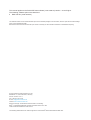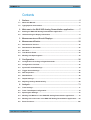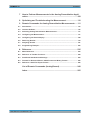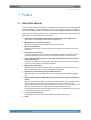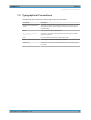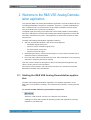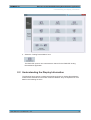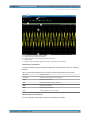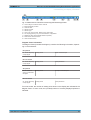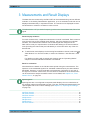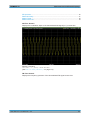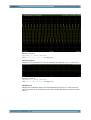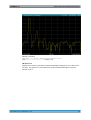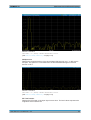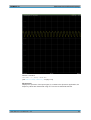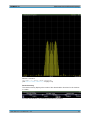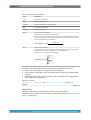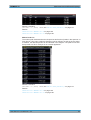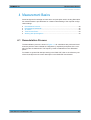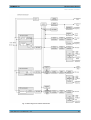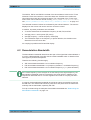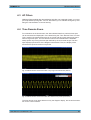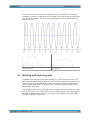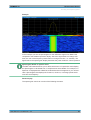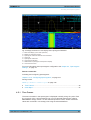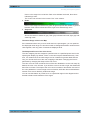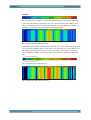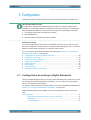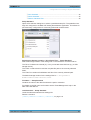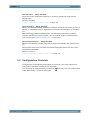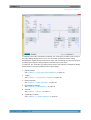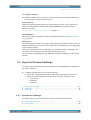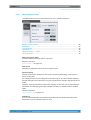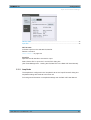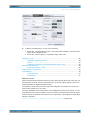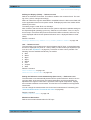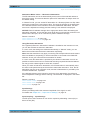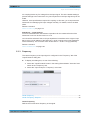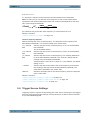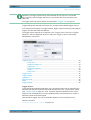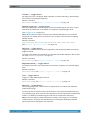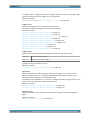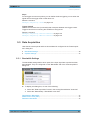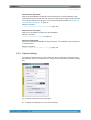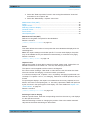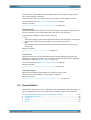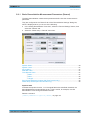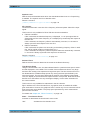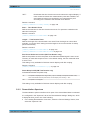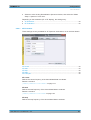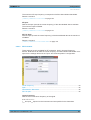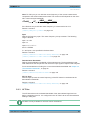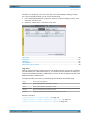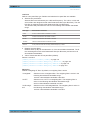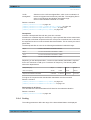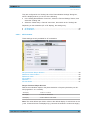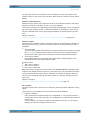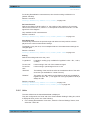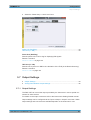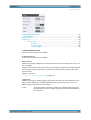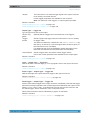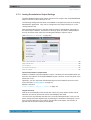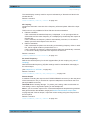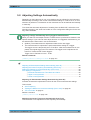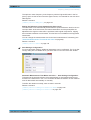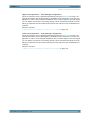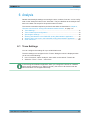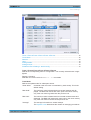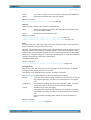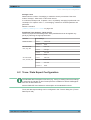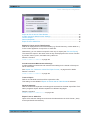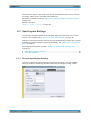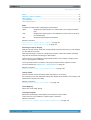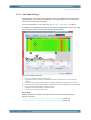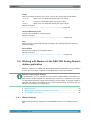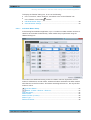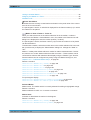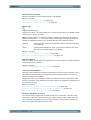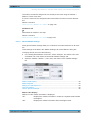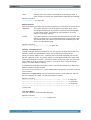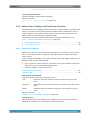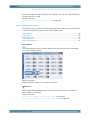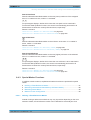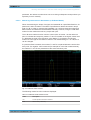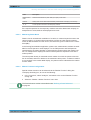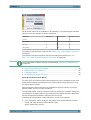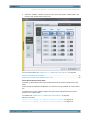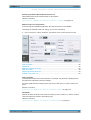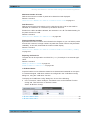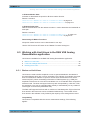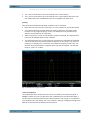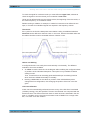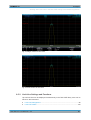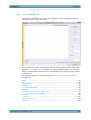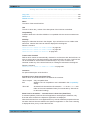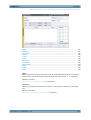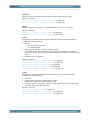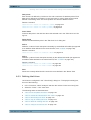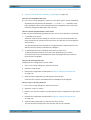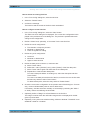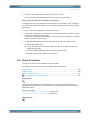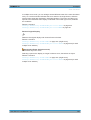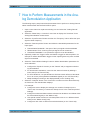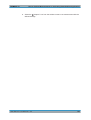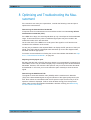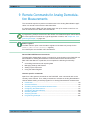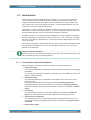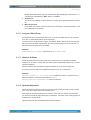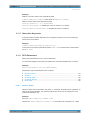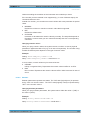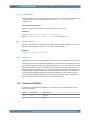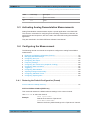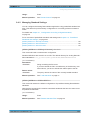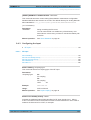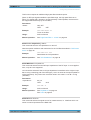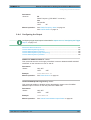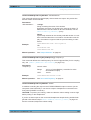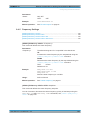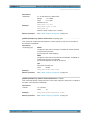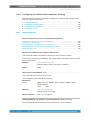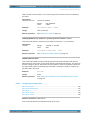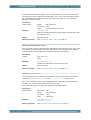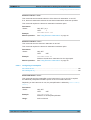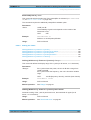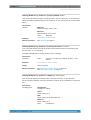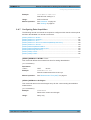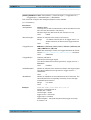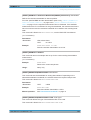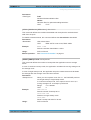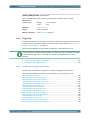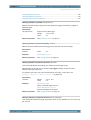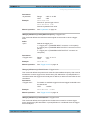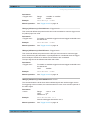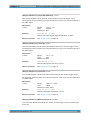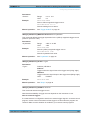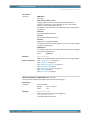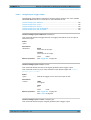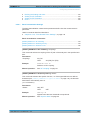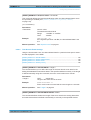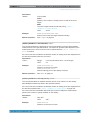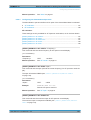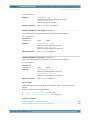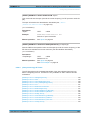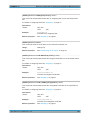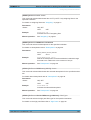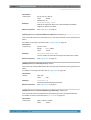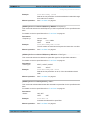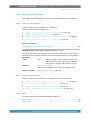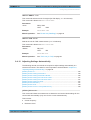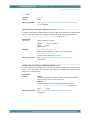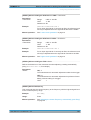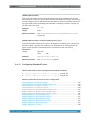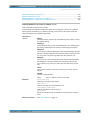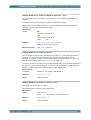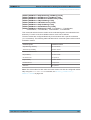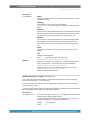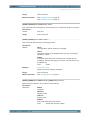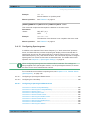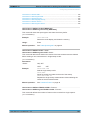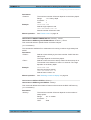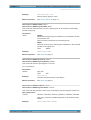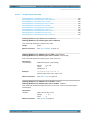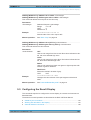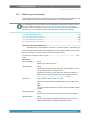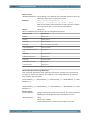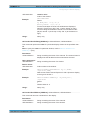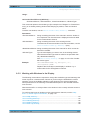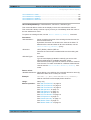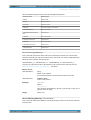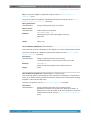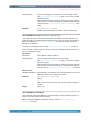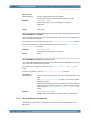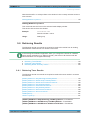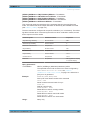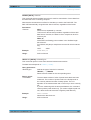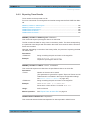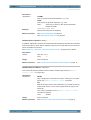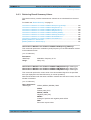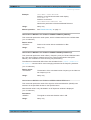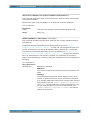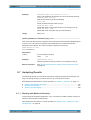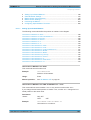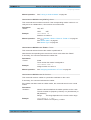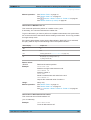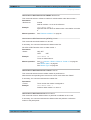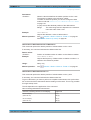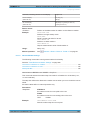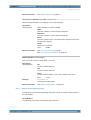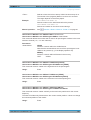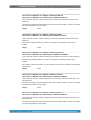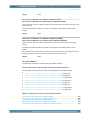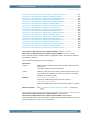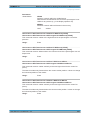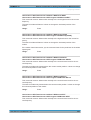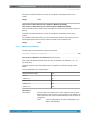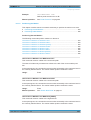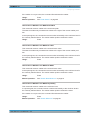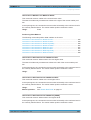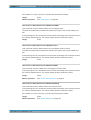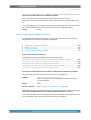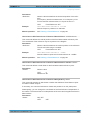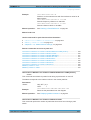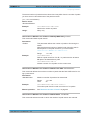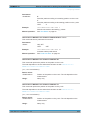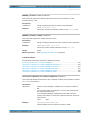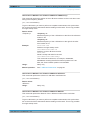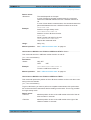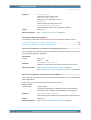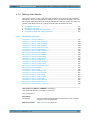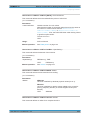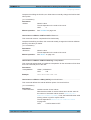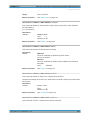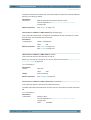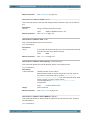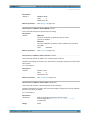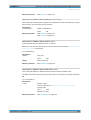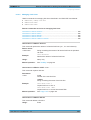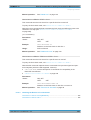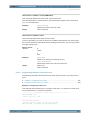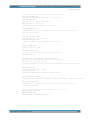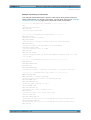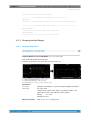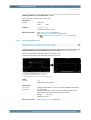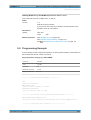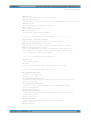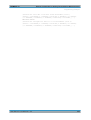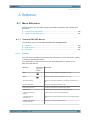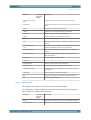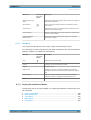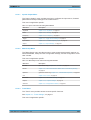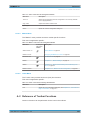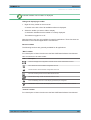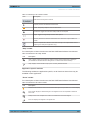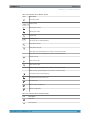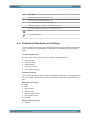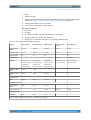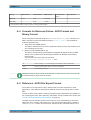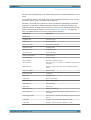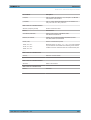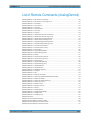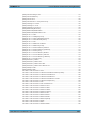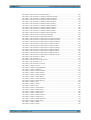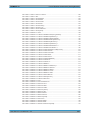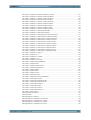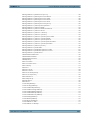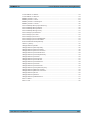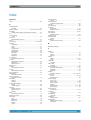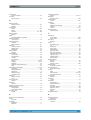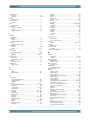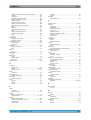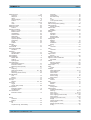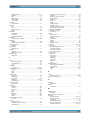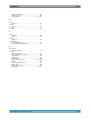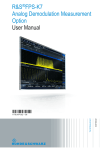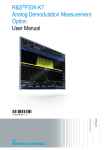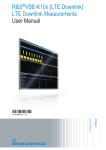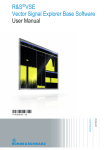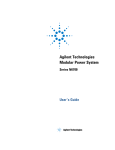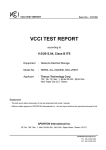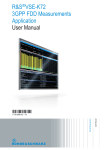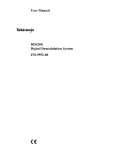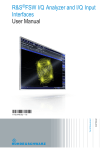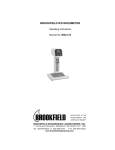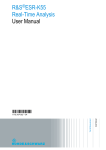Download R&S VSE-K7 Analog Demodulation User Manual
Transcript
R&S®VSE-K7 Analog Demodulation Application User Manual (;ÚçW2) User Manual Test & Measurement 1176.8939.02 ─ 02 This manual applies to the R&S®VSE base software (1320.7500.02) version 1.10 and higher. The following software options are described: ● R&S VSE-K7 (1320.7539.02) This software makes use of several valuable open source software packages. For information, see the "Open Source Acknowledgement" on the software CD-ROM. Rohde & Schwarz would like to thank the open source community for their valuable contribution to embedded computing. © 2015 Rohde & Schwarz GmbH & Co. KG Mühldorfstr. 15, 81671 München, Germany Phone: +49 89 41 29 - 0 Fax: +49 89 41 29 12 164 E-mail: [email protected] Internet: www.rohde-schwarz.com Subject to change – Data without tolerance limits is not binding. R&S® is a registered trademark of Rohde & Schwarz GmbH & Co. KG. Trade names are trademarks of the owners. The following abbreviations are used throughout this manual: R&S®VSE is abbreviated as R&S VSE. R&S®VSE-K7 Contents Contents 1 Preface.................................................................................................... 5 1.1 About this Manual......................................................................................................... 5 1.2 Typographical Conventions.........................................................................................6 2 Welcome to the R&S VSE Analog Demodulation application............7 2.1 Starting the R&S VSE Analog Demodulation application......................................... 7 2.2 Understanding the Display Information......................................................................8 3 Measurements and Result Displays...................................................11 4 Measurement Basics........................................................................... 20 4.1 Demodulation Process............................................................................................... 20 4.2 Demodulation Bandwidth...........................................................................................22 4.3 AF Filters......................................................................................................................23 4.4 Time Domain Zoom.....................................................................................................23 4.5 Working with Spectrograms...................................................................................... 24 5 Configuration........................................................................................30 5.1 Configuration According to Digital Standards......................................................... 30 5.2 Configuration Overview..............................................................................................32 5.3 Input and Frontend Settings...................................................................................... 34 5.4 Trigger Source Settings............................................................................................. 42 5.5 Data Acquisition..........................................................................................................46 5.6 Demodulation.............................................................................................................. 49 5.7 Output Settings........................................................................................................... 63 5.8 Adjusting Settings Automatically..............................................................................68 6 Analysis................................................................................................ 71 6.1 Trace Settings............................................................................................................. 71 6.2 Trace / Data Export Configuration.............................................................................74 6.3 Spectrogram Settings.................................................................................................76 6.4 Working with Markers in the R&S VSE Analog Demodulation application........... 79 6.5 Working with Limit Lines in the R&S VSE Analog Demodulation application...... 94 6.6 Zoom Functions........................................................................................................ 106 User Manual 1176.8939.02 ─ 02 3 R&S®VSE-K7 Contents 7 How to Perform Measurements in the Analog Demodulation Application...................................................................................................108 8 Optimizing and Troubleshooting the Measurement....................... 110 9 Remote Commands for Analog Demodulation Measurements..... 111 9.1 Introduction............................................................................................................... 112 9.2 Common Suffixes......................................................................................................116 9.3 Activating Analog Demodulation Measurements.................................................. 117 9.4 Configuring the Measurement................................................................................. 117 9.5 Configuring the Result Display................................................................................169 9.6 Retrieving Results.....................................................................................................179 9.7 Analyzing Results..................................................................................................... 187 9.8 Programming Example............................................................................................. 232 A Reference............................................................................................235 A.1 Menu Reference........................................................................................................ 235 A.2 Reference of Toolbar Functions.............................................................................. 239 A.3 Predefined Standards and Settings........................................................................ 243 A.4 Formats for Returned Values: ASCII Format and Binary Format......................... 245 A.5 Reference: ASCII File Export Format...................................................................... 245 List of Remote Commands (AnalogDemod)....................................248 Index....................................................................................................255 User Manual 1176.8939.02 ─ 02 4 R&S®VSE-K7 Preface About this Manual 1 Preface 1.1 About this Manual This R&S VSE Analog Demodulation User Manual provides all the information specific to the application. All general software functions and settings common to all applications and operating modes are described in the R&S VSE Base Software User Manual. The main focus in this manual is on the measurement results and the tasks required to obtain them. The following topics are included: ● Welcome to the R&S VSE Analog Demodulation application Application Introduction to and getting familiar with the application ● Measurements and Result Displays Details on supported measurements and their result types ● Measurement Basics Background information on basic terms and principles in the context of the measurement ● Configuration + Analysis A concise description of all functions and settings available to configure measurements and analyze results with their corresponding remote control command ● How to Perform Measurements in the R&S VSE Analog Demodulation application Application The basic procedure to perform each measurement and step-by-step instructions for more complex tasks or alternative methods ● Measurement Examples Detailed measurement examples to guide you through typical measurement scenarios and allow you to try out the application immediately ● Optimizing and Troubleshooting the Measurement Hints and tips on how to handle errors and optimize the measurement configuration ● Remote Commands for R&S VSE Analog Demodulation application Measurements Remote commands required to configure and perform R&S VSE Analog Demodulation application measurements in a remote environment, sorted by tasks (Commands required to set up the environment or to perform common tasks in the software are provided in the R&S VSE Base Software User Manual) Programming examples demonstrate the use of many commands and can usually be executed directly for test purposes ● List of remote commands Alphahabetical list of all remote commands described in the manual ● Index User Manual 1176.8939.02 ─ 02 5 R&S®VSE-K7 Preface Typographical Conventions 1.2 Typographical Conventions The following text markers are used throughout this documentation: Convention Description "Graphical user interface elements" All names of graphical user interface elements on the screen, such as dialog boxes, menus, options, buttons, and softkeys are enclosed by quotation marks. KEYS Key names are written in capital letters. File names, commands, program code File names, commands, coding samples and screen output are distinguished by their font. Input Input to be entered by the user is displayed in italics. Links Links that you can click are displayed in blue font. "References" References to other parts of the documentation are enclosed by quotation marks. User Manual 1176.8939.02 ─ 02 6 R&S®VSE-K7 Welcome to the R&S VSE Analog Demodulation application Starting the R&S VSE Analog Demodulation application 2 Welcome to the R&S VSE Analog Demodulation application The (optional) R&S VSE Analog Demodulation application converts the R&S VSE into an analog demodulation analyzer for amplitude-, frequency- or phase-modulated signals. It measures not only characteristics of the useful modulation, but also factors such as residual FM or synchronous modulation. The digital signal processing in the R&S VSE is also ideally suited for demodulating AM, FM, or PM signals. The R&S VSE Analog Demodulation application provides the necessary measurement functions. This application is optional and requires an additional licence. The R&S VSE Analog Demodulation application features: ● AM, FM, and PM demodulation, with various result displays: – Modulation signal versus time – Spectrum of the modulation signal (FFT) – RF signal power versus time – Spectrum of the RF signal ● Determining maximum, minimum and average or current values in parallel over a selected number of measurements ● Error-free AM to FM conversion and vice versa, without deviation errors, frequency response or frequency drift at DC coupling This user manual contains a description of the functionality that the application provides, including remote control operation. All functions not discussed in this manual are the same as in the base unit and are described in the R&S VSE User Manual. 2.1 Starting the R&S VSE Analog Demodulation application The R&S VSE Analog Demodulation application is a separate application on the R&S VSE. It is activated by creating a new measurement channel in "Analog Demod" mode. To activate the R&S VSE Analog Demodulation application 1. Select the "Add Channel" function in the Sequence tool window. A dialog box opens that contains all operating modes and applications currently available in your R&S VSE. User Manual 1176.8939.02 ─ 02 7 R&S®VSE-K7 Welcome to the R&S VSE Analog Demodulation application Understanding the Display Information 2. Select the "Analog Demodulation" item. The R&S VSE opens a new measurement channel for the R&S VSE Analog Demodulation application. 2.2 Understanding the Display Information The following figure shows a measurement diagram during an Analog Demodulation measurement. All different information areas are labeled. They are explained in more detail in the following sections. User Manual 1176.8939.02 ─ 02 8 R&S®VSE-K7 Welcome to the R&S VSE Analog Demodulation application Understanding the Display Information 1 2 3 4 5 = = = = = Color coding for windows of same channel Channel bar with measurement settings Window title bar with diagram-specific (trace) information Diagram area Diagram footer with diagram-specific information, depending on result display Channel bar information In the R&S VSE Analog Demodulation application, the R&S VSE shows the following settings: Table 2-1: Information displayed in the channel bar in the Analog Demodulation application Ref Level Reference level m.+el.Att Mechanical and electronic RF attenuation Offset Reference level offset AQT Measurement time for data acquisition. RBW Resolution bandwidth DBW Demodulation bandwidth Freq Center frequency for the RF signal Window title bar information For each diagram, the header provides the following information: User Manual 1176.8939.02 ─ 02 9 R&S®VSE-K7 Welcome to the R&S VSE Analog Demodulation application Understanding the Display Information Fig. 2-1: Window title bar information in the Analog Demodulation application 0 1 2 3 4 5 6 7 8 9 = = = = = = = = = = Color coding for windows of same channel Edit result display function Channel name Window number Window type Trace color, trace number, detector type, trade mode AF coupling (AC/DC), only in AF time domains, if applicable Reference value (at the defined reference position) Dock/undock window function Close window function Diagram footer information The diagram footer (beneath the diagram) contains the following information, depending on the evaluation: RF Spectrum CF: Center frequency of input signal Sweep points Span: measured span Sweep points Time per division Sweep points AF Span: evaluated span Sweep points Time per division RF Time domain CF: Center frequency of input signal AF Spectrum AF CF: center frequency of demodulated signal AF Time domain CF: Center frequency of input signal For most modes, the number of sweep points shown in the display are indicated in the diagram footer. In zoom mode, the (rounded) number of currently displayed points are indicated. User Manual 1176.8939.02 ─ 02 10 R&S®VSE-K7 Measurements and Result Displays 3 Measurements and Result Displays The data that was measured by the R&S VSE can be evaluated using various different methods. In the Analog Demodulation application, up to six evaluation methods can be displayed simultaneously in separate windows. The results can be displayed as absolute deviations or relative to a reference value or level. The abbreviation "AF" (for Audio Frequency) refers to the demodulated AM, FM or PM signal. Result display windows For each measurement, a separate measurement channel is activated. Each measurement channel can provide multiple result displays, which are displayed in individual windows. The measurement windows can be rearranged and configured in the R&S VSE to meet your requirements. All windows that belong to the same measurement (including the channel bar) are indicated by a colored line at the top of the window title bar. ► To add further result displays for the Analog Demodulation channel, select the "Add Window" icon from the toolbar, or select the "Window > New Window" menu item. For details on working with channels and windows see the "Operating Basics" chapter in the R&S VSE Base Software User Manual. Basis for evaluation All evaluations are based on the I/Q data set acquired during the measurement. The spectrum of the modulated signal to be evaluated is determined by the demodulation bandwidth. However, it can be restricted to a limited span ("AF Span") if only part of the signal is of interest. Furthermore, the time base for evaluations in the time domain can be restricted to analyze a smaller extract in more detail, see chapter 4.4, "Time Domain Zoom", on page 23. Spectrograms Spectrograms are not configured as separate result displays, but as a subwindow of any existing graphical result display window. They are activated and deactivated in the "Spectrogram" tab of the "Traces" settings (see chapter 6.3, "Spectrogram Settings", on page 76). AM Time Domain.......................................................................................................... 12 FM Time Domain...........................................................................................................12 PM Time Domain.......................................................................................................... 13 AM Spectrum................................................................................................................ 13 FM Spectrum.................................................................................................................14 PM Spectrum................................................................................................................ 15 RF Time Domain........................................................................................................... 15 User Manual 1176.8939.02 ─ 02 11 R&S®VSE-K7 Measurements and Result Displays RF Spectrum................................................................................................................. 16 Result Summary............................................................................................................17 Marker Table................................................................................................................. 18 Marker Peak List........................................................................................................... 19 AM Time Domain Displays the modulation depth of the demodulated AM signal (in %) versus time. Remote command: LAY:ADD? '1',RIGH,'XTIM:AM:REL' (See LAYout:ADD[:WINDow]? on page 174) FM Time Domain Displays the frequency spectrum of the demodulated FM signal versus time. User Manual 1176.8939.02 ─ 02 12 R&S®VSE-K7 Measurements and Result Displays Remote command: LAY:ADD? '1',RIGH,'XTIM:FM' (See LAYout:ADD[:WINDow]? on page 174) PM Time Domain Displays the phase deviations of the demodulated PM signal (in rad or °) versus time. Remote command: LAY:ADD? '1',RIGH,'XTIM:PM' (See LAYout:ADD[:WINDow]? on page 174) AM Spectrum Displays the modulation depth of the demodulated AM signal (in % or dB) versus AF span. The spectrum is calculated from the demodulated AM signal in the time domain via FFT. User Manual 1176.8939.02 ─ 02 13 R&S®VSE-K7 Measurements and Result Displays Remote command: LAY:ADD? '1',RIGH,'XTIMe:AM:REL:AFSPectrum1' (see LAYout:ADD[:WINDow]? on page 174) FM Spectrum Displays the frequency deviations of the demodulated FM signal (in Hz or dB) versus AF span. The spectrum is calculated from the demodulated AM signal in the time domain via FFT. User Manual 1176.8939.02 ─ 02 14 R&S®VSE-K7 Measurements and Result Displays Remote command: LAY:ADD? '1',RIGH,'XTIMe:FM:AFSPectrum1' (see LAYout:ADD[:WINDow]? on page 174) PM Spectrum Displays the phase deviations of the demodulated PM signal (in rad, ° or dB) versus AF span. The spectrum is calculated from the demodulated AM signal in the time domain via FFT. Remote command: LAY:ADD? '1',RIGH,'XTIMe:PM:AFSPectrum1' (see LAYout:ADD[:WINDow]? on page 174) RF Time Domain Displays the RF power of the input signal versus time. The level values represent the magnitude of the I/Q data set. User Manual 1176.8939.02 ─ 02 15 R&S®VSE-K7 Measurements and Result Displays Remote command: LAY:ADD? '1',RIGH,'XTIM:AM' (see LAYout:ADD[:WINDow]? on page 174) RF Spectrum Displays the spectrum of the input signal. In contrast to the Spectrum application, the frequency values are determined using FFT from the recorded I/Q data set. User Manual 1176.8939.02 ─ 02 16 R&S®VSE-K7 Measurements and Result Displays Remote command: LAY:ADD? '1',RIGH,'XTIM:SPECTRUM' (see LAYout:ADD[:WINDow]? on page 174) Result Summary The result summary displays the results of the demodulation functions for all windows in a table. For each demodulation, the following information is provided: User Manual 1176.8939.02 ─ 02 17 R&S®VSE-K7 Measurements and Result Displays Table 3-1: Result summary description Label Description +Peak Positive peak (maximum) -Peak Negative peak (minimum) +/-Peak/2 Average of positive and negative peaks RMS Root Mean Square value Mod Freq Modulation frequency SINAD Signal-to-noise-and-distortion (Calculated only if AF Spectrum is displayed) Measures the ratio of the total power to the power of noise and harmonic distortions. The noise and harmonic power is calculated inside the AF spectrum span. The DC offset is removed before the calculation. total power SINADdB 20 log noise distortion power THD Total harmonic distortion The ratio of the harmonics to the fundamental and harmonics. All harmonics inside the AF spectrum span are considered up to the tenth harmonic. (Calculated only if AF Spectrum is displayed) THDdB 20 log U i2 i 2 i 1 U i2 In addition, the following general information for the input signal is provided: ● ● ● Carrier Power: the power of the carrier without modulation Carrier Offset: the deviation of the calculated carrier frequency to the ideal carrier frequency Modulation Depth (AM or RF Time Domain only): the difference in amplitude the carrier signal is modulated with Remote command: LAY:ADD? '1',RIGH,RSUM, see LAYout:ADD[:WINDow]? on page 174 Results: CALCulate<n>:MARKer<m>:FUNCtion:ADEMod:PM[:RESult<t>]? on page 184 Marker Table Displays a table with the current marker values for the active markers. This table may be displayed automatically if configured accordingly (see "Marker Table Display" on page 83). User Manual 1176.8939.02 ─ 02 18 R&S®VSE-K7 Measurements and Result Displays Remote command: LAY:ADD? '1',RIGH, MTAB, see LAYout:ADD[:WINDow]? on page 174 Results: CALCulate<n>:MARKer<m>:X on page 189 CALCulate<n>:MARKer<m>:Y? on page 190 Marker Peak List The marker peak list determines the frequencies and levels of peaks in the spectrum or time domain. How many peaks are displayed can be defined, as well as the sort order. In addition, the detected peaks can be indicated in the diagram. The peak list can also be exported to a file for analysis in an external application. Remote command: LAY:ADD? '1',RIGH, PEAK, see LAYout:ADD[:WINDow]? on page 174 Results: CALCulate<n>:MARKer<m>:X on page 189 CALCulate<n>:MARKer<m>:Y? on page 190 User Manual 1176.8939.02 ─ 02 19 R&S®VSE-K7 Measurement Basics Demodulation Process 4 Measurement Basics Some background knowledge on basic terms and principles used in Analog Demodulation measurements is provided here for a better understanding of the required configuration settings. ● ● ● ● ● Demodulation Process............................................................................................ 20 Demodulation Bandwidth........................................................................................ 22 AF Filters.................................................................................................................23 Time Domain Zoom.................................................................................................23 Working with Spectrograms.................................................................................... 24 4.1 Demodulation Process The demodulation process is shown in figure 4-1. All calculations are performed simultaneously with the same I/Q data set. Magnitude (= amplitude) and phase of the complex I/Q pairs are determined. The frequency result is obtained from the differential phase. For details on general I/Q data processing in the R&S VSE, refer to the reference part of the I/Q Analysis remote control description in the R&S VSE User Manual. User Manual 1176.8939.02 ─ 02 20 R&S®VSE-K7 Measurement Basics Demodulation Process Fig. 4-1: Block diagram of software demodulator User Manual 1176.8939.02 ─ 02 21 R&S®VSE-K7 Measurement Basics Demodulation Bandwidth The AM DC, FM DC and PM DC raw data of the demodulators is fed into the "Trace Arithmetic" block that combines consecutive data sets. Possible trace modes are: Clear Write, Max Hold, Min Hold and Average. The output data of the "Trace Arithmetic" block can be read via remote control ([SENS:]ADEM:<evaluation>:RES?, see [SENSe:]ADEMod<n>:AM[:ABSolute][:TDOMain]:RESult? on page 179. The collected measured values are evaluated by the selected detector. The result is displayed on the screen and can be read out via remote control. In addition, important parameters are calculated: ● A counter determines the modulation frequency for AM, FM, and PM. ● average power = carrier power (RF power) ● average frequency = carrier frequency offset (FM) ● The modulation depth or the frequency or phase deviation; the deviations are determined from the trace data AC coupling is possible with FM and PM display. 4.2 Demodulation Bandwidth The demodulation bandwidth determines the span of the signal that is demodulated. It is not the 3 dB bandwidth of the filter but the useful bandwidth which is distortion-free with regard to phase and amplitude. Therefore the following formulas apply: ● AM: demodulation bandwidth ≥ 2 x modulation frequency ● FM: demodulation bandwidth ≥ 2 x (frequency deviation + modulation frequency) ● PM: demodulation bandwidth ≥ 2 x modulation frequency x (1 + phase deviation) If the center frequency of the analyzer is not set exactly to the signal frequency, the demodulation bandwidth must be increased by the carrier offset, in addition to the requirement described above. This also applies if FM or PM AC coupling has been selected. In general, the demodulation bandwidth should be as narrow as possible to improve the S/N ratio. The residual FM caused by noise floor and phase noise increases dramatically with the bandwidth, especially with FM. For help on determining the adequate demodulation bandwidth see "Determining the demodulation bandwidth" on page 110. User Manual 1176.8939.02 ─ 02 22 R&S®VSE-K7 Measurement Basics AF Filters 4.3 AF Filters Additional filters applied after demodulation help filter out unwanted signals, or correct pre-emphasized input signals. A CCITT filter allows you to evaluate the signal by simulating the characteristics of human hearing. 4.4 Time Domain Zoom For evaluations in the time domain, the demodulated data for a particular time span can be extracted and displayed in more detail using the "Time Domain Zoom" function. This is useful if the measurement time is very large and thus each sweep point represents a large time span. The time domain zoom function distributes the available sweep points only among the time span defined by the zoom area length. The time span displayed per division of the diagram is decreased. Thus, the display of the extracted time span becomes more precise. Fig. 4-2: FM time domain measurement with a very long measurement time (200 ms) Fig. 4-3: FM time domain measurement with time domain zoom (2.0 ms per division) The time domain zoom area affects not only the diagram display, but the entire evaluation for the current window. User Manual 1176.8939.02 ─ 02 23 R&S®VSE-K7 Measurement Basics Working with Spectrograms In contrast to the time domain zoom, the graphical zoom is available for all diagram evaluations. However, the graphical zoom is useful only if more measured values than trace points are available. The (time) span represented by each measurement point remains the same. Time domain zoom Graphical zoom 4.5 Working with Spectrograms In addition to the standard "level versus frequency" or "level versus time" traces, the R&S VSE Analog Demodulation application also provides a spectrogram display of the measured data. A special feature of the R&S VSE software is that it provides spectrograms for applications based on I/Q data, such as the I/Q Analyzer and the Analog Demodulation application. A spectrogram shows how the spectral density of a signal varies over time. The x-axis shows the frequency, the y-axis shows the time. A third dimension, the power level, is indicated by different colors. Thus you can see how the strength of the signal varies over time for different frequencies. User Manual 1176.8939.02 ─ 02 24 R&S®VSE-K7 Measurement Basics Working with Spectrograms Example: In this example you see the spectrogram for the calibration signal of an R&S FSW, compared to the standard spectrum display. Since the signal does not change over time, the color of the frequency levels does not change over time, i.e. vertically. The legend above the spectrogram display describes the power levels the colors represent. Spectrogram based on specific trace The R&S VSE software allows you to define which trace of a particular result display the Spectrogram is calculated from, if multiple traces are available. For example, if a Spectrum is displayed with a Maxhold, a Minhold and an Average trace, you can activate a Spectrogram that displays the maximum, minimum, or average power levels over time and frequency. Result display The spectrogram result can consist of the following elements: User Manual 1176.8939.02 ─ 02 25 R&S®VSE-K7 Measurement Basics Working with Spectrograms 2 1 7 3 4 6 6 7 5 8 Fig. 4-4: Display elements for a result display with a spectrogram subwindow 1 2 3 4 5 6 7 8 = = = = = = = = Main result display (in this case: Spectrum) Marker info with frame number Spectrogram subwindow title with trace information Color map Spectrogram subwindow Current frame indicators Deltamarker in Spectrogram and Spectrum displays Current frame number For more information about spectrogram configuration see chapter 6.3, "Spectrogram Settings", on page 76. Remote commands: Activating and configuring spectrograms: chapter 9.4.12, "Configuring Spectrograms", on page 164 Storing results: MMEMory:STORe<n>:SPECtrogram on page 182 ● ● Time Frames........................................................................................................... 26 Color Maps..............................................................................................................27 4.5.1 Time Frames The time information in the spectrogram is displayed vertically, along the y-axis. Each line (or trace) of the y-axis represents one or more captured sweep and is called a time frame or simply "frame". As with standard spectrum traces, several measured values are combined in one sweep point using the selected detector. User Manual 1176.8939.02 ─ 02 26 R&S®VSE-K7 Measurement Basics Working with Spectrograms Frames are sorted in chronological order, beginning with the most recently recorded frame at the top of the diagram (frame number 0). With the next sweep, the previous frame is moved further down in the diagram, until the maximum number of captured frames is reached. The display is updated continuously during the measurement, and the measured trace data is stored. Spectrogram displays are continued even after single measurements unless they are cleared manually. The maximum number of frames that you can capture depends on the number of sweep points that are analyzed during the measurement. The scaling of the time axis (y-axis) is not configurable. However, you can enlarge the spectrogram display to the full window size using the State: "Full". Displaying individual frames The spectrogram diagram contains all stored frames since it was last cleared. Arrows on the left and right border of the spectrogram indicate the currently selected frame. The spectrum diagram always displays the spectrum for the currently selected frame. The current frame number is indicated in the diagram footer. The current frame, displayed at the top of the diagram, is frame number 0. Older frames further down in the diagram are indicated by a negative index, e.g."-10". You can display the spectrum diagram of a previous frame by changing the current frame number. 4.5.2 Color Maps The color display is highly configurable to adapt the spectrograms to your needs. You can define: ● Which colors to use (Color scheme) ● Which value range to apply the color scheme to ● How the colors are distributed within the value range, i.e where the focus of the visualization lies (shape of the color curve) The individual colors are assigned to the power levels automatically by the R&S VSE. The Color Scheme You can select which colors are assigned to the measured values. Four different color ranges or "schemes" are available: ● Hot Uses a color range from blue to red. Blue colors indicate low levels, red colors indicate high ones. ● Cold User Manual 1176.8939.02 ─ 02 27 R&S®VSE-K7 Measurement Basics Working with Spectrograms Uses a color range from red to blue. Red colors indicate low levels, blue colors indicate high ones. The "Cold" color scheme is the inverse "Hot" color scheme. ● Radar Uses a color range from black over green to light turquoise with shades of green in between. Dark colors indicate low levels, light colors indicate high ones. ● Grayscale Shows the results in shades of gray. Dark gray indicates low levels, light gray indicates high ones. The Value Range of the Color Map If the measured values only cover a small area in the spectrogram, you can optimize the displayed value range so it becomes easier to distinguish between values that are close together, and only parts of interest are displayed at all. The Shape and Focus of the Color Curve The color mapping function assigns a specified color to a specified power level in the spectrogram display. By default, colors on the color map are distributed evenly. However, if a certain area of the value range is to be visualized in greater detail than the rest, you can set the focus of the color mapping to that area. Changing the focus is performed by changing the shape of the color curve. The color curve is a tool to shift the focus of the color distribution on the color map. By default, the color curve is linear. If you shift the curve to the left or right, the distribution becomes non-linear. The slope of the color curve increases or decreases. One end of the color palette then covers a large amount of results, while the other end distributes several colors over a relatively small result range. You can use this feature to put the focus on a particular region in the diagram and to be able to detect small variations of the signal. User Manual 1176.8939.02 ─ 02 28 R&S®VSE-K7 Measurement Basics Working with Spectrograms Example: Fig. 4-5: Linear color curve shape = 0; colors are distributed evenly over the complete result range In the color map based on the linear color curve, the range from -105.5 dBm to -60 dBm is covered by blue and a few shades of green only. The range from -60 dBm to -20 dBm is covered by red, yellow and a few shades of green. Fig. 4-6: Spectrogram with default color curve The sample spectrogram is dominated by blue and green colors. After shifting the color curve to the left (negative value), more colors cover the range from -105.5 dBm to -60 dBm (blue, green and yellow), which occurs more often in the example. The range from -60 dBm to -20 dBm, on the other hand, is dominated by various shades of red only. Fig. 4-7: Non-linear color curve shape = -0.5 Fig. 4-8: Spectrogram with shifted color curve User Manual 1176.8939.02 ─ 02 29 R&S®VSE-K7 Configuration Configuration According to Digital Standards 5 Configuration Analog demodulation measurements require a special application on the R&S VSE. General R&S VSE functions The application-independent functions for general tasks on the R&S VSE are also available for Analog Demodulation measurements and are described in the R&S VSE Base Software User Manual. In particular, this comprises the following functionality: ● Controlling Instruments and Capturing I/Q Data ● Data Management ● General Software Preferences and Information Predefined settings For commonly performed measurements, standard setup files are provided for quick and easy configuration. Simply load an existing standard settings file and, if necessary, adapt the measurement settings to your specific requirements. For an overview of predefined standards and settings see chapter A.3, "Predefined Standards and Settings", on page 243. ● ● ● ● ● ● ● ● Configuration According to Digital Standards......................................................... 30 Configuration Overview...........................................................................................32 Input and Frontend Settings....................................................................................34 Trigger Source Settings.......................................................................................... 42 Data Acquisition...................................................................................................... 46 Demodulation..........................................................................................................49 Output Settings....................................................................................................... 63 Adjusting Settings Automatically............................................................................. 68 5.1 Configuration According to Digital Standards Various predefined settings files for common digital standards are provided for use with the Analog Demodulation application. In addition, you can create your own settings files for user-specific measurements. For details on which settings are defined and an overview of predefined standards see chapter A.3, "Predefined Standards and Settings", on page 243. Digital standard settings are available via the "Setup Standard" button in the "Overview". Setup Standard............................................................................................................. 31 └ Selecting the Storage Location - Drive/ Path/ Files........................................ 31 └ File Name........................................................................................................31 └ Load Standard................................................................................................ 31 User Manual 1176.8939.02 ─ 02 30 R&S®VSE-K7 Configuration Configuration According to Digital Standards └ Save Standard................................................................................................ 32 └ Delete Standard.............................................................................................. 32 └ Restore Standard Files................................................................................... 32 Setup Standard Opens a file selection dialog box to select a predefined setup file. The predefined settings are configured in the R&S VSE Analog Demodulation application. This allows for quick and easy configuration for commonly performed measurements. Selecting the Storage Location - Drive/ Path/ Files ← Setup Standard Select the storage location of the settings file on the software or an external drive. The "Drive" indicates the internal (C:) or any connected external drives (e.g. a USB storage device). The "Path" contains the drive and the complete file path to the currently selected folder. The "Files" list contains all subfolders and files of the currently selected path. The default storage location for the settings files is: C:/ProgramData/ Rohde-Schwarz/VSE/<version>/user. File Name ← Setup Standard Contains the name of the data file without the path or extension. For details on the file name and location see the "Data Management" topic in the R&S VSE User Manual. Load Standard ← Setup Standard Loads the selected measurement settings file. Remote command: [SENSe:]ADEMod<n>:PRESet[:STANdard] on page 118 User Manual 1176.8939.02 ─ 02 31 R&S®VSE-K7 Configuration Configuration Overview Save Standard ← Setup Standard Saves the current measurement settings for a specific standard as a file with the defined name. Remote command: [SENSe:]ADEMod<n>:PRESet:STORe on page 119 Delete Standard ← Setup Standard Deletes the selected standard. Standards predefined by Rohde & Schwarz can also be deleted. A confirmation query is displayed to avoid unintentional deletion of the standard. Note: Restoring predefined standard files. The standards predefined by Rohde & Schwarz available at the time of delivery can be restored using the "Restore Standards" function (see "Restore Standard Files" on page 32). Restore Standard Files ← Setup Standard Restores the standards predefined by Rohde & Schwarz available at the time of delivery. Note that this function will overwrite customized standards that have the same name as predefined standards. Remote command: [SENSe:]ADEMod<n>:PRESet:RESTore on page 118 5.2 Configuration Overview Throughout the measurement configuration, an overview of the most important currently defined settings is provided in the "Overview". The "Overview" is displayed when you select the or the "Meas Setup > Overview" menu item. User Manual 1176.8939.02 ─ 02 "Overview" icon in the main toolbar, 32 R&S®VSE-K7 Configuration Configuration Overview In addition to the main measurement settings, the "Overview" provides quick access to the main settings dialog boxes. Thus, you can easily configure an entire Analog Demodulation measurement channel from input over processing to output and analysis by stepping through the dialog boxes as indicated in the "Overview". In particular, the "Overview" provides quick access to the following configuration dialog boxes (listed in the recommended order of processing): 1. Input/Frontend See chapter 5.3, "Input and Frontend Settings", on page 34 2. Trigger See chapter 5.4, "Trigger Source Settings", on page 42 3. Data Acquisition See chapter 5.5, "Data Acquisition", on page 46 4. Demodulation Settings See chapter 5.6, "Demodulation", on page 49 5. Analysis See chapter 6, "Analysis", on page 71 6. (Optionally:) Outputs See chapter 5.7.1, "Output Settings", on page 63 User Manual 1176.8939.02 ─ 02 33 R&S®VSE-K7 Configuration Input and Frontend Settings To configure settings ► Select any button in the "Overview" or select a setting in the channel's global info bar to open the corresponding dialog box. Preset Channel Select the "Preset Channel" button in the lower lefthand corner of the "Overview" to restore all measurement settings in the current channel to their default values. Remote command: SYSTem:PRESet:CHANnel[:EXECute] on page 117 Setup Standard Opens a file selection dialog box to select a predefined setup file. See "Setup Standard" on page 31. Specifics for The measurement channel may contain several windows for different results. Thus, the settings indicated in the "Overview" and configured in the dialog boxes vary depending on the selected window. Select an active window from the "Specifics for" selection list that is displayed in the "Overview" and in all window-specific configuration dialog boxes. The "Overview" and dialog boxes are updated to indicate the settings for the selected window. 5.3 Input and Frontend Settings The source and characteristics of the input signal to be demodulated are configured in the "Input" dialog box. ► To display this dialog box, do one of the following: ● ● ● ● ● Select the "Input/Frontend" button in the Analog Demodulation "Overview" Select one of the following menu items from the "Input & Output" menu: – Input Source – Amplitude – Frequency Input Source Settings..............................................................................................34 Amplitude................................................................................................................ 37 Frequency............................................................................................................... 41 5.3.1 Input Source Settings The R&S VSE can control the input sources of the connected instruments. ● ● Radio Frequency Input............................................................................................35 I/Q File Input............................................................................................................36 User Manual 1176.8939.02 ─ 02 34 R&S®VSE-K7 Configuration Input and Frontend Settings 5.3.1.1 Radio Frequency Input The default input source for the instrument in use is "Radio Frequency". Radio Frequency State................................................................................................. 35 Instrument..................................................................................................................... 35 Input Coupling............................................................................................................... 35 Impedance.................................................................................................................... 35 High-Pass Filter 1...3 GHz............................................................................................ 36 YIG-Preselector.............................................................................................................36 Radio Frequency State Activates input from the RF INPUT connector. Remote command: INPut:SELect on page 120 Instrument Specifies a configured instrument to be used for input. Input Coupling The RF input of the instrument in use can be coupled by alternating current (AC) or direct current (DC). AC coupling blocks any DC voltage from the input signal. This is the default setting to prevent damage to the instrument. Very low frequencies in the input signal may be distorted. However, some specifications require DC coupling. In this case, you must protect the instrument from damaging DC input voltages manually. For details, refer to the data sheet. Remote command: INPut:COUPling on page 119 Impedance For some measurements, the reference impedance for the measured levels of the instrument in use can be set to 50 Ω or 75 Ω. User Manual 1176.8939.02 ─ 02 35 R&S®VSE-K7 Configuration Input and Frontend Settings 75 Ω should be selected if the 50 Ω input impedance is transformed to a higher impedance using a 75 Ω adapter of the RAZ type (= 25 Ω in series to the input impedance of the instrument). The correction value in this case is 1.76 dB = 10 log (75Ω/50Ω). Remote command: INPut:IMPedance on page 120 High-Pass Filter 1...3 GHz Activates an additional internal high-pass filter for RF input signals from 1 GHz to 3 GHz. This filter is used to remove the harmonics of the analyzer in order to measure the harmonics for a DUT, for example. This function may require an additional hardware option on the instrument in use. Remote command: INPut:FILTer:HPASs[:STATe] on page 119 YIG-Preselector Activates or deactivates the YIG-preselector, if available on the instrument in use. An internal YIG-preselector at the input of the instrument in use ensures that image frequencies are rejected. However, this is only possible for a restricted bandwidth. In order to use the maximum bandwidth for signal analysis you can deactivate the YIGpreselector at the input of the instrument in use, which may lead to image-frequency display. Remote command: INPut:FILTer:YIG[:STATe] on page 120 5.3.1.2 I/Q File Input Alternatively to "live" data input from a connected instrument, measurement data to be analyzed by the R&S VSE software can also be provided "offline" by a stored data file. This allows you to perform a measurement on any instrument, store the results to a file, and analyze the stored data partially or as a whole at any time using the R&S VSE software. The "Input Source" settings defined in the "Input" dialog box are identical to those configured for a specific channel in the "Measurement Group Setup" window. (See "Controlling Instruments and Capturing Data" in the R&S VSE User Manual). User Manual 1176.8939.02 ─ 02 36 R&S®VSE-K7 Configuration Input and Frontend Settings I/Q File State................................................................................................................. 37 Input File....................................................................................................................... 37 I/Q File State Activates input from the selected I/Q data file. Remote command: INPut:SELect on page 120 Input File Specifies the I/Q data file to be used for input. Select "Select File" to open the "Load I/Q File" dialog box. (See "Data Management - Loading the I/Q Data File" in the R&S VSE User Manual). 5.3.2 Amplitude The amplitude is configured in the "Amplitude" tab of the "Input/Frontend" dialog box. Amplitude settings are identical to the base unit. For background information on amplitude settings see the R&S VSE User Manual. User Manual 1176.8939.02 ─ 02 37 R&S®VSE-K7 Configuration Input and Frontend Settings ► To display this dialog box, do one of the following: ● ● Select the "Input/Frontend" button in the Analog Demodulation "Overview" and switch to the "Amplitude" tab. Select the "Input & Output > Amplitude Config" menu item. Reference Level............................................................................................................ 38 └ Shifting the Display (Offset)............................................................................ 39 └ Unit..................................................................................................................39 └ Setting the Reference Level Automatically (Auto Level).................................39 Mechanical Attenuation.................................................................................................39 └ Attenuation Mode / Value................................................................................40 Using Electronic Attenuation......................................................................................... 40 Input Settings................................................................................................................ 40 └ Input Coupling.................................................................................................40 └ Impedance...................................................................................................... 41 Reference Level Defines the expected maximum reference level. Signal levels above this value may not be measured correctly, which is indicated by the "IF OVLD" status display ("OVLD" for analog baseband or digitial baseband input). The reference level is also used to scale power diagrams; the reference level is then used as the maximum on the y-axis. Since the hardware of the instrument in use is adapted according to this value, it is recommended that you set the reference level close above the expected maximum signal level to ensure an optimum measurement (no compression, good signal-to-noise ratio). Remote command: DISPlay[:WINDow<n>]:TRACe<t>:Y[:SCALe]:RLEVel on page 125 User Manual 1176.8939.02 ─ 02 38 R&S®VSE-K7 Configuration Input and Frontend Settings Shifting the Display (Offset) ← Reference Level Defines an arithmetic level offset. This offset is added to the measured level. The scaling of the y-axis is changed accordingly. Define an offset if the signal is attenuated or amplified before it is fed into the R&S VSE so the application shows correct power results. All displayed power level results will be shifted by this value. The setting range is ±200 dB in 0.01 dB steps. Note, however, that the internal reference level (used to adjust the hardware settings to the expected signal optimally) ignores any "Reference Level Offset". Thus, it is important to keep in mind the actual power level the R&S VSE must handle, and not to rely on the displayed reference level (internal reference level = displayed reference level offset). Remote command: DISPlay[:WINDow<n>]:TRACe<t>:Y[:SCALe]:RLEVel:OFFSet on page 126 Unit ← Reference Level The instrument in use measures the signal voltage at the RF input. In the default state, the level is displayed at a power of 1 mW (= dBm). Via the known input impedance (50 Ω or 75 Ω, see "Impedance" on page 35), conversion to other units is possible. The following units are available and directly convertible: ● ● ● ● ● ● ● ● dBm dBmV dBμV dBμA dBpW Volt Ampere Watt Remote command: INPut:IMPedance on page 120 CALCulate<n>:UNIT:POWer on page 125 Setting the Reference Level Automatically (Auto Level) ← Reference Level The instrument in use automatically determines the optimal reference level for the current input data. At the same time, the internal attenuators and the preamplifier are adjusted so the signal-to-noise ratio is optimized, while signal compression, clipping and overload conditions are minimized. This function is not available on all supported instruments. You can change the measurement time for the level measurement if necessary (see "Automatic Measurement Time Mode and Value" on page 69). Remote command: [SENSe:]ADJust:LEVel on page 126 Mechanical Attenuation Defines the mechanical attenuation for RF input. User Manual 1176.8939.02 ─ 02 39 R&S®VSE-K7 Configuration Input and Frontend Settings Attenuation Mode / Value ← Mechanical Attenuation The RF attenuation can be set automatically as a function of the selected reference level (Auto mode). This ensures that the optimum RF attenuation is always used. It is the default setting. In "Manual" mode, you can set the RF attenuation in 1 dB steps (down to 0 dB). Other entries are rounded to the next integer value. The range is specified in the data sheet. If the defined reference level cannot be set for the defined RF attenuation, the reference level is adjusted accordingly and the warning "Limit reached" is displayed. NOTICE! Risk of hardware damage due to high power levels. When decreasing the attenuation manually, ensure that the power level does not exceed the maximum level allowed at the RF input, as an overload may lead to hardware damage. Remote command: INPut:ATTenuation on page 126 INPut:ATTenuation:AUTO on page 127 Using Electronic Attenuation If the (optional) Electronic Attenuation hardware is installed on the instrument in use, you can also activate an electronic attenuator. In "Auto" mode, the settings are defined automatically; in "Manual" mode, you can define the mechanical and electronic attenuation separately. Note: Note that restrictions may apply concerning which frequencies electronic attenuation is available for, depending on which instrument is connected to the R&S VSE software. Check your instrument documentation for details. In "Auto" mode, RF attenuation is provided by the electronic attenuator as much as possible to reduce the amount of mechanical switching required. Mechanical attenuation may provide a better signal-to-noise ratio, however. When you switch off electronic attenuation, the RF attenuation is automatically set to the same mode (auto/manual) as the electronic attenuation was set to. Thus, the RF attenuation may be set to automatic mode, and the full attenuation is provided by the mechanical attenuator, if possible. If the defined reference level cannot be set for the given attenuation, the reference level is adjusted accordingly and the warning "Limit reached" is displayed in the status bar. Remote command: INPut:EATT:STATe on page 128 INPut:EATT:AUTO on page 128 INPut:EATT on page 127 Input Settings Some input settings affect the measured amplitude of the signal, as well. For details see chapter 5.3.1, "Input Source Settings", on page 34. Input Coupling ← Input Settings The RF input of the instrument in use can be coupled by alternating current (AC) or direct current (DC). User Manual 1176.8939.02 ─ 02 40 R&S®VSE-K7 Configuration Input and Frontend Settings AC coupling blocks any DC voltage from the input signal. This is the default setting to prevent damage to the instrument. Very low frequencies in the input signal may be distorted. However, some specifications require DC coupling. In this case, you must protect the instrument from damaging DC input voltages manually. For details, refer to the data sheet. Remote command: INPut:COUPling on page 119 Impedance ← Input Settings For some measurements, the reference impedance for the measured levels of the instrument in use can be set to 50 Ω or 75 Ω. 75 Ω should be selected if the 50 Ω input impedance is transformed to a higher impedance using a 75 Ω adapter of the RAZ type (= 25 Ω in series to the input impedance of the instrument). The correction value in this case is 1.76 dB = 10 log (75Ω/50Ω). Remote command: INPut:IMPedance on page 120 5.3.3 Frequency The center frequency of the input signal is configured in the "Frequency" tab of the "Input/Frontend" dialog box. ► To display this dialog box, do one of the following: ● ● Select the "Input/Frontend" button in the Analog Demodulation "Overview" and switch to the "Frequency" tab. Select the "Input & Output > Frequency" menu item. Center frequency...........................................................................................................41 Center Frequency Stepsize...........................................................................................42 Center frequency Defines the normal center frequency of the signal. User Manual 1176.8939.02 ─ 02 41 R&S®VSE-K7 Configuration Trigger Source Settings 0 Hz ≤ fcenter ≤ fmax fmax and spanmin depend on the instrument and are specified in the data sheet. Note: For file input you can shift the center frequency of the current measurement compared to the stored measurement data. The maximum shift depends on the channel's current analysis bandwidth. CFshift max CFfile ABW file ABW channel 2 If the file does not provide the center frequency, it is assumed to be 0 Hz. Remote command: [SENSe:]FREQuency:CENTer on page 123 Center Frequency Stepsize Defines the step size of the center frequency. The step size can be coupled to the demodulation bandwidth, or it can be manually set to a fixed value. "0.1 * Demod BW" Sets the step size for the center frequency to 10 % of the demodulation bandwidth. This is the default setting. "0.5 * Demod BW" Sets the step size for the center frequency to 50 % of the demodulation bandwidth. "X * Demod BW" Sets the step size for the center frequency to a manually defined factor of the demodulation bandwidth. The "X-Factor" defines the percentage of the demodulation bandwidth. Values between 1 and 100 % in steps of 1 % are allowed. The default setting is 10 %. "= Center" Sets the step size to the value of the center frequency and removes the coupling of the step size to the demodulation bandwidth. The used value is indicated in the "Value" field. "Manual" Defines a fixed step size for the center frequency. Enter the step size in the "Value" field. Remote command: [SENSe:]FREQuency:CENTer:STEP:LINK on page 124 [SENSe:]FREQuency:CENTer:STEP:LINK:FACTor on page 124 [SENSe:]FREQuency:CENTer:STEP on page 123 5.4 Trigger Source Settings Triggering means to capture the interesting part of the signal. Choosing the right trigger type and configuring all trigger settings correctly allows you to detect various incidents in your demodulated signals. User Manual 1176.8939.02 ─ 02 42 R&S®VSE-K7 Configuration Trigger Source Settings Optionally, the trigger signal used by the R&S VSE can be output to a connected device, and an external trigger signal from a connected device can be used by the R&S VSE. The trigger input and output settings are described in "Trigger 2/3" on page 64. Trigger settings are identical to the base unit, except for the available trigger sources. For background information on trigger settings, trigger output and working with external triggers, see the R&S VSE User Manual. The trigger source settings are configured in the "Trigger Source" tab of the "Trigger" dialog box, which is displayed when you select the "Trigger" button in the Analog Demodulation "Overview". Trigger Source.............................................................................................................. 43 └ Free Run......................................................................................................... 44 └ External Trigger<X>........................................................................................44 └ I/Q Power........................................................................................................ 44 └ Magnitude (offline).......................................................................................... 44 └ Time................................................................................................................ 44 └ RF Power........................................................................................................ 44 Trigger Level................................................................................................................. 45 Trigger Offset................................................................................................................ 45 Hysteresis..................................................................................................................... 45 Drop-Out Time.............................................................................................................. 45 Slope............................................................................................................................. 46 Trigger Holdoff.............................................................................................................. 46 Trigger Source In the Analog Demodulation application, the next measurement can be triggered if the selected input signal exceeds the threshold specified using the "Trigger Level" setting (see "Trigger Level" on page 45). Thus, a periodic signal modulated onto the carrier frequency can be displayed. It is recommended that the measurement time covers at least five periods of the audio signal. Note that which trigger sources are available depends on the instrument in use. Remote command: TRIGger[:SEQuence]:SOURce on page 140 User Manual 1176.8939.02 ─ 02 43 R&S®VSE-K7 Configuration Trigger Source Settings Free Run ← Trigger Source No trigger source is considered. Data acquisition is started manually or automatically and continues until stopped explicitely. Remote command: TRIG:SOUR IMM, see TRIGger[:SEQuence]:SOURce on page 140 External Trigger<X> ← Trigger Source Data acquisition starts when the signal fed into the specified input connector or input channel of the instrument in use meets or exceeds the specified trigger level. (See "Trigger Level" on page 45). Note: Which input and output connectors are available depends on the connected instrument. For details see the "Instrument Tour" chapter in the instrument's Getting Started manual. Remote command: TRIG:SOUR EXT, TRIG:SOUR EXT2, TRIG:SOUR EXT3, TRIG:SOUR EXT4 See TRIGger[:SEQuence]:SOURce on page 140 I/Q Power ← Trigger Source Triggers the measurement when the magnitude of the sampled I/Q data exceeds the trigger threshold. The trigger bandwidth corresponds to the resolution bandwidth setting for data acquisition (see "Resolution Bandwidth" on page 47). Remote command: TRIG:SOUR IQP, see TRIGger[:SEQuence]:SOURce on page 140 Magnitude (offline) ← Trigger Source For (offline) input from a file, rather than an instrument. Triggers on a specified signal level. Remote command: TRIG:SOUR MAGN, see TRIGger[:SEQuence]:SOURce on page 140 Time ← Trigger Source Triggers in a specified repetition interval. Remote command: TRIG:SOUR TIME, see TRIGger[:SEQuence]:SOURce on page 140 RF Power ← Trigger Source Defines triggering of the measurement via signals which are outside the displayed measurement range. For this purpose the software uses a level detector at the first intermediate frequency. The resulting trigger level at the RF input depends on the RF attenuation and preamplification. For details on available trigger levels see the instrument's data sheet. Note: If the input signal contains frequencies outside of this range (e.g. for fullspan measurements), the sweep may be aborted and a message indicating the allowed input frequencies is displayed in the status bar. User Manual 1176.8939.02 ─ 02 44 R&S®VSE-K7 Configuration Trigger Source Settings A "Trigger Offset", "Trigger Polarity" and "Trigger Holdoff" (to improve the trigger stability) can be defined for the RF trigger, but no "Hysteresis". Remote command: TRIG:SOUR RFP, see TRIGger[:SEQuence]:SOURce on page 140 Trigger Level Defines the trigger level for the specified trigger source. For details on supported trigger levels, see the data sheet. Remote command: TRIGger[:SEQuence]:LEVel:IFPower on page 137 TRIGger[:SEQuence]:LEVel:IQPower on page 137 TRIGger[:SEQuence]:LEVel[:EXTernal<port>] on page 137 TRIGger[:SEQuence]:LEVel:RFPower on page 138 TRIGger[:SEQuence]:LEVel:AM:RELative on page 138 TRIGger[:SEQuence]:LEVel:AM[:ABSolute] on page 139 TRIGger[:SEQuence]:LEVel:FM on page 139 TRIGger[:SEQuence]:LEVel:PM on page 139 TRIGger[:SEQuence]:LEVel:MAPower on page 138 Trigger Offset Defines the time offset between the trigger event and the start of the sweep. offset > 0: Start of the sweep is delayed offset < 0: Sweep starts earlier (pre-trigger) (If supported by the instrument in use.) Remote command: TRIGger[:SEQuence]:HOLDoff[:TIME] on page 136 Hysteresis Defines the distance in dB to the trigger level that the trigger source must exceed before a trigger event occurs. Settting a hysteresis avoids unwanted trigger events caused by noise oscillation around the trigger level. This setting is only available for "IF Power" or "Magnitude (offline)" trigger sources. The range of the value depends on the instrument in use. Remote command: TRIGger[:SEQuence]:IFPower:HYSTeresis on page 136 TRIGger[:SEQuence]:MAPower:HYSTeresis on page 140 Drop-Out Time Defines the time the input signal must stay below the trigger level before triggering again. Remote command: TRIGger[:SEQuence]:DTIMe on page 136 User Manual 1176.8939.02 ─ 02 45 R&S®VSE-K7 Configuration Data Acquisition Slope For all trigger sources except time you can define whether triggering occurs when the signal rises to the trigger level or falls down to it. Remote command: TRIGger[:SEQuence]:SLOPe on page 140 Trigger Holdoff Defines the minimum time (in seconds) that must pass between two trigger events. Trigger events that occur during the holdoff time are ignored. Remote command: TRIGger[:SEQuence]:IFPower:HOLDoff on page 136 TRIGger[:SEQuence]:MAPower:HOLDoff on page 139 5.5 Data Acquisition How data is to be acquired and then demodulated is configured in the "Data Acquisition" dialog box. ● ● Bandwidth Settings................................................................................................. 46 Capture Settings..................................................................................................... 47 5.5.1 Bandwidth Settings The bandwidth settings define which parts of the input signal are acquired and then demodulated. They are configured via the "Bandwidth" tab of the "Data Acquisition" dialog box. ► To display this dialog box, do one of the following: ● ● Select the "Data Acquisition" button in the Analog Demodulation "Overview" Select the "Meas Setup > Bandwidth" menu item. Demodulation Bandwidth.............................................................................................. 47 Measurement Time (AQT)............................................................................................ 47 Resolution Bandwidth................................................................................................... 47 User Manual 1176.8939.02 ─ 02 46 R&S®VSE-K7 Configuration Data Acquisition Demodulation Bandwidth Defines the demodulation bandwidth of the measurement. The demodulation bandwidth determines the sample rate with which the input signal is captured and analyzed. For recommendations on finding the correct demodulation bandwidth see chapter 4.2, "Demodulation Bandwidth", on page 22. Remote command: [SENSe:]BANDwidth|BWIDth:DEMod on page 133 Measurement Time (AQT) Defines how long data is acquired for demodulatation. Remote command: [SENSe:]ADEMod<n>:MTIMe on page 131 Resolution Bandwidth Defines the resolution bandwidth for data acquisition. The available range is specified in the data sheet. Remote command: [SENSe:]BANDwidth[:RESolution] on page 134 5.5.2 Capture Settings The capture settings define how much data from the input signal is acquired and then demodulated. They are configured in the "Capture" tab of the "Data Acquisition" dialog box. Fig. 5-1: Capture settings with active spectrogram ► To display this dialog box, do one of the following: User Manual 1176.8939.02 ─ 02 47 R&S®VSE-K7 Configuration Data Acquisition ● ● Select the "Data Acquisition" button in the Analog Demodulation "Overview" and switch to the "Capture" tab. Select the "Meas Setup > Capture" menu item. Measurement Time (AQT)............................................................................................ 48 Points............................................................................................................................ 48 Capture Count...............................................................................................................48 Selecting a frame to display.......................................................................................... 48 Continue Frame............................................................................................................ 49 Frame Count................................................................................................................. 49 Clear Spectrogram........................................................................................................ 49 Measurement Time (AQT) Defines how long data is acquired for demodulatation. Remote command: [SENSe:]ADEMod<n>:MTIMe on page 131 Points This value defines the number of trace points that are evaluated and displayed in the result diagrams. Note: The capture settings are window-specific. For some result displays, the points may not be editable as they are determined automatically, or restrictions may apply. Remote command: [SENSe:]SWEep:POINts on page 135 Capture Count Defines the number of times data is captured in single sweep mode. Values from 0 to 200000 are allowed. If the values 0 or 1 are set, one sweep is performed. The capture count is applied to all the traces in all diagrams. If the trace modes "Average", "Max Hold" or "Min Hold" are set, this value also determines the number of averaging or maximum search procedures. In continuous sweep mode, if capture count = 0 (default), averaging is performed over 10 sweep. For capture count =1, no averaging, maxhold or minhold operations are performed. For spectrogram displays, the capture count determines how many captures are combined in one frame in the spectrogram, i.e. how many captures the R&S VSE performs to plot one trace in the spectrogram result display. For more details see chapter 4.5.1, "Time Frames", on page 26. Remote command: [SENSe:]AVERage<n>:COUNt on page 162 Selecting a frame to display Selects a specific frame, loads the corresponding trace from the memory, and displays it in the Spectrum window. Note that activating a marker or changing the position of the active marker automatically selects the frame that belongs to that marker. User Manual 1176.8939.02 ─ 02 48 R&S®VSE-K7 Configuration Demodulation This function is only available in single sweep mode or if the sweep is stopped, and only if a spectrogram is selected. The most recent frame is number 0, all previous frames have a negative number. For more details see chapter 4.5.1, "Time Frames", on page 26. Remote command: CALCulate<n>:SPECtrogram:FRAMe:SELect on page 166 Continue Frame Determines whether the results of the previous sweeps are included in the analysis of the next sweeps for trace modes "Max Hold", "Min Hold", and "Average". This function is available in single sweep mode only. ● ● On When the average or peak values are determined for the new sweep, the results of the previous sweeps in the spectrogram are also taken into account. Off The average or peak values are determined from the results of the newly swept frames only. Remote command: CALCulate<n>:SPECtrogram:CONT on page 165 Frame Count Determines how many frames are plotted during a single sweep measurement (as opposed to a continuous sweep). The maximum number of possible frames depends on the history depth (see "History Depth" on page 77). For more details see chapter 4.5.1, "Time Frames", on page 26. Remote command: CALCulate<n>:SPECtrogram:FRAMe:COUNt on page 165 Clear Spectrogram Resets the spectrogram result display and clears the history buffer. This function is only available if a spectrogram is selected. Remote command: CALCulate<n>:SPECtrogram:CLEar[:IMMediate] on page 165 5.6 Demodulation Demodulation parameters can be configured in the "Demodulation Settings" dialog box which is displayed when you select the "Demod Settings" button in the "Overview". ● ● ● ● ● Basic Demodulation Measurement Parameters (Demod).......................................50 Demodulation Spectrum..........................................................................................52 AF Filter...................................................................................................................55 Scaling.................................................................................................................... 58 Units........................................................................................................................62 User Manual 1176.8939.02 ─ 02 49 R&S®VSE-K7 Configuration Demodulation 5.6.1 Basic Demodulation Measurement Parameters (Demod) The basic demodulation measurement parameters define how the measurement is performed. They are configured in the "Demod" tab of the "Demodulation Settings" dialog box, which is displayed when you do one of the following: ● In the Analog Demodulation "Overview", select the "Demod Settings" button, then select the "Demod" tab. ● Select the "Meas Setup > Demod" menu item. Squelch State................................................................................................................50 Squelch Level................................................................................................................51 AF Coupling.................................................................................................................. 51 Selected Trace.............................................................................................................. 51 Time Domain Zoom.......................................................................................................51 └ State................................................................................................................51 └ Start................................................................................................................ 52 └ Length............................................................................................................. 52 Zero Phase Reference Position (PM Time Domain only)............................................. 52 Phase Wrap On/Off (PM Time Domain only)................................................................ 52 Squelch State Activates the squelch function, i.e. if the signal falls below a defined threshold, the demodulated data is automatically set to 0. This is useful, for example, to avoid demodulation noise during transmission breaks. Remote command: [SENSe:]ADEMod<n>:SQUelch[:STATe] on page 144 User Manual 1176.8939.02 ─ 02 50 R&S®VSE-K7 Configuration Demodulation Squelch Level Defines the level threshold below which the demodulated data is set to 0 if squelching is enabled. The squelch level is an absolute value. Remote command: [SENSe:]ADEMod<n>:SQUelch:LEVel on page 145 AF Coupling Controls the automatic correction of the frequency offset and phase offset of the input signal: This function is only available for FM or PM time domain evaluations. ● ● FM time evaluation If DC is selected, the absolute frequency is displayed, i.e. an input signal with an offset relative to the center frequency is not displayed symmetrically with respect to the zero line. If AC is selected, the frequency offset is automatically corrected, i.e. the trace is always symmetric with respect to the zero line. PM time evaluation If DC is selected, the phase runs according to the existing frequency offset. In addition, the DC signal contains a phase offset of ± π. If AC is selected, the frequency offset and phase offset are automatically corrected, i.e. the trace is always symmetric with respect to the zero line. Remote command: [SENSe:]ADEMod<n>:AF:COUPling on page 144 Selected Trace Defines the trace used to determine the results in the Result Summary. Time Domain Zoom Using the time domain zoom, the demodulated data for a particular time span is extracted and displayed in more detail. This is useful if the measurement time is very large and thus each sweep point represents a large time span. The time domain zoom function distributes the available sweep points only among the time span defined by the zoom area length. The time span displayed per division of the diagram is decreased. Thus, the display of the extracted time span becomes more precise. Note that the time domain zoom area affects not only the diagram display, but the entire evaluation for the current window. This function is only available for evaluations in the time domain. Tip: In addition to the Time Domain Zoom, a graphical zoom is available for all diagram evaluations. However, the graphical zoom is useful only if more measured values than trace points are available. The (time) span represented by each measurement point remains the same. For details see chapter 6.6, "Zoom Functions", on page 106. State ← Time Domain Zoom Activates or deactivates the time domain zoom mode. "ON" User Manual 1176.8939.02 ─ 02 Activates the time domain zoom. 51 R&S®VSE-K7 Configuration Demodulation Deactivates the time domain zoom and restores the original display. If more measured values than measurement points are available, several measured values are combined in one measurement point according to the method of the selected trace detector. "OFF" Remote command: [SENSe:]ADEMod<n>:ZOOM[:STATe] on page 146 Start ← Time Domain Zoom Defines the start time for the time domain zoom area. For spectrum evaluations the start time is always 0. Remote command: [SENSe:]ADEMod<n>:ZOOM:STARt on page 146 Length ← Time Domain Zoom Defines the length of the time domain zoom area. Enter the length as a time value manually, or use the "Auto" setting to set the length to the current number of sweep points automatically. Remote command: [SENSe:]ADEMod<n>:ZOOM:LENGth on page 145 [SENSe:]ADEMod<n>:ZOOM:LENGth:MODE on page 145 Zero Phase Reference Position (PM Time Domain only) Defines the position at which the phase of the PM-demodulated signal is set to 0 rad. The entry is made with respect to time. In the default setting, the first measured value is set to 0 rad. This setting is only available for PM time domain displays with DC coupling. Remote command: [SENSe:]ADEMod<n>:PM:RPOint[:X] on page 187 Phase Wrap On/Off (PM Time Domain only) Activates/deactivates the phase wrap. On The phase is displayed in the range ±180° (± Π). For example, if the phase exceeds +180°, 360° is subtracted from the phase value, with the display thus showing >-180°. Off The phase is not wrapped. This setting is only available for PM time domain displays with DC coupling. 5.6.2 Demodulation Spectrum The demodulation spectrum defines which span of the demodulated data is evaluated. It is configured in the "Spectrum" tab of the "Demodulation Settings" dialog box, which is displayed when you do one of the following: ● In the Analog Demodulation "Overview", select the "Demod Settings" button, then select the "Spectrum" tab. User Manual 1176.8939.02 ─ 02 52 R&S®VSE-K7 Configuration Demodulation ● Select an active Analog Demodulation Spectrum window, then select the "Meas Setup > Spectrum" menu item. Depending on the evaluation (AF or RF display), the settings vary. ● ● 5.6.2.1 AF Evaluation..........................................................................................................53 RF Evaluation..........................................................................................................54 AF Evaluation These settings are only available for AF Spectrum evaluations, not in the time domain. AF Center......................................................................................................................53 AF Start......................................................................................................................... 53 AF Stop......................................................................................................................... 53 AF Span........................................................................................................................ 54 AF Full Span................................................................................................................. 54 AF Center Defines the center frequency of the demodulated data to evaluate. Remote command: [SENSe:]ADEMod<n>:AF:CENTer on page 147 AF Start Defines the start frequency of the demodulated data to evaluate. Remote command: [SENSe:]ADEMod<n>:AF:STARt on page 148 AF Stop Defines the stop frequency of the demodulated data to evaluate. User Manual 1176.8939.02 ─ 02 53 R&S®VSE-K7 Configuration Demodulation The maximum AF stop frequency corresponds to half the demodulation bandwidth. Remote command: [SENSe:]ADEMod<n>:AF:STOP on page 148 AF Span Defines the span (around the center frequency) of the demodulated data to evaluate. The maximum span is DBW/2. Remote command: [SENSe:]ADEMod<n>:AF:SPAN on page 147 AF Full Span Sets the span (around the center frequency) of the demodulated data to the maximum of DBW/2. Remote command: [SENSe:]ADEMod<n>:AF:SPAN:FULL on page 147 5.6.2.2 RF Evaluation These settings are only available for RF evaluation, both in time and frequency domain. Note that for RF data the center frequency and demodulation bandwidth correspond to the settings defined in the "Input" and "Data Acquisition" configuration. Center frequency...........................................................................................................54 Span..............................................................................................................................55 Demodulation Bandwidth.............................................................................................. 55 RF Full Span................................................................................................................. 55 Center frequency Defines the normal center frequency of the signal. 0 Hz ≤ fcenter ≤ fmax fmax and spanmin depend on the instrument and are specified in the data sheet. User Manual 1176.8939.02 ─ 02 54 R&S®VSE-K7 Configuration Demodulation Note: For file input you can shift the center frequency of the current measurement compared to the stored measurement data. The maximum shift depends on the channel's current analysis bandwidth. CFshift max CFfile ABW file ABW channel 2 If the file does not provide the center frequency, it is assumed to be 0 Hz. Remote command: [SENSe:]FREQuency:CENTer on page 123 Span Defines the frequency span. The center frequency is kept constant. The following range is allowed: span = 0: 0 Hz span >0: spanmin ≤ f span ≤ f max and fmax=DBW/2 fmax and spanmin are specified in the data sheet. Remote command: [SENSe:]ADEMod<n>:SPECtrum:SPAN[:MAXimum] on page 149 [SENSe:]ADEMod<n>:SPEC:SPAN:ZOOM on page 149 Demodulation Bandwidth Defines the demodulation bandwidth of the measurement. The demodulation bandwidth determines the sample rate with which the input signal is captured and analyzed. For recommendations on finding the correct demodulation bandwidth see chapter 4.2, "Demodulation Bandwidth", on page 22. Remote command: [SENSe:]BANDwidth|BWIDth:DEMod on page 133 RF Full Span Sets the span (around the center frequency) of the RF data to be evaluated to the demodulation bandwidth. Remote command: [SENSe:]ADEMod<n>:SPECtrum:SPAN[:MAXimum] on page 149 5.6.3 AF Filter The AF filter reduces the evaluated bandwidth of the demodulated signal and can define a weighting function. It is configured in the "AF Filter" tab of the "Demodulation Settings" dialog box. AF filters are only available for AF time domain evaluations. User Manual 1176.8939.02 ─ 02 55 R&S®VSE-K7 Configuration Demodulation AF filters are configured in the "AF Filter" tab of the "Demodulation Settings" dialog box, which is displayed when you do one of the following: ● In the Analog Demodulation "Overview", select the "Demod Settings" button, then select the "AF Filter" tab. ● Select the "Meas Setup > AF Filter" menu item. High Pass......................................................................................................................56 Low Pass.......................................................................................................................57 Weighting...................................................................................................................... 57 Deemphasis.................................................................................................................. 58 Deactivating all AF Filters............................................................................................. 58 High Pass Defines a high pass filter with the given limit to separate the DC component. The filters are indicated by the 3 dB cutoff frequency. The 50 Hz and 300 Hz filters are designed as 2nd-order Butterworth filter (12 dB/octave). The 20 Hz filter is designed as 3rd-order Butterworth filter (18 dB/octave). The high pass filters are active in the following demodulation bandwidth range: None No AF Filter used (default) 20 Hz 100 Hz ≤ demodulation bandwidth ≤ 1.6 MHz 50 Hz: 200 Hz ≤ demodulation bandwidth ≤ 3 MHz 300 Hz: 800 Hz ≤ demodulation bandwidth ≤ 8 MHz Manual: A high pass filter with the manually defined frequency is used. Remote command: [SENSe:]FILTer<n>:HPASs[:STATe] on page 152 [SENSe:]FILTer<n>:HPASs:FREQuency[:ABSolute] on page 151 [SENSe:]FILTer<n>:HPASs:FREQuency:MANual on page 152 User Manual 1176.8939.02 ─ 02 56 R&S®VSE-K7 Configuration Demodulation Low Pass Defines a low pass filter type. Relative and absolute low pass filter are available. ● Absolute low pass filters: Absolute filters are indicated by the 3 dB cutoff frequency. The 3 kHz, 15 kHz and 23 kHz filters are designed as 5th-order Butterworth filters (30 dB/octave). The 150 kHz filter is designed as 8th-order Butterworth filter (48 dB/octave). The absolute low pass filters are active in the following demodulation bandwidth range: Filter type Demodulation bandwidth 3 kHz: 6.4 kHz ≤ demodulation bandwidth ≤ 3 MHz 15 kHz: 50 kHz ≤ demodulation bandwidth ≤ 8 MHz 23 kHz 50 kHz ≤ demodulation bandwidth ≤ 18 MHz 150 kHz: 400 kHz ≤ demodulation bandwidth ≤ 8 MHz Manual: A low pass filter with the manually defined frequency is used. ● ● Relative low pass filters: Relative filters (3 dB) can be selected in % of the demodulation bandwidth. The filters are designed as 5th-order Butterworth filter (30 dB/octave) and active for all demodulation bandwidths. "None" deactivates the AF low pass filter (default). Remote command: [SENSe:]FILTer<n>:LPASs[:STATe] on page 153 [SENSe:]FILTer<n>:LPASs:FREQuency[:ABSolute] on page 152 [SENSe:]FILTer<n>:LPASs:FREQuency:RELative on page 153 [SENSe:]FILTer<n>:LPASs:FREQuency:MANual on page 153 Weighting Selects a weighting AF filter. By default, no weighting filter is active. "A weighted" Switches on the A weighted filter. The weighting filter is active in the following demodulation bandwidth range: 100 kHz ≤ demodulation bandwidth ≤ 800 kHz "CCITT" Switches on a CCITT P.53 weighting filter. The weighting filter is active in the following demodulation bandwidth range: 20 kHz ≤ demodulation bandwidth ≤ 3 MHz "CCIR weighted" Switches on the CCIR weighted filter. The weighting filter is active in the following demodulation bandwidth range: 100 kHz ≤ demodulation bandwidth ≤ 3.0 MHz User Manual 1176.8939.02 ─ 02 57 R&S®VSE-K7 Configuration Demodulation "CCIR unweighted" Switches on the CCIR unweighted filter, which is the combination of the 20 Hz highpass and 23 kHz low pass filter. The weighting filter is active in the following demodulation bandwidth range: 50 kHz ≤ demodulation bandwidth ≤ 1.6 MHz Remote command: [SENSe:]FILTer<n>:CCIT on page 151 [SENSe:]FILTer<n>:CCIR:[:UNWeighted][:STATe] on page 150 [SENSe:]FILTer<n>:CCIR:WEIGhted[:STATe] on page 150 [SENSe:]FILTer<n>:AWEighted[:STATe] on page 150 Deemphasis Activates a deemphasis filter with the given time constant. Sometimes a modulated signal is extorted by a pre-emphasis filter before transmission, for example to eliminate frequencies that are more prone to interferences. In this case, the emphasis function must be reversed after demodulation. This is done by the deemphasis filter. The deemphasis filter is active in the following demodulation bandwidth range: 25 µs: 25 kHz ≤ demodulation bandwidth ≤ 40 MHz 50 µs: 6.4 kHz ≤ demodulation bandwidth ≤ 18 MHz 75 µs: 6.4 kHz ≤ demodulation bandwidth ≤ 18 MHz 750 µs: 800 Hz ≤ demodulation bandwidth ≤ 3 MHz Depending on the deemphasis filter, a minimum demodulation bandwidth is required for an error less than 0.5 dB, up to a maximum AF frequency. The following table shows the dependencies. Deemphasis [us] 25 µs 50 µs 75 µs 750 µs Max. AF frequency 25 kHz 12 kHz 8 kHz 800 Hz Required demodulation bandwidth ≥ 200 kHz ≥ 100 kHz ≥ 50 kHz ≥ 6.4 kHz For higher AF frequencies the demodulation bandwidth must be increased. Remote command: [SENSe:]FILTer<n>:DEMPhasis[:STATe] on page 151 [SENSe:]FILTer<n>:DEMPhasis:TCONstant on page 151 Deactivating all AF Filters The "All Filter Off" button deactivates all AF filters for the selected evaluation. Remote command: [SENSe:]FILTer<n>:AOFF on page 150 5.6.4 Scaling The scaling parameters define the range of the demodulated data to be displayed. User Manual 1176.8939.02 ─ 02 58 R&S®VSE-K7 Configuration Demodulation They are configured in the "Scaling" tab of the "Demodulation Settings" dialog box, which is displayed when you do one of the following: ● In the Analog Demodulation "Overview", select the "Demod Settings" button, then select the "Scaling" tab. ● Select the "Meas Setup > Demod" menu item, then switch to the "Scaling" tab. Depending on the evaluation (AF or RF display), the settings vary. ● ● 5.6.4.1 AF Evaluation..........................................................................................................59 RF Evaluation..........................................................................................................61 AF Evaluation These settings are only available for AF evaluations. Dev per Division/ Db per Division..................................................................................59 Reference Value Position..............................................................................................60 Reference Value........................................................................................................... 60 AF Coupling.................................................................................................................. 60 Deviation....................................................................................................................... 61 AF Auto Scale............................................................................................................... 61 Dev per Division/ Db per Division Defines the modulation depth or the phase deviation or frequency deviation per division (logarithmic: 0.1 to 20 dB): AM display: 0.0001 % to 1000 % FM display: 1 Hz/div to 100 MHz/div PM display: 0.0001 rad/div to 1000 rad/div Note: The value defined per division refers to the default display of 10 divisions on the y-axis. If fewer divisions are displayed (e.g. because the window is reduced in height), User Manual 1176.8939.02 ─ 02 59 R&S®VSE-K7 Configuration Demodulation the range per division is increased in order to display the same result range in the smaller window. In this case, the per division value does not correspond to the actual display. Reference Value Position Determines the position of the reference value for the modulation depth or the phase deviation or frequency deviation on the y-axis of the diagram. The position is entered as a percentage of the diagram height with 100 % corresponding to the upper diagram border. The default setting is 50 % (diagram center) for the AF time evaluations and 100 % (upper diagram border) for the AF spectrum evaluations. Remote command: DISPlay[:WINDow<n>]:TRACe<t>:Y[:SCALe]:RPOSition on page 130 Reference Value Determines the modulation depth or the phase deviation or the frequency deviation at the reference line of the y-axis. The reference value can be set specifically for each evaluation. ● ● AF time display The trace display takes individual frequency/phase offsets into account (in contrast, the AF Coupling setting permits automatic correction by the average frequency/ phase offset of the signal, and can therefore not be activated simultaneously). AF spectrum display In the default setting, the reference value defines the modulation depth or the FM/PM deviation at the upper diagram border. Possible values: ● AM: 0 and ± 10000 % ● FM: 0 and ± 10 MHz ● PM: 0 and ± 10000 rad Note: The reference value for the AF range in the window title bar is displayed with respect to the defined reference position. The position may vary for different windows. For time domain and frequency domain windows, for example, a different reference value may be displayed, although the same reference is actually used (but the positions vary). Remote command: DISPlay[:WINDow<n>]:TRACe:Y[:SCALe]:RVALue on page 154 AF Coupling Controls the automatic correction of the frequency offset and phase offset of the input signal: This function is only available for FM or PM time domain evaluations. ● FM time evaluation If DC is selected, the absolute frequency is displayed, i.e. an input signal with an offset relative to the center frequency is not displayed symmetrically with respect to the zero line. If AC is selected, the frequency offset is automatically corrected, i.e. the trace is always symmetric with respect to the zero line. User Manual 1176.8939.02 ─ 02 60 R&S®VSE-K7 Configuration Demodulation ● PM time evaluation If DC is selected, the phase runs according to the existing frequency offset. In addition, the DC signal contains a phase offset of ± π. If AC is selected, the frequency offset and phase offset are automatically corrected, i.e. the trace is always symmetric with respect to the zero line. Remote command: [SENSe:]ADEMod<n>:AF:COUPling on page 144 Deviation Switches between logarithmic and linear display of the modulation depth or the phase deviation or the frequency deviation. Remote command: DISPlay[:WINDow<n>]:TRACe<t>:Y:SPACing on page 130 AF Auto Scale Activates automatic scaling of the y-axis for AF measurements. RF power and RF spectrum measurements are not affected by the auto-scaling. Remote command: [SENSe:]ADJust:SCALe:Y:AUTO[:CONTinuous] on page 158 5.6.4.2 RF Evaluation These settings are only available for RF evaluations and the result summary. Range............................................................................................................................61 Ref Level Position......................................................................................................... 62 Auto Scale Once........................................................................................................... 62 Scaling.......................................................................................................................... 62 Range Defines the displayed y-axis range in dB. The default value is 100 dB. User Manual 1176.8939.02 ─ 02 61 R&S®VSE-K7 Configuration Demodulation For Analog Demodulation measurements, time domain scaling is defined in Hz (default: 500 kHz). Remote command: DISPlay[:WINDow<n>]:TRACe<t>:Y[:SCALe] on page 129 Ref Level Position Defines the reference level position, i.e. the position of the maximum AD converter value on the level axis in %, where 0 % corresponds to the lower and 100 % to the upper limit of the diagram. Only available for RF measurements. Remote command: DISPlay[:WINDow<n>]:TRACe<t>:Y[:SCALe]:RPOSition on page 130 Auto Scale Once Automatically determines the optimal range and reference level position to be displayed for the current measurement settings. The display is only set once; it is not adapted further if the measurement settings are changed again. Remote command: DISPlay[:WINDow<n>]:TRACe<t>:Y[:SCALe]:AUTO ONCE on page 129 Scaling Defines the scaling method for the y-axis. "Logarithmic" Logarithmic scaling (only available for logarithmic units - dB..., and A, V, Watt) "Linear Unit" Linear scaling in the unit of the measured signal "Linear Percent" Linear scaling in percentages from 0 to 100 "Absolute" The labeling of the level lines refers to the absolute value of the reference level (not available for "Linear Percent") "Relative" The scaling is in dB, relative to the reference level (only available for logarithmic units - dB...). The upper line of the grid (reference level) is always at 0 dB. Remote command: DISPlay[:WINDow<n>]:TRACe<t>:Y:SPACing on page 130 DISPlay[:WINDow<n>]:TRACe<t>:Y[:SCALe]:MODE on page 130 5.6.5 Units The units define how the demodulated data is displayed. They are configured in the "Units" tab of the "Demodulation Settings" dialog box, which is displayed when you do one of the following: ● In the Analog Demodulation "Overview", select the "Demod Settings" button, then select the "Units" tab. User Manual 1176.8939.02 ─ 02 62 R&S®VSE-K7 Configuration Output Settings ● Select the "Meas Setup > Units" menu item. Phase Unit (Rad/Deg)................................................................................................... 63 THD Unit (% / DB).........................................................................................................63 Phase Unit (Rad/Deg) Sets the phase unit to rad or deg for displaying PM signals. Remote command: UNIT<n>:ANGLe on page 155 THD Unit (% / DB) Sets the unit to percent or DB for the calculation of the THD (in the Result Summary). Remote command: UNIT<n>:THD on page 155 5.7 Output Settings ● ● Output Settings....................................................................................................... 63 Analog Demodulation Output Settings.................................................................... 66 5.7.1 Output Settings The R&S VSE can control the output provided by the instrument in use to special connectors for other devices. For details on the output connectors refer to the instrument's Getting Started manual. Output settings can be configured via the "Input & Output > Output" menu item. Which output settings and connectors are available depends on the instrument in use. User Manual 1176.8939.02 ─ 02 63 R&S®VSE-K7 Configuration Output Settings IF/VIDEO/DEMOD Output.............................................................................................64 IF Out Frequency.......................................................................................................... 64 Noise Source.................................................................................................................64 Trigger 2/3.....................................................................................................................64 └ Output Type.................................................................................................... 65 └ Level..................................................................................................... 65 └ Pulse Length.........................................................................................65 └ Send Trigger......................................................................................... 65 IF/VIDEO/DEMOD Output This function is currently not available. IF Out Frequency This function is currently not available. Noise Source Switches the supply voltage for an external noise source on the instrument in use on or off, if available. External noise sources are useful when you are measuring power levels that fall below the noise floor of the instrument in use itself, for example when measuring the noise level of a DUT. Remote command: DIAGnostic:SERVice:NSOurce on page 121 Trigger 2/3 Defines the usage of variable trigger input/output connectors on the instrument in use. Which output settings are available depends on the type of instrument in use. For details see the instrument's documentation. "Input" User Manual 1176.8939.02 ─ 02 The signal at the connector is used as an external trigger source by the instrument in use. No further trigger parameters are available for the connector. 64 R&S®VSE-K7 Configuration Output Settings "Output" The instrument in use sends a trigger signal to the output connector to be used by connected devices. Further trigger parameters are available for the connector. Note: For offline AF or RF triggers, no output signal is provided. Remote command: OUTPut:TRIGger<port>:LEVel on page 142 OUTPut:TRIGger<port>:DIRection on page 142 Output Type ← Trigger 2/3 Type of signal to be sent to the output "Device Triggered" (Default) Sends a trigger when the instrument in use triggers. "Trigger Armed" Sends a (high level) trigger when the instrument in use is in "Ready for trigger" state. This state is indicated by a status bit in the STATus:OPERation register (bit 5), as well as by a low level signal at the AUX port (pin 9) of the instrument in use, if available. For details see the STATus:OPERation register description in the R&S VSE User Manual and the instrument's documentation. "User Defined" Sends a trigger when user selects "Send Trigger" button. In this case, further parameters are available for the output signal. Remote command: OUTPut:TRIGger<port>:OTYPe on page 142 Level ← Output Type ← Trigger 2/3 Defines whether a constant high (1) or low (0) signal is sent to the output connector. Remote command: OUTPut:TRIGger<port>:LEVel on page 142 Pulse Length ← Output Type ← Trigger 2/3 Defines the length of the pulse sent as a trigger to the output connector. Remote command: OUTPut:TRIGger<port>:PULSe:LENGth on page 143 Send Trigger ← Output Type ← Trigger 2/3 Sends a user-defined trigger to the output connector immediately. Note that the trigger pulse level is always opposite to the constant signal level defined by the output "Level" setting, e.g. for "Level = High", a constant high signal is output to the connector until the "Send Trigger" button is selected. Then, a low pulse is sent. Which pulse level will be sent is indicated by a graphic on the button. Remote command: OUTPut:TRIGger<port>:PULSe:IMMediate on page 143 User Manual 1176.8939.02 ─ 02 65 R&S®VSE-K7 Configuration Output Settings 5.7.2 Analog Demodulation Output Settings The demodulated signal in time domain results can be output to the IF/VIDEO/DEMOD output connector on the instrument in use. The following settings and functions are available to configure the output in the Analog Demodulation application. They can be configured in the "Output" dialog box, in the "Analog Demod" tab. Note that the audio frequency (AF) filter settings used for demodulation also apply to the online output. However, a maximum of two high pass, low pass or deemphasis filters can be active at the same time if analog demodulation output is active. (See chapter 5.6.3, "AF Filter", on page 55) Online Demodulation Output State............................................................................... 66 Output Selection............................................................................................................66 AF Coupling.................................................................................................................. 67 AC Cutoff Frequency.....................................................................................................67 Phones Output.............................................................................................................. 67 Online Demodulation Output State Enables or disables online demodulation output. If enabled, the demodulated audio frequencies are output to the IF/VIDEO/DEMOD output connector on the rear panel of the instrument in use. Optionally, you can output the demodulated signal to the PHONES connector on the front panel (see "Phones Output" on page 67). Remote command: OUTPut:ADEMod[:ONLine][:STATe] on page 121 Output Selection Selects the result display whose results are output. Only time domain results can be selected. All currently active time domain result displays are listed. "Current Focus" dynamically switches to the currently selected window. Thus you can easily change the output signal simply by selecting the windows in the display. If a window is selected that does not contain a time-domain result display, the selection is ignored and the previous setting is maintained. User Manual 1176.8939.02 ─ 02 66 R&S®VSE-K7 Configuration Output Settings The result display currently used for output is indicated by a "Demod Out" label in the window title bar. Remote command: OUTPut:ADEMod[:ONLine]:SOURce on page 122 AF Coupling Controls the automatic correction of the frequency offset and phase offset of the input signal: This function is only available for FM or PM time domain evaluations. ● ● FM time evaluation If DC is selected, the absolute frequency is displayed, i.e. an input signal with an offset relative to the center frequency is not displayed symmetrically with respect to the zero line. If AC is selected, the frequency offset is automatically corrected, i.e. the trace is always symmetric with respect to the zero line. PM time evaluation If DC is selected, the phase runs according to the existing frequency offset. In addition, the DC signal contains a phase offset of ± π. If AC is selected, the frequency offset and phase offset are automatically corrected, i.e. the trace is always symmetric with respect to the zero line. Remote command: [SENSe:]ADEMod<n>:AF:COUPling on page 144 AC Cutoff Frequency Defines the cutoff frequency for the AC highpass filter (for AC coupling only, see AF Coupling). Note that the audio frequency (AF) filter settings used for demodulation also apply to the online output. (See chapter 5.6.3, "AF Filter", on page 55) Remote command: OUTPut:ADEMod[:ONLine]:AF[:CFRequency] on page 122 Phones Output In addition to sending the output to the IF/VIDEO/DEMOD connector (on the rear panel of the instrument in use), it can also be output to headphones connected on the front panel (PHONES connector). CAUTION! Risk of hearing damage . To protect your hearing, make sure that the volume setting is not too high before putting on the headphones. Note: If you do not hear output on the connected headphones despite having enabled both general online demodulation output (see"Online Demodulation Output State" on page 66) and "Phones Output", adjust the volume setting using the rotary knob on the front panel. Remote command: OUTPut:ADEMod[:ONLine]:PHONes on page 122 User Manual 1176.8939.02 ─ 02 67 R&S®VSE-K7 Configuration Adjusting Settings Automatically 5.8 Adjusting Settings Automatically Depending on the instrument in use, some settings can be adjusted by the instrument automatically according to the current measurement settings. In order to do so, a measurement is performed. The duration of this measurement can be defined automatically or manually. To activate the automatic adjustment of a setting from the R&S VSE, select the corresponding function in the "Auto Set" toolbar or in the configuration dialog box for the setting, where available. Adjusting settings automatically during triggered measurements When you select an auto adjust function a measurement is performed to determine the optimal settings. If you select an auto adjust function for a triggered measurement, you are asked how the instrument in use should behave: ● (default:) The measurement for adjustment waits for the next trigger ● The measurement for adjustment is performed without waiting for a trigger. The trigger source is temporarily set to "Free Run". After the measurement is completed, the original trigger source is restored. The trigger level is adjusted as follows for IF Power and RF Power triggers: Trigger Level = Reference Level - 15 dB Remote command: [SENSe:]ADJust:CONFigure:TRIG on page 157 Adjusting all Determinable Settings Automatically (Auto All)........................................ 68 Adjusting the Center Frequency Automatically (Auto Freq).......................................... 68 Setting the Reference Level Automatically (Auto Level)............................................... 69 Auto Settings Configuration.......................................................................................... 69 └ Automatic Measurement Time Mode and Value.............................................69 └ Upper Level Hysteresis...................................................................................70 └ Lower Level Hysteresis...................................................................................70 Adjusting all Determinable Settings Automatically (Auto All) Activates all automatic adjustment functions for the current measurement settings. This includes: ● ● ● Auto Frequency "Setting the Reference Level Automatically (Auto Level)" on page 39 "AF Auto Scale" on page 61 Remote command: [SENSe:]ADJust:ALL on page 155 Adjusting the Center Frequency Automatically (Auto Freq) The instrument in use adjusts the center frequency automatically. User Manual 1176.8939.02 ─ 02 68 R&S®VSE-K7 Configuration Adjusting Settings Automatically The optimum center frequency is the frequency with the highest S/N ratio in the frequency span. As this function uses the signal counter, it is intended for use with sinusoidal signals. Remote command: [SENSe:]ADJust:FREQuency on page 157 Setting the Reference Level Automatically (Auto Level) The instrument in use automatically determines the optimal reference level for the current input data. At the same time, the internal attenuators and the preamplifier are adjusted so the signal-to-noise ratio is optimized, while signal compression, clipping and overload conditions are minimized. This function is not available on all supported instruments. You can change the measurement time for the level measurement if necessary (see "Automatic Measurement Time Mode and Value" on page 69). Remote command: [SENSe:]ADJust:LEVel on page 126 Auto Settings Configuration For some automatic settings, additional parameters can be configured. The "Auto Set Config" dialog box is available when you select the icon from the "Auto Set" toolbar. Automatic Measurement Time Mode and Value ← Auto Settings Configuration To determine the optimal reference level automatically, a level measurement is performed on the instrument in use. You can define whether the duration of this measurement is determined automatically or manually. To define the duration manually, enter a value in seconds. Remote command: [SENSe:]ADJust:CONFigure:DURation:MODE on page 156 [SENSe:]ADJust:CONFigure:DURation on page 156 User Manual 1176.8939.02 ─ 02 69 R&S®VSE-K7 Configuration Adjusting Settings Automatically Upper Level Hysteresis ← Auto Settings Configuration When the reference level is adjusted automatically using the Auto Level function, the internal attenuators and the preamplifier (if available) of the instrument in use are also adjusted. In order to avoid frequent adaptation due to small changes in the input signal, you can define a hysteresis. This setting defines a lower threshold the signal must fall below (compared to the last measurement) before the reference level is adapted automatically. Remote command: [SENSe:]ADJust:CONFigure:HYSTeresis:UPPer on page 157 Lower Level Hysteresis ← Auto Settings Configuration When the reference level is adjusted automatically using the Auto Level function, the internal attenuators and the preamplifier (if available) of the instrument in use are also adjusted. In order to avoid frequent adaptation due to small changes in the input signal, you can define a hysteresis. This setting defines a lower threshold the signal must fall below (compared to the last measurement) before the reference level is adapted automatically. Remote command: [SENSe:]ADJust:CONFigure:HYSTeresis:LOWer on page 157 User Manual 1176.8939.02 ─ 02 70 R&S®VSE-K7 Analysis Trace Settings 6 Analysis General result analysis settings concerning the trace, markers, lines etc. can be configured via the "Analysis" button in the "Overview". They are identical to the analysis functions in the base unit except for the special marker functions. The remote commands required to perform these tasks are described in chapter 9, "Remote Commands for Analog Demodulation Measurements", on page 111. ● ● ● ● ● ● Trace Settings......................................................................................................... 71 Trace / Data Export Configuration...........................................................................74 Spectrogram Settings..............................................................................................76 Working with Markers in the R&S VSE Analog Demodulation application............. 79 Working with Limit Lines in the R&S VSE Analog Demodulation application......... 94 Zoom Functions.................................................................................................... 106 6.1 Trace Settings You can configure the settings for up to 6 individual traces. The trace settings are configured in the "Traces" dialog box which is displayed when you do one of the following: ● In the "Overview", select "Analysis", then switch to the vertical "Traces" tab. ● Select the "Trace > Trace..." menu item. In the Analog Demodulation application when you configure the traces for a window with a specific evaluation (e.g. AM time domain), the traces in all windows with the same evaluation are configured identically. User Manual 1176.8939.02 ─ 02 71 R&S®VSE-K7 Analysis Trace Settings Trace 1/Trace 2/Trace 3/Trace 4/Trace 5/Trace 6........................................................ 72 Trace Mode................................................................................................................... 72 Detector.........................................................................................................................73 Hold...............................................................................................................................73 Average Mode...............................................................................................................73 Average Count.............................................................................................................. 74 Predefined Trace Settings - Quick Config.....................................................................74 Trace 1/Trace 2/Trace 3/Trace 4/Trace 5/Trace 6 Selects the corresponding trace for configuration. The currently selected trace is highlighted. Remote command: Selected via numeric suffix of:TRACe<1...6> commands Trace Mode Defines the update mode for subsequent traces. "Clear Write" Overwrite mode: the trace is overwritten by each sweep. This is the default setting. "Max Hold" The maximum value is determined over several sweeps and displayed. The R&S VSE saves each trace point in the trace memory only if the new value is greater than the previous one. "Min Hold" The minimum value is determined from several measurements and displayed. The R&S VSE saves each trace point in the trace memory only if the new value is lower than the previous one. "Average" The average is formed over several sweeps. The Capture Count determines the number of averaging procedures. User Manual 1176.8939.02 ─ 02 72 R&S®VSE-K7 Analysis Trace Settings "View" The current contents of the trace memory are frozen and displayed. "Blank" Removes the selected trace from the display. Remote command: DISPlay[:WINDow<n>]:TRACe<t>:MODE on page 159 Detector Defines the trace detector to be used for trace analysis. "Auto" Selects the optimum detector for the selected trace and filter mode. This is the default setting. "Type" Defines the selected detector type. Remote command: [SENSe:][WINDow<n>:]DETector<t>[:FUNCtion] on page 163 [SENSe:][WINDow<n>:]DETector<t>[:FUNCtion]:AUTO on page 164 Hold If activated, traces in "Min Hold", "Max Hold" and "Average" mode are not reset after specific parameter changes have been made. Normally, the measurement is started again after parameter changes, before the measurement results are analyzed (e.g. using a marker). In all cases that require a new measurement after parameter changes, the trace is reset automatically to avoid false results (e.g. with span changes). For applications that require no reset after parameter changes, the automatic reset can be switched off. The default setting is off. Remote command: DISPlay[:WINDow<n>]:TRACe<t>:MODE:HCONtinuous on page 160 Average Mode Defines the mode with which the trace is averaged over several sweeps. A different averaging mode can be defined for each trace. This setting is only applicable if trace mode "Average" is selected. The Capture Count determines the number of averaging procedures. "Linear" The power level values are converted into linear units prior to averaging. After the averaging, the data is converted back into its original unit. "Logarithmic" For logarithmic scaling, the values are averaged in dBm. For linear scaling, the behavior is the same as with linear averaging. "Power" Activates linear power averaging. The power level values are converted into unit Watt prior to averaging. After the averaging, the data is converted back into its original unit. Use this mode to average power values in Volts or Amperes correctly. Remote command: [SENSe:]AVERage<n>:TYPE on page 163 User Manual 1176.8939.02 ─ 02 73 R&S®VSE-K7 Analysis Trace / Data Export Configuration Average Count Determines the number of averaging or maximum search procedures If the trace modes "Average", "Max Hold" or "Min Hold" are set. In continuous sweep mode, if capture count = 0 (default), averaging is performed over 10 sweeps. For capture count =1, no averaging, maxhold or minhold operations are performed. Remote command: [SENSe:]AVERage<n>:COUNt on page 162 Predefined Trace Settings - Quick Config Commonly required trace settings have been predefined and can be applied very quickly by selecting the appropriate button. Function Trace Settings Preset All Traces Trace 1: Clear Write Traces 2-6: Blank Trace 1: Max Hold Trace 2: Average Trace 3: Min Hold Traces 4-6: Blank Trace 1: Max Hold Trace 2: Clear Write Trace 3: Min Hold Traces 4-6: Blank Set Trace Mode Max | Avg | Min Set Trace Mode Max | ClrWrite | Min 6.2 Trace / Data Export Configuration The standard data management functions (e.g. saving or loading instrument settings, or exporting the I/Q data in other formats) that are available for all R&S VSE applications are not described here. See the R&S VSE User Manual for a description of the standard functions. Trace and data export settings can be configured in the "Traces" dialog box ("Trace/ Data Export" tab). User Manual 1176.8939.02 ─ 02 74 R&S®VSE-K7 Analysis Trace / Data Export Configuration Export all Traces and all Table Results.........................................................................75 Include Instrument Measurement Settings....................................................................75 Trace to Export..............................................................................................................75 Decimal Separator........................................................................................................ 75 Export Trace to ASCII File............................................................................................ 75 Export all Traces and all Table Results Selects all displayed traces and result tables (e.g. Result Summary, marker table etc.) in the current application for export to an ASCII file. Alternatively, you can select one specific trace only for export (see Trace to Export). The results are output in the same order as they are displayed on the screen: window by window, trace by trace, and table row by table row. Remote command: FORMat:DEXPort:TRACes on page 183 Include Instrument Measurement Settings Includes additional instrument and measurement settings in the header of the export file for result data. See chapter A.5, "Reference: ASCII File Export Format", on page 245 for details. Remote command: FORMat:DEXPort:HEADer on page 183 Trace to Export Defines an individual trace that will be exported to a file. This setting is not available if Export all Traces and all Table Results is selected. Decimal Separator Defines the decimal separator for floating-point numerals for the data export files. Evaluation programs require different separators in different languages. Remote command: FORMat:DEXPort:DSEParator on page 182 Export Trace to ASCII File Opens a file selection dialog box and saves the selected trace in ASCII format (.dat) to the specified file and directory. User Manual 1176.8939.02 ─ 02 75 R&S®VSE-K7 Analysis Spectrogram Settings The results are output in the same order as they are displayed on the screen: window by window, trace by trace, and table row by table row. For details on the file format see chapter A.5, "Reference: ASCII File Export Format", on page 245. Remote command: MMEMory:STORe<n>:TRACe on page 182 6.3 Spectrogram Settings The individual settings available for spectrogram display are described here. For settings on color mapping, see chapter 6.3.2, "Color Map Settings", on page 78. Settings concerning the frames and how they are handled during a sweep are provided as additional capture settings for spectrogram display, see chapter 5.5.2, "Capture Settings", on page 47. For background information see also chapter 4.5, "Working with Spectrograms", on page 24. ● ● General Spectrogram Settings................................................................................76 Color Map Settings..................................................................................................78 6.3.1 General Spectrogram Settings This section describes general settings for spectrogram display. They are available when you press the TRACE key and then select the "Spectrogram Config" softkey. User Manual 1176.8939.02 ─ 02 76 R&S®VSE-K7 Analysis Spectrogram Settings State..............................................................................................................................77 Selecting a frame to display.......................................................................................... 77 History Depth................................................................................................................ 77 Color Mapping...............................................................................................................77 Clear Spectrogram........................................................................................................ 77 State Activates and deactivates a Spectrogram subwindow. "Split" Displays the Spectrogram as a subwindow in the original result display. "Full" Displays the Spectrogram in a subwindow in the full size of the original result display. "Off" Closes the Spectrogram subwindow. Remote command: CALCulate<n>:SPECtrogram[:STATe] on page 167 CALCulate<n>:SPECtrogram:SIZE on page 167 Selecting a frame to display Selects a specific frame, loads the corresponding trace from the memory, and displays it in the Spectrum window. Note that activating a marker or changing the position of the active marker automatically selects the frame that belongs to that marker. This function is only available in single sweep mode or if the sweep is stopped, and only if a spectrogram is selected. The most recent frame is number 0, all previous frames have a negative number. For more details see chapter 4.5.1, "Time Frames", on page 26. Remote command: CALCulate<n>:SPECtrogram:FRAMe:SELect on page 166 History Depth Sets the number of frames that the R&S VSE stores in its memory. If the memory is full, the R&S VSE deletes the oldest frames stored in the memory and replaces them with the new data. Remote command: CALCulate<n>:SPECtrogram:HDEPth on page 166 Color Mapping Opens the "Color Map" dialog. Clear Spectrogram Resets the spectrogram result display and clears the history buffer. This function is only available if a spectrogram is selected. Remote command: CALCulate<n>:SPECtrogram:CLEar[:IMMediate] on page 165 User Manual 1176.8939.02 ─ 02 77 R&S®VSE-K7 Analysis Spectrogram Settings 6.3.2 Color Map Settings The settings for color mapping are displayed in the "Color Mapping" dialog box that is displayed when you select "Color Mapping" in the "Spectrogram" menu, or select the color map in the spectrogram display. For more information on color maps see chapter 4.5.2, "Color Maps", on page 27. In addition to the available color settings, the dialog box displays the current color map and provides a preview of the display with the current settings. 1 2 5 3 6 7 4 8 Fig. 6-1: Color Mapping dialog box 1 2 = Color map: shows the current color distribution = Preview pane: shows a preview of the spectrogram with any changes that you make to the color scheme 3 = Color curve pane: graphical representation of all settings available to customize the color scheme 4/5 = Color range start and stop sliders: define the range of the color map or amplitudes for the spectrogram 6 = Color curve slider: adjusts the focus of the color curve 7 = Histogram: shows the distribution of measured values 8 = Scale of the horizontal axis (value range) Start / Stop Defines the lower and upper boundaries of the value range of the spectrogram. Remote command: DISPlay[:WINDow<n>]:SPECtrogram:COLor:LOWer on page 168 DISPlay[:WINDow<n>]:SPECtrogram:COLor:UPPer on page 169 User Manual 1176.8939.02 ─ 02 78 R&S®VSE-K7 Analysis Working with Markers in the R&S VSE Analog Demodulation application Shape Defines the shape and focus of the color curve for the spectrogram result display. "-1 to <0" More colors are distributed among the lower values "0" Colors are distributed linearly among the values ">0 to 1" More colors are distributed among the higher values Remote command: DISPlay[:WINDow<n>]:SPECtrogram:COLor:SHAPe on page 168 Hot/Cold/Radar/Grayscale Sets the color scheme for the spectrogram. Remote command: DISPlay[:WINDow<n>]:SPECtrogram:COLor[:STYLe] on page 169 Auto Defines the color range automatically according to the existing measured values for optimized display. Set to Default Sets the color mapping to the default settings. Remote command: DISPlay[:WINDow<n>]:SPECtrogram:COLor:DEFault on page 168 6.4 Working with Markers in the R&S VSE Analog Demodulation application Basically, markers in the R&S VSE Analog Demodulation application are very similar to those in the I/Q Analyzer. However, some additional functions are available. Markers in Spectrogram Displays In Spectrograms, you can activate up to 16 markers or delta markers at the same time. Each marker can be assigned to a different frame. Therefore, in addition to the x-value you also define the frame number when activating a new marker. If no frame number is specified, the marker is positioned on the currently selected frame. All markers are visible that are positioned on a visible frame. ● ● ● Marker Settings....................................................................................................... 79 Marker Search Settings and Positioning Functions................................................ 85 Special Marker Functions........................................................................................87 6.4.1 Marker Settings Marker settings can be configured via the MARKER menu or in the "Marker" dialog box. User Manual 1176.8939.02 ─ 02 79 R&S®VSE-K7 Analysis Working with Markers in the R&S VSE Analog Demodulation application To display the "Marker" dialog box, do one of the following: 6.4.1.1 ● In the "Overview", select "Analysis", and switch to the vertical "Marker" tab. ● In the "Marker" menu select ● ● Individual Marker Setup.......................................................................................... 80 General Marker Settings......................................................................................... 83 "Marker". Individual Marker Setup In the Analog Demodulation application, up to 17 markers or delta markers can be activated for each window simultaneously. Initial marker setup is performed using the "Marker" dialog box. The markers are distributed among 3 tabs for a better overview. By default, the first marker is defined as a normal marker, whereas all others are defined as delta markers with reference to the first marker. All markers are assigned to trace 1, but only the first marker is active. Place New Marker....................................................................................................81 Marker 1/ Delta 1/ Delta 2/.../Delta 16...................................................................81 Selected Marker............................................................................................................ 81 Marker State..................................................................................................................81 Marker Position (X-value)..............................................................................................82 Marker Type.................................................................................................................. 82 Reference Marker......................................................................................................... 82 User Manual 1176.8939.02 ─ 02 80 R&S®VSE-K7 Analysis Working with Markers in the R&S VSE Analog Demodulation application Linking to Another Marker............................................................................................. 82 Assigning the Marker to a Trace................................................................................... 82 All Markers Off.............................................................................................................. 83 Place New Marker Activates the next currently unused marker and sets it to the peak value of the current trace in the current window. If a spectrogram is active, an edit field is displayed for the frame number (≤ 0) in which the marker is to be placed. Marker 1/ Delta 1/ Delta 2/.../Delta 16 When you select the arrow on the marker selection list in the toolbar, or select a marker from the "Marker > Select Marker" menu, the marker is activated and an edit dialog box is displayed to enter the marker position ("X-value"). If a spectrogram is active, the frame number (≤ 0) in which the marker is to be placed can also be defined. To deactivate a marker, select the marker name in the marker selection list in the toolbar (not the arrow) to display the "Select Marker" dialog box. Change the "State" to "Off". Marker 1 is always the default reference marker for relative measurements. If activated, markers 2 to 16 are delta markers that refer to marker 1. These markers can be converted into markers with absolute value display using the "Marker Type" function. Several markers can be configured very easily using the "Marker" dialog box, see chapter 6.4.1.1, "Individual Marker Setup", on page 80. Remote command: CALCulate<n>:MARKer<m>[:STATe] on page 189 CALCulate<n>:MARKer<m>:X on page 189 CALCulate<n>:MARKer<m>:Y? on page 190 CALCulate<n>:DELTamarker<m>[:STATe] on page 192 CALCulate<n>:DELTamarker<m>:X on page 192 CALCulate<n>:DELTamarker<m>:X:RELative? on page 193 CALCulate<n>:DELTamarker<m>:Y? on page 193 For spectrogram display: CALCulate<n>:DELTamarker<m>:SPECtrogram:FRAMe on page 200 CALCulate<n>:MARKer<m>:SPECtrogram:FRAMe on page 196 Selected Marker Marker name. The marker which is currently selected for editing is highlighted orange. Remote command: Marker selected via suffix <m> in remote commands. Marker State Activates or deactivates the marker in the diagram. Remote command: CALCulate<n>:MARKer<m>[:STATe] on page 189 CALCulate<n>:DELTamarker<m>[:STATe] on page 192 User Manual 1176.8939.02 ─ 02 81 R&S®VSE-K7 Analysis Working with Markers in the R&S VSE Analog Demodulation application Marker Position (X-value) Defines the position (x-value) of the marker in the diagram. Remote command: CALCulate<n>:MARKer<m>:X on page 189 CALCulate<n>:DELTamarker<m>:X on page 192 Marker Type Toggles the marker type. The type for marker 1 is always "Normal", the type for delta marker 1 is always "Delta". These types cannot be changed. Note: If normal marker 1 is the active marker, switching the "Mkr Type" activates an additional delta marker 1. For any other marker, switching the marker type does not activate an additional marker, it only switches the type of the selected marker. "Normal" A normal marker indicates the absolute value at the defined position in the diagram. "Delta" A delta marker defines the value of the marker relative to the specified reference marker (marker 1 by default). Remote command: CALCulate<n>:MARKer<m>[:STATe] on page 189 CALCulate<n>:DELTamarker<m>[:STATe] on page 192 Reference Marker Defines a marker as the reference marker which is used to determine relative analysis results (delta marker values). Remote command: CALCulate<n>:DELTamarker<m>:MREF on page 192 Linking to Another Marker Links the current marker to the marker selected from the list of active markers. If the xaxis value of the inital marker is changed, the linked marker follows on the same xposition. Linking is off by default. Using this function you can set two markers on different traces to measure the difference (e.g. between a max hold trace and a min hold trace or between a measurement and a reference trace). Remote command: CALCulate<n>:MARKer<m>:LINK:TO:MARKer<m> on page 188 CALCulate<n>:DELTamarker<m>:LINK:TO:MARKer<m> on page 191 CALCulate<n>:DELTamarker<m>:LINK on page 191 Assigning the Marker to a Trace The "Trace" setting assigns the selected marker to an active trace. The trace determines which value the marker shows at the marker position. If the marker was previously assigned to a different trace, the marker remains on the previous frequency or time, but indicates the value of the new trace. User Manual 1176.8939.02 ─ 02 82 R&S®VSE-K7 Analysis Working with Markers in the R&S VSE Analog Demodulation application The marker can also be assigned to the currently active trace using the "Marker > Marker to Trace" menu item. If a trace is turned off, the assigned markers and marker functions are also deactivated. Remote command: CALCulate<n>:MARKer<m>:TRACe on page 189 All Markers Off Deactivates all markers in one step. Remote command: CALCulate<n>:MARKer<m>:AOFF on page 188 6.4.1.2 General Marker Settings Some general marker settings allow you to influence the marker behavior for all markers. These settings are located in the "Marker Settings" tab of the "Marker" dialog box. To display this tab, do one of the following: ● In the Analog Demodulation "Overview", select "Analysis", and switch to the vertical "Marker" tab. Then select the horizontal "Marker Settings" tab. ● Select the "Marker > Marker..." menu item, then switch to the "Marker Settings" tab. Marker Table Display.................................................................................................... 83 Marker Stepsize............................................................................................................ 84 Defining a Fixed Reference...........................................................................................84 Link Time Marker.......................................................................................................... 84 Link AF Spectrum Marker............................................................................................. 85 Marker Table Display Defines how the marker information is displayed. "On" Displays the marker information in a table in a separate area beneath the diagram. "Off" Displays the marker information within the diagram area. User Manual 1176.8939.02 ─ 02 83 R&S®VSE-K7 Analysis Working with Markers in the R&S VSE Analog Demodulation application "Auto" (Default) Up to two markers are displayed in the diagram area. If more markers are active, the marker table is displayed automatically. Remote command: DISPlay:MTABle on page 195 Marker Stepsize Defines the size of the steps that the marker position is moved using the mouse wheel. "Standard" The marker position is moved in (Span/1000) steps, which corresponds approximately to the number of pixels for the default display of 1001 sweep points. This setting is most suitable to move the marker over a larger distance. "Points" The marker position is moved from one sweep point to the next. This setting is required for a very precise positioning if more sweep points are collected than the number of pixels that can be displayed on the screen. It is the default mode. Remote command: CALCulate<n>:MARKer<m>:X:SSIZe on page 194 Defining a Fixed Reference Instead of using a reference marker that may vary its position depending on the measurement results, a fixed reference marker can be defined for trace analysis. When you set the "State" to "On", a vertical and a horizontal red display line are displayed, marked as "FXD". The normal marker 1 is activated and set to the peak value of the trace assigned to marker 1, and a delta marker to the next peak. The fixed reference marker is set to the position of marker 1 at the peak value. The delta marker refers to the fixed reference marker. If activated, the fixed reference marker ("FXD") can also be selected as a "Reference Marker" instead of another marker. The "Level" and "Frequency" or "Time" settings define the position and value of the reference marker. Alternatively, a Peak Search can be performed to set the current maximum value of the trace assigned to marker 1 as the fixed reference marker. Remote command: CALCulate<n>:DELTamarker<m>:FUNCtion:FIXed[:STATe] on page 209 CALCulate<n>:DELTamarker<m>:FUNCtion:FIXed:RPOint:Y on page 209 CALCulate<n>:DELTamarker<m>:FUNCtion:FIXed:RPOint:X on page 208 CALCulate<n>:DELTamarker<m>:FUNCtion:FIXed:RPOint:MAXimum[:PEAK] on page 208 Link Time Marker Links the markers in all time domain diagrams. Remote command: CALCulate<n>:MARKer<m>:LINK on page 195 User Manual 1176.8939.02 ─ 02 84 R&S®VSE-K7 Analysis Working with Markers in the R&S VSE Analog Demodulation application Link AF Spectrum Marker Links the markers in all AF spectrum displays. Remote command: CALCulate<n>:MARKer<m>:LINK on page 195 6.4.2 Marker Search Settings and Positioning Functions Several functions are available to set the marker to a specific position very quickly and easily, or to use the current marker position to define another characteristic value. In order to determine the required marker position, searches may be performed. The search results can be influenced by special settings. The remote commands required to define these settings are described in chapter 9.7.1, "Working with Markers Remotely", on page 187. ● ● 6.4.2.1 Marker Search Settings...........................................................................................85 Positioning Functions.............................................................................................. 86 Marker Search Settings Markers are commonly used to determine peak values, i.e. maximum or minimum values, in the measured signal. Configuration settings allow you to influence the peak search results. These settings are available in the "Search Settings" tab of the "Marker" dialog box. To display this tab, do one of the following: ● In the "Overview", select "Analysis", and switch to the vertical "Marker Config" tab. Then select the horizontal "Search Settings" tab. ● Select the "Marker > Search" menu item. Search Mode for Next Peak.......................................................................................... 85 Peak Excursion............................................................................................................. 85 Search Mode for Next Peak Selects the search mode for the next peak search. "Left" Determines the next maximum/minimum to the left of the current peak. "Absolute" Determines the next maximum/minimum to either side of the current peak. "Right" Determines the next maximum/minimum to the right of the current peak. Remote command: chapter 9.7.1.5, "Positioning the Marker", on page 204 Peak Excursion Defines the minimum level value by which a signal must rise or fall so that it will be identified as a maximum or a minimum by the search functions. User Manual 1176.8939.02 ─ 02 85 R&S®VSE-K7 Analysis Working with Markers in the R&S VSE Analog Demodulation application Entries from 0 dB to 80 dB are allowed; the resolution is 0.1 dB. The default setting for the peak excursion is 6 dB. Remote command: CALCulate<n>:MARKer<m>:PEXCursion on page 203 6.4.2.2 Positioning Functions The following functions set the currently selected marker to the result of a peak search or set other characteristic values to the current marker value. Select Marker................................................................................................................ 86 Peak Search..................................................................................................................86 Search Next Peak......................................................................................................... 87 Search Minimum........................................................................................................... 87 Search Next Minimum...................................................................................................87 Select Marker The "Select Marker" function opens a dialog box to select and activate or deactivate one or more markers quickly. Remote command: Marker selected via suffix <m> in remote commands. Peak Search Sets the selected marker/delta marker to the maximum of the trace. If no marker is active, marker 1 is activated. Remote command: CALCulate<n>:MARKer<m>:MAXimum[:PEAK] on page 204 CALCulate<n>:DELTamarker<m>:MAXimum[:PEAK] on page 206 User Manual 1176.8939.02 ─ 02 86 R&S®VSE-K7 Analysis Working with Markers in the R&S VSE Analog Demodulation application Search Next Peak Sets the selected marker/delta marker to the next (lower) maximum of the assigned trace. If no marker is active, marker 1 is activated. , For spectrogram displays, define which frame the next peak is to be searched in. For the Next Peak Up/Down functions, the search is automatically performed in all frames above or below the currently selected frame, respectively. Remote command: CALCulate<n>:MARKer<m>:MAXimum:NEXT on page 204 CALCulate<n>:DELTamarker<m>:MAXimum:NEXT on page 206 Search Minimum Sets the selected marker/delta marker to the minimum of the trace. If no marker is active, marker 1 is activated. Remote command: CALCulate<n>:MARKer<m>:MINimum[:PEAK] on page 205 CALCulate<n>:DELTamarker<m>:MINimum[:PEAK] on page 207 Search Next Minimum Sets the selected marker/delta marker to the next (higher) minimum of the selected trace. If no marker is active, marker 1 is activated. , For spectrogram displays, define which frame the next minimum is to be searched in. For the Next Min Up/Down functions, the search is automatically performed in all frames above or below the currently selected frame, respectively. Remote command: CALCulate<n>:MARKer<m>:MINimum:NEXT on page 205 CALCulate<n>:DELTamarker<m>:MINimum:NEXT on page 207 6.4.3 Special Marker Functions In addition to basic markers, sophisticated marker functions are provided for special results ● ● ● ● 6.4.3.1 Defining a Fixed Reference Marker........................................................................ 87 Measuring Characteristic Bandwidths (n dB Down Marker)....................................88 Measuring Phase Noise.......................................................................................... 89 Marker Function Configuration................................................................................89 Defining a Fixed Reference Marker Instead of using a reference marker that may vary its position depending on the measurement results, a fixed reference marker can be defined for trace analysis. Once User Manual 1176.8939.02 ─ 02 87 R&S®VSE-K7 Analysis Working with Markers in the R&S VSE Analog Demodulation application positioned, the reference marker does not move during subsequent sweeps unless you explicitely move it manually. 6.4.3.2 Measuring Characteristic Bandwidths (n dB Down Marker) When characterizing the shape of a signal, the bandwidth at a specified offset from its peak level is often of interest. The offset is specified as a relative decrease in amplitude of n dB. In order to measure this bandwidth, you could use several markers and delta markers and determine the bandwidth manually. However, using the n dB down marker function makes the task very simple and quick. The n dB down marker function uses the current value of marker 1 as the reference point. It activates two temporary markers T1 and T2 located on the signal, whose level is n dB below the level of the reference point. Marker T1 is placed to the left and marker T2 to the right of the reference marker. The default setting for n is 3 dB, but it can be changed. If a positive offset is entered, the markers T1 and T2 are placed below the active reference point. If a negative value is entered (for example for notch filter measurements), the markers T1 and T2 are placed above the active reference point. Fig. 6-2: n dB down marker function The following marker function results are displayed: Table 6-1: n dB down marker function results Label Description M1 Current position and level of marker 1 ndB Offset value (n dB down) User Manual 1176.8939.02 ─ 02 88 R&S®VSE-K7 Analysis Working with Markers in the R&S VSE Analog Demodulation application Label Description ndB down Bw / PWid Determined bandwidth or pulse width (zero span) at the offset Q-factor Quality factor of the determined bandwidth (characteristic of damping or resonance) T1, T2 Current position and level of the temporary markers If the required position for the temporary markers cannot be determined uniquely, for example due to noise, dashes are displayed as a result. 6.4.3.3 Measuring Phase Noise Phase noise is unintentional modulation of a carrier; it creates frequencies next to the carrier frequency. A phase noise measurement consists of noise density measurements at defined offsets from the carrier; the results are given in relation to the carrier level (dBc). In the Analog Demodulation application, phase noise measurement markers are available for the AF Spectrum result displays. For the FM Spectrum and PM Spectrum result displays, the phase deviation in rad equals the phase noise at the marker position. For AM Spectrum displays the marker result equals the amplitude noise at the marker position. The noise power density is measured at each marker for which the phase noise function is activated, and set in relation to the measured carrier power. A reference marker is not required. In the marker table display, the phase noise is indicated as the marker function result. 6.4.3.4 Marker Function Configuration Special marker functions can be selected via the "Marker Function" dialog box. To display this dialog box, do one of the following: ● In the "Overview", select "Analysis", and switch to the vertical "Marker Function Config" tab. ● Select the "Marker > Marker Function" menu item. The fixed reference marker is described under "Defining a Fixed Reference" on page 84. User Manual 1176.8939.02 ─ 02 89 R&S®VSE-K7 Analysis Working with Markers in the R&S VSE Analog Demodulation application Not all marker functions are available for all evaluations. The following table indicates which functions are available for which evaluations. Evaluation n dB down Phase Noise Reference Fixed AF time - - X AF spectrum X X X RF time X - X RF spectrum X X X For details on special marker functions see chapter 6.4.3, "Special Marker Functions", on page 87. The remote commands required to define these settings are described in chapter 9.7.1.6, "Configuring Special Marker Functions", on page 208. The Fixed Reference Marker settings are described in "Defining a Fixed Reference" on page 84. ● ● ● ● Phase Noise Measurement Marker.........................................................................90 Marker Peak List Configuration...............................................................................92 n dB Down Marker.................................................................................................. 93 Deactivating All Marker Functions...........................................................................94 Phase Noise Measurement Marker For each of the 16 markers phase noise measurement can be activated. Phase noise measurement markers are configured in the "Phase Noise Config" dialog box, using the "Phase Noise" function. Note that phase noise markers are only available for spectrum results, not for time domain results, and only for normal markers. The individual marker settings correspond to those defined in the "Marker" dialog box. Any settings to the marker state or type changed in the "Marker Function" dialog box are also changed in the "Marker" dialog box and vice versa. To display the "Phase Noise Config" dialog box, do one of the following: ● In the "Overview", select "Analysis", and switch to the vertical "Marker Function Config" tab. Then select the "Phase Noise" button. Select "Phase Noise Config". User Manual 1176.8939.02 ─ 02 90 R&S®VSE-K7 Analysis Working with Markers in the R&S VSE Analog Demodulation application ● Select the "Marker > Marker Function" menu item, then select "Phase Noise" and switch to the "Phase Noise Config" tab. For more information see chapter 6.4.3.3, "Measuring Phase Noise", on page 89. Phase Noise Measurement State................................................................................. 91 Switching All Phase Noise Measurements Off..............................................................92 Phase Noise Measurement State Activates or deactivates phase noise measurement at the marker position in the diagram. In the Analog Demodulation application, this function is only available for normal markers. If activated, the normal markers display the phase noise measured at their current position in the marker table. For details see chapter 6.4.3.3, "Measuring Phase Noise", on page 89. Remote command: CALCulate<n>:MARKer<m>:FUNCtion:PNOise[:STATe] on page 216 CALCulate<n>:MARKer<m>:FUNCtion:PNOise:RESult? on page 216 User Manual 1176.8939.02 ─ 02 91 R&S®VSE-K7 Analysis Working with Markers in the R&S VSE Analog Demodulation application Switching All Phase Noise Measurements Off Deactivates phase noise measurement for all markers. Remote command: CALCulate<n>:MARKer<m>:FUNCtion:PNOise[:STATe] on page 216 Marker Peak List Configuration In the Analog Demodulation application the search limits are not available. To display the "Marker Peak List" dialog, do one of the following: ● In the "Overview", select "Analysis", and switch to the vertical "Peak List" tab. Peak List State.............................................................................................................. 92 Sort Mode......................................................................................................................92 Maximum Number of Peaks..........................................................................................93 Peak Excursion............................................................................................................. 93 Displaying Marker Numbers..........................................................................................93 Exporting the Peak List................................................................................................. 93 Peak List State Activates/deactivates the marker peak list. If activated, the peak list is displayed and the peaks are indicated in the trace display. For each listed peak the frequency/time ("X-value") and level ("Y-value") values are given. Remote command: CALCulate<n>:MARKer<m>:FUNCtion:FPEaks:STATe on page 212 Sort Mode Defines whether the peak list is sorted according to the x-values or y-values. In either case the values are sorted in ascending order. Remote command: CALCulate<n>:MARKer<m>:FUNCtion:FPEaks:SORT on page 211 User Manual 1176.8939.02 ─ 02 92 R&S®VSE-K7 Analysis Working with Markers in the R&S VSE Analog Demodulation application Maximum Number of Peaks Defines the maximum number of peaks to be determined and displayed. Remote command: CALCulate<n>:MARKer<m>:FUNCtion:FPEaks:LIST:SIZE on page 211 Peak Excursion Defines the minimum level value by which a signal must rise or fall so that it will be identified as a maximum or a minimum by the search functions. Entries from 0 dB to 80 dB are allowed; the resolution is 0.1 dB. The default setting for the peak excursion is 6 dB. Remote command: CALCulate<n>:MARKer<m>:PEXCursion on page 203 Displaying Marker Numbers By default, the marker numbers are indicated in the diagram so you can find the peaks from the list. However, for large numbers of peaks the marker numbers may decrease readability; in this case, deactivate the marker number display. Remote command: CALCulate<n>:MARKer<m>:FUNCtion:FPEaks:ANNotation:LABel[:STATe] on page 210 Exporting the Peak List The peak list can be exported to an ASCII file (.DAT) for analysis in an external application. Remote command: MMEMory:STORe<n>:PEAK on page 213 FORMat:DEXPort:DSEParator on page 182 n dB Down Marker A special marker can be defined to determine a characteristic bandwidth or time span in a measured signal. n dB down markers are configured in the "N dB Down Config" dialog box, using the "n dB down" function. To display the "N dB Down Config" dialog box, do one of the following: ● In the "Overview", select "Analysis", and switch to the vertical "Marker Function Config" tab. Then select the "n dB down" button. Select "N dB Down Config". n dB down Marker State................................................................................................94 n dB down Delta Value..................................................................................................94 User Manual 1176.8939.02 ─ 02 93 R&S®VSE-K7 Analysis Working with Limit Lines in the R&S VSE Analog Demodulation application n dB down Marker State Activates or deactivates the special n dB down marker function. Remote command: CALCulate<n>:MARKer<m>:FUNCtion:NDBDown:STATe on page 215 CALCulate<n>:MARKer<m>:FUNCtion:NDBDown:RESult? on page 214 n dB down Delta Value Defines the delta level from the reference marker 1 used to determine the bandwidth or time span. Remote command: CALCulate<n>:MARKer<m>:FUNCtion:NDBDown:FREQuency? on page 214 CALCulate<n>:MARKer<m>:FUNCtion:NDBDown:TIME? on page 215 Deactivating All Marker Functions All special marker functions can be deactivated in one step. Use the "All Functions Off" button in the "Marker Functions" dialog box. 6.5 Working with Limit Lines in the R&S VSE Analog Demodulation application Limit lines are available for the R&S VSE Analog Demodulation application. ● ● ● Basics on Limit Lines.............................................................................................. 94 Limit Line Settings and Functions........................................................................... 97 Defining Limit Lines...............................................................................................103 6.5.1 Basics on Limit Lines Limit lines are used to define amplitude curves or spectral distribution boundaries in the result diagram which are not to be exceeded. They indicate, for example, the upper limits for interference radiation or spurious waves which are allowed from a device under test (DUT). When transmitting information in TDMA systems (e.g. GSM), the amplitude of the bursts in a time slot must adhere to a curve that falls within a specified tolerance band. The lower and upper limits may each be specified by a limit line. Then, the amplitude curve can be controlled either visually or automatically for any violations of the upper or lower limits (GO/NOGO test). The R&S VSE supports limit lines with a maximum of 200 data points. Eight of the limit lines stored in the instrument can be activated simultaneously. The number of limit lines stored in the software is only limited by the capacity of the storage device used. Compatibility Limit lines are compatible with the current measurement settings, if the following applies: User Manual 1176.8939.02 ─ 02 94 R&S®VSE-K7 Analysis Working with Limit Lines in the R&S VSE Analog Demodulation application ● The x unit of the limit line has to be identical to the current setting. ● The y unit of the limit line has to be identical to the current setting with the exception of dB based units; all dB based units are compatible with each other. Validity Only limit lines that fulfill the following conditions can be activated: ● Each limit line must consist of a minimum of 2 and a maximum of 200 data points. ● The frequencies/times for each data point must be defined in ascending order; however, for any single frequency or time, two data points may be entered (to define a vertical segment of a limit line). ● Gaps in frequency or time are not allowed. If gaps are desired, two separate limit lines must be defined and then both enabled. ● The entered frequencies or times need not necessarily be selectable in R&S VSE. A limit line may also exceed the specified frequency or time range. The minimum frequency for a data point is -200 GHz, the maximum frequency is 200 GHz. For the time range representation, negative times may also be entered. The allowed range is -1000 s to +1000 s. Fig. 6-3: Example for an upper limit line Limits and Margins Limit lines define strict values that must not be exceeded by the measured signal. A margin is similar to a limit, but less strict and it still belongs to the valid data range. It can be used as a warning that the limit is almost reached. The margin is not indicated by a separate line in the display, but if it is violated, a warning is displayed. Margins are defined as lines with a fixed distance to the limit line. User Manual 1176.8939.02 ─ 02 95 R&S®VSE-K7 Analysis Working with Limit Lines in the R&S VSE Analog Demodulation application To check the signal for maximum levels you must define an upper limit, whereas to check the signal for minimum levels you must define a lower limit. Limits can be defined relative to the reference level, the beginning of the time scale, or the center frequency, or as absolute values. Relative scaling is suitable, for example, if masks for bursts are to be defined in zero span, or if masks for modulated signals are required in the frequency domain. Thresholds If the y-axis for the limit line data points uses relative scaling, an additional absolute threshold can be defined for the limit check. In this case, both the threshold value and the relative limit line must be exceeded before a violation occurs. Offsets and Shifting A configured limit line can easily be moved vertically or horizontally. Two different methods to do so are available: ● An offset moves the entire line in the diagram without editing the configured values or positions of the individual data points. This option is only available if relative scaling is used. Thus, a new limit line can be easily generated based upon an existing limit line which has been shifted horizontally or vertically. ● Defining a shift width for the values or position of the individual data points changes the line configuration, thus changing the position of the line in the diagram. Limit Check Results A limit check is automatically performed as soon as any of the limit lines is activated ("Visibility" setting). Only the specified "Traces to be Checked" are compared with the active limit lines. The status of the limit check for each limit line is indicated in the diagram. If a violation occurs, the limit check status is set to "MARG" for a margin violation, or to"FAIL" for a limit violation. User Manual 1176.8939.02 ─ 02 96 R&S®VSE-K7 Analysis Working with Limit Lines in the R&S VSE Analog Demodulation application Fig. 6-4: Margin violation for limit check Fig. 6-5: Limit violation for limit check 6.5.2 Limit Line Settings and Functions Up to 8 limit lines can be displayed simultaneously in the R&S VSE. Many more can be stored on the instrument. ● ● Limit Line Management...........................................................................................98 Limit Line Details...................................................................................................100 User Manual 1176.8939.02 ─ 02 97 R&S®VSE-K7 Analysis Working with Limit Lines in the R&S VSE Analog Demodulation application 6.5.2.1 Limit Line Management Limit lines are managed in the "Line Config" dialog box which is displayed when you select the "Limits > Line" menu item. For the limit line overview, the R&S VSE searches for all stored limit lines with the file extension .LIN in the limits subfolder of the main installation folder. The overview allows you to determine which limit lines are available and can be used for the current measurement. For details on settings for individual lines see chapter 6.5.2.2, "Limit Line Details", on page 100. Name.............................................................................................................................99 Unit................................................................................................................................99 Compatibility..................................................................................................................99 Visibility......................................................................................................................... 99 Traces to be Checked................................................................................................... 99 Comment.......................................................................................................................99 Included Lines in Overview (View Filter)....................................................................... 99 └ Show lines for all modes................................................................................. 99 X-Offset....................................................................................................................... 100 Y-Offset....................................................................................................................... 100 Create New Line......................................................................................................... 100 Edit Line...................................................................................................................... 100 User Manual 1176.8939.02 ─ 02 98 R&S®VSE-K7 Analysis Working with Limit Lines in the R&S VSE Analog Demodulation application Copy Line.................................................................................................................... 100 Delete Line.................................................................................................................. 100 Disable All Lines..........................................................................................................100 Name The name of the stored limit line. Unit The unit in which the y-values of the data points of the limit line are defined. Compatibility Indicates whether the limit line definition is compatible with the current measurement settings. Visibility Displays or hides the limit line in the diagram. Up to 8 limit lines can be visible at the same time. Inactive limit lines can also be displayed in the diagram. Remote command: CALCulate<n>:LIMit<k>:LOWer:STATe on page 221 CALCulate<n>:LIMit<k>:UPPer:STATe on page 224 CALCulate<n>:LIMit<k>:ACTive? on page 225 Traces to be Checked Defines which traces are automatically checked for conformance with the limit lines. As soon as a trace to be checked is defined, the assigned limit line is active. One limit line can be activated for several traces simultaneously. If any of the "Traces to be Checked" violate any of the active limit lines, a message is indicated in the diagram. Remote command: CALCulate<n>:LIMit<k>:TRACe<t>:CHECk on page 226 Comment An optional description of the limit line. Included Lines in Overview (View Filter) Defines which of the stored lines are included in the overview. "Show compat- Only compatible lines Whether a line is compatible or not is indicated in the Compatibility ible" setting. "Show all" All stored limit lines with the file extension .LIN in the limits subfolder of the main installation folder (if not restricted by "Show lines for all modes" setting). Show lines for all modes ← Included Lines in Overview (View Filter) If activated (default), limit lines from all applications are displayed. Otherwise, only lines that were created in the Spectrum application are displayed. Note that limit lines from some applications may include additional properties that are lost when the limit lines are edited in the Spectrum application. In this case a warning is displayed when you try to store the limit line. User Manual 1176.8939.02 ─ 02 99 R&S®VSE-K7 Analysis Working with Limit Lines in the R&S VSE Analog Demodulation application X-Offset Shifts a limit line that has been specified for relative frequencies or times (x-axis) horizontally. This setting does not have any effect on limit lines that are defined by absolute values for the x-axis. Remote command: CALCulate<n>:LIMit<k>:CONTrol:OFFSet on page 218 Y-Offset Shifts a limit line that has relative values for the y-axis (levels or linear units such as volt) vertically. This setting does not have any effect on limit lines that are defined by absolute values for the y-axis. Remote command: CALCulate<n>:LIMit<k>:LOWer:OFFSet on page 220 CALCulate<n>:LIMit<k>:UPPer:OFFSet on page 223 Create New Line Creates a new limit line. Edit Line Edit an existing limit line configuration. Copy Line Copy the selected limit line configuration to create a new line. Remote command: CALCulate<n>:LIMit<k>:COPY on page 225 Delete Line Delete the selected limit line configuration. Remote command: CALCulate<n>:LIMit<k>:DELete on page 225 Disable All Lines Disable all limit lines in one step. Remote command: CALCulate<n>:LIMit<k>:STATe on page 226 6.5.2.2 Limit Line Details Limit lines details are configured in the "Edit Line" dialog box which is displayed when you select the "New", "Edit" or "Copy To" buttons in the "Line Config" dialog box. User Manual 1176.8939.02 ─ 02 100 R&S®VSE-K7 Analysis Working with Limit Lines in the R&S VSE Analog Demodulation application Name...........................................................................................................................101 Comment.....................................................................................................................101 Threshold.................................................................................................................... 102 Margin......................................................................................................................... 102 X-Axis..........................................................................................................................102 Y-Axis..........................................................................................................................102 Data points.................................................................................................................. 103 Insert Value................................................................................................................. 103 Delete Value................................................................................................................103 Shift x.......................................................................................................................... 103 Shift y.......................................................................................................................... 103 Save............................................................................................................................ 103 Name Defines the limit line name. All names must be compatible with Windows conventions for file names. The limit line data is stored under this name (with a .LIN extension). Remote command: CALCulate<n>:LIMit<k>:NAME on page 222 Comment Defines an optional comment for the limit line. The text may contain up to 40 characters. Remote command: CALCulate<n>:LIMit<k>:COMMent on page 217 User Manual 1176.8939.02 ─ 02 101 R&S®VSE-K7 Analysis Working with Limit Lines in the R&S VSE Analog Demodulation application Threshold Defines an absolute threshold value (only for relative scaling of the y-axis). Remote command: CALCulate<n>:LIMit<k>:LOWer:THReshold on page 221 CALCulate<n>:LIMit<k>:UPPer:THReshold on page 224 Margin Defines a margin for the limit line. The default setting is 0 dB (i.e. no margin). Remote command: CALCulate<n>:LIMit<k>:LOWer:MARGin on page 220 CALCulate<n>:LIMit<k>:UPPer:MARGin on page 222 X-Axis Describes the horizontal axis on which the data points of the limit line are defined. Includes the following settings: ● ● ● Domain: – "Hz": for frequency domain – "s": for time domain Scaling mode: absolute or relative (Hz/s/%) values For relative values, the frequencies are referred to the currently set center frequency. In the zero span mode, the left boundary of the diagram is used as the reference. Scaling: linear or logarithmic Remote command: CALCulate<n>:LIMit<k>:LOWer:SPACing on page 221 CALCulate<n>:LIMit<k>:UPPer:SPACing on page 224 CALCulate<n>:LIMit<k>:LOWer:MODE on page 220 CALCulate<n>:LIMit<k>:UPPer:MODE on page 223 CALCulate<n>:LIMit<k>:CONTrol:DOMain on page 218 Y-Axis Describes the vertical axis on which the data points of the limit line are defined. Includes the following settings: ● ● ● Level unit Scaling mode: absolute or relative (dB/%) values Relative limit values refer to the reference level. Limit type: upper or lower limit; values must stay above the lower limit and below the upper limit to pass the limit check Remote command: CALCulate<n>:LIMit<k>:UNIT on page 222 CALCulate<n>:LIMit<k>:LOWer:SPACing on page 221 CALCulate<n>:LIMit<k>:UPPer:SPACing on page 224 User Manual 1176.8939.02 ─ 02 102 R&S®VSE-K7 Analysis Working with Limit Lines in the R&S VSE Analog Demodulation application Data points Each limit line is defined by a minimum of 2 and a maximum of 200 data points. Each data point is defined by its position (x-axis) and value (y-value). Data points must be defined in ascending order. The same position can have two different values. Remote command: CALCulate<n>:LIMit<k>:CONTrol[:DATA] on page 218 CALCulate<n>:LIMit<k>:LOWer[:DATA] on page 219 CALCulate<n>:LIMit<k>:UPPer[:DATA] on page 222 Insert Value Inserts a data point in the limit line above the selected one in the "Edit Limit Line" dialog box. Delete Value Deletes the selected data point in the "Edit Limit Line" dialog box. Shift x Shifts the x-value of each data point horizontally by the defined shift width (as opposed to an additive offset defined for the entire limit line, see "X-Offset" on page 100). Remote command: CALCulate<n>:LIMit<k>:CONTrol:SHIFt on page 219 Shift y Shifts the y-value of each data point vertically by the defined shift width (as opposed to an additive offset defined for the entire limit line, see "Y-Offset" on page 100). Remote command: CALCulate<n>:LIMit<k>:LOWer:SHIFt on page 220 CALCulate<n>:LIMit<k>:UPPer:SHIFt on page 223 Save Saves the currently edited limit line under the name defined in the "Name" field. 6.5.3 Defining Limit Lines Limit lines are configured in the "Lines Config" dialog box. To display this dialog box, do one of the following: ● In the "Overview", select "Analysis" and then the vertical "Limit Lines Config" tab. ● Select the "Limits > Line" menu item. The following tasks are described here: ● "How to find compatible limit lines" on page 104 ● "How to activate and deactivate a limit check" on page 104 ● "How to edit existing limit lines" on page 104 ● "How to copy an existing limit line" on page 104 ● "How to delete an existing limit line" on page 105 ● "How to configure a new limit line" on page 105 User Manual 1176.8939.02 ─ 02 103 R&S®VSE-K7 Analysis Working with Limit Lines in the R&S VSE Analog Demodulation application ● "How to move the limit line vertically or horizontally" on page 106 How to find compatible limit lines ► In the "Line Config" dialog box, select the "View filter" option: "Show compatible". All stored limit lines with the file extension .LIN in the limits subfolder of the main installation folder of the instrument that are compatible to the current measurement settings are displayed in the overview. How to activate and deactivate a limit check A limit check is automatically performed as soon as any of the limit lines is activated. 1. To activate a limit check: Select the "Check Traces" setting for a limit line in the overview and select the trace numbers to be included in the limit check. One limit line can be assigned to several traces. The specified traces to be checked are compared with the active limit lines. The status of the limit check is indicated in the diagram. 2. To deactivate a limit line, deactivate all "Traces to check" for it. To deactivate all limit lines at once, select the "Disable All Lines" button. The limit checks for the deactivated limit lines are stopped and the results are removed form the display. How to edit existing limit lines Existing limit line configurations can be edited. 1. In the "Line Config" dialog box, select the limit line. 2. Select the "Edit" button. 3. Edit the line configuration as described in "How to configure a new limit line" on page 105. 4. Save the new configuration by selecting the "Save" button. If the limit line is active, the edited limit line is displayed in the diagram. How to copy an existing limit line 1. In the "Line Config" dialog box, select the limit line. 2. Select the "Copy To" button. 3. Define a new name to create a new limit with the same configuration as the source line. 4. Edit the line configuration as described in "How to configure a new limit line" on page 105. 5. Save the new configuration by selecting the "Save" button. The new limit line is displayed in the overview and can be activated. User Manual 1176.8939.02 ─ 02 104 R&S®VSE-K7 Analysis Working with Limit Lines in the R&S VSE Analog Demodulation application How to delete an existing limit line 1. In the "Line Config" dialog box, select the limit line. 2. Select the "Delete" button. 3. Confirm the message. The limit line and the results of the limit check are deleted. How to configure a new limit line 1. In the "Line Config" dialog box, select the "New" button. The "Edit Limit Line" dialog box is displayed. The current line configuration is displayed in the preview area of the dialog box. The preview is updated after each change to the configuration. 2. Define a "Name" and, optionally, a "Comment" for the new limit line. 3. Define the x-axis configuration: ● ● ● Time domain or frequency domain Absolute or relative limits Linear or logarithmic scaling 4. Define the y-axis configuration: ● ● ● Level unit Absolute or relative limits Upper or lower limit line 5. Define the data points: minimum 2, maximum 200: a) b) c) d) Select "Insert Value". Define the x-value ("Position") and y-value ("Value") of the first data point. Select "Insert Value" again and define the second data point. Repeat this to insert all other data points. To insert a data point before an existing one, select the data point and then "Insert Value". To insert a new data point at the end of the list, move the focus to the line after the last entry and then select "Insert Value". To delete a data point, select the entry and then "Delete Value". 6. Check the current line configuration in the preview area of the dialog box. If necessary, correct individual data points or add or delete some. If necessary, shift the entire line vertically or horizontally by selecting the "Shift x" or "Shift y" button and defining the shift width. 7. Optionally, define a "Margin" at a fixed distance to the limit line. The margin must be within the valid value range and is not displayed in the diagram or preview area. 8. Optionally, if the y-axis uses relative scaling, define an absolute "Threshold" as an additional criteria for a violation. User Manual 1176.8939.02 ─ 02 105 R&S®VSE-K7 Analysis Zoom Functions 9. Save the new configuration by selecting the "Save" button. The new limit line is displayed in the overview and can be activated. How to move the limit line vertically or horizontally A configured limit line can easily be moved vertically or horizontally. Thus, a new limit line can be easily generated based upon an existing limit line which has been shifted horizontally. 1. In the "Line Config" dialog box, select the limit line. 2. To shift the complete limit line parallel in the horizontal direction, select the "X-Offset" button and enter an offset value. To shift the complete limit line parallel in the vertical direction, select the "Y-Offset" button and enter an offset value. 3. To shift the individual data points of a limit line by a fixed value (all at once): a) Select the "Edit" button. b) In the "Edit Limit Line" dialog box, select the "Shift x" or "Shift y" button and define the shift width. c) Save the shifted data points by selecting the "Save" button. If activated, the limit line is shifted in the diagram. 6.6 Zoom Functions The zoom functions are only available from the toolbar. For details on the zoom functions see the R&S VSE User Manual. Single Zoom................................................................................................................ 106 Multiple Zoom..............................................................................................................106 Restore Original Display............................................................................................. 107 Deactivating Zoom (Selection mode)...................................................................... 107 Single Zoom A single zoom replaces the current diagram by a new diagram which displays an enlarged extract of the trace. This function can be used repetitively until the required details are visible. Remote command: DISPlay[:WINDow<n>]:ZOOM:STATe on page 231 DISPlay[:WINDow<n>]:ZOOM:AREA on page 230 Multiple Zoom User Manual 1176.8939.02 ─ 02 106 R&S®VSE-K7 Analysis Zoom Functions In multiple zoom mode, you can enlarge several different areas of the trace simultaneously. An overview window indicates the zoom areas in the original trace, while the zoomed trace areas are displayed in individual windows. The zoom area that corresponds to the individual zoom display is indicated in the lower right corner, between the scrollbars. Remote command: DISPlay[:WINDow<n>]:ZOOM:MULTiple<zoom>:STATe on page 232 DISPlay[:WINDow<n>]:ZOOM:MULTiple<zoom>:AREA on page 231 Restore Original Display Restores the original display and closes all zoom windows. Remote command: DISPlay[:WINDow<n>]:ZOOM:STATe on page 231 (single zoom) DISPlay[:WINDow<n>]:ZOOM:MULTiple<zoom>:STATe on page 232 (for each multiple zoom window) Deactivating Zoom (Selection mode) Deactivates any zoom mode. Selecting a point in the display no longer invokes a zoom, but selects an object. Remote command: DISPlay[:WINDow<n>]:ZOOM:STATe on page 231 (single zoom) DISPlay[:WINDow<n>]:ZOOM:MULTiple<zoom>:STATe on page 232 (for each multiple zoom window) User Manual 1176.8939.02 ─ 02 107 R&S®VSE-K7 How to Perform Measurements in the Analog Demodulation Application 7 How to Perform Measurements in the Analog Demodulation Application The following step-by-step instructions demonstrate how to perform an Analog Demodulation measurement with the R&S VSE-K7 option. 1. Open a new channel or replace an existing one and select the "Analog Demod" application. 2. Select the "Meas Setup > Overview" menu item to display the "Overview" for an Analog Demodulation measurement. 3. Select the "Input/Frontend" button and then the "Frequency" tab to define the input signal's center frequency. 4. Select the "Data Acquisition" button and define the bandwidth parameters for the input signal: ● ● ● "Demodulation Bandwidth": the span of the input signal to be demodulated "Measurement Time": how long the input signal is to be measured "Resolution Bandwidth": how precise the signal is to be demodulated 5. Optionally, select the "Trigger" button and define a trigger for data acquisition, for example an offline demodulation trigger to start capturing data only when a useful signal is transmitted. 6. Select the "Demodulation Settings" button to define demodulation parameters for each evaluation: ● ● ● ● Configure the "Squelch" function (on the "Demod" tab) to suppress noise during demodulation. For time domain evaluations, zoom into the areas of interest by defining a zoom area (on the "Demod" tab). For AF evaluations, use special filters to eliminate certain effects of demodulation or to correct pre-emphasized modulated signals (on the "AF Filters" tab). Adapt the diagram scaling to the displayed data (on the "Scaling" tab). 7. Select the "Analysis" button in the "Overview" to make use of the advanced analysis functions in the demodulation displays. For example: ● ● ● ● Configure a trace to display the average over a series of sweeps (on the "Trace" tab; if necessary, increase the "Sweep Count" in the "Data Acquisition" settings). Configure markers and delta markers to determine deviations and offsets within the demodulated signal (on the "Marker" tab). Use special marker functions to calculate phase noise or an n dB down bandwidth (on the "Marker Config" tab). Configure a limit check to detect excessive deviations (on the "Lines" tab). User Manual 1176.8939.02 ─ 02 108 R&S®VSE-K7 How to Perform Measurements in the Analog Demodulation Application 8. Select the "Capture" icon from the toolbar to start a new measurement with the defined settings. User Manual 1176.8939.02 ─ 02 109 R&S®VSE-K7 Optimizing and Troubleshooting the Measurement 8 Optimizing and Troubleshooting the Measurement If the results do not meet your expectations, consider the following notes and tips to optimize the measurement. Determining the demodulation bandwidth A frequent cause for measurement errors and false results is an incorrectly defined demodulation bandwidth (DBW). If the DBW is too large, the actual signal takes up only a small part of the demodulated range. That means that any noise or additional signal parts may be included in the measured results, which are then false. On the other hand, if the DBW is too small, part of the signal is cut off and thus not included in the calculation of the results. An easy way to determine the required DBW is to display the RF spectrum of the input signal. If the entire signal is displayed there and takes up most of the diagram width, the DBW should be appropriate. For further recommendations on finding the correct demodulation bandwidth see chapter 4.2, "Demodulation Bandwidth", on page 22. Adjusting the displayed span Be aware that the span of the RF Spectrum display is not automatically increased for a wider DBW, since it may be useful to display only a small range from the demodulated bandwidth. However, this means the RF spectrum may not show the entire demodulated bandwidth. In this case you must increase the span manually to show the entire signal. Determining the SINAD and THD The signal-to-noise-and-distortion ratio (SINAD) and the total harmonic distortion (THD) of the demodulated signal are a good indicator of the signal quality sent by the DUT. Both values are calculated inside the AF spectrum span and thus only if an AF spectrum window is displayed. If either value deviates strongly from the expected result, make sure the demodulation bandwidth is defined correctly (see Determining the demodulation bandwidth). User Manual 1176.8939.02 ─ 02 110 R&S®VSE-K7 Remote Commands for Analog Demodulation Measurements 9 Remote Commands for Analog Demodulation Measurements The commands required to perform measurements in the Analog Demodulation application in a remote environment are described here. It is assumed that the R&S VSE has already been set up for remote control in a network as described in the R&S VSE User Manual. A programming example at the end of the remote commands description demonstrates the most important commands in a typical application scenario, see chapter 9.8, "Programming Example", on page 232. Status registers The R&S VSE-K7 option uses the status registers of the base unit (except for the STATus:QUEStionable:ACPLimit register). For a description see the R&S VSE User Manual. General R&S VSE Remote Commands The application-independent remote commands for general tasks on the R&S VSE are also available for Analog Demodulation measurements and are described in the R&S VSE User Manual. In particular, this comprises the following functionality: ● Controlling instruments and capturing data ● Managing Settings and Results ● Setting Up the Instrument ● Using the Status Register Channel-specific commands Apart from a few general commands on the R&S VSE, most commands refer to the currently active channel. Thus, always remember to activate an Analog Demodulation channel before starting a remote program for an Analog Demodulation measurement. ● ● ● ● ● ● ● ● Introduction........................................................................................................... 112 Common Suffixes..................................................................................................116 Activating Analog Demodulation Measurements.................................................. 117 Configuring the Measurement...............................................................................117 Configuring the Result Display..............................................................................169 Retrieving Results................................................................................................. 179 Analyzing Results..................................................................................................187 Programming Example..........................................................................................232 User Manual 1176.8939.02 ─ 02 111 R&S®VSE-K7 Remote Commands for Analog Demodulation Measurements Introduction 9.1 Introduction Commands are program messages that a controller (e.g. a PC) sends to the instrument or software. They operate its functions ('setting commands' or 'events') and request information ('query commands'). Some commands can only be used in one way, others work in two ways (setting and query). If not indicated otherwise, the commands can be used for settings and queries. The syntax of a SCPI command consists of a header and, in most cases, one or more parameters. To use a command as a query, you have to append a question mark after the last header element, even if the command contains a parameter. A header contains one or more keywords, separated by a colon. Header and parameters are separated by a "white space" (ASCII code 0 to 9, 11 to 32 decimal, e.g. blank). If there is more than one parameter for a command, these are separated by a comma from one another. Only the most important characteristics that you need to know when working with SCPI commands are described here. For a more complete description, refer to the User Manual of the R&S VSE. Remote command examples Note that some remote command examples mentioned in this general introduction may not be supported by this particular application. 9.1.1 Conventions used in Descriptions Note the following conventions used in the remote command descriptions: ● Command usage If not specified otherwise, commands can be used both for setting and for querying parameters. If a command can be used for setting or querying only, or if it initiates an event, the usage is stated explicitely. ● Parameter usage If not specified otherwise, a parameter can be used to set a value and it is the result of a query. Parameters required only for setting are indicated as Setting parameters. Parameters required only to refine a query are indicated as Query parameters. Parameters that are only returned as the result of a query are indicated as Return values. ● Conformity Commands that are taken from the SCPI standard are indicated as SCPI confirmed. All commands used by the R&S VSE follow the SCPI syntax rules. ● Asynchronous commands A command which does not automatically finish executing before the next command starts executing (overlapping command) is indicated as an Asynchronous command. ● Reset values (*RST) User Manual 1176.8939.02 ─ 02 112 R&S®VSE-K7 Remote Commands for Analog Demodulation Measurements Introduction Default parameter values that are used directly after resetting the instrument (*RST command) are indicated as *RST values, if available. ● Default unit This is the unit used for numeric values if no other unit is provided with the parameter. ● Manual operation If the result of a remote command can also be achieved in manual operation, a link to the description is inserted. 9.1.2 Long and Short Form The keywords have a long and a short form. You can use either the long or the short form, but no other abbreviations of the keywords. The short form is emphasized in upper case letters. Note however, that this emphasis only serves the purpose to distinguish the short from the long form in the manual. For the instrument, the case does not matter. Example: SENSe:FREQuency:CENTer is the same as SENS:FREQ:CENT. 9.1.3 Numeric Suffixes Some keywords have a numeric suffix if the command can be applied to multiple instances of an object. In that case, the suffix selects a particular instance (e.g. a measurement window). Numeric suffixes are indicated by angular brackets (<n>) next to the keyword. If you don't quote a suffix for keywords that support one, a 1 is assumed. Example: DISPlay[:WINDow<1...4>]:ZOOM:STATe enables the zoom in a particular measurement window, selected by the suffix at WINDow. DISPlay:WINDow4:ZOOM:STATe ON refers to window 4. 9.1.4 Optional Keywords Some keywords are optional and are only part of the syntax because of SCPI compliance. You can include them in the header or not. Note that if an optional keyword has a numeric suffix and you need to use the suffix, you have to include the optional keyword. Otherwise, the suffix of the missing keyword is assumed to be the value 1. Optional keywords are emphasized with square brackets. User Manual 1176.8939.02 ─ 02 113 R&S®VSE-K7 Remote Commands for Analog Demodulation Measurements Introduction Example: Without a numeric suffix in the optional keyword: [SENSe:]FREQuency:CENTer is the same as FREQuency:CENTer With a numeric suffix in the optional keyword: DISPlay[:WINDow<1...4>]:ZOOM:STATe DISPlay:ZOOM:STATe ON enables the zoom in window 1 (no suffix). DISPlay:WINDow4:ZOOM:STATe ON enables the zoom in window 4. 9.1.5 Alternative Keywords A vertical stroke indicates alternatives for a specific keyword. You can use both keywords to the same effect. Example: [SENSe:]BANDwidth|BWIDth[:RESolution] In the short form without optional keywords, BAND 1MHZ would have the same effect as BWID 1MHZ. 9.1.6 SCPI Parameters Many commands feature one or more parameters. If a command supports more than one parameter, these are separated by a comma. Example: LAYout:ADD:WINDow Spectrum,LEFT,MTABle Parameters may have different forms of values. ● ● ● ● ● 9.1.6.1 Numeric Values.....................................................................................................114 Boolean.................................................................................................................115 Character Data......................................................................................................116 Character Strings.................................................................................................. 116 Block Data.............................................................................................................116 Numeric Values Numeric values can be entered in any form, i.e. with sign, decimal point or exponent. In case of physical quantities, you can also add the unit. If the unit is missing, the command uses the basic unit. Example: with unit: SENSe:FREQuency:CENTer 1GHZ without unit: SENSe:FREQuency:CENTer 1E9 would also set a frequency of 1 GHz. User Manual 1176.8939.02 ─ 02 114 R&S®VSE-K7 Remote Commands for Analog Demodulation Measurements Introduction Values exceeding the resolution of the instrument are rounded up or down. If the number you have entered is not supported (e.g. in case of discrete steps), the command returns an error. Instead of a number, you can also set numeric values with a text parameter in special cases. ● MIN/MAX Defines the minimum or maximum numeric value that is supported. ● DEF Defines the default value. ● UP/DOWN Increases or decreases the numeric value by one step. The step size depends on the setting. In some cases you can customize the step size with a corresponding command. Querying numeric values When you query numeric values, the system returns a number. In case of physical quantities, it applies the basic unit (e.g. Hz in case of frequencies). The number of digits after the decimal point depends on the type of numeric value. Example: Setting: SENSe:FREQuency:CENTer 1GHZ Query: SENSe:FREQuency:CENTer? would return 1E9 In some cases, numeric values may be returned as text. 9.1.6.2 ● INF/NINF Infinity or negative infinity. Represents the numeric values 9.9E37 or -9.9E37. ● NAN Not a number. Represents the numeric value 9.91E37. NAN is returned in case of errors. Boolean Boolean parameters represent two states. The "ON" state (logically true) is represented by "ON" or a numeric value 1. The "OFF" state (logically untrue) is represented by "OFF" or the numeric value 0. Querying boolean parameters When you query boolean parameters, the system returns either the value 1 ("ON") or the value 0 ("OFF"). Example: Setting: DISPlay:WINDow:ZOOM:STATe ON Query: DISPlay:WINDow:ZOOM:STATe? would return 1 User Manual 1176.8939.02 ─ 02 115 R&S®VSE-K7 Remote Commands for Analog Demodulation Measurements Common Suffixes 9.1.6.3 Character Data Character data follows the syntactic rules of keywords. You can enter text using a short or a long form. For more information see chapter 9.1.2, "Long and Short Form", on page 113. Querying text parameters When you query text parameters, the system returns its short form. Example: Setting: SENSe:BANDwidth:RESolution:TYPE NORMal Query: SENSe:BANDwidth:RESolution:TYPE? would return NORM 9.1.6.4 Character Strings Strings are alphanumeric characters. They have to be in straight quotation marks. You can use a single quotation mark ( ' ) or a double quotation mark ( " ). Example: INSTRument:DELete 'Spectrum' 9.1.6.5 Block Data Block data is a format which is suitable for the transmission of large amounts of data. The ASCII character # introduces the data block. The next number indicates how many of the following digits describe the length of the data block. In the example the 4 following digits indicate the length to be 5168 bytes. The data bytes follow. During the transmission of these data bytes all end or other control signs are ignored until all bytes are transmitted. #0 specifies a data block of indefinite length. The use of the indefinite format requires a NL^END message to terminate the data block. This format is useful when the length of the transmission is not known or if speed or other considerations prevent segmentation of the data into blocks of definite length. 9.2 Common Suffixes In the Analog Demodulation application, the following common suffixes are used in remote commands: Suffix Value range Description <k> 1..8 Limit line <m> 1..16 Marker User Manual 1176.8939.02 ─ 02 116 R&S®VSE-K7 Remote Commands for Analog Demodulation Measurements Activating Analog Demodulation Measurements Suffix Value range Description <n> 1..x Window or Evaluation <t> 1..6 Trace 9.3 Activating Analog Demodulation Measurements Analog Demodulation measurements require a special application in the R&S VSE. The common commands for configuring and controlling measurement channels, as well as blocks and sequences, are also used in the R&S VSE Analog Demodulation application. They are described in the R&S VSE Base Software User Manual. 9.4 Configuring the Measurement The following remote commands are required to configure an Analog Demodulation measurement. ● ● ● ● ● ● ● ● ● ● ● ● Restoring the Default Configuration (Preset)........................................................ 117 Managing Standard Settings.................................................................................118 Configuring the Input.............................................................................................119 Configuring the Output..........................................................................................121 Frequency Settings............................................................................................... 123 Configuring the Vertical Axis (Amplitude, Scaling)................................................125 Configuring Data Acquisition.................................................................................131 Triggering..............................................................................................................135 Configuring Demodulation.....................................................................................143 Adjusting Settings Automatically........................................................................... 155 Configuring Standard Traces................................................................................ 158 Configuring Spectrograms.................................................................................... 164 9.4.1 Restoring the Default Configuration (Preset) SYSTem:PRESet:CHANnel[:EXECute]............................................................................ 117 SYSTem:PRESet:CHANnel[:EXECute] This command restores the default software settings in the current channel. Use INST:SEL to select the channel. Example: User Manual 1176.8939.02 ─ 02 INST 'Spectrum2' Selects the channel for "Spectrum2". SYST:PRES:CHAN:EXEC Restores the factory default settings to the "Spectrum2" channel. 117 R&S®VSE-K7 Remote Commands for Analog Demodulation Measurements Configuring the Measurement Usage: Event Manual operation: See "Preset Channel" on page 34 9.4.2 Managing Standard Settings You can configure the Analog Demodulation application using predefined standard settings. This allows for quick and easy configuration for commonly performed measurements. For details see chapter 5.1, "Configuration According to Digital Standards", on page 30. For an overview of predefined standards and settings see chapter A.3, "Predefined Standards and Settings", on page 243. [SENSe:]ADEMod<n>:PRESet[:STANdard]...................................................................... 118 [SENSe:]ADEMod<n>:PRESet:RESTore..........................................................................118 [SENSe:]ADEMod<n>:PRESet:STORe............................................................................ 119 [SENSe:]ADEMod<n>:PRESet[:STANdard] <Standard> This command loads a measurement configuration. Standard definitions are stored in an xml file. The default directory for Analog Demodulation standards is C:\r_s\instr\user\predefined\AdemodPredefined. (<n> is irrelevant.) Parameters: <Standard> String containing the file name. If you have stored the file in a subdirectory of the directory mentioned above, you have to include the relative path to the file. Return values: <Standard> The query returns the name of the currently loaded standard. Manual operation: See "Load Standard" on page 31 [SENSe:]ADEMod<n>:PRESet:RESTore This command restores the default configurations of predefined Analog Demodulation standards. Note that the command will overwrite customized standards that have the same name as predefined standards. (<n> is irrelevant.) Usage: Event Manual operation: See "Restore Standard Files" on page 32 User Manual 1176.8939.02 ─ 02 118 R&S®VSE-K7 Remote Commands for Analog Demodulation Measurements Configuring the Measurement [SENSe:]ADEMod<n>:PRESet:STORe <Standard> This command saves the current Analog Demodualtion measurement configuration. Standard definitions are stored in an xml file. The default directory for Analog Demodualtion standards is C:\r_s\instr\user\predefined\AdemodPredefined. (<n> is irrelevant.) Parameters: <Standard> Manual operation: String containing the file name. You can save the file in a subdirectory of the directory mentioned above. In that case, you have to include the relative path to the file. See "Save Standard" on page 32 9.4.3 Configuring the Input ● 9.4.3.1 RF Input................................................................................................................ 119 RF Input INPut:COUPling.............................................................................................................119 INPut:FILTer:HPASs[:STATe]..........................................................................................119 INPut:FILTer:YIG[:STATe].............................................................................................. 120 INPut:IMPedance...........................................................................................................120 INPut:SELect.................................................................................................................120 INPut:COUPling <CouplingType> This command selects the coupling type of the RF input. Parameters: <CouplingType> AC AC coupling DC DC coupling *RST: AC Example: INP:COUP DC Usage: SCPI confirmed Manual operation: See "Input Coupling" on page 35 INPut:FILTer:HPASs[:STATe] <State> Activates an additional internal high-pass filter for RF input signals from 1 GHz to 3 GHz. This filter is used to remove the harmonics of the instrument in use in order to measure the harmonics for a DUT, for example. User Manual 1176.8939.02 ─ 02 119 R&S®VSE-K7 Remote Commands for Analog Demodulation Measurements Configuring the Measurement This function requires an additional high-pass filter hardware option. (Note: for RF input signals outside the specified range, the high-pass filter has no effect. For signals with a frequency of approximately 4 GHz upwards, the harmonics are suppressed sufficiently by the YIG filter.) Parameters: <State> ON | OFF *RST: OFF Example: INP:FILT:HPAS ON Turns on the filter. Usage: SCPI confirmed Manual operation: See "High-Pass Filter 1...3 GHz" on page 36 INPut:FILTer:YIG[:STATe] <State> This command turns the YIG-preselector on and off. Note the special conditions and restrictions for the YIG filter described in "YIG-Preselector" on page 36. Example: INP:FILT:YIG OFF Deactivates the YIG-preselector. Manual operation: See "YIG-Preselector" on page 36 INPut:IMPedance <Impedance> This command selects the nominal input impedance of the RF input. In some applications, only 50 Ω are supported. 75 Ω should be selected if the 50 Ω input impedance is transformed to a higher impedance using a matching pad of the RAZ type (= 25 Ω in series to the input impedance of the instrument). The power loss correction value in this case is 1.76 dB = 10 log (75Ω/50Ω). Parameters: <Impedance> 50 | 75 *RST: 50 Ω Example: INP:IMP 75 Usage: SCPI confirmed Manual operation: See "Impedance" on page 35 See "Unit" on page 39 INPut:SELect <Source> This command selects the signal source for measurements, i.e. it defines which connector is used to input data to the R&S VSE. User Manual 1176.8939.02 ─ 02 120 R&S®VSE-K7 Remote Commands for Analog Demodulation Measurements Configuring the Measurement Parameters: <Source> RF Radio Frequency ("RF INPUT" connector) FIQ I/Q data file *RST: Manual operation: RF See "Radio Frequency State" on page 35 See "I/Q File State" on page 37 9.4.4 Configuring the Output Configuring trigger input/output is described in chapter 9.4.8.2, "Configuring the Trigger Output", on page 142. DIAGnostic:SERVice:NSOurce........................................................................................121 OUTPut:ADEMod[:ONLine][:STATe]................................................................................ 121 OUTPut:ADEMod[:ONLine]:SOURce............................................................................... 122 OUTPut:ADEMod[:ONLine]:AF[:CFRequency].................................................................. 122 OUTPut:ADEMod[:ONLine]:PHONes............................................................................... 122 DIAGnostic:SERVice:NSOurce <State> This command turns the 28 V supply of the BNC connector labeled NOISE SOURCE CONTROL on the instrument in use on and off. Parameters: <State> ON | OFF *RST: OFF Example: DIAG:SERV:NSO ON Manual operation: See "Noise Source" on page 64 OUTPut:ADEMod[:ONLine][:STATe] <State> This command enables or disables online demodulation output to the IF/VIDEO/ DEMOD output connector on the rear panel of the R&S VSE. Parameters: <State> ON | OFF *RST: OFF Example: OUTP:ADEM ON Manual operation: See "Online Demodulation Output State" on page 66 User Manual 1176.8939.02 ─ 02 121 R&S®VSE-K7 Remote Commands for Analog Demodulation Measurements Configuring the Measurement OUTPut:ADEMod[:ONLine]:SOURce <WindowName> This command selects the result display whose results are output. Only active time domain results can be selected. Parameters: <WindowName> <string> String containing the name of the window. By default, the name of a window is the same as its index. To determine the name and index of all active windows, use the LAYout:CATalog[:WINDow]? query. FOCus Dynamically switches to the currently selected window. If a window is selected that does not contain a time-domain result display, the selection is ignored and the previous setting is maintained. Example: OUTP:ADEM:ONL:SOUR 'AnalogDemod' OR: DISP:WIND1:SEL OUTP:ADEM:SOUR FOC Manual operation: See "Output Selection" on page 66 OUTPut:ADEMod[:ONLine]:AF[:CFRequency] <Frequency> This command defines the cutoff frequency for the AC highpass filter (for AC coupling only, see [SENSe:]ADEMod<n>:AF:COUPling on page 144). Parameters: <Frequency> numeric value Range: *RST: 10 Hz to DemodBW/10 (= 300 kHz for active demodulation output) 100 Hz Example: OUTP:ADEM:ONL:AF:CFR 100Hz Manual operation: See "AC Cutoff Frequency" on page 67 OUTPut:ADEMod[:ONLine]:PHONes <State> In addition to sending the output to the IF/VIDEO/DEMOD output connector (on the rear panel of the R&S VSE), it can also be output to headphones connected on the front panel (PHONES connector). CAUTION: To protect your hearing, make sure that the volume setting is not too high before putting on the headphones. If you do not hear output on the connected headphones despite having enabled both general online demod output OUTPut:ADEMod[:ONLine][:STATe] on page 121 and this command, adjust the volume setting. User Manual 1176.8939.02 ─ 02 122 R&S®VSE-K7 Remote Commands for Analog Demodulation Measurements Configuring the Measurement Parameters: <State> ON | OFF *RST: OFF Example: OUTP:ADEM:PHON ON Manual operation: See "Phones Output" on page 67 9.4.5 Frequency Settings [SENSe:]FREQuency:CENTer.........................................................................................123 [SENSe:]FREQuency:CENTer:STEP............................................................................... 123 [SENSe:]FREQuency:CENTer:STEP:LINK....................................................................... 124 [SENSe:]FREQuency:CENTer:STEP:LINK:FACTor........................................................... 124 [SENSe:]FREQuency:CENTer <Frequency> This command defines the center frequency. Parameters: <Frequency> The allowed range and fmax is specified in the data sheet. UP Increases the center frequency by the step defined using the [SENSe:]FREQuency:CENTer:STEP command. DOWN Decreases the center frequency by the step defined using the [SENSe:]FREQuency:CENTer:STEP command. *RST: fmax/2 Default unit: Hz Example: FREQ:CENT 100 MHz FREQ:CENT:STEP 10 MHz FREQ:CENT UP Sets the center frequency to 110 MHz. Usage: SCPI confirmed Manual operation: See "Center frequency" on page 41 [SENSe:]FREQuency:CENTer:STEP <StepSize> This command defines the center frequency step size. You can increase or decrease the center frequency quickly in fixed steps using the SENS:FREQ UP AND SENS:FREQ DOWN commands, see [SENSe:]FREQuency: CENTer on page 123. User Manual 1176.8939.02 ─ 02 123 R&S®VSE-K7 Remote Commands for Analog Demodulation Measurements Configuring the Measurement Parameters: <StepSize> fmax is specified in the data sheet. Range: 1 to fMAX *RST: 0.1 x span Default unit: Hz Example: FREQ:CENT 100 MHz FREQ:CENT:STEP 10 MHz FREQ:CENT UP Sets the center frequency to 110 MHz. Manual operation: See "Center Frequency Stepsize" on page 42 [SENSe:]FREQuency:CENTer:STEP:LINK <CouplingType> This command couples and decouples the center frequency step size to the span or the resolution bandwidth. Parameters: <CouplingType> SPAN Couples the step size to the span. Available for measurements in the frequency domain. (for RF spectrum result display) RBW Couples the step size to the resolution bandwidth. Available for measurements in the time domain. (for all result displays except RF spectrum) OFF Decouples the step size. *RST: SPAN Example: FREQ:CENT:STEP:LINK SPAN Manual operation: See "Center Frequency Stepsize" on page 42 [SENSe:]FREQuency:CENTer:STEP:LINK:FACTor <Factor> This command defines a step size factor if the center frequency step size is coupled to the span or the resolution bandwidth. Parameters: <Factor> 1 to 100 PCT *RST: 10 Example: FREQ:CENT:STEP:LINK:FACT 20PCT Manual operation: See "Center Frequency Stepsize" on page 42 User Manual 1176.8939.02 ─ 02 124 R&S®VSE-K7 Remote Commands for Analog Demodulation Measurements Configuring the Measurement 9.4.6 Configuring the Vertical Axis (Amplitude, Scaling) The following commands are required to configure the amplitude and vertical axis settings in a remote environment. ● ● ● ● 9.4.6.1 Amplitude Settings................................................................................................ 125 Configuring the Attenuation...................................................................................126 Configuring a Preamplifier.....................................................................................128 Scaling the Y-Axis................................................................................................. 129 Amplitude Settings Remote commands exclusive to amplitude configuration: CALCulate<n>:MARKer<m>:FUNCtion:REFerence........................................................... 125 CALCulate<n>:UNIT:POWer........................................................................................... 125 DISPlay[:WINDow<n>]:TRACe<t>:Y[:SCALe]:RLEVel....................................................... 125 DISPlay[:WINDow<n>]:TRACe<t>:Y[:SCALe]:RLEVel:OFFSet........................................... 126 [SENSe:]ADJust:LEVel................................................................................................... 126 CALCulate<n>:MARKer<m>:FUNCtion:REFerence This command matches the reference level to the power level of a marker. If you use the command in combination with a delta marker, that delta marker is turned into a normal marker. Example: CALC:MARK2:FUNC:REF Sets the reference level to the level of marker 2. Usage: Event CALCulate<n>:UNIT:POWer <Unit> This command selects the unit of the y-axis. The unit applies to all measurement windows. Parameters: <Unit> DBM | V | A | W | DBPW | WATT | DBUV | DBMV | VOLT | DBUA | AMPere *RST: dBm Example: CALC:UNIT:POW DBM Sets the power unit to dBm. Manual operation: See "Unit" on page 39 DISPlay[:WINDow<n>]:TRACe<t>:Y[:SCALe]:RLEVel <ReferenceLevel> This command defines the reference level (for all traces, <t> is irrelevant). User Manual 1176.8939.02 ─ 02 125 R&S®VSE-K7 Remote Commands for Analog Demodulation Measurements Configuring the Measurement With a reference level offset ≠ 0, the value range of the reference level is modified by the offset. Parameters: <ReferenceLevel> The unit is variable. Range: *RST: see datasheet 0 dBm Example: DISP:TRAC:Y:RLEV -60dBm Usage: SCPI confirmed Manual operation: See "Reference Level" on page 38 DISPlay[:WINDow<n>]:TRACe<t>:Y[:SCALe]:RLEVel:OFFSet <Offset> This command defines a reference level offset (for all traces, <t> is irrelevant). Parameters: <Offset> Range: *RST: -200 dB to 200 dB 0dB Example: DISP:TRAC:Y:RLEV:OFFS -10dB Manual operation: See "Shifting the Display (Offset)" on page 39 [SENSe:]ADJust:LEVel This command initiates a single (internal) measurement that evaluates and sets the ideal reference level for the current input data and measurement settings. This ensures that the settings of the RF attenuation and the reference level are optimally adjusted to the signal level without overloading the R&S VSE or limiting the dynamic range by an S/N ratio that is too small. 9.4.6.2 Example: ADJ:LEV Usage: Event Manual operation: See "Setting the Reference Level Automatically (Auto Level)" on page 39 Configuring the Attenuation INPut:ATTenuation.........................................................................................................126 INPut:ATTenuation:AUTO...............................................................................................127 INPut:EATT................................................................................................................... 127 INPut:EATT:AUTO......................................................................................................... 128 INPut:EATT:STATe........................................................................................................ 128 INPut:ATTenuation <Attenuation> This command defines the total attenuation for RF input. User Manual 1176.8939.02 ─ 02 126 R&S®VSE-K7 Remote Commands for Analog Demodulation Measurements Configuring the Measurement If you set the attenuation manually, it is no longer coupled to the reference level, but the reference level is coupled to the attenuation. Thus, if the current reference level is not compatible with an attenuation that has been set manually, the command also adjusts the reference level. Parameters: <Attenuation> Range: see data sheet Increment: 5 dB *RST: 10 dB (AUTO is set to ON) Example: INP:ATT 30dB Defines a 30 dB attenuation and decouples the attenuation from the reference level. Usage: SCPI confirmed Manual operation: See "Attenuation Mode / Value" on page 40 INPut:ATTenuation:AUTO <State> This command couples or decouples the attenuation to the reference level. Thus, when the reference level is changed, the R&S VSE determines the signal level for optimal internal data processing and sets the required attenuation accordingly. Parameters: <State> ON | OFF | 0 | 1 *RST: 1 Example: INP:ATT:AUTO ON Couples the attenuation to the reference level. Usage: SCPI confirmed Manual operation: See "Attenuation Mode / Value" on page 40 INPut:EATT <Attenuation> This command defines an electronic attenuation manually. Automatic mode must be switched off (INP:EATT:AUTO OFF, see INPut:EATT:AUTO on page 128). If the current reference level is not compatible with an attenuation that has been set manually, the command also adjusts the reference level. This command requires the electronic attenuation hardware option. Parameters: <Attenuation> attenuation in dB Range: see data sheet Increment: 1 dB *RST: 0 dB (OFF) Example: INP:EATT:AUTO OFF INP:EATT 10 dB Manual operation: See "Using Electronic Attenuation" on page 40 User Manual 1176.8939.02 ─ 02 127 R&S®VSE-K7 Remote Commands for Analog Demodulation Measurements Configuring the Measurement INPut:EATT:AUTO <State> This command turns automatic selection of the electronic attenuation on and off. If on, electronic attenuation reduces the mechanical attenuation whenever possible. This command requires the electronic attenuation hardware option. Parameters: <State> ON | OFF | 0 | 1 *RST: 1 Example: INP:EATT:AUTO OFF Manual operation: See "Using Electronic Attenuation" on page 40 INPut:EATT:STATe <State> This command turns the electronic attenuator on and off. This command requires the electronic attenuation hardware option. Parameters: <State> ON | OFF *RST: 9.4.6.3 OFF Example: INP:EATT:STAT ON Switches the electronic attenuator into the signal path. Manual operation: See "Using Electronic Attenuation" on page 40 Configuring a Preamplifier INPut:GAIN:STATe........................................................................................................ 128 INPut:GAIN[:VALue].......................................................................................................129 INPut:GAIN:STATe <State> This command turns the preamplifier on the instrument in use on and off. It requires the additional preamplifiier hardware option on the connected instrument. Depending on the instrument in use, the preamplification is defined by INPut:GAIN[: VALue]. Parameters: <State> ON | OFF *RST: OFF Example: INP:GAIN:STAT ON Switches on 30 dB preamplification. Usage: SCPI confirmed User Manual 1176.8939.02 ─ 02 128 R&S®VSE-K7 Remote Commands for Analog Demodulation Measurements Configuring the Measurement INPut:GAIN[:VALue] <Gain> This command selects the gain level if the preamplifier is activated (INP:GAIN:STAT ON, see INPut:GAIN:STATe on page 128). The command requires the additional preamplifier hardware option. Parameters: <Gain> 15 dB | 30 dB The availability of gain levels depends on the model of the instrument in use. *RST: 9.4.6.4 OFF Example: INP:GAIN:VAL 30 Switches on 30 dB preamplification. Usage: SCPI confirmed Scaling the Y-Axis DISPlay[:WINDow<n>]:TRACe<t>:Y[:SCALe]................................................................... 129 DISPlay[:WINDow<n>]:TRACe<t>:Y[:SCALe]:AUTO ONCE............................................... 129 DISPlay[:WINDow<n>]:TRACe<t>:Y[:SCALe]:MODE.........................................................130 DISPlay[:WINDow<n>]:TRACe<t>:Y[:SCALe]:RPOSition................................................... 130 DISPlay[:WINDow<n>]:TRACe<t>:Y:SPACing.................................................................. 130 DISPlay[:WINDow<n>]:TRACe<t>:Y[:SCALe] <Range> This command defines the display range of the y-axis (for all traces, <t> is irrelevant). Parameters: <Range> If the y-axis shows the power, the unit is dB with a range from 10 dB to 200 dB. If the y-axis shows the frequency, the unit is Hz with a variable range. *RST: 100 dB (frequency domain), 500 kHz (time domain) Example: DISP:TRAC:Y 110dB Usage: SCPI confirmed Manual operation: See "Range" on page 61 DISPlay[:WINDow<n>]:TRACe<t>:Y[:SCALe]:AUTO ONCE Automatic scaling of the y-axis is performed once, then switched off again (for all traces, <t> is irrelevant). Usage: SCPI confirmed Manual operation: See "Auto Scale Once" on page 62 User Manual 1176.8939.02 ─ 02 129 R&S®VSE-K7 Remote Commands for Analog Demodulation Measurements Configuring the Measurement DISPlay[:WINDow<n>]:TRACe<t>:Y[:SCALe]:MODE <Mode> This command selects the type of scaling of the y-axis (for all traces, <t> is irrelevant). When the display update during remote control is off, this command has no immediate effect. Parameters: <Mode> ABSolute absolute scaling of the y-axis RELative relative scaling of the y-axis *RST: ABSolute Example: DISP:TRAC:Y:MODE REL Manual operation: See "Scaling" on page 62 DISPlay[:WINDow<n>]:TRACe<t>:Y[:SCALe]:RPOSition <Position> This command defines the vertical position of the reference level on the display grid (for all traces, <t> is irrelevant). The R&S VSE adjusts the scaling of the y-axis accordingly. Parameters: <Position> *RST: Example: DISP:TRAC:Y:RPOS 50PCT Usage: SCPI confirmed Manual operation: See "Reference Value Position" on page 60 See "Ref Level Position" on page 62 100 PCT = AF spectrum display; 50 PCT = time display DISPlay[:WINDow<n>]:TRACe<t>:Y:SPACing <ScalingType> This command selects the scaling of the y-axis (for all traces, <t> is irrelevant). For AF spectrum displays, only the parameters "LINear" and "LOGarithmic" are permitted. Parameters: <ScalingType> LOGarithmic Logarithmic scaling. LINear Linear scaling in %. LDB Linear scaling in the specified unit. PERCent Linear scaling in %. *RST: User Manual 1176.8939.02 ─ 02 LOGarithmic 130 R&S®VSE-K7 Remote Commands for Analog Demodulation Measurements Configuring the Measurement Example: DISP:TRAC:Y:SPAC LIN Selects linear scaling in %. Usage: SCPI confirmed Manual operation: See "Deviation" on page 61 See "Scaling" on page 62 9.4.7 Configuring Data Acquisition The following remote commands are required to configure which data is to be acquired and then demodulated in a remote environment. [SENSe:]ADEMod<n>:MTIMe......................................................................................... 131 [SENSe:]ADEMod<n>:RLENgth?.....................................................................................131 [SENSe:]ADEMod<n>:SET............................................................................................. 132 [SENSe:]ADEMod<n>:SPECtrum:BANDwidth|BWIDth[:RESolution]....................................133 [SENSe:]ADEMod<n>:SRATe?....................................................................................... 133 [SENSe:]BANDwidth|BWIDth:DEMod...............................................................................133 [SENSe:]BANDwidth|BWIDth:DEMod:TYPE..................................................................... 133 [SENSe:]BANDwidth[:RESolution]................................................................................... 134 [SENSe:]SWEep:COUNt.................................................................................................134 [SENSe:]SWEep:POINts.................................................................................................135 [SENSe:]ADEMod<n>:MTIMe <Time> This command defines the measurement time for analog demodulation. (<n> is irrelevant.) Parameters: <Time> *RST: 62.5us Example: ADEM:MTIM 62.5us Sets the measurement time to 62.5 µs. Manual operation: See "Measurement Time (AQT)" on page 47 [SENSe:]ADEMod<n>:RLENgth? This command returns the record length set up for the current analog demodulation measurement. (<n> is irrelevant.) Example: ADEM:RLEN? Returns the current record length. Usage: Query only User Manual 1176.8939.02 ─ 02 131 R&S®VSE-K7 Remote Commands for Analog Demodulation Measurements Configuring the Measurement [SENSe:]ADEMod<n>:SET <SampleRate> | <RecordLength> | <TriggerSource> | <TriggerSlope> | <OffsetSamples> | <NoOfMeas> This command configures the analog demodulator of the software. (<n> is irrelevant.) Parameters: <SampleRate> numeric value The frequency at which measurement values are taken from the A/D-converter and stored in I/Q memory. Allowed range: see data sheet for the instrument in use. *RST: <RecordLength> Number of samples to be stored in I/Q memory. Range: *RST: <TriggerSource> 1 to 400001 with AF filter or AF trigger active, 1 to 480001 with both AF filter and AF trigger deactive 501) IMMediate | EXTernal | EXT2 | EXT3 | IFPower | RFPower| AF | AM | AMRelative | FM | PM Note: After selecting IF Power, the trigger threshold can be set with the TRIGger[:SEQuence]:LEVel:IFPower command. *RST: <TriggerSlope> 8 MHz IMMediate POSitive | NEGative Used slope of the trigger signal. The value indicated here will be ignored for <trigger source> = IMMediate. *RST: <OffsetSamples> Number of samples to be used as an offset to the trigger signal. The value indicated here is ignored for <trigger source> = "IMMediate". *RST: <NoOfMeas> User Manual 1176.8939.02 ─ 02 0 Number of repetitions of the measurement to be executed. The value indicated here is especially necessary for the average/ maxhold/minhold function. Range: *RST: Example: POSitive 0 to 32767 0 ADEM:SET 8MHz,32000,EXT,POS,-500,30 Performs a measurement at: sample rate = 8 MHz record length = 32000 trigger source = EXTernal trigger slope = POSitive offset samples = -500 (500 samples before trigger occurred) # of meas = 30 132 R&S®VSE-K7 Remote Commands for Analog Demodulation Measurements Configuring the Measurement [SENSe:]ADEMod<n>:SPECtrum:BANDwidth|BWIDth[:RESolution] <Bandwidth> Defines the resolution bandwidth for data acquisition. From the specified RBW and the demodulation span set by [SENSe:]ADEMod<n>: SPECtrum:SPAN[:MAXimum] on page 149 or [SENSe:]BANDwidth|BWIDth: DEMod on page 133, the required measurement time is calculated. If the available measurement time is not sufficient for the given bandwidth, the measurement time is set to its maximum and the resolution bandwidth is increased to the resulting bandwidth. This command is identical to SENS:BAND:RES, see the R&S VSE User Manual. (<n> is irrelevant.) Parameters: <Bandwidth> refer to data sheet *RST: Example: 61.2 kHz ADEM:SPEC:BAND 61.2kHz Sets the resolution bandwidth to 61.2 kHz. [SENSe:]ADEMod<n>:SRATe? This command returns the sample rate set up for the current analog demodulation measurement. (<n> is irrelevant.) Example: ADEM:SRAT? Returns the current sample rate. Usage: Query only [SENSe:]BANDwidth|BWIDth:DEMod <Bandwidth> This command sets the bandwidth for analog demodulation. Depending on the selected demodulation bandwidth, the software selects the required sample rate. This command is identical to SENS:ADEM:BAND:DEM. Parameters: <Bandwidth> *RST: 5 MHz Example: BAND:DEM 1MHz Sets demodulation bandwidth to 1 MHz Manual operation: See "Demodulation Bandwidth" on page 47 [SENSe:]BANDwidth|BWIDth:DEMod:TYPE <FilterType> This command defines the type of demodulation filter to be used. This command is identical to SENS:ADEM:BAND:DEM:TYPE: User Manual 1176.8939.02 ─ 02 133 R&S®VSE-K7 Remote Commands for Analog Demodulation Measurements Configuring the Measurement Parameters: <FilterType> FLAT Standard flat demodulation filter GAUSs Gaussian filter for optimized settling behaviour *RST: FLAT [SENSe:]BANDwidth[:RESolution] <Bandwidth> This command defines the resolution bandwidth and decouples the resolution bandwidth from the span. For statistics measurements, this command defines the demodulation bandwidth. Parameters: <Bandwidth> refer to data sheet *RST: RBW: AUTO is set to ON; DBW: 3MHz Example: BAND 1 MHz Sets the resolution bandwidth to 1 MHz Usage: SCPI confirmed Manual operation: See "Resolution Bandwidth" on page 47 [SENSe:]SWEep:COUNt <SweepCount> This command defines the number of sweeps that the application uses to average traces. In case of continuous sweep mode, the application calculates the moving average over the average count. In case of single sweep mode, the application stops the measurement and calculates the average after the average count has been reached. Parameters: <SweepCount> When you set a capture count of 0 or 1, the R&S VSE performs one single sweep in single sweep mode. In continuous sweep mode, if the capture count is set to 0, a moving average over 10 sweeps is performed. Range: *RST: 0 to 200000 0 Example: SWE:COUN 64 Sets the number of sweeps to 64. INIT:CONT OFF Switches to single sweep mode. INIT;*WAI Starts a sweep and waits for its end. Usage: SCPI confirmed User Manual 1176.8939.02 ─ 02 134 R&S®VSE-K7 Remote Commands for Analog Demodulation Measurements Configuring the Measurement [SENSe:]SWEep:POINts <MeasPoints> This command defines the number of sweep points to analyze after a sweep. Parameters: <MeasPoints> Range: *RST: 51 to 524288 1001 Example: SWE:POIN 251 Usage: SCPI confirmed Manual operation: See "Points" on page 48 9.4.8 Triggering The following remote commands are required to configure a triggered measurement in a remote environment. More details are described for manual operation in chapter 5.4, "Trigger Source Settings", on page 42. Note that the availability of trigger settings depends on the instrument in use. *OPC should be used after requesting data. This will hold off any subsequent changes to the selected trigger source, until after the sweep is completed and the data is returned. ● ● 9.4.8.1 Configuring the Triggering Conditions...................................................................135 Configuring the Trigger Output..............................................................................142 Configuring the Triggering Conditions The following commands are required to configure a triggered measurement. Note that the availability of trigger sources depends on the instrument in use. TRIGger[:SEQuence]:DTIMe...........................................................................................136 TRIGger[:SEQuence]:HOLDoff[:TIME]..............................................................................136 TRIGger[:SEQuence]:IFPower:HOLDoff........................................................................... 136 TRIGger[:SEQuence]:IFPower:HYSTeresis...................................................................... 136 TRIGger[:SEQuence]:LEVel[:EXTernal<port>].................................................................. 137 TRIGger[:SEQuence]:LEVel:IFPower............................................................................... 137 TRIGger[:SEQuence]:LEVel:IQPower.............................................................................. 137 TRIGger[:SEQuence]:LEVel:MAPower............................................................................. 138 TRIGger[:SEQuence]:LEVel:RFPower..............................................................................138 TRIGger[:SEQuence]:LEVel:AM:RELative........................................................................ 138 TRIGger[:SEQuence]:LEVel:AM[:ABSolute]...................................................................... 139 TRIGger[:SEQuence]:LEVel:FM...................................................................................... 139 TRIGger[:SEQuence]:LEVel:PM...................................................................................... 139 TRIGger[:SEQuence]:MAPower:HOLDoff......................................................................... 139 TRIGger[:SEQuence]:MAPower:HYSTeresis.................................................................... 140 User Manual 1176.8939.02 ─ 02 135 R&S®VSE-K7 Remote Commands for Analog Demodulation Measurements Configuring the Measurement TRIGger[:SEQuence]:SLOPe.......................................................................................... 140 TRIGger[:SEQuence]:SOURce........................................................................................140 TRIGger[:SEQuence]:TIME:RINTerval............................................................................. 141 TRIGger[:SEQuence]:DTIMe <DropoutTime> Defines the time the input signal must stay below the trigger level before a trigger is detected again. Parameters: <DropoutTime> Dropout time of the trigger. Range: *RST: Manual operation: 0 s to 10.0 s 0s See "Drop-Out Time" on page 45 TRIGger[:SEQuence]:HOLDoff[:TIME] <Offset> Defines the time offset between the trigger event and the start of the sweep. Parameters: <Offset> *RST: Example: TRIG:HOLD 500us Manual operation: See "Trigger Offset" on page 45 0s TRIGger[:SEQuence]:IFPower:HOLDoff <Period> This command defines the holding time before the next trigger event. Note that this command can be used for any trigger source, not just IF Power (despite the legacy keyword). For (offline) input from a file, this command does not apply. In this case, use TRIGger[:SEQuence]:MAPower:HOLDoff on page 139. Parameters: <Period> Range: *RST: 0 s to 10 s 0s Example: TRIG:SOUR EXT Sets an external trigger source. TRIG:IFP:HOLD 200 ns Sets the holding time to 200 ns. Manual operation: See "Trigger Holdoff" on page 46 TRIGger[:SEQuence]:IFPower:HYSTeresis <Hysteresis> This command defines the trigger hysteresis, which is only available for "IF Power" trigger sources. User Manual 1176.8939.02 ─ 02 136 R&S®VSE-K7 Remote Commands for Analog Demodulation Measurements Configuring the Measurement Parameters: <Hysteresis> Range: *RST: 3 dB to 50 dB 3 dB Example: TRIG:SOUR IFP Sets the IF power trigger source. TRIG:IFP:HYST 10DB Sets the hysteresis limit value. Manual operation: See "Hysteresis" on page 45 TRIGger[:SEQuence]:LEVel[:EXTernal<port>] <TriggerLevel> This command defines the level the external signal must exceed to cause a trigger event. Suffix: <port> Parameters: <TriggerLevel> . Selects the trigger port. 1 = trigger port 1 (TRIGGER INPUT connector on front panel) 2 = trigger port 2 (TRIGGER INPUT/OUTPUT connector on front panel) 3 = trigger port 3 (TRIGGER3 INPUT/OUTPUT connector on rear panel) Range: *RST: 0.5 V to 3.5 V 1.4 V Example: TRIG:LEV 2V Manual operation: See "Trigger Level" on page 45 TRIGger[:SEQuence]:LEVel:IFPower <TriggerLevel> This command defines the power level at the third intermediate frequency that must be exceeded to cause a trigger event. Note that any RF attenuation or preamplification is considered when the trigger level is analyzed. If defined, a reference level offset is also considered. Parameters: <TriggerLevel> For details on available trigger levels and trigger bandwidths see the data sheet. *RST: -10 dBm Example: TRIG:LEV:IFP -30DBM Manual operation: See "Trigger Level" on page 45 TRIGger[:SEQuence]:LEVel:IQPower <TriggerLevel> This command defines the magnitude the I/Q data must exceed to cause a trigger event. Note that any RF attenuation or preamplification is considered when the trigger level is analyzed. User Manual 1176.8939.02 ─ 02 137 R&S®VSE-K7 Remote Commands for Analog Demodulation Measurements Configuring the Measurement Parameters: <TriggerLevel> Range: *RST: -130 dBm to 30 dBm -20 dBm Example: TRIG:LEV:IQP -30DBM Manual operation: See "Trigger Level" on page 45 TRIGger[:SEQuence]:LEVel:MAPower <TriggerLevel> This command defines the power level that must be exceeded to cause a trigger event for (offline) input from a file. Parameters: <TriggerLevel> For details on available trigger levels and trigger bandwidths see the data sheet. Example: TRIG:LEV:MAP -30DBM Manual operation: See "Trigger Level" on page 45 TRIGger[:SEQuence]:LEVel:RFPower <TriggerLevel> This command defines the power level the RF input must exceed to cause a trigger event. Note that any RF attenuation or preamplification is considered when the trigger level is analyzed. If defined, a reference level offset is also considered. The input signal must be between 500 MHz and 8 GHz. Parameters: <TriggerLevel> For details on available trigger levels and trigger bandwidths see the data sheet. *RST: -20 dBm Example: TRIG:LEV:RFP -30dBm Manual operation: See "Trigger Level" on page 45 TRIGger[:SEQuence]:LEVel:AM:RELative <Level> The command sets the level when AM-modulated signals are used as trigger source. For triggering to be successful, the measurement time must cover at least 5 periods of the audio signal. Parameters: <Level> Range: -100 to +100 *RST: 0% Default unit: % Example: TRIG:LEV:AM:REL -20 % Sets the AM trigger threshold to -20 % Manual operation: See "Trigger Level" on page 45 User Manual 1176.8939.02 ─ 02 138 R&S®VSE-K7 Remote Commands for Analog Demodulation Measurements Configuring the Measurement TRIGger[:SEQuence]:LEVel:AM[:ABSolute] <Level> The command sets the level when RF power signals are used as trigger source. For triggering to be successful, the measurement time must cover at least 5 periods of the audio signal. Parameters: <Level> Range: -100 to +30 *RST: -20 dBm Default unit: dBm Example: TRIG:LEV:AM -30 dBm Sets the RF power signal trigger threshold to -30 dBm Manual operation: See "Trigger Level" on page 45 TRIGger[:SEQuence]:LEVel:FM <Level> The command sets the level when FM-modulated signals are used as trigger source. For triggering to be successful, the measurement time must cover at least 5 periods of the audio signal. Parameters: <Level> Range: -10 to +10 *RST: 0 Hz Default unit: MHz Example: TRIG:LEV:FM 10 kHz Sets the FM trigger threshold to 10 kHz Manual operation: See "Trigger Level" on page 45 TRIGger[:SEQuence]:LEVel:PM <Level> The command sets the level when PM-modulated signals are used as trigger source. For triggering to be successful, the measurement time must cover at least 5 periods of the audio signal. Parameters: <Level> Range: -1000 to +1000 *RST: 0 RAD Default unit: RAD | DEG Example: TRIG:LEV:PM 1.2 RAD Sets the PM trigger threshold to 1.2 rad Manual operation: See "Trigger Level" on page 45 TRIGger[:SEQuence]:MAPower:HOLDoff <Period> This command defines the holding time before the next trigger event for (offline) input from a file. User Manual 1176.8939.02 ─ 02 139 R&S®VSE-K7 Remote Commands for Analog Demodulation Measurements Configuring the Measurement Parameters: <Period> Range: *RST: 0 s to 10 s 0s Example: TRIG:SOUR MAGN Sets an offline magnitude trigger source. TRIG:MAP:HOLD 200 ns Sets the holding time to 200 ns. Manual operation: See "Trigger Holdoff" on page 46 TRIGger[:SEQuence]:MAPower:HYSTeresis <Hysteresis> This command defines the trigger hysteresis for the (offline) magnitude trigger source (used for input from a file). Parameters: <Hysteresis> Range: *RST: 3 dB to 50 dB 3 dB Example: TRIG:SOUR MAP Sets the (offline) magnitude trigger source. TRIG:MAP:HYST 10DB Sets the hysteresis limit value. Manual operation: See "Hysteresis" on page 45 TRIGger[:SEQuence]:SLOPe <Type> Parameters: <Type> POSitive | NEGative POSitive Triggers when the signal rises to the trigger level (rising edge). NEGative Triggers when the signal drops to the trigger level (falling edge). *RST: POSitive Example: TRIG:SLOP NEG Manual operation: See "Slope" on page 46 TRIGger[:SEQuence]:SOURce <Source> This command selects the trigger source. Note that the availability of trigger sources depends on the instrument in use. Note on external triggers: If a measurement is configured to wait for an external trigger signal in a remote control program, remote control is blocked until the trigger is received and the program can continue. Make sure this situation is avoided in your remote control programs. User Manual 1176.8939.02 ─ 02 140 R&S®VSE-K7 Remote Commands for Analog Demodulation Measurements Configuring the Measurement Parameters: <Source> IMMediate Free Run EXT | EXT2 | EXT3 | EXT4 Trigger signal from the corresponding TRIGGER INPUT/ OUTPUT connector on the instrument in use, or the oscilloscope's corresponding input channel. For details on the connectors see the instrument's Getting Started manual. RFPower First intermediate frequency IFPower Second intermediate frequency IQPower Magnitude of sampled I/Q data For applications that process I/Q data, such as the I/Q Analyzer or optional applications. MAGNitude For (offline) input from a file, rather than an instrument. Triggers on a specified signal level. *RST: IMMediate Example: TRIG:SOUR EXT Selects the external trigger input as source of the trigger signal Manual operation: See "Trigger Source" on page 43 See "Free Run" on page 44 See "External Trigger<X>" on page 44 See "I/Q Power" on page 44 See "Magnitude (offline)" on page 44 See "Time" on page 44 See "RF Power" on page 44 TRIGger[:SEQuence]:TIME:RINTerval <Interval> This command defines the repetition interval for the time trigger. Parameters: <Interval> 2.0 ms to 5000 Range: *RST: Example: User Manual 1176.8939.02 ─ 02 2 ms to 5000 s 1.0 s TRIG:SOUR TIME Selects the time trigger input for triggering. TRIG:TIME:RINT 50 The sweep starts every 50 s. 141 R&S®VSE-K7 Remote Commands for Analog Demodulation Measurements Configuring the Measurement 9.4.8.2 Configuring the Trigger Output The following commands are required to send the trigger signal to one of the variable TRIGGER INPUT/OUTPUT connectors on the instrument in use. OUTPut:TRIGger<port>:DIRection...................................................................................142 OUTPut:TRIGger<port>:LEVel........................................................................................ 142 OUTPut:TRIGger<port>:OTYPe...................................................................................... 142 OUTPut:TRIGger<port>:PULSe:IMMediate.......................................................................143 OUTPut:TRIGger<port>:PULSe:LENGth.......................................................................... 143 OUTPut:TRIGger<port>:DIRection <Direction> This command selects the trigger direction for trigger ports that serve as an input as well as an output. Suffix: <port> Parameters: <Direction> . INPut Port works as an input. OUTPut Port works as an output. *RST: Manual operation: INPut See "Trigger 2/3" on page 64 OUTPut:TRIGger<port>:LEVel <Level> This command defines the level of the signal generated at the trigger output. This command works only if you have selected a user defined output with OUTPut: TRIGger<port>:OTYPe. Suffix: <port> Parameters: <Level> . Selects the trigger port to which the output is sent. HIGH TTL signal. LOW 0V *RST: Manual operation: LOW See "Trigger 2/3" on page 64 See "Level" on page 65 OUTPut:TRIGger<port>:OTYPe <OutputType> This command selects the type of signal generated at the trigger output. User Manual 1176.8939.02 ─ 02 142 R&S®VSE-K7 Remote Commands for Analog Demodulation Measurements Configuring the Measurement Note: For offline AF or RF triggers, no output signal is provided. Suffix: <port> Parameters: <OutputType> . Selects the trigger port to which the output is sent. DEVice Sends a trigger signal when the R&S VSE has triggered internally. TARMed Sends a trigger signal when the trigger is armed and ready for an external trigger event. UDEFined Sends a user defined trigger signal. For more information see OUTPut:TRIGger<port>:LEVel. *RST: Manual operation: DEVice See "Output Type" on page 65 OUTPut:TRIGger<port>:PULSe:IMMediate This command generates a pulse at the trigger output. Suffix: <port> . Selects the trigger port to which the output is sent. Usage: Event Manual operation: See "Send Trigger" on page 65 OUTPut:TRIGger<port>:PULSe:LENGth <Length> This command defines the length of the pulse generated at the trigger output. Suffix: <port> . Selects the trigger port to which the output is sent. Parameters: <Length> Pulse length in seconds. Manual operation: See "Pulse Length" on page 65 9.4.9 Configuring Demodulation The following remote commands are required to configure the demodulation parameters in a remote environment. The tasks for manual operation are described in chapter 5.6, "Demodulation", on page 49. ● ● ● ● Basic Demodulation Settings................................................................................ 144 Time Domain Zoom Settings.................................................................................145 Configuring the Demodulation Spectrum.............................................................. 147 (Post-processing) AF Filters..................................................................................149 User Manual 1176.8939.02 ─ 02 143 R&S®VSE-K7 Remote Commands for Analog Demodulation Measurements Configuring the Measurement ● ● ● ● 9.4.9.1 Defining the Scaling and Units.............................................................................. 154 Scaling for AF Evaluation......................................................................................154 Scaling for RF Evaluation......................................................................................154 Units......................................................................................................................154 Basic Demodulation Settings The basic demodulation measurement parameters define how the measurement is performed. Useful commands described elsewhere: ● chapter 9.4.9.2, "Time Domain Zoom Settings", on page 145 Basic demodulation commands: [SENSe:]ADEMod<n>:AF:COUPling................................................................................ 144 [SENSe:]ADEMod<n>:SQUelch[:STATe]..........................................................................144 [SENSe:]ADEMod<n>:SQUelch:LEVel............................................................................. 145 [SENSe:]ADEMod<n>:AF:COUPling <Coupling> This command selects the coupling of the AF path of the analyzer in the specified window. Parameters: <Coupling> AC | DC *RST: AC (PM); DC (FM) Example: ADEM:AF:COUP DC Switches on DC coupling. Manual operation: See "AF Coupling" on page 51 [SENSe:]ADEMod<n>:SQUelch[:STATe] <State> This command activates the squelch function, i.e. if the signal falls below a defined threshold (see [SENSe:]ADEMod<n>:SQUelch:LEVel on page 145), the demodulated data is automatically set to 0. (<n> is irrelevant.) Parameters: <State> ON | OFF *RST: OFF Example: DEM:SQU ON Signals below the level threshold are squelched. Manual operation: See "Squelch State" on page 50 User Manual 1176.8939.02 ─ 02 144 R&S®VSE-K7 Remote Commands for Analog Demodulation Measurements Configuring the Measurement [SENSe:]ADEMod<n>:SQUelch:LEVel <Threshold> This command defines the level threshold below which the demodulated data is set to 0 if squelching is enabled (see [SENSe:]ADEMod<n>:SQUelch[:STATe] on page 144). (<n> is irrelevant.) Parameters: <Threshold> numeric value The absolute threshold level Range: *RST: 9.4.9.2 -150 dBm to 30 dBm -40 dBm Example: DEM:SQU:LEV -80 If the signal drops below -80 dBm, the demodulated data is set to 0. Manual operation: See "Squelch Level" on page 51 Time Domain Zoom Settings Using the time domain zoom, the demodulated data for a particular time span is extracted and displayed in more detail. [SENSe:]ADEMod<n>:ZOOM:LENGth............................................................................. 145 [SENSe:]ADEMod<n>:ZOOM:LENGth:MODE...................................................................145 [SENSe:]ADEMod<n>:ZOOM:STARt............................................................................... 146 [SENSe:]ADEMod<n>:ZOOM[:STATe]............................................................................. 146 [SENSe:]ADEMod<n>:ZOOM:LENGth <Length> The command allows you to define the length of the time domain zoom area for the analog-demodulated measurement data in the specified window manually. If the length is defined manually using this command, the zoom mode is also set to manual. Parameters: <Length> *RST: sweep time Length of the zoom area in seconds. Example: ADEM:ZOOM:LENG 2s Zoom mode is set to manual and the zoom length to 2 seconds. Manual operation: See "Length" on page 52 [SENSe:]ADEMod<n>:ZOOM:LENGth:MODE <Mode> The command defines whether the length of the zoom area for the analog-demodulated measurement data is defined automatically or manually in the specified window. User Manual 1176.8939.02 ─ 02 145 R&S®VSE-K7 Remote Commands for Analog Demodulation Measurements Configuring the Measurement Parameters: <Mode> AUTO | MAN AUTO (Default:) The number of sweep points is used as the zoom length. MAN The zoom length is defined manually using [SENSe: ]ADEMod<n>:ZOOM:LENGth. *RST: AUTO Example: ADEM:ZOOM:LENG:MODE MAN Zoom function uses the length defined manually. Manual operation: See "Length" on page 52 [SENSe:]ADEMod<n>:ZOOM:STARt <Time> The command selects the start time for the zoomed display of analog-demodulated measurements in the specified window. The maximum possible value depends on the measurement time, which is set and can be queried with the [SENSe:]ADEMod<n>: MTIMe command. If the zoom function is enabled, the defined number of sweep points are displayed from the start time specified with this command. Parameters: <Time> Range: *RST: 0 s to (measurement time – zoom length) 0s Example: ADEM:ZOOM:STAT ON Switches on the zoom function ADEM:ZOOM:STAR 500us Sets the starting point of the display to 500 µs. Manual operation: See "Start" on page 52 [SENSe:]ADEMod<n>:ZOOM[:STATe] <State> The command enables or disables the time domain zoom function for the analogdemodulated measurement data in the specified window. If the zoom function is enabled, the defined number of sweep points are displayed from the start time specified with [SENSe:]ADEMod<n>:ZOOM:STARt on page 146. If the zoom function is disabled, data reduction is used to adapt the measruement points to the number of points available on the display. Parameters: <State> ON | OFF *RST: Example: User Manual 1176.8939.02 ─ 02 OFF ADEM:ZOOM ON Switches on the zoom function 146 R&S®VSE-K7 Remote Commands for Analog Demodulation Measurements Configuring the Measurement Manual operation: 9.4.9.3 See "State" on page 51 Configuring the Demodulation Spectrum The demodulation spectrum defines which span of the demodulated data is evaluated. ● ● AF evaluation........................................................................................................ 147 RF evaluation........................................................................................................148 AF evaluation These settings are only available for AF Spectrum evaluations, not in the time domain. [SENSe:]ADEMod<n>:AF:CENTer...................................................................................147 [SENSe:]ADEMod<n>:AF:SPAN......................................................................................147 [SENSe:]ADEMod<n>:AF:SPAN:FULL.............................................................................147 [SENSe:]ADEMod<n>:AF:STARt.....................................................................................148 [SENSe:]ADEMod<n>:AF:STOP......................................................................................148 [SENSe:]ADEMod<n>:AF:CENTer <Frequency> This command sets the center frequency for AF spectrum result display. (<n> is irrelevant.) Parameters: <Frequency> *RST: Manual operation: See "AF Center" on page 53 1.25 MHz [SENSe:]ADEMod<n>:AF:SPAN <Span> This command sets the span (around the center frequency) for AF spectrum result display. The span is limited to DBW/2 (see [SENSe:]BANDwidth|BWIDth:DEMod on page 133). (<n> is irrelevant.) Parameters: <Span> *RST: 9 MHz Example: ADEM:AF:SPAN 200 kHz Sets the AF span to 200 kHz Manual operation: See "AF Span" on page 54 [SENSe:]ADEMod<n>:AF:SPAN:FULL This command sets the maximum span for AF spectrum result display. The maximum span corresponds to DBW/2 (see [SENSe:]BANDwidth|BWIDth: DEMod on page 133). User Manual 1176.8939.02 ─ 02 147 R&S®VSE-K7 Remote Commands for Analog Demodulation Measurements Configuring the Measurement (<n> is irrelevant.) Example: ADEM:BAND 5 MHz Sets the demodulation bandwidth to 5 MHz ADEM:AF:SPAN:FULL Sets the AF span to 2.5 MHz Manual operation: See "AF Full Span" on page 54 [SENSe:]ADEMod<n>:AF:STARt <Frequency> This command sets the start frequency for AF spectrum result display. (<n> is irrelevant.) Parameters: <Frequency> *RST: 0 MHz Example: ADEM:AF:STAR 0 kHz Sets the AF start frequency to 0 kHz ADEM:AF:STOP 500 kHz Sets the AF stop frequency to 500 kHz Manual operation: See "AF Start" on page 53 [SENSe:]ADEMod<n>:AF:STOP <Frequency> This command sets the stop frequency for AF spectrum result display. (<n> is irrelevant.) Parameters: <Frequency> *RST: 9 MHz Example: ADEM:AF:STAR 0 kHz Sets the AF start frequency to 0 kHz ADEM:AF:STOP 500 kHz Sets the AF stop frequency to 500 kHz Manual operation: See "AF Stop" on page 53 RF evaluation These settings are only available for RF evaluation, both in time and frequency domain. Useful commands described elsewhere ● [SENSe:]FREQuency:CENTer on page 123 ● [SENSe:]BANDwidth|BWIDth:DEMod on page 133 Specific commands: [SENSe:]ADEMod<n>:SPEC:SPAN:ZOOM...................................................................... 149 [SENSe:]ADEMod<n>:SPECtrum:SPAN[:MAXimum].........................................................149 User Manual 1176.8939.02 ─ 02 148 R&S®VSE-K7 Remote Commands for Analog Demodulation Measurements Configuring the Measurement [SENSe:]ADEMod<n>:SPEC:SPAN:ZOOM <Span> This command sets the span (around the center frequency) for RF spectrum result display. The span is limited to the demodulation bandwidth (see [SENSe: ]BANDwidth|BWIDth:DEMod on page 133). (<n> is irrelevant.) Parameters: <Span> *RST: 5 MHz Example: ADEM:SPEC:SPAN:ZOOM 200 kHz Sets the rF span to 200 kHz Manual operation: See "Span" on page 55 [SENSe:]ADEMod<n>:SPECtrum:SPAN[:MAXimum] <FreqRange> Sets the DBW to the specified value and the span (around the center frequency) of the RF data to be evaluated to its new maximum (the demodulation bandwidth). (<n> is irrelevant.) Parameters: <FreqRange> Manual operation: 9.4.9.4 *RST: 5 MHz Default unit: Hz See "Span" on page 55 See "RF Full Span" on page 55 (Post-processing) AF Filters The AF filter reduces the evaluated bandwidth of the demodulated signal and can define a weighting function. AF filters are only available for AM or FM time domain evaluations. [SENSe:]FILTer<n>:AWEighted[:STATe].......................................................................... 150 [SENSe:]FILTer<n>:AOFF.............................................................................................. 150 [SENSe:]FILTer<n>:CCIR:WEIGhted[:STATe].................................................................. 150 [SENSe:]FILTer<n>:CCIR:[:UNWeighted][:STATe]............................................................ 150 [SENSe:]FILTer<n>:CCIT............................................................................................... 151 [SENSe:]FILTer<n>:DEMPhasis:TCONstant.....................................................................151 [SENSe:]FILTer<n>:DEMPhasis[:STATe]......................................................................... 151 [SENSe:]FILTer<n>:HPASs:FREQuency[:ABSolute]..........................................................151 [SENSe:]FILTer<n>:HPASs:FREQuency:MANual............................................................. 152 [SENSe:]FILTer<n>:HPASs[:STATe]................................................................................152 [SENSe:]FILTer<n>:LPASs:FREQuency[:ABSolute].......................................................... 152 [SENSe:]FILTer<n>:LPASs:FREQuency:MANual.............................................................. 153 [SENSe:]FILTer<n>:LPASs:FREQuency:RELative............................................................ 153 [SENSe:]FILTer<n>:LPASs[:STATe]................................................................................ 153 User Manual 1176.8939.02 ─ 02 149 R&S®VSE-K7 Remote Commands for Analog Demodulation Measurements Configuring the Measurement [SENSe:]FILTer<n>:AWEighted[:STATe] <State> This command activates/deactivates the "A" weighting filter for the specified evaluation. For details on weighting filters see "Weighting" on page 57. Parameters: <State> ON | OFF *RST: OFF Example: FILT:AWE ON Activates the A weighting filter. Manual operation: See "Weighting" on page 57 [SENSe:]FILTer<n>:AOFF This command switches all AF filters for the selected evaluation off. Usage: Setting only Manual operation: See "Deactivating all AF Filters" on page 58 [SENSe:]FILTer<n>:CCIR:WEIGhted[:STATe] <State> This command activates/deactivates the weighted CCIR filter for the specified evaluation. For details on weighting filters see "Weighting" on page 57. Parameters: <State> ON | OFF *RST: OFF Example: FILT:CCIR:WEIG ON Activates the weighted CCIR filter. Manual operation: See "Weighting" on page 57 [SENSe:]FILTer<n>:CCIR:[:UNWeighted][:STATe] <State> This command activates/deactivates the unweighted CCIR filter in the specified window. For details on weighting filters see "Weighting" on page 57. Parameters: <State> ON | OFF *RST: OFF Example: FILT:CCIR:UNW ON Activates the unweighted CCIR filter. Manual operation: See "Weighting" on page 57 User Manual 1176.8939.02 ─ 02 150 R&S®VSE-K7 Remote Commands for Analog Demodulation Measurements Configuring the Measurement [SENSe:]FILTer<n>:CCIT <State> This command activates/deactivates the CCITT (CCITT P.53) weighting filter for the specified evaluation. For details on weighting filters see "Weighting" on page 57. Parameters: <State> ON | OFF *RST: OFF Example: FILT:CCIT ON Activates the CCITT weighting filter. Manual operation: See "Weighting" on page 57 [SENSe:]FILTer<n>:DEMPhasis:TCONstant This command selects the deemphasis for the specified evaluation. For details on deemphasis refer to "Deemphasis" on page 58. Parameters: 25 us | 50 us | 75 us | 750 us *RST: 50 us Example: FILT:DEMP:TCON 750us Selects the deemphasis for the demodulation bandwidth range from 800 Hz to 4 MHz with a time constant of 750 µs. Manual operation: See "Deemphasis" on page 58 [SENSe:]FILTer<n>:DEMPhasis[:STATe] <State> This command activates/deactivates the selected deemphasis for the specified evaluation. For details about deemphasis refer to "Deemphasis" on page 58. Parameters: <State> ON | OFF *RST: OFF Example: FILT:DEMP ON Activates the selected deemphasis. Manual operation: See "Deemphasis" on page 58 [SENSe:]FILTer<n>:HPASs:FREQuency[:ABSolute] <FilterType> This command selects the high pass filter type for the specified evaluation. For details on the high pass filters refer to "High Pass" on page 56. User Manual 1176.8939.02 ─ 02 151 R&S®VSE-K7 Remote Commands for Analog Demodulation Measurements Configuring the Measurement Parameters: <FilterType> 20 Hz | 50 Hz | 300 Hz *RST: 300Hz Default unit: Hz Example: FILT:HPAS:FREQ 300Hz Selects the high pass filter for the demodulation bandwidth range from 800 Hz to 8 MHz. Manual operation: See "High Pass" on page 56 [SENSe:]FILTer<n>:HPASs:FREQuency:MANual <Frequency> This command selects the cutoff frequency of the high pass filter for the specified evaluation. For details on the high pass filters refer to "High Pass" on page 56. Parameters: <Frequency> numeric value Range: *RST: 0 to 3 MHz 15kHz Example: FILT:HPAS:FREQ:MAN 3MHz The AF results are restricted to frequencies lower than 3 MHz. Manual operation: See "High Pass" on page 56 [SENSe:]FILTer<n>:HPASs[:STATe] <State> This command activates/deactivates the selected high pass filter for the specified evaluation. For details on the high pass filter refer to "High Pass" on page 56. Parameters: <State> ON | OFF *RST: OFF Example: FILT:HPAS ON Activates the selected high pass filter. Manual operation: See "High Pass" on page 56 [SENSe:]FILTer<n>:LPASs:FREQuency[:ABSolute] <FilterType> This command selects the absolute low pass filter type for the specified evaluation For details on the low pass filter refer to "Low Pass" on page 57. Parameters: <FilterType> 3kHz | 15kHz | 150kHz *RST: User Manual 1176.8939.02 ─ 02 15kHz 152 R&S®VSE-K7 Remote Commands for Analog Demodulation Measurements Configuring the Measurement Example: FILT:LPAS:FREQ 150kHz Selects the low pass filter for the demodulation bandwidth range from 400 kHz to 16 MHz. Manual operation: See "Low Pass" on page 57 [SENSe:]FILTer<n>:LPASs:FREQuency:MANual <Frequency> This command selects the cutoff frequency of the low pass filter for the specified evaluation. For details on the low pass filter refer to "Low Pass" on page 57. Parameters: <Frequency> numeric value Range: *RST: 0 to 3 MHz 15kHz Example: FILT:LPAS:FREQ:MAN 150kHz The AF results are restricted to frequencies lower than 150 kHz. Manual operation: See "Low Pass" on page 57 [SENSe:]FILTer<n>:LPASs:FREQuency:RELative <FilterType> This command selects the relative low pass filter type for the specified evaluation For details on the low pass filter refer to "Low Pass" on page 57. Parameters: <FilterType> 5PCT | 10PCT | 25PCT *RST: 25PCT Example: FILT:LPAS:FREQ:REL 25PCT Selects the low pass filter as 25 % of the demodulation bandwidth. Manual operation: See "Low Pass" on page 57 [SENSe:]FILTer<n>:LPASs[:STATe] <State> This command activates/deactivates the selected low pass filter for the specified evaluation. For details on the low pass filter refer to "Low Pass" on page 57. Parameters: <State> ON | OFF *RST: OFF Example: FILT:LPAS ON Activates the selected low pass filter. Manual operation: See "Low Pass" on page 57 User Manual 1176.8939.02 ─ 02 153 R&S®VSE-K7 Remote Commands for Analog Demodulation Measurements Configuring the Measurement 9.4.9.5 Defining the Scaling and Units The scaling parameters define the range of the demodulated data to be displayed. 9.4.9.6 Scaling for AF Evaluation These settings are only available for AF evaluations. Useful commands described elsewhere: ● [SENSe:]ADJust:SCALe:Y:AUTO[:CONTinuous] on page 158 ● [SENSe:]ADEMod<n>:AF:COUPling on page 144 ● DISPlay[:WINDow<n>]:TRACe<t>:Y[:SCALe]:RPOSition on page 130 ● DISPlay[:WINDow<n>]:TRACe<t>:Y:SPACing on page 130 Specific commands: DISPlay[:WINDow<n>]:TRACe:Y[:SCALe]:RVALue........................................................... 154 DISPlay[:WINDow<n>]:TRACe:Y[:SCALe]:RVALue <Value> This command defines the reference value assigned to the reference position in the specified window. Separate reference values are maintained for the various displays. Parameters: <Value> 9.4.9.7 *RST: AM time domain: 0 PCT; FM time domain: 0 Hz; PM time domain: 0 rad; AM spectrum: 100 PCT; FM spectrum: 250 kHz; PM spectrum: 10 rad; Example: DISP:TRAC:Y:RVAL 0 Sets the value assigned to the reference position to 0 Hz Manual operation: See "Reference Value" on page 60 Scaling for RF Evaluation These commands are required for RF evaluations and the result summary. 9.4.9.8 ● DISPlay[:WINDow<n>]:TRACe<t>:Y[:SCALe]:RPOSition on page 130 ● DISPlay[:WINDow<n>]:TRACe<t>:Y:SPACing on page 130 ● DISPlay[:WINDow<n>]:TRACe<t>:Y[:SCALe] on page 129 ● DISPlay[:WINDow<n>]:TRACe<t>:Y[:SCALe]:MODE on page 130 Units The units define how the demodulated data is displayed. UNIT<n>:ANGLe............................................................................................................155 UNIT<n>:THD................................................................................................................155 User Manual 1176.8939.02 ─ 02 154 R&S®VSE-K7 Remote Commands for Analog Demodulation Measurements Configuring the Measurement UNIT<n>:ANGLe <Unit> This command selects the unit for angles (for PM display, <n> is irrelevant). This command is identical to CALC:UNIT:ANGL Parameters: <Unit> DEG | RAD *RST: RAD Example: UNIT:ANGL DEG Manual operation: See "Phase Unit (Rad/Deg)" on page 63 UNIT<n>:THD <Mode> Selects the unit for THD measurements (<n> is irrelevant). This command is identical to CALC:UNIT:THD Parameters: <Mode> DB | PCT *RST: DB Example: UNIT:THD PCT Manual operation: See "THD Unit (% / DB)" on page 63 9.4.10 Adjusting Settings Automatically The following remote commands are required to adjust settings automatically in a remote environment. The tasks for manual operation are described in chapter 5.8, "Adjusting Settings Automatically", on page 68. [SENSe:]ADJust:ALL......................................................................................................155 [SENSe:]ADJust:CONFigure:DURation............................................................................ 156 [SENSe:]ADJust:CONFigure:DURation:MODE..................................................................156 [SENSe:]ADJust:CONFigure:HYSTeresis:LOWer..............................................................157 [SENSe:]ADJust:CONFigure:HYSTeresis:UPPer...............................................................157 [SENSe:]ADJust:CONFigure:TRIG...................................................................................157 [SENSe:]ADJust:FREQuency.......................................................................................... 157 [SENSe:]ADJust:LEVel................................................................................................... 158 [SENSe:]ADJust:SCALe:Y:AUTO[:CONTinuous]............................................................... 158 [SENSe:]ADJust:ALL This command initiates a measurement to determine and set the ideal settings for the current task automatically (only once for the current measurement). This includes: ● Center frequency ● Reference level User Manual 1176.8939.02 ─ 02 155 R&S®VSE-K7 Remote Commands for Analog Demodulation Measurements Configuring the Measurement ● Scaling Example: ADJ:ALL Usage: Event Manual operation: See "Adjusting all Determinable Settings Automatically (Auto All)" on page 68 [SENSe:]ADJust:CONFigure:DURation <Duration> In order to determine the ideal reference level, the R&S VSE performs a measurement on the current input data. This command defines the length of the measurement if [SENSe:]ADJust:CONFigure:DURation:MODE is set to MANual. Parameters: <Duration> Numeric value in seconds Range: 0.001 to 16000.0 *RST: 0.001 Default unit: s Example: ADJ:CONF:DUR:MODE MAN Selects manual definition of the measurement length. ADJ:CONF:LEV:DUR 5ms Length of the measurement is 5 ms. Manual operation: See "Automatic Measurement Time Mode and Value" on page 69 [SENSe:]ADJust:CONFigure:DURation:MODE <Mode> In order to determine the ideal reference level, the R&S VSE performs a measurement on the current input data. This command selects the way the R&S VSE determines the length of the measurement . Parameters: <Mode> AUTO The R&S VSE determines the measurement length automatically according to the current input data. MANual The R&S VSE uses the measurement length defined by [SENSe:]ADJust:CONFigure:DURation on page 156. *RST: Manual operation: User Manual 1176.8939.02 ─ 02 AUTO See "Automatic Measurement Time Mode and Value" on page 69 156 R&S®VSE-K7 Remote Commands for Analog Demodulation Measurements Configuring the Measurement [SENSe:]ADJust:CONFigure:HYSTeresis:LOWer <Threshold> Parameters: <Threshold> Range: 0 dB to 200 dB *RST: +1 dB Default unit: dB Example: SENS:ADJ:CONF:HYST:LOW 2 For an input signal level of currently 20 dBm, the reference level will only be adjusted when the signal level falls below 18 dBm. Manual operation: See "Lower Level Hysteresis" on page 70 [SENSe:]ADJust:CONFigure:HYSTeresis:UPPer <Threshold> Parameters: <Threshold> Range: 0 dB to 200 dB *RST: +1 dB Default unit: dB Example: SENS:ADJ:CONF:HYST:UPP 2 Example: For an input signal level of currently 20 dBm, the reference level will only be adjusted when the signal level rises above 22 dBm. Manual operation: See "Upper Level Hysteresis" on page 70 [SENSe:]ADJust:CONFigure:TRIG <State> Defines the behaviour of the measurement when adjusting a setting automatically (using SENS:ADJ:LEV ON, for example). Parameters: <State> ON | 1 The measurement for automatic adjustment waits for the trigger. OFF | 0 The measurement for automatic adjustment is performed immediately, without waiting for a trigger. *RST: 1 [SENSe:]ADJust:FREQuency This command sets the center frequency to the frequency with the highest signal level in the current frequency range. Example: ADJ:FREQ Usage: Event Manual operation: See "Adjusting the Center Frequency Automatically (Auto Freq)" on page 68 User Manual 1176.8939.02 ─ 02 157 R&S®VSE-K7 Remote Commands for Analog Demodulation Measurements Configuring the Measurement [SENSe:]ADJust:LEVel This command initiates a single (internal) measurement that evaluates and sets the ideal reference level for the current input data and measurement settings. This ensures that the settings of the RF attenuation and the reference level are optimally adjusted to the signal level without overloading the R&S VSE or limiting the dynamic range by an S/N ratio that is too small. Example: ADJ:LEV Usage: Event Manual operation: See "Setting the Reference Level Automatically (Auto Level)" on page 39 [SENSe:]ADJust:SCALe:Y:AUTO[:CONTinuous] <State> Activates automatic scaling of the y-axis in all diagrams according to the current measurement results. Currently auto-scaling is only available for AF measurements. RF power and RF spectrum measurements are not affected by the auto-scaling. Parameters: <State> ON | OFF *RST: OFF Example: SENS:ADJ:SCAL:Y:AUTO ON Manual operation: See "AF Auto Scale" on page 61 9.4.11 Configuring Standard Traces Useful commands for trace configuration described elsewhere ● DISPlay[:WINDow<n>]:TRACe<t>:Y:SPACing on page 130 ● DISPlay[:WINDow<n>]:TRACe<t>:Y[:SCALe] on page 129 Remote commands exclusive to trace configuration DISPlay[:WINDow<n>]:TRACe<t>:MODE.........................................................................159 DISPlay[:WINDow<n>]:TRACe<t>:MODE:HCONtinuous....................................................160 DISPlay[:WINDow<n>]:TRACe<t>:SELect........................................................................ 160 DISPlay[:WINDow<n>]:TRACe<t>[:STATe].......................................................................160 [SENSe:]ADEMod<n>:AM[:ABSolute][:TDOMain][:TYPE]...................................................161 [SENSe:]ADEMod<n>:AM:RELative[:TDOMain][:TYPE].....................................................161 [SENSe:]ADEMod<n>:AM:RELative:AFSPectrum[:TYPE].................................................. 161 [SENSe:]ADEMod<n>:FM[:TDOMain][:TYPE]................................................................... 161 [SENSe:]ADEMod<n>:FM:AFSPectrum[:TYPE]................................................................ 161 [SENSe:]ADEMod<n>:PM[:TDOMain][:TYPE]................................................................... 161 [SENSe:]ADEMod<n>:PM:AFSPectrum[:TYPE]................................................................ 161 [SENSe:]ADEMod<n>:SPECtrum[:TYPE]......................................................................... 161 [SENSe:]AVERage<n>:COUNt........................................................................................162 User Manual 1176.8939.02 ─ 02 158 R&S®VSE-K7 Remote Commands for Analog Demodulation Measurements Configuring the Measurement [SENSe:]AVERage<n>[:STATe<t>]..................................................................................163 [SENSe:]AVERage<n>:TYPE..........................................................................................163 [SENSe:][WINDow<n>:]DETector<t>[:FUNCtion]...............................................................163 [SENSe:][WINDow<n>:]DETector<t>[:FUNCtion]:AUTO.....................................................164 DISPlay[:WINDow<n>]:TRACe<t>:MODE <Mode> This command selects the trace mode. In the Analog Demodulation application when you configure the traces for a window with a specific evaluation (e.g. AM time domain), the traces in all windows with the same evaluation are configured identically. Parameters: <Mode> WRITe Overwrite mode: the trace is overwritten by each sweep. This is the default setting. AVERage The average is formed over several sweeps. The "Sweep/Average Count" determines the number of averaging procedures. MAXHold The maximum value is determined over several sweeps and displayed. The R&S VSE saves the sweep result in the trace memory only if the new value is greater than the previous one. MINHold The minimum value is determined from several measurements and displayed. The R&S VSE saves the sweep result in the trace memory only if the new value is lower than the previous one. VIEW The current contents of the trace memory are frozen and displayed. BLANk Hides the selected trace. *RST: Trace 1: WRITe, Trace 2-6: BLANk Example: INIT:CONT OFF Switching to single sweep mode. SWE:COUN 16 Sets the number of measurements to 16. DISP:TRAC3:MODE WRIT Selects clear/write mode for trace 3. INIT;*WAI Starts the measurement and waits for the end of the measurement. Manual operation: See "Trace Mode" on page 72 User Manual 1176.8939.02 ─ 02 159 R&S®VSE-K7 Remote Commands for Analog Demodulation Measurements Configuring the Measurement DISPlay[:WINDow<n>]:TRACe<t>:MODE:HCONtinuous <State> This command turns an automatic reset of a trace on and off after a parameter has changed. The reset works for trace modes min hold, max hold and average. Note that the command has no effect if critical parameters like the span have been changed to avoid invalid measurement results Parameters: <State> ON The automatic reset is off. OFF The automatic reset is on. *RST: OFF Example: DISP:WIND:TRAC3:MODE:HCON ON Switches off the reset function. Manual operation: See "Hold" on page 73 DISPlay[:WINDow<n>]:TRACe<t>:SELect This command selects the trace specified by the index <t> in the window specified by the index <n>. Only traces that are active in the specified result display can be selected. The selected trace is used to determine the "Result Summary" for the corresponding result display (see "Result Summary" on page 17). The query returns the number of the currently selected trace in the window specified by the index <n> (trace index is ignored). Traces can only be queried for graphical result displays (not Result Summary, Marker Table or Peak Marker List). Return values: <TraceNo> Number of the currently selected trace. Example: DISP:TRAC3:SEL Usage: SCPI confirmed DISPlay[:WINDow<n>]:TRACe<t>[:STATe] <State> This command turns a trace on and off. The measurement continues in the background. Parameters: <State> ON | OFF | 0 | 1 *RST: 1 for TRACe1, 0 for TRACe 2 to 6 Example: DISP:TRAC3 ON Usage: SCPI confirmed User Manual 1176.8939.02 ─ 02 160 R&S®VSE-K7 Remote Commands for Analog Demodulation Measurements Configuring the Measurement [SENSe:]ADEMod<n>:AM[:ABSolute][:TDOMain][:TYPE] [SENSe:]ADEMod<n>:AM:RELative[:TDOMain][:TYPE] [SENSe:]ADEMod<n>:AM:RELative:AFSPectrum[:TYPE] [SENSe:]ADEMod<n>:FM[:TDOMain][:TYPE] [SENSe:]ADEMod<n>:FM:AFSPectrum[:TYPE] [SENSe:]ADEMod<n>:PM[:TDOMain][:TYPE] [SENSe:]ADEMod<n>:PM:AFSPectrum[:TYPE] [SENSe:]ADEMod<n>:SPECtrum[:TYPE] <TraceMode1>, <TraceMode2>, <TraceMode3>, <TraceMode4>, <TraceMode5>, <TraceMode6> This command selects the trace modes of the evaluated signal to be measured simultaneously. For each of the six available traces a mode can be defined. The trace modes are configured identically for all windows with a specific evaluation (<n> is irrelevant). The following table indicates which command syntax refers to which evaluation method. Command syntax Evaluation method AM[:ABSolute][:TDOMain] RF time domain AM:RELative[:TDOMain] AM time domain AM:RELative:AFSPectrum AM spectrum FM[:TDOMain] FM time domain FM:AFSPectrum FM spectrum PM[:TDOMain] PM time domain PM:AFSPectrum PM spectrum SPECtrum RF spectrum Note: The trace modes for each trace and each window can also be configured individually using the DISP:TRAC:MODE command, see DISPlay[:WINDow<n>]: TRACe<t>:MODE on page 159. User Manual 1176.8939.02 ─ 02 161 R&S®VSE-K7 Remote Commands for Analog Demodulation Measurements Configuring the Measurement Parameters: <TraceMode> WRITe Overwrite mode: the trace is overwritten by each sweep. This is the default setting. AVERage The average is formed over several sweeps. The Capture Count determines the number of averaging procedures. MAXHold The maximum value is determined over several sweeps and displayed. The R&S VSE saves the sweep result in the trace memory only if the new value is greater than the previous one. MINHold The minimum value is determined from several measurements and displayed. The R&S VSE saves the sweep result in the trace memory only if the new value is lower than the previous one. VIEW The current contents of the trace memory are frozen and displayed. OFF Hides the selected trace. *RST: Example: WRITe,OFF,OFF,OFF,OFF,OFF ADEM:AM AVER,MAXH,MINH,OFF,OFF,OFF Determines average, max hold and min hold values simultaneously for the traces 1-3 of the RF time domain evaluation. ADEM:AM WRIT,OFF,OFF,OFF,OFF,OFF Determines only the current measurement values for trace 1. ADEM:AM OFF,OFF,OFF,OFF,OFF,OFF Switches AM demodulation off. [SENSe:]AVERage<n>:COUNt <AverageCount> This command defines the number of sweeps that the application uses to average traces (for all windows, <n> is irrelevant). In case of continuous capture mode, the application calculates the moving average over the average count. In case of single capture mode, the application stops the measurement and calculates the average after the average count has been reached. Parameters: <AverageCount> If you set a average count of 0 or 1, the application performs one single sweep in single capture mode. In continuous capture mode, if the average count is set to 0, a moving average over 10 sweeps is performed. Range: *RST: User Manual 1176.8939.02 ─ 02 0 to 200000 0 162 R&S®VSE-K7 Remote Commands for Analog Demodulation Measurements Configuring the Measurement Usage: SCPI confirmed Manual operation: See "Capture Count" on page 48 See "Average Count" on page 74 [SENSe:]AVERage<n>[:STATe<t>] <State> This command turns averaging for a particular trace in a particular window on and off. Parameters: <State> ON | OFF Usage: SCPI confirmed [SENSe:]AVERage<n>:TYPE <Mode> This command selects the trace averaging mode. Parameters: <Mode> VIDeo The logarithmic power values are averaged. LINear The power values are averaged before they are converted to logarithmic values. POWer The power level values are converted into unit Watt prior to averaging. After the averaging, the data is converted back into its original unit. *RST: VIDeo Example: AVER:TYPE LIN Switches to linear average calculation. Usage: SCPI confirmed Manual operation: See "Average Mode" on page 73 [SENSe:][WINDow<n>:]DETector<t>[:FUNCtion] <Detector> Defines the trace detector to be used for trace analysis. Parameters: <Detector> APEak Autopeak NEGative Negative peak POSitive Positive peak SAMPle First value detected per trace point *RST: User Manual 1176.8939.02 ─ 02 APEak (I/Q Analyzer: RMS) 163 R&S®VSE-K7 Remote Commands for Analog Demodulation Measurements Configuring the Measurement Example: DET POS Sets the detector to "positive peak". Manual operation: See "Detector" on page 73 [SENSe:][WINDow<n>:]DETector<t>[:FUNCtion]:AUTO <State> This command couples and decouples the detector to the trace mode. Parameters: <State> ON | OFF | 0 | 1 *RST: 1 Example: DET:AUTO OFF The selection of the detector is not coupled to the trace mode. Manual operation: See "Detector" on page 73 9.4.12 Configuring Spectrograms In addition to the standard "level versus frequency" or "level versus time" spectrum traces, the R&S VSE also provides a spectrogram display of the measured data. A spectrogram shows how the spectral density of a signal varies over time. The x-axis shows the frequency, the y-axis shows the time. The commands required to configure spectrograms in a remote environment are described here. For details and manual operation see chapter 6.3, "Spectrogram Settings", on page 76. When configuring spectrograms, the window suffix is irrelevant. The settings are always applied to the spectrogram window, or to all spectrogram windows, if several are active for the same measurement channel. For commands to set markers in spectrograms, see chapter 9.7.1.3, "Marker Search (Spectrograms)", on page 195. 9.4.12.1 Configuring a Spectrogram Measurement.................................................................. 164 9.4.12.2 Configuring the Color Map.......................................................................................... 168 9.4.12.1 Configuring a Spectrogram Measurement CALCulate<n>:SGRam:CLEar[:IMMediate].......................................................................165 CALCulate<n>:SPECtrogram:CLEar[:IMMediate].............................................................. 165 CALCulate<n>:SGRam:CONT.........................................................................................165 CALCulate<n>:SPECtrogram:CONT................................................................................ 165 CALCulate<n>:SGRam:FRAMe:COUNt........................................................................... 165 CALCulate<n>:SPECtrogram:FRAMe:COUNt................................................................... 165 CALCulate<n>:SGRam:FRAMe:SELect........................................................................... 166 CALCulate<n>:SPECtrogram:FRAMe:SELect...................................................................166 CALCulate<n>:SGRam:HDEPth...................................................................................... 166 CALCulate<n>:SPECtrogram:HDEPth..............................................................................166 User Manual 1176.8939.02 ─ 02 164 R&S®VSE-K7 Remote Commands for Analog Demodulation Measurements Configuring the Measurement CALCulate<n>:SGRam:SIZE.......................................................................................... 167 CALCulate<n>:SPECtrogram:SIZE.................................................................................. 167 CALCulate<n>:SGRam[:STATe]......................................................................................167 CALCulate<n>:SPECtrogram[:STATe]............................................................................. 167 CALCulate<n>:SGRam:TRACe....................................................................................... 167 CALCulate<n>:SPECtrogram:TRACe...............................................................................167 CALCulate<n>:SGRam:CLEar[:IMMediate] CALCulate<n>:SPECtrogram:CLEar[:IMMediate] This command resets the spectrogram and clears the history buffer. (<n> is irrelevant.) Example: CALC:SGR:CLE Resets the result display and clears the memory. Usage: Event Manual operation: See "Clear Spectrogram" on page 49 CALCulate<n>:SGRam:CONT <State> CALCulate<n>:SPECtrogram:CONT <State> This command determines whether the results of the last measurement are deleted before starting a new measurement in single sweep mode. (<n> is irrelevant.) Parameters: <State> ON | OFF *RST: OFF Example: INIT:CONT OFF Selects single sweep mode. INIT;*WAI Starts the sweep and waits for the end of the sweep. CALC:SGR:CONT ON Repeats the single sweep measurement without deleting the results of the last measurement. Manual operation: See "Continue Frame" on page 49 CALCulate<n>:SGRam:FRAMe:COUNt <Frames> CALCulate<n>:SPECtrogram:FRAMe:COUNt <Frames> This command defines the number of frames to be recorded in a single capture. (<n> is irrelevant.) User Manual 1176.8939.02 ─ 02 165 R&S®VSE-K7 Remote Commands for Analog Demodulation Measurements Configuring the Measurement Parameters: <Frames> The maximum number of frames depends on the history depth. Range: 1 to history depth Increment: 1 *RST: 1 Example: INIT:CONT OFF Selects single capture mode. CALC:SGR:FRAM:COUN 200 Sets the number of frames to 200. Manual operation: See "Frame Count" on page 49 CALCulate<n>:SGRam:FRAMe:SELect <Frame> | <Time> CALCulate<n>:SPECtrogram:FRAMe:SELect <Frame> | <Time> This command selects a specific frame for further analysis. (<n> is irrelevant.) The command is available if no measurement is running or after a single sweep has ended. Parameters: <Frame> Selects a frame directly by the frame number. Valid if the time stamp is off. The range depends on the history depth. <Time> Selects a frame via its time stamp. Valid if the time stamp is on. The number is the distance to frame 0 in seconds. The range depends on the history depth. Example: INIT:CONT OFF Stop the continuous sweep. CALC:SGR:FRAM:SEL -25 Selects frame number -25. Manual operation: See "Selecting a frame to display" on page 48 CALCulate<n>:SGRam:HDEPth <History> CALCulate<n>:SPECtrogram:HDEPth <History> This command defines the number of frames to be stored in the R&S VSE memory. (<n> is irrelevant.) Parameters: <History> The maximum number of frames depends on the number of sweep points. Range: 781 to 20000 Increment: 1 *RST: 3000 User Manual 1176.8939.02 ─ 02 166 R&S®VSE-K7 Remote Commands for Analog Demodulation Measurements Configuring the Measurement Example: CALC:SGR:SPEC 1500 Sets the history depth to 1500. Manual operation: See "History Depth" on page 77 CALCulate<n>:SGRam:SIZE <Size> CALCulate<n>:SPECtrogram:SIZE <Size> This command maximizes the size of the Spectrogram in the selected result display window temporarily. Parameters: <Size> LARGe Maximizes the Spectrogram subwindow in the selected window to full window size. Other windows are still active in the background. SMALl Reduces the size of the Spectrogram subwindow in the selected window to its original size. *RST: SMALl Example: CALC2:SPEC:LARG Manual operation: See "State" on page 77 CALCulate<n>:SGRam[:STATe] <State> CALCulate<n>:SPECtrogram[:STATe] <State> This command turns the spectrogram on and off. (<n> is irrelevant.) Parameters: <State> ON | OFF *RST: OFF Example: CALC:SGR ON Activates the Spectrogram result display. Manual operation: See "State" on page 77 CALCulate<n>:SGRam:TRACe <Trace> CALCulate<n>:SPECtrogram:TRACe <Trace> This command determines the trace in the result display the Spectrogram is based on. Query parameters: <Trace> TRACE1 | TRACE2 | TRACE3 | TRACE4 | TRACE5 | TRACE6 How many traces are available depends on the selected result display. Example: User Manual 1176.8939.02 ─ 02 CALC2:SPEC:TRAC TRACE3 167 R&S®VSE-K7 Remote Commands for Analog Demodulation Measurements Configuring the Measurement 9.4.12.2 Configuring the Color Map DISPlay[:WINDow<n>]:SGRam:COLor:DEFault................................................................ 168 DISPlay[:WINDow<n>]:SPECtrogram:COLor:DEFault........................................................168 DISPlay[:WINDow<n>]:SGRam:COLor:LOWer................................................................. 168 DISPlay[:WINDow<n>]:SPECtrogram:COLor:LOWer......................................................... 168 DISPlay[:WINDow<n>]:SGRam:COLor:SHAPe................................................................. 168 DISPlay[:WINDow<n>]:SPECtrogram:COLor:SHAPe.........................................................168 DISPlay[:WINDow<n>]:SGRam:COLor:UPPer.................................................................. 169 DISPlay[:WINDow<n>]:SPECtrogram:COLor:UPPer..........................................................169 DISPlay[:WINDow<n>]:SGRam:COLor[:STYLe]................................................................ 169 DISPlay[:WINDow<n>]:SPECtrogram:COLor[:STYLe]........................................................169 DISPlay[:WINDow<n>]:SGRam:COLor:DEFault DISPlay[:WINDow<n>]:SPECtrogram:COLor:DEFault This command restores the original color map. Usage: Event Manual operation: See "Set to Default" on page 79 DISPlay[:WINDow<n>]:SGRam:COLor:LOWer <Percentage> DISPlay[:WINDow<n>]:SPECtrogram:COLor:LOWer <Percentage> This command defines the starting point of the color map. Parameters: <Percentage> Statistical frequency percentage. Range: 0 to 66 *RST: 0 Default unit: % Example: DISP:WIND:SGR:COL:LOW 10 Sets the start of the color map to 10%. Manual operation: See "Start / Stop" on page 78 DISPlay[:WINDow<n>]:SGRam:COLor:SHAPe <Shape> DISPlay[:WINDow<n>]:SPECtrogram:COLor:SHAPe <Shape> This command defines the shape and focus of the color curve for the spectrogram result display. Parameters: <Shape> Shape of the color curve. Range: *RST: Manual operation: User Manual 1176.8939.02 ─ 02 -1 to 1 0 See "Shape" on page 79 168 R&S®VSE-K7 Remote Commands for Analog Demodulation Measurements Configuring the Result Display DISPlay[:WINDow<n>]:SGRam:COLor:UPPer <Percentage> DISPlay[:WINDow<n>]:SPECtrogram:COLor:UPPer <Percentage> This command defines the end point of the color map. Parameters: <Percentage> Statistical frequency percentage. Range: 0 to 66 *RST: 0 Default unit: % Example: DISP:WIND:SGR:COL:UPP 95 Sets the start of the color map to 95%. Manual operation: See "Start / Stop" on page 78 DISPlay[:WINDow<n>]:SGRam:COLor[:STYLe] <ColorScheme> DISPlay[:WINDow<n>]:SPECtrogram:COLor[:STYLe] <ColorScheme> This command selects the color scheme. Parameters: <ColorScheme> HOT Uses a color range from blue to red. Blue colors indicate low levels, red colors indicate high ones. COLD Uses a color range from red to blue. Red colors indicate low levels, blue colors indicate high ones. RADar Uses a color range from black over green to light turquoise with shades of green in between. GRAYscale Shows the results in shades of gray. *RST: HOT Example: DISP:WIND:SPEC:COL GRAY Changes the color scheme of the spectrogram to black and white. Manual operation: See "Hot/Cold/Radar/Grayscale" on page 79 9.5 Configuring the Result Display The commands required to configure the screen display in a remote environment are described here. The tasks for manual operation are described in the R&S VSE User Manual. ● ● ● Global Layout Commands.....................................................................................170 Working with Windows in the Display................................................................... 173 General Window Commands................................................................................ 178 User Manual 1176.8939.02 ─ 02 169 R&S®VSE-K7 Remote Commands for Analog Demodulation Measurements Configuring the Result Display 9.5.1 Global Layout Commands The following commands are required to change the evaluation type and rearrange the screen layout across measurement channels as you do in manual operation. For compatibility with other Rohde & Schwarz Signal and Spectrum Analyzers, the layout commands described in chapter 9.5.2, "Working with Windows in the Display", on page 173 are also supported. Note, however, that the commands described there only allow you to configure the layout within the active measurement channel. LAYout:GLOBal:ADD[:WINDow]?.................................................................................... 170 LAYout:GLOBal:CATalog[:WINDow]?.............................................................................. 171 LAYout:GLOBal:IDENtify[:WINDow]?............................................................................... 172 LAYout:GLOBal:REMove[:WINDow]................................................................................ 172 LAYout:GLOBal:REPLace[:WINDow]............................................................................... 173 LAYout:GLOBal:ADD[:WINDow]? <ExChanName>,<ExWinName>,<Direction>,<NewChanName>,<NewWinType> This command adds a window to the display next to an existing window. The new window may belong to a different channel than the existing window. To replace an existing window, use the LAYout:GLOBal:REPLace[:WINDow] command. Parameters: <ExChanName> string Name of an existing channel <ExWinName> string Name of the existing window within the <ExChanName> channel the new window is inserted next to. By default, the name of a window is the same as its index. To determine the name and index of all active windows use the LAYout:GLOBal:IDENtify[:WINDow]? query. <Direction> LEFT | RIGHt | ABOVe | BELow | TAB Direction the new window is added relative to the existing window. TAB The new window is added as a new tab in the specified existing window. <NewChanName> string Name of the channel for which a new window is to be added. <NewWinType> string Type of result display (evaluation method) you want to add. See the table below for available parameter values. User Manual 1176.8939.02 ─ 02 170 R&S®VSE-K7 Remote Commands for Analog Demodulation Measurements Configuring the Result Display Return values: <NewWindowName> When adding a new window, the command returns its name (by default the same as its number) as a result. Example: LAYout:GLOBal:ADD:WINDow? 'IQ Analyzer','1',RIGH,'IQ Analyzer2','FREQ' Adds a new window named 'Spectrum' with a Spectrum display to the right of window 1 in the channel 'IQ Analyzer'. Usage: Query only Table 9-1: <WindowType> parameter values for AnalogDemod application Parameter value Window type MTABle Marker table PEAKlist Marker peak list RSUMmary Result summary 'XTIM:AM' RF Time Domain (= RF power) 'XTIM:AM:RELative' AM Time Domain 'XTIM:AM:RELative:AFSPectrum' AM Spectrum 'XTIM:FM' FM Time Domain 'XTIM:FM:AFSPectrum' FM Spectrum 'XTIM:PM' PM Time Domain 'XTIM:PM:AFSPectrum' PM Spectrum 'XTIM:SPECtrum' RF Spectrum LAYout:GLOBal:CATalog[:WINDow]? This command queries the name and index of all active windows from top left to bottom right for each active channel. The result is a comma-separated list of values for each window, with the syntax: <ChannelName_1>: <WindowName_1>,<WindowIndex_1>..<WindowName_n>,<WindowIndex_n> .. <ChannelName_m>: <WindowName_1>,<WindowIndex_1>..<WindowName_n>,<WindowIndex_n> Return values: <ChannelName> <WindowName> String containing the name of the channel. The channel name is displayed as the tab label for the measurement channel. string Name of the window. In the default state, the name of the window is its index. User Manual 1176.8939.02 ─ 02 171 R&S®VSE-K7 Remote Commands for Analog Demodulation Measurements Configuring the Result Display <WindowIndex> numeric value Index of the window. Example: LAY:GLOB:CAT? Result: IQ Analyzer: '1',1,'2',2 Analog Demod: '1',1,'4',4 For the I/Q Analyzer channel, two windows are displayed, named '2' (at the top or left), and '1' (at the bottom or right). For the Analog Demodulation channel, two windows are displayed, named '1' (at the top or left), and '4' (at the bottom or right). Usage: Query only LAYout:GLOBal:IDENtify[:WINDow]? <ChannelName>,<WindowName> This command queries the index of a particular display window in the specified channel. Note: to query the name of a particular window, use the LAYout:WINDow<n>: IDENtify? query. Parameters: <ChannelName> String containing the name of the channel. The channel name is displayed as the tab label for the measurement channel. Query parameters: <WindowName> String containing the name of a window. Return values: <WindowIndex> Index number of the window. Example: LAYout:GLOBal:ADD:WINDow? IQ,'1',RIGH, 'Spectrum',FREQ Adds a new window named 'Spectrum' with a Spectrum display to the right of window 1. Example: LAYout:GLOBal:IDENtify? 'IQ Analyzer', 'Spectrum' Result: 2 Window index is: 2. Usage: Query only LAYout:GLOBal:REMove[:WINDow] <ChannelName>,<WindowName> This command removes a window from the display. Parameters: <ChannelName> String containing the name of the channel. <WindowName> String containing the name of the window. User Manual 1176.8939.02 ─ 02 172 R&S®VSE-K7 Remote Commands for Analog Demodulation Measurements Configuring the Result Display Usage: Event LAYout:GLOBal:REPLace[:WINDow] <ExChannelName>,<WindowName>,<NewChannelName>,<WindowType> This command replaces the window type (for example from "Diagram" to "Result Summary") of an already existing window while keeping its position, index and window name. To add a new window, use the LAYout:GLOBal:ADD[:WINDow]? command. Parameters: <ExChannelName> <WindowName> String containing the name of the channel in which a window is to be replaced. The channel name is displayed as the tab label for the measurement channel. String containing the name of the existing window. To determine the name and index of all active windows, use the LAYout:GLOBal:CATalog[:WINDow]? query. <NewChannelName> String containing the name of the channel for which a new window will be created. <WindowType> Type of result display you want to use in the existing window. Note that the window type must be valid for the specified channel (<NewChannelName>). See LAYout:ADD[:WINDow]? on page 174 for a list of available window types. Example: LAY:GLOB:REPL:WIND 'IQ Analyzer','1', 'AnalogDemod',MTAB Replaces the I/Q Analyzer result display in window 1 by a marker table for the AnalogDemod channel. 9.5.2 Working with Windows in the Display The following commands are required to change the evaluation type and rearrange the screen layout for a measurement channel as you do using the SmartGrid in manual operation. Since the available evaluation types depend on the selected application, some parameters for the following commands also depend on the selected measurement channel. Note that the suffix <n> always refers to the window in the currently selected measurement channel. To configure the layout of windows across measurement channels, use the chapter 9.5.1, "Global Layout Commands", on page 170. LAYout:ADD[:WINDow]?.................................................................................................174 LAYout:CATalog[:WINDow]?...........................................................................................175 LAYout:IDENtify[:WINDow]?............................................................................................175 LAYout:REMove[:WINDow].............................................................................................176 LAYout:REPLace[:WINDow]............................................................................................176 User Manual 1176.8939.02 ─ 02 173 R&S®VSE-K7 Remote Commands for Analog Demodulation Measurements Configuring the Result Display LAYout:WINDow<n>:ADD?.............................................................................................177 LAYout:WINDow<n>:IDENtify?........................................................................................177 LAYout:WINDow<n>:REMove......................................................................................... 178 LAYout:WINDow<n>:REPLace........................................................................................178 LAYout:ADD[:WINDow]? <WindowName>,<Direction>,<WindowType> This command adds a window to the display in the active measurement channel. This command is always used as a query so that you immediately obtain the name of the new window as a result. To replace an existing window, use the LAYout:REPLace[:WINDow] command. Parameters: <WindowName> <Direction> String containing the name of the existing window the new window is inserted next to. By default, the name of a window is the same as its index. To determine the name and index of all active windows, use the LAYout:CATalog[:WINDow]? query. LEFT | RIGHt | ABOVe | BELow Direction the new window is added relative to the existing window. <WindowType> text value Type of result display (evaluation method) you want to add. See the table below for available parameter values. Note that the window type must be valid for the active measurement channel. To create a window for a different measurement channel use the LAYout:GLOBal:REPLace[:WINDow] command. Return values: <NewWindowName> When adding a new window, the command returns its name (by default the same as its number) as a result. Example: LAY:ADD? '1',BEL,'XTIM:AM:RELative[:TDOMain]' Adds an AM Time Domain display below window 1. Usage: Query only Manual operation: See "AM Time Domain" on page 12 See "FM Time Domain" on page 12 See "PM Time Domain" on page 13 See "AM Spectrum" on page 13 See "FM Spectrum" on page 14 See "PM Spectrum" on page 15 See "RF Time Domain" on page 15 See "RF Spectrum" on page 16 See "Result Summary" on page 17 See "Marker Table" on page 18 See "Marker Peak List" on page 19 User Manual 1176.8939.02 ─ 02 174 R&S®VSE-K7 Remote Commands for Analog Demodulation Measurements Configuring the Result Display Table 9-2: <WindowType> parameter values for AnalogDemod application Parameter value Window type MTABle Marker table PEAKlist Marker peak list RSUMmary Result summary 'XTIM:AM' RF Time Domain (= RF power) 'XTIM:AM:RELative' AM Time Domain 'XTIM:AM:RELative:AFSPectrum' AM Spectrum 'XTIM:FM' FM Time Domain 'XTIM:FM:AFSPectrum' FM Spectrum 'XTIM:PM' PM Time Domain 'XTIM:PM:AFSPectrum' PM Spectrum 'XTIM:SPECtrum' RF Spectrum LAYout:CATalog[:WINDow]? This command queries the name and index of all active windows in the active measurement channel from top left to bottom right. The result is a comma-separated list of values for each window, with the syntax: <WindowName_1>,<WindowIndex_1>..<WindowName_n>,<WindowIndex_n> To query the name and index of all windows in all measurement channels use the LAYout:GLOBal:CATalog[:WINDow]? command. Return values: <WindowName> string Name of the window. In the default state, the name of the window is its index. <WindowIndex> numeric value Index of the window. Example: LAY:CAT? Result: '2',2,'1',1 Two windows are displayed, named '2' (at the top or left), and '1' (at the bottom or right). Usage: Query only LAYout:IDENtify[:WINDow]? <WindowName> This command queries the index of a particular display window in the active measurement channel. User Manual 1176.8939.02 ─ 02 175 R&S®VSE-K7 Remote Commands for Analog Demodulation Measurements Configuring the Result Display Note: to query the name of a particular window, use the LAYout:WINDow<n>: IDENtify? query. To query the index of a window in a different measurement channel use the LAYout: GLOBal:IDENtify[:WINDow]? command. Query parameters: <WindowName> String containing the name of a window. Return values: <WindowIndex> Index number of the window. Example: LAY:WIND:IDEN? '2' Queries the index of the result display named '2'. Response: 2 Usage: Query only LAYout:REMove[:WINDow] <WindowName> This command removes a window from the display in the active measurement channel. To remove a window for a different measurement channel use the LAYout:GLOBal: REMove[:WINDow] command. Parameters: <WindowName> String containing the name of the window. In the default state, the name of the window is its index. Example: LAY:REM '2' Removes the result display in the window named '2'. Usage: Event LAYout:REPLace[:WINDow] <WindowName>,<WindowType> This command replaces the window type (for example from "Diagram" to "Result Summary") of an already existing window in the active measurement channel while keeping its position, index and window name. To add a new window, use the LAYout:ADD[:WINDow]? command. Parameters: <WindowName> User Manual 1176.8939.02 ─ 02 String containing the name of the existing window. By default, the name of a window is the same as its index. To determine the name and index of all active windows in the active measurement channel, use the LAYout:CATalog[:WINDow]? query. 176 R&S®VSE-K7 Remote Commands for Analog Demodulation Measurements Configuring the Result Display <WindowType> Type of result display you want to use in the existing window. See LAYout:ADD[:WINDow]? on page 174 for a list of available window types. Note that the window type must be valid for the active measurement channel. To create a window for a different measurement channel use the LAYout:GLOBal:REPLace[:WINDow] command. Example: LAY:REPL:WIND '1',MTAB Replaces the result display in window 1 with a marker table. LAYout:WINDow<n>:ADD? <Direction>,<WindowType> This command adds a measurement window to the display. Note that with this command, the suffix <n> determines the existing window next to which the new window is added, as opposed to LAYout:ADD[:WINDow]?, for which the existing window is defined by a parameter. To replace an existing window, use the LAYout:WINDow<n>:REPLace command. This command is always used as a query so that you immediately obtain the name of the new window as a result. Parameters: <Direction> <WindowType> LEFT | RIGHt | ABOVe | BELow Type of measurement window you want to add. See LAYout:ADD[:WINDow]? on page 174 for a list of available window types. Note that the window type must be valid for the active measurement channel. To create a window for a different measurement channel use the LAYout:GLOBal:ADD[:WINDow]? command. Return values: <NewWindowName> When adding a new window, the command returns its name (by default the same as its number) as a result. Example: LAY:WIND1:ADD? LEFT,MTAB Result: '2' Adds a new window named '2' with a marker table to the left of window 1. Usage: Query only LAYout:WINDow<n>:IDENtify? This command queries the name of a particular display window (indicated by the <n> suffix) in the active measurement channel. Note: to query the index of a particular window, use the LAYout:IDENtify[: WINDow]? command. User Manual 1176.8939.02 ─ 02 177 R&S®VSE-K7 Remote Commands for Analog Demodulation Measurements Configuring the Result Display Return values: <WindowName> String containing the name of a window. In the default state, the name of the window is its index. Example: LAY:WIND2:IDEN? Queries the name of the result display in window 2. Response: '2' Usage: Query only LAYout:WINDow<n>:REMove This command removes the window specified by the suffix <n> from the display in the active measurement channel. The result of this command is identical to the LAYout:REMove[:WINDow] command. To remove a window in a different measurement channel use the LAYout:GLOBal: REMove[:WINDow] command. Example: LAY:WIND2:REM Removes the result display in window 2. Usage: Event LAYout:WINDow<n>:REPLace <WindowType> This command changes the window type of an existing window (specified by the suffix <n>) in the active measurement channel. The result of this command is identical to the LAYout:REPLace[:WINDow] command. To add a new window, use the LAYout:WINDow<n>:ADD? command. Parameters: <WindowType> Example: Type of measurement window you want to replace another one with. See LAYout:ADD[:WINDow]? on page 174 for a list of available window types. Note that the window type must be valid for the active measurement channel. To create a window for a different measurement channel use the LAYout:GLOBal:REPLace[:WINDow] command. LAY:WIND2:REPL MTAB Replaces the result display in window 2 with a marker table. 9.5.3 General Window Commands The following commands are required to work with windows, independently of the application. User Manual 1176.8939.02 ─ 02 178 R&S®VSE-K7 Remote Commands for Analog Demodulation Measurements Retrieving Results Note that the suffix <n> always refers to the window in the currently selected measurement channel. DISPlay[:WINDow<n>]:SELect........................................................................................ 179 DISPlay[:WINDow<n>]:SELect This command sets the focus on the selected result display window. This window is then the active window. Example: DISP:WIND1:SEL Sets the window 1 active. Usage: Setting only 9.6 Retrieving Results The following remote commands are required to retrieve the results from an Analog Demodulation measurement in a remote environment. In the Analog Demodulation application when you configure the traces for a window with a specific evaluation (e.g. AM time domain), the traces in all windows with the same evaluation are configured identically. ● ● ● Retrieving Trace Results.......................................................................................179 Exporting Trace Results........................................................................................182 Retrieving Result Summary Values...................................................................... 184 9.6.1 Retrieving Trace Results The following remote commands are required to retrieve the trace results in a remote environment. [SENSe:]ADEMod<n>:AM[:ABSolute][:TDOMain]:RESult?................................................. 179 [SENSe:]ADEMod<n>:AM:RELative[:TDOMain]:RESult?................................................... 179 [SENSe:]ADEMod<n>:AM:RELative:AFSPectrum:RESult?.................................................179 [SENSe:]ADEMod<n>:FM[:TDOMain]:RESult?................................................................. 180 [SENSe:]ADEMod<n>:FM:AFSPectrum:RESult?...............................................................180 [SENSe:]ADEMod<n>:PM[:TDOMain]:RESult?................................................................. 180 [SENSe:]ADEMod<n>:PM:AFSPectrum:RESult?...............................................................180 [SENSe:]ADEMod<n>:SPECtrum:RESult?....................................................................... 180 FORMat[:DATA].............................................................................................................181 TRACe<n>[:DATA]?.......................................................................................................181 [SENSe:]ADEMod<n>:AM[:ABSolute][:TDOMain]:RESult? <TraceMode> [SENSe:]ADEMod<n>:AM:RELative[:TDOMain]:RESult? <TraceMode> [SENSe:]ADEMod<n>:AM:RELative:AFSPectrum:RESult? <TraceMode> User Manual 1176.8939.02 ─ 02 179 R&S®VSE-K7 Remote Commands for Analog Demodulation Measurements Retrieving Results [SENSe:]ADEMod<n>:FM[:TDOMain]:RESult? <TraceMode> [SENSe:]ADEMod<n>:FM:AFSPectrum:RESult? <TraceMode> [SENSe:]ADEMod<n>:PM[:TDOMain]:RESult? <TraceMode> [SENSe:]ADEMod<n>:PM:AFSPectrum:RESult? <TraceMode> [SENSe:]ADEMod<n>:SPECtrum:RESult? <TraceMode> This command reads the result data of the evaluated signal in the specified trace mode. The data format of the output data block is defined by the FORMat command (see FORMat[:DATA] on page 181). The trace results are configured for a specific evaluation (<n> is irrelevant). The following table indicates which command syntax refers to which evaluation method, as well as the output unit of the results. Command syntax Evaluation method Output unit AM[:ABSolute][:TDOMain] RF time domain dBm AM:RELative[:TDOMain] AM time domain % AM:RELative:AFSPectrum AM spectrum % FM[:TDOMain] FM time domain kHz FM:AFSPectrum FM spectrum kHz PM[:TDOMain] PM time domain rad or ° PM:AFSPectrum PM spectrum rad or ° SPECtrum RF spectrum dBm (logarithmic display) or V (linear display). Query parameters: <TraceMode> WRITe | AVERage | MAXHold | MINHold | VIEW The specified trace mode must be one of those configured by SENS:ADEM:<Evaluation>:TYPE, see [SENSe: ]ADEMod<n>:SPECtrum[:TYPE] on page 161. Otherwise a query error is generated. Example: ADEM:AM AVER,MAXH,MINH Sets up RF time domain results to be measured INIT; *WAI Starts measurement and waits for sync FORM ASC Selects output format ADEM:AM:RES? AVER Reads RF time domain average results ADEM:AM:RES? MAXH Reads RF time domain max hold results ADEM:AM:RES? MINH Reads RF time domain min hold results Usage: Query only User Manual 1176.8939.02 ─ 02 180 R&S®VSE-K7 Remote Commands for Analog Demodulation Measurements Retrieving Results FORMat[:DATA] <Format> This command selects the data format that is used for transmission of trace data from the R&S VSE to the controlling computer. Note that the command has no effect for data that you send to the R&S VSE. The R&S VSE automatically recognizes the data it receives, regardless of the format. Parameters: <Format> ASCii ASCii format, separated by commas. This format is almost always suitable, regardless of the actual data format. However, the data is not as compact as other formats may be. REAL,32 32-bit IEEE 754 floating-point numbers in the "definite length block format". For I/Q data, 8 bytes per sample are returned for this format setting. *RST: ASCII Example: FORM REAL,32 Usage: SCPI confirmed TRACe<n>[:DATA]? <ResultType> This command queries current trace data and measurement results. The data format depends on FORMat[:DATA]. Query parameters: <ResultType> Selects the type of result to be returned. TRACE1 | ... | TRACE6 Returns the trace data for the corresponding trace. Return values: <TraceData> The trace data consists of a list of power levels that have been measured. The number of power levels in the list depends on the currently selected number of sweep points. The unit depends on the measurement and on the unit you have currently set. If you are measuring with the auto peak detector, the command returns positive peak values only. (To retrieve negative peak values, define a second trace with a negative peak detector.) Example: TRAC? TRACE3 Queries the data of trace 3. Usage: SCPI confirmed User Manual 1176.8939.02 ─ 02 181 R&S®VSE-K7 Remote Commands for Analog Demodulation Measurements Retrieving Results 9.6.2 Exporting Trace Results Trace results can be exported to a file. For more commands concerning data and results storage see the R&S VSE User Manual. MMEMory:STORe<n>:SPECtrogram............................................................................... 182 MMEMory:STORe<n>:TRACe.........................................................................................182 FORMat:DEXPort:DSEParator........................................................................................ 182 FORMat:DEXPort:HEADer..............................................................................................183 FORMat:DEXPort:TRACes............................................................................................. 183 MMEMory:STORe<n>:SPECtrogram <FileName> This command exports spectrogram data to an ASCII file. The file contains the data for every frame in the history buffer. The data corresponding to a particular frame begins with information about the frame number and the time that frame was recorded. Note that, depending on the size of the history buffer, the process of exporting the data can take a while. Parameters: <FileName> Example: String containing the path and name of the target file. MMEM:STOR:SGR 'Spectrogram' Copies the spectrogram data to a file. MMEMory:STORe<n>:TRACe <Trace>, <FileName> This command exports trace data from the specified window to an ASCII file. Parameters: <Trace> Number of the trace to be stored (This parameter is ignored if the option "Export all Traces and all Table Results" is activated in the Export configuration settings, see FORMat:DEXPort:TRACes on page 183). <FileName> String containing the path and name of the target file. Example: MMEM:STOR1:TRAC 3,'C:\TEST.ASC' Stores trace 3 from window 1 in the file TEST.ASC. Usage: SCPI confirmed Manual operation: See "Export Trace to ASCII File" on page 75 FORMat:DEXPort:DSEParator <Separator> This command selects the decimal separator for data exported in ASCII format. User Manual 1176.8939.02 ─ 02 182 R&S®VSE-K7 Remote Commands for Analog Demodulation Measurements Retrieving Results Parameters: <Separator> COMMa Uses a comma as decimal separator, e.g. 4,05. POINt Uses a point as decimal separator, e.g. 4.05. *RST: *RST has no effect on the decimal separator. Default is POINt. Example: FORM:DEXP:DSEP POIN Sets the decimal point as separator. Manual operation: See "Decimal Separator" on page 75 See "Exporting the Peak List" on page 93 FORMat:DEXPort:HEADer <State> If enabled, additional instrument and measurement settings are included in the header of the export file for result data. If disabled, only the pure result data from the selected traces and tables is exported. See chapter A.5, "Reference: ASCII File Export Format", on page 245 for details. Parameters: <State> ON | OFF | 0 | 1 *RST: 1 Usage: SCPI confirmed Manual operation: See "Include Instrument Measurement Settings" on page 75 FORMat:DEXPort:TRACes <Selection> This command selects the data to be included in a data export file (see MMEMory: STORe<n>:TRACe on page 182). Parameters: <Selection> SINGle Only a single trace is selected for export, namely the one specified by the MMEMory:STORe<n>:TRACe command. ALL Selects all active traces and result tables (e.g. Result Summary, marker peak list etc.) in the current application for export to an ASCII file. The <trace> parameter for the MMEMory:STORe<n>:TRACe command is ignored. *RST: SINGle Usage: SCPI confirmed Manual operation: See "Export all Traces and all Table Results" on page 75 User Manual 1176.8939.02 ─ 02 183 R&S®VSE-K7 Remote Commands for Analog Demodulation Measurements Retrieving Results 9.6.3 Retrieving Result Summary Values The result summary contains measurement values that are calculated from the trace data. For details see "Result Summary" on page 17. CALCulate<n>:MARKer<m>:FUNCtion:ADEMod:AFRequency[:RESult]?............................ 184 CALCulate<n>:MARKer<m>:FUNCtion:ADEMod:AM[:RESult<t>]?..................................... 184 CALCulate<n>:MARKer<m>:FUNCtion:ADEMod:FM[:RESult<t>]?......................................184 CALCulate<n>:MARKer<m>:FUNCtion:ADEMod:PM[:RESult<t>]?..................................... 184 CALCulate<n>:MARKer<m>:FUNCtion:ADEMod:CARRier[:RESult]?.................................. 185 CALCulate<n>:MARKer<m>:FUNCtion:ADEMod:FERRor[:RESult<t>]?...............................185 CALCulate<n>:MARKer<m>:FUNCtion:ADEMod:SINad:RESult<t>?................................... 185 CALCulate<n>:MARKer<m>:FUNCtion:ADEMod:THD:RESult<t>?..................................... 186 [SENSe:]ADEMod<n>:FM:OFFSet?.................................................................................186 [SENSe:]ADEMod<n>:PM:RPOint[:X].............................................................................. 187 CALCulate<n>:MARKer<m>:FUNCtion:ADEMod:AFRequency[:RESult]? This command queries the modulation (audio) frequency for the demodulation method in the selected window. (<m> is irrelevant.) Parameters: <ModFreq> Modulation frequency in Hz. Usage: Query only CALCulate<n>:MARKer<m>:FUNCtion:ADEMod:AM[:RESult<t>]? <MeasType> CALCulate<n>:MARKer<m>:FUNCtion:ADEMod:FM[:RESult<t>]? <MeasType> CALCulate<n>:MARKer<m>:FUNCtion:ADEMod:PM[:RESult<t>]? <MeasType> This command queries the current value of the demodulated signal for the specified trace (as displayed in the Result Summary in manual operation). Note that all windows with the same evaluation method have the same traces, thus the window is irrelevant. (<m> is irrelevant.) Query parameters: <MeasType> PPEak | MPEak | MIDDle | RMS PPEak Postive peak (+PK) MPEak | NPEak Negative peak (-PK) MIDDle Average of positive and negative peaks ±PK/2 RMS Root mean square value User Manual 1176.8939.02 ─ 02 184 R&S®VSE-K7 Remote Commands for Analog Demodulation Measurements Retrieving Results Example: CALC:FEED 'XTIM:PM:TDOM' Switches on the PM time domain result display. DISP:TRAC ON Switches on the trace. CALC:MARK:FUNC:ADEM:PM? PPE Queries the peak value of the demodulated PM trace. Usage: Query only Manual operation: See "Result Summary" on page 17 CALCulate<n>:MARKer<m>:FUNCtion:ADEMod:CARRier[:RESult]? This command queries the carrier power, which is determined from the Clr/Write data. (<m> is irrelevant.) Return values: <CPower> Power of the carrier without modulation in dBm. Usage: Query only CALCulate<n>:MARKer<m>:FUNCtion:ADEMod:FERRor[:RESult<t>]? This command queries the carrier offset (= frequency error) for FM and PM demodulation. The carrier offset is determined from the current measurement data (CLR/ WRITE). The modulation is removed using low pass filtering. The offset thus determined differs from that calculated in the [SENSe:]ADEMod<n>: FM:OFFSet? command which uses averaging to determine the frequency deviation. (<m> is irrelevant.) Return values: <CarrOffset> Usage: The deviation of the calculated carrier frequency to the ideal carrier frequency in Hz. Query only CALCulate<n>:MARKer<m>:FUNCtion:ADEMod:SINad:RESult<t>? This command queries the result of the signal-to-noise-and-distortion (SINAD) measurement in the specified window for the specified trace. Note that this value is only calculated if an AF Spectrum window is displayed. (<m> is irrelevant.) Parameters: <SINAD> The signal-to-noise-and-distortion ratio in dB. Usage: Query only User Manual 1176.8939.02 ─ 02 185 R&S®VSE-K7 Remote Commands for Analog Demodulation Measurements Retrieving Results CALCulate<n>:MARKer<m>:FUNCtion:ADEMod:THD:RESult<t>? This command queries the result of the total harmonic distortion (THD) measurement in the specified window. Note that this value is only calculated if an AF Spectrum window is displayed. (<m> is irrelevant.) Parameters: <THD> Total harmonic distortion of the demodulated signal in dB. Usage: Query only [SENSe:]ADEMod<n>:FM:OFFSet? <ResultType> This command calculates the FM carrier offset from the currently available measurement data set. If averaging has been activated before acquiring the data set (using [SENSe: ]ADEMod<n>:FM[:TDOMain]:RESult? on page 180, the averaged FM offset over several measurements can also be obtained by setting <ResultType> = AVERage. The offset thus determined differs from the one calculated by the CALCulate<n>: MARKer<m>:FUNCtion:ADEMod:FERRor[:RESult<t>]? on page 185 command since, for determination of the frequency deviation, the modulation is removed by means of low pass filtering, producing results that are different from those obtained by averaging. (<n> is irrelevant.) Query parameters: <ResultType> IMMediate | AVERage IMMediate The current measurement results are used to calculate the FM offset AVERage The measurement results that were averaged over the given number of measurements are used to calculate the FM offset If no average measurement was active during the last measurement sequence only the [SENSe:]ADEMod<n>:FM:OFFSet? IMMediate command will return a correct result (data to calculate the offset are taken from the last measured data set). [SENSe:]ADEMod<n>:FM:OFFSet? AVERage will cause a query error in this case. User Manual 1176.8939.02 ─ 02 186 R&S®VSE-K7 Remote Commands for Analog Demodulation Measurements Analyzing Results Example: ADEM:SET 8MHz,32000,EXT,POS,-500,30 Sets up demodulator parameters to execute 30 measurements ADEM:FM AVER,OFF,OFF Selects FM results to perform averaging INIT; WAI Starts measurement and waits for sync ADEM:FM:OFFS? IMM Reads FM offset of last measurement of the sequence of 30 ADEM:FM:OFFS? AVER Reads FM offset averaged over 30 measurements Usage: Query only [SENSe:]ADEMod<n>:PM:RPOint[:X] <Time> This command determines the position where the phase of the PM-demodulated signal is set to 0 rad. The maximum possible value depends on the measurement time selected in the software; this value is output in response to the query ADEM:PM:RPO:X? MAX. (<n> is irrelevant.) Parameters: <Time> 0 s to measurement time *RST: 0s Example: ADEM:PM:RPO 500us Sets the position where the phase to 0 rad setting to 500 µs. Manual operation: See "Zero Phase Reference Position (PM Time Domain only)" on page 52 9.7 Analyzing Results The following remote commands are required to configure general result analysis settings concerning the trace, markers, lines etc. in a remote environment. More details are described for manual operation in chapter 6, "Analysis", on page 71. ● ● ● Working with Markers Remotely........................................................................... 187 Defining Limit Checks........................................................................................... 217 Zooming into the Display.......................................................................................230 9.7.1 Working with Markers Remotely In the Analog Demodulation application, up to 16 markers or delta markers can be activated for each window simultaneously. More details are described for manual operation in chapter 6.4.3.4, "Marker Function Configuration", on page 89. User Manual 1176.8939.02 ─ 02 187 R&S®VSE-K7 Remote Commands for Analog Demodulation Measurements Analyzing Results ● ● ● ● ● ● 9.7.1.1 Setting Up Individual Markers............................................................................... 188 General Marker Settings....................................................................................... 194 Marker Search (Spectrograms).............................................................................195 Marker Search Settings.........................................................................................203 Positioning the Marker.......................................................................................... 204 Configuring Special Marker Functions.................................................................. 208 Setting Up Individual Markers The following commands define the position of markers in the diagram. CALCulate<n>:MARKer<m>:AOFF..................................................................................188 CALCulate<n>:MARKer<m>:LINK:TO:MARKer<m>.......................................................... 188 CALCulate<n>:MARKer<m>[:STATe]...............................................................................189 CALCulate<n>:MARKer<m>:TRACe................................................................................189 CALCulate<n>:MARKer<m>:X........................................................................................ 189 CALCulate<n>:MARKer<m>:Y?.......................................................................................190 CALCulate<n>:DELTamarker<m>:AOFF.......................................................................... 190 CALCulate<n>:DELTamarker<m>:LINK........................................................................... 191 CALCulate<n>:DELTamarker<m>:LINK:TO:MARKer<m>.................................................. 191 CALCulate<n>:DELTamarker<m>:MODE.........................................................................191 CALCulate<n>:DELTamarker<m>:MREF......................................................................... 192 CALCulate<n>:DELTamarker<m>[:STATe].......................................................................192 CALCulate<n>:DELTamarker<m>:TRACe........................................................................ 192 CALCulate<n>:DELTamarker<m>:X................................................................................ 192 CALCulate<n>:DELTamarker<m>:X:RELative?.................................................................193 CALCulate<n>:DELTamarker<m>:Y?...............................................................................193 CALCulate<n>:MARKer<m>:AOFF This command turns all markers off. Example: CALC:MARK:AOFF Switches off all markers. Usage: Event Manual operation: See "All Markers Off" on page 83 CALCulate<n>:MARKer<m>:LINK:TO:MARKer<m> <State> This command links normal marker <m1> to any active normal marker <m2>. If you change the horizontal position of marker <m2>, marker <m1> changes its horizontal position to the same value. Parameters: <State> ON | OFF *RST: Example: User Manual 1176.8939.02 ─ 02 OFF CALC:MARK4:LINK:TO:MARK2 ON Links marker 4 to marker 2. 188 R&S®VSE-K7 Remote Commands for Analog Demodulation Measurements Analyzing Results Manual operation: See "Linking to Another Marker" on page 82 CALCulate<n>:MARKer<m>[:STATe] <State> This command turns markers on and off. If the corresponding marker number is currently active as a deltamarker, it is turned into a normal marker. Parameters: <State> ON | OFF *RST: OFF Example: CALC:MARK3 ON Switches on marker 3. Manual operation: See " Marker 1/ Delta 1/ Delta 2/.../Delta 16" on page 81 See "Marker State" on page 81 See "Marker Type" on page 82 CALCulate<n>:MARKer<m>:TRACe <Trace> This command selects the trace the marker is positioned on. Note that the corresponding trace must have a trace mode other than "Blank". If necessary, the command activates the marker first. Parameters: <Trace> 1 to 6 Trace number the marker is assigned to. Example: CALC:MARK3:TRAC 2 Assigns marker 3 to trace 2. Manual operation: See "Assigning the Marker to a Trace" on page 82 CALCulate<n>:MARKer<m>:X <Position> This command moves a marker to a particular coordinate on the x-axis. If necessary, the command activates the marker. If the marker has been used as a delta marker, the command turns it into a normal marker. Parameters: <Position> Numeric value that defines the marker position on the x-axis. The unit is either Hz (frequency domain) or s (time domain) or dB (statistics). Range: Example: User Manual 1176.8939.02 ─ 02 The range depends on the current x-axis range. CALC:MARK2:X 1.7MHz Positions marker 2 to frequency 1.7 MHz. 189 R&S®VSE-K7 Remote Commands for Analog Demodulation Measurements Analyzing Results Manual operation: See "Marker Table" on page 18 See "Marker Peak List" on page 19 Marker 1/ Delta 1/ Delta 2/.../Delta 16" on page 81 See " See "Marker Position (X-value)" on page 82 CALCulate<n>:MARKer<m>:Y? This command queries the position of a marker on the y-axis. If necessary, the command activates the marker first. To get a valid result, you have to perform a complete measurement with synchronization to the end of the measurement before reading out the result. This is only possible for single sweep mode. If the analog demodulator (option Analog Demodulation, R&S VSE–K7) is activated, the query result is output in the following units in the specified window: Result display Output unit AM % FM Hz PM rad/deg (defined with UNIT<n>:ANGLe on page 155) RF dB (Range Log or Range Linear %) % (Range Linear dB) Return values: <Result> Result at the marker position. Example: INIT:CONT OFF Switches to single measurement mode. CALC:MARK2 ON Switches marker 2. INIT;*WAI Starts a measurement and waits for the end. CALC:MARK2:Y? Outputs the measured value of marker 2. Usage: Query only Manual operation: See "Marker Table" on page 18 See "Marker Peak List" on page 19 Marker 1/ Delta 1/ Delta 2/.../Delta 16" on page 81 See " CALCulate<n>:DELTamarker<m>:AOFF This command turns all delta markers off. (<m> is irrelevant) Example: User Manual 1176.8939.02 ─ 02 CALC:DELT:AOFF Turns all delta markers off. 190 R&S®VSE-K7 Remote Commands for Analog Demodulation Measurements Analyzing Results Usage: Event CALCulate<n>:DELTamarker<m>:LINK <State> This command links delta marker <m> to marker 1. If you change the horizontal position (x-value) of marker 1, delta marker <m> changes its horizontal position to the same value. Parameters: <State> ON | OFF *RST: OFF Example: CALC:DELT2:LINK ON Manual operation: See "Linking to Another Marker" on page 82 CALCulate<n>:DELTamarker<m>:LINK:TO:MARKer<m> <State> This command links delta marker <m1> to any active normal marker <m2>. If you change the horizontal position of marker <m2>, delta marker <m1> changes its horizontal position to the same value. Parameters: <State> ON | OFF *RST: OFF Example: CALC:DELT4:LINK:TO:MARK2 ON Links the delta marker 4 to the marker 2. Manual operation: See "Linking to Another Marker" on page 82 CALCulate<n>:DELTamarker<m>:MODE <Mode> This command defines whether the position of a delta marker is provided as an absolute value or relative to a reference marker (for all delta markers, <m> is irrelevant). Note that when the position of a delta marker is queried, the result is always an absolute value (see CALCulate<n>:DELTamarker<m>:X on page 192)! Parameters: <Mode> ABSolute Delta marker position in absolute terms. RELative Delta marker position in relation to a reference marker. *RST: Example: User Manual 1176.8939.02 ─ 02 RELative CALC:DELT:MODE ABS Absolute delta marker position. 191 R&S®VSE-K7 Remote Commands for Analog Demodulation Measurements Analyzing Results CALCulate<n>:DELTamarker<m>:MREF <Reference> This command selects a reference marker for a delta marker other than marker 1. Parameters: <Reference> 1 to 16 Selects markers 1 to 16 as the reference. Example: CALC:DELT3:MREF 2 Specifies that the values of delta marker 3 are relative to marker 2. Manual operation: See "Reference Marker" on page 82 CALCulate<n>:DELTamarker<m>[:STATe] <State> This command turns delta markers on and off. If necessary, the command activates the delta marker first. No suffix at DELTamarker turns on delta marker 1. Parameters: <State> ON | OFF *RST: OFF Example: CALC:DELT2 ON Turns on delta marker 2. Manual operation: See " Marker 1/ Delta 1/ Delta 2/.../Delta 16" on page 81 See "Marker State" on page 81 See "Marker Type" on page 82 CALCulate<n>:DELTamarker<m>:TRACe <Trace> This command selects the trace a delta marker is positioned on. Note that the corresponding trace must have a trace mode other than "Blank". If necessary, the command activates the marker first. Parameters: <Trace> Example: Trace number the marker is assigned to. CALC:DELT2:TRAC 2 Positions delta marker 2 on trace 2. CALCulate<n>:DELTamarker<m>:X <Position> This command moves a delta marker to a particular coordinate on the x-axis. If necessary, the command activates the delta marker and positions a reference marker to the peak power. User Manual 1176.8939.02 ─ 02 192 R&S®VSE-K7 Remote Commands for Analog Demodulation Measurements Analyzing Results Parameters: <Position> Numeric value that defines the marker position on the x-axis. The position is relative to the reference marker. To select an absolute position you have to change the delta marker mode with CALCulate<n>:DELTamarker<m>:MODE on page 191. A query returns the absolute position of the delta marker. Range: The value range and unit depend on the measurement and scale of the x-axis. Example: CALC:DELT:X? Outputs the absolute x-value of delta marker 1. Manual operation: See " Marker 1/ Delta 1/ Delta 2/.../Delta 16" on page 81 See "Marker Position (X-value)" on page 82 CALCulate<n>:DELTamarker<m>:X:RELative? This command queries the relative position of a delta marker on the x-axis. If necessary, the command activates the delta marker first. Return values: <Position> Position of the delta marker in relation to the reference marker. Example: CALC:DELT3:X:REL? Outputs the frequency of delta marker 3 relative to marker 1 or relative to the reference position. Usage: Query only Manual operation: See " Marker 1/ Delta 1/ Delta 2/.../Delta 16" on page 81 CALCulate<n>:DELTamarker<m>:Y? This command queries the relative position of a delta marker on the y-axis. If necessary, the command activates the delta marker first. To get a valid result, you have to perform a complete measurement with synchronization to the end of the measurement before reading out the result. This is only possible for single sweep mode. The unit depends on the application of the command. Table 9-3: Analog demodulation measurements Parameter, measuring function or result display Output unit AM result display % (lin) (R&S VSE–K7) dB (log) FM result display Hz (lin) (R&S VSE–K7) dB (log) User Manual 1176.8939.02 ─ 02 193 R&S®VSE-K7 Remote Commands for Analog Demodulation Measurements Analyzing Results Parameter, measuring function or result display Output unit PM result display rad | deg (lin) (R&S VSE–K7) dB (log) RF result display dB (Range Log or Range Linear %) (R&S VSE–K7) % (Range Linear %) Return values: <Position> 9.7.1.2 Position of the delta marker in relation to the reference marker. Example: INIT:CONT OFF Switches to single sweep mode. INIT;*WAI Starts a sweep and waits for its end. CALC:DELT2 ON Switches on delta marker 2. CALC:DELT2:Y? Outputs measurement value of delta marker 2. Usage: Query only Manual operation: See " Marker 1/ Delta 1/ Delta 2/.../Delta 16" on page 81 General Marker Settings The following commands control general marker functionality. See also "Fixed Reference Marker Settings" on page 208 CALCulate<n>:MARKer<m>:X:SSIZe.............................................................................. 194 CALCulate<n>:MARKer<m>:LINK................................................................................... 195 DISPlay:MTABle............................................................................................................ 195 CALCulate<n>:MARKer<m>:X:SSIZe <StepSize> This command selects the marker step size mode for all markers in all windows (<m>, <n> are irrelevant). The step size defines the distance the marker moves when you move it with the mouse wheel. It therefore takes effect in manual operation only. Parameters: <StepSize> STANdard the marker moves from one pixel to the next POINts the marker moves from one sweep point to the next *RST: Example: User Manual 1176.8939.02 ─ 02 POINts CALC:MARK:X:SSIZ STAN Sets the marker step size to one pixel. 194 R&S®VSE-K7 Remote Commands for Analog Demodulation Measurements Analyzing Results Manual operation: See "Marker Stepsize" on page 84 CALCulate<n>:MARKer<m>:LINK <DisplayType> Links the specified marker in all displays of the specified type. Parameters: <DisplayType> TIME | SPECtrum | BOTH | NONE TIME Links the markers in all time domain diagrams SPECtrum Links the markers in all AF Spectrum displays BOTH Links the markers both in the time domain diagrams and in the AF Spectrum displays NONE Markers are not linked. *RST: Manual operation: NONE See "Link Time Marker" on page 84 See "Link AF Spectrum Marker" on page 85 DISPlay:MTABle <DisplayMode> This command turns the marker table on and off. Parameters: <DisplayMode> ON Turns the marker table on. OFF Turns the marker table off. AUTO Turns the marker table on if 3 or more markers are active. *RST: 9.7.1.3 AUTO Example: DISP:MTAB ON Activates the marker table. Manual operation: See "Marker Table Display" on page 83 Marker Search (Spectrograms) The following commands automatically define the marker and delta marker position in the spectrogram. Using Markers The following commands control spectrogram markers. User Manual 1176.8939.02 ─ 02 195 R&S®VSE-K7 Remote Commands for Analog Demodulation Measurements Analyzing Results Useful commands for spectrogram markers described elsewhere The following commands define the horizontal position of the markers. ● CALCulate<n>:MARKer<m>:MAXimum:LEFT on page 204 ● CALCulate<n>:MARKer<m>:MAXimum:NEXT on page 204 ● CALCulate<n>:MARKer<m>:MAXimum[:PEAK] on page 204 ● CALCulate<n>:MARKer<m>:MAXimum:RIGHt on page 205 ● CALCulate<n>:MARKer<m>:MINimum:LEFT on page 205 ● CALCulate<n>:MARKer<m>:MINimum:NEXT on page 205 ● CALCulate<n>:MARKer<m>:MINimum[:PEAK] on page 205 ● CALCulate<n>:MARKer<m>:MINimum:RIGHt on page 206 Remote commands exclusive to spectrogram markers CALCulate<n>:MARKer<m>:SGRam:FRAMe................................................................... 196 CALCulate<n>:MARKer<m>:SPECtrogram:FRAMe...........................................................196 CALCulate<n>:MARKer<m>:SGRam:SARea....................................................................197 CALCulate<n>:MARKer<m>:SPECtrogram:SARea........................................................... 197 CALCulate<n>:MARKer<m>:SGRam:XY:MAXimum[:PEAK]...............................................197 CALCulate<n>:MARKer<m>:SPECtrogram:XY:MAXimum[:PEAK]...................................... 197 CALCulate<n>:MARKer<m>:SGRam:XY:MINimum[:PEAK]................................................197 CALCulate<n>:MARKer<m>:SPECtrogram:XY:MINimum[:PEAK]....................................... 197 CALCulate<n>:MARKer<m>:SGRam:Y:MAXimum:ABOVe................................................ 197 CALCulate<n>:MARKer<m>:SPECtrogram:Y:MAXimum:ABOVe........................................ 197 CALCulate<n>:MARKer<m>:SGRam:Y:MAXimum:BELow................................................. 198 CALCulate<n>:MARKer<m>:SPECtrogram:Y:MAXimum:BELow........................................ 198 CALCulate<n>:MARKer<m>:SGRam:Y:MAXimum:NEXT...................................................198 CALCulate<n>:MARKer<m>:SPECtrogram:Y:MAXimum:NEXT.......................................... 198 CALCulate<n>:MARKer<m>:SGRam:Y:MAXimum[:PEAK].................................................198 CALCulate<n>:MARKer<m>:SPECtrogram:Y:MAXimum[:PEAK]........................................ 198 CALCulate<n>:MARKer<m>:SGRam:Y:MINimum:ABOVe................................................. 198 CALCulate<n>:MARKer<m>:SPECtrogram:Y:MINimum:ABOVe......................................... 198 CALCulate<n>:MARKer<m>:SGRam:Y:MINimum:BELow.................................................. 198 CALCulate<n>:MARKer<m>:SPECtrogram:Y:MINimum:BELow..........................................198 CALCulate<n>:MARKer<m>:SGRam:Y:MINimum:NEXT....................................................199 CALCulate<n>:MARKer<m>:SPECtrogram:Y:MINimum:NEXT........................................... 199 CALCulate<n>:MARKer<m>:SGRam:Y:MINimum[:PEAK]..................................................199 CALCulate<n>:MARKer<m>:SPECtrogram:Y:MINimum[:PEAK]......................................... 199 CALCulate<n>:MARKer<m>:SGRam:FRAMe <Frame> | <Time> CALCulate<n>:MARKer<m>:SPECtrogram:FRAMe <Frame> | <Time> This command positions a marker on a particular frame. Parameters: <Frame> User Manual 1176.8939.02 ─ 02 Selects a frame directly by the frame number. Valid if the time stamp is off. The range depends on the history depth. 196 R&S®VSE-K7 Remote Commands for Analog Demodulation Measurements Analyzing Results <Time> Selects a frame via its time stamp. Valid if the time stamp is on. The number is the (negative) distance to frame 0 in seconds. The range depends on the history depth. Example: CALC:MARK:SGR:FRAM -20 Sets the marker on the 20th frame before the present. CALC:MARK2:SGR:FRAM -2s Sets second marker on the frame 2 seconds ago. Manual operation: See " Marker 1/ Delta 1/ Delta 2/.../Delta 16" on page 81 CALCulate<n>:MARKer<m>:SGRam:SARea <SearchArea> CALCulate<n>:MARKer<m>:SPECtrogram:SARea <SearchArea> This command defines the marker search area for all spectrogram markers in the measurement channel (<n>, <m> are irrelevant). Parameters: <SearchArea> VISible Performs a search within the visible frames. Note that the command does not work if the spectrogram is not visible for any reason (e.g. if the display update is off). MEMory Performs a search within all frames in the memory. *RST: VISible CALCulate<n>:MARKer<m>:SGRam:XY:MAXimum[:PEAK] CALCulate<n>:MARKer<m>:SPECtrogram:XY:MAXimum[:PEAK] This command moves a marker to the highest level of the spectrogram. Usage: Event CALCulate<n>:MARKer<m>:SGRam:XY:MINimum[:PEAK] CALCulate<n>:MARKer<m>:SPECtrogram:XY:MINimum[:PEAK] This command moves a marker to the minimum level of the spectrogram. Usage: Event CALCulate<n>:MARKer<m>:SGRam:Y:MAXimum:ABOVe CALCulate<n>:MARKer<m>:SPECtrogram:Y:MAXimum:ABOVe This command moves a marker vertically to the next lower peak level for the current frequency. The search includes only frames above the current marker position. It does not change the horizontal position of the marker. Usage: User Manual 1176.8939.02 ─ 02 Event 197 R&S®VSE-K7 Remote Commands for Analog Demodulation Measurements Analyzing Results CALCulate<n>:MARKer<m>:SGRam:Y:MAXimum:BELow CALCulate<n>:MARKer<m>:SPECtrogram:Y:MAXimum:BELow This command moves a marker vertically to the next lower peak level for the current frequency. The search includes only frames below the current marker position. It does not change the horizontal position of the marker. Usage: Event CALCulate<n>:MARKer<m>:SGRam:Y:MAXimum:NEXT CALCulate<n>:MARKer<m>:SPECtrogram:Y:MAXimum:NEXT This command moves a marker vertically to the next lower peak level for the current frequency. The search includes all frames. It does not change the horizontal position of the marker. Usage: Event CALCulate<n>:MARKer<m>:SGRam:Y:MAXimum[:PEAK] CALCulate<n>:MARKer<m>:SPECtrogram:Y:MAXimum[:PEAK] This command moves a marker vertically to the highest level for the current frequency. The search includes all frames. It does not change the horizontal position of the marker. If the marker hasn't been active yet, the command looks for the peak level in the whole spectrogram. Usage: Event CALCulate<n>:MARKer<m>:SGRam:Y:MINimum:ABOVe CALCulate<n>:MARKer<m>:SPECtrogram:Y:MINimum:ABOVe This command moves a marker vertically to the next higher minimum level for the current frequency. The search includes only frames above the current marker position. It does not change the horizontal position of the marker. Usage: Event CALCulate<n>:MARKer<m>:SGRam:Y:MINimum:BELow CALCulate<n>:MARKer<m>:SPECtrogram:Y:MINimum:BELow This command moves a marker vertically to the next higher minimum level for the current frequency. The search includes only frames below the current marker position. It does not change the horizontal position of the marker. User Manual 1176.8939.02 ─ 02 198 R&S®VSE-K7 Remote Commands for Analog Demodulation Measurements Analyzing Results Usage: Event CALCulate<n>:MARKer<m>:SGRam:Y:MINimum:NEXT CALCulate<n>:MARKer<m>:SPECtrogram:Y:MINimum:NEXT This command moves a marker vertically to the next higher minimum level for the current frequency. The search includes all frames. It does not change the horizontal position of the marker. Usage: Event CALCulate<n>:MARKer<m>:SGRam:Y:MINimum[:PEAK] CALCulate<n>:MARKer<m>:SPECtrogram:Y:MINimum[:PEAK] This command moves a marker vertically to the minimum level for the current frequency. The search includes all frames. It does not change the horizontal position of the marker. If the marker hasn't been active yet, the command first looks for the peak level for all frequencies and moves the marker vertically to the minimum level. Usage: Event Using Delta Markers The following commands control spectrogram delta markers. Useful commands for spectrogram markers described elsewhere The following commands define the horizontal position of the delta markers. ● CALCulate<n>:DELTamarker<m>:MAXimum:LEFT on page 206 ● CALCulate<n>:DELTamarker<m>:MAXimum:NEXT on page 206 ● CALCulate<n>:DELTamarker<m>:MAXimum[:PEAK] on page 206 ● CALCulate<n>:DELTamarker<m>:MAXimum:RIGHt on page 207 ● CALCulate<n>:DELTamarker<m>:MINimum:LEFT on page 207 ● CALCulate<n>:DELTamarker<m>:MINimum:NEXT on page 207 ● CALCulate<n>:DELTamarker<m>:MINimum[:PEAK] on page 207 ● CALCulate<n>:DELTamarker<m>:MINimum:RIGHt on page 208 Remote commands exclusive to spectrogram markers CALCulate<n>:DELTamarker<m>:SGRam:FRAMe........................................................... 200 CALCulate<n>:DELTamarker<m>:SPECtrogram:FRAMe...................................................200 CALCulate<n>:DELTamarker<m>:SGRam:SARea............................................................200 CALCulate<n>:DELTamarker<m>:SPECtrogram:SARea................................................... 200 CALCulate<n>:DELTamarker<m>:SGRam:XY:MAXimum[:PEAK].......................................201 User Manual 1176.8939.02 ─ 02 199 R&S®VSE-K7 Remote Commands for Analog Demodulation Measurements Analyzing Results CALCulate<n>:DELTamarker<m>:SPECtrogram:XY:MAXimum[:PEAK].............................. 201 CALCulate<n>:DELTamarker<m>:SGRam:XY:MINimum[:PEAK]........................................201 CALCulate<n>:DELTamarker<m>:SPECtrogram:XY:MINimum[:PEAK]............................... 201 CALCulate<n>:DELTamarker<m>:SGRam:Y:MAXimum:ABOVe........................................ 201 CALCulate<n>:DELTamarker<m>:SPECtrogram:Y:MAXimum:ABOVe................................ 201 CALCulate<n>:DELTamarker<m>:SGRam:Y:MAXimum:BELow......................................... 201 CALCulate<n>:DELTamarker<m>:SPECtrogram:Y:MAXimum:BELow.................................201 CALCulate<n>:DELTamarker<m>:SGRam:Y:MAXimum:NEXT...........................................202 CALCulate<n>:DELTamarker<m>:SPECtrogram:Y:MAXimum:NEXT.................................. 202 CALCulate<n>:DELTamarker<m>:SGRam:Y:MAXimum[:PEAK].........................................202 CALCulate<n>:DELTamarker<m>:SPECtrogram:Y:MAXimum[:PEAK]................................ 202 CALCulate<n>:DELTamarker<m>:SGRam:Y:MINimum:ABOVe..........................................202 CALCulate<n>:DELTamarker<m>:SPECtrogram:Y:MINimum:ABOVe................................. 202 CALCulate<n>:DELTamarker<m>:SGRam:Y:MINimum:BELow.......................................... 202 CALCulate<n>:DELTamarker<m>:SPECtrogram:Y:MINimum:BELow..................................202 CALCulate<n>:DELTamarker<m>:SGRam:Y:MINimum:NEXT............................................202 CALCulate<n>:DELTamarker<m>:SPECtrogram:Y:MINimum:NEXT................................... 202 CALCulate<n>:DELTamarker<m>:SGRam:Y:MINimum[:PEAK]..........................................203 CALCulate<n>:DELTamarker<m>:SPECtrogram:Y:MINimum[:PEAK]................................. 203 CALCulate<n>:DELTamarker<m>:SGRam:FRAMe <Frame> | <Time> CALCulate<n>:DELTamarker<m>:SPECtrogram:FRAMe <Frame> | <Time> This command positions a delta marker on a particular frame. The frame is relative to the position of marker 1. The command is available for the spectrogram. Parameters: <Frame> Selects a frame directly by the frame number. Valid if the time stamp is off. The range depends on the history depth. <Time> Selects a frame via its time stamp. Valid if the time stamp is on. The number is the distance to frame 0 in seconds. The range depends on the history depth. Example: CALC:DELT4:SGR:FRAM -20 Sets fourth deltamarker 20 frames below marker 1. CALC:DELT4:SGR:FRAM 2 s Sets fourth deltamarker 2 seconds above the position of marker 1. Manual operation: See " Marker 1/ Delta 1/ Delta 2/.../Delta 16" on page 81 CALCulate<n>:DELTamarker<m>:SGRam:SARea <SearchArea> CALCulate<n>:DELTamarker<m>:SPECtrogram:SARea <SearchArea> This command defines the marker search area for all spectrogram markers in the measurement channel (<n> and <m> are irrelevant). User Manual 1176.8939.02 ─ 02 200 R&S®VSE-K7 Remote Commands for Analog Demodulation Measurements Analyzing Results Parameters: <SearchArea> VISible Performs a search within the visible frames. Note that the command does not work if the spectrogram is not visible for any reason (e.g. if the display update is off). MEMory Performs a search within all frames in the memory. *RST: VISible CALCulate<n>:DELTamarker<m>:SGRam:XY:MAXimum[:PEAK] CALCulate<n>:DELTamarker<m>:SPECtrogram:XY:MAXimum[:PEAK] This command moves a marker to the highest level of the spectrogram over all frequencies. Usage: Event CALCulate<n>:DELTamarker<m>:SGRam:XY:MINimum[:PEAK] CALCulate<n>:DELTamarker<m>:SPECtrogram:XY:MINimum[:PEAK] This command moves a delta marker to the minimum level of the spectrogram over all frequencies. Usage: Event CALCulate<n>:DELTamarker<m>:SGRam:Y:MAXimum:ABOVe CALCulate<n>:DELTamarker<m>:SPECtrogram:Y:MAXimum:ABOVe This command moves a marker vertically to the next higher level for the current frequency. The search includes only frames above the current marker position. It does not change the horizontal position of the marker. Usage: Event CALCulate<n>:DELTamarker<m>:SGRam:Y:MAXimum:BELow CALCulate<n>:DELTamarker<m>:SPECtrogram:Y:MAXimum:BELow This command moves a marker vertically to the next higher level for the current frequency. The search includes only frames below the current marker position. It does not change the horizontal position of the marker. Usage: User Manual 1176.8939.02 ─ 02 Event 201 R&S®VSE-K7 Remote Commands for Analog Demodulation Measurements Analyzing Results CALCulate<n>:DELTamarker<m>:SGRam:Y:MAXimum:NEXT CALCulate<n>:DELTamarker<m>:SPECtrogram:Y:MAXimum:NEXT This command moves a delta marker vertically to the next higher level for the current frequency. The search includes all frames. It does not change the horizontal position of the marker. Usage: Event CALCulate<n>:DELTamarker<m>:SGRam:Y:MAXimum[:PEAK] CALCulate<n>:DELTamarker<m>:SPECtrogram:Y:MAXimum[:PEAK] This command moves a delta marker vertically to the highest level for the current frequency. The search includes all frames. It does not change the horizontal position of the marker. If the marker hasn't been active yet, the command looks for the peak level in the whole spectrogram. Usage: Event CALCulate<n>:DELTamarker<m>:SGRam:Y:MINimum:ABOVe CALCulate<n>:DELTamarker<m>:SPECtrogram:Y:MINimum:ABOVe This command moves a delta marker vertically to the next minimum level for the current frequency. The search includes only frames above the current marker position. It does not change the horizontal position of the marker. Usage: Event CALCulate<n>:DELTamarker<m>:SGRam:Y:MINimum:BELow CALCulate<n>:DELTamarker<m>:SPECtrogram:Y:MINimum:BELow This command moves a delta marker vertically to the next minimum level for the current frequency. The search includes only frames below the current marker position. It does not change the horizontal position of the marker. Usage: Event CALCulate<n>:DELTamarker<m>:SGRam:Y:MINimum:NEXT CALCulate<n>:DELTamarker<m>:SPECtrogram:Y:MINimum:NEXT This command moves a delta marker vertically to the next minimum level for the current frequency. User Manual 1176.8939.02 ─ 02 202 R&S®VSE-K7 Remote Commands for Analog Demodulation Measurements Analyzing Results The search includes all frames. It does not change the horizontal position of the marker. Usage: Event CALCulate<n>:DELTamarker<m>:SGRam:Y:MINimum[:PEAK] CALCulate<n>:DELTamarker<m>:SPECtrogram:Y:MINimum[:PEAK] This command moves a delta marker vertically to the minimum level for the current frequency. The search includes all frames. It does not change the horizontal position of the marker. If the marker hasn't been active yet, the command first looks for the peak level in the whole spectrogram and moves the marker vertically to the minimum level. Usage: 9.7.1.4 Event Marker Search Settings The following commands define criteria for searches. CALCulate<n>:MARKer<m>:PEXCursion.........................................................................203 CALCulate<n>:MARKer<m>:PEXCursion <Excursion> This command defines the peak excursion (for all markers in all windows; <m>, <n> are irrelevant). The peak excursion sets the requirements for a peak to be detected during a peak search. The unit depends on the measurement. Application/Result display Unit Spectrum dB ADEMOD, RF dB ADEMOD, AM PCT ADEMOD, FM kHz ADEMOD, PM RAD Parameters: <Excursion> The excursion is the distance to a trace maximum that must be attained before a new maximum is recognized, or the distance to a trace minimum that must be attained before a new minimum is recognized *RST: User Manual 1176.8939.02 ─ 02 5 PCT in AM displays, 50 kHz in FM displays, (0.5 RAD in PM displays) 203 R&S®VSE-K7 Remote Commands for Analog Demodulation Measurements Analyzing Results 9.7.1.5 Example: CALC:MARK:PEXC 10dB Defines peak excursion as 10 dB. Manual operation: See "Peak Excursion" on page 85 Positioning the Marker This chapter contains remote commands necessary to position the marker on a trace. ● ● Positioning Normal Markers ................................................................................. 204 Positioning Delta Markers..................................................................................... 206 Positioning Normal Markers The following commands position markers on the trace. CALCulate<n>:MARKer<m>:MAXimum:LEFT...................................................................204 CALCulate<n>:MARKer<m>:MAXimum:NEXT.................................................................. 204 CALCulate<n>:MARKer<m>:MAXimum[:PEAK]................................................................ 204 CALCulate<n>:MARKer<m>:MAXimum:RIGHt..................................................................205 CALCulate<n>:MARKer<m>:MINimum:LEFT....................................................................205 CALCulate<n>:MARKer<m>:MINimum:NEXT................................................................... 205 CALCulate<n>:MARKer<m>:MINimum[:PEAK]................................................................. 205 CALCulate<n>:MARKer<m>:MINimum:RIGHt...................................................................206 CALCulate<n>:MARKer<m>:MAXimum:LEFT This command moves a marker to the next lower peak. The search includes only measurement values to the left of the current marker position. In the spectrogram, the command moves a marker horizontally to the maximum level in the currently selected frame. The vertical marker position remains the same. Usage: Event CALCulate<n>:MARKer<m>:MAXimum:NEXT This command moves a marker to the next lower peak. In the spectrogram, the command moves a marker horizontally to the maximum level in the currently selected frame. The vertical marker position remains the same. Usage: Event Manual operation: See "Search Next Peak" on page 87 CALCulate<n>:MARKer<m>:MAXimum[:PEAK] This command moves a marker to the highest level. In the spectrogram, the command moves a marker horizontally to the maximum level in the currently selected frame. The vertical marker position remains the same. User Manual 1176.8939.02 ─ 02 204 R&S®VSE-K7 Remote Commands for Analog Demodulation Measurements Analyzing Results If the marker is not yet active, the command first activates the marker. Usage: Event Manual operation: See "Peak Search" on page 86 CALCulate<n>:MARKer<m>:MAXimum:RIGHt This command moves a marker to the next lower peak. The search includes only measurement values to the right of the current marker position. In the spectrogram, the command moves a marker horizontally to the maximum level in the currently selected frame. The vertical marker position remains the same. Usage: Event CALCulate<n>:MARKer<m>:MINimum:LEFT This command moves a marker to the next minimum value. The search includes only measurement values to the right of the current marker position. In the spectrogram, the command moves a marker horizontally to the minimum level in the currently selected frame. The vertical marker position remains the same. Usage: Event CALCulate<n>:MARKer<m>:MINimum:NEXT This command moves a marker to the next minimum value. In the spectrogram, the command moves a marker horizontally to the minimum level in the currently selected frame. The vertical marker position remains the same. Usage: Event Manual operation: See "Search Next Minimum" on page 87 CALCulate<n>:MARKer<m>:MINimum[:PEAK] This command moves a marker to the minimum level. In a spectrogram, the command moves a marker horizontally to the minimum level in the currently selected frame. The vertical marker position remains the same. If the marker is not yet active, the command first activates the marker. Usage: Event Manual operation: See "Search Minimum" on page 87 User Manual 1176.8939.02 ─ 02 205 R&S®VSE-K7 Remote Commands for Analog Demodulation Measurements Analyzing Results CALCulate<n>:MARKer<m>:MINimum:RIGHt This command moves a marker to the next minimum value. The search includes only measurement values to the right of the current marker position. In the spectrogram, the command moves a marker horizontally to the minimum level in the currently selected frame. The vertical marker position remains the same. Usage: Event Positioning Delta Markers The following commands position delta markers on the trace. CALCulate<n>:DELTamarker<m>:MAXimum:LEFT...........................................................206 CALCulate<n>:DELTamarker<m>:MAXimum:NEXT.......................................................... 206 CALCulate<n>:DELTamarker<m>:MAXimum[:PEAK]........................................................ 206 CALCulate<n>:DELTamarker<m>:MAXimum:RIGHt..........................................................207 CALCulate<n>:DELTamarker<m>:MINimum:LEFT............................................................207 CALCulate<n>:DELTamarker<m>:MINimum:NEXT........................................................... 207 CALCulate<n>:DELTamarker<m>:MINimum[:PEAK]......................................................... 207 CALCulate<n>:DELTamarker<m>:MINimum:RIGHt...........................................................208 CALCulate<n>:DELTamarker<m>:MAXimum:LEFT This command moves a delta marker to the next higher value. The search includes only measurement values to the left of the current marker position. In the spectrogram, the command moves a marker horizontally to the maximum level in the currently selected frame. The vertical marker position remains the same. Usage: Event CALCulate<n>:DELTamarker<m>:MAXimum:NEXT This command moves a marker to the next higher value. In the spectrogram, the command moves a marker horizontally to the maximum level in the currently selected frame. The vertical marker position remains the same. Usage: Event Manual operation: See "Search Next Peak" on page 87 CALCulate<n>:DELTamarker<m>:MAXimum[:PEAK] This command moves a delta marker to the highest level. In the spectrogram, the command moves a marker horizontally to the maximum level in the currently selected frame. The vertical marker position remains the same. User Manual 1176.8939.02 ─ 02 206 R&S®VSE-K7 Remote Commands for Analog Demodulation Measurements Analyzing Results If the marker is not yet active, the command first activates the marker. Usage: Event Manual operation: See "Peak Search" on page 86 CALCulate<n>:DELTamarker<m>:MAXimum:RIGHt This command moves a delta marker to the next higher value. The search includes only measurement values to the right of the current marker position. In the spectrogram, the command moves a marker horizontally to the maximum level in the currently selected frame. The vertical marker position remains the same. Usage: Event CALCulate<n>:DELTamarker<m>:MINimum:LEFT This command moves a delta marker to the next higher minimum value. The search includes only measurement values to the right of the current marker position. In the spectrogram, the command moves a marker horizontally to the minimum level in the currently selected frame. The vertical marker position remains the same. Usage: Event CALCulate<n>:DELTamarker<m>:MINimum:NEXT This command moves a marker to the next higher minimum value. In the spectrogram, the command moves a marker horizontally to the minimum level in the currently selected frame. The vertical marker position remains the same. Usage: Event Manual operation: See "Search Next Minimum" on page 87 CALCulate<n>:DELTamarker<m>:MINimum[:PEAK] This command moves a delta marker to the minimum level. In the spectrogram, the command moves a marker horizontally to the minimum level in the currently selected frame. The vertical marker position remains the same. If the marker is not yet active, the command first activates the marker. Usage: Event Manual operation: See "Search Minimum" on page 87 User Manual 1176.8939.02 ─ 02 207 R&S®VSE-K7 Remote Commands for Analog Demodulation Measurements Analyzing Results CALCulate<n>:DELTamarker<m>:MINimum:RIGHt This command moves a delta marker to the next higher minimum value. The search includes only measurement values to the right of the current marker position. In the spectrogram, the command moves a marker horizontally to the minimum level in the currently selected frame. The vertical marker position remains the same. Usage: 9.7.1.6 Event Configuring Special Marker Functions The following commands are required to configure the special marker functions that are available in the Analog Demodulation application . ● ● ● ● Fixed Reference Marker Settings..........................................................................208 Marker Peak Lists................................................................................................. 210 n dB Down Marker................................................................................................ 213 Phase Noise Measurement Marker.......................................................................216 Fixed Reference Marker Settings The following commands configure a fixed reference marker. CALCulate<n>:DELTamarker<m>:FUNCtion:FIXed:RPOint:MAXimum[:PEAK].................... 208 CALCulate<n>:DELTamarker<m>:FUNCtion:FIXed:RPOint:X............................................ 208 CALCulate<n>:DELTamarker<m>:FUNCtion:FIXed:RPOint:Y............................................ 209 CALCulate<n>:DELTamarker<m>:FUNCtion:FIXed:RPOint:Y:OFFSet................................ 209 CALCulate<n>:DELTamarker<m>:FUNCtion:FIXed[:STATe].............................................. 209 CALCulate<n>:DELTamarker<m>:FUNCtion:FIXed:RPOint:MAXimum[:PEAK] This command moves the fixed reference marker to the peak power. Example: CALC:DELT:FUNC:FIX:RPO:MAX Sets the reference point level for delta markers to the peak of the selected trace. Usage: Event Manual operation: See "Defining a Fixed Reference" on page 84 CALCulate<n>:DELTamarker<m>:FUNCtion:FIXed:RPOint:X <RefPoint> This command defines the horizontal position of the fixed delta marker reference point. The coordinates of the reference may be anywhere in the diagram. User Manual 1176.8939.02 ─ 02 208 R&S®VSE-K7 Remote Commands for Analog Demodulation Measurements Analyzing Results Parameters: <RefPoint> Numeric value that defines the horizontal position of the reference. For frequency domain measurements, it is a frequency in Hz. For time domain measurements, it is a point in time in s. *RST: Fixed Reference: OFF Example: CALC:DELT:FUNC:FIX:RPO:X 128 MHz Sets the frequency reference to 128 MHz. Manual operation: See "Defining a Fixed Reference" on page 84 CALCulate<n>:DELTamarker<m>:FUNCtion:FIXed:RPOint:Y <RefPointLevel> This command defines the vertical position of the fixed delta marker reference point. The coordinates of the reference may be anywhere in the diagram. Parameters: <RefPoint> Numeric value that defines the vertical position of the reference. The unit and value range is variable. *RST: Fixed Reference: OFF Example: CALC:DELT:FUNC:FIX:RPO:Y -10dBm Sets the reference point level for delta markers to -10 dBm. Manual operation: See "Defining a Fixed Reference" on page 84 CALCulate<n>:DELTamarker<m>:FUNCtion:FIXed:RPOint:Y:OFFSet <Offset> This command defines a level offset for the fixed delta marker reference point. Parameters: <Offset> Numeric value *RST: 0 Default unit: dB CALCulate<n>:DELTamarker<m>:FUNCtion:FIXed[:STATe] <State> This command activates or deactivates a marker that defines a fixed reference point for relative marker analysis. If necessary, the command activates a marker and positions it on the peak power. Subsequently, you can change the coordinates of the fixed reference independent of the marker. The fixed reference is independent of the trace and is applied to all active delta markers. Parameters: <State> ON | OFF *RST: User Manual 1176.8939.02 ─ 02 OFF 209 R&S®VSE-K7 Remote Commands for Analog Demodulation Measurements Analyzing Results Example: CALC:DELT:FUNC:FIX ON Switches on the measurement with fixed reference value for all delta markers. CALC:DELT:FUNC:FIX:RPO:X 128 MHZ Sets the frequency reference to 128 MHz. CALC:DELT:FUNC:FIX:RPO:Y 30 DBM Sets the reference level to +30 dBm. Manual operation: See "Defining a Fixed Reference" on page 84 Marker Peak Lists Useful commands for peak lists described elsewhere ● CALCulate<n>:MARKer<m>:PEXCursion on page 203 ● MMEMory:STORe<n>:PEAK on page 213 ● chapter 9.7.1.4, "Marker Search Settings", on page 203 Remote commands exclusive to peak lists CALCulate<n>:MARKer<m>:FUNCtion:FPEaks:ANNotation:LABel[:STATe]........................ 210 CALCulate<n>:MARKer<m>:FUNCtion:FPEaks:COUNt?...................................................210 CALCulate<n>:MARKer<m>:FUNCtion:FPEaks[:IMMediate].............................................. 211 CALCulate<n>:MARKer<m>:FUNCtion:FPEaks:LIST:SIZE................................................ 211 CALCulate<n>:MARKer<m>:FUNCtion:FPEaks:SORT...................................................... 211 CALCulate<n>:MARKer<m>:FUNCtion:FPEaks:STATe..................................................... 212 CALCulate<n>:MARKer<m>:FUNCtion:FPEeaks:X?......................................................... 212 CALCulate<n>:MARKer<m>:FUNCtion:FPEeaks:Y?......................................................... 212 MMEMory:STORe<n>:LIST............................................................................................ 213 MMEMory:STORe<n>:PEAK...........................................................................................213 CALCulate<n>:MARKer<m>:FUNCtion:FPEaks:ANNotation:LABel[:STATe] <State> This command turns labels for peaks found during a peak search on and off. The labels correspond to the marker number in the marker peak list. Parameters: <State> ON | OFF | 0 | 1 *RST: 1 Example: CALC:MARK:FUNC:FPE:ANN:LAB:STAT OFF Removes the peak labels from the diagram Manual operation: See "Displaying Marker Numbers" on page 93 CALCulate<n>:MARKer<m>:FUNCtion:FPEaks:COUNt? This command queries the number of peaks that have been found during a peak search. User Manual 1176.8939.02 ─ 02 210 R&S®VSE-K7 Remote Commands for Analog Demodulation Measurements Analyzing Results The actual number of peaks that have been found may differ from the number of peaks you have set to be found because of the peak excursion. (<n>, <m> are irrelevant.) Return values: <NumberOfPeaks> Example: CALC:MARK:FUNC:FPE:COUN? Queries the number of peaks. Usage: Query only CALCulate<n>:MARKer<m>:FUNCtion:FPEaks[:IMMediate] <Peaks> This command initiates a peak search. Parameters: <Peaks> This parameter defines the number of peaks to find during the search. Note that the actual number of peaks found during the search also depends on the peak excursion you have set with CALCulate<n>:MARKer<m>:PEXCursion. Range: Example: 1 to 200 CALC:MARK:PEXC 5 Defines a peak excursion of 5 dB, i.e. peaks must be at least 5 dB apart to be detected as a peak. CALC:MARK:FUNC:FPE 10 Initiates a search for 10 peaks on the current trace. CALCulate<n>:MARKer<m>:FUNCtion:FPEaks:LIST:SIZE <MaxNoPeaks> This command defines the maximum number of peaks that the R&S VSE looks for during a peak search. Parameters: <MaxNoPeaks> Maximum number of peaks to be determined. Range: *RST: 1 to 200 50 Example: CALC:MARK:FUNC:FPE:LIST:SIZE 10 The marker peak list will contain a maximum of 10 peaks. Manual operation: See "Maximum Number of Peaks" on page 93 CALCulate<n>:MARKer<m>:FUNCtion:FPEaks:SORT <SortMode> This command selects the order in which the results of a peak search are returned. User Manual 1176.8939.02 ─ 02 211 R&S®VSE-K7 Remote Commands for Analog Demodulation Measurements Analyzing Results Parameters: <SortMode> X Sorts the peaks according to increasing position on the x-axis. Y Sorts the peaks according to decreasing position on the y-axis. *RST: X Example: CALC:MARK:FUNC:FPE:SORT Y Sets the sort mode to decreasing y values Manual operation: See "Sort Mode" on page 92 CALCulate<n>:MARKer<m>:FUNCtion:FPEaks:STATe <State> This command turns a peak search on and off. Parameters: <State> ON | OFF *RST: OFF Example: CALC:MARK:FUNC:FPE:STAT ON Activates marker peak search Manual operation: See "Peak List State" on page 92 CALCulate<n>:MARKer<m>:FUNCtion:FPEeaks:X? This command queries the position of the peaks on the x-axis. The order depends on the sort order that has been set with CALCulate<n>: MARKer<m>:FUNCtion:FPEaks:SORT. (<n>, <m> are irrelevant.) Return values: <PeakPosition> Usage: Position of the peaks on the x-axis. The unit depends on the measurement. Query only CALCulate<n>:MARKer<m>:FUNCtion:FPEeaks:Y? This command queries the position of the peaks on the y-axis. The order depends on the sort order that has been set with CALCulate<n>: MARKer<m>:FUNCtion:FPEaks:SORT. (<n>, <m> are irrelevant.) Return values: <PeakPosition> Usage: User Manual 1176.8939.02 ─ 02 Position of the peaks on the y-axis. The unit depends on the measurement. Query only 212 R&S®VSE-K7 Remote Commands for Analog Demodulation Measurements Analyzing Results MMEMory:STORe<n>:LIST <FileName> This command exports the SEM and spurious emission list evaluation to a file. The file format is *.dat. Parameters: <FileName> Example: String containing the path and name of the target file. MMEM:STOR:LIST 'test' Stores the current list evaluation results in the test.dat file. MMEMory:STORe<n>:PEAK <FileName> This command exports the marker peak list to a file. Parameters: <FileName> String containing the path,name and extension of the target file. Example: MMEM:STOR:PEAK 'test.dat' Saves the current marker peak list in the file test.dat. Usage: Event Manual operation: See "Exporting the Peak List" on page 93 n dB Down Marker The following commands control the n dB down markers. CALCulate<n>:MARKer<m>:FUNCtion:NDBDown............................................................ 213 CALCulate<n>:MARKer<m>:FUNCtion:NDBDown:FREQuency?........................................ 214 CALCulate<n>:MARKer<m>:FUNCtion:NDBDown:QFACtor?.............................................214 CALCulate<n>:MARKer<m>:FUNCtion:NDBDown:RESult?............................................... 214 CALCulate<n>:MARKer<m>:FUNCtion:NDBDown:STATe................................................. 215 CALCulate<n>:MARKer<m>:FUNCtion:NDBDown:TIME?..................................................215 CALCulate<n>:MARKer<m>:FUNCtion:NDBDown <Distance> This command defines the distance of the n dB down markers to the reference marker. (<n>, <m> are irrelevant.) Parameters: <Distance> Distance of the temporary markers to the reference marker in dB. For a positive offset, the markers T1 and T2 are placed below the active reference point. For a negative offset (for example for notch filter measurements), the markers T1 and T2 are placed above the active reference point. *RST: Example: User Manual 1176.8939.02 ─ 02 6dB CALC:MARK:FUNC:NDBD 3dB Sets the distance to the reference marker to 3 dB. 213 R&S®VSE-K7 Remote Commands for Analog Demodulation Measurements Analyzing Results CALCulate<n>:MARKer<m>:FUNCtion:NDBDown:FREQuency? This command queries the position of the n dB down markers on the x-axis when measuring in the frequency domain. (<n>, <m> are irrelevant.) To get a valid result, you have to perform a complete measurement with synchronization to the end of the measurement before reading out the result. This is only possible for single sweep mode. Return values: <Frequency> <frequency 1> absolute frequency of the n dB marker to the left of the reference marker in Hz <frequency 2> absolute frequency of the n dB marker to the right of the reference marker in Hz. Example: INIT:CONT OFF Switches to single sweep mode. CALC:MARK:FUNC:NDBD ON Switches on the n dB down function. INIT;*WAI Starts a sweep and waits for the end. CALC:MARK:FUNC:NDBD:FREQ? This command would return, for example, 100000000, 200000000, meaning that the first marker position is at 100 MHz, the second marker position is at 200 MHz Usage: Query only Manual operation: See "n dB down Delta Value" on page 94 CALCulate<n>:MARKer<m>:FUNCtion:NDBDown:QFACtor? This command queries the Q factor of n dB down measurements. (<n>, <m> are irrelevant.) Return values: <QFactor> Usage: Query only CALCulate<n>:MARKer<m>:FUNCtion:NDBDown:RESult? This command queries the distance of the n dB down markers from each other. (<n>, <m> are irrelevant.) To get a valid result, you have to perform a complete measurement with synchronization to the end of the measurement before reading out the result. This is only possible for single sweep mode. User Manual 1176.8939.02 ─ 02 214 R&S®VSE-K7 Remote Commands for Analog Demodulation Measurements Analyzing Results Return values: <Distance> The result depends on the span. In case of frequency domain measurements, the command returns the bandwidth between the two n dB down markers in Hz. In case of time domain measurements, the command returns the pulse width between the two n dB down markers in seconds. Example: INIT:CONT OFF Switches to single sweep mode. CALC:MARK:FUNC:NDBD ON Switches on the n dB down function. INIT;*WAI Starts a sweep and waits for the end. CALC:MARK:FUNC:NDBD:RES? Outputs the measured value. Usage: Query only Manual operation: See "n dB down Marker State" on page 94 CALCulate<n>:MARKer<m>:FUNCtion:NDBDown:STATe <State> This command turns the n dB Down marker function on and off. (<n>, <m> are irrelevant.) Parameters: <State> ON | OFF *RST: OFF Example: CALC:MARK:FUNC:NDBD:STAT ON Turns the n dB Down marker on. Manual operation: See "n dB down Marker State" on page 94 CALCulate<n>:MARKer<m>:FUNCtion:NDBDown:TIME? This command queries the position of the n dB down markers on the x-axis when measuring in the time domain. (<n>, <m> are irrelevant.) To get a valid result, you have to perform a complete measurement with synchronization to the end of the measurement before reading out the result. This is only possible for single sweep mode. Return values: <TimeX1> <TimeX2> User Manual 1176.8939.02 ─ 02 absolute position in time of the n dB marker to the left of the reference marker in seconds absolute position in time of the n dB marker to the right of the reference marker in seconds 215 R&S®VSE-K7 Remote Commands for Analog Demodulation Measurements Analyzing Results Example: INIT:CONT OFF Switches to single sweep mode CALC:MARK:FUNC:NDBD ON Switches on the n dB down function. INIT;*WAI Starts a sweep and waits for the end. CALC:MARK:FUNC:NDBD:TIME? Outputs the time values of the temporary markers. Usage: Query only Manual operation: See "n dB down Delta Value" on page 94 Phase Noise Measurement Marker The following commands control the phase noise measurement marker function. CALCulate<n>:MARKer<m>:FUNCtion:PNOise[:STATe]................................................... 216 CALCulate<n>:MARKer<m>:FUNCtion:PNOise:RESult?................................................... 216 CALCulate<n>:MARKer<m>:FUNCtion:PNOise[:STATe] <State> This command turns the phase noise measurement at the marker position on and off in the Analog Demodulation application. Parameters: <State> ON | OFF *RST: OFF Example: CALC:MARK2:FUNC:PNO ON Switches on the phase-noise measurement for the marker 2. Manual operation: See "Phase Noise Measurement State" on page 91 See "Switching All Phase Noise Measurements Off" on page 92 CALCulate<n>:MARKer<m>:FUNCtion:PNOise:RESult? This command queries the result of a phase noise measurement in the Analog Demodulation application. If necessary, the command activates the measurement first. Return values: <PhaseNoise> numeric value The difference between the measured carrier power and the noise power at the position of the specified (normal) marker. Example: CALC:MARK2:FUNC:PNO:RES? Outputs the result of phase-noise measurement of the marker 2. Usage: Query only Manual operation: See "Phase Noise Measurement State" on page 91 User Manual 1176.8939.02 ─ 02 216 R&S®VSE-K7 Remote Commands for Analog Demodulation Measurements Analyzing Results 9.7.2 Defining Limit Checks Note that in remote control, upper and lower limit lines are configured using separate commands. Thus, you must decide in advance which you want to configure. The x-values for both upper and lower limit lines are defined as a common control line. This control line is the reference for the y-values for both upper and lower limit lines. ● ● ● ● 9.7.2.1 Configuring Limit Lines..........................................................................................217 Managing Limit Lines............................................................................................ 225 Checking the Results of a Limit Check................................................................. 226 Programming Example: Using Limit Lines............................................................ 227 Configuring Limit Lines CALCulate<n>:LIMit<k>:COMMent.................................................................................. 217 CALCulate<n>:LIMit<k>:CONTrol[:DATA].........................................................................218 CALCulate<n>:LIMit<k>:CONTrol:DOMain....................................................................... 218 CALCulate<n>:LIMit<k>:CONTrol:MODE......................................................................... 218 CALCulate<n>:LIMit<k>:CONTrol:OFFSet........................................................................218 CALCulate<n>:LIMit<k>:CONTrol:SHIFt...........................................................................219 CALCulate<n>:LIMit<k>:CONTrol:SPACing...................................................................... 219 CALCulate<n>:LIMit<k>:LOWer[:DATA]........................................................................... 219 CALCulate<n>:LIMit<k>:LOWer:MARGin......................................................................... 220 CALCulate<n>:LIMit<k>:LOWer:MODE............................................................................220 CALCulate<n>:LIMit<k>:LOWer:OFFSet.......................................................................... 220 CALCulate<n>:LIMit<k>:LOWer:SHIFt............................................................................. 220 CALCulate<n>:LIMit<k>:LOWer:SPACing........................................................................ 221 CALCulate<n>:LIMit<k>:LOWer:STATe............................................................................221 CALCulate<n>:LIMit<k>:LOWer:THReshold..................................................................... 221 CALCulate<n>:LIMit<k>:NAME....................................................................................... 222 CALCulate<n>:LIMit<k>:UNIT......................................................................................... 222 CALCulate<n>:LIMit<k>:UPPer[:DATA]............................................................................222 CALCulate<n>:LIMit<k>:UPPer:MARGin.......................................................................... 222 CALCulate<n>:LIMit<k>:UPPer:MODE.............................................................................223 CALCulate<n>:LIMit<k>:UPPer:OFFSet........................................................................... 223 CALCulate<n>:LIMit<k>:UPPer:SHIFt.............................................................................. 223 CALCulate<n>:LIMit<k>:UPPer:SPACing......................................................................... 224 CALCulate<n>:LIMit<k>:UPPer:STATe............................................................................ 224 CALCulate<n>:LIMit<k>:UPPer:THReshold...................................................................... 224 CALCulate<n>:LIMit<k>:COMMent <Comment> This command defines a comment for a limit line. (<n> is irrelevant.) Parameters: <Comment> Manual operation: User Manual 1176.8939.02 ─ 02 String containing the description of the limit line. The comment may have up to 40 characters. See "Comment" on page 101 217 R&S®VSE-K7 Remote Commands for Analog Demodulation Measurements Analyzing Results CALCulate<n>:LIMit<k>:CONTrol[:DATA] <LimitLinePoints> This command defines the horizontal definition points of a limit line. (<n> is irrelevant.) Parameters: <LimitLinePoints> Variable number of x-axis values. Note that the number of horizontal values has to be the same as the number of vertical values set with CALCulate<n>: LIMit<k>:LOWer[:DATA] or CALCulate<n>:LIMit<k>: UPPer[:DATA]. If not, the R&S VSE either adds missing values or ignores surplus values. The unit is Hz or s. *RST: - Usage: SCPI confirmed Manual operation: See "Data points" on page 103 CALCulate<n>:LIMit<k>:CONTrol:DOMain <SpanSetting> This command selects the domain of the limit line. (<n> is irrelevant.) Parameters: <SpanSetting> FREQuency | TIME *RST: Manual operation: FREQuency See "X-Axis" on page 102 CALCulate<n>:LIMit<k>:CONTrol:MODE <Mode> This command selects the horizontal limit line scaling. (<n> is irrelevant.) Parameters: <Mode> ABSolute Limit line is defined by absolute physical values (Hz or s). RELative Limit line is defined by relative values related to the center frequency (frequency domain) or the left diagram border (time domain). *RST: ABSolute CALCulate<n>:LIMit<k>:CONTrol:OFFSet <Offset> This command defines an offset for a complete limit line. User Manual 1176.8939.02 ─ 02 218 R&S®VSE-K7 Remote Commands for Analog Demodulation Measurements Analyzing Results Compared to shifting the limit line, an offset does not actually change the limit line definition points. (<n> is irrelevant.) Parameters: <Offset> Numeric value. The unit depends on the scale of the x-axis. *RST: Manual operation: 0 See "X-Offset" on page 100 CALCulate<n>:LIMit<k>:CONTrol:SHIFt <Distance> This command moves a complete limit line horizontally. Compared to defining an offset, this command actually changes the limit line definition points by the value you define. (<n> is irrelevant.) Parameters: <Distance> Manual operation: Numeric value. The unit depends on the scale of the x-axis. See "Shift x" on page 103 CALCulate<n>:LIMit<k>:CONTrol:SPACing <InterpolMode> This command selects linear or logarithmic interpolation for the calculation of limit lines from one horizontal point to the next. Parameters: <InterpolMode> LINear | LOGarithmic *RST: Example: LIN CALC:LIM:CONT:SPAC LIN CALCulate<n>:LIMit<k>:LOWer[:DATA] <LimitLinePoints> This command defines the vertical definition points of a lower limit line. (<n> is irrelevant.) Parameters: <LimitLinePoints> Variable number of level values. Note that the number of vertical values has to be the same as the number of horizontal values set with CALCulate<n>: LIMit<k>:CONTrol[:DATA]. If not, the R&S VSE either adds missing values or ignores surplus values. The unit depends on CALCulate<n>:LIMit<k>:UNIT on page 222. *RST: User Manual 1176.8939.02 ─ 02 Limit line state is OFF 219 R&S®VSE-K7 Remote Commands for Analog Demodulation Measurements Analyzing Results Usage: SCPI confirmed Manual operation: See "Data points" on page 103 CALCulate<n>:LIMit<k>:LOWer:MARGin <Margin> This command defines an area around a lower limit line where limit check violations are still tolerated. (<n> is irrelevant.) Parameters: <Margin> numeric value *RST: 0 Default unit: dB Manual operation: See "Margin" on page 102 CALCulate<n>:LIMit<k>:LOWer:MODE <Mode> This command selects the vertical limit line scaling. Parameters: <Mode> ABSolute Limit line is defined by absolute physical values. The unit is variable. RELative Limit line is defined by relative values related to the reference level (dB). *RST: Manual operation: ABSolute See "X-Axis" on page 102 CALCulate<n>:LIMit<k>:LOWer:OFFSet <Offset> This command defines an offset for a complete lower limit line. Compared to shifting the limit line, an offset does not actually change the limit line definition points. Parameters: <Offset> Numeric value. *RST: 0 Default unit: dB Manual operation: See "Y-Offset" on page 100 CALCulate<n>:LIMit<k>:LOWer:SHIFt <Distance> This command moves a complete lower limit line vertically. User Manual 1176.8939.02 ─ 02 220 R&S®VSE-K7 Remote Commands for Analog Demodulation Measurements Analyzing Results Compared to defining an offset, this command actually changes the limit line definition points by the value you define. Parameters: <Distance> Manual operation: Defines the distance that the limit line moves. The unit depends on CALCulate<n>:LIMit<k>:UNIT on page 222. See "Shift y" on page 103 CALCulate<n>:LIMit<k>:LOWer:SPACing <InterpolType> This command selects linear or logarithmic interpolation for the calculation of a lower limit line from one horizontal point to the next. Parameters: <InterpolType> LINear | LOGarithmic *RST: Manual operation: LIN See "X-Axis" on page 102 See "Y-Axis" on page 102 CALCulate<n>:LIMit<k>:LOWer:STATe <State> This command turns a lower limit line on and off. Before you can use the command, you have to select a limit line with CALCulate<n>: LIMit<k>:NAME on page 222. (<n> is irrelevant.) Parameters: <State> ON | OFF *RST: OFF Usage: SCPI confirmed Manual operation: See "Visibility" on page 99 CALCulate<n>:LIMit<k>:LOWer:THReshold <Threshold> This command defines a threshold for relative limit lines. The R&S VSE uses the threshold for the limit check, if the limit line violates the threshold. (<n> is irrelevant.) Parameters: <Threshold> Numeric value. The unit depends on CALCulate<n>:LIMit<k>:UNIT on page 222. *RST: User Manual 1176.8939.02 ─ 02 -200 dBm 221 R&S®VSE-K7 Remote Commands for Analog Demodulation Measurements Analyzing Results Manual operation: See "Threshold" on page 102 CALCulate<n>:LIMit<k>:NAME <Name> This command selects a limit line that already exists or defines a name for a new limit line. Parameters: <Name> String containing the limit line name. *RST: Manual operation: REM1 to REM8 for lines 1 to 8 See "Name" on page 101 CALCulate<n>:LIMit<k>:UNIT <Unit> This command defines the unit of a limit line. (<n> is irrelevant.) Parameters: <Unit> If you select dB as the limit line unit, the command automatically turns the limit line into a relative limit line. *RST: Manual operation: DBM See "Y-Axis" on page 102 CALCulate<n>:LIMit<k>:UPPer[:DATA] <LimitLinePoints> This command defines the vertical definition points of an upper limit line. (<n> is irrelevant.) Parameters: <LimitLinePoints> Variable number of level values. Note that the number of vertical values has to be the same as the number of horizontal values set with CALCulate<n>: LIMit<k>:CONTrol[:DATA]. If not, the R&S VSE either adds missing values or ignores surplus values. The unit depends on CALCulate<n>:LIMit<k>:UNIT on page 222. *RST: Limit line state is OFF Usage: SCPI confirmed Manual operation: See "Data points" on page 103 CALCulate<n>:LIMit<k>:UPPer:MARGin <Margin> This command defines an area around an upper limit line where limit check violations are still tolerated. (<n> is irrelevant.) User Manual 1176.8939.02 ─ 02 222 R&S®VSE-K7 Remote Commands for Analog Demodulation Measurements Analyzing Results Parameters: <Margin> numeric value *RST: 0 Default unit: dB Manual operation: See "Margin" on page 102 CALCulate<n>:LIMit<k>:UPPer:MODE <Mode> This command selects the vertical limit line scaling. Parameters: <Mode> ABSolute Limit line is defined by absolute physical values. The unit is variable. RELative Limit line is defined by relative values related to the reference level (dB). *RST: Manual operation: ABSolute See "X-Axis" on page 102 CALCulate<n>:LIMit<k>:UPPer:OFFSet <Offset> This command defines an offset for a complete upper limit line. Compared to shifting the limit line, an offset does not actually change the limit line definition points. (<n> is irrelevant.) Parameters: <Offset> Numeric value. *RST: 0 Default unit: dB Manual operation: See "Y-Offset" on page 100 CALCulate<n>:LIMit<k>:UPPer:SHIFt <Distance> This command moves a complete upper limit line vertically. Compared to defining an offset, this command actually changes the limit line definition points by the value you define. (<n> is irrelevant.) Parameters: <Distance> Usage: User Manual 1176.8939.02 ─ 02 Defines the distance that the limit line moves. The unit depends on CALCulate<n>:LIMit<k>:UNIT on page 222. Event 223 R&S®VSE-K7 Remote Commands for Analog Demodulation Measurements Analyzing Results Manual operation: See "Shift y" on page 103 CALCulate<n>:LIMit<k>:UPPer:SPACing <InterpolType> This command selects linear or logarithmic interpolation for the calculation of an upper limit line from one horizontal point to the next. Parameters: <InterpolType> LINear | LOGarithmic *RST: Manual operation: LIN See "X-Axis" on page 102 See "Y-Axis" on page 102 CALCulate<n>:LIMit<k>:UPPer:STATe <State> This command turns an upper limit line on and off. Before you can use the command, you have to select a limit line with CALCulate<n>: LIMit<k>:NAME on page 222. (<n> is irrelevant.) Parameters: <State> ON | OFF *RST: OFF Usage: SCPI confirmed Manual operation: See "Visibility" on page 99 CALCulate<n>:LIMit<k>:UPPer:THReshold <Limit> This command defines an absolute limit for limit lines with a relative scale. The R&S VSE uses the threshold for the limit check, if the limit line violates the threshold. (<n> is irrelevant.) Parameters: <Limit> Numeric value. The unit depends on CALCulate<n>:LIMit<k>:UNIT on page 222. *RST: -200 Default unit: dBm Manual operation: User Manual 1176.8939.02 ─ 02 See "Threshold" on page 102 224 R&S®VSE-K7 Remote Commands for Analog Demodulation Measurements Analyzing Results 9.7.2.2 Managing Limit Lines Useful commands for managing limit lines described in the R&S VSE User Manual: ● MMEM:SEL[:ITEM]:LIN:ALL ● MMEM:STOR:TYPE ● MMEM:LOAD:TYPE Remote commands exclusive to managing limit lines: CALCulate<n>:LIMit<k>:ACTive?.................................................................................... 225 CALCulate<n>:LIMit<k>:COPY........................................................................................225 CALCulate<n>:LIMit<k>:DELete...................................................................................... 225 CALCulate<n>:LIMit<k>:STATe.......................................................................................226 CALCulate<n>:LIMit<k>:TRACe<t>:CHECk......................................................................226 CALCulate<n>:LIMit<k>:ACTive? This command queries the names of all active limit lines (<n>, <k> are irrelevant). Return values: <LimitLines> String containing the names of all active limit lines in alphabetical order. Example: CALC:LIM:ACT? Queries the names of all active limit lines. Usage: Query only Manual operation: See "Visibility" on page 99 CALCulate<n>:LIMit<k>:COPY <Line> This command copies a limit line. Parameters: <Line> 1 to 8 number of the new limit line <name> String containing the name of the limit line. Example: CALC:LIM1:COPY 2 Copies limit line 1 to line 2. CALC:LIM1:COPY 'FM2' Copies limit line 1 to a new line named FM2. Manual operation: See "Copy Line" on page 100 CALCulate<n>:LIMit<k>:DELete This command deletes a limit line. Usage: User Manual 1176.8939.02 ─ 02 Event 225 R&S®VSE-K7 Remote Commands for Analog Demodulation Measurements Analyzing Results Manual operation: See "Delete Line" on page 100 CALCulate<n>:LIMit<k>:STATe <State> This command turns the limit check for a specific limit line on and off. To query the limit check result, use CALCulate<n>:LIMit<k>:FAIL?. Note that a new command exists to activate the limit check and define the trace to be checked in one step (see CALCulate<n>:LIMit<k>:TRACe<t>:CHECk on page 226). (<n> is irrelevant.) Parameters: <State> ON | OFF *RST: OFF Example: CALC:LIM:STAT ON Switches on the limit check for limit line 1. Usage: SCPI confirmed Manual operation: See "Disable All Lines" on page 100 CALCulate<n>:LIMit<k>:TRACe<t>:CHECk <State> This command turns the limit check for a specific trace on and off. To query the limit check result, use CALCulate<n>:LIMit<k>:FAIL?. Note that this command replaces the two commands from previous signal and spectrum analyzers (which are still supported, however): ● CALC:LIM:TRAC; see the description of commands for compatibility in the R&S VSE User Manual ● CALCulate<n>:LIMit<k>:STATe on page 226 Parameters: <State> ON | OFF *RST: 9.7.2.3 OFF Example: CALC:LIM3:TRAC2:CHEC ON Switches on the limit check for limit line 3 on trace 2. Manual operation: See "Traces to be Checked" on page 99 Checking the Results of a Limit Check CALCulate<n>:LIMit<k>:CLEar[:IMMediate]......................................................................227 CALCulate<n>:LIMit<k>:FAIL?........................................................................................ 227 User Manual 1176.8939.02 ─ 02 226 R&S®VSE-K7 Remote Commands for Analog Demodulation Measurements Analyzing Results CALCulate<n>:LIMit<k>:CLEar[:IMMediate] This command deletes the result of the current limit check. The command works on all limit lines in all measurement windows at the same time (<n>, <k> are irrelevant). Example: CALC:LIM:CLE Deletes the result of the limit check. Usage: SCPI confirmed CALCulate<n>:LIMit<k>:FAIL? This command queries the result of a limit check. To get a valid result, you have to perform a complete measurement with synchronization to the end of the measurement before reading out the result. This is only possible for single sweep mode. Return values: <Result> 0 PASS 1 FAIL 9.7.2.4 Example: INIT;*WAI Starts a new sweep and waits for its end. CALC:LIM3:FAIL? Queries the result of the check for limit line 3. Usage: Query only SCPI confirmed Programming Example: Using Limit Lines The following examples demonstrate how to work with limit lines in a remote environment. ● ● Example: Configuring Limit Lines..........................................................................227 Example: Performing a Limit Check......................................................................229 Example: Configuring Limit Lines This example demonstrates how to configure 2 limit lines - an upper and a lower limit for a measurement in a remote environment. //------------- Configuing the limit lines --------------------CALC:LIM1:NAME 'FM1' //Names limit line 1 'FM1'. CALC:LIM1:CONT:MODE ABS //Selects absolute scaling for the horizontal axis. CALC:LIM1:CONT 1 MHz,50MHz,100 MHz,150MHz,200MHz User Manual 1176.8939.02 ─ 02 227 R&S®VSE-K7 Remote Commands for Analog Demodulation Measurements Analyzing Results //Defines 5 horizontal definition points for limit line 1. CALC:LIM1:UPP:MODE ABS //Selects an absolute vertical scale for limit line 1. CALC:LIM1:UNIT DBM //Selects the unit dBm for limit line 1. CALC:LIM1:UPP -10,-5,0,-5,-10 //Defines 5 definition points for limit line 1. CALC:LIM1:UPP:MARG 5dB //Defines an area of 5 dB around limit line 1 where limit check violations //are still tolerated. CALC:LIM1:UPP:SHIF -10DB //Shifts the limit line 1 by -10 dB. CALC:LIM1:UPP:OFFS -3dB //Defines an additional -3 dB offset for limit line 1. CALC:LIM3:NAME 'FM3' //Names limit line 3 'FM3'. CALC:LIM3:LOW:MODE REL //Selects a relative vertical scale for limit line 3. CALC:LIM3:UNIT DB CALC:LIM3:CONT 1 MHz,50MHz,100 MHz,150MHz,200MHz //Defines 5 horizontal definition points for limit line 3. CALC:LIM3:LOW -90,-60,-40,-60,-90 //Defines 5 definition points relative to the reference level for limit line 3. CALC:LIM3:LOW:SHIF 2 //Shifts the limit line 3 by 2dB. CALC:LIM3:LOW:OFFS 3 //Defines an additional 3 dB offset for limit line 3. CALC:LIM3:LOW:THR -200DBM //Defines a power threshold of -200dBm that must be exceeded for limit to be checked CALC:LIM3:LOW:MARG 5dB //Defines an area of 5dB around limit line 3 where limit check violations //are still tolerated. //-------------- Storing the limit lines ----------------------MMEM:SEL:CHAN:LIN:ALL ON MMEM:STOR:TYPE CHAN MMEM:STOR:STAT 1,'LimitLines_FM1_FM3' User Manual 1176.8939.02 ─ 02 228 R&S®VSE-K7 Remote Commands for Analog Demodulation Measurements Analyzing Results Example: Performing a Limit Check This example demonstrates how to perform a limit check during a basic frequency sweep measurement in a remote environment. The limit lines configured in "Example: Configuring Limit Lines" on page 227 are assumed to exist and be active. //--------------Preparing the instrument --------------------*RST //Resets the instrument INIT:CONT OFF //Selects single sweep mode. //--------------Configuring the measurement ------------FREQ:CENT 100MHz //Defines the center frequency FREQ:SPAN 200MHz //Sets the span to 100 MHz on either side of the center frequency. SENS:SWE:COUN 10 //Defines 10 sweeps to be performed in each measurement. DISP:TRAC1:Y:RLEV 0dBm //Sets the reference level to 0 dBm. TRIG:SOUR IFP TRIG:LEV:IFP -10dBm //Defines triggering when the second intermediate frequency rises to a level //of -10 dBm. //--------------Configuring the Trace-------------------------DISP:TRAC2 ON DISP:TRAC2:MODE AVER DISP:TRAC3 ON DISP:TRAC3:MODE MAXH //Configures 3 traces: 1 (default): clear/write; 2: average; 3: max hold //------------- Configuring the limit check ------------------MMEM:LOAD:TYPE REPL MMEM:LOAD:STAT 1,'LimitLines_FM1_FM3' //Loads the limit lines stored in 'LimitLines_FM1_FM3' CALC:LIM1:NAME 'FM1' CALC:LIM1:UPP:STAT ON //Activates upper limit FM1 as line 1. CALC:LIM3:NAME 'FM3' CALC:LIM3:LOW:STAT ON //Activates lower limit line FM3 as line 3. CALC:LIM:ACT? //Queries the names of all active limit lines //Result: 'FM1,FM3' CALC:LIM1:TRAC3:CHEC ON //Activates the upper limit to be checked against trace3 (maxhold trace) CALC:LIM3:TRAC2:CHEC ON //Activates the upper limit to be checked against trace2 (average trace) CALC:LIM:CLE User Manual 1176.8939.02 ─ 02 229 R&S®VSE-K7 Remote Commands for Analog Demodulation Measurements Analyzing Results //Clears the previous limit check results //------------- Performing the measurement--------------------INIT;*WAI //Initiates a new measurement and waits until the last sweep has finished. //-------------- Retrieving limit check results---------------------------CALC:LIM1:FAIL? //Queries the result of the upper limit line check CALC:LIM3:FAIL? //Queries the result of the lower limit line check 9.7.3 Zooming into the Display 9.7.3.1 Using the Single Zoom DISPlay[:WINDow<n>]:ZOOM:AREA............................................................................... 230 DISPlay[:WINDow<n>]:ZOOM:STATe..............................................................................231 DISPlay[:WINDow<n>]:ZOOM:AREA <x1>,<y1>,<x2>,<y2> This command defines the zoom area. To define a zoom area, you first have to turn the zoom on. 1 = origin of coordinate system (x1 = 0, y1 = 0) 2 = end point of system (x2 = 100, y2= 100) 3 = zoom area (e.g. x1 = 60, y1 = 30, x2 = 80, y2 = 75) Parameters: <x1>,<y1>, <x2>,<y2> Diagram coordinates in % of the complete diagram that define the zoom area. The lower left corner is the origin of coordinate system. The upper right corner is the end point of the system. Range: 0 to 100 Default unit: PCT Manual operation: User Manual 1176.8939.02 ─ 02 See "Single Zoom" on page 106 230 R&S®VSE-K7 Remote Commands for Analog Demodulation Measurements Analyzing Results DISPlay[:WINDow<n>]:ZOOM:STATe <State> This command turns the zoom on and off. Parameters: <State> ON | OFF *RST: 9.7.3.2 OFF Example: DISP:ZOOM ON Activates the zoom mode. Manual operation: See "Single Zoom" on page 106 See "Restore Original Display" on page 107 See " Deactivating Zoom (Selection mode)" on page 107 Using the Multiple Zoom DISPlay[:WINDow<n>]:ZOOM:MULTiple<zoom>:AREA.....................................................231 DISPlay[:WINDow<n>]:ZOOM:MULTiple<zoom>:STATe................................................... 232 DISPlay[:WINDow<n>]:ZOOM:MULTiple<zoom>:AREA <x1>,<y1>,<x2>,<y2> This command defines the zoom area for a multiple zoom. To define a zoom area, you first have to turn the zoom on. 1 = origin of coordinate system (x1 = 0, y1 = 0) 2 = end point of system (x2 = 100, y2= 100) 3 = zoom area (e.g. x1 = 60, y1 = 30, x2 = 80, y2 = 75) Suffix: <zoom> Parameters: <x1>,<y1>, <x2>,<y2> . 1...4 Selects the zoom window. Diagram coordinates in % of the complete diagram that define the zoom area. The lower left corner is the origin of coordinate system. The upper right corner is the end point of the system. Range: 0 to 100 Default unit: PCT Manual operation: User Manual 1176.8939.02 ─ 02 See "Multiple Zoom" on page 106 231 R&S®VSE-K7 Remote Commands for Analog Demodulation Measurements Programming Example DISPlay[:WINDow<n>]:ZOOM:MULTiple<zoom>:STATe <State> This command turns the mutliple zoom on and off. Suffix: <zoom> Parameters: <State> . 1...4 Selects the zoom window. If you turn off one of the zoom windows, all subsequent zoom windows move up one position. ON | OFF *RST: Manual operation: OFF See "Multiple Zoom" on page 106 See "Restore Original Display" on page 107 See " Deactivating Zoom (Selection mode)" on page 107 9.8 Programming Example In this example we will configure and perform an analog demodulation measurement to demonstrate the remote control commands. Signal generator settings (e.g. R&S SMW): Frequency: 500 MHz Level: -10 dBm Modulation: FM Modulation frequency: 10 kHz Frequency deviation: 50 kHz //-----------Preparing the measurement -----------*RST //Reset the instrument FREQ:CENT 500 MHz //Set the center frequency to 500 MHz DISP:TRAC:Y:SCAL:RLEV 0 //Set the reference level to 0 dBm //---------- Activating an Analog Demod measurement channel ----------INST:CRE:NEW ADEM,'FMDemodulation' //Activate an Analog Demodulation measurement channel named "FMDemodulation" //--------- Configuring data acquisition ------------------ User Manual 1176.8939.02 ─ 02 232 R&S®VSE-K7 Remote Commands for Analog Demodulation Measurements Programming Example ADEM:MTIM 1ms //Set the measurement time to 1 ms (=10 periods) SENS:ADJ:SCAL:Y:AUTO ON //Optimize the scaling of the y-axis for the current measurement (continuously) BAND:DEM 400 kHz //Set the demodulation bandwidth to 400 kHz TRIG:SOUR FM //Use (offline) FM trigger TRIG:LEV:FM 500MHz //Trigger when signal reaches 500 MHz //----------- Configuring the result display -------------------LAY:ADD:WIND? '1',BEL,'XTIM:FM:AFSP' //Add an FM Spectrum result display below FM Time Domain ADEM:FM:AFSP WRIT,AVER,OFF,OFF,OFF,OFF //Defines two traces in the FM Spectrum: 1: Clear/write, 2: average ADEM:SET 8MHz,32000,FM,POS,-500,30 //Set analog demodulator to execute 30 sweeps with 32000 samples each //at a sample rate of 8 MHz; use FM trigger, trigger on positive slope //with a pretrigger offset of 500 samples //--------------Performing the Measurement----INIT:CONT OFF //Stop continuous sweep INIT;*WAI //Start a new measurement with 30 sweeps and wait for the end //---------------Retrieving Results------------CALC:MARK:FUNC:ADEM:CARR? //Queries the carrier power //Result: -10.37 [dBm] CALC2:MARK:FUNC:ADEM:SIN:RES? //Queries the signal-to-noise-and-distortion ratio from the FM Spectrum //Result: 65.026 [dB] CALC2:MARK:FUNC:ADEM:THD:RES? //Queries the total harmonic distortion of the demodulated signal //from the FM Spectrum //Result: -66.413 [dB] CALC:MARK:FUNC:ADEM:FERR? //Queries the FM carrier offset (=frequency error) for the most recent //measurement (trace 1) //Result: 649.07 [Hz] ADEM:FM:OFFS? AVER //Queries FM carrier offset averaged over 30 measurements //Result: 600 [Hz] TRAC:DATA? TRACE1 User Manual 1176.8939.02 ─ 02 233 R&S®VSE-K7 Remote Commands for Analog Demodulation Measurements Programming Example //Retrieve the trace data of the most recent measurement (trace 1) //Result: -1.201362252,-1.173495054,-1.187217355,-1.186594367,-1.171583891, //-1.188250422,-1.204138160,-1.181404829,-1.186317205,-1.197872400, [...] TRAC:DATA? TRACE2 //Retrieve the averaged trace data for all 30 measurements (trace 2) //Result: -1.201362252,-1.173495054,-1.187217355,-1.186594367,-1.171583891, //-1.188250422,-1.204138160,-1.181404829,-1.186317205,-1.197872400, [...] User Manual 1176.8939.02 ─ 02 234 R&S®VSE-K7 Reference Menu Reference A Reference A.1 Menu Reference Most functions in the R&S VSE Analog Demodulation application are available from the menus. ● ● Common R&S VSE Menus................................................................................... 235 Analog Demodulation Menus................................................................................ 237 A.1.1 Common R&S VSE Menus The following menus provide basic functions for all applications: ● ● ● A.1.1.1 File Menu.............................................................................................................. 235 Window Menu....................................................................................................... 236 Help Menu.............................................................................................................237 File Menu The "File" menu includes all functionality directly related to any file operations, printing or setting up general parameters. For a description of these functions see the "Data Management" chapter in the R&S VSE User Manual. Menu item Corresponding icon in toolbar Description Save Saves the current software configuration to a file Recall Recalls a saved software configuration from a file Save IQ Recording - Saves the recorded I/Q data from a measurement channel to a file Recall IQ Recording - Loads the recorded I/Q data from a file Measurement Group > - Configures measurement channels and groups > New Group - Inserts a new group in the measurement sequence > New Measurement Channel - Inserts a new channel in the selected group > Replace Measurement Channel - Replaces the currently selected channel by the selected application. > Delete Current Measurement Channel - Deletes the currently selected channel. User Manual 1176.8939.02 ─ 02 235 R&S®VSE-K7 Reference Menu Reference Menu item Corresponding icon in toolbar Description > Measurement Group Setup - Displays the "Measurement Group Setup" tool window. Instruments > - Configures instruments to be used for input to the R&S VSE software > New - Creates a new instrument configuration > Search - Searches for connected instruments in the network > Delete All - Deletes all current instrument configurations > Setup - Hides or displays the "Instrument" tool window Preset > - Restores stored settings > All - Restores the default software configuration globally for the entire software > All & Delete Instruments A.1.1.2 Restores the default software configuration globally for the entire software and deletes all instrument configurations > Selected Channel - Restores the default software configuration for an individual channel > Reset VSE Layout - Restores the default layout of windows, toolbars etc. in the R&S VSE software Preferences > - Configures global software settings > General - > Displayed Items - Hides or shows individual screen elements > Theme & Color - Configures the style of individual screen elements > Network & Remote - Configures the network settings and remote access to or from other devices > Recording - Configures general recording parameters Print - Opens "Print" dialog to print selected measurement results Exit - Closes the R&S VSE software Window Menu The "Window" menu allows you to hide or show individual windows. For a description of these functions see the "Controlling Instruments and Capturing Data" chapter in the R&S VSE User Manual. Menu item Corresponding icon in toolbar Description Player... - Displays the "Player" tool window to recall I/Q data recordings Instrument Setup... - Displays the "Instruments" window to configure input instruments User Manual 1176.8939.02 ─ 02 236 R&S®VSE-K7 Reference Menu Reference Menu item Corresponding icon in toolbar Description Measurement Group Setup... - Displays the "Measurement Group Setup" window to configure a measurement sequence New Window > A.1.1.3 Inserts a new result display window for the selected measurement channel Channel Infos > - Displays the channel bar with global channel information for the selected meausrement channel Active Windows > - Selects a result display as the active window; the corresponding channel is also activated Configure Selected Result Window - Displays the "Window Configuration" dialog box to configure result-specific settings Help Menu The "Help" menu provides access to help, support and licensing functions. For a description of these functions see the "Basic Operations" and "General Software Settings" chapters in the R&S VSE User Manual. Menu item Corresponding icon in toolbar Help Description Opens the Online help window License - Licensing, version and options information Support - Support functions Register VSE - Attempts to create an email with the default mail program (if available) to the Rohde & Schwarz support address for registration. Online Support - Opens the default web browser and attempts to establish an Internet connection to the Rohde & Schwarz product site. About - Software version information A.1.2 Analog Demodulation Menus The following menus are only available if an Analog Demodulation measurement channel is selected. ● ● ● ● ● Input & Output Menu.............................................................................................238 Meas Setup Menu................................................................................................. 238 Trace Menu........................................................................................................... 238 Marker Menu......................................................................................................... 239 Limits Menu...........................................................................................................239 User Manual 1176.8939.02 ─ 02 237 R&S®VSE-K7 Reference Menu Reference A.1.2.1 Input & Output Menu The "Input & Output" menu provides functions to configure the input source, frontend parameters and output settings for the measurement. This menu is application-specific. Table 1-1: "Input" menu items for Analog Demodulation A.1.2.2 Menu item Description Amplitude chapter 5.3.2, "Amplitude", on page 37 Scale chapter 5.6.4, "Scaling", on page 58 Frequency chapter 5.3.3, "Frequency", on page 41 Trigger chapter 5.4, "Trigger Source Settings", on page 42 Input Source chapter 5.3.1.1, "Radio Frequency Input", on page 35 Output chapter 5.7, "Output Settings", on page 63 Meas Setup Menu The "Meas Setup" menu provides access to most measurement-specific settings, as well as bandwidth, sweep and auto configuration settings, and the configuration "Overview" window. This menu is application-specific. Table 1-2: "Meas Setup" menu items for Analog Demodulation A.1.2.3 Menu item Description AF Filter (time domain only) chapter 5.6.3, "AF Filter", on page 55 Demod chapter 5.6.1, "Basic Demodulation Measurement Parameters (Demod)", on page 50 Spectrum (spectrum results only) chapter 5.6.2, "Demodulation Spectrum", on page 52 Unit chapter 5.6.5, "Units", on page 62 Bandwidth chapter 5.5.1, "Bandwidth Settings", on page 46 Capture chapter 5.5.2, "Capture Settings", on page 47 Overview chapter 5.2, "Configuration Overview", on page 32 Trace Menu The "Trace" menu provides access to trace-specific functions. See chapter 6.1, "Trace Settings", on page 71 This menu is application-specific. User Manual 1176.8939.02 ─ 02 238 R&S®VSE-K7 Reference Reference of Toolbar Functions Table 1-3: "Trace" menu items for Analog Demodulation Menu item Description Trace <x> Selects the corresponding trace for configuration. The currently selected trace is highlighted blue Copy Trace Copies trace data to another trace Spectrogram Trace ... A.1.2.4 Opens the "Traces" configuration dialog box Marker Menu The "Marker" menu provides access to marker-specific functions. This menu is application-specific. Table 1-4: "Marker" menu items for Analog Demodulation Menu item Corresponding icon in toolbar Select marker <x> Marker to Trace "Select Marker" on page 86 - "Assigning the Marker to a Trace" on page 82 All Markers Off "All Markers Off" on page 83 Marker... chapter 6.4.1, "Marker Settings", on page 79 Search... chapter 6.4.2, "Marker Search Settings and Positioning Functions", on page 85 Marker Function... A.1.2.5 Description - chapter 6.4.3.4, "Marker Function Configuration", on page 89 Limits Menu The "Limits" menu provides access to (limit) line functions. This menu is application-specific. Table 1-5: "Limits" menu items for Analog Demodulation Menu item Description Line Opens the Line configuration dialog box, see chapter 6.5.2, "Limit Line Settings and Functions", on page 97. A.2 Reference of Toolbar Functions Common functions can be performed via the icons in the toolbars. User Manual 1176.8939.02 ─ 02 239 R&S®VSE-K7 Reference Reference of Toolbar Functions Individual toolbars can be hidden or displayed. Hiding and displaying a toolbar 1. Right-click any toolbar or the menu bar. A context menu with a list of all available toolbars is displayed. 2. Select the toolbar you want to hide or display. A checkmark indicates that the toolbar is currently displayed. The toolbar is toggled on or off. Note that some icons are only available for specific applications. Those functions are described in the individual application's User Manual. General toolbars The following functions are generally available for all applications: "Main" toolbar For a description of these functions see the R&S VSE Base Software User Manual. Table 1-6: Functions in the "Main" toolbar Icon Description Overview: Displays the configuration overview for the current measurement channel Save: Saves the current software configuration to a file Recall: Recalls a saved software configuration from a file Save I/Q recording: Stores the recorded I/Q data to a file Recall I/Q recording: Loads recorded I/Q data from a file Print immediately: prints the current display (screenshot) as configured Add Window: Inserts a new result display window for the selected measurement channel "Control" toolbar For a description of these functions see the R&S VSE Base Software User Manual. User Manual 1176.8939.02 ─ 02 240 R&S®VSE-K7 Reference Reference of Toolbar Functions Table 1-7: Functions in the "Control" toolbar Icon Description Selects the currently active channel Capture: performs the selected measurement Pause: temporarily stops the current measurement Continuous: toggles to continuous sweep mode for next capture Single: toggles to single sweep mode for next capture Record: performs the selected measurement and records the captured data and results Refresh: Repeats the evaluation of the data currently in the capture buffer without capturing new data (VSA application only). "Help" toolbar For a description of these functions see the R&S VSE Base Software User Manual. Table 1-8: Functions in the "Help" toolbar Icon Description Help (+ Select): allows you to select an object for which context-specific help is displayed (not available in standard Windows dialog boxes or measurement result windows) Help: displays context-sensitive help topic for currently selected element Application-specific toolbars The following toolbars are application-specific; not all functions shown here may be available in each application: "Zoom" toolbar For a description of these functions see the R&S VSE Base Software User Manual. Table 1-9: Functions in the "Zoom" toolbar Icon Description Normal mouse mode: the cursor can be used to select (and move) markers in a zoomed display Zoom mode: displays a dotted rectangle in the diagram that can be expanded to define the zoom area Multiple zoom mode: multiple zoom areas can be defined for the same diagram Zoom off: displays the diagram in its original size User Manual 1176.8939.02 ─ 02 241 R&S®VSE-K7 Reference Reference of Toolbar Functions Table 1-10: Functions in the "Marker" toolbar Icon Description Place new marker Select marker Marker type "normal" Marker type "delta" Global peak Absolute peak (Currently only for GSM application) Next peak to the left Next peak to the right Next peak up (for spectrograms only: search in more recent frames) Next peak down (for spectrograms only: search in previous frames) Global minimum Next minimum left Next minimum right Next min up (for spectrograms only: search in more recent frames) Next min down (for spectrograms only: search in previous frames) Set marker value to center frequency Set reference level to marker value All markers off Marker search configuration Marker configuration Table 1-11: Functions in the "AutoSet" toolbar Icon Description Auto level Auto frequency User Manual 1176.8939.02 ─ 02 242 R&S®VSE-K7 Reference Predefined Standards and Settings Icon Description Auto trigger (R&S VSE GSM application only) Auto frame (R&S VSE GSM application only) Auto search (R&S VSE 3GPP FDD application only) Auto scale (R&S VSE 3GPP FDD + Pulse applications only) Auto scale all (R&S VSE 3GPP FDD + Pulse applications only) Auto all Configure auto settings A.3 Predefined Standards and Settings You can configure the Analog Demodulation application using predefined standard settings. This allows for quick and easy configuration for commonly performed measurements. Provided standard files The instrument comes prepared with the following standard settings: ● AM Broadcast ● FM Narrowband ● FM Broadcast ● Frequency Settling ● None (default settings) Predefined settings The following parameters can be stored in a standard settings file. Any parameters that are not included in the xml file are set to their default values when the standard is loaded. Measurement settings: ● DBW ● AQT ● Demod Filter ● Sweep Points ● Squelch (State, Level) ● Units (Phase, THD) ● RF Span Window display settings: ● Position User Manual 1176.8939.02 ─ 02 243 R&S®VSE-K7 Reference Predefined Standards and Settings ● State ● Window number ● Window type (all evaluation methods supported by the Analog Demodulation application; see chapter 3, "Measurements and Result Displays", on page 11) ● Scaling (Ref Position, Dev per Division) ● Time Domain Zoom (State, Start, Length) AF specific settings: ● AF Center ● AF Span ● AF Filters (Lowpass, Highpass, Deemphasis, Weighting) ● Scaling for Spectrum (Ref Value, Deviation) ● Scaling for Time Domain (Ref Value, AF Coupling (FM/PM only)) Table 1-12: List of predefined standards and settings Setting AM Broadcast FM Narrowband FM Broadcast Frequency Settling *) None (Default) Demod. bandwidth 100 kHz 100 kHz 400 kHz 5 MHz 5 MHz Aquisition time 100 ms 100 ms 100 ms 10 ms 62.5 μs Input coupling AC AC AC Squelch level Windows AC -30 dBm -20 dBm RF Spectrum RF Spectrum RF Spectrum FM Time Domain FM Time Domain AM Time Domain FM Time Domain FM Time Domain RF Time Domain Result Summary AM Spectrum FM Spectrum FM Spectrum Result Summary Result Summary Result Summary AF filter - Highpass 20 kHz 50 Hz AF filter - Lowpass 15 kHz 3 kHz 150 kHz 50 kHz 25 kHz 400 kHz 10 ms 10 ms 1 kHz 20 kHz 0 Hz 0 Hz - RF Spectrum Span AM/FM Time Domain Time domain zoom 10 ms Dev per division 100 kHz 50 kHz AM/FM Spectrum Start freq. 0 Hz *) The Frequency Settling scenario requires a manually defined trigger User Manual 1176.8939.02 ─ 02 244 R&S®VSE-K7 Reference Formats for Returned Values: ASCII Format and Binary Format Setting AM Broadcast FM Narrowband FM Broadcast Stop freq. 15 kHz 5 kHz 63.33 kHz 5 kHz 75 kHz Ref. value Frequency Settling *) None (Default) *) The Frequency Settling scenario requires a manually defined trigger A.4 Formats for Returned Values: ASCII Format and Binary Format When trace data is retrieved using the TRAC:DATA or TRAC:IQ:DATA command, the data is returned in the format defined using the FORMat[:DATA]. The possible formats are described here. ● ASCII Format (FORMat ASCII): The data is stored as a list of comma separated values (CSV) of the measured values in floating point format. ● Binary Format (FORMat REAL,32): The data is stored as binary data (Definite Length Block Data according to IEEE 488.2), each measurement value being formatted in 32 Bit IEEE 754 FloatingPoint-Format. The schema of the result string is as follows: #41024<value1><value2>…<value n> with #4 number of digits (= 4 in the example) of the following number of data bytes 1024 number of following data bytes (= 1024 in the example) <Value> 4-byte floating point value Reading out data in binary format is quicker than in ASCII format. Thus, binary format is recommended for large amounts of data. A.5 Reference: ASCII File Export Format Trace data can be exported to a file in ASCII format for further evaluation in other applications. This reference describes in detail the format of the export files for result data. The file consists of the header containing important scaling parameters and a data section containing the trace data. Optionally, the header can be excluded from the file (see "Include Instrument Measurement Settings" on page 75). The data of the file header consist of three columns, each separated by a semicolon: parameter name; numeric value; basic unit. The data section starts with the keyword "Trace <n>" (<n> = number of stored trace), followed by the measured data in one or User Manual 1176.8939.02 ─ 02 245 R&S®VSE-K7 Reference Reference: ASCII File Export Format several columns (depending on the measurement) which are also separated by a semicolon. The results are output in the same order as they are displayed on the screen: window by window, trace by trace, and table row by table row. Generally, the format of this ASCII file can be processed by spreadsheet calculation programs, e.g. MS-Excel. Different language versions of evaluation programs may require a different handling of the decimal point. Thus you can define the decimal separator to be used (decimal point or comma, see "Decimal Separator" on page 75). Table 1-13: ASCII file format for trace export in the Spectrum application File contents Description Header data Type;R&S VSE; Instrument model Version;1.00; Firmware version Date;01.Oct 2006; Date of data set storage Mode;ANALYZER; Operating mode Preamplifier;OFF Preamplifier status Transducer; OFF Transducer status Center Freq;55000;Hz Center frequency Freq Offset;0;Hz Frequency offset Start;10000;Hz Start/stop of the display range. Stop;100000;Hz Unit: Hz for span > 0, s for span = 0, dBm/dB for statistics measurements Span;90000;Hz Frequency range (0 Hz in zero span and statistics measurements) Ref Level;-30;dBm Reference level Level Offset;0;dB Level offset Rf Att;20;dB Input attenuation El Att;2.0;dB Electrical attenuation RBW;100000;Hz Resolution bandwidth VBW;30000;Hz Video bandwidth SWT;0.005;s Sweep time Sweep Count;20; Number of sweeps set Ref Position;75;% Position of reference level referred to diagram limits (0 % = lower edge) Level Range;100;dB Display range in y direction. Unit: dB with x-axis LOG, % with xaxis LIN x-Axis;LIN; Scaling of x-axis linear (LIN) or logarithmic (LOG) y-Axis;LOG; Scaling of y-axis linear (LIN) or logarithmic (LOG) User Manual 1176.8939.02 ─ 02 246 R&S®VSE-K7 Reference Reference: ASCII File Export Format File contents Description x-Unit;Hz; Unit of x values: Hz with span > 0; s with span = 0; dBm/dB with statistics measurements y-Unit;dBm; Unit of y values: dB*/V/A/W depending on the selected unit with y-axis LOG or % with y-axis LIN Data section for individual window Window;1;Frequency Sweep Window number and name Trace 1;; Selected trace Trace Mode;AVERAGE; Display mode of trace: CLR/WRITE,AVERAGE,MAXHOLD,MINHOLD Detector;AUTOPEAK; Detector set: AUTOPEAK,MAXPEAK,MINPEAK,AVERAGE,RMS,SAMPLE,QUASIPEAK Values; 1001; Number of measurement points 10000;-10.3;-15.7 Measured values: <x value>, <y1>, <y2>; <y2> being available only with detector AUTOPEAK and containing in this case the smallest of the two measured values for a measurement point. 10130;-11.5;-16.9 10360;-12.0;-17.4 ...;...; Data section for individual trace Trace 2;; Next trace in same window ... Data section for individual window Window;2 ..; Name of next window Data section for individual trace Trace 1;; First trace ... User Manual 1176.8939.02 ─ 02 247 R&S®VSE-K7 List of Remote Commands (AnalogDemod) List of Remote Commands (AnalogDemod) [SENSe:][WINDow<n>:]DETector<t>[:FUNCtion]..........................................................................................163 [SENSe:][WINDow<n>:]DETector<t>[:FUNCtion]:AUTO...............................................................................164 [SENSe:]ADEMod<n>:AF:CENTer................................................................................................................ 147 [SENSe:]ADEMod<n>:AF:COUPling............................................................................................................. 144 [SENSe:]ADEMod<n>:AF:SPAN................................................................................................................... 147 [SENSe:]ADEMod<n>:AF:SPAN:FULL......................................................................................................... 147 [SENSe:]ADEMod<n>:AF:STARt.................................................................................................................. 148 [SENSe:]ADEMod<n>:AF:STOP................................................................................................................... 148 [SENSe:]ADEMod<n>:AM:RELative:AFSPectrum:RESult?.......................................................................... 179 [SENSe:]ADEMod<n>:AM:RELative:AFSPectrum[:TYPE]............................................................................161 [SENSe:]ADEMod<n>:AM:RELative[:TDOMain]:RESult?............................................................................. 179 [SENSe:]ADEMod<n>:AM:RELative[:TDOMain][:TYPE]...............................................................................161 [SENSe:]ADEMod<n>:AM[:ABSolute][:TDOMain]:RESult?...........................................................................179 [SENSe:]ADEMod<n>:AM[:ABSolute][:TDOMain][:TYPE]............................................................................ 161 [SENSe:]ADEMod<n>:FM:AFSPectrum:RESult?..........................................................................................180 [SENSe:]ADEMod<n>:FM:AFSPectrum[:TYPE]............................................................................................161 [SENSe:]ADEMod<n>:FM:OFFSet?..............................................................................................................186 [SENSe:]ADEMod<n>:FM[:TDOMain]:RESult?.............................................................................................180 [SENSe:]ADEMod<n>:FM[:TDOMain][:TYPE]...............................................................................................161 [SENSe:]ADEMod<n>:MTIMe....................................................................................................................... 131 [SENSe:]ADEMod<n>:PM:AFSPectrum:RESult?..........................................................................................180 [SENSe:]ADEMod<n>:PM:AFSPectrum[:TYPE]........................................................................................... 161 [SENSe:]ADEMod<n>:PM:RPOint[:X]........................................................................................................... 187 [SENSe:]ADEMod<n>:PM[:TDOMain]:RESult?.............................................................................................180 [SENSe:]ADEMod<n>:PM[:TDOMain][:TYPE].............................................................................................. 161 [SENSe:]ADEMod<n>:PRESet:RESTore...................................................................................................... 118 [SENSe:]ADEMod<n>:PRESet:STORe.........................................................................................................119 [SENSe:]ADEMod<n>:PRESet[:STANdard].................................................................................................. 118 [SENSe:]ADEMod<n>:RLENgth?..................................................................................................................131 [SENSe:]ADEMod<n>:SET............................................................................................................................132 [SENSe:]ADEMod<n>:SPEC:SPAN:ZOOM.................................................................................................. 149 [SENSe:]ADEMod<n>:SPECtrum:BANDwidth|BWIDth[:RESolution]............................................................133 [SENSe:]ADEMod<n>:SPECtrum:RESult?................................................................................................... 180 [SENSe:]ADEMod<n>:SPECtrum:SPAN[:MAXimum]................................................................................... 149 [SENSe:]ADEMod<n>:SPECtrum[:TYPE]..................................................................................................... 161 [SENSe:]ADEMod<n>:SQUelch:LEVel..........................................................................................................145 [SENSe:]ADEMod<n>:SQUelch[:STATe]...................................................................................................... 144 [SENSe:]ADEMod<n>:SRATe?.....................................................................................................................133 [SENSe:]ADEMod<n>:ZOOM:LENGth.......................................................................................................... 145 [SENSe:]ADEMod<n>:ZOOM:LENGth:MODE.............................................................................................. 145 [SENSe:]ADEMod<n>:ZOOM:STARt............................................................................................................ 146 [SENSe:]ADEMod<n>:ZOOM[:STATe]..........................................................................................................146 [SENSe:]ADJust:ALL..................................................................................................................................... 155 [SENSe:]ADJust:CONFigure:DURation.........................................................................................................156 [SENSe:]ADJust:CONFigure:DURation:MODE............................................................................................. 156 [SENSe:]ADJust:CONFigure:HYSTeresis:LOWer.........................................................................................157 [SENSe:]ADJust:CONFigure:HYSTeresis:UPPer..........................................................................................157 User Manual 1176.8939.02 ─ 02 248 R&S®VSE-K7 List of Remote Commands (AnalogDemod) [SENSe:]ADJust:CONFigure:TRIG................................................................................................................157 [SENSe:]ADJust:FREQuency........................................................................................................................157 [SENSe:]ADJust:LEVel..................................................................................................................................126 [SENSe:]ADJust:LEVel..................................................................................................................................158 [SENSe:]ADJust:SCALe:Y:AUTO[:CONTinuous].......................................................................................... 158 [SENSe:]AVERage<n>:COUNt......................................................................................................................162 [SENSe:]AVERage<n>:TYPE........................................................................................................................163 [SENSe:]AVERage<n>[:STATe<t>]...............................................................................................................163 [SENSe:]BANDwidth[:RESolution].................................................................................................................134 [SENSe:]BANDwidth|BWIDth:DEMod........................................................................................................... 133 [SENSe:]BANDwidth|BWIDth:DEMod:TYPE................................................................................................. 133 [SENSe:]FILTer<n>:AOFF.............................................................................................................................150 [SENSe:]FILTer<n>:AWEighted[:STATe]...................................................................................................... 150 [SENSe:]FILTer<n>:CCIR:[:UNWeighted][:STATe]....................................................................................... 150 [SENSe:]FILTer<n>:CCIR:WEIGhted[:STATe]..............................................................................................150 [SENSe:]FILTer<n>:CCIT..............................................................................................................................151 [SENSe:]FILTer<n>:DEMPhasis:TCONstant.................................................................................................151 [SENSe:]FILTer<n>:DEMPhasis[:STATe]..................................................................................................... 151 [SENSe:]FILTer<n>:HPASs:FREQuency:MANual........................................................................................ 152 [SENSe:]FILTer<n>:HPASs:FREQuency[:ABSolute].................................................................................... 151 [SENSe:]FILTer<n>:HPASs[:STATe].............................................................................................................152 [SENSe:]FILTer<n>:LPASs:FREQuency:MANual......................................................................................... 153 [SENSe:]FILTer<n>:LPASs:FREQuency:RELative....................................................................................... 153 [SENSe:]FILTer<n>:LPASs:FREQuency[:ABSolute].....................................................................................152 [SENSe:]FILTer<n>:LPASs[:STATe]............................................................................................................. 153 [SENSe:]FREQuency:CENTer.......................................................................................................................123 [SENSe:]FREQuency:CENTer:STEP............................................................................................................ 123 [SENSe:]FREQuency:CENTer:STEP:LINK................................................................................................... 124 [SENSe:]FREQuency:CENTer:STEP:LINK:FACTor......................................................................................124 [SENSe:]SWEep:COUNt............................................................................................................................... 134 [SENSe:]SWEep:POINts............................................................................................................................... 135 CALCulate<n>:DELTamarker<m>:AOFF...................................................................................................... 190 CALCulate<n>:DELTamarker<m>:FUNCtion:FIXed:RPOint:MAXimum[:PEAK]...........................................208 CALCulate<n>:DELTamarker<m>:FUNCtion:FIXed:RPOint:X..................................................................... 208 CALCulate<n>:DELTamarker<m>:FUNCtion:FIXed:RPOint:Y..................................................................... 209 CALCulate<n>:DELTamarker<m>:FUNCtion:FIXed:RPOint:Y:OFFSet........................................................209 CALCulate<n>:DELTamarker<m>:FUNCtion:FIXed[:STATe]....................................................................... 209 CALCulate<n>:DELTamarker<m>:LINK........................................................................................................191 CALCulate<n>:DELTamarker<m>:LINK:TO:MARKer<m>............................................................................ 191 CALCulate<n>:DELTamarker<m>:MAXimum:LEFT..................................................................................... 206 CALCulate<n>:DELTamarker<m>:MAXimum:NEXT.....................................................................................206 CALCulate<n>:DELTamarker<m>:MAXimum:RIGHt.................................................................................... 207 CALCulate<n>:DELTamarker<m>:MAXimum[:PEAK]...................................................................................206 CALCulate<n>:DELTamarker<m>:MINimum:LEFT.......................................................................................207 CALCulate<n>:DELTamarker<m>:MINimum:NEXT......................................................................................207 CALCulate<n>:DELTamarker<m>:MINimum:RIGHt..................................................................................... 208 CALCulate<n>:DELTamarker<m>:MINimum[:PEAK]....................................................................................207 CALCulate<n>:DELTamarker<m>:MODE..................................................................................................... 191 CALCulate<n>:DELTamarker<m>:MREF......................................................................................................192 CALCulate<n>:DELTamarker<m>:SGRam:FRAMe......................................................................................200 User Manual 1176.8939.02 ─ 02 249 R&S®VSE-K7 List of Remote Commands (AnalogDemod) CALCulate<n>:DELTamarker<m>:SGRam:SARea.......................................................................................200 CALCulate<n>:DELTamarker<m>:SGRam:XY:MAXimum[:PEAK]............................................................... 201 CALCulate<n>:DELTamarker<m>:SGRam:XY:MINimum[:PEAK]................................................................ 201 CALCulate<n>:DELTamarker<m>:SGRam:Y:MAXimum:ABOVe................................................................. 201 CALCulate<n>:DELTamarker<m>:SGRam:Y:MAXimum:BELow..................................................................201 CALCulate<n>:DELTamarker<m>:SGRam:Y:MAXimum:NEXT................................................................... 202 CALCulate<n>:DELTamarker<m>:SGRam:Y:MAXimum[:PEAK]................................................................. 202 CALCulate<n>:DELTamarker<m>:SGRam:Y:MINimum:ABOVe.................................................................. 202 CALCulate<n>:DELTamarker<m>:SGRam:Y:MINimum:BELow...................................................................202 CALCulate<n>:DELTamarker<m>:SGRam:Y:MINimum:NEXT.....................................................................202 CALCulate<n>:DELTamarker<m>:SGRam:Y:MINimum[:PEAK]...................................................................203 CALCulate<n>:DELTamarker<m>:SPECtrogram:FRAMe............................................................................ 200 CALCulate<n>:DELTamarker<m>:SPECtrogram:SARea............................................................................. 200 CALCulate<n>:DELTamarker<m>:SPECtrogram:XY:MAXimum[:PEAK]......................................................201 CALCulate<n>:DELTamarker<m>:SPECtrogram:XY:MINimum[:PEAK].......................................................201 CALCulate<n>:DELTamarker<m>:SPECtrogram:Y:MAXimum:ABOVe........................................................201 CALCulate<n>:DELTamarker<m>:SPECtrogram:Y:MAXimum:BELow........................................................ 201 CALCulate<n>:DELTamarker<m>:SPECtrogram:Y:MAXimum:NEXT.......................................................... 202 CALCulate<n>:DELTamarker<m>:SPECtrogram:Y:MAXimum[:PEAK]........................................................ 202 CALCulate<n>:DELTamarker<m>:SPECtrogram:Y:MINimum:ABOVe.........................................................202 CALCulate<n>:DELTamarker<m>:SPECtrogram:Y:MINimum:BELow......................................................... 202 CALCulate<n>:DELTamarker<m>:SPECtrogram:Y:MINimum:NEXT........................................................... 202 CALCulate<n>:DELTamarker<m>:SPECtrogram:Y:MINimum[:PEAK]......................................................... 203 CALCulate<n>:DELTamarker<m>:TRACe.................................................................................................... 192 CALCulate<n>:DELTamarker<m>:X............................................................................................................. 192 CALCulate<n>:DELTamarker<m>:X:RELative?............................................................................................193 CALCulate<n>:DELTamarker<m>:Y?........................................................................................................... 193 CALCulate<n>:DELTamarker<m>[:STATe]...................................................................................................192 CALCulate<n>:LIMit<k>:ACTive?..................................................................................................................225 CALCulate<n>:LIMit<k>:CLEar[:IMMediate]..................................................................................................227 CALCulate<n>:LIMit<k>:COMMent............................................................................................................... 217 CALCulate<n>:LIMit<k>:CONTrol:DOMain................................................................................................... 218 CALCulate<n>:LIMit<k>:CONTrol:MODE......................................................................................................218 CALCulate<n>:LIMit<k>:CONTrol:OFFSet....................................................................................................218 CALCulate<n>:LIMit<k>:CONTrol:SHIFt....................................................................................................... 219 CALCulate<n>:LIMit<k>:CONTrol:SPACing..................................................................................................219 CALCulate<n>:LIMit<k>:CONTrol[:DATA].....................................................................................................218 CALCulate<n>:LIMit<k>:COPY..................................................................................................................... 225 CALCulate<n>:LIMit<k>:DELete....................................................................................................................225 CALCulate<n>:LIMit<k>:FAIL?......................................................................................................................227 CALCulate<n>:LIMit<k>:LOWer:MARGin......................................................................................................220 CALCulate<n>:LIMit<k>:LOWer:MODE........................................................................................................ 220 CALCulate<n>:LIMit<k>:LOWer:OFFSet.......................................................................................................220 CALCulate<n>:LIMit<k>:LOWer:SHIFt.......................................................................................................... 220 CALCulate<n>:LIMit<k>:LOWer:SPACing.....................................................................................................221 CALCulate<n>:LIMit<k>:LOWer:STATe........................................................................................................ 221 CALCulate<n>:LIMit<k>:LOWer:THReshold................................................................................................. 221 CALCulate<n>:LIMit<k>:LOWer[:DATA]........................................................................................................219 CALCulate<n>:LIMit<k>:NAME..................................................................................................................... 222 CALCulate<n>:LIMit<k>:STATe.................................................................................................................... 226 User Manual 1176.8939.02 ─ 02 250 R&S®VSE-K7 List of Remote Commands (AnalogDemod) CALCulate<n>:LIMit<k>:TRACe<t>:CHECk..................................................................................................226 CALCulate<n>:LIMit<k>:UNIT....................................................................................................................... 222 CALCulate<n>:LIMit<k>:UPPer:MARGin...................................................................................................... 222 CALCulate<n>:LIMit<k>:UPPer:MODE......................................................................................................... 223 CALCulate<n>:LIMit<k>:UPPer:OFFSet....................................................................................................... 223 CALCulate<n>:LIMit<k>:UPPer:SHIFt...........................................................................................................223 CALCulate<n>:LIMit<k>:UPPer:SPACing..................................................................................................... 224 CALCulate<n>:LIMit<k>:UPPer:STATe.........................................................................................................224 CALCulate<n>:LIMit<k>:UPPer:THReshold..................................................................................................224 CALCulate<n>:LIMit<k>:UPPer[:DATA]........................................................................................................ 222 CALCulate<n>:MARKer<m>:AOFF............................................................................................................... 188 CALCulate<n>:MARKer<m>:FUNCtion:ADEMod:AFRequency[:RESult]?................................................... 184 CALCulate<n>:MARKer<m>:FUNCtion:ADEMod:AM[:RESult<t>]?..............................................................184 CALCulate<n>:MARKer<m>:FUNCtion:ADEMod:CARRier[:RESult]?.......................................................... 185 CALCulate<n>:MARKer<m>:FUNCtion:ADEMod:FERRor[:RESult<t>]?...................................................... 185 CALCulate<n>:MARKer<m>:FUNCtion:ADEMod:FM[:RESult<t>]?..............................................................184 CALCulate<n>:MARKer<m>:FUNCtion:ADEMod:PM[:RESult<t>]?..............................................................184 CALCulate<n>:MARKer<m>:FUNCtion:ADEMod:SINad:RESult<t>?........................................................... 185 CALCulate<n>:MARKer<m>:FUNCtion:ADEMod:THD:RESult<t>?..............................................................186 CALCulate<n>:MARKer<m>:FUNCtion:FPEaks:ANNotation:LABel[:STATe]............................................... 210 CALCulate<n>:MARKer<m>:FUNCtion:FPEaks:COUNt?.............................................................................210 CALCulate<n>:MARKer<m>:FUNCtion:FPEaks:LIST:SIZE..........................................................................211 CALCulate<n>:MARKer<m>:FUNCtion:FPEaks:SORT................................................................................ 211 CALCulate<n>:MARKer<m>:FUNCtion:FPEaks:STATe............................................................................... 212 CALCulate<n>:MARKer<m>:FUNCtion:FPEaks[:IMMediate]....................................................................... 211 CALCulate<n>:MARKer<m>:FUNCtion:FPEeaks:X?....................................................................................212 CALCulate<n>:MARKer<m>:FUNCtion:FPEeaks:Y?....................................................................................212 CALCulate<n>:MARKer<m>:FUNCtion:NDBDown....................................................................................... 213 CALCulate<n>:MARKer<m>:FUNCtion:NDBDown:FREQuency?................................................................ 214 CALCulate<n>:MARKer<m>:FUNCtion:NDBDown:QFACtor?......................................................................214 CALCulate<n>:MARKer<m>:FUNCtion:NDBDown:RESult?.........................................................................214 CALCulate<n>:MARKer<m>:FUNCtion:NDBDown:STATe...........................................................................215 CALCulate<n>:MARKer<m>:FUNCtion:NDBDown:TIME?........................................................................... 215 CALCulate<n>:MARKer<m>:FUNCtion:PNOise:RESult?............................................................................. 216 CALCulate<n>:MARKer<m>:FUNCtion:PNOise[:STATe]............................................................................. 216 CALCulate<n>:MARKer<m>:FUNCtion:REFerence......................................................................................125 CALCulate<n>:MARKer<m>:LINK.................................................................................................................195 CALCulate<n>:MARKer<m>:LINK:TO:MARKer<m>.....................................................................................188 CALCulate<n>:MARKer<m>:MAXimum:LEFT.............................................................................................. 204 CALCulate<n>:MARKer<m>:MAXimum:NEXT............................................................................................. 204 CALCulate<n>:MARKer<m>:MAXimum:RIGHt............................................................................................. 205 CALCulate<n>:MARKer<m>:MAXimum[:PEAK]........................................................................................... 204 CALCulate<n>:MARKer<m>:MINimum:LEFT............................................................................................... 205 CALCulate<n>:MARKer<m>:MINimum:NEXT...............................................................................................205 CALCulate<n>:MARKer<m>:MINimum:RIGHt.............................................................................................. 206 CALCulate<n>:MARKer<m>:MINimum[:PEAK].............................................................................................205 CALCulate<n>:MARKer<m>:PEXCursion.....................................................................................................203 CALCulate<n>:MARKer<m>:SGRam:FRAMe...............................................................................................196 CALCulate<n>:MARKer<m>:SGRam:SARea............................................................................................... 197 CALCulate<n>:MARKer<m>:SGRam:XY:MAXimum[:PEAK]........................................................................197 User Manual 1176.8939.02 ─ 02 251 R&S®VSE-K7 List of Remote Commands (AnalogDemod) CALCulate<n>:MARKer<m>:SGRam:XY:MINimum[:PEAK]......................................................................... 197 CALCulate<n>:MARKer<m>:SGRam:Y:MAXimum:ABOVe..........................................................................197 CALCulate<n>:MARKer<m>:SGRam:Y:MAXimum:BELow.......................................................................... 198 CALCulate<n>:MARKer<m>:SGRam:Y:MAXimum:NEXT............................................................................ 198 CALCulate<n>:MARKer<m>:SGRam:Y:MAXimum[:PEAK].......................................................................... 198 CALCulate<n>:MARKer<m>:SGRam:Y:MINimum:ABOVe........................................................................... 198 CALCulate<n>:MARKer<m>:SGRam:Y:MINimum:BELow............................................................................198 CALCulate<n>:MARKer<m>:SGRam:Y:MINimum:NEXT............................................................................. 199 CALCulate<n>:MARKer<m>:SGRam:Y:MINimum[:PEAK]........................................................................... 199 CALCulate<n>:MARKer<m>:SPECtrogram:FRAMe..................................................................................... 196 CALCulate<n>:MARKer<m>:SPECtrogram:SARea...................................................................................... 197 CALCulate<n>:MARKer<m>:SPECtrogram:XY:MAXimum[:PEAK].............................................................. 197 CALCulate<n>:MARKer<m>:SPECtrogram:XY:MINimum[:PEAK]................................................................197 CALCulate<n>:MARKer<m>:SPECtrogram:Y:MAXimum:ABOVe................................................................ 197 CALCulate<n>:MARKer<m>:SPECtrogram:Y:MAXimum:BELow................................................................. 198 CALCulate<n>:MARKer<m>:SPECtrogram:Y:MAXimum:NEXT...................................................................198 CALCulate<n>:MARKer<m>:SPECtrogram:Y:MAXimum[:PEAK].................................................................198 CALCulate<n>:MARKer<m>:SPECtrogram:Y:MINimum:ABOVe..................................................................198 CALCulate<n>:MARKer<m>:SPECtrogram:Y:MINimum:BELow.................................................................. 198 CALCulate<n>:MARKer<m>:SPECtrogram:Y:MINimum:NEXT.................................................................... 199 CALCulate<n>:MARKer<m>:SPECtrogram:Y:MINimum[:PEAK].................................................................. 199 CALCulate<n>:MARKer<m>:TRACe.............................................................................................................189 CALCulate<n>:MARKer<m>:X...................................................................................................................... 189 CALCulate<n>:MARKer<m>:X:SSIZe........................................................................................................... 194 CALCulate<n>:MARKer<m>:Y?.................................................................................................................... 190 CALCulate<n>:MARKer<m>[:STATe]........................................................................................................... 189 CALCulate<n>:SGRam:CLEar[:IMMediate]...................................................................................................165 CALCulate<n>:SGRam:CONT...................................................................................................................... 165 CALCulate<n>:SGRam:FRAMe:COUNt........................................................................................................165 CALCulate<n>:SGRam:FRAMe:SELect........................................................................................................166 CALCulate<n>:SGRam:HDEPth....................................................................................................................166 CALCulate<n>:SGRam:SIZE.........................................................................................................................167 CALCulate<n>:SGRam:TRACe.....................................................................................................................167 CALCulate<n>:SGRam[:STATe]................................................................................................................... 167 CALCulate<n>:SPECtrogram:CLEar[:IMMediate]......................................................................................... 165 CALCulate<n>:SPECtrogram:CONT............................................................................................................. 165 CALCulate<n>:SPECtrogram:FRAMe:COUNt.............................................................................................. 165 CALCulate<n>:SPECtrogram:FRAMe:SELect.............................................................................................. 166 CALCulate<n>:SPECtrogram:HDEPth.......................................................................................................... 166 CALCulate<n>:SPECtrogram:SIZE............................................................................................................... 167 CALCulate<n>:SPECtrogram:TRACe........................................................................................................... 167 CALCulate<n>:SPECtrogram[:STATe].......................................................................................................... 167 CALCulate<n>:UNIT:POWer......................................................................................................................... 125 DIAGnostic:SERVice:NSOurce......................................................................................................................121 DISPlay:MTABle............................................................................................................................................ 195 DISPlay[:WINDow<n>]:SELect......................................................................................................................179 DISPlay[:WINDow<n>]:SGRam:COLor:DEFault........................................................................................... 168 DISPlay[:WINDow<n>]:SGRam:COLor:LOWer.............................................................................................168 DISPlay[:WINDow<n>]:SGRam:COLor:SHAPe............................................................................................ 168 DISPlay[:WINDow<n>]:SGRam:COLor:UPPer..............................................................................................169 User Manual 1176.8939.02 ─ 02 252 R&S®VSE-K7 List of Remote Commands (AnalogDemod) DISPlay[:WINDow<n>]:SGRam:COLor[:STYLe]........................................................................................... 169 DISPlay[:WINDow<n>]:SPECtrogram:COLor:DEFault..................................................................................168 DISPlay[:WINDow<n>]:SPECtrogram:COLor:LOWer................................................................................... 168 DISPlay[:WINDow<n>]:SPECtrogram:COLor:SHAPe................................................................................... 168 DISPlay[:WINDow<n>]:SPECtrogram:COLor:UPPer.................................................................................... 169 DISPlay[:WINDow<n>]:SPECtrogram:COLor[:STYLe]..................................................................................169 DISPlay[:WINDow<n>]:TRACe:Y[:SCALe]:RVALue......................................................................................154 DISPlay[:WINDow<n>]:TRACe<t>:MODE.....................................................................................................159 DISPlay[:WINDow<n>]:TRACe<t>:MODE:HCONtinuous..............................................................................160 DISPlay[:WINDow<n>]:TRACe<t>:SELect.................................................................................................... 160 DISPlay[:WINDow<n>]:TRACe<t>:Y:SPACing..............................................................................................130 DISPlay[:WINDow<n>]:TRACe<t>:Y[:SCALe]...............................................................................................129 DISPlay[:WINDow<n>]:TRACe<t>:Y[:SCALe]:AUTO ONCE........................................................................ 129 DISPlay[:WINDow<n>]:TRACe<t>:Y[:SCALe]:MODE................................................................................... 130 DISPlay[:WINDow<n>]:TRACe<t>:Y[:SCALe]:RLEVel..................................................................................125 DISPlay[:WINDow<n>]:TRACe<t>:Y[:SCALe]:RLEVel:OFFSet.................................................................... 126 DISPlay[:WINDow<n>]:TRACe<t>:Y[:SCALe]:RPOSition............................................................................. 130 DISPlay[:WINDow<n>]:TRACe<t>[:STATe].................................................................................................. 160 DISPlay[:WINDow<n>]:ZOOM:AREA............................................................................................................ 230 DISPlay[:WINDow<n>]:ZOOM:MULTiple<zoom>:AREA...............................................................................231 DISPlay[:WINDow<n>]:ZOOM:MULTiple<zoom>:STATe............................................................................. 232 DISPlay[:WINDow<n>]:ZOOM:STATe...........................................................................................................231 FORMat:DEXPort:DSEParator...................................................................................................................... 182 FORMat:DEXPort:HEADer............................................................................................................................ 183 FORMat:DEXPort:TRACes............................................................................................................................183 FORMat[:DATA].............................................................................................................................................181 INPut:ATTenuation........................................................................................................................................ 126 INPut:ATTenuation:AUTO............................................................................................................................. 127 INPut:COUPling.............................................................................................................................................119 INPut:EATT....................................................................................................................................................127 INPut:EATT:AUTO.........................................................................................................................................128 INPut:EATT:STATe........................................................................................................................................128 INPut:FILTer:HPASs[:STATe]........................................................................................................................119 INPut:FILTer:YIG[:STATe]............................................................................................................................. 120 INPut:GAIN:STATe........................................................................................................................................128 INPut:GAIN[:VALue]...................................................................................................................................... 129 INPut:IMPedance...........................................................................................................................................120 INPut:SELect................................................................................................................................................. 120 LAYout:ADD[:WINDow]?............................................................................................................................... 174 LAYout:CATalog[:WINDow]?.........................................................................................................................175 LAYout:GLOBal:ADD[:WINDow]?..................................................................................................................170 LAYout:GLOBal:CATalog[:WINDow]?........................................................................................................... 171 LAYout:GLOBal:IDENtify[:WINDow]?............................................................................................................ 172 LAYout:GLOBal:REMove[:WINDow]............................................................................................................. 172 LAYout:GLOBal:REPLace[:WINDow]............................................................................................................ 173 LAYout:IDENtify[:WINDow]?..........................................................................................................................175 LAYout:REMove[:WINDow]........................................................................................................................... 176 LAYout:REPLace[:WINDow]..........................................................................................................................176 LAYout:WINDow<n>:ADD?........................................................................................................................... 177 LAYout:WINDow<n>:IDENtify?......................................................................................................................177 User Manual 1176.8939.02 ─ 02 253 R&S®VSE-K7 List of Remote Commands (AnalogDemod) LAYout:WINDow<n>:REMove.......................................................................................................................178 LAYout:WINDow<n>:REPLace......................................................................................................................178 MMEMory:STORe<n>:LIST...........................................................................................................................213 MMEMory:STORe<n>:PEAK.........................................................................................................................213 MMEMory:STORe<n>:SPECtrogram............................................................................................................ 182 MMEMory:STORe<n>:TRACe.......................................................................................................................182 OUTPut:ADEMod[:ONLine]:AF[:CFRequency]..............................................................................................122 OUTPut:ADEMod[:ONLine]:PHONes............................................................................................................ 122 OUTPut:ADEMod[:ONLine]:SOURce............................................................................................................ 122 OUTPut:ADEMod[:ONLine][:STATe]............................................................................................................. 121 OUTPut:TRIGger<port>:DIRection................................................................................................................ 142 OUTPut:TRIGger<port>:LEVel...................................................................................................................... 142 OUTPut:TRIGger<port>:OTYPe.................................................................................................................... 142 OUTPut:TRIGger<port>:PULSe:IMMediate...................................................................................................143 OUTPut:TRIGger<port>:PULSe:LENGth.......................................................................................................143 SYSTem:PRESet:CHANnel[:EXECute]......................................................................................................... 117 TRACe<n>[:DATA]?...................................................................................................................................... 181 TRIGger[:SEQuence]:DTIMe.........................................................................................................................136 TRIGger[:SEQuence]:HOLDoff[:TIME].......................................................................................................... 136 TRIGger[:SEQuence]:IFPower:HOLDoff....................................................................................................... 136 TRIGger[:SEQuence]:IFPower:HYSTeresis.................................................................................................. 136 TRIGger[:SEQuence]:LEVel:AM:RELative.................................................................................................... 138 TRIGger[:SEQuence]:LEVel:AM[:ABSolute]..................................................................................................139 TRIGger[:SEQuence]:LEVel:FM....................................................................................................................139 TRIGger[:SEQuence]:LEVel:IFPower............................................................................................................137 TRIGger[:SEQuence]:LEVel:IQPower........................................................................................................... 137 TRIGger[:SEQuence]:LEVel:MAPower..........................................................................................................138 TRIGger[:SEQuence]:LEVel:PM....................................................................................................................139 TRIGger[:SEQuence]:LEVel:RFPower.......................................................................................................... 138 TRIGger[:SEQuence]:LEVel[:EXTernal<port>]..............................................................................................137 TRIGger[:SEQuence]:MAPower:HOLDoff..................................................................................................... 139 TRIGger[:SEQuence]:MAPower:HYSTeresis................................................................................................ 140 TRIGger[:SEQuence]:SLOPe........................................................................................................................ 140 TRIGger[:SEQuence]:SOURce......................................................................................................................140 TRIGger[:SEQuence]:TIME:RINTerval.......................................................................................................... 141 UNIT<n>:ANGLe............................................................................................................................................155 UNIT<n>:THD................................................................................................................................................155 User Manual 1176.8939.02 ─ 02 254 R&S®VSE-K7 Index Index Symbols *OPC ............................................................................... 135 A A weighted filter AF filters ...................................................................... 57 AC/DC coupling ................................... 22, 35, 40, 51, 60, 67 Activating Analog Demodulation measurements (remote) ........ 117 AF ...................................................................................... 11 AF Auto Scale Y-axis .......................................................................... 61 AF center Demodulation spectrum .............................................. 53 AF CF ................................................................................ 10 AF coupling ........................................................... 51, 60, 67 AF filters A weighted .................................................................. 57 CCIR ........................................................................... 57 CCITT ......................................................................... 57 Configuration .............................................................. 55 Deactivating ................................................................ 58 Deemphasis ................................................................ 58 High pass .................................................................... 56 Low pass ..................................................................... 57 Weighting .................................................................... 57 AF full span Demodulation spectrum .............................................. 54 AF span Demodulation spectrum .............................................. 54 Displayed .................................................................... 10 Remote control ......................................................... 147 AF spectrum ...................................................................... 53 AF start Demodulation spectrum .............................................. 53 AF stop Demodulation spectrum .............................................. 53 All Functions Off ................................................................ 94 AM Spectrum Evaluation method ...................................................... 13 AM Time Domain Evaluation method ...................................................... 12 Amplitude Scaling ........................................................................ 62 Settings ....................................................................... 37 Analog Demodulation Output ......................................................................... 66 Output settings ............................................................ 66 Analysis Marker functions ......................................................... 90 Remote control ......................................................... 187 Settings ....................................................................... 71 AQT see Measurement time ................................................. 9 ASCII trace export ........................................................... 245 Attenuation ........................................................................ 39 Auto ............................................................................ 40 Displayed ...................................................................... 9 Electronic .................................................................... 40 Manual ........................................................................ 40 Option ......................................................................... 40 User Manual 1176.8939.02 ─ 02 Audio frequency see AF ........................................................................ 11 Auto adjustment Triggered measurement ........................................... 157 Auto all .............................................................................. 68 Auto frequency .................................................................. 68 Auto level Hysteresis ................................................................... 70 Reference level ..................................................... 39, 69 Auto scaling ................................................................. 61, 62 Auto settings Meastime mode .......................................................... 69 Average count ............................................................. 48, 74 Average mode Traces ......................................................................... 73 Averaging Traces (remote control) ............................................ 163 B Bandwidth settings ............................................................ 46 C Capture Count .......................................................................... 48 Points .......................................................................... 48 Settings ....................................................................... 47 Carrier Offset .................................................................... 18, 22 Power .......................................................................... 18 CCIR filter AF filters ...................................................................... 57 CCITT filter AF filters ...................................................................... 57 Center frequency ......................................................... 41, 54 Automatic configuration .............................................. 68 Displayed ................................................................ 9, 10 Step size ..................................................................... 42 Closing Windows (remote) ..................................... 172, 176, 178 Color curve Shape ................................................................... 28, 79 Spectrograms ............................................................. 28 Color mapping Color curve ................................................................. 79 Color range ........................................................... 78, 79 Color scheme .............................................................. 79 Softkey ........................................................................ 77 Spectrograms ................................................. 27, 77, 78 Value range ................................................................ 28 Color scheme Spectrogram ......................................................... 27, 79 Comment Limit lines .................................................................. 101 Compatibility Limit lines .............................................................. 94, 99 Conditions Measurement .............................................................. 20 Configuration Measurement (remote) ............................................. 117 Procedure ................................................................... 33 255 R&S®VSE-K7 Conventions SCPI commands ....................................................... 112 Coupling Input (remote) ........................................................... 119 D Data acquisition Remote control ......................................................... 131 Settings ....................................................................... 46 Data format ASCII ........................................................................ 245 Binary ........................................................................ 245 Remote ............................................................. 181, 183 DB per division Scaling ........................................................................ 59 DBW see Demodulation bandwidth ....................................... 9 Decimal separator Trace export ................................................................ 75 Deemphasis filter AF filters ...................................................................... 58 Remote control ......................................................... 151 Deleting Limit line values ........................................................ 103 Settings files ............................................................... 32 Standards ................................................................... 32 Delta markers .................................................................... 82 Defining ....................................................................... 82 Demodulation AF spectrum ............................................................... 53 Configuration .............................................................. 50 Process ....................................................................... 20 RF spectrum ............................................................... 54 Scaling .................................................................. 55, 58 Settings ................................................................. 49, 50 Spectrum .................................................................... 52 Spectrum (Result Summary) ...................................... 54 Units ............................................................................ 62 Demodulation bandwidth ............................................. 47, 55 Conditions ................................................................... 22 Deemphasis filter ........................................................ 58 Displayed ...................................................................... 9 Remote control ......................................................... 133 Troubleshooting ........................................................ 110 Detectors Remote control ......................................................... 163 Trace ........................................................................... 73 Dev per division Scaling ........................................................................ 59 Deviation Scaling ........................................................................ 61 Diagram footer information ................................................ 10 Digital standards Configuration .............................................................. 30 VSA measurements .................................................... 30 Drop-out time Trigger ........................................................................ 45 Index Evaluation methods Remote ............................................................. 170, 174 Examples Remote control ......................................................... 232 Export format Traces ....................................................................... 245 Exporting I/Q data ....................................................................... 74 Measurement settings ................................................ 75 Peak list ...................................................................... 93 Traces ................................................................... 74, 75 External trigger .................................................................. 44 Level (remote) ........................................................... 137 F File format Export Files ............................................................... 245 Trace export .............................................................. 245 File name Settings ....................................................................... 31 Filters A weighted (AF) .......................................................... 57 AF ............................................................................... 55 CCIR (AF) ................................................................... 57 CCITT (AF) ................................................................. 57 Demodulation .............................................................. 22 High pass (AF) ............................................................ 56 High-pass (remote) ................................................... 119 High-pass (RF input) ................................................... 36 Low pass (AF) ............................................................. 57 Weighting (AF) ............................................................ 57 YIG (remote) ............................................................. 120 Fixed reference Defining ....................................................................... 84 Marker ......................................................................... 87 Remote control ......................................................... 208 FM Spectrum Evaluation method ...................................................... 14 FM Time Domain Evaluation method ...................................................... 12 Format Data .......................................................................... 245 Data (remote) .................................................... 181, 183 see also File format .................................................. 245 Frame count Softkey ........................................................................ 49 Free Run Trigger ........................................................................ 44 Frequency Configuration .............................................................. 52 Deemphasis filter ........................................................ 58 Deviation ..................................................................... 22 Deviation, scaling ........................................................ 59 Remote control ......................................................... 123 Settings ....................................................................... 41 Span ........................................................................... 55 Frontend settings .............................................................. 34 E H Electronic input attenuation ............................................... 40 Errors IF OVLD ...................................................................... 38 Evaluation Data basis ................................................................... 11 Methods ...................................................................... 11 Hardware settings Displayed ...................................................................... 9 High pass filter AF filters ...................................................................... 56 User Manual 1176.8939.02 ─ 02 256 R&S®VSE-K7 High-pass filter Remote ..................................................................... 119 RF input ...................................................................... 36 History Spectrograms ............................................................. 77 History Depth Softkey ........................................................................ 77 Hold Trace setting ............................................................... 73 Hysteresis Lower (Auto level) ....................................................... 70 Trigger ........................................................................ 45 Upper (Auto level) ....................................................... 70 I I/Q data Exporting ..................................................................... 74 I/Q Power Trigger ........................................................................ 44 Trigger level (remote) ............................................... 137 IF Power Trigger level (remote) ............................................... 137 Impedance Remote ..................................................................... 120 Setting ................................................................... 35, 41 Input Coupling ................................................................ 35, 40 Coupling (remote) ..................................................... 119 RF ......................................................................... 35, 37 Settings ................................................................. 34, 40 Input sources ..................................................................... 34 Instrument ................................................................... 35 Radio frequency (RF) ................................................. 35 Inserting Limit line values ........................................................ 103 Instruments Input source ................................................................ 35 K Keys MKR -> ........................................................................86 MKR FUNCT ............................................................... 89 L Limit check Activating/Deactivating ............................................. 104 Remote control ......................................................... 217 Results ........................................................................ 96 Limit lines .................................................................... 94, 97 Activating/Deactivating ............................................... 99 Comment .................................................................. 101 Compatibility ......................................................... 94, 99 Compatible ................................................................ 104 Copying ............................................................. 100, 104 Creating ............................................................ 100, 105 Data points ................................................................ 103 Deactivating .............................................................. 100 Defining ..................................................................... 103 Deleting ............................................................. 100, 105 Deleting values ......................................................... 103 Details ....................................................................... 100 Editing ............................................................... 100, 104 Inserting values ......................................................... 103 Managing .................................................................... 98 User Manual 1176.8939.02 ─ 02 Index Margin ....................................................................... 102 Margins ....................................................................... 95 Name ........................................................................ 101 Offsets ........................................................................ 96 Remote control ......................................................... 217 Saving ....................................................................... 103 Selecting ..................................................................... 99 Shifting ........................................................ 96, 103, 106 Threshold ............................................................ 96, 102 Traces ......................................................................... 99 View filter .................................................................... 99 Violation ...................................................................... 96 Visibility ....................................................................... 99 X-axis ........................................................................ 102 X-Offset ..................................................................... 100 Y-axis ........................................................................ 102 Y-Offset ..................................................................... 100 Lines Configuration .............................................................. 97 Limit, see Limit lines ................................................... 97 Linking Markers ........................................................... 82, 84, 85 Loading Settings files ............................................................... 31 Low pass filter AF filters ...................................................................... 57 Lower Level Hysteresis ..................................................... 70 M Margins Limit lines ............................................................ 95, 102 Violation ...................................................................... 96 Marker functions Deactivating ................................................................ 94 Remote control ......................................................... 208 Marker peak list see Peak list ............................................................... 92 Marker table Evaluation method ...................................................... 18 Marker to Trace ................................................................. 82 Markers Assigned trace ............................................................ 82 Basic settings .............................................................. 80 Configuration ........................................................ 80, 83 Configuration (remote control) .................................. 188 Deactivating ................................................................ 83 Delta markers ............................................................. 82 Fixed reference ........................................................... 87 Fixed reference (remote control) ...................... 194, 208 Function configuration ................................................ 89 Linked in AF spectrum display .................................... 85 Linked in time domain ................................................. 84 Linking ........................................................................ 82 Minimum ..................................................................... 87 Minimum (remote control) ......................................... 204 n dB down ............................................................. 88, 94 n dB down (remote control) ...................................... 213 Next minimum ............................................................. 87 Next minimum (remote control) ................................ 204 Next peak .................................................................... 87 Next peak (remote control) ....................................... 204 Noise ........................................................................... 89 Peak ............................................................................ 86 Peak (remote control) ............................................... 204 Peak list (remote control) .......................................... 210 Phase noise measurement ......................................... 90 257 R&S®VSE-K7 Phase noise measurement (remote control) ............. 216 Position ....................................................................... 82 Positioning .................................................................. 86 Positioning (remote control) ...................................... 188 Querying position (remote) ....................................... 190 Remote control ......................................................... 187 Search settings (remote) .......................................... 203 Setting up (remote control) ....................................... 188 Spectrograms (remote control) ................................. 195 State ........................................................................... 81 Step size ..................................................................... 84 Step size (remote control) ......................................... 194 Table ........................................................................... 83 Table (evaluation method) .......................................... 18 Table (remote control) .............................................. 194 Type ............................................................................ 82 X-value ........................................................................ 82 Maximizing Spectrogram (remote) ............................................... 167 Windows (remote) ..................................................... 167 Measurement time ...................................................... 47, 48 Auto settings ............................................................... 69 Displayed ...................................................................... 9 Minimum ............................................................................ 87 Marker positioning ...................................................... 87 Next ............................................................................ 87 MKR -> Key .............................................................................. 86 MKR FUNCT Key .............................................................................. 89 Modulation Depth .......................................................................... 18 Depth, scaling ............................................................. 59 Frequency ............................................................. 18, 22 Multiple zoom .................................................................. 106 N n dB down Delta value .................................................................. 94 Marker ................................................................... 88, 94 Remote control ......................................................... 213 Name Limit lines .................................................................. 101 Next Minimum ................................................................... 87 Marker positioning ...................................................... 87 Next Peak .......................................................................... 87 Marker positioning ...................................................... 87 Noise Density ........................................................................ 89 Marker ......................................................................... 89 Source ........................................................................ 64 O Offset Limit lines .................................................................... 96 Reference level ........................................................... 39 Options Electronic attenuation ................................................. 40 High-pass filter .................................................... 36, 119 Output Analog Demodulation ................................................. 66 Analog Demodulation (remote) ......................... 121, 122 Configuration .............................................................. 63 Noise source ............................................................... 64 User Manual 1176.8939.02 ─ 02 Index Settings ....................................................................... 63 Trigger ........................................................................ 64 Overview Configuration K7 ......................................................... 32 P Peak excursion ............................................................ 85, 93 Peak list Configuring ................................................................. 92 Displaying ................................................................... 92 Evaluation method ...................................................... 19 Exporting ..................................................................... 93 Marker numbers .......................................................... 93 Maximum number of peaks ........................................ 93 Remote control ......................................................... 210 Sort mode ................................................................... 92 State ........................................................................... 92 Peak search Mode ........................................................................... 85 Reference marker ....................................................... 84 Peaks Marker positioning ...................................................... 86 Next ............................................................................ 87 Performing Analog Demodulation measurement ........................ 108 Persistence spectrum Spectrogram ............................................................... 28 Phase Deviation ..................................................................... 22 Deviation, scaling ........................................................ 59 Unit ............................................................................. 63 Phase noise measurement Activating/Deactivating ............................................... 91 Deactivating ................................................................ 92 Marker ......................................................................... 90 Remote control ......................................................... 216 Phase Wrap Activating .................................................................... 52 PM Spectrum Evaluation method ...................................................... 15 PM Time Domain Evaluation method ...................................................... 13 Position Limit line values ........................................................ 103 Presetting Channels ..................................................................... 34 Pretrigger .......................................................................... 45 Programming examples Statistics ........................................................... 227, 229 Q Quick Config Traces ......................................................................... 74 R Range ................................................................................61 Scaling ........................................................................ 62 RBW .................................................................................. 47 Displayed ...................................................................... 9 Remote control ......................................................... 133 Reference Fixed ..................................................................... 84, 87 Marker ......................................................................... 84 258 R&S®VSE-K7 Reference level ................................................................. 38 Auto level .............................................................. 39, 69 Displayed ...................................................................... 9 Offset .......................................................................... 39 Offset, displayed ........................................................... 9 Position ....................................................................... 62 Unit ....................................................................... 38, 39 Value ........................................................................... 38 Reference marker ............................................................. 82 Reference value ................................................................ 60 Position ....................................................................... 60 Remote commands Basics on syntax ....................................................... 112 Boolean values ......................................................... 115 Capitalization ............................................................ 113 Character data .......................................................... 116 Data blocks ............................................................... 116 Numeric values ......................................................... 114 Optional keywords .................................................... 113 Parameters ............................................................... 114 Strings ....................................................................... 116 Suffixes ..................................................................... 113 Res BW see RBW ..................................................................... 47 Residual FM ...................................................................... 22 Resolution bandwidth see RBW ..................................................................... 47 Restoring Channel settings ......................................................... 34 Standard files .............................................................. 32 Result Display ..................................................................... 8 Result displays Marker table ................................................................ 18 Peak list ...................................................................... 19 Spectrograms ............................................................. 11 Result Summary Demodulation spectrum .............................................. 54 Evaluation method ...................................................... 17 Retrieving values (remote) ........................................ 184 Results .............................................................................. 11 Analyzing .................................................................... 71 Data format (remote) ........................................ 181, 183 Exporting ..................................................................... 75 Retrieving (remote control) ....................................... 179 RF attenuation Auto ............................................................................ 40 Manual ........................................................................ 40 RF full span ....................................................................... 55 RF input ............................................................................. 35 Remote ............................................................. 119, 120 RF Power Trigger ........................................................................ 44 Trigger level (remote) ............................................... 138 RF Spectrum Evaluation method ...................................................... 16 Troubleshooting ........................................................ 110 RF Time Domain Evaluation method ...................................................... 15 S Saving Limit lines .................................................................. 103 Settings ....................................................................... 32 Scaling AF ............................................................................... 59 Amplitude range, automatically ................................... 62 User Manual 1176.8939.02 ─ 02 Index Automatic .................................................................... 61 Configuration .............................................................. 58 Result Summary ......................................................... 61 RF ............................................................................... 61 Y-axis .......................................................................... 62 Y-axis (remote control) ............................................. 130 Screen layout ...................................................................... 8 Search Configuration (softkey) .......................................... 85 Search settings Markers (remote) ...................................................... 203 Select Frame Softkey .................................................................. 48, 77 Select Marker .................................................................... 86 Settings Displayed .................................................................... 32 File name .................................................................... 31 Restoring files ............................................................. 32 Storage location .......................................................... 31 Settings files Deleting ....................................................................... 32 Loading ....................................................................... 31 Predefined ................................................................ 243 Saving ......................................................................... 32 Shift x Limit lines .................................................................. 103 Shift y Limit lines .................................................................. 103 Shifting Limit lines .................................................................... 96 Signal source Remote ..................................................................... 120 Signal-to-noise ratio .......................................................... 22 Signal-to-noise-and-distortion see SINAD .................................................................. 18 SINAD ............................................................................... 18 Querying (remote) ..................................................... 185 Troubleshooting ........................................................ 110 Single zoom .................................................................... 106 Slope Trigger ................................................................ 46, 140 Softkeys Clear Spectrogram ................................................ 49, 77 Color Mapping ............................................................ 77 Frame count ................................................................ 49 History Depth .............................................................. 77 Search Config ............................................................. 85 Select Frame ........................................................ 48, 77 Sort mode Peak list ...................................................................... 92 Span .................................................................................. 55 Displayed .................................................................... 10 Manual ........................................................................ 55 Specifics for Configuration .............................................................. 34 Spectrograms Activating/Deactivating ............................................... 77 Clearing ................................................................ 49, 77 Color curve ........................................................... 28, 79 Color mapping ................................................ 27, 77, 78 Color mapping (remote control) ................................ 168 Color scheme ........................................................ 27, 79 Configuring (remote control) ..................................... 164 Display ........................................................................ 24 Frames (remote control) ........................................... 164 History depth ............................................................... 77 Markers (remote control) .......................................... 195 Scaling ........................................................................ 27 259 R&S®VSE-K7 Selecting frames ................................................... 48, 77 Settings ....................................................................... 76 Size ............................................................................. 77 Size (remote) ............................................................ 167 Time frames ................................................................ 26 Value range ................................................................ 28 Spectrum Demodulation .............................................................. 52 Squelch AF ............................................................................... 50 Level ........................................................................... 51 Remote control ......................................................... 144 State ........................................................................... 50 Standards Predefined ................................................................ 243 Presetting .................................................................... 31 see Digital standards .................................................. 30 Statistics Programming example ...................................... 227, 229 Step size Markers ....................................................................... 84 Markers (remote control) .......................................... 194 Storage location Settings ....................................................................... 31 Subwindows Spectrogram ............................................................... 77 Suffixes Common ................................................................... 116 Remote commands ................................................... 113 Sweep points Displayed .................................................................... 10 T THD ................................................................................... 18 Querying (remote) ..................................................... 186 Troubleshooting ........................................................ 110 Unit ............................................................................. 63 Threshold Limit lines ............................................................ 96, 102 Time domain zoom ...................................................... 23, 51 Length ......................................................................... 52 Start ............................................................................ 52 State ........................................................................... 51 Time frames Continuing ................................................................... 49 Navigating ................................................................... 27 per sweep ................................................................... 49 Selecting ............................................................... 48, 77 Spectrograms ............................................................. 26 Time per division Displayed .................................................................... 10 Toolbars AutoSet ..................................................................... 242 Control ...................................................................... 241 Functions .................................................................. 239 Help .......................................................................... 241 Main .......................................................................... 240 Marker ....................................................................... 242 Overview ................................................................... 239 Zoom ......................................................................... 241 Total harmonic distortion see THD ...................................................................... 18 Traces Average mode ............................................................ 73 Averaging (remote control) ....................................... 163 Configuration .............................................................. 71 User Manual 1176.8939.02 ─ 02 Index Configuring (remote control) ..................................... 158 Detector ...................................................................... 73 Detector (remote control) .......................................... 163 Export format .............................................................. 75 Exporting ............................................................... 74, 75 Hold ............................................................................ 73 Mode ........................................................................... 72 Mode (remote) .......................................................... 159 Remote control ......................................................... 179 Retrieving results (remote) ....................................... 179 Settings (remote control) .......................................... 158 Settings, predefined .................................................... 74 Traces to be Checked Limit lines .................................................................... 99 Trigger Drop-out time .............................................................. 45 External (remote) ...................................................... 140 Holdoff ........................................................................ 46 Hysteresis ................................................................... 45 Offset .......................................................................... 45 Output ......................................................................... 64 Remote control ......................................................... 135 Slope ................................................................... 46, 140 Trigger level ...................................................................... 45 External trigger (remote) ........................................... 137 I/Q Power (remote) ................................................... 137 IF Power (remote) ..................................................... 137 RF Power (remote) ................................................... 138 Trigger source ................................................................... 43 External ....................................................................... 44 Free Run ..................................................................... 44 I/Q Power .................................................................... 44 Magnitude ................................................................... 44 RF Power .................................................................... 44 Settings ....................................................................... 42 Time ............................................................................ 44 Troubleshooting .............................................................. 110 Demodulation bandwidth .......................................... 110 RF Spectrum ............................................................. 110 SINAD ....................................................................... 110 THD .......................................................................... 110 U Units .................................................................................. 62 Reference level ..................................................... 38, 39 Upper Level Hysteresis ..................................................... 70 V View filter Limit lines .................................................................... 99 Visible Limit lines .................................................................... 99 W Weighting filter AF filters ...................................................................... 57 Window title bar information ................................................ 9 Windows Adding (remote) ................................................ 170, 174 Closing (remote) ....................................... 172, 176, 178 Configuring ................................................................. 34 Maximizing (remote) ................................................. 167 Querying (remote) ..................................... 171, 172, 175 Replacing (remote) ........................................... 173, 176 260 R&S®VSE-K7 Index Spectrogram (remote) ............................................... 167 Splitting (remote) ...................................................... 167 Types (remote) ................................................. 170, 174 X X-axis Limit lines .................................................................. 102 X-Offset Limit lines .................................................................. 100 X-value Marker ......................................................................... 82 Y Y-axis Limit lines .................................................................. 102 Scaling ........................................................................ 62 Y-Offset Limit lines .................................................................. 100 YIG-preselector Activating/Deactivating ............................................... 36 Activating/Deactivating (remote) ............................... 120 Z Zero Phase Reference Position ..................................................... 52 Zooming Activating (remote) .................................................... 231 Area (Multiple mode, remote) ................................... 231 Area (remote) ............................................................ 230 Deactivating .............................................................. 107 Multiple mode ........................................................... 106 Multiple mode (remote) ..................................... 231, 232 Remote ..................................................................... 230 Restoring original display .......................................... 107 Single mode .............................................................. 106 Single mode (remote) ............................................... 230 Time domain ......................................................... 23, 51 User Manual 1176.8939.02 ─ 02 261