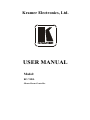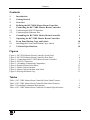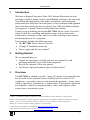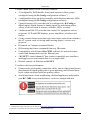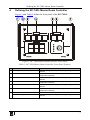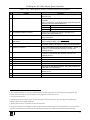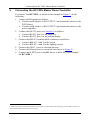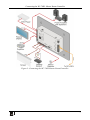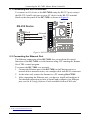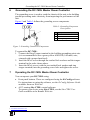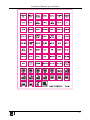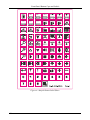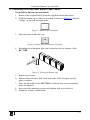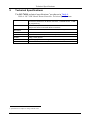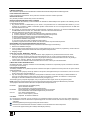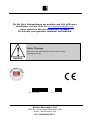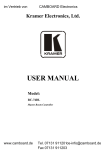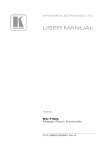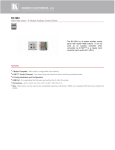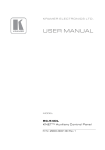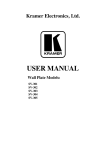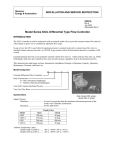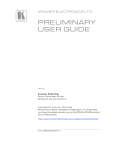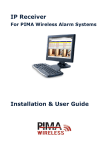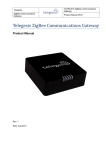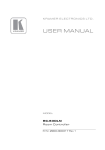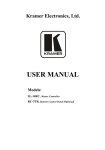Download USER MANUAL - Camboard Electronics
Transcript
Kramer Electronics, Ltd. USER MANUAL Model: RC-74DL Master Room Controller Contents Contents 1 2 3 4 5 5.1 5.2 6 7 8 8.1 9 Introduction Getting Started Overview Defining the RC-74DL Master Room Controller Connecting the RC-74DL Master Room Controller Connecting the RS-232 Interface Connecting the Ethernet Port Grounding the RC-74DL Master Room Controller Operating the RC-74DL Master Room Controller Front Panel Button Caps and Labels Installing the Front Panel Button Caps, Labels Technical Specifications 1 1 1 3 6 8 8 9 9 10 13 14 Figures Figure 1: RC-74DL Master Room Controller Front Panel Figure 2: RC-74DL Master Room Controller Rear Panel Figure 3: Connecting the RC-74DL Master Room Controller Figure 4: RS-232 Connection Figure 5: Grounding Connection Components Figure 6: Sample Button Label Sheet Figure 7: Button Cap Orientation Figure 8: Button Cap Orientation with Label Figure 9: Placing the Button Cap 3 4 7 8 9 12 13 13 13 Tables Table 1: RC-74DL Master Room Controller Front Panel Features Table 2: RC-74DL Master Room Controller Rear Panel Features Table 3: Grounding Component Descriptions Table 4: RC-74DL Master Room Controller Technical Specifications 3 5 9 14 i Introduction 1 Introduction Welcome to Kramer Electronics! Since 1981, Kramer Electronics has been providing a world of unique, creative, and affordable solutions to the vast range of problems that confront the video, audio, presentation, and broadcasting professional on a daily basis. In recent years, we have redesigned and upgraded most of our line, making the best even better! Our 1,000-plus different models now appear in 11 groups 1 that are clearly defined by function. Thank you for purchasing the Kramer RC-74DL Master Room Controller, which is ideal for controlling multimedia rooms, such as classrooms, auditoriums, conference rooms, and so on, while enabling remote control and management of AV equipment. Each package includes the following items: • The RC-74DL Master Room Controller • 3 Gang US Installation mud ring • Power supply and this user manual 2 2 Getting Started We recommend that you: • Unpack the equipment carefully and save the original box and packaging materials for possible future shipment • Review the contents of this user manual • Use Kramer high-performance high-resolution cables 3 3 Overview The RC-74DL is a highly versatile, 3 gang US, master room controller that acts as an all-in-one extended remote control panel for control of AV equipment—especially projectors and associated equipment—in any room (such as classrooms, boardrooms, or auditoriums). It streamlines operations and simplifies control by integrating audio, video, and computer-video sources into a centralized system. 1 GROUP 1: Distribution Amplifiers; GROUP 2: Switchers and Matrix Switchers; GROUP 3: Control Systems; GROUP 4: Format/Standards Converters; GROUP 5: Range Extenders and Repeaters; GROUP 6: Specialty AV Products; GROUP 7: Scan Converters and Scalers; GROUP 8: Cables and Connectors; GROUP 9: Room Connectivity; GROUP 10: Accessories and Rack Adapters; GROUP 11: Sierra Products 2 Download up-to-date Kramer user manuals from http://www.kramerelectronics.com 3 The complete list of Kramer cables is on http://www.kramerelectronics.com 1 Overview The RC-74DL Master Room Controller features: • 12 configurable, RGB backlit, front panel buttons in three groups (configured using the K-Config configuration software 1) • 1 configurable rotary up/down controller with direction indicator LEDs (configured using the K-Config configuration software) • 2 general purpose I/O ports that can be configured by K-Config as digital inputs, digital outputs or analog inputs for interfacing with a variety of devices such as sensors, switches, LEDs, or relays • 3 bidirectional RS-232 ports that can control AV equipment such as projectors, LCD and PDP displays, power amplifiers, switchers and scalers • 4 relay contact closure ports that can control other room items related to the AV system, such as, raising and lowering drapes, a screen or a projector • IR control on 2 outputs (terminal blocks) • IR Learning that learns commands from any IR remote • Compatibility with Kramer Site-CTRL software for network remote control and management over the Ethernet port • 2 K-NET™ control channels 2 that connect compatible user interfaces and supply power and control data over a single cable • Flexible control via Ethernet and K-NET To achieve the best performance: • Connect only good quality connection cables, thus avoiding interference, deterioration in signal quality due to poor matching, and elevated noise levels (often associated with low quality cables) • Avoid interference from neighboring electrical appliances and position your RC-74DL away from moisture, excessive sunlight and dust 1 Available from Kramer Electronics on our Web site at http://www.kramerelectronics.com/support/?soft=k-config 2 K-NET™ is a proprietary Kramer protocol for interconnecting Kramer units 2 KRAMER: SIMPLE CREATIVE TECHNOLOGY Defining the RC-74DL Master Room Controller 4 Defining the RC-74DL Master Room Controller Figure 1 and Table 1 define the front panel of the RC-74DL. Figure 1: RC-74DL Master Room Controller Front Panel Table 1: RC-74DL Master Room Controller Front Panel Features # 1 Feature 6 Configurable Button Switches 2 LCD Label 3 4 Configurable Button Switches 4 LCD Label 5 2 Configurable Button Switches 6 LCD Label 7 Rotary switch up/down LED indicator VOLUME Rotary Switch Function Function is programmed by the K-Config Configuration software Displays up to 8 characters at once (set by the K-Config configuration software) Function is programmed by the K-Config Configuration software Displays up to 8 characters at once (set by the K-Config configuration software) Function is programmed by the K-Config Configuration software Displays up to 8 characters at once (set by the K-Config configuration software) Indicates the direction of travel of the rotary switch Function is programmed by the K-Config Configuration software 3 Defining the RC-74DL Master Room Controller Figure 2 and Table 2 define the rear panel of the RC-74DL. Figure 2: RC-74DL Master Room Controller Rear Panel 4 KRAMER: SIMPLE CREATIVE TECHNOLOGY Defining the RC-74DL Master Room Controller Table 2: RC-74DL Master Room Controller Rear Panel Features # 1 2 3 4 5 6 7 8 9 10 11 12 13 14 15 16 Feature ETHERNET RJ-45 Connector Function Connects to the PC or other serial controller through computer LAN 1 Caution: The current LCD text and all button actions will RESET TO DEFAULT Button be erased 2 Push to erase Push to erase all custom programming and reset to the factory default definitions 3: IP Address: 192.168.1.39 Mask: 255.255.0.0 Gateway: 0.0.0.0 PROGRAM (USB) Connector Connect to a computer for firmware upgrade or for uploading the configuration file IR IN built-in IR receiver Use to learn the IR commands from a machine’s remote control transmitter Power Supply 2-pin Terminal Block Connect to power supply (see Section 5.1). Connector Connect GND to GND, +12V to +12V 4 K-NET TERM Switch Slide to the left (in the direction of the arrow) for K-NET termination, slide to the right up to leave bus unterminated K-NET1 Connector Connect the GND pin to the Ground connection 5; pin B (-) and pin A (+) are for RS-485, and the +12V pin is for powering the unit K-NET2 Connector Connect the GND pin to the Ground connection5; pin B (-) and pin A (+) are for RS-485, and the +12V pin is for powering the unit Ring Tongue Terminal Grounding Screw Connect to grounding wire (optional), (see Section 6) GP I/O Terminal Blocks (1 and 2) Connect to various sensors, switches, LEDs, or relays Rel (Relay) Terminal Blocks Connect to low-voltage relay-driven devices (from 1 to 4) Switch For internal factory use only 6 RS-485 Termination Switch Slide down for RS-485 termination with 120Ω; slide up for no RS-485 Line Termination RS-485 Terminal Block Connector Connect to the RS-485 detachable terminal block on a switcher or PC RS-232 Terminal Blocks Connect to the RS-232 devices (from 1 to 3) IR Output Terminal Blocks Connect to IR emitter cables (from 1 to 2) 1 This operation should be carried out by authorized Kramer technical personnel or by an external system integrator, and requires removal of the device from the wall by unscrewing the four wall mount screws 2 Using a small screwdriver 3 Disconnect the power and then connect it while pressing the Factory Reset button. The unit will power up and load its memory with the factory default definitions 4 The last physical device on a K-NET bus must be terminated 5 The ground connection is sometimes connected to the shield of the RS-485 cable (in most applications, it is not connected) 6 The first and the last units on the RS-485 line should be terminated (ON). Other units should be unterminated (OFF) 5 Connecting the RC-74DL Master Room Controller 5 Connecting the RC-74DL Master Room Controller To connect 1 the RC-74DL, as shown in the example in Figure 3, do the following: 1. Connect the IR outputs as follows: Connect an IR emitter to IR OUTPUT 1 and attach the emitter to the DVD player Connect an IR emitter to IR OUTPUT 2 and attach the emitter to the power amplifier 2. Connect the RS-232 ports (see Section 6) as follows: Connect RS-232 port 1 to the projector Connect RS-232 port 3 to the plasma display 3. Connect the RELAY terminal block connectors as follows: Connect RELAY 1 and 2 to the screen Connect RELAY 3 and 4 to the lighting system 4. Connect the GPI/O 1 port to a motion detector. 5. Connect the Ethernet port to a network (not shown in Figure 3). 6. Connect the K-NET port to any RC device with K-NET (for example, the RC-63DL). 1 Switch off the power on each device before connecting it to your RC-74DL. After connecting your RC-74DL, switch on its power and then switch on the power to each device 6 KRAMER: SIMPLE CREATIVE TECHNOLOGY Connecting the RC-74DL Master Room Controller Figure 3: Connecting the RC-74DL Master Room Controller 7 Connecting the RC-74DL Master Room Controller 5.1 Connecting the RS-232 Interface To connect an AV device to the RC-74DL using the RS-232 port, connect the RS-232 9-pin D-sub port on your AV device to the RS-232 terminal block on the rear panel of the RC-74DL as shown in Figure 4. RS-232 Device Pin 5 Pin 3 Pin 2 Ground Rx Tx Figure 4: RS-232 Connection 5.2 Connecting the Ethernet Port The Ethernet connection of the RC-74DL lets you perform all control functions of the RC-74DL over the Internet using a PC running the Kramer Site-CTRL control program. To connect the RC-74DL to a network: 1. Connect the Ethernet port of the RC-74DL to the Ethernet port on a network hub or network router, via a straight cable with RJ-45 connectors. 2. At the other end, connect the Internet to a PC running Site-CTRL. 3. After connecting the Ethernet port, you have to install and configure it. For detailed instructions on how to install and configure your Ethernet port, see the K-Config Software Guide available from our Web site 1. 1 At http://www.kramerelectronics.com 8 KRAMER: SIMPLE CREATIVE TECHNOLOGY Grounding the RC-74DL Master Room Controller 6 Grounding the RC-74DL Master Room Controller The grounding screw is used to earth the chassis of the unit to the building ground preventing static electricity from impacting the performance of the unit. Figure 5 and Table 3 defines the grounding screw components. Table 3: Grounding Component Descriptions # Component Description 1 M3X6 screw 2 1/8" Toothed Lock Washer 3 M3 Ring Tongue Terminal Figure 5: Grounding Connection Components To ground the RC-74DL: 1. Connect the Ring Tongue terminal to the building grounding point wire (it is recommended to use a green-yellow AWG#18 (0.82mm2) wire, crimped with a proper hand-tool). 2. Insert the M3x6 screw through the toothed lock washers and the tongue terminal in the order shown above. 3. Insert the M3x6 screw (with the two toothed lock washers and ring tongue terminal) into the grounding screw hole and tighten the screw. 7 Operating the RC-74DL Master Room Controller You can operate your RC-74DL using: • Front panel buttons. These are configured using the K-Config software. For instructions on using the software, see the K-Config Software Guide available from our Web site 1 • A PC running Site-CTRL control software: To operate your device using Site-CTRL, see the Site-CTRL User Guide available at the Kramer Web site 1 www.kramerelectronics.com 9 Front Panel Button Caps and Labels 8 Front Panel Button Caps and Labels The RC-74DL is supplied with a button label sheet and 12 clear, button caps to house the labels. Figure 6 illustrates a sample button label sheet. 10 KRAMER: SIMPLE CREATIVE TECHNOLOGY Front Panel Button Caps and Labels 11 Front Panel Button Caps and Labels Figure 6: Sample Button Label Sheet 12 KRAMER: SIMPLE CREATIVE TECHNOLOGY Front Panel Button Caps and Labels 8.1 Installing the Front Panel Button Caps, Labels To install the button caps and labels: 1. Remove the required labels from the supplied button label sheet. 2. Hold the button cap so that it is oriented as shown in Figure 7 with the “wings” on the left and right sides. Figure 7: Button Cap Orientation 3. Insert the label inside the cap. ON Figure 8: Button Cap Orientation with Label 4. Retaining the orientation, place the button cap on the buttons of the RC-74DL. Figure 9: Placing the Button Cap 5. Repeat for all caps. 6. Remove the protective foils from both sides of the Perspex (acrylic glass) windows. 7. Place the faceplate on the RC-74DL so that the four screw mounting holes are aligned. 8. Insert the four mounting screws and tighten with a screwdriver. 9. Install the volume control knob. 13 Technical Specifications 9 Technical Specifications The RC-74DL technical specifications 1 are shown in Table 4. Table 4: RC-74DL Master Room Controller Technical Specifications INPUTS: OUTPUTS: DEFAULT IP SETTINGS: POWER SOURCE: DIMENSIONS: WEIGHT: ACCESSORIES: OPTIONS: 3 RS-232, 1 RS-485, 2 GPI/O and 2 K-NET on terminal block connectors; Ethernet on an RJ-45 connector; 1 infrared sensor, 1 USB for programming 2 IR, 4 relays (36V AC or DC, 2A, 60VAC maximum on non-inductive load) and 2 GPI/O on terminal block connectors IP number − 192.168.1.39; Mask – 255.255.0.0; Gateway – 0.0.0.0 12V DC, 470mA 16.2cm x 2.6cm x 11.4 (6.4" x 1.0” x 4.5") W, D, H 0.6kg (1.4lbs) approx. Power supply, Kramer K-Config Windows®-based configuration software IR emitter cables, KPOD-301, OWB-3G 1 Specifications are subject to change without notice 14 KRAMER: SIMPLE CREATIVE TECHNOLOGY LIMITED WARRANTY We warrant this product free from defects in material and workmanship under the following terms. HOW LONG IS THE WARRANTY Labor and parts are warranted for seven years from the date of the first customer purchase. WHO IS PROTECTED? Only the first purchase customer may enforce this warranty. WHAT IS COVERED AND WHAT IS NOT COVERED Except as below, this warranty covers all defects in material or workmanship in this product. The following are not covered by the warranty: 1. Any product which is not distributed by us or which is not purchased from an authorized Kramer dealer. If you are uncertain as to whether a dealer is authorized, please contact Kramer at one of the agents listed in the Web site www.kramerelectronics.com. 2. Any product, on which the serial number has been defaced, modified or removed, or on which the WARRANTY VOID IF TAMPERED sticker has been torn, reattached, removed or otherwise interfered with. 3. Damage, deterioration or malfunction resulting from: i) Accident, misuse, abuse, neglect, fire, water, lightning or other acts of nature ii) Product modification, or failure to follow instructions supplied with the product iii) Repair or attempted repair by anyone not authorized by Kramer iv) Any shipment of the product (claims must be presented to the carrier) v) Removal or installation of the product vi) Any other cause, which does not relate to a product defect vii) Cartons, equipment enclosures, cables or accessories used in conjunction with the product WHAT WE WILL PAY FOR AND WHAT WE WILL NOT PAY FOR We will pay labor and material expenses for covered items. We will not pay for the following: 1. Removal or installations charges. 2. Costs of initial technical adjustments (set-up), including adjustment of user controls or programming. These costs are the responsibility of the Kramer dealer from whom the product was purchased. 3. Shipping charges. HOW YOU CAN GET WARRANTY SERVICE 1. To obtain service on you product, you must take or ship it prepaid to any authorized Kramer service center. 2. Whenever warranty service is required, the original dated invoice (or a copy) must be presented as proof of warranty coverage, and should be included in any shipment of the product. Please also include in any mailing a contact name, company, address, and a description of the problem(s). 3. For the name of the nearest Kramer authorized service center, consult your authorized dealer. LIMITATION OF IMPLIED WARRANTIES All implied warranties, including warranties of merchantability and fitness for a particular purpose, are limited in duration to the length of this warranty. EXCLUSION OF DAMAGES The liability of Kramer for any effective products is limited to the repair or replacement of the product at our option. Kramer shall not be liable for: 1. Damage to other property caused by defects in this product, damages based upon inconvenience, loss of use of the product, loss of time, commercial loss; or: 2. Any other damages, whether incidental, consequential or otherwise. Some countries may not allow limitations on how long an implied warranty lasts and/or do not allow the exclusion or limitation of incidental or consequential damages, so the above limitations and exclusions may not apply to you. This warranty gives you specific legal rights, and you may also have other rights, which vary from place to place. NOTE : All products returned to Kramer for service must have prior approval. This may be obtained from your dealer. This equipment has been tested to determine compliance with the requirements of: EN-50081: EN-50082: CFR-47: "Electromagnetic compatibility (EMC); generic emission standard. Part 1: Residential, commercial and light industry" "Electromagnetic compatibility (EMC) generic immunity standard. Part 1: Residential, commercial and light industry environment". FCC* Rules and Regulations: Part 15: “Radio frequency devices Subpart B Unintentional radiators” CAUTION! Servicing the machines can only be done by an authorized Kramer technician. Any user who makes changes or modifications to the unit without the expressed approval of the manufacturer will void user authority to operate the equipment. Use the supplied DC power supply to feed power to the machine. Please use recommended interconnection cables to connect the machine to other components. * FCC and CE approved using STP cable (for twisted pair products) 1 For the latest information on our products and a list of Kramer distributors, visit our Web site www.kramerelectronics.com where updates to this user manual may be found. We welcome your questions, comments and feedback. Safety Warning: Disconnect the unit from the power supply before opening/servicing. Caution PN: 2900- 000691 Rev: 2 Kramer Electronics, Ltd. Web site: www.kramerelectronics.com E-mail: [email protected] P/N: 2900-000691 REV 2