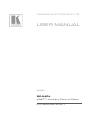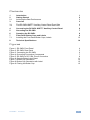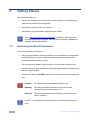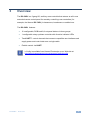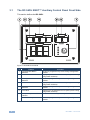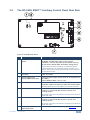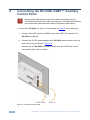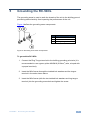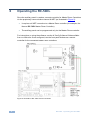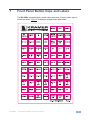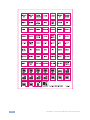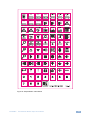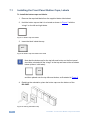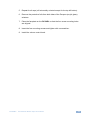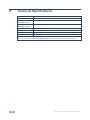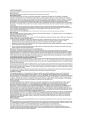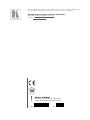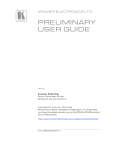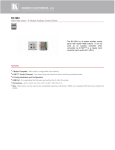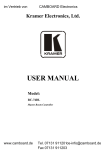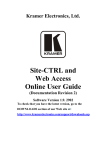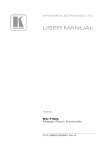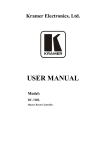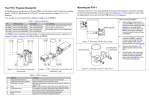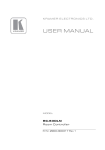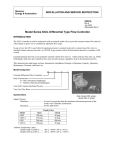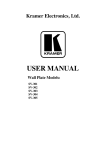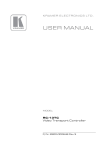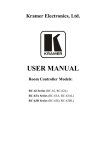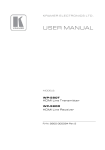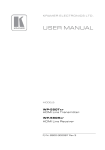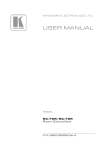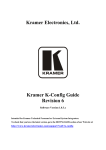Download USER MANUAL
Transcript
K R A ME R E LE CT R O N IC S L T D . USER MANUAL MODEL: RC-54DL KNET™ Auxiliary Control Panel P/N: 2900-300130 Rev 1 Contents 1 Introduction 1 2 2.1 Getting Started Achieving the Best Performance 2 2 3 3.1 3.2 4 Overview The RC-54DL KNET™ Auxiliary Control Panel Front Side The RC-54DL KNET™ Auxiliary Control Panel Rear Side Connecting the RC-54DL KNET™ Auxiliary Control Panel 3 4 5 6 5 Grounding the RC-54DL 7 6 Operating the RC-54DL 8 7 7.1 Front Panel Button Caps and Labels Installing the Front Panel Button Caps, Labels 9 12 8 Technical Specifications 14 Figures Figure 1: RC-54DL Front Panel Figure 2: RC-54DL Rear Panel Figure 3: Connecting the RC-54DL Figure 4: Grounding Connection Components Figure 5: RC-54DL to RC-74DL Pinout Connection Figure 6: Sample Button Label Sheet Figure 7: Button Cap Orientation Figure 8: Button Cap Orientation with Label Figure 9: Placing the Button Cap 4 5 6 7 8 11 12 12 12 RC-54DL – Contents i 1 Introduction Welcome to Kramer Electronics! Since 1981, Kramer Electronics has been providing a world of unique, creative, and affordable solutions to the vast range of problems that confront video, audio, presentation, and broadcasting professionals on a daily basis. In recent years, we have redesigned and upgraded most of our line, making the best even better! Our 1,000-plus different models now appear in 11 groups that are clearly defined by function: GROUP 1: Distribution Amplifiers; GROUP 2: Switchers and Routers; GROUP 3: Control Systems; GROUP 4: Format/Standards Converters; GROUP 5: Range Extenders and Repeaters; GROUP 6: Specialty AV Products; GROUP 7: Scan Converters and Scalers; GROUP 8: Cables and Connectors; GROUP 9: Room Connectivity; GROUP 10: Accessories and Rack Adapters and GROUP 11: Sierra Video Products. Congratulations on purchasing your Kramer RC-54DL KNET™ Auxiliary Control Panel, which is designed to let you remotely control an A/V system with ease, in a multimedia classroom or conference room. Each package includes the following items: • The RC-54DL KNET™ Auxiliary Control Panel • 3 Gang US Installation mud ring • Power supply • This user manual RC-54DL – Introduction 1 2 Getting Started We recommend that you: • Unpack the equipment carefully and save the original box and packaging materials for possible future shipment • Review the contents of this user manual • Use Kramer high performance high resolution cables i 2.1 Go to http://www.kramerelectronics.com to check for up-to-date user manuals, application programs, and to check if firmware upgrades are available (where appropriate). Achieving the Best Performance To achieve the best performance: • Use only good quality connection cables to avoid interference, deterioration in signal quality due to poor matching, and elevated noise levels (often associated with low quality cables) Do not secure the cables in tight bundles or roll the slack into tight coils • • Avoid interference from neighboring electrical appliances that may adversely influence signal quality • Position your Kramer RC-54DL away from moisture, excessive sunlight and dust ! i 2 Caution: No operator serviceable parts inside the unit Warning: Use only the Kramer Electronics input power wall adapter that is provided with the unit Warning: Disconnect the power and unplug the unit from the wall before installing K-NET™ is a proprietary Kramer protocol for interconnecting Kramer units RC-54DL - Getting Started 3 Overview The RC-54DL is a 3 gang US, auxiliary room controller that acts as an all-in-one extended remote control panel for remotely controlling room controllers (for example, the Kramer RC-74DL) in classrooms, boardrooms or auditoriums. The RC-54DL features: • 12 configurable, RGB backlit, front panel buttons in three groups • 1 configurable rotary up/down controller with direction indicator LEDs • Two K-NET™ control channels that connect compatible user interfaces and supply power and control data over a single cable • Flexible control via K-NET i RC-54DL – Overview k-Config is available from Kramer Electronics on our Web site at http://www.kramerelectronics.com/support/?soft=k-config 3 3.1 The RC-54DL KNET™ Auxiliary Control Panel Front Side This section defines the RC-54DL: Figure 1: RC-54DL Front Panel 4 # 1 Feature 6 Configurable Button Switches Function Function is programmed by the K-Config Configuration software 2 LCD Label Displays up to 8 characters at once (set by the K-Config configuration software) 3 4 Configurable Button Switches Function is programmed by the K-Config Configuration software 4 LCD Label Displays up to 8 characters at once (set by the K-Config configuration software) 5 2 Configurable Button Switches Function is programmed by the K-Config Configuration software 6 LCD Label Displays up to 8 characters at once (set by the K-Config configuration software) 7 Rotary Dial up/down LED indicator Indicates the level set by the rotary dial VOLUME Rotary Dial Function is programmed by the K-Config Configuration software RC-54DL - Overview 3.2 The RC-54DL KNET™ Auxiliary Control Panel Rear Side 10B Figure 2: RC-54DL Rear Panel # 1 Feature RESET TO DEFAULT Button Function Disconnect the power and then connect it while pressing the RESET TO DEFAULT button (using a small screwdriver). The unit will power up and load its memory with the factory default KNET ID auxiliary setting (ID=2). This operation should be carried out by authorized Kramer technical personnel or by a qualified system integrator, and requires removal of the device from the wall by unscrewing the four wall mount screws 2 PROGRAM (USB) Connector Connect to a computer for firmware upgrade or setting the K-NET ID number 3 Power Supply 2-pin Terminal Block Connector Connect to power supply (when power is not supplied over the K-NET) Connect GND to GND, +12V to +12V 4 K-NET TERM Switch Slide to the left (in the direction of the arrow) for K-NET termination, slide to the right up to leave bus unterminated. 5 K-NET1 Connector Connect the GND pin to the Ground connection; pin B (-) and pin A (+) are for RS-485, and the +12V pin is for powering the unit The last physical device on a K-NET bus must be terminated The ground connection is sometimes connected to the shield of the RS-485 cable 6 K-NET2 Connector Connect the GND pin to the Ground connection; pin B (-) and pin A (+) are for RS-485, and the +12V pin is for powering the unit The ground connection is sometimes connected to the shield of the RS-485 cable 7 Ring Tongue Terminal Grounding Screw RC-54DL – Overview Connect to grounding wire (optional), (see Section 5) 5 4 Connecting the RC-54DL KNET™ Auxiliary Control Panel ! Always switch off the power to each device before connecting it to your Transmitter and Receiver pair. After connecting your Transmitter and Receiver pair, connect their power and then switch on the power to each device. To connect the RC-54DL, as shown in the example in Figure 3, do the following: 1. Connect the K-NET ports to any RC devices with K-NET (for example, the RC-63DL and SL-12). 2. Connect the 12V DC power adapter to the RC-54DL power socket and to the mains electricity (not shown in Figure 3). Alternatively, the RC-54DL can receive power over the K-NET port via the connected master room controller. Figure 3: Connecting the RC-54DL 6 RC-54DL - Connecting the RC-54DL KNET™ Auxiliary Control Panel 5 Grounding the RC-54DL The grounding screw is used to earth the chassis of the unit to the building ground preventing static electricity from impacting the performance of the unit. Figure 4 defines the grounding screw components. # Component Description 1 M3X6 screw 2 1/8" Toothed Lock Washer 3 M3 Ring Tongue Terminal Figure 4: Grounding Connection Components To ground the RC-54DL: 1. Connect the Ring Tongue terminal to the building grounding point wire (it is recommended to use a green-yellow AWG#18 (0.82mm2) wire, crimped with a proper hand-tool). 2. Insert the M3x6 screw through the toothed lock washers and the tongue terminal in the order shown above. 3. Insert the M3x6 screw (with the two toothed lock washers and ring tongue terminal) into the grounding screw hole and tighten the screw. RC-54DL – Grounding the RC-54DL 7 6 Operating the RC-54DL Since the auxiliary panel is used as a remote controller for Master Room Controllers via the proprietary communication channel K-NET (as illustrated in Figure 5): • It requires a K-NET connection to a Master Room controller (for example, the Kramer RC-74DL Master Room Controller) • The auxiliary panel can be programmed only via the Master Room controller For instructions on using the software, see the K-Config Software Guide available from our Web site. Once configured, use the front panel buttons as a remote controller for the connected master room controllers. Figure 5: RC-54DL to RC-74DL Pinout Connection 8 RC-54DL - Operating the RC-54DL 7 Front Panel Button Caps and Labels The RC-54DL is supplied with a button label sheet and 12 clear, button caps to house the labels. Figure 6 illustrates a sample button label sheet. RC-54DL – Front Panel Button Caps and Labels 9 10 RC-54DL - Front Panel Button Caps and Labels Figure 6: Sample Button Label Sheet RC-54DL – Front Panel Button Caps and Labels 11 7.1 Installing the Front Panel Button Caps, Labels To install the button caps and labels: 1. Remove the required labels from the supplied button label sheet. 2. Hold the button cap so that it is oriented as shown in Figure 7 with the “wings” on the left and right sides. Figure 7: Button Cap Orientation 3. Insert the label inside the cap. OFF Figure 8: Button Cap Orientation with Label i Note that the button cap for the top left-most button on the front panel should be oriented with the “wings” at the top and lower sides as shown below (without / with label): ON and then placed over the top left-most button, as illustrated in Figure 9 4. Retaining the orientation, place the button cap over the buttons of the RC-54DL. Figure 9: Placing the Button Cap 12 RC-54DL - Front Panel Button Caps and Labels 5. Repeat for all caps (all horizontally oriented except for the top left button). 6. Remove the protective foils from both sides of the Perspex (acrylic glass) windows. 7. Place the faceplate on the RC-54DL so that the four screw mounting holes are aligned. 8. Insert the four mounting screws and tighten with a screwdriver. 9. Install the volume control knob. RC-54DL – Front Panel Button Caps and Labels 13 8 Technical Specifications PORTS: 2 K-NET on terminal block connectors; 1 USB for programming POWER SOURCE: 12V DC, 420mA OPERATING TEMPERATURE: 0° to +55°C (32° to 131°F) STORAGE TEMPERATURE: -45° to +72°C (-49° to 162°F) HUMIDITY: 10% to 90%, RHL non-condensing DIMENSIONS: 16.2cm x 2.6cm x 11.4 (6.4" x 1.0” x 4.5") W, D, H WEIGHT: 0.6kg (1.4lbs) approx. ACCESSORIES: Power supply Specifications are subject to change without notice Go to our Web site at http://www.kramerelectronics.com to access the list of resolutions 14 RC-54DL - Technical Specifications For the latest information on our products and a list of Kramer distributors, visit our Web site where updates to this user manual may be found. We welcome your questions, comments, and feedback. Web site: www.kramerelectronics.com E-mail: [email protected] ! SAFETY WARNING Disconnect the unit from the power supply before opening and servicing P/N: 2900- 300130 Rev: 1