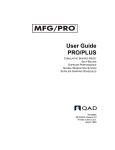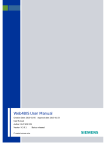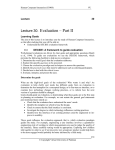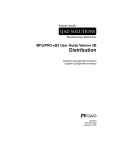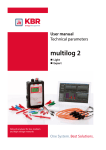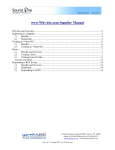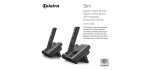Download User manual SMP
Transcript
User manual for suppliers
Supplier Management Portal
Deutsche Telekom AG
Version
4.3
Last revised 09/04/2015
Status
Final
published
User manual for the Supplier Management Portal| Version 4.3 |Final
Publishing Information
Publisher
Deutsche Telekom AG
Dreizehnmorgenweg 13-15
53175 Bonn
Copyright © 2011-2014 by Deutsche Telekom AG.
All rights reserved, including the right to reprint excerpts, the right of photomechanical reproduction (including microcopying) and the right to use in databases and similar configurations.
User manual for the Supplier Management Portal| Version 4.3 |Final
Change history
Version
3.8
Status
08/06/2014
3.9
08/26/2014
4.0
10/20/2014
4.1
4.2
4.3
11/18/2014
09/02/2015
09/04/2015
Changes / Comments
Added Invalid role combinations in Chapter 10.1.1
Added Note in Chapter 8.1
Added “change history“ for a better transparency of changes
Added new service “eInvoice“ in Chapter 9.2
Update of difference usability changes at the portal
Added “Discount View” in Chapter 8.1
Added “Mass download of purchase orders” in Chapter 8.1.1
Update new questions of general questionaire
Added “Rfx and Auctions” in Chapter 6
Deutsche Telekom AG, Status: 09/04/2015
3
User manual for the Supplier Management Portal| Version 4.3 |Final
Contents
1
Introduction ..................................................................................................................................................... 6
2
"Home" tab and portal structure ............................................................................................................... 7
2.1
2.2
2.3
2.3.1
2.3.2
2.3.2
2.4
2.4.1
2.4.2
2.4.3
Login to the portal and “Forgot your login data?” ............................................................................... 7
Portal structure...............................................................................................................................................8
General operating advice ........................................................................................................................... 9
Side navigation that can be hidden ......................................................................................................... 9
Fullscreen mode ......................................................................................................................................... 10
Contact .......................................................................................................................................................... 11
Registration .................................................................................................................................................. 11
I would like to become a supplier.......................................................................................................... 12
I am already a supplier .............................................................................................................................. 15
Reasons for registration ........................................................................................................................... 16
3
"Corporate Procurement" tab ................................................................................................................. 16
4
"Home” tab ................................................................................................................................................... 17
5
“Company Data” tab.................................................................................................................................. 17
5.1
5.2
5.2.1
5.2.2
5.2.3
5.2.4
5.2.5
5.2.6
5.2.7
5.3
5.4
Process flow ................................................................................................................................................. 17
Completing the questionnaire (optionally) ......................................................................................... 18
General questions ...................................................................................................................................... 18
Product group-specific questionnaire E&C (for construction services) ..................................... 22
Product group-specific questionnaire Marketing ............................................................................. 25
Product group-specific questionnaire Writing and Translation ................................................... 25
Sustainability................................................................................................................................................ 28
Product group-specific questionnaire Supply of temporary workers ......................................... 30
Product group-specific questionnaire Corporate education ........................................................ 31
Entering master data ................................................................................................................................. 33
Update questionnaire and master data ............................................................................................... 37
6
"Sourcing" tab.............................................................................................................................................. 38
6.1
6.2
6.3
6.3.1
6.3.2
6.3.3
6.3.4
6.4
Information ................................................................................................................................................... 38
Start application (OneSource) ................................................................................................................ 38
RFx (electronic Request for Quotation/Proposal) ............................................................................ 38
Basic structure of an RFx ......................................................................................................................... 39
Submitting an RFx response to the RFx .............................................................................................. 40
Withdrawal of the RFx response ............................................................................................................ 42
Status explanation to the RFx and RFx responses ........................................................................... 42
Auctions ........................................................................................................................................................ 43
7
"eVergabe" tab ............................................................................................................................................ 44
7.1
7.2
Information ................................................................................................................................................... 44
Start application .......................................................................................................................................... 44
8
“Order Receipts” tab ................................................................................................................................. 44
8.1
8.1.1
8.1.2
8.1.3
8.2
8.2.1
8.2.2
Purchase orders ......................................................................................................................................... 44
Download of purchase orders with status “New” ............................................................................. 46
Basic structure of a purchase order ..................................................................................................... 46
Editing a purchase order.......................................................................................................................... 47
Service entry ................................................................................................................................................ 49
Process flow ................................................................................................................................................. 49
Recording a service ................................................................................................................................... 49
Deutsche Telekom AG, Status: 09/04/2015
4
User manual for the Supplier Management Portal| Version 4.3 |Final
8.2.2.1
8.2.2.2
8.2.2.3
8.2.2.4
8.2.3
8.2.4
8.3
8.4
8.5
Basic data ..................................................................................................................................................... 50
Item overview ............................................................................................................................................... 51
Messages ...................................................................................................................................................... 54
Attachments ................................................................................................................................................. 54
Sending the service entry ........................................................................................................................ 55
Display service entries .............................................................................................................................. 55
Contracts....................................................................................................................................................... 56
Search............................................................................................................................................................ 58
Information ................................................................................................................................................... 60
9
“Finance” tab ............................................................................................................................................... 61
9.1
9.2
9.2.1
9.2.2
9.2.3
9.2.4
9.2.5
9.3
9.4
9.4.1
9.5
9.5.1
9.5.2
9.5.3
9.6
9.6.1
9.7
Fundamental................................................................................................................................................ 61
Service eInvoice .......................................................................................................................................... 61
Fundamental................................................................................................................................................ 61
Create Invoice template ........................................................................................................................... 62
My Invoice Templates ............................................................................................................................... 65
Send Invoices .............................................................................................................................................. 67
Transfered Invoices ................................................................................................................................... 68
Credit Notes ................................................................................................................................................. 70
Invoice Cockpit ........................................................................................................................................... 70
Selfnote Invoice Procedure ..................................................................................................................... 70
Payment Status ........................................................................................................................................... 71
Fundamental................................................................................................................................................ 71
Fundamental structure of an invoice .................................................................................................... 71
Comments abouts the status of the invoice ....................................................................................... 72
Search............................................................................................................................................................ 72
Questions about the processing status ............................................................................................... 73
Information ................................................................................................................................................... 75
10
„Administration“ tab .................................................................................................................................. 76
10.1
10.1.1
10.2
10.3
10.4
10.5
10.6
User data ....................................................................................................................................................... 76
Role explanation ......................................................................................................................................... 78
Create user ................................................................................................................................................... 80
Search user .................................................................................................................................................. 81
Questionnaire .............................................................................................................................................. 82
Master data .................................................................................................................................................. 82
Information ................................................................................................................................................... 82
11
Questions...................................................................................................................................................... 83
Deutsche Telekom AG, Status: 09/04/2015
5
User manual for the Supplier Management Portal| Version 4.3 |Final
1
Introduction
The Supplier Management Portal (SMP) offers you, the supplier, central access to Deutsche Telekom
AG procurement information and applications.
Suppliers who use the SMP receive their purchase orders from Deutsche Telekom AG and have the
opportunity to view their invoices / credit notes electronically via the portal. You can access various
functions and appropriate tabs depending on the respective role of your user name.
This document describes the general SMP functions and special portal areas that depend on your
access rights.
Deutsche Telekom AG, Status: 09/04/2015
6
User manual for the Supplier Management Portal| Version 4.3 |Final
2
"Home" tab and portal structure
Open the Internet browser installed on your PC system (Internet Explorer, Mozilla Firefox, etc.). Enter
the address https://www.suppliers.telekom.de in the address bar and confirm your entry by pressing
“Enter”.
This will open the Supplier Management Portal:
Figure 1: Supplier Management Portal homepage.
The “Home” tab of the Supplier Management Portal is divided as follows:
2.1
Left-hand working area: In the “Login” area you can log in to the portal and get in contact with
the support, if you forgot your login data. If you want to become a supplier of Deutsche
Telekom AG, you have the possibility to register here. Under “Important information” you get
news to the SMP.
Middle working area: The contents of the desired working area are shown here.
Right-hand working area: In this area you find “Shortcuts” to other web pages and references
to many “Supplier Applications”. Beyond this you can access to appropriate information in
the area “Construction Work”.
Login to the portal and “Forgot your login data?”
In the “Login” area on the left-hand side of the screen enter your “User ID” and your initial “Password”.
This was sent to you by e-mail after your registration or invitation.
On initial login you will be asked to change your password. Then you are advised to make yourself
familiar with the privacy policy which requires approval, and - where applicable - also with the terms of
use of e-commerce (NB e-commerce). When you refuse the conditions of use of the Deutsche
Telekom Group for electronic communication processes it provides, please enter the reason for this.
Deutsche Telekom AG, Status: 09/04/2015
7
User manual for the Supplier Management Portal| Version 4.3 |Final
Figure 2: Privacy Policy and Terms of Use in the Supplier Management Portal.
After this the functions assigned to your role will be available to you.
Please note that it is an essential requirement for every user of the Supplier Management Portal to
accept the Privacy Policy.
If you have forgotten your password, you do not know your user ID anymore or your e-mail address has
changed, click on “Forgot your login data?” The following window opens.
Figure 3: View „Forgot your login data?”.
If the user ID is not known anymore, please contact the support.
If you forgot your password, please enter your user ID and click on “Password reset”. A new password
will be sent to you by e-mail, which you must change after your next login.
If your e-mail address has changed, please fill in the fax form and send it to +49 (0) 2151 530 071 25.
2.2
Portal structure
You will be able to view different information depending on whether you are in the logged out (visible
for all internet users) or logged in area of SMP. The following information is displayed to you:
Name of the logged in user: This only applies to the logged in area.
Logged in user logs off: This only applies to the logged in area.
Option to change language (German and English): This applies to both the logged in and to
the logged out area. When modifying the language setting in the logged in area it is saved in
the user data and is valid immediately until the next change.
Deutsche Telekom AG, Status: 09/04/2015
8
User manual for the Supplier Management Portal| Version 4.3 |Final
Sitemap: This only applies to the logged in area.
Contact: This applies to both the logged in and to the logged out area.
Downloads: This applies to both the logged in and to the logged out area. You will find
documentation for the various functions and applications of SMP here.
Help: This only applies to the logged in area. You will find the user manual for the Supplier
Management Portal here.
In the logged in status you can view the tabs in the work area for which your role has access rights.
You will find general information about the portal in the footer when both logged in or out. This
includes:
Terms & conditions
Privacy policy
Legal disclaimer
Imprint
The following figure shows the portal with a user logged in.
Figure 4: Supplier Management Portal area for a logged in user.
2.3
2.3.1
General operating advice
Side navigation that can be hidden
As the portal's document masks are very comprehensive it is possible to hide the side navigation in
order to create more space for the content area. The navigation can be hidden with one click on the
arrow in the top left corner of the navigation.
Deutsche Telekom AG, Status: 09/04/2015
9
User manual for the Supplier Management Portal| Version 4.3 |Final
Figure 5: Hiding the side navigation.
After clicking the arrow the navigation is hidden and you can display it again by clicking it.
Figure 6: Showing the navigation bar.
2.3.2
Fullscreen mode
In addition to the function to hide side navigation, you have now the opportunity to view the
application in fullscreen mode.
Figure 7: Enter fullscreen mode.
After you have activated the function, the navigation as well as the header of the page is hidden and
can be terminated by clicking again.
Deutsche Telekom AG, Status: 09/04/2015
10
User manual for the Supplier Management Portal| Version 4.3 |Final
Figure 6: Return to Standard screen modea.
2.3.2
Contact
Support enquiries for Deutsche Telekom AG can be sent directly via the contact form. To do so please
click on "Contact" in the top navigation bar. This provides you with appropriate contact data for
procurement.
Figure 8: Display "Contact".
As an alternative you can also use the contact form by clicking on "Contact Form".
Figure 9: Direct query via the contact form.
If you are logged in all of the data saved in the system is already entered into the fields. Please
complete the information that is still required and click "Submit". If you are not yet logged in to the
system you have to complete all of the fields. The fields marked with “*” are mandatory.
2.4
Registration
If you want to become a supplier of the Deutsche Telekom AG, a self-registration is necessary. Please
click on the “Registration” button in the “Login” area on the left-hand side of the screen.
Deutsche Telekom AG, Status: 09/04/2015
11
User manual for the Supplier Management Portal| Version 4.3 |Final
Figure 10: Filling in the registration.
This opens following window.
Figure 11: Registration window.
Select the option “I would like to become a supplier” if you would like to become a supplier of
Deutsche Telekom AG or “I am already a supplier” if you are already a supplier of Deutsche Telekom
AG. As an existing supplier of Deutsche Telekom AG you will already have a supplier number.
2.4.1
I would like to become a supplier
If you would like to become a supplier, click on “I would like to become a supplier”.
This will open a window where you should complete the fields required for your request to be added
to the supplier pool of Deutsche Telekom AG. The fields marked with “*” are mandatory.
Deutsche Telekom AG, Status: 09/04/2015
12
User manual for the Supplier Management Portal| Version 4.3 |Final
Figure 12: “I would like to become a supplier” form to be completed.
The following table shows what the individual fields are for.
Field
Company name (incl. legal
form]
Company name part 2 to 4
Supplier number
DUNS number
Description
Enter your company name here without additional company
designations, but including the company’s legal form. Example:
Deutsche Telekom AG. Please enter your company name exactly
as it appears in the certificate of registration.
Here, you can enter additional company designations that are
not included in the certificate of registration.
If you are already a supplier of the Deutsche Telekom AG, please
enter your supplier number. You can find it e.g. on our purchase
order. This is only valid for the process “I am already a supplier”.
Please enter the DUNS number sent to you by DUN & Bradstreet.
If you do not have a DUNS number, please go to the following
link to request it: http://www.upik.de/upik_anfrage.cgi?new=1
Deutsche Telekom AG, Status: 09/04/2015
13
User manual for the Supplier Management Portal| Version 4.3 |Final
Country
Street/House number
Postcode/City
Web address
Language
Salutation
First name
Last name
Phone
E-Mail
Merchandise Category
Description of services
Name Telekom purchaser
E-Mail Telekom purchaser
Phone Telekom purchaser
Your motivation for registration
Please select the country where your company is registered.
Please note that the country entered here must be the same as
the country specified for DUN & Bradstreet.
Please enter your company’s street and house number here.
Please note that the street and house number entered here must
be the same as those specified for DUN & Bradstreet.
Please enter your company’s city/town and postcode. Please
note that the city/town and postcode entered here must be the
same as those specified for DUN & Bradstreet.
Please enter your company’s web address here.
Please select the default language to be used for
communications between you and Deutsche Telekom AG. If you
select a language other than German, English will be set
automatically as the language to be used.
Please enter the title of your company’s contact here.
Please enter the first name of your company’s contact here.
Please enter the last name of your company’s contact here.
Please enter the telephone number of your company’s contact
here. Please note that the number must be entered fully,
including the country code, e.g., for Germany: 0049 – your
telephone number.
Please enter the e-Mail address for your company’s contact here.
Please note that the e-Mail address must be entered correctly
here as all communications will be sent to this e-Mail address
after registration.
Please select the merchandise category that match the services
offered by you. This is important so that your registration can be
assigned to the correct procurement professional for your
services.
Please describe your services in as much detail as possible.
If you have been asked to register by a procurement professional
of Deutsche Telekom AG, please enter his/her name here. If you
are registering in order to participate in a bidding process,
please enter the name of the procurement professional specified
in the bidding document.
If you have entered the name of a procurement professional in
the preceding field, please enter the corresponding e-Mail
address here. Please note that only e-Mail addresses of Deutsche
Telekom AG may be entered.
Please enter the telephone number of the procurement
professional who invited you to register.
Please indicate briefly why you have decided to register as a
supplier of Deutsche Telekom AG, e.g. if you want to participate
in a specific tender.
Table 1: Overview of the fields to be completed in the “I would like to become a supplier” form.
If you have any questions regarding the completion of this form, you can find a reference to the
contact details at the bottom of this page.
After completing the fields please conclude this process by clicking on “Submit”. Your data will be
transmitted to Deutsche Telekom AG and you will then no longer be able to change your data. You will
then be sent an e-Mail notification as soon as your registration data has been checked. In case of
Deutsche Telekom AG, Status: 09/04/2015
14
User manual for the Supplier Management Portal| Version 4.3 |Final
positive check, you will receive access to the Supplier Management Portal and you will be asked to fill
in the registration (master data and optionally questionnaire).
2.4.2
I am already a supplier
If you are already a supplier of Deutsche Telekom AG, click on “I am already a supplier”.
This opens a window with a form whose fields you should complete. The fields marked with “*” are
mandatory.
Figure 13: “I am already a supplier” form to be completed.
Please consult Table 1 for details of how to complete the individual fields.
If you have any questions regarding the completion of this form, you can find a reference to the
contact details at the bottom of this page.
After completing the fields please conclude this process by clicking on “Submit”. Your data will be
transmitted to Deutsche Telekom AG and you will then no longer be able to change your data. You will
then be sent an e-Mail notification as soon as your registration data has been checked.
Deutsche Telekom AG, Status: 09/04/2015
15
User manual for the Supplier Management Portal| Version 4.3 |Final
2.4.3
Reasons for registration
In the “Login” area on the homepage you can find further information on the registration under
“Reasons for registration”:
Requirements for being included in the supplier pool
Advantages of being registered
Data protection
System requirements
3
"Corporate Procurement" tab
If you are not logged into SMP in addition to the "Homepage" tab you will also find "Corporate
Procurement".
Figure 14: "Corporate Procurement" tab.
This area is divided up as follows:
Information: You can find general information on Deutsche Telekom AG Corporate
Procurement here.
Our mission: In this area you can learn more about the mission of procurement.
Sustainability: In this section you will receive information on how Deutsche Telekom AG
handles sustainability issues.
Careers: If you are interested in working for Deutsche Telekom AG you will find the necessary
information here.
Deutsche Telekom AG, Status: 09/04/2015
16
User manual for the Supplier Management Portal| Version 4.3 |Final
4
"Home” tab
The "Home" tab gives you both current information on SMP and the option to open documentation
about SMP.
Figure 15: "Home" tab.
The tab is sub-divided into the following areas:
5
News: Current information on SMP.
Roadmap: Information on other planned functions.
Portal advantages: Description of the advantages of the portal they are relevant to you.
Information: Documentation on the various functions of SMP and partnering platforms.
“Company Data” tab
You have been invited by Deutsche Telekom AG to register for the Supplier Management Portal
(SMP). To do so, you have to fill in the registration data. This includes answering a questionnaire on
the one hand (to answering the questionnaire is not necessary for every supplier) and completing a
form with your company data (master data) on the other hand. This document will assist you in the
registration process.
5.1
Process flow
The figure below shows the registration process at a glance.
Figure 16: “Registration” process flow.
Deutsche Telekom AG, Status: 09/04/2015
17
User manual for the Supplier Management Portal| Version 4.3 |Final
5.2
Completing the questionnaire (optionally)
In order to get to the registration, you must first log in to the Supplier Management Portal and open the
“Company Data” tab. Then click on “Questionnaire” to open the questionnaire.
Figure 17: Opening the “Questionnaire” in the “Company Data” tab.
The questionnaire consists of the following parts:
General questions
Product groups specific
Sustainability
The following chapter will show you what information is needed in the respective areas.
5.2.1
General questions
No.
Question
Description
1
Year of foundation
2
Next balance sheet date
3
Local currency
4
Share capital in €
5
Number of employees (FTE only,
no freelancers)
6
Of which employees subject to
Specify the year in which your company
was founded, e.g., 2000
Specify the date of the next balance
sheet. If you are not obliged to create a
balance sheet, please choose the end of
the current calendar year
Specify the local currency specified in
your company, e.g., EUR
Specify your company’s share capital in
EUR
Specify the number of full-time employees
in your company. Part-time employees
need to be added up and divided by the
hours of a full-time employee (whole
number), e.g., 2000
Number of employees subject to social
Deutsche Telekom AG, Status: 09/04/2015
Mandatory
field
X
X
X
X
18
User manual for the Supplier Management Portal| Version 4.3 |Final
social security contributions
7
8
Do you want to supply services
(work contract, service contract
or employee leasing contract) to
Deutsche Telekom?
Number of employees subject to
social security contributions
9
Do you have regulated corporate
processes and procedures?
10
Do you have premises
exclusively used for business?
11
Do you have a
telecommunication system solely
used for business?
Do you have your own business
specific market- and/or internet
presence?
Revenue in EUR
Revenue with the Deutsche
Telekom AG Group in EUR
12
13
14
15
EBIT in EUR
16
17
18
19
20
23
Net earnings in EUR
Equity in EUR
Liabilities in EUR
Investments in EUR
Research and development in
EUR
Comments on/additions to the
business figures
Does your company have a
certified quality management
system?
Quality certificates
24
Other quality certificates
25
Quality management officer
(name, telephone number)
21
22
Deutsche Telekom AG, Status: 09/04/2015
security contributions (whole number),
e.g., 1000
Answer: Yes/No
X
Answer: <=4/>4
Answer required if you answered “Yes” to
question 7
Answer: Yes/No
Answer required if you answered “<=4” to
question 8
Answer: Yes/No
Answer required if you answered “<=4” to
question 8
Answer: Yes/No
Answer required if you answered “<=4” to
question 8
Answer: Yes/No
Answer required if you answered “<=4” to
question 8
Specify the revenue in EUR, e.g., 100,000
Specify the revenue with Deutsche
Telekom AG in EUR (whole number), e.g.,
100000
Specify the EBIT in EUR, e.g., 100000
EBIT: earnings before interests and taxes
Specify net earnings in EUR, e.g., 100000
Specify equity in EUR, e.g., 100000
Specify liabilities in EUR, e.g., 100000
Specify investments in EUR, e.g., 100000
Specify investments in research and
development in EUR, e.g., 100000
Additional information to the business
figures recorded
Answer: Yes/No
X
Specify your company’s quality
certificates if you answered “Yes” to
question 22,
Possible answers:
ISO 9001
QS 9000
other
Specify your company’s other quality
certificates if “other” was selected in
question 23
Specify the first name, surname and
telephone number of the quality
management officer if you answered
“Yes” to question 22
X
X
X
X
X
X
X
X
19
User manual for the Supplier Management Portal| Version 4.3 |Final
26
Does your company maintain its
own quality management system
which is based on the elements
of a standardized quality
management system?
Are measurable targets for
improving quality defined and
their compliance documented in
your company?
Are the processes in your
company regularly reviewed and
adjusted with regard to quality
capabilities and is this
documented?
Are your cooperation partners
requested to comply with
documented requirements
concerning quality capabilities
and product quality?
Answer: Yes/No
Answer required if you answered “No” to
question 22
X
Answer: Yes/No
Answer required if you answered “Yes” to
question 26
X
Answer: Yes/No
Answer required if you answered “Yes” to
question 26
X
Answer: Yes/No
Answer required if you answered “Yes” to
question 26
X
Answer: Yes/No
X
31
Does your company have an
environmental management
system?
Environment certificates
X
32
Other environment certificates
33
Environment officer (name,
telephone number)
34
Are you willing to have a quality
and environment audit carried
out?
Which electronic
communications standards does
your company support?
Specify your company’s environment
certificates if you answered “Yes” to
question 30
Specify your company’s other
environment certificates if “other” was
selected in question 25
Possible answers:
ISO 14000
EMAS
other
Specify the first name, surname and
telephone number of the environment
officer if you answered “Yes” to question
30
Answer: Yes/No
Possible answers:
RosettaNet 4.2
RNIF 2.0
XCBL Version 3.0
Electronic catalogs based on BMEcat
other
none
Specify the other communication
standards in your company if “other” was
selected in question 35
Answer: Yes/No
X
27
28
29
30
35
36
Other communication standards
37
Have any insolvency procedures,
collective bankruptcy
proceedings, seizures or
settlement procedures been
Deutsche Telekom AG, Status: 09/04/2015
X
X
X
X
20
User manual for the Supplier Management Portal| Version 4.3 |Final
38
39
40
41
42
43
44
instigated against your
company’s assets?
Is your company late with regard
to the payment of taxes, social
security contributions or
contributions to the mutual
indemnity society?
Are there any environmental
violation proceedings pending
against your company or have
any environmental violation
proceedings against your
company been completed?
Are there any violations of the
employee assignment law
recorded against your company?
Please specify your company’s
scope of delivery and range of
services (max. 510 letters)
Annex: Scope of delivery and
range of services
Does your company perform
construction services or other
services subject to withholding
tax in Germany?
Does your company have an
exemption certificate?
45
To which tax authority do you
pay taxes (name, location)?
46
Please enter your company’s
VAT number at the tax authority
47
Please select the relevant with
holding tax identification
Deutsche Telekom AG, Status: 09/04/2015
Answer: Yes/No
X
Answer: Yes/No
X
Answer: Yes/No
X
Detailed description of your company’s
scope of delivery and range of services
Please upload the scope of delivery via
“Search” and “Uploading of Annexes”.
Answer: Yes/No
X
Answer: Yes/No
Answer required if you answered “Yes” to
question 43
Specify the name and location of the tax
authority,
answer required if you answered “Yes” to
question 43
Specify the VAT number,
answer required if you answered “Yes” to
question 43
Select the withholding tax identification,
answer required if you answered “Yes” to
question 43
Possible answers:
IN: Construction withholding tax for
creditors headquartered in Germany
(§48 EStG (German income tax act))
AU: Construction withholding tax for
creditors headquartered outside
Germany (§48 EStG) (German income
tax act))
IO: Order-specific construction
withholding tax for creditors
headquartered in Germany (§48
EStG) (German income tax act))
AU: Order-related construction
withholding tax for creditors
headquartered outside Germany (§48
X
X
X
X
21
User manual for the Supplier Management Portal| Version 4.3 |Final
48
What is the exemption number
for the certificate?
49
Exempted from
50
Exempted until
51
Annex: Exemption certificate
EStG) (German income tax act))
15: §50a EStG (German income tax
act)), 15%-Corporate body
(corporation)
30: §50a EStG (German income tax
act)), 30% - Remuneration of the
supervisory board (board member
residing outside Germany)
Specify the exemption number of the
exemption certificate,
answer required if you answered “Yes” to
question 44
Specify from when the exemption
certificate is valid,
answer required if you answered “Yes” to
question 44
Specify until when the exemption
certificate is valid,
answer required if you answered “Yes” to
question 44
Please upload the exemption certificate
via “Search” and “Uploading of Annexes”.
Answer required if you answered “Yes” to
question 44
X
X
X
X
Table 2: General questions in the supplier questionnaire.
5.2.2
Product group-specific questionnaire E&C (for construction services)
No.
Question
Description
1
Services in Germany
2
Regions
3
Working Areas
Answer: Yes/No
Specify whether your company’s services
are provided in Germany,
If the answer is “Yes”, the questions listed
below appear, if the answer is “No” please
proceed to the next tab
Specify the relevant regions in which you
would like to operate
Possible answers:
Underground engineering for
communication equipment (UNSPSC
72102206)
Cable Laying (UNSPSC 72102208)
Overground engineering for
communication equipment (UNSPSC
72102207)
Communication equipment installation
(UNSPSC 72102203 / 83112607)
Cable Pulling (UNSPSC 72102209)
Planning services for TC networks fixes
/ mobile (UNSPSC 81101700)
Other (UNSPSC 81101700)
Antenna mount for wireless and
directional antennas (UNSPSC
Deutsche Telekom AG, Status: 09/04/2015
Mandatory
field
X
X
X
22
User manual for the Supplier Management Portal| Version 4.3 |Final
4
Which of the following skills /
equipment / devices are
available?
5
Number of employees
underground engneering
6
Number of employees cable
laying (cooper)
7
Number of employees cable
laying (fibre)
8
Number of employees
overground construction (fix)
9
Number of employees
overground construction
(mobile)
10
Number of employees
terminals
11
Number of employees cable
Deutsche Telekom AG, Status: 09/04/2015
43222903)
Housing / container for the installation
of mobile phone technology (UNSPSC
43223310)
Installation technical infrastructure
technology (UNSPSC 81111809)
Possible answers:
Civil engineering LK-TK network
(underground cable)
Controlled drilling
Cable Plow
Cable pulling works from LK-TC
network
Cabel blowing (Speednet)
LK-TK network cable duct, producing
cable duct systems
Defects recording Cable duct systems
Cabel duct systems repair
Copper assembly
Fiber optic assembly
Lead cable assembly
Construction overground – fixed
Construction overground – mobile
Terminals LK-TK network
Consulting and engineering services
networks
Surveying services
MEGAPLAN
ZeLe
Producing water crossings
Error detection and correction fixed line
Please enter the number of employees
(whole number) if “Underground
engineering for communication equipment”
was selected in question 3
Please enter the number of employees
(whole number) if “Cable Laying” was
selected in question 3
Please enter the number of employees
(whole number) if “Cable Laying” was
selected in question 3
Please enter the number of employees
(whole number) if “Overground engineering
for communication equipment” was
selected in question 3
Please enter the number of employees
(whole number) if “Overground engineering
for communication equipment” was
selected in question 3
Please enter the number of employees
(whole number) if “Communication
equipment installation” was selected in
question 3
Please enter the number of employees
X
X
X
X
X
X
X
X
23
User manual for the Supplier Management Portal| Version 4.3 |Final
pulling
12
13
14
15
16
17
18
19
20
21
22
23
24
25
26
27
(whole number) if “Cable Pulling” was
selected in question 3
Number of employees
Please enter the number of employees
planning services
(whole number) if “Planning services for TC
(MEGAPLAN)
networks fixes / mobile” was selected in
question 3
Number of employees
Please enter the number of employees
planning services (ZeLe)
(whole number) if “Planning services for TC
networks fixes / mobile” was selected in
question 3
Number of employees mobile
Please enter the number of employees
and directional antennas
(whole number) if “Other” was selected in
question 3
Number of employees
Please enter the number of employees
installation of mobile
(whole number) if “Antenna mount for
communication technology
wireless and directional antennas” was
selected in question 3
Number of employees
Please enter the number of employees
installation of technical
(whole number) if “Installation technical
infrastructure / systems
infrastructure technology” was selected in
technology
question 3
Records and evidence concerning form and expertise
Annex: Trade card (entry in the Please upload a copy of your trade card if
trade register)
available
Commercial register extract
Please upload a copy of your Commercial
register extract if available
Annex: Company and supplier Please upload a copy of the company and
directory
supplier directory if available
Annex: Certificate from the
Please upload a copy of the Certificate from
Chamber of Commerce (IHK)
the Chamber of Commerce (IHK) if
available
Other proof of expertise
Please upload other proofs of expertise if
available
Annex: Other proof of
Please upload other proofs of competence
competence
if available
Proof of qualification
SIVV certificate
Please upload the SIVV certificate if
available,
SIVV: protection, restoration, reinforcing
and connection of concrete parts
Annex: FIST training
Please upload the FIST training document if
available,
FIST: Fiber Infrastructure System
Technology
Annex: E&MMS training
Please upload the E&MMS training
document if available,
E&MMS: Single and multi-fiber
management system
Initiative BALSibau – proof of
Please upload the BALSibau document if
qualification for working in the available
soil according to GW 129
References
Please enter the references here if
available, and specify the customer,
description and content for each
Deutsche Telekom AG, Status: 09/04/2015
X
X
X
X
X
24
User manual for the Supplier Management Portal| Version 4.3 |Final
Table 3: Product group-specific questions in the supplier questionnaire (Questionnaire E&C).
5.2.3
Product group-specific questionnaire Marketing
No.
Question
Description
1
Contact for the DTAG (for
which contractual relationship)
2
Is there a second / third /
fourth / fifth negotiating
partner / key account
manager?
Please explain briefly the
history of your company
Are you involved in a corporate
group?
At what?
Please enter the contact person for the
DTAG where this exists incl. the contractual
relationship
Please enter additional contact persons for
the DTAG (negotiating partner / key
account manager) where they exist
3
4
5
6
7
8
9
10
11
12
13
14
15
16
Are you involved in an
international network?
At what?
Are you frame contract partner
of DTAG?
Since when are you frame
contract partner of DTAG?
Specify the framework
contract number
Were / are you already
working for international
subsidiaries of Deutsche
Telekom AG?
For which marketing areas ?
Please enter some key data from the history
of your company
Answer: Yes/No
Mandatory
field
X
X
Please answer this question if “Yes” was
selected in question 4
Answer: Yes/No
Please answer this question if “Yes” was
selected in question 6
Answer: Yes/No
Please answer this question if “Yes” was
selected in question 8
Please answer this question if “Yes” was
selected in question 8
Answer: Yes/No
X
X
X
Please answer this question if “Yes” was
selected in question 11
Since when?
Please answer this question if “Yes” was
selected in question 11
At which legal entities?
Please answer this question if “Yes” was
selected in question 11
Have you already executed
Please enter the information about already
projects within DTAG?
executed projects within DTAG
Tell us what you see as the top Please enter the top 3 projects you
3 projects within DTAG
executed within DTAG in your opinion
Table 4: Product group-specific questions in the supplier questionnaire (Questionnaire Marketing).
5.2.4
Product group-specific questionnaire Writing and Translation
No.
Question
Description
1
Is translation your main area of
activity?
What are your main areas of
activity?
Answer: Yes / No
2
Deutsche Telekom AG, Status: 09/04/2015
Please enter your main areas of activity if
“No” was selected in question 1
Mandatory
field
X
X
25
User manual for the Supplier Management Portal| Version 4.3 |Final
3
4
5
Are any corresponding
framework agreements with the
Deutsche Telekom Group
already in place?
Please state the framework
agreement numbers and your
central contact person at the
Deutsche Telekom Group.
Are you a(n)...
6
Number of permanent
employees, total
7
Number of permanent
translators
8
Number of permanent project
managers
9
Number of permanent
terminologists
10
Number of permanent
proofreaders
11
Number of permanent
translation reviewers
12
Number of permanent
employees in other roles
13
Tasks of permanent employees
in other roles
14
Number of freelancers, total
15
Number of freelance translators
16
Number of freelance project
managers
17
Number of freelance
terminologists
18
Number of freelance
proofreaders
Deutsche Telekom AG, Status: 09/04/2015
Answer: Yes / No
Please enter the framework agreement
numbers (e.g. 79000000) and your central
contact person at the Deutsche Telekom
Group
Possible answers:
Freelance translator
Translation agency
Freelance interpreter
Interpreting angency
Please enter the number of employees
(whole number) if “Translation agency” or
“Interpreting agency” was selected in
question 5
Please enter the number of employees
(whole number) if “Translation agency”
was selected in question 5
Please enter the number of employees
(whole number) if “Translation agency”
was selected in question 5
Please enter the number of employees
(whole number) if “Translation agency”
was selected in question 5
Please enter the number of employees
(whole number) if “Translation agency”
was selected in question 5
Please enter the number of employees
(whole number) if “Translation agency”
was selected in question 5
Please enter the number of employees
(whole number) if “Translation agency”
was selected in question 5
Please enter the tasks of permanent
employees in other roles if the number > 0
in question 12
Please enter the number of employees
(whole number) if “Translation agency” or
“Interpreting agency” was selected in
question 5
Please enter the number of employees
(whole number) if “Translation agency”
was selected in question 5
Please enter the number of employees
(whole number) if “Translation agency”
was selected in question 5
Please enter the number of employees
(whole number) if “Translation agency”
was selected in question 5
Please enter the number of employees
(whole number) if “Translation agency”
was selected in question 5
X
X
26
User manual for the Supplier Management Portal| Version 4.3 |Final
19
Number of freelance translation
reviewers
20
Number of freelancers in other
roles
21
Tasks of freelancers in other
roles
22
Focus areas; translation of
23
Please specify
24
Do your translations meet the
requirements of DIN EN 15038?
25
26
Appendix: Certificate
Translation memory
27
Please specify
28
Language pairs
Deutsche Telekom AG, Status: 09/04/2015
Please enter the number of employees
(whole number) if “Translation agency”
was selected in question 5
Please enter the number of employees
(whole number) if “Translation agency”
was selected in question 5
Please enter the tasks of freelancers in
other roles if the number > 0 in question
20
Possible answers:
Technology/technical
documentation
Law
Finance/controlling
Financial reports
Creative/marketing/rewriting
Patent specifications
Other
Please specify if “other” was selected in
question 22
Possible answers:
No
Yes, based on DIN EN 15038
Yes, in general compliance with
DIN EN 15038
Yes, we are DIN EN 15038
registered
Yes, we are DIN EN 15038
certified
Please upload your certificate if available
Possible answers:
Studio
Trados
ACROSS
Deja Vu
Transit
MemoQ
Other
Please specify if “other” was selected in
question 26
Possible answers:
English – German
English – French
English – Hungarian
English – Greek
English – Japanese
German – French
German – Hungarian
German – Greek
German – Japanese
German – Spanish
German – Italian
German – Dutch
German – Croatian
X
X
27
User manual for the Supplier Management Portal| Version 4.3 |Final
29
Please specify
30
31
32
Reference customer 1
Customer 1 contact
Customer 1 phone number
33
35
Please state which services are
provided to customer 1
Services provided to customer 1
since (year)
Reference customer 2
36
37
Customer 2 contact
Customer 2 phone number
38
40
Please state which services are
provided to customer 2
Services provided to customer 2
since (year)
Reference customer 3
41
42
Customer 3 contact
Customer 3 phone number
43
Please state which services are
provided to customer 3
Services provided to customer 3
since (year)
34
39
44
German – Polish
German –Czech
German – Slovakian
Other
Please specify if “other” was selected in
question 28
Please enter the references of customer
Please enter the contact of customer
Please enter the phone number of
customer
Please enter which services are provided
to customer 1
Please enter the year (e.g. 2006)
Please enter the references of customer 2
Please enter the contact of customer 2
Please enter the phone number of
customer 2
Please enter which services are provided
to customer 2
Please enter the year (e.g. 2006)
Please enter the references of customer 3
Please enter the contact of customer 3
Please enter the phone number of
customer 3
Please enter which services are provided
to customer 3
Please enter the year (e.g. 2006)
Table 5: Product group-specific questions in the supplier questionnaire (Questionnaire Writing and Translation).
5.2.5
Sustainability
No.
Question
Description
1
Does your company guarantee
to refrain from any form of
involuntary work or forced
labor?
Does your company guarantee
that it rejects any type of child
labor (as defined in the ILO
standard)?
Does your company guarantee
to treat employees in a manner
fit for human beings and to
adequately deploy them in line
with international standards
such as ILO, UN Global
Compact?
Answer: Yes/No
If “No” is selected, please add a comment
2
3
Deutsche Telekom AG, Status: 09/04/2015
Mandatory
field
X
Answer: Yes/No
If “No” is selected, please add a comment
X
Answer: Yes/No
If “No” is selected, please add a comment
X
28
User manual for the Supplier Management Portal| Version 4.3 |Final
4
5
6
7
8
9
10
11
Does your company guarantee
that its working hours comply
with the international
conventions of the
International Labor
Organization (ILO) and with
national legislation?
Does your company guarantee
remuneration which meets at
least the regional legal
minimum requirements? This
also applies to remuneration
for overtime and the granting
of annual leave.
Does your company guarantee
that the free pooling of
interests/formation of unions
amongst its employees is not
obstructed and that employees
engaged in union work are not
sanctioned in any way?
Does your company have
active health and safety
procedures in place to detect
risks early and to reduce workrelated sickness and
accidents?
Does your company prepare
appropriately for emergencies
by means of proactive plans
and measures (e.g., fire drills)
to ensure environmental and
human safety?
Does your company ensure the
provision of safe working
materials and a sufficient level
of warning signals and security
training and provide
employees with the necessary
protective clothing free of
charge?
Does your company guarantee
compliance with the legal
minimum requirements in the
areas of environmental
protection, also making efforts
to reduce waste and to avoid
damage to the environment?
Does your company
proactively develop products
which conserve the
environment and does it use
efficient production methods to
avoid negative impacts on
Deutsche Telekom AG, Status: 09/04/2015
Answer: Yes/No
If “No” is selected, please add a comment
X
Answer: Yes/No
If “No” is selected, please add a comment
X
Answer: Yes/No
If “No” is selected, please add a comment
X
Answer: Yes/No
If “No” is selected, please add a comment
X
Answer: Yes/No
If “No” is selected, please add a comment
X
Answer: Yes/No/Not applicable
If “No” or “Not applicable “ selected, please
add a comment
X
Answer: Yes/No
If “No” is selected, please add a comment
X
Answer: Yes/No/Not applicable
If “No” or “Not applicable “ selected, please
add a comment
X
29
User manual for the Supplier Management Portal| Version 4.3 |Final
environmental protection,
taking into account legal
requirements and relevant
customer specifications?
12
13
14
15
16
Does your company have the
certificates needed in
accordance with the categoryspecific requirements?
Does your company have a
system in place to measure
and reduce the CO2 balance
sheet (carbon footprint), which
covers the buildings, the
systems and the products?
Is your company opposed to all
forms of bribery, repression
and corruption and does it
ensure that its subcontractors
also adhere to this code?
Is your company committed to
its corporate responsibility and
sustainability and does it drive
the topic proactively internally
and/or externally?
Does your company actively
cooperate with nongovernmental organizations
(NGOs) such as human rights
organizations, environmental
protection organizations or
charitable organizations?
Answer: Yes/No/Not applicable
If “No” or “Not applicable “ selected, please
add a comment
X
Answer: Yes/No
If “No” is selected, please add a comment
X
Answer: Yes/No
If “No” is selected, please add a comment
X
Answer: Yes/No
If “No” is selected, please add a comment
X
Answer: Yes/No
If “No” is selected, please add a comment
X
Table 6: Sustainability-specific questions in the supplier questionnaire.
5.2.6
Product group-specific questionnaire Supply of temporary workers
No.
Question
Description
1
2
Are you in possession of a valid
permit of the supply of temporary
workers which is relevant for for
the company which is here
registered?
If yes: Is this permit/licence:
3
limited until:
4
If you are already in possession of
a licence, please upload a copy of
Answer: Yes/No
If the answer is “Yes”, the questions
listed below appear, if the answer is
“No” please proceed to the next
questionnaire.
Answer: limited /unlimited
If „limited“ is selected, a new field
“limited until“ will appear. If “unlimited”
is selected, please proceed to the next
question.
If “limited” was selected in question 3,
please enter a date for the limitation of
the license, if the question.
Upload a copy of the relevant
document.
Deutsche Telekom AG, Status: 09/04/2015
Mandatory
field
X
X
X
30
User manual for the Supplier Management Portal| Version 4.3 |Final
5
the relevant document. The
presentation of a valid permit of the
supply of temporary workers would
simplify the cooperation with your
company.
Please note:
PDF-Document to inform all suppliers
Download PDF-Document
regarding the permit of the supply of
temporary workers.
Table 7: Product group-specific questions in the supplier questionnaire (Questionnaire Supply of temporary workers).
5.2.7
Product group-specific questionnaire Corporate education
No.
Question
Description
1
In which structure concerning to
your trainers is your company
working with?
Please name the subject areas of
your portfolio offered
(multiple answers are possible)
Answer: Individual Trainer, Network of
Trainers, Training company with several
coaches
Multiple answers are possible. Possible
answers to possible areas: Leadership,
Personal Skills, Languages, Coaching,
Change Management, Service
Orientation / Service- and Expert
Career, Occupational Safety and
Health, Project Management, Sales
Training / Sales Qualification,
Processes and Quality, Business
Administration, Law and Contractual
Practice, Data Privacy Protection,
Product Training, IT Training,
Programming, eLearning
Answer: Open Courses, In-house
Courses, eLearning Courses
If “Open Courses” was selected in
question 3, please enter the number of
open courses you realized last year.
If “In-House Courses” was selected in
question 3, please enter the number of
open courses you realized last year.
If “eLearning Courses” was selected in
question 3, please enter the number of
open courses you realized last year.
Please enter how many
trainers/coaches are working with you.
Please enter the amount of your
turnover in Germany.
Please enter the cities where your
offices in Germany are.
Answer: Yes/No
If the answer is “Yes”, the questions
listed below appear, if the answer is
“No” please proceed to the next
question.
If “Yes” was selected in question 10,
2
3
4
5
6
7
8
9
10
11
Please select the category of your
course offerings (if any).
Please name the number of open
courses you realized last year.
Please name the number of inhouse courses you realized last
year.
Please name the number of
eLearning courses you realized
last year.
How many trainers/coaches are
you working with?
Please name the amount of your
turnover in Germany.
Please name the cities in Germany,
where you run your offices.
Do you run locations in other
countries than Germany?
How many international
Deutsche Telekom AG, Status: 09/04/2015
Mandatory
field
X
(X)
X
X
X
X
X
X
X
X
31
User manual for the Supplier Management Portal| Version 4.3 |Final
12
13
14
15
locations/networks do you have at
your disposal? Where are they
located?
In which languages do you
perform?
Are there any other languages you
offer your measures?
Which size does your respective
pool of trainers have?
Are Web2.0 applications part of
your offering portfolio?
16
Please name the web 2.0
applications offered.
17
Please specify your unique
features (USP).
Please list three reference
customers, whom you offer similar
performances.
Did you already work for Deutsche
Telekom?
18
19
20
Do you have a framework
agreement for further education
with Deutsche Telekom?
21
Please list the contractual number
of the frame agreement.
22
Is your company certified?
23
What certification standard does
your company meet?
Are you entitled to run
certifications?
24
25
Please name the certifications you
are allowed to take.
26
Do you accept the terms and
conditions of the Deutsche
Telekom Group for Purchasing
Training Services (EB Training)?
Do you accept the standard
27
Deutsche Telekom AG, Status: 09/04/2015
please enter where and how many
international locations/networks you
have at your disposal.
Multiple answers are possible. Answers:
X
Please enter further offered languages .
X
Please enter the size of your pool of
trainers.
Answer: Yes/No
If the answer is “Yes”, the questions
listed below appear, if the answer is
“No” please proceed to the next
question.
If “Yes” was selected in question 15,
please enter the offered web 2.0
applications.
Please enter unique features (USP).
X
X
X
Please enter three reference customers.
Answer: Yes/No
If the answer is “Yes”, the questions
listed below appear, if the answer is
“No” please proceed to the next
question.
Answer: Yes/No
If the answer is “Yes”, the questions
listed below appear, if the answer is
“No” please proceed to the next
question.
If “Yes” was selected in question 20,
please enter the contractual number of
the frame agreement.
Answer: Yes/No
If the answer is “Yes”, the questions
listed below appear, if the answer is
“No” please proceed to the next
question.
If “Yes” was selected in question 22,
please enter the certifications standard.
Answer: Yes/No
If the answer is “Yes”, the questions
listed below appear, if the answer is
“No” please proceed to the next tab.
If “Yes” was selected in question 24,
please enter the certifications you are
allowed to take.
Answer: Yes/No
X
Answer: Yes/No
X
X
X
X
X
32
User manual for the Supplier Management Portal| Version 4.3 |Final
28
29
contract for training services?
Here you have the opportunity to
upload your company presentation
as well as details about your
offering portfolio.
Here you have the opportunity to
upload an additional file.
Upload a company presentation as well
as details about your offering portfolio.
Upload additional files.
Table 8: Product group-specific questions in the supplier questionnaire (Questionnaire Corporate education).
During the registration it is possible to save the questionnaire temporarily. Please click on “Save all” to
save the changes done.
To release the questionnaire (Company Data Questionnaire), please complete all the mandatory
fields in every questionnaire tab (= particular questionnaire) and release every particular questionnaire
accordingly. The fields marked with “*” are mandatory. You can release particular questionnaire by
clicking on button “Questionnaire name release” only after all mandatory fields are filled. Your data
will be transferred to the Deutsche Telekom AG.
Figure 18: Release particular questionnaire.
Every released questionnaire is marked with a green tick:
Figure 19: Display of released questionnaire.
You can only finish the registration if all questionnaires are released and the master data are filled.
5.3
Entering master data
After completing the questionnaire, please click on “Master Data” to enter your company data. This
will open the following screen:
Deutsche Telekom AG, Status: 09/04/2015
33
User manual for the Supplier Management Portal| Version 4.3 |Final
Figure 20: Opening “Master Data” in the “Company Data” tab.
Please enter firstly all required information under “Company Data”. The fields marked with “*” are
mandatory.
The following table shows what the individual fields are for.
Field
Company name 1
Company name 2
Language
Supplier number
DUNS number
City
Country
Region
Postal code
Company postal code
PO Box
Description
Enter your company name here without additional company
designations, but including the company’s legal form. Example:
Deutsche Telekom AG. Please enter your company name exactly
as it appears in the certificate of registration.
Here, you can enter additional company designations that are
not included in the certificate of registration.
Please select the default language to be used for
communications between you and Deutsche Telekom AG. If you
select a language other than German, English will be set
automatically as the language to be used.
You cannot change or adjust the supplier number. It is assigned
by Deutsche Telekom AG only.
Please enter the DUNS number sent to you by DUN & Bradstreet.
If you do not have a DUNS number, please go to the following
link to request it: http://www.upik.de/upik_anfrage.cgi?new=1
If not already filled, please enter the city/town where your
company is located. Please note that the city entered here must
be the same as the city specified for DUN & Bradstreet.
Please select the country where your company is registered.
Please note that the country entered here must be the same as
the country specified for DUN & Bradstreet.
Please select the region where your company is based.
Please specify your company’s postal code. Please note that the
postal code entered here must be the same as the postal code
specified for DUN & Bradstreet.
Please enter the postal code that you specified when you
registered with DUN & Bradstreet.
If your company has a PO Box please specify it here.
Deutsche Telekom AG, Status: 09/04/2015
34
User manual for the Supplier Management Portal| Version 4.3 |Final
PO Box postal code
PO Box country
PO Box location
Street
House number
Please enter the postal code for the PO Box if you have entered a
PO Box above.
Please select the country where the PO Box is located if you have
entered a PO Box above. Please note that the country entered
here must be the same as the country specified for DUN &
Bradstreet.
Please enter the location of your PO Box if you have entered a
PO Box above.
Please enter the street where your company is located. Please
note that the street entered here must be the same as the street
specified for DUN & Bradstreet.
Please specify your company’s house number. Please note that
the house number entered here must be the same as the house
number specified for DUN & Bradstreet.
Table 9: Overview of the fields to be completed under “Company Data”.
If you want to save the data and continue the registration later, please click on “Save” button. In this
case you will switch to display mode. To continue filling out the master data, please switch to edit mode
by clicking on “Edit” button.
Figure 21: Display mode of “Company Data”.
After you have entered all the data, please click on the “Contact Data” tab. This will open the following
screen:
Deutsche Telekom AG, Status: 09/04/2015
35
User manual for the Supplier Management Portal| Version 4.3 |Final
Figure 22: Edit “Contact Data”.
Please complete all fields, unless already filled. You can click on “Add lines” if you want to expand an
area by adding another entry. Click on “Save” if you want to save your data at the intermediate step. To
continue the registrations please ensure you are in edit mode and click on “Bank Data” to open this
tab. The following screen appears.
Figure 23: Edit “Bank Data”.
Select the “Insert Row” button to enter a new bank account. Please enter all necessary bank accounts
and save your details by clicking on “Save”. Then click on the “Attachment” tab. This will open the
following screen:
Please note: Please upload a PDF file with SEPA bank details in „Attachment“.
Deutsche Telekom AG, Status: 09/04/2015
36
User manual for the Supplier Management Portal| Version 4.3 |Final
Figure 24: Edit “Attachments”.
To add a document, click on “Upload file” and define a category for the document to be uploaded.
Click on “Search” (“Durchsuchen”) to select a file from your hard drive for uploading. Please also enter
a description and a validity data for the document.
Please note that it is an essential requirement for completing the registration that you upload your
corporate letterhead.
Figure 25: Uploading a file.
After entering all information click on “Finish registration”. Your data is now transferred to Deutsche
Telekom AG and checked by it. If Deutsche Telekom AG has any questions regarding the data, it will
contact your company.
5.4
Update questionnaire and master data
If your registration could not be verified by Deutsche Telekom AG, you will be kindly asked to check
and correct your registration data. In this case you will receive the corresponding e-Mail where
procurement of Deutsche Telekom AG invites you to revise your supplier registration.
You can revise the supplier questionnaire in the Supplier Management Portal under “Questionnaire” in
the „Company Data” tab (alternatively in the “Administration” tab). By clicking the “Questionnaire
name release” button for every particular questionnaire your data is sent. Please revise your company
data under “Master Data” in the “Company Data” tab. To save the changed master data, please click
on “Save”.
Deutsche Telekom AG, Status: 09/04/2015
37
User manual for the Supplier Management Portal| Version 4.3 |Final
6
"Sourcing" tab
If you have the appropriate access rights you would be able to access to the "Sourcing" tab.
Figure 26: Displaying the "Sourcing" tab.
6.1
Information
In this area you find instructions for the applications "OneSource" and “RFx and Auctions”.
6.2
Start application (OneSource)
By clicking on the "Sourcing" tab the "Start Application" menu item appears. Please click on it.
It opens the "OneSource" tender and auction platform. Your access data is transferred automatically
so it is not necessary to log in again. In OneSource you will first see an agreement to the general terms
and conditions for the OneSource Platform of the Deutsche Telekom AG. Then your personal start
page appears.
The Supplier Management Portal (SMP) offers a supplier the opportunity to manage your RFx and
auctions. The only requirement is that you have been enabled for this service.
6.3
RFx (electronic Request for Quotation/Proposal)
If you, as a supplier, have received an email with the information to a new RFx you can directly access
the RFx through the link in the invitation e-mail.
By clicking on the tab "Sourcing" and "RFx and Auctions" you navigate to the overview of RFxs.
Figure 27: Opening the menu "RFx and Auctions“.
This opens the following window:
Deutsche Telekom AG, Status: 09/04/2015
38
User manual for the Supplier Management Portal| Version 4.3 |Final
Figure 28: Display event in "RFx and Auctions“.
All RFxs are now displayed. You can enter a RFx by clicking an event number in the list or selecting an
item and clicking the button “Display Event”. The RFx is now opened in the display mode.
6.3.1
Basic structure of a RFx
Following screenshot shows the detailed view of a RFx:
Figure 29: Structure of a RFx.
The RFx content is divided into the following areas:
RFx Information: In this area the different parameters of the RFx are displayed such as
temporary parameters, partnership, including delivery information, etc. Also if there are any
questions for the RFx, they are visible as well as notes and attachments.
Items: Here you get an overview of the materials or services that are relevant for the RFx.
Figure 30: Item overview of RFx.
Deutsche Telekom AG, Status: 09/04/2015
39
User manual for the Supplier Management Portal| Version 4.3 |Final
6.3.2
Notes and Attachments: This section displays additional information such as notes and
attachments to the RFx.
Submitting a RFx response to the RFx
For submitting a RFx response to the RFx, please choose from the list of RFx the one, you would like to
make a RFx response to. Once you have selected the corresponding RFx, please, press the "Create
Response" button. Please note, you may submit a RFx response to the RFx only once if the RFx has
the status "No Bid Created” and the end date is still valid.
Figure 31: Selecting a request to create the response.
You will get the following view:
Figure 32: Submitting a RFx response to the RFx.
Inside the RFx response you can enter your price and other conditions at item level as well as the
additional information for the purchaser. You can also upload documents and add them as an annex
to the RFx response.
Deutsche Telekom AG, Status: 09/04/2015
40
User manual for the Supplier Management Portal| Version 4.3 |Final
The following table gives an overview of the data fields to be filled in.
Location
RFx Information –
RFx Parameters
RFx Information –
Questions
RFx Information –
Notes and
Attachments
Items
– Item overview
Notes and
Attachments
Summary
Tracking
Field name
Description
Required
field
Incoterm
Please select the appropriate Incoterm and enter the
No
Incoterm-place.
Please answer the questions here as soon as the
No/Yes
purchaser has created the questions about the RFx.
The compulsory questions are marked with a red star.
Notes and
Here you can add additional information on the RFx
No
Attachments such as comments for the purchaser. Furthermore, you
have option to add attachments.
Item Type
Please fill in the item type.
No
Quantity
Please specify the amount offered.
No
Price
Please specify the price per unit (s). Please, note that
No
'0' in the price field means that you offer the position for
free.
Unit
Please fill in the number of units for which the price is
No
entered.
Delivery Date Please fill in how many days are required for delivery.
No
Questions
Please answer the questions here as soon as the
No/Yes
purchaser has created the questions about the
position. The compulsory questions are marked with a
red star.
Notes and
Here you can add additional information to the position No
Attachments such as notes and attachments.
Here you can add additional information on the RFx
No
and add notes and attachments.
Here you find a summary of your RFx.
No
Here you are able to track the different RFx or
No
competitive RFx responses.
Table 10: Overview of basic data for the RFx response.
Note: All other fields are already filled, therefore they are not described.
Clicking on the button "Save" you can save the content without submitting it. Saved responses could
be changed or canceled afterwards.
When you are finished with your entries, you can check completeness of your RFx response by
pressing the "Test" button. If the data is not correct, please correct them. Once the test is successful,
you may submit your RFx response by pressing the "Send" button.
After sending the RFx response you will receive a confirmation with the response number under which
the RFx response could be found. The submission of an RFx response to the RFx is now complete.
The response status will change from "No Bid Created" to "Submitted".
Figure 33: View "Confirmation".
Deutsche Telekom AG, Status: 09/04/2015
41
User manual for the Supplier Management Portal| Version 4.3 |Final
6.3.3
Withdrawal of the RFx response
With the submission of the RFx response your data are transmitted to the Deutsche Telekom AG and
thus you have no possibility to edit your RFx response. You are able to change an RFx response only
when it has not yet been submitted. However, if the purchaser changes the RFx and your original RFx
response will be returned, you can change it.
You can withdraw your submitted RFx response at any time as long as the due date has not yet
expired. To do so, please, open the appropriate RFx response and click on the "Withdraw" button in
the opened window.
Figure 34: Withdrawal of the RFx response.
The response status is changed from "Submitted" to "Withdrawn". A withdrawn RFx could be send
again to the Deutsche Telekom AG at any time as long as the due date of the RFx has not yet expired.
To do so, please, open the appropriate response and click on the "Re-Submit " button in the opened
window.
Figure 35: Re-Submit the RFx response.
Once the RFx is due, an employee of the Deutsche Telekom AG could see that the responses have
been arrived and can display them from the opening date. All RFx responses will be reviewed and a
suitable response will be accepted. If your RFx response is accepted, you will be informed by the
Deutsche Telekom AG.
6.3.4
Status explanation to the RFxs and RFx responses
The following statuses are relevant for RFxs (RFx status):
Published: The RFx will be launched for the selected suppliers. You can create a RFx
response.
Closed: The RFx was closed by purchaser.
Finished: The deadline of the RFx has expired.
The following statuses are relevant for the RFx responses (response status):
Deutsche Telekom AG, Status: 09/04/2015
42
User manual for the Supplier Management Portal| Version 4.3 |Final
6.4
No Bid Created: You have not yet created a RFx response to the RFx.
In Process: You have created a RFx response to the RFx, but have not sent it yet.
Submitted: You have created a RFx response to the RFx and send it to the Deutsche Telekom
AG.
Withdrawn: You have created a RFx response to the RFx and then withdrawn it.
Rejected: Your RFx response was rejected by the Deutsche Telekom AG.
Re-Submit: The purchaser changes the RFx and returns your original RFx response. RFx
responses in the status “re-submit" could be changed and send back to the Deutsche
Telekom AG.
Closed: The corresponding RFx has been closed by the purchaser.
Auctions
This description will be added first in an upcoming update of the user manual.
Deutsche Telekom AG, Status: 09/04/2015
43
User manual for the Supplier Management Portal| Version 4.3 |Final
7
"eVergabe" tab
If you have the appropriate access rights you receive access to the "eVergabe" tab.
Figure 36: Displaying the "eVergabe" tab.
7.1
Information
In this area you find instructions on the "eVergabe" application.
7.2
Start application
Clicking this button opens the “eVergabe” application. Your access data is transferred automatically
so it is not necessary to log in again.
8
“order receipts” tab
8.1
Purchase orders
If you, the supplier, have received an e-Mail with notification about a new purchase order you can
access the document directly using the link included in the e-Mail.
Note: Please note that new orders wouldn’t forward as an e-mail attachment. The Access happens by
the link which you can found in the information e-mail in the Supplier Management Portal. The
distribution of the order inside your company can independently done by you.
By clicking on the "Order Receipts" tab and "Purchase Orders" you navigate to the so-called "Order
cockpit".
Figure 37: Opening the "Order Receipts" menu.
As soon as the order cockpit opens all of the recently received purchase orders with their document
numbers, dates, statuses and total values are displayed. In this case the status is always "New"
because at this time only the newly received purchase orders are displayed. Purchase orders with a
different status can be displayed via the left navigation bar. The status may be: "New", "All", "Changed",
"Processing", "Approved", "Partially Confirmed", ”Creation Completed”, "Rejected" and "Cancelled".
Note : The “Discount View” is only possible by service entries and is visible over the " coin symbol".
Deutsche Telekom AG, Status: 09/04/2015
44
User manual for the Supplier Management Portal| Version 4.3 |Final
Figure 38: Order display depiction.
You can choose from the following statuses:
New: Filtered by the "New" status, all newly entered purchase orders are displayed.
All: Filtered by the "All" status, all purchase orders are displayed no matter their status.
Changed: If a value on a newly received purchase order is modified by Deutsche Telekom
AG the status of this purchase order is set to "Changed".
Processing: If a newly received purchase order is being processed, i.e., the buttons "Process"
and then "Note" are selected, the status of this purchase order is set to "Processing".
Approved: If all items on a newly received purchase order are confirmed and the "Send"
button is pressed, the status of this purchase order is set to "Approved".
Partially confirmed: If some of the items on a newly received purchase order are confirmed
and thus individual items are rejected and then the "Send" button is pressed, the status of this
purchase order is set to "Partially Confirmed".
Creation completed: The purchase order is considered to have been delivered in full.
Rejected: If all items on a newly received purchase order are rejected and the "Send" button
is pressed, the status of this purchase order is set to "Rejected".
Cancelled: If a newly received purchase order is only partially confirmed, i.e., some items are
rejected; there is the option for Deutsche Telekom AG to completely cancel this purchase
order. In such cases the status of the purchase order is set to "Cancelled".
When you click on the document number for the purchase order, it opens in the display mode
("Display Purchase Order").
Deutsche Telekom AG, Status: 09/04/2015
45
User manual for the Supplier Management Portal| Version 4.3 |Final
8.1.1
Download of purchase orders with status “New”
Via the button “Download: All Processes” you are able to download all purchase orders with the status
“New” in a ZIP file format.
Note: After download the status of the purchase orders will be changed to “Processing”.
Figure 39: Download all purchase orders with status “New”.
8.1.2
Basic structure of a purchase order
A purchase order is either opened directly by selecting its status in the left navigation bar or by
searching for the document.
Figure 40: Structure of the purchase order.
A purchase order is divided into the following areas:
Basic data: This area shows the document date, purchase order number, the e-Mail address
of the purchaser, the requested follow-on documents such as a purchase order confirmation
and the status of the purchase order. The documents listed below were requested by
procurement and may vary for each purchase order.
Item overview: The following information is shown for each item on the purchase order in the
item overview: item number, item status, product, line type, description, order quantity,
purchase order value and confirmed quantity. You can also see when the item is required
and the time when a delivery was confirmed.
Deutsche Telekom AG, Status: 09/04/2015
46
User manual for the Supplier Management Portal| Version 4.3 |Final
Messages: If procurement produces a notification for the supplier the relevant message is
displayed here. The type of notification and a preview is shown in the left-hand area. If a
notification has been selected it is opened in the right-hand part of the screen.
Partner information: Information on the relevant business partner is displayed here. The
information provided by the business partner in this regard is considered to be partner
information. In detail the partner, e.g., the client or delivery address, the identification number
as well as the name, address (street, house number, post code and location), the telephone
and fax numbers and the partner's e-Mail address are displayed.
Price information: The net values of the confirmed, unconfirmed and the total for all items are
displayed here. If no item has yet been confirmed or rejected, i.e., the purchase order has not
yet been processed, the net value for unconfirmed and confirmed items is listed at €0.00. As
soon as a purchase order is edited by clicking the "Process" button, the net value of the
unconfirmed items changes to the net value of the whole purchase order. If an item is
confirmed the net value of the confirmed items changes to the net value of this item.
Terms of payment and delivery: You receive an overview of the applicable payment and
delivery terms here.
Attachments: Documents attached by the procurement professional can be found in the
attachment area. The attachments enclosed with the purchase order are shown here as links.
Clicking one of these links opens the relevant attachment for further processing on your
computer. Two documents are found in the attachment. A purchase order in the PDF format
that contains all of the purchase order texts. This represents the document that is valid for the
purchase order. The original IDOC document is also enclosed as an attachment and this can
be used for importing into your own applications with the aid of an XML interface.
8.1.3
Editing a purchase order
After opening a purchase order you are in display mode. In this view you have the following editing
options:
Process: Option to modify the purchase order.
Display history: If it is not a new purchase order, i.e., changes have already been made to this
purchase order, an additional button is shown here. You can track all of the changes made
here and display these by clicking on "Historical Version".
Display document flow: Display all documents produced by the client and contractor
associated with the purchase order.
Download: Download the purchase order.
Click the "Process" button to switch to the editing mode for the relevant order. The display then
changes such that three new buttons "Send", "Hold" and "Cancel" are shown. The option to download
the document remains. The item overview is modified so that individual items can be confirmed,
rejected and modified.
By switching to the editing mode, the status of the purchase order is changed from "New" to
"Processing".
Note: There may be different views of the order due to the nature of orders and other factors
Deutsche Telekom AG, Status: 09/04/2015
47
User manual for the Supplier Management Portal| Version 4.3 |Final
Figure 41: Editing a purchase order.
In detail you can make the following changes:
Changing items: You can modify a purchase order by one item only. Changes can be made
to the purchase order quantity and in particular cases to the delivery date. To do so please
enter the quantity to be delivered under "Confirmed Quantity" or the delivery date for
"Confirmed For". All other values for an item cannot be changed. After making the desired
changes the item is confirmed, as described under "Confirming Items", and the purchase
order returned to the client by clicking the "Send" button. If the changes are accepted the
client cancels the original purchase order and creates a new one. The original purchase
order is shown in the "Cancelled" status. The new purchase order is displayed in the "New"
status and is treated like any new order.
Confirming items: A button with a tick ( ) is displayed in the item overview next to the item
number. A click on this tick confirms the (modified) item.
You can also confirm all of the items with a single click on the "Confirm All Items" button. If a
purchase order that has had all of the items confirmed is sent to the client ("Send" button) the
purchase order's status changes to "Approved". As soon as an item is confirmed in full or in
part, the existing document flow can be viewed.
Figure 42: Success message after sending a purchase order.
Rejecting items: Another button with an "X" ( ) is displayed in the item overview next to the
button. Clicking the button rejects the item completely. You can also reject all of the
items with a single click on the "Reject All Items" button. If a purchase order that has had all
of the items rejected is sent to the client using the "Send" button, the purchase order's status
changes to "Rejected".
Partial confirmation of items: If some of the items in a purchase order with several items are
confirmed and the rest rejected, the purchase order is only partially confirmed. An item is still
confirmed even if only a part of the requested quantity of an item has been confirmed. If the
Deutsche Telekom AG, Status: 09/04/2015
48
User manual for the Supplier Management Portal| Version 4.3 |Final
partially confirmed purchase order is sent to the client, the purchase order's status changes
to "Partially Confirmed".
Send: The purchase order is sent to the client by clicking this button.
Process: Pressing this button saves the changes currently made and the purchase order's
status remains "Processing". Another button "Display History" is visible.
Cancel: The current changes are rejected and the status is reset.
8.2
Service entry
After providing a service you are able to record this service in order to start the Deutsche Telekom AG
billing process. This takes place in SMP with the aid of service entry.
8.2.1
Process flow
The figure below shows the service entry process at a glance.
Figure 43: Service entry process.
8.2.2
Recording a service
In order to record a service, please click on the "Purchase Orders" option in the "Order Receipts" tab.
Figure 44: Opening the "Purchase Orders" menu.
All of the new purchase orders are displayed. Find the purchase order for which you want to record a
service in the list. As soon as you have selected the relevant purchase order you receive the following
view.
Figure 45: Displaying a purchase order.
Deutsche Telekom AG, Status: 09/04/2015
49
User manual for the Supplier Management Portal| Version 4.3 |Final
A service entry is required for this purchase order as this is marked appropriately in the requested
subsequent documents.
In order to start the service entry, please click the "Create Service Entry" button on the top left.
You now enter the editing mode for recording the service.
8.2.2.1
Basic data
Please fill in the basic data first.
Figure 46: Filling in the basic data.
The following summary shows the relevant fields to be entered.
Field name
Document name
Service agent name
Service location
Service timeframe (from)
Service timeframe (to)
Responsible (internal)
Responsible external)
Final delivery flag
Description
Mandatory
field
Please enter a meaningful title for recording the service in
Yes
this field. For example: John Doe May 2011. You can also
save in this field a link on the corresponding internal
document if it helps you to simplify the further process
flow. If you use the Evaluated Receipt Settlement (ERS)
the content of this field will be displayed in the
corresponding credit memo.
Please enter the name of the person who provided the
Yes
service here.
Please enter the place where the service provision mainly
Yes
took place here.
Please select the start of the period when the service
Yes
provision began here.
Please select the end of the period when the service
Yes
provision was provided here.
Please enter a contact for your client in this field.
No
Please enter a contact for your company in this field.
No
In this field please select whether you only confirm part of
No
the service or whether this is the last service entry for this
purchase order. Please note: In this field select the "Final
delivery” entry and the purchase order is then considered
to have been delivered in full.
Table 11: Summary of the basic data for service entry.
All the other fields are already pre-allocated.
Deutsche Telekom AG, Status: 09/04/2015
50
User manual for the Supplier Management Portal| Version 4.3 |Final
8.2.2.2
Item overview
The services are actually recorded in the item overview.
Figure 47: Depiction of the item overview.
You can enter the service provided in the specified service unit into the lines for which there is an
editable field in the "Quantity" column. You cannot enter more service units than are available for the
item in the "Open" column.
You can also enter expenses if the billing of expenses has been agreed with your client. To enter
expenses please click on the "+" icon (
enter your expenses now.
) after the relevant item. You view a new line where you can
Figure 48: Display the expenses item.
In the "Description" column please enter a brief description of the expenses item, e.g., "taxi to arrive at
location".
Please enter the quantity in the "Quantity" column. For example, if you take a taxi from the airport to the
location twice, enter the number 2 in the "Quantity" column. In the "Net Value" field please enter the
price of one trip from the airport to the location.
You can add to the service entry additional services from the contract referenced in the purchase order
if additional services were agreed with your purchaser. To add additional services click on the ""
icon ( ) after the relevant item. The contract catalog opens up in a new window.
Please click on the line with the screwdriver icon (
) to show the positions of the contract.
Using the search field you could find particular positions of the selected contract. Please note that the
search is case-sensitive.
Deutsche Telekom AG, Status: 09/04/2015
51
User manual for the Supplier Management Portal| Version 4.3 |Final
Figure 49: Display the contract catalog.
Once all fields are filled out, you can add items to the shopping cart by pressing the respective buttons
"
" or press the "Enter" key of the respective row in the column "Quantity". The position will
be transferred directly to the shopping cart by pressing one of the buttons "
key.
" or the Enter
Figure 50: Selection of items in the contract catalog and their transfer into the shopping cart.
The selected services can be transferred directly in the service entry sheet. To do this, please click on
the button "transfer directly" (
)in the head of the contract catalog.
Do you want to look at the selected positions and correct them, please click on the "ShoppingCart"icon (
)in the head of the contract catalog. Shopping cart will be opened in
edit mode. Once the details have been checked and corrected, you can transfer the positions in the
service entry sheet via the "transfer Shopping Cart".
Figure 51: Edit mode of the shopping cart in the contract catalog.
Deutsche Telekom AG, Status: 09/04/2015
52
User manual for the Supplier Management Portal| Version 4.3 |Final
The transferred services are now shown in the service entry sheet.
Using the button "close Contract Catalog" you can return to the service entry sheet every time without
transfer the positions.
Figure 52: Display positions of the contract catalog in the service entry.
Please note if you enter negative services in the service entry the net value of the service entry should
be positive.
In particular cases (processes) the editable column is only the "Quantity", i.e. all other fields incl. "Unit
of Measure" should remain unchanged.
Further the following functions for call center and construction services are provided:
Ability to enter a comment for each service position
The function button to copy from the service lines for the service entry.
The function button for deleting unneeded service lines.
Enter of formula values (length x width x height) in the item overview.
Figure 53:Functions in the item overview for service entries of construction services.
Deutsche Telekom AG, Status: 09/04/2015
53
User manual for the Supplier Management Portal| Version 4.3 |Final
8.2.2.3
Messages
You can enter messages for the requestor here.
Figure 54: Displaying messages.
After entering the relevant message in the "Message to Customer" field, please click the "Save Text"
button to save the message that you entered.
8.2.2.4
Attachments
To every service entry attachments has to be assigned. The type of document you should upload here
depends on the process guidelines. The examples of attachments:
a) time sheet
b) pro forma invoices
You will find the templates for the time sheet under "Documents" in the "Service Entries" area. The
relevant procurement professional can inform you about the template that you have to use for this.
Figure 55: Templates for service entries.
After completing the correct template you have to attach it to the service entry. To do so, please click
the "Add Attachment" button.
Figure 56: Adding an attachment.
You now get access to the "Search" button. Click this to select the document on your hard drive.
Figure 57: Search the hard drive for the attachment.
After selecting the relevant file please click the "Upload" button to add the document to the service
entry.
Deutsche Telekom AG, Status: 09/04/2015
54
User manual for the Supplier Management Portal| Version 4.3 |Final
Figure 58: Uploading the attachment.
You can also upload additional documents.
Please ensure that you have recorded all of the services and attached all of the necessary documents.
8.2.3
Sending the service entry
After entering all of the necessary data the service entry has to be sent. To do so, please click the
"Send Service Entry" button.
Figure 59: Sending the service entry.
You have the following alternative options for this:
Hold: You can save the service entry for later processing.
Cancel: By pressing this button you delete all of the service entries and go back to the read
mode for the purchase order.
Update prices: When you click on this button all of the calculations for the service entry are
carried out again.
Print: You have the option of printing the service entry.
Download: Click this button to save the service entry on your computer.
8.2.4
Display service entries
By clicking on the "Order Receipts" tab and "Service Entries" you navigate to the so-called "Order
cockpit".
Figure 60: Opening the "Service Entries" menu.
Service entries with a different status can be displayed via the left navigation bar. The status may be:
"In Progress", "Acknowledged", "Approved" and "Rejected".
Deutsche Telekom AG, Status: 09/04/2015
55
User manual for the Supplier Management Portal| Version 4.3 |Final
Figure 61: Service entries display depiction.
You can choose from the following statuses:
In Progress: If a service entry is being processed, i.e., the buttons "Process" and then "Note"
are selected, the status of this service entry is set to " In Progress".
Acknowledged: Should a service entry to be sent to the responsible purchaser, please press
the "Send Service Entry" button. The status of this service entry is set to "Acknowledged".
Approved: The service entry is approved by the purchaser. You, the supplier, receive an eMail with notification about the approval of service entry. The status of this service entry is set
to "Approved".
Rejected: The service entry is rejected by the purchaser. You, the supplier, receive an e-Mail
with notification about the rejection of service entry. The status of this service entry is set to
"Rejected".
When you click on the document number for the service entry, it opens in the display mode ("Display
Service Entry ").
8.3
Contracts
By clicking on the "Order Receipts" tab and "Contracts" you navigate to contracts.
Figure 62:Opening the "Contracts" menu.
Here there is the opportunity to view contracts on the respective status. Contracts with a different
status can be displayed via the left navigation bar. The status may be: "New", "Changed", "Confirmed"
and “Canceled".
Deutsche Telekom AG, Status: 09/04/2015
56
User manual for the Supplier Management Portal| Version 4.3 |Final
Figure 63: Contract display depiction.
You can choose from the following statuses:
New: Filtered by the "New" status, all newly entered contracts are displayed.
Changed: If a value on a newly received contract is modified by Deutsche Telekom AG the
status of this contract is set to "Changed".
Confirmed: If a newly received contract is confirmed, the status of this purchase order is set
to " Confirmed".
Canceled: there is the option for Deutsche Telekom AG to completely cancel the contract. In
such cases the status of the contract is set to "Canceled".
When you click on the contract number, it opens in the display mode ("Display Contract").
Figure 64: Display contract.
To use a contract for the transfer of services into service entry sheet, you should confirm it. You can
confirm a contract in the state "New" or "Modified". As a supplier, you will receive an email with the
information about new or modified contracts.
Please click on the contract number. In the new window, please press the button"confirm" to confirm
the contract.
Deutsche Telekom AG, Status: 09/04/2015
57
User manual for the Supplier Management Portal| Version 4.3 |Final
Figure 65: Confirmation of a contract.
The status of this contract is now set to "Confirmed".
Via the “Export” function you are able to download a service specifications as an excel sheet.
Figure 66: Export service specifications.
8.4
Search
Various documents, e.g., purchase orders, can be searched via the document search. The following
figure shows the search for a purchase order.
Figure 67: Document search in the "Order Receipts" tab.
You can enter the following information when searching for a document:
Deutsche Telekom AG, Status: 09/04/2015
58
User manual for the Supplier Management Portal| Version 4.3 |Final
Type: Please enter the document type that you are searching for via the "Type" drop-down
menu. The choices are "Purchase Order", "Service Entry", "Goods Receipt", "Contract",
“Payment status: all documents”, “Invoice Template” or "Transferred invoices".
Document Date ... till: You can limit the search to a particular period using dates. All of the
purchase orders generated in this period are displayed.
Status: You can select the status that should be on the desired document. Different statuses
can be selected depending on the choice of document type.
Order Category: You can search for call-off orders or for individual purchase orders.
Branch AG (plant): Please select the plant for purchase order.
Tracking Number: If known, you can enter the tracking number here.
Purchase Order No.: If known, you can enter the purchase order number here.
Order text: If known, you can enter the document name here.
Quote number: If known, you can enter the quote number here.
Place of Performance - Name: If known, you can enter the Place of Performance name.
Place of Performance - City: If known, you can enter the Place of Performance city.
Place of Performance - Street: If known, you can enter the Place of Performance street.
Antenna Location: If known, you can enter the Antenna Location here.
SM-Order Number: If known, you can enter the SM-Order Number here.
Contract: If known, you can enter the Contract here.
Acquisition number: If you search for the "Service Entry" document type another search
criterion "Acquisition Number" is displayed. You can search directly for the relevant service
entry here.
Contract number: If you search for the "Service Entry" or "Contract" document type another
search criterion "Contract Number" is displayed. You can search directly for the relevant
contract here.
Contract display: If you search for the "Contract" document type another search criterion
"Contract display " is displayed. You can search directly for the relevant contract here. You
can limit the search to a particular period using the drop-down menu. The choices are "All",
"Current", "Future" or "Past".
Once you have completed the fields to search for the desired document, please click on "Find". This
opens the following window.
Figure 68: Display the list of purchase orders in the document search.
Deutsche Telekom AG, Status: 09/04/2015
59
User manual for the Supplier Management Portal| Version 4.3 |Final
Note: Depending on the several supplier, maybe the columns which displayed in the dynamic search
are different.
The desired purchase order opens when you click the document number.
8.5
Information
In this area you find instructions for the functions carried out in the "Order Receipts" tab.
Deutsche Telekom AG, Status: 09/04/2015
60
User manual for the Supplier Management Portal| Version 4.3 |Final
9
“Finance” tab
The Supplier Management Portal (SMP) offers you, the supplier, the possibility of viewing the payment
status of your financial documents (Service “Invoice cockpit”). Also there is an opportunity to create
invoices in the portal and send them electronically to the Deutsche Telekom (Service “eInvoice”). The
prerequisite is you have activated these services. With “eInvoice” you get access to the Service
“Invoice cockpit” as well.
9.1
Fundamental
By clicking on the "Finance" tab the following window opens:
Figure 69: Displaying the "Finance" tab.
The following functions are available:
Create Invoice Template
o based on Orders
o based on Service Entries
o based on Goods Receipt
My Invoice Templates
Send Invoice
Transferred Invoices
Selfnote Invoice Procedure
Payment Status
Search
Information
9.2
9.2.1
(Service “eInvoice”)
(Service “eInvoice”)
(Service “eInvoice”)
(Service “eInvoice”)
(Service “Invoice Cockpit”)
(Service “Invoice Cockpit”)
(Service “Invoice Cockpit”)
(Service “Invoice Cockpit”)
Service eInvoice
Fundamental
With the service “eInvoice” you are able to create an invoice template in the SMP and via an
intermediate step (reallocation term “invoice” should be done in your own IT-system due legal
Deutsche Telekom AG, Status: 09/04/2015
61
User manual for the Supplier Management Portal| Version 4.3 |Final
requirements ) send the invoice electronically to the Deutsche Telekom. Furthermore, the “eInvoice”
service provides you an overview of all invoice templates and invoices you have created and
uploaded.
9.2.2
Create Invoice template
There are two options available:
Create an invoice template based on orders.
Figure 70: View “Create invoice template based on orders”.
Figure 71: Function „Create Invoice Template“ based on orders.
Using this method you are able to create an invoice template which contains all billable services to an
order (for example, if there are several goods receipts due to partial deliveries or several service
entries).
Deutsche Telekom AG, Status: 09/04/2015
62
User manual for the Supplier Management Portal| Version 4.3 |Final
Create an invoice template based on service entries or goods receipt.
Figure 72: View “Create invoice template based on goods receipt”.
Using this method you are able to create an invoice template which contains only the chosen billable
services or goods receipts of an order. A multiple selection of service entries or goods receipts of a
same order is possible by clicking on multiple rows.
If you have selected only a goods receipt for a purchase order, you are possibly suggested in a new
window more billable goods receipts for the invoice creation
Figure 73: View “More billable goods receipts for purchase orders”.
Select the desired order, service entries or goods receipt and click on the button “Create Invoice
Template”. The following window will appear:
Figure 74: View of the edit mode of the „Invoice Template“.
Deutsche Telekom AG, Status: 09/04/2015
63
User manual for the Supplier Management Portal| Version 4.3 |Final
An invoice template and the following invoice is divided into the following parts:
Basic Data: in this part you can see the following fields: my invoice number, the invoice date,
the purchase order number as well as unplanned freight and packaging costs and your tax
number.
Delivered Goods or Services: the purchase order or service entry items to be settled are
described here.
Partner Information: information about the relevant business partner is described in this
section. In detail the partner, for example the invoice recipient or ship-to-address, the
identification number as well as the name, address (street, number, post code and location),
the telephone and fax numbers and the partner's e-Mail address are displayed.
Price Information: the net price of the items billed in the invoice, unplanned delivery costs,
taxes and the total invoiced amount on are displayed here.
Terms of Payment: you receive an overview of the payment terms valid for the invoice here.
To create an invoice template, please, fill in the following fields:
My Invoice Number
Invoice Date (a date in the future is not allowed)
PO Number
Unplanned Freight- or Packaging Costs, if necessary
Tax Number
Service Timeframe from
Service Timeframe until (for services)
Quantity
Tax
Your article number and an additional description can be added by you if necessary.
The tax value is pre-calculated by the system. You can accept this value. Otherwise, you have the
possibility to change the tax manually by removing the check mark “Accept Default Tax”.
Now you have four possibilities:
Button “Check document”
Using this function you can check your entries for completeness and syntactic and update
the complete invoice template. You may receive error messages which help you to correct
the invoice template.
Button “export to PDF”
Using this function you can download the invoice template. After this you cannot change the
invoice template anymore. The invoice template is saved under “My Invoice Templates”. If
you want to change the invoice template, you have to delete invoice template and create a
new one with changed data.
Button “Hold”
Using this button you save the invoice template. Later you can edit the saved template. Now
the invoice can be found in “My Invoice Templates”.
Button “Cancel”
Using this function you cancel the creation of the invoice template. The invoice template is
deleted.
Deutsche Telekom AG, Status: 09/04/2015
64
User manual for the Supplier Management Portal| Version 4.3 |Final
9.2.3
My Invoice Templates
By clicking the "My Invoice Templates" tab the following window opens:
Figure 75: View “My Invoice Templates”.
Here you can find a list of invoice templates (hold or already exported to PDF), to which no invoices
are uploaded. You have the possibility to select or delete the single invoice templates. The button
“Upload Invoice” leads to the invoice upload (see 9.2.4 ”Send Invoices“).
By clicking on the different document numbers you can view the single invoice templates.
Deutsche Telekom AG, Status: 09/04/2015
65
User manual for the Supplier Management Portal| Version 4.3 |Final
Figure 76: View of an invoice template
Now you can edit (as long as not exported as a PDF), export as PDF or delete it. Furthermore, you can
display the document flow for the selected invoice template.
Figure 77: View ”Document flow”.
The document flow displays all relevant for one purchase order activities and documents including the
document number, the document date, the status and the total value of the invoice.
Deutsche Telekom AG, Status: 09/04/2015
66
User manual for the Supplier Management Portal| Version 4.3 |Final
9.2.4
Send Invoices
By clicking on the "Send Invoice" tab the following window opens:
Figure 78: View “Send Invoice”.
Using this function you can upload your completed invoices. To do this please choose your document
(button “Browse”) and upload it (button “Upload”).
Please, note before starting the upload:
In the SMP you have created an invoice template and exported it as PDF. To convert it into an invoice,
please open the exported PDF and choose the correct label in the drop-down menu. Now your
document has the classification “Invoice” and can be uploaded.
Figure 79: Drop-down menu in the PDF.
Deutsche Telekom AG, Status: 09/04/2015
67
User manual for the Supplier Management Portal| Version 4.3 |Final
Figure 80: Successfully uploaded and verified invoice.
You receive a message that your invoice was uploaded successfully and you have the opportunity to
add attachments. You are able to add 10 attachments overall (max. 2 MB per attachment, no zip files
accepted).
After uploading the invoice you can also delete the documents by clicking on the recycle bin.
By clicking on the button “Complete and send” the process is completed. Using the button “Cancel”
the process will be cancelled. Now a new invoice can be uploaded.
9.2.5
Transfered Invoices
Under this tab you can find the following picture:
Figure 81: Transferred Invoices.
You can see a list with all sent invoices. By clicking on the invoice number the document is displayed.
Deutsche Telekom AG, Status: 09/04/2015
68
User manual for the Supplier Management Portal| Version 4.3 |Final
Figure 82: Displayed Invoice.
In contrast to the invoice templates, there you will find an additional field “Attachments”. In this field
you can find your uploaded documents as well as the invoice itself and maybe invoice relevant
documents.
Please note that the invoices have to be archived according to the legal requirements.
Deutsche Telekom AG, Status: 09/04/2015
69
User manual for the Supplier Management Portal| Version 4.3 |Final
9.3
Credit Notes
If an invoice has to be cancelled or corrected, you have the possibility to create credit note template.
You can do this by searching the invoice you want to cancel/correct in “Transferred Invoices” and
display it by clicking on the invoice number. Now you can click on the button “Create Credit Note
Template” and fill the opened form. This procedure is analogous to the creation of invoice template
(see 9.2.2 "Create Invoice template“).
Figure 83: View “Process credit note template”.
In the tabs “My Invoice Templates”, “Transferred Invoices”, as well as in the document flow, these
credit documents are displayed with negative signs.
9.4
9.4.1
Invoice Cockpit
Selfnote Invoice Procedure
Figure 84: List of Selfnote Invoices.
If you take part in the self-billing procedure, you will find information about the selfnote invoices under
“Selfnote Invoice Procedure”.
Deutsche Telekom AG, Status: 09/04/2015
70
User manual for the Supplier Management Portal| Version 4.3 |Final
9.5
9.5.1
Payment Status
Fundamental
Under “Payment Status”, you can find all documents which can be vouchers/evidences of the selfbilling procedure, the invoices, the reversals and the correction, you have sent.
By clicking on “Payment Status”, the following window will open:
Figure 85: List of the invoices and self-billings in the payment status.
This window shows all invoices and selfnote invoices to your company. By clicking in the document
number the invoice is displayed (“Display Invoice”).
9.5.2
Fundamental structure of an invoice
In the following screenshot you can see an invoice/self-billing in detail:
Figure 86: Structure of an invoice.
An invoice consists in the following parts:
Basic Data: In this part the document number, the status, the order number, the invoiced
amount are displayed, whether the payment is blocked and you can also see a reverse
indicator.
Partner Information: Here, information about the certain partners is displayed.
Terms of payment: This part gives you a quick overview of the terms of the payment.
Important Information: All details shown are not legally binding.
Deutsche Telekom AG, Status: 09/04/2015
71
User manual for the Supplier Management Portal| Version 4.3 |Final
9.5.3
9.6
Comments abouts the status of the invoice
In Process: The invoice will be reviewed.
Approved for Payment: The invoice was approved by the customer. The payment is done
after the payment terms.
Balanced: The invoiced amount was transferred for the payment date. If the status is
“Balanced” and a payment date isn’t specified, it can be cleared item done by self-billing.
Canceled: These are canceled invoices.
Search
The following screenshot displays the search for the payment status: all documents (Searching for
invoices, reversals ad self-billings in the invoice cockpit).
Figure 87: Document Search under the register „Finance“.
You can enter the following information searching for a document:
Type: Please enter the document type that you are searching for via the "Type" drop-down
menu. The choices are "Purchase Order", "Service Entry", "Goods Receipt", "Contract",
“Payment status: all documents”, “Invoice Template” or "Transferred invoices".
Invoice Date: Please enter the period that you are searching for via the "Invoice Date" dropdown menu. The choices are "All", "Today", "The Last 7 Days", "The Last Month" or " The Last
12 Month ". If you selected “The Last 7 Days” for example, the invoices will be displayed
which has the invoice date within the last 7 days. The search criteria “Invoice Date from” will
be automatically set to the date 7 days before. The invoice date will be selected
automatically by all statuses but for the choice “All”.
Invoice Date from: If the choice of the selection box “invoice date” left uncharged, you could
individual enter this search criteria. By entering an individual invoice date all documents will
be displayed which are posted since the entered invoice date. Otherwise the invoice date will
be selected automatically but for the choice “All”.
Status: You can select the status that should be on the desired document. Depending on the
choice of document type different statuses can be selected
My Invoice Number: If known, you can enter the invoice number of the searched document
here (search criteria only possible for invoice templates and invoice uploads).
Invoiced Amount: If known, you can enter your invoice amount of the searched document or
an interval here.
Deutsche Telekom AG, Status: 09/04/2015
72
User manual for the Supplier Management Portal| Version 4.3 |Final
Payment Date: Please enter the period that you are searching for via the "Payment Date"
drop-down menu. The choices are "All", "Today", "The Last 7 Days", "The Last Month" or " The
Last 12 Month ". If you selected “The Last 7 Days” for example, the invoices will be displayed
which has been payed within the last 7 days. The search criteria “Payment Date from” will be
automatically set to the date 7 days before. The payment date will be selected automatically
by all statuses except for the choice “All”.
Payment Date from: If the choice of the selection box “Payment Date” left uncharged, you
could individual enter this search criteria. By entering an individual Payment all documents
Date will be displayed which are payed since the entered Payment Date. Otherwise the
payment date will be selected automatically by all statuses except for the choice “All”.
Purchase Order No.: If known, you can enter the purchase order number here.
Once you have completed the fields to search for the desired document, please click on "Find". This
opens the following window.
Figure 88: The found purchased orders.
The desired purchase order opens when you click the document number.
Also you have the opportunity to download the Excel-File for all or only for new processes since the
last Download.
9.6.1
Questions about the processing status
With the function “Open Contact From”, you have the opportunity to ask questions about the
processing status of an invoice per e-mail. The function is found under the tab “Payment Status” or
under the detailed view of an invoice (“Display Invoice”). With the “Payment Status”, you are able to
ask questions about multiple invoices.
Figure 89: Questions about the processing status: Selection of multiple invoices.
Now you have to click on the button “Open Contact Form”:
Deutsche Telekom AG, Status: 09/04/2015
73
User manual for the Supplier Management Portal| Version 4.3 |Final
Figure 90: Invoice Cockpit: Contact Form
The contact form consists in the following parts:
Supplier Number: Your identification number as supplier at Deutsche Telekom AG
Mailing Address: Your address found in our database.
Applicant: Your contact information, including address, e-mail, telephone for the response.
Company and Company Number: The customer.
Short Text: A mandatory field with a short description of the issue.
Messages to the Contact Center Accounting: Here you are able to formulate your request
properly.
Open items: This field displays the items you chose.
You are able to cancel the progress.
With sending the contact form, the invoice is displayed this way:
Figure 91: Invoice after sending the contact form.
Deutsche Telekom AG, Status: 09/04/2015
74
User manual for the Supplier Management Portal| Version 4.3 |Final
The contact form is only for items shown in the payment status list or found with the search. For
unlisted invoices, please contact the Contact Center Accounting by telephone.
9.7
Information
In this area you find instructions for the functions carried out in the "Finance" tab.
Deutsche Telekom AG, Status: 09/04/2015
75
User manual for the Supplier Management Portal| Version 4.3 |Final
10
„administration“ tab
The “Administration” tab offers different functions depending on the role assigned to your user:
User data
Create user
Search user
Questionnaire
Master data
Information
Figure 92: “Administration” tab.
10.1
User data
Every user of the Supplier Management Portal can view and update his/her user-specific data under
“User Data”. Here you can in particular change your user ID in the “User Information” area.
Figure 93: “Administration” tab, “User Data” menu.
Deutsche Telekom AG, Status: 09/04/2015
76
User manual for the Supplier Management Portal| Version 4.3 |Final
The following table shows what the individual fields are for.
Field
Description
Systemuser ID
The system assigns a user ID to a
user when the user is set up.
The user can specify an easy-toremember user name for
himself/herself. The user name and
the correct password are needed for
a user to be able to log in to the
system.
Here you can change the password.
User name
Password
Confirm password
Changea
ble
No
Change authorization
Yes
User
Supplier administrator
Yes
User
Supplier administrator
User
Supplier administrator
Yes
Title
Use this field to confirm the
password entered in the “Password”
field.
Enter your title
First name
Enter your first name
Yes
Last name
Enter your last name
Yes
E-Mail address
Enter your e-Mail address
Yes
Country
Country in which your company is
based
Select the language in which the
system should be displayed here. If
you select a language other than
German, English will be set by
default.
The supplier number is assigned by
the system and cannot be changed.
Only the supplier administrator can
add new roles to a user or remove
roles from a user. The user can view
which roles are assigned to him/her.
The user’s contact details can be
entered here.
This information is preset by the
system and cannot be changed.
Yes
Language
Supplier number
Roles
Contact information
Preferences
Yes
Yes
-
User
Supplier administrator
User
Supplier administrator
User
Supplier administrator
User
Supplier administrator
User
Supplier administrator
User
Supplier administrator
No
-
Yes
Supplier administrator
Yes
User
Supplier administrator
-
No
Table 12: Overview of the fields to be completed in the “User Data” menu.
Deutsche Telekom AG, Status: 09/04/2015
77
User manual for the Supplier Management Portal| Version 4.3 |Final
10.1.1 Role explanation
In the following table you can see a explanation off all available roles.
Field
Z_FMW_SUS_ADMIN_SUPPLIER
Description
Z_FMW_SUS_BASICDATA_SUPPL_EDIT
With this role you have the opportunity to edit the
master data.
Z_FMW_SUS_BASICDATA_SUPPLIER
With this role you have the opportunity to see the
master data.
Z_FMW_SUS_BIDDER
With this role you have an access to the Sourcing
Cockpit and Live-Auctions using Bidding Engine.
Z_FMW_SUS_CONTRACT_OPERATOR
With this role you have the opportunity by clicking
on the tab ”Order receipts“ to display the contracts.
With this role you have the opportunity to perform
the registration on the SMP. Now you are able on
the tab “Company Data“, to answer and release
questionnaire as well as fill in the master data.
With this role you have the opportunity to perform
the registration on the SMP. It is a shortened
registration process in which you fill in the master
data and complete the registration by sending the
data to the Deutsche Telekom.
With this role you get an access to the payment
status of all accounting documents by clicking on
the tab ”Finance“.
With this role you get an access to all credit memo
entries by clicking on the tab ”Finance“, subitem
“Selfnote Invoice Procedure”.
With this role you get an access to “eInvoice”
functionality by clicking on the tab ”Finance“. Now
you are able to create and send invoices to the
Deutsche Telekom, however, as a different
invoicing party from another supplier.
With this role you get an access to “eInvoice”
functionality by clicking on the tab ”Finance“. Now
you are able to create and send invoices to the
Deutsche Telekom.
With this role you have the opportunity to edit and
display questionnaire by clicking on the tab
”Administration“ or “Company Data”.
With this role you get an access to all assigned
purchase orders by clicking on the tab ”Order
Receipts“.
With this role you have the opportunity to record
and send service entries to the Deutsche Telekom
by clicking on the tab ”Order Receipts“.
If you are a Third-Party-Management (TPM) service
provider, with this role you get access to all
Z_FMW_SUS_INVITED_SUPPLIER
Z_FMW_SUS_INVITED_SUPPLIER_NO_LSA
Z_FMW_SUS_INVOICE_COCKPIT
Z_FMW_SUS_INVOICER
Z_FMW_SUS_INVOICER_EXTERNAL
Z_FMW_SUS_INVOICER_INTERNAL
Z_FMW_SUS_LSA_SUPPLIER
Z_FMW_SUS_ORDER_PROCESSOR
Z_FMW_SUS_SERVICE_AGENT
Z_FMW_SUS_ORDER_PROCESSOR_TPM
Deutsche Telekom AG, Status: 09/04/2015
With this role you have the opportunity to
create new users, search for users, assign
roles, etc..
78
User manual for the Supplier Management Portal| Version 4.3 |Final
Z_FMW_SUS_SERVICE_MANAGER
Z_FMW_SUS_SERVICE_TPM
Z_FMW_SUS_SERVICE_TPM_NO_SEND
Z_SUS_EV_ADMINISTRATOR_AN
Z_SUS_EV_ASSISTANT_AN
Z_SUS_EV_CALCULATION_AN
Z_SUS_EV_CLERK_AN
Z_SUS_EV_DECIDER_AN
Z_SUS_EV_SERVICE_AGENT_AN
Z_SUS_EV_SUPERUSER
Z_SUS_ONE_SOURCE
assigned purchase orders by clicking on the tab
”Order Receipts“.
With this role you have the opportunity to plan all
purchase orders as a TPM service provider by
clicking on the tab ”Order Receipts“.
With this role you have the opportunity as a TPM
service provider to record and send service entries
to the Deutsche Telekom for the assigned
purchase orders by clicking on the tab ”Order
Receipts“.
With this role you have the opportunity as a TPM
service provider to record service entries of the
assigned purchase orders by clicking on the tab
”Order Receipts“.
With this role you get special access to the
electronic awarding platform “eVergabe” of the
Deutsche Telekom.
Questions about the roles are not supported by
support of the SMP/SUS, only the in-house support
of the “eVergabe”.
With this role you get access to the Web-based
application of online strategic sourcing platform
OneSource.
Table 13: role explanation.
Please note that the following combinations of roles are not allowed.
Role
Z_FMW_SUS_ORDER_PROCESSOR
Z_FMW_SUS_ORDER_PROCESSOR
Z_FMW_SUS_ORDER_PROCESSOR
Z_FMW_SUS_ORDER_PROCESSOR
Z_FMW_SUS_ADMIN_SUPPLIER
Z_FMW_SUS_ADMIN_SUPPLIER
Z_FMW_SUS_ADMIN_SUPPLIER
Z_FMW_SUS_SERVICE_TPM
Z_FMW_SUS_SERVICE_AGENT
Z_FMW_SUS_SERVICE_AGENT
Role
Z_FMW_SUS_SERVICE_MANAGER
Z_FMW_SUS_SERVICE_TPM
Z_FMW_SUS_SERVICE_TPM_NO_SEND
Z_FMW_SUS_ORDER_PROCESSOR_TPM
Z_FMW_SUS_SERVICE_TPM
Z_FMW_SUS_SERVICE_TPM_NO_SEND
Z_FMW_SUS_ORDER_PROCESSOR_TPM
Z_FMW_SUS_SERVICE_TPM_NO_SEND
Z_FMW_SUS_ORDER_PROCESSOR_TPM
Z_FMW_SUS_SERVICE_MANAGER
Z_FMW_SUS_SERVICE_MANAGER
Z_FMW_SUS_SERVICE_MANAGER
Z_FMW_SUS_SERVICE_MANAGER
Z_FMW_SUS_SERVICE_TPM
Z_FMW_SUS_SERVICE_TPM_NO_SEND
Z_FMW_SUS_ORDER_PROCESSOR_TPM
Table 14: Invalid role combinations.
Deutsche Telekom AG, Status: 09/04/2015
79
User manual for the Supplier Management Portal| Version 4.3 |Final
10.2
Create user
If you have the role of supplier administrator for your company, you can add further users for the
portal. To do so, click on the “Create User” menu.
Figure 94: “Administration” tab, “Create User” menu.
Fill in all the fields here. Table 12 shows you what the individual fields are for. The fields marked with
“*” are mandatory.
The overview of roles only shows you the roles which Deutsche Telekom AG has made available to
you. The assignment of roles is also affecting your access to third-party systems, such as eVergabe or
OneSource.
If you want to create, for example, a new OneSource user, please fill as figure 52 shows all mandatory
fields and mark the role Z_SUS_ONE_SOURCE.
Deutsche Telekom AG, Status: 09/04/2015
80
User manual for the Supplier Management Portal| Version 4.3 |Final
Figure 95: Creation of new OneSource user.
To complete the creation of a new user, click on the “Save” button at the bottom of the screen. As
soon as the user data is saved, the added user will promptly receive an e-Mail with his/her user ID and
initial password. The new user must change the initial password when he/she logs in for the first time.
Then every new user is advised to make him/herself familiar with the privacy policy which requires
approval.
10.3
Search user
If you have the role of supplier administrator for your company, you can search for portal users created
for your company. Please click on the “Search User” menu.
Figure 96: “Administration” tab, “Search User” menu.
The quickest way to find an existing user is to search for the user by User ID, username or e-Mail
address. Click on “Find” to start the search. The system will display the users identified by it on the
basis of the data you entered for the search.
Deutsche Telekom AG, Status: 09/04/2015
81
User manual for the Supplier Management Portal| Version 4.3 |Final
10.4
Questionnaire
If you have already completed the supplier questionnaire you can view it here. It is only possible to
modify the data if you are kindly asked by procurement of Deutsche Telekom AG to check and correct
your registration data or if your questionnaire is expired and has to be updated. In this case you will
receive the corresponding e-Mail where you are invited to revise your supplier registration.
If one or more questionnaires are reached their expiration dates you will receive the corresponding
notification after login. By clicking on “Update questionnaire now” you will be forwarded to the
questionnaire and can update it. If you want to update the questionnaire later, please click on
“Remind me later”. In this case you can continue working with Supplier Management Portal.
Figure 97: “Administration” tab, “Search User” menu.
To release particular questionnaire please click on “Questionnaire name release”.
10.5
Master data
If you have already completed the master data of your company you can view or edit it here. It is only
possible to modify the data during the prequalification.
10.6
Information
In this area you find instructions for the functions carried out in the "Administration" tab.
Deutsche Telekom AG, Status: 09/04/2015
82
User manual for the Supplier Management Portal| Version 4.3 |Final
11
Questions
If you have any further questions regarding the use of the Supplier Management Portal, please do not
hesitate to contact the Customer Service of Procurement.
To view the contact details please click on
https://www.suppliers.telekom.de/irj/portal/smp/contact?language=en.
Deutsche Telekom AG, Status: 09/04/2015
83