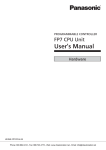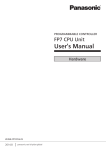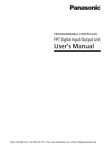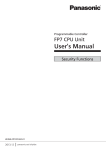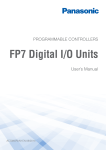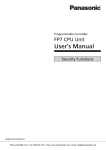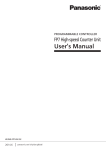Download FP7 CPU Hardware User's Manual
Transcript
PROGRAMMABLE CONTROLLERS FP7 CPU Hardware User’s Manual ACGM0701V1.1EN 09/2014 Before beginning Liability and copyright for the hardware This manual and everything described in it are copyrighted. You may not copy this manual, in whole or part, without written consent of Panasonic Electric Works Europe AG (PEWEU). PEWEU pursues a policy of continuous improvement of the design and performance of its products. Therefore we reserve the right to change the manual/product without notice. In no event will PEWEU be liable for direct, special, incidental, or consequential damage resulting from any defect in the product or its documentation, even if advised of the possibility of such damages. We invite your comments on this manual. Please e-mail us at: [email protected]. Please direct support matters and technical questions to your local Panasonic representative. Limited warranty If physical defects caused by distribution are found, PEWEU will replace/repair the product free of charge. Exceptions include: When physical defects are due to different usage/treatment of the product other than described in the manual. When physical defects are due to defective equipment other than the distributed product. When physical defects are due to modifications/repairs by someone other than PEWEU. 2 When physical defects are due to natural disasters. FP7 CPU Hardware User's Manual Warnings used in this manual One or more of the following warnings may be used in this documentation: DANGER Indicates a hazardous situation which, if not avoided, will result in death or serious injury. WARNING Indicates a hazardous situation which, if not avoided, could result in serious or moderate injury. CAUTION Indicates a hazardous situation which, if not avoided, could result in minor or moderate injury. NOTICE Indicates a property damage message. FP7 CPU Hardware User's Manual 3 Scope of this manual This manual covers: CPU parts and functions tips on power supply selection restrictions on unit combinations FP7 power supply parts and functions I/O allocation methods installation, wiring, and operating instructions SD memory card and backup instructions troubleshooting information maintenance instructions an appendix with: specifications of FP7 CPU types specifications of FP7 power supply units error codes unit dimensions Please refer to the FP Series Programming Manual, or to the online help of Control FPWIN Pro for information on: system instructions special internal relays data registers system variables memory area tables programming examples For documentation on other units used with the FP7, please refer to the hardware manual for that unit. All manuals can be downloaded from the Panasonic Web site (http://www.panasonic-electric-works.com). 4 FP7 CPU Hardware User's Manual Safety measures Operating environment After installing the unit, make sure to use it within the range of the general specifications: Ambient temperature: 0°C to +55°C Ambient humidity: 10%–95% RH (at 25°C, non-condensing) Pollution degree: 2 Do not use the unit in the following environments: Direct sunlight Sudden temperature changes causing condensation Inflammable or corrosive gases Excessive airborne dust, metal particles or salts Benzine, paint thinner, alcohol or other organic solvents or strong alkaline solutions such as ammonia or caustic soda Vibration, shock or direct drop of water Influence from power transmission lines, high voltage equipment, power cables, power equipment, radio transmitters, or any other equipment that would generate high switching surges. Maintain at least 100mm of space between these devices and the unit. Static electricity Before touching the unit or equipment, always touch some grounded metal to discharge any static electricity you may have generated (especially in dry locations). The discharge of static electricity can damage parts and equipment. Protection of power supply Use a twisted power supply wire. Isolate the wiring systems to the CPU, input/output devices, and mechanical power apparatus. An insulated power supply with an internal protective circuit should be used (FP power supply). The power supply for the CPU is a non-insulated circuit, so if an incorrect voltage is directly applied, the internal circuit may be damaged or destroyed. FP7 CPU Hardware User's Manual 5 If using a power supply device without an internal protective circuit, always make sure power is supplied to the unit through a protective element such as a fuse. Be sure to supply power to a CPU and an expansion unit from the same power supply, and turn the power on and off simultaneously for both. Power supply sequence Make sure the power supply of the CPU turns off before the power supply for input and output. If the power supply for input and output is turned off first, the CPU will detect the input fluctuations and may begin an unexpected operation. Before turning on the power When turning on the power for the first time, be sure to take the precautions given below. During installation, check that there are no scraps of wiring, particularly conductive fragments, adhering to the unit. Verify that the power supply wiring, I/O wiring, and power supply voltage are all correct. Sufficiently tighten the installation and terminal screws. Set the operation mode selector to PROG mode. Request concerning program storage To prevent the accidental loss of programs, the user should consider the following measures: Backing up programs: To avoid accidentally losing programs, destroying files, or overwriting the contents of a file, use the backup or export functions of Control FPWIN Pro and store the files in a safe place. Additionally, you can print out the entire project documentation. Specifying passwords: The password setting is designed to avoid programs being accidentally overwritten. If the password is forgotten, however, it will be impossible to overwrite the program even if you want to. Also, if a password is forcibly bypassed, the program is deleted. Therefore, please note the password in a safe location. 6 FP7 CPU Hardware User's Manual Table of contents Table of contents 1. Overview .................................................................................................................................... 9 1.1 Unit types ......................................................................................................... 9 1.2 Restrictions on unit combination .........................................................................13 1.2.1 Maximum number of units ........................................................................13 1.2.2 Combination of add-on cassettes ...............................................................13 1.2.3 Availabilty of communication ports.............................................................14 1.3 Selection of power supply ..................................................................................14 1.3.1 Power supply for internal circuit ................................................................14 1.3.2 Power supply for external circuits ..............................................................19 1.4 2. 3. 4. Programming tools ............................................................................................20 Parts and functions ................................................................................................................ 21 2.1 CPU .................................................................................................................21 2.2 FP7 power supply unit .......................................................................................23 I/O allocation ........................................................................................................................... 24 3.1 General ...........................................................................................................24 3.2 Occupied word and bit addresses by unit .............................................................26 3.3 Entering I/O maps manually ...............................................................................27 3.4 Uploading I/O maps in online mode .....................................................................28 Installation and wiring ............................................................................................................ 30 4.1 Installation .......................................................................................................30 4.1.1 Installation environment and space ............................................................30 4.1.2 Attaching units ........................................................................................32 4.1.3 Using DIN Rails .......................................................................................35 4.2 Safety instructions for wiring ..............................................................................37 4.3 Wiring the power supply ....................................................................................38 4.3.1 Wiring the FP7 power supply unit...............................................................39 4.3.2 Wiring an external 24V DC power supply ....................................................40 4.3.3 Grounding ..............................................................................................42 5. Operation................................................................................................................................. 43 5.1 Before turning on the power ...............................................................................43 5.2 RAM/ROM operation ..........................................................................................44 5.3 Project backup ..................................................................................................46 5.4 SD memory card operation ................................................................................48 5.4.1 Installing an SD memory card ...................................................................49 FP7 CPU Hardware User's Manual 7 Table of contents 5.4.2 Executing projects from an SD memory card .............................................. 50 6. 7. 8. Troubleshooting ..................................................................................................................... 54 6.1 LED display for operation status.......................................................................... 54 6.2 Operation on error ............................................................................................ 54 6.3 ERROR LED is flashing ....................................................................................... 55 6.4 PROG mode does not change to RUN ................................................................... 56 6.5 ALARM LED is ON .............................................................................................. 56 6.6 POWER LED on power supply unit is OFF .............................................................. 57 6.7 Password protection error message ..................................................................... 57 6.8 Diagnosing output malfunction ........................................................................... 58 Maintenance ........................................................................................................................... 60 7.1 Preventive maintenance..................................................................................... 60 7.2 Backup battery ................................................................................................. 61 Appendix ................................................................................................................................. 64 8.1 Specifications ................................................................................................... 64 8.1.1 General specifications .............................................................................. 64 8.1.2 Weight ................................................................................................... 65 8.1.3 Performance specifications ........................................................................ 66 8.1.4 Communication specifications ................................................................... 68 8.1.5 FP7 power supply unit .............................................................................. 70 8.2 Dimensions ...................................................................................................... 72 8.2.1 FP7 power supply units ............................................................................ 72 8.2.2 CPU ....................................................................................................... 73 8.2.3 Terminal type units .................................................................................. 73 8.2.4 Connector type units ................................................................................ 74 8.2.5 Serial communication unit ........................................................................ 75 8.2.6 PHLS master unit..................................................................................... 75 8.2.7 End unit ................................................................................................. 76 8.2.8 PLC systems ........................................................................................... 76 8.3 8 Error codes ...................................................................................................... 78 FP7 CPU Hardware User's Manual Overview Chapter 1 Overview 1.1 Unit types Q Power supply unit Product Description Product no. 100–240V AC, 24W AFP7PSA1 100–240V AC, 43W AFP7PSA2 W CPU Product FP7 CPU Hardware User's Manual Ethernet function Product no. AFP7CPS41E AFP7CPS31E – AFP7CPS31 9 Overview E Digital I/O unit Product Description Product no. Input unit, 16 inputs, 12–24V DC AFP7X16DW Output unit, 16 outputs Relay AFP7Y16R Output unit, 16 outputs, sink (NPN) AFP7Y16T Output unit, 16 outputs, source (PNP) AFP7Y16P Input unit, 32 inputs, 24V DC, MIL connector AFP7X32D2 Output unit, 32 outputs, sink (NPN), MIL connector AFP7Y32T Output unit, 32 outputs, source (PNP), MIL connector AFP7Y32P Input unit, 64 inputs, 24V DC, MIL connector AFP7X64D2 Output unit, 64 outputs, sink (NPN), MIL connector AFP7Y64T Output unit, 64 outputs, source (PNP), MIL connector AFP7Y64P Mixed I/O unit, 32 inputs, 32 outputs, sink (NPN), AFP7XY64D2T MIL connector Mixed I/O unit, 32 inputs, 32 outputs, source (PNP), MIL connector AFP7XY64D2P Description Product no. Input unit, 4 channels AFP7AD4H Output unit, 4 channels AFP7DA4H Description Product no. 2 channels AFP7HSC2T 4 channels AFP7HSC4T E Analog I/O unit Product E High-speed counter unit Product 10 FP7 CPU Hardware User's Manual Overview 3 Pulse output unit Product Description Product no. 2 axes, pulse train Open collector output, 500kpps AFP7PG02T 2 axes, pulse train Line driver output, 4Mpps AFP7PG02L 4 axes, pulse train Open collector output, 500kpps AFP7PG04T 4 axes, pulse train Line driver output, 4Mpps AFP7PG04L Description Product no. 2 axes, pulse train Open collector output, 500kpps AFP7PP02T 2 axes, pulse train Line driver output, 4Mpps AFP7PP02L 4 axes, pulse train Open collector output, 500kpps AFP7PP04T 4 axes, pulse train Line driver output, 4Mpps AFP7PP04L Description Product no. Holds any combination of two communication cassettes with RS232C, RS422, or RS485 ports AFP7NSC 3 Positioning unit Product 3 Serial communication unit Product 4 End unit Product Product no. Must be attached at the end of the unit system FP7 CPU Hardware User's Manual AFP7END 11 Overview 5 Add-on cassette Communication cassette Product Description Product no. 1xRS232C AFP7CCS1 2xRS232C AFP7CCS2 1xRS422/RS485 AFP7CCM1 2xRS422/RS485 AFP7CCM2 1xRS232C, 1xRS485 AFP7CCS1M1 1xEthernet AFP7CCET1 Application cassette Product Description Product no. 2-channel analog input, 1-channel analog output AFP7FCA21 2-channel analog input AFP7FCAD2 2-channel thermocouple input AFP7FCTC2 6 CPU options Backup battery Product Description Product no. Required for clock/calendar function AFPX-BATT SD memory card Product Description Commercially available SD card For project backup and SD memory card operation 12 FP7 CPU Hardware User's Manual Overview 1.2 Restrictions on unit combination A maximum of 16 expansion units can be connected to the FP7 CPU, these expansion units being either I/O expansion units or intelligent units. An end unit must be connected to the end of the system. Power for the internal circuit is either supplied by connecting an FP7 power supply unit or by directly connecting the CPU to an external 24V DC power supply. Make sure the selected power supply is larger than the capacity of the units. Q Power supply unit W CPU E Up to 16 I/O units or intelligent units R End unit 1.2.1 Maximum number of units Type of unit Max. number of attachable units Power supply unit CPU 1 Serial communication unit 8 Other units 16 1.2.2 Combination of add-on cassettes Type of unit Max. number of attachable cassettes Add-on cassettes Communication cassette AFP7CCS* AFP7CCM1* (no Ethernet) CPU Serial communication unit FP7 CPU Hardware User's Manual Application casAFP7CCET1 sette AFP7FC* (Ethernet) 1 2/unit – – 13 Overview 1.2.3 Availabilty of communication ports Communication mode Available communication ports PLC Link Up to 2 communication ports can be used. When using 2 ports, allocate different link areas to them. CPU with communication cassette (COM1) Serial communication unit (COM1) MEWTOCOL-COM Master Modbus RTU Master Up to 16 communication ports and corresponding connections can be used simultaneously. CPU with communication cassette (COM1, COM2) Serial communication unit (COM1–COM4) CPU with built-in Ethernet port (1–16 user connections) MEWTOCOL-COM Slave MEWTOCOL7-COM Slave Modbus RTU Slave Up to 15 communication ports and corresponding connections can be used simultaneously. CPU with communication cassette (COM1, COM2) Serial communication unit (COM1–COM4) CPU with built-in Ethernet port (1–4 system connections, 1–16 user connections) Program controlled No restriction 1.3 Selection of power supply 1.3.1 Power supply for internal circuit Power for the internal circuit is either supplied by connecting an FP7 power supply unit or by directly connecting the CPU to an external 24V DC power supply. Make sure the selected power supply is larger than the capacity of the units. Connecting an FP7 power supply unit Select the expansion units so that the sum of internal current consumptions of the connected units does not exceed the capacity of the power supply unit. 14 FP7 CPU Hardware User's Manual Overview When a power supply unit is used, do not connect another DC power supply to the CPU unit. Q Internal bus to each unit W External power supply: 100-240V AC E Up to 16 I/O units or intelligent units Connecting an external 24V DC power supply Select the expansion units so that the sum of internal current consumptions of the connected units does not exceed 2A. Make sure the selected power supply is larger than the capacity of the units. In the minimum configuration, select a power supply of 24W or larger. To protect the system against faulty voltages from the power supply line, use an insulated power supply with an internal protective circuit. FP7 CPU Hardware User's Manual 15 Overview If using a power supply device without an internal protective circuit, always make sure power is supplied to the unit through a protective element such as a fuse. Q Internal bus to each unit W External power supply: 24V DC E Up to 16 I/O units or intelligent units Output current of FP7 power supply units 16 Power supply unit Product number Rated output current [mA] 100–240V AC, 24W AFP7PSA1 1000 100–240V AC, 43W AFP7PSA2 1800 FP7 CPU Hardware User's Manual Overview Current consumption of FP7 units Type of unit Product number Current consumption 196k steps, Ethernet AFP7CPS41E 200mA 120k steps, Ethernet AFP7CPS31E 200mA 120k steps, no Ethernet AFP7CPS31 200mA 1xRS232 AFP7CCS1 35mA 2xRS232 AFP7CCS2 60mA 1xRS422/RS485 AFP7CCM1 60mA 2xRS422/RS485 AFP7CCM2 90mA 1xRS232, 1xRS485 AFP7CCS1M1 70mA Ethernet AFP7CCET1 35mA Analog I/O cassette AFP7FCA21 75mA Analog input cassette AFP7FCAD2 40mA Thermocouple cassette AFP7FCTC2 45mA 16 inputs, 5–24V DC Terminal block AFP7X16DW 25mA 32 inputs, 24V DC MIL connector AFP7X32D2 30mA 64 inputs, 24V DC MIL connector AFP7X64D2 35mA Relay 16 outputs Terminal block AFP7Y16R 180mA Transistor 16 outputs, sink (NPN) Terminal block AFP7Y16T 35mA 32 outputs, sink (NPN) MIL connector AFP7Y32T 50mA 64 outputs, sink (NPN) MIL connector AFP7Y64T 75mA 16 outputs, source (PNP) Terminal block AFP7Y16P 35mA 32 outputs, source (PNP) MIL connector AFP7Y32P 50mA 64 outputs, source (PNP) MIL connector AFP7Y64P 75mA CPU Communication cassette (attached to CPU)1) 2) Application cassette Input unit Output unit FP7 CPU Hardware User's Manual DC input 17 Overview Type of unit Product number Current consumption 32 inputs/32 outputs, sink (NPN) MIL connector AFP7XY64D2T 55mA 32 inputs/32 outputs, source (PNP) MIL connector AFP7XY64D2P 55mA Analog input unit 4 channels AFP7AD4H 100mA Analog output unit 4 channels AFP7DA4H 250mA High-speed counter unit 2 channels AFP7HSC2T 65mA 4 channels AFP7HSC4T 65mA 2 axes Open collector output AFP7PG02T 65mA 4 axes Open collector output AFP7PG04T 65mA 2 axes Line driver output AFP7PG02L 65mA 4 axes Line driver output AFP7PG04L 65mA 2 axes Open collector output AFP7PP02T 120mA 4 axes Open collector output AFP7PP04T 120mA 2 axes Line driver output AFP7PP02L 120mA 4 axes Line driver output AFP7PP04L 120mA AFP7NSC 50mA 1xRS232 AFP7CCS1 20mA 2xRS232 AFP7CCS2 40mA 1xRS422/RS485 AFP7CCM1 30mA 2xRS422/RS485 AFP7CCM2 60mA 1xRS232, 1xRS485 AFP7CCS1M1 50mA AFP7RMTM 85mA – 100mA Mixed I/O unit Pulse output unit Positioning unit Serial communication unit (with communication cassettes)1) 2) PHLS master unit GT series touch panel (5V type) 18 1) 3) 1) The values indicate the increased current consumption of the CPU. 2) The current consumption of the communication cassettes varies depending on the attachment location of the cassette (on CPU or on serial communication unit). 3) For 24V power supply types, please see the corresponding hardware specifications. FP7 CPU Hardware User's Manual Overview 1.3.2 Power supply for external circuits A 24V DC voltage is supplied to the inputs and to the output circuits of the I/O units from the external terminals of each unit. Current consumption (24V) The values for the inputs indicate the current that flows into the internal circuit. The values for the outputs indicate the current required for driving the internal circuit. These values do not include the load current of the output units. Type of unit Product number Current consumption 16 inputs, 5–24V DC Terminal block AFP7X16DW 6mA/input 32 inputs, 24V DC MIL connector AFP7X32D2 2.7mA/input 64 inputs, 24V DC MIL connector AFP7X64D2 2.7mA/input 16 outputs Terminal block AFP7Y16R – Transistor 16 outputs, sink (NPN) Terminal block AFP7Y16T 70mA 32 outputs, sink (NPN) MIL connector AFP7Y32T 110mA 64 outputs, sink (NPN) MIL connector AFP7Y64T 140mA 16 outputs, source (PNP) Terminal block AFP7Y16P 70mA 32 outputs, source (PNP) Terminal block AFP7Y32P 130mA 64 outputs, source (PNP) Terminal block AFP7Y64P 180mA 32 inputs/ 32 outputs, sink (NPN) MIL connector AFP7XY64D2T 2.7mA/input Output: 70mA 32 inputs/ 32 outputs, source (PNP) MIL connector AFP7XY64D2P 3.4mA/input Output: 90mA Input unit DC input Output unit Relay Mixed I/O unit Reference For the current consumption of the I/O circuits of high-speed counter units, pulse output units, and positioning units connected to 24V DC, please see the manuals for these units. FP7 CPU Hardware User's Manual 19 Overview 1.4 Programming tools 1 Programming software W USB cable Programming software You can use the following programming software to program the FP7: Control FPWIN Pro Version 7 or later FPWIN GR7 PC connection cable Cable Connector USB cable 5-pin Mini-B type Description Product no. USB 2.0 Full Speed (or 1.1), 2m CABMINIUSB5D Q A type (male), PC side W 5-pin Mini-B type (male), PLC side Instead of Panasonic's USB cable any commercial USB cable meeting the above specifications may be used. The maximum permissible cable length is 5m. 20 FP7 CPU Hardware User's Manual Parts and functions Chapter 2 Parts and functions 2.1 CPU Q Operation status LEDs – Display the current operation mode or the occurrence of an error. LED Color Description – Blue RUN Green Lights in RUN mode. Flashes when forcing I/Os. PROG. Green Lights in PROG mode. Lights when the CPU power is on. COM.0 SD Green Lights when data is being sent from COM port 0. RD Green Lights when data is being received from COM port 0. SD Green Lights when the SD card is being accessed. CARD Green Lights when SD memory card operation is selected. COPY Green Lights during COPY operation. ERROR Red Lights when a self-diagnostic error has been detected. ALARM Red Lights when a watchdog timeout occurs due to a hardware or program error. W Add-on cassette – Attach an optional communication cassette or application cassette. E COM port 0 (RS232C) R GT power supply terminal (for 5V and 24V DC) FP7 CPU Hardware User's Manual 21 Parts and functions T Power supply connector – Used to connect an external 24V DC power supply. When a power supply unit is used, do not connect another DC power supply to the CPU unit. Y DIN rail attachment lever – Used for easy attachment to a DIN rail. U Ethernet port (AFP7CPS41E, AFP7CPS31E) – Used to connect the PLC to Ethernet. I USB port – Used to connect a programming tool. O Expansion connector – Connects to the internal circuit of I/O units and intelligent units. P SD card cover Q Battery holder Attach a battery. W SD memory card slot Insert an SD card. E Card operation Switch between ROM and SD memory card operation. When SD switch memory card operation is selected, project execution from the SD memory card is possible. R Power supply connector Connect the battery cable. { Operation mode selector – Used to change the operation mode of the PLC. Switch position Operation mode RUN (left) Sets RUN mode. The program is executed and operation begins. PROG. (center) Sets PROG mode. Operation stops. In this mode, programming via the TOOL port is possible. COPY (right, momentary) Sets COPY mode. A project stored in the internal RAM/ROM1 is transmitted to ROM2 as a backup project. When the operation mode selector is set to RUN or PROG., remote switching can be performed from the programming software. When the 22 FP7 CPU Hardware User's Manual Parts and functions power of the PLC is turned on again, the operation mode set with the operation mode selector is selected. } Fixing hook – Used to fix a power supply unit to the CPU. 2.2 FP7 power supply unit Q POWER LED (blue) – Lights when the power is on. W Power supply terminals – Terminal block for power supply wiring. E Ground terminals – To minimize effects from noise and prevent electrical shocks, connect this terminal with a ground resistance of max. 100. R Alarm output terminal – The relay contact is closed when the power supply is on. If a watchdog timeout occurs due to a hardware or program error, the relay contact is opened. T DIN rail attachment lever – Used for easy attachment to a DIN rail. FP7 CPU Hardware User's Manual 23 I/O allocation Chapter 3 I/O allocation 3.1 General Each unit attached to the CPU must be configured in an I/O map which is registered in the CPU. An I/O map can be created in two ways: Entering I/O maps manually (see page 27) Uploading I/O maps in online mode from the PLC (see page 28) The current I/O map can be displayed in the dialog "I/O map and unit configuration". It shows the slot numbers and starting word numbers of the CPU and its expansion units. The I/O map is saved in the project and will be registered in the PLC when the project is downloaded. Slot numbers Slot numbers start with 0 for the CPU and continue in ascending order from left to right. I/O addresses I/O addresses are bit addresses which are counted in units of 16 inputs or outputs. They start with the letter X for input or Y for output. This letter is followed by a combination of a decimal number specifying the starting word number 1 and a hexadecimal bit number 2: I/O addresses are determined by the unit type and the unit's installation location. By default, the starting word number of the CPU is 500. A fixed area is allocated to the COM port and to the Ethernet port. The starting word number of the unit next to the CPU is 0. Consequently, the I/O addresses start with X0 or Y0. 24 FP7 CPU Hardware User's Manual I/O allocation For mixed I/O units and intelligent units, the same numbers are used for inputs and outputs. For example, if the input addresses are X80–X9F, the unit's output addresses are Y80–Y9F. For all other units, different numbers must be used for inputs and outputs. For example, if a digital input unit uses X00–X3F, a digital output unit cannot use Y00–Y3F. The starting word number of each unit can be changed using the programming software. See page 27. Examples of I/O allocation Q Power supply unit – W CPU 10 words X500–X509 E Input unit, 64 inputs 4 words X00–X3F R Output unit, 64 outputs 4 words Y40–Y7F T Mixed I/O unit, 32 inputs, 32 outputs 2 input words, X80–X9F, Y80–Y9F 2 output words Mapping errors When the power supply is turned on, the PLC checks the actual mounting status of all units attached to the CPU and compares it to the I/O map registered in the CPU. If there a differences, a self-diagnostic error occurs and the ERROR LED flashes. See page 55. FP7 CPU Hardware User's Manual 25 I/O allocation 3.2 Occupied word and bit addresses by unit Type of unit Product no. Number of occupied word and bit addresses Input Output CPU – 2 words (32 bits) 2 words (32 bits) Offset 0–1 Offset 0–1 I/O units COM0–COM2 ports Communication AFP7CCET1 cassette (Ethernet type) 4 words (64 bits) 2 words (32 bits) Offset 0–3 Offset 0–1 Analog I/O cassette AFP7FCA21 2 words (32 bits) 1 word (16 bits) Offset 2–3 Offset 2 Analog input cassette AFP7FCAD2 – Thermocouple cassette AFP7FCTC2 – System area – Offset 2–6 Built-in Ethernet port AFP7CPS41E AFP7CPS31E 3 words (48 bits) 3 words (48 bits) Offset 7–9 Offset 7–9 Input unit 16 inputs AFP7X16DW 1 word (16 bits) Input unit 32 inputs AFP7X32D2 2 words (32 bits) – Input unit 64 inputs AFP7X64D2 4 words (64 bits) – Output unit 16 outputs AFP7Y16R AFP7Y16T AFP7Y16P – 1 word (16 bits) Output unit 32 outputs AFP7Y32T AFP7Y32P – 2 words (32 bits) Output unit 64 outputs AFP7Y64T AFP7Y64P – 4 words (64 bits) Mixed I/O unit 32 inputs/32 outputs AFP7XY64D2T 2 words (32 bits) 2 words (32 bits) AFP7XY64D2P Intelligent Analog input unit units Offset 2–6 – AFP7AD4H 8 words (128 bits) Analog output unit AFP7DA4H 4 words (64 bits) 8 words (128 bits) High-speed counter unit AFP7HSC2T 8 words (128 bits) Pulse output unit AFP7PG02T AFP7PG02L 2 words (32 bits) 2 words (32 bits) AFP7PG04T AFP7PG04L 4 words (64 bits) 4 words (64 bits) AFP7PP02T 12 words (196 bits) Positioning unit AFP7HSC4T AFP7PP02L 4 words (64 bits) 4 words (64 bits) 12 words (196 bits) AFP7PP04T AFP7PP04L 26 Serial communication unit AFP7NSC 2 words (32 bits) 2 words (32 bits) PHLS master unit AFP7PHLSM 63 words (1008 bits) 63 words (1008 bits) FP7 CPU Hardware User's Manual I/O allocation In the CPU, 10 input words (160 bit addresses, offset 0–9) and 10 output words (160 bit addresses, offset 0–9) are allocated for communication functions, regardless of whether these functions are actually used. The starting word number of the other units can be set using the programming software. For the PHLS master unit, the actual number of inputs and outputs that can be used varies depending on the number of slave units connected. The maximum number of I/Os is 63 input words (1008 bit addresses) and 63 output words (1008 bit addresses). 3.3 Entering I/O maps manually When entering I/O addresses manually, I/O allocations are decided at the time of system design and are registered in the CPU using Control FPWIN Pro. At this time, registration can be performed before any expansion unit has been installed. However, before operation can start, the I/O units must be mounted as required by the system design. Procedure 1. Double-click "PLC" in the navigator 2. Double-click "I/O map and unit configuration" 3. Double-click the desired slot number To allocate I/O addresses , you must select slots consecutively one after the other. Assign the CPU to slot 0. For all other unit types, proceed as follows. 4. Select a unit category 5. Select a unit type The starting word number, number of input words and number of output words are automatically entered. You can change the starting word number as required. I/O addresses are allocated based on the starting word number. 6. [OK] 7. Repeat steps 4 to 6 to add more units as required 8. [OK] The I/O map is saved in the project and will be registered in the PLC when the project is downloaded. FP7 CPU Hardware User's Manual 27 I/O allocation The following additional settings can be made in the "I/O map and unit configuration" dialog: "Input time constant" Input time constants for input units or mixed I/O units can be changed as necessary. The selected time constant is added to the hardware-specific response time of the unit. "Automatically shift the starting word number for subsequent slots" Select this check box to automatically adapt the I/O addresses of the following units when a unit is inserted into the list. "Exclude this unit from I/O verification" When the state of installation of an I/O unit has changed since the power was turned on, no error will be output if this check box has been selected. [Advanced] Choose [Advanced] to configure intelligent units. 3.4 Uploading I/O maps in online mode Instead of entering I/O addresses manually, you can upload them from the PLC. The FP7 CPU also saves configuration settings for intelligent units, e.g. analog units or high-speed counter units. These unit configurations can also be uploaded from the CPU. Select from three different options for uploading the I/O map and unit configurations: "Upload attached unit types and set default values" When this option is selected, all units attached to the CPU are scanned and the unit types are uploaded into the programming software. The I/O addresses will be reassigned and the unit configurations will be set to default values. "Upload attached unit types and assign current unit configurations" When this option is selected, all units attached to the CPU are scanned and the unit types are uploaded into the programming software. The I/O addresses and unit configurations from the "I/O map and unit con- 28 FP7 CPU Hardware User's Manual I/O allocation figuration" dialog will be applied. Default values will be set for new units. "Upload unit types and configurations saved in the CPU" When this option is selected, the units attached to the CPU are not scanned. Instead, the unit types, I/O addresses , and unit configurations saved in the CPU will be uploaded. Any units which have been added or removed are not detected, that is, the uploaded data may be different from the actually attached units. Procedure 1. Online Online mode or 2. Double-click "PLC" in the navigator 3. Double-click "I/O map and unit configuration" 4. [Upload from PLC...] 5. Select desired upload option FP7 CPU Hardware User's Manual 29 Installation and wiring Chapter 4 Installation and wiring 4.1 Installation Please follow the installation instructions carefully to prevent failure or malfunctions. 4.1.1 Installation environment and space Operating environment After installing the unit, make sure to use it within the range of the general specifications: Ambient temperature: 0–+55°C Ambient humidity: 10%–95% RH (at 25°C, non-condensing) Pollution degree: 2 Maximum altitude: 2000m Equipment class: 1 Overvoltage category: II Installation location: inside control panel Be sure to install the unit in locations designed for electrical equipment, e.g. in a closed metal cabinet such as a switch cabinet. Do not use the unit in the following environments: Direct sunlight Sudden temperature changes causing condensation Inflammable or corrosive gases Excessive airborne dust, metal particles or salts Benzine, paint thinner, alcohol or other organic solvents or strong alkaline solutions such as ammonia or caustic soda Vibration, shock or direct drop of water Influence from power transmission lines, high voltage equipment, power cables, power equipment, radio transmitters, or any other equipment that would generate high switching surges. Maintain at least 100mm of space between these devices and the unit. 30 FP7 CPU Hardware User's Manual Installation and wiring Installation space Leave at least 50mm of space between the wiring ducts of the unit and other devices to allow heat radiation and unit replacement. Do not install the units stacked up, horizontally or upside down. Doing so will prevent proper cooling of the units and cause overheating inside. Q Stacked up installation W Horizontal installation of the unit W Upside-down Do not install the unit above devices which generate heat such as heaters, transformers or large-scale resistors. Maintain a minimum of 100mm between devices to avoid adverse effects from noise and heat when installing a device or panel door to the front of the unit. FP7 CPU Hardware User's Manual 31 Installation and wiring Q PLC W Other device Leave at least 170mm of space from the mounting surface for programming tool connections and wiring. 4.1.2 Attaching units The expansion units are connected to the right side of the CPU. Use the expansion connectors and the expansion hooks on the side of each unit. Make sure to connect an end unit to the right of the last unit. After attaching the units, attach the assembly to the DIN rail. NOTICE 32 Make sure to turn off the power supply before attaching a unit. Do not directly touch the expansion connector. Protect the expansion connector from stress. FP7 CPU Hardware User's Manual Installation and wiring Q Power supply unit W CPU E Up to 16 I/O units or intelligent units R End unit Procedure Attachment 1. Raise expansion hooks on top and bottom of the unit When attaching a power supply unit: Remove expansion cover Q Expansion hook W Connector cap FP7 CPU Hardware User's Manual 33 Installation and wiring 2. Attach expansion connectors on the side of each unit 3. Push expansion hooks back into place Procedure Removal 1. Release expansion hooks on top and bottom of the unit 34 FP7 CPU Hardware User's Manual Installation and wiring 2. Slide unit horizontally to remove it 4.1.3 Using DIN Rails Procedure Attachment 1. Pull out DIN rail attachment lever on unit's back 2. Fit upper hook of unit onto DIN rail 3. Without moving upper hook, press on lower hook to fit unit into position FP7 CPU Hardware User's Manual 35 Installation and wiring 4. Push up DIN rail attachment lever on unit's back until it clicks into place Procedure Removal 1. Pull out DIN rail attachment lever on unit's back 2. Pull bottom of unit forward 3. Lift up unit and remove from rail 36 FP7 CPU Hardware User's Manual Installation and wiring 4.2 Safety instructions for wiring In certain applications, malfunction may occur for the following reasons: Power ON timing differences between the PLC system and input/output devices or mechanical power apparatus A response time lag when a momentary power drop occurs Abnormality in the PLC, external power supply circuit, or other devices In order to prevent a malfunction that results in a system shutdown, choose the adequate safety measures listed below: Interlock circuit When a motor's clockwise/counter-clockwise operation is controlled, provide an interlock circuit that prevents clockwise and counter-clockwise signals from being input into the motor at the same time. Emergency stop circuit Provide an emergency stop circuit externally to turn off the power supply of controlled devices in order to prevent a system shutdown or an irreparable accident if a malfunction occurs. Start-up sequence The PLC should be started after booting the input/output devices and mechanical power apparatus. When stopping the operation of the PLC, have the input/output devices turned off after the PLC has stopped operating. Grounding When installing the PLC next to devices that generate high voltages from switching, such as inverters, do not ground them together. Use an exclusive ground for each device. Momentary power failures The FP7 continues to operate normally for a certain period of time in case of a momentary power failure. We call this the momentary power off time. However, if the power failure exceeds this period of time, operation de- FP7 CPU Hardware User's Manual 37 Installation and wiring pends on the combination of units, the power supply voltage, etc. In some cases, operation mirrors a power supply reset. For the momentary power off time values, see "General specifications" on p. 64. Alarm output The power supply units have an alarm output that can be used to release alarm signals in the event of an error. The relay contact is closed when the power supply is on. If a watchdog timeout occurs due to a hardware or program error, the relay contact is opened. Q Power supply unit W Alarm signal lamp In the event of a watchdog timeout, the ALARM LED of the CPU lights. If a power supply unit is attached, its alarm output is activated at the same time. All outputs to output devices are turned off and the CPU is put in a halted state. All processing as well as communication with the programming tool stops. 4.3 Wiring the power supply Precautions Use a low-noise power supply. The unit has sufficient noise immunity against the noise generated on the power line. However, it is recommended to take measures for reducing noise such as supplying power through an insulation transformer. To minimize adverse effects from noise, twist the brown and blue wires of the power supply cable. 38 FP7 CPU Hardware User's Manual Installation and wiring Isolate the wiring systems to the CPU, input/output devices, and mechanical power apparatus. Mechanical power apparatus Input/output devices CPU Q Circuit breaker W Insulated DC power supply Make sure the power supply of the CPU turns off before the power supply for input and output. If the power supply for input and output is turned off first, the CPU will detect the input fluctuations and may begin an unexpected operation. 4.3.1 Wiring the FP7 power supply unit Terminal layout FP7 CPU Hardware User's Manual 39 Installation and wiring Specifications Make sure the voltage applied is within the operating voltage range. Product no. Rated input voltage Operating voltage range Rated output capacity Rated output current AFP7PSA1 100–240V AC 85–264V AC 24W 1A 43W 1.8A AFP7PSA2 Suitable wire Size Cross-sectional area 2 [mm ] Tightening torque [Nm] Power supply and grounding AWG14 2.0 0.5–0.6 Alarm output AWG22–14 0.3–2.0 4.3.2 Wiring an external 24V DC power supply Use the power supply cable provided. Attach as shown. Q External power supply: 24V DC 2 Power supply cable (AFPG805) 3 Brown: 24V DC 4 Blue: 0V 5 Green: Function earth 40 FP7 CPU Hardware User's Manual Installation and wiring Specifications Make sure the voltage applied is within the operating voltage range. Rated input voltage Operating voltage range Rated output capacity 24V DC 20.4–28.8V DC 24W When a GT series touch panel is connected to the GT power supply terminal (24V), the operating voltage range is 21.6–26.4V DC. Selecting a power supply Make sure the selected power supply is larger than the capacity of the units. In the minimum configuration, select a power supply of 24W or larger. For details, see p. 14. To protect the system against faulty voltages from the power supply line, use an insulated power supply with an internal protective circuit. The regulator on the unit is a non-insulated type. If using a power supply device without an internal protective circuit, always make sure power is supplied to the unit through a protective element such as a fuse. FP7 CPU Hardware User's Manual 41 Installation and wiring 4.3.3 Grounding If necessary, ground the instrument to increase the noise resistance. The point of grounding should be as close to the PLC as possible. The ground wire should be as short as possible. Always use an exclusive ground for PLCs and other devices. If two devices share a single ground point, it may produce an adverse effect. Q PLC W Other device (inverter etc.) Earth terminals for an AC power supply unit should be grounded at a grounding resistance of 100 or less. When 24V DC is directly supplied to the CPU, connect the attached function earth (green). 42 FP7 CPU Hardware User's Manual Operation Chapter 5 Operation 5.1 Before turning on the power Once wiring has been completed, check the following points before turning on the power and perform a trial run. Check points Items Description Unit attachment Wiring Does the unit name match the unit name on the device list of the designed system? Are the unit mounting screws properly tightened? Are the terminal screws properly tightened? Are the wires connected to the correct terminals? Are the wires thick enough to handle the expected current? PC connection cable Is the cable securely connected? CPU settings Is the operation mode selector set to PROG.? Is the card operation switch set correctly? Others Carefully check if there is potential for accidents. Trial operation Procedure 1. Turn the power on Check that the CPU's POWER LED (blue) and PROG. LED (green) are ON. When a power supply unit is used, check that the power supply unit’s POWER LED is ON. 2. Enter a project Create a project using Control FPWIN Pro. 3. Use Object Check or to check the program for syntax errors 4. Check the output wiring Use I/O forcing to check the output wiring. FP7 CPU Hardware User's Manual 43 Operation 5. Check the input wiring Use the input LEDs or the monitoring function of Control FPWIN Pro to check the input wiring. 6. Start trial operation Set the operation mode selector to RUN and check that the RUN LED is on. 7. Check the program operation 8. Debug and correct the program If required, check the project using the monitoring function of Control FPWIN Pro. 9. Save the project 5.2 RAM/ROM operation Downloading projects to PLC When a project is downloaded from the PC to the PLC, the data is saved in the built-in RAM and is also automatically saved in the ROM. 44 Switch Setting Operation mode selector PROG. Card operation switch ROM FP7 CPU Hardware User's Manual Operation Procedure 1. Change to PROG mode 2. Set card operation switch to ROM 3. Turn on the power supply of the FP7 4. Download project to PLC Operation after power-on After the power supply of the CPU has been turned on, whether in PROG mode or in RUN mode, the project is transferred from ROM1 to RAM. Switch Setting Operation mode selector PROG. or RUN Card operation switch ROM Retaining data during power outages The FP7 CPU backs up most of the data in the ROM (non-volatile) memory: Project data (programs, configuration data, comments) Hold type data in the operation memory System monitor values, system records (e.g. hour meter data, error logs) Clock/calendar data is held by the built-in capacitor and by the backup battery. Note The clock/calendar function continues operation for about one week thanks to the built-in capacitor, even if no battery is used. In order to charge the built-in capacitor, supply power to the CPU for at least 30 minutes. FP7 CPU Hardware User's Manual 45 Operation Online editing The FP7 CPU supports online editing. The online edit mode is available in PROG or in RUN mode. Online editing allows you to change your program in the RAM memory. The data in the RAM is transferred to ROM1. In PROG mode, it is possible to download entire projects, to edit system register settings as well as the I/O map. In RUN mode you can make changes to the body of your PLC program. When online editing in RUN mode, operation stops for a time proportionate to the size of the program code. 5.3 Project backup Back up project from ROM1 to ROM2 In normal operation, a copy of your project is automatically saved in ROM1. In PROG mode, you can additionally save a backup of your project in ROM2. This includes program code, system registers, and comment memory (project data). Switch 46 Setting Operation mode selector PROG. Card operation switch ROM FP7 CPU Hardware User's Manual Operation Procedure 1. Change to PROG mode 2. Online Memory transfer services... 3. Select "Back up project from ROM1 to ROM2" to transfer the project to ROM2 A copy of your project in the operation memory is transferred to the backup memory. Restore project from ROM2 to ROM1 The project in ROM2 can be easily transferred back to RAM for execution. A copy is automatically saved in ROM1. Switch Setting Operation mode selector PROG. Card operation switch ROM Procedure 1. Change to PROG mode 2. Online Memory transfer services... 3. Select "Restore project from ROM2 to ROM1" to transfer the project back to RAM/ROM1 FP7 CPU Hardware User's Manual 47 Operation Note Turning off the power of the CPU does not affect the data saved in the backup memory ROM2. 5.4 SD memory card operation Control FPWIN Pro projects may be executed from an SD memory card or transferred from the SD memory card to the operation memory. Save the PLC configuration and the program code under \AUTO\autoexec.fp7 on the SD memory card. Precautions The data on the SD memory card will be lost in the following cases. We assume no responsibility whatsoever for the loss of saved data. The user or a third party has misused the SD memory card. The SD memory card has been affected by static electricity or electric noise. The SD memory card was taken out, or the CPU was powered off, while the card was being accessed (e.g. saving data into the card, deleting data from the card). Never remove the card or turn off the power of the PLC while the SD LED is flashing (data is being read from or written to the card). Data may be damaged. Do not remove the card while the COPY LED is on. The project may be damaged. If the card operation switch is set to CARD although no SD memory card is inserted, a self-diagnostic error will occur. If the CPU cannot access a project on the SD memory card while the card operation switch is set to CARD, a self-diagnostic error will occur. It is recommended to save important data in another medium for backup. Do not use an SD memory card with a higher capacity than indicated in the specifications. Data in the card may be damaged. 48 FP7 CPU Hardware User's Manual Operation Usable SD memory cards We recommend Panasonic SD memory cards (for industrial use). SD memory cards of other manufacturers have not been tested with the FP7. Logo on CPU Usable SD memory cards Card type Capacity SD memory card 2GB SDHC memory card 4GB–32GB Formatting of SD memory cards In principle, SD memory cards have been formatted by the time of purchase, and no formatting by the user is required. If formatting becomes necessary, download formatting software for SD memory cards on the SD Association's website: https://www.sdcard.org/home/. A file system formatted by the PC's standard formatting software does not satisfy the SD memory card specifications. Please use the dedicated formatting software. 5.4.1 Installing an SD memory card Procedure 1. Open SD card cover on CPU 2. Insert SD memory card into slot until it locks FP7 CPU Hardware User's Manual 49 Operation 3. Close card cover Note Close card cover before you can access the files on the SD card. If the card cover is opened while the SD memory card is being accessed, a self-diagnostic error occurs and operation stops. Before removing an SD memory card, make sure the SD LED on the CPU is off. 5.4.2 Executing projects from an SD memory card To enable execution of a project from an SD memory card, it is necessary to convert the created project into an auto execution file and to save it on the SD memory card. Saving an execution file on the SD memory card Procedure 1. Project Save as Project on SD card... 2. Select "SD card will be plugged in PLC" 3. Select target folder The PLC will only detect the auto execution file if it is located in an SD card folder named "\AUTO"! 4. [Save] An auto execution file autoexec.fp7 is created. 5. Create a folder named "\AUTO" on the SD memory card 6. Copy autoexec.fp7 into the new folder on the SD card 50 FP7 CPU Hardware User's Manual Operation Execution of a project saved in an SD memory card To enable execution of a project saved in the card, insert an SD memory card, set the operation mode selector to RUN, and set the card operation switch to CARD. Switch Setting Operation mode selector RUN Card operation switch CARD Procedure 1. Turn off the power of the CPU 2. Insert an SD memory card containing autoexec.fp7 into the CPU Autoexec.fp7 is the project to be executed. Use Project Save as Project on SD card... to create autoexec.fp7. 3. Set the card operation switch to CARD 4. Close SD card cover 5. Turn on the power of the CPU 6. Set the operation mode selector to RUN The project saved in the SD memory card is transmitted to the operation memory. FP7 CPU Hardware User's Manual 51 Operation Switching from ROM operation to SD memory card operation When the card operation switch is set to ROM you can change the switch setting to CARD and then change to RUN mode to start SD memory card operation. From SD memory card operation you cannot switch to RAM/ROM operation without turning off the power of the CPU. Procedure 1. Turn on the power of the CPU 2. Set the card operation switch to CARD 3. Set the operation mode selector to RUN Note Online editing is not available during SD memory card operation (a protection error occurs). Transfer from SD memory card to ROM1 To transfer a project from an SD memory card to ROM1, insert the card and set the operation mode selector to COPY. Switch Operation mode selector Card operation switch 52 Setting Power is off Power is on RUNCOPY PROG.COPY CARD ROMCARD FP7 CPU Hardware User's Manual Operation Procedure When power is off 1. Insert an SD memory card containing autoexec.fp7 into the CPU Autoexec.fp7 is the project to be transferred to the CPU. Use Project Save as Project on SD card... to create autoexec.fp7. 2. Close SD card cover 3. Turn on the power of the CPU 4. Set the operation mode selector to COPY. Hold the switch until the COPY LED starts flashing (5s). Transmission of the project data begins. Once the COPY LED starts flashing and transmission begins, you may release the switch. The COPY LED turns off when transmission is complete. Procedure When power is on 1. Change to PROG mode 2. Insert an SD memory card containing autoexec.fp7 into the CPU Use Project Save as Project on SD card... to create autoexec.fp7. 3. Close SD card cover 4. Set the operation mode selector to COPY. 5. Hold the switch until the COPY LED starts flashing (5s). Transmission of the project data begins. Once the COPY LED starts flashing and transmission begins, you may release the switch. The COPY LED turns off when transmission is complete. Note Setting the card operation switch to CARD automatically starts operation of a project from an SD memory card. Setting the switch to ROM starts operation from the operation memory. Data transfer using in COPY mode is performed independent of the card operation switch setting. FP7 CPU Hardware User's Manual 53 Troubleshooting Chapter 6 Troubleshooting 6.1 LED display for operation status When an error occurs, the status of the operation status LEDs on the CPU changes as shown in the table below. Operation status LEDs on CPU LED status Description Operation status RUN PROG. ERROR ALARM (Green) (Green) (Red) (Red) Normal condition Abnormal condition On Off Off Off Normal operation Continue Off On Off Off PROG mode Stop Flashes Off Off Off Forcing on/off in RUN mode Continue On Off Flashes Off A self-diagnostic Continue error has occurred (continue operation) Off On Flashes Off A self-diagnostic error has occurred (halt operation) Stop Off On Varies On System watchdog timeout has occurred Stop Off Flashes Varies Off Waiting for connection to PHLS slave Stop 6.2 Operation on error The CPU has a self-diagnostic function which identifies errors and stops operation if necessary. For some errors, the user may select whether operation shall continue or stop when the error occurs. Procedure 1. Double-click "PLC" in the navigator 2. Double-click "System registers" 3. Double-click “Act on Error” Select the desired setting for each type of error. 54 FP7 CPU Hardware User's Manual Troubleshooting Exam ple Operation is to continue even though a calculation error has occurred: Set the system register "Operation error" to "Continue". Operation errors will be handled as an error, but operation will continue. 6.3 ERROR LED is flashing Check the error code using the programming software. Procedure In online mode: Monitor PLC status or The error code is displayed in the "Self-diagnostic error" section. For self-diagnostic errors other than a syntax error Eliminate the cause of the error. For error codes 80 and higher There are three ways to clear the error: Choose [Clear] in the "PLC status" dialog while in PROG mode Turn the power supply off/on while in PROG mode (this clears all of the contents of the operation memory except hold type data) Note Execute the self-diagnostic error set instruction F148_ERR When an operation error occurs, the address at which the error occurred is stored in a system data register. Monitor the address at which the error occurred before canceling the error. FP7 CPU Hardware User's Manual 55 Troubleshooting 6.4 PROG mode does not change to RUN If PROG mode does not change to RUN, a syntax error or a self-diagnostic error that caused operation to stop has occurred. Check to see if the ERROR or ALARM LED is on. Locate the syntax error by executing Monitor PLC status or . 6.5 ALARM LED is ON If the ALARM LED is on, a system watchdog timeout has occurred and the operation of the PLC has been stopped. Procedure 1. Set the operation mode selector of the PLC from RUN to PROG. and turn the power off and then on If the ALARM LED lights again, there is probably an abnormality in the CPU. Please contact your dealer. If the ALARM LED goes out after the power supply is turned on again, the problem may have been caused by noise or another temporary phenomenon. 2. Switch to RUN mode If the ALARM LED turns on, the program execution time is too long. Review and modify the program, if necessary. Check if there is an infinite loop in the program, resulting from instructions such as JP or LOOP that control the program flow. Make sure that multiple interrupt instructions are being executed consecutively. 3. Check the environment for influence of noise If there is no problem with the program, there may be a problem in the environment. Check the wiring, including the earth wiring. In particular, make sure that the RS232C wiring is not too close to power cables and that the wiring is shielded. 56 FP7 CPU Hardware User's Manual Troubleshooting 6.6 POWER LED on power supply unit is OFF If the POWER LED does not turn ON, power supply to the unit may be insufficient. Turn off the power and check the power supply wiring. Check if the output current of the power supply unit is in the range of the rating. If the internally supplied power of 24V is insufficient, investigate different unit combinations. Disconnect the power supply wiring to the other devices if the power supplied to the unit is shared with them. If the LED on the power supply unit turns on at this moment, undercapacity of the power supply is possible. Review the power supply design. 6.7 Password protection error message If a protection error message appears, a password has been set. To access a PLC for which a password has been set, a login is required whenever the power is turned on. Procedure 1. Online Security settings 2. Enter your password under "PLC Access" 3. Choose [Login] NOTICE If you are not logged in, [Clear Password] will erase not only the password but also the program and parameters stored in the PLC's comment memory. FP7 CPU Hardware User's Manual 57 Troubleshooting 6.8 Diagnosing output malfunction If the outputs do not function correctly, both software (e.g. program, I/O allocation) and hardware (e.g. wiring, power supply) may be responsible. Check the output side first and then the input side. If the output status LEDs are ON: Check the wiring of the loads. Check if the power is properly supplied to the loads. If the power is properly supplied to the load, there is probably an abnormality in the load. If the power is not supplied to the load, there is probably an abnormality with the outputs. If the output status LEDs are OFF: Monitor the output condition using Control FPWIN Pro. If the output monitored is TRUE, there is probably a duplicate output error. Set the output to TRUE by force using Control FPWIN Pro. If the output status LED is turned ON, you must check the input side. If the output status LED remains OFF, there is probably an abnormality with the outputs. If the input status LEDs are OFF: Check the wiring of the input devices. Check that the power is properly supplied to the input terminals. If the power is properly supplied to the input terminal, there is probably an abnormality with the inputs. If the power is not supplied to the input terminal, there is probably an abnormality in the input device or input power supply. Check the input device and input power supply. If the input status LEDs are ON: Monitor the input condition using Control FPWIN Pro. 58 FP7 CPU Hardware User's Manual Troubleshooting If the input monitored is FALSE, there is probably an abnormality with the inputs. If the input monitored is TRUE, check the leakage current at the input devices (e.g. two-wire type sensor) and check the program again, referring to the following: Check for duplicate output errors and for outputs having been rewritten by high-level instructions. Check the program flow when instructions such as MC or JP are used. Check if the I/O map agrees with the actual mounting status. FP7 CPU Hardware User's Manual 59 Maintenance Chapter 7 Maintenance 7.1 Preventive maintenance Although the FP7 system has been designed in such a way as to minimize maintenance and offer trouble-free operation, several maintenance aspects should be taken into consideration. If preventive maintenance is performed periodically, you will minimize the possibility of system malfunctions. Inspection items Item Description Criteria Reference Power supply unit Check POWER LED Normal if ON See p. 23 Lifetime Periodic replacement See p 70. CPU display Check RUN LED ON in RUN mode See p. 21 Check ERROR LED Normal if OFF Check ALARM LED Normal if OFF Installation Looseness of units on DIN rail Securely mounted Connection status Power supply Operating environment Backup battery 60 Loose terminal screw Proximity of crimp terminals Loose connector See p. 30 No looseness of screws See p. 32 to or connectors 40. Screws should be evenly fastened Crimp terminals do not touch Power supply unit 100–240V AC See p. 30 and 70. CPU 24V DC See p. 14 and (see p. 64). Ambient temperature 0–+55°C See p. 30 Ambient humidity 10%–95% RH Operation conditions Free from corrosive gases and excessive dust Battery for CPU Periodic replacement See p. 61 FP7 CPU Hardware User's Manual Maintenance 7.2 Backup battery A separately sold backup battery must be installed to use the clock/calendar function. Battery (optional) Note Product Description Product no. Backup battery With connector AFPX-BATT The clock/calendar function continues operation for about one week thanks to the built-in capacitor, even if no battery is used. In order to charge the built-in capacitor, supply power to the CPU for at least 30 minutes. Procedure 1. Open SD memory card cover 2. Remove battery connector FP7 CPU Hardware User's Manual 61 Maintenance 3. Pressing back the lever, take out battery from battery holder 4. Pressing back the lever, insert new backup battery 5. Connect battery connector to CPU 6. Close SD card cover Note The battery can be replaced while the power is on. When replacing the battery while the power is off, replace it only after power has been supplied for at least 5 minutes in order to charge the built-in capacitor. Replace the battery within 10 minutes from turning off the powering. If the built-in capacitor has not been sufficiently charged, the data value of the clock/calendar may become indefinite. Make sure that the battery connector cable is not pinched by the SD card cover. Lifetime and replacement interval Battery life Suggested replacement interval 3.3 years 5 years The battery lifetime is the value when no power at all is supplied. The actual lifetime may be shorter than the typical lifetime depending on the conditions. Battery life is consumed by the backup battery detection circuit even while power is being supplied. Lifetime while power is being supplied is approx. two times longer than without power supply. Promptly replace the battery, though clock/calendar data are retained for about one week from the detection of a backup battery error, even if no power at all is supplied. 62 FP7 CPU Hardware User's Manual Maintenance Battery error detection When voltage of the backup battery declines, the system variables sys_bIsBatteryErrorHold and sys_bIsOperationErrorHold turn to TRUE. If necessary, create a program for reporting the error. If the system register "Battery error indication" has been set to "Enable", the CPU's ERROR LED flashes. Note One week after an empty battery has been detected (the system variables sys_bIsBatteryErrorHold and sys_bIsOperationErrorHold turn to TRUE or the ERROR LED flashes) the retained clock/calendar data value may become indefinite if no power is supplied. The system variables sys_bIsBatteryErrorHold and sys_bIsOperationErrorHold turn to TRUE when a backup battery error is detected, whether "Battery error indication" in the system registers has been disabled or not. Always supply power to the CPU for at least 5 minutes before replacing a backup battery, regardless of the time passed from detection of a backup battery error. FP7 CPU Hardware User's Manual 63 Appendix Chapter 8 Appendix 8.1 Specifications 8.1.1 General specifications Item Description Rated operating voltage 24V DC Operating voltage range 20.4–28.8V DC1) Momentary power off time With external power supply: 4ms (using 20.4V), 7ms (using 24V), 10ms (using 28.8V) With FP7 power supply unit: 10ms Ambient temperature 0–+55°C Storage temperature -40–+70°C Ambient humidity 10%–95% RH (at 25°C, non-condensing) Storage humidity 10%–95% RH (at 25°C, non-condensing) Breakdown voltage (Cutoff current: 50mA) 500V AC for 1min for COM port, USB port, Ethernet port, all power supply terminals and function earth terminals Insulation resistance (measured with a 500V DC megger) Min. 100M for COM port, USB port, Ethernet port, all power supply terminals and function earth terminals Vibration resistance Shock resistance 64 2) 2) 5–8.4Hz, amplitude of 3.5mm 8.4–150Hz, constant acceleration of 9.8m/s2 10min on 3 axes (in X, Y, and Z direction), 10 sweeps (1 octave/min) 147m/s2, 3 times on 3 axes (in X, Y, and Z direction) Noise immunity (Power supply terminal) 1000Vp-p, with pulse widths 50ns and 1s (based on in-house measurements) Operation conditions Free from corrosive gases and excessive dust Overvoltage category II Pollution degree 2 1) When a GT series touch panel is connected to the GT power supply terminal (24V), the operating voltage range is 21.6–26.4V DC. 2) Based on JIS B 3502 and IEC 61131-2. FP7 CPU Hardware User's Manual Appendix 8.1.2 Weight Type of unit Power supply unit Product number Weight AFP7PSA1 240g 100–240V AC, 3W AFP7PSA2 290g 100–240V AC, 24W CPU AFP7CPS 220g Communication cassette AFP7CCS1, AFP7CCS2, AFP7CCM1, AFP7CCM2, AFP7CCS1M1 25g AFP7CCET1 20g AFP7FCA21, AFP7FCAD2, AFP7FCTC2 25g 16 inputs Terminal block AFP7X16DW 125g 32 inputs MIL connector AFP7X32D2 95g 64 inputs MIL connector AFP7X64D2 110g 16 outputs Terminal block AFP7Y16R 180g Transistor 16 outputs Terminal block AFP7Y16T, AFP7Y16P 125g 32 outputs MIL connector AFP7Y32T, AFP7Y32P 95g 64 outputs, MIL connector AFP7Y64T, AFP7Y64P 115g Mixed I/O unit 32 inputs, 32 outputs MIL connector AFP7XY64D2T, AFP7XY64D2P 115g Analog input unit 4 channels AFP7AD4H 130g Analog output unit 4 channels AFP7DA4H 130g High-speed counter unit AFP7HSC2T, AFP7HSC4T 130g Pulse output unit 2 axes AFP7PP02T, AFP7PP02L 130g 4 axes AFP7PG04T, AFP7PG04L 150g 2 axes AFP7PP02T, AFP7PP02L 145g 4 axes AFP7PP04T, AFP7PP04L 145g Serial communication unit AFP7NSC 110g PHLS master unit AFP7RMTM 110g 8 I/Os Terminal block AFPRP1X08D2 140g 16 I/Os Terminal block AFPRP1X16D2, AFPRP1Y16T, AFPRP1XY16D2T 210g e-Con AFPRP2X08D2E 75g Small terminal block AFPRP2X16D2, AFPRP2Y16T, AFPRP2XY16D2T, AFPRP2Y04R 75g Application cassette Input unit Output unit 12–24V DC Relay Positioning unit PHLS slave unit FP7 CPU Hardware User's Manual 65 Appendix 8.1.3 Performance specifications Item Description Programming method/control method Relay symbol/cyclic operation Maximum number of I/Os Basic configuration 1024 (64 I/Os 16 slots) Using the PHLS remote I/O system 16128 (1008 I/Os 16 slots) Program memory Internal memory (non-volatile) Operation memory (RAM and ROM1) Backup memory (ROM2) Program capacity (steps) Configurable 1) Comment memory 3MB Operation speed Basic instructions: 11ns/step Basic instructions 100 High-level instructions 206 Memory areas3) 1 bit Inputs (X) 8192 (X0–X511F)2) Outputs (Y) 8192 (Y0–Y511F)2) Internal relays (R) 32768 (R0–R2047F) Link relays (L) 16384 (L0–L1023F) Timer relays (T) 4096 (T0–T4095) 1–4294967295 (in units of 10s, 1ms, 10ms, 100ms, 1s) Counter relays (C) 1024 (C0–C1023) 1–4294967295 System relays (SR) 1120 (70 words) Pulse relays (P) 4096 (P0–P255F) Error alarm relays (E) 4096 (E0–E4095) 16 bits 32 bits 66 1) Data registers (DT) Configurable Link registers (LD) 16384 words (LD0–LD16383) Unit memory (UM) 512K words per unit System data (SD) 110 words Index registers 15 double words (I0–IE) Timer set value registers (TS) 4096 double words (TS0–TS4095) Timer elapsed value registers (TE) 4096 double words (TE0–TE4095) Counter set value registers (CS) 1024 double words (CS0–CS1023) Timer/counter elapsed value registers (CE) 1024 double words (CE0–CE1023) Master control relays (MCR) Unlimited (no numbers) Number of labels (JP and LOOP) 65535 Differential points (DF, DFI) Depending on program capacity Number of SFC steps No restriction Number of subroutines 65535 Periodical interrupt 1 interrupt/cycle Unit: 0.1ms or 1ms FP7 CPU Hardware User's Manual Appendix Item Description High-speed counter units: 8 interrupts/unit, max. 8 units/project Constant scan time 0.5ms–125ms Memory backup when power is cut off Automatic backup of project data (program and PLC configuration) and operation memory (except for clock/calendar data) by built-in non-volatile memory. Clock/calendar function 4) Available (optional backup battery 5) required) Self-diagnostic function Watchdog timer, program syntax check Online edit mode Available Security function Password function, upload protection, encryption for program and PLC configuration 1) Program capacity, number of data registers and maximum number of program blocks vary depending on the CPU type and the memory configuration set in the system registers. Memory type Program capacity (steps) Memory configurations for CPU type CPS4 (values in parentheses refer to CPS3) 1 2 3 4 5 234000 (121500) 221500 (96000) 196000 (64000) 144500 (32000) 51500 131072 (262144) 262144 (425984) 524288 (589824) 999424 Data regis- 65536 ters (words) (131072) 2) Figures in the table indicate the number of inputs and outputs that can be used in the program. The actual number that can be used varies by configuration. 3) Memory areas are categorized into "hold type" areas, which keep their state during a power failure or when the PLC is switched to PROG mode, and "non-hold type" areas, which reset their state. Internal relays, data registers, link relays and link registers can be defined as either non-hold or hold areas using Control FPWIN Pro. Counters and error alarm relays are hold areas, all other areas are non-hold areas. However, a maximum of 262144 words can be used as hold area. 4) Precision of the clock/calendar function: at 0°C: error <95s/month; at 25°C: error <15s/month; at 55°C: error <130s/month. When the unit is connected to an Ethernet network, the time is synchronized by SNTP. 5) Battery life: 3.3 years, suggested replacement interval: 5 years. The clock/calendar function continues operation for about one week thanks to the built-in capacitor, even if no battery is used. In order to charge the built-in capacitor, supply power to the CPU for at least 30 minutes. FP7 CPU Hardware User's Manual 67 Appendix 8.1.4 Communication specifications USB port (for programming software) Item Description Standard (baud rate) USB 2.0 Full Speed Communication mode MEWTOCOL-COM Slave, MEWTOCOL7-COM Slave Item Description Interface RS232C Transmission distance 15m Baud rate 300, 600, 1200, 2400, 4800, 9600, 19200, 38400, 57600, 115200bit/s Communication method Half-duplex Synchronous method Start stop synchronous system Communication format Data length: 7 bits/8 bits Parity: None/Odd/Even Stop bit: 1 bit/2 bits End code: CR/CR+LF/None/ETX Start code: No STX/STX Data transmission order Transmits from bit 0 character by character. Communication mode MEWTOCOL-COM Master/Slave, MEWTOCOL7-COM Slave Modem connection Program controlled Modbus RTU Master/Slave COM0 port Note Baud rate, communication format, and communication mode must be set using Control FPWIN Pro. For baud rates of 38400bit/s or higher, use a cable not longer than 3m. For wiring the RS232C port, use a shielded wire to increase noise resistance. When connecting a commercially available device, please confirm operation using the actual device. 68 FP7 CPU Hardware User's Manual Appendix Ethernet port (AFP7CPS41E, AFP7CPS31E) Item Description Interface 100BASE-TX / 10BASE-T Baud rate 100Mbit/s, 10Mbit/s (switching by auto-negotiation) Transmission method Baseband Max. segment length 100m1) Communication cable U/UTP (Category 5) Max. distance between nodes 100BASE-TX: 2 segments 10BASE-T: 5 segments No. of nodes 254 Number of simultaneous connections User connections: 16 Protocol TCP/IP, UDP/IP DNS Supports name server DHCP Automatic getting of IP address FTP server File transmission, server function, no. of users: 3 SNTP Time synchronization function Communication mode MEWTOCOL-DAT Master/Slave, MEWTOCOL-COM Master/Slave MEWTOCOL7-COM Slave MODBUS-TCP Master/Slave Program controlled (16KB per connection) System connections2): 4 1) The standards cite 100m as the maximum, but in some cases a ferrite core may be necessary to increase noise resistance. Also, it is recommended to position a hub near the control board, and limit the length to 10m. 2) A system connection is used when connecting the programming software via LAN. FP7 CPU Hardware User's Manual 69 Appendix 8.1.5 FP7 power supply unit General specifications Item Description Ambient temperature 0–+55°C Storage temperature -40–+70°C Ambient humidity 10%–95% RH (at 25°C, non-condensing) Storage humidity 10%–95% RH (at 25°C, non-condensing) Breakdown voltage (Cutoff current: 10mA) Input terminals Output terminals 2300V AC for 1min Input terminals Function earth 1500V AC for 1min Input terminals Alarm terminals 2300V AC for 1min Input terminals Output terminals 100M Insulation resistance (measured with a 500V DC megger) Input terminals Function earth Input terminals Alarm terminals Vibration resistance Shock resistance 1) 5–8.4Hz, amplitude of 3.5mm 8.4–150Hz, constant acceleration of 9.8m/s2, 10min on 3 axes (1 octave/min) 147m/s2, 3 times on 3 axes (in X, Y, and Z direction) Noise immunity 1500Vp-p, with pulse widths 50ns and 1s (based on in-house measurements) Operation conditions Free from corrosive gases and excessive dust Conformity to CE Directives EMC: EN 61131-2, LVD: EN 61131-2 Overvoltage category II Pollution degree 2 Weight AFP7PSA1: 240g AFP7PSA2: 290g 1) 70 1) Based on JIS B 3502 and IEC 61131-2 FP7 CPU Hardware User's Manual Appendix Performance specifications Item Description Primary side Rated input voltage 100–240V AC Operating voltage range 85–264V AC Rated frequency 50/60Hz Frequency range 47–63Hz Phases 1 Input current AFP7PSA1: 0.75A AFP7PSA2: 1.25A Inrush current 40A (0-P) on cold start Leakage current Input terminals Function earth: 0.75mA Momentary power off time Secondary side 10ms Rated output current AFP7PSA1: 24V DC, 1A AFP7PSA2: 24V DC, 1.8A Overcurrent protection function Available To recover, turn off the primary side and wait at least 180s before turning it on again. 1) Guaranteed life 27000h at +55°C Terminal block Built-in (cannot be replaced) 1) Use the unit within the rated output current. Alarm output specifications Item Description Contact load 1A 30V DC Alarm contact operation Contact OFF when CPU alarm occurs FP7 CPU Hardware User's Manual 71 Appendix 8.2 Dimensions 8.2.1 FP7 power supply units 72 FP7 CPU Hardware User's Manual Appendix 8.2.2 CPU 8.2.3 Terminal type units Digital I/O unit (16 I/Os) Analog I/O unit FP7 CPU Hardware User's Manual 73 Appendix 8.2.4 Connector type units 74 Digital I/O unit (32/64 I/Os) High-speed counter unit Pulse output unit Positioning unit FP7 CPU Hardware User's Manual Appendix 8.2.5 Serial communication unit The drawing shows the serial communication unit with two cassettes attached. 8.2.6 PHLS master unit FP7 CPU Hardware User's Manual 75 Appendix 8.2.7 End unit 8.2.8 PLC systems Using power supply unit AFP7PSA1 AFP7PSA1 CPU n devices (I/O units, intelligent units) End unit 50mm 40mm n 28mm 14.5mm Total system width =104.5mm + (n 28mm) 76 FP7 CPU Hardware User's Manual Appendix Using power supply unit AFP7PSA2 AFP7PSA2 CPU n devices (I/O units, intelligent units) End unit 70mm 40mm n 28mm 14.5mm Total system width = 124.5mm + (n 28mm) Without power supply unit CPU n devices (I/O units, intelligent units) End unit 40mm n 28mm 14.5mm Total system width = 54.5mm + (n 28mm) FP7 CPU Hardware User's Manual 77 Appendix 8.3 Error codes Errors marked in the table as "Auto clears" automatically clear themselves when the power is turned off or when the PLC is changed to RUN mode again after the error has been corrected. If the operation status is marked as "Selectable", it can be configured in the system registers under "Act on error". 78 Error code Name of error Operation status of PLC Description and steps to take E1 CPU hardware error 1 Stops Probably a hardware problem. Please contact your dealer. E2 CPU hardware error 2 Stops E3 I/O bus power supply error Stops There may be an error in the I/O bus, e.g. the end unit is not attached. Check the installation of the units. E4 Unit attachment limit exceeded Stops The number of installed units exceeds the limit. Check the system configuration. E20 (see note) Syntax error Stops A program with a syntax error has been Auto clears written. Change to PROG mode and correct the error. E21 (see note) Duplicated output Stops Two or more operation results are outerror Auto clears put to the same relay. Change to PROG mode and correct the error. This error is also detected during online editing. No changes will be downloaded and operation will continue. E22 Not paired error Stops For instructions which must be used in a Auto clears pair such as jump (JP and LBL), one instruction is either missing or in an incorrect position. Change to PROG mode and correct the error. E24 (see note) Program area error Stops An instruction was written to the wrong Auto clears program area (main program area or subprogram area). Change to PROG mode and correct the error. This error is also detected during online editing. No changes will be downloaded and operation will continue. FP7 CPU Hardware User's Manual Appendix Error code Name of error Operation status of PLC E25 (see note) High-level instruction type error Stops In the program, high-level F and P inAuto clears structions are triggered by the same operation result. (While the execution condition is TRUE, F instructions are executed in every scan. P instructions are executed only once, at the rising edge of the execution condition.) Correct the program so that the high-level instructions executed in every scan and at the rising edge are triggered separately. E27 (see note) Compile memory full error Stops The program stored in the PLC is too Auto clears large to compile in the program memory. Change to PROG mode and correct the error. E40 Copy failure: cover open Stops Copying cannot be executed because the Auto clears SD card cover is open. Close the cover. E41 Copy failure: no SD card Stops Copying cannot be executed because Auto clears there is no SD memory card. Insert an SD memory card. E42 Copy failure: SD card reading error Stops Copying cannot be executed because the Auto clears SD memory card is damaged. Insert a normal SD memory card. E43 Copy failure: no file Stops Copying cannot be executed because Auto clears there is no file in the SD memory card. Check whether a project file has been saved in the card. E44 Copy failure: password inconsistency Stops Copying cannot be executed because the Auto clears password for the project file saved in the SD memory card is not consistent with the password for the execution project saved in the built-in ROM. Check the password settings. E45 Copy failure: invalid project data Stops Copying cannot be executed because an Auto clears error has been identified in the project data saved in the SD memory card. Check the project data. E50 SD card operation impossible: cover open Stops SD memory card operation cannot be Auto clears executed because the card cover is open. Close the cover. E51 SD card operation impossible: no SD card Stops SD memory card operation cannot be Auto clears executed because there is no SD memory card. Insert an SD memory card. E52 SD card operation impossible: SD card reading error Stops SD memory card operation cannot be Auto clears executed because the SD memory card is damaged. Insert a normal SD memory card. E53 SD card operation impossible: no file Stops SD memory card operation cannot be Auto clears executed because there is no file in the SD memory card. Check whether a project file has been saved in the card. FP7 CPU Hardware User's Manual Description and steps to take 79 Appendix 80 Error code Name of error Operation status of PLC E54 SD card operation impossible: password inconsistency Stops SD memory card operation cannot be Auto clears executed because the password for the project file saved in the SD memory card is not consistent with the password for the execution project saved in the built-in ROM. Check the password settings. E55 SD card operation impossible: invalid project data Stops SD memory card operation cannot be Auto clears executed because an error has been identified in the project data saved in the SD memory card. Check the project data. E60 Duplicate or excessive collected I/O maps Stops There is an error with I/O map configuAuto clears rations. Please check! E61 Duplicate or excessive registered I/O maps Stops There is an error with I/O maps that Auto clears have been registered in the CPU. Please check! E62 Interrupt error 1 Stops Probably a hardware problem. Please Auto clears contact your dealer. E63 Interrupt error 2 Stops The interrupt program may have disapAuto clears peared during online editing. Check the program. E80 Unit alarm Selectable Default: Stops An alarm has occurred in an attached unit. Check the status of the unit in the slot number saved in system data register SD1. E81 Unit error Selectable Default: Stops An error has occurred in an attached unit. Check the status of the unit in the slot number saved in system data register SD2. Verify the configuration settings. E82 I/O verification error Selectable Default: Stops The connection condition of a unit has changed compared to that at the time of power-up. Check the status of the unit in the slot number saved in system data register SD4. E83 Unit verification error Selectable Default: Stops The number of units differs from that registered in the I/O map. Check the I/O map and the attachment status. E84 Unit initialization timeout Selectable Default: Stops An error has occurred during unit startup. Check the unit's LED status. E85 Unit configuration Selectable data inconDefault: sistency Stops The unit's configuration data is not consistent with the applicable unit. Check the I/O map and the configuration data. E86 Operation error Operation has become impossible after a high-level instruction was executed and a calculation error occurred. The causes of operation errors vary depending on the instruction. Use Monitor Special relays and registers Basic error messages to monitor the system data registers storing the error addresses. Selectable Default: Stops Description and steps to take FP7 CPU Hardware User's Manual Appendix Error code Name of error Operation status of PLC Description and steps to take E100 Bus current error Selectable Default: Continues Probably a bus error occurred. Please contact your dealer. E104 Service power supply current error Selectable Default: Continues An error has been detected in the GT power supply terminal. Check if it is connected correctly. E105 CPU temperature error 1 Selectable Default: Continues A temperature rise has been detected in the hardware. In general, select "Continue". E106 CPU temperature error 2 Selectable Default: Continues E120 RTC data error1) Continues E121 Power supply unit Continues lifetime warning An alarm occurred indicating the end of the power supply unit's lifetime. Replace the power supply unit. E122 Battery voltage decline Continues Voltage of the optional battery has dropped. Replace the battery. If no battery is used, disable the battery error alarm in the system registers. E123 Gold capacitor voltage decline Continues An alarm occurred indicating a voltage drop of the CPU's built-in gold capacitor. Charge the CPU. E124 SNTP time acquisition failure Continues Acquisition of time data has failed during time synchronization via the Ethernet port. E125 Log settings mismatch Continues An error has been detected in the log settings. E126 Log data error Continues An error has been detected in the log data. E127 Comment data error Continues An error has been detected in the comment data. Stops The self-diagnostic error specified by the F148_ERR instruction has occurred. Use Continues Monitor PLC status or the error code. E1000– Self-diagnostic E1999 error set by F148_ERR E2000– E2999 1) Note An error has been detected in the clock data of the real-time clock. to check If an RTC data error is detected, the date is set to "April 1, 2012". In Control FPWIN Pro, these errors are detected by the compiler. Therefore, they are not critical. FP7 CPU Hardware User's Manual 81 Record of changes Manual no. Date Description of changes ACGM0701V1EN April 2014 First edition ACGM0701V1.1EN September 2014 Bug fixes Global Network North America Europe Asia Pacific China Japan Panasonic Electric Works Please contact our Global Sales Companies in: Europe ▸ Headquarters ▸ Austria Panasonic Electric Works Europe AG Panasonic Electric Works Austria GmbH ▸ Benelux Panasonic Industrial Devices Materials Europe GmbH Panasonic Electric Works Sales Western Europe B.V. Panasonic Electric Works Europe AG ▸ Czech Republic ▸ France ▸ Germany ▸ Hungary Panasonic Electric Works Sales Western Europe B.V. Panasonic Electric Works Europe AG Panasonic Electric Works Europe AG ▸ Ireland ▸ Italy Panasonic Electric Works UK Ltd. Panasonic Electric Works Italia srl ▸ Nordic Countries Panasonic Electric Works Europe AG Panasonic Eco Solutions Nordic AB Panasonic Electric Works Polska sp. z o.o ▸ Poland Panasonic Electric Works España S.A. ▸ Spain Panasonic Electric Works Schweiz AG ▸ Switzerland ▸ United Kingdom Panasonic Electric Works UK Ltd. Rudolf-Diesel-Ring 2, 83607 Holzkirchen, Tel. +49 (0) 8024 648-0, Fax +49 (0) 8024 648-111, www.panasonic-electric-works.com Josef Madersperger Str. 2, 2362 Biedermannsdorf, Tel. +43 (0) 2236-26846, Fax +43 (0) 2236-46133 www.panasonic-electric-works.at Ennshafenstraße 30, 4470 Enns, Tel. +43 (0) 7223 883, Fax +43 (0) 7223 88333, www.panasonic-electronic-materials.com De Rijn 4, (Postbus 211), 5684 PJ Best, (5680 AE Best), Netherlands, Tel. +31 (0) 499 372727, Fax +31 (0) 499 372185, www.panasonic-electric-works.nl Administrative centre PLATINIUM, Veveří 3163/111, 616 00 Brno, Tel. +420 541 217 001, Fax +420 541 217 101, www.panasonic-electric-works.cz Succursale française, 10, rue des petits ruisseaux, 91370 Verrières Le Buisson, Tél. +33 (0) 1 6013 5757, Fax +33 (0) 1 6013 5758, www.panasonic-electric-works.fr Rudolf-Diesel-Ring 2, 83607 Holzkirchen, Tel. +49 (0) 8024 648-0, Fax +49 (0) 8024 648-111, www.panasonic-electric-works.de Magyarországi Közvetlen Kereskedelmi Képviselet, 1117 Budapest, Neumann János u. 1., Tel. +36 1 999 89 26 www.panasonic-electric-works.hu Irish Branch Office, Dublin, Tel. +353 (0) 14600969, Fax +353 (0) 14601131, www.panasonic-electric-works.co.uk Via del Commercio 3-5 (Z.I. Ferlina), 37012 Bussolengo (VR), Tel. +39 0456752711, Fax +39 0456700444, www.panasonic-electric-works.it Filial Nordic, Knarrarnäsgatan 15, 164 40 Kista, Sweden, Tel. +46 859476680, Fax +46 859476690, www.panasonic-electric-works.se Jungmansgatan 12, 21119 Malmö, Tel. +46 40 697 7000, Fax +46 40 697 7099, www.panasonic-fire-security.com ul. Wołoska 9A, 02-583 Warszawa, Tel. +48 22 338-11-33, Fax +48 22 338-12-00, www.panasonic-electric-works.pl Barajas Park, San Severo 20, 28042 Madrid, Tel. +34 913293875, Fax +34 913292976, www.panasonic-electric-works.es Grundstrasse 8, 6343 Rotkreuz, Tel. +41 (0) 41 7997050, Fax +41 (0) 41 7997055, www.panasonic-electric-works.ch Sunrise Parkway, Linford Wood, Milton Keynes, MK14 6 LF, Tel. +44 (0) 1908 231555, Fax +44 (0) 1908 231599, www.panasonic-electric-works.co.uk North & South America ▸ USA Panasonic Industrial Devices Sales Company of America 629 Central Avenue, New Providence, N.J. 07974, Tel. 1-908-464-3550, Fax 1-908-464-8513, www.pewa.panasonic.com Asia Pacific / China / Japan ▸ China Panasonic Electric Works Sales (China) Co. Ltd. ▸ Hong Kong Panasonic Industrial Devices Automation Controls Sales (Hong Kong) Co., Ltd. Panasonic Corporation Panasonic Industrial Devices Automation Controls Sales Asia Pacific ▸ Japan ▸ Singapore Level 2, Tower W3, The Towers Oriental Plaza, No. 2, East Chang An Ave., Dong Cheng District, Beijing 100738, Tel. +86-10-5925-5988, Fax +86-10-5925-5973 RM1205-9, 12/F, Tower 2, The Gateway, 25 Canton Road, Tsimshatsui, Kowloon, Hong Kong, Tel. +852-2956-3118, Fax +852-2956-0398 1048 Kadoma, Kadoma-shi, Osaka 571-8686, Japan, Tel. +81-6-6908-1050, Fax +81-6-6908-5781, www.panasonic.net 300 Beach Road, #16-01 The Concourse, Singapore 199555, Tel. +65-6390-3811, Fax +65-6390-3810 ACGM0701V1.1EN 09/2014