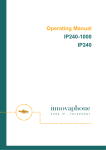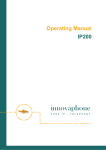Download user manual DMX-TX module for the LFXHub - movie
Transcript
user manual DMX-TX module for the LFXHub® LightingFX Tools for professional filmmakers www.movie-inter.com copyright © movie-intercom® 2006 edition 2006-0410V1e This user manual is valid for the DMX-TX module for the LFXHub download the latest user manual: http://www.movie-inter.com This user manual is also available in german language http://www.movie-inter.com/de/support/downloads/index.html movie-intercom® und LFXHub® are registered trademarks of Olaf Michalke, movie-intercom LightingFX Tools. use or dispersal of the mentioned trademarks is strictly vorbidden. This user manual is alos available in german language. http://www.movie-inter.com/de/support/downloads.html ᪾ user manual DMX-TX module for the LFXHub chapter table of content page 3 of 16 page 1. safety first please read me first 4 2. quick start 5 3. function overview 6 conditions for operation with the LFXHub included in delivery 4. indicators and interfaces 7 5. connect DMX-TX module at the LFXHub 8 6. menu structure for DMX at the LFXHub 9 menu language 7. setting up DMX channels 10 resetting DMX-IDs to factory settings 8. upgrading the software of the LFXHub 11 9. trouble shooting / maintenance / disposal 12 10. specifications 13 11. address / support 14 12. index 15 2006-0410V1e http://www.movie-inter.com to table of content user manual DMX-TX module for the LFXHub 1. Safety instructions page 4 of16 PLEASE READ ME FIRST! Please read this user manual before the first operation ! This user manual is always available for download from the homepage of movie-intercom > http://www.movie-inter.com/en/support/downloads/index.html Please protect the DMX-TX module against humidity and rain before and during operation. This optional available DMX transmitter "DMX-TX module" is exclusively engineered to be operated with the LFXHub. The safety instructions for operation with DMX based equipment must be observed. 2006-0410V1e http://www.movie-inter.com to table of content user manual DMX-TX module for the LFXHub 2. page 5 of 16 quick start 1 connect the DMX-TX module at the LFXHub´s socket "DMX IN/OUT" LFXHub 2 3 read all DMX IDs from the LFXHub DMX IDs at the receiver  turn rotary switch "EFFEKT" to position* "DMX IN/OUT"  verify DMX IDs of the LFXHub´s DMX IDs  connect DMX cable  read addresses of channel 1 to 6 * in this position there will be no DMX transmission example control panel of a DMX dimmer display of the LFXHub CH1= 001 and 004 CH2= 002 and 005 CH3= 003 and 006 »change DMX-ID DMX line DMX-TX module 2006-0410V1e DMX-receiver http://www.movie-inter.com to table of content user manual DMX-TX module for the LFXHub 3. page 6 of 16 Key features of the DMX-TX module key features  control DMX-512 dimmer packs  Output of six DMX channels  self-locking plug at socket DMX IN/OUT of the LFXHub  plug & play  maintenance free  individual choice of DMX channels to send  multilingual display (English, French, Spanish, German)  configuration of DMX IDs via the display of the LFXHub DMX-512 Requirements of the LFXHub for operation of the DMX-TX module The operation of the DMX-TX module requires the latest DMX software in the LFXHub. Because of the software based engineering of the LFXHub, the required software can be installed later either. LFXHubs, delivered after May 1, 2006 are already equipped with DMX software. In this case there is no software upgrade necessary. How to find out whether my LFXHub is equipped with DMX software:   turn "EFFECT" to position "off/set-up" with JOG navigate to: basic settings > identity > software versions the display should show this: software-versions: CIO: 1.0 CHP: 1.15 FT: 1.11 MT: 1.10 XTM: 1.0 r The version for "CHP" must be at least version 1.15! If the mentioned software version of CHP is not shown please read ☞ upgrading the software of the LFXHub, chapter 8, page 11 Please read the safety instructions before the DMX module will be used for the first time. As well please read the safety instructions of the LFXHub! included in delivery - DMX-TX module user manual eventually a CD containing DMX software for the LFXHub (depending on the version of the LFXHub´s software) 2006-0410V1e http://www.movie-inter.com to table of content user manual DMX-TX module for the LFXHub 4. page 7 of 16 indicators and interfaces output for DMX-512 receiver 5-pin XLR female behind protector connector plug into "DMX IN/OUT" of the LFXHub status indicator DMX is flashing during transmission of a DMX signal The serial number is located on the bottom of the module. 2006-0410V1e http://www.movie-inter.com to table of content user manual DMX-TX module for the LFXHub 5. page 8 of 16 connect DMX-TX module at the LFXHub , The plug of the DMX-TX module is self-locking. To lock or unlock the plug please exclusively move the centre part of the plug (as marked below.) The external DMX module is powered by the LFXHub. both arrows should face to each other 2006-0410V1e http://www.movie-inter.com to table of content user manual DMX-TX module for the LFXHub 6. page 9 of 16 menu structure This menu is visible when the DMX-TX module is connected to "DMX IN/OUT" and the rotary switch "EFFECT" is in position "DMX IN/OUT". Ï LCD menu level 1 Ï connection status LED LCD menu level 2 LCD LCD menu level 3 LCD menu level 4 DMX IN/OUT Please connect DMX module at socket "DMX IN/OUT" on your left hand side! no external LFX Tool is connected at "analog IN": green LED at LFXHub is flashing DMX IN/OUT CH1= 001 and 004 CH2= 002 and 005 CH3= 003 and 006 »change DMX-TX-ID display alternates every 5 sec DMX-512 module is connected and controls these DMX channels: navigation with the Jogshuttle external DMX-TX module is connected: green LED at LFXHub is steadily on change DMX-ID: »help CH1= 001 und 004 CH2= 002 und 005 CH3= 003 und 006 r help: change DMX-ID 1. turning JOG selects digit 2. push JOG » 3. turning JOG changes digit 4. pushing JOG confirms digit alert after invalid entries of an DMX-ID... ...if chosen DMX-ID is already in use: ... if chosen DMX-ID is not in valid range between 001 and 512: DMX-ID should have a value between 001 and 512! please change ID r Chosen DMX-ID is already is use. please change ID r Red digits are variables and might show different values, depending on your settings. Menu language If the menu language of the LFXHub will be set to a certain language, the chosen languge will be displayed in the DMX menu either. Please refer to the user manual of the LFXHub how to set up the menu language. Hint A reset to factory settings of the LFXHub does not have an influence to the selected language. 2006-0410V1e http://www.movie-inter.com r to table of content user manual manualLFXHub DMX-TX module for the LFXHub 14. 7. page 10 of 16 externe up setting Steuerung DMX channels durch Zusatzgeräte über den Eingang "analog IN" (Fortsetzung) Each DMX channel can be configured seperately. The DMX-TX module transmitts up to six different DMX-IDs. The three output channels of the LFXHub are transmitted twice, channels 4, 5 and 6 (as shown in figure 1) have the same signal as the ID of the channels 1, 2 and 3. For that reason two different DMX channels are controlled by a single output channel of the LFXHub. When the rotary switch "EFFECT" is on position "DMX IN/OUT" no lamp will be on. DMX-TX module DMX line DMX dimmer Ï Ð figure 1 - setting up DMX channels  turn "EFFECT" to "DMX IN/OUT"  push JOG change DMX-ID menu select a digit with the JOG  turn JOG change DMX-ID: »help CH1= 001 and 004 CH2= 002 and 005 CH3= 003 and 006 r selecton of a digit seleceted digit is flashing underlined (here: "1" of CH1)  confirm selection by pushing JOG change DMX-ID: »help 1 and 004 CH1= 001 CH2= 002 and 005 CH3= 003 and 006 r CH1= 001 and 004 CH2= 002 and 005 CH3= 003 and 006 »change DMX-TX-ID change value of digit seleceted digit is flashing bewteen the arrows  turning JOG changes value change DMX-ID: »help CH1= 0❱1 ❰ and 004 CH2= 002 and 005 CH3= 003 and 006 r The procedure how to change a DMX-ID is described in the built-in "help"-function of the LFXHub either. Invalid entries of DMX-IDs will result in an alert in the display, the user will be prompted to change the ID. ☞ chapter 6, page 9 "alert during change of an DMX-ID"  push JOG confirms new ID ✔ Resetting DMX-IDs to factory settings The DMX-TX module stores all set up DMX-addresses without any time limit. Please consider: The DMX-IDs are stored in the external module, not in the LFXHub. We do recommend resetting to factory settings if the LFXHub is returned to the rental house. Every lighting crew starts so with same conditions. resetting LFXHub to factory settings? yes •No 1. turn "EFFECT" to position "OFF / set-up" 2. choose menu item "basic settings" > "factory reset" 3. confirm with "yes" DMX factory settings of all channels are shown in figure 1 above 2006-0410V1e http://www.movie-inter.com to table of content user manual DMX-TX module for the LFXHub 8. page 11 of 16 Upgrading the software of the LFXHub The functionality of the LFXHub is based upon software. Additional software can be installed to the LFXHub to extend the functionality e.g....  language packets  functions with new features (e.g. DMX) The required Software will be send via e-mail or will be shipped as a CD. LFXHubs delivered after May 2006 are already equipped with the DMX software. system requirements  data cable for the LFXHub (optional available)  PC with Windows 95 / 98 / 2000 / XP and serial interface (COM-port) installation procedure 1. remove all external components from the LFXHub and disconnect loads of "POWER OUT". 2. Plug in the data cable in socket "DMX IN/OUT" and connect the SUB-D plug of the data cable to a COM-port of the PC. 3. Connect the LFXHub with the power plug to stable 230 V /50 Hz power network. 4. turn the rotary switch "EFFECT" to position "radio" 5. launch your PC and double click the EXE-database received from movie-intercom and follow the instructions. Please be aware: The power of your PC and the power of the LFXHub must not be interrupted during the installation process. connection of data cable at "DMX IN/OUT" data cable ¢¡ COM-port For detailed installation instructions please refer to the user manual delivered with the data cable. 2006-0410V1e http://www.movie-inter.com to table of content user manual DMX-TX module for the LFXHub 9. page 12 of 16 Trouble shooting Possible problems using the LFXHub might be solved here. Basic conditions for operation 1. The DMX-TX module and the LFXHub, especially the power cord, have no damages. 2. The operation voltage of the LFXHub is 220 - 240 VAC /50 Hz. 3. The built-in main fuse is turn on. 4. The DMX-TX Modul is properly connected to the socket "DMX IN/OUT" of the LFXHub. In case of a malfunction of the LFXHub the internal fuse of the power supply could have been triggered. This internal fuse is self resetting. Please wait 10 minutes and try again. Do not open the the LFXHub, it is not necessary. symptom possible fault DMX module is not the software of the LFXHub is not upgraded to identified by the LFXHub DMX check if the LFXHubs´ software is ready for DMX > page 6 a connected lamp of a DMX dimmer pack is not powered DMX dimmer pack will not come on solution load latest software for the LFXHub > page 11 power up the DMX dimmer pack connected lamp is switched off connected lamp is broken value of "Dimmer max." is too low DMX-ID of the transmitter (LFXHub) is different to DMX address of the dimmer pack switch on lamp exchange lamp increase "Dimmer max." set up DMX-ID - at the LFXHub or - at the dimmer pack a connected lamp at the specifications of the dimmer pack manufacturer prior unplugging the DMX modimmer pack is still on might prevent the connected lamps from switdule turn "EFFECT" to position when the DMX-TX mo- ching off. "OFF/set-up" dule is unplugged Partially lamps will be dimmed to 50%. This effect is not part of the DMX-512 specifications. the unit does not work Did you use the device in wet environment? Leave the device dehumidify at although all settings are Humidity might be to strong inside the DMX-TX a warm and dry place for at correct module. least one hour. If you have a problem which can not be solved by this manual, please disconnect the DMX-TX module from the LFXHub / DMX line and contact movie-intercom. cleaning the unit ONLY clean the unit when disconnected completely from all cables! Use a clean slightly wet cloth. disposal In order to avoid any possible effects resulting from the disposal of electrical an electronic equipment containing substances damaging the environment and human health, the European Parliament and Council directives 2002/96/EC on waste electrical and electronic equipment (WEEE) and 2002/95/EC on the restriction of the use of certain hazardous substances in electrical and electronic equipment (RoHS) have been transferred into national law in all EU member states. The product you have purchased was developed in line with the current state of the art in an environmentally friendly manner and with the view of recycling. The product is labelled with the symbol illustrated above. If you wish to dispose this product, this symbol obliges you to do so separately from industrial sorted waste. Waste equipment should be shipped to movie-intercom. We will dispose the waste for you. Electrical equipment does not belong in regular waste. 2006-0410V1e http://www.movie-inter.com to table of content user manual DMX-TX module for the LFXHub 10. page 13 of 16 Specifications general operation voltage temperature range dimensions (l x b x d) weight DMX output socket DMX protocol number of DMX channels DMX channel selection range 2006-0410V1e 5VDC (powered by the LFXHub) -20°C ...50°C 125 x 61 x 26 mm (without cable) 220 grams 5-pin XLR ((Pin 1 ground, Pin 2 DMX-, Pin 3 DMX+, Pins 4 and 5 not connected)) USITT DMX-512 (1990) / DIN 56930-2 six 001 to 512 http://www.movie-inter.com to table of content user manual DMX-TX module for the LFXHub 11. page 14 of 16 Address / Support Do not hesitate to contat movie-intercom. We are looking forward to answer your questions. postal address movie-intercom Wegenerstr. 4 10713 Berlin Germany ~ phone 24h / 7 days +49 (0)30 22 32 05 75 § fax +49 (0)30 22 32 05 71 ¨ e-mail [email protected] @ web http://www.movie-inter.com Þßà 2006-0410V1e http://www.movie-inter.com to table of content user manual DMX-TX module for the LFXHub 12. A N C D E F H I J L M O Q R S page 15 of 16 Index B O C P D Q E R F S G T H U I V J W K X L Y M Z channel set-up -page 10 connection to LFXHub -page 6 contact to movie-intercom -page 14 dimmer pack -page 5, 10 displays -page 7 disposal -page 12 DMX -page 13 DMX-ID reset -page 10 DMX-ID set-up -page 10 EFFECT-rotary switch -page 10 factory reset -page 10 functional overview -page 6 help -page 12 included in delivery -page 6 Jogshuttle (JOG) -page 9,10, language set-up -page 9 maintenance -page 12 menu structure -page 9 Multi-functional display -page 10 operation voltage -page 7 output channel configuration -page 10 output socket DMX -page 7 quick start -page 5 rain, operation with- -page 4 rotary switch -page 10 safety instructions -page 4 serial number -page 7 software -page 6, 11 support -page 14 2006-0410V1e http://www.movie-inter.com www.lfxhub.com