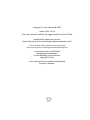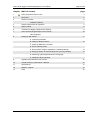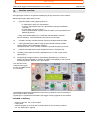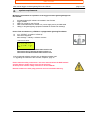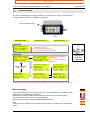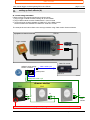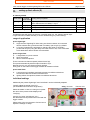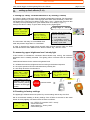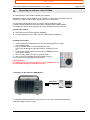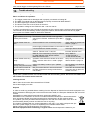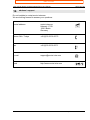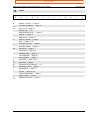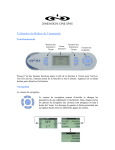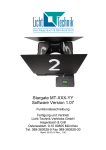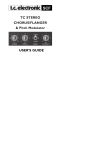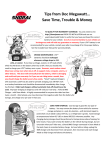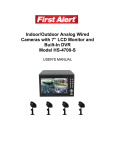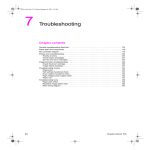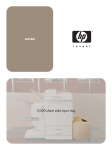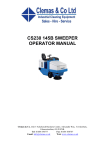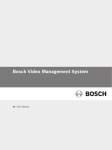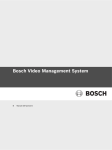Download user manual lightningFX with trigger module - movie
Transcript
user manual
Trigger module/
lightningFX
for the LFXHub®
LightingFX Tools
for professional filmmakers
www.movie-inter.com
copyright © movie-intercom® 2007
edition 2007-V2.4e
This user manual is valid for the trigger module for the LFXHub
download the latest user manual:
http://www.movie-inter.com/en/support/downloads/index.html
This user manual is also available in German language
http://www.movie-inter.com/de/support/downloads/index.html
movie-intercom® und LFXHub®
are registered trademarks
of Olaf Michalke, movie-intercom
LightingFX Tools.
use or dispersal of the mentioned trademarks
is strictly vorbidden.
᪾
user manual trigger module/ lightningFX for the LFXHub
page 3 of 20
chapter table of content
page
1.
safety first please read me first
4
2.
quick start
5
3.
function overview
6
included in delivery
4.
system requirements for operation
7
5.
trigger module
8
6.
connection of trigger module at the LFXHub
9
7.
menu structure of lightningFX in the LFXHub
10
menu language
8.
setting up flash effects
11
A: connecting hardware
B: setting up dimmer-shutter
12
C: setting up DMX at the LFXHub
D: how to select a preset
E: list of presets / range of application / individual settings
13
F: setting up "delay" for multi-channel LFX ("moving" flashes)
14
G: measuring upper brightness level / steady light
H: resetting to factory settings
9.
upgrading the software of the LFXHub
15
10.
trouble shooting / maintenance / disposal
16
11.
specifications
17
12.
address / support
18
13.
index
19
edition 2007-V2.4e
http://www.movie-inter.com
table of content
user manual trigger module/ lightningFX for the LFXHub
1.
Safety instructions
page 4 of 20
PLEASE READ ME FIRST!
Please read this user manual before the first operation !
This user manual is also available as a downloadable PDF document from
the homepage of movie-intercom >
http://www.movie-inter.com/en/support/downloads/index.html
Before you use the trigger module please be sure people are informed that a flash will occur.
Do not use this application if people with epeleptic desease might be
exposed to a lighting effect!
Prevent a shock of persons who might look into the dimmer-shutter
in the moment of a flash. Keep the area clear of persons in front of
the dimmer-shutter.
The intensity of the flash depends on the power of the HMIs used
with the dimmer-shutter.
movie-intercom is not reponsible for injuries or shocks of persons
caused by the use of this application.
Please do not keep the trigger module under water.
The trigger module is protected against short drops into water (IP 67).
This "trigger module" is exclusively engineered to be operated with
the LFXHub.
The safety instructions for the LFXHub and the operation with DMX
based equipment- especially with a dimmer-shutter - must be observed.
use of dimmer-shutter
Lighting effects generated by the LFXHub take advantage of the dimmershutter made by different third party manufacturers.
Dimmer-shutters are available for HMIs from 1200 W up to 18 kW.
If you need assistance which sort of dimmer-shutter should be used
please contact movie-intercom.
Please be aware dimmer-shutters are products of a third party manufacturer. Movie-intercom does not guarantee the functionality of third party
products combined with our products.
main fuse
ATTENTION! Voltage at power output
might be present
when main fuse is switched off!
edition 2007-V2.4e
main fuse
http://www.movie-inter.com
table of content
user manual trigger module/ lightningFX for the LFXHub
2.
page 5 of 20
quick start
The example shown below illustrates the operation of dimmer-shutter(s) type "Dark Vader"
1
connect the trigger module at the
LFXHub´s input "analog IN"
equipment of movie-intercom
connect the DMX-TX module
at the LFXHub´s socket
"DMX IN/OUT"
trigger module
DMX-TX module
DMX -cable 5 pin
splitbox /
power supply
mains power
data/power
cable 4 pin
IN
IN
IN
OUT
OUT
OUT
CH2
CH1
or
next
shutter
CH3
set dimmer mode P15 to "3" (single mode) using the menu of the dimmer-shutter ("Dark Vader")
2
turn rotary switch
"EFFECT" to position
"analog IN"
the trigger module is
automatically identified
by the LFXHub
3
choose preset from preset list
DIM max=100% min=off
speed= 70%
»help
»preset: lightningX
»CH delay/measure
DMX addresses of
the LFXHub must
match to the dimmershutter adresses
edition 2007-V2.4e
display of the LFXHub
JOG
my recent setting
•lightningX
single-flash
multi-flash
r
http://www.movie-inter.com
table of content
user manual trigger module/ lightningFX for the LFXHub
3.
page 6 of 20
function overview
The lightningFX module is an optional available plug & play extension for the LFXHub.
With the lightningFX application you can...
... generate realistic looking lighting effects of ...
• a "lightningFX" effect of a thunderstorm ...
• a moving "lightningFX" effect of a thunderstorm using three different
channels ....
• a single flash of a photo camera ...
• many irregular flashes of photo cameras made by some journalists from
different directions ...
...using conventional HMI(s) up to 18 kW with attached DMX controlled
dimmer-shutter(s), mounted instead of the barndoor of the lamp.
... cascade a virtually unlimited number of dimmer-shutters linked via DMX.
... easily generate lighting effects using the three stored precision presets.
Lighting effects can be individually changed.
The stored "flicker curves" provide a resolution of 24/25 samples per second.
... measure and calibrate the upper brightness limit by a "freezed" LFX.
The delay of the output channels is adjustable from 0 to 300 ms (for preset
"lightningFX")
The lightningFX trigger module is automatically identified by the LFXHub´s
analog input when plugged in. Settings are made via the display of the LFXHub
with the jog shuttle, "Dimmer max." and "speed".
user interface of the
LFXHub when trigger
module and DMX module
are connected
The additional lightningFX software does not have any influence to the functionality of
other functions of the LFXHub.
"lightningFX" is a software and hardware (the trigger module) upgrade for the LFXHub.
included in delivery
-
trigger module incl. 3.5 m control cable
user manual
software upgrade on a CD for the LFXHub unless an new LFXHub is ordered
incl. the "lightningFX" upgrade
edition 2007-V2.4e
http://www.movie-inter.com
table of content
user manual trigger module/ lightningFX for the LFXHub
4.
page 7 of 20
system requirements
Minimum requirements for operation of the trigger module/ lightningFX app with
the LFXHub
1.
2.
3.
4.
5.
the latest lightningFX software is installed in the LFXHub
trigger module
DMX-TX module for the LFXHub
DMX controllable dimmer-shutter incl. power supply and 5 pin DMX cable
HMI(s) or tungsten lighting equipment suitable for the dimmer-shutter(s)
How to find out whether my LFXHub is equipped with lightningFX software:
turn "EFFECT" to position "off/set-up"
with JOG navigate to:
basic settings > identity > software versions
LCD of the LFXHub
software-versions:
CIO: 1.0 CHP: 2.2
FT: 2.3 MT: 2.14
XTM: r
The version for CHP must be at least version 2.2
The version for FT must be at least version 2.3
The version for MT must be at least version 2.14
If the mentioned software versions are not displayed please read
upgrading the software of the LFXHub, chapter 9, page 15
Please read the safety instructions / this user manual before the DMX module
and the dimmer shutter will be used for the first time.
As well please read the safety instructions of the LFXHub!
Dimmer-shutters are third party products and not included to delivery.
edition 2007-V2.4e
http://www.movie-inter.com
table of content
user manual trigger module/ lightningFX for the LFXHub
5.
page 8 of 20
trigger module
multi functional
push button
green control indicator,
if on, trigger module
is connected succesfully
connector
plug into "analog IN" of the LFXHub
extend the control cable length
The control cable of the trigger module can be extended using the universal cable.
Use a maximum of two universal cables in order to ensure safe operation.
extend with a max. of two universal cables
+
+
3.5 m
edition 2007-V2.4e
4m
4m
http://www.movie-inter.com
table of content
user manual trigger module/ lightningFX for the LFXHub
6.
page 9 of 20
connection of trigger module/DMX module at the LFXHub
A
The plug of the DMX module is self-locking.
To lock or unlock the plug please exclusively move the centre part of the plug (as marked below.)
The external DMX module is powered by the LFXHub.
B
The plug of the trigger module is self-locking when plugged in.
To unlock the plug please push the latch and pull the plug off.
The external trigger module is powered by the LFXHub.
> DMX-TX module
both arrows should
face to each other
A
> trigger module
B
edition 2007-V2.4e
unlock latch
1
2
pull off
http://www.movie-inter.com
table of content
user manual trigger module/ lightningFX for the LFXHub
7.
page 10 of 20
menu structure
This menu is visible when the trigger module is connected at the socket "analog IN" and
the rotary switch "EFFECT" is in position "analog IN".
connection status LED
LCD
LCD menu level 1
LCD menu level 2
LCD menu level 3
analog IN
Please connect LFX
Tool to "analog IN"
on your left hand
side!
no external LFX Tool
is connected at "analog IN":
amber LED at LFXHub is flashing
analog IN
DIM min=100% min=off
speed= 70%
»help
»preset: lightningX
»measure/CH delay
display alternates
every 5 sec
trigger module
is connected
•push/turn JOG
to set up
help: please connect
one or more dimmershutter @ DMX module
of the LFXHub.
r
navigation
with the
Jogshuttle
external trigger module is
connected:
amber LED at LFXHub is
steadily on
my recent setting
•lightningX
single-flash
multi-flash
r
of lightningX
measure DIM max=100%
push JOG or ext.
trigger = back
r
of lightningX
»measure DIM max
»help for CH delay
•CH delay=
25 ms r
help delay:
select= push JOG
change= turn JOG
ready = push JOG
r
Red/italic text is a variable and might show different values, depending on your settings.
Menu language
If the menu language of the LFXHub is set to a certain language, this language will be
displayed in the "lightningFX" menu either.
Please refer to the user manual of the LFXHub how to set up the menu language.
The latest user manual of the LFXHub is available at
http://www.movie-inter.com/en/support/downloads/index.html .
Hint
A reset to factory settings of the LFXHub does not have an influence to the selected language.
edition 2007-V2.4e
http://www.movie-inter.com
table of content
page 10
11 of 16
20
user manual
manualLFXHub
trigger module/ lightningFX for the LFXHub
14.
8.
externe up
setting
Steuerung
flash effects
durch (A)
Zusatzgeräte über den Eingang "analog IN" (Fortsetzung)
A: connecting hardware
Please connect the required equipment as shown below.
1. plug in trigger module at socket "analog IN" of the LFXHub
2. plug in DMX module at socket "DMX IN/OUT" of the LFXHub
3. connect dimmer-shutter hardware at "DMX OUT" of the DMX module
Dimmer-shutters are available for HMIs from 1200 W to 18 kW.
The example shown below refers to the set-up procedure using "Dark Cader" dimmer-shutters.
equipment of movie-intercom
LFXHub
trigger module
DMX-TX module
splitbox/ power supply
PS104 or PS204
DMX -cable 5 pin
mains power
DMX OUT
data/power cable 4 pin
dimmer-shutter
CH2
CH1
CH3
IN
IN
IN
OUT
OUT
OUT
or
next
shutter
set dimmer mode P15 to "3" (single mode) using the menu of the dimmer-shutter ("Dark Vader")
edition 2007-V2.4e
http://www.movie-inter.com
table of content
page 10
12 of 16
20
user manual
manualLFXHub
trigger module/ lightningFX for the LFXHub
14.
8.
externe up
setting
Steuerung
fash effects
durch(B....D)
Zusatzgeräte über den Eingang "analog IN" (Fortsetzung)
B: setting up dimmer-shutter (here: type "Dark Vader")
IMPORTANT!
Set dimmer mode P15 to "3" (single mode) using the menu of the dimmer-shutter.
Read and note the DMX channels of each connected dimmer-shutter.
Please take advantage of using more than three dimmer-shutters within the DMX line by
allocation of the DMX channels twice to the dimmer-shutters.
A user manual for dimmer-shutter type "Dark Vader" is available as a PDF document
here http://www.licht-technik.com/eng/html/darkvader.html
C: setting up DMX at the LFXHub
Plug in the DMX-TX module into socket "DMX IN/OUT".
turn "EFFECT" to "DMX IN/OUT"
allocate the read DMX channels of the dimmer-shutter
to the DMX channels of the LFXHub within the DMX
menu using the JOG, DMX-IDs must match
CH1= 001 and 004
CH2= 002 and 005
CH3= 003 and 006
»change DMX-TX-ID
The user manual of the DMX-TX module for the LFXHub is available as a PDF document
at http://www.movie-inter.com/en/support/downloads/index.html
D: how to select a preset
turn "EFFECT" to "analog IN" (trigger module should be connected)
turn Dimmer max. to 100% (Dimmer min. is automatically set to 0%/off)
select a preset using the JOG (as shown below)
DIM max=100% min=off
speed= 70%
»preset: lightningX
»measure/CH delay
result:
push JOG
my recent setting
lightningX
single-flash
multi-flash
r
dimmer-shutter(s) are inactive, white monitor LEDs are off
If the preset "single-flash" or "multi-flash" is selected menu item "CH delay" (channel
delay) is not visible within the menu.
push and hold the button of the trigger module
result:
dimmer-shutter(s) are working as long as the button of the trigger module is
pressed
release of the button stops the lighting effect
edition 2007-V2.4e
http://www.movie-inter.com
table of content
page 10
13 of 16
20
user manual
manualLFXHub
trigger module/ lightningFX for the LFXHub
14.
8.
externe up
setting
Steuerung
flash effects
durch (E)
Zusatzgeräte über den Eingang "analog IN" (Fortsetzung)
E: list of preset
preset name
lightningX
if modified:
lighting effect properties
default delay
preset name
mod(LiX)
"lightningFX" of a thunderstorm, "moving" lightningFX if used with sync
three channels and "CH delay" ≠ "sync"
single-flash mod(sfl)
multi-flash mod(mfl)
my recent setting
a single flash of a photo camera
some journalistst take pictures
recently used settings of a modified preset are stored here
off
off
-
A selected preset will change its name to "mod(LiX) when e.g. the speed of preset "lightningX" has been modified manually. It can be recalled using "my recent setting".
range of application
preset lightningX
A:
B:
single channel "lightningFX" effect using one dimmer-shutter, all connected
dimmer-shutters are synchronized with "CH delay" (set to=sync) by default
A "moving" lightningFX is achieved by changing the value of "CH delay"
(is NOT set to=sync) using the delay menu item via the LCD, in this case there
are at least three dimmer-shutter recommended.
sync.
preset single-flash
A:
B:
C:
a single flash of a photo camera
short-circuit flash
flash of a bomb explosion
There is at least one frame exposed (referred to 25 fps).
This preset automatically sets all output channels to sync.
Normally there is only one dimmer-shutter required.
Every push on the button of the trigger module will release one flash.
preset multi-flash
A:
B.
Looks as some journalists would take pictures from different directions.
At least three dimmer-shutters should be used.
lighting effects of explosions, blasts from different directions
individual settings
Additionally the presets "lightningX" and "multi-flash" can be individually adapted.
"speed" adapts the speed of the LFX.
(not available when used with "single flash")
delay, via menu
Dimmer max.
Please be aware in case of a change of a preset
the name of the preset will be displayed as
"mod(xyz).
Controls for "ramp" and dimmer "min. "
are deactivated for all presets when used with the
trigger module.
Please refer to the next chapter to find out how to
adjust the settings of "delay" .
speed
edition 2007-V2.4e
http://www.movie-inter.com
table of content
page 10
14 of 16
20
user manual
manualLFXHub
trigger module/ lightningFX for the LFXHub
14.
8.
externe up
setting
Steuerung
flash effects
durch (F...H)
Zusatzgeräte über den Eingang "analog IN" (Fortsetzung)
F: setting up "delay" for multi-channel LFX ("moving" strikes)
The function "delay" means the output channels are alternating irregular. For that reason
the preset "lightningX" provides a moving light effect when three channels (= three dimmer-shutters) are used and "CH delay" is NOT set to "sync.". Please use the menu item
"CH delay" to set up the delay time. (The default value of CH delay" is "sync.".)
Change the value of "delay" to get a fast or slowly moving "lightningFX".
delay range: 0 ... 300 ms
DIM max=100% min=off
speed= 70%
»help
»preset: lightningX
»measure/CH delay
of mod(liX)
»measure DIM max
»help for CH delay
•CH delay= 25 ms r
The menu item "CH delay" is not available when
used with presets "single flash" or "mutli-flash".
use the JOG to change the
value of "CH delay"
1. push JOG selects
"• CH delay= xyz ms"
2. change value= turn JOG
3. ready = push JOG
In order to increase the output power cascade many dimmer-shutters within the DMX
line and allocate the same DMX-ID to the dimmer-shutter. E.g., use 10 x 18 ks!
G: measuring upper brightness level / steady light
If this function is activated all connected dimmer-shutter stop moving, the maximum
brightness level is steadily activated. The lighting effect is freezed with its maximum
level.
measurement feature for the maximum brightness level:
calibrate the maximum brightness level according to the desired exposure
set-up the spread of SFX rain-effect/wet down perfectly fine
see easily where the cast shadow is
DIM max= 80% min=off
speed= 70%
»help
»preset: lightningX
»measure/CH delay
of lightningX
»measure DIM max
»help for CH delay
•CH delay= 25 ms r
If the measure mode is
activated, return to the
preset mode by pushing
the button of the trigger
module.
measure DIM max=100%
push JOG or
ext. trigger button
= back
PUSH
STOP
measure mode:
or
=
JOG
H: Resetting to factory settings
The lightningFX software stores the preset "my recent setting" without any time limit.
We do recommend resetting to factory settings if the LFXHub is returned to the rental
house. So every lighting crew starts under the same conditions.
resetting LFXHub
to factory settings?
yes
•No
edition 2007-V2.4e
1. turn "EFFECT" to position "OFF / set-up"
2. choose menu item
"basic settings" > "factory reset"
3. confirm with "yes"
http://www.movie-inter.com
table of content
user manual trigger module/ lightningFX for the LFXHub
9.
page 15 of 20
Upgrading the software of the LFXHub
The functionality of the LFXHub is based upon software.
Additional software can be installed to the LFXHub to extend the functionality with new
features (e.g. DMX or lightningFX). Shipping the unit is not required.
The required software will be send via e-mail or will be shipped on a CD.
LFXHubs delivered after May 2006 are already equipped with the DMX software.
The lightningFX feature is an upgrade and can be purchased at movie-intercom.
system requirements
data cable for the LFXHub (optional available)
PC with Windows 95 / 98 / 2000 / XP and serial interface (COM-port)
installation procedure
1. remove all external components from the LFXHub and disconnect loads
from "POWER OUT".
2. Plug in the data cable in socket "DMX IN/OUT" and
connect the SUB-D plug of the data cable to a COM-port of the
PC.
3. Connect the LFXHub with the power plug to a stable 220-240 V /
50 Hz power network.
4. turn the rotary switch "EFFECT" to position "radio"
5. launch your PC and double click the installer received
from movie-intercom and follow the instructions.
Please be aware:
The power of your PC and the power of the LFXHub must not
be interrupted during the installation process.
connection of data cable at "DMX IN/OUT"
data cable
COM-port
For detailed installation instructions please refer to the user manual delivered with the
software installer on CD or e-mail.
edition 2007-V2.4e
http://www.movie-inter.com
table of content
user manual trigger module/ lightningFX for the LFXHub
10.
page 16 of 20
Trouble shooting
Possible problems using the LFXHub might be solved here.
Basic conditions for operation
1. The trigger module has no damages and is properly connected at "analog IN"
2. The DMX-TX module has no damages and is properly connected at "DMX IN/OUT".
3. The latest lightningFX software is installed.
4. The built-in main fuse of the LFXHub is turned on.
5. The operation voltage of the LFXHub is 220 - 240 VAC /50 Hz.
In case of a malfunction of the LFXHub the internal fuse of the power supply could have been triggered.
This internal fuse is self resetting. Please unplug the LFXHub, wait at least 10 minutes and try again.
Do not open the LFXHub. RISK OF ELECTRIC SHOCK!
symptom
possible fault
trigger module is not recog- the software of the LFXHub is not upgraded,
nized by the LFXHub
check if the LFXHubs´ software is up to date >
page 7
solution
load latest software for the
LFXHub
> page 15
dimmer-shutter does not
work
check cabling of the dimmershutter > page 11
dimmer-shutter are not connected properly
power supply of dimmer-shutter is not turned on switch it on
dimmer-shutter react very
slowly
connected dimmer-shutter is broken
exchange dimmer-shutter
value of "Dimmer max." is too low
DMX-ID of the transmitter (LFXHub) is different
to DMX address of the dimmer-shutter.
DMX-IDs should match.
operation mode of dimmer-shutter is set incorrectly > must be set to P13 = mode 3 (single
mode)
increase "Dimmer max."
set up DMX-ID
- at the LFXHub or
- at the dimmer-shutter
set up P13 to mode 3 of the
dimmer-shutter > page 12
lightningFX is not
value if "CH delay" is set to "sync" (default
"moving" using three channels value)
the unit does not work although all settings are correct
Did you use the device in wet environment?
Humidity might be too strong inside the dimmer-shutter
set "CH delay" to at least 25
ms > page 14
Leave the device dehumidify
at a warm and dry place for
at least one hour.
If you have a problem which can not be solved with this manual, please disconnect all cables from
the LFXHub and contact movie-intercom.
cleaning the unit
ONLY clean the unit when disconnected from LFXHub!
Use a clean slightly wet cloth.
disposal
In order to avoid any possible effects resulting from the disposal of electrical an electronic equipment containing substances damaging the environment and human health, the European Parliament and Council directives
2002/96/EC on waste electrical and electronic equipment (WEEE) and
2002/95/EC on the restriction of the use of certain hazardous substances in electrical and electronic equipment (RoHS) have been transferred into national law in all EU member states.
The product you have purchased was developed in line with the current state of the art in an
environmentally friendly manner and with the view of recycling.
The product is labelled with the symbol illustrated to the right. If you wish to dispose this product, this symbol obliges you to do so separately from industrial sorted waste.
Waste equipment should be shipped to movie-intercom.
Electrical equipment does not belong in regular waste. We will dispose the waste for you.
edition 2007-V2.4e
http://www.movie-inter.com
table of content
user manual trigger module/ lightningFX for the LFXHub
11.
page 17 of 20
specifications
trigger module + lightningFX software
operation voltage
operating temperature range
dimensions (l x b x d)
weight
output plug
protection level
presets
memory space for individual setting
duration storage of individual settings without power
resolution of flicker presets
10VDC (powered by the LFXHub)
-20°C ...60°C
50 x 45 x 50 mm (without cable)
470 g
6-pin XLR
IP 67
single-flash, multi-flash, lightningX
1 (my recent setting)
unlimited
24/25 fps
delay between channels
protection class
0...300 ms
III
lightningFX upgrade kit consists of software updater and the trigger module. Software installation requires
an optional available PC- data cable for the LFXHub.
Operation requires the trigger module, one or more dimmer-shutter(s) (third party manufacturer) and the optional DMX-TX module for the LFXHub.
edition 2007-V2.4e
http://www.movie-inter.com
table of content
user manual trigger module/ lightningFX for the LFXHub
12.
page 18 of 20
address / support
Do not hesitate to contat movie-intercom.
We are looking forward to answer your questions.
postal address
movie-intercom
Urbanstr. 171B
10961 Berlin
Germany
phone 24h / 7 days
+49 (0)30 22 32 05 75
fax
+49 (0)30 22 32 05 71
e-mail
[email protected]
@
web
http://www.movie-inter.com
edition 2007-V2.4e
http://www.movie-inter.com
table of content
user manual trigger module/ lightningFX for the LFXHub
13.
A
N
Index
B
O
C
P
D
Q
E
R
A
address , support
C
connecting hardware
D
delay set up >page 14
dimmer max.
disposal
I
G
T
H
U
I
V
J
W
K
X
L
Y
M
Z
> page 11
> 14
> page 12
> page 16
DMX set up
> page 12
function overview
help
F
S
> page 18
dimmer-shutter set up
F
page 19 of 20
> page 6
> page 16, 18
included to delivery
> page 6
individual settings > page 13
M
mains fuse
> page 4
maintenance > page 16
measure mode
> page 14
menu language > page 10
menu structure
> page 10
P
preset (list) > page 12, 13
Q
quick start > page 5
R
resetting to factory settings
S
safety instructions
specifications
support
> page 4
> page 17
> page 16, 18
system requirements
> page 7
T
trigger module > page 9
U
upgrading software
edition 2007-V2.4e
> 14
> page 15
http://www.movie-inter.com
www.lfxhub.com