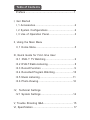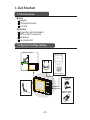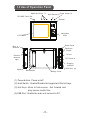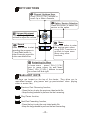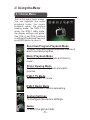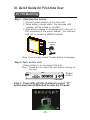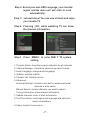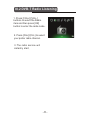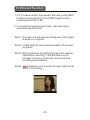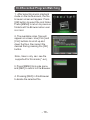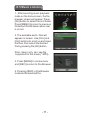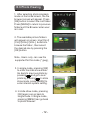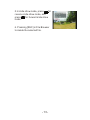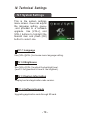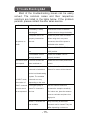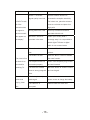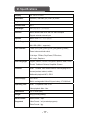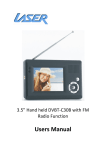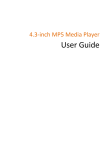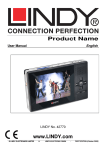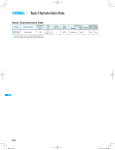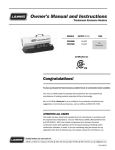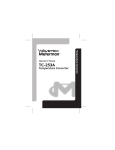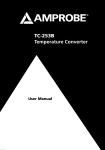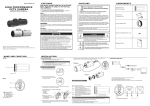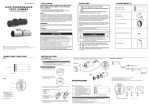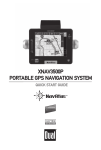Download Digi-TV 390 User Manual
Transcript
Digi-TV 390 User Manual Table of Contents Preface ............................................................. 1 I. Get Started I. 1 Accessories ..................................................2 I. 2 System Configurations ..................................2 I. 3 Use of Operation Panel ................................3 II.Using the Main Menu II. 1 Home Menu .................................................5 III.Quick Guide for First-time User III.1 DVB-T TV Watching .................................... 6 III.2 DVB-T Radio Listening ................................. 8 III.3 Record Function ......................................... 9 III.4 Recorded Program Watching .......................10 III.5 Music Listening ..........................................11 III.6 Photo Viewing ............................................12 IV . Technical Settings IV.1 System Settings .........................................14 V. Trouble Shooting Q&A ..................................... 15 VI. Specification ................................................... 17 Before Starting Warning Unauthorized duplication of copyrighted material may infringe upon the right of third parties and may be contrary to copyright laws. Safety Notes nDo not bend, drop, crush, puncture, incinerate, or open this device. nKeep this device within acceptable temperatures. Do not submit it to extreme temperatures. nDo not use this device in rain, or near washbasins or other wet locations. Take care not to spill any food or liquid into it. In case this device gets wet, unplug all cables, turn it off and allow it to dry thoroughly before turning it on again. nNever attempt to repair this device by yourself. It does not contain any user serviceable parts. The battery should be replaced only by authorized service providers. nDo use headphones safely. Use of headphones while operating a vehicle is not recommended and is illegal in some areas. Be careful and attentive while driving. Stop using this device if you find it disruptive or distracting while driving or performing any other activity that requires your full attention. -1- I. Get Started I.1 Accessories Basic Adaptor Portable Antenna AV Cord Optional Cigarette Lighter Adaptor MCX-to-IEC connector Earphone Car Holder Kit I.2 System Configurations Built-in antenna Earphone (Optio n) AV Cord (optio n) AC/DC Power Adaptor Cigarette Lighter Adaptor (optio n) External antenna -2- I.3 Use of Operation Panel Power button (1) Media Hot Keys (3) Hold Switch (2) SD/ MMC Card Slot Speaker Navigation Keys LCD Panel Strap Eyelet Built- in Antenna Earphone Output AV out External Antenna Input DC Power In Charging Indicator Speaker USB Host (4) Back Holder Battery Cover (1) Power button : Power on/off. (2) Hold Switch: Enable/Disable the keypad and the hot keys. (3) Hot Keys : Allow to fast reverse, fast forward and play/ pause media files. (4)USB Port : Enable the main unit connect to PC . -3- KEY FUNCTIONS Channel Up/down Keys Press [ CH+ ]/ [ CH- ] buttons to scroll up or down channels . Option/ Service Selection Press this button to select the service or the option Volume Adjustment Press [VOL-] and [VOL+] buttons to adjust the volume. Menu Press this button to enter the service menu when using DVB- T services or go back to home menu when using other functions. Record Press this button to start recording the programs in TV and Radio mode. In other file mode, press this button can delete files. Navigating the Menu In home menu , press [ CH+ ]/ [ CH- ] keys to move cursor up and down . Press [ V OL+ ]/ [ VOL- ] buttons to move the cursor left and right . Media HOT KEYS Hot keys are located on the top of the device. They allow you to rewind/fast forward, play/pause and go previous/next when playing video or music files. Previous/ Fast Reversing function. - Press the key to play the previous video/audio file. - Keep the key pressed to perform the fast reversing. Play/ Pause function. Next/Fast Fowarding function. - Press the key to play the next video/audio file. - Keep the key pressed to perform the fast forwarding. -4- II. Us ing the Me nu II.1 Home Menu This is the home menu screen. You can highlight the video playback mode, the music playback mode, the picture viewing mode, the DVB-T TV mode, the DVB-T radio mode, the display settings and game. Use [VOL+], and [VOL-] buttons to highlight the desired item and press [OK] button to select it. Recorded Program Playback Mode To enter recorded program playback mode and watch recorded programs. Music Playback Mode To enter audio playback mode and listen to music. Photo Viewing Mode To enter photo viewing mode and watch pictures. DVB-T TV Mode To enter DVB-T TV mode. DVB-T Radio Mode To listen to DVB-T radio broadcasting. System Settings To configure the device settings. Game To enter the game mode. -5- III. Qu ick Gu ide for First-time Us er Playback III.1Video TV Watching Step 1: Charging the device 1. Connect power adaptor to the main unit. 2. When battery charge starts, the charging LED indicator will be turned on as RED. 3.After battery charge is completed and if the unit is Still connected to the power adaptor, this indicator LED will be turned to GREEN instead. AC/DC Power Adaptor Note: You can enjoy mobile TV while battery is charging. Step 2:Turn on the unit ( Power button is on top side of the unit) Note: Please do not insert SD card before turning on the unit. Power button Step 3: Press [VOL+]/[VOL-] buttons to select “TV” option and press [OK] button to enter the TV mode. - 6- Step 4:Select your own OSD Language, your located region and the main unit will start to scan automatically. Step 5: Job well-done! You can now sit back and enjoy your mobile TV. Step 6: Pressing [OK] while watching TV can show the channel information. Step 7: Press [MENU] to enter DVB-T TV system setting. 1. Program Guide: show the program schedule for all channels. 2. Channel Manager: choose the channels you want to hide. 3. Audio Language: change audio language. 4. Subtitle: activate subtitle. 5. Teletext: call Teletext service. 6. Advanced: Antenna Selection: choose to use built-in antenna external antenna or auto switch. Manual Search: choose channels you want to search. Tuning Information: show channel information. 7. Update channels: enter to start auto search. 8. First Time Setup: reset region and language and start auto search immediately. 9. Home: leave for home menu. -7- III.2 DVB-T Radio Listening 1. Press [VOL+]/[VOL-] buttons to select the Radio item and then press [OK] button to enter the radio mode. 2. Press [CH+]/[CH-] to select your prefer radio channel. 3-The radio service will instantly start. -8- III.3 Record Function 1.In TV mode and with “high speed” SD card, press [REC] to start record programs. Press [REC] again to stop recording and store in SD 2. In recorded program player mode, users can enjoy recorded programs here. Note1. The main unit will keep recording even if the signal is weak or no signals. Note2. 1G SD card can record approximately 35 minutes programs. Note3. Warning! Please check the storage of the memory card before recording. If the SD card is out of storage, the main unit will warn users and stop recording automatically. Note4. will appear on the screen at lower right corner while TV recording. -9- III.4 Recorded Program Watching 1. After selecting music playback mode on the home screen, the file browser screen will appear. Press [OK] button to select the root folder. Press [MENU] to return to previous folder/exit File Browser when user is in root. 2. The available video files will appear on screen. Use [CH+] and [CH-] buttons to scroll up and down the files, then select the desired file by pressing the [OK] button. Note: Users only can see file supported for this mode (*.avi). 3. Press [MENU] to invoke menu and [REC] to return to File Browser. 4. Pressing [REC] in File Browser to delete the selected file. - 10 - III.5 Music Listening 1. After selecting music playback mode on the home screen, the file browser screen will appear. Press [OK] button to select the root folder. Press [MENU] to return to previous folder/exit File Browser when user is in root. 2. The available audio files will appear on screen. Use [CH+] and [CH-] buttons to scroll up and down the files, then select the desired file by pressing the [OK] button. Note: Users only can see file supported for this mode (*.MP3). 3. Press [MENU] to invoke menu and [REC] to return to File Browser. 4. Pressing [REC] in File Browser to delete the selected file. - 11 - III.6 Photo Viewing 1. After selecting photo playback mode on the home screen, the file browser screen will appear. Press [OK] button to select the root folder. Press [MENU] to return to previous folder/exit File Browser when user is in root. 2. The available picture folders will appear on screen. Use [CH+]/ [CH-]/[VOL+]/[VOL-] buttons to browse the folder , then select the desired one by pressing the [OK] button. Note: Users only can see file supported for this mode (*.jpeg). 3. In single mode, pressing [OK] to enter the slide show mode. Go back to previous photo by pressing and go to next photo by pressing . In slide show mode, press [MENU] to enter internal system setting. 4. In slide show mode, pressing [OK] again can go back to single mode. In single mode, pressing [MENU] can go back to photo browser. - 12 - 5.In slide show mode, press for reverse slide show mode, and press for forward slide show mode. 6. Pressing [REC] in File Browser to delete the selected file. - 13 - IV. Technical Settings IV.1 System Settings This is the system settings menu screen. Users can adjust the language setting, display ,and proceed to a software upgrade. Use [VOL+], and [VOL-] buttons to highlight the desired item and press [OK] button to select one. IV.1.1 Language Use [VOL+][VOL-] to choose menu language setting. IV.1.2 Brightness Use [VOL+][VOL-] to adjust the backlight level. (level 0: the gloomiest to level 4: the brightest). IV.1.3 System Information Display boot and application code version. IV.1.4 Software Upgrade Upgrading application code through SD card. - 14 - V.Channel TroubleDelete Shooting Q&A Most of the troubleshooting issues can be easily solved. The common cases and their respective solutions are listed in the table below. If the problem persists, please contact the after sales service. Problem No picture, no Possible Reason Solution The battery is totally Connect the unit to an external discharged. power source to charge the battery. The power line is not Check the power lead connection. properly inserted into W hen using the in-car power the unit. connector, check if the power is audio. available at the socket. The unit is not switched Slide the “POW ER SW ITCH” to on. “ON” position. The SD/MMC Card is Check the SD/MMC Card is wrongly inserted. properly inserted. The device does The lock function has Check the lock switch position and not respond. been switched on. unlock. The number of available Perform “Auto Search” or “Manual channels is limited due Search” to rescan all the channels. to the local broadcasting system. The available In DVB-T mode, channels can vary the number of depending on the area. DVB-T channels The signal quality of Use the external antenna to is not as much some TV channels is increase the reception sensitivity. as we expected. too low. For indoor use, place the antenna close to a window and place it on high point. Some TV channels are Only the locally broadcasted not available. channels can be viewed. They can differ depending on the area. - 15 - Problem Possible Reason Solution Som e TV channels Use the external antenna to signal quality is too low. increase the reception sensitivity. In DVB-T m ode, For indoor use, place the antenna all of the close to a window and place it on channels show “no signal or high point. W rong antenna is used. random m osaic Use only the external antenna provided with this unit. tiles appear on No DVB-T service is Check your country DVB-T the display.” provided in the area. coverage m ap. It is not possible to watch digital TV/listen to digital radio in non-covered areas. The audio volum e is too Click the “VOL+” button to raise the low. volum e. The audio is m uted. The video is fine Click the “MU TE” button to disable the m ute function. but there is no The earphones are not Check if the earphone plug is clean sound while connected properly. and well inserted. watching TV. The device is located Move the device to another location close to strong m agnetic and use it again. field. There is no The battery is totally Connect the unit to an external voice while discharged. power source to charge the battery. playing video The video file is Please check the video files. files. corrupted. - 16 - VI. Specifications Display 3.6” LTPS TFT-LCD Resolution 320RGB (= 960 dots) (W) x 240 (H) Pixels Brightness 220 nits Contrast ratio 400:1 View Angle 120°(Horizontal) / 110°(Vertical) Antenna Bulit-in antenna with UHF and VHF band reception Support external antenna input Speaker Built-in 0.5W / 8Ω stereo speakers Media Support SD/MMC Card User Interface 7 keys: [CH+],[CH-],[VOL+],[VOL-],[OK],[MENU],[HOME], Mini USB (USB1.1 supported) Power button and hold switch, 3 Hot keys: FF/Next, Play/Pause, FR/Previous, A/V output, Earphone. OSD Languages English, German, French, Portuguese, Spanish, Italian, Dutch, Finnish, Traditional Chinese, Simplified Chinese. Features DVB-T TV/Radio, auto channel search, multi-language EPG, channel preview, teletext, subtitle, Multimedia playback: MP3, JPEG. Power Supply 5V/1.2A DC Built-in rechargeable Lithium Polymer battery, 3.7V/2000mA. Operating Time DVB-T TV operation: Max. 3 hrs. Video playback: Max. 4 hrs. Dimensions 120 x 78 x20 (mm) Weight 200g (including battery) Media Format Audio Format: *.mp3. Supported Video Format: *.avi (recorded programs) Photo Format: *.jpg. - 17 - Service Address in Germany PST professional support technologies GmbH Breitscheider Weg 117 D- 40885 Ratingen Hotline: 01805 012204 (0.14 Euro/Minute from German fixed network, mobile may be charged different) e-Mail: [email protected] © 2009 Alan Electronics GmbH