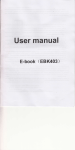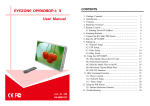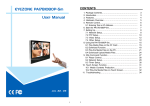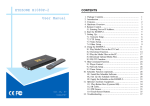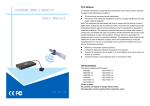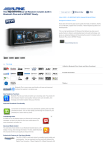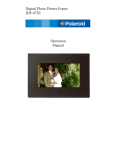Download B1080i-3 User Manual
Transcript
B1080i-3 CONTENTS User Manual Aug 13, 08 1. 2. 3. 4. 5. 6. 7. Package Contents………………………………………….. 1 Introduction………………………………………………... 1 Features…………………………………………………… 2 Hardware Overview………………………………………... 2 Remote Control…………………………………………….. 3 Start the B1080i-3…………………………………………. 4 Setting Up………………………………………………….. 5 7.1 Audio Setup…….………………………………………. 5 7.2 Video Setup…………………………………………….. 6 7.3 Other Setup…………………………………………….. 6 8. Using the B1080i-3………………………………………... 7 8.1 Music Box…………..………….………………………. 7 8.2 Movie Box………..…….………………………………. 8 8.3 Photo Album………………….………………………… 8 8.4 Using the Remote Control…………………………….... 9 8.5 RS-232 Function……………………………………….. 11 9. Troubleshooting……………………………………………. 12 1. PACKAGE CONTENTS 1. B1080i-3 2. Remote Control 3. Audio Cable 4. Y.Pb.Pr Cable 5. S-Video Cable 6. Power Adapter 3. FEATURES (DC 12V, 1.5A) 7. User Manual Supports multiple file formats:Music, Picture, Movie and HD WMV9. Supports Video, S-Video, Y.Pb.Pr, VGA and Audio output. S-Video output supports Composite S-Video and Composite Y.Pb.Pr. HD Y.Pb.Pr output supports resolution: NTSC Mode(60Hz):480P/ 720P/ 1080i. PAL Mode(50Hz):576P/ 720P/ 1080i. VGA output supports resolution:640x480/ 800x600/ 1024x768/ 1280x1024. Supports IR input for connecting external IR cable (optional) to receive signal from remote control. Supports RS-232 port for computer control with ASCII command (play, stop, pause…etc). Connect using an Ethernet network cable at up to 100Mbps. The source of HD WMV9 MP@HL (Main Profile / High Level) supports resolution up to 1920x1080 (1080P) and the maximum bit rate is 12Mbps. Supports CF memory cards. (Suggest using the high speed (150X) CF card) 4. HARDWARE OVERVIEW 2. INTRODUCTION The B1080i-3 is a digital media player that plays movies, music, digital picture and WMV9 from CF memory card without a computer. The B1080i-3 supports High Definition movie hardware decode acceleration, presents for you the smoother and clearer picture, it supports high resolution video output such as 1080i / 720P for movie theater quality video on a big screen. By connecting to Video, S-Video, Y.Pb.Pr, VGA (resolution up to 1360 x 768) and Audio, you can play picture, movie and music on any display device. PS. The IR cable (optional) is an external receiver for receiving signal from remote control. 1 2 6. START THE B1080i-3 5. REMOTE CONTROL 1 2 3 4 5 6 7 8 9 10 11 12 13 14 15 16 17 18 19 20 21 22 23 24 Power on/ off Select the output mode Numeric Key Delete last entry Select a function or to play the selected file Open the setup menu Mute sound OSD display function on/ off Auto-play function on/ off Mute sound Volume up/ down Move the cursor Confirm the selection/ entry Go back one layer Select the TV type (NTSC/ PAL) Shuffle on & off Play the file selected View the previous/ next file Play the previous/ next file if in playback Select the repeat mode Rewind/ forward movie or music files Stop playback Show the information of the file selected Search video (movie) timeframe Zoom in/ out on the movie or picture Pause the playback or play frame by frame Power On z Insert the CF memory card that has Picture, Music, Movie or WMV9 files. z Press the “POWER” button to power on the B1080i-3, then press the “TV MODE” button to select the output mode. Status After Power On z Status 1:If the “AUTOPLAY” function is enabled and there are movie files in the CF card, the B1080i-3 will auto play the movie files after power on. z Status 2:If the “AUTOPLAY” function is disabled. After power on, the main menu will appear as shown in the following figure. There are three groups in the main menu (“Music Box”, “Movie Box” and “Photo Album”). NOTE: If the “AUTOPLAY” function is enabled, but there are no media files on the CF card, the B1080i-3 will not show anything on your display when turned on. You can use the “RETURN” button on the remote control to go back to main menu. 3 4 Power Off:Press the “POWER” button again to power off. 7.2 VIDEO SETUP 7. SETTING UP ▼ Press the “SETUP” button on remote control to directly open the settings screen. (If there is file that is being play, please stop first.) There are three groups of sub-menu in the main menu (“Audio Setup”, “Video Setup” and “Other Setup”). In the settings screen, you can use the “▲、▼、 、 ” buttons to select an item, and press the “ENTER” button to confirm the selection. Press the “SETUP” button on remote control to save and quit the settings screen. ▲ NTSC Active Output:Select the output mode. (SD Video/ HD Y.Pb.Pr/ VGA) You can also press directly the “TV MODE” button on the remote control to select output mode. SD Video:Select the SD output mode. (“Video/ S-Video” or “Y.Cb.Cr”) HD Y.Pb.Pr 60Hz:Select the Y.Pb.Pr output resolution among 480p / 720p / 1080i. VGA 60Hz:Select the VGA output resolution. (640*480 / 800*600/ 1024*768/ 1280*1024) 7.3 OTHER SETUP 7.1 AUDIO SETUP SPDIF Out:Select “Analog/DPCM” when you connect the audio with a stereo RCA cable (the RED and WHITE cable). Speakers Out:Select the channel quantity of the speakers out. (B1080i-3 only supports 2 TV Standard:Select the output TV video format (NTSC / PAL). Aspecl-ratio:Select TV mode 4:3 or 16:9. Play OSD Display:Enable or disable the OSD display. Auto Play:Enable or disable the auto play function. (the B1080i-3 will auto play the movie files on the CF after power on) channels) 5 6 8.2 MOVIE BOX 8. USING THE B1080i-3 Insert the CF card with media files (picture, music or movie). Turn on the B1080i-3 and select the type of data (MUSIC/ MOVIE/ PHOTO) you want to play, and press the “ENTER” button on remote control to take you into the “MUSIC LIBRARY”, “MOVIE LIBRARY” or “PHOTO LIBRARY”. 8.1 MUISC BOX Select the “Movie Box” and press the “ENTER” button to take you into the “Movie Library”. There are four function keys at the left 1. PREV (you can also press the “PREV” button on the remote control) - View the previous page. - Play the previous movie if in playback. 2. NEXT (you can also press the “NEXT” button on the remote control) - View the next page. - Play the next movie if in playback. 3. PLAY:Play all the movies in the CF card. 4. RETURN:Go back to main menu. (PS. Stop the playing movie first.) 8.3 PHOTO ALBUM Select the “Music Box” and press the “ENTER” button to take you into the “Music Library”. There are four function keys at the left 1. PREV (you can also press the “PREV” button on the remote control) - View the previous page. - Play the previous song if in playback. 2. NEXT (you can also press the “NEXT” button on the remote control) - View the next page. - Play the next song if in playback. 3. PLAY:Play all the songs in the CF card. 4. RETURN:Go back to main menu. (PS. Stop the playing song first.) 7 8 Select the “Photo Album” and press the “ENTER” button to take you into the “Photo Library”. There are four function keys at the left 1. PREV (you can also press the “PREV” button on the remote control) - View the previous page. - Play the previous photo if in playback. 2. NEXT (you can also press the “NEXT” button on the remote control) - View the next page. - Play the next photo if in playback. 3. PLAY:Play all the photos in the CF card. 4. RETURN:Go back to main menu. (PS. Stop the playing photo first.) 8.4 USING THE REMOTE CONTROL (when media file is playing) PAUSE/STEP:Pause the playback or play frame by frame. SETUP:Press the “SETUP” button and use the “+ VOLUME –” button to adjust the brightness, ZOOM:Zoom in/ out on the movie or picture. contrast or saturation while the movie or picture is playing. - First Press:Adjust the brightness. - Second Press:Adjust the contrast. - Third Press:Adjust the saturation. Original Size Brightness Contrast Saturation MUTE:Mute the sound while the movie or music is playing. + VOLUME -:Increase/ decrease the volume while the movie or music is playing. SHUFFLE:Turn on/ off the shuffle function. PREV / NEXT:Play the previous/ next file. REPEAT:Select the repeat mode. REV / FWD:Rewind/ forward movie or music file. STOP:Stop playing, and go back one layer. INFO:Display the file information. Second Press:ZOOM 02 File Information First Press:ZOOM 01 SERACH:Search video (movie) timeframe Press the “SEARCH” button, and enter the initial time that you want to start at, then press the “ENTER” button to play. 9 10 Third Press:ZOOM 03 8.5 RS-232 FUNCTION (RS-232 cable is optional) 9. TROUBLESHOOTING Use the tool “Hyper Terminal” or other tools to control the B1080i-3 with ASCII command. NOTE. 1.Baud Rates: - Firmware Updating: Set up the baud rate as “115200”. - ASCII Command: The available baud rates is 38400. 2. The reaction time of B1080i-3 is around three seconds. Situation Check Point 1. Check power cable and power switches. 2. Ensure the video cables are connected between the player and the B1080i-3. No Picture Keyboard Layout q:POWER -:VOL - w:SLOW R:RETURN *:MUTE >:NEXT !:REPEAT S:SELECT <:PREW ~:SETUP A:Auto Download u:UP #:TV MODE p:PLAY d:DOWN %:AutoPlay P:PAUSE/STEP l:LEFT i:INFO x:STOP r:RIGHT m:NTSC/PAL f:FFW s:ENTER $:SEARCH b:REW C:CLEAR +:VOL + Press the “TV MODE” button on the remote control to select the correct output mode. 4. Make sure the file format on the CF card is correct. 5. Check if the display device is switched to correct video input source. 1. No Response From the Remote Control Ensure that there are 2 batteries (AAA size) in the remote control and they are inserted the correctly. 2. Check for any barrier between the remote control and the product. No sound (XXXXX.XXX):Play The File (xxxxx.xxx is the file name) NOTE:Must include the round brackets. [number]: Play the file by index. (numbers < upper case letters < lowercase letter) Pin Assignment D Sub 9Pin Female Pin 1 Pin 2 Pin 3 Pin 4 Pin 5 Pin 6 Pin 7 Pin 8 Pin 9 3. D Sub 9Pin Female Pin 4 Pin 3 Pin 2 Pin 1 Pin 5 Pin 6 Pin 8 Pin 7 Pin 9 11 12 1. Check if the mute function is on. 2. Check if the volume is set properly. 3. Check if audio cable has been connected correctly.