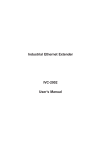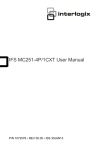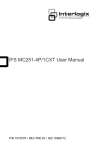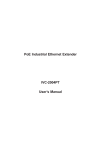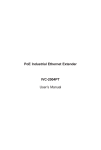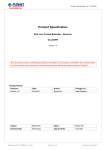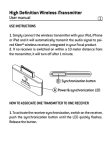Download User Manual
Transcript
User Manual ��� ��������������� ��� Copyright 2004 by TrekStor GmbH & Co. KG All rights reserved. No part of this manual may be reproduced or transmitted in any form or by any mean, electronic or mechanical, including photocopying, recording or by any information storage and retrieval, without permission in writing from Trekstor GmbH & Co. KG. i.Beat 300 is a registered trademark of Trekstor GmbH & Co. KG. Safety Precautions 1 Features 3 Beginning FM Radio mode 18 1. Listening FM Radio 2. Manual status 3. Preset status 4. Record broadcasting Package Contents 6 Recording mode 21 Name of parts 7 Navigator mode 22 LCD display 9 IMAGE viewer mode 23 TEXT viewer mode 24 Games 25 Using i.Beat 300 Basic function 1. Power on/off 2. Volume Control 3. Hold 13 Using MENU To change mode 14 Player mode 15 1. Play 2. Moving Track/Fast Finding 3. Playback segment 4. SRS WOW INDEX MENU 1. Menu list 2. Menu details 27 Connecting and Disconnecting USB connection Driver setup File download/upload USB disconnection Managing Charging Firmware upgrade Trouble Shooting Specification Limited warranty INDEX Safety Precautions The following are precautions that you should always keep in mind. Any violation of one or more of the following precautions may cause damage to the unit and will void the warranty. 1. MP3 PLAYER Make sure you do not use the unit with purpose which doesn't exist on the manual. Be careful with the heavy shock such as wrenching the unit or placing under heavy objects. >> It may cause damage to the cover of the unit or the screen and break the inside of it. Use the unit when the temperature is from -5° to 35° which is able to function and do not leave it in an excess of heat or an extremely low place. >> Do not leave the unit inside of car because its indoor temperature can go up to 80°. Do not polish the cover with chemical materials or detergent. >> Clean the cover with a piece of soft cloth. Do not put in a heater, a microwave, kitchen utensils or a high pressure instrument. >> This may cause a liquid leakage, heat emission, the ignition or become the factor of a defect. Avoid the spot of much dirt and do not place on a steep slope. >> Foreign substance may cause a wrong operation and a shock may lead to a defect. Do not convert, disassemble or repair the unit at your discretion. >> Make sure that repair shop of the head office is the only place in charge for repairs. Avoid the magnetic material and areas near the direct magnetic force. >> It can cause a defect. The unit is not a waterproof product. Leave in a dry spot. >> Humidity or Liquid can damage parts and the circuit of the unit. >> In case of being wet, do not turn on the unit and dry with a clean rag. Then, request for mending in a repair shop. Service will be charged on this occasion. Somehow, fixing could be unable in some cases. For that reason, beware of steeping. Beware of sitting down with the unit in your pocket. 1 / Safety Precautions Strongly recommend that you need to save backup copies for the important files. >> Save the important data separately because data can be damaged by user's fault and deleted after repairs. The manufacturer doesn't have responsibility for losing data. Pay attention to the direction when you connect USB cable to a PC and tools, >> It can cause the damage to a PC and tools, i.Beat 300 Safety Precautions 2. Copyright All rights reserved. Distributing music files without permission of the author against the copyright. TrekStor GmbH & Co. KG does not have responsibilities for this act. 3. Earphones/Headphones Do not use earphones when you are driving vehicles or walking on a crosswalk. >> It may cause a fatal accident. Do not use earphones with loud sound for a long time. >> Audition can be injured. >> Turn the volume down or stop using earphones when buzzing in the ears take place. 4. Adaptor Use AC power adaptor and USB cable which we provided only. >> Non licensed accessories can cause a defect and the user have to pay for repairs. Do not touch with wet hands. >> You may receive an electronic shock. Avoid charging when lightning flashed. >> Beware of a fire from an electric leakage. Do not connect the plugs in to the multi outlet when using AC power adaptor. >> This may cause a fire hazard 5. Circumstance information When you detach the package, separate packing materials and old electric products for recycling i.Beat 300 Packing materials consist of cardboard and polyethylene. We don't use unnecessary materials for wrapping. Safety Precautions / 2 Features 1. Multi codec support MP3, MP2, WMA, OGG 2. FM tuner/synchronous recording Hearing FM tuner and convenient recording with the one button. 3. FM Frequency auto set function. Auto Preset function which finds channels automatically according to the user's location. 4. MP3 format support for voice recording. It provides high quality sound of voice recording with a built-in microphone (MP3, 16Kbps, 1.5GB - recording time over 200 hours) 5. Direct Encoding All kinds of sound facilities can create MP3 format even without PC. 6. Various functions for language studies Support with rewind, fast-forward, repeat section, scan during playback 7. 6 types Equalizer and SRS WOW 9 kinds of various sound effect including Normal, Rock, Jazz, Classical, Pop, User EQ (5 bands), SRS, TruBASS, WOW 8. Navigator It manages file folders like window exploring for example Pop-music, Documents, Images, etc. 9. Image Viewer It shows image files such as JPEG format. 3 / Features i.Beat 300 Features 10. Text Viewer - It shows document files such as TEXT format. 11. USB version 2.0 - It's possible to transmit high-speed by USB version 2.0 (480Mbps) 12. Built-in rechargeable battery - You don't need extra batteries. Use the built-in Li-polymer battery. 13. Portable mass storage device - PC recognizes the local disk automatically and immediately without the installation driver. (With the exception of using Windows 98/98SE, drivers are required) 14. Graphic LCD with wide 8 lines. - 8 line, 65,000 colored LCD. From now on, watch with the colorful LCD. 15. Multi-language support - For using easily anywhere in the world, it supports multi-language. 16. Firmware upgrades - Elevation of efficiency with easy upgrades 17. Play list (coming soon) 18. Lyrics scrolling during playback(coming soon) i.Beat 300 Features / 4 Beginning ��� Package Contents Name of Parts LCD Display Package Contents It changes options at will for product feature improvement. It can be different with the actual object. Manual i.Beat 300 User Manual USB extension cable Earphones Line-in cable Mini B Driver CD Hand strap Carrying case i.Beat 300 Package Contents/ 6 Name of Parts 1 A B a C b c 2 3 4 8 6 10 5 7 9 7 / 각 부의 명칭 7 / Name of Parts i.Beat 300 Name of Parts 1. Front/Back side 1 Encoding Jack 6 REW (<<) Button 2 Earphone Jack 7 FF (>>) Button 3 LCD Display 8 Play/Pause Button 4 Volume (+) Button 9 USB Connector 5 Volume (-) Button 10 Reset Button 2. Left side 3. Right side A Microphone a MENU Button B REC Button b A-B Button C HOLD Button c MODE Button i.Beat 300 Name of Parts/ 8 LCD Display 1. Player mode A G B C D E F Taker H I J K L M A B C D N O Player mode display EQ icon Hold icon Mark of playing back selected segment E F G H Repeat icon Battery icon File name and ID3 Tag information P I J K L M N O P Play progress bar Play/Pause icon Volume Bitrate/Sample rate Played time Current Track number Total number of tracks File format Visualization 9 / LCD Display i.Beat 300 LCD Display 2. FM Radio mode A B C E D F A B C FM Radio mode display Stereo/Mono icon Manual/Preset mode icon i.Beat 300 D E F Mute icon Frequency Preset channel LCD Display/ 10 LCD Display 3. Recording mode Line in recording Voice recording FM recording A B C D E A B C Recording mode display Recording File name D E Possible time to record Recording bitrate/Sample rate Recording time 11 / LCD Display i.Beat 300 Using i.Beat 300 ��� Basic Function To change mode Player mode FM Radio mode Record mode Navigator mode IMAGE viewer TEXT viewer Games Basic Function 1. Power on/off Power on/off Press Play/Pause button over 3 sec when Power on/off. PLAY/PAUSE Power may turn off automatically depending on the setup of Auto shutdown or Sleep timer. 2. Volume Control You can control volume by using Volume button. increasing volume level decreasing volume level When you press the button briefly, volume changes step by step. If you press the button continuously, volume changes sequentially. Volume level: 00(min) ~ 40(max) 3. Hold If you slide up Hold button on , all buttons will be locked. icon appears at LCD. HOLD 13 / Basic Function i.Beat 300 To change mode There are 7 modes (Player, FM Radio, Record, Navigator, Image viewer, Text viewer, Game). 1) Press the MODE button long enough to go other mode. 2) Select the mode by using button and press button. MODE i.Beat 300 To change mode / 14 FM Radio mode 2. MANUAL status Moving frequency manually By pressing the button shortly to RW or FF in MANUAL status, you can manually move down or up 0.1 MHz frequency. By pressing the button long enough to RW or FF, the player searches the lower or upper frequency able to receive. Save a frequency A-B MODE By pressing the button shortly, search a specific frequency. Press A-B button shortly then select one channel by pressing the button. Then press A-B button shortly again, saves a frequency received to specified channel. Auto preset Press A-B button long enough, the player finds frequencies able to receive and saves each frequency to 10 preset channels automatically. If you press REC button, it stops the Auto preset function. 19 / FM Radio mode i.Beat 300 FM Radio mode 3. Preset status Moving preset channels By pressing the button shortly to RW or FF in PRESET status, you can move backward or forward preset channel. By pressing the button shortly, you can move backward preset channel By pressing the button shortly, you can move forward preset channel. To delete preset channel A-B By pressing the button shortly, select a specific preset channel. Press A-B button long enough, then delete a frequency of a preset channel REC 4. Record broadcasting Press the REC button over 2 seconds for recording FM Radio at the FM Radio mode. If you press REC button for a long time when you stand by on the stop position, sound recording starts. Press the REC button long enough to stop recording. i.Beat 300 FM Radio mode / 20 Record mode Press the MODE button long enough. Select the Record mode by using button and press button. Select recording menu between Voice recording and Line-in recording by using button. Press the REC button shortly in stand by Voice(or Line-in) recording to start recording. Press the REC button shortly to stop recording. Voice recording Line-in recording REC MICROPHONE LINE IN Format of recorded file is MP3. You can control volume by using VOLUME button for recording. If you press the REC button long enough in Player mode, Navigator mode, IMAGE viewer, TEXT viewer mode, then returning to the stand by Voice recording mode. You can setup the bit rate depending on the device of recording. (For more details about EQ setup, refer to the Record Quality setup Menu details p.31) 21 / Record mode i.Beat 300 Navigator mode Press the MENU button in Player mode, FM Radio mode, Recording mode. Press the MODE button long enough. Select the Recording mode by using button and press button. Exit Folder Navigator mode : Press the MENU button shortly or press button in Root folder. Cursor moves up Cursor moves down Move up level folder or Return to the player mode in Root folder Open folder or play a specific file Open folder or play a specific file REC File delete MENU REC MODE i.Beat 300 Navigator mode / 22 IMAGE viewer Press the MODE button long enough. Select the IMAGE viewer mode by using and press button button MODE -Cursor moves up -Cursor moves down -Full size image or return to the image list -Open backward or forward image directly 23 / IMAGE viewer i.Beat 300 TEXT viewer Press the MODE button long enough. Select the TEXT viewer mode by using and press button button MODE -Cursor moves up, text page up -Cursor moves down, text page down -Full size image or return to the text file list -Open backward or forward text file i.Beat 300 TEXT viewer / 24 Games Bejeweled Building over three blocks in a row with exchanging neighboring blocks and eliminating them. << move left >> move right move up move down 25 / Games A-B MENU select the block hint menu board i.Beat 300 MENU ��� MENU 1. Menu List Basic set Language Playmode Repeat all Initialize Basic set Display set Display set Effect set Information Playmode Repeat track Background Shuffle once Backlight Shuffle repeat Contrast Normal folder Scroll Speed Repeat folder LCD Pwr mode Shuffle folder Preset set Record Quality SRS set Effect set Normal USER EQ set Microphone Record FM Record Quality Shutdown set Line in Sleep timer Auto shutdown Shutdown set 27 / MENU i.Beat 300 MENU 2. Menu details Enter Menu mode Press the MENU button long enough in Player mode, FM Radio mode, Record mode, Image viewer and Text viewer mode. Exit Menu mode Select the IMAGE viewer mode by using button and press button Shortly press the MENU button on the sub-menu then it moves to the upper-menu. Shortly press the MENU button on the upper-menu then it moves back to the previous mode. Select Menu By pressing the button, select a menu. And press button. Basic set Language Setup the language display. (English, Korean, Japanese, French, German) Initialize Initialize all menu details Information Display firmware version and system information. i.Beat 300 MENU / 28 MENU 2. Menu details Display set Background Setup the background during music playback. If you want to abandon the background setup, press A-B button for long during music playback. If you want to reset up the background, press A-B button for long and it will show up. Backlight You can control backlight timer as 3, 5, 10, 20 sec, always on including light disable. Contrast Control the brightness of LCD (level : 00~100) Scroll Speed You can control Text Scroll speed within the level between 00~08. LCD Power mode After backlight setup time goes by, LCD is definitely out. Therefore, power saving mode spares the consumption of battery. In case of key input during LCD is off, LCD screen appears. 29/ MENU i.Beat 300 MENU 2. Menu details Effect set Preset set Preset set has 6 EQ modes (normal, rock, jazz, classical, pop, user EQ). SRS set SRS Focus - Low, Middle, High TruBASS set - 00, 21, 43, 64, 85 WOW set - 00, 21, 43, 64, 85 SRS size - Earphone, Headphone, Small speaker, Middle speaker, Big speaker USER EQ set 1) By pressing the then by pressing the button to move each band (5 bands) button to adjust level. 2) After setting the EQ value press button, then it returns to the Player mode. Playmode Normal : Play all tracks once in order. Repeat all : Play all tracks repeatedly in order. Repeat track : Play one track repeatedly. Shuffle once : Play all tracks once without the order. Shuffle repeat : Play all tracks repeatedly without the order. Normal folder : Play all tracks in a specific folder once in order. Repeat folder : Play all tracks in a specific folder repeatedly in order. Shuffle folder : Play all tracks in a specific folder without the order. i.Beat 300 MENU / 30 MENU 2. Menu details Record Quality Microphone Recording quality control can be setup bit rate and sample rate of voice (using microphone). Higher numerical value means better sound quality but recording time becomes shorter. Record FM Recording quality control can be setup bit rate and sample rate of FM Radio. Higher numerical value means better sound quality but recording time becomes shorter. Line in Recording quality control can be setup bit rate and sample rate of Recording using Line in. Higher numerical value means better sound quality but recording time becomes shorter. Shutdown set Sleep timer Sleep Timer has 6 modes, 15, 30, 45, 90, 120, disable. After being chosen time, power the unit off even if you listen music or radio. Auto shutdown When music is paused or stopped, System turns off power after 1, 2, 5, 10min automatically. Disable mode does not apply to Auto Power saving. 31 / MENU i.Beat 300 ��� Connecting and Disconnecting USB connection Driver setup File download/upload USB disconnection USB Connection When you connect this player into PC, you have to use the USB extension cable or Mini B included in package contents. Foreign USB extension or Mini B may cause a wrong operation and a shock may lead to a defect. 33 / USB Connection i.Beat 300 Driver setup 1. PC system requirements (minimum) Microsoft Windows 98 SE/Me/2000/XP(Mac OS X, Mac OS 9.x, Linux) 1) 2) 3) 4) 5) CD-ROM Drive Pentium 200MHz RAM 32MB (Windows ME, 2000) or 64MB (Windows XP) 20MB HDD space (more HDD for storing music file) USB port 1. Microsoft Windows 98(se) and Mac OS X/Mac OS 9.x do not provide a USB mass storage feature. Therefore you should install this functionality using the 'Driver installation CD'. 2. If you use Microsoft Windows 2000 and it has been patched with Service Pack 3, or Windows ME/XP, PC recognizes as a "Local disk" directly. 2. Driver setup guide 1. Insert the 'Driver installation CD' in the CD-Rom of your PC. 2. When you connect your player to your PC 3. You can see 'New Hardware Found' Click! message. i.Beat 300 Driver setup / 34 Driver setup 2. Driver setup guide 4. Check the menu 'Search for the best driver for your device. (Recommended)' and then click Next. Click! 5. Check the menu 'Specify a location' and then click the button [Browse]. Click! 35 / Driver setup i.Beat 300 Driver setup 2. Driver setup guide 6. At the window of 'Browse for Folder', choose the [MS_mass_storage_601] in the drive which has CD driver. Click! 7. At the window of 'Add New Hardware Wizard', 'USB Storage Adapter AT2(CY)' appears then click Next. Click! i.Beat 300 Driver setup / 36 Driver setup 2. Driver setup guide 8. Copying requested driver files from driver CD and installing finishes and end screen appears. Click! 9. If you can see the 'CORNICE Inc. Storage Ele' in Control Panel -> System -> Device Manager -> Disk drives, then completely done setup When driver is not installed correctly and computer recognizes the unit as the other device, delete the device from Device Manager. And separate the unit from the computer and reconnect the unit again. If the message 'New Hardware Found' shows up, start from 4. 'driver setup' which you can see above and set up completely. 37 / Driver setup i.Beat 300 File download/upload 1) Connect the player into your PC. Click! 2) Select any files what you want transfer your player. Click! 3) In local disk, paste files. You do the previous process in reverse when you want to upload files from the unit to PC PC recognizes as a "Local disk" which is a subordinate of "My computer" when the unit is connected to PC. i.Beat 300 File download/upload / 38 USB Disconnection If you don't follow steps of disconnection by OS, It may cause a fatal damage of the player and also data may be lost. You can't remove the local disk device when the local disk window opened. 1) Click "Stop USB Mass Storage Device-Driver", where your PC screen's bottom taskbar. 2) Click OK as shown below then disconnect the player from your PC. 39 / USB Disconnection i.Beat 300 Managing ��� Charging Firmware upgrade Trouble Shooting Specification Limited warranty Charging There is a demerit that charging speed becomes very slow If you connect the unit to the USB due to the electric power consumption from internal equipments, port of PC, it charges (approx. 5~6 hours) automatically. An electric charging is available with a portable adaptor. 1. If the unit is turned on, press for a long time to turn it off. 2. Button up the left side of to direction. 3. Start charging through the connection to an adaptor. However, playback is available during charging with an adaptor. HOLD 41/ Charging i.Beat 300 Firmware upgrade 1. Firmware Many functions are operated by the program built-in Hardware. You can improve the function of the unit and correct bugs by firmware upgrade. 2. Firmware download and upgrade guide Go to TrekStor website www.trekstor.de and download latest F/W version. 1) Connect the player into the USB port. 2) Copy and paste the Firmware file (filename.rom) as Root folder in local disk. 3) Disconnect the player from your PC as following the steps of disconnection. 4) Press long enough then power on. Then you can see the 'Firmware upgrade' message and upgraded automatically. 3.Recovery When computer recognizes the unit as a local disc but power is not on or it doesn't operate normally, you can restore it by using Recovery function. 1) Connect the player into the USB port. 2) Insert Installation CD into CD-Rom. 3) Double click Recovery.exe in the directory of installation CD. 4) After confirming the drive name of Local drive which is connected to computer, then press Recovery button 5) Separate the unit for using 'Stop USB Mass Storage Device-Driver' and have it on your hand. i.Beat 300 Firmware upgrade / 42 Trouble Shooting In case of trouble shooting, please first verify the contents below . Condition Power does not turn on. Solution Connect to an AC adaptor or Computer USB port and charge for 3~5 hours. Check the hold button if it is on or not. Sound does not come out from the unit. It does not receive FM radio. 1) Check the numerical value of sound volume if it is "0" or not. 2) Check the earphone jack if there is dust or not and if earphone plug connects to the unit well or not. 3) Check the function of earphones if it works well with other audio devices. 4) Verify the music file if it is damaged or not by using other audio devices. FM reception conditions can be bad inside of building, subway, moving car, etc. Use FM radio except the places above. Impossible to find 'Local In case of using Windows 98(se), need to install disk' of 'My computer' the driver for recognizing the unit. when the unit connects to the computer. Screen is stopped. Even it is empty, the full capacity is not 1.5GB. Press the reset button on the back and press for long to turn on. Action following If it still does not work after separating the unit from the charging equipment, need to ask for After-sales service. Even if the hold button is off and still does not turn on, ask for After-sales service. If it still does not work after checking all four cases, ask for After-sales service. If it still does not work wherever you go and try to receive FM frequency, ask for After-sales service. If the same problem happens after following t he part of manual related with Driver setup, circumstances of computer can be the factor. Please contact the customer service. If it does not turn on after checking the content above 'Power does not turn on.', ask for After-sales service. This unit shares hard drive about 150MB for the System territory. Therefore excluding the essential system territory, the full using capacity is smaller than the actual capacity. 43 / Trouble Shooting i.Beat 300 Specification Item General 1.5GB (1" Hard Disk) Size(mm) 93.0mm x 42mm x 17.9mm Weight 80g (included battery) Display Full Graphic LCD, 65536 color File format AUDIO Specification Memory MPEG1 Audio Layer2 (.MP2) MPEG1/2/2.5 Audio Layer3 (.MP3) Window Media Audio (.WMA) Ogg Vorbis (.OGG) Earphone output SNR FM RADIO Frequency band Recording Recording Format Recording time Power 90dB 76.0 MHz ~ 108 MHz MP3 Over 200 Hours (MP3, 16Kbps, 1.5GB) Battery Rechargeable Li-Polymer Battery built-in Playtime 10 hours (Continuous) Recharging time Computer Interface (L)18mW + (R)18mW (16O ) OS 3~5 hours Windows 98 SE/Me/2000/XP Mac OS X Mac OS 9.x Linux USB Transmission speed i.Beat 300 USB Version 2.0 28Mbps (Download)/37Mbps (Upload) Specification / 44 Limited warranty This i.Beat brand product, as configured and distributed by TrekStor GmbH & Co. KG. and delivered, in the original carton to the original consumer purchaser, is warranted by TrekStor against manufacturing defects in materials and workmanship for following limited warranty period: One (1) year. Contents of Product Guarantee 1. If the product should fail during normal operation within the guarantee term, TrekStor GmbH & Co. KG will repair the product free of charge or provide compensations in accordance with the compensation rule for consumer damages. 2. The following cases are charged for service regardless of the term of guarantee. -Damage caused by careless handling of product. -Disassembling or altering of product for other purposes. -Damage caused by fire, earthquake, flood or other natural disasters. -Damage caused by shock. -Damage due to improper repairing services received from other service centers. 45 / Limited warranty i.Beat 300 MEMO ��������������� TrekStor GmbH & Co. KG Kastanienallee 8-10 64653 Lorsch www.trekstor.de