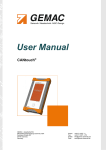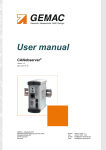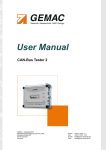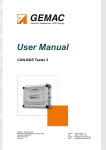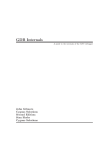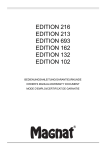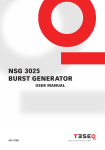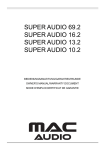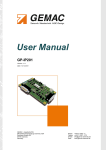Download User Manual
Transcript
User Manual CANtouch® GEMAC - Gesellschaft für Mikroelektronikanwendung Chemnitz mbH Zwickauer Straße 227 09116 Chemnitz Germany Phone: Fax: E-Mail: Web: +49 371 3377 - 0 +49 371 3377 - 272 [email protected] www.gemac-chemnitz.de User Manual CANtouch® Version: 1.4 Date: 05/13/2015 GEMAC - Gesellschaft für Mikroelektronikanwendung Chemnitz mbH Zwickauer Straße 227 09116 Chemnitz Germany Phone: Fax: E-Mail: Web: +49 371 3377 - 0 +49 371 3377 - 272 [email protected] www.gemac-chemnitz.de Revision Overview Version Overview Date Version Change(s) 03/19/2014 1.0 First version 06/04/2014 1.1 Various changes and error correction 10/06/2014 1.2 Bit timing settings appended 11/06/2014 1.3 Measurement “Common-Mode Voltage” enhanced 05/13/2015 1.4 Protocol Monitor: Symbolic decoding , Enhanced measurement of the Disturbance-free voltage range, Ordering Information enhanced © Copyright 2015 GEMAC - Gesellschaft für Mikroelektronikanwendung Chemnitz mbH Subject to change without prior notice. Our policy is one of continuous improvement, and consequently the equipment may vary slightly from the description and specifications in this publication. The specifications, illustrations and descriptions provided in this documentation are not binding in detail. No part of this publication may be reproduced in any form, or by any means, without the prior written permis sion of GEMAC - Gesellschaft für Mikroelektronikanwendung Chemnitz mbH. All rights according to the copyright law expressly reserved to GEMAC – Gesellschaft für Mikroelektronikanwendung Chemnitz mbH. Note: Use of the CANtouch® device and proper understanding of this Manual require general knowledge of the CAN-Bus, CANopen, DeviceNet and/or SAE J1939 fieldbus systems. IV Document: 22580-HB-1-4-E-CANtouch Table of Contents Table of Contents 1 Introduction.................................................................................................................................................. 1 2 Start-up........................................................................................................................................................ 2 2.1 Receiving inspection............................................................................................................................ 2 2.2 Handling............................................................................................................................................... 2 2.3 Safety notes / Battery........................................................................................................................... 2 3 Overview of the CANtouch® ...................................................................................................................... 3 3.1 Connections......................................................................................................................................... 3 3.1.1 Power supply / charging............................................................................................................... 3 3.1.2 Connection to the CAN bus.......................................................................................................... 3 3.1.3 Using the adapter set................................................................................................................... 4 3.1.4 USB connection........................................................................................................................... 4 3.1.5 External ground connection......................................................................................................... 5 3.2 Buttons................................................................................................................................................. 5 3.2.1 Power button................................................................................................................................ 5 3.2.2 Home button................................................................................................................................ 5 3.2.3 Battery button............................................................................................................................... 5 4 Operation..................................................................................................................................................... 6 4.1 Lock screen......................................................................................................................................... 6 4.2 Home screen....................................................................................................................................... 6 4.3 Icons in the status bar.......................................................................................................................... 6 5 License Management................................................................................................................................... 7 5.1 License model...................................................................................................................................... 7 5.2 Trial versions........................................................................................................................................ 7 6 Bus Status Measurement............................................................................................................................. 8 6.1 Bus status............................................................................................................................................ 8 6.2 Bus traffic load..................................................................................................................................... 8 7 Bus Error Measurement............................................................................................................................... 9 7.1 Error frames......................................................................................................................................... 9 8 Bus Voltage Measurement......................................................................................................................... 10 8.1 CAN Supply Voltage........................................................................................................................... 10 8.2 Shield Voltage.................................................................................................................................... 10 9 Common-Mode Voltage Measurement....................................................................................................... 11 10 CAN Level Difference Measurement........................................................................................................ 12 10.1 CAN level difference, recessive....................................................................................................... 12 10.2 CAN level difference, dominant........................................................................................................ 12 11 CAN Levels Absolute Measurement......................................................................................................... 13 12 Bus Wiring............................................................................................................................................... 14 Document: 22580-HB-1-4-E-CANtouch V Table of Contents 13 Node Measurement................................................................................................................................. 15 13.1 General............................................................................................................................................ 15 13.2 List of nodes..................................................................................................................................... 15 13.3 Measurement of all nodes................................................................................................................ 16 13.4 Measurement of one node............................................................................................................... 16 14 Protocol Monitor....................................................................................................................................... 17 14.1 Creating messages.......................................................................................................................... 17 14.2 Transmit messages.......................................................................................................................... 18 14.3 Receive messages........................................................................................................................... 18 14.4 Receipt of messages with symbolic representation..........................................................................19 15 Settings.................................................................................................................................................... 20 15.1 Info................................................................................................................................................... 20 15.1.1 Versions / update.................................................................................................................... 20 15.1.2 Battery..................................................................................................................................... 20 15.1.3 Licenses.................................................................................................................................. 20 15.1.4 Rating..................................................................................................................................... 20 15.1.5 Manufacturer........................................................................................................................... 20 15.1.6 Screenshots............................................................................................................................ 20 15.2 Settings............................................................................................................................................ 21 15.2.1 Device..................................................................................................................................... 21 15.2.2 CAN bus................................................................................................................................. 21 15.2.3 Reset...................................................................................................................................... 22 16 Meas. the Physical Bus Characteristics per Node...................................................................................23 16.1 Disturbance-free voltage range........................................................................................................ 24 16.1.1 Enhanced Measurement of the Disturbance-free voltage range..............................................24 16.2 Edge steepness............................................................................................................................... 24 16.3 General quality level......................................................................................................................... 25 16.4 Oscilloscope display with message frame analysis..........................................................................25 17 Technical Specifications........................................................................................................................... 26 18 Summary of EMC test results.................................................................................................................. 28 19 Declaration of Conformity......................................................................................................................... 29 20 Maintenance and Customer Service........................................................................................................ 31 20.1 Maintenance.................................................................................................................................... 31 20.2 Customer service............................................................................................................................. 31 20.2.1 Return...................................................................................................................................... 31 20.2.2 Support.................................................................................................................................... 31 20.2.3 Warranty and limitation of liability............................................................................................. 31 21 Ordering Information................................................................................................................................ 32 VI Document: 22580-HB-1-4-E-CANtouch 1 Introduction 1 Introduction Thank you for purchasing CANtouch®. You have acquired a tool supporting you in the start-up, analysis, monitoring and servicing/maintenance of your CAN bus system. Thanks to its wide range of applications, its high data transfer rate and above all through its high tolerance against interference in the field of plant automation, the CAN bus has been well established for the last few years. Nonetheless, even when starting up new plants, but also during operation, a large number of problems occur, resulting quickly in undesired and often expensive failures. CANtouch® is a battery-operated handheld diagnostic device for the physical and logical analysis of CAN bus systems. Its state-of-the-art operation via touch screen provides intuitive and efficient handling without additional PC. As a further development of the CAN-Bus Tester 2, it possesses not only its functionality, but, in addition, provides new measuring functions. A simplified evaluation method based on a combination of traffic lights and smilies will assist you in quick assessment of the measurement results. Thanks to the integrated update option, you are already prepared for future extensions today. New functions can be enabled by purchasing additional licenses at any time. Document: 22580-HB-1-4-E-CANtouch 1 2 Start-up 2 Start-up 2.1 Receiving inspection Carefully unpack and check the device and completeness of the delivery immediately after receipt. If transport damage is suspected, inform the delivery agent within 72 hours and keep the packaging for inspection. The device must only be transported in its original or equivalent packaging. 2.2 Handling Always handle the CANtouch® with the required care. Its display is made of glass and thus may break if the device falls on a hard surface or is subjected to hard impact. Before turning on the CANtouch®, allow the device to warm up to room temperature. When operating the device, it is imperative to observe the general ac cident prevention regulations relating to the use of measuring instruments. The device must only be used in dry rooms. 2.3 Safety notes / Battery The CANtouch® is fitted with an integrated, rechargeable lithium-ion battery. Only the supplied power supply unit must be used for power supply and charging of the integrated battery via the extra-low voltage socket. Failure to do so will invalidate your warranty. For safety reasons the CANtouch® must not be opened in any case. Inappropriate handling of the battery might lead to explosion. Battery maintenance or change, replacement of the integrated 2.5 A fuse as well as repairs of the device must only be done by the manufacturer. For repair requests contact the customer ser vice at the address specified in section 20.2 "Customer service". The battery should be “recalibrated” every few months to ensure that the charge condition and the remaining battery life displayed on the screen remain exact. To this end, it is sufficient to fully charge and subsequently discharge the battery. 2 Document: 22580-HB-1-4-E-CANtouch 3 Overview of the CANtouch® 3 Overview of the CANtouch® 3.1 Connections 3.1.1 Power supply / charging Only the supplied power supply unit must be used for power supply and charging of the integrated battery via the extra-low voltage socket. It possesses a wide-range input designed for connection to mains voltages from 115 V to 230 V with 50/60 Hz. While the battery is being charged, the signal lamp "Power/charging" is lit yellow alongside the extra-low voltage socket. A green LED means that the battery is fully charged. If the LED is not lit, check that the power supply unit is connected to the mains and the plug connector is connect ed correctly. 3.1.2 Connection to the CAN bus The CANtouch® is connected to the CAN bus system by way of a 9-pin D-sub connector. The connector pin assignment complies with CiA DS-102. Pin Signal Connector Pin Assignment 1 - - 2 CAN_L CAN_L bus line 3 CAN_GND - 4 - - 5 CAN_SHLD Shield 6 CAN_V- / GND GND / 0 V / V- 7 CAN_H CAN_H bus line 8 - - 9 CAN_V+ Optional external supply voltage (+24 V) Document: 22580-HB-1-4-E-CANtouch 3 3 Overview of the CANtouch® 3.1.3 Using the adapter set An adapter set is available as an option to connect the CANtouch® to networks by way of 9-pin subminiature D connectors or M12 plug connectors (see also Section 21 "Ordering Information"). 3.1.4 USB connection The CANtouch® can be connected to a PC or notebook by way of a USB cable; it appears there as a mass storage device with a drive letter. The USB connection is electrically isolated. 3.1.4.1 Data exchange All measurement results are made available via the shared drive as a document in XML or binary format for further evaluation. Especially more comprehensive CAN message frame lists can be easily processed on the PC and transmitted back to the CANtouch®. 3.1.4.2 Firmware update / license files Simply copy the license files and the package file for the firmware update to the connected drive. These files will then be integrated into the appropriate set-up pages. 4 Document: 22580-HB-1-4-E-CANtouch 3 Overview of the CANtouch® 3.1.5 External ground connection In addition to measuring of the CAN_H - CAN_L difference signal, CANtouch® can also be used to perform absolute measurements of various CAN signals against the CAN ground. Absolute measurements include measuring of the shield voltage and common-mode voltage (CMV). Normally, these measurements are per formed against CAN_V- (pin 6) of the 9-pin sub D socket. In the "Settings" menu, it is also possible to switch to the external ground connection. This is necessary whenever CAN_V- is not present in the cable and you must make a ground connection to the measurement object. 3.2 Buttons 3.2.1 Power button The CANtouch® is turned on by pressing and holding down the POWER button until the start logo is displayed. If you are not using the device for a short period of time, you can switch it to the standby mode, which turns off the screen and saves the battery. Pressing the POWER or HOME button once more quits the standby mode. To turn off the device, press and hold down the POWER button until the shutdown query is displayed, and confirm. In the standby mode, the device is shut down automatically after a settable time (Settings → Device → Auto shutdown). Note: If the device no longer responds to inputs, a forced shutdown is necessary. To this end, press and hold down the POWER button for 5 s. All measurement results and settings, however, will be lost. 3.2.2 Home button The HOME button always allows you to return to the HOME screen, irrespectively of running measurements. Holding down the HOME button starts the automatic baud rate scan. 3.2.3 Battery button Use the BATTERY button to activate the battery status indication allowing you to read the remaining battery charge. This function is also available when the device is turned off. Document: 22580-HB-1-4-E-CANtouch 5 4 Operation 4 Operation 4.1 Lock screen The lock screen serves as a protection from unintended operation of the device and is active whenever the standby mode is deactivated or the device is turned on. To unlock the screen, touch the arrow and swipe the lock screen upwards. You may reactivate the lock at any time by pulling the lock screen down from the top margin. 4.2 Home screen Thanks to the sophisticated touch screen operation of CAN- Status Bar touch®, it can be handled intuitively and efficiently, in a similar Tool Bar manner to state-of-the-art smartphones. To interact with CANtouch®, use your fingers to activate functions by tapping and swiping on the screen. All measuring functions are realized as applications ("Apps"). To open an app, tap it. To close, press the "Exit" button in the toolbar of each app or use the Home button to return to the Home screen. The "Settings" menu can be found on the right-hand side of the control center in the toolbar of the Home screen (see also Section 15 "Settings"). 4.3 Icons in the status bar The icons in the status bar at the top of the screen display information about the CANtouch®: Icon Meaning 125 kbit/s Baud rate Displays the currently set baud rate 11:34 Time Displays the current time 66 % Battery Displays the battery status or the status of the charging process. User-def. bit timing Baud rate with non-standard bit timing adjusted Ext. Ref. ground Displays that the external ground connection was selected as the reference ground. Listen only Displays that the "Listen only" mode of the CAN controller is active. In this mode, no acknowledgment is sent by the CAN controller. 6 Document: 22580-HB-1-4-E-CANtouch 5 License Management 5 License Management 5.1 License model The CANtouch® basic variant can be used for the following measurements: Bus Status Bus Errors Bus Voltages Com. Mode Voltage CAN Levels Difference CAN Levels Absolute The following optional measurements can be enabled as required by purchasing additional licenses. Bus Wiring Node Measurement Protocol Monitor To be able to use the optional measurements, you must purchase the appropriate license. Then, a license file (*.cbthlic) is made available to you. Copy this file to the drive of the CANtouch® as connected via USB. 5.2 Trial versions After purchasing the CANtouch®, it is possible to test all optional measurements once for a period of 30 days. This period starts with activation of the trial version by the user. After expiry of the trial period, the optional measurements are disabled again, and you will need an appropriate license to use them permanently. You can view the license status or the remaining runtime of the trial versions by way of the icon of the application. No license present (measurement locked) 30 Trial version with a remaining test period of 30 days activated (measurement can be used temporarily) License present (measurement can be used permanently) Document: 22580-HB-1-4-E-CANtouch 7 6 Bus Status Measurement 6 Bus Status Measurement The "Bus Status" measurement is started immediately when the app is opened and is only quit when the app is closed. The results of the measurement are not saved. Press to restart the measurement. Press for more information about the measurement. 6.1 Bus status The bus status provides a quick overview of the status of your CAN bus system. A cyclic measurement over one second indicates whether or not data traffic (level change) is present and whether or not the CANtouch® is connected correctly to the bus. If the system is stopped (no data traffic), the idle level of the bus is measured and evaluated. If this value lies in an im permissible range, this will be indicated. Conclusions regarding errors in the bus cabling can be drawn from the value of this difference voltage. The bus status display comprises multicolor LED graphics and a description text. The LED changes its color depending on the bus status. Differential voltage in the forbidden range 0.5 V ... 0.9 V. Bus static (no level change detected on the bus within the measuring time of one second); difference voltage less than 0.5 V, bus idle) Bus static (no level change detected on the bus within the measuring time of one second); difference voltage greater than 0.9 V) Level change detected on the bus 6.2 Bus traffic load Not only configuration problems, but also diagnostic and alarm messages, as well as poor transmission properties and the resulting sporadic frame repetitions can extend the bus traffic load. Problems of this kind can be avoided by measuring the bus traffic load at regular intervals and saving the measured mini mum and maximum values. 8 Document: 22580-HB-1-4-E-CANtouch 7 Bus Error Measurement 7 Bus Error Measurement The "Bus Error" measurement is started immediately when the app is opened and is only quit when the app is closed. The results of the measurement are not saved. Press to restart the measurement. Press for more information about the measurement. 7.1 Error frames Error frames belong to the error management functionality implemented in the data link layer in all CAN controllers. They permit detection of the following error types: Bit errors Bit stuffing errors CRC errors Format errors Acknowledgment errors Each error detected by the error management is notified to all other bus nodes by way of an error frame. This is achieved with a deliberate coding violation. All CAN controllers then discard this frame disturbed by an error frame, and the CAN controller sending the frame repeats it once more. If an active or passive error frame is detected, the corresponding counter is incremented. As a rule, the count of this display should always show "0". If sporadic, or even frequent errors occur, this is generally attributable to problems with the physical bus characteristics and the corresponding transmission problems. The errors are displayed either per second or as a total count. You may switch between minimum, current, maximum and total count values. What can I do when or are displayed? Bus Error Remove individual modules temporarily ans check whether the error rate changes Replace individual modules or cable segments Perform further, nodes-specific measurement to localize the error Document: 22580-HB-1-4-E-CANtouch 9 8 Bus Voltage Measurement 8 Bus Voltage Measurement The "Bus Voltage" measurement is started immediately when the app is opened and is only quit when the app is closed. The results of the measurement are not saved. Press to restart the measurement. Press to get more detailed information about the measurement. 8.1 CAN Supply Voltage The CAN supply voltage, which is present optionally in the case of CAN/CANopen/SAE J1939 or always in the case of DeviceNet, is measured and displayed cyclically. 8.2 Shield Voltage Normally, the shield of all connected CAN devices should be connected to the protective earth together with the CAN_V- on the power supply. This means that no current flows through a correctly connected shield and the shield has the same power level as the protective earth. A current flow in the "CAN_V-" line (current consumption of the CAN devices) increases their voltage level and results in a negative voltage offset of the shield voltage measured against CAN_V. CANtouch® measures the shield voltage between the shield connection CAN_SHLD and CAN_V- continuously. What can I do when or are displayed? Shield voltage Make sure that the shield and CAN_V- are connected both to each other and to the protective earth. Check the shield for short-circuits and interruptions. Check the shield for correct earthing. The shield voltage measurement need not be performed if you use own shield wiring technologies deviating from those as recommended. 10 Document: 22580-HB-1-4-E-CANtouch 9 Common-Mode Voltage Measurement 9 Common-Mode Voltage Measurement The "Common-Mode Voltage Measurement" is started immediately when the app is opened and is only quit when the app is closed. The results of the measurement are not saved. Press to setup the measurement (Acquisition time, Reference ground, Restart of the measurement). Press for more information about the measurement. In a differentially operating transfer system, such as CAN, the term 'common-mode voltage' is used for the voltage of both signals relative to a com mon reference potential. This is normally CAN_GND which in every device is connected to CAN_V-. On CAN, both signal lines (CAN_H and CAN_L) should display a common-mode voltage of 2.5 V in the recessive condition. In case of incorrectly performed common grounding of all nodes, the common-mode voltages may be offset relative to each other due to a voltage drop between the modules. The voltage drop on the "V-" line will also result in an offset of the signal voltages when all CAN modules are supplied commonly via the CAN cable. This offset will be seen individually by each module. With CAN, this offset is only permissible in the range between -2 V and +7 V. Even if state-of-the-art CAN transceivers permit higher values as those of the specified range, higher common-mode voltages can result in errors in the communication and finally in destruction of the transceivers. CANtouch® continuously measures the absolute signal levels of all CAN modules relative to the position of the tester and determines highest difference of their signal levels – the worst-case total common-mode voltage. What can I do when or are displayed? Common-mode voltage Check your bus with reference to the cables used and their length. Check the current consumption of the installed modules supplied via the bus. The power supply unit should be installed either in the middle of the bus or in the vicinity of the modules with the highest current consumption. Consider the use of additional power supply units to reduce the voltage drop over the "CAN_V-" line. Document: 22580-HB-1-4-E-CANtouch 11 10 CAN Level Difference Measurement 10 CAN Level Difference Measurement The "CAN Level Difference" measurement is started immediately when the app is opened and is only quit when the app is closed. The results of the measurement are not saved. Press to setup the measurement (Acquisition time, Reference ground, Restart of the measurement). Press for more information about the measurement. 10.1 CAN level difference, recessive CANtouch® continuously measures the differential voltage between CAN_H and CAN_L, which should ideally be 0 V in the recessive state, but typically lies in the range of some millivolts around zero. A recessive level which deviates excessively from 0 V can result in misinterpretation by the CAN transceivers and thus in communication faults. 10.2 CAN level difference, dominant In the dominant state, the differential voltage between CAN_H and CAN_L should display a value around 2 V. Smaller voltages could result in misinterpretation by the CAN transceivers and thus in communication faults. Voltages higher than 3 V are an indication of problems at the CAN bus. What can I do when or are displayed? CAN level difference Check the cable for short-circuited or interrupted CAN_H or CAN_L signal lines. – To this end, use the "Bus Wiring" measurement. Check that the bus is correctly terminated - the resistance at both ends must be 120 Ω. Remove individual modules temporarily to rule out faulty CAN transceivers. 12 Document: 22580-HB-1-4-E-CANtouch 11 CAN Levels Absolute Measurement 11 CAN Levels Absolute Measurement The "CAN Levels Absolute" measurement is started immediately when the app is opened and is only quit when the app is closed. The results of the measurement are not saved. Press to setup the measurement (Acquisition time, Reference ground, Restart of the measurement). Press for more information about the measurement. CANtouch® continuously measures the absolute levels of the CAN_H and CAN_L signals with reference to the "CAN_V-" line. If these levels are too low or too high, misinterpretations by the CAN transceivers and thus communication faults may result. Any deviations from the voltage levels to be expected are acquired and displayed as a warning or error. What can I do when or are displayed? CAN Levels - Absolute Check the cable for short-circuited or interrupted CAN_H or CAN_L signal lines. – To this end, use the "Bus Wiring" measurement. Check that the bus is correctly terminated - the resistance at both ends must be 120 Ω. Remove individual modules temporarily to rule out faulty CAN transceivers. Document: 22580-HB-1-4-E-CANtouch 13 12 Bus Wiring 12 Bus Wiring License required Press for more information about the measurement. The results of this measurement are saved as a document (XML file) and are also available after restarting the application. With the wiring test, it is possible to determine line short-circuits, line breaks, the bus termination, the loop resistances of the CAN line and the CAN power supply line, and the overall line length. To ensure correct bus cabling, it is recommended to perform the wiring test at the beginning of any system measurements. The wiring test is performed as a sequence of four steps. The test requires certain interactions from you, such as activation/ deactivation of the terminators and connecting of a shorting plug. A wizard guides you through the process. Select the plug connector used in your system to display an assignment of the signals to the pins in the plug connector. The values of the terminators are evaluated by CANtouch®. The measured loop resistance values should coincide with the measurement values of the cable of appropriate line length used. Higher values than expected are an indication of transition resistances in plug and terminal connections. 14 Document: 22580-HB-1-4-E-CANtouch 13 Node Measurement 13 Node Measurement License required Press for more information about the measurement. Press to archive the measurement. The results of this measurement are saved as a document (binary file) and are also available after restarting the application. The document can be transferred to other CANtouch® or imported in the CAN-Bus Tester 2 software for further processing like printing or creation of test reports. To perform several successive measurements, it is possible to archive the current node measurement. Through this a copy of the current document is stored in the "Archive" folder on the drive of the device with ascending numbering. The number of already archived measurements is displayed in the icon. 13.1 General The "Node Measurement" realizes the most important measuring function of CANtouch® - the node-related physical measurement of the physical bus characteristics. For a detailed description, refer to Section 16 " Meas. the Physical Bus Characteristics per Node". Correct assignment of the measured signal levels to the individual nodes requires correct setting of the bus system used (CAN, CANopen, DeviceNet, SAE J1939). The selection can be made via the Settings app, or directly by tapping on the icon of the bus system. When changing the bus system, the list of nodes with all measurements will be deleted. 13.2 List of nodes The node scan determines automatically, depending on the bus system selected, all transmitting nodes or IDs transmitted on the bus and enters them in a list. This list is the basis for further node-related measurements. Tap "Node Scan" to create a list of nodes to be measured. Nodes already existing in the list and their measurements will not be deleted. Tap a node and subsequently to move the node within the list. Tapping list. To delete the complete list, tap and hold your finger on Document: 22580-HB-1-4-E-CANtouch removes the node from the . 15 13 Node Measurement 13.3 Measurement of all nodes The measurement “Overview” provides a quick overview of the signal conditions of all nodes at the bus. The measured quality value is displayed clearly in a bar diagram for each node. Any minimum and maximum values are also marked graphically so that variations can be recognized easily. This view also displays minimum and maximum values for the quality level, together with a time stamp. Tap "Start" to start a new measurement. Tap a bar in the diagram to select a node. If more than 8 nodes are contained in the list, you may also switch to further nodes by wiping to the left or right over the bars. 13.4 Measurement of one node The measurement “Node” serves for the purpose-oriented examination of the signal quality of individual nodes. The view displays the quality level, the disturbance-free voltage range, the worst rising and falling edges, the complete signal waveform and the last measured message frame for the selected node. Tap "Start" to start a new measurement. Switch between the individual nodes by tapping the node address in the toolbar and select nodes by swiping up- or downwards. Double-tap the oscilloscope display to change the zoom factor. Tap and hold your finger to switch between logical and physical representation. The logical representation shows the analog signal characteristic of the measured frame together with an overlaid decoding of the CAN protocol. What can I do when or are displayed? Quality value, Disturbance-free voltage range, Edge steepness Check the cable for short-circuited or interrupted CAN_H or CAN_L signal lines. – To this end, use the "Bus Wiring" measurement. Check that the bus is correctly terminated - the resistance at both ends must be 120 Ω. Check your bus with reference to the maximum permissible cable and branch lengths for your baud rate. Remove individual modules temporarily to rule out faulty CAN transceivers. Replace individual modules or cable segments. 16 Document: 22580-HB-1-4-E-CANtouch 14 Protocol Monitor 14 Protocol Monitor License required The send and receive lists are saved as a document (XML file) and are also available after restarting the ap plication. The document can be transferred to other CANtouch® or imported in the CAN-Bus Tester 2 software for further processing. Use the protocol monitor to record CAN messages or to send user-defined CAN messages. 14.1 Creating messages After starting the application, you will automatically be in the editing mode. Here you can create new messages in the "Send" window or modify existing messages. Tap arrows Tap to append a new message to the list. removes a message. Use the to move a message within the list. to edit a message: Activate "Cycle" to send a message repeatedly with a set cycle time. The "Count" field specifies how often it is sent. If you enter "0", the number of message sending cycles is unlimited. Tap a numerical field to unhide a virtual keyboard for value input. Tap "Apply" to complete your input and to return to the message list. Document: 22580-HB-1-4-E-CANtouch 17 14 Protocol Monitor 14.2 Transmit messages Tap "Start" to activate the CAN controller and to switch to the sending mode. The LED in the top right corner indicates the status of the CAN controller. Tap "Stop" to return to the editing mode. CAN controller active; transmit and receive possible CAN controller has reached or exceeded its warning limit CAN controller has been turned off automatically (Bus off state) CAN controller deactivated (editing mode) To send a message, tap it once. Repeated sending of messages is started in the same way. Sending is quit by tapping the message once more. 14.3 Receive messages The buttons in the toolbar are also active when CAN messages are received and have the following meanings: Switch between the modes: Scroll: CAN messages in the order in which they were received Overwrite: CAN messages sorted by their CAN ID. Switches between display of a consecutive number and the time lapse since the previous message Deletes the complete reception list Scrolls to the end of the reception list (only available in the "Scrolling" mode) Tap "Start" to receive CAN messages. Tap "Stop" to stop the reception. 18 Document: 22580-HB-1-4-E-CANtouch 14 Protocol Monitor 14.4 Receipt of messages with symbolic representation CAN messages can be displayed as a symbol to relieve their interpretation. Their representation is adapted via a symbol file. Multiple symbol files can be available on the device. For decoding the messages, the CANtouch® always uses one symbol file only. Tap to display a list of all symbol files available on the device. Select one symbol file to be used for the representation. Choose a watch list in the left selection box on top to switch between complete and adapted decoding. Symbol files can be created by using the free of charge symbol editor CANsymEdit. This symbol editor is available on GEMAC's website. All created symbol files have to be stored in the folder „SymbolFiles“ on the drive of the CANtouch®. If symbolic representation is selected, the CAN IDs are displayed by their symbolic names. The sequences of bits of a CAN message are marked as signals with names. These signals can display the raw data trans mitted by CAN either in decimal or hexadecimal format or – if requested – convert them automatically and show them as a physical value with its unit. With the descriptions of the values (Enums) certain variables can be displayed alphanumerically. Different definitions of the data can be determined in a CAN ID by multiplexers. A detailed description of the creation of symbol files is available in the user manual of the symbol editor. Tap „Start“ to start the symbolic receipt. Tap „Stop“ to stop the receipt. Document: 22580-HB-1-4-E-CANtouch 19 15 Settings 15 Settings 15.1 15.1.1 Info Versions / update This menu item can be used to display the serial number and information about the software version of your CANtouch® and to update the software. 15.1.2 Battery This menu item can be used to display charge information, the time-to-empty and further parameters in respect of the battery. To calculate the time-to-empty / time-to-full, the current is evaluated over a longer period of time. 15.1.3 Licenses This menu item displays the licenses for the optional measurements on your CANtouch®. Tap "Activate Licenses" to enable further measuring functions (see also Section 5.1 "License model". 15.1.4 Rating CANtouch® can perform an automatic evaluation for most of the measured parameters of the CAN network; warnings or errors are represented using the traffic-light principle and smilies. The appropriate limit values are listed in this area for all parameters. 15.1.5 Manufacturer On this page, you will find contact information, such as the address, telephone number, e-mail address and website of the manufacturer of the CANtouch®. 15.1.6 Screenshots Briefly press the POWER and the HOME buttons simultaneously to take and save a screenshot. Up to 10 screenshots are taken and saved in the "Screenshots" folder. If more than 10 screenshots are taken, the oldest ones are deleted. The files are saved in the PNG format. 20 Document: 22580-HB-1-4-E-CANtouch 15 Settings 15.2 Settings Use the "Settings" menu to configure your CANtouch®. 15.2.1 Device Language: Use this menu item to set your preferred language for the device. Currently, German and English are available. German is set as the default language. Brightness: The brightness has great influence on the battery charge. It is recommended to reduce the brightness using the slide controller so that the battery of CANtouch® need not be charged so often or to use the "Auto-Brightness". If this menu item is selected, CANtouch® will use its integrated brightness sensor to adapt the brightness of the screen to the brightness of the environment automatically. Auto shutdown: Use this menu item to specify after which time the CANtouch® is shutdown in the standby mode automatically. Button sound: Use this menu item to specify that the CANtouch® plays a sound when a button is pressed. To this end, activate this menu item. Battery display: Use this menu item to specify whether the battery charge level as a percentage or the estimated time-to-empty / time-to-full of the CANtouch® is displayed in the status bar. Date & Time: Use this menu item to set the date and the current time for your device. These settings are used for the time stamp of various measurements. 15.2.2 CAN bus CAN type: Use this menu item to specify the bus system you are using for the "Node Measurement". During a measurement, CANtouch® must detect the message frames of the CAN bus node to be measured to be able to evaluate its physical bus signal. The assignment of a signal to a node is determined by the ID contained in each CAN bus message frame. With the settings CANopen, DeviceNet and SAE J1939, the Node ID, MAC ID or source address is decoded from the CAN ID of the message frame and used for assignment of the node. As soon as this ID or the source address is detected, and if it is identical to that of the node to be measured, the frame concerned is physically measured. Document: 22580-HB-1-4-E-CANtouch 21 15 Settings Baud rate: Use this menu item to specify the baud rate for the CAN network to be measured or let the CANtouch® determine the rate automatically by pressing and holding down the HOME button. Bit timing: Use this menu to set the bit timing of the CAN controller for the selected baud rate. Adjustable are the number of BTL cycles1 (tq), the sample point in percent and the resynchronization jump width (SJW). Timeout: If no message frame of the node to be detected is measured within the time specified under "Timeout", the currently running measurement is interrupted, and "Timeout" is displayed. Ref. ground: To be able to determine the absolute signal levels in the measurements "Common-Mode Voltage", "CAN Level Difference" and "CAN Level Absolute", as well as to be able to measure the shield voltage, the reference ground against which these levels were measured must be set. Measurement against CAN_V- (pin 6) of the 9-pin D-Sub CAN socket is set here. If the "CAN_V-" line is not connected in the con nector of the cable you are using, then switch the reference ground to the external ground connection and connect it to the ground of the node to be measured. CAN controller: This setting is only important for the "Protocol Monitor". By default, "Bus Active" is set. If you do not want the CAN controller to generate an "Acknowledge" at the bus, activate the "Listen Only" option. Then, no CAN messages can be sent. 15.2.3 Reset Select "Reset all settings" to reset all settings of the CANtouch® to the factory settings. The measuring data remain stored. 1 22 The number of BTL cycles applies only to the CAN controller. The bit sampling for the physical measurements is always 64 times. Document: 22580-HB-1-4-E-CANtouch 16 Meas. the Physical Bus Characteristics per Node 16 Meas. the Physical Bus Characteristics per Node CANtouch® allows to measure and display the signal conditions of each CAN bus node. Any problems with the appropriate node or with the bus cabling can be inferred from the results of the signal quality. CAN- touch® displays the following physical bus characteristics for each CAN bus node separately: General quality level (0 ... 100%) Disturbance-free voltage range (minimum, interference-free differential voltage) Edge steepness (worst rising and falling edges of the message frame) Oscilloscope display with frame analysis for the complete message frame The CAN bus uses a difference signal, i.e. the actual data signal is transferred via two lines inverted to each other (CAN_H and CAN_L). The difference between these two lines generates the signal digitized by each CAN bus transceiver. Any faults occurring there can endanger the correct detection of the bit stream. CANtouch® provides an evaluation of the difference signal in the form of a general quality value, the distur bance-free voltage range and the edge steepness, as well as using the oscilloscope display. All these mea surements are determined within a message frame. Contrary to the quality level providing a general evaluation of the signal quality for the bus, the determination of the disturbance-free voltage range and of the edges, as well as the oscilloscope display are useful aids for targeted troubleshooting. Definition of disturbance-free voltage range, peak-to-peak voltage and signal level Document: 22580-HB-1-4-E-CANtouch 23 16 Meas. the Physical Bus Characteristics per Node 16.1 Disturbance-free voltage range The disturbance-free voltage range is understood as the disturbance-free range of the differential voltage, which is determined over a certain part of each bit1 of the message frames of the node to be measured. This part is called evaluation period. Each bit is sampled 64 times. The disturbance-free voltage range is evaluated over 44/64 of the bit width (68% of the evaluation period). At the beginning and the end of each bit, 10/64 each of the bit width are ex cluded from the determination of the disturbance-free voltage range. Signal overshoot and settling processes are excluded from the interference voltage measurement, if they lie outside the evaluation period. A voltage drop of less than 1/64 of the bit time during the evaluation period cannot be detected reliably any more and in this case also has no influence on the determination of the disturbance-free voltage range. 16.1.1 Enhanced Measurement of the Disturbance-free voltage range By using the existing process to measure the disturbance-free voltage range, sometimes drops in recessive bits could not be identified securely. Thus, the CANtouch firmware version v1.80 and the CAN-Bus Tester 2 PC software v4.4.0.0 and newer versions of them offer an enhanced measurement process by default. The manufacturer highly recommends to use this enhanced process for new measurements. As the disturbancefree voltage range also influences the calculation of the quality level, this value changes as well. The old process is further available in Legacy Mode for compatibility intentions with existing measurements. That old process can be activated by entering LegacyMode="1" into the file „cantouch.property.options.xml“ on the drive of the CANtouch®. 16.2 Edge steepness To evaluate the transmission properties of the bus cabling and of the individual CAN bus nodes completely, in addition to the disturbance-free voltage range, the edges must also be studied; shallow edges can also prevent the correct decoding of the transmission signal. CANtouch® determines the edge steepness for rising and falling edges separately. To this end, two thresholds are set at 10% and 90% of the signal level determined (determined differential voltage at sample point). The time required by the difference signal to change between these voltage threshold values is measured both for falling and rising edges. The rise and fall times are determined with a resolution of 1/64 of the baud rate used and displayed as a value between 0/64 and 64/64. This value always specifies the slowest rising and falling edge of the measured frame. A measured value of 0/64 means that the level change takes place in less than 1/64 of the bit width. 24 Document: 22580-HB-1-4-E-CANtouch 16 Meas. the Physical Bus Characteristics per Node 16.3 General quality level The quality level is a generally valid expression of the signal quality on the bus. It represents the most important physical properties of the bus and summarizes these in a single value. The quality level is specified as a percentage value. The value range is 0...100%. The value is determined from the following three components important for the signal quality: Edge steepness The edge steepness is measured as x/64. A steepness of 0/64 represents an ideal edge steepness and is valued as 100%. The worst flank is defined as 32/64 and equates to 0%. Edge steepness [%] = 32− x ⋅100 % 32 x=0 ...32 Disturbance-free voltage range A disturbance-free voltage range of 1.0 V is defined as 0% – a value of 2.2 V as 100%. Disturbance− free voltage range[% ] = U disturb −1.0V ⋅100 % 2.2 V −1.0 V U disturb =1.0V ... 2.2 V Reflection Reflection is the relationship of the disturbance-free voltage range to the peak-to-peak voltage. If the peak-to-peak voltage is identical to the disturbance-free voltage range, this is the ideal case and represents 100%. If the peak-to-peak voltage is twice the value of the disturbance-free voltage range, this is defined as 0%. Reflection[%] = 2 − U SS ⋅100 % U disturb U SS /U disturb =0.0V ... 3.0 V All three components contribute equally to the calculation of the quality level. Quality level [% ] = Edge steepness [% ] Dist.− free voltage range[% ] Reflecions[%] 3 3 3 16.4 Oscilloscope display with message frame analysis To be able to evaluate signal transitions and measure reflections, CANtouch® records the signal characteristic of the measured message frame and represents it on the oscilloscope display of the "Node Measure ment". Sampling is performed at 64 times the set baud rate over a total of 160 bits (64 x 160 = 10,240 points). The trigger point for the recording always lies on the first edge of the relevant message frame with an advance of 3 bits. Document: 22580-HB-1-4-E-CANtouch 25 17 Technical Specifications 17 Technical Specifications General parameters and overview of functions Languages German, English Bus systems (CAN type) CAN (ISO11898-2), CANopen (CiA301), DeviceNet (EN 50325-2), SAE J1939 Bit sampling 64-fold, 10240 sampling points Bit timing Adjustable BTL cycles (tq), sample point and resynchronization jump width (SJW) Supported baud rates Depending on CAN type: 10; 20; 50; 100; 125; 250; 500; 800; 1000 kbit/s Additionally user-defined: 5; 33.3; 62.5; 75; 83.3; 200 kbit/s Automatic detection via baud rate scan, bit timing adjustable Bus status Bus traffic detection (display: dominant, recessive, not defined, bus traffic) Display of the Bus traffic load (0 ... 100 %) characteristic, minimum and maximum value saving Bus errors Display of detected frame errors Distinction between active and passive error frames (0 ... >50,000), trend chart Bus voltages Display of the optional CAN supply voltage and shield voltage Characteristic, minimum and maximum value saving Common-mode voltage Acquisition and evaluation of the maximum voltage offset between the individual bus nodes CAN level (absolute / differential) Acquisition and evaluation of the differential and absolute CAN levels of all bus nodes during operation List of nodes Automatic detection via node scan Designation, CAN ID, ID type, Node ID, MAC ID, Source address Quality level Value representing the signal quality (0 ...100%) Minimum value and maximum values saved, time stamp Disturbance-free voltage range and edges Disturbance-free voltage range (typ. -0.75 ... 3 V, resolution 50 mV) Edge steepness (falling and rising, specified in 1/64th of the bit width) Minimum and maximum values Oscilloscope display Trigger to message frames with a certain ID message frame analysis and full frame recording, zoom (six stages) Protocol monitor Send and receive of CAN messages Electrical parameters Power supply and battery* Integrated, rechargeable lithium-ion battery External power input: SELV d. c. voltage 14 V, internal fused with 2.5 A Operating with the supplied 35 W wide-range power supply unit only (SAW-14.0-2500) Times-to-empty: Standby: Use: Measuring: up to 500 hours up to 36 hours up to 6 hours Charge times: Quick charge to 80% in approx. 1 h Full charge in approx. 2 h Measuring of the differential voltage -0.75 V … 3.25 V Measuring of the absolute voltage -5,0 V ... +10,0 V Measuring of the CAN supply voltage 0 … 32 V Measuring of the shield voltage -10 … +1 V Measuring of the loop resistances typ. 0 Ω ... 800 Ω Measuring of the cable length 2 m ... 1000 m Accuracy: 5 % ± 2 m, for a signal propagation delay of: 4.5 ns/m Potential difference between the CAN bus and USB connections < 500 V AC Technical Specifications * 26 Rechargeable batteries have a limited number of charging cycles and must eventually be replaced. Over time the charge capacity of the battery will be reduced. This is not considered a fault nor covered by the guarantee. The time-to-empty of the battery and the actual number of charge cycles are dependent on its use and the selected settings. Document: 22580-HB-1-4-E-CANtouch 17 Technical Specifications Mechanical parameters Power supply unit connection Extra-low voltage socket CAN connection 9-pin D-Sub connector PC connection Self-powered device to USB Specification 2.0, full speed, in addition, electrically isolated Connection of a drive for exchange of measuring data (USB mass storage device) Housing Aluminum housing, cover glass Ambient conditions Operation temperature: Storage temperature: Atmospheric humidity: Degree of protection of the housing IP20 to EN 60529 Dimensions 186 mm x 102 mm x 37 mm Weight Approx. 860 g 5 °C ... 40 °C -20 °C ... 60 °C 20 % ... 80 %, non-condensing CE conformity to EC Directive 2006/42/EC EC Directives RL 2011/65/EC Restriction of the use of certain hazardous substances (RoHS) RL 2012/19/EC Waste Electrical and Electronic Equipment RL 2006/95/EC Low Voltage Directive (LVD) RL 2004/108/EC EMC Directive Harmonized standards EN 60950-1:2006 +A11:2009 +A1:2010 +A12:2011 +A2:2013 Information technology equipment. Safety. General requirements EN 61000-3-2:2006 +A1:2009 +A2:2009 Limits - Limits for harmonic current emissions EN 61000-3-3:2008 Limits. Limitation of voltage changes, voltage fluctuations and flicker in public low-voltage supply systems, for equipment with rated current 16 A per phase and not subject to conditional connection EN 55011:2009 +A1:2010 Radio-frequency disturbance characteristics - Limits and methods of measurement EN 61000-6-2:2005 Generic standards - Immunity for industrial environments EN 61000-6-4:2007 +A1:2011 Generic standards - Emission standard for industrial environments EN 61326-1:2006 Electrical equipment for measurement, control and laboratory use - EMC requirements Technical specifications (cont'd) Document: 22580-HB-1-4-E-CANtouch 27 18 Summary of EMC test results 18 Summary of EMC test results Emission tests Tests Reference standard Results Measurement of harmonic current emission EN 61000-3-2:2006 +A1:2009 +A2:2009 EN 61000-3-2:2006 +A1:2009 +A2:2009 Passed Limitation of voltage changes, voltage fluctuations and flicker EN 61000-3-3:2008 EN 61000-3-3:2008 Conducted disturbances / disturbance voltage EN 55011:2009 +A1:2010 CISPR 16 Radiated disturbances / electrical field strength EN 61326-1:2006 EN 61000-6-4:2007 +A1:2011 CISPR 11:2003, Group 1, Cl. A CISPR 16 Passed Tests Reference standard Results Electrostatic discharge immunity test (ESD) EN 61326-1:2006 EN 61000-6-2:2005 EN 61000-4-2:1995 +A1:1998 +A2:2001 Passed Radiated, radio-frequency, electromagnetic field immunity test EN 61326-1:2006 EN 61000-6-2:2005 EN 61000-4-3:2002 +A1:2002 Passed Electrical fast transients / burst immunity test EN 61326-1:2006 EN 61000-6-2:2005 EN 61000-4-4:2004 Surge immunity test EN 61326-1:2006 EN 61000-6-2:2005 EN 61000-4-5:1995 +A1:2001 Immunity to conducted disturbances, induced by radio-frequency fields EN 61326-1:2006 EN 61000-6-2:2005 EN 61000-4-6:2003 Voltage dips, short interruptions and voltage variations immunity test EN 61326-1:2006 EN 61000-6-2:2005 EN 61000-4-11:2004 Passed Passed Immunity tests 28 Passed Passed Passed Passed Document: 22580-HB-1-4-E-CANtouch 19 Declaration of Conformity 19 Declaration of Conformity Document: 22580-HB-1-4-E-CANtouch 29 19 Declaration of Conformity 30 Document: 22580-HB-1-4-E-CANtouch 20 Maintenance and Customer Service 20 Maintenance and Customer Service 20.1 Maintenance The CANtouch® is maintenance-free. Calibration is not necessary. Any repairs must only be performed by the manufacturer. 20.2 Customer service 20.2.1 Return If you send the CANtouch® for repair, use only the original or equivalent packaging. Please give a brief de scription of the problem and your telephone number in case we have any questions. 20.2.2 Support Further information about our CAN product family and newer product versions and updates for your device can be found on our website. If you have any technical questions, please specify the serial number of your device and its firmware version. Manufacturer: GEMAC - Gesellschaft für Mikroelektronikanwendung Chemnitz mbH Zwickauer Str. 227 09116 Chemnitz Phone +49 371 3377 - 0 Fax +49 371 3377 - 272 Web http://www.gemac-chemnitz.de E-Mail [email protected] 20.2.3 Warranty and limitation of liability We will assume a warranty of 24 months for the CANtouch®, commencing from the date of delivery. Any repairs which are required during this time and fall under the manufacturer's obligation to give a warranty will be performed free of charge. Any damage resulting from improper use of the device or from exceeding of the specified technical parameters is not covered by the manufacturer's obligation to give a warranty. GEMAC mbH will only be liable for consequential damage resulting from use of the product in case of deliberate action or gross negligence on its own part. The General Terms and Conditions of GEMAC - Gesellschaft für Mikroelektronikanwendung Chemnitz mbH shall apply. Document: 22580-HB-1-4-E-CANtouch 31 21 Ordering Information 21 Ordering Information Product Description Article number ® CANtouch Complete Set Complete set containing: • CANtouch® - Basic Set • Adapter Set • Service Case PR-22580-80 (PR-22580-00) (PR-22580-10) (PR-22580-50) CANtouch® Basic Set CANtouch® incl. power supply (type: SAW-14.0-2500), power supply cord, USB cable, 2 manuals (German / English) PR-22580-00 CAN connection cable 0.3 m CAN connection cable 1.5 m Adapter 2x 9-pin D-Sub / 1x M12 full metal M12 T-piece full metal Shorting plug M12 Shorting plug 9-pin D-Sub Termination resistor M12 Termination resistor 9-pin D-Sub 4 mm safety testing wire 3 m length 4 mm safety crocodile clip PR-22580-10 Robust case with foam inserts for the CANtouch® basic set and adapter set PR-22580-50 Adapter Set Service Case *Figure shows service case with CANtouch® Licenses for optional Software Modules License “Node Measurement” CAN License key for the Application: “Node Measurement” CAN SW-22580-00 CANopen CANopen SW-22580-01 DeviceNet DeviceNet SW-22580-02 SAE J1939 SAE J1939 SW-22580-03 License “Bus Wiring” License key for measuring of the bus wiring SW-22580-10 License “Protocol Monitor” License key for the CAN Protocol Monitor (Transmit / Receive) SW-22580-11 Replacement of the integrated battery PR-22580-90 Maintenance Battery change service Ordering Information 32 Document: 22580-HB-1-4-E-CANtouch