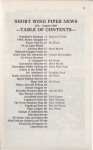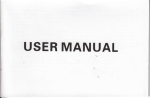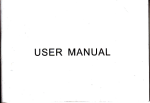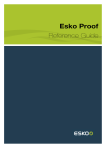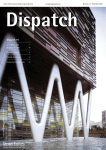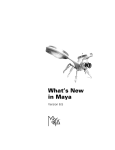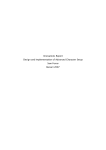Download DPInstantTree R3 User Manual
Transcript
GRASS ENGINE Grass Engine 39 Plantage Object Tab All following objects are absolutely compatible to each other. The plantage object is based upon the well-known HairDepartment (HD) technology by BGS-Group (www.bgs-group.de). DPIT R3 takes this technology to a much higher level. So you might know a lot of the Plantage settings already. Plantage requires an object with a surface as a first child. The grass/ hair will then be generated randomly on the surface of this object. Render only : Checkbox Will only generate the grass when you render your scene. Load H.Dep. settings : Button If you have old, saved HD settings, you can directly load them into Plantage by clicking on the button. Non-destructive : Checkbox Will not remove the surface object Random : Integer Seed value for the randomness Mode : Drop down Splines Generates Splines Polygons Obsolete and should not be used any longer Advice: You can then use the PlantVolume object with Plantage. The reason is that splines are generated much faster than polygons and are displayed faster than polygons in the editor view. Interpolation : Drop down Intermediate points : Integer See the Cinema 4D user manual -> Splines View type : Drop down (see Transplant object for more information) Unlimited All blades are generated Roots in view Only the blades where the roots are visible All in view This will take all points in the view into account All other options in the Object Tab are identical to the options in the Transplant object. Please refer to these to identify the functionality. Grass Engine 40 Density Tab Set Object settings : Button changes some settings in relation to the size of the currently used surface object. All other options in the density tab are equal to the ones of the density tab in the Transplant object. Please refer to the Transplant descriptions. Appearance Tab Distance Variation : Percentage slider This varies the distance and direction between the spline segments Length : Float The maximum length of the spline blades Length min. : Float Minimum length for the length map Length Map : Link Here you can drag a vertexmap into, that works as a length map. A weight of 100% means full length and 0% means minimum length. Shader : Link A shader can be used to define the length (luminance, UV Space) Length variation : Percentage Varies the length in positive and negative direction Sections Editor/Render : Integer slider The subdivision of the spline. Spline point count = Segments+1 Alignment Tab Gravity : Float Defines the strength of gravity Direction X/Y/Z : Float Defines the gravity direction Angle variation : Percentage Varies the angle of the whole blade ...to vertical Most of the time not used. Grass Engine 41 PlantVolume The PlantVolume is especially used in conjunction with Plantage. It generates the polygonal blades. This is much faster than Plantage generating the polygonal blades as it would need to regenerate the splines each time a setting changed. It therefore requires a child object as input that generates splines (Plantage, SplineGen...). You can also use a second, diameter spline as second child of the PlantVolume object that defines the diameter shape. Render Only : Checkbox Forces the object to generate the polygons only for rendering Radius : Float Defines the radius of the blades Sidefaces : Integer Specifies the sidefaces count Banking : Checkbox Banks the rotation of the polygonal hull Link Depth to Width : Checkbox Links the depth spline graph (Shape W) to the width spline graph (Shape H) Shape W/H : Spline graph Here you can define the shape along the splines of the polygonal hull. Auto : Checkbox Automatically uses the full animation range, so all frames of your scene for the caching Start/Stop : Time The start and end for the caching can be set in here. Defined in frames Cache Mode : Checkbox Uses the cached solution (if you have created it already) Calculate Cache : Button Empty Cache : Button Removes the cached solution Grass Engine 42 Polygon animation : Checkbox Should only be used when the polygonal structure changes during animtion. For example when the spline points change the polygonal hull will change. This uses much more memory!! PlantWind PlantWind adds windeffects to any spline! One segment or multi segment splines, with or without interpolation. This is a huge advantage in contrast to the HD animation object, for you could also use it with DPIT splines. Another addition is that you can restrict the wind effect to a certain cuboid or ellipsoid area. Simply set Restriction to Cuboid or Ellipsoid instead of Unlimited. If you do so, the Size vector field is enabled and you can set the dimensions of the restriction field. The Strength of the Wind effect can be set in the according field with the same name. If you have chosen Ellipsoid/Cuboid (E/C) as restriction you also have the chance to use a spline Falloff to control the strength. The right side of the spline signifies the center of the E/C (or if you are using the Minimum value, then the right side of the spline signifies the surface of the minimum E/C) and the left side the surface of the E/C. This way for example you could let a helicopter fly through a grassfield and only the grass near the helicopter will move stronger due to the wind the rotor blades produce. The Minimum value will span another ellipsoid inside of the main ellipsoid. Everything inside this minimum ellipsoid will receive the strength of the left side in the spline control. The Velocity (m/s) parameter defines at which speed the waves defined by the Wave length (the length of the wave moving along the grass) should move along the surface object. The speed is directly linked to the Wave length and the duration of the animation. This might be important when animating loops. If you want to create a wave with a length of 200 units, which should restart seamlessly after the end of a 1 second animation cycle, the speed value has to be the same as the wave length (200). If the animation cycle has a duration of 2 seconds, you need a speed value of 50% of the wave length. Using a value of 100% would cause the wave motion to repeat two times within the animation cycle. Grass Engine 43 There are 6 Functions that you can apply to the grass and that will animate it. This is the core of PlantWind, so read it carefully. The Standard function type oscillates the hairs using a mathematical function and creating linear waves on a flat plane. The direction of the hairs is defined by the horizontal plane of the wind direction. The Axial function type is similar to the Standard function type and creates linear waves along the suface object. The difference is that the direction of the grass is defined by the axis of the wind direction. The Radial function type creates concentric waves along the grass. The direction of the grass blades is defined by the plane vertical to the wind direction. A pitch value of 90 Degree on a vertical surface plane would generate a result as shown in the example beside. The Circular function type creates radial waves which move around a central point. The direction of the grass is defined by the plane vertical to the wind direction. A pitch value of 90 degree on a vertical surface plane would generate a result as shown in the example beside. The Twister function type creates waves similar to the circular one, which however rotate around a central point (like a whirl pool or „eddy“). The direction the grass is defined by the plane vertical to the wind direction. Note: As it is very difficult to determine the wave length on grass planes with Circular or Twister functions, the following rule can be used to approximate the result: Wavelength = strength * 2PI / wave count (2PI = 6,283) Most of the time guessing a good value is the fastest way though. The Noise function type creates a random wave field along the grass. The direction of the grass is defined by the horizontal plane of the wind direction. PlantWind will additionally display the certain directions for you in the editor view! Grass Engine 44 All of the main functions do have 11 Subtypes (Subfunctions) that allow even more variation. The subtypes are indexed from 0 to 10. 00: The grass swings from side to side beginning at the starting position (SP) and along with the wind direction (WD). 01: The grass swings from side to side beginning at the SP and against the WD. 02: The grass is pulled up along from the SP and along the wind directions WD. This effect is best used with grass that has been created using gravity. 03: The grass is pushed down along from the SP and along the WD. This effect is best used with grass that has been created using gravity. 04: The grass swings from the SP along and against the WD. Grass Engine 45 05: The grass swings from side to side beginning at the SP and along the WD and are also pulled up. This effect is best used with grass that has been created using gravity. 06: The grass swings from side to side beginning at the SP and along the WD and are also pulled down. This effect is best used with grass that has been created using gravity. 07: The grass is pulled up and down beginning at the SP and along the WD. This effect is best used with grass that has been created using gravity. 08: The grass swings along and against the WD beginning at SP and are also pulled up. This effect can be used both on hairs which have been created with or without gravity. Grass Engine 46 09: The grass swings along and against the WD beginning at SP and are also pulled up and down. 10: The grass is first pulled down beginning at the SP along the WD, then against the WD and then back up again. The Affect option defines which parts are affected when animating. All will affect all points along the spline, whereas Root will affect the angle of the spline itself. Grass Engine 47 With the Offset value you can shift the motion of the wave within the animation. The entered value equals the number of seconds in the animation. Hair Solidity can be used to define the stability of the grass when it´s affected by the wind. The higher you set this value the less the grass will bend in the wend. Last but not least, you can add an additional noise wave to the grass motion. To activate it check the Use extra noise option. The following value, Noise strength, defines the strength of the noise in percent. Example: If the main wave has a strength of 80, the value 0.250 (25%) will lead to a strength of 20. The next value to be set, Noise length, is the length of the noise wave. This value also depends percentually on the length of the main wave. PlantWind can be used on splines and PlantVolume polygons! Grass Engine 48 PlantLength PlantLength´s intention is to let you grow your grass (or hair) splines. But of course you can use it on any other Cinema 4D spline! Length types : Drop down There are 2 different types: Point-by-Point & Whole Spline Point-by-Point will grow the spline by minimizing the distance between the currently processed point and the point before. If this method is for example used on a DPIT R2 pathspline, then the shape of the DPIT object will not move with the length. The Whole spline method though will move the points (in the segment) toward the first point (of the segment). The result is then similar to the behavior of R2´s own growth parameter. The shape will move with the length. Invert : Checkbox Inverts the growth, so it grows from the last point to the first point PlantLength is a deformer and must be inserted under the spline that you want to grow. PlantCollision Collision type : Drop down Ellipsoid Ellipsoid Falloff shape Cuboid Cuboid Falloff shape Collision detection on splines. All splines that are within the Ellipsoid/ Cuboid (E/C) area are moved outside of it. Size : Vector This sets the dimensions of the Ellipsoid/Cuboid. You also have the chance to use a spline Falloff to control the strength. The left side of the spline signifies the center of the E/C (or if you are using the Minimum value, then the left side of the spline signifies the surface of the minimum E/C) and the right side the surface of the E/C. Grass Engine 49 Keep Length : Checkbox tries to keep the length of the each spline segment constant. Iterations : Integer slider Is a big helper concerning collision detection. This value will force PlantCollision to go n-times through the collision detection. This is sometimes necessary if you are using Keep Length, because Keep Length is evaluated after the collision detection. So Iterations might reduce artifacts. Usually an iteration value between 2 and 7 is more than enough. Object : Link The position of the E/C is by default at the deformers position. If you want it to move with another object, simply drag an object from your Object Manager into the link field. Note: The ellipsoid collision detection should be prefered as the algorithm is evaluated much better than the Cuboid one. Floor collision : Checkbox Another (but simple) collision detection. This will use an object´s global Y-position for the collision detection. If a spline point´s global Y-position lies under this value it´s set back to the object´s global Y-position. Floor object : Link The Floor object must be dragged into the link field with the same name, to activate the calculation. Note: Currently there is no full polygon collision detection. Grass Engine 50