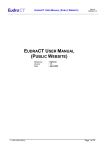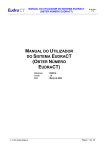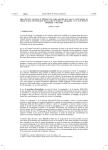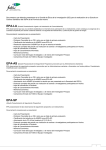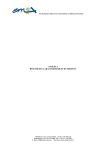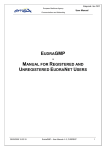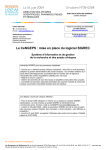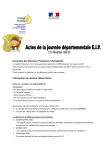Download EUDRACT USER MANUAL - Get EudraCT Number
Transcript
EUDRACT USER MANUAL (GET EUDRACT NUMBER) Doc id: EUD134 v1.0 EUDRACT USER MANUAL (GET EUDRACT NUMBER) Reference Version Date © 1995-2004 EMEA : EUD134 : 1.0 : March 2004 Page 1 of 19 EUDRACT USER MANUAL (GET EUDRACT NUMBER) Doc id: EUD134 v1.0 CONTENTS 1 ABOUT THIS DOCUMENT .................................................................................................................................3 2 SYSTEM OVERVIEW...........................................................................................................................................3 2.1 GENERAL ...........................................................................................................................................................3 2.1.1 Entering Data............................................................................................................................................3 2.1.2 Saving and Printing ..................................................................................................................................3 3 GETTING STARTED ............................................................................................................................................3 3.1 SYSTEM REQUIREMENTS ....................................................................................................................................3 3.1.1 E-mail requirement ...................................................................................................................................3 3.1.2 Browser requirement.................................................................................................................................3 3.1.3 PC specification ........................................................................................................................................3 4 ACCESSING THE SYSTEM.................................................................................................................................4 4.1 4.2 4.3 5 ACCESS TO THE EUDRACT SYSTEM ...................................................................................................................4 NAVIGATING THE SYSTEM ..................................................................................................................................4 THE EUDRACT WELCOME PAGE ........................................................................................................................4 REQUESTING A EUDRACT SECURITY CODE .............................................................................................6 5.1 INTRODUCTION ..................................................................................................................................................6 5.2 THE PROCESS FOR OBTAINING A SECURITY CODE .............................................................................................6 5.3 PROBLEMS THAT MAY BE ENCOUNTERED ...........................................................................................................7 5.3.1 Not entering mandatory data ....................................................................................................................7 5.3.2 Entering an invalid e-mail format.............................................................................................................8 5.3.3 Not receiving the e-mail ............................................................................................................................8 5.3.4 Using incorrect navigation keys................................................................................................................9 5.3.5 Unexplained processing errors .................................................................................................................9 6 REQUESTING A EUDRACT NUMBER...........................................................................................................10 6.1 INTRODUCTION ................................................................................................................................................10 6.2 THE PROCESS FOR OBTAINING A EUDRACT NUMBER......................................................................................10 6.3 PROBLEMS THAT MAY BE ENCOUNTERED .........................................................................................................13 6.3.1 Not entering mandatory data. .................................................................................................................13 6.3.2 Entering an invalid e-mail address format .............................................................................................13 6.3.3 Not receiving the e-mail ..........................................................................................................................14 6.3.4 Duplicate Sponsor’s Protocol Code Number..........................................................................................14 6.3.5 Using an invalid security code ................................................................................................................15 6.3.6 Using an expired security........................................................................................................................15 6.3.7 Using a security code more than once ....................................................................................................16 6.3.8 Using incorrect navigation keys..............................................................................................................16 6.3.9 Unexplained processing errors ...............................................................................................................16 7 GLOSSARY OF TERMS .....................................................................................................................................18 8 SUMMARY OF SYSTEM ERROR MESSAGES .............................................................................................18 © 1995-2004 EMEA Page 2 of 19 EUDRACT USER MANUAL (GET EUDRACT NUMBER) Doc id: EUD134 v1.0 1 ABOUT THIS DOCUMENT This document describes the first part of the EudraCT system from a user perspective. It describes how the system can be used to obtain a EudraCT number but does not attempt to describe the business processes required by the Sponsor or Requestor to manage the request for, or use of the EudraCT number. 2 SYSTEM OVERVIEW 2.1 General The system is divided into two parts. The first part is aimed at providing a security code reference as a means of validating the EudraCT Number request. The second part identifies some simple information about the requestor and the Sponsor’s Protocol Code Number of the trial for which the EudraCT number is required. There are two simple forms to collect the information required and the security code and EudraCT number will be returned by e-mail. 2.1.1 Entering Data The system is based on web enabled request forms. These collect the information required for the request of a security code and EudraCT Number and provide the results as e-mail messages. The data entry fields have pre-determined lengths and it is not possible to enter data in excess of these. 2.1.2 Saving and Printing The data entered on the web pages can be saved by saving the web page. The information returned as emails can be saved and printed from within the e-mail system. 3 GETTING STARTED 3.1 System Requirements 3.1.1 E-mail requirement To operate the EudraCT system you will need to have a current e-mail account and have software on your PC that enables you to receive e-mails. 3.1.2 Browser requirement The system operates most effectively using Microsoft Internet Explorer v5 and above. 3.1.3 PC specification There is no special set-up required. Your PC should ideally be set to use Internet Explorer v5 or higher and the screens are best viewed at a screen resolution of 1024x768. All pages that are larger than the screen view will scroll so that all the information on a page can be viewed at any screen resolution. © 1995-2004 EMEA Page 3 of 19 EUDRACT USER MANUAL (GET EUDRACT NUMBER) Doc id: EUD134 v1.0 4 ACCESSING THE SYSTEM 4.1 Access to the EudraCT System The EudraCT system is accessed using a link from the EMEA public home page that has the address: www.emea.eu.int 4.2 Navigating the system There are certain navigation principles applied to the system. In particular: • • The standard browser navigation buttons (Forward and back) should NOT be used Only the navigation buttons on the EudraCT screens should be used The following Navigation keys are used in the system: Cancel This link will clear any data that you may have entered on a form and will return you to the EudraCT Welcome Page. Get Security Code and Get EudraCT Number These links will submit the appropriate form for processing to obtain the security code or EudraCT number respectively. Continue or OK These links are used on information and error message screens and will take you back to the EudraCT Welcome page 4.3 The EudraCT Welcome page This is main index to the EudraCT system and has two links under the following headings. Apply for Security Code. If you require a security code please press this link Apply for EudraCT Number Once you have the security code and wish to obtain a EudraCT Number please press this link Eudra home page Click here to return to Eudra home page In addition to these system links there are also links for: FAQ This is provides a list of frequently asked questions. Help This link provides on-line access to this user manual. Contact This link provides the facility to send an e-mail to the system support group at. © 1995-2004 EMEA Page 4 of 19 EUDRACT USER MANUAL (GET EUDRACT NUMBER) Doc id: EUD134 v1.0 Fig 1. EudraCT Welcome Screen © 1995-2004 EMEA Page 5 of 19 EUDRACT USER MANUAL (GET EUDRACT NUMBER) Doc id: EUD134 v1.0 5 REQUESTING A EUDRACT SECURITY CODE 5.1 Introduction A EudraCT Security code is needed in order to make a successful request for a EudraCT Number. The security code will be valid for only 24 hours from the time is received and can be used for only request for a EudraCT Number. It is therefore not good practice to obtain security codes too far in advance of the EudraCT number request that they are required for. 5.2 The Process for Obtaining a Security Code To obtain a security code use the following sequence: 1. From the EudraCT Welcome Screen take the link: ‘If you require a security code please press this link.’ The following screen will appear Fig 2. Get Security Code Screen 2. Complete both fields which are mandatory. The e-mail should be accurate so that the e-mail with the security code is sent to the correct recipient. 3. When the fields have been correctly completed press the “Get Security Code” link and a confirmation screen will appear. The e-mail will arrive shortly afterwards (depending on network traffic etc.). Fig 3. Get Security Code Success Screen © 1995-2004 EMEA Page 6 of 19 EUDRACT USER MANUAL (GET EUDRACT NUMBER) Doc id: EUD134 v1.0 4. Check the e-mail address printed on this confirmation screen to be sure that it does not contain any typing errors. If the e-mail address is incorrect then the e-mail cannot be delivered. (See section 5.3.2 Entering an invalid e-mail format ) 5. At this point press ‘Continue’ to return to the EudraCT Welcome Screen. The e-mail that contains the security code will be sent to the e-mail address used in the request form. 6. Open this e-mail account to find the e-mail. This will be from user: [email protected] and with the subject: Application for Security Code 7. Open the message to obtain the Security code. Fig. 4 Security Code e-mail 8. Make a note of the security code for use in your request for a Eudract number. The security code can be also be selected and copied from the e-mail for pasting into the EudraCT Number request form. 5.3 Problems that may be encountered 5.3.1 Not entering mandatory data The two fields on the ‘Get Security Code Screen’ are mandatory. If an entry is omitted then an appropriate error message will be displayed at the top of the form when the link ‘Get Security Code’ is pressed. Either or both of the warning messages shown on the following will be seen if the relevant fields are not completed. © 1995-2004 EMEA Page 7 of 19 EUDRACT USER MANUAL (GET EUDRACT NUMBER) Doc id: EUD134 v1.0 Fig 5. Get Security Code warning messages To correct the error either: 1. Enter valid information in the fields identified in the error message(s) and press the ‘Get Security Code’ link to obtain a security code 2. Take the ‘Cancel’ link to return to the ‘EudraCT Welcome Screen’ and if a security code is required take the appropriate link back to the ‘Get Security Code’ screen 5.3.2 Entering an invalid e-mail format The EudraCT system will check to ensure that the e-mail address entered complies with the standard format. If an e-mail address with an incorrect format is entered, the following error message will appear on the screen when the ‘Get Security Code’ link is pressed. • You have entered an invalid Requestor's e-mail address Fig 6. Invalid e-mail address format warning To correct the error either: 1. Enter an e-mail address with a valid format and press the ‘Get Security Code’ link to obtain a security code 2. Take the ‘Cancel’ link to return to the ‘EudraCT Welcome Screen’ and if a security code is required take the appropriate link back to the ‘Get Security Code’ screen. 5.3.3 Not receiving the e-mail There may be several reasons why the e-mail does not arrive. The most commonly occurring are: 1. Failure of the e-mail system or communication links. The e-mail may have been sent to a correct e-mail recipient, but the mail servers are slow or the communications links may have failed. The EudraCT system cannot help in this instance. You may decide to wait to be sure that the e-mail has not (will not) arrive and then make a new request for a security code. 2. Wrongly typed e-mail address You may have included an e-mail address in the correct format, but mistyped the name. In this instance the e-mail from the EudraCT system will be returned to EudraCT as ‘undeliverable’. The EudraCT system cannot do any more in this instance and your e-mail will not arrive. You must make another request for a security code. 3. E-mail address of another recipient. © 1995-2004 EMEA Page 8 of 19 EUDRACT USER MANUAL (GET EUDRACT NUMBER) Doc id: EUD134 v1.0 If you use another person’s e-mail and not your own then you will not receive the e-mail in your mail account. Either contact the other person to check that they have received the e-mail with the security code or request a new security code to be sent your own e-mail address. 5.3.4 Using incorrect navigation keys The standard internet browser keys should not be used to find forms that have been already been submitted. If a page that has been submitted once is submitted a second time then the following error message will appear. Fig 7. Resubmit Data Error Screen This error is corrected by taking the ’Continue’ link which returns to the ‘EudraCT Welcome’ screen. From here the appropriate link can be used to obtain a security code. 5.3.5 Unexplained processing errors There are situations that may cause the application to fail that are out of the control of the application environment. When such a situation occurs the ‘error’ screen will be displayed. Press the ‘OK’ link to return to the EudraCT Welcome screen. To prevent further errors it advisable to exit your internet browser, restart it and re-enter the EudraCT system from the main link on the Eudra home page. (See section 4.1 Access to the EudraCT System) Such errors should be reported to the system administrators by e-mail, using the ‘contact’ link on the EudraCT Welcome screen Fig 8. EudraCT Technical Error Processing screen © 1995-2004 EMEA Page 9 of 19 EUDRACT USER MANUAL (GET EUDRACT NUMBER) Doc id: EUD134 v1.0 6 REQUESTING A EUDRACT NUMBER 6.1 Introduction This part of the system is used to obtain a EudraCT number for the Clinical Trial. A EudraCT Number is needed in order to make a successful Clinical Trial Application with Europe. Once a EudraCT number has been issued it is to be used as the unique reference for the clinical trial throughout Europe and the use of more than one EudraCT number to describe the same Clinical Trial is prohibited. 6.2 The Process for Obtaining a EudraCT Number To obtain a EudraCT Number use the following sequence. 1. From the EudraCT Welcome Screen take the link: ‘Once you have the security code and wish to obtain a EudraCT Number please press this link’ The following screen will appear Fig 9. Get EudraCT Number Screen © 1995-2004 EMEA Page 10 of 19 EUDRACT USER MANUAL (GET EUDRACT NUMBER) Doc id: EUD134 v1.0 2. The requestor will complete all the mandatory fields which are marked with (*) • Requestor’s Organisation Name”. Include in here the name of the organisation that the requestor works for. If the requestor is not making the request on behalf of an organisation, but on their own behalf, then the “Requestor’s Organisation Name” should be left blank, but you should use the fields “Requestor’s Organisation Town / City” and “Requestor’s Organisation Country” to enter your own Town or City and Country respectively. • “Requestor’s Organisation Town / City. This is a mandatory field. • “Requestors organisation Country”. This is a mandatory field. Select the appropriate country from the drop-down list of all the countries of the world. • “Sponsor’s Protocol Code Number”. This is the Protocol Code Number for the clinical trial that will be linked to the EudraCT number obtained from this request. It can be entered in the normal format used by the requestor’s organisation. • “Requestor name”. Enter your name. • “E-mail to which the EudraCT Number will be sent”. Enter the e-mail address to which the EudraCT Number should be sent. Any valid e-mail address is acceptable and need not be the requestor’s e-mail. • “Enter the security code sent earlier”. Enter here the EudraCT security code obtained by using the ‘Get Security Code’ link. This security must not have been used on another application and it must be less than 24 hours since it was issued. • “Please select the Member States where it is anticipated that the trial will be run”. This is not mandatory information, but completion will provide some advanced indication of likely Clinical Trial applications in each Member State. The Member States selected will represent the best available information and may change. However, should this information change there is no requirement to notify any Member States of the changes. 3. When the fields have been correctly completed you should press the “Get EudraCT Number” link and a confirmation screen will appear. The e-mail will arrive shortly afterwards (depending on the speed of your local e-mail servers). Fig. 10. Get EudraCT Number Success Screen 4. Check the e-mail address printed on this confirmation screen to be sure that it does not contain any typing errors. If the e-mail address is incorrect then the e-mail cannot be delivered. (See section 5.3.2 Entering an invalid e-mail format ) 5. At this point press “Continue” to return to the EudraCT Welcome Screen. The e-mail that contains the EudraCT Number will be sent to the e-mail address used in the request form. 6. Open this e-mail account to find the e-mail. This will be from user: [email protected] and with the subject: Application for EudraCT Number 7. Open the message to obtain the EudraCT Number. © 1995-2004 EMEA Page 11 of 19 Doc id: EUD134 v1.0 EUDRACT USER MANUAL (GET EUDRACT NUMBER) Fig 11. EudraCT Number e-mail This e-mail also includes the Sponsor Protocol Code Number for this request. 8. Save this e-mail. It is the receipt of confirmation of EudraCT number required as one of the documents to be included in the request for the Clinical Trial. © 1995-2004 EMEA Page 12 of 19 EUDRACT USER MANUAL (GET EUDRACT NUMBER) Doc id: EUD134 v1.0 6.3 Problems that may be encountered 6.3.1 Not entering mandatory data. Most of the fields on the ”Get EudraCT Number” screen are mandatory. If an entry is omitted then an appropriate error message will be displayed at the top of the form when the link ‘Get EudraCT Number’ is pressed. Any combination of the following warning messages may appear depending on which fields have not been correctly completed. Fig. 12. Get EudraCT number field warnings To correct the error either: 1. Enter valid information in the fields identified in the error message(s) and press the ‘Get Security Code’ link to obtain a security code 2. Take the ‘Cancel’ link to return to the ‘EudraCT Welcome Screen’ and if a EudraCT Number is required take the appropriate link back to the ‘Get EudraCT Number’ screen 6.3.2 Entering an invalid e-mail address format The EudraCT system will check to ensure that the e-mail address entered complies with the standard format. If an e-mail address with an incorrect format is entered, the following error message will appear on the screen when the ‘Get Security Code’ link is pressed. • You have entered an invalid Requestor's e-mail address © 1995-2004 EMEA Page 13 of 19 EUDRACT USER MANUAL (GET EUDRACT NUMBER) Doc id: EUD134 v1.0 Fig 13. Invalid e-mail address format warning To correct the error either: 1. Enter an e-mail address with a valid format and press the ‘Get Security Code’ link to obtain a security code 2. Take the ‘Cancel’ link to return to the ‘EudraCT Welcome Screen’ and if a security code is required take the appropriate link back to the ‘Get Security Code’ screen. 6.3.3 Not receiving the e-mail There may be several reasons why the e-mail does not arrive. The most commonly occurring are: 1. Failure of the e-mail system or communication links. The e-mail may have been sent to a correct e-mail recipient, but the mail servers are slow or the communications links may have failed. The EudraCT system cannot help in this instance. You may decide to wait to be sure that the e-mail has not (will not) arrive and then make a new request for a security code. 2. Wrongly typed e-mail address You may have included an e-mail address in the correct format, but mistyped the name. In this instance the e-mail from the EudraCT system will be returned to EudraCT as ‘undeliverable’. The EudraCT system cannot do any more in this instance and your e-mail will not arrive. You must make another request for a security code. 3. E-mail address of another recipient. If you use another person’s e-mail and not your own then you will not receive the e-mail in your mail account. Either contact the other person to check that they have received the e-mail with the security code or request a new security code to be sent your own e-mail address. 6.3.4 Duplicate Sponsor’s Protocol Code Number The EudraCT system will check that the Sponsor’s Protocol Code Number submitted on the form is unique within the EudraCT database. It is very unlikely that different sponsors will use the same Protocol Code Numbers for their trials. However, it may be that the Sponsor’s protocol Code Number submitted already exists and then a warning message is displayed when the ‘Get EudraCT Number’ link is taken Fig 14. Duplicate Sponsor’s Protocol Code Message It is very unlikely that different sponsors will use the same Protocol Code Numbers for their trials. However this may happen and within the Community it is the EudraCT Number that will provide the truly unique reference to the sponsor’s trial. If the system detects a duplicate sponsor protocol code number, the system will warn the requestor and in this case the most likely explanation is that a EudraCT number has already been requested by someone from the same organisation or another collaborator in the trial. The option is given to exit the system without creating a new EudraCT number so that checks within the organisation or trial collaborators can be completed. To deal with this warning either: 1. Press the ‘cancel’ button which will return to the ‘Welcome to Eudract’ screen. The appropriate link can then be used to request a EudraCT Number. 2. Press the ‘Get EudraCT Number’ button. In this instance the system will issue a EudraCT Number but the warning that you have used duplicate Sponsor’s Protocol Code Number will be included in the e-mail sent to the e-mail address on the EudraCT Number request form. Page 14 of 19 © 1995-2004 EMEA EUDRACT USER MANUAL (GET EUDRACT NUMBER) Doc id: EUD134 v1.0 Fig 15. Duplicate Sponsor’s Protocol Code 6.3.5 Using an invalid security code If an invalid or expired security code is entered then the following messages will appear when the ‘Get EudraCT Number’ link is taken, depending on the particular situation. • The Security Code entered must be 8 digits • Unable to find security code Fig 15. Security Code Error Messages To correcting the error depends on the reason for the failure. 1. If the security code had been incorrectly typed then enter the correct code and take the ‘Get EudraCT Number’ link. 2. If the security code is incorrect then press the ‘Cancel’ link to return to the EudraCT Welcome page and apply for a new security code. 6.3.6 Using an expired security If an expired security code is entered then the following messages will appear when the ‘Get EudraCT Number’ link is taken. • The security code has expired. An e-mail has been sent to <e-mail address> with this information. Fig 16. Expired security code error message An e-mail will be sent to the e-mail address on the EudraCT Number request form so that there is a positive record that a EudraCT number has not been issued for the request. To correct the error: 1. Press the ‘Cancel’ link to return to the EudraCT Welcome page, request a new security code and then start the request for the EudraCT Number again. Fig 17. Expired security code e-mail © 1995-2004 EMEA Page 15 of 19 EUDRACT USER MANUAL (GET EUDRACT NUMBER) 6.3.7 Doc id: EUD134 v1.0 Using a security code more than once Security codes are only valid for one EudraCT Number request. If the security code is used more than once then the following error will be received when the ‘Get EudraCT Number’ link is taken. • The security code has already been used in a request for a EudraCT number. Please check the security code, and if necessary, request a new one. An e-mail has been sent to <e-mail address> with this information. Fug 16. Duplicate security code error message An e-mail will be sent to the e-mail address on the EudraCT Number request form so that there is a positive record that a EudraCT number has not been issued for the request. Fig 17. Duplicate security code e-mail To correct this error: 1. Take the ‘Cancel’ link on the ‘Get EudraCT Number’ page to return to the ‘EudraCT Welcome’ screen and request a new security code to be used in a new EudraCT Number request. 6.3.8 Using incorrect navigation keys The standard internet browser keys should not be used to find forms that have been already been submitted. If a page that has been submitted once is submitted a second time then the following error message will appear. Fig 15. Resubmit Data Error Screen This error is corrected by taking the ’Continue’ link which returns to the ‘EudraCT Welcome’ screen. From here the appropriate link can be used to obtain a security code. If the browser back key is used to find an earlier screen used to submit a request for a EudraCT, then on the resubmit of the screen there is likely to be additional revalidation of the submitted data which may result in duplicate Sponsor’s Protocol Code Number warnings which should be dealt with in accordance with section 6.3.4 ‘Duplicate Sponsor’s Protocol Code Number’ 6.3.9 Unexplained processing errors © 1995-2004 EMEA Page 16 of 19 EUDRACT USER MANUAL (GET EUDRACT NUMBER) Doc id: EUD134 v1.0 There are situations that may cause the application to fail that are out of the control of the application environment. When such a situation occurs the ‘error’ screen will be displayed. Press the ‘OK’ link to return to the EudraCT Welcome screen. To prevent further errors it advisable to exit your internet browser, restart it and re-enter the EudraCT system from the main link on the Eudra home page. (See section 4.1 Access to the EudraCT System) Such errors should be reported to the system administrators by e-mail, using the ‘contact’ link on the EudraCT Welcome screen Fig 16. EudraCT Technical Error Processing screen © 1995-2004 EMEA Page 17 of 19 Doc id: EUD134 v1.0 EUDRACT USER MANUAL (GET EUDRACT NUMBER) 7 GLOSSARY OF TERMS MSCA MS XML EC Member State Competent Authority Member State The data format of the saved CT Application Form information Ethics Committee 8 SUMMARY OF SYSTEM ERROR MESSAGES Message Requestor name is required Screen Get Security Code Requestor e-mail is required Get Security Code You have entered an invalid Requestor’s e-mail Address You have attempted to resubmit data by using either the browser back button or refresh option There has been a technical error processing this request. The Requestor’s organisation town/city is required The Requestor’s organisation country is required The Sponsor’s Protocol Code Number is required The Requestor name is required Get Security Code and Get EudraCT Number Get Security Code Get EudraCT Number The E-mail to which the EudraCT number will be sent is required The Security Code is required Get security code and Get EudraCT Number Get EudraCT number Get EudraCT number Get EudraCT number Get EudraCT number Get EudraCT number Get EudraCT number The Security Code entered must be 8 digits Get EudraCT number Unable to find security code Get EudraCT number © 1995-2004 EMEA Correction Enter correct information or cancel Enter correct information or cancel Enter correct information or cancel Press 'Continue' - do not use the Browser Back Button. Press ‘OK’ and restart your Browser. Enter the required mandatory information Enter the required mandatory information Enter the required mandatory information Enter the required mandatory information Enter the required mandatory information Enter the required mandatory information An incorrect security code has been used. Check the security code provided from the e-mail and request a new code if required. An incorrect security code has been used. Check the security code provided from the e-mail and request a new code if required. Ref. 5.3.1 5.3.1 5.3.2 6.3.2 5.3.4 6.3.8 5.3.5 6.3.9 6.3.1 6.3.1 6.3.1 6.3.1 6.3.1 6.3.1 6.3.5 6.3.5 Page 18 of 19 Doc id: EUD134 v1.0 EUDRACT USER MANUAL (GET EUDRACT NUMBER) Message Eudract Number has already been issued for Protocol Code Number <Protocol Code Number>. Are you sure that you wish to proceed to generate another EudraCT Number? It is likely that a EudraCT Number has already been issued to another individual within your organisation or another collaborator on this trial. Please Check whether you have duplicated this EudraCT number request for your clinical trial. If you are absolutely sure that you wish to continue, then click the “Get EudraCT Number” button below otherwise click the “Cancel” button. The security code has already been used in a request for a EudraCT number. Please check the security code, and if necessary, request a new one. An e-mail has been sent to <e-mail address> with this information. The security code has expired. An email has been sent to <e-mail address> with this information. © 1995-2004 EMEA Screen Get EudraCT number Correction Follow the screen instructions. Ref. Get EudraCT number Follow the screen instructions 6.3.7 Get EudraCT number Obtain a new security code and make a new request for a EudraCT number 6.3.6 6.3.4 Page 19 of 19