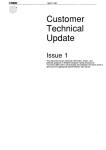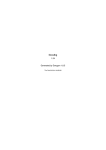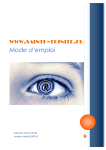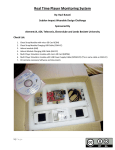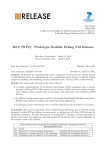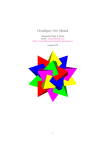Download Embedded Profiler - User Manual
Transcript
Embedded Profiler - User Manual
i
Embedded Profiler - User Manual
Embedded Profiler - User Manual
ii
Contents
1
Introduction
1
2
Profiling
1
2.1
Project preparation . . . . . . . . . . . . . . . . . . . . . . . . . . . . . . . . . . . . . . . . . . . . . . . . . .
1
2.1.1
GCC and MinGW compilers . . . . . . . . . . . . . . . . . . . . . . . . . . . . . . . . . . . . . . . . .
2
2.1.2
MSVC compiler (Windows) . . . . . . . . . . . . . . . . . . . . . . . . . . . . . . . . . . . . . . . . .
2
2.1.3
MSVC compiler (Windows CE, SH4 processor) . . . . . . . . . . . . . . . . . . . . . . . . . . . . . . .
2
2.2
Automatic profiling . . . . . . . . . . . . . . . . . . . . . . . . . . . . . . . . . . . . . . . . . . . . . . . . . .
3
2.3
Manual profiling . . . . . . . . . . . . . . . . . . . . . . . . . . . . . . . . . . . . . . . . . . . . . . . . . . .
3
2.3.1
4
3
Performance Analysis
5
3.1
Resolving symbols in profiled application . . . . . . . . . . . . . . . . . . . . . . . . . . . . . . . . . . . . . .
5
3.1.1
GCC and MinGW compilers . . . . . . . . . . . . . . . . . . . . . . . . . . . . . . . . . . . . . . . . .
5
3.1.2
MSVC compiler (Windows) . . . . . . . . . . . . . . . . . . . . . . . . . . . . . . . . . . . . . . . . .
5
3.1.3
MSVC compiler (Windows CE) . . . . . . . . . . . . . . . . . . . . . . . . . . . . . . . . . . . . . . .
5
Performance Analyzer . . . . . . . . . . . . . . . . . . . . . . . . . . . . . . . . . . . . . . . . . . . . . . . .
6
3.2
4
EProfiler API . . . . . . . . . . . . . . . . . . . . . . . . . . . . . . . . . . . . . . . . . . . . . . . . .
Additional features
7
4.1
Filtering logs . . . . . . . . . . . . . . . . . . . . . . . . . . . . . . . . . . . . . . . . . . . . . . . . . . . . .
7
4.2
Profiling overhead correction . . . . . . . . . . . . . . . . . . . . . . . . . . . . . . . . . . . . . . . . . . . . .
7
4.3
Using EProfiler timer . . . . . . . . . . . . . . . . . . . . . . . . . . . . . . . . . . . . . . . . . . . . . . . . .
8
A Step by step tutorial
8
Embedded Profiler - User Manual
1 / 15
1
Introduction
Embedded Profiler is a multiplatform low overhead C/C++ profiler designed to measure performance on embedded system
targets. Linux and Windows platforms are supported as well. On Windows, both MinGW (Minimalist GNU for Windows) and
MSVC (Microsoft Visual Studio) compilers can be used.
Profiler is implemented as a dynamic library. It is based on automatic instrumentation of functions done by the C/C++ compiler.
Profiling of C/C++ application can be done either automatically or manually. Automatic profiling needs no modification of a
source code. Manual profiling requires using the API to specify the parts of the source code to be profiled. The resulting log can
be opened in Performance Analyzer, a GUI application on PC with several views designed for comfortable log analysis.
Besides of that Embedded Profiler has low impact to C/C++ applications, it implements unique feature to estimate duration of
functions as if they were not profiled.
Embedded Profiler library exports special timer with processor cycles resolution using the API. The timer resolution can be
converted to nanoseconds or microseconds as well. This allows C/C++ applications to use Embedded Profiler library as multiplatform high resolution timer.
2
Profiling
Profiling can be done in two different ways:
Automatically
This approach does not need any modification of a source code. The whole application is profiled automatically. Even
constructors and destructors of static global objects are profiled.
Manually
This approach requires small modification of a source code. The EProfiler API is used to configure embedded profiler and
to specify the part of the source code to be profiled.
Embedded profiler supports two different profiling modes:
Call Tree Mode
This mode generates complete function call tree of the profiled application with duration of each function. The resulting
log can be quite huge and can be opened in Performance Analyzer using several views. This mode has very low overhead
which can be measured by special command-line tool (see Profiling overhead correction). Using this measured overhead,
the Performance Analyzer implements unique feature to estimate duration of functions as if they were not profiled.
Function List Mode
This mode generates only list of profiled functions with number of callings and total duration. The resulting log is very
small and can be opened in Performance Analyzer using one special view.
Because the profiling is based on instrumentation of functions, it is necessary to compile the profiled application before profiling.
The next chapters describe how to do it.
2.1
Project preparation
These steps describe how to compile an application to be prepared for profiling using embedded profiler.
Note
You should profile the release version of your application (with all compiler optimization flags etc.), no built-in debug info
is needed.
Embedded Profiler - User Manual
2 / 15
2.1.1
GCC and MinGW compilers
1. For all profiled application modules add following compiler switch:
-finstrument-functions
2. Unnecessary functions can be filtered using:
-finstrument-functions-exclude-function-list
-finstrument-functions-exclude-file-list
3. For all profiled application modules add the following linker argument:
-Wl,-Map=ProjectName.map
4. Link profiled application with appropriate EProfiler dynamic library:
•
•
•
•
EProfiler/linux32-gcc-intel/lib/libEProfiler.so for Linux 32,
EProfiler/linux64-gcc-intel/lib/libEProfiler.so for Linux 64,
EProfiler/windows32-mingw-intel/lib/libEProfiler.dll.a for MinGW 32 and
EProfiler/android-gcc-arm/lib/libEProfiler.so for Android ARM.
Important
Android ARM On Android ARM targets it is required to use kernel module which enables cycle counting.
Make sure that kernel module EProfiler/android-gcc-arm/module/eprofiler_arm_counter.ko is
properly loaded in memory (e.g. use insmod).
Android currently does not support RPATH and by default loads system libraries only. Make sure that the environment
variable LD_LIBRARY_PATH contains full path to EProfiler/android-gcc-arm/lib/.
2.1.2
MSVC compiler (Windows)
1. For all profiled application modules add the following compiler switches:
/GH /Gh
2. For all profiled application modules add the following linker argument:
/MAP:ProjectName.map
3. Link profiled application against EProfiler dynamic library:
EProfiler/windows32-msvc-intel/lib/EProfiler.lib
2.1.3
MSVC compiler (Windows CE, SH4 processor)
1. For all profiled application modules add the following compiler switch:
/callcap
2. For all profiled application modules add the following linker argument:
/MAP:ProjectName.map
3. Link profiled application against EProfiler dynamic library:
EProfiler/windowsce-msvc-sh4/lib/EProfiler.lib
Embedded Profiler - User Manual
3 / 15
2.2
Automatic profiling
The following steps describe how to use embedded profiler in automatic profiling:
1. Set environment variable EPROF_AUTOSTART_ENABLED (or registry value
HKLM\SOFTWARE\Eccam\EProfiler\AutostartEnabled for Windows CE build) to 1.
2. If Function List Mode is required, set environment variable EPROF_FUNCTION_LIST_ENABLED (or registry value
HKLM\SOFTWARE\Eccam\EProfiler\FunctionListEnabled for Windows CE build) to 1.
3. Optionally set environment variable EPROF_MEMORY_SIZE (or registry value
HKLM\SOFTWARE\Eccam\EProfiler\MemorySize for Windows CE build) to profiler memory size in bytes. Default is 1 MB for Call Tree Mode and cca 40 KB (memory to store 1024 functions) for Function List Mode.
4. Run application.
5. Find out the profiler log in format eprof_thread_XXXX.epl for each thread in current directory.
Important
The duration of functions is measured in processor cycles. The measured processor cycles are converted to time using
CPU frequency which was set before profiling starts. However the CPU frequency can be changed dynamically on
modern processors. Therefore to be sure that converted times are correct, it is necessary to fix processor frequency
before profiling. Otherwise the profiling log analysis should be based on processor cycles only.
2.3
Manual profiling
The following steps describe how to use embedded profiler in manual profiling:
1. In application sources, add #include "EProfiler/include/EProfiler.h"
2. Optionally call EProfilerConfigureFile() or EProfilerConfigureMemory() before profiling (per each
thread).
3. Call EProfilerStart() to start profiling (per each thread).
4. Optionally call EProfilerFlush() to write profiler data stored in memory into the file.
5. Call EProfilerStop() to stop profiling (per each thread).
6. Make sure that environment variable EPROF_AUTOSTART_ENABLED (or registry value
HKLM\SOFTWARE\Eccam\EProfiler\AutostartEnabled for Windows CE build) is not defined or it is set to
0.
7. If Function List Mode is required, set environment variable EPROF_FUNCTION_LIST_ENABLED (or registry value
HKLM\SOFTWARE\Eccam\EProfiler\FunctionListEnabled for Windows CE build) to 1.
8. Run application.
9. Find out the profiler log in format eprof_thread_XXXX.epl for each thread in current directory or find out profiler
logs according configuration set by EProfiler::ConfigureProfFile() call.
Example code:
#include "EProfiler/include/EProfiler.h"
...
EProfilerConfigureFile(p_prof_file_name);
EProfilerConfigureMemory(prof_memory_size, p_prof_memory);
// optional
// optional
Embedded Profiler - User Manual
4 / 15
EProfilerStart();
...
// code to profile
EProfilerFlush();
// optional - force flushing of acquired data
...
// code to profile
EProfilerStop();
Profiling can be started and stopped at different scope, so it is possible to start profiling in a function and stop anytime after that
function has returned. Starting in a function and stopping in any function that is nested in that function is possible as well.
Important
Threads are profiled independently - each has to be explicitly started and stopped and each has its own profiling
memory and log file.
2.3.1
EProfiler API
TEProfilerResult EProfilerConfigureFile(const char* p_prof_file_name)
Description
Configure profiler file name for the current thread.
This method can be called only before EProfilerStart() or after EProfilerStop(). If this method is not
called, profiler will use default file name.
Parameters
p_prof_file_name - Pointer to the profiler file name to use or NULL to use default file name.
Return Value
EProfilerSuccess - success
EProfilerFailure - failure, the profiler has been already started
TEProfilerResult EProfilerConfigureMemory(size_t prof_memory_size, void* p_prof_memory)
Description
Configure profiler memory for the current thread.
This method can be called only before EProfilerStart() or after EProfilerStop(). If this method is not
called, profiler memory will have default size and it will be allocated on heap. Default profiler memory size in call
tree mode is 1MB (1048576 bytes). Default profiler memory size in function list mode is 40KB (40960 bytes).
Parameters
prof_memory_size - Profiler memory size in bytes to use or 0 to use default memory size.
p_prof_memory - Pointer to memory to use or NULL to allocate memory on heap.
Return Value
EProfilerSuccess - success
EProfilerFailure - failure, the profiler has been already started or given memory size is too small.
void EProfilerStart()
Description
Starts profiling for the current thread.
void EProfilerFlush()
Description
Flushes profiling memory to the profiler file for the current thread.
This method stores entry and exit of virtual function InternalFlushing to measure consumed time by flushing.
It can be called only between EProfilerStart() and EProfilerStop().
Embedded Profiler - User Manual
5 / 15
void EProfilerStop()
Description
Stops profiling for the current thread.
3
Performance Analysis
This section describes how to analyse logs with profiling data generated by embedded profiler.
3.1
Resolving symbols in profiled application
The symbols used in profiled application are generated from map files created during project preparation part. The generated
symbols are stored in a special symbol file. The symbol file is needed for PC GUI application Performance Analyzer to resolve
properly function names.
The following sections describe how to create this symbol file.
3.1.1
GCC and MinGW compilers
Generate symbol file from all map files generated during compilation by command:
• Linux 32
PerformanceAnalyzer/linux32-gcc-intel/bin/EProfilerSymGen \
module1.map [moduleN.map...] ProjectName.sym
• Linux 64
PerformanceAnalyzer/linux64-gcc-intel/bin/EProfilerSymGen \
module1.map [moduleN.map...] ProjectName.sym
• MinGW 32
PerformanceAnalyzer/windows32-mingw-intel/bin/EProfilerSymGen.exe \
module1.map [moduleN.map...] ProjectName.sym
3.1.2
MSVC compiler (Windows)
Generate symbol file from all map files generated during compilation by command:
PerformanceAnalyzer/windows32-msvc-intel/bin/EProfilerSymGen.exe \
module1.map [moduleN.map...] ProjectName.sym
3.1.3
MSVC compiler (Windows CE)
Generate symbol file from all map files (if wathunk.map is present, .thunk.lis files are needed too) generated during
compilation by command:
PerformanceAnalyzer/windows32-msvc-intel/bin/EProfilerSymGen.exe \
module1.map [moduleN.map...] ProjectName.sym
Tip
Post-build steps If it is easy enough to set up a post-build step for each project in your building environment it could
make generation even easier. Your post-build step just needs to run:
./EProfilerSymGen path_to_project_map_files/*.map ProjectName.sym
Embedded Profiler - User Manual
6 / 15
3.2
Performance Analyzer
The Performance Analyzer is PC GUI application for exploring log files generated by embedded profiler. The following steps
describe basic usage of this application:
• The Performance Analyzer can be found in directory PerformanceAnalyzer/platform-name/bin where
platform-name can be linux32-gcc-intel, linux64-gcc-intel, windows32-msvc-intel or
windows32-mingw-intel.
• Run PerformanceAnalyzer.
• Select Menu File → Open to open profiler log with corresponding symbol file.
• There are several view types which can be opened from the menu View:
Call Tree
Displays function call tree of profiled application. This view is default for Call Tree Mode and it is disabled for Function
List Mode.
Grouped Call Tree
Similar to Call Tree, but this view groups the same consecutive function calls as a simplification for large logs analysis.
This view is disabled for Function List Mode.
Functions per Modules
Displays all functions calls grouped by modules and function names. This view is disabled for Function List Mode.
Functions List
Displays all functions called by application grouped by function name. This view is default for Function List Mode.
• It is possible to show selected function call in other view using popup menu:
Tip
Suspicious functions can be easily found in the Function List view and then shown in their context using the Call Tree
view.
• Search toolbars allows to search recursively in a tree view by function name.
• Opened log can be filtered using a range defined by start and end timestamp in menu Edit → Set filter. Filter can be then turned
on/off with menu Edit → Timeline Filter. This function is disabled for Function List Mode.
• The time units can be changed from microseconds to processor cycles by menu item Edit → Set Profiling Parameters →
Display cycle count [cc] instead of time [µs].
Embedded Profiler - User Manual
7 / 15
• Profiling overhead can be corrected using advanced features.
Note
Android and Windows CE Android and Windows CE platforms do not support Performance Analyzer, use Linux or
Windows platforms instead!
4
Additional features
4.1
Filtering logs
The EProfilerLogConverter command line tool converts embedded profiler logfile from binary format to text format and
vice versa. Therefore if the log contains functions that you are not interested in, it can be easily filtered out using
EProfilerLogConverter in pipeline with a filter.
For example:
./EProfilerLogConverter eprof_log -s ProjectName.sym | \
grep -v ’UnwantedFunction()’ | ./EProfilerLogConverter - filtered_eprof_log
The filter could be a simple grep based on function names or your own filter based on module name, timestamp range, etc.
Filtering can also be useful for reducing size of EProfiler log files.
The EProfilerLogConverter can be found in directory PerformanceAnalyzer/platform-name/bin.
4.2
Profiling overhead correction
Instrumentation comes with certain overhead which differs on each platform. This overhead is injected into measured duration
of functions. As an optional feature, this overhead can be measured with EProfilerOverhead command line tool and used
in Performance Analyzer to estimate duration of functions as if they were not profiled.
The following steps describe how to measure profiling overhead:
1. Find out the EProfilerOverhead in directory EProfiler/platform-name/bin.
2. Run application:
./EProfilerOverhead num_of_repetitions num_of_overhead_measurements \
[-l eprofiler_log_file]
3. See help for overhead measuring guide:
./EProfilerOverhead --help
Embedded Profiler - User Manual
8 / 15
4. Use profiling overhead and measuring overhead in Performance Analyzer Edit → Set Profiling Parameters
dialog:
4.3
Using EProfiler timer
EProfiler timer interface can be used as a cpu cycle accurate stopwatch. The following steps describe the usage:
1. In application sources, add:
#include "EProfiler/include/EProfilerTimer.h"
2. Measure elapsed time in processor cycles according to the following example:
EProfilerTimer my_timer;
my_timer.Start();
...
// code to measure
const uint64_t duration_in_processor_cycles = my_timer.Stop();
3. Link application against appropriate EProfiler dynamic library.
A
Step by step tutorial
Example source code:
#include <cstdio>
#include <ctime>
class Foo
{
public:
Foo();
~Foo();
void Bar(const char* p_message);
};
Foo::Foo()
{
printf("Foo initialization.\n");
}
Foo::~Foo()
{
printf("Foo deinitilization.\n");
}
void Foo::Bar(const char* p_message)
{
printf("%s\n", p_message);
Embedded Profiler - User Manual
9 / 15
}
int GetValue()
{
return time(NULL) % 15;
}
int Multiply(int value1, int value2)
{
int result = 0;
for (int i = 0; i < value2; ++i)
result += value1;
return result;
}
int CalculateFactorial(int value)
{
int result = 1;
for (int i = 1; i <= value; ++i)
{
result = Multiply(result, i);
}
return result;
}
int main()
{
Foo foo;
foo.Bar("FooBar");
const int value = GetValue();
const int factorial = CalculateFactorial(value);
printf("Factorial of %d is %d.\n", value, factorial);
return 0;
}
Linux/GCC Compile the example with the following command (assuming libEProfiler.so in the current directory):
g++ -finstrument-functions -o sample -Wl,-Map=sample.map sample.cpp \
libEProfiler.so
Note
Linux 64 When linking 32bit version of EProfiler library, -m32 flag has to be used:
g++ -m32 -finstrument-functions -o sample -Wl,-Map=sample.map sample.cpp \
libEProfiler.so
Generate the symbol file (assuming that EProfilerSymGen is located in current directory):
./EProfilerSymGen sample.map sample.sym
For Call Tree Mode, run the example with automatic profiling (assuming libEProfiler.so in the current directory):
LD_LIBRARY_PATH=. EPROF_AUTOSTART_ENABLED=1 ./sample
Embedded Profiler - User Manual
10 / 15
For Function List Mode, run the example with automatic profiling (assuming libEProfiler.so in the current directory):
LD_LIBRARY_PATH=. EPROF_AUTOSTART_ENABLED=1 EPROF_FUNCTION_LIST_ENABLED=1 ./sample
Note
Android ARM Make sure that Android target prerequisites are accomplished.
The profiler log will be saved in the current directory with name eprof_thread_id.epl,
e.g. eprof_thread_9e40740.epl. This profiler log can be analyzed by Performance Analyzer:
Call Tree Mode:
Function List Mode:
Embedded Profiler - User Manual
11 / 15
Windows/MSVC Ensure that compiler uses /Gh /GH switches:
Ensure that linker has access to EProfiler.lib (in Additional Library Directories),
Embedded Profiler - User Manual
12 / 15
that it links to EProfiler.lib
Embedded Profiler - User Manual
13 / 15
and that it produces the map file:
This sample is so simple that if you use release mode all functions will be inlined and no call tree will be seen in Performance
Analyzer. In this case, don’t forget to switch off inlining to see all functions in sample:
Embedded Profiler - User Manual
14 / 15
Generate the symbol file (assuming that EProfilerSymGen.exe is in current directory):
EProfilerSymGen.exe sample.map sample.sym
For Call Tree Mode, run the example with automatic profiling (assuming that embedded profiler is installed in
F:\Projects\PerfAnalysisTools\release directory):
set EPROF_AUTOSTART_ENABLED=1
set PATH=%PATH%;^
F:\Projects\PerfAnalysisTools\release\EProfiler\windows32-msvc-intel\bin
sample.exe
For Function List Mode, run the example with automatic profiling (assuming that embedded profiler is installed in
F:\Projects\PerfAnalysisTools\release directory):
set EPROF_AUTOSTART_ENABLED=1
set EPROF_FUNCTION_LIST_ENABLED=1
set PATH=%PATH%;^
F:\Projects\PerfAnalysisTools\release\EProfiler\windows32-msvc-intel\bin
sample.exe
The profiler log will be saved in the current directory with name eprof_thread_id.epl,
e.g. eprof_thread_4d8.epl. This profiler log can be analyzed by Performance Analyzer:
Embedded Profiler - User Manual
15 / 15
Call Tree Mode:
Function List Mode:
Copyright © 2012, Eccam, s.r.o. All rights reserved.