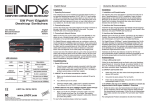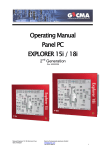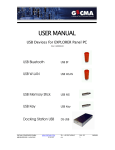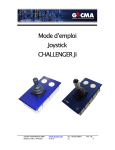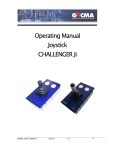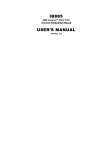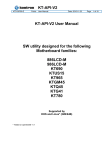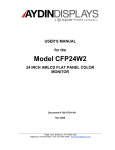Download User Manual Explorer Industrial 22
Transcript
Operating Manual Panel PC Explorer Industrial 22 Explorer Industrial 22 Thin Client Manual Explorer 22 Ind FC TC Rev 1.0 en GEC17500192 Gecma Components electronic GmbH [email protected] +49 2237 6996 0 1 Contents General Notes ............................................................................................................................................... 4 Notes on safety ......................................................................................................................................... 4 Safety Regulations..................................................................................................................................... 4 Technical Developments ........................................................................................................................... 5 Repairs ...................................................................................................................................................... 5 Pre-installed operating system (OS) ......................................................................................................... 5 Trademarks used....................................................................................................................................... 5 Introduction .................................................................................................................................................. 6 Installation .................................................................................................................................................... 7 Mounting the Explorer Industrial Panel PC............................................................................................... 7 Mounting the Explorer Panel PC terminal into GECMA stainless steel enclosure.................................... 7 Fixing the stainless steel enclosure........................................................................................................... 8 Grounding the stainless steel enclosure ................................................................................................... 8 Wiring of the Explorer Industrial Terminal ............................................................................................... 9 System specifications .................................................................................................................................. 10 Connector details ........................................................................................................................................ 13 Connector overview (connection panel integrated in the rear cover of Explorer) ................................ 13 Audio Connectors.................................................................................................................................... 13 USB Connectors....................................................................................................................................... 13 DVI Connector (DVI-D, digital only)......................................................................................................... 14 Ethernet .................................................................................................................................................. 15 PS2 Mouse and Keyboard ....................................................................................................................... 16 VGA/CTR.................................................................................................................................................. 16 Thin Client Option ....................................................................................................................................... 17 Introduction ........................................................................................................................................ 17 Explorer Industrial as Thin Client ........................................................................................................ 17 Log In procedure (Windows)............................................................................................................... 17 BIOS ............................................................................................................................................................. 18 Log In procedure (BIOS) ...................................................................................................................... 18 Software ...................................................................................................................................................... 19 Re-installation of the operating system.................................................................................................. 19 Manual Explorer 22 Ind FC TC Rev 1.0 en GEC17500192 Gecma Components electronic GmbH [email protected] +49 2237 6996 0 2 Drivers ..................................................................................................................................................... 19 Support ....................................................................................................................................................... 20 Troubleshooting - how to fix problems on your Explorer Panel PC........................................................ 20 Technical Support ................................................................................................................................... 22 Attachments................................................................................................................................................ 22 Drawings ................................................................................................................................................. 22 Manual Explorer 22 Ind FC TC Rev 1.0 en GEC17500192 Gecma Components electronic GmbH [email protected] +49 2237 6996 0 3 General Notes Please read the complete operating manual prior to the beginning of assembly/installation. The Explorer Industrial Panel PC shall be installed or demounted by qualified personnel only! In case of questions please do not hesitate to contact: Gecma Components electronic GmbH Heisenbergstraße 26 – 40 D-50169 Kerpen, Germany Tel.: +49 (0)22 37 / 69 96 0 Fax: +49 (0)22 37 / 69 96 71 mailto:[email protected] http://www.gecma.com Notes on safety The notes on safety at hand contain information and precautionary measures which are to be absolutely taken into consideration for a safe mode of operation as per the described conditions. All other instructions, reference indication remarks and regulations included in these operating instructions must be complied with and observed. No liability can be accepted for printing errors and mistakes in these operating instructions! Please contact us directly if you have any questions or problems. Safety Regulations • • • • • • • • • The utilisation of the device presupposes that users observe the normal safety regulations in order to preclude faulty operation of the device. Use the device in accordance with these instructions. Faulty or impermissible utilisation as well as disregarding the reference instructions in these operating instructions precludes any warranty. All appliances are to be connected properly and in an orderly fashion and are to be operated in accordance with the valid standards, guidelines and installation directives. Good engineering practice should be applied when installing this device. All earth bonding (grounding) measures must be undertaken accurate before all connection measures are undertaken. The national safety & accident prevention regulations are applicable. Before you power up the device, make sure that the device has been installed according to the regulations and instructions and also ensure that the device and its cabling are not damaged. As soon as it is feared that the device safety is impaired, the device has to be immediately taken out of operation. An unintentional re-start must be avoided. Manual Explorer 22 Ind FC TC Rev 1.0 en GEC17500192 Gecma Components electronic GmbH [email protected] +49 2237 6996 0 4 Technical Developments The manufacturer reserves the right to modify technical details without notice. Repairs A note detailing the fault must always accompany Gecma Components electronic GmbH or your dealer. equipment sent for repair to Pre-installed operating system (OS) If the Explorer Industrial terminal was delivered including a pre-installed Windows operation system, please note, before you start the system: With the start and use of the system you agree to the End-User License Agreement (EULA) or Software license terms of Microsoft according to your OS. If you do not, please do not use the system with this operating system. For more information please visit: http://www.microsoft.com/about/legal/en/us/intellectualproperty/useterms/default.aspx Trademarks used AT, IBM and PS/2 are registered trademarks of the International Business Machines Corporation. Microsoft, Windows, Windows XP, Windows Vista, Windows 7 and Windows NT are registered trademarks of the Microsoft Corporation. If any other trademarks are used in the text or shown in pictures within this manual, they are herewith acknowledged as the trademarks of the respective owners and are considered to be protected. Manual Explorer 22 Ind FC TC Rev 1.0 en GEC17500192 Gecma Components electronic GmbH [email protected] +49 2237 6996 0 5 Introduction The Explorer Industrial 22” is a Win 7 compatible Panel PC specifically used for Industrial applications in non hazardous areas. The complete system including stainless steel enclosure is called Explorer Industrial Panel PC terminal. The optional stainless steel housing (e.g. FHP) protects the Explorer Industrial Panel PC, the keyboard and the pointing device against dust, water and various chemical substances. For details refer to the system specifications. With the pre configured Explorer Industrial Thin Client option you are able to connect directly to a server system. The Explorer Thin Client is a performance reduced variant of the Explorer Industrial, especially made for use as a remote server control. Since programs and applications are running on a high performance server, the client does not need to be a full equipped workstation. Using Thin Client allows easily maintaining services at reduced total costs. Front Frame Display / Touch panel (opt.) Rear Cover Power Switch Peripheral Interfaces Manual Explorer 22 Ind FC TC Rev 1.0 en GEC17500192 Gecma Components electronic GmbH [email protected] +49 2237 6996 0 6 Installation Mounting the Explorer Industrial Panel PC If you have ordered the Explorer Industrial as a Panel PC module it can easily be assembled onto a panel with the corresponding cut out (see chapter Drawings for details). Ensure that the o-seal on the front frame (rear side) of the terminal fit properly all the way around. For the dimensions of the terminal and the corresponding cut outs, please refer to the drawings in the appendix. Maximum torque for M4 nuts on studs of the front frame: 3 Nm. All cables have to be fixed accurate to avoid loose contacts and malfunctions. Please be aware that the level of protection IP65 can be achieved only if the unit is built into an enclosure with the corresponding approved IP rating. Before installing the Explorer Industrial Panel PC, all proper earth bonding measures must be undertaken. Please use the earth stud M5, placed on the rear side of the terminal to connect to the local earth. Mounting the Explorer Panel PC terminal into GECMA stainless steel enclosure If a complete Explorer Industrial Panel PC terminal was ordered this includes a specific stainless steel enclosure (e.g. FHP), the Explorer Industrial Panel PC and accessories from Gecma Components electronic GmbH. Usually the Explorer Panel PC and accessories are already pre-installed and interconnected within the enclosure in the factory for an optimized setup time. The stand or elbow has to be fixed accurate due to the requirements on site and in accordance with the valid standards and installation directives. The main enclosure has to be mounted to the corresponding stand /holder, pre-install the power supply cables, the network cables via the cable glands and other associated devices before installing the main enclosure. Please note that all cable glands, nuts and fixing brackets must be tightened evenly and should be checked periodically. Manual Explorer 22 Ind FC TC Rev 1.0 en GEC17500192 Gecma Components electronic GmbH [email protected] +49 2237 6996 0 7 Fixing the stainless steel enclosure Fix standpipe (STF) to the floor or to the ceiling or the elbow (EBF) to the wall sufficiently firm. See Drawings 11000031 and 11000032 and technical data for the dimensions and weights of the enclosures. Fix the MB coupling to the STF/EBF as shown in drawing 10100251. Warning! Sharp edges- please use protective gloves. Now fix the stainless steel enclosure to the MB coupling using screws. When the device will be mounted to a FHP-Enclosure with coupling (MB) and STF please follow listed instructions: 1. Fix the STF pipe stand or EBF elbow stand to floor, ceiling or wall. Ensure that floor, ceiling or wall is strong enough to take the load of the complete FHP enclosure system. 2. Refer to drawing 10100251 in appendix for instructions on how to fit the MB coupling that connects the enclosure to the STF or EBF stands. 3. Using the 4 screws provided fit the FH or FHP enclosure to the MB coupling. Grounding the stainless steel enclosure All grounding measures must be undertaken before all connection measures are undertaken. This is required to comply with all product specifications. Earth connection to the main earth stud in the enclosure Earthing inside the STF/EBF using the MB coupling bolt Each part of the stainless steel enclosure and the earth studs on the Explorer Industrial and the other accessories are wired together to a main earth stud in the enclosure. One of the pre-installed earth Manual Explorer 22 Ind FC TC Rev 1.0 en GEC17500192 Gecma Components electronic GmbH [email protected] +49 2237 6996 0 8 leads (gr/yel) has a free end and this should be connected to the M6 x 20 self tapping bolt inside the STF or EBF stand. See drawing 10100251 and the above pictures for details. The threaded hole (M6) on the base of the STF or EBF stand has to be used for grounding the terminal enclosure to the local earth on site. Please note that the earth cable should not exceed a length of 3 m. Wiring of the Explorer Industrial Terminal Before starting the installation, please make sure that the On /Off power switch next to the 3- pin power input connector, at the right hand corner (seen from behind), is switched off (position 0). - Connect the Keyboard to the PS/2 connector (violet) Connect the Pointing device (Mouse/Trackball/Touchpad/Joystick) to the PS/2 connector (green) Connect all necessary USB devices to the USB ports (max. 6) Connect the network cables with RJ45 plugs into the Ethernet ports (max. 2) Connect the Audio devices to Audio in / out (optional) Connect the Microphone at Mic. (optional) Connect the external Video devices to the VGA / DVI-D port (optional) Connect the power cord to the 3-pin connector (provided). Please note the maximum torque of the screws quoted below. Take care for an accurate cable relief. Plug the mains connector it into the power input socket. Max. torque for screws: Terminals: 0.8 Nm, Cable clamps: 0.4 Nm, Cover: 0.4 Nm - Turn on the power switch (position 1). The Explorer Industrial Panel PC Terminal is turned ON now and the boot process starts. Wait until the boot process is completed and the Windows Desktop appears to the screen. Manual Explorer 22 Ind FC TC Rev 1.0 en GEC17500192 Gecma Components electronic GmbH [email protected] +49 2237 6996 0 9 System specifications Electrical data Input voltage 100 - 240V (AC) 50/60Hz Input power Typical 50W /max. 75W Fuse 2x 3.15A (time lag) Display Display size 22 inch Aspect ratio 16:10 Resolution 1680 x 1050 Colours 16.7 Mio Brightness 250 cd/m2 (typ.) Refresh rate 59 Hz Physical Properties for Explorer Industrial 22 Enclosures (optional) Dimensions Explorer Industrial 22 Panel PC only Dimensions Explorer Industrial 22 Panel PC in FH-housing Weight Explorer Industrial 22 Panel PC only Weight Explorer Industrial 22 Panel PC terminal, Including FHP-housing with keyboard and mouse Environmental data Operating Temperature Storage Temperature Manual Explorer 22 Ind FC TC Rev 1.0 en GEC17500192 Stainless Steel V2A, EN std 1.4301, SAE grade 304 V4A, EN std 1.4404, SAE grade 316L (optional) Electro polishing (optional) 615.6 x 436.6 x 95 mm 690 x 530 x 210/170 mm (29.5” x 33.5” x 8,2/6,7”) Approx. 8,5 kg (19 lb) Approx. 40 kg (88 lb) 0°C ... 40°C (32°F ... 104°F) 10% ... 90% rel. Humidity (non-condensing) -20°C ... 70°C (-4°F ... 158°F) 5% ... 95% rel. Humidity (non-condensing) Gecma Components electronic GmbH [email protected] +49 2237 6996 0 10 Hardware Explorer Industrial Panel PC Processor RAM Mass storage Chipset Graphics Sound I/O Control Peripheral interfaces Video Audio Bus systems Input for Pointing devices LAN Support Software Operation System Operation System (Thin Client) Additional Software Thin Client Only Installation Hardware modification Manual Explorer 22 Ind FC TC Rev 1.0 en GEC17500192 AMD Athlon Neo X2 BGA Dual Core L325 @ 1500MHz (Explorer Industrial) @ 1000MHz (Thin Client) 2x 2048MB DDR2 667MHz (Explorer Industrial) 1x 2048MB DDR2 667MHz (Thin Client) 64 GB SSD (Explorer Industrial) 16 GB CF Card (Thin Client) AMD M690T Northbridge (graphics tunnel) ATI SB600 Southbridge (I/O hub) ATI Radeon X1200 graphics core Audio 7.1 and 7.2 Channel High Definition Audio Codec using the Realtek ALC888 codec Winbond W83627DHG LPC Bus I/O Controller VGA Out connector DVI-D connector (digital only) Line-out Line-in Microphone-in 6 USB 2.0 ports on I/O area PS/2 Keyboard PS/2 Mouse 2 Ethernet ports (10/100/1000Mbits/s) Windows 7 64Bit Ultimate Edition Windows 7 32Bit Ultimate Edition Preinstalled Remote Desktop Control Backlight control (Optional) Preinstalled Remote-Desktop-Control CPU-Clock RAM Storage device Gecma Components electronic GmbH [email protected] +49 2237 6996 0 11 Accessories (optional) Input/ Pointing devices Network devices (optional) Touch panel Approval IP Rating EMC & LVD Manual Explorer 22 Ind FC TC Rev 1.0 en GEC17500192 Explorer Industrial Keyboard (div. languages) Explorer Industrial Keyboard with Mouse Explorer Industrial Mouse Explorer Industrial Trackball Explorer Industrial Touchpad Explorer Industrial Joystick WLAN Transceiver Bluetooth Transceiver Ethernet to Fiberoptic USB Converter Glass Touch (optional) Foil Touch (optional) IP 65 (front side) , IP20 (rear side) See CE-declaration of conformity Gecma Components electronic GmbH [email protected] +49 2237 6996 0 12 Connector details Connector overview (connection panel integrated in the rear cover of Explorer) Audio Connectors The audio signals (Audio Line-in, Line-out and Microphone) are made available in the audio jack connectors. Note 1: Signals are shorted to GND internally in the connector, when jack-plug not inserted. USB Connectors A total of 6 USB connectors are available on the Explorer Industrial terminal. These are high-speed (USB 2.0) and low speed (USB-1.1) capable and USB legacy mode is supported. It is recommended to use only High -Speed USB cable, according to the USB 2.0 standards. Manual Explorer 22 Ind FC TC Rev 1.0 en GEC17500192 Gecma Components electronic GmbH [email protected] +49 2237 6996 0 13 DVI Connector (DVI-D, digital only) Please note that DVI analogue signals are not supported. See table below for the pin out and the corresponding signal descriptions. Manual Explorer 22 Ind FC TC Rev 1.0 en GEC17500192 Gecma Components electronic GmbH [email protected] +49 2237 6996 0 14 Ethernet The two Ethernet RJ45 interfaces support 10/100/1000Mbits/s Ethernet. In order to achieve the specified performance of the Ethernet ports, we strongly recommend the usage of at least Category 5 twisted pair cables with 10/100MB and at least Category 5E, 6 or 6E with 1GB LAN networks. RJ45 connector and signals MDI= Media Dependant Interface Manual Explorer 22 Ind FC TC Rev 1.0 en GEC17500192 Gecma Components electronic GmbH [email protected] +49 2237 6996 0 15 PS2 Mouse and Keyboard Attachment of a keyboard or PS/2 mouse adapter can be done through the stacked PS/2 mouse and keyboard connector (MSE & KBD). Both interfaces utilize open-drain signaling with on-board pull-up. The PS/2 mouse and keyboard is supplied from SB5V when in standby mode in order to enable keyboard or mouse activity to bring the system out from power saving states. The supply is provided through a 1.1A resettable fuse. GECMA provides an additional PS/2-to-USB-converter to solve issues of incompatibility. VGA/CTR Used for analogue video output. Max resolution: 1920x1080 Manual Explorer 22 Ind FC TC Rev 1.0 en GEC17500192 Gecma Components electronic GmbH [email protected] +49 2237 6996 0 16 Thin Client Option Introduction Thin clients are performance reduced computing workstations, centrally managed and controlled by a server in the network. The advantage of centralizing the computing resources is that on one hand this enables easier maintenance and cheaper upgrades and on the other hand it provides the same quality of service to the end users, as that would have been provided by a dedicated workstation. Explorer Industrial as Thin Client The Explorer Industrial Thin client implements a hardware configuration with reduced memory capacity (16 GB Compact Flash) and Random Access memory (2048MB) and reduced CPU speed. Log In procedure (Windows) When the boot process is finished, the main login Menu appears with icons for Administrator and Client. Client Click this icon to log in as a thin client. The Remote Desktop Login window opens. Type the name of the server in the space next to computer. For more login options click the options button at the bottom left corner. By default User name and Password is left empty. To go back to the main login Menu, press ALT+CLT+DEL. Note: The task manager is disabled in client mode! Administrator On the main login menu click the icon for Administrator in order to log into the Explorer Industrial Panel PC locally for administrative purposes. Login data for Administrator: (by default) Username: Administrator Manual Explorer 22 Ind FC TC Rev 1.0 en GEC17500192 Password: admin Gecma Components electronic GmbH [email protected] +49 2237 6996 0 17 BIOS BIOS modifications GECMA does not guarantee the full functionality of the system if the BIOS will be modified by the user. Do not update or change the settings to avoid incompatibilities and overheating the system (ThinClient). Especially the settings of CPU speed and graphics could affect the main functionality and result in a permanent black screen! Therefore Gecma does not recommend any change of the default settings. Defects that result out of different settings will not be covered by warrantee. If necessary to enter the BIOS it should be done by a qualified person only. It is strongly recommended to contact GECMA before updating or modifying the BIOS. Log In procedure (BIOS) To enter the “BIOS” press “DEL” or “F2” during the boot sequence (after switch on the PC). BIOS-Password: gecma Manual Explorer 22 Ind FC TC Rev 1.0 en GEC17500192 Gecma Components electronic GmbH [email protected] +49 2237 6996 0 18 Software Before you connect the Explorer to the internet GECMA strongly recommend installing updated antivirus software and activating the firewall. For a safe and quick workflow ensure that the Explorer is protected against trojan or viruses. In case of doubts please contact your IT-department. It is strongly recommended to run scheduled services for backup of data. Re-installation of the operating system If necessary to reinstall Windows 7 connect an external USB-CD/DVD drive to one of the USB ports. To start from an external USB-CD/DVD device enter BIOS by holding F2 or delete while booting. In the BIOS menu change the Boot Priority (select “Boot Device”). Select the USB-CD/DVD device to the first boot priority (change with +). Save Changes and reboot. While booting press a key to boot from USB-CD/DVD device if necessary. Now you can follow the Windows installation wizard. For more details of the installation process refer to www.microsoft.com . Drivers All Drivers are usually preinstalled. The following drivers can be downloaded from the website (www.kontron.com) Board type: KT690/mITX BGA or from the following link (select “downloads): http://de.kontron.com/products/boards+and+mezzanines/embedded+motherboards/miniitx+motherb oards/kt690mitx+bga++dual+core.html?searchterm=kt690 Recommended Drivers: Sound driver Graphics driver Chipset driver Ethernet driver For the Touch option, the latest driver is available at (www.eeti.com) or from this link: http://home.eeti.com.tw/web20/eg/Touch_Drives.html In case of malfunction please de-install the driver and reinstall the touch-driver. Manual Explorer 22 Ind FC TC Rev 1.0 en GEC17500192 Gecma Components electronic GmbH [email protected] +49 2237 6996 0 19 Support Troubleshooting - how to fix problems on your Explorer Panel PC Problem: Explorer start issue: Login not possible: No Sound: Power breakdown, Mains voltage fluctuations: Picture disturbances: Avoid freezes with Blue Screen: Manual Explorer 22 Ind FC TC Rev 1.0 en GEC17500192 Solution Turn off the switch on the rear side of the Explorer. Check the proper connection at all connectors. Check the status of the 2 fuses at the input main filter, close to the main plug. Replace the fuses if necessary. Notice capitals and low case letters in Username and password. Please mind that the keyboard layout should be equal to the system language. After the first login you are able to chance your passwords. The system includes no speakers by default. If an active speaker is connected ensure the speaker is plugged into the socket marked as “Audio Out”. Power breakdowns, voltage fluctuations, and spikes could affect the internal electronics of your Explorer. Damages could lead to a loss of data, and destroy your work. Therefore GECMA strongly recommends using a UPS. The Explorer display is sensitive to electro-magnetic radiations. These electro-magnetic radiations are transmitted from huge machines, industrial engines etc. Mobile phones transmit electro-magnetic radiations that are one of the main causes of display displaying fuzzy images. In case of disturbances, please take measured to reduce such EMC effects. There are many problems that could cause your Explorer Industrial screen to freeze and blue screen to appear. This screen is called the Blue Screen of Death (BSOD). This may happen due to a spyware or computer viruses that have affected your Panel PC. You need to update your anti-spyware and scan your Panel PC for any viruses. At times, BSOD may appear due to critical errors in the driver, software or registry problems. Windows may have to repair or reinstall. Use the windows installations DVD if provide. If you do not find any visible cause, please call our support team. We recommend a regular backup of data. Gecma Components electronic GmbH [email protected] +49 2237 6996 0 20 Problem: Explorer generates Noise: Windows Shutting Down issue: Error Messages on Start-up: Touch screen does not work: Keyboard malfunction Manual Explorer 22 Ind FC TC Rev 1.0 en GEC17500192 Solution The Explorer Panel PC includes a passive heat sink, not a fan. So strong noises or vibrations could result from a hardware problem. Some electronic components generate high frequency noises. This is normal. If you are in doubts please shut down your Panel PC and unplug it from mains. After 30s restart your Panel PC. Locate the origin of noise and then shut down the Explorer and unplug it. It may be a loose wire or screw. If you are not are to fix the issue please call your service technician or the GECMA support team to help you solve your problems with the Explorer Industrial, regarding these types of problems. You may have come across the permanent message 'Windows Shutting Down' instead of 'It is now safe to switch off you computer' or power down. This effect could occur if a program has not unloaded itself properly. You have to switch off. This forces the Panel PC to run a scandisk the next time you switch on. You should close all the programs before you shut down your Panel PC. It may happen you get the message 'Do you want to shut this program down or wait' or you may not. You may need to also check USB devices, task scheduler, virus scanners, etc. and reinstall them if necessary. This will lead to correct installation and the problems with your Panel PC may reduce. Many times when you switch on your Panel PC you see error messages on your screen. These messages may appear such as, abclink.xyz missing or damaged - press any key to continue. If you see this message, you need to press keys for about 8 to 10 times, before Windows actually resumes. This happens when you delete a program instead of actually uninstalling it. If you wish to get rid of any program, go to Control panel ---> Programs ---> Programs and Features. Here, you will find a list of programs installed on your Panel PC. Select the specific you wish to delete and click on Uninstall. The program will be removed from your system and next time you switch on your PC, you will not get any error messages stating a link is missing. In case of malfunction of the touch please de-install the driver and reinstall the touch-driver. You could download the current version on: www.eeti.com (see also chapter: drivers) In case of malfunction of the keyboard this may result out of an incompatibility issue of the PS/2 port. In case of repeated malfunctions we recommend using a PS/2-USB converter. Please contact our technical support team for support. Gecma Components electronic GmbH [email protected] +49 2237 6996 0 21 You may avoid some of these issues by regular computer maintenance. If you cannot solve the issue by yourself, contact your IT-department. For general windows problems you can find a troubleshooting guide on www.microsoft.com . Take care for a regular backup of data. Technical Support If the problems faced by your Explorer are not mentioned above or the solutions did not solve the problems, please contact our technical service team at GECMA in Germany or the local MTL/Cooper sales offices. Gecma Components Electronics GmbH Heisenbergstraße 26 – 40 D-50169 Kerpen, Germany Tel.: +49 (0)22 37 / 69 96 0 Fax: +49 (0)22 37 / 69 96 99 mailto:[email protected] http://www.gecma.com Attachments Drawings Manual Explorer 22 Ind FC TC Rev 1.0 en GEC17500192 Gecma Components electronic GmbH [email protected] +49 2237 6996 0 22 Bill of material Position 2 1 Qty Title A 4 socket head screw DIN 7984 - M6x12 -A2 B 3 self-tapping socket head screw M6x16 C 1 D 1 fitting lubricant O-ring 106x3 3 C SW 5 B Ø 5.5 2 30° 3x self tapping bolt inside the STF M6 x 20 4 SW 4 6 5 SW Fasten before step 5 Adjusting the couple before fixing the screws 4 A Fix this screws tightly! D ° 66 15 ∅12 R46,67 front C 6 , 6 ∅ 0 7 ∅ ∅6,6 ° 45 Mounting holes in the FH/FHP- enclosure Datum Bearb. 11.01.02 f description 20.01.10 11.07.08 partlist L.T. note 20.06.06 A.J. c 3x 05.12.05 A.J. b colors 14.01.02 T.E. 11.01.02 T.E. Datum Name e d screws position Zust. Änderung a Name Erschfeld Gepr. A.J. Norm n GmbH GeCma Componets (Urspr.) (Benennung) coupling for Ch.- Housing Blatt (Zeichnungsnummer) 10100251 eng (Ers. f.:) (Ers. d.:) Bl.