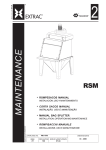Download User's Manual
Transcript
Specialized Vision Sensor for Positioning FZM1 Series User's Manual Cat. No. Q178-E1-01 Introduction Thank you for purchasing the FZ3 Series. This manual provides information regarding functions, performance and operating methods that are required for using the FZ3 Series. When using the FZ3 Series, be sure to observe the following: • The FZ3 Series must be operated by personnel knowledgeable in electrical engineering. • To ensure correct use, please read this manual thoroughly to deepen your understanding of the product. • Please keep this manual in a safe place so that it can be referred to whenever necessary. Manuals Provided with this Product User's Manual (this document) This manual describes information on settings and specifications. EtherCAT Communication Manual This manual provides reference information for when this product performs communications with an external device, such as a PC or a programmable controller, via EtherCAT Communications. Contents 1 About the FZ-Motion Specialized Alignment Software .......................................... 1 1-1 1-2 1-3 1-4 2 Software Outline ............................................................................................................. 1 System Configuration ..................................................................................................... 2 Restrictions and Precautions .......................................................................................... 3 Differences with the Standard Product (FZ3) .................................................................. 4 Basic Setting Procedure ........................................................................................... 5 2-1 Initial Setting ................................................................................................................... 6 3 Calibration and Scene Settings................................................................................ 7 3-1 Calibration Setting .......................................................................................................... 7 Instrument Setting .......................................................................................................... 7 Calibration Setting Window ............................................................................................ 8 3-2 Calibration Methods ...................................................................................................... 14 Auto Calibration ........................................................................................................... 14 Manual Calibration ....................................................................................................... 17 3-3 Alignment Measurement and Scene Setting ................................................................ 20 3-4 Position Deviation Calculation ...................................................................................... 20 Setting Flow ................................................................................................................. 20 Parameters .................................................................................................................. 21 Output Setting .............................................................................................................. 23 To Get Measurement Results from an External Source ............................................... 23 4 Specialized Processing Items ................................................................................ 27 4-1 EC Corner ..................................................................................................................... 27 Setting Flow ................................................................................................................. 27 Region Setting ............................................................................................................. 28 Reference Position ....................................................................................................... 29 Line Extraction ............................................................................................................. 29 Corner Extraction ......................................................................................................... 30 Measurement Parameters ............................................................................................ 31 Output Parameters ....................................................................................................... 32 To Get Measurement Results from an External Source ............................................... 33 4-2 EC Cross ...................................................................................................................... 36 Setting Flow ................................................................................................................. 36 Region Setting ............................................................................................................. 37 Reference Position ....................................................................................................... 38 Line Extraction ............................................................................................................. 38 Cross Extraction ........................................................................................................... 39 Measurement Parameters ............................................................................................ 40 Output Parameters ....................................................................................................... 41 To Get Measurement Results from an External Source ............................................... 42 4-3 Intersection Coordinates ............................................................................................... 44 Setting Flow .................................................................................................................. 44 Region Setting .............................................................................................................. 45 Edge Color Specification (Color Camera Only) ............................................................ 46 Reference Position ....................................................................................................... 47 Measurement Parameters ............................................................................................ 47 Judgement Conditions .................................................................................................. 49 Output Parameters ....................................................................................................... 49 To Get Measurement Results from an External Source ............................................... 50 4-4 Scan Edge Circle .......................................................................................................... 54 Setting Flow .................................................................................................................. 54 Region Setting .............................................................................................................. 55 Edge Color Specification (Color Camera Only) ............................................................ 56 Ref. Position ................................................................................................................. 57 Measurement Parameters ............................................................................................ 58 Judgement Conditions .................................................................................................. 59 Output Parameters ....................................................................................................... 60 To Get Measurement Results from an External Source ............................................... 61 4-5 ECM Search Motion ...................................................................................................... 63 Setting Flow .................................................................................................................. 64 Model Registration ....................................................................................................... 64 Error model registration ................................................................................................ 67 Region Setting .............................................................................................................. 67 Detection Point ............................................................................................................. 67 Reference Position ....................................................................................................... 68 Measurement Parameters ............................................................................................ 69 Output Parameters ....................................................................................................... 70 To Get Measurement Results from an External Source ............................................... 71 5 Methods for Connecting and Communicating with External Devices ................74 5-1 Differences with the Standard Product (FZ3) ................................................................ 74 Command List (Normal) ............................................................................................... 74 Communication Command Details ............................................................................... 75 6 Specialized Functions..............................................................................................79 6-1 About User Settings ...................................................................................................... 79 User Settings ................................................................................................................ 79 User Control ................................................................................................................. 80 Security Setting ............................................................................................................ 83 6-2 About Force Setting ...................................................................................................... 84 Index 1 About the FZ-Motion Specialized Alignment Software 1 About the FZ-Motion Specialized Alignment Software This is specialized software based on FZ3 for performing positioning operations in processes such as assembly and picking. By using the wide range of setting functions that are available with this software, it is easy to perform highly accurate and efficient inspections. 1-1 Software Outline The software can be used to perform the following inspections. Auto/Manual Calibration There are 2 calibration methods; auto calibration that is executed when a command is sent from the PLC, and manual calibration for which the movement amount is entered manually. Up to 4 patterns can be saved for the calibration setting values. Position Deviation Calculation This processing item calculates the deviation in the position of the measurement object in accordance with the stage type. EC Corner This processing item detects corners from the cross point of 2 lines that are created by edges. Stable detection can be performed even for images with low contrast or high noise levels. EC Cross This processing item detects cross shapes that are created by edges, such as crosshair marks. Stable detection can be performed even for images with low contrast or high noise levels. Intersection Coordinates This processing item uses the edge points to calculate 2 linear regressions, and calculates the intersection coordinates and the angle formed by the 2 lines. Scan Edge Circle This processing item uses multiple measured edge points to calculate the circle equation, and calculates the center coordinates and radius of the circle. ECM Search Motion This processing item searches the input image for parts having a high degree of similarity to the target mark (model), and detects its correlation value (similarity) and position. Up to 100 can be detected at the same time. FZM1 Series Specialized Vision Sensor for Positioning User's Manual 1 1 About the FZ-Motion Specialized Alignment Software 1-2 System Configuration An example of a system configuration that uses the software is shown below. Camera connection Input device Mouse, trackball USB connection PC Ethernet Analog RGB RS-232C connection Parallel I/O RGB monitor PLC When connecting to a robot Examples: Picking process Palletizing process Painting process 2 When connecting to a stage Examples: FPD manufacturing process Semiconductor manufacturing process Tray positioning process FZM1 Series Specialized Vision Sensor for Positioning User's Manual 1 About the FZ-Motion Specialized Alignment Software 1-3 Restrictions and Precautions z Compatibility chart for compatible controllers and cameras Controller Camera FZ3-H3xx/H3xx-10, -3xx/3xx-10 (Can be used by installing the software.) Digital camera FZ-SCH/SH/SC/S Small digital camera FZ-SFC/SF/SPC/SP Intelligent camera FZ-SLC15/SLC100 Auto-focus camera FZ-SZC15/SZC100 FZ3-H7xx/H7xx-10, 7xx/7xx-10 (Can be used by installing the software.) Digital camera FZ-SCH/SH/SC5M/S5M/SC2M/S2M/SC/S Small digital camera FZ-SFC/SF/SPC/SP Intelligent camera FZ-SLC15/SLC100 Auto-focus camera FZ-SZC15/SZC100 FZM1-350-ECT (The software is installed as standard.) Digital camera FZ-SCH/SH/SC2M/S2M/SC/S Small digital camera FZ-SFC/SF/SPC/SP Intelligent camera FZ-SLC15/SLC100 Auto-focus camera FZ-SZC15/SZC100 Note: Up to 2 cameras can be connected. Important The software can be installed on H type controllers, but the following processing items are not available. • Camera Image Input HDR+ • Shape Search+ • Labeling+ • Barcode+ • 2D Code+ • Trapezoidal Correction+ • Stripes Removal Filter+ • Halation Cut+ • Panorama+ • Calibration+ z Compatible stages When connecting to a stage, the software is compatible with the following axis configurations. XY, XYθ, θXY, UVW, UVWR z Compatible robots When connecting to a robot, the software is compatible with robots that can be controlled with the following outputs. XY, XYθ FZM1 Series Specialized Vision Sensor for Positioning User's Manual 3 1 About the FZ-Motion Specialized Alignment Software 1-4 Differences with the Standard Product (FZ3) The software is equipped with the following functions. Description Page reference Instrument Setting Use to select a stage or a robot as the external device to be controlled by FZ3. A specialized menu for the selected external device can then be used. P7 Calibration setting Compared to the calibration settings in the standard product (FZ3), calibration settings can be performed more easily and with higher accuracy. Can be selected with auto or manual operations. P7 Calculate Scroll This processing item outputs the movement amount of the external device from the deviation between the reference position and the measurement position. P20 EC Corner This processing item is suitable for inspecting corners. P27 EC Cross This processing item is suitable for inspecting cross points. P36 Intersection This processing item is suitable for calculating the coordinates of cross points. P44 Scan Edge Circle This processing item is suitable for measuring the center coordinates and radius of circles. P54 ECM Search Motion This function is added to [ECM Search] of FZ3. P63 Force Setting When the inspection results are NG, a value can be forcibly entered to obtain an OK judgement and continue with the inspection. P84 Change User Users can be set and switched. P79 Security setting Operations can be restricted by dividing users with security levels, using the user names and passwords that are set at the user level. P83 Function name 4 FZM1 Series Specialized Vision Sensor for Positioning User's Manual 2 Basic Setting Procedure 2 Basic Setting Procedure Startup The operation flow when using the software is shown by the flow diagram below. Installation and wiring For the installation and wiring method, see the FZ3 User's Manual. Initial setting The work required when turning on the power for the very first time. P6 Communication setting Perform the settings for communication with the external device. P74 Calibration The work for aligning the coordinate axes of the equipment and FZ3. P7 Create a measurement scene for alignment. P20 Calibration parameter checking Before operation, execute a margin judgement for the calibration value, and depending on the margin, judge whether to update the calibration values. P19 P77 Force setting If NG occurs, the measurement position can be forcibly written to obtain an OK judgement and continue with the measurement. P84 The user that operates the controller can be set, and operation restrictions can be set for each user. P79 Camera setting Instrument setting (Robot or stage) Sampling setting Calibration execution Alignment measurement and scene creation Operation Alignment measurement scene setting Test measurement Maintenance * Use as required User switching Security setting FZM1 Series Specialized Vision Sensor for Positioning User's Manual 5 2 Basic Setting Procedure 2-1 Initial Setting This section explains about the settings that are required when starting up for the first time. 1. The [Language setting] window is displayed. Select the language to use and tap [OK]. 2. If there is no problem in the language setting, tap [Yes]. 3. Set the external device. This can be changed after starting up. For more details, see "Instrument Setting" (P7). 6 FZM1 Series Specialized Vision Sensor for Positioning User's Manual 3 Calibration and Scene Settings 3 Calibration and Scene Settings This section explains about the specialized functions of the software. 3-1 Calibration Setting Perform the calibration setting by following the sequence in the flow diagram below. Instrument setting Set whether to connect to a stage or a robot. P7 Pattern setting Set the pattern number to which to save the calibration calculation values. P9 Camera setting Set the input conditions for the camera image. P9 Stage specification setting Set the axis specifications for a stage, or the number of axes for a robot. P10 Sampling setting Set the measurement method for sampling. P12 Execute calibration with auto calibration or manual calibration. P14 Calibration execution Instrument Setting Set the external device as appropriate for the equipment that you will use. A window appropriate for the external device is displayed. 1. In the menu bar, select [System] - [Controller] - [Instrument Setting]. Setting item Instrument Setting Setting value [Factory default] [Robot] Stage Description Set the external device as appropriate for the specifications of the equipment that you will use. Robot: When using equipment in which a robot is used Stage: When using equipment in which a stage is used 2. Specify the external device and click [OK]. Important After changing settings, save them onto the controller, and then restart the system. FZM1 Series Specialized Vision Sensor for Positioning User's Manual 7 3 Calibration and Scene Settings Calibration Setting Window Calibration is performed to align the camera references with the device references to enable accurate position inspections. 1. Tap [Calibration setting] that is displayed in the toolbar area. The [Calibration setting] window is displayed. When the instrument setting is "Robot" When the instrument setting is "Stage" 8 FZM1 Series Specialized Vision Sensor for Positioning User's Manual 3 Calibration and Scene Settings z Select pattern Up to 4 patterns can be saved for calibration calculation values. 1. Select the number of the pattern to save. Setting item Select pattern Setting value [Factory default] [Pattern 0] Pattern 1 Pattern 2 Pattern 3 Description By specifying the pattern numbers that are set here in [Calculate Scroll], different calibration values can be applied in different situations. z Camera setting 1. Tap [Camera setting]. The [Camera Image Input] window is displayed. Set [Camera Image Input]. For more details, see "1. Input image - Camera Image Input" in the FZ3 Processing Items List Manual. FZM1 Series Specialized Vision Sensor for Positioning User's Manual 9 3 Calibration and Scene Settings z Stage specification setting For a stage, set the axis specifications and rotation direction. For a robot, set the number of robot axes. 1. Tap [Robot setting] or [Stage setting] button. For a robot For a stage 2. Set the corresponding specifications. For a robot Setting item 10 Setting value [Factory default] Description Robot type [Three axes(XYZ)] Four axes(XYZR) Set as appropriate for the specifications of the robot that will be used. Forward rotation of camera [Clockwise] Counterclockwise Specify the forward direction for the stage on the camera. FZM1 Series Specialized Vision Sensor for Positioning User's Manual 3 Calibration and Scene Settings For a stage Setting item Setting value [Factory default] Description Stage type [XY stage] XYθ stage θXY stage UVW stage UVWR stage Set as appropriate for the axis specifications of the stage that will be used. Forward rotation of camera [Clockwise] Counterclockwise Specify the forward direction for the stage on the camera. UVWR parameter (Enabled only when the stage type is UVW or UVWR.) R1 [0.0000] to 9999999.9999 Set the distance of the line segment that connects the U axis pivot point with the rotation center. R2 [0.0000] to 9999999.9999 Set the distance of the line segment that connects the V axis pivot point with the rotation center. R3 [0.0000] to 9999999.9999 Set the distance of the line segment that connects the W axis pivot point with the rotation center. R4 [0.0000] to 9999999.9999 Set the distance of the line segment that connects the R axis pivot point with the rotation center. Enabled only when the stage type is UVWR. θ1 [0.0000] to 9999999.9999 Set the angle between the x-axis in the coordinate system and the R1 line segment. θ2 [0.0000] to 9999999.9999 Set the angle between the x-axis in the coordinate system and the R2 line segment. θ3 [0.0000] to 9999999.9999 Set the angle between the x-axis in the coordinate system and the R3 line segment. θ4 [0.0000] to 9999999.9999 Set the angle between the x-axis in the coordinate system and the R4 line segment. FZM1 Series Specialized Vision Sensor for Positioning User's Manual 11 3 Calibration and Scene Settings Setting value [Factory default] Setting item U-axis V-axis W-axis R-axis [X positive] X negative Y positive Y negative Description Set the polarity of the X- and Y-axes. 3. After completing the settings, tap [OK]. z Sampling setting Select the processing item to be performed when calibration is executed. 1. Tap [Sampling setting]. The [Sampling setting] window is displayed. 2. Set the sampling method for each camera. Setting item Sampling Method Setting value [Factory default] Description [Nothing] Search Intersection Select the processing item for performing sampling ECM Search measurement. EC Corner EC Cross EC Circle Search 3. After completing the settings, tap [OK]. 12 FZM1 Series Specialized Vision Sensor for Positioning User's Manual 3 Calibration and Scene Settings z Crossline setting Set the crosslines and memory width to be displayed on the window. Set as required. 1. Tap [CrossLine setting]. The [CrossLine Setting] window is displayed. 2. Set the following display settings as required. Setting item Setting value [Factory default] Center Position [Unchecked] Checked Scale [Unchecked] Checked Interval 0.0000 to 9999.9999 [50.0000] Length 0.0000 to 9999.9999 [10.0000] Unit [Calib. param] Pix FZM1 Series Specialized Vision Sensor for Positioning User's Manual Description Set the center coordinate for the crosslines. The setting methods are as follows. • Tap the screen directly • Enter the coordinate values • Set with the crosshair cursor Set conditions such as the scale intervals and units. 13 3 Calibration and Scene Settings 3-2 Calibration Methods This section explains about auto calibration and manual calibration. Auto Calibration When a sequence that repeats "Object movement"→"Amount of movement to FZ3 and sampling instruction" is set on the PLC, and finally a calibration calculation command is executed, the calibration value is determined on FZ3. An outline is shown below. For serial communication (Non-procedure) FZ3 PLC Stage (robot) Auto calibration start command Command execution completion response Calibration target camera setting command Command execution completion response Moves to reference position Movement completion response Reference setting command Command execution completion response Parallel movement in X direction Movement completion response Parallel movement setting command Command execution completion response Parallel movement in Y direction Movement completion response Parallel movement setting command Repeats parallel movement (max. 4 times) and rotation movement (max. 10 times). Command execution completion response Rotation movement Movement completion response Rotation movement setting command Command execution completion response Calibration calculation execution command Command execution completion response 14 FZM1 Series Specialized Vision Sensor for Positioning User's Manual 3 Calibration and Scene Settings For PLC Link FZ3 PLC Stage (robot) Auto calibration start command Sets 1 in external reference No. 501 Command execution completion response Moves to reference position Target camera setting command Sets the value in external reference No. 120 Moves to reference position Command execution completion response Reference setting command Sets the value 0 in external reference No. 600 Calibration calculation data registration (external reference No. 600) 0 : Reference coordinate registration 1 to 4 : Parallel movement amount registration 5 to 14 : θ movement amount registration 99 : Registration data clear Parallel movement amount setting Command execution completion response External reference 2x5: Camera X movement amount (x: 1 to 4) 2x6: Camera Y movement amount (x: 1 to 4) Parallel movement in X/Y direction Moves to reference position Parallel movement amount setting command Sets the value in external reference No. 2x1 and No. 2x2 Command execution completion response Measurement command Command execution completion response Parallel movement coordinate setting command Sets a value from 1 to 4 in external reference No. 600 Repeats parallel movement (max. 4 times) and rotation movement (max. 10 times). Command execution completion response Rotation movement amount setting Parallel movement in X/Y direction Moves to reference position Rotation movement amount setting command Sets the value in external reference No. 2x1 and No. 2x2 External reference 2x5: Camera θ movement amount (x: 5 to 9) 3x5: Camera θ movement amount (x: 0 to 4) Command execution completion response Measurement command Command execution completion response Rotation movement coordinate setting command Sets a value from 5 to 14 in external reference No. 600 Command execution completion response Calibration calculation execution command Sets the value in external reference No. 601 Command execution completion response Margin calculation execution command Sets the value in external reference No. 602 Command execution completion response Result display execution command Sets the value in external reference No. 603 Command execution completion response FZM1 Series Specialized Vision Sensor for Positioning User's Manual 15 3 Calibration and Scene Settings Important Before executing auto calibration, complete the settings for external communication with the PLC (P74). 1. Select [Auto calib] and tap [Execute]. 2. Set the number of sampling points and tap [OK]. Make sure that the number of sampling points that are set here and the number of sampling points to be executed are the same. Setting item Setting value [Factory default] Description Parallel movement point [2], 3, 4 Set the maximum number of points for parallel movement that will be sampled in the calibration. Rotate movement point*1 [2], 3, 4, 5, 6, 7, 8, 9, 10 Set the maximum number of points for rotation movement that will be sampled in the calibration. *1 Setting is only possible for the following stages. Robot: 4 axes (XYZR) Stage: XYθ, θXY, UVW, UVWR 16 FZM1 Series Specialized Vision Sensor for Positioning User's Manual 3 Calibration and Scene Settings 3. Execute auto calibration on the PLC. The movement amounts for the object are displayed. The measurement values on the camera are displayed. After sampling is complete, the calibration values are registered by the [Calibration calculation] command. Important -1 is displayed if no error value is calculated. Manual Calibration Manually enter the object position, and then execute measurement at that position to perform sampling. After repeating for several points, execute the calibration parameter calculation to determine the calibration values. An outline is shown below. Measurement of reference position Measurement of parallel movement position Measurement of rotation movement position Repeats parallel movement (max. 4 times) and rotation movement (max. 10 times). The greater the number of sampling points, the higher the accuracy. Calculation of calibration parameters FZM1 Series Specialized Vision Sensor for Positioning User's Manual 17 3 Calibration and Scene Settings 1. Select [Manual calib] and tap [Execute]. 2. Set the number of sampling points and tap [OK]. Setting item Setting value [Factory default] Description Parallel movement point [2], 3, 4 Set the maximum number of points for parallel movement that will be sampled in the calibration. Rotate movement point*1 [2], 3, 4, 5, 6, 7, 8, 9, 10 Set the maximum number of points for rotation movement that will be sampled in the calibration. *1 Setting is only possible for the following stages. Robot: 4 axes (XYZR) Stage: XYθ, θXY, UVW, UVWR 3. Set the target camera. Setting item Target Camera Setting value [Factory default] Description Camera 0 Camera 1 Set the target camera for manual calibration. [Camera 0 + Camera 1] 4. Measure the reference position. Tap [Measure] while the object is in the reference position. 18 FZM1 Series Specialized Vision Sensor for Positioning User's Manual 3 Calibration and Scene Settings 5. Measure the sampling position. Move the object, select the check box for the parallel movement position or rotation movement position, and enter the movement amount for the object. When [Measure] is tapped, the measurement values from the camera are displayed. This step is executed for the set number of times. 6. Tap [Calculate & regist Calib parameter]. The parameters are calculated from the sampling values and registered. Tap [Error value calculation] to calculate the calibration error value only. (The calibration parameters are not updated.) Important -1 is displayed if no error value is calculated. FZM1 Series Specialized Vision Sensor for Positioning User's Manual 19 3 Calibration and Scene Settings 3-3 Alignment Measurement and Scene Setting This section explains about the process in the measurement flow that measures the position deviation. The flow is shown below. Sample inspection flow (when using 2 cameras) 3-4 Camera image input Loads the camera images. Search Executes measurement for point 1. Camera switching Switches the camera. Search Executes measurement for point 2. Position deviation calculation Calculates the position deviation between the reference position and the measurement position based on the position that was measured in [Search]. Outputting to external device Outputs the position deviation that was calculated in [Calculate Scroll] to the external device. Position Deviation Calculation The deviation between the measurement object position and the reference position that was registered during setting is calculated in order to calculate a movement amount appropriate for the external device. By outputting this movement amount to the external device, the measurement object can be moved to the registered reference position. Important • Calibration must be performed before using [Calculate Scroll]. • Do not insert more than one [Calculate Scroll] into a single scene.If you want to perform [Calculate Scroll] multiple times, first divide the scene. Setting Flow The setting for the position deviation calculation is shown by the flow diagram below. 20 Pattern select Select the calibration pattern to reference. P21 Calculation data setting Set the target processing unit. P22 Output setting Set as required. P23 FZM1 Series Specialized Vision Sensor for Positioning User's Manual 3 Calibration and Scene Settings Parameters Select the calibration pattern to reference and the processing unit for which the measurement values will be calculated. For a robot For a stage z Setting method 1. In the [Basic setting] area, set the following parameters. Setting item Calib pattern Setting value [Factory default] [Pattern 0] Pattern 1 Pattern 2 Pattern 3 FZM1 Series Specialized Vision Sensor for Positioning User's Manual Description Set the calibration pattern to reference. Reference: P9 21 3 Calibration and Scene Settings Important The setting data is copied from the referenced calibration pattern to the camera image input and position deviation calculation in the flow. Note that the parameter copying for the camera settings is only performed for the latest camera image input. 0. Camera image input Camera setting parameters copied from the reference calibration pattern 1. Search 2. Camera switching 3. Search 4. Position deviation calculation Stage setting parameters copied from the reference calibration pattern 2. In the [Calculate data] area, select the target processing unit. Tap [Details] as required to perform advanced settings. The advanced setting window is displayed. 3. Tap [...] as required to set an expression. For more details on expressions, see "4. Support Inspection and Measurement - Calculation" in the FZ3 Processing Items List Manual. 22 FZM1 Series Specialized Vision Sensor for Positioning User's Manual 3 Calibration and Scene Settings Output Setting Set how to handle the data when outputting the measurement results to the external device. General Information Normally, the factory default value will be used for this item. Do not change this setting unless there is a particular reason. z Setting method 1. Set the following parameters as required. Setting value [Factory default] Setting item Reflect to overall judgement Description [ON] OFF Enables choosing whether or not the judgement results of this processing unit is reflected in the scene overall judgement. [Middlepoint] Point1 Point2 Select the points to use in the deviation amount calculation. Output position Scroll standard 2. After completing all the settings, tap [OK]. To Get Measurement Results from an External Source z Measurement results for which output is possible (calculation) The following values can be output using processing items related to results output. It is also possible to reference measurement values from expressions and other processing units. Character string Data name Description Overall judgement result JG The judgement result for the unit. 1: OK 0: Not yet measured Measurement position X X The X coordinate of the measurement object. Measurement position Y Y The Y coordinate of the measurement object. Measurement position θ TH The rotation angle of the measurement object. Reference position X SX The X coordinate of the reference position. FZM1 Series Specialized Vision Sensor for Positioning User's Manual 23 3 Calibration and Scene Settings Character string Data name Description Reference position Y SY The Y coordinate of the reference position. Reference position θ ST The rotation angle of the reference position. Movement amount X MX The position deviation between the reference position and the X-axis of the measurement object. Movement amount Y MY The position deviation between the reference position and the Y-axis of the measurement object. Movement amount θ MT The position deviation between the reference position and the rotation direction of the measurement object. Movement amount U MU The position deviation between the reference position and the U-axis of the measurement object. Movement amount V MV The position deviation between the reference position and the V-axis of the measurement object. Movement amount W MW The position deviation between the reference position and the W-axis of the measurement object. Movement amount R MR The position deviation between the reference position and the R-axis of the measurement object. z External Reference Tables No. 24 Data name Set/Get Data range 0 judgement condition Get only 0: No judgement (not yet measured) 1: judgement result OK 20 Measurement position X Get only − 21 Measurement position Y Get only − 22 Measurement position θ Get only − 23 Reference position X Get only − 24 Reference position Y Get only − 25 Reference position θ Get only − 26 Movement amount X Get only − 27 Movement amount Y Get only − 28 Movement amount θ Get only − 29 Movement amount U Get only − 30 Movement amount V Get only − 31 Movement amount W Get only − 32 Movement amount R Get only − 120 Reference calibration pattern (Calib pattern) Set/Get 0: Scene 32 2: Scene 34 1: Scene 33 3: Scene 35 121 Stage Set/Get For a robot 0: 3 axes (XYZ) 1: 4 axes (XYZR) For a stage 0: XY 1: XYθ 2: θXY 3: UVW 4: UVWR 130 UVWR parameter R1 Set/Get -99999.9999 to 99999.9999 131 UVWR parameter R2 Set/Get -99999.9999 to 99999.9999 FZM1 Series Specialized Vision Sensor for Positioning User's Manual 3 Calibration and Scene Settings No. Data name Set/Get Data range 132 UVWR parameter R3 Set/Get -99999.9999 to 99999.9999 133 UVWR parameter R4 Set/Get -99999.9999 to 99999.9999 134 UVWR parameter θ1 Set/Get -99999.9999 to 99999.9999 135 UVWR parameter θ2 Set/Get -99999.9999 to 99999.9999 136 UVWR parameter θ3 Set/Get -99999.9999 to 99999.9999 137 UVWR parameter θ4 Set/Get -99999.9999 to 99999.9999 140 UVWR parameter U-axis polarity Set/Get 0: X-axis positive 1: X-axis negative 2: Y-axis positive 3: Y-axis negative 141 UVWR parameter V-axis polarity Set/Get 0: X-axis positive 1: X-axis negative 2: Y-axis positive 3: Y-axis negative 142 UVWR parameter W-axis polarity Set/Get 0: X-axis positive 1: X-axis negative 2: Y-axis positive 3: Y-axis negative 143 UVWR parameter R-axis polarity Set/Get 0: X-axis positive 1: X-axis negative 2: Y-axis positive 3: Y-axis negative 163 Camera display number Set/Get 0: Camera 0 1: Camera 1 2: Camera 0 + 1 166 Output position scroll standard Set/Get 0: Mid-point between point 1 and point 2 1: Point 1 2: Point 2 1000 Camera 0 crossline display flag Set/Get 0: Not Visible 1: Visible 1001 Camera 0 crossline display center coordinate X Set/Get 0 to 9999 1002 Camera 0 crossline display center coordinate Y Set/Get 0 to 9999 1003 Camera 0 scale display flag Set/Get 0: Not Visible 1: Visible 1004 Camera 0 scale interval Set/Get 0 to 9999.9999 1005 Camera 0 scale line length Set/Get 0 to 9999.9999 1006 Camera 0 scale unit Set/Get 0: Calibration parameter 1: pix 1007 Camera 0 line type Set/Get 0: Solid 1: Dot 1008 Camera 0 line width Set/Get 1 to 10 1009 Camera 0 line color Set/Get 0: OK Color color 1010 Camera 0 line color R Set/Get 0 to 255 1011 Camera 0 line color G Set/Get 0 to 255 1012 Camera 0 line color B Set/Get 0 to 255 1020 Camera 1 crossline display flag Set/Get 0: Not Visible 1: Visible FZM1 Series Specialized Vision Sensor for Positioning User's Manual 1: NG Color 2: Arbitrary 25 3 Calibration and Scene Settings No. 26 Data name Set/Get Data range 1021 Camera 1 crossline display center coordinate X Set/Get 0 to 9999 1022 Camera 1 crossline display center coordinate Y Set/Get 0 to 9999 1023 Camera 1 scale display flag Set/Get 0: Not Visible 1: Visible 1024 Camera 1 scale interval Set/Get 0 to 9999.9999 1025 Camera 1 scale line length Set/Get 0 to 9999.9999 1026 Camera 1 scale unit Set/Get 0: Calibration parameter 1: pix 1027 Camera 1 line type Set/Get 0: Solid 1028 Camera 1 line width Set/Get 1 to 10 1029 Camera 1 line color Set/Get 0: OK Color color 1030 Camera 1 line color R Set/Get 0 to 255 1031 Camera 1 line color G Set/Get 0 to 255 1032 Camera 1 line color B Set/Get 0 to 255 5007 Measurement result output Get only 0 to 1 1: Dot 1: NG Color 2: Arbitrary FZM1 Series Specialized Vision Sensor for Positioning User's Manual 4 Specialized Processing Items 4 Specialized Processing Items The specialized processing items in the software are as follows. New processing item 4-1 Reference Calculate Scroll P20 EC Corner P27 EC Cross P36 Intersection P44 Scan Edge Circle P54 ECM Search Motionotion P63 EC Corner This processing item is suitable for detecting corners. It detects the cross point of 2 lines that are created by edges, such as the corner of a square workpiece. By specifying conditions such as length, direction and edge strength, the desired corner can be detected. Position compensation can be executed based on the detected corner coordinates. Important This processing item includes a process that shortens the processing time from the second time that is performed. For this reason, when measuring the same image, the processing time the first time after starting up the controller may be longer than the processing time for the subsequent times. Setting Flow The setting for the EC corner is shown by the flow diagram below. Region setting Set the detection region for corners. P28 Reference position Set the reference position for corners. P29 Line extraction Extract the lines that form corners. P29 Corner extraction Extract corners. P30 Measurement parameter Set the sort conditions and judgement conditions. P31 Output parameter Set how to handle the data for outputting the measurement results to the external device. P32 FZM1 Series Specialized Vision Sensor for Positioning User's Manual 27 4 Specialized Processing Items Region Setting Set the area for performing the inspection. 1. Use the drawing tools to specify the measurement region. 2. In the figure setting area, tap [OK]. The measurement region is registered and displayed in the image display area. 3. Tap [Edge extraction] and check the edge extraction image. If there is a break in the outline of the measurement object or there are too many edges, adjust the edge level. For more details, see "8. Appendixes - Measurement Mechanism" - "Edge Detection Measurement" in the FZ3 User's Manual. Setting item 28 Setting value [Factory default] Description Mask size 3×3 [5 × 5] 7×7 9×9 Select the range of pixels which are used to extract the edge. With a larger mask size, search is less affected by variation in pixels. Edge level 0 to 1000 [100] Adjust the edge extraction level when the edge is hard to see due to low contrast with the background or when unnecessary background noise should be removed. FZM1 Series Specialized Vision Sensor for Positioning User's Manual 4 Specialized Processing Items Reference Position When the measurement region is set, this position is automatically set at the same time as the reference position. This item can be used to change the reference position to any desired position. This is handy for measuring the position deviation from a certain position. 1. Tap the position to be set as the reference position. 2. Make fine adjustments using numeric value inputs or the arrow buttons as required. To re-measure on the displayed image and set the reference position, tap [Measure ref.]. Line Extraction Set the conditions for extracting lines. 1. Set the following items as required. Setting item Setting value [Factory default] Description Length 0 to 1000 Set the length of the edges to use as the extraction target. Line connect level [1] 2 3 4 5 Custom Set how much to connect the fragmented lines from the lines that were detected by edge extraction. The higher the value, the easier it is to connect. 2. When the line connection level is set to [Custom], set the following items as required. Setting item Angle Setting value [Factory default] 0.0 to 30.0 [3.0] FZM1 Series Specialized Vision Sensor for Positioning User's Manual Description Specify the angle range when connecting 2 lines.With larger values, 2 lines with different inclinations can be connected. 29 4 Specialized Processing Items Setting item Tip dist. Seam dist. Setting value [Factory default] Description 0 to 1000 [10] Specify the distance between vertexes when connecting 2 lines. With larger values, lines that are further away can be connected. 0 to 1000 [5] Specify the conditions when connecting 2 lines for the nearest distance between one line when it is extended and the vertex of the other line. With larger values, lines that deviate perpendicularly from each other can be connected. Corner Extraction Set the conditions for extracting corners. 1. Set the following items as required. Setting value [Factory default] Setting item Description Corner extraction cond. Angle 10 to 350 [90] Set the range for the corner angle. ± 0 to 180 [5] Set the margin range for the angle. [Both] Bright Dark Set the relationship between bright and dark for the corner and background. Corner color 2. 30 When [Advanced setting] is tapped, the following conditions can be set. FZM1 Series Specialized Vision Sensor for Positioning User's Manual 4 Specialized Processing Items Setting item Setting value [Factory default] Description Line 0 cond. Length 5 to 1000 Length condition for extracting line 0 (clockwise left side as seen from the cross point). Angle [0] to 359 Angle condition for extracting line 0 (clockwise left side as seen from the cross point). Overrun -1000 to 1000 Overrun condition for extracting line 0 (clockwise left side as seen from the cross point). Length 5 to 1000 Length condition for extracting line 1 (clockwise right side as seen from the cross point). Angle [0] to 359 Angle condition for extracting line 1 (clockwise right side as seen from the cross point). Overrun -1000 to 1000 Overrun condition for extracting line 1 (clockwise right side as seen from the cross point). [Length] Dist. from corner Corner angle A flag for specifying which cross point to leave behind by priority when performing intersection fusion. Dist. 0 to 1000 [10.0] The distance range for judging whether or not to fuse when performing intersection fusion. Direction 0 to 20 [5.0] The line angle range for judging whether or not to fuse when performing intersection fusion. Angle 0 to 20 [5.0] The corner angle range for judging whether or not to fuse when performing intersection fusion. Line 1 cond. Corner fusion Corner fusion Measurement Parameters Set the sort conditions and judgement conditions for corners. FZM1 Series Specialized Vision Sensor for Positioning User's Manual 31 4 Specialized Processing Items 1. In the [Sort cond.] area, set the following items as required. Setting value [Factory default] Setting item Order [Corner X] Corner Y Length Description Set the sorting method for the measurement results. [Ascending] Descending Corner No. [0] to 99 Enter the number of the corner for which to output data. 2. After changing the measurement parameters, tap [Measure] and check that the window display accurately reflects the settings. 3. In the [Judgement] area, set the judgement conditions. Setting value [Factory default] Setting item Description Corner X -99999.9999 to 99999.9999 Set the X coordinate range of corners that are judged to be OK. Corner Y -99999.9999 to 99999.9999 Set the Y coordinate range of corners that are judged to be OK. Angle 0.0000 to 360.0000 Set the corner angles that are judged to be OK. Count 1 to 100 Set the number of detections of corners that are judged to be OK. Output Parameters Set how to handle the data when outputting the measurement results to the external device. General Information Normally, the factory default value will be used for this item. Do not change this setting unless there is a particular reason. 32 FZM1 Series Specialized Vision Sensor for Positioning User's Manual 4 Specialized Processing Items z Setting method 1. Set the following parameters as required. Setting value [Factory default] Setting item Description [After scroll] Before scroll As measurement results, select whether to output coordinate values to external devices before or after the position compensation is applied. Calibration [OFF] ON Select whether to reflect the calibration in the values output to the external device as measurement results. ON: Output coordinate values that have been converted to the actual dimensions. OFF: Output the camera coordinate values. Reflect to overall judgement [ON] OFF Enables choosing whether or not the judgement results of this processing unit is reflected in the scene overall judgement. Output coordinates 2. After completing all the settings, tap [OK]. To Get Measurement Results from an External Source z Measurement results for which output is possible (calculation) The following values can be output using processing items related to results output. It is also possible to reference measurement values from expressions and other processing units. Setting value [Factory default] Setting item Description Judge JG The judgement result for the unit. 1: OK 0: Not yet measured -1: NG CornerX X Corner coordinate XY.X CornerY Y Corner coordinate XY.Y Angle TH Angle Count CT Number of detections Ref.Position SX The X coordinate of the reference position. Ref.Position SY The Y coordinate of the reference position. Corner0X X0 Corner coordinates XY data group [0].X Corner0Y Y0 Corner coordinates XY data group [0].Y Angle0 TH0 Corner angle data group [0] Line0angle0 DIRL0 Calculated from the corner detailed information [0] Line1angle0 DIRR0 Calculated from the corner detailed information [0] Corner1X X1 Corner coordinates XY data group [1].X Corner1Y Y1 Corner coordinates XY data group [1].Y Angle1 TH1 Corner angle data group [1] Line0angle0 DIRL1 Calculated from the corner detailed information [1] Line1angle1 DIRR1 Calculated from the corner detailed information [1] Corner99X X99 Corner coordinates XY data group [99].X Corner99Y Y99 Corner coordinates XY data group [99].Y : FZM1 Series Specialized Vision Sensor for Positioning User's Manual 33 4 Specialized Processing Items Setting item Setting value [Factory default] Description Angle99 TH99 Corner angle data group [99] Line0angle99 DIRL99 Calculated from the corner detailed information [99] Line1angle99 DIRR99 Calculated from the corner detailed information [99] External Reference Tables Setting item 34 Data name Set/Get Range 0 Judge Get only 0: No Judgement (not yet measured) 1: Judgement result OK -1: Judgement result NG 5 Count Get only 0 to 100 6 Corner coordinate XY.X Get only -99999.9999 to 99999.9999 7 Corner coordinate XY.Y Get only -99999.9999 to 99999.9999 8 Angle Get only 0 to 360 9 Reference position X coordinate Get only -99999.9999 to 99999.9999 10 Reference position Y coordinate Get only -99999.9999 to 99999.9999 101 Output coordinate Set/Get 0: After scroll 1: Before scroll 102 Calibration Set/Get 0: OFF 103 Reflect to overall judgement Set/Get 0: ON 1: OFF 120 Edge extraction level Set/Get 0 to 1000 1: ON 121 Filter size Set/Get 0:3 × 3 1:5 × 5 2:7 × 7 3:9 × 9 122 Line length lower limit Set/Get 5 to 1000 123 Line length upper limit Set/Get 5 to 1000 124 Combination angle Set/Get 0.0 to 30.0 125 Combination tip distance Set/Get 0 to 1000 126 Combination seam distance Set/Get 0 to 1000 127 Line 0 condition length range lower limit Set/Get 5 to 1000 128 Line 0 condition length range upper limit Set/Get 5 to 1000 129 Line 1 condition length range lower limit Set/Get 5 to 1000 130 Line 1 condition length range upper limit Set/Get 5 to 1000 131 Line 0 condition angle Set/Get 0 to 359 132 Line 0 condition line angle range Set/Get 0 to 180 line FZM1 Series Specialized Vision Sensor for Positioning User's Manual 4 Specialized Processing Items Setting item Data name 133 Line 1 condition angle 134 line Set/Get Range Set/Get 0 to 359 Line 1 condition line angle range Set/Get 0 to 180 135 Formed angle Set/Get 10 to 350 136 Formed angle range Set/Get 0 to 180 137 Line 0 condition overrun range lower limit Set/Get -1000 to 1000 138 Line 0 condition Set/Get overrun range upper limit -1000 to 1000 139 Line 1 condition overrun range lower limit Set/Get -1000 to 1000 140 Line 1 condition Set/Get overrun range upper limit -1000 to 1000 141 Detection object color Set/Get 0: Both 1: Dark 2: Bright 149 Sort condition Set/Get 0: Cross point X 1: Cross point Y 2: Length 150 Sort order Set/Get 0: Ascending 1: Descending 151 Cross No. Set/Get 0 to 99 155 Corner fusion ON/OFF Set/Get 0: OFF 1: ON 156 Fusion distance Set/Get 0 to 1000 157 Fusion line angle range Set/Get 0 to 20 158 Fusion corner angle range Set/Get 0 to 20 159 Corner fusion condition Set/Get 0: Length 1: Distance from corner 2: Corner angle 160 Judgement condition corner X lower limit Set/Get -99999.9999 to 99999.9999 161 Judgement condition corner X upper limit Set/Get -99999.9999 to 99999.9999 162 Judgement condition corner Y lower limit Set/Get -99999.9999 to 99999.9999 163 Judgement condition corner Y upper limit Set/Get -99999.9999 to 99999.9999 164 Judgement condition angle lower limit Set/Get 0 to 360 165 Judgement condition angle upper limit Set/Get 0 to 360 166 Judgement condition number of detections lower limit Set/Get 0 to 100 FZM1 Series Specialized Vision Sensor for Positioning User's Manual 35 4 Specialized Processing Items Setting item 4-2 Data name Set/Get Range 167 Judgement condition count upper limit Set/Get 0 to 100 168 Reference position X Set/Get 0 to 9999 169 Reference position Y Set/Get 0 to 9999 Set/Get 0: 1 1: 2 2: 3 3: 4 4: 5 5: Custom 171 Line connection level 10000+N N=0 to 99 Measurement coordinate Get only -99999.9999 to 99999.9999 10100+N N=0 to 99) Measurement coordinate Get only -99999.9999 to 99999.9999 10200+N (N=0 to 99) Formed angle N 0 to 360 Get only EC Cross This detects cross shapes that are created by edges, such as crosshair marks. Important This processing item includes a process that shortens the processing time from the second time that is performed.For this reason, when measuring the same image, the processing time the first time after starting up the controller may be longer than the processing time for the subsequent times. Setting Flow The setting for the Ec cross is shown by the flow diagram below. 36 Region setting Set the detection region for crosses. P37 Reference position Set the reference position for crosses. P38 Line extraction Extract the lines that form crosses. P38 Cross extraction Extract crosses. P39 Measurement parameter Set the sort conditions and judgement conditions. P40 Output parameter Set how to handle the data for outputting the measurement results to the external device. P41 FZM1 Series Specialized Vision Sensor for Positioning User's Manual 4 Specialized Processing Items Region Setting Set the area for performing the inspection. 1. Use the drawing tools to specify the measurement region. 2. In the figure setting area, tap [OK]. The measurement region is registered and displayed in the image display area. 3. Tap [Edge extraction] and check the edge extraction image. If there is a break in the outline of the measurement object, adjust the edge level. For more details, see "8. Appendixes - Measurement Mechanism" - "Edge Detection Measurement" in the FZ3 User's Manual. Setting item Setting value [Factory default] Description Mask size 3×3 [5 × 5] 7×7 9×9 Select the range of pixels which are used to extract the edge. With a larger mask size, search is less affected by variation in pixels. Edge level 0 to 1000 [100] Adjust the edge extraction level when the edge is hard to see due to low contrast with the background or when unnecessary background noise should be removed. FZM1 Series Specialized Vision Sensor for Positioning User's Manual 37 4 Specialized Processing Items Reference Position When the measurement region is set, this position is automatically set at the same time as the reference position. This item can be used to change the reference position to any desired position. This is handy for measuring the position deviation from a certain position. 1. Tap the position to be set as the reference position. 2. Make fine adjustments using numeric value inputs or the arrow buttons as required. To re-measure on the displayed image and set the reference position, tap [Measure ref.]. Line Extraction Set the extraction conditions for the line sections that will form the cross. 1. Set the following items as required. Setting item Setting value [Factory default] Description Length 0 to 1000 Set the length of the edges to use as the extraction target. Line connect level [1] 2 3 4 5 Custom Set how much to connect the fragmented lines from the lines that were detected by edge extraction. The higher the value, the easier it is to connect. 2. When the line connection level is set to [Custom], set the following items as required. Setting item Angle 38 Setting value [Factory default] 0.0 to 30.0 [3.0] Description Specify the angle range when connecting 2 lines. With larger values, 2 lines with different inclinations can be connected. FZM1 Series Specialized Vision Sensor for Positioning User's Manual 4 Specialized Processing Items Tip dist. Seam dist. 0 to 1000 [10] Specify the distance between vertexes when connecting 2 lines. With larger values, lines that are further away can be connected. 0 to 1000 [5] Specify the conditions when connecting 2 lines for the nearest distance between one line when it is extended and the vertex of the other line. With larger values, lines that deviate perpendicularly from each other can be connected. Cross Extraction Set the conditions for intersecting the lines. 1. In the [Line 0 cond.][Line 1 cond.][Cross brightness] area, set each item. Setting value [Factory default] Setting item Description Line 0 cond. Line 1 cond. Length 10 to 1000 Set the length of the parallel lines. Width 10 to 1000 Set the width of the parallel lines. [Both] Cross brightness Bright Dark 2. Set the relationship between light and dark for the cross and background. When [Advanced setting] is tapped, the following conditions can be set. Setting item Setting value [Factory default] Underrun0 0 to 1000 Underrun1 0 to 1000 Detection line count 2 3 [4] FZM1 Series Specialized Vision Sensor for Positioning User's Manual Description Set the distance between the parallel lines that form the cross and the cross point. Set the number of parallel lines to be judged as a cross. 39 4 Specialized Processing Items Measurement Parameters Set the sort conditions and judgement conditions for crosses. 1. In the [Sort cond.] area, set each item. Setting value [Factory default] Setting item [Cross X] Cross Y Length Sort cond. [Ascending] Descending Cross No. [0] to 9 Description Set the sorting method for the measurement results when there are multiple cross points. Enter the number of the cross for which to output data. 2. After changing the measurement parameters, tap [Measure] and check that the window display accurately reflects the settings. 3. In the [Judgement] area, set the judgement conditions. Setting item 40 Setting value [Factory default] Description Cross X -99999.9999 to 99999.9999 Set the X coordinate range of crosses that are judged to be OK. Cross Y -99999.9999 to 99999.9999 Set the Y coordinate range of crosses that are judged to be OK. Angle -45.0000 to 45.0000 Set the cross angles that are judged to be OK. Count 1 to 100 Set the number of detections for crosses that are judged to be OK. FZM1 Series Specialized Vision Sensor for Positioning User's Manual 4 Specialized Processing Items Output Parameters Set how to handle the data when outputting the measurement results to the external device. General Information Normally, the factory default value will be used for this item. Do not change this setting unless there is a particular reason. z Setting method 1. Set the following parameters as required. Setting item Setting value [Factory default] Description [After scroll] Before scroll As measurement results, select whether to output coordinate values to external devices before or after the position compensation is applied. Calibration [OFF] ON Select whether to reflect the calibration in the values output to the external device as measurement results. ON: Output coordinate values that have been converted to the actual dimensions. OFF: Output the camera coordinate values. Reflect to overall judgement [ON] OFF Enables choosing whether or not the judgement results of this processing unit is reflected in the scene overall judgement. Output coordinates 2. After completing all the settings, tap [OK]. FZM1 Series Specialized Vision Sensor for Positioning User's Manual 41 4 Specialized Processing Items To Get Measurement Results from an External Source z Measurement results for which output is possible (calculation) The following values can be output using processing items related to results output. Measurement values from the processing unit, such as expressions, can also be referenced. Data name Character string Description Judge JG The judgement result for the unit. 1: OK 0: Not yet measured -1: NG Cross X X Cross coordinate XY.X Cross Y Y Cross coordinate XY.Y Angle TH Angle Count CT Number of detections Reference coordinate SX Reference position coordinate XY.X Reference coordinate SY Reference position coordinate XY.Y Cross 0 X X0 Cross coordinates XY data group [0].X Cross 0 Y Y0 Cross coordinates XY data group [0].Y Angle 0 TH0 Calculated from the cross detailed information group [0] Cross 1 X X1 Cross coordinates XY data group [1].X Cross 1 Y Y1 Cross coordinates XY data group [1].Y Angle 1 TH1 Calculated from the cross detailed information group [1] Cross 9 X X9 Cross coordinates XY data group [9].X Cross 9 Y Y9 Cross coordinates XY data group [9].Y Angle 9 TH9 Calculated from the cross detailed information group [9] : z External Reference Tables No. 42 Data name Set/Get Range 0 Judge 0: No judgement (not yet measured) Get only 1: Judgement result OK -1: Judgement result NG 5 Number of detections Get only 0 to 100 6 Cross coordinate X Get only -99999.9999 to 99999.9999 7 Cross coordinate Y Get only -99999.9999 to 99999.9999 8 Angle Get only 0 to 360 9 Reference position X coordinate Get only -99999.9999 to 99999.9999 10 Reference position Y coordinate Get only -99999.9999 to 99999.9999 101 Output coordinate Set/Get 0: After scroll 1: Before scroll 102 Calibration Set/Get 0: OFF 103 Reflect to overall judgement Set/Get 0: ON 1: OFF 1: ON FZM1 Series Specialized Vision Sensor for Positioning User's Manual 4 Specialized Processing Items No. 120 Data name Set/Get Edge extraction level Range Set/Get 0 to 1000 121 Filter size Set/Get 0: 3 × 3 1: 5 × 5 2: 7 × 7 3: 9 × 9 122 Line length lower limit Set/Get 5 to 1000 123 Line length upper limit Set/Get 5 to 1000 124 Combination angle Set/Get 0.0 to 30.0 125 Combination tip distance Set/Get 0 to 1000 126 Combination seam distance Set/Get 0 to 1000 127 Parallel line 0 condition length range lower limit Set/Get 5 to 1000 128 Parallel line 0 condition upper limit length range Set/Get 5 to 1000 129 Parallel line 1 condition lower limit length range Set/Get 5 to 1000 130 Parallel line 1 condition upper limit length range Set/Get 5 to 1000 138 Detection line count Set/Get 2 to 4 139 Parallel line 0 condition Underrun range lower limit Set/Get 0 to 1000 140 Parallel line 0 condition Underrun range upper limit Set/Get 0 to 1000 141 Parallel line 1 condition Underrun range lower limit Set/Get 0 to 1000 142 Parallel line 1 condition Underrun range upper limit Set/Get 0 to 1000 143 Parallel line 0 condition Min. width Set/Get 1 to 1000 144 Parallel line 0 condition Max. width Set/Get 1 to 1000 145 Parallel line 1 condition Min. width Set/Get 1 to 1000 146 Parallel line 1 condition Max. width Set/Get 1 to 1000 148 Detection object color Set/Get 0: Both 1: Dark 2: Bright 156 Sort condition Set/Get 0: Cross X 1: Cross Y 2: Length 157 Sort order Set/Get 0: Ascending 1: Descending 158 Cross No. Set/Get 0 to 9 162 Fusion distance Set/Get 0 to 1000 163 Judgement condition cross X Set/Get -99999.9999 to 99999.9999 FZM1 Series Specialized Vision Sensor for Positioning User's Manual lower limit 43 4 Specialized Processing Items No. Set/Get Range 164 Judgement condition cross X upper limit Set/Get -99999.9999 to 99999.9999 165 Judgement condition cross Y lower limit Set/Get -99999.9999 to 99999.9999 166 Judgement condition cross Y upper limit Set/Get -99999.9999 to 99999.9999 167 Judgement condition angle lower limit Set/Get -45 to 45 168 Judgement condition angle upper limit Set/Get -45 to 45 169 Judgement condition count lower limit Set/Get 0 to 10 170 Judgement condition count upper limit Set/Get 0 to 10 171 Reference position X Set/Get 0 to 9999 172 Reference position Y Set/Get 0 to 9999 Set/Get 0: 1 1: 2 2: 3 3: 4 4: 5 5: Custom 174 4-3 Data name Line connection level 10000 + N Measurement coordinate (N = 0 to 9) Get only -99999.9999 to 99999.9999 10100 + N Measurement coordinate (N = 0 to 9) Get only -99999.9999 to 99999.9999 10200 + N Formed angle N (N = 0 to 9) Get only -45 to 45 Intersection Coordinates The edge points are used to calculate 2 linear regressions, and the center coordinate and angle are calculated from each cross point. Setting Flow The setting for the intersection coordinates is shown by the flow diagram below. 44 Region setting Set the measurement region for linear regression. P45 Edge color specification (color camera only) When a color has been set for the edge that you want to detect, specify the color. P46 Reference position Set the reference position. P47 Measurement parameter Set the measurement conditions. P47 Judgement conditions Set the judgement conditions. P49 Output parameter Set how to handle the data for outputting the measurement results to the external device. P49 FZM1 Series Specialized Vision Sensor for Positioning User's Manual 4 Specialized Processing Items Region Setting Set the area for performing the inspection. 1. Use the drawing tools to specify the measurement region. To change the number of area divisions according to the measurement range, uncheck the check box. 2. In the figure setting area, tap [OK]. The measurement region is registered and displayed in the image display area. 3. In the [Area divide] area, set the number of divisions and the width. By default, the number of area divisions is 5 and the area width is 5. 4. The area is divided evenly. Scan area when the number of area divisions is 1 Scan area when the number of area divisions is 2 Scan area when the number of area divisions is 3 Scan area when the number of area divisions is 4 Note Enable or disable can be set for each divided area. Tap on a divided area to display the following window. FZM1 Series Specialized Vision Sensor for Positioning User's Manual 45 4 Specialized Processing Items 5. In the [Figure select] area, select [Line1] and set the region with the same procedure as line 0. Edge Color Specification (Color Camera Only) This item selects the color of the edges to be detected. If the target color changes, this setting is not necessary. If the color is not specified, positions in the measurement region where the color changes drastically are detected as an edge. 1. In the [Figure select] area, specify the line to set. 2. In the [Color setting] area, select the [Edge color specification] check box. 3. This item selects the color to be detected as edges. Setting method Description Image display area Specify a region on the image that includes the target color. The average color of the specified region is registered. Color chart Tap the reference color on the color chart to specify it. The RGB values for the specified color are displayed at the bottom. RGB The color to be detected is set with the RGB values. Difference RGB This sets the allowable color difference for detecting the edge, using the specified color as the reference. The larger the difference values, the larger the color range that is used to detect the edge. Specified color IN: The position where a color other than the specified color changes to the specified color is detected as the edge. Specified color OUT: The position where the specified color changes to a color other than the specified color is detected as the edge. Detection mode Start point End Start point point For "Specified color IN" 46 End point For "Specified color OUT" FZM1 Series Specialized Vision Sensor for Positioning User's Manual 4 Specialized Processing Items Reference Position When the measurement region is set, this position is automatically set at the same time as the reference position. This item can be used to change the reference position to any desired position. This is handy for measuring the position deviation from a certain position. 1. Tap the position to be set as the reference position. 2. Make fine adjustments using numeric value inputs or the arrow buttons as required. To re-measure on the displayed image and set the reference position, tap [Measure ref.]. Measurement Parameters Set the measurement conditions for the intersection coordinates. 1. In the [Figure select] area, specify the line to set. 2. In the [Display area], set the area number if the area is enabled. 3. In the [Measurement] area, set each item as required. For color cameras Setting item Setting value [Factory default] Description Edge No. 0 to 99 [0] Specify the edge number used to extract edges. Edge numbers are assigned to detected edges starting from 0 and in the direction from the start point (the arrow) to the end point (the arrow point) in the selected area. Edge level • Position (%) for width of a color 0 to 100 [50] • Value (442 at the maximum) of color 0 to 442 [20] Set a color difference level with which the edge is detected. For more details, see "8. Appendixes - Measurement Mechanism" - "Edge Detection Measurement" in the FZ3 User's Manual. Edge color level 0 to 442 [100] This emphasis level can be set only if the edge color to detect is specified. FZM1 Series Specialized Vision Sensor for Positioning User's Manual 47 4 Specialized Processing Items For monochrome cameras Setting value [Factory default] Setting item Description Measure type [Projection] Derivation As the measurement type, specify either projection or derivation. Density change [Light→Dark] Dark→Light Set whether a black-to-white change or a white-toblack change should be recognized as a density change in the specified area. Edge No. 0 to 99 [0] Specify the edge number used to extract edges. Edge numbers are assigned to detected edges starting from 0 and in the direction from the start point (the arrow) to the end point (the arrow point) in the selected area. Edge level • Position (%) for width of a density 0 to 100 [50] • Value (255 at the maximum) of density 0 to 255 [20] Set the density change level to be detected as edges. For more details, see "8. Appendixes Measurement Mechanism" - "Edge Detection Measurement" in the FZ3 User's Manual. 4. Set each item in the [Noise removal] area as required. Setting value [Factory default] Setting item Noise level Noise width Description 0 to 442 [5] When detection is affected by noise, increase this value. 0 to 9999 Set the width for judging noise. [0] When detection is affected by noise, increase this value. 5. In the [Approximate line] area, specify the points to use in the linear regression calculation. Setting item Noice cancel 48 Setting value [Factory default] [OFF] ON Description Select the [ON] check box to remove the measurement points with the largest deviation before calculating the linear regression. FZM1 Series Specialized Vision Sensor for Positioning User's Manual 4 Specialized Processing Items Judgement Conditions Set the range of positions that are judged to be OK. Setting value [Factory default] Setting item Description IntersectionX -99999.9999 to 99999.9999 Set the X coordinate range of cross points that are judged to be OK. IntersectionY -99999.9999 to 99999.9999 Set the Y coordinate range of cross points that are judged to be OK. Angle 0.0000 to 180.0000 Set the angles formed by the 2 lines that are judged to be OK. 0 to 100 Set the number of lost points that is judged to be OK. Lost point count(Line0) Lost point count(Line1) Output Parameters Set how to handle the data when outputting the measurement results to the external device. FZM1 Series Specialized Vision Sensor for Positioning User's Manual 49 4 Specialized Processing Items General Information Normally, the factory default value will be used for this item. Do not change this setting unless there is a particular reason. z Setting method 1. Set the following parameters as required. Setting value [Factory default] Setting item Description [After scroll] Before scroll As measurement results, select whether to output coordinate values to external devices before or after the position compensation is applied. Calibration [OFF] ON Select whether to reflect the calibration in the values output to the external device as measurement results. ON: Output coordinate values that have been converted to the actual dimensions. OFF: Output the camera coordinate values. Reflect to overall judgement [ON] OFF Enables choosing whether or not the judgement results of this processing unit is reflected in the scene overall judgement. Output coordinates 2. After completing all the settings, tap [OK]. To Get Measurement Results from an External Source z Measurement results for which output is possible (calculation) The following values can be output using processing items related to results output. Measurement values from the processing unit, such as expressions, can also be referenced. Data name 50 Character string Description Overall judgement result JG The judgement result for the unit. 1: OK 0: Not yet measured -1: NG Intersection coordinate X X -99999.9999 to 99999.9999 Intersection coordinate Y Y -99999.9999 to 99999.9999 Angle TH 0 to 180 Reference coordinate X SX 0 to 99999.9999 Reference coordinate Y SY 0 to 99999.9999 Line 0 peak edge position X PEEKX0 0 to 99999.9999 Line 0 peak edge position Y PEEKY0 0 to 99999.9999 Line 0 bottom edge position X BOTTOMX0 0 to 99999.9999 Line 0 bottom edge position Y BOTTOMY0 0 to 99999.9999 Line 0 average edge position X AVEX0 -1 to 99999.9999 Line 0 average edge position Y AVEY0 -1 to 99999.9999 Line 0 maximum long distance PMAXD0 -1 to dist (X_MAX, Y_MAX) Line 0 minimum long distance PMIND0 -1 to dist (X_MAX, Y_MAX) Line 0 maximum short distance BMAXD0 -1 to dist (X_MAX, Y_MAX) FZM1 Series Specialized Vision Sensor for Positioning User's Manual 4 Specialized Processing Items Data name Character string Description Line 0 minimum short distance BMIND0 -1 to dist (X_MAX, Y_MAX) Line 0 deviation DEV0 -1 to dist (X_MAX, Y_MAX) Line 0 line angle LINETH0 -180 to 180 Line 0 lost point LOST0 0 to 100 Line 0 line component A A0 -99999.9999 to 99999.9999 Line 0 line component B B0 -99999.9999 to 99999.9999 Line 0 line component C C0 -99999.9999 to 99999.9999 Line 1 peak edge position X PEEKX1 0 to 99999.9999 Line 1 peak edge position Y PEEKY1 0 to 99999.9999 Line 1 bottom edge position X BOTTOMX1 0 to 99999.9999 Line 1 bottom edge position Y BOTTOMY1 0 to 99999.9999 Line 1 average edge position X AVEX1 -1 to 99999.9999 Line 1 average edge position Y AVEY1 -1 to 99999.9999 Line 1 maximum long distance PMAXD1 -1 to dist (X_MAX, Y_MAX) Line 1 minimum long distance PMIND1 -1 to dist (X_MAX, Y_MAX) Line 1 maximum short distance BMAXD1 -1 to dist (X_MAX, Y_MAX) Line 1 minimum short distance BMIND1 -1 to dist (X_MAX, Y_MAX) Line 1 deviation DEV1 -1 to dist (X_MAX, Y_MAX) Line 1 line angle LINETH1 -180 to 180 Line 1 lost point LOST1 0 to 100 Line 1 line component A A1 -99999.9999 to 99999.9999 Line 1 line component B B1 -99999.9999 to 99999.9999 Line 1 line component C C1 -99999.9999 to 99999.9999 z External Reference Tables No. Data name Set/Get Range 0 Judge Get only 0: No judgement (not yet measured) 1: Judgement result OK -1: Judgement result NG 1 Intersection coordinate X Get only -99999.9999 to 99999.9999 2 Intersection coordinate Y Get only -99999.9999 to 99999.9999 3 Angle Get only 0 to 180 4 Reference coordinate X Get only 0 to 99999.9999 5 Reference coordinate Y Get only 0 to 99999.9999 10 Line 0 peak edge position X Get only 0 to 99999.9999 11 Line 0 peak edge position Y Get only 0 to 99999.9999 12 Line 0 bottom edge position X Get only 0 to 99999.9999 13 Line 0 bottom edge position Y Get only 0 to 99999.9999 14 Line 0 average edge position X Get only -1 to 99999.9999 15 Line 0 average edge position Y Get only -1 to 99999.9999 16 Line 0 maximum long distance Get only -1 to dist (X_MAX, Y_MAX) FZM1 Series Specialized Vision Sensor for Positioning User's Manual 51 4 Specialized Processing Items No. 52 Data name Set/Get Range 17 Line 0 minimum long distance Get only -1 to dist (X_MAX, Y_MAX) 18 Line 0 maximum short distance Get only -1 to dist (X_MAX, Y_MAX) 19 Line 0 minimum short distance Get only -1 to dist (X_MAX, Y_MAX) 20 Line 0 deviation Get only -1 to dist (X_MAX, Y_MAX) 21 Line 0 line angle Get only -180 to 180 22 Line 0 lost point Get only 0 to 100 23 Line 0 line component A Get only -99999.9999 to 99999.9999 24 Line 0 line component B Get only -99999.9999 to 99999.9999 25 Line 0 line component C Get only -99999.9999 to 99999.9999 30 Line 1 peak edge position X Get only 0 to 99999.9999 31 Line 1 peak edge position Y Get only 0 to 99999.9999 32 Line 1 bottom edge position X Get only 0 to 99999.9999 33 Line 1 bottom edge position Y Get only 0 to 99999.9999 34 Line 1 average edge position X Get only -1 to 99999.9999 35 Line 1 average edge position Y Get only -1 to 99999.9999 36 Line 1 maximum long distance Get only -1 to dist (X_MAX, Y_MAX) 37 Line 1 minimum long distance Get only -1 to dist (X_MAX, Y_MAX) 38 Line 1 maximum short distance Get only -1 to dist (X_MAX, Y_MAX) 39 Line 1 minimum short distance Get only -1 to dist (X_MAX, Y_MAX) 40 Line 1 deviation Get only -1 to dist (X_MAX, Y_MAX) 41 Line 1 line angle Get only -180 to 180 42 Line 1 lost point Get only 0 to 100 43 Line 1 line component A Get only -99999.9999 to 99999.9999 44 Line 1 line component B Get only -99999.9999 to 99999.9999 45 Line 1 line component C Get only -99999.9999 to 99999.9999 101 Output coordinate Set/Get 0: After position compensation 1: Before position compensation 102 Calibration Set/Get 0: OFF 1: ON 103 Reflect to overall judgement Set/Get 0: ON 1: OFF 120 Reference coordinate X Set/Get 0 to 99999.9999 121 Reference coordinate Y Set/Get 0 to 99999.9999 122 Share setting (edge color specification) Set/Get 0: Not shared 1: Shared 123 Share setting (measurement parameters) Set/Get 0: Not shared 1: Shared 124 Selected line number Set/Get 0: Line 0 1: Line 1 130 Intersection X coordinate upper limit Set/Get -99999.9999 to 99999.9999 131 Intersection X coordinate lower limit Set/Get -99999.9999 to 99999.9999 132 Intersection Y coordinate upper limit Set/Get -99999.9999 to 99999.9999 FZM1 Series Specialized Vision Sensor for Positioning User's Manual 4 Specialized Processing Items No. Data name Set/Get Range 133 Intersection Y coordinate lower limit Set/Get -99999.9999 to 99999.9999 134 Angle upper limit Set/Get 0 to 180 135 Angle lower limit Set/Get 0 to 180 136 Lost point (line 0) upper limit Set/Get 0 to 100 137 Lost point (line 0) lower limit Set/Get 0 to 100 138 Lost point (line 1) upper limit Set/Get 0 to 100 139 Lost point (line 1) lower limit Set/Get 0 to 100 200 Edge color specification Set/Get 0: No color specification 1: With color specification 201 Edge color R Set/Get 0 to 255 202 Edge color G Set/Get 0 to 255 203 Edge color B Set/Get 0 to 255 204 Difference R Set/Get 0 to 127 205 Difference G Set/Get 0 to 127 206 Difference B Set/Get 0 to 127 207 Edge detection mode Set/Get 0: Specified color IN 1: Specified color OUT 208 Edge No. Set/Get 0 to 99 209 Edge level Set/Get 0 to 100 210 Noise level Set/Get 0 to 442 211 Noise width Set/Get 0 to 9999 212 Edge color enhancement level Set/Get 0 to 442 213 Monochrome edge detection mode Set/Get 0: Light→Dark 1: Dark→Light 214 Edge level absolute value Set/Get 0 to 442 215 Edge level specification method Set/Get 0: % 1: Absolute value 216 Scan lines Set/Get 1 to 100 217 Scan width Set/Get 1 to 1000 218 Display area Set/Get 0 to 99 219 Noise cancel Set/Get 0: OFF 1: ON 220 Measure type Set/Get 0: Projection 1: Differential 221 Fix scan lines Set/Get 0: Not fixed 1: Fixed 250 Edge color specification Set/Get 0: No color specification 1: With color specification 251 Edge color R Set/Get 0 to 255 252 Edge color G Set/Get 0 to 255 253 Edge color B Set/Get 0 to 255 254 Difference R Set/Get 0 to 127 FZM1 Series Specialized Vision Sensor for Positioning User's Manual 53 4 Specialized Processing Items No. 4-4 Data name Set/Get Range 255 Difference G Set/Get 0 to 127 256 Difference B Set/Get 0 to 127 257 Edge detection mode Set/Get 0: Specified color IN 1: Specified color OUT 258 Edge No. Set/Get 0 to 99 259 Edge level Set/Get 0 to 100 260 Noise level Set/Get 0 to 442 261 Noise width Set/Get 0 to 9999 262 Edge color enhancement level Set/Get 0 to 442 263 Monochrome edge detection mode Set/Get 0: Light→Dark 1: Dark→Light 264 Edge level absolute value Set/Get 0 to 442 265 Edge level specification method Set/Get 0: % 1: Absolute value 266 Scan lines Set/Get 1 to 100 267 Scan width Set/Get 1 to 1000 268 Display area Set/Get 0 to 99 269 Noise cancel Set/Get 0: OFF 1: ON 270 Measure type Set/Get 0: Projection 1: Differential 271 Fix scan lines Set/Get 0: Not fixed 1: Fixed Scan Edge Circle Multiple measured edge points are used to calculate the circle equation, and calculate the center coordinates and radius of the circle. Setting Flow The setting for the scan edge circle is shown by the flow diagram below. Region setting Set the detection region for circles. P55 Edge color specification When a color has been set for the edge that you want to detect, specify the color. P56 Reference position Set the reference position for circles. P57 Measurement parameter Set the measurement conditions. P58 Judgement conditions Set the judgement conditions. P59 Output parameter Set how to handle the data for outputting the measurement results to the external device. P60 (color camera only) 54 FZM1 Series Specialized Vision Sensor for Positioning User's Manual 4 Specialized Processing Items Region Setting Set the area for performing the inspection. 1. Use the drawing tools to specify the measurement region. The measurement region is registered and displayed in the image display area. Use the circumference tool to adjust areas such as the width as required. 2. In the [Area divide] area, set the number of divisions and the width. Setting item Setting value [Factory default] Description Method [Divide number] Angle number Set the division method. Area width 1 to 1000 [5] Set the area width for the divisions. Start angle [0] to 359 Set the division start angle. Direction [Out→In] In→Out Set the measurement direction. FZM1 Series Specialized Vision Sensor for Positioning User's Manual 55 4 Specialized Processing Items 3. The area is divided evenly. Scan area when the number of area divisions is 1 Scan area when the number of area divisions is 2 Scan area when the number of area divisions is 3 Scan area when the number of area divisions is 4 Note Enable or disable can be set for each divided area. Tap on a divided area to display the following window. Edge Color Specification (Color Camera Only) This item selects the color of the edges to be detected. If the target color changes, this setting is not necessary. If the color is not specified, positions in the measurement region where the color changes drastically are detected as an edge. 1. In the [Color setting] area, select the [Edge color specification] check box. 2. This item selects the color to be detected as edges. Setting method Image display area 56 Description Specify a region on the image that includes the target color. The average color of the specified region is registered. FZM1 Series Specialized Vision Sensor for Positioning User's Manual 4 Specialized Processing Items Color chart Tap the reference color on the color chart to specify it. The RGB values for the specified color are displayed at the bottom. R•G•B The color to be detected is set with the RGB values. Difference R•G•B This sets the allowable color difference for detecting the edge, using the specified color as the reference. The larger the difference values, the larger the color range that is used to detect the edge. Specified color IN: The position where a color other than the specified color changes to the specified color is detected as the edge. Specified color OUT: The position where the specified color changes to a color other than the specified color is detected as the edge. Detection mode Start point End Start point point For "Specified color IN" End point For "Specified color OUT" Ref. Position When the measurement region is set, this position is automatically set at the same time as the reference position. This item can be used to change the reference position to any desired position. This is handy for measuring the position deviation from a certain position. 1. Tap the position to be set as the reference position. 2. Make fine adjustments using numeric value inputs or the arrow buttons as required. To re-measure on the displayed image and set the reference position, tap [Measure ref.]. FZM1 Series Specialized Vision Sensor for Positioning User's Manual 57 4 Specialized Processing Items Measurement Parameters Set the measurement conditions for the circle. 1. In the [Display area] area, specify the area number to set. 2. In the [Measurement] area, set each item as required. For color cameras Setting item Setting value [Factory default] Description Edge No. 0 to 99 [0] Specify the edge number used to extract edges. Edge numbers are assigned to detected edges starting from 0 and in the direction from the start point (the arrow) to the end point (the arrow point) in the selected area. Edge level • Position (%) for width of a color 0 to 100 [50] • Value (442 at the maximum) of color 0 to 442 [20] Set a color difference level with which the edge is detected. For more details, see "8. Appendixes Measurement Mechanism" - "Edge Detection Measurement" in the FZ3 User's Manual. Edge color level 0 to 442 [100] This emphasis level can be set only if the edge color to detect is specified. For monochrome cameras Setting item 58 Setting value [Factory default] Description Measure type [Projection] Derivation As the measurement type, specify either projection or derivation. Density change [Light→Dark] Dark→Light Set whether a black-to-white change or a white-to-black change should be recognized as a density change in the specified area. Edge No. 0 to 99 [0] Specify the edge number used to extract edges. Edge numbers are assigned to detected edges starting from 0 and in the direction from the start point (the arrow) to the end point (the arrow point) in the selected area. Edge level • Position (%) for width of a density 0 to 100 [50] • Value (255 at the maximum) of density 0 to 255 [20] Set the density change level to be detected as edges. For more details, see "8. Appendixes - Measurement Mechanism" - "Edge Detection Measurement" in the FZ3 User's Manual. FZM1 Series Specialized Vision Sensor for Positioning User's Manual 4 Specialized Processing Items 3. In the [Noise removal] area, set each item as required. Setting value [Factory default] Description Noise level For color cameras 0 to 442 [5] For monochrome cameras 0 to 255 [5] When detection is affected by noise, increase this value. Noise width 0 to 9999 [0] Set the width for judging noise. When detection is affected by noise, increase this value. Setting item 4. In the [Detail] area, set enable or disable for the region as required. Setting item Check No. range: Setting value [Factory default] 0 to 359 Description Specify the area numbers for which to perform batch reversing of the enable or disable setting. Tap [Check reverse] to reverse the check box settings of the areas within the range. Judgement Conditions Set the range of circles that are judged to be OK. FZM1 Series Specialized Vision Sensor for Positioning User's Manual 59 4 Specialized Processing Items 1. In the [Calc parameter] area, set the calculation method as required. Setting item Setting value Description [Smallest enclosing circle] Approximation circle Method [Fast] Precision Removed area num [0] to 360 Select settings for the circle calculation method. Set the number of areas to remove. 2. Set the judgement conditions as required. Setting item Setting value Description CenterX -99999.9999 to 99999.9999 Set the range of center coordinate Xs that are judged to be OK. CenterY -99999.9999 to 99999.9999 Set the range of center coordinate Ys that are judged to be OK. Radius 0 to 99999.9999 Set the range of radiuses that is judged to be OK. Radius Max. 0 to 99999.9999 Set the maximum radius that is judged to be OK. Radius Min. 0 to 99999.9999 Set the minimum radius that is judged to be OK. Radius Ave. 0 to 99999.9999 Set the average radius that is judged to be OK. Lost point count 0 to 360 Set the number of lost points that is judged to be OK. Output Parameters Set how to handle the data when outputting the measurement results to the external device. General Information Normally, the factory default value will be used for this item. Do not change this setting unless there is a particular reason. 60 FZM1 Series Specialized Vision Sensor for Positioning User's Manual 4 Specialized Processing Items z Setting method 1. Set the following parameters as required. Setting value [Factory default] Setting item Description [After scroll] Before scroll As measurement results, select whether to output coordinate values to external devices before or after the position compensation is applied. Calibration [OFF] ON Select whether to reflect the calibration in the values output to the external device as measurement results. ON: Output coordinate values that have been converted to the actual dimensions. OFF: Output the camera coordinate values. Reflect to overall judgement [ON] OFF Enables choosing whether or not the judgement results of this processing unit is reflected in the scene overall judgement. Output coordinates 2. After completing all the settings, tap [OK]. To Get Measurement Results from an External Source z Measurement results for which output is possible (calculation) The following values can be output using processing items related to results output. It is also possible to reference measurement values from expressions and other processing units. Data name Character string Description Overall judgement result JG The judgement result for the unit. 1: OK 0: Not yet measured -1: NG CenterX X The center X coordinate of the calculation result. CenterY Y The center Y coordinate of the calculation result. Radius R The radius of the calculation result. Maximum radius MAXR The maximum radius of the calculation result. Minimum radius MINR The minimum radius of the calculation result. Average radius AVER The average radius of the calculation result. Lost point count LOST The number of lost points. Reference coordinate X SX Reference coordinate X. Reference coordinate Y SY Reference coordinate Y. Maximum radius area number MAXNO The area number for the maximum radius. Minimum radius area number The area number for the minimum radius. MINNO z External Reference Tables No. Data name Character string Range 0 Judge Get only 0: No judgement (not yet measured) 1: Judgement result OK -1: Judgement result NG 1 CenterX Get only -99999.9999 to 99999.9999 2 CenterY Get only -99999.9999 to 99999.9999 3 Radius Get only 0 to 99999.9999 FZM1 Series Specialized Vision Sensor for Positioning User's Manual 61 4 Specialized Processing Items No. 62 Data name Character string Range 4 Maximum radius Get only 0 to 99999.9999 5 Minimum radius Get only 0 to 99999.9999 6 Average radius Get only 0 to 99999.9999 7 Lost point count Get only 0 to 360 8 Reference coordinate X Get only 0 to 99999.9999 9 Reference coordinate Y Get only 0 to 99999.9999 10 Maximum radius region number Get only 0 to 359 11 Minimum radius region number Get only 0 to 359 101 Output coordinate Set/Get 0: After scroll 1: Before scroll 102 Calibration Set/Get 0: OFF 1: ON 103 Reflect to overall judgement Set/Get 0: ON 1: OFF 120 Start angle Set/Get 0 to 359 121 Division method Set/Get 0: Scan lines 1: Skipping angle 122 Scan lines Set/Get 3 to 360 123 Skipping angle Set/Get 1 to 180 124 Scan width Set/Get 1 to 1000 125 Removed area number Set/Get 0 to 360 126 Reference position X Set/Get 0 to 99999.9999 127 Reference position Y Set/Get 0 to 99999.9999 128 Circle calculation method Set/Get 0: Smallest enclosing circle 1: Approximation circle 129 Enclosing circle calculation method Set/Get 0: Fast 1: Precision 130 Edge profile display area Set/Get 0 to 359 131 Measurement direction Set/Get 0: Out→In 1: In→Out 132 Center coordinate X upper limit Set/Get -99999.9999 to 99999.9999 133 Center coordinate X lower limit Set/Get -99999.9999 to 99999.9999 134 Center coordinate Y upper limit Set/Get -99999.9999 to 99999.9999 135 Center coordinate Y lower limit Set/Get -99999.9999 to 99999.9999 136 Radius upper limit Set/Get 0 to 99999.9999 137 Radius lower limit Set/Get 0 to 99999.9999 138 Maximum radius upper limit Set/Get 0 to 99999.9999 139 Maximum radius lower limit Set/Get 0 to 99999.9999 FZM1 Series Specialized Vision Sensor for Positioning User's Manual 4 Specialized Processing Items No. 4-5 Data name Character string Range 140 Minimum radius upper limit Set/Get 0 to 99999.9999 141 Minimum radius lower limit Set/Get 0 to 99999.9999 142 Average radius upper limit Set/Get 0 to 99999.9999 143 Average radius lower limit Set/Get 0 to 99999.9999 144 Lost point count upper limit Set/Get 0 to 360 145 Lost point count lower limit Set/Get 0 to 360 200 Edge color specification Set/Get 0: No color specification 1: With color specification 201 Edge color R Set/Get 0 to 255 202 Edge color G Set/Get 0 to 255 203 Edge color B Set/Get 0 to 255 204 Difference R Set/Get 0 to 127 205 Difference G Set/Get 0 to 127 206 Difference B Set/Get 0 to 127 207 Edge detection mode Set/Get 0: Specified color IN 1: Specified color OUT 208 Edge No. Set/Get 0 to 99 209 Edge level Set/Get 0 to 100 210 Noise level Set/Get 0 to 442 211 Noise width Set/Get 0 to 9999 212 Edge color enhancement level Set/Get 0 to 442 213 Monochrome edge detection mode Set/Get 0: Light→Dark 1: Dark→Light 214 Edge level absolute value Set/Get 0 to 442 215 Edge level specification method Set/Get 0: % 1: Absolute value 216 Measurement type Set/Get 0: Projection 1: Differential ECM Search Motion When detecting multiple objects or objects with numerous angles, using ECM search enables highspeed measurement. Up to 100 can be detected at the same time. In a normal search, image pattern models are used that look at the color and light/dark information, but in ECM Search Motion, models are used that look at the outline information. This enables stable search to be performed even for images with low contrast or high noise levels. Important This processing item includes a process that shortens the processing time from the second time that is performed. For this reason, when measuring the same image, the processing time the first time after starting up the controller may be longer than the processing time for the subsequent times. FZM1 Series Specialized Vision Sensor for Positioning User's Manual 63 4 Specialized Processing Items Setting Flow The setting for ECM Search Motion is shown by the flow diagram below. Model registration Register the characteristic section of the measurement image as a model. P64 Error model registration Register models whose correlation values you want to reduce during measurement as error models. P67 Region setting Set the range for performing measurement. P67 Detection point Set the detection point. P67 Reference position Set the reference position. P68 Measurement parameter Set the judgement conditions for measurement parameters. P69 Output parameter Set how to handle the data for outputting the measurement results to the external device. P70 Model Registration Register the pattern characteristic from the measurement object image as a model. In ECM Search Motion, only the outline information of the image is registered. Important In ECM Search Motion, 6 pixels at each end of an image cannot be registered as a part of the model. If a model is re-registered, the error model is deleted. When re-registering a model, also register the error model. 1. Use the drawing tools to specify the model registration range. 2. In the figure setting area, tap [OK]. The model is registered. 3. Tap [Edge extraction] and check the edge extraction image. If there is a break in the outline of the measurement object, adjust the edge level.Also, change the reduction ratio as required. 4. If there is unnecessary outline information in the model, tap [Mask register] to set the mask. 5. To check the model display, tap [Display model]. The registered model is displayed in the image display area. 64 FZM1 Series Specialized Vision Sensor for Positioning User's Manual 4 Specialized Processing Items Note When a model is registered, the center coordinate of the model is registered as the detection point coordinate. A detection point is a point output as a measurement value. Detection point coordinates Can be changed to any position later. Model z Changing model parameters Model parameter values can be changed as needed to address unstable measurement results or to increase the processing speed. Normally, the factory default value will be used. After changing a setting, check whether measurement can be done properly by performing an actual measurement. 1. In the [Model parameter] area, set a value for each item. Setting item Setting value [Factory default] [Checked] Unchecked Rotation Description Upper limit value -180 to [180] Lower limit value [-180] to 180 When the measurement object is rotating, select the [Rotation] check box and specify how many degrees the model created rotates each time and through what range of angles. A smaller skipping angle increases stability, but slows down the processing. The forward direction is clockwise. Reverse Checked [Unchecked] Specify whether to allow the reverse of light and dark for the model. Size change Checked [Unchecked] Specify whether to allow size change for the model. When the check box is selected, tap [Detail setting] to select the setting. Angle range FZM1 Series Specialized Vision Sensor for Positioning User's Manual 65 4 Specialized Processing Items 2. When the [Size change] check box is selected, tap [Detail setting]. The [Model parameter:Size change] area is displayed. Setting item Move range (%) Setting value [Factory default] 50 to 150 [90,110] 1 to 99 Skipping width (%) [10] Description Specify the move range in which to change the model size. Specify the skipping percentage within the move range by which to change models being created. A smaller skipping width increases accuracy, but slows down the processing. 3. Tap [Return]. The [Model parameter] area is displayed. z Mask any unnecessary items By registering a mask, the part you do not want included in the model is excluded. 1. Tap [Mask register]. 2. Draw the mask figure using the drawing tools. 3. Tap [OR/NOT]. The mask figure is displayed in red. 4. In the figure setting area, tap [OK]. z Adjusting the edge level In ECM Search Motion, processing is performed for the edge extraction image. Change this item as necessary when the edge is not extracted or is extracted along with noise. Important During model registration, as much of the edge is extracted as possible, and the entire edge of the model is registered while deleting defects such as noise with [Mask register]. On the other hand, when measuring, even if the edge has skips, an image with the noise suppressed makes it possible to search the model stably. To set separate edge extraction conditions for model registration and for measuring, after registering the model, change the edge extraction conditions. 66 FZM1 Series Specialized Vision Sensor for Positioning User's Manual 4 Specialized Processing Items 1. In the item tab area, tap [Edge extraction]. 2. In the [Edge extraction setting] area, set each item. Setting item Setting value [Factory default] Description Mask size 3×3 [5 × 5] 7×7 9×9 Select the range of pixels which are used to extract the edge. With a larger mask size, search is less affected by variation in pixels. Edge level 0 to 255 [100] Adjust the edge extraction level when the edge is hard to see due to low contrast with the background or when unnecessary background noise should be removed. 10 to 100 [50] Set the percentage to which the input image and the model image are reduced during a search. The smaller the image is reduced, the faster the processing becomes, but search results may be unstable with a smaller image. Reduction Error model registration By registering in advance an image pattern in which the characteristic sections are similar (for example, "P" and "R") as an error model, the correlation values can be lowered to prevent measurement mistakes. Only one error model can be registered. 1. Display the error model image. Register the error model with the same procedure as for model registration. Important If a model is re-registered, the error model is deleted. Register error models when re-registering a model. Region Setting Specify the model search range with [Rectangle]. Instead of measuring the entire input image, narrowing the measurement area shortens the processing time. 1. Tap [Edit]. The figure setting area is displayed. 2. Specify the model search range. The rectangle covering the entire screen is set. Adjust the size and position of the rectangle. 3. Tap [OK]. The range to measure is registered. Detection Point Specify a position in the model that should be used as the detection coordinates during measurement. Usually, the center position of the set model is registered as the detection point. This function is used to change to any desired position. Note After changing the detection point coordinates to another position, re-registering the model will change it back to the center coordinates of the model. FZM1 Series Specialized Vision Sensor for Positioning User's Manual 67 4 Specialized Processing Items 1. Tap the position to use as the detection point. Note Enlarging the image display makes it easier to tap. 2. Make fine adjustments using numeric value inputs or the arrow buttons as required. Reference Position When the measurement region is set, this position is automatically set at the same time as the reference position. This item can be used to change the reference position to any desired position. This is handy for measuring the position deviation from a certain position. 1. Tap the position to use as the reference position. Note Enlarging the image display makes it easier to tap. 2. Make fine adjustments using numeric value inputs or the arrow buttons as required. To re-measure on the displayed image and set the reference position, tap [Measure ref.]. 68 FZM1 Series Specialized Vision Sensor for Positioning User's Manual 4 Specialized Processing Items Measurement Parameters This item specifies the judgement condition for measurement results. Specify the criteria to judge the measurement result if the X and Y coordinates and the correlation values with the model are OK. 1. In the [Measurement condition] area, set each item. Setting item Setting value [Factory default] Description Search condition Candidate point level 0 to 100 [50] Specify the threshold value with which to detect candidate points in a rough search. Specify a smaller value for candidate point level when model search results are unstable. Correlation limit 0 to 100 [30] Set the correlation value to detect. Sort condition [Corr. descending] Corr. ascending X descending X ascending Y descending Y ascending Specify the conditions by which the search number is re-assigned. Search No. [0] to 99 Input the search number for outputting the data. Judge Point Important If you want to change measurement parameters after registering a model, it is necessary to reregister the model. 2. When the setting has been changed, tap [Measurement] in the "Detail" area to verify whether measurements can be made correctly. 3. Set the judgement conditions as required. FZM1 Series Specialized Vision Sensor for Positioning User's Manual 69 4 Specialized Processing Items Important The value beside each item are measurement results of the displayed image. Take these values into consideration to determine the upper and lower limit values. Setting item Setting value Description Count 0 to 100 Specify the number of detections to be judged as OK. Measurement coordinate X -99999.9999 to 99999.9999 Specify the range of X-axis shifting that is judged to be OK. Measurement coordinate Y -99999.9999 to 99999.9999 Specify the range of Y-axis shifting that is judged to be OK. Measure angle -180 to 180 Specify the range of angles that are judged to be OK. Correlation 0 to 100 Specify the range of correlation values that are judged to be OK. Output Parameters Set how to handle the data when outputting the measurement results to the external device. Important Normally, the factory default value will be used for this item. Do not change this setting unless there is a particular reason. z Setting method 1. Set the following parameters as required. Setting item Setting value [Factory default] Description [After scroll] Before scroll As measurement results, select whether to output coordinate values to external devices before or after the position compensation is applied. Calibration [OFF] ON Select whether to reflect the calibration in the values output to the external device as measurement results. ON: Output coordinate values that have been converted to the actual dimensions. OFF: Output the camera coordinate values. Reflect to overall judgement [ON] OFF Enables choosing whether or not the judgement results of this processing unit is reflected in the scene overall judgement. Output coordinates 2. After completing all the settings, tap [OK]. 70 FZM1 Series Specialized Vision Sensor for Positioning User's Manual 4 Specialized Processing Items To Get Measurement Results from an External Source z Measurement results for which output is possible (calculation) The following values can be output using processing items related to results output. It is also possible to reference measurement values from expressions and other processing units. Data name Character string Description Judge JG The judgement result for the unit. 1: OK 0: Not yet measured -1: NG Correlation value CR CR Correlation value Measurement coordinate X X Measurement position X coordinate Measurement coordinate Y Y Measurement position Y coordinate Measurement angle TH TH Measurement angle Count CT Number of detections CT Reference coordinate X SX Reference position X coordinate Reference coordinate Y SY Reference position Y coordinate Reference angle ST ST Reference angle Detection point coordinate X RX Detection point X coordinate Detection point coordinate Y RY Detection point Y coordinate Correlation value CR NN CR NN Value of detected correlation value NN (NN = 0 to 99) Measurement coordinate X NN X NN Value of detected measurement coordinate XNN (NN = 0 to 99) Measurement coordinate Y NN Y NN Value of detected measurement coordinate YNN (NN = 0 to 99) Measurement angle TH NN TH NN Value of detected measurement angle THNN (NN = 0 to 99) z External Reference Tables No. Data name Set/Get Range 0 Judge Get only 0: No judgement (not yet measured) 1: Judgement result OK -1: Judgement result NG 4 Count Get only 0 to 100 5 Correlation value Get only 0 to 100 6 Measurement coordinate X Get only -99999.9999 to 99999.9999 7 Measurement coordinate Y Get only -99999.9999 to 99999.9999 8 Measurement angle Get only -180 to 180 11 Reference coordinate X Get only 0 to X_PMAX 12 Reference coordinate Y Get only 0 to Y_PMAX 13 Reference angle Get only -180 to 180 14 Detection point coordinate X Get only 0 to X_PMAX FZM1 Series Specialized Vision Sensor for Positioning User's Manual 71 4 Specialized Processing Items No. 72 Data name Set/Get Range 15 Detection point coordinate Y Get only 0 to Y_PMAX 101 Output coordinate Set/Get 0: After scroll 1: Before scroll 102 Calibration Set/Get 0: OFF 1: ON 103 Reflect to overall judgement Set/Get 0: ON 1: OFF 110 Detection correlation value Set/Get 0 to 100 112 Reduction ratio Set/Get 10 to 100 120 Mask size Set/Get 0: 3 × 3 2: 7 × 7 121 Edge extraction level Set/Get 0 to 1000 122 Detection point coordinate X Set/Get 0 to X_PMAX 123 Detection point coordinate Y Set/Get 0 to Y_PMAX 124 Reference coordinate X Set/Get 0 to X_PMAX 125 Reference coordinate Y Set/Get 0 to Y_PMAX 126 Upper limit value of correlation value Set/Get 0 to 100 127 Lower limit value of correlation value Set/Get 0 to 100 128 Upper limit value of measurement coordinate X Set/Get -99999.9999 to 99999.9999 129 Lower limit value of measurement coordinate X Set/Get -99999.9999 to 99999.9999 130 Upper limit value of measurement coordinate Y Set/Get -99999.9999 to 99999.9999 131 Lower limit value of measurement coordinate Y Set/Get -99999.9999 to 99999.9999 132 Upper limit value of the measurement angle Set/Get -180 to 180 133 Lower limit value of the measurement angle Set/Get -180 to 180 134 Number of detections upper limit Set/Get 0 to 100 135 Number of detections lower limit Set/Get 0 to 100 138 Rotation setting Set/Get 0: No rotation 1: With rotation 139 Lower limit value of the rotation angle Set/Get -180 to 180 140 Upper limit value of the rotation angle Set/Get -180 to 180 142 Size change setting Set/Get 0: No size change 1: With XY change 143 Upper limit value of the size change Set/Get 50 to 150 144 Lower limit value of the size change Set/Get 50 to 150 145 Size change skipping Set/Get 1 to 99 1: 5 × 5 3: 9 × 9 FZM1 Series Specialized Vision Sensor for Positioning User's Manual 4 Specialized Processing Items No. Data name Set/Get Range 146 Black and white reverse setting Set/Get 0: OFF 1: ON 150 Candidate point level Set/Get 1 to 100 151 Search No. Set/Get 0 to 99 Set/Get 0: Correlation value descending 1: Correlation value ascending 2: X coordinate descending 3: X coordinate ascending 4: Y coordinate descending 5: Y coordinate ascending 1000 + 4N Correlation value of search (N = 0 to number N 99) Get 0 to 100 1001 + 4N Measurement coordinate of (N = 0 to search number N 99) Get -99999.9999 to 99999.9999 1002 + 4N Measurement coordinate of (N = 0 to search number N 99) Get -99999.9999 to 99999.9999 1003 + 4N Measurement angle of search (N = 0 to number N 99) Get -180 to 180 152 Sort condition FZM1 Series Specialized Vision Sensor for Positioning User's Manual 73 5 Methods for Connecting and Communicating with External Devices 5 Methods for Connecting and Communicating with External Devices For an explanation of communication with external devices such as a PC or programmable controller, see "6. Methods for Connecting and Communicating with External Devices" in the FZ3 User's Manual. 5-1 Differences with the Standard Product (FZ3) Some menu items are different from the standard product. - The items that can be selected from [System] - [Communication] in the menu bar are different from the standard product (FZ3). Item Details Standard Parallel I/O Control that uses commands from a PC or specialized device via the parallel interface. For more details, see "6. Methods for Connecting and Communicating with External Devices" - "Controlling/Outputting through Parallel Communication" in the FZ3 User's Manual. RS-232C/422:Normal Control that uses commands from a PC or specialized device via RS-232C/422. For more details, see "6. Methods for Connecting and Communicating with External Devices" - "Controlling/Outputting through Serial Communication (Non-procedure)" in the FZ3 User's Manual. Ethernet:Normal(UDP) Control that uses commands from a PC or specialized device via Ethernet. For more details, see "6. Methods for Connecting and Communicating with External Devices" - "Controlling/Outputting through Serial Communication (Non-procedure)" in the FZ3 User's Manual. EtherCAT Control that uses commands from a PC or specialized device via EtherCAT. For more details, see the EtherCAT Communication Manual. Command List (Normal) This section explains about the commands that have been added to this software and are used in serial communication normal methods such as RS-232C/422: Normal and Ethernet: Normal (UDP). Command name 74 Command name Return value Argument 1 Argument 2 Argument 3 References CALIBSTT Start auto calibration − − − − SETCLBIF Register information for calibration calculation − Information Movement Movement type amount 1 amount 2 P75 SETPERMT Set the number of the camera for − calibration parameter registration Target camera − − P76 CALCCLBP Perform calibration calculation Error value Calculation mode − − P77 POSCHG Change measurement position − Camera number − − P77 MDATOUT Measurement result output − − − − P78 P75 FZM1 Series Specialized Vision Sensor for Positioning User's Manual 5 Methods for Connecting and Communicating with External Devices Communication Command Details z CALIBSTT (Start calibration) Enters a condition where auto calibration can be executed. Calibration cannot be performed unless this command is executed to enter the auto calibration start condition. If the auto calibration setting screen is not displayed, the command is not accepted and ER is returned. In the calibration start condition (CALIBSTT command already performed), ER is returned. (Command format) C A L I B S T T C R (Response format) When processed correctly OK C R When not processed correctly E R C R z SETCLBIF (Register information for calibration calculation) Performs measurement for the current camera image and registers the information to use in the calibration parameter calculation. If a reference position has been registered, discard all the calibration calculation information that has been previously registered, and then set the reference position again. If the XY direction/θ direction has been registered, set the calculation information by adding it to the calibration calculation information that has been previously registered. By repeatedly executing this command, multiple items of XY direction/θ direction movement information can be registered. If you try to perform registration for more than the specified number of points, the command is not accepted and ER is returned. The command is not accepted and ER is returned unless the status is the calibration start condition (CALIBSTT command already performed) and the calibration target camera has been set (SETPERMT command already performed). For the XY stage, reference position registration and θ direction registration are disabled, and ER is returned. (Command format) S E T C L B I F SP Information type SP Movement amount 1 SP Movement amount 2 C R (Response format) When processed correctly OK C R When not processed correctly ER C R FZM1 Series Specialized Vision Sensor for Positioning User's Manual 75 5 Methods for Connecting and Communicating with External Devices (Parameters explanation) Parameters Description Information type Specify the information type for calculation. 0: Register reference position (do not set movement amount) 1: Register XY direction (set X direction shift amount for movement amount 1 and Y direction shift amount for movement amount 2) 2: Register XY direction (set X direction shift amount for movement amount 1 and Y direction shift amount for movement amount 2) 3: Register θ direction (set θ direction shift amount for movement amount 1 and do not set for movement amount 2) 9: Discard calibration calculation information (do not set movement amount) The discarded information is the registered position information and calibration target camera. Movement amount 1 Specify the shift amount for the X direction and the shift amount for the θ direction. (-9999.9999 to 9999.9999) When the information type is 1: X direction shift amount When the information type is 2: X direction shift amount When the information type is 3: θ direction shift amount When the information type is other than the above: None Movement amount 2 Specify the shift amount for the Y direction. (-9999.9999 to 9999.9999) When the information type is 1: Y direction shift amount When the information type is 2: Y direction shift amount When the information type is other than the above: None z SETPERMT (Set calibration target camera) When registering calibration information, first specify a camera for which to enable information registration. The registration availability flag is only enabled when registering the X direction, Y direction or θ direction. The command is not accepted and ER is returned unless the status is the calibration start condition (CALIBSTT command already performed). (Command format) S E T P E R M T SP Target camera C R (Response format) When processed correctly OK C R When not processed correctly ER C R (Parameters explanation) Parameters Target camera 76 Description Use a Bit to specify the camera for which to register calibration information. 0: Camera 0 1: Camera 1 2: Camera 0 + camera 1 FZM1 Series Specialized Vision Sensor for Positioning User's Manual 5 Methods for Connecting and Communicating with External Devices z CALCCLBP (Perform calibration calculation) Calculates the calibration parameters based on the calibration parameter calculation information that is currently set. The calibration parameters of the calculation result are retained in the buffer area of the system. When these calibration parameters are applied to [Camera Image Input] in a scene, the calibration parameter writing command is used. The command is not accepted and ER is returned unless the status is the calibration start condition (CALIBSTT command already performed). (Command format) C A L C C L B P SP Calculation mode CR (Response format) When processed correctly Calibration margin OK C R C R When not processed correctly ER C R (Parameters explanation) Parameters Description Calculation mode 0: Calculate calibration + error value 1: Calculate error value Calibration error value The error value for the actual coordinate using the calculated calibration parameters is returned. (0.000000 to 9999999.9999) When 2 cameras are used, 2 error values are returned with a "," separator. The first is the error value for camera 0 and the second is for camera 1. z POSCHG (Start changing the measurement position) Displays the [Force Setting] window and starts the measurement position changing process. (Command format) P O S C H G SP Camera number C R (Response format) When processed correctly OK C R When not processed correctly ER C R (Parameters explanation) Parameters Camera number Description Specify the number of the camera for which to change the measurement position. 0: Camera 0 1: Camera 1 FZM1 Series Specialized Vision Sensor for Positioning User's Manual 77 5 Methods for Connecting and Communicating with External Devices Important Even if this command is executed, the process for switching the camera image display is not performed. The coordinates that are displayed after the command is sent use the camera coordinate system. Also, calibration conversion is performed for the changed search coordinates before they are saved as search coordinates. z MDATOUT (Measurement result output) Recalculates the values that are assigned to [Calculate Scroll] in the flow, before executing data output again. (Command format) M D AT O U T C R (Response format) When processed correctly OK C R When not processed correctly ER C R Important Output is not available when [Output to external device] is set to OFF in the ADJUST window. 78 FZM1 Series Specialized Vision Sensor for Positioning User's Manual 6 Specialized Functions 6 Specialized Functions This software also has the following specialized functions. 6-1 About User Settings The security level can be set with the user names and passwords that are set at the user level. User Settings 1. In the menu bar, select [System] - [Controller] - [Change User]. In this window, perform settings such as changing the security level or password. The current security level is displayed in the upper left. Note After starting FZ3, operation starts at security level 0. In the factory default, the following initial values are registered for the user information. When using the user control function, first change settings such as the user name and password, and then execute [Save data]. Security level User name Initial password 4 superadmin omron 1 admin omron 0 user omron Important The user information that is initially registered cannot be deleted. (Even if the information is deleted, it is registered again automatically.) z Logging in 1. Enter the user name and password. 2. Tap [Login]. When the user name and password match, the [Change user] window closes and the display returns to the special screen. The system now operates at the security level that is set for the logged in user. FZM1 Series Specialized Vision Sensor for Positioning User's Manual 79 6 Specialized Functions Note The security level is retained until login for another user is performed or the power is turned OFF. After startup, operation starts at security level 0. z Editing the password 1. Enter the current password and tap [Edit]. When the user name and password match, the following [Edit Account Information] window opens. 2. Tap [...] and enter a new password. 3. After entering, tap [OK]. The [Edit Account Information] window closes and the display returns to the special screen. After changing the password, execute [Save data]. Note Set a string of 4 to 16 characters for the user name and password, using "0" to "9", "A" to "Z" and "a" to "z". User Control Users can be added, changed or deleted. This function can only be used by users with security level 4. 1. Enter the user name and password of a user with security level 4. 2. Tap [User Account]. When the user name and password match, the following [User Account] window is displayed. Select the button for the information that you want to change. 80 FZM1 Series Specialized Vision Sensor for Positioning User's Manual 6 Specialized Functions 3. After changing the setting, tap [OK]. The following message is displayed. Tap [OK]. 4. Tap [OK] to return to the special screen.Execute [Save data]. Important Set a string of 4 to 16 characters for the user name and password, using "0" to "9", "A" to "Z" and "a" to "z". z Adding an account 1. In the [User Account] window, tap [Add. Account]. The following [Add. Account] window is displayed. 2. Enter the following items. Setting item Setting item UserName Enter the user name that you want to add. Password Enter the password for the added user. SecurityLevel Select the security level for the added user. [0], 1, 4 3. Tap the [Regist.] button. The following message is displayed. If there is no problem, tap [OK]. 4. If the account is added successfully, the following message is displayed. Tap [OK]. The display returns to the [User Account] window. Note The same user name as an already-registered user cannot be registered. Up to 100 accounts can be registered. FZM1 Series Specialized Vision Sensor for Positioning User's Manual 81 6 Specialized Functions z Editing an account A user account can be edited. 1. In the [User Account] window, tap [Edit. Account]. The [Edit. Account] window is displayed. 2. Enter the following required items and change the security level. Setting item Description UserName Select the target user name. All the set user names are displayed. Password Enter the password for the user to be edited. SecurityLevel Select the security level for the user to be edited. [0],1,4 3. Tap [Edit]. The following message is displayed. If there is no problem, tap [OK]. 4. Tap [OK]. The [Edit. Account] window closes and the display returns to the [User Account] window. After editing the account, execute [Save data]. z Deleting an account 1. In the [User Account] window, tap [Del. Account]. The following [Del. Account] window is displayed. 2. Tap [ 82 ] to the side of [UserName] and select the user name to delete. FZM1 Series Specialized Vision Sensor for Positioning User's Manual 6 Specialized Functions 3. Tap [Delete]. The following message is displayed. If there is no problem, tap [OK]. 4. If the account is deleted successfully, the following message is displayed. Tap the [OK] button. The display returns to the [User Account] window. Security Setting Set the operation range for each user. Important This operation is possible when logged in as a user with security level 4. 1. In the menu bar, select [System] - [Controller] - [Security setting]. For a robot For a stage FZM1 Series Specialized Vision Sensor for Positioning User's Manual 83 6 Specialized Functions 2. Set the security as required. 3. Tap [OK]. 6-2 About Force Setting If detection cannot be performed correctly during alignment measurement, the coordinates can be entered manually to continue with the process. 1. If detection cannot be performed correctly, start at either of the following times. • When starting with serial communication (Normal) Execute "POSCHG". • When starting with PLC link Set the number of the camera for which the measurement position will be changed in external reference data 600 of the position deviation calculation, and set 1 in external reference data 5000 of the position deviation calculation. When the force setting starts, the following window is displayed. 2. Specify the coordinates with the following method. • Click the window that displays the image. • Specify the coordinate values in the number boxes in the upper left. • Move the coordinates with the arrow keys in the upper left. (The coordinates move by 1 pixel at a time.) 3. Tap [OK]. The movement amount in [Calculate Scroll] is recalculated with the value set in 2. 84 FZM1 Series Specialized Vision Sensor for Positioning User's Manual Index Index A Adding an account ............................................................... 81 Alignment measurement ...................................................... 20 Area division .................................................................. 45, 55 Auto calibration .................................................................... 14 C CALCCLBP (Perform calibration calculation) ...................... 77 Calibration error value ................................................... 19, 77 Calibration setting .................................................................. 7 CALIBSTT (Start calibration) ............................................... 75 Candidate point level ........................................................... 69 Change user ........................................................................ 79 Changing the password ....................................................... 80 Check No. range: ................................................................. 59 Combination angle......................................................... 29, 38 Combination seam distance .......................................... 30, 39 Combination tip distance ............................................... 30, 39 Communication command ................................................... 75 Corner color ......................................................................... 30 Corner fusion ........................................................................ 31 Cross brightness .................................................................. 39 CrossLine setting ................................................................. 13 D Deleting an account ............................................................. 82 Density change .............................................................. 48, 58 Detection correlation value .................................................. 69 Detection line count ............................................................. 39 E EC Corner ............................................................................ 27 EC Cross ............................................................................. 36 ECM Search Motion............................................................. 63 Edge color enhancement level ...................................... 47, 58 Edge extraction.................................................. 28, 37, 64, 67 Edge level ................................................................. 47, 48, 58 Edge No................................................................... 47, 48, 58 Editing an account ............................................................... 82 Error model registration ....................................................... 67 EtherCAT ............................................................................. 74 Ethernet:Normal(UDP)......................................................... 74 F Force setting ........................................................................ 84 Forward rotation of camera................................................... 11 I Instrument setting .................................................................. 7 Intersection coordinates....................................................... 44 L Line connect level ................................................................ 29 Line connection level ........................................................... 38 Login .................................................................................... 79 M Manual calibration................................................................ 17 Mask registration ................................................................. 66 MDATOUT (Measurement result output) ............................. 78 Measurement type ......................................................... 48, 58 Move range .......................................................................... 66 N Noise level ..................................................................... 48, 59 Noise width .................................................................... 48, 59 O Overrun range...................................................................... 31 P Password ............................................................................. 79 Pattern select ......................................................................... 9 POSCHG (Start changing the measurement position)......... 77 Position deviation calculation............................................... 20 R Reference calibration pattern............................................... Robot setting........................................................................ Robot type ........................................................................... RS-232C/422:Normal .......................................................... 21 10 10 74 S Sampling method ................................................................. 12 Sampling setting .................................................................. 12 Scan edge circle .................................................................. 54 Scene setting ....................................................................... 20 Scroll standard ..................................................................... 23 Security setting .................................................................... 83 SETCLBIF (Register information for calibration calculation) .......................................................................................... 75 SETPERMT (Set calibration target camera) ........................ 76 Size change ......................................................................... 65 Skipping width...................................................................... 66 Stage setting ........................................................................ 10 Stage type ............................................................................. 11 Standard parallel I/O ............................................................ 74 T Target camera ...................................................................... 18 FZM1 Series Specialized Vision Sensor for Positioning User's Manual Index U Underrun distance................................................................ 39 User account ........................................................................ 80 User control.......................................................................... 80 UVWR parameter ................................................................. 11 FZM1 Series Specialized Vision Sensor for Positioning User's Manual OMRON Corporation Industrial Automation Company Authorized Distributor: Tokyo, JAPAN Contact: www.ia.omron.com Regional Headquarters OMRON EUROPE B.V. Wegalaan 67-69-2132 JD Hoofddorp The Netherlands Tel: (31)2356-81-300/Fax: (31)2356-81-388 OMRON ELECTRONICS LLC One Commerce Drive Schaumburg, IL 60173-5302 U.S.A. Tel: (1) 847-843-7900/Fax: (1) 847-843-7787 OMRON ASIA PACIFIC PTE. LTD. No. 438A Alexandra Road # 05-05/08 (Lobby 2), Alexandra Technopark, Singapore 119967 Tel: (65) 6835-3011/Fax: (65) 6835-2711 OMRON (CHINA) CO., LTD. Room 2211, Bank of China Tower, 200 Yin Cheng Zhong Road, PuDong New Area, Shanghai, 200120, China Tel: (86) 21-5037-2222/Fax: (86) 21-5037-2200 © OMRON Corporation 2009 All Rights Reserved. In the interest of product improvement, specifications are subject to change without notice. Cat. No. Q178-E1-01 Printed in Japan