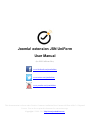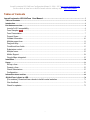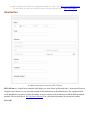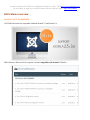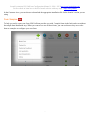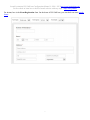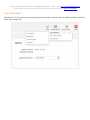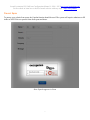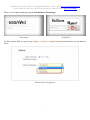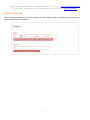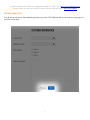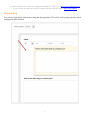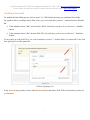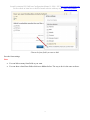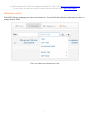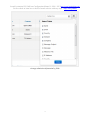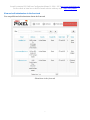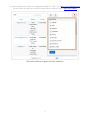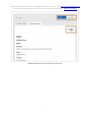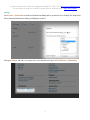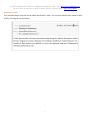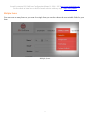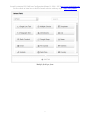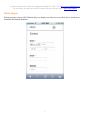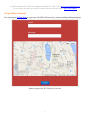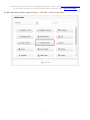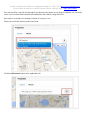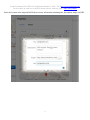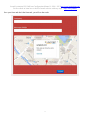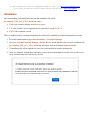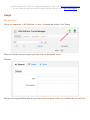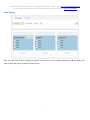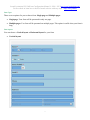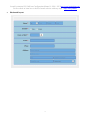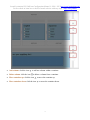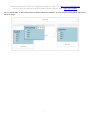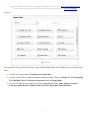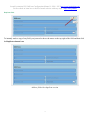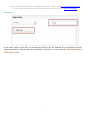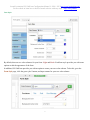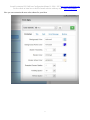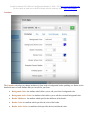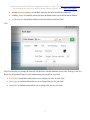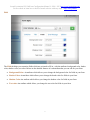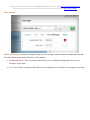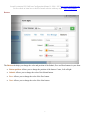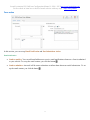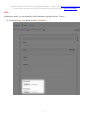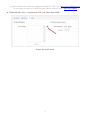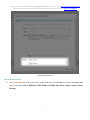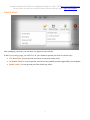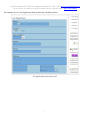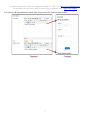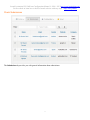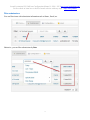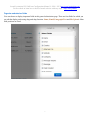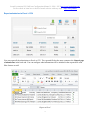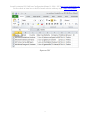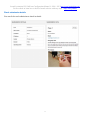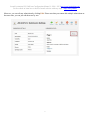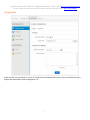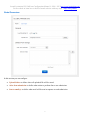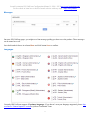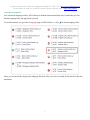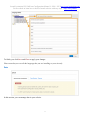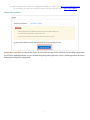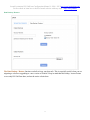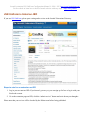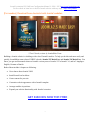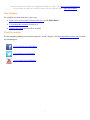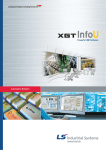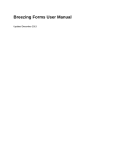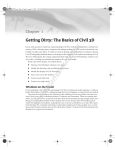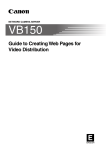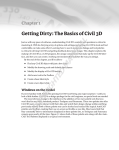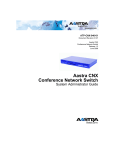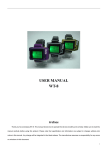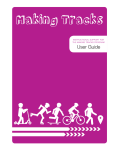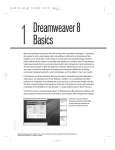Download Joomla! extension JSN UniForm User Manual
Transcript
Joomla! extension JSN UniForm User Manual (for JSN UniForm 3.0.x) www.facebook.com/joomlashine www.twitter.com/joomlashine www.youtube.com/joomlashine This documentation is release under Creative Commons Attribution-Non-Commercial-Share Alike 3.0 Unported Licence. You are free to print this document for convenient usage. Copyright © 2008 - 2013 http://www.joomlashine.com Joomla! extension JSN UniForm Configuration Manual © 2008 - 2013 http://www.joomlashine.com Get free ebook to learn how to build a Joomla website with easy steps - http://ow.ly/fh6dL Tables of Contents Joomla! extension JSN UniForm User Manual ............................................................................................... 1 Tables of Contents ............................................................................................................................................................... 2 Introduction ........................................................................................................................................................................... 3 Hot features overview ......................................................................................................................................................... 4 Joomla 3.x/2.5 compatibility .............................................................................................................................. 4 Form Samples ............................................................................................................................................. 5 Form Presentation............................................................................................................................................... 7 Prevent Spam ...................................................................................................................................................... 8 Validate information .......................................................................................................................................... 10 Multiple pages form........................................................................................................................................... 11 Drag and drop .................................................................................................................................................... 12 Conditional form fields ...................................................................................................................................... 13 Submission control ............................................................................................................................................ 15 Multiple forms..................................................................................................................................................... 22 Mobile Support................................................................................................................................................... 24 Google Maps integrated ................................................................................................................................... 25 Installation ............................................................................................................................................................................ 30 Usage ..................................................................................................................................................................................... 31 Set up a form ..................................................................................................................................................... 31 Present a form ................................................................................................................................................... 52 Check Submissions .......................................................................................................................................... 55 Configuration ...................................................................................................................................................... 62 Information about cookies ............................................................................................................................................... 69 JSN UniForm is listed on JED ......................................................................................................................................... 70 [For newbies] Download free e-books to build Joomla! websites ............................................................ 71 Give feedback .................................................................................................................................................... 72 Check for updates ............................................................................................................................................. 72 2 Joomla! extension JSN UniForm Configuration Manual © 2008 - 2013 http://www.joomlashine.com Get free ebook to learn how to build a Joomla website with easy steps - http://ow.ly/fh6dL Introduction A simple contact form created by JSN UniForm JSN UniForm is a Joomla form extension which helps you create forms quickly and easily - from normal forms to complex forms. Moreover, you can easily manage all the submissions as the administrator. The configured form can be published in any part of website including: in article content, in the mainbody area and in different module positions. Here is the demo of JSN UniForm extension.You can print this document for convenient reading. Let’s roll! 3 Joomla! extension JSN UniForm Configuration Manual © 2008 - 2013 http://www.joomlashine.com Get free ebook to learn how to build a Joomla website with easy steps - http://ow.ly/fh6dL Hot features overview Joomla 3.x/2.5 compatibility JSN UniForm is natively compatible with both Joomla 2.5 and Joomla 3.x JSN UniForm is delivered in two separate versions compatible with Joomla! 2.5 or 3.x. 4 Joomla! extension JSN UniForm Configuration Manual © 2008 - 2013 http://www.joomlashine.com Get free ebook to learn how to build a Joomla website with easy steps - http://ow.ly/fh6dL In the Customer Area, you can choose to download the appropriate installation file for the Joomla! version you are using. Form Samples To help you easily create your form, JSN UniForm provides you with 5 sample forms in the back-end even without the sample data installation step. When you want to use one of these forms, you can use them as they are or take them as examples to configure your own form. 5 Joomla! extension JSN UniForm Configuration Manual © 2008 - 2013 http://www.joomlashine.com Get free ebook to learn how to build a Joomla website with easy steps - http://ow.ly/fh6dL For instant, here is the Event Registration form. On the demo of JSN UniForm, you can check out more sample forms. 6 Joomla! extension JSN UniForm Configuration Manual © 2008 - 2013 http://www.joomlashine.com Get free ebook to learn how to build a Joomla website with easy steps - http://ow.ly/fh6dL Form Presentation With the Save & Show button, you can quickly present your form via menu items, in module position or inside an article with a single click. 7 Joomla! extension JSN UniForm Configuration Manual © 2008 - 2013 http://www.joomlashine.com Get free ebook to learn how to build a Joomla website with easy steps - http://ow.ly/fh6dL Prevent Spam To protect your website from spam, the Captcha function should be used. The system will require submitters to fill in the reCAPTCHA to to protect forms from spam and abuse. How Captcha appears in Form 8 Joomla! extension JSN UniForm Configuration Manual © 2008 - 2013 http://www.joomlashine.com Get free ebook to learn how to build a Joomla website with easy steps - http://ow.ly/fh6dL There are two Capcha technology options: ReCaptcha and Securimage: Securimage ReCaptcha To add a Captcha field, you go to Form Setting -> General -> Captcha integration then choose one type that you desire. Choose Captcha Integration 9 Joomla! extension JSN UniForm Configuration Manual © 2008 - 2013 http://www.joomlashine.com Get free ebook to learn how to build a Joomla website with easy steps - http://ow.ly/fh6dL Validate information This will instruct submitters to correctly complete the form using the built-in validation rule by showing an instructional message to submitters. 10 Joomla! extension JSN UniForm Configuration Manual © 2008 - 2013 http://www.joomlashine.com Get free ebook to learn how to build a Joomla website with easy steps - http://ow.ly/fh6dL Multiple pages form You do not have to worry about limited page forms any more, JSN UniForm allows you create as many pages as you like in your form. 11 Joomla! extension JSN UniForm Configuration Manual © 2008 - 2013 http://www.joomlashine.com Get free ebook to learn how to build a Joomla website with easy steps - http://ow.ly/fh6dL Drag and drop You can save a lot of time with intuitive drag and drop operations. This can be used in many processes when working with JSN UniForm. 12 Joomla! extension JSN UniForm Configuration Manual © 2008 - 2013 http://www.joomlashine.com Get free ebook to learn how to build a Joomla website with easy steps - http://ow.ly/fh6dL Conditional form fields To simplify the form filling process, from version 1.5.x, JSN Uniform provides you conditional form fields. For instance, there is a multiple choice field “Have you used Joomlashine products?” with two answers: Yes and No. If the submitter choose “Yes”, the next field “Which Joomlashine products do you like most?” should be shown. If the submitter choose “No”, the next field “Which Joomlashine products do you like most?” should be hidden. To set up this, go to the field “Have you used Joomlashine products?”, click the Edit icon, choose tab Value, click the Lightning icon of the option No. Click the Lightning icon In the Action settings window, choose tab Hide form field(s) and choose field “Which Joomlashine products do you like most?” 13 Joomla! extension JSN UniForm Configuration Manual © 2008 - 2013 http://www.joomlashine.com Get free ebook to learn how to build a Joomla website with easy steps - http://ow.ly/fh6dL Choose the form fields you want to hide Save the form settings. Note: You can hide as many form fields as you want. You can show related form fields which were hidden before. The way to do it is the same as above. 14 Joomla! extension JSN UniForm Configuration Manual © 2008 - 2013 http://www.joomlashine.com Get free ebook to learn how to build a Joomla website with easy steps - http://ow.ly/fh6dL Submission control With JSN UniForm, managing your data is easier than ever. You can filter the submission information by date, or arrange them by fields. Filter the submission information by date 15 Joomla! extension JSN UniForm Configuration Manual © 2008 - 2013 http://www.joomlashine.com Get free ebook to learn how to build a Joomla website with easy steps - http://ow.ly/fh6dL Arrange submission information by fields 16 Joomla! extension JSN UniForm Configuration Manual © 2008 - 2013 http://www.joomlashine.com Get free ebook to learn how to build a Joomla website with easy steps - http://ow.ly/fh6dL View and edit submissions in the front-end You can publish and edit submission data in the front-end. Submissions in the front-end 17 Joomla! extension JSN UniForm Configuration Manual © 2008 - 2013 http://www.joomlashine.com Get free ebook to learn how to build a Joomla website with easy steps - http://ow.ly/fh6dL Select which fields to be appeared in the submission 18 Joomla! extension JSN UniForm Configuration Manual © 2008 - 2013 http://www.joomlashine.com Get free ebook to learn how to build a Joomla website with easy steps - http://ow.ly/fh6dL Submission details can be edited in the front-end 19 Joomla! extension JSN UniForm Configuration Manual © 2008 - 2013 http://www.joomlashine.com Get free ebook to learn how to build a Joomla website with easy steps - http://ow.ly/fh6dL Settings Go to Form -> General to set front-end submission editing and its permission. For example, the form below allows front-end submission editing and Manager to edit it. Then go to Menus and add a new menu item, select Menu Item Type as JSN UniForm – Submissions 20 Joomla! extension JSN UniForm Configuration Manual © 2008 - 2013 http://www.joomlashine.com Get free ebook to learn how to build a Joomla website with easy steps - http://ow.ly/fh6dL Notification e-mails You can add multiple recipients for the admin notification e-mails. You can also customize the content of the email by selecting the relevant values. 21 Joomla! extension JSN UniForm Configuration Manual © 2008 - 2013 http://www.joomlashine.com Get free ebook to learn how to build a Joomla website with easy steps - http://ow.ly/fh6dL Multiple forms You can create as many forms as you want. In a single form you can also choose the most suitable fields for your form. Multiple forms 22 Joomla! extension JSN UniForm Configuration Manual © 2008 - 2013 http://www.joomlashine.com Get free ebook to learn how to build a Joomla website with easy steps - http://ow.ly/fh6dL Multiple fields per form 23 Joomla! extension JSN UniForm Configuration Manual © 2008 - 2013 http://www.joomlashine.com Get free ebook to learn how to build a Joomla website with easy steps - http://ow.ly/fh6dL Mobile Support With its responsive layout, JSN UniForm helps you display your form on every mobile device and browser beautifully and without problems. 24 Joomla! extension JSN UniForm Configuration Manual © 2008 - 2013 http://www.joomlashine.com Get free ebook to learn how to build a Joomla website with easy steps - http://ow.ly/fh6dL Google Maps integrated You can integrate Google Maps to your form with JSN UniForm easily, without installing additional plugins. Gmaps integrated in JSN Uniform‘s front-end 25 Joomla! extension JSN UniForm Configuration Manual © 2008 - 2013 http://www.joomlashine.com Get free ebook to learn how to build a Joomla website with easy steps - http://ow.ly/fh6dL To add a map into your form, you go to Design -> Add field -> Select Google Maps. 26 Joomla! extension JSN UniForm Configuration Manual © 2008 - 2013 http://www.joomlashine.com Get free ebook to learn how to build a Joomla website with easy steps - http://ow.ly/fh6dL You can search for a specific location which you desired to be shown in your form. In addition, you can easily create a new location which contains full information: title, address, image and URL. Here under is an instance of creating a location of samplesite.com Firstly you search the location in the search load. Click the add location button in the right hand side. 27 Joomla! extension JSN UniForm Configuration Manual © 2008 - 2013 http://www.joomlashine.com Get free ebook to learn how to build a Joomla website with easy steps - http://ow.ly/fh6dL Select the location in the map and full fill the necessary information containing title, description, image, and URL. 28 Joomla! extension JSN UniForm Configuration Manual © 2008 - 2013 http://www.joomlashine.com Get free ebook to learn how to build a Joomla website with easy steps - http://ow.ly/fh6dL Save your form and check the front-end, you will see the result. 29 Joomla! extension JSN UniForm Configuration Manual © 2008 - 2013 http://www.joomlashine.com Get free ebook to learn how to build a Joomla website with easy steps - http://ow.ly/fh6dL Installation After downloading, you should have an extension installation file called jsn_uniform_XXX_jY.Y_Z.Z.Z_install.zip, where: XXX is the extension edition. It can be free or pro. Y.Y is the Joomla! version supported by the extension. It can be 2.5 or 3.x. Z.Z.Z is the extension version. This is a standard Joomla! extension installation file which can be installed in Joomla! administration as usual: 1. In Joomla! administration, go to menu Extensions -> Extension Manager 2. Once you are in the Extension Manager, click the Browse button and select the extension installation file jsn_uniform_XXX_jY.Y_1.Z.Z_install.zip. After that, click on the button Upload & Install. 3. Th installation file will be uploaded to your server and installed in Joomla! automatically. 4. After core elements, default theme and image sources have been installed successful, clear your browser’s cache and start using JSN UniForm in your site. 30 Joomla! extension JSN UniForm Configuration Manual © 2008 - 2013 http://www.joomlashine.com Get free ebook to learn how to build a Joomla website with easy steps - http://ow.ly/fh6dL Usage Set up a form You go to Components -> JSN UniForm -> Form -> Form tab and click the “New” button. There are 3 sub-tabs for you to prepare your form: General, Design and Action. General Here you can set general information for your form: Title, Description, Status, Access and Enable reCAPTCHA. 31 Joomla! extension JSN UniForm Configuration Manual © 2008 - 2013 http://www.joomlashine.com Get free ebook to learn how to build a Joomla website with easy steps - http://ow.ly/fh6dL Form Design Here you can create the form content you require. You just need to select suitable parameters, add new fields, edit them or drag and drop to organize the form layout. 32 Joomla! extension JSN UniForm Configuration Manual © 2008 - 2013 http://www.joomlashine.com Get free ebook to learn how to build a Joomla website with easy steps - http://ow.ly/fh6dL Form Type There are two options for you to choose from: Single page and Multiple pages. Single page: Your form will be presented in only one page. Multiple pages: You form will be presented on multiple pages. This option is useful when your form is long. Form layout You can choose a Vertical layout or Horizontal layout for your form. Vertical layout: 33 Joomla! extension JSN UniForm Configuration Manual © 2008 - 2013 http://www.joomlashine.com Get free ebook to learn how to build a Joomla website with easy steps - http://ow.ly/fh6dL Horizontal layout: 34 Joomla! extension JSN UniForm Configuration Manual © 2008 - 2013 http://www.joomlashine.com Get free ebook to learn how to build a Joomla website with easy steps - http://ow.ly/fh6dL Add Container To create an area which covers several small fields, you click Add Container. Each container can contain a maximum of 3 fields. Containers in JSN UniForm You can move the selected container up or down very easily. In addition, within each container, you can add columns, delete columns or drag and drop columns to change their position. 35 Joomla! extension JSN UniForm Configuration Manual © 2008 - 2013 http://www.joomlashine.com Get free ebook to learn how to build a Joomla website with easy steps - http://ow.ly/fh6dL Add column: click the icon Delete column: click the icon Move container up: click the icon Move container down: click the icon to add one column within a container. to delete a column from a container. to move the container up. to move the container down. 36 Joomla! extension JSN UniForm Configuration Manual © 2008 - 2013 http://www.joomlashine.com Get free ebook to learn how to build a Joomla website with easy steps - http://ow.ly/fh6dL Just as conveniently, to move the position of fields within one container, you can drag the selected field and choose where to drop it. 37 Joomla! extension JSN UniForm Configuration Manual © 2008 - 2013 http://www.joomlashine.com Get free ebook to learn how to build a Joomla website with easy steps - http://ow.ly/fh6dL Add Field You just need to click section Add field to choose suitable fields. Below are the field types you can add to your form: All field: this type includes all Standard and Extra fields. Standard field: Here are fields to build the main form content. There are Single Line Text, Paragraph Text, Multiple Choice, Checkboxes, Dropdown, List and Google Maps. Extra field: Here you can complete your form with additional fields: Name, Address, Country, Currency, Email, Website, Number, Password, File Upload, Date/Time and Phone 38 Joomla! extension JSN UniForm Configuration Manual © 2008 - 2013 http://www.joomlashine.com Get free ebook to learn how to build a Joomla website with easy steps - http://ow.ly/fh6dL Duplicate field To instantly make a copy of any field, you just need to hover the mouse to the top right of the field and then click the Duplicate element icon. Address field with a duplicate version 39 Joomla! extension JSN UniForm Configuration Manual © 2008 - 2013 http://www.joomlashine.com Get free ebook to learn how to build a Joomla website with easy steps - http://ow.ly/fh6dL Search field If you want to add a specific field, you can input the field type into the “Search” box; the matching field will appear immediately so that you can select it and add it to your form. You can search for All Fields, Standard Field or Extra Field. 40 Joomla! extension JSN UniForm Configuration Manual © 2008 - 2013 http://www.joomlashine.com Get free ebook to learn how to build a Joomla website with easy steps - http://ow.ly/fh6dL Form Style By default, there are two color schemes for your form: Light and Dark. Each form style provides you with some options to edit the appearance of the form. In addition, JSN UniForm provides you with an option to create your own color scheme. To do this, go to the Form Style page, click the green ‘plus’ button, and input a name for your new color scheme. 41 Joomla! extension JSN UniForm Configuration Manual © 2008 - 2013 http://www.joomlashine.com Get free ebook to learn how to build a Joomla website with easy steps - http://ow.ly/fh6dL Now you can customize the new color scheme for your form. 42 Joomla! extension JSN UniForm Configuration Manual © 2008 - 2013 http://www.joomlashine.com Get free ebook to learn how to build a Joomla website with easy steps - http://ow.ly/fh6dL Container The Container tab helps you change attributes for form such as background, border, padding, ect. Below are the detailed features of each attribute that you can edit for your form: Background Color: An attribute which allows you to edit your form’s background color. Background Active Color: An attribute which allows you to edit the activated background color. Border Thickness: An attribute which specifies the thickness of the border. Border Color: An attribute which specifies the color of the border. Border Active Color: An attribute which specifies the activated border color. 43 Joomla! extension JSN UniForm Configuration Manual © 2008 - 2013 http://www.joomlashine.com Get free ebook to learn how to build a Joomla website with easy steps - http://ow.ly/fh6dL Rounded Corner Radius: An attribute which decides how rounded the corners are. Padding Space: An attribute which specifies the distance between each field and its borders. Vertical Space: An attribute which specifies the distance between fields. Title The Title tab helps you change the font style for the form, with the attributes as text color, font type, font size. Below are the detailed features of each attribute that you can edit for your form: Text Color: An attribute which allows you to change text color for your form. Font Type: An attribute which allows you to change font type for your form. Font Size: An attribute which allows you to change font size for your form. 44 Joomla! extension JSN UniForm Configuration Manual © 2008 - 2013 http://www.joomlashine.com Get free ebook to learn how to build a Joomla website with easy steps - http://ow.ly/fh6dL Field The Field tab helps you customize fields which are activated to fill in - with the attributes background color, border color, shadow color, text color. Below are the detailed features of each attribute that you can edit for your form: Background Color: An attribute which allows you to change the background color for fields in your form. Border Color: An attribute which allows you to change the border color for fields in your form. Shadow Color: An attribute which allows you change the shadow color for fields in your form. Text color: An attribute which allows you change the text color for fields in your form. 45 Joomla! extension JSN UniForm Configuration Manual © 2008 - 2013 http://www.joomlashine.com Get free ebook to learn how to build a Joomla website with easy steps - http://ow.ly/fh6dL Error Message The Error Message tab helps you change the style for error messages, with the attributes background color and text color. Below are the detailed features of each attribute: Background Color: This is an attribute which allows you to change the background color for error messages in your form. Text Color: This is an attribute which allows you to change the text color for error messages in your form. 46 Joomla! extension JSN UniForm Configuration Manual © 2008 - 2013 http://www.joomlashine.com Get free ebook to learn how to build a Joomla website with easy steps - http://ow.ly/fh6dL Buttons The Buttons tab helps you change the color and position of the Submit, Prev and Next buttons in your form: Button position: Allows you to change the position of the button: Center, Left or Right. Submit: Allows you to change the color of the Submit button. Prev: Allows you to change the color of the Prev button. Next: Allows you to change the color of the Next button. 47 Joomla! extension JSN UniForm Configuration Manual © 2008 - 2013 http://www.joomlashine.com Get free ebook to learn how to build a Joomla website with easy steps - http://ow.ly/fh6dL Form action In this section, you can set up Email Notification and Post Submission Action. Email Notification Send to email(s): You can add email addresses to receive email notifications whenever a form is submitted to your website. To set up the email content, you click the button . Send to submitter: An email will be sent to submitters to inform them about successful submission. To set up the email content, you click the button . 48 Joomla! extension JSN UniForm Configuration Manual © 2008 - 2013 http://www.joomlashine.com Get free ebook to learn how to build a Joomla website with easy steps - http://ow.ly/fh6dL Note: Within these emails, you can attach files which submitters uploaded in form. To do it: In the tab Design, you add the field(s) File Upload: 49 Joomla! extension JSN UniForm Configuration Manual © 2008 - 2013 http://www.joomlashine.com Get free ebook to learn how to build a Joomla website with easy steps - http://ow.ly/fh6dL Then in the tab Action -> section Attach File, you choose these fields. Prepare the email content 50 Joomla! extension JSN UniForm Configuration Manual © 2008 - 2013 http://www.joomlashine.com Get free ebook to learn how to build a Joomla website with easy steps - http://ow.ly/fh6dL Attach files uploaded Post Submission Action: After form submission: Here you can set up the action you want submitters to see after submitting their form. It can be No Action, Redirect to URL, Redirect to Menu Item, Show Article or Show Custom Message. 51 Joomla! extension JSN UniForm Configuration Manual © 2008 - 2013 http://www.joomlashine.com Get free ebook to learn how to build a Joomla website with easy steps - http://ow.ly/fh6dL Present a form After setting up your form, you can show it to appear in your website. In the Form Settings page, you click Save & Show button to present your form in various ways: Via Menu Item: You can present your form via any menu items easily. In Module Position: You can present your form in any module position supported by your template. Inside Article: You can present your form inside any article. 52 Joomla! extension JSN UniForm Configuration Manual © 2008 - 2013 http://www.joomlashine.com Get free ebook to learn how to build a Joomla website with easy steps - http://ow.ly/fh6dL For example, here is a Job Application form presented in a module position Job application form in front-end 53 Joomla! extension JSN UniForm Configuration Manual © 2008 - 2013 http://www.joomlashine.com Get free ebook to learn how to build a Joomla website with easy steps - http://ow.ly/fh6dL You can also add top and bottom content when you present a JSN UniForm form module. 54 Joomla! extension JSN UniForm Configuration Manual © 2008 - 2013 http://www.joomlashine.com Get free ebook to learn how to build a Joomla website with easy steps - http://ow.ly/fh6dL Check Submissions The Submission tab provides you with general information about submissions. 55 Joomla! extension JSN UniForm Configuration Manual © 2008 - 2013 http://www.joomlashine.com Get free ebook to learn how to build a Joomla website with easy steps - http://ow.ly/fh6dL Filter submissions You can filter items with submission information such as Name, Email, etc. Otherwise, you can filter submissions by Date. 56 Joomla! extension JSN UniForm Configuration Manual © 2008 - 2013 http://www.joomlashine.com Get free ebook to learn how to build a Joomla website with easy steps - http://ow.ly/fh6dL Organize submission fields You can choose to display important fields in this general submissions page. There are four fields for which you can edit the display order using drag-and-drop function: Name, Email, Paragraph Text and File Upload. Other field positions are fixed. 57 Joomla! extension JSN UniForm Configuration Manual © 2008 - 2013 http://www.joomlashine.com Get free ebook to learn how to build a Joomla website with easy steps - http://ow.ly/fh6dL Export submission to Excel + CSV You can export all the submissions to Excel or CSV. The exported file has the same content as the General page of submissions in the back-end. You can configure what information will be included in the exported file with filter features as well. Export to Excel 58 Joomla! extension JSN UniForm Configuration Manual © 2008 - 2013 http://www.joomlashine.com Get free ebook to learn how to build a Joomla website with easy steps - http://ow.ly/fh6dL Export to CSV 59 Joomla! extension JSN UniForm Configuration Manual © 2008 - 2013 http://www.joomlashine.com Get free ebook to learn how to build a Joomla website with easy steps - http://ow.ly/fh6dL Check submission details You can click to each submission to check its details 60 Joomla! extension JSN UniForm Configuration Manual © 2008 - 2013 http://www.joomlashine.com Get free ebook to learn how to build a Joomla website with easy steps - http://ow.ly/fh6dL Moreover, you can edit any submission by clicking Edit. Please note that you cannot edit multiple submissions at the same time, you can just edit them one by one. 61 Joomla! extension JSN UniForm Configuration Manual © 2008 - 2013 http://www.joomlashine.com Get free ebook to learn how to build a Joomla website with easy steps - http://ow.ly/fh6dL Configuration In this section you can perform a variety of configuration and maintenance tasks such as data backup/restore, sample data installation, theme management, etc. 62 Joomla! extension JSN UniForm Configuration Manual © 2008 - 2013 http://www.joomlashine.com Get free ebook to learn how to build a Joomla website with easy steps - http://ow.ly/fh6dL Global Parameters In this section you can configure: Upload folder: to define where all uploaded file will be stored. After form submission: to define what action to perform after a user submission. Sent to email(s): to define what email will be sent in response to each submission. 63 Joomla! extension JSN UniForm Configuration Manual © 2008 - 2013 http://www.joomlashine.com Get free ebook to learn how to build a Joomla website with easy steps - http://ow.ly/fh6dL Messages On some JSN UniForm pages, you might see a hint message guiding you how to use the product. These messages can be turned on or off. Just check/uncheck boxes in column Show and click button Save to confirm. Languages Currently JSN UniForm supports 13 primary languages. If you haven’t seen your language supported, please drop us a line in “General inquires” section to join our Translation Team. 64 Joomla! extension JSN UniForm Configuration Manual © 2008 - 2013 http://www.joomlashine.com Get free ebook to learn how to build a Joomla website with easy steps - http://ow.ly/fh6dL Languages management You can edit the language used by JSN UniForm in both the front-end and back-end. It means that you can translate language files and apply them yourself. To use this function, you go to the Languages page of JSN UniForm -> click to edit the language files. Then, you can edit all the strings in the lanaguge files here. Here, you also can search for keywords to filter the translation. 65 Joomla! extension JSN UniForm Configuration Manual © 2008 - 2013 http://www.joomlashine.com Get free ebook to learn how to build a Joomla website with easy steps - http://ow.ly/fh6dL To finish, you click Save and Close to apply your changes. Please note that you can edit the language that you are installing on your site only. Data In this section, you can manage data in your website. 66 Joomla! extension JSN UniForm Configuration Manual © 2008 - 2013 http://www.joomlashine.com Get free ebook to learn how to build a Joomla website with easy steps - http://ow.ly/fh6dL Sample Data Installation Sample Data Installation is the perfect choice for users who are new to JSN UniForm. By installing sample data, you will have predefined forms, so you can start using the product right away. Just by following simple on-screen instructions to install the sample data. 67 Joomla! extension JSN UniForm Configuration Manual © 2008 - 2013 http://www.joomlashine.com Get free ebook to learn how to build a Joomla website with easy steps - http://ow.ly/fh6dL Data Backup / Restore The Data Backup / Restore function was built to keep your data safe. This is especially useful, when you are migrating a website or upgrading to a new version of Joomla!. Keep in mind that this backup / restore feature covers only JSN UniForm data, and not the entire website data. 68 Joomla! extension JSN UniForm Configuration Manual © 2008 - 2013 http://www.joomlashine.com Get free ebook to learn how to build a Joomla website with easy steps - http://ow.ly/fh6dL Information about cookies The New EU cookie law states that website visitors, subscribers or users must be provided with clear and comprehensive information about cookies: Names, purposes, storage time and access permission. So in this part, JoomlaShine provides you with information about the cookies that JSN UniForm gets from customers. Type of cookie Data to collect jsn-lastupdate-Uniform Time of last version update jsn-lastupdate-result-Uniform Last-update check result (true or false) form_page-key Default view mode of site manager form-key JSN UniForm cookies These cookies are used to store text values for all JSN UniForm functions to make sure that JSN UniForm runs smoothly. Cookies will be stored in the user's web browser directory while the user browses a website and will only be removed when the user clears their cookies. 69 Joomla! extension JSN UniForm Configuration Manual © 2008 - 2013 http://www.joomlashine.com Get free ebook to learn how to build a Joomla website with easy steps - http://ow.ly/fh6dL JSN UniForm is listed on JED If you use JSN UniForm, please post a rating and a review at the Joomla! Extensions Directory. Steps to vote for an extension on JED 1. Log in your account on JED. If you haven’t got one yet, you can sign up for free or log in with your Facebook account. 2. Go to the extension page on JED, click the “submit review” button and write down your thoughts. Please note that your review will be checked by the Editor team before being published. 70 Joomla! extension JSN UniForm Configuration Manual © 2008 - 2013 http://www.joomlashine.com Get free ebook to learn how to build a Joomla website with easy steps - http://ow.ly/fh6dL [For newbies] Download free e-books to build Joomla! websites 2 Free E-books, written by JoomlaShine Team Building a Joomla website is a challenge with a lot of Joomla! newbies. To help you do this task more easily and quickly, JoomlaShine team released 2 FREE e-books: Joomla! 2.5 Made Easy and Joomla! 3.0 Made Easy. You know, you get useful manuals whatever Joomla! version you use: Joomla! 2.5 or Joomla! 3.0, and in 3 languages: English, German or Danish. Both of them include 6 chapters as following: Get to know about Joomla! CMS Install Joomla! on local host Create content for your site Customize website appearance with a Joomla! template Arrange modules in positions Expand your website functionality with Joomla! extension GET E-BOOKS NOW FOR FREE 71 Joomla! extension JSN UniForm Configuration Manual © 2008 - 2013 http://www.joomlashine.com Get free ebook to learn how to build a Joomla website with easy steps - http://ow.ly/fh6dL Give feedback We would love to hear what you’ve got to say: Write a review on Joomla! Extensions Directory for the PRO edition. Tweet about this extension if you love it. Submit a bug report and we will fix it ASAP. Check for updates We are constantly updating our extension repertoire, so don’t forget to visit the JoomlaShine product page to check for something new. www.facebook.com/joomlashine www.twitter.com/joomlashine www.youtube.com/joomlashine 72