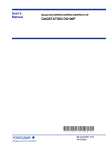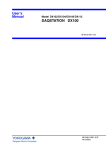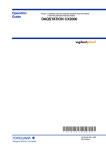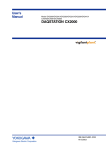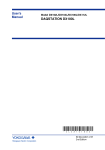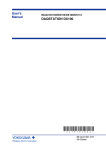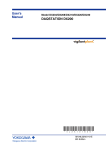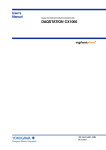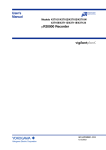Download Paperless Recorder User's Manual - pma
Transcript
KS3005 User’s Manual Manual 9499 040 77311 valid from/gültig ab/valable depuis:8420 Foreword Thank you for purchasing the paperless recorder. This manual describes the functions (excluding the communications functions), installation and wiring procedures, operating procedures, and handling precautions of the recorder. To ensure correct use, please read this manual thoroughly before beginning operation. The following three manuals are also provided in addition to this manual. Read them along with this manual. Electronic Manuals Provided on the Accompanying CD-ROM Manual Title Manual No. Description Paperless Recorder Communication Interface User’s Manual 9499-040-75611 Describes the communication functions of the recorder using the Ethernet/serial interface. Recorder Standard Software User’s Manual 9499-040-77411 Describes the functions and operating procedure of the software that comes with the package. Paper Manuals Manual Title Manual No. Paperless Recorder Operation Guide 9499-040-75411 Description A guide providing simple explanations of operations for the recorder. Notes • The contents of this manual are subject to change without prior notice as a result of continuing improvements to the instrument’s performance and functions. • Every effort has been made in the preparation of this manual to ensure the accuracy of its contents. However, should you have any questions or find any errors, please contact your nearest dealer as listed on the back cover of this manual. • Copying or reproducing all or any part of the contents of this manual without the permission of us is strictly prohibited. • The TCP/IP software of this product and the document concerning the TCP/IP software have been developed/created by us based on the BSD Networking Software, Release 1 that has been licensed from the Regents of the University of California. Trademarks • Microsoft, MS-DOS, Windows, and Windows NT are either registered trademarks or trademarks of Microsoft Corporation in the United States and/or other countries. • Adobe and Acrobat are trademarks of Adobe Systems incorporated. • CompactFlash and CF are trademarks of SanDisk Corporation in the USA. • For purposes of this manual, the TM and symbols do not accompany their respective trademark names or registered trademark names. • Company and product names that appear in this manual are trademarks or registered trademarks of their respective holders. Revisions 1st Edition 2nd Edition February 2004 April 2004 2nd Edition : April 2004 i Safety Precautions This instrument conforms to IEC safety class I (provided with terminal for protective grounding), Installation Category II, and EN61326-1 (EMC standard), class A (use in a commercial, industrial, or business environment). This product is a measurement category II (CAT II) instrument. * Measurement category II (CAT II) Applies to measuring circuits connected to low voltage installation, and electrical instruments supplied with power from fixed equipment such as electric switchboards. The following general safety precautions must be observed during all phases of operation. If this instrument is used in a manner not specified in this manual, the protection provided by this instrument may be impaired. We assumes no liability for the customer’s failure to comply with these requirements. Please use this instrument as a measurement category II (CAT II) instrument. This instrument is for indoor use only. About This Manual • This manual should be read by the end user. • Read this manual thoroughly and have a clear understanding of the product before operation. • This manual explains the functions of the product. We does not guarantee that the product will suit a particular purpose of the user. • Under absolutely no circumstances may the contents of this manual be transcribed or copied, in part or in whole, without permission. • The contents of this manual are subject to change without prior notice. • Every effort has been made in the preparation of this manual to ensure the accuracy of its contents. However, should you have any questions or find any errors or omissions, please contact your nearest dealer. Precautions Related to the Protection, Safety, and Alteration of the Product • The following safety symbols are used on the product and in this manual. “Handle with care.” (To avoid injury, death of personnel or damage to the instrument, the operator must refer to the explanation in the manual.) Protective grounding terminal Alternating current • For the protection and safe use of the product and the system that integrates the product, be sure to follow the instructions and precautions on safety that are stated in this manual whenever you handle the product. Take special note that if you handle the product in a manner that violate these instructions, the protection functionality of the product may be damaged or impaired. In such cases, We does not guarantee the quality, performance, function, and safety of the product. • If you are replacing parts or consumable items of the product, make sure to use parts specified by us. • Do not modify this product. ii Safety Precautions WARNING Power Supply Ensure that the source voltage matches the voltage of the power supply before turning ON the power. Protective Grounding Make sure to connect the protective grounding to prevent electric shock before turning ON the power. Necessity of Protective Grounding Never cut off the internal or external protective earth wire or disconnect the wiring of the protective earth terminal. Doing so invalidates the protective functions of the instrument and poses a potential shock hazard. Defect of Protective Grounding Do not operate the instrument if the protective earth might be defective. Make sure to check them before operation. Do Not Operate in an Explosive Atmosphere Do not operate the instrument in the presence of flammable liquids or vapors. Operation in such environments constitutes a safety hazard. Do Not Remove Covers The cover should be removed by our qualified personnel only. Opening the cover is dangerous, because some areas inside the instrument have high voltages. External Connection Connect the protective grounding before connecting to the item under measurement or to an external control unit. Damage to the Protective Structure Operating this instrument in a manner not described in this manual may damage its protective structure. Exemption from Responsibility • We makes no warranties regarding the product except those stated in the WARRANTY that is provided separately. • we assumes no liability to any party for any loss or damage, direct or indirect, caused by the user or any unpredictable defect of the product. Handling Precautions of the Software • We makes no warranties regarding the software accompanying this product except those stated in the WARRANTY that is provided separately. • Use the software on a single PC. • You must purchase another copy of the software, if you are to use the software on another PC. • Copying the software for any purposes other than backup is strictly prohibited. • Please store the original media containing the software in a safe place. • Reverse engineering, such as decompiling of the software, is strictly prohibited. • No portion of the software supplied by us may be transferred, exchanged, sublet, or leased for use by any third party without prior permission by us. iii Checking the Contents of the Package Unpack the box and check the contents before operating the instrument. If some of the contents are not correct or missing or if there is physical damage, contact the dealer from which you purchased them. This instrument When you open the operation key panel on the front panel, a name plate is located on the back side of the cover. Check that the model name and suffix code given on the name plate on the rear panel match those on the order. Do not remove the cover. Repair by trained personal only. MODEL SUFFIX NO. STYLE Do not remove the cover. Repair by trained personal only. MODEL SUFFIX NO. STYLE Models and Options Item 3 ch model 6 ch model 12 ch model External storage medium Displayed language Options *1 *2 *3 *4 Description Number of inputs for measurement: 3 ch Number of inputs for measurement: 6 ch Number of inputs for measurement: 12 ch No external memory FDD Compact flash memory card (with medium) English/German/French display Alarm output relays 2 points*1 Alarm output relays 4 points*1 Alarm output relays 6 points*1 RS-232 interface (including Modbus protocol)*2 RS-422-A/485 interface (including Modbus protocol)*2 Ethernet (10BASE-T) interface Fail/memory end detection and output*3 Mathematical function (report fuction included) Three-terminal isolated RTD (input for measurement) Pt1000 Ω RTD input 24 VDC/AC power supply Pulse measurement input 3 points, Remote control 5 points*4 Remote control 8 points Conventions used in this manual /A1 /A2 /A3 /C2 /C3 /C7 /F1 /M1 /N2 /N3 /P1 /PM1 /R1 Only one can be specified at once. Either one can be specified. If /F1 is specified, /A3 cannot be specified. If /PM1 is specified, /A3, /M1, or /R1 cannot be specified. If /PM1 is specified, /A2/F1 cannot be specified. NO. (Instrument Number) When contacting the dealer from which you purchased the instrument, please give them the instrument number. iv Checking the Contents of the Package Standard Accessories The standard accessories below are supplied with the instrument. Check that all contents are present and that they are undamaged. 1 2 3 No. Name 1 Terminal screws 2 Mounting bracket 3 Recorder Standard Software 4 6 5 4 Part Number/Model Q’ty Note 3 M4 2 For panel mounting 1 CD-ROM used to install software for setting the recorder and displaying data. Paperless Recorder electronic manual 9499-040-75411CD 1 CD-ROM containing the PDF files of this manual, Paperless Recorder Communication Interface User’s Manual, Recorder Standard Software User’s Manual, and other files. 5 Paperless Recorder Operation Guide 9499-040-75411 1 A guide providing simple explanations of operations for the recorder. 6 CF memory card 9407-303-90311 1 Compact flash memory card (32 MB, capacity and model of CF memory card may vary) provided only when the external storage medium suffix code is “4” - Optional Accessories (Sold Separately) The following optional accessories are available for purchase separately. When you receive the order, check that all contents are present and that they are undamaged. For information and ordering, contact your nearest dealer. Part Name Part Number/Model CF memory card 9407-303-90311 9407-303-90311 9407-303-90311 9407-303-90311 9407-303-90311 Shunt resistor 4012-151-57322 9407-310-80021 9407-310-80031 Mounting bracket -X Q’ty Note 1 1 1 1 1 32 MB 64 MB 128 MB 256 MB 512 MB 1 1 1 50 Ω±0.1% 100 Ω±0.1% 10 Ω±0.1% 1 v How to Use This Manual Structure of the Manual This user’s manual consists of the following sections. For details on the communications functions and the software provided with the package, see the respective manuals (94 99-040-75611) and 9499-040-75411). Chapter Title and Description 1 Explanation of Functions Describes in detail the functions of the instrument. The chapters that explain the operation of this instrument only describe the operating procedures. For more detailed information about the functions, see this chapter. 2 Installation and Wiring Describes the installation and wiring procedures of this instrument. 3 Names of Parts, Display Modes, and Common Operations Describes the names of the parts of this instrument, the basic key operations, the basic operations carried out initially, and how to use the external storage medium drive. 4 Measurement Input and Alarm Related Setup Operations Describes how to set the input for the measurement and alarms. 5 Operations on the Operation Screens Describes how to use the operation screens. 6 Operations for Changing the Displayed Contents Describes how to change the display format and write user defined messages. 7 Data Save/Load Operations Describes how to write various data to the internal memory, how to save and load from the external storage medium, and the file operations on the external storage medium. 8 Computation and Report Function Related Operations (/M1 or /PM1 Option) Describes how to set and execute operations related to the computation function and report function of the computation function option. 9 Operations of Other Functions Describes the USER key, key lock, login/logout of key operation, log display, alarm on internal memory remaining space, and remote input setting. 10 Troubleshooting Describes the error messages and the troubleshooting measures of this instrument. 11 Maintenance Describes periodic inspection, calibration, and recommended replacement period for worn parts. 12 Specifications Describes the specifications of this instrument. Appendix Describes how to estimate the time for acquiring measured data to the internal memory, meaning and syntax of computation equations, data types the recorder creates, the ASCII file format, and a list of the setup items. Index Note • • vi This user’s manual covers information regarding the recorders that have a suffix code for language “-2” (English). For details on setting the displayed language, see section 3.6. How to Use This Manual Conventions Used in This Manual Unit K........ Denotes “1024.” Example: 768 KB (file size) k........ Denotes “1000.” Safety Markings The following markings are used in this manual. Danger. Refer to corresponding location on the instrument. This symbol appears on dangerous locations on the instrument which require special instructions for proper handling or use. The same symbol appears in the corresponding place in the manual to identify those instructions. WARNING Calls attention to actions or conditions that could cause serious injury or death to the user, and precautions that can be taken to prevent such occurrences. CAUTION Calls attentions to actions or conditions that could cause damage to the instrument or user’s data, and precautions that can be taken to prevent such occurrences. Note Calls attention to information that is important for proper operation of the instrument. Symbols Used on Pages Describing Operating Procedures On pages that describe the operating procedures in Chapter 3 through 11, the following symbols are used to distinguish the procedures from their explanations. [ ] ................ Indicates character strings that appear on the screen. Example: [Space] soft key, [Volt] Procedure Explanation Setup Items This subsection contains the operating procedure used to carry out the function described in the current section. All procedures are written with inexperienced users in mind; experienced users may not need to carry out all the steps. Describes the details of the settings and the restrictions that exist with the operating procedure. It does not give a detailed explanation of the function. For details on the function, see chapter 1. vii Contents Safety Precautions ..........................................................................................................................ii Checking the Contents of the Package .......................................................................................... iv How to Use This Manual ................................................................................................................ vi Chapter 1 Explanation of Functions 1.1 1.2 1.3 1.4 1.5 1.6 1.7 1.8 1.9 Overview of the Paperless Recorder ............................................................................... 1-1 Functions of the Input Section ......................................................................................... 1-3 Alarm Function ................................................................................................................. 1-8 Display Function ............................................................................................................ 1-13 Data Storage Function ................................................................................................... 1-28 Computation Function and Report Function (/M1, /PM1 Option) ................................... 1-42 FAIL/Memory End Output Function (/F1 option) ............................................................ 1-50 Remote Control Function (/R1, /PM1 Option) ................................................................ 1-52 Other Functions ............................................................................................................. 1-55 Chapter 2 Installation and Wiring 2.1 2.2 2.3 2.4 2.5 Handling Precautions ....................................................................................................... 2-1 Installation ........................................................................................................................ 2-2 Measurement Input Terminal Wiring ................................................................................ 2-5 Optional Input/Output Terminal Wiring ............................................................................. 2-8 Wiring the Power Supply ................................................................................................ 2-12 Chapter 3 Names of Parts, Display Modes, and Common Operations 3.1 3.2 3.3 3.4 3.5 3.6 3.7 3.8 3.9 Names of Parts and Functions ......................................................................................... 3-1 Basic Key Operations ...................................................................................................... 3-3 Setting the Date and Time ............................................................................................. 3-10 Setting the Brightness of the Display and the Backlight Saver Function ....................... 3-13 Initializing the Setup Data and Clearing the Internal Memory ........................................ 3-14 Changing the Displayed Language ................................................................................ 3-15 Changing the Time Zone ................................................................................................ 3-16 Confirming the System Configuration, Firmware Version Number, and MAC Address of This Instrument ............................................................................ 3-17 Inserting and Ejecting the External Storage Medium ..................................................... 3-18 Chapter 4 Measurement Input and Alarm Setup Operations 4.1 4.2 4.3 Setting Parameters Related to Measurement Inputs ....................................................... 4-1 Setting Alarm Related Parameters ................................................................................... 4-7 Setting Pulse Input (/PM1 Option) ................................................................................. 4-12 Chapter 5 Operations on the Operation Screens 5.1 5.2 5.3 5.4 viii Displaying Measured Data in Waveform, Numerical Values, or Bar Graph (Trend, Digital, and Bar Graph Screens) .................................................................................................. 5-1 Displaying All Channels on a Screen (Overview Screen) ................................................ 5-4 Displaying Information List (Alarm Summary, Message Summary, and Memory Summary) ................................................................................................... 5-5 Displaying Measured Data Previously Acquired (Historical Trend) .................................. 5-8 Contents 1 Chapter 6 Operations for Changing the Displayed Contents 6.1 6.2 6.3 6.4 6.5 6.6 6.7 6.8 6.9 6.10 6.11 6.12 Change the Group Settings ............................................................................................. 6-1 Displaying Tag Names for Channels ................................................................................ 6-3 Changing the Display Update Rate of the Trend Screen ................................................. 6-5 Writing Messages on the Trend Screen ........................................................................... 6-6 Displaying a Line to Indicate a Particular Value of Interest (Trip Line) on the Trend Screen ........................................................................................................ 6-8 Changing the Channel Display Color ............................................................................. 6-10 Displaying Waveforms in Separate Zones on the Trend Screen ................................... 6-12 Setting the Scale ............................................................................................................ 6-13 Setting the Waveform Display Direction, Background Color, Waveform Line Width, Trip Line Width, and Grid ...................................................................................................... 6-16 Changing the Display of Bar Graphs ............................................................................. 6-18 Switching the Displayed Groups Automatically at a Specified Time Interval (Scroll Time) ................................................................................................................... 6-20 Displaying Partially Expanded Waveforms .................................................................... 6-21 Chapter 7 Data Save/Load Operations 7.1 7.2 7.3 7.4 7.5 7.6 7.7 7.8 7.9 Setting Measured Data Acquisition to the Internal Memory and Data Save to the External Storage Medium ............................................................................................................... 7-1 Starting/Stopping the Acquisition to the Internal Memory ................................................ 7-8 Saving Data to the External Storage Medium (Only for Models with an External Storage Medium Drive) ............................................ 7-10 Saving Measured Data at Arbitrary Times (Manual Sample) ......................................... 7-14 Saving the Screen Image Data (Snapshot) ................................................................... 7-15 Loading the Measured Data on the External Storage Medium (Historical Trend) .......... 7-16 Managing Files and Checking the Free Space on the External Storage Medium ......... 7-17 Clearing the Data in the Internal Memory ...................................................................... 7-20 Saving and Loading Setup Data .................................................................................... 7-21 2 3 4 5 6 7 8 9 Chapter 8 Computation and Report Function Related Operations (/M or /PM Option) 8.1 8.2 8.3 8.4 8.5 8.6 Assigning Computation Channels and Setting Computing Equations, Constants and Tags 8-1 Starting, Stopping, and Resetting the Computation ......................................................... 8-5 Setting Computation Channel Alarms .............................................................................. 8-7 Setting the Timer for Statistical Computations (TLOG Computation) and Data Save (TLOG Data) .................................................................................................................... 8-9 Setting the Rolling Average ............................................................................................ 8-12 Creating Reports ............................................................................................................ 8-14 10 11 12 Chapter 9 Operations of Other Functions 9.1 9.2 9.3 9.4 9.5 9.6 Assigning an Action to the USER Key and Using the USER Key .................................... 9-1 Disabling Certain Keys (Keylock Function) ...................................................................... 9-2 Using Key Login/Logout Function .................................................................................... 9-5 Displaying a List of Record of Errors and Operations (Displaying Logs) ......................... 9-8 Monitoring the Remaining Space in the Internal Memory, and Outputting Alarms (/ Option ) ................................................................................................................... 9-10 Setting the Remote Control Function (/R , /PM Option) ............................................. 9-11 ix App Index Contents Chapter 10 Troubleshooting 10.1 10.2 A List of Messages ......................................................................................................... 10-1 Troubleshooting Flow Chart ........................................................................................... 10-9 Chapter 11 Maintenance 11.1 Periodic Inspection ............................................................................................................ 11-1 11.2 Calibration ......................................................................................................................... 11-2 11.3 Replacement of Parts ........................................................................................................ 11-4 Chapter 12 Specifications 12.1 12.2 12.3 12.4 12.5 12.6 12.7 Input Specifications ........................................................................................................ 12-1 Alarm Function Specifications ........................................................................................ 12-3 Display Specifications .................................................................................................... 12-4 Data Storage Specifications ........................................................................................... 12-6 Specifications of Optional Functions .............................................................................. 12-9 General Specifications ................................................................................................. 12-13 Dimensional Drawings ................................................................................................. 12-17 Appendix Appendix 1 Appendix 2 Appendix 3 Appendix 4 Appendix 5 Appendix 6 Index x Time Estimate for Writing Display/ Event Data to the Internal Memory ................................................................. App-1 Meaning and Syntax of Equations .................................................................. App-6 Pulse Measurement Setting Example (Pulse Sum Value Reset If It Exceeds a Fixed Value) (/PM1 Option) .......... App-11 Types of Data Created on this instrument and Their Uses ........................... App-13 Data Formats of ASCII Files ......................................................................... App-14 List of Parameters ........................................................................................ App-18 Chapter 1 Explanation of Functions 1.1 1 Overview of the Paperless Recorder DC voltage, thermocouple, resistance temperature detector, or ON/OFF signal (contact signal or voltage signal) can be measured. The input signal is A/D-converted at a scan interval and becomes a measured value of the channel. In addition, difference computation, square-root computation, and scaling can be carried out on the measured data to be a measured value of the channel. With the pulse measurement function (/ PM1 option), you can measure the number of pulses per unit time and pulse sum value. Displaying the Measured Data The measured data acquired to the internal memory can be displayed on the operation display using trend waveforms, numeric values (digital values), or bar graphs. Trend Display Digital Display Bar Graph Display Alarms Alarms can be generated when the measured data meets a certain condition. When an alarm occurs, you can have the information about the alarm displayed on the operation screens. Also, you can output relay signals from the alarm output terminal on the option terminal block (/A1, /A2, /A3 options). The overview display allows you to check the alarm status on all channels. Also, the alarm summary shows detailed information about the alarms in the order that they occurred. Overview Display Example Alarm Summary Display Example Area of channels on which an alarmis occurring is indicated in red. Area of channels on which an alarm is not occurring is indicated in green. Alarm occurrence channel (channel No. or tag) Alarm No. /type Date and time when the alarm occurred Date and time when the alarm was released 1-1 Explanation of Functions Measurement Input 1.1 Overview of the Paperless Recorder Saving Data The measured data is acquired to the internal memory. The data in the internal memory can also be saved to external storage media such as floppy disks (2HD) and compact flash memory cards on models with a drive. Recorder External Storage Medium FD CF memory card The data that has been saved to an external storage medium can be displayed on a PC using the software that comes with the package. The data can also be loaded into this instrument to be displayed. Communication Function You can carry out the following types of operations by using the optional communication functions (/C7, /C2, /C3). • Operatethis instrument. • Configure this instrument. • Monitor the measured data. • Read the setup data or measured data from this instrument. • Read files on the storage medium of this instrument. You can also carry out the following types of operations by using the Ethernet communication interface (/C7). • Transmit the measured data in units of files to the FTP server on the network. • Retrieve the files on the storage medium of this instrument from a PC on the network. • Display the screen of this instrument on a Web browser on a PC. • Transmit e-mail messages to preset recipients when events such as alarm generations occur. PC Recorder Retrieves files on the external storage medium. Displays the screen of the recorder on a Web browser. Transmits e-mail messages. Transfers measured data files. FTP server Primary Secondary The communication functions using the Ethernet or serial interface are not covered in this manual. See the communication Interface user’s manual ” (9499-040-75611)). Recorder Standard Software By using the Recorder Standard Software that comes standard with this instrument, the following operations are possible. • Displaying the measured data • Converting the measured data to ASCII, Lotus, or Excel formats • Configuring the setup file for this instrument See the software’s manual (9499-040-77411). 1-2 1.2 1 Functions of the Input Section The number of measurement channels and scan intervals for different models are listed in the table below. Model Number of Measurement Channels Scan Interval 3 ch model 6 ch model 12 ch model 3 channels 6 channels 12 channels 250 ms 1 s or 2 s 1 s or 2 s Input Type and Computation You can select the input type of a measurement channel from the table below. In addition, difference computation, square-root computation, and scaling can be performed on the measured data and display or save the computed result as measured data. Input type Description DC voltage DC current Measures a DC voltage in the range of ±20 mV to ±50 V. The current signal is converted to a voltage signal by a shunt resistor attached to the input terminal and measured. The measurable range is the range equivalent to the “DC voltage” range indicated above after converting the current to the voltage signal. Thermocouple Measures temperatures corresponding to the temperature range of each thermocouple type such as R, S, B, K, E, J, T, N, W, L, U, and WRe3-25. Resistance temperature Measures temperatures corresponding to the appropriate range for detector Pt100, JPt100, or Pt1000.*1 ON/OFF input Displays the contact input or voltage input signals by correlating them to 0% or 100% of the display range. Contact input: Closed contact is ON (1). Open contact is OFF (0). Voltage input: Less than 2.4 V is OFF (0). Greater than or equal to 2.4 V is ON (1) Pulse input For the description, see page 1-7. *1 Pt1000 is optional (/N3 option). Note For converting a current signal to a voltage signal, three shunt resistors are provided (see “Optional Accessories (Sold Separately)” on page v. A 250 W shunt resistor, for example, is used to convert a 4 to 20 mA to a 1 to 5 V. Measurable Range and Measurement Span You can specify an arbitrary range for a measurement span within the measurable range and display the measured data. Measurable range (Example: TC Type R) 1760.0°C 0.0°C Measurement span 1500.0°C (Upper limit of the measurement span) 300.0°C (Lower limit of the measurement span) 1-3 Explanation of Functions Number of Measurement Channels/Scan Interval 1.2 Functions of the Input Section Difference Computation The value obtained by subtracting the measured value of another channel (this channel is called a “reference channel”) from the input value becomes a measured value of the channel. Difference computation + Measured value Input value − Measured value of the reference channel Note Even if the input type or the measurement range of the difference computation channel and the reference channel is not the same, the difference computation is performed according to the following rules. • When the decimal position between the reference channel and the difference computation channel is different, the measured value of the reference channel is adjusted to the decimal position of the measured value of the difference computation channel to make the computation. Example: When the measured value of the difference computation channel is 10.00 and the measured value of the reference channel is 100.0, the computation result becomes 10.00 – 100.0 = –90.00. • When the units for the reference channel and the difference computation channel are different, the measured value is not adjusted. Example: When the measured value of the difference computation channel is 10.00 V and the measured value of the reference channel is 5.00 mV, the computation result becomes 10.00 V – 5.00 mV = 5.00 V. • When the reference channel is set to [Scale] or [Sqrt], the computation uses the scaled values. Scaling The input value is converted to a value in the appropriate unit and the converted value becomes a measured value of the channel. Input value 5V Measured value 300.0 °C 1V −100.0 °C Square Root When the input type is set to “DC voltage,” the square root of the input value is computed. The computed result is scaled to a value in the appropriate unit and the scaled value becomes a measured value of the channel. Square root computation Input value √ Scaling Measured value Note • The this instrument uses the following square-root computation: Fx = (F max – Fmin ) • 1-4 Vx – Vmin V max – Vmin + F min • Vmin: Lower limit of span • Fmin: Lower limit of scale • Vx: Input voltage • Vmax: Upper limit of span • Fmax:Upper limit of scale • Fx: Scaling value When the value inside the square root is negative, the measured value is indicated as when Fmin < Fmax: “–Over,” or when Fmin > Fmax: “+Over”. 1.2 Functions of the Input Section 1 Burnout Detection * Positive over range is a condition in which the input signal is over the upper limit of the measurable range. Negative over range is a condition in which the input signal is below the lower limit of the measurable range. The measured value is indicated as “Burnout” for both cases. Reference Junction Compensation (RJC) When measuring the temperature using a thermocouple, the reference junction compensation can be used. You can select whether to use the reference junction compensation provided by this instrument or external reference junction compensation. If you are using external reference junction compensation, you will also set the reference voltage. Note When using the external reference junction compensation, set an appropriate reference junction compensation voltage. As in the example in the following figure, if the reference junction temperature for the external reference junction compensation is T0 °C, set the thermoelectromotive force of the 0 °C reference for T0 °C as the reference junction compensation voltage. An example of External reference junction compensation Recorder External reference junction compensation (Maintain the junction between the thermocouple and the copper wire at T0 °C) Copper wire Thermocouple 1 2 3 4 1-5 Explanation of Functions When measuring temperature using a thermocouple and the thermocouple burns out, you can specify the measurement result to be set to positive over range* or negative over range.* Burnout can be set on each measurement channel. 1.2 Functions of the Input Section Filter/Moving Average The filter and moving average are used to suppress the effects of noise that is riding on the signal. Filtering is provided on the 3 ch model. Moving average is provided on the 6 ch and 12 ch model. The filter or moving average can be set on each channel. Filter Function (3 ch model) Suppresses the effects of noise above the frequency determined by the specified time constant. The time constant can be set to 2 s, 5 s, or 10 s. Effects of using filter (Output response for a step input) Input 63.2% of the output value Output response curve (when using the filter) 2, 5, 10 s (time constant, the time it takes to reach 63.2% of the output value) Moving Average The input signal of the measurement channel is set to the averaged value of the m most current data points (the number of moving-averaged data points) acquired at the scan interval. The number of moving-averaged data points can be set in the range 2 to 16. The figure below shows an example indicating the operation of the buffer for the moving average computation when the number of moving-averaged data points is set to “5.” Buffer data at the nth sampling Buffer data at the n+2th sampling New data Buffer data at the n+1th sampling New data 1 10.0mV 15.0mV 10.0mV 2 5.0mV 10.0mV 15.0mV 3 0.0mV 5.0mV 10.0mV 5.0mV 4 –5.0mV 0.0mV 5 –10.0mV –5.0mV Deleted Moving average value 0.0mV 0.0mV Deleted 5.0mV 8.0mV Integration Time of the A/D Converter This instrument uses an A/D converter to convert the sampled analog signal to a digital signal. By setting the integration time to match the time period corresponding to one cycle of the power supply or an integer multiple of one cycle, the power supply frequency noise can be effectively eliminated. The integration time of the A/D converter is selected from the table below. Model Integration Time of the A/D Converter 3 ch model 6 ch and 12 ch model Select 16.7 ms (60 Hz), 20 ms (50 Hz), or Auto Select 16.7 ms (60 Hz), 20 ms (50 Hz), 100 ms, or Auto • If “Auto” is selected, this instrument will automatically detect the power supply frequency and select 16.7 ms or 20 ms. Fixed to 20 ms on /P1 models that use the 24 VDC power supply. • Because 100 ms is an integer multiple of 16.7 ms and 20 ms, this setting can be used to eliminate the power frequency noise for either frequency, 50 Hz or 60 Hz. However, when the integration time is 100 ms, the scan interval is fixed to 2 s. 1-6 1.2 Functions of the Input Section 1 Contact or open collector signal pulses are input to the dedicated input terminals. • Three inputs are available. However, the instrument can be expanded for up to 8 inputs. • Pulses of 100 Hz or less whose Low (closed) and High (open) pulse widths are both 5 ms or more can be counted. • This instrument counts the following changes. Contact signal pulse input: contact changes from open to closed Open collector signal: input terminal level changes from High to Low Pulse Less than or equal to 100Hz Contact signal Recorder or Open collector signal More than or equal to 5 ms each Counting Input Pulses You can count and display the number of pulses input at each scan interval using computation channels. Sum Value To display the pulse sum value, an equation is entered on the computation channels to be displayed. Number of Pulses per Unit Time To display the number of pulses per unit time (1 s, 1 min, and 1hour), an equation is entered on the computation channels to be displayed. Using computation channels, sum of pulses are calculated and displayed. For information about the computation function, see section 1.6, “Computation Function and Report Function (/M1, /PM1 Option)”. Note The pulse detection interval is approximately 3.9 ms. If the pulse width is not 5 ms or greater, this instrument may not be able to detect it. Less than 5 ms Pulse signal This change cannot be detected. Pulse detection interval (approximately 3.9 ms) 1-7 Explanation of Functions Pulse Input (/PM1 Option) 1.3 Alarm Function This function generates an alarm when the measured/computed data meets a certain condition. When an alarm occurs, information notifying the alarm occurrence is displayed on the screen. In addition, a signal can be output from the relay output terminals (/A1, /A2, or /A3 option) on the rear panel of this instrument. Alarm Type Number of Alarms You can set up to four alarms for each channel. Alarm Conditions The following eight conditions are available. Letters in the parentheses are the symbols used for each alarm. • Upper limit alarm (H) An alarm occurs when the measured value exceeds the alarm value. • Lower limit alarm (L) An alarm occurs when the measured value falls below the alarm value. Upper limit alarm Alarm occurrence Lower limit alarm Measured alarm value /computed data Alarm release Alarm release alarm value Alarm occurrence Measured/computed data • Difference upper limit alarm (h)*1 An alarm occurs when the difference between the measured values of two channels becomes greater than or equal to the alarm value. • Difference lower limit alarm (l)*1 An alarm occurs when the difference between the measured values of two channels becomes smaller than or equal to the alarm value. *1 Can be specified only on difference computation channels. • Upper limit on rate-of-change alarm (R)*2 The amount of change of the measured values over a certain time interval is checked. An alarm occurs when the amount of increase becomes greater than or equal to the specified value. • Lower limit on rate-of-change alarm (r)*2 The amount of change of the measured values over a certain time interval is checked. An alarm occurs when the amount of decrease becomes greater than or equal to the specified value. *2 Can be specified only on measurement channels. Upper limit on rate-of-change alarm Lower limit on rate-of-change alarm R alarm Measured T1 value Measured T2 value Variation |T2-T1| T1 Variation |T2-T1| T2 r alarm t1 t2 Interval t2-t1 Time t1 t2 Time Interval t2-t1 The interval is defined by the following equation and is set in terms of the number of measured data points. Interval = scan interval × number of measurements 1-8 1.3 Alarm Function 1 Explanation of Functions • Delay upper limit alarm (T) An alarm occurs when the measured value remains above the alarm value for the specified time period (delay period). • Delay lower limit alarm (t) An alarm occurs when the measured value remains below the alarm value for the specified time period (delay period). Delay upper limit alarm example (“T” is the specified delay period) X1 Measured/computed data X2 X3 X4 Alarm value T1 T Alarm occurrence Alarm release • Alarm does not occur at T1, because the time period is shorter than the specified delay period (T). • The input exceeds the alarm value at X2, but the alarm occurs at X3 at which the specified delay period elapses (the time when the alarm occurs is the time at X3). • The input falls below the alarm value at X4 and the alarm is released. Note The following special operations are available for the delay upper/lower limit alarm. • When a delay alarm is set on a computation channel (/M1, /PM1 option) and the computation is stopped If the computation is stopped in a condition in which the computed value is exceeding the alarm setting, the alarm is turned ON after the specified period (delay period) elapses. Computation stopped Alarm value Computed data • T Alarm turns ON Delay alarm when a power failure occurs Alarm detection is reset upon a power failure. It restarts the operation after the power recovers. Measured/computed data Alarm value T Alarm : Off On • T Off T On Off On Off Power failure Power failure occurence/recovery occurence/recovery Operation when the alarm setting is changed • When a new delay alarm is set The alarm detection starts at the time the alarm is set. It is unaffected by the conditions existing before the alarm is set. • If the alarm setting of a preexisting delay alarm is changed • If an alarm is not occurring at the time of the change, alarm detection starts at the new setting. • If an alarm is occurring at the time of the change and the alarm type is set to delay upper limit alarm, the alarm continues as long as the input is above or equal to the new setting. If the input is below the new setting, the alarm turns OFF. If the alarm type is set to delay lower limit alarm, the alarm continues as long as the input is below or equal to the new setting. If the input is greater than the new setting, the alarm turns OFF. 1-9 1.3 Alarm Function Alarm Hysteresis You can set a width (hysteresis) to the values used to activate and release alarms. Alarm hysteresis prevents frequent activation and release of alarms when the measured value is unstable around the alarm value. The hysteresis is fixed to 0.5% of the measurement span (display scale width if the range is set to scale). It is applied only on alarms set to upper/lower limit alarm on measurement channels. The function can be turned ON/OFF. The initial value is set to [On] (use hysteresis). The setting applies to all measurement channels. Upper Limit Alarm (H) Alarm occurrence Alarm value Hysteresis (approx. 0.5%) Measured value Alarm release Lower Limidt Alarm (L) Measured value Alarm release Hysteresis (approx. 0.5%) Alarm occurrence Alarm value Alarm Indication The alarm conditions are displayed as alarm icons in the status display section and through the trend, digital, bar graph, overview and other screens. The detailed information about the alarms is displayed in the alarm summary. Alarm Indication Example (Overview screen) Channel No. or tag name Alarm type Area of channels on which an alarm is occurring is indicated in red Area of channels on which an alarm is not occurring is indicated in green Hold/Non-Hold of the Alarm Indicator There are two methods in displaying alarms. The initial value is non hold. • Clears the alarm display when the cause of the alarm is no longer met (non-hold). • Holds the alarm display until the alarm ACK operation is executed (hold). The initial value is set to non-hold. 1-10 1.3 Alarm Function 1 Alarm Output Relay (/A1, /A2, or /A3 option) (assuming I01 is assigned) Channel 1 (assuming I01 is assigned) Alarm status Channel 2 (assuming I01 is assigned) Channel 3 (I01 output) Alarm relay status Output relay (option) (reflash: on) Approx. 500 ms Alarm relay status Output relay (option) (reflash: off) Approx. 500 ms (I01 output) Note If you set the reflash alarm, relays I01 to I03 become dedicated to reflash alarms regardless of the number of alarm output relay points. Therefore, I01 to I03 operate as OR logic and non-hold regardless of the settings made in “AND/OR of alarm output relays” and “Hold/Nonhold operation of the alarm output relay” on the next page. AND/OR of Alarm Output Relay When sharing an alarm output relay among multiple alarms, you can select from the following conditions that cause the alarm output relay to be activated. • AND: Activated when all alarms are being generated simultaneously. • OR: Activated when at least one of the alarms is being generated. Channel 1 Alarm status Channel 2 AND Alarm relay status OR Specify the alarm output relay to operate under the AND condition as in [I01 (first relay) to Ixx (where xx is the relay number)]. Note If the reflash alarm is turned ON, I01 to I03 are set to OR logic operation. Specifying AND produces no effect. 1-11 Explanation of Functions If you are using a model with the optional alarm output relay, a contact signal can be generated according to the alarm conditions. The number of contact outputs for a/A1 to / A3 are 2, 4, and 6 respectively. The alarm output relays are indicated using [I01] to [I06] in the alarm output settings. The following functions can be specified on the alarm output relay. Reflash When multiple alarms are set to one alarm output relay, this function notifies the succeeding alarms after the first alarm that causes the relay activation. When a succeeding alarm occurs, the output relay temporarily turns OFF (approximately 500 ms). The initial value is set to Off (do not use). The reflash alarm function is set only to output relays I01, I02, and I03 (I01 and I02 for /A1 option). 1.3 Alarm Function Energize or De-energize Operation of the Alarm Output Relay You can select whether to energize or de-energize the alarm output relay when the alarm occurs. By selecting de-energize, the alarm output relay will operate in the same manner as when the alarm occurs when the power supply is disrupted. Energize or de-energize applies to all alarm output relays. The initial value is set to Energize. Energize NO C NC NO C De-energize NO C NC NO C NC NO NC When power is turned OFF When no alarm occurs NO C NC C NC When an alarm occurs NO: Normally opened, C: common, NC: normally closed Hold/Non-Hold Operation of the Alarm Output Relay There are two methods in operating the alarm output relay. • Turns OFF the output relay when the cause of the alarm is no longer met (nonhold). • Holds the output relay ON until the alarm acknowledge operation is executed (hold). Non hold Hold Alarm ACK Alarm ACK Occurrence Alarm Release Activated Alarm Output Relay Released Note If the reflash alarm is turned ON, I01 to I03 are set to non-hold. Specifying hold produces no effect. Alarm Output Release (Alarm ACK) Operation When you perform the alarm ACK procedure, all alarm displays and relay outputs (/ A1, /A2, /A3 option) are released. However, this procedure is not valid if the alarm display/output relay operation is set to non-hold. This cancellation procedure can be performed using FUNC key or USER key, or via remote control (/R1, /PM1 option). Note When the basic setting mode is entered, the activated/released condition of the previous alarm output relay is held. Alarm detection is not carried out in the basic setting mode, and you cannot release the alarm output relay. 1-12 1.4 1 Display Function Common Items Related to the Display 5.5” TFT Color This instrument has a 5.5” TFT color LCD (240-by-320 dot resolution). The screen consists of the status display section and the data display section. Status display section Data display section • Status Display Section Displays the displayed screen name, date and time, internal memory/external storage medium usage condition, alarm condition, user name (when using the key login function), computation condition (/M1, /PM1 option), status of key lock function and email transmission function (/C7 option). • Data Display Section Displays measured data using numerical values, waveforms, bar graphs, and so on. Shows the setup screen when setting functions. Group Display The data displayed on the trend, digital, and bar graph screens are the data of measurement or computation channels that are assigned to the group. Up to 6 channels can be assigned to a single group. Up to 4 groups can be registered. The groups are common to the trend, digital, and bar graph screens. On the trend, digital, and bar graph screens, the displayed groups can be automatically switched at 5 s, 10 s, 20 s, 30 s, or 1 min intervals. Channel Number or Tag Name Display The channels can be displayed as channel number or tags. The setting applies to all channels. Alarm Indication Alarms are checked at all times and displayed on the relevant screens using alarm type symbols. Name Symbol Upper limit alarm Lower limit alarm Difference upper limit alarm Difference lower limit alarm Upper limit on rate-of-change alarm Lower limit on rate-of-change alarm Delay upper limit alarm Delay lower limit alarm H L h l R r T t 1-13 Explanation of Functions Describes screens in the operation mode. 1.4 Display Function Status Indication Section The following information is displayed in the status display section during operation mode and setting mode. (The information is not displayed during basic setting mode. [Setup Mode] is displayed instead.) Display data 5 2 7 8 9 11 D E 3 6 1 10 F Event data/[Free] mode G Event data/[Trigger] or [Rotate] mode 4 A The internal memory is divided into 16 blocks. B C 1. User name The user name is displayed when the key login function is used and the user is logged in. 2. Group name or display name The display name or group name corresponding to the display shown on the data display section. [ALL] is displayed only when all channels are displayed on the trend display (see page 1-17). 3. Current date and time The current date and time are displayed. 4. Data acquisition to the internal memory ON/OFF A and B is alternately displayed: Data being acquired or waiting for a trigger for event data. C: Data acquisition stopped Note For event data that starts sampling when the trigger condition is met, the display indicates that sampling is in progress even in the trigger wait state. The trigger wait state can be determined on the bar graph. 5. Memory usage of the display data acquisition area in the internal memory Displayed when acquisition of display data is enabled. For models with a storage medium drive • The box indicates the amount of display data acquisition area in the internal memory. The green bar shows the used space of the area. • Time display indicates the remaining space of the display data acquisition area in the internal memory. • n/16 The maximum number of display data files that can be written to the internal memory is 16. “16” represents this value. The value n is the number of display data files in the internal memory. Note In the following cases, the display data is overwritten from the oldest file. Use caution because the overwritten data is lost forever. • When there is no more remaining space of the display data acquisition area in the internal memory. At this point, the status display section shows [Overwrite]. • When the number of display data files in the internal memory has exceeded 16. 1-14 1.4 Display Function For the description of “display data” and “auto save,” see section 1.5, “Data Storage Function.” 6. Memory usage of the event data acquisition area in the internal memory Displayed when acquisition of event data is enabled. For models with a storage medium drive • When the acquisition mode is [Free] • The box indicates the amount of event data acquisition area in the internal memory. The green bar shows the used space of the area. • Time display indicates the remaining time of the event data acquisition area in the internal memory. • n/16 The maximum number of event data files that can be written to the internal memory is 16. “16” represents this value. The value n is the number of event data files in the internal memory. For the description of “free mode,” see “1.5 Data Storage Function.” Note In the following cases, the event data is overwritten from the oldest file. Use caution because the overwritten data is lost forever. • When there is no more remaining time of the event data acquisition area in the internal memory The status display section shows [Overwrite]. • When the number of event data files in the internal memory has exceeded 16 • When the mode is [Trigger] or [Rotate] • Bar graph Displays the acquisition time (amount of memory used with respect to the data length) of the specified event data. When pretrigger is specified and START is pressed causing this instrument to enter the trigger wait state, data of size equal to the pretrigger amount is acquired to the internal memory. At this point the bar is displayed in orange. After acquiring the data of size equal to the pretrigger, the length of the bar stays fixed. However, the relevant data is updated until the trigger condition is met. When the trigger condition is met, the bar turns green. Data is acquired to the internal memory after the pretrigger data. If data acquisition to all blocks is finished in [Trigger] mode, [Full] (or [F]) is displayed in the bar. When [Full] (or [F]) is displayed, event data is not acquired to the internal memory even if the trigger condition is met. For the description of “trigger mode” and “rotate mode,” see section 1.5, “Data Storage Function.” • Block display When the event data acquisition area is divided into multiple blocks, the block usage is displayed. White blocks: Blocks with no data. Green blocks: Block containing data that was acquired to the internal memory after starting the current acquisition of event data. Gray blocks: Blocks containing previous data. 1-15 1 Explanation of Functions For models without storage medium drive Only the items below differ from “For models with a storage medium drive.” • When “auto save” is specified The box indicates a display data file. The green bar shows the progress of the data acquisition. Time display shows the remaining time a display data file is created. 1.4 Display Function For models without storage medium drive Only the items below differ from “For models with a storage medium drive.” • When the acquisition mode is [Free] and “auto save” is specified The box indicates a event data file. The green bar shows the progress of the data acquisition. Time display shows the remaining time a event data file is created. For the description of “event data” and “auto save,” see section 1.5, “Data Storage Function.” 7. Icon indicating the external storage medium status No icon is displayed: A storage medium is not inserted in the drive or this instrument is not equipped with a storage medium drive. Note If you use a floppy disk, press “FUNC key > [Media] soft key” to have the disk in the drive detected. D and E are displayed alternately: The storage medium is being accessed. E: External storage medium waiting (not being accessed). F: The green level inside the icon indicates the amount of used space of the storage medium. If the remaining amount falls to 10% or less, the color changes to red. However, the color does not change when the FIFO action of the CF memory card is specified. For the FIFO action of the CF memory card, see section 1.5, “Data Storage Function.” 8. Computation icon (only on models with the computation option) No computation icon is displayed: No computation option (/M1, /PM1) or computation is stopped. White computation icon: Computation in progress. Yellow computation icon: Computation dropout occurred. Note Computation dropout occurs when the computation process cannot be completed within the scan interval. Press the FUNC key, then the [Math ACK] soft key to set the icon back to a white computation icon. If computation dropouts occur, increase the scan interval or reduce the number of computation channels that are turned on. 9. Key lock icon Key icon: Key lock is enabled. No indication: Key lock is disabled. For the key lock function, see section 1.9, “Other Functions.” 10. E-mail transmission function icon Displayed when the e-mail transmission function is enabled. See the communication interface user’s manual (9499-040-75611). 11. Alarm icon Displayed when any one of the alarms is occurring. The indication varies depending on hold/non-hold settings of alarm display. Non hold Alarm Hold Alarm ACK Alarm ACK Occurrence Release Alarm Icon None Red None None Brinks in red Brinks in green None None Brinks in red Red None For a description on the hold/non-hold setting of alarm indication, see section 1.3, “ Alarm Function.” 1-16 1.4 Display Function 1 Trend Display Explanation of Functions Displays the waveform of the measured and computed data. The direction of the waveform display can be set to horizontal or vertical. Trend (Vertical) Scale Display update rate (Time/div) Grid Message (mark, time, message) 1div Trip line Alarm type Tag/channel no. Numerical Unit display section Alarm mark Trend (Horizontal, Type2) Trend (Horizontal, Type1) 1div Displayed Information The following Information can be displayed. Information Description All channel display Waveforms of all channels that were set to display the trend are displayed on one trend screen. Displayed color of waveforms The displayed color of waveforms can be specified for each channel. The color also applies to the bar graph. Thickness of waveform lines You can select from 1, 2, or 3 dots. The specified thickness of waveform lines applies to all channels. Trip line display Displays a line to indicate a particular value of interest (trip line) for each group. You can select the thickness of the displayed line from 1, 2, or 3 dots. Up to four trip lines can be displayed on a single group. Scale display A scale appropriate for the measured item can be displayed for each channel. You can select whether or not to display the scale for each channel. Grid The specified number of lines are displayed on the waveform display area. Turn ON/OFF the numerical display section The numerical display section can be turned ON or OFF. If the numerical display section is turned OFF, the display shows only the waveform and the scale. 1-17 1.4 Display Function Updating the Waveform One division along the time axis consists of 30 dots on the LCD. The displayed waveform is updated at an interval corresponding to one dot. This interval is determined by the time period corresponding to one division (referred to as the display update rate). The relationship between the display update rate and the sampling interval of displayed data is as follows: Display Update Rate (/div) 15 s* 30 s* 1 min 2 min 5 min10 min 15 min 20 min 30 min 1 h 2 h 4 h 10 h Speed of movement 2500 1250 625 of waveform (approximate value, mm/h) * 312 156 78 42 31 21 10 5.2 2.6 1.0 for the the 3 ch model only Updating the Numerical Display Numerical display is updated every second. However, when the scan interval on the 6 ch and 12 ch model is 2 s, the update rate is also 2 s. Note The data displayed on the screen are a maximum and minimum values of the data that are sampled at the scan interval, within the time period corresponding to one dot. Displayed data of the waveform (when the display update rate is set to one minute) } 2 s (1 dot) Maximum value 1 division (30 dots) =1 min. Minimum value When the display update rate is set to one minute, the time period corresponding to one dot (the sampling interval of displayed data) is 2 s. Writing Messages Messages specified by the user can be displayed at arbitrary points in time. For example, by displaying a message when a certain operation is carried out, the point at which the operation is carried out can be seen visually. Displayed messages are saved. Number of Messages: 8 Messages 1 2 3 4 5 6 7 8 1-18 START PROCESS 2 Trend Screen 1.4 Display Function Normal display Zone display Zone 1 Zone 2 Zone 3 0% 30% 100% 60% 100% 0% CH1 CH2 CH3 Partial Expanded Display By compressing a section of the display scale of the waveform, the remaining section of is expanded. You specify a value on the display scale (boundary value) to be moved to another position on the display scale (boundary value displacement position). In the example shown below, 0 V (boundary value) is moved to the 30% position of the display scale (boundary value displacement position). The section below the boundary represents –6 V to 0 V and the section above the boundary represents 0 V to 6 V. Normal Display Partial Expanded Dispaly Expanded portion Compressed portion 0 –6V % of full display span 50 100 0 Measured value 0 –6V 6V 30 100 0 Measured value 6V Alarm Indication The indications of preset alarm marks vary depending on the hold/non-hold setting of alarm indication as follows. Non hold Alarm Hold Alarm ACK Alarm ACK Occurrence Release Brinks Brinks in green Green Green in red Alarm mark Green Red Green Green Brinks in red Alarm type None Red None None Red None None None Red Red None Measured value Blue Red Blue Blue Red Blue Blue Red Red Blue Red Green Blue For a description on the hold/non-hold setting of alarm indication, see section 1.3, “ Alarm Function.” 1-19 1 Explanation of Functions Zone Display The display range (zone) can be set for each channel. In the example shown in the figure below, channel 1 is displayed in the zone 0 to 30%, channel 2 in the zone 30 to 60%, and channel 3 in the zone 60 to 100%. 1.4 Display Function Digital Display The measured data are displayed using numerical values in large size. Tag/channel no. Measured value Unit Alarm mark Updating of the Numerical Display Numerical display is updated every second. However, when the scan interval on the 6 ch and 12 ch model is 2 s, the update rate is also 2 s. Note • • Numerical Display of Measurement Channels (Common to Trend, Digital, and Bar Graph Displays) When the measured values of measurement channels are over range (see below), the measured values are indicated as “+Over” or “–Over.” If a burnout is detected on a channel assigned to the burnout detection function, "Burnout" is displayed for the measured value. Otherwise, a numerical value is displayed. Over Range of Measurement Channels • For DC voltage input, over range occurs when the measured value of the measurement channel exceeds ±5% of the measurable range. For example, the measurable range when the measurement range is 2 V is –2.000 to 2.000 V. If the measured value exceeds 2.200 V, + over range occurs; if the measured value falls below –2.200 V, – over range occurs. • For thermocouple or RTD input, over range occurs when the measured value exceeds approximately ±10°C of the measurable range. For example, the measurable range when the measurement range is R is 0.0 to 1760.0°C. If the measured value exceeds approximately 1770.0°C, + over range occurs; if the measured value falls below approximately –10.0°C, - over range occurs. Numerical display of computation channels (common to trend, digital, and bar graph displays) See section 1.6, “Computation Function and Report Function (/M1, /PM1 Option).” Alarm Indication The indications of preset alarm marks vary depending on the hold/non-hold setting of alarm indication as follows. Non hold Alarm Hold Alarm ACK Alarm ACK Occurrence Release Green Red Green Green Brinks in red Measured value Blue Red Blue Blue Red Alarm mark Brinks Brinks in green Green Green in red Blue Blue Blue Red Red Green Red Blue For a description on the hold/non-hold setting of alarm indication, see section 1.3, “ Alarm Function.” 1-20 1.4 Display Function 1 Bar Graph Display Explanation of Functions The measured/computed data are displayed using bar graphs. Bar Graph (Horizontal) Tag/channel no. Alarm mark Upper limit of span Scale Alarm point mark Bar graph Lower limit of span Unit Measured value Bar Graph (Vertical) Center Bar graph base position: [Center] Bar graph base position: [Normal] Left end Updating of the Numerical Display Numerical display is updated every second. However, when the scan interval on the 6 ch and 12 ch model is 2 s, the update rate is also 2 s. Displayed Information The following Information can be displayed. Information Description Display direction The bar graph can be displayed vertically or horizontally. Reference position When the bar graph is displayed horizontally, the starting point of the bar (reference position) can be set to standard (Left or right end of the scale, whichever the value is smaller) or the center. Display color The displayed color of bar graphs can be specified for each channel. The display color is common to the trend display color. Scale display Main scale marks are displayed for each channel. This is common with the number of scale divisions of the trend display. Alarm Indication The indications of preset alarm marks vary depending on the hold/non-hold setting of alarm indication as follows. Non hold Alarm Hold Alarm ACK Alarm ACK Occurrence Release Red Green Green Brinks in red Alarm piont mark Green Red Green Green Red Measured value Blue Red Blue Blue Red Alarm mark Green Brinks Brinks in green Green Green in red Red Green Green Green None Red Red None Blue Red Red Blue Blue Blue For a description on the hold/non-hold setting of alarm indication, see section 1.3, “ Alarm Function.” 1-21 1.4 Display Function Overview Display Displays alarm conditions of all channels. You can move the cursor to select a channel and display the trend or bar graph of the group containing the selected channel. Cursor (white frame) Channel No. or tag name Alarm type Area of channels on which an alarm is occurring is indicated in red Area of channels on which an alarm is not occurring is indicated in green Updating the Numerical Display Numerical display is updated every second. However, when the scan interval on the 6 ch and 12 ch model is 2 s, the update rate is also 2 s. Alarm Indication The display in the channel display area and channel no./tag name when an alarm occurs on any of the channels varies depending on the hold/non-hold setting of alarm indication as follows. Non hold Alarm Hold Alarm ACK Alarm ACK Occurrence Release Channel No. (tag) Black Chammel area Green White Black Brinks Brinks Brinks Black in white in black Black Black in white White Black Red Green Red Green Green Green Green Red Red Green None White None None White None None None White White None Measured value Black White Black Black White Black Black Black White White Black Alarm type For a description on the hold/non-hold setting of alarm indication, see section 1.3, “ Alarm Function.” 1-22 1.4 Display Function 1 Alarm Summary Number of the alarm information displayed at the bottom of the screen Number of the alarm information in the internal memory Tag/Channel no. Alarm No. (1, 2, 3, 4) /Type (H, L, h, l, R, r, T, t) Date & Time (alarm occurred) Date & Time (alarm was released) Mark (indicates the alarm status) Cursor (selects the alarm information) Historical trend of the data containing the selected alarm information Alarm Mark Indication The mark indication varies depending on the hold/non-hold setting of alarm indication as follows. Non hold Alarm Hold Alarm ACK Release Mark Alarm ACK Occurrence - Red Green - Brinks in red Brinks in green Green - Brinks in red Red Green -: Alarm information is not displayed. For a description on the historical trend display, see page 1-26. For a description on the hold/non-hold setting of alarm indication, see section 1.3, “ Alarm Function.” 1-23 Explanation of Functions A list of the most recent alarms can be displayed. • Up to 120 incidents can be displayed. • By selecting an alarm from the list using arrow keys, the historical trend of the display data or event data containing the alarm can be recalled. 1.4 Display Function Message Summary The messages and the times when they were entered are displayed in a list. • Up to 100 messages can be displayed. • By selecting a message from the list using arrow keys, the historical trend of the display data or event data containing the message can be recalled. Number of the message displayed at the bottom of the screen Number of the messages in the internal memory Message/Date and time the message was written User name who wrote the message is displayed if you use the key login function. Cursor (selects a message) Historical trend of the data containing the selected message For a description on the historical trend display, see page 1-26. 1-24 1.4 Display Function 1 Memory Summary Number of data sets in the internal memory The maximum number of data sets the internal memory can hold Date and time the last data were acquired Status of alarm output relays Red: Activated Green: Released Data type (display data or event data) Date and time Sampling status data acquisition Number of samplings started Date and time data acquisition ended Cursor (selects a file) Manual sampled data TLOG data Report data Historical trend of the selected data For a description on display data and event data, see section 1.5. For a description on the historical trend display, see page 1-26. Report Data (/M1, /PM1 Option) Report data residing in the internal memory can be displayed. The index number of the report data currently displayed The number of report data sets in the internal memory Report type Date and time the report started Date and time the report was created Status of data Unit Channel no./tag Average (or instantaneous), maximum, minimum, and sum values For a description on report function, see section 1.6. 1-25 Explanation of Functions The information pertaining to the display data and event data in the internal memory is displayed. • By selecting the display data or event data using the arrow keys, the historical trend display can be recalled. • The number of manual sampled data, TLOG data (/M1, /PM1 option), and report data (/M1, /PM1 option) residing in the internal memory are displayed. • For models that have the alarm output relays (/A1, /A2, /A3 option), the ON/OFF state of the relays are also listed. 1.4 Display Function Historical Trend The waveform of the measured data in the internal memory or the external storage medium can be displayed. This function is called “Historical trend.” Methods Used to Display the Historical Trend The following four methods are available in displaying the historical trend of the display data or event data in the internal memory: • Display from the alarm summary. For the operating procedure, see section 5.3. • Display from the message summary. For the operating procedure, see section 5.3. • Display from the memory summary. For the operating procedure, see section 5.3. • Recall from the screen menu. For the operating procedure, see section 5.4. You can display the historical trend of the display data or event data on the external storage medium. For the operating procedure, see section 7.6. Information Displayed on the Historical Trend Alarms and scales are not displayed on the historical trend display. The background color of the historical trend is either black or white, opposite of the background color displayed for the current trend. Time axis Zoom factor of the time axis Screen switch display Display reference position (The most recent data locates.) Date and time at the display reference position Trip line Date and time at the display end position Tag/Channel no. Unit Measured/computed value (maximum and minimum value at the display reference position) Measured/computed value (maximum and minimum value over the entire display range) Operation on the Historical Trend The following operations can be carried out. • The waveform can be scrolled along the time axis using the the arrow keys. • The time axis can be expanded or reduced. • You can display all the data points of the file displayed on the historical trend display in a section of the screen (all data display) and specify the data that positions to the reference position using a cursor. Date and time at the cursor position Cursor All data display 1-26 1.4 Display Function File Name (Data Kind): File name and data type (display data or event data) Serial No.: Serial number of this instrument that acquired the data Start Time, End Time: Time at which data acquisition is started/stopped Start User Name, Stop User Name: Name of the user who carried out the operation (user name is displayed only when the key login function is used). Half Screen Display (Only When Displaying the Historical Trend of the Display Data) Using up and down arrow keys, you can have a half of the display show the historical data of the display data and the other half show the display data currently being measured. Current ternd Historical trend Current channel information Setting the Display Condition of the LCD The following display conditions of the LCD can be configured. Display Attribute Setting Background color of the operation display The background color of the display can be set to white or black. The initial setting of the control operation display is [Black]; the initial setting of the measurement operation display is [White]. LCD brightness The brightness of the LCD can be set between eight levels. The initial setting is [2]. Backlight saver The lifetime of the LCD backlight can be extended by automatically dimming the light when there is no key operation for a certain amount of time. The display returns to the original brightness with a key operation or an alarm occurrence. The initial setting is set so that the backlight saver is disabled. 1-27 1 Explanation of Functions • The information of the data being displayed on the historical trend can be displayed. When the login function is disabled When the login function is enabled 1.5 Data Storage Function This section describes the types of data that can be created and how to save them. Data Type and Data File Data types and corresponding files are as follows: Type Content Display data • Waveform data that have been sampled at a specified sampling interval and displayed on the trend display. • The maximum and minimum values from measured/computed data within the sampling intervals are held. • A header string can be written into the display data file (a character string that is common to all data files). • Alarm and message information is held. • Data format: Binary format (undisclosed) • File name: Mddhhmma.DDS Event data • The measured/computed data are acquired at the specified sampling interval. There is a mode in which the data acquisition is started when a trigger occurs or another mode in which the data is acquired continuously. • The header string can be written into the event data file (a character string that is common to all data files). • Alarm and message information is held. • Data format: Binary format (undisclosed) • File name: Mddhhmma.DEV Manual sampled data • Every time a key that executes manual sampling is pressed, the measured/computed data of all channels at that point are acquired. • Up to 50 samples of data can be stored in the internal memory. • The header string can be written into the manual sampled data file (a character string that is common to all data files). • Data format: ASCII format • File name: Mddhhmma.DMN TLOG data (option) • The measured/computed data of all channels is acquired to the internal memory at the end of every interval period a timer specifies. • Up to 400 data sets can be stored in the internal memory. • The header string can be written into the TLOG data file (a character string that is common to all data files). • Data format: Binary format (undisclosed) • File name: Mddhhmma.DTG Report data (option) • Consists of hourly, daily, weekly, and monthly reports. Data are computed at intervals depending on the report type (one hour for hourly report, one day for daily report, etc.). Data are added to the internal memory at the end of every interval period. • Up to 40 reports can be stored in the internal memory. • Each report file can contain up to 12 measured/computed channels of report data. • The header string can be written into the report data file (a character string that is common to all data files). • Data format: ASCII format • File name: Hourly report: Mddhhmma.DHR, Daily report: Mddhhmma.DDR, Weekly report: Mddhhmma.DWR, Monthly report: Mddhhmma.DMR Setup data • The setup data of this instrument • File name: Up to eight alphanumeric characters, Extension: .PNL Screen image data • The screen image displayed on this instrument. • File name: Mddhhmma.PNG For information on using each type of data, see appendix 4, “Types of Data Created on this instrument and Their Uses.” 1-28 1.5 Data Storage Function 1 M: Month (1 to 9, X (October), Y (November), Z (December), dd: day, hh: hour, mm: minute • “a” denotes the last digit of the year (0 to 9). However, “a” becomes a sequence number for the following case. It takes a value between A and Z. For example, if the acquisition of the display data is started and stopped, and started again within 1 minute by pressing the START key, the two file names are the same up to Mddhhmm (month, day, hour, and minute). In this case, the second file is assigned the sequence number A. Example: 70112563.DDS 7011256A.DDS Two display data files which sampling started on July 1st, 2003 at 12:56. File Creation The display data, event data, manual sampled data, TLOG data (/M, /PM1 option), and report data (/M, /PM1 option) are temporarily written to the internal memory. Data files are created when the data in the internal memory is saved to the external storage medium. Note A backup should be made of the data on the external storage medium. 1-29 Explanation of Functions File Name • Mddhhmm denotes the date and time. Mddhhmm of setup data and screen image data is the date and time the file was created. Mddhhmm of other data is the date and time the first data was sampled. 1.5 Data Storage Function Display Data and Event Data The measured/computed data are first acquired to this intrument’s internal memory as two types of data, display data and event data. Display data Maximum value Minimum value Event data Measured/computed data at scan intervals Time Scan interval Sampling inteval of event data Sampling inteval of display data (time corresponding to one dot on the screen) • Display Data Display data are used to display waveforms on this intrument’s screen. The sampling interval of display data is the time period corresponding to one dot on the screen. This interval is determined by the display update rate. The relationship between the display update rate and the sampling interval of display data is as follows: Display Update Rate (/div) 15 s* 30 s* 1 min 2 min 5 min 10 min 15 min 20 min 30 min 1 h 2h 4h 10 h Sampling interval of display data (s) 0.5 1 2 20 240 480 1200 * 4 10 30 40 60 120 for the 3ch model only Display data consists of maximum and minimum values of the measured or computed data sampled at the scan interval within the time period corresponding to one dot on the time axis on the screen. Display data can be likened to the conventional recording on the chart sheet and are useful for long-term observations. See page 1-18 for the display update rate. • Event Data Event data is the measured/computed data at specified sampling intervals. The sampling interval can be selected from the selections below. You cannot specify a sampling interval that is faster than the scan interval. 3 ch model: 250 ms, 500 ms, 1 s, 2 s, 5 s, 10 s, 30 s, 60 s, 120 s, 300 s, and 600 s 6 ch and 12 ch model:1 s, 2 s, 5 s, 10 s, 30 s, 60 s, 120 s, 300 s, and 600 s By setting the sampling interval equal to the scan interval, all measured or computed data sampled at the scan interval can be saved. In addition, the event data generated when an event occurs (an alarm, for example) can also be saved. This is useful when you wish to observe the measured/computed data in detail. 1-30 1.5 Data Storage Function 1-31 1 Explanation of Functions Specifying the Data to Be Acquired Specify the type of data to be acquired depending on the application. Several examples are shown below. Please use them as references. Example 1: Continuously record the waveform data as in the conventional chart-type recorders. Select “display data only.” Example 2: Continuously record the waveform data and when an alarm occurs, record detailed data around the alarm incident. Select “display data and event data.” For the event data, select “Trigger” or “Rotate” for the mode. Specify the trigger used to start the event data acquisition and the time period during which to acquire the data (event data file size). Example 3: Continuously record detailed data. Select “even data only.” Select “Free” for the mode. Example 4: Recording is not necessary under normal circumstances. Only record detailed data around the alarm incident. Select “event data only.” Select “Trigger” or “Rotate” for the mode. Specify the trigger used to start the event data acquisition and the time period during which to acquire the data. 1.5 Data Storage Function Acquiring Data to the Internal Memory (Display Data and Event Data) Combination of Data Types to Be Acquired Select “display data only,” “display data and event data,” or “event data only.” Internal Memory Capacity The capacity of the internal memory for acquiring display data and event data is 1.2 MB. When the measured/computed data are saved as both display data and event data, 0.9 MB is used to save display data and 0.3 MB is used to save event data. Recorder Display data only 1.2MB Display data Internal memory Event data only 1.2MB Display data and event data 0.9MB 0.3MB Event data Display data Event data Channels for Saving the Display Data / Event Data You can specify the channels to save the display data or event data from the measurement and computation channels (/M1, /PM1 option). By default, the data of all measurement/computation channels is set to be saved. Data Acquisition Display ( Data) Data acquisition starts when the START key is pressed and stops when the STOP key is pressed. The display data are overwritten when the display data storage area in the internal memory becomes full, or the number of files* exceeds 16. * The number of display data files During manual save, a file is created for each data write operation (a set of start and stop operations). During auto save, a file is created every auto save interval and at every specified date/time. Note • • The display data in the internal memory can be confirmed with the memory summary. See section 5.3. When a power disruption occurs the file is closed. Data Acquisition (Event Data) The operation differs from the mode you specified. There are three modes in data acquisition, [Free], [Trigger], and [Rotate]. [Free] mode can be set when acquiring the event data only. 1-32 Mode Description Free Data acquisition is started by pressing the START key. The operation is stopped by pressing the STOP key. When the storage area of the internal memory becomes full, or the number of files* in the internal memory exceeds 16, it is overwritten. * The number of event data files During manual save, a file is created for each data write operation (start and stop operations). During auto save, a file is created every specified interval (data length) and at every specified date/time. 1.5 Data Storage Function 1 Description Trigger When the internal memory is not divided into blocks: One event data file is created in the internal memory. Press the START key to enter the trigger wait state. After the trigger is activated, data are acquired for the specified time (data length) and the operation is stopped. At this point, the acquisition does not start even if the trigger is activated. Explanation of Functions Mode Data acquisition Trigger wait Trigger activated Stop When the internal memory is divided into blocks: An event data file each in the block is created. Press the START key to enter the trigger wait state. After the trigger is activated, data are acquired for the specified time (data length) and the operation is stopped. When the trigger is activated again, data are acquired and stored to the next block. When all blocks are full, no more acquisition takes place. First block Second block Last block Data acquisition Data acquisition Data acquisition Trigger wait Trigger wait Trigger activated Rotate Trigger wait Trigger activated Trigger activated Stop When the internal memory is not divided into blocks: One event data file is created in the internal memory. Press the START key to enter the trigger wait state. After the trigger is activated, data are acquired for the specified time (data length, see section 8.11) and the operation is stopped. Data are overwritten when the trigger is activated again. Every time the trigger is activated during the trigger wait state, data are overwritten. Press the STOP key to terminate data acquisition. Data acquisition Trigger wait Trigger activated When the internal memory is divided into blocks: An event data file each in the blocks is created. Press the START key to enter the trigger wait state. After the trigger is activated, data are acquired for the specified time (data length, see section 8.11) and the operation is stopped. When the trigger is activated again, data are acquired and stored to the next block. When all blocks are full and the trigger is activated, data are overwritten to the first block. Every time the trigger is activated during the trigger wait state, data are overwritten to the next block. Press the STOP key to terminate data acquisition. First block Second block Last block Data acquisition Data acquisition Data acquisition Trigger wait Trigger activated Trigger wait Trigger activated Trigger wait Trigger activated Note • • The event data in the internal memory can be confirmed with the memory summary. See section 1.4 . When a power failure occurs, the event data file in the internal memory is closed as one file. 1-33 1.5 Data Storage Function Pretrigger for the Event Data Pretrigger is applied to the event data with [Trigger] or [Rotate] modes. You can have event data before the trigger point be stored. It is specified in terms of a percentage of the data length (0, 5, 25, 50, 75, 95, 100%). If 0% is selected, all data are after the trigger point. The initial setting is 0%. Trigger Type for the Event Data When [Trigger] or [Rotate] is selected, the trigger type is selected by turning each type of trigger ON/OFF. The triggers operate in an OR fashion: the trigger is activated when any of the conditions that are turned ON are satisfied. Type Description Key trigger The trigger condition is satisfied when the FUNC key > [Trigger] soft key or the USER key (only when the “trigger” function is assigned to the USER key) is pressed. External trigger The trigger condition is satisfied when the external contact specified by remote control function is turned ON. Alarm trigger The trigger condition is satisfied when any of the alarms occur. Estimate of the Number of Data That Can Be Written to the Internal Memory, and the Time Required to Do So See appendix 1, “ Time Estimate for Writing Display/Event Data to the Internal Memory.” 1-34 1.5 Data Storage Function 1 Acquiring Data to the Internal Memory (Other Data) Explanation of Functions Manual Sampled Data Every time a given key operation is carried out, all measured/computed data at that point is acquired to the internal memory except for measurement channels that are skipped and computation channels that are turned OFF. Manual sample operation is executed. Time The measured/computed data of all channels are acquired to the internal memory. • Up to 50 data sets can be stored in the internal memory. When this number is exceeded, data are overwritten from the oldest data. Note The number of manual sampled data in the internal memory can be confirmed with the memory summary. See section 1.4 . TLOG Data (/M1, /PM1 Option) All the measured/computed data of all channels can be acquired to the internal memory at the preset interval. However, this excludes measurement channels that are skipped and computation channels that are turned OFF. • TLOG data is acquired from the time the computation is started till the computation is stopped. • TLOG data is acquired at each time interval set by timers and when the computation is stopped. Start computation T1 Interval time set by the timer t1 t2 tn Stop computation T2 tn+1 Time The measured/computed data of all channels are acquired to the internal memory. • Up to 400 data sets can be stored in the internal memory. When this number is exceeded, data are overwritten from the oldest data. Note • • Up to 16 blocks (number of computation start-and-stop operations) can be created in the internal memory. When the number of blocks in the internal memory exceeds 16, TLOG data is overwritten even if the number of data sets is less than 400. The number of TLOG data sets in the internal memory can be confirmed with the memory summary. See section 1.4 . 1-35 1.5 Data Storage Function Report Data (/M1, /PM1 Option) The average or instantaneous value, and maximum, minimum, and sum can be computed for the specified channels at the preset interval, and the result can be acquired to the internal memory. • Reports are created from the time the data acquisition is started till the data acquisition is stopped. • Reports are created at each time interval (one hour for hourly report, one day for daily report, etc) and when the data acquisition is stopped. • You can select report type from hourly, daily, hourly and daily, daily and weekly, or daily and monthly. Start writing data to internal memory T1 t1 The interval time for the report creation (1 hour, 1 day, 1week, or 1 month) t2 tn Stop writing data T2 tn+1 Time The average (or instantaneous data), maximum, minimum, and sum for the specified channels stored to the internal memory. • Up to 40 data sets can be stored in the internal memory. When this number is exceeded, data are overwritten from the oldest data. For “hourly only”, this constitutes 40 minutes of report data. For “daily+monthly”, this constitutes 39 daily reports and one monthly report or 38 daily reports and two monthly reports. Note The number of report data sets in the internal memory can be confirmed with the memory summary. See section 1.4 . 1-36 1.5 Data Storage Function Saving Data to the External Storage Medium (for Models with External Storage Drive) Explanation of Functions Type of Storage Medium The measured/computed data in the internal memory can be saved to the following external storage media. • Floppy disk (1.44 MB) • CF memory card (32 MB to 512 MB) Note • • Use an external storage medium formatted to “FDISK 1 partition (hard disk format).” If a memory card larger than 32 MB is formatted using Windows XP, FAT32 is selected by default. This instrument cannot use memory cards formatted to FAT32. When formatting a memory card on Windows XP, select FAT for the file system. Two Saving Methods There are two methods in which the data are saved to the external storage medium, manual save and auto save. Manual Save When saving the data residing in the internal memory to the external storage medium, insert the storage medium into the drive and carry out a given key operation. You can specify whether to save the entire data in the memory or only the data that have not been saved to the storage medium beforehand. Be sure to save data to a storage medium before it is overwritten. Check the remaining space in the internal memory and save data. Auto Save The external storage medium is placed in the drive at all times. Data saving to the external storage medium is done automatically. • Display data The display data in the internal memory is saved automatically to the external storage medium according to the timing shown below. • At specified intervals You ca select an interval (auto save interval) form 10 minutes to 31 days. * 1 * The selections vary depending on the number of channels of data that is saved and the sampling interval. • Specified time You can specify a time to save the data as follows. This operation is called “data saving through memory timeup .” • Every hour on the hour • Specified hour on the hour every day • Specified hour on the hour on the specified day every week • Specified hour on the hour on the specified day every month • When the acquisition to the memory is stopped • When a given key operation is carried out to save data (see page 1-39.) You can save data using a key operation when necessary. 1-37 1.5 Data Storage Function Examples of Data Save Operation to the External Storage Medium (During Auto Save) Example 1 Auto save interval or data length: 1 day Date and time when data is saved to the external storage medium: Not used After starting at 13:10, data is saved every 24 hours after (at 13:10 everyday). 7/19 13:10 7/20 13:10 Start 7/21 13:10 7/22 13:10 Saved to the external storage medium Example 2 Auto save interval or data length: 1 day Date and time when data is saved to the external storage medium: 0 hour every day. After starting at 13:10 on July 19th, data is saved at 0 hour on July 20th and then every day after and at 0 hour every day (the same time for both in this example). 7/19 13:10 7/20 0:00 Start 7/21 0:00 7/22 0:00 Saved to the external storage medium Example 3 Auto save interval or data length: 12 hours Date and time when data is saved to the external storage medium: 0 hour every day. After starting at 13:10 on July 19th, data is saved at 0 hour on July 20th and then every 12 hours after and at 0 hour every day (0 hour occurs at the same time as the 12 hour timing). 7/19 13:10 7/20 0:00 12:00 7/21 0:00 12:00 7/22 0:00 12:00 Start Saved to the external storage medium Example 4 Auto save interval or data length: 2 day Date and time when data is saved to the external storage medium: 0 hour every day. After starting at 13:10 on July 19th, data is saved at 0 hour on July 20th and then every 2 days after and at 0 hour every day (the 2-day timing occurs at the same time as 0 hour). 7/19 13:10 7/20 0:00 Start 7/21 0:00 7/22 0:00 Saved to the external storage medium Note If the saving of the data to the external storage medium is not complete due to reasons such as insufficient free space, the next time data is saved to the external storage medium, unsaved data is also saved. • Event data (during [Free] mode) The event data in the internal memory is saved automatically to the external storage medium according to the timing shown below. For the saving operations, see examples of data save operation for display data. • At specified intervals * You ca select an interval (data length) from 3 minutes to 31 days. * The selections vary depending on the number of channels of data that is saved and the sampling interval. • Specified time You can specify a time to save the data as follows. This operation is called “data saving through memory timeup.” • Every hour on the hour • Specified hour on the hour every day • Specified hour on the hour on the specified day every week • Specified hour on the hour on the specified day every month 1-38 1.5 Data Storage Function 1 Explanation of Functions • When the acquisition to the memory is stopped • When a given key operation is carried out to save data (see below.) • Event data (during [Trigger] mode or [Rotate] mode) • After acquiring the data to the internal memory over the specified period (data length) • When the acquisition to the memory is stopped The following figure shows the operation when the acquisition area in the internal memory is divided using the trigger mode. Data save to the external storage medium First block Second block Last block Data acquisition Data acquisition Data acquisition Trigger wait Trigger wait Trigger activated Trigger wait Trigger activated Trigger activated Stop Saving Data Using FUNC Key Operation (During Auto Save) Through FUNC key operation, display data/event data can be saved to the external storage medium at an arbitrary time during data acquisition. For the operating procedure, see section 7.3 . Below is the behavior of this instrument when this operation is executed. • When saving data at auto save intervals (display data) or data length (event data) Saving of the data is repeated at auto save intervals or every data length from the point when data is saved through key operation. Example: When auto save interval or data length is set to 1 hour Data saved through key operation. 10:00 11:00 12:0012:20 13:20 Time 11:20 Save to the external storage medium. The data here is saved. Note The save operation using the auto save interval or data length is executed by counting the auto save interval or data length from the last time the data was saved. • When saving data at specified times The operation continues without change after saving the data through key operation. Example: When data is saved every hour on the hour 15:25 Data saved through key operation. Start 13:10 14:00 15:00 16:00 17:00 Time Save to the external storage medium. This data is saved. This data is saved. 1-39 1.5 Data Storage Function • Manual sampled data The first time manual sample is executed, a manual sampled data file is created on the external storage medium. The data are appended to this file for each successive manual sample operation. Note When auto save is selected and there is no medium in the drive at the time when manual sample is executed, all unsaved data are saved the first time when manual sample is executed, after the storage medium is reinserted into the drive. • TLOG data (/M1, /PM1 option) The first time TLOG data is acquired, a TLOG data file is created on the external storage medium. The data are appended to this file at each time interval. When the number of TLOG data sets exceeds 400, a new file is created. Note When auto save is selected and there is no medium in the drive at the time when data are supposed to be saved, all unsaved data are saved the first time when the interval time expires after the storage medium is reinserted into the drive. • Report data (/M1, /PM1 option) The first time report data is created, a report data file is created on the external storage medium. A file is created for each type of report such as hourly, daily, weekly, and monthly reports. The data are appended to this file at each time interval. Dividing report files The report files are divided at the following times. • When data acquisition is stopped. • For hourly reports • When the 0:00 report is created every day. • When the number of data sets in the file reaches 25. • For daily reports • When the report for the first day of the month is created every month • When the number of data sets in the file reaches 32. Note When auto save is selected and there is no medium in the drive at the time when data are supposed to be saved, all unsaved data are saved the first time when the interval time expires after the storage medium is reinserted into the drive. • FIFO (first in first out) method for the CF memory card FIFO refers to a processing method in which the oldest files are deleted to make room for new files when the external storage medium becomes full. FIFO can be specified only if the external storage medium is a compact flash memory card (CF memory card), and autos save mode is selected. The default is OFF. Time Data files 1 2 3 4 5 6 7 8 ....... ....... CF memory card d 1 2 3 4 5 The oldest file is overwritten by the newest file. 1-40 1.5 Data Storage Function 1 Explanation of Functions • FIFO can be specified for files in the specified directory. FIFO cannot be specified for read-only, system, or hidden files. • In the following cases, the oldest files are deleted. • When the amount of free space on the CF card after saving a data file falls below 1 MB. • When the number of files in the directory is 1000 or more. Note The dates and times of manual sample files and report files are updated whenever new data is added, meaning that they are less likely to be eligible for deletion. To release this condition (only when the FIFO method is specified), manual sample files and report files are split when they exceed 100 KB in size. • If an error occurs with the CF memory card, the error indicator appears on the icon for the external storage medium, and the memory end output relay (with the /F1 option) becomes energized. To release this condition, replace or reformat the memory medium. Other Data that Can Be Saved • Setup data Setup data of this instrument can be saved to the root directory of the external storage medium. • Screen image data You can save the screen image currently displayed on this instrument’s screen as a .png format file. Destination Directory Name You can specify the name of the save destination directory on the external storage medium (up to 8 alphanumeric characters. Initial value is [DATA0]) (see section 7.1 ). * Display data, event data, manual sample data, TLOG data (/M1, /PM1 option), report data (/ M1, /PM1 option), and screen image data files are saved to this directory. File Header You can write a header comment (up to 32 alphanumeric characters) to display data, event data, manual sampled data, TLOG data (/M1, /PM1 option) and report data (/ M1, /PM1 option) files. Saving Data via Ethernet The display data, event data, report data, and screen image data can be automatically transferred to an FTP server via Ethernet for storage. Conversely, this instrument can operate as an FTP server. In this case, this instrument is accessed from a PC and the files on the external storage medium can be retrieved for storage. For details on these functions, see the communication interface user’s manual (9499-040-75611)). 1-41 1.6 Computation Function and Report Function (/M1, /PM1 Option) Computation Function Equations can be written to computation channels by using the measured data or computed data as variables. The result of the computation can be displayed or stored. Computation is performed at the scan interval. Computation Channels You can use 12 computation channels, channel 31 to channel 42. Types of Computations In the table below, y represents the computed result. X and n generally represent the measured data and a constant. Type Description Four arithmetical operations Addition (+), subtraction (–), multiplication ( (/) Determines the power. y = X SQR Determines the square root. ABS Determines the absolute value. ×), and division n LOG Determines the common logarithm. y = log EXP Determines the exponent. y = e 10x Relational computation Determines <, ≤, >, ≥, =, ≠ of two elements and outputs “0” or “1.” Logical computation Determines the AND (logical product), OR (logical sum), XOR (exclusive logical sum) of two elements, NOT (negation) of an element and outputs “0” or “1.” TLOG computation Determines the sum, maximum, minimum, average, and maximum – minimum (P–P) values at specified time intervals over the time interval. There are three timers used to set the time interval. For detail, see page 1-45 . x Data That Can Be Used in Equations For TLOG computation, only measured and computed data can be used. For all other computations, all types of data can be used. • Measured data The data are specified using channel numbers in computing equations. If scaling is in effect, the scaled values are used in the computation. • Computed data The data are specified using channel numbers in computing equations. • Constants (K01 to K30) The values assigned to K01 to K30 can be used as constants. Enter the values as K01 to K30 in the equations. Range of constants (Maximum number of significant digits is 5): –9.9999E + 29 to –1.0000E – 30, 0, 1.0000E – 30 to 9.9999E + 29 • Communication input data (C01 to C12) Data that have been specified through the communication interface (/C2, /C3, or /C7 option) can be used. Enter the data as C01 to C12 in the equations. Range of numerical values (Maximum number of significant digits is 5): –9.9999E + 29 to –1.0000E – 30, 0, 1.0000E – 30 to 9.9999E + 29 For the procedure used to set the data, see the communication interface user’s manual (94 99-040-75611)). 1-42 1.6 Computation Function and Report Function (/M1, /PM1 Option) 1 Type of the remote input signal Status “1” or “0” Contact close open 1 0 Open collector Voltage level is Lo at the remote terminal Voltage level is Hi at the remote terminal 1 0 Explanation of Functions • Conditions of the remote control terminals (D01 to D08, /R1 or /PM1 option) The conditions of the remote input signal can be assigned to “1” and “0,” and used in the equations. Enter the data as D01 to D08 (the number following the letter D is the remote terminal number) in the equations. The correlation between the conditions of the remote input signal and the value “1” and “0” are shown below. • Pulse input (D06 to D08, /PM1 option) You can count pulses using pulse input terminals. Enter the data as D06 to D08 (the number following the letter D is the pulse input terminal number) in the equations. You can use D01 to D05 for pulse inputs as well as D06 to D08. Unit Handling The unit corresponding to the measured/computed data in the equation is not compensated. In computations, measured and computed data are handled as values without units. For example, if the measured data from channel 01 is 20 mV and the measured data from channel 02 is 20 V, the computed result of 01 + 02 is 40. How to Write Equations/Order of Precedence of the Operators See appendix 2 “ Meaning and Syntax of Equations.” Displaying the Computed Result The computed result of computation channels can be displayed on each operation screen. • Numerical display The range of displayed values of computed data is from –9999999 to 99999999 excluding the decimal point. The decimal point position corresponds to the position of the decimal point of the upper and lower limit span of the computation channel. However, special displays are used for cases given in the table below. Data Condition Computation Display The computed result exceeds 99999999. positive over display range +Over The computed result is below –9999999. negative over display range –Over The value exceeds 3.4E + 38, or is below –3.4E + 38 in the middle of computation. overflow +Over or –Over An error is detected. error When the following computation is specified, a computation error occurs. • X/0 • SQR (–X) • LOG (–X) • When a skipped channel No. is entered in the equation. The number of stacks exceeds 17. * in the equation error +Over +Over * Channel, constants (K), communication input data (C), remote/pulse input (D) 1-43 1.6 Computation Function and Report Function (/M1, /PM1 Option) • Computation data dropout Computation data dropout occurs when the computation is not completed within the scan interval. • The computation icon displayed in the status display section turns yellow. • When computation data are acquired to the internal memory, the data immediately before a computation drop out are substituted for the computation data at the time of the dropout. • When this occurs frequently, lower the CPU load by reducing the number of computation channels or making the scan interval longer. Alarm You can set up to 4 alarms on each computation channel. The alarm types are upper limit alarm (H), lower limit alarm (L), delay upper limit alarm (T), and delay lower limit alarm (t). The hysteresis is fixed to 0. Acquiring and Saving the Computed Data Similar to measured data, computed data can be acquired to the internal memory as display data or event data and saved to the external storage medium. For a description on data saving, see section 1.5, “ Data Storage Function.” Other Functions • Rolling average The moving average of the computed result of the equation specified for the computation channel is determined, and the result is displayed as computed data for that channel. The sampling interval and the number of samples can be specified for each channel. The maximum sampling interval is 1 hour ; the maximum number of samples is 250. The initial setting is [Off] (do not perform moving average). Note • • • While the number of samples acquired is less than the specified number of samples, the average of acquired data is computed. The computation error data are not included in the rolling average computation. If the computed data exceeds the upper or lower limit, the data is clipped at the upper or lower limit, and the moving average is computed. The upper and lower limit is ±100000000 excluding the decimal point. The decimal point position is the same as that of the specified value for the span lower limit. • TLOG data The instantaneous values of all channels (excluding measurement channels set to Skip and computation channels set to Off) can be saved at intervals specified by a timer. Note TLOG computed data and TLOG data are not the same. TLOG computed data refers to the result of the TLOG computation. TLOG data refers to the measured/computed data of all channels acquired at specified intervals. 1-44 1.6 Computation Function and Report Function (/M1, /PM1 Option) 1 Explanation of Functions TLOG Computation Determines the sum, maximum, minimum, average, and maximum – minimum (P–P) values of the specified channel at specified time intervals. The interval is set by timers. • Timer mode There are two timer modes: absolute mode and relative mode. • Absolute mode Timer expires at times determined from the reference time and the interval. The reference time is specified by the hour (00 to 23). Example 1: Reference time: 14:00 Interval: 12 h The expiration time is set to 2:00 (2:00 AM) and 14:00 (2:00 PM). Example 2: Reference time: 00:00 Interval: 10 min The expiration time is set to 0:00, 0:10, 0:20, ..., 23:40, and 23:50. For example, if the computation is started at 9:36, the time expiration will occur at 09:40, 09:50, 10:00, and so on. • Relative mode The timer is started when the computation is started. The timer is repeated at each interval. The timer is suspended while the power is lost. Example: Interval: 00:15 The timer expires every 15 minutes after the computation is started. • Timer to be used Three timers are available. You can specify the timer to be used for each channel. • Sum scale of the TLOG.SUM In the sum computation (TLOG.SUM) of time series, data are summed over the scan interval. However, for flow values that have units /s, /min, or /h, a simple summation results in the actual value not matching the computed result, because the scan interval and the unit of the input values are different. In these cases, the unit of the data measured over the scan interval is converted to match the unit of the input values and the computation is performed. 3 For example, if the scan interval is 2 s, and the input value is 100 m /min, a simple summation would add 100 every 2 s resulting in 3000 after one minute. However, if the computing unit is set to /min, then 2 s/60 s is multiplied every scan interval before the value is added giving a result that has a m 3/min unit. The following equations are applied. The scan interval unit is in seconds. Off ∑(measured value) /s ∑(measured value) x scan interval /min ∑(measured value) x scan interval/60 /h ∑(measured value) x scan interval/3600 1-45 1.6 Computation Function and Report Function (/M1, /PM1 Option) • Reset action Whether or not to reset the computed result at every timeout is selectable. The figure below shows the action of TLOG.SUM computation. Example:Result of the TLOG.SUM computation 1 Interval Reset 2 Reset 3 Reset Reset = On Reset = Off The summed value is reset to “0” at every interval when “Reset” is “On,” or the summed value from the start of computation is derived when “Reset” is “Off.” • If power is lost while the TLOG computation was in progress The TLOG computation is resumed when the power is restored. The operation varies depending on whether power is restored before or after the scheduled time to create the TLOG data. Time of Recovery TLOG Computation Operation After the time to create the TLOG data TLOG data are created immediately when power is restored. The measured/computed data up to the time of the power disruption are used. At the next scheduled TLOG computation time, data will be used from the point in time after the power was restored. Before the time to create the TLOG data After power is restored, TLOG data are created at the normally scheduled time to perform the TLOG computation. All measured/ computed data excluding the power disruption period are used. • How the measured/computed data are handled when there is an abnormality in the data Type of Abnormal Data Positive over* Negative over* Error Burnout: Positive (+) over range Burnout: Negative (–) over range * 1-46 TLOG Computation AVE MAX/MIN/P-P SUM not used not used not used not used not used not used not used not used not used not used used used not used used used “over range” for measurement channels or “computation overflow” for computation channels 1.6 Computation Function and Report Function (/M1, /PM1 Option) 1 Report Function Report Data Display For a display example of report data, see Explanation of Functions This function is used to create hourly, daily, weekly, and monthly reports. The report data can be displayed on the screen. Types of Reports • Hourly report On every hour on the hour, the average, maximum, minimum, and sum values of the specified channels are determined from an hour of data up to the current hour and stored to the internal memory. • Daily report At the specified time everyday, the average, maximum, minimum, and sum values of the specified channels are determined from a day of data up to the specified time and stored to the internal memory. • Weekly report At the specified time of the specified day every week, the average, maximum, minimum, and sum values of the specified channels are determined from a week of data up to the specified time and stored to the internal memory. • Monthly report At the specified time of the specified date every month, the average, maximum, minimum, and sum values of the specified channels are determined from a month of data up to the specified time and stored to the internal memory. page 1-25. Combinations of Reports That Can be Created The reports created by this instrument can be set to “hourly only,” “daily only,” “hourly and daily,” “daily and weekly,” or “daily and monthly.” Number of Measurement and Computation Channels That Can Be Assigned to the Report Up to 12 channels can be assigned to one report. The report data are not created for channels that are set to Skip or those that have the computation turned Off. About the Sum Scale In the sum computation, data are summed over the scan interval. However, for flow values that have units /s, /min, /h, or /day a simple summation results in the actual value not matching the computed result, because the scan interval and the unit of the input values are different. In these cases, the unit of the data measured over the scan interval is converted to match the unit of the input values and the computation is performed. 3 For example, if the scan interval is 2 s, and the input value is 100 m /min, a simple summation would add 100 every 2 s resulting in 3000 after one minute. However, if the sum unit is set to /min, then 2 s/60 s is multiplied every scan interval before the value is added giving a result that has a m 3/min unit. The following equations are applied. The scan interval unit is in seconds. Off ∑(measured value) /s ∑(measured value) x scan interval /min ∑(measured value) x scan interval/60 /h ∑(measured value) x scan interval/3600 /day ∑(measured value) x scan interval/86400 1-47 1.6 Computation Function and Report Function (/M1, /PM1 Option) If Power is Lost While the Report Function is in Progress If a power disruption occurred while the report function was in progress, the report function will resume after the power is restored. The exact operation will vary depending on whether the power is restored before or after the scheduled time to create a report. Time of Recovery Report Operation After the time to create the report Report data are created immediately after power is restored. The measured/computed data up to the time of the power disruption are used. For the next scheduled report, data after the power recovery are used. Before the time to create the report After power is restored, report data are created at the time of the next normally scheduled report. All measured/computed data excluding the power disruption period are used. How the Measured/Computed Data Are Handled When There is an Abnormality in the Data Type of Abnormal Data Report Data Average value Max/Min value Sum value Positive over* Negative over* Error Burnout: Positive (+) over range Burnout: Negative (–) over range not used not used not used not used not used used used not used used used not used not used not used not used not used * “over range” for measurement channels or “computation overflow” for computation channels Displaying the Report The reports can be displayed using the key operations. For a displayed example, see page 1-25 . • Status Display If the data of a measurement or a computation channel enter any of the conditions listed below within the relevant time period (one hour for hourly reports for example), a symbol that indicates the condition is output to the report. Data Condition Symbol Common to measurement and computation channels Measurement error or computation error E For measurement channels Positive (+) over range * Negative (–) over range * Burnout: Positive (+) over range Burnout: Negative (–) over range O O B B * * For computation channels Positive (+) computation overflow (when the value exceeds 3.4E + 38) Negative (–) computation overflow (when the value falls below –3.4E + 38) * 1-48 For a description on positive/negative over range, see O O page 1-20. Power failure/Time change Symbol Power failure P Time change C 1.6 Computation Function and Report Function (/M1, /PM1 Option) Item Data Condition of Measurement Channels Displayed value AVE (Average value) When all data are measurement errors or over range (Blank) MAX, MIN, INST • When all data are measurement errors (Maximum value, • Positive (+) over range (including “Burnout”) minimum value, • Negative (–) over range (including “Burnout”) instantaneous value) (Blank) 99999 –99999 SUM (Sum value) (Blank) 9.999999E + 99 –9.999999E + 99 • When all data are measurement errors or over range • When the sum value exceeds 3.4E + 38 • When the sum value is below –3.4E + 38 • Computation channel Item Data Condition of Computation Channels Displayed value AVE (Average value) When all data are computation errors or over range (Blank) MAX, * MIN,* INST* • When all data are computation errors (Maximum value, • When the maximum value exceeds 99999999 minimum value, • When the minimum value is below –9999999 instantaneous value) (Blank) 999999999 –99999999 SUM (Sum value) (Blank) • When all data are computation errors or computation overflow • When the sum value exceeds 3.4E + 38 • When the sum value is below –3.4E + 38 9.999999E + 99 –9.999999E + 99 * The decimal position that was specified when the span for the channel was specified is reflected in the maximum and minimum values. For example, if the span setting of the channel is “200.0,” then “99999999” is output when the value exceeds “99999999.9” and “– 99999999” is output when the value is below “–999999.9.” Storing to the Internal Memory and Saving to the External Storage Medium For a description on data storage function, see section 1.5 . 1-49 1 Explanation of Functions Numerical Display The range of displayed values of report data is from –9999999 to 99999999 excluding the decimal point. The decimal point position corresponds to the position of the decimal point of the lower limit span of the computation channel. However, special displays are used for cases given in the table below. • Measurement channel 1.7 FAIL/Memory End Output Function (/F1 option) FAIL Output When a failure occurs in the CPU of this instrument, the relay contact signal (1 signal) is output. The relay is energized when the CPU is normal; it is de-energized when a CPU failure occurs (de-energized on failure). Therefore, relay output is carried out even when the power is turned OFF (even during a power failure) (see figure below). You cannot change this behavior. • Relay Behavior (De-energized on failure) NO C Normal NC NO C NC Failure NO: normally opened, C: common, NC: normally closed 1-50 NO C Power-off NC 1.7 FAIL/Memory End Output Function (/F1 option) 1 Memory End Output * Explanation of Functions If little free space remains in the internal memory or external medium and the following conditions apply, a single relay output signal is output. This relay signal is energized. The operation cannot be changed. For Models with an External Storage Drive • For both manual save and auto save • When saving displayed data When the remaining time * for saving the displayed data to the internal memory is less than a specified time (the memory alarm time), the relay is energized. The memory alarm time can be set from [1] to [100] hours or [Off]. • When saving event data When in the mode in which data is always saved to the internal memory (Free mode), and the remaining time * for saving the event data is less than the specified time (the memory alarm time), the relay is energized. When in a mode in which data starts being written to the internal memory upon an event such as an activation of an alarm (Trigger or Rotate mode), the relay is not energized (and memory end is not output). The area of data saved on the external storage medium is considered to be available space. • To release this condition, save unsaved data to the storage medium. For the operating procedure, see section 7.3. • For auto save only • The relay becomes energized when the remaining space on the external medium falls to 10% or less. In this case, the external storage medium icon in the status display section turns from green to red. However, this does not occur if FIFO is specified for the CF memory card. When the FIFO method is specified for the compact flash memory card, the relay is energized if a storage medium error is detected. • To release this condition, replace the storage medium. See section 1.5, " Data Storage Function" for information on auto save and manual save modes. • Relay operation NO C Normal NC NO C NC Memory end NO C NC Power-off NO: normally opened, C: common, NC: normally closed For Models with No External Storage Drive When the memory alarm time is set to something other than OFF (the default setting), the relay operates in the same manner as described in “For Both Manual Save and Auto Save” under “For models with an external storage drive.” Also, to deenergize the relay, clear the internal memory. See section 7.8 for the operating procedure to clear the internal memory. 1-51 1.8 Remote Control Function (/R1, /PM1 Option) When a contact or open collector signal is applied to the remote control terminal, a predetermined action is carried out. Arbitrary actions can be assigned to the eight remote control terminals. Recorder Contact or Open collector Actions That Can Be Assigned Enclosed in parentheses are soft key expressions. • None: [None] No action is assigned. • Starts/stops data acquisition: [Memory] • Remote input: Edge (Rising/start, falling/stop) • Starts/stops writing display data and/or event data to the internal memory and the report function (/M1, /PM1 option) • While data acquisition is in progress, applying a rising signal produces no effect. While data acquisition is suspended, applying a falling signal produces no effect. • External trigger for event data acquisition: [Trigger] • Remote input: Trigger, 250 ms or more • This becomes the external trigger that starts the acquisition of the event data to the internal memory. This is valid only when acquiring the event data to the internal memory using the trigger or rotate mode, the acquisition start trigger is set to external trigger, and this instrument is in the trigger wait state. For all other cases, applying the remote signal produces no effect. • Releasing the alarm indication and output relay: [AlarmACK] • Remote input: Trigger, 250 ms or more • Releases the alarm indication and relay output (option) of all alarms. This is the same function as when the [AlarmACK] soft key is pressed. This procedure is not valid if the alarm display/output relay operation is set to non-hold. • Adjusting the internal clock: [Time adj] • Remote input: Trigger, 250 ms or more • Adjusts the internal clock of this instrument to the nearest hour depending on the time when the remote signal is applied. Time of signal input New time 00 min. 00 s to 01 min. 59 s Adjusts the internal clock down to the nearest hour. Example: 10 hr. 01 min. 50 s becomes 10 hr. 00 min. 00 s. 02 min. 00 s to 57 min. 59 s Time is unchanged. 58 min. 00 s to 59 min. 59 s Adjusts the internal clock down to the nearest hour. Example: 10 hr. 59 min. 50 s becomes 11 hr. 00 min. 00 s. • Starts/stops computation: [Math] (/M1, /PM1 option) • Remote input: Edge (Rising/start, falling/stop) • Starts/stops the computation. This is valid only on models with the computation function. • If the computation is started, applying a rising signal produces no effect. If the computation is stopped, applying a falling signal produces no effect. 1-52 1.8 Remote Control Function (/R1, /PM1 Option) 1 Explanation of Functions • Clears computed results: [Math rst] (/M1, /PM1 option) • Remote input: Trigger, 250 ms or more • Resets the data on all computation channels. This is valid only on models with the computation function and while the computation is stopped. For all other cases, applying the remote signal produces no effect. • Manual sampling: [M.sample] • Remote input: Trigger, 250 ms or more • The instantaneous values of all measurement and computation channels (excluding the measurement channels that are set to [Skip] and the computation channels that are turned Off) can be stored to the internal memory. • Loads the setup data: [Pnl1 load] [Pnl2 load] [ Pnl3 load] • Remote input: Trigger, 250 ms or more • The setup data of the file “LOAD 1.PNL,” “LOAD 2.PNL,” or “LOAD 3.PNL” that is saved in the external storage medium are loaded for use. The file, “LOAD 1.PNL,” “LOAD 2.PNL,” or “LOAD 3.PNL” must be created and saved to the external storage medium beforehand. Note This item can be set on models with a external storage drive. • Writing messages: [Message1] to [Message8] • Remote input: Trigger, 250 ms or more • Displays a message at the position corresponding to the time when the signal was applied on the trend screen. The displayed message is also written to the internal memory. When the data acquisition to the internal memory is stopped, messages cannot be displayed or written. Applying a remote signal produces no effect. • Snapshot: [Snapshot] • Remote input signal: Trigger, 250 ms or more • Saves the current screen image data to the external storage medium. The snapshot function operates in all modes (operation mode, setting mode, and basic setting mode). Error messages, even if they are displayed, are not saved. Note This function is available on models with an external storage drive, or models with the Ethernet communication interface (option /C7) that are set up for snapshot FTP transfer. • Pulse input: [Pulse] You can use the remote input terminals as pulse input terminals. For a description on pulse input, see page 1-7. Remote Input Signal The above operations are carried out on the rising or falling edge of the remote signal (edge) or the ON signal lasting at least 250 ms (trigger). Edge (rising/falling) Rising Trigger Falling 250 ms or more 1-53 1.8 Remote Control Function (/R1, /PM1 Option) For contact inputs, the remote signal rises when the contact switches from open to closed and falls when the contact switches from closed to open. For open collector signals, the remote signal rises when the collector signal (voltage level of the remote terminal) goes from high to low and falls when the collector signal goes low to high. 1-54 1.9 1 Other Functions One of the following actions can be assigned to the USER key. “Alarm ACK” is initially assigned. Action That Can Be Assigned Name of Action Action None Trigger None Provides a key trigger for starting acquiring the event data. (when [Key Trigger] is set as a trigger to start acquiring event data) Release alarm indication and relay output (when alarm display and alarm output relay action is set to “hold.”) Starts/stops computation (when the computation function (/M1, /PM1) is equipped). Clears computed results (when the computation function (/M1, /PM1) is equipped and the computation is suspended). Stores instantaneous values of all channels to the internal memory. Displays messages and stores them to the internal memory. Saves an image of the displayed screen to the storage medium (This setting is only available for models with external storage medium drives. However, this function can be performed even on models with no drives by using the Ethernet communication interface (/C7 option) that are set up for snapshot FTP transfer). Detects the external storage medium in the drive. AlarmACK Math Math rst M.sample Message 1 to Message 8 Snapshot Media Key Lock Key lock is a function that locks key operations and the saving of data to the external storage medium during manual save mode. A password needs to be entered to release the key lock. Items and Behaviors of the Key Lock (Can be set individually) Item Behavior during Key Lock START key STOP key MENU key USER key DISP/ENTER key [Alarm ACK] soft key Math (soft keys below) • [Math START] soft key • [Math STOP] soft key • [Math reset] soft key Write memory (soft keys below) • [Message] soft key • [Manual sample] soft key • [Trigger] soft key • [Save Display] soft key • [Save Event] soft key • [E-Mail START] soft key • [E-Mail STOP] soft key • [E-Mail test] soft key Media Disabled Disabled Disabled Disabled Switching operation screens is disabled. Disabled Disabled (option) Disabled (option) Disabled (option) Disabled Disabled Disabled Disabled Disabled Disabled Disabled Disabled Saving data to the external storage medium is prohibited during manual save mode. Note To prohibit further setting operations, lock the MENU key. 1-55 Explanation of Functions USER key 1.9 Other Functions Key Login/Logout This function allows only certain users to access this instrument. The users are distinguished by their name, user IDs, and passwords. Up to 7 users can be registered. Log Display A list of phenomena that occurred can be displayed in the order of occurrence for the following items: • Error messages (50 most recent messages) • A log of key login and logout (50 most recent logins) • A log of communication commands (200 most recent commands) • A log of file transfers using the FTP client function (50 most recent transfers) • A log of e-mail transmissions (the 50 most recent transmissions) • A log of Web operations (the 50 most recent operations) Error Log Example Displays the date and time of the error occurrence, error code number, and the message. The number of the log displayed at the last line of the screen / total number of logs Error message Error code Date and time of occurrence System Screen The total number of inputs on this instrument, capacity of the internal memory, communication functions, external storage drive, options, MAC address, and the firmware version number can be displayed. Number of measurement channels Number of computation channels Internal memory capacity Optional functions External storage medium MAC address Firmware version number 1-56 1.9 Other Functions 1 Displayed Language Explanation of Functions The displayed language can be set to English, Japanese, German, or French. Snapshot The image data displayed on the screen can be saved to the external storage medium through key operation. The data is in PNG format and can be pasted to commercially sold software programs such as document creation software. Note This function is available on the following models. • Models with an external storage drive, or; • Models with the Ethernet communication interface (/C7 option) that are set up for snapshot FTP transfer. Daylight Savings Time • When the specified time is reached at which the daylight savings time adjustment is to be enabled, this instrument automatically sets the clock ahead by one hour. Example: If the time is set to 9 o’clock on June 1, the time is set ahead to 10 o’clock June 1. • When the specified time is reached at which the daylight savings time adjustment is to be disabled, this instrument automatically sets the clock back by one hour. Example: If the time is set to 9 o’clock on December 1, the time is set back to 8 o’clock December 1. Temperature Unit The temperature unit can be set to Celsius ( channels. °C) or Fahrenheit ( °F). This applies to all 1-57 Chapter 2 Installation and Wiring 2.1 Handling Precautions 2 Handling Precautions for this instrument • This instrument uses many plastic parts. When cleaning, wipe using a dry soft cloth. Do not use volatile chemicals since this might cause discoloring and deformation. • Do not bring charged objects near the signal terminals. Doing so can lead to malfunction. • Do not pour volatile agents on the LCD, panel keys, or other parts of the instrument nor leave them in contact with rubber or PVC products for an extended time. Doing so can lead to malfunction. • Do not apply shock to the instrument. • When not in use, make sure to turn OFF the power. • If there are any symptoms of trouble such as smoke, strange odors, or strange sounds coming from the instrument, immediately turn OFF the power and disconnect power supply. Then, contact your nearest dealer or representative. Handling Precautions for the External Storage Medium • Use caution in the handling of the external storage medium as it is delicate. • Write operations to floppy disks may fail in high-temperature or low-temperature environments. If you are using this instrument in a low-temperature environment (around 10 °C or less), use this instrument after the warm-up time (at least 30 minutes) has elapsed. If you are using this instrument in a high-temperature environment (around 40 °C or more), it is recommended that the external storage medium be inserted into the drive when saving the data and be removed after the data storage operation is finished. • For the general handling precautions of the external storage medium, see the instruction manual that came with that medium. CAUTION • Do not eject the external storage medium while the access lamp is illuminated. This can damage the data. • Do not operate the floppy disk drive in a place with vibrations or shock. The disk or drive may malfunction. 2-1 Installation and Wiring This section describes the precautions to be taken when using this instrument and the external storage medium. Make sure to read this section before using this instrument. 2.2 Installation Installation Location Install the instrument indoors, in a location that meets the following conditions. The environment of the installation location is described in section 12.6, “General Specifications.” • Instrumentation panel This instrument is designed to be installed in an instrumentation panel (panel mount type). • Well-ventilated location Install the instrument in a well-ventilated location to prevent the temperature inside the instrument from rising. For the panel cut dimensions when arranging multiple this instrument, see the next page. Also, when other instruments are arranged on the panel, allow adequate space between them. • Location where mechanical vibration is small Select a location with low mechanical vibration for installation. • Horizontal location When installing this instrument, make sure it does not tilt to the left or right (0 to 30 degrees of backward tilt angle is allowed). Note • • Condensation may occur if the instrument is moved to another place where the ambient temperature is higher, or if the temperature changes rapidly. In addition, measurement errors will occur when using thermocouple input. In this case, let the instrument adjust to the new environment for at least an hour before using it. The life of the LCD may shorten (degradation of the image quality) if this instrument is used in a high-temperature environment. It is recommended that the backlight brightness of the LCD be set low if this instrument is installed in a hot environment (around 40∞C or higher). For a description on the LCD brightness setting, see section 3.4, “Setting the Brightness of the LCD and the Backlight Saver Function.” Do not install this instrument in the following places. • Outdoors • In direct sunlight or near heat appliances Select a location with the smallest temperature fluctuation as possible near room temperature (23 °C). Placing this instrument in direct sunlight or near heat appliances can cause adverse effects. • Where an excessive amount of soot, steam, dust, or corrosive gases are present Soot, steam, humidity, dust, and corrosive gas can cause adverse effects on this instrument. Avoid installing this instrument in an environment with a high level of such elements. • Near magnetic field sources Avoid bringing magnets or instruments that produce magnetic fields near this instrument. Using this instrument near a strong magnetic field source can cause measurement errors. • Where the view of the display is poor This instrument uses a LCD for the display. Therefore, viewing of the display from an extreme angle is difficult. Install this instrument so that the user can easily view the display. 2-2 2.2 Installation Installation Procedure CAUTION Tightening the screws with a torque greater than the adequate tightening torque can cause deformation of the case or damage to the bracket. Panel Cut Diagram Unit: mm (approx. inches) Single-Unit Mounting Side-by-Side Mounting (horizontally) Side-by-Side Mounting (vertically ,max. 3units) 137 +2 0 (5.39) L +2 0 137 +2 0 (5.39) 175Min (6.89) 137 +2 0 (5.39) 137 +2 0 (5.39) L +2 0 Units 2 3 4 5 6 7 8 9 10 n L +2 0 (mm) 282 426 570 714 858 1002 1146 1290 1434 (144xn)−6 175Min (6.89) Panel Mounting Diagram 2 mm to 26 mm Mounting Bracket (B9900BX) Attachment position is either top and bottom or left and right 2-3 2 Installation and Wiring Use a 2 mm to 26 mm thick steel plate for the panel on which this instrument is to be mounted. 1. Insert this instrument from the front of the panel. 2. Using the mounting brackets that came with the package, secure this instrument to the panel as shown in the following figure. • Two mounting brackets are used at the top and bottom or left and right of the case (remove the seal covering the holes of the mounting brackets on the case beforehand). • The adequate tightening torque of the screws for the panel mounting brackets is 0.8 to 1.2 N-m. 2.2 Installation External Dimensions of this instrument Unit: mm RS-422A/485 FG SG SDB SDA RDB RDA 10Base-T SUPPLY FREQUENCY NO. SUFFIX STYLE MODEL TAG NO. TAG NO. TAG NO. TAG NO. TAG NO. TAG NO. (Dimensions before the mounting bracket is attached) 151.5 144 23.4 175 58.4 7.5 144 151.5 136.5 9.4 Thickness of the attachment panel 2 to 26 (Dimensions after the mounting bracket is attached) The dimensional tolerance is ±3% unless otherwise specified (However, the tolerance for dimensions less than 10 mm is ±0.3 mm). Note For recorders which are side-by-side mounted vertically, when a front panel is opened the down arrow key may interfere the upper front panel. 2-4 2.3 Measurement Input Terminal Wiring 2 Installation and Wiring General Precautions When Wiring the Measurement Input Signal Wires WARNING • To prevent the possibility of electric shock when wiring, confirm that the power supply source is turned OFF. CAUTION • If a large pulling force is applied to the input/output signal wires connected to this instrument, the terminal or signal wire may become damaged. To prevent this from happening, fix all the wiring cords to the rear of the installation panel. • Do not apply a voltage exceeding the following value to the input terminals. Otherwise, damage to the unit may result. • Maximum input voltage Voltage range less than or equal to 200 mVDC, TC, RTD, and DI: ±10 VDC Other DC voltage ranges: ±60 VDC • Maximum common mode voltage ±60 VDC (under the measurement category II) • This instrument is an installation category II product. Ensure that noise does not enter the measurement circuit. • Keep the measurement circuit away from the power supply cable (power supply circuit) and ground circuit. • It is desirable that the object under measurement is not a noise source. However, if this is not avoidable, insulate the object under measurement and the measurement circuit. In addition, ground the object under measurement. • Shielded wires are effective against noise caused by electrostatic induction. As necessary, connect the shield to the ground terminal of this instrument (make sure this does not lead to grounding at two points). • Twisting the measurement circuit wires at short intervals is relatively effective against noise caused by electromagnetic induction. • Make sure to ground the protective ground terminal through a small grounding resistance (less than or equal to 100 Ω). When using the reference junction compensation of this instrument through thermocouple input, take measures to stabilize the temperature at the terminal section. • Always attach the terminal cover. • Do not use thick wires with high heat radiations effects (cross-sectional area of 0.5 mm2 or smaller recommended). • Keep the ambient temperature consistent. Large temperature fluctuations can occur as a result of such things as turning ON/OFF a nearby fan. Connecting the input wires in parallel with other instruments may mutually affect the measured values. If you need to make a parallel connection: • Turn OFF burnout. • Ground each instrument at a single common point. • Do not turn ON/OFF the instrument during operation. It may cause adverse affects on other instruments. • Resistance temperature detectors cannot be connected in parallel. 2-5 2.3 Measurement Input Terminal Wiring Arrangement of the Measurement Input Terminal Blocks The measurement input terminal blocks are arranged on the rear panel of this instrument as shown in the figure below. Terminal cover screws Measurement input terminal blocks A terminal cover is screwed over the measurement input terminal blocks. A label showing the arrangement of the terminals is affixed to the cover. Note • • The installation position of each terminal block is fixed and cannot be changed. For a description on the connection of communication interfaces such as the serial or Ethernet interface, see the communication interface user’s manual (9499-040-75611). Measurement Input Assignments on the Measurement Input Terminal Block Measurement inputs are assigned on the 3 ch model, 6 ch and 12 ch model as shown in the figure below. One measurement input uses three terminals. 3 ch model 6 ch model 3 2 1 6 5 4 3 2 12 ch model 6 5 4 3 2 1 12 11 10 9 8 7 1 1 to 12: Measurement input channel numbers Wiring Procedure 1. 2. Removing the terminal block Hold both sides of the terminal block, then pull straight out. Turn OFF the power to this instrument, then remove the terminal cover. Wire the signal wire to the terminal. Remove the measurement input terminal block to perform the wiring. Wire gauge: 0.2–2.5 mm2 (AWG24–AWG17) Connecting Wires Insert the input signal wire into the slit on the underside of the terminal block, then use a flathead screwdriver to tighten the front screw. Flathead driver Recommended length of wire stripping: 7 mm Input signal wire 2-6 2.3 Measurement Input Terminal Wiring Reattaching the Terminal Block Align the terminal block with the connectors on the main unit, then push in. Push completely in until it stops. Installation and Wiring 3. 2 Attach the terminal cover, then fasten with screws. Measurement Input Wiring Thermocouple input b B Resistance temperature detector input b A Extension leadwire Leadwire resistance: 10 Ω max./wire The resistance of the three wires should be approximately equal. B A B b A DC current input DC voltage or DI input b B – b A + DC voltage or DI input Shunt resistor NOTE: For a 4 to 20 mA input, use a shunt resistor of 250 Ω ±0.1%. B – A + DC current input Note On the standard measurement input block, RTD input terminals A and B are isolated on each channel. Terminal b is shorted internally across all channels. If you specified the three-wire isolated RTD (/N2) option, b terminals are isolated with each other. 2-7 2.4 Optional Input/Output Terminal Wiring General Precautions When Wiring the Input/Output Signal Wires WARNING • To prevent the possibility of electric shock when wiring, confirm that the power supply source is turned OFF. • If a voltage greater than or equal to 30 VAC/60 VDC is going to be applied to the output terminals, use round crimp-on lugs with insulation covers (to prevent the wires from coming loose) for connecting the signal wires on all output terminals. In addition, use double insulated wires (withstand voltage of 2300 VAC or more) for signal wires to which a voltage greater than or equal to 30 VAC/60 VDC is to be applied and basic insulation wires (withstand voltage of 1350 VAC or more) for all other signal wires. To prevent the possibility of electric shock, attach the terminal cover after connecting the wires and keep your hands away from the terminals. CAUTION If a large pulling force is applied to the input/output signal wires connected to this instrument, the terminal or signal wire may become damaged. To prevent this from happening, fix all the wiring cords to the rear of the installation panel. Arrangement of the Option Terminal Block The option terminal block is arranged on the rear panel of this instrument as shown in the figure below. Terminal cover screws Option terminal block The option terminal block is included when the following option codes are specified. Alarm output relay (option code: /A1, /A2, /A3), FAIL/memory end output relay (option code: /F1), remote control (option code: /R1), pulse measurement input (option code: / PM1) A terminal cover is screwed on the option terminal block. A label showing the arrangement of the terminals is affixed to the cover. Note • • 2-8 The installation position of each terminal block is fixed and cannot be changed. For a description on the connection of communication interfaces such as the serial or Ethernet interface, see the communication interface user’s manual (9499-040-75611). 2.4 Optional Input/Output Terminal Wiring Terminal Arrangement on the Option Terminal Block Terminals are arranged as shown in the figure below according to the options installed. You can use only the terminals that correspond to the options you purchased. • When pulse input (/PM1) is not installed 2 Installation and Wiring Remote input (/R1) Without alarm output terminals NC C NO FAIL NC 6 3 C 7 4 NO 8 5 C 1 2 Memory end FAIL/Memory end output (/F1) Alarm output (/A1) 02 01 Remote input (/R1) NC NC NC 6 3 C C C 7 4 NO NO NO 8 5 With /A1 NC C NO FAIL C 1 2 Memory end FAIL/Memory end output (/F1) Alarm output (/A2) 04 03 02 01 Remote input (/R1) NC NC NC NC NC 6 3 C C C C 7 4 NO NO NO NO NO 8 5 With /A2 NC C NO FAIL C C 1 2 Memory end FAIL/Memory end output (/F1) Alarm output (/A3) 06 With /A3 NC C NO 05 04 03 02 01 Remote input (/R1) NC NC NC NC NC 6 3 C C C C 7 4 NO NO NO NO NO 8 5 C C 1 2 NC (normally closed), C (common), NO (normally opened): Relay contact output terminal 1 to 8, C (common): Remote input terminal The alarm output terminals 01 to 06 are indicated using [I01] to [I06] in the alarm output settings. The remote input terminals 1 to 8 are indicated using numbers 1 to 8 in the remote output settings. 2-9 2.4 Optional Input/Output Terminal Wiring • When pulse input (/PM1) is installed Pulse input (/PM1) Without alarm output terminals NC C NO 8 7 6 Remote input (/PM1) NC H H H 3 C L L L 4 NO FAIL 5 C 1 2 Memory end FAIL/Memory end output (/F1) Alarm output (/A1) Pulse input (/PM1) 02 01 8 7 6 Remote input (/PM1) NC NC NC H H H 3 C C C L L L 4 NO NO NO With /A1 NC C NO FAIL 5 C 1 2 Memory end FAIL/Memory end output (/F1) Alarm output (/A2) 04 Pulse input (/PM1) 03 02 01 8 7 6 Remote input (/PM1) NC NC NC H H H 3 C C C L L L 4 NO NO NO With /A2 NC C NO 5 C 1 2 NC (normally closed), C (common), NO (normally opened): Relay contact output terminal 1 to 8, C (common): Remote input terminal H, L: Pulse input terminals The alarm output terminals 01 to 06 are indicated using [I01] to [I06] in the alarm output settings. The remote input terminals 1 to 8 are indicated using numbers 1 to 8 in the remote output settings. The pulse input terminals 6 to 8 are indicated using numbers 6 to 8 in the pulse input settings. 2-10 2.4 Optional Input/Output Terminal Wiring Alarm Output, FAIL/Memory End Output Wiring Use crimp-on lugs with isolation sleeves (for 4-mm screws) when connecting the input/ output signal wires to the terminals. Installation and Wiring Crimp-on lug with isolation sleeve (for 4-mm screw) Relay contact output NC C NO Relay Output Specifications Output format: Relay contact Contact rating: 250 VAC (50/60 Hz)/3 A or 250 VDC/0.1 A (resistive load) Dielectric strength: 1600 VAC (50/60 Hz) for 1 minute (between the input terminal and earth) Remote Input, Pulse Input Wiring Use crimp-on lugs with isolation sleeves (for 4-mm screws) when connecting the input/ output signal wires to the terminals. Crimp-on lug with isolation sleeve (for 4-mm screw) Remote input • Relay contact input (non-voltage contact) • Transistor input (open collector) 6 C 3 7 4 1 6 3 C 8 5 2 7 4 1 8 5 2 Pulse input • Transistor input (open collector) • Relay contact input (non-voltage contact) 8 7 6 8 7 6 H H H H H H L L 2 L L L L Relay Contact Input and Transistor Input Specifications Input signal: • Non-voltage contact: Close: 200 Ω or less, Open: 100 kΩ or more • Open collector 0.5 V or less (30 mADC) when turned ON, leakage current of 0.25 mA or less when turned OFF Input format: Photocoupler isolation (shared common) Dielectric strength: 1000 VDC for 1 minute (between the input terminal and earth) 2-11 2.5 Wiring the Power Supply Precautions to Be Taken When Wiring the Power Supply Make sure to follow the warnings below when wiring the power supply. Otherwise, electric shock or damage to this instrument may result. WARNING • To prevent the possibility of electric shock when wiring, confirm that the power supply source is turned OFF. • To prevent the possibility of fire, use a power line or cord that is equivalent to 600 V PVC insulated wire (AWG 18) or better. • Make sure to ground the protective ground terminal through a grounding resistance of less than or equal to 100 Ω before turning ON the power. • Use crimp-on lugs with isolation sleeves (for 4-mm screws) for power supply wires and protective grounding wires. • To prevent the possibility of electric shock, make sure to close the cover (transparent) for the power supply wires. • Furnish a switch (double-pole type) to separate this instrument from the main power supply in the power supply line. In addition, make sure to indicate that the switch is a power control for this instrument on the switch and the ON/OFF positions of the switch. Switch Specifications Steady-state current rating: 1 A or more, inrush current rating: 60 A or more Use a switch complied with IEC60947-1 and 3. • Connect a fuse between 2 A and 15 A in the power supply line. Use a fuse approved by CSA (for the use in North America) or VDE (for the use in Europe). • Do not add a switch or fuse to the ground line. Use a power supply that meets the following conditions: Except for /P1 model Item Specification Rated supply voltage: Supply voltage range used: Rated supply voltage frequency: Permitted supply voltage frequency range: Maximum power consumption: 100 to 240 VAC 90 to 132, 180 to 264 VAC 50/60 Hz 50/60 Hz ± 2% 25 VA (100 V), 35 VA (240 V) /P1 model Item Specification Rated supply voltage: Supply voltage range used: Rated supply voltage frequency: Permitted supply voltage frequency range: Maximum power consumption: 24 VDC/AC 21.6 to 26.4 VDC/AC 50/60 Hz (for AC) 50/60 Hz ± 2% (for AC) 17 VA (for DC), 30 VA (for AC) Note • • 2-12 Do not use a supply voltage in the range 132 to 180 VAC, as this may have adverse effects on the measurement accuracy (applies to all models except for the ones with /P1 option). This instrument has no power switch. Use an external switch to turn the power ON and OFF. 2.5 Wiring the Power Supply Power Terminal and Protective Ground Terminal Arrangement Power terminals and protective ground terminal are arranged as shown in the figure below. 2 Installation and Wiring Power terminals / Protective ground terminal Terminal cover screw Wiring Procedure 1. 2. Turn OFF the power to this instrument, and open the cover (transparent) for the power supply wires. Connect the power cord and the protective ground cord to the power supply terminals. Use crimp-on lugs with isolation sleeves (for 4-mm screws). except for /P1 model 100-240V AC 50/60Hz 35VAMAX L N for /P1 model 24V DC 17VA MAX 24V AC~50/60Hz 30VA MAX L(+) N(-) Tightening torque for cover screws: 0.6N•m Crimp-on lug with isolation sleeve Protective ground wire Power supply wires 3. Close the cover (transparent) for the power supply wires and secure it in place with screws. 2-13 Chapter 3 Names of Parts, Display Modes, and Common Operations 3.1 Names of Parts and Functions Front Panel 3 1 10 3 2 4 5 6 7 8 9 1. LCD screen Displays various operation screens such as the trend display and the setup screen to configure this instrument. 2. Operation key panel Operation keys are arranged. Open the panel by pushing down on the tab located at the center of the top edge of the cover and pulling it forward when inserting or removing the external storage medium such as floppy disks and CF memory cards. Operation Key 3. DISP/ENTER key and four Arrow keys The keys are used to switch the operation screen in the operation mode. In the setup screens, the keys are used to select parameters and to confirm the new settings. 4. START key Used to start the data acquisition to the internal memory and display the waveform on the trend screen. 5. STOP key Used to stop the data acquisition to the internal memory. It also stops the updating of the waveform on the trend screen. 6. USER key Executes the action assigned to this key. 7. FUNC key If the key is pressed in operation mode, a soft key menu is displayed at the bottom section of the display enabling the execution of various functions. The key is also used when switching from setting mode to operation mode. 8. ESC key Used to cancel an operation. Also used to return to the operation mode from the setting mode or return to the menu screen from setting screens.. 9. MENU key Used to enter the setting mode. Also used to return to the operation mode from the setting mode. 10. Soft keys When a soft key menu is displayed at the bottom section of the display in operation mode, setting mode, or basic setting mode, these soft keys are used to carry out operations or to change the setup information. The information above explains the basic functions of each key. For a description on how to operate the keys, see section 3.2, “Basic Key Operations.” 3-1 Names of Parts, Display Modes, and Common Operations Operation key panel tab 3.1 Names of Parts and Functions Floppy Disk Drive/Compact Flash Card Slot The floppy disk drive or compact flash memory card slot is visible when you open the key panel. However, no drive or slot is present on models with no external storage medium specified. Do not remove the cover. Repair by trained personal only. 3 Do not remove the cover. Repair by trained personal only. STYLE MODEL SUFFIX NO. 1 STYLE MODEL SUFFIX NO. 2 1 2 1. Floppy Disk Drive/Compact Flash Memory Card Slot Depending on the specification you made at the time of purchase, either a floppy disk drive or an CF memory card slot is installed. 2. Eject button Used when ejecting the external storage medium. 3. Floppy disk access lamp Illuminates when data is being written or read. Rear Panel The terminal blocks and connectors that are installed in the rear panel varies depending on the specification you made at the time of purchase. RS-422A/485 serial interface port (only when specified) 10BASE-T Ethernet port (only when specified) Power terminals / Protective ground terminal RS-232 serial interface port (only when specified) Option terminal block Measurement input terminal blocks Circuits for reference junction compensation are built in. Do not remove the cover. For a description on how to connect the input/output signal wires and power supply cables, see chapter 2, “Installation and Wiring.” For a description on how to use the communication ports, see the communication interface user’s manual (9499-040-75611). 3-2 3.2 Basic Key Operations Switching Operation Modes This instrument has thee operation modes: operation mode, setting mode, and basic setting mode. Many of the settings in basic setting mode are prerequisites for the settings. Therefore, enter these settings first. 3 Types Description Operation mode Mode used to conduct measurement. • Display measured data. Contains a screen for displaying the • Save or abort the saving of the measured data, operation history, etc. measured data. Main Operations Possible Setting mode Mode used to set parameters* that are • Set the operation of the changeable during measurement. measurement functions. • Set items related to the display format. Basic setting mode Mode used to set basic items such as the input format and the data storage format. You cannot switch to basic setting mode while data acquisition or computation is in progress. * • Set basic items of each function. • Set communication parameters. • Initialize the internal memory. Some of the items such as the input range or computation settings cannot be changed during data acquisition to the internal memory, or during computation. Display Transition Diagram Operation Mode Setting Mode Basic Setting Mode [End] soft key > DISP/ENTER key Operation screens MENU key Menu screens Hold down the FUNC key for 3 s. Menu screens MENU key or ESC key Soft key Power ON Setting screens MENU key or ESC key Soft key ESC key Setting screens Procedure Operation Keys Switching the Operation Mode and Setting Menu The display switches each time the MENU key is pressed. The ESC key can also be used when switching to the operation mode from the setting menu. 3-3 Names of Parts, Display Modes, and Common Operations Mode 3.2 Basic Key Operations Switching Operation Mode to Basic Setting Menu 1. Press the MENU key to display the setting menu. 2. Press the FUNC key for at least 3 seconds. Note • • You cannot switch to basic setting mode while data is being acquired to the internal memory, while computation is in progress, or while the external storage medium is being accessed. Stop the data acquisition to the internal memory and computation before switching to basic setting mode. If you change the settings under [#3 Memory] or [#4 Memory and trend, Memory timeup] (excluding memory time up items) in basic setting mode, save the new settings and return to operation mode, the measured data in the internal memory is cleared. Save important data to the external storage medium before entering basic setting mode. Switching Screens on the Operation Mode You can change the operation screens according to your needs by carrying out the following procedures. Procedure Operation Keys 1. 2. 3. 4. 5. Press the DISP/ENTER key to show the screen menu. Select the menu item using the up and down arrow keys. Press the right arrow key to display the sub menu. To close the sub menu that you opened, press the left arrow key. Select the sub menu item using the up and down arrow keys. Press the DISP/ENTER key. The selected display appears. To close the menu without switching the display, press the ESC key. 1 2 Screen menu 4 3-4 3 Sub menu 5 3.2 Basic Key Operations FUNC Key Operation in Operation Mode The following operation can be carried out in operation mode. Reference Function (conditions displayed on the soft key menu) Media 7.3 Alarm ACK 4.2 Message 6.4 Manual sample Key lock Log out Trigger 7.4 9.2 9.3 7.2 Math START/ Math STOP 8.2 Math reset 8.2 Math ACK 8.2 Snapshot*1 Log Save Display*1 7.5 9.4, 3.8 7.3 Save Event*1 7.3 FTP test E-Mail START/E-Mail STOP E-Mail test Modbus master *2 Detects the external storage medium in the drive (only on models with a external storage drive). Clears alarm display/relay output (valid only when the operation of the alarm display or output relay is set to “hold”). Displays messages 1 to 8 on the trend screen and writes them to the internal memory. Acquires measured data of all channels to the internal memory. Enables/disables key lock (only when key lock is used) Logs out (only when logged in using the key login function) Trigger used to start acquiring event data to the internal memory (valid only when event data is specified to be acquired to the internal memory and the trigger used to start the acquisition is set to key trigger). Starts/stops computation (only for models with the computation function (/M1, / PM1 option)) Resets the computed value of the computation channel to 0 (only on models with the computation function (/M1, /PM1 option), while the computation is stopped). Recovers the computation dropout indication icon to normal indication (only on models with the computation function (/M1, /PM1 option), when computation dropout occurs) Saves the screen image data to the external storage medium. Displays the log screens/system information screen. Stores the display data to the external storage medium (only when the display data is being acquired to the internal memory). Stores the event data to the external storage medium (only when the event data is being acquired to the internal memory in the free mode). internal memory in the free mode). Executes an FTP test. Enables/disables the e-mail transmission function. Sends test messages to recipient 1 and 2. Displays the Modbus status when the Modbus master function is used. *2 *2 *2 *1 Available on models with the Ethernet interface, regardless of whether an external storage medium drive is installed. *2 See the communication interface user’s manual (9499-040-75611). Procedure Operation Keys 1. Press the FUNC key. As shown in the following figure, menu assigned to the soft keys is displayed. The menu varies depending on the setup information and options. 2. Press the soft key corresponding to the function you wish to execute. If [Next 1/n] (where n is the number of menu lines) appears at the right end of the menu, this indicates that there are multiple lines of menus. Press the [Next 1/n] soft key to view the next menu. Press a soft key to execute the function assigned to it. The result of the soft key being pressed varies depending on its function, as is explained in later sections of this manual. To clear the menu without executing functions, press the FUNC or ESC key. 3-5 3 Names of Parts, Display Modes, and Common Operations Menu 3.2 Basic Key Operations Operation of Other Keys in Operation Mode Procedure Operation Keys START/STOP Key • Starts/stops the data acquisition to the internal memory. The waveform display on the trend screen is also started/stopped. For the operating procedure, see section 7.2. • On models with the computation function option (/M1, /PM1), this key is also used to start/stop the computation and report. USER Key Executes the function assigned to it. For the procedure in assigning a function to the USER key, see section 9.1. Key Operations in Basic Setting and Setting Modes See appendix 6, “Settings” for more about setting mode and basic setting mode. Procedure Operation Keys Selecting Setup Items on the Menu When this instrument enters setting mode, a setting menu appears as shown in the figure below. In this menu, select the items you wish to set by pressing the soft keys. To close this menu, press the ESC key. Selecting Setup Items on the Setting Display 1. Use the arrow keys to move the cursor (blue) to the appropriate item box. The soft keys corresponding to the item are displayed at the bottom section of the display. 3-6 3.2 Basic Key Operations 2. Select the item using the soft key. The box for the item you entered turns yellow, and the cursor moves to the next item. 3 Note If values or characters need to be entered, the soft key menu displays [Input]. For the procedure in entering values and characters, see pages 3-8 and 3-9. Confirming Settings on the Setting Displays Press the DISP/ENTER key. The item you entered is confirmed and the item box turns white again. The cursor moves to the first item box on the setting display. Switching from Setting Mode to Operation Mode Display setting menu and press the ESC key. Switching from Basic Setting Mode to Operation Mode and Saving the Basic Settings Display basic setting menu, and then carry out the following procedures. 1. Press the [End] soft key. A confirmation window containing the message “Do you want to store and make the new settings take effect?” appears. 3-7 Names of Parts, Display Modes, and Common Operations To cancel the settings, press the ESC key. On the cancel confirmation window that appears, press the DISP/ENTER key with [Yes] is selected. 3.2 Basic Key Operations 2. Press the DISP/ENTER key with [Yes] is selected. The settings are saved and this instrument returns to operation mode. If you select [No] and press the DISP/ENTER key, the settings are not saved and this instrument returns to operation mode. In this case, the settings remain unchanged. Selecting [Cancel] and pressing the DISP/ENTER key returns you to basic setting mode menu. In this case, the on-going setting changes are held. Entering Values A value must be entered when setting items such as the date/time and span lower/upper limit. In such cases, a numeric entry pop-up window appears as shown in the following figure. Follow the procedures below to enter the value. Procedure Operation Keys Entering Values 1. Use the left and right arrow keys to move the cursor (blue) to the position you wish to enter a value. 2. Use the up and down arrow keys to select a value you wish to enter on the number keypad. The selected number is displayed at the cursor position. 3. Repeat steps 1 and 2 to change the value of all digits you wish to change. 4. Press the DISP/ENTER key. The numeric entry pop-up window disappears and the value is set. To cancel the settings and clear the numeric entry pop-up window, press the ESC key. Cursor (blue) Select the input position using the left and right arrow keys. Numeric entry pop-up window Number keypad Select the input number using the up and down arrow keys. 3-8 3.2 Basic Key Operations Entering Characters Characters must be entered when setting items such as tag names and messages. In such cases, a character entry pop-up window appears as shown in the following figure. Follow the procedures below to enter the characters. Procedure Operation Keys 3 2. 3. 4. Use the left and right arrow keys to move the cursor (blue) to the position you wish to enter a character. Use the up and down arrow keys to select a character you wish to enter on the character keypad. The selected character is displayed at the cursor position. Repeat steps 1 and 2 to change all characters you wish to change. Press the DISP/ENTER key. The character entry pop-up window disappears and the character is set. To cancel the settings and clear the character entry pop-up window, press the ESC key. Cursor (blue) Select the input position using the left and right arrow keys. Character entry pop-up window Character keypad Select the input character using the up and down arrow keys. Displayed character type Overwrites or Inserts. : Overwrites the cursor position. : Inserts at the cursor position. [Ins] soft key Switches between insert and overwrite. [Bs] soft key Deletes the character before the cursor position. [Del] soft key Deletes the character at the cursor position. [A/a/1] soft key Switches character types. : Upper-case alphabet : Lower-case alphabet : Numbers Lower-case alphabet Numbers 3-9 Names of Parts, Display Modes, and Common Operations 1. 3.3 Setting the Date and Time This section explains how to set the date, time, and the daylight savings function of this instrument internal clock. Date and Time <Setting Mode> Procedure Opening the Setting Display • Setting the date and time MENU key (switch to setting mode) > #8 soft key (select [Time]) From the operation mode, use the above keys to open the [Time] set pop-up window. • Setting daylight savings time MENU key (switch to setting mode) > #6 soft key (select [File, DST]) From the operation mode, use the above keys to open the [File, DST] set dialog box. Setup Procedure • Setting the Date and Time 1. Press the [Input] soft key while the cursor is on [YY/MM/DD HH:MM:SS]. The number keypad appears and the cursor (blue) moves to the [YY] section. 2. 3-10 Enter the date/time using the left and right arrow keys to move the cursor (blue), the up and down arrow keys to select a number. 3.3 Setting the Date and Time 3. 4. • Selecting the summer or winter time 5. Use the right arrow key to shift the cursor (blue) to the [DST]. The selections are displayed at the bottom of the display. 6. 7. Use the soft key to select [Summer] or [Winter]. Press the DISP/ENTER key. The pop-up window disappears and the date/time is set. To cancel the settings and close the [Time] set pop-up window, press the ESC key. • Setting daylight savings time 1. Use the arrow keys to move the cursor (blue) to the [Summer] or [Winter] box. A soft key menu is displayed at the bottom of the display. 2. Press the soft key corresponding to the value you wish to change. If you select [On], the box for the date and time appears to the right. The cursor (blue) moves to the right. 3. Press the [Input] soft key. The numeric entry pop-up window appears. 4. Enter the date/time using the left and right arrow keys to move the cursor (blue), the up and down arrow keys to select a number. 5. Press the DISP/ENTER key. The pop-up window disappears and the date/time is set. To cancel the settings and close the pop-up window, press the ESC key. 6. Press the DISP/ENTER key to confirm the changes. The boxes for the items you changed turn from yellow to white, and the cursor returns to the first item box. Setup Items Daylight Savings Time • Summer/Winter • Off/On When set to [On], the daylight savings time is enabled. Summer: The time is set ahead one hour at the date and hour specified for [Summer]. Winter: The time is set back one hour at the date and hour specified for [Winter]. 3-11 3 Names of Parts, Display Modes, and Common Operations Press the DISP/ENTER key. The keypad disappears and the cursor (blue) returns to the [YY/MM/DD HH:MM:SS] box. To set the Summer/Winter time, go to step 5 below. Press the DISP/ENTER key. The pop-up window disappears and the date/time is set. To cancel the settings and close the [Time] set pop-up window, press the ESC key. 3.3 Setting the Date and Time • YY/MM/DD HH Enter the date and hour when the time is to be changed. Year (YY): Specified using the lower two digits. [00] to [79] represent year 2000 to 2079. [80] to [99] represent 1980 to 1999. Month (MM): [01] to [12] Date (DD): [01] to [31] Hour (HH): [00] to [23] Note When it elapsed the time set, the daylight saving time is automatically turned [Off]. Set [Summer] and [Winter] time every year. 3-12 3.4 Setting the Brightness of the Display and the Backlight Saver Function This section explains how to set the brightness of the LCD and the backlight saver function used to prolong the life of the LCD backlight. Brightness of the Display / Backlight Saver Function <Setting Mode> 3 Procedure Setup Procedure 1. Use the arrow keys to move the cursor (blue) to the [Brightness] or [Saver]. The selections are displayed at the bottom of the display. 2. Press the soft key corresponding to the value you wish to change. The box for the item you changed turns yellow, and the cursor moves to the next item. If [Saver] is set to [On], [Time] and [Restore] entry boxes appear. 3. Repeat steps 1 and 2 to change the value of all the items you wish to change. 4. Press the DISP/ENTER key to confirm the changes. The boxes for the items you changed turn from yellow to white, and the cursor returns to the first item box. Setup Items Brightness of the Display / Backlight Saver Function • LCD • Brightness Select a value from [1] to [8] (initial setting is 2). The larger the value, the brighter the display becomes. • Saver Select [Dimmer], [TimeOff], or [NotOn] (do not use) for the LCD backlight saver. Dimmer: LCD backlight is automatically dimmed. TimeOff: LCD backlight is automatically turned off. • Time Select a value from [1min], [2min], [5min], [10min], [30min], [1h] (initial setting is 1h). If the specified time elapses without any key operation, the LCD backlight is automatically dimmed or turned off. • Restore Key: The backlight returns to the original brightness on a key operation. Key + Alm: The backlight returns to the original brightness on a key operation or an alarm occurrence. Note When the backlight is dimmed or completely off, the backlight saver function causes it to return to its original brightness whenever you press any key on this instrument. When doing so, the key’s primary function is not carried out. 3-13 Names of Parts, Display Modes, and Common Operations Opening the Setting Display MENU key (switch to setting mode) > #5 soft key (select [Display]) > #4 soft key (select [View, Direction, LCD] From the operation mode, use the above keys to open the following setting display. 3.5 Initializing the Setup Data and Clearing the Internal Memory This section explains how to initialize the setup data in the internal memory to factory default settings (initial settings) and how to clear the data in the internal memory. For a list of initial settings, see appendix 6. Initializing the Setup Data / Clearing the Internal Memory <Basic Setting Mode> Procedure Opening the Setting Display MENU key (switch to setting mode) > Hold down the FUNC key for 3 seconds (switch to basic setting mode) > #8 soft key (select [Save/Load, Initialize]) > #5 (or #1*) soft key (select [Initialize]) * For models with no external storage drive. From the operation mode, use the above keys to open the following setting display. Setup Procedure 1. Press the soft key corresponding to the action you wish to carry out. 2. Press the DISP/ENTER key. A confirmation dialog box appears. 3. Select [Yes] and press the DISP/ENTER key. The action is executed and this instrument returns to the operation mode. To cancel the action and return to the operation mode, select [No] using the arrow keys and press the DISP/ENTER key. Setup Items Clearing the Internal Memory • Select the type of action from the following: Clear1: Initializes the setup data of basic setting mode and setting mode and clears the data in the internal memory. Clear2: Initializes the setup data of setting mode and clears the data in the internal memory. Clear3: Clears the data in the internal memory. • Data That Are Cleared Items that are cleared are, display data, event data, manual sampled data, TLOG data (/M1, /PM1 option), report data (/M1, /PM1 option), and log information. 3-14 3.6 Changing the Displayed Language This section explains how to change the language used on the display. Displayed Language <Basic Setting Mode> Procedure Setup Procedure 1. Use the arrow keys to move the cursor (blue) to the [Language] box. A soft key menu is displayed at the bottom of the display. 2. Press the soft key corresponding to the language you wish to select. The [Language] box turns yellow, and the cursor moves to the next item. 3. Press the DISP/ENTER key to confirm the changes. The boxes for the items you changed turn from yellow to white, and the cursor returns to the first item box. Note On Version 1.10 or later, you can also select Spanish and Italian. Saving the Settings 1. Press the ESC key. The display returns to basic setting menu. 2. Press the [End] soft key. A confirmation window appears. 3. Select [Yes] and press the DISP/ENTER key. The operation screen is displayed. 3-15 3 Names of Parts, Display Modes, and Common Operations Opening the Setting Display MENU key (switch to setting mode) > Hold down the FUNC key for 3 seconds (switch to basic setting mode) > #5 soft key (select [Aux, Time zone]) From the operation mode, use the above keys to open the following setting display. 3.7 Changing the Time Zone This section explains how to set the time difference with respect to Greenwich Mean Time. Make sure to set this value if you are using the Web server function. Time Zone <Basic Setting Mode> Procedure Opening the Setting Display MENU key (switch to setting mode) > Hold down the FUNC key for 3 seconds (switch to basic setting mode) > #5 soft key (select [Aux, Time zone]) From the operation mode, use the above keys to open the following setting display. Setup Procedure 1. Use the arrow keys to move the cursor (blue) to the [Difference from GMT] box under [Time zone]. [Input] is displayed at the bottom of the display. 2. Press the [Input] soft key. The pop-up window appears. 3. Enter the time difference using the left and right arrow keys to move the cursor (blue), the up and down arrow keys to select a number. 4. Press the DISP/ENTER key. The pop-up window disappears and the time difference is set. To cancel the settings and clear the pop-up window, press the ESC key. 5. Press the DISP/ENTER key to confirm the changes. Saving the Settings 1. Press the ESC key. The display returns to basic setting menu. 2. Press the [End] soft key. A confirmation window appears. 3. Select [Yes] and press the DISP/ENTER key. The operation screen is displayed. Setup Items Time Zone Set the time difference with respect to Greenwich Mean Time from −1200 to 1200 (the upper two digits indicate the hour; the lower two digits indicate the minute). The initial value is set to “0.” Example: The standard time in Japan is ahead of the Greenwich Mean Time by 9 hours. In this case, enter “900.” 3-16 3.8 Confirming the System Configuration, Firmware Version Number, and MAC Address of This Instrument System Configuration, Firmware Version Number, MAC Address <Operation Mode> 3 Procedure Names of Parts, Display Modes, and Common Operations Opening the System Information Screen 1. In the operation mode, press the FUNC key. A soft key menu is displayed at the bottom of the display. 2. Press the [Log] soft key. A soft key menu is displayed at the bottom of the display. 3. Press the [System] soft key. The system information screen appears. MAC address Firmware version number To return to the operation screen from the system screen, press the DISP/ ENTER key (display the screen menu) > upper/lower arrow key (select the desired screen) > DISP/ENTER key. Explanation System Information Screen You can confirm the system configuration, firmware version number, and MAC address of this instrument. 3-17 3.9 Inserting and Ejecting the External Storage Medium This section explains how to insert and eject the external storage medium. You can use either type of external storage medium: floppy disk or CF memory card. The type of external storage medium is specified at the time of purchase. CAUTION • Do not eject the external storage medium while the access lamp is illuminated. This can damage the data. • Do not operate the floppy disk drive in a place with vibrations or shock. The disk or drive may malfunction. For other information regarding the handling of the external storage medium, see section 2.1, “Handling Precautions.” Procedure Inserting the Storage Medium 1. Pull open the key panel toward you while pushing down on the tab in the upper middle part of the panel. Insert a external storage medium to the drive and push in until you hear a click. Open the operation key panel Floppy Disk CF Memory Card For Compact Flash Memory Card The CF memory card is detected and an icon that the CF memory card has been inserted appears in the status display section of the screen. External storage medium icon For Floppy Disk Go to step 2. 2. 3-18 Press the FUNC key. A soft key menu is displayed at the bottom of the display. 3.9 Inserting and Ejecting the External Storage Medium 3. Press the [Media] soft key. The floppy disk is detected, and the icon indicating that the floppy disk has been inserted appears in the status display section of the screen. 3 Note Ejecting the External Storage Medium 1. If this instrument is turned ON, check that the external storage medium is not being accessed. Note • • 2. 3. The access lamp illuminates while the external storage medium is being accessed. If the data in the internal memory is being saved to the external storage medium, the message “Data are being saved to the medium” appears. Open the operation key panel by pressing down on the knob that is located in the center of the upper section of the cover and pulling it forward. Press the eject button and remove the external storage medium. For floppy disk, press the FUNC key, then the [Media] soft key. The external storage medium icon in the status display section disappears. CF Memory Card Floppy Disk Eject button 4. Eject button Close the operation key panel. Setup Items Formatting the External Storage Medium Use a formatted external storage medium. This instrument formats external storage media as follows (for the procedure in formatting the external storage medium, see page 7-17). • Floppy disk: 2HD, 1.44 MB. • CF memory card: FDISK 1 partition (hard disk format). External storage media that are formatted using other instruments can be used on this instrument, if the format is the same. External storage media of formats other than those listed above cannot be used. 3-19 Names of Parts, Display Modes, and Common Operations Keep the operation key panel closed at all times during operation except when inserting or ejecting the external storage medium. The operation key panel protects the external storage medium and the drive from foreign particles such as dust. Chapter 4 Measurement Input and Alarm Setup Operations 4.1 Setting Parameters Related to Measurement Inputs This section explains how to set parameters related to measurement input such as A/D integral time, scan interval, range, and filter. A/D Integral Time, Scan Interval, Burnout Detection, Reference Junction Compensation, Temperature Unit <Basic Setting Mode> Procedure Opening the Setting Display MENU key (switch to setting mode) > Hold down the FUNC key for 3 seconds (switch to basic setting mode) > #2 soft key (select [A/D]) From the operation mode, use the above keys to open the following setting display. Note The [Volt (mV)] that appears when the [External] is selected for [RJC] is set using the pop-up window that appears by pressing the [Input] soft key. 4. Press the DISP/ENTER key to confirm the changes. The boxes for the items you changed turn from yellow to white, and the cursor returns to the first item box. Saving the Settings in Basic Setting Mode 1. Press the ESC key. The display returns to basic setting menu. 2. Press the [End] soft key. A confirmation dialog box appears. 3. Select [Yes] and press the DISP/ENTER key. The operation screen is displayed. 4-1 Measurement Input and Alarm Setup Operations Setup Procedure 1. Use the arrow keys to move the cursor (blue) to the item box you wish to change. A soft key menu is displayed at the bottom of the display. 2. Press the soft key corresponding to the value you wish to select. The box for the item you changed turns yellow, and the cursor moves to the next item. 3. Repeat steps 1 and 2 to change the value of all the items you wish to change. 4 4.1 Setting Parameters Related to Measurement Inputs Setup Items A/D Integral Time, Scan Interval, Burnout Detection, RJC, Temperature Unit • Integrate Select the integral time of the A/D converter. Select from [Auto], [50Hz], [60Hz], and [100ms]. The 3 ch model, however, does not have a selection [100ms]. Auto: This instrument automatically detects the power supply frequency and switches between 16.7 ms (60 Hz) or 20 ms (50 Hz). Fixed to 20 ms on /P1 models that use the 24 VDC power supply. 50Hz: The integral time is fixed to 20 ms. 60Hz: The integral time is fixed to 16.7 ms. 100ms: The integral time is fixed to 100 ms (the scan interval is 2 s). • Scan interval 3 ch model: Fixed to 250 ms 6 ch model/12 ch model: You can select [1s] or [2s]. However, if Integrate is set to [100ms], the scan interval is fixed to [2s] ([1s] cannot be selected). • First-CH/Last-CH Select the range of channels for setting the burnout detection and RJC. • Burnout set Set the burnout action for the measurement inputs. Select [Off], [Up], or [Down] (initial value is Off). This setting is valid only for thermocouple inputs. Off: Burnout action Off Up: When the thermocouple burns out, the measured result is set to positive overflow and displayed as “Burnout.” Down: When the thermocouple burns out, the measured result is set to negative overflow and displayed as “Burnout.” • RJC This is the reference junction compensation setting for thermocouple inputs. Select either [Internal] or [External] (initial value is Internal). This setting is valid only for thermocouple inputs. Internal: Uses the reference junction compensation function of this instrument. External: Uses the external reference junction compensation function. If set to [External], a box for entering the reference junction compensation voltage that is to be added to the input appears. Set the value in the range of [−20000] µV to [20000] µV (initial value is 0 µV). Temperature Unit for Thermocouple and RTD Input • Temperature Select from [C] (centigrade) or [F] (Fahrenheit). This setting is common to all channels with thermocouple or RTD input. 4-2 4.1 Setting Parameters Related to Measurement Inputs Range, Filter/Moving Average <Setting Mode> The range setting operation is unavailable while this instrument is writing data to the internal memory or performing computations. Procedure Opening the Setting Display • Setting the range MENU key (switch to setting mode) > #1 soft key (select [Range, Alarm]) From the operation mode, use the above keys to open the following setting display. 4 Setup Procedure 1. Use the arrow keys to move the cursor (blue) to the item box you wish to change. A soft key menu is displayed at the bottom of the display. 2. Press the soft key corresponding to the value you wish to select. The box for the item you changed turns yellow, and the cursor moves to the next item. 3. Repeat steps 1 and 2 to change the value of all the items you wish to change. Note The [Unit] is set using the pop-up window that appears by pressing the [Input] soft key. 4. Press the DISP/ENTER key to confirm the changes. The boxes for the items you changed turn from yellow to white, and the cursor returns to the first item box. 4-3 Measurement Input and Alarm Setup Operations • Setting the filter/moving average MENU key (switch to setting mode) > #2 soft key (select [Tag, Moving average (or Filter), Alarm delay]) From the operation mode, use the above keys to open the following setting display. 4.1 Setting Parameters Related to Measurement Inputs Setup Items Setting the Range • First-CH/Last-CH Select the measurement channel for setting the range. • Range First, select the input mode in the [Mode] entry box from [Volt], [TC], [RTD], [DI], [Delta], [Sqrt], and [Scale]. Then, set other parameters such as [Range], [Span Lower/Upper] according to the selected input mode as described below. Set [Skip] for channels that are not to perform measurements or displays. Note You cannot set the same value to [Span _L] and [Span _U]. • When set to [Volt] input Range Selectable Measurement Span Range 20mV 60mV 200mV 2V 6V 20V 50V −20.00 to 20.00 mV −60.00 to 60.00 mV −200.0 to 200.0 mV −2.000 to 2.000 V −6.000 to 6.000 V −20.00 to 20.00 V −50.00 to 50.00 V Note For converting a current signal to a voltage signal, three shunt resistors can be provided (see “Optional Accessories (Sold Separately).” A 250 W shunt resistor, for example, is used to convert a 4 to 20 mA to a 1 to 5 V. • When set to [TC] (thermocouple input) Range Selectable Measurement Span Range R S B K E J T N W L U WRe 0.0 to 1760.0 °C 0.0 to 1760.0 °C 0.0 to 1820.0 °C −200.0 to 1370.0 °C −200.0 to 800.0 °C −200.0 to 1100.0 °C −200.0 to 400.0 °C 0.0 to 1300.0 °C 0.0 to 2315.0 °C −200.0 to 900.0 °C −200.0 to 400.0 °C 0.0 to 2400.0 °C 32 to 3200 °F 32 to 3200 °F 32 to 3308 °F −328 to 2498 °F −328.0 to 1472.0 °F −328.0 to 2012.0 °F −328.0 to 752.0 °F 32 to 2372 °F 32 to 4199 °F −328.0 to 1652.0 °F −328.0 to 752.0 °F 32 to 4352 °F • When set to [RTD] (resistance temperature detector) Range Selectable Measurement Span Range PT (Pt100) JPT (JPt100) PT1K (Pt1000)* −200.0 to 600.0 °C −200.0 to 550.0 °C −200.0 to 600.0 °C −328.0 to 1112.0 °F −328.0 to 1022.0 °F −328.0 to 1112.0 °F * /N3 option • When set to [DI] (ON/OFF input) Range Selectable Measurement Span Values Level 0: Less than 2.4 V, 1: Greater than or equal to 2.4 V 0: Open, 1: Closed Cont 4-4 4.1 Setting Parameters Related to Measurement Inputs • When set to [Delta] (difference computation) Type Range Selectable Measurement Span Range Volt 20mV 60mV 200mV 2V 6V 20V 50V R S B K E J T N W L U WRe PT (Pt100) JPT (JPt100) JPT1K (Pt1000)* Level Cont TC DI −3168 to 3168 °F −3168 to 3168 °F −3276 to 3276 °F −2826 to 2826 °F −1800 to 1800 °F −2340.0 to 2340.0 °F −1080.0 to 1080.0 °F −2340 to 2340 °F −4167 to 4167 °F −1980 to 1980 °F −1080.0 to 1080.0 °F −4320 to 4320 °F −1440.0 to 1440.0 °F −1350.0 to 1350.0 °F −1440.0 to 1440.0 °F 4 Measurement Input and Alarm Setup Operations RTD −20.00 to 20.00 mV −60.00 to 60.00 mV −200.0 to 200.0 mV −2.000 to 2.000 V −6.000 to 6.000 V −20.00 to 20.00 V −50.00 to 50.00 V −1760.0 to 1760.0 °C −1760.0 to 1760.0 °C −1820.0 to 1820.0 °C −1570.0 to 1570.0 °C −1000.0 to 1000.0 °C −1300.0 to 1300.0 °C −600.0 to 600.0 °C −1300.0 to 1300.0 °C −2315.0 to 2315.0 °C −1100.0 to 1100.0 °C −600.0 to 600.0 °C −2400.0 to 2400.0 °C −800.0 to 800.0 °C −750.0 to 750.0 °C −800.0 to 800.0 °C −1 to 1 −1 to 1 * /N3 option Note • • • Relationship with the reference channel Even if the input types (Volt, TC, RTD, or DI) or the measurement ranges between the difference computation channel and reference channel are not the same, the difference computation is performed according to the following rules. • If the number of digits to the right of the decimal is different between the reference channel and the difference computation channel, the number of digits to the right of the decimal of the measured value of the reference channel is matched to that of the difference computation channel, and the difference is computed. Example: If the measured value of the difference computation channel is 10.00 and the measured value of the reference channel is 100.0, the computed result is 10 − 100.0 = −90.00. If the units between the reference channel and the computation channel differ, unit correction is not performed. Example: If the measured value of the difference computation channel is 10.00 mV and the measured value of the reference channel is 5.00 mV, the computed result is 10.00 V − 5.00 mV = 5.00 V. If the [Mode] of the reference channel is set to [Scale] or [Sqrt], the scale value is used for the computation. • When set to [Scale] Select this mode when scaling the measured value to a value in an appropriate unit for the measurement. Select the type (input type) from [Volt], [TC], [RTD], and [DI]. Then, set [Range], [Span Lower/Upper], as well as [Scale Lower/Upper] and [Unit] after the conversion. The selectable [Range] is on the soft key menu corresponding to the type (input type). The selectable range of [Span_L] and [Span_U] is that of the specified [Range]. The selectable range of [Scale_L] and [Scale_U] is [-30000] to [30000]. The decimal point position can be set to “X.XXXX,” “XX.XXX,” “XXX.XX,” “XXXX.X,” or “XXXXX.” The decimal point position is determined by the [Scale Lower] setting. 4-5 4.1 Setting Parameters Related to Measurement Inputs Note • • This instrument converts the measured value to a value obtained by removing the decimal point from the value range specified by [Scale Lower] and [Scale Upper]. In other words, if the [Scale] setting is [−5] to [5], the value is converted to a value within the span of “10”; if the [Scale] setting is [−5.0] to [5.0], the value is converted to a value within a span of “100.” In this case, the resolution of the value converted to a span of “10” is lower than the value converted to a span of “100.” To prevent the display from becoming coarse, set the [Scale] setting so that this value is greater than 100 as much as possible. You cannot set the same value to [Scale_L] and [Scale_U]. • When set to [Sqrt] (square root computation) Select this mode when computing the square root of the DC voltage input and converting the computed result to a value with an appropriate unit for displaying. Select the input range from [20mV], [60mV], [200mV], [2V], [6V], [20V], and [50V]. Then, set [Span Lower/Upper] (measurement span) of the input as well as [Scale Lower/Upper] and [Unit] after the conversion. The selectable range of [Span_L] and [Span_U] is that of the specified input range. The selectable range of [Scale_L] and [Scale_U] is [−30000] to [30000]. The decimal point position can be set to “X.XXXX,” “XX.XXX,” “XXX.XX,” “XXXX.X,” or “XXXXX.” The decimal point position is determined by the [Scale_L] setting. Setting the Filter The filter can be set on the 3 ch model. • First-CH/Last-CH Select the channel for setting the filter. • Filter Select the time constant for a low-pass filter from [2] s, [5] s, or [10] s. Setting the Moving Average The moving average can be set on the 6 ch and 12 ch model. • First-CH/Last-CH Select the channel for setting the moving average. • Moving average • Count Select the sampling data count of the moving average from [2] to [16]. Note Regardless of this setting, filter and moving average operations are not performed for the digital inputs (DI). 4-6 4.2 Setting Alarm Related Parameters This section explains how to set alarms for each channel, how to set alarm output relay (/ A1, /A2, or /A3 option) action, and how to clear the alarm outputs when they occur. Alarm Output Relay Action, Alarm Indication, Interval for the Rate-of-Change Alarm, Alarm Hysteresis <Basic Setting Mode> Procedure Setup Procedure 1. Use the arrow keys to move the cursor (blue) to the item box you wish to change. A soft key menu is displayed at the bottom of the display. 2. Press the soft key corresponding to the value you wish to select. The box for the item you changed turns yellow, and the cursor moves to the next item. 3. Repeat steps 1 and 2 to change the value of all the items you wish to change. 4. Press the DISP/ENTER key to confirm the changes. The boxes for the items you changed turn from yellow to white, and the cursor returns to the first item box. Saving the Settings in Basic Setting Mode 1. Press the ESC key. The display returns to basic setting menu. 2. Press the [End] soft key. A confirmation dialog box appears. 3. Select [Yes] and press the DISP/ENTER key. The operation screen is displayed. 4-7 4 Measurement Input and Alarm Setup Operations Opening the Setting Display MENU key (switch to setting mode) > Hold down the FUNC key for 3 seconds (switch to basic setting mode) > #1 soft key (select [Alarm]) From the operation mode, use the above keys to open the following setting display. 4.2 Setting Alarm Related Parameters Setup Items Alarm Output Relay Action, Action of Alarm Indication, etc. • Reflash Set whether to enable [On] or disable [Off] (initial value) the reflash alarm function of the alarm relay output. The reflash alarm function is set to output relays I01, I02, and I03 only. • Relay • AND Select the relays that are to operate using AND logic. Set the range of relays (from the first alarm relay) to take the AND logic. All subsequent relays will be set to OR logic. Available selections are [None], [I01] (I01 only), [I01-I02] (I01 and I02), [I01I03] (I01 to I03), [I01-I04] (I01 to I04), [I01-I05] (I01 to I05), and [I01-I06] (I01 to I06). Only the relays that can be used on the installed alarm option terminal block (/A1, /A2, or /A3 option) are valid. Note If the reflash alarm is turned ON, the relays I01 to I03 are fixed to OR logic operation. [AND] setting is invalid. • Action Select whether the alarm output relay is energized [Energize] or de-energized [De_energize] when an alarm occurs. This setting applies to all alarm output relays. • Behavior Select one of the following output relay behaviors when the alarm condition switches from an alarm activated condition to an alarm released condition (normal condition). The setting applies to all alarm output relays. If the alarm output relay option is not installed, the setting is disabled. • Nonhold (initial value): Turn OFF output relay when the alarm is released. • Hold: Hold the output relay at ON until an alarm output release (alarm ACK) operation is performed. Note If the reflash alarm is turned ON, the relays I01 to I03 are fixed to Non-hold behavior. [Hold] setting is invalid. • Indicator Select the alarm indication behavior when the alarm condition switches from an alarm activated condition to an alarm released condition from the following. • Nonhold (initial value): Clear the alarm indication when the alarm is released. • Hold: Hold the alarm indication until an alarm output release (alarm ACK) operation is performed. • Rate of change • Increase Select the sampling data count used to determine the interval for the high limit on rate-of-change alarm from [1] to [15]. The interval is calculated as the scan interval multiplied by the sampling data count. • Decrease Select the sampling data count used to determine the interval for the low limit on rate-of-change alarm from [1] to [15]. The interval is calculated as the scan interval multiplied by the sampling data count. • Hysteresis Turn [On] (initial value)/[Off] the alarm hysteresis. If set to [On], the hysteresis is set to 0.5% of the measurement span or scale span. 4-8 4.2 Setting Alarm Related Parameters Alarm Output, Alarm Type, Alarm Delay Time <Setting Mode> Set the alarm output after setting the range. All alarm settings of a channel are cancelled in the following cases. • When the input type ([Volt], [TC], etc.) is changed. • When the input range is changed. • When the upper or lower limit of the span or scale is changed on channels that are set to scale or square root computation (including changes in the decimal point position). When [Range] is set to [Skip], alarm output cannot be specified (the alarm entry box is grayed). For a description on the alarm setting of computation channels, see section 8.3. Procedure • Setting the alarm delay time (when [Type] is set [T] or [t]) MENU key (switch to setting mode) > #2 soft key (select [Tag, Moving average (or Filter), Alarm delay time]) From the operation mode, use the above keys to open the following setting display. Setup Procedure 1. Use the arrow keys to move the cursor (blue) to the item box you wish to change. A soft key menu is displayed at the bottom of the display. 2. Press the soft key corresponding to the value you wish to select. The box for the item you changed turns yellow, and the cursor moves to the next item. 3. Repeat steps 1 and 2 to change the value of all the items you wish to change. Note The [Alarm delay time] is set using the pop-up window that appears by pressing the [Input] soft key. 4. Press the DISP/ENTER key to confirm the changes. The boxes for the items you changed turn from yellow to white, and the cursor returns to the first item box. 4-9 4 Measurement Input and Alarm Setup Operations Opening the Setting Display • Setting the alarm output and alarm type MENU key (switch to setting mode) > #1 soft key (select [Range, Alarm]) From the operation mode, use the above keys to open the following setting display. 4.2 Setting Alarm Related Parameters Setup Items Alarm Output, Alarm Type • First-CH/Last-CH Set the target channel for setting the alarm output. The target channels are common with the range setting. • Off/On Up to 4 alarms can be set to a single channel. For each of the alarms [1] to [4], select [On] to enable an alarm, [Off] to disable it. If [On] is selected, [Type], [Value], and [Rly] (Relay) entry boxes appear. • Type Select the alarm type (conditions for activating the alarm) from the following eight types. Name Symbol Description Upper limit alarm H An alarm occurs when the measured/computed value is greater than or equal to the alarm value. Lower limit alarm L An alarm occurs when the measured/computed value is less than or equal to the alarm value. Difference upper limit alarm*1 h An alarm occurs when the difference in the measured values of two channels is greater than or equal to the difference high limit alarm value. Difference lower limit alarm*1 l An alarm occurs when the difference in the measured values of two channels is less than or equal to the difference low limit alarm value. Upper limit on rate-of-change alarm*2 R The rate-of-change of the measured values is checked over a certain interval (set using the [Increase] entry box of basic alarm settings). An alarm occurs if the rate-ofchange of the measured value in the rising direction is greater than or equal to the specified value. Lower limit on rate-of-change alarm*2 r The rate-of-change of the measured values is checked over a certain interval (set using the [Decrease] entry box of basic alarm settings). An alarm occurs if the rate-ofchange of the measured value in the falling direction is less than or equal to the specified value. Delay upper limit alarm T An alarm occurs when the measured value remains above or equal to the alarm value for the specified delay. Delay lower limit alarm t An alarm occurs when the measured value remains below or equal to the alarm value for the specified delay. *1 Can only be specified on difference computation channels. *2 Can only be specified on measurement channels. • Value Set the alarm value for the selected alarm type. • Rly Select whether relay output is enabled [On] or disabled [Off]. If [On] is selected, the [Number] entry box appears. • No. Set the alarm output relay number to output the relay contact signal from the terminal of the option terminal block. Selectable relays are [I01] and [I02] (/A1 option), [I01] to [I04] (/A2 option), or [I01] to [I06] (/A3 option). For the correspondence between the output relay numbers and the positions of the terminals of the terminal blocks, see pages 2-9 and 2-10. 4-10 4.2 Setting Alarm Related Parameters Alarm Delay Time (When [Type] is set to [T] or [t]) • First-CH/Last-CH Select the measurement channels for setting the alarm delay. The target channels also apply to [Tag] and [Moving average] (or [Filter]) settings. • Alarm delay time Set the alarm delay using an integer in the range of [1] to [3600] s. Note • • If the scan interval is 2 s and you set an odd value for the alarm delay, it will operate at “the specified period + 1 s.” Example: If the alarm delay set to 5 s, the function will operate at 6 s. For a description of the alarm delay setting of computation channels, see section 8.3, “Setting Alarms on Computation Channels.” 4 Measurement Input and Alarm Setup Operations Releasing Alarm Output (AlarmACK) <Operation Mode> The following operation is valid only when [Behavior] is set to [Hold] or [Indicator] is set to [Hold] in basic setting mode. Procedure 1. 2. In operation mode, press the FUNC key. A soft key menu is displayed at the bottom of the display. Press the [AlarmACK] soft key. Note This operation can be assigned to the USER key. If it is, alarms can be cleared simply by pressing a single key. For the procedure in assigning a function to the USER key, see section 9.1. Explanation Alarm Output Release (Alarm ACK) Operation When you perform the alarm ACK procedure, all alarm displays and relay outputs (/ A1, /A2, /A3 option) are released. However, this procedure is not valid if the alarm display/output relay operation is set to non-hold. This cancellation procedure can be performed via remote control (/R1, /PM1 option) or via communication interface. For information about remote entry of settings, see section 9.6, “Using the Remote Control Function (/R1, /PM Option).” For information about communication functions, see the communications interface user’s manual (9499-040-75611). 4-11 4.3 Setting Pulse Input (/PM1 Option) Explains how to count the pulses input to the dedicated pulse input terminal, and how to enter settings to display the number of pulses per the unit time and the pulse sum value. Pulse Input Terminal <Basic Setting Mode> Procedure Opening the Setting Display MENU key (switch to setting mode) > Hold down the FUNC key for 3 seconds (switch to basic setting mode) > #9 soft key (select [Option]) > #1 soft key (select [Remote (pulse)]) From the operation mode, use the above keys to open the following setting display. Setup Procedure Carry out the following operation when [Pulse] is not set to [Action] box of the pulse input terminal you are going to use. The initial value for [Action] of (terminal) numbers 6 to 8 are [Pulse]. 1. Use the arrow keys to move the cursor (blue) to [Action] of number 6, 7, or 8. A soft key menu is displayed at the bottom of the display. 2. Press the soft key corresponding to [Pulse]. The box for the item you changed turns yellow, and the cursor moves to the next item. 3. Repeat steps 1 and 2 to change the value of all the items you wish to change. 4. Press the DISP/ENTER key to confirm the changes. The boxes for the items you changed turn from yellow to white, and the cursor returns to the first item box. Saving the Settings in Basic Setting Mode 1. Press the ESC key. The display returns to basic setting menu. 2. Press the [End] soft key. A confirmation dialog box appears. 3. Select [Yes] and press the DISP/ENTER key. The operation screen is displayed. Setting Items Pulse Input Terminals The pulse input terminal numbers are 6, 7, and 8. The initial setting is [Pulse]. You can use them as the remote input terminals if you set actions other than [Pulse]. Also, you can set the terminal numbers to 1 through 5 and use them as the pulse input terminals. See section 2.2, “Wiring” for more information on wiring the pulse input terminals. Note • • 4-12 Each pulse input terminal (numbers 6 through 8) has a common terminal (L). The remote input terminals (numbers 1 through 5) share a common terminal. The remote input terminals (numbers 1 through 5) are isolated from the pulse input terminals (numbers 6 through 8). 4.3 Setting Pulse Input (/PM1 Option) Pulse Input Measurement Example Pulses are counted and displayed using computation channels. This is a description of the settings for the application example below. For the setting procedure of the computation channels, see section 8.1. For a description on computation function, see section 1.6. Application Example 1: Pulse Sum Value The pulses input through the terminal 6 is summed and displayed. Pulse input Time Scan interval Ch 31 Number of pulses per scan interval 4 Ch 33 Pulse sum value • Computation equation Assign computation channels as follows. Set computation equations for each channel. Upper/lower limit of span is set according to the application. Note In a single measurement interval, calculation is performed on numbered channels in the order from smallest to largest. For channels that calculate sum values, use higher-numbered channels than those of the channels that count the number of pulses at each scan interval. Channel Equation Description 31 D6 Counts the number of pulses every scan interval. 33 TLOG.SUM(31) Pulse sum value • Channel 31 Equation: D6 D6 indicates the counting of pulses on pulse input terminal 6. The number of pulses per scan interval is counted and displayed. • Channel 33 Equation: TLOG.SUM(31) The sum value of the pulses counted on channel 31 is calculated using the TLOG.SUM function, and displayed. See page 1-44 for information about TLOG.SUM. 4-13 Measurement Input and Alarm Setup Operations • (Sum) 4.3 Setting Pulse Input (/PM1 Option) Application Example 2: Number of Pulses per Second Calculates number of pulses per second using pulses input through the terminal 6 on the 3 ch model (scan interval: 250 ms). (Moving avarege over a second) Pulse input Time Scan interval (250 ms) Ch 31 Number of pulses per scan interval (4 times) Ch 32 Number of pulses per second • Computation equation Assigne computation channels as follows. Set computation equations for each channel. Upper/lower limit of span is set according to the application. Note In a single measurement interval, calculation is performed on numbered channels in the order from smallest to largest. For channels that calculate the number of pulses per second, use higher-numbered channels than those of the channels that count the number of pulses at each scan interval. Channel Equation Description 31 D6 Counts the number of pulses every scan interval. 32 31*K01 Number of pulses per second Constant Description K01 Counts the number of pulses every scan interval. • Channel 31 Equation: D6 Counts the number of pulses every scan interval (250 ms). Rolling average Takes the moving average over a period of 1 second. This value multiplied by 4 (=1 s/250 ms) counts the number of pulses per second. • Interval: 250 ms • Number of samples: 4 • Channel 32 Equation: 31 * K01 The value of channel 31 is multiplied times 4, and the number of pulses per second is calculated. Constant K01: 4 Note When displaying the number of pulses per minute, the rolling average on channel 31 is set as follows, and channel 32 is set to 240 times that of the value of channel 31 (K01=240). • Interval: 250 ms • Number of samples: 240 4-14 Chapter 5 Operations on the Operation Screens 5.1 Displaying Measured Data in Waveform, Numerical Values, or Bar Graph (Trend, Digital, and Bar Graph Screens) Trend Screen (Waveform Display) <Operation Mode> For details, see section 1.4, “Display Function.” Procedure Changing the Display 1. Press the DISP/ENTER key to display the screen menu. 2. Press the right arrow key to display the sub menu. 3. Select the sub menu item using the up and down arrow keys. Sub menu of the trend screen GROUP 1 to GROUP 4: Displays group 1 to 4. The specified group name is displayed in place of GROUP1 to GROUP4. ALL CHANNEL: Displays the waveform of all the channels. (See "Explanation.") GROUP CHANNEL: Displays the waveforms of the channels registered to groups. 5 Operations on the Operation Screens SCALE ON: Displays the scale (See "Explanation.") SCALE OFF: Clears the scale Screen menu Sub menu DIGITAL OFF: Clears the numerical display section. DIGITAL ON: Displays the numerical display section. AUTO SCROLL ON: Automatically switches the displayed groups. (see "Explanation.") AUTO SCROLL OFF: Cancels the auto switching of the displayed. 4. Press the DISP/ENTER key to execute the display. To close the menu without switching the screen, press the ESC key. Starting the Waveform Display/Stopping the Waveform Update The operation to start the Waveform Display and stop updating the waveform is the same as the operation to start/stop data acquisition. When the data acquisition is started, waveforms are displayed; when the data acquisition is stopped, waveforms are not updated. For the operating procedure, see section 7.2. Writing Messages For the operating procedure, see section 6.4. Changing the Displayed Group Using the Arrow Keys Press the right arrow key while displaying the trend, digital, or bar graph screen to rotate the displayed group from group 1 to group 4. Press the left arrow key to rotate the displayed group in reverse order. Explanation Group Display / All Channel Display In group display, the waveforms of channels that are assigned to the group are displayed. In all channel display, the waveforms of all channels that are set to display the trend are displayed on the current group display. Turning ON/OFF the Scale Display, Turning ON/OFF the Numerical Display Section You can show or hide the scale and/or numerical display section. 5-1 5.1 Displaying Measured Data in Waveform, Numerical Values, or Bar Graph (Trend, Digital, and Bar Graph Screens) SCALE: ON, DIGITAL: ON SCALE: OFF, DIGITAL: OFF Scale Numerical display section Auto Switching of Groups When [AUTO SCROLL ON] is selected, the displayed group on the trend, digital, and bar graph screens can be automatically switched at a specified interval. In each screen, the displayed group rotates from group 1 to group 4. You can select 5 s, 10 s, 20 s, 30 s, and 1 min for the switch interval. For the procedure related to setting the switch interval (scroll time), see section 6.11. Digital Screen (Numerical Display) <Operation Mode> For details, see section 1.4, “Display Function.” Procedure Changing the Display 1. Press the DISP/ENTER key to display the screen menu. 2. Press the right arrow key to display the sub menu. 3. Select the sub menu item using the up and down arrow keys. Sub menu of the digital screen GROUP 1 to GROUP 4: Displays group 1 to 4. The specified group name is displayed in place of GROUP1 to GROUP4. AUTO SCROLL ON: Automatically switches the displayed groups (see "Explanation.") AUTO SCROLL OFF: Cancels the auto switching of the displayed 4. Press the DISP/ENTER key to execute the display. To close the menu without switching the screen, press the ESC key. Changing the Displayed Group Using the Arrow Keys Press the right arrow key while displaying the trend, digital, or bar graph screen to rotate the displayed group from group 1 to group 4. Press the left arrow key to rotate the displayed group in reverse order. Bar Graph Screen <Operation Mode> For details, see section 1.4, “Display Function.” Procedure Changing the Display 1. Press the DISP/ENTER key to display the screen menu. 2. Press the right arrow key to display the sub menu. 5-2 5.1 Displaying Measured Data in Waveform, Numerical Values, or Bar Graph (Trend, Digital, and Bar Graph Screens) 3. Select the sub menu item using the up and down arrow keys. Sub menu of the bar graph screen GROUP 1 to GROUP 4: Displays group 1 to 4. The specified group name is displayed in place of GROUP1 to GROUP4. AUTO SCROLL ON: Automatically switches the displayed groups. (see "Explanation.") AUTO SCROLL OFF: Cancels the auto switching of the displayed. 4. Press the DISP/ENTER key to execute the display. To close the menu without switching the screen, press the ESC key. Switching the Trend, Digital, and Bar Graph Screens Using the Arrow Keys <Operation Mode> Procedure Changing the Display Press the down arrow key while displaying the trend, digital, or bar graph screen to switch the screen in the order trend, digital, bar graph, trend, and so on. Press the up arrow key to switch the screen in reverse order. Trend screen Down arrow key Up arrow key Digital screen Bar graph screen 5-3 5 Operations on the Operation Screens Changing the Displayed Group Using the Arrow Keys Press the right arrow key while displaying the trend, digital, or bar graph screen to rotate the displayed group from group 1 to group 4. Press the left arrow key to rotate the displayed group in reverse order. 5.2 Displaying All Channels on a Screen (Overview Screen) Overview Screen <Operation Mode> For details, see section 1.4, “Display Function.” Procedure Changing the Display 1. Press the DISP/ENTER key to display the screen menu. 2. Press the right arrow key to display the sub menu. 3. Select the sub menu item using the up and down arrow keys. Sub menu of the overview screen CURSOR OFF: Clears the cursor CURSOR ON: Displays the cursor JUMP TO TREND: Displays the trend screen of the group containing the channel selected using the cursor. JUMP TO BAR: Displays the bar graph screen of the group containing the channel selected using the cursor. 4. Press the DISP/ENTER key to execute the display. To close the menu without switching the screen, press the ESC key. Switching to the Trend/Bar Graph Display Containing the Channel Specified Using the Cursor The operation described here is for the screen with the cursor displayed. 1. Move the cursor using the arrow keys and select the channel. Cursor (white frame) 2. 5-4 Switch to the trend display or bar graph according to the procedure described in “Changing the Display.” 5.3 Displaying Information List (Alarm Summary, Message Summary, and Memory Summary) Alarm Summary, Message Summary, and Memory Summary <Operation Mode> For details, see section 1.4, “Display Function.” Procedure Changing the Display 1. Press the DISP/ENTER key to display the screen menu. 2. Press the right arrow key to display the sub menu. 3. Select the sub menu item using the up and down arrow keys. Sub menu of the information screen ALARM SUMMARY: Displays the alarm summary MESSAGE SUMMARY: Displays the message summary. 5 Memory summary: Displays the memory summary Operations on the Operation Screens JUMP TO HISTORY: When alarm summary is displayed Displays the historical trend for when the alarm selected using the cursor occurred. When message summary is displayed Displays the historical trend for when the message selected using the cursor was written. When memory summary is displayed Displays the historical trend for the data selected using the cursor. JUMP TO REPORT: (Only when memory summary is displayed) Displays the most recent report data. 4. Press the DISP/ENTER key to execute the display. To close the menu without switching the screen, press the ESC key. Recalling the Historical Trend for When the Alarm Occurred. This operation is carried out on the alarm summary. 1. Move the cursor using the up and down arrow keys and select the alarm. Cursor 2. Display the historical trend according to the procedure described in “Changing the Display.” The data of the following type is displayed. • When configured to acquire the display data to the internal memory: Display data • When configured to acquire the event data to the internal memory: Event data • When configured to acquire the display data and the event data to the internal memory: Data type selected in the memory summary 5-5 5.3 Displaying Information List (Alarm Summary, Message Summary, and Memory Summary) Recalling the Historical Trend for When the Message Was Written. This operation is carried out on the message summary. 1. Move the cursor using the up and down arrow keys and select the message. Cursor 2. Display the historical trend according to the procedure described in “Changing the Display.” The data of the following type is displayed. • When configured to acquire the display data to the internal memory: Display data • When configured to acquire the event data to the internal memory: Event data • When configured to acquire the display data and the event data to the internal memory: Data type selected in the memory summary Selecting the Type of File (Display Data or Event Data) to Display in the Memory Summary This operation is carried out on the memory summary screen. Select display data or event data using the left and right arrow keys. The selected file type is indicated by a green circle to the left of [DISPLAY DATA] or [EVENT DATA]. Information about the selected file is displayed. You can select display data or event data when both data reside in the internal memory. Data type Displaying the Historical Trend for the Data Specified by Memory Summary This operation is carried out on the memory summary screen. 1. Move the cursor using the up and down arrow keys and select the data. Cursor 2. 5-6 Display the historical trend according to the procedure described in “Changing the Display.” 5.3 Displaying Information List (Alarm Summary, Message Summary, and Memory Summary) Displaying the Report Data This operation is carried out on the memory summary screen. Display the report data according to the procedure described in “Changing the Display.” Note Even if a new report data is created while displaying the report data, the display is not updated. The most recent report data is displayed by performing either operation below. • Press the right arrow key. • Press the DISP/ENTER key and display the report data again from the screen menu. Explanation Displayed Contents For the description of the displayed contents, see pages as followed: Alarm summary: page 1-23 Message summary: page 1-24 Memory summary: page 1-25 5-7 5 Operations on the Operation Screens • Switching the Displayed Report Data The [Index] of the report data display shows “the number of the report data being displayed/the number of report data saved to the internal memory.” The largest report data number corresponds to the most recent report data. Press the arrow keys while displaying the report data to switch the report data to be displayed. The behavior when the four keys are pressed is as follows: Up arrow key: Displays the report data corresponding to report data being displayed + 1. Down arrow key: Displays the report data corresponding to report data being displayed − 1. Right arrow key: Displays the report data corresponding to report data being displayed + 10. However, if such report data does not exist, the most recent report data is displayed (maximum report data number). Left arrow key: Displays the report data corresponding to report data being displayed − 10. However, if such report data does not exist, the oldest report data is displayed (report data number 1). 5.4 Displaying Measured Data Previously Acquired (Historical Trend) There are four methods for displaying the historical trend. • Display from the alarm summary (see section 5.3.) • Display from the message summary (see section 5.3.) • Display from the memory summary (see section 5.3.) • Call from the screen menu Note For the procedure related to displaying measured data on the external storage medium, see section 7.6. Historical Trend <Operation Mode> For details, see section 1.4, “Display Function.” Procedure Changing the Display 1. Press the DISP/ENTER key to display the screen menu. 2. Press the right arrow key to display the sub menu. 3. Select the sub menu item using the up and down arrow keys. Sub menu of the historical trend screen GROUP 1 to GROUP 4: Displays group 1 to 4. The specified group name is displayed in place of GROUP1 to GROUP4. ZOOM+: Displays by expanding the time axis. (see "Explanation") ZOOM-: Displays by reducing the time axis. ALL CHANNEL: Displays the waveform of all the channels (see "Explanation" in section 5.1). GROUP CHANNEL: Displays the waveforms of the channels registered to groups. INFORMATION ON: Displays the memory information. CURSOR TIME ON: Displays the time at the cursor position. 4. Press the DISP/ENTER key to execute the display. To close the menu without switching the screen, press the ESC key. Scrolling the Waveforms Pressing the up or down arrow key (vertical display) or the left or right arrow key (horizontal display) while displaying the historical trend scrolls the waveform by one dot along the time axis. If you keep pressing the arrow key, the waveform scrolls by two divisions. Specifying the Displayed Position Using the Cursor Enclosed in parentheses are for the horizontal trend display. 1. Press the right (up) arrow key to display the all data display in the right (upper) section of the screen. 5-8 5.4 Displaying Measured Data Previously Acquired (Historical Trend) Display reference position Cursor Time at the cursor position 2. 3. Move the cursor to select the displayed position using the up and down (left and right) arrow keys. Pressing the left (down) arrow key switches to the historical trend screen with shifted waveforms. The cursor position on the all data display locates the display reference position. To return to the previous screen, press the right (up) arrow key. Explanation Display Reference Position The most recent data is located at the reference display position. Expanding/Reducing the Time Axis The time axis can be expanded or reduced with respect to the “display reference position.” Display data: 2 times the trend display to 1/60 minimum Event data: Reduction only, up to 1/60 minimum The minimum magnification and the factor by which the display can be expanded or reduced with one operation vary depending on the display update rate for the display data and on the sampling interval for the event data. To expand or reduce the display further, repeat the procedures. 5-9 Operations on the Operation Screens Displaying the Current Trend Data and the Historical Trend Data This operation can be carried out while the display data is displayed on the historical trend screen. Enclosed in parentheses are for the horizontal trend display. Pressing the left (down) arrow key displays the current display data on the upper (right) half of the screen and the historical trend on the lower (left) half of the screen. 5 5.4 Displaying Measured Data Previously Acquired (Historical Trend) Memory Information (Information of the Data That is Being Displayed) The following information is listed. When the key login/logout function is enabled When the key login/logout function is disabled File Name (Data Kind): [Memory] indicates that the data is in the internal memory. A file name is displayed if the data is recalled from the external storage medium. [Data Kind] is either [DISP] (display data) or [EVENT] (event data). Serial No.: Serial number of this instrument used to acquire data. Note When displaying measured data from the external storage medium, the displayed serial number is that of this instrument used to acquire the data. Background Color of the Historical Trend The background color of the historical trend is either black or white, opposite of the background color displayed for the current trend. 5-10 Chapter 6 Operations for Changing the Displayed Contents 6.1 Change the Group Settings This section explains how to rename the groups of trend, digital, and bar graph screens and how to register channels to those groups. Group Name, Channel Registration to Groups <Setting Mode> Procedure Setup Display MENU key (switch to setting mode) > #5 soft key (select [Display]) > #1 soft key (select [Group set, Trip line]) From the operation mode, use the above keys to open the following setting display. 6 Note The [Group name] and [CH set] are set using the pop-up window that appears by pressing the [Input] soft key. 4. Press the DISP/ENTER key to confirm the changes. The boxes for the items you changed turn from yellow to white, and the cursor returns to the first item box. Setup Items Renaming Groups and Registering Channels to Groups • Group number Select the group you wish to set from [1] to [4]. • Group name Enter the group name using up to 16 alphanumeric characters. The initial values of group name are as follows: Group 1: GROUP 1, Group 2: GROUP 2, Group 3: GROUP 3, Group 4: GROUP 4 Group name is display in the status display section. Group name • CH set Select up to six channels from measurement channels (3 ch model: 01 to 03, 6 ch model: 01 to 06, 12 ch model: 01 to 12) and computation channels (31 to 42, /M1, / PM1 option). 6-1 Operations for Changing the Displayed Contents Setup Procedure 1. Use the arrow keys to move the cursor (blue) to the item box you wish to change. A soft key menu is displayed at the bottom of the display. 2. Press the soft key corresponding to the value you wish to select. The box for the item you changed turns yellow, and the cursor moves to the next item. 3. Repeat steps 1 and 2 to change the value of all the items you wish to change. 6.1 Change the Group Settings Enter the measurement/computation channels to be assigned to the selected group according to the following rules. • Enter the channel number using two digits. • Separate each channel with a period. • Use a hyphen to specify consecutive channels. Example: To assign channels 1, 3, and 5 through 8 enter “01.03.05-08”. Note • • • The channels are displayed on the trend, digital, and bar graph screens in the order they are registered to the group. One channel can be assigned to multiple groups. A channel cannot be assigned twice in the same group. The initial value varies depending on the number of measurement inputs. 3 ch model All groups: 01.02.03 6 ch model All groups: 01.02.03.04.05.06 12 ch model Groups 1 and 3: 01.02.03.04.05.06 Groups 2 and 4: 07.08.09.10.11.12 6-2 6.2 Displaying Tag Names for Channels This section explains how to set and display tag names that can be displayed in place of channel numbers. Tag Name <Setting Mode> Procedure Opening the Setting Display MENU key (switch to setting mode) > #2 soft key (select [Tag, Moving average ( or Filter), Alarm delay time]) From the operation mode, use the above keys to open the following setting display. 6 Note The [Tag] is set using the pop-up window that appears by pressing the [Input] soft key. 4. Press the DISP/ENTER key to confirm the changes. The boxes for the items you changed turn from yellow to white, and the cursor returns to the first item box. Setup Items Tag Names • First-CH/Last-CH Set the target channels. The target channels are common with other items on the screen. • Tag Enter the tag name using up to 16 alphanumeric characters. Note For the procedures of setting tag strings of computation channels (/M1, /PM1 option), see section 8.1, “Assigning Computation Channels and Setting Computing Equations, Constants, and Tags.” 6-3 Operations for Changing the Displayed Contents Setup Procedure 1. Use the arrow keys to move the cursor (blue) to the item box you wish to change. A soft key menu is displayed at the bottom of the display. 2. Press the soft key corresponding to the value you wish to select. The box for the item you changed turns yellow, and the cursor moves to the next item. 3. Repeat steps 1 and 2 to change the value of all the items you wish to change. 6.2 Displaying Tag Names for Channels Switching between Tag Name Display and Channel Number Display <Basic Setting Mode> Procedure Opening the Setting Display MENU key (switch to setting mode) > Hold down the FUNC key for 3 seconds (switch to basic setting mode) > #5 soft key (select [Aux, Time zone]) From the operation mode, use the above keys to open the following setting display. Setup Procedure 1. Use the arrow keys to move the cursor (blue) to [Tag/Channel]. A soft key menu is displayed at the bottom of the display. 2. Press the soft key corresponding to the value you wish to select. The box for the item you changed turns yellow, and the cursor moves to the next item. 3. Press the DISP/ENTER key to confirm the changes. The boxes for the items you changed turn from yellow to white, and the cursor returns to the first item box. Saving the Settings in Basic Setting Mode 1. Press the ESC key. The display returns to basic setting menu. 2. Press the [End] soft key. A confirmation dialog box appears 3. Select [Yes] and press the DISP/ENTER key. The operation screen is displayed. Setup Items Switching between Tag Name Display and Channel Number Display • Tag/Channel Tag: Shows tag names. However, channel numbers are shown for those channels that tag names are not defined. Channel: Shows channel numbers. 6-4 6.3 Changing the Display Update Rate of the Trend Screen This section explains how to change the display update rate of the trend screen. Note • • The display update rate cannot be changed while data acquisition is in progress. The sampling interval of the display data is also determined by the display update rate. Display Update Rate <Setting Mode> Procedure Setup Display MENU key (switch to setting mode) > #3 soft key (select [Trend/Save interval, User key]) From the operation mode, use the above keys to open the following setting display. 6 Setup Items Display Update Rate • Time/div Select the time corresponding to 1 division of the time axis during trend display from the following. 15 s*, 30 s*, 1 min, 2 min, 5 min, 10 min, 15 min, 20 min, 30 min, 1 h, 2 h, 4 h, and 10 h * Can be selected only on the 3 ch model. Note When [Auto save] is set for saving data to the external storage medium, the [Auto save interval] box is displayed under [Time/div]. [Auto save interval] is the interval at which the display data residing in the internal memory are saved to the external storage medium. The selectable values for [Auto save interval] vary depending on the [Time/div] setting. For the setting procedure, see section 7.1. 6-5 Operations for Changing the Displayed Contents Setup Procedure 1. Use the arrow keys to move the cursor (blue) to [Time/div]. A soft key menu is displayed at the bottom of the display. 2. Press the soft key corresponding to the value you wish to select. The box for the item you changed turns yellow, and the cursor moves to the next item. 3. Press the DISP/ENTER key to confirm the changes. The boxes for the items you changed turn from yellow to white, and the cursor returns to the first item. 6.4 Writing Messages on the Trend Screen This section explains how to set and write the messages that can be displayed on the trend screen. Message Strings <Setting Mode> Procedure Opening the Setting Display MENU key (switch to setting mode) > #4 soft key (select [Message, File]) From the operation mode, use the above keys to open the following setting display. Setup Procedure 1. Use the arrow keys to move the cursor (blue) to one of the [Characters] boxes under [Message]. A soft key menu is displayed at the bottom of the display. 2. Press the [Input] soft key. A message pop-up window appears. 3. Enter the message using the soft keys and arrow keys. 4. Press the DISP/ENTER key. The message pop-up window closes, and the cursor moves to the next [Characters] box. 5. Repeat steps 1 to 4 to enter all the messages you wish. 6. Press the DISP/ENTER key to confirm the changes. The boxes for the items you changed turn from yellow to white, and the cursor returns to the first item box. Setup Items Setting the Messages • Characters Enter the message string using up to 16 alphanumeric characters. Up to 8 messages can be entered (No. 1 to 8). 6-6 6.4 Writing Messages on the Trend Screen Writing Messages <Operation Mode> You cannot write messages if acquisition to the internal memory is stopped. Procedure 1. Press the FUNC key. A soft key menu is displayed at the bottom of the display. 2. Press the [Message] soft key to display a list of messages. A soft key menu used to select the message appears. 6 Operations for Changing the Displayed Contents 3. Press the soft key corresponding to the message you wish to write. A message mark, time, and the message itself are displayed on the trend display, and the information is written to the internal memory. Message mark, time, message Note This operation can be assigned to the USER key. If it is, the message is written simply by pressing a single key. For the procedure in assigning a function to the USER key, see section 9.1. Explanation Displayed Colors of the Message The message colors on the trend screen are shown below. They cannot be changed. Message Number 1 Displayed Color 2 3 4 5 6 7 8 Red Green Blue Blue violet Brown Orange Yellow-green Light blue 6-7 6.5 Displaying a Line to Indicate a Particular Value of Interest (Trip Line) on the Trend Screen This section explains how to set the trip line that can be displayed on the trend screen. Trip Line <Setting Mode> Procedure Opening the Setting Display MENU key (switch to setting mode) > #5 soft key (select [Display]) > #1 soft key (select [Group set, Trip line]) From the operation mode, use the above keys to open the following setting display. Setup Procedure 1. With the cursor (blue) located at the [Group number] box, select the group number for setting the trip line using the soft keys. The cursor moves to the [Group name] box. 2. Use the arrow keys to move the cursor (blue) to the On/Off box under [Trip line]. A soft key menu is displayed at the bottom of the display. 3. Press the [On] or [Off] soft key. The box for the item you changed turns yellow, and the cursor moves to the next item. 4. If you select [On], set [Position] and [Color] using the soft keys, arrow keys, and the DISP/ENTER key. Note The [Position] is set using the pop-up window that appears by pressing the [Input] soft key. 5. 6. Repeat steps 2 to 4 to enter all the trip lines you wish. Press the DISP/ENTER key to confirm the changes. The boxes for the items you changed turn from yellow to white, and the cursor returns to the first item. Setup Items Trip Lines • Group number Select the group you wish to set a trip line to from [1] to [4]. • Trip line • Off/On On: Use the trip line. Off: Do not use the trip line. • Position Enter the position in the range of “0 to 100”% of the scale. 6-8 6.5 Displaying a Line to Indicate a Particular Value of Interest (Trip Line) on the Trend Screen • Color The initial color settings of colors are as follows: Trip line no. 1: red, no. 2: green, no. 3: blue, no. 4: yellow To change the color select from the following 16 colors. Red, green, blue, blue violet, brown, orange, yellow-green, light blue, violet, gray, lime, cyan, dark blue, yellow, light gray, and purple. Line Width of Trip Lines You can select the line width of trip lines (see section 6.9). 6 Operations for Changing the Displayed Contents 6-9 6.6 Changing the Channel Display Color This section explains how to change the waveform color on trend displays and the bar color on bar graph displays. For the procedures in changing the background color of operation displays such as the trend display, see section 6.9, “Setting the Display Direction, Background Color, Waveform Line Width, Trip Line Width, and Grid.” For the procedure in changing the trip line color of the trend display, see section 6.5, “Displaying a Line to Indicate a Particular Value of Interest (Trip Line) on the Trend Screen.” Channel Display Color <Setting Mode> Procedure Opening the Setting Display • Colors of measurement channels MENU key (switch to setting mode) > #5 soft key (select [Display]) > #2 soft key (select [Color]) From the operation mode, use the above keys to open the following setting display. • Colors of computation channels (/M1, /PM1 option) MENU key (switch to setting mode) > #5 soft key (select [Display]) > #5 soft key (select [Math (Color)]) From the operation mode, use the above keys to open the following setting display. Setup Procedure 1. Use the arrow keys to move the cursor (blue) to the [Color] box of the channel you wish to change. A soft key menu used to select the color appears at the bottom of the display. 2. Press the soft key corresponding to the color you wish to select. The box for the item you changed turns yellow, and the cursor moves to the next item. 3. Repeat steps 1 and 2 to set all the colors you wish. 4. Press the DISP/ENTER key to confirm the changes. The boxes for the items you changed turn from yellow to white, and the cursor returns to the first item. 6-10 6.6 Changing the Channel Display Color Setup Items Channel Color • Color The colors are initially set in the following order for every twelve channels. • Measurement channels 1: Red, 2: Green, 3: Blue, 4: Blue violet, 5: Brown, 6: Orange, 7: Yellow green, 8: Light blue, 9: Violet, 10: Gray, 11: Lime, and 12: Cyan • Computation channels 31: Red, 32: Green, 33: Blue, 34: Blue violet, 35: Brown, 36: Orange, 37: Yellow green, 38: Light blue, 39: Violet, 40: Gray, 41: Lime, and 42: Cyan To change the color select from the following 16 colors. Red, green, blue, blue violet, brown, orange, yellow-green, light blue, violet, gray, lime, cyan, dark blue, yellow, light gray, and purple. 6 Operations for Changing the Displayed Contents 6-11 6.7 Displaying Waveforms in Separate Zones on the Trend Screen This section explains how to specify the waveform display zone of each channel. Waveform Display Zone <Setting Mode> Procedure Opening the Setting Display • Waveform display zone MENU key (switch to setting mode) > #5 soft key (select [Display]) > #3 soft key (select [Zone, Graph]) or #6 soft key (select [Math (Zone, Graph)]) If [Aux, Time Zone] > [Partial] is set to [Use], [Zone, Graph] in the menu appears as [Zone, Graph, Partial], and the setting display shows the [Partial] entry box. From the operation mode, use the above keys to open the following setting display. For measurement channels For computation channels (/M1, /PM1 option) Setup Procedure 1. Use the arrow keys to move the cursor (blue) to the item box you wish to change. A soft key menu is displayed at the bottom of the display. 2. Press the soft key corresponding to the value you wish to select. The box for the item you changed turns yellow, and the cursor moves to the next item. 3. Repeat steps 1 and 2 to change the value of all the items you wish to change. Note The [Zone Lower/Upper] is set using the pop-up window that appears by pressing the [Input] soft key. 4. Press the DISP/ENTER key to confirm the changes. The boxes for the items you changed turn from yellow to white, and the cursor returns to the first item box. Setup Items Setting Zone Lower/Upper • First-CH/Last-CH Set the target channel (common with the [Graph] setting). Measurement channels: 01 to 12, computation channels: 31 to 42 (/M1, /PM1 option) • Zone Lower/Upper Set the zone for displaying the target channel. You can set [Zone Lower] and [Zone Upper] as a position (%) when taking the maximum display width to be 0 to 100% in the following range. Zone Lower: 0 to 95%, Zone Upper: 5 to 100% Note • • 6-12 [Lower] must be a smaller value than [Upper]. The width of the zone (upper limit − lower limit) must be greater than or equal to 5%. 6.8 Setting the Scale This section explains how to set the scale division on trend/bar graph displays and the scale display position of each channel on trend screens. Scale <Setting Mode> Procedure Opening the Setting Display • Setting the scale division, scale position of trend screens MENU key (switch to setting mode) > #5 soft key (select [Display]) > #3 soft key (select [Zone, Graph]) or #6 soft key (select [Math (Zone, Graph)]) From the operation mode, use the above keys to open the following setting display. For measurement channels For computation channels (/M1, /PM1 option) 6 Setup Procedure 1. Use the arrow keys to move the cursor (blue) to the item box you wish to change. A soft key menu is displayed at the bottom of the display. 2. Press the soft key corresponding to the value you wish to select. The box for the item you changed turns yellow, and the cursor moves to the next item. 3. Repeat steps 1 and 2 to change the value of all the items you wish to change. 4. Press the DISP/ENTER key to confirm the changes. The boxes for the items you changed turn from yellow to white, and the cursor returns to the first item box. 6-13 Operations for Changing the Displayed Contents • Setting the number of digits displayed for the scale MENU key (switch to setting mode) > #5 soft key (select [Display]) > #4 soft key (select [View, Direction, LCD]) From the operation mode, use the above keys to open the following setting display. 6.8 Setting the Scale Setup Items Scale Division, Scale Position of Trend Screens • First-CH/Last-CH Set the target channel (common with the [Zone] setting). • Graph • Division Set the number of main scale marks from [4] to [12]. In addition to the values of [4] to [12], [C10] is available. When [C10] is selected, the scale is equally divided into 10 sections by main scale marks, and scale values are indicated at 0, 30, 50, 70, and 100% positions on the trend display. Note Only main marks are displayed on bar graph screens. • Scale position Select the scale display position on the trend display from [1] to [6]. When the trend waveform is displayed vertically, the top is [1] and the bottom is [6]. When the trend waveform is displayed horizontally, the right end is [1] and the left end is [6]. Select [Off] if you do not wish to display the scale. Below is an example in which the position of the scale is offset for each channel with a scale of different division setting. • When displaying the trend waveform vertically 4 scale division sample 5 scale division sample 6 scale division sample 7 scale division sample 8 scale division sample 9 scale division sample Scale position [1] Scale position [6] 10 scale division sample 11 scale division sample 12 scale division sample C10 scale division sample • When displaying the trend waveform horizontally Scale position [1] Scale position [6] 6-14 6.8 Setting the Scale Note • • • • • Example: If the scale is 10 to 2000, the lower limit is “1” and the upper limit is “200 ×10”. The unit is displayed near the center of the scale. If partial expanded display is used, the display position is offset from the center. When the trend is displayed vertically, the number of characters that can be displayed is 6 characters or less. When the trend is displayed horizontally, the number of characters that can be displayed is 3 characters or less. If the [Scale digit] is set to [Fine], however, up to 4 characters can be displayed. Number of Digits Displayed for the Scale • Scale digit You can select [Normal] or [Fine]. If you select [Fine], the scale value can be displayed using 3 digits when the scale value display is 2 digits. For example, if the scale range is “49.0 to 51.0,” the scale values are displayed using 3 digits as shown below. 6-15 6 Operations for Changing the Displayed Contents If the scales of multiple channels are set to the same position, the scale of the channel assigned earlier to the group is displayed. Example: If the order of assignment of a group is [03.02.01], and the scale display position of all channels is set to [1], the scale of channel 3 is displayed at display position 1. Even if some of the scale display positions are skipped, the scale is packed towards display position [1]. Example: Suppose the assignment of channels to a group is [01.02.03], and the display positions of the scales are set to 1, 3, and 6, respectively. The scales are actually displayed at positions 1, 2, and 3, respectively. The scale marks are displayed according to the following rules. The scale can be divided into 4 to 12 sections using the main scale marks. When the scale is divided into 4 or 5 section, the area between the main scale marks is divided further into 10 sections using small and medium marks. When the scale is divided into 6 to 12 sections, the area between the main scale marks is divided further into 5 sections using small marks. However, small marks are not displayed for the following cases: • When the measurement/computation range resolution is smaller than the total number of sections created by small marks. • When zone display is used. • When partial expanded display is used. The scale values are displayed according to the following rules. • When the trend is displayed vertically: If the number of scale divisions is 4 to 6, values are displayed by all the main scale marks. If the number is 7 to 12, values are displayed by every other main scale marks. When the trend is displayed horizontally: If the number of scale divisions is 4 to 7, values are displayed by all the main scale marks. If the number is 8 to 12, values are displayed by every other main scale marks. • Scale upper and lower limits are displayed at the ends of the scale. • Scale values are displayed up to 3 digits excluding the minus sign. However, if the integer part of values at the ends of the scale are both 1 digit or the integer part for both is 0, 2 digits are displayed. Example: If the scale is −0.05 to 0.50, the lower limit is “−0.0” and the upper limit is “0.5.” • If the integer part of either end of the scale is 2 or 3 digits, the fractional part is truncated. Example: If the scale is 0.1 to 100.0, the lower limit is “0” and the upper limit is “100.” • If the integer part of either end of the scale is 4 or more digits, the value is displayed using a 3-digit mantissa and exponent like ×10" or ×102". 6.9 Setting the Waveform Display Direction, Background Color, Waveform Line Width, Trip Line Width, and Grid This section explains how to set the display direction of the trends, the background color, the waveform line width, the trip line width, and the number of grids. Waveform Display Direction, Background Color, Waveform Line Width, Trip Line Width, Grid <Setting Mode> Procedure Opening the Setting Display MENU key (switch to setting mode) > #5 soft key (select [Display]) > #4 soft key (select [View, Direction, LCD]) From the operation mode, use the above keys to open the following setting display. Setup Procedure 1. Use the arrow keys to move the cursor (blue) to the item box you wish to change. A soft key menu is displayed at the bottom of the display. 2. Press the soft key corresponding to the value you wish to select. The box for the item you changed turns yellow, and the cursor moves to the next item. 3. Repeat steps 1 and 2 to change the value of all the items you wish to change. 4. Press the DISP/ENTER key to confirm the changes. The boxes for the items you changed turn from yellow to white, and the cursor returns to the first item box. Setup Items Waveform Display Direction, Background Color, Waveform Line Width, Trip Line Width, Grid • Direction • Trend Select the display direction of the trends from [Horizontal], [Vertical] (initial value), and [Horizon2]. If [Horizon2] is selected, the trends, scale, and numerical display section are arranged as shown below. 6-16 6.9 Setting the Waveform Display Direction, Background Color, Waveform Line • Background Select the background color for measurement displays such as the trend screen, digital screen, bar graph screen, and information display from [White] (initial value) and [Black]. Note The background color of the historical trend is set opposite to that of the trend screen. • Trend line Select the line width of the trends from [1], [2], and [3] dots. • Trip line Select the line width of trip lines from [1], [2], and [3] dots. • Grid Select the number of grids to be displayed in the waveform display area of the trend screen. Select from [Auto], [4] to [12]. If [4] to [12] is selected, the grid is displayed so that the display width is divided into 4 to 12 sections. If [Auto] is selected, the same number of grids as the number of scale divisions of the first assigned channel of the group is displayed. 6 Operations for Changing the Displayed Contents Number of lines is specified by the [Grid] setting. 6-17 6.10 Changing the Display of Bar Graphs This section explains how to set the bar graph base position and the display direction of the bar graphs. Bar graph Base Position, Direction of the Bar Graphs <Setting Mode> Procedure Opening the Setting Display • Setting the bar graph base position MENU key (switch to setting mode) > #5 soft key (select [Display]) > #3 soft key (select [Zone, Graph]) or #6 soft key (select [Math (Zone, Graph)]) From the operation mode, use the above keys to open the following setting display. For measurement channels For computation channels (/M1, /PM1 option) • Setting the direction of the bar graphs MENU key (switch to setting mode) > #5 soft key (select [Display]) > #4 soft key (select [View, Direction, LCD]) From the operation mode, use the above keys to open the following setting display. Setup Procedure 1. Use the arrow keys to move the cursor (blue) to the item box you wish to change. A soft key menu is displayed at the bottom of the display. 2. Press the soft key corresponding to the value you wish to select. The box for the item you changed turns yellow, and the cursor moves to the next item. 3. Repeat steps 1 and 2 to change the value of all the items you wish to change. 4. Press the DISP/ENTER key to confirm the changes. The boxes for the items you changed turn from yellow to white, and the cursor returns to the first item box. 6-18 6.10 Changing the Display of Bar Graphs Setup Items Bar Graph Base Position • First-CH/Last-CH Set the target channel (common with the [Zone] setting). • Graph • Bar graph Set the base position of the bar graph when set to horizontal display to [Normal] or [Center]. When the bar graph is displayed vertically, the base position is fixed to [Normal] (the bottom of the bar graph is the base position). Bar graph base position: [Center] Bar graph base position: [Normal] 6 Operations for Changing the Displayed Contents Display Direction of the Bar Graphs • Direction • Bar graph Select the display direction of bar graphs from [Horizontal] or [Vertical]. 6-19 6.11 Switching the Displayed Groups Automatically at a Specified Time Interval (Scroll Time) This section explains how to set the automatic switching interval of the displayed groups. Automatic Switching Interval of the Displayed Groups (Scroll Time) <Setting Mode> Procedure Opening the Setting Display MENU key (switch to setting mode) > #5 soft key (select [Display]) > #4 soft key (select [View, Direction, LCD]) From the operation mode, use the above keys to open the following setting display. Setup Procedure 1. Use the arrow keys to move the cursor (blue) to [Scroll time]. A soft key menu is displayed at the bottom of the display. 2. Press the soft key corresponding to the value you wish to select. The box for the item you changed turns yellow, and the cursor moves to the next item. 3. Press the DISP/ENTER key to confirm the changes. The boxes for the items you changed turn from yellow to white, and the cursor returns to the first item box. Setup Items Automatic Switching Interval of the Displayed Groups • Scroll time Select the interval used when automatically switching the displayed groups on the trend, digital, and bar graph screens from [5s], [10s], [20s], [30s], and [1min]. The displayed group rotates among group 1 to group 4. 6-20 6.12 Displaying Partially Expanded Waveforms This section explains how to display the waveform using the partial expanded display function on the trend screen. Enabling/Disabling the Partial Expanded Display Function <Basic Setting Mode> Procedure Opening the Setting Display MENU key (switch to setting mode) > Hold down the FUNC key for 3 seconds (switch to basic setting mode) > #5 soft key (select [Aux, Time zone]) From the operation mode, use the above keys to open the following setting display. 6 Setup Items Enabling/Disabling the Partial Expanded Display Function • Partial To use the partial expanded display function, select [Use] (initial value is [Not]). Note The partial expanded display settings of all channels are set to Off, when the [Partial Use/Not] setting is changed in basic setting mode. 6-21 Operations for Changing the Displayed Contents Setup Procedure 1. Use the arrow keys to move the cursor (blue) to [Partial]. A soft key menu is displayed at the bottom of the display. 2. Press the soft key corresponding to the value you wish to select. The box for the item you changed turns yellow, and the cursor moves to the next item. 3. Press the DISP/ENTER key to confirm the changes. The boxes for the items you changed turn from yellow to white, and the cursor returns to the first item box. Saving the Settings in Basic Setting Mode 1. Press the ESC key. The display returns to basic setting menu. 2. Press the [End] soft key. A confirmation dialog box appears 3. Select [Yes] and press the DISP/ENTER key. The operation screen is displayed. 6.12 Displaying Partially Expanded Waveforms Detailed Setting of the Partial Expanded Display <Setting Mode> Procedure Opening the Setting Display MENU key (switch to setting mode) > #5 soft key (select [Display]) > #3 soft key (select [Zone, Graph, Partial]) or #6 soft key (select [Math (Zone, Graph, Partial)]) From the operation mode, use the above keys to open the following setting display. For measurement channels For computation channels (/M1, /PM1 option) Setup Procedure 1. Use the arrow keys to move the cursor (blue) to the item box you wish to change. A soft key menu is displayed at the bottom of the display. 2. Press the soft key corresponding to the value you wish to select. The box for the item you changed turns yellow, and the cursor moves to the next item. 3. Repeat steps 1 and 2 to change the value of all the items you wish to change. Note [Expand] and [Boundary] under [Partial] are set using the pop-up window that appears by pressing the [Input] soft key. 4. 6-22 Press the DISP/ENTER key to confirm the changes. The boxes for the items you changed turn from yellow to white, and the cursor returns to the first item box. 6.12 Displaying Partially Expanded Waveforms Setup Items Note If the range setting of a channel is set to [Skip] or if the span width is less than 1 digit, partial expanded display cannot be used (the [Partial] box is grayed). 6-23 6 Operations for Changing the Displayed Contents Detailed Setting of the Partial Expanded Display • First-CH/Last-CH Set the target channel (common with the [Zone] and [Graph] settings). Measurement channels: 01 to 12, computation channels: 31 to 42 (/M1, /PM1 option) • Partial To use partial expanded display, select [On] (initial value is [Off]). If [On] is selected, the [Expand] and [Boundary] entry boxes appear. • Expand Set the position where the boundary value is to be displayed within the display span in the range of [1] to [99]%. • Boundary Set the value that is to be the boundary between the reduced section and the expanded section in the range of “minimum span value + 1 digit to maximum span value − 1 digit.” However, for channels that are set to scaling or square root computation, the selectable range is “minimum scale value + 1 digit to maximum scale value − 1 digit.” Example Suppose [Expand] and [Boundary] are set to 30 and 0, respectively, for a channel with “−6 V to 6 V” measurement span. The measured data for “−6 V–0 V” and “0 V–6 V” are displayed in the “0%–30%” and “70%–100%” ranges, respectively. Chapter 7 Data Save/Load Operations 7.1 Setting Measured Data Acquisition to the Internal Memory and Data Save to the External Storage Medium This section explains how to set data acquisition of measured data (display data and event data) to the internal memory, as well as how to set the storage of data to the external storage medium. Measured Data Acquisition to the Internal Memory, Data Save to the External Storage Medium <Basic Setting Mode> Procedure Opening the Setting Display MENU key (switch to setting mode) > Hold down the FUNC key for 3 seconds (switch to basic setting mode) > #3 soft key (select [Memory]), #4 soft key (select [Memory and trend, Memory timeup]), and #5 soft key (select [Aux, Time zone]) From the operation mode, use the above keys to open the following setting display. [Media FIFO] is displayed only on models with CF memory card slot. 7 Data Save/Load Operations Setup Procedure 1. Use the arrow keys to move the cursor (blue) to the item box you wish to change. A soft key menu is displayed at the bottom of the display. 2. Press the soft key corresponding to the value you wish to select. The box for the item you changed turns yellow, and the cursor moves to the next item. 3. Repeat steps 1 and 2 to change the value of all the items you wish to change. 4. Press the DISP/ENTER key to confirm the changes. The boxes for the items you changed turn from yellow to white, and the cursor returns to the first item box. Saving the Settings in Basic Setting Mode 1. Press the ESC key. The display returns to basic setting menu. 2. Press the [End] soft key. A confirmation dialog box appears 3. Select [Yes] and press the DISP/ENTER key. The operation screen is displayed. 7-1 7.1 Setting Measured Data Acquisition to the Internal Memory and Data Save to the External Storage Medium Setup Items Acquisition to the Internal Memory and Storage to the External Storage Medium The displayed items vary depending on the saving method you choose. Auto save Manual save Acuqires display data and event data. Acuqires event data only. Acuqires display data only. • Save Select the mode used to save the data in the internal memory to the external storage medium from [Auto] and [Manual]. • Manual When you insert an external storage medium into the drive and carry out a given key operation (see page 7-11), a message “Do you want to save measured data?” appears. Select [Yes] and press the [DISP/ENTER] key to save the data. In manual save mode, set how the data is to be saved, [Unsave] (save only the data that has not been saved) or [All] (save all the data) at [File, DST] setting display > [Save data] (see page 7-6). • Auto By having the external storage medium inserted in the drive at all times, data save operation is automatically carried out at specified intervals. This action is called “auto save.” When auto saving the display data, set the auto save interval by choosing [#3 Trend/Save interval, User key] > [Auto save interval] (see page 7-5 for instructions). • Data Select the type of data to be acquired to the internal memory from [Display] (display data only), [E+D] (display data and event data), and [Event] (event data only). • Event (only when [Data] is set to [E+D] or [Event]) • Sample rate Select the interval used to save the event data from the following. 3 ch model: 250ms, 500ms, 1s, 2s, 5s, 10s, 30s, 60s, 120s, 300s, and 600s 6 ch model: 1s, 2s, 5s, 10s, 30s, 60s, 120s, 300s, and 600s 12 ch model: 1s, 2s, 5s, 10s, 30s, 60s, 120s, 300s, and 600s • Mode Select the mode from [Free], [Trigger], and [Rotate]. [Free] appears as a choice only when [Data] is set to [Event]. • When [Save] is set to [Auto] and you select [Free], the [Data length] box is displayed. 7-2 7.1 Setting Measured Data Acquisition to the Internal Memory and Data Save to the External Storage Medium • If you select [Trigger] or [Rotate], the [Block], [Data length], [Pretrigger], and [Trigger] boxes are displayed. • Block Select the number of blocks when dividing the event data acquisition area into blocks. Select from [2], [4], [8], and [16]. Select [1] if you do not wish to divide the area into blocks. When acquiring both display data and event data, the possible selections are [1], [2], and [4]. • Data length Set the size (data length) of a single block of the event data acquisition area in terms of the amount of time data is to be acquired. The selectable data length varies depending on the sampling interval (sample rate setting) as shown in the table below. It also depends on the block setting and the number of channels. 0.25* 0.5* 1 2 Data length (choices) 3 min 5 min 10 min 20 min 30 min 1h 2h 3h 4h 6h 3 min 5 min 10 min 20 min 30 min 1h 2h 3h 4h 6h 8h 12 h 3 min 5 min 10 min 20 min 30 min 1h 2h 3h 4h 6h 8h 12 h 1 day 3 min 5 min 10 min 20 min 30 min 1h 2h 3h 4h 6h 8h 12 h 1 day 2 day * 5 10 10 min 20 min 30 min 1h 2h 3h 4h 6h 8h 12 h 1 day 2 day 3 day 5 day 10 min 20 min 30 min 1h 2h 3h 4h 6h 8h 12 h 1 day 2 day 3 day 5 day 7 day 10 day 30 60 120 300 600 1h 2h 3h 4h 6h 8h 12 h 1 day 2 day 3 day 5 day 7 day 10 day 14 day 1h 2h 3h 4h 6h 8h 12 h 1 day 2 day 3 day 5 day 7 day 10 day 14 day 31 day 1h 2h 3h 4h 6h 8h 12 h 1 day 2 day 3 day 5 day 7 day 10 day 14 day 31 day 1h 2h 3h 4h 6h 8h 12 h 1 day 2 day 3 day 5 day 7 day 10 day 14 day 31 day 1h 2h 3h 4h 6h 8h 12 h 1 day 2 day 3 day 5 day 7 day 10 day 14 day 31 day 7 for the 3 ch model only • Pre-trigger Select the range when saving the data existing before the trigger condition is met as event data. Select the range as a percentage of the data length from [5], [25], [50], [75], [95], and [100]%. If you do not wish to acquire the data existing before the trigger condition is met, select [0]%. • Trigger Set the trigger condition used to acquire the event data. • Key Select [On] if you wish to apply the trigger using key operation. • External Select [On] if you are applying the trigger signal through remote input. • Alarm Select [On] if you wish to use alarm occurrences as triggers. Note • • • If Alarm is set to ON, a trigger activates if even just one alarm occurs. If the START key is pressed while an alarm is occurring, a trigger activates. [Key], [External], and [Alarm] are in an “OR” relationship. If any of the conditions set to ON become true, a trigger activates. 7-3 Data Save/Load Operations Sample rate (s) 7.1 Setting Measured Data Acquisition to the Internal Memory and Data Save to the External Storage Medium Memory and Trend (Channels for Saving Data) • Meas CH/Math CH Select the type of target channels from [Meas CH] and [Math CH]. • First-CH/Last-CH Set the range of channels to turn [On]/[Off] depending on the type of target channels. Meas CH: 01 to 03 (3 ch model), 01 to 06 (6 ch model), 01 to 12 (12 ch model) Math CH: 31 to 42 (selectable only on models with the computation function (/M1, / PM1 option) • Off/On Select [On] to save data from the selected channel, or [Off] to not save data from the channel (all channels are [On] by default). Waveforms of channels turned [Off] cannot be displayed, but digital values, bar graphs, and alarms for those channels can be displayed. Memory Timeup When saving the data to the external storage medium in [Auto] mode, set the time for saving the data when specifying the time using date and time. • Timeup type Select the time when data is to be saved from the following. Select [Off] if you are not using this function. Hour: Every hour Day: Every day at the [Time(hour)] on the hour Week: Every week on the day specified by [Day of the week] at the [Time(hour)] on the hour Month: Every month on the day specified by [Date] at the [Time(hour)] on the hour • Date/Day of the week [Date] is a setting used when [Timeup type] is set to [Month]. Set the value in the range of [1] to [28] (29 to 31 cannot be specified). [Date] also appears when [Timeup type] is set to [Hour] or [Day]. However, the setting is valid only when [Timeup type] is set to [Month]. [Day of the week] is a setting used when [Timeup type] is set to [Week]. Enter the day of the week using the soft key. • Time (hour) Set the hour when the data is to be saved when [Timeup type] is set to [Day], [Week], or [Month]. This setting is invalid when [Timeup type] is set to [Hour]. Set the hour in the range of [00] to [23]. FIFO Method for the CF Memory Card • Media FIFO The following apply when [On] is selected. The oldest files are deleted to make room to save new files when the external storage medium becomes full. This is valid when the external storage medium is a compact flash memory card, and auto save is turned ON. 7-4 7.1 Setting Measured Data Acquisition to the Internal Memory and Data Save to the External Storage Medium Interval to Save Data in the internal Memory to the External Storage Medium (Auto Save Interval) <Setting Mode> Procedure Opening the Setting Display MENU key (switch to setting mode) > #3 soft key (select [Trend/Save interval, User key]) From the operation mode, use the above keys to open the following setting display. Setup Items Auto Save Interval • Auto save interval The possible values from the following table is displayed as choices for the auto save interval. The maximum auto save interval varies depending on the display update rate (sampling interval is determined from the display update rate), the data type (display data only/display data and event data), and the number of channels to be stored. Display update 15 s* rate (/DIV) 30 s* 1 min 2 min 5 min 10 min 15 min 20 min 30 min 1 h 2h 4h 10 h Sampling interval (s) 0.5 1 2 4 10 20 30 40 60 120 240 480 1200 Auto save interval (choices) 10 min 20 min 30 min 1h 2h 3h 4h 6h 8h 12 h 10 min 20 min 30 min 1h 2h 3h 4h 6h 8h 12 h 1 day 10 min 20 min 30 min 1h 2h 3h 4h 6h 8h 12 h 1 day 2 day 10 min 20 min 30 min 1h 2h 3h 4h 6h 8h 12 h 1 day 2 day 3 day 10 min 20 min 30 min 1h 2h 3h 4h 6h 8h 12 h 1 day 2 day 3 day 5 day 7 day 10 day 10 min 20 min 30 min 1h 2h 3h 4h 6h 8h 12 h 1 day 2 day 3 day 5 day 7 day 10 day 14 day 10 min 20 min 30 min 1h 2h 3h 4h 6h 8h 12 h 1 day 2 day 3 day 5 day 7 day 10 day 14 day 31 day 1h 2h 3h 4h 6h 8h 12 h 1 day 2 day 3 day 5 day 7 day 10 day 14 day 31 day 1h 2h 3h 4h 6h 8h 12 h 1 day 2 day 3 day 5 day 7 day 10 day 14 day 31 day 1h 2h 3h 4h 6h 8h 12 h 1 day 2 day 3 day 5 day 7 day 10 day 14 day 31 day 2h 3h 4h 6h 8h 12 h 1 day 2 day 3 day 5 day 7 day 10 day 14 day 31 day 4h 6h 8h 12 h 1 day 2 day 3 day 5 day 7 day 10 day 14 day 31 day 8h 12 h 1 day 2 day 3 day 5 day 7 day 10 day 14 day 31 day * for the 3 ch model only 7-5 7 Data Save/Load Operations Setup Procedure 1. Use the arrow keys to move the cursor (blue) to [Auto save interval]. A soft key menu is displayed at the bottom of the display. 2. Press the soft key corresponding to the value you wish to select. The box for the item you changed turns yellow, and the cursor moves to the next item. 3. Press the DISP/ENTER key to confirm the changes. The boxes for the items you changed turn from yellow to white, and the cursor returns to the first item box. 7.1 Setting Measured Data Acquisition to the Internal Memory and Data Save to the External Storage Medium File Header, Destination Directory Name, Data to Be Saved during Manual Save Operation <Setting Mode> Procedure Opening the Setting Display MENU key (switch to setting mode) > #6 soft key (select [File, DST]) From the operation mode, use the above keys to open the following setting display. The figure below shows an example when set to manual save. When in auto save mode, the [Save data] box is not displayed. Setup Procedure 1. Use the arrow keys to move the cursor (blue) to the item box you wish to change. A soft key menu is displayed at the bottom of the display. 2. Press the soft key corresponding to the value you wish to select. The box for the item you changed turns yellow, and the cursor moves to the next item. 3. Repeat steps 1 and 2 to change the value of all the items you wish to change. Note [Header] and [Directory name] are set using the pop-up window that appears by pressing the [Input] soft key. 4. Press the DISP/ENTER key to confirm the changes. The boxes for the items you changed turn from yellow to white, and the cursor returns to the first item box. Setup Items File Header, Destination Directory Name, Data to Be Saved during Manual Save Operation • File • Header Enter the header comment to be written to the data file using up to 32 alphanumeric characters. The specified header is written to all display data, event data, manual sampled data, TLOG data (/M1, /PM1 option), and report data (/M1, / PM1 option) files. • Directory name Set the name of the directory for saving the data on the external storage medium. The following characters or strings cannot be used as file names. “AUX,” “CON,” “PRN,” “NUL,” “CLOCK,” character strings that include a space or spaces All the data excluding the setup data (display data, event data, manual sampled data, TLOG data (/M1, /PM1 option), report data (/M1, /PM1 option), and screen image data) are saved to the specified directory. The setup data is saved to the root directory. 7-6 7.1 Setting Measured Data Acquisition to the Internal Memory and Data Save to the External Storage Medium The save destination directory varies depending on how the data is saved. Auto save: Directory specified here. Manual save: Directory with a sequence number added to the string specified here. For example, if the specified directory name is “DATA0,” the first manual save operation saves the data to the “DATA0.000” directory. The second operation saves the data to the “DATA0.001” directory. Collectively saving data when data acquisition is stopped: Directory with “A+sequence number” added to the character string specified here. The sequence number is incremented every time data is saved. For example, if the specified directory name is “DATA0,” the first key operation saves the data to the “DATA0.A00” directory. The second key operation saves the data to the “DATA0.A01” directory. Note • • When the directory name is changed, the sequence number is reset to zero. When the data are divided and saved over multiple external storage media due to lack of space on the storage medium, the same directory name is used. • Save data (only when [Save] is set to [Manual]) Set how data is to be saved in manual save mode. Select [All], which saves all the data in the internal memory, or [Unsave], which saves only the data that has not been saved. The data that is saved is display data, event data, manual sampled data, TLOG data (/M1, /PM1 option), and report data (/M1, /PM1 option). 7 Data Save/Load Operations 7-7 7.2 Starting/Stopping the Acquisition to the Internal Memory Starting the Acquisition to the Internal Memory <Operation Mode> Procedure Starting the Acquisition to the Internal Memory Press the START key. When data acquisition to the internal memory starts, the internal memory icon changes from stop indication to run indication as shown below. Internal memory icon Explanation Actions that starts at the same time The start operation of the acquisition to the internal memory also starts the followings. • Waveform display on trend screen • Computation function (/M1, /PM1 option) The computation icon is displayed in the status display section. • Report function (/M1, /PM1 option) When starting data acquisition with a trigger activated This explanation applies to event data acquisition in [Trigger] or [Rotate] mode. When you press the START key, this instrument enters the trigger wait state. After the trigger is activated, data acquisition to the internal memory starts. To apply a trigger using key operations, see the “Applying a Trigger Using Key Operations” below. Applying a Trigger Using Key Operations <Operation Mode> When event data is acquired in [Trigger] or [Rotate] mode, this procedure can be executed when set so that the trigger for starting writing to the internal memory is activated with a key operation. Procedure Applying a Trigger Using Key Operations During the trigger wait state, 1. Press the FUNC key. A soft key menu is displayed at the bottom of the display. 2. Press the [Trigger] soft key. Data acquisition to the internal memory starts. Explanation Trigger Besides the trigger given by the key operation, alarm occurrence and remote input (/ R1, /PM1 option) can be triggers for the data acquisition. For the setting procedure related to triggers, see section 7.1. 7-8 7.2 Starting/Stopping the Acquisition to the Internal Memory Note This operation can be assigned to the USER key. If it is, trigger can be activated simply by pressing a single key. For the procedure in assigning a function to the USER key, see section 9.1. Stopping the Acquisition to the Internal Memory <Operation Mode> Procedure 1. 2. Select [Mem+Math] if you wish to not only stop the acquisition to the internal memory, but also the computation assigned to computation channels. If the model does not have the optional computation function (/M1, /PM1), a confirmation message “Do you want to stop storage?” appears. Select [Yes]. Press the DISP/ENTER key. When data acquisition to the internal memory stops, the internal memory icon changes from run indication to stop indication. Internal memory icon Explanation Actions That Stops at the Same Time The start operation of the acquisition to the internal memory also stops the followings. • Updating waveform display on trend screen • Computation function (/M1, /PM1 option), only when you select [Mem+Math] in the operation above. The computation icon is displayed in the status display section. • Report function (/M1, /PM1 option) Note When you stop the acquisition to the internal memory, data is saved to the external storage medium. If the external storage medium is not inserted at this point, an error message “Media has not been inserted” appears. 7-9 7 Data Save/Load Operations 3. Press the STOP key. Use the left and right arrow keys to select [Memory] or [Mem+Math] in the confirmation window that appears. 7.3 Saving Data to the External Storage Medium (Only for Models with an External Storage Medium Drive) This section explains how to save the measured data to the external storage medium. Saving Data in the Internal Memory to the External Storage Medium (When Auto Save is Specified) <Operation Mode> Procedure Insert an external storage medium into the drive. When starting the writing of data to the internal memory, the data in the internal memory is automatically saved to the external storage medium. The data is saved to the directory specified in section 7.1. Note • • • • Do not remove the external storage medium while it is being accessed. For the memory usage display of the internal memory, see section 1.4. To check the free space on the storage medium, see section 7.7. Be aware that data in the internal memory will be overwritten if there is not enough free space on the external storage medium or if the storage medium is not inserted in the drive in the following cases: • When the number of display data files exceeds 16. A file is created for each auto save interval (see section 7.1). • When the event data are acquired to the internal memory in the free mode and the number of files exceeds 16. A file is created at specified acquisition periods (data length, see section 7.1). When the External Storage Medium Has Insufficient Space The message, “Exchange media to continue the saving operation.“ appears. Replace the storage medium. For floppy disk, press the FUNC key, then press the [Media] soft key. The remaining data is saved to the external storage medium at the time for the next auto save execution. Saving Data Using FUNC Key Operation This operation allows you to save data to the external storage medium at arbitrary times when the auto save is specified and the data acquisition has been started. 1. Press the FUNC key. A soft key menu is displayed at the bottom of the display. 2. Press the [Save Display] or [Save Event] soft key. The display data or event data in the internal memory is saved to the external storage medium. Note If you press the FUNC key when [Save] under [Memory] is set to [Auto] and the acquisition of the display data to the internal memory is started, [Save Display] appears in the soft key menu. If you press the FUNC key when the acquisition of event data to the internal memory is started in the free mode, [Save Event] appears in the soft key menu. 7-10 7.3 Saving Data to the External Storage Medium (Only for Models with an External Storage Medium Drive) Explanation Auto Save The data in the internal memory is saved to the storage medium automatically. Auto Save and Data Save Using Key Operation If you carry out the key operation to save data during auto save mode, the consecutive auto save interval starts from the time this operation is carried out. However, if the date and time to save data is specified, the date and time will not be changed by the key operation to save data. Saving Data in the Internal Memory to the External Storage Medium (When Manual Save is Specified) <Operation Mode> This procedure saves data at arbitrary timing when manual saving is specified for measured or computed data. Procedure For CF Memory Card 1. Insert a CF memory card to the drive. A confirmation window appears. 7 3. Press the DISP/ENTER key with [Yes] is selected. Measured data in the internal memory is saved to the external storage medium. Remove the CF memory card from the drive after the data save is finished. When a CF memory card has been in the drive 1. Press the FUNC key. A soft key menu is displayed at the bottom of the display. 2. Press the [Media] soft key. A confirmation window appears. 3. Press the DISP/ENTER key with [Yes] is selected. Measured data in the internal memory is saved to the external storage medium. 4. Remove the storage medium from the drive after the data save is finished. For Floppy Disk 1. Insert a floppy disk to the drive. 2. Press the FUNC key. A soft key menu is displayed at the bottom of the display. 3. Press the [Media] soft key. A confirmation window appears. 4. Press the DISP/ENTER key with [Yes] is selected. Measured data in the internal memory is saved to the external storage medium. 5. Remove the floppy disk from the drive after the data save is finished. 7-11 Data Save/Load Operations 2. 7.3 Saving Data to the External Storage Medium (Only for Models with an External Storage Medium Drive) Note • • • • You can select whether to save all the data residing in the internal memory or only the data that have not been saved to the storage medium. See section 7.1. If saving to the storage medium is prevented with the key lock function and the key lock is enabled, data cannot be saved when the medium is inserted into the drive. Turn OFF the key lock before inserting the medium. See section 9.2. It is possible that the data in the internal memory are overwritten before the data are stored to the external storage medium due to limitations such as the capacity of the internal memory. Save the data to the external storage medium before they are overwritten. For the memory usage display of the internal memory, see section 1.4. Do not remove the storage medium while it is being accessed. When the External Storage Medium Has Insufficient Space 1. The message, “Exchange media to continue the saving operation.“ appears. Replace the storage medium. For floppy disk, press the FUNC key, then press the [Media] soft key. The message, “Do you want to continue to save measured data?” is displayed. 2. Select [Yes], then press the DISP/ENTER key. The remaining data is saved to the external storage medium. Selecting [No] and pressing the DISP/ENTER key does not save the remaining data. Note The data saving operation is interrupted in five minutes after the message [Exchange media to continue......] was displayed. The message [Memory save to media was interrupted] will be displayed in this case. The remaining data can be saved to the external storage medium by another manual save operation. Explanation Name of the Directory to Which to Save the Data For the setting procedure of the directory to which to save the data, see section 7.1. • Each time the storage medium is inserted into the drive and the data is saved, the sequence number of the directory name increments by one. Example: When the specified directory name is “DATA0,” the first set of data are saved to “DATA0.000” and the second set of data are saved to “DATA0.001.” • When the directory name is changed, the sequence number is reset to zero. • When the data are divided and saved over multiple external storage media due to lack of space on the storage medium, the same directory name is used. • If the specified directory already exists in the external storage medium, an error message is displayed and the operation terminates (data are not saved). operation. 7-12 7.3 Saving Data to the External Storage Medium (Only for Models with an External Storage Medium Drive) Collectively Saving Data When Data Acquisition to the Internal Memory Is Stopped <Operation Mode> Saves the data collectively when the data acquisition to the internal memory is stopped. Display data, event data, manual sampled data, TLOG data (/M1, /PM1 option), and report data (/M1, /PM1 option) are to be saved. Procedure Collectively Saving Data MENU key (switch to setting mode) #7 soft key (select [Save/Load, Clear data]) > #3 soft key (select [Save data]) From the operation mode, use the above keys to save data collectively. Note You cannot perform the operation of collectively saving data if computation is in progress. 7 Data Save/Load Operations 7-13 7.4 Saving Measured Data at Arbitrary Times (Manual Sample) This section explains how to save the measured data of all channels at arbitrary times. Saving Measured Data at Arbitrary Times (Manual Sample) <Operation Mode> Procedure 1. 2. In operation mode, press the FUNC key. A soft key menu is displayed at the bottom of the display. Press the [Manual sample] soft key. The measured data of all channels is acquired to the internal memory. Explanation Manual Sample Operation When manual sample is executed, the instantaneous values of all channels (excluding measurement channels set to skip and computation channels set to Off) are acquired to the internal memory. Note • • • • 7-14 Up to 50 sets of data can be acquired to the internal memory. When 50 is exceeded, the data is overwritten from the oldest data. The number of manual sample data points in the internal memory can be confirmed using memory summary (see section 1.4). For the data format of the manual sampled data, see appendix 5, “Data Formats of ASCII Files.” You can assign the manual sample function to the USER key and save the data simply by pressing a single key. For the procedure in assigning the function to the USER key, see section 9.1. 7.5 Saving the Screen Image Data (Snapshot) This section explains how to save the screen image data to the external storage Medium. This function is available on the following models. • Models with an external storage drive, or; • Models with the Ethernet communication interface (/C7 option) that are set up for snapshot FTP transfer. Snapshot <Operation Mode> Procedure 1. 2. In operation mode, press the FUNC key. A soft key menu is displayed at the bottom of the display. Press the [Snapshot] soft key. The message “Data are being saved to media...” is displayed and the screen image data is saved. 7 This operation can be assigned to the USER key. If it is, screen image data can be saved simply by pressing a single key. When using the steps above, only the screen image in the operation mode is possible. However, when using the USER key, screen images in the setting and basic setting mode can also be saved. For the procedure in assigning a function to the USER key, see section 9.1. Setup Items Saving the Screen Image Data • Save destination • Data is saved to the external storage medium for models with that type of medium installed. • Data is sent via FTP for models with the Ethernet communication interface (/C7 option) that are set up for snapshot FTP transfer. For the description of Ethernet communication interface, see the communication interface user’s manual (9499-040-75611). • File format/data size The file is in PNG format. The data size of the screen image is approximately 12 KB/ screen. • File name The file name “(month, day, hour, minute when the save operation of the screen image data was executed + sequence number).png” is automatically assigned to the screen image data files. Mddhhmma.PNG M: Month (1-9, X (October), Y (November), Z (December), dd: day, hh: hour, mm: minute, a: the lowest digit of the year (0 to 9, except if the screen image data is saved multiple times within a minute, in which case “A” to “Z” are assigned in order from the second file) 7-15 Data Save/Load Operations Note 7.6 Loading the Measured Data on the External Storage Medium (Historical Trend) This section explains how to load the display data or event data that is stored on the external storage medium and display the trend on the historical trend screen. For the operations on the historical trend screen, see section 5.4. Measured Data on the External Storage Medium (Historical Trend) <Setting Mode> Writing of display data to the internal memory can be executed if set up accordingly (the [Data] item under [Memory] is set to [Display] or [E+D], see section 7.1 for more information). Writing of event data to the internal memory can be executed if set up accordingly (the D[ata] item under [Memory] is set to [Event] or [E+D], see section 7.1 for more information). Procedure Opening the Operation Display MENU key (switch to setting mode) > #7 soft key (select [Save/Load, Clear data]) > #4 soft key (select [Load display data] or #5 soft key (select [Load event data] if event data is to be loaded) From the operation mode, use the above keys to open the following display. Operations on the Display 1. From the directories listed in the [Directory name] box, select the directory in which the file you wish to load is located using the up and down arrow keys. Root directory is denoted by [/]. A list of files in the selected directory is displayed on the right. 2. Press the right arrow key to move the cursor to the file list section. 3. Use the up and down arrow keys to select the file to be loaded. To move the blue cursor back to the [Directory name] column, press the left arrow key. 4. Press the DISP/ENTER key. Waveforms are displayed on the historical trend display. To return to the [Save/ Load, Clear data] menu screen without displaying the historical trend, press the ESC key. Note The display data extension is .dds; the event data extension is .dev. 7-16 7.7 Managing Files and Checking the Free Space on the External Storage Medium This section explains how to check the files and the free space on the external storage medium, how to delete files and directories, and how to format the external storage medium. Deleting files and directories and formatting external storage media can be carried out in either setting mode or basic setting mode. Checking the Free Space on the External Storage Medium, Deleting Files and Directories, Formatting the Medium <Setting Mode> Procedure Opening the Operation Display MENU key (switch to setting mode) > #7 soft key (select [Save/Load, Clear data]) From the operation mode, use the above keys to open the following display. After carrying out the steps above, select the one of the following soft keys according to your needs. • Checking files and free space: #6 soft key (select [File list]) The following display appears. 7 Data Save/Load Operations • Deleting files: #7 soft key (select [Delete]) The following display appears. • Formatting the external storage medium: #8 soft key (select [format]) 7-17 7.7 Managing Files and Checking the Free Space on the External Storage Medium Operations on the Display • Deleting files or directories 1. From the directories listed in the [Directory name] box, select the directory in which the file you wish to delete is located using the up and down arrow keys. To collectively delete all files in a directory, select the directory and proceed to step 4. To delete an entire directory, first delete all files in the directory, then proceed to step 4. 2. Press the right arrow key to move the blue cursor to the file list section. 3. Select the file to be deleted using the up and down arrow keys. To move the blue cursor back to the [Directory name] column, press the left arrow key. 4. Press the DISP/ENTER key. A dialog box for confirming the deletion appears. 5. Select [Yes] and press the DISP/ENTER key. To cancel the operation, select [No] using the right arrow key and press the DISP/ENTER key. Note If the ESC key is pressed in the middle of the operation, the screen returns to the [Save/Load, Clear Data] menu. • Formatting the external storage medium 1. Enter the volume name in the [Volume name] box. The following character strings cannot be used in the volume name. AUX, CON, PRN, NUL, CLOCK, and strings containing spaces. If you are not going to set the volume name, move the cursor to the [Type] box using the down arrow key. 2. Select [Quick] or [Normal] using the soft keys. 3. Press the DISP/ENTER key. A format confirmation window appears. 4. Select [Yes] and press the DISP/ENTER key. To cancel the operation, select [No] using the right arrow key and press the DISP/ENTER key. Setup Items Formatting the External Storage Medium • Type Select from the following. Quick: Performs only a logical format. Normal: Performs a physical format and a logical format. Disk Format Floppy disk: 2HD, 1.44 MB CF memory card: FDISK 1 partition (hard disk format) Format Time Type of storage media 7-18 Quick Normal Floppy disk Approx. 6 s Approx. 1 min. 30 s CF memory card Approx. 3 s Approx. 5 s Approx. 1 min. 30 s Approx. 6 min. Note 32 MB 160 MB 7.7 Managing Files and Checking the Free Space on the External Storage Medium Deleting Files and Directories, Formatting the Medium <Basic Setting Mode> Procedure Opening the Operation Display MENU key (switch to setting mode) > Hold down the FUNC key for 3 seconds (switch to basic setting mode) > #8 soft key (select [Load, Initialize]) From the operation mode, use the above keys to open the following setting display. After carrying out the steps above, select the one of the following soft keys according to your needs. The display that appears are similar to those shown in setting mode. • Deleting files: #3 soft key (select [Delete]) • Formatting the external storage medium: #4 soft key (select [format]) Operations on the Display • Deleting files or directories See “Deleting files or directories” on page 7-18. • Formatting the external storage medium See “Formatting the external storage medium” on page 7-18. Setup Items Formatting the External Storage Medium • Type See “Setup Items” on page 7-18. 7 Data Save/Load Operations 7-19 7.8 Clearing the Data in the Internal Memory This section explains how to clear all the data in the internal memory including display data, event data, manual sample data, TLOG data (/M1, /PM1 option), and report data (/M1, /PM1 option). To clear the log information in addition to the above data, perform the procedure for clearing the internal memory in basic setting mode (see section 3.5). Clearing the Data in the Internal Memory <Setting Mode> Procedure Opening the Operation Dialog Box MENU key (switch to setting mode) > #7 soft key (select [Save/Load, Clear data]) > #9 (or #1*) soft key (select [Clear data]) * For models with no external storage drive. From the operation display, use the above keys to open the following dialog box. Operations on the Display Select [Yes] and press the DISP/ENTER key. The data is cleared. To cancel the operation, select [No] using the right arrow key and press the DISP/ENTER key. Note The data acquired in the internal memory is also cleared when memory-related settings are changed in basic setting mode. In this case, the following confirmation dialog box appears. 7-20 7.9 Saving and Loading Setup Data This section explains how to save the setup data to the external storage medium and how to change the settings by loading the setup data from the external storage medium. Saving Setup Data, Loading Setup Data of Setting Mode <Setting Mode> Procedure Opening the Operation Display • Saving setup data MENU key (switch to setting mode) > #7 soft key (select [Save/Load, Clear data]) > #1 soft key (select [Save settings]) From the operation mode, use the above keys to open the following display. Note If you attempt to load the setup data and the external storage medium does not contain the setup data, a message “There is no setting file” appears. Operations on the Display • Saving setup data 1. Enter the file name in the [File name] box (up to eight alphanumeric characters). 2. Press the DISP/ENTER key. The setup data is saved to the external storage medium. The saved file is displayed in the file list section on the right side. If the file with the same name exists on the external storage medium, a message confirming file overwrite appears. To overwrite the file, select [Yes] and press the DISP/ENTER key. Press the ESC key to cancel the operation and return to the [Save/Load, Clear data] menu. 7-21 7 Data Save/Load Operations • Loading setup data Loads only the setup data of setting mode. MENU key (switch to setting mode) #7 soft key (select [Save/Load, Clear data]) > #2 soft key (select [Load settings]) From the operation mode, use the above keys to open the following display. 7.9 Saving and Loading Setup Data • Loading setup data of setting mode 1. Select the file to be loaded from the file list of the external storage medium using the up and down arrow keys. 2. Press the DISP/ENTER key. The setup data is loaded. When the data is loaded, the settings are changed, and this instrument returns to the operation mode. Press the ESC key to cancel the operation and return to the [Save/Load, Clear data] menu. Setup Items Saving Setup Data • All the setup data of both modes (setting mode and basic setting mode) are stored. • Set the file name using up to 8 alphanumeric characters. The following character strings cannot be used. AUX, CON, PRN, NUL, CLOCK, and strings containing spaces. • A .pnl extension is automatically added to the file name of the setup data. • The size of a setup data file is approximately 16 KB at maximum. Loading Setup Data of Setting Mode • Loading the data in setting mode loads only the setup data of setting mode. To load all of the setup data of setting mode and basic setting mode, load the setup data in basic setting mode. • The contents of the loaded setup data that are inconsistent with the content of the basic setting mode of this instrument will not be loaded. • If the contents of the loaded setup data are invalid, refer to the error message log that appears by pressing the FUNC key and soft keys. For the procedure of displaying the error message log, see section 9.4. Saving Setup Data, Loading Setup Data <Basic Setting Mode> Procedure Opening the Operation Display • Saving setup data MENU key (switch to setting mode) > Hold down the FUNC key for 3 seconds (switch to basic setting mode) > #8 soft key (select [Save/Load, Initialize]) > #1 soft key (select [Save settings]) From the operation mode, use the above keys to open the following display. 7-22 7.9 Saving and Loading Setup Data • Loading setup data MENU key (switch to setting mode) > Hold down the FUNC key for 3 seconds (switch to basic setting mode) > #8 soft key (select [Save/Load, Initialize]) > #2 soft key (select [Load settings]) From the operation mode, use the above keys to open the following display. Note If you attempt to load the setup data and the external storage medium does not contain the setup data, a message “There is no setting file” appears. Operations on the Display • Saving setup data See “Saving Setup Data” on page 7-21. • Loading setup data See “Loading Setup Data of Setting Mode” on page 7-22. 7 Saving Setup Data See the description in “Setup Items” on page 7-22. Loading Setup Data • Loading the setup data in basic setting mode loads all of the setup data of setting mode and basic setting mode. To load only the setup data of setting mode, load the setup data in setting mode. • If the contents of the loaded setup data are invalid, refer to the error message log that appears by pressing the FUNC key and soft keys. For the procedure of displaying the error message log, see section 9.4. 7-23 Data Save/Load Operations Setup Items Chapter 8 Computation and Report Function Related Operations (/M1 or /PM1 Option) 8.1 Assigning Computation Channels and Setting Computing Equations, Constants and Tags This section explains how to set computing equations to computation channels and how to set tags. You cannot set computing equations while data is being acquired to the internal memory or while computation is in progress. Computing Equations, Constants, and Tags <Setting Mode> Procedure Opening the Setting Display • Assigning computation channels and setting equations MENU key (switch to setting mode) > #9 soft key (select [Math set1 (Expression, Alarm)]) From the operation mode, use the above keys to open the following setting display. • Assigning constants used in equations of computation channels MENU key (switch to setting mode) > #10 soft key (select [Math set2 (Constant)]) From the operation mode, use the above keys to open the following setting display. 8-1 Computation and Report Function Related Operations (/M1 or /PM1 Option) • Setting tags of computation channels MENU key (switch to setting mode) > #11 soft key (select [Math set3 (Tag, TLOG, Rolling average, Alarm delay time)]) From the operation mode, use the above keys to open the following setting display. 8 8.1 Assigning Computation Channels and Setting Computing Equations, Constants and Tags Setup Procedure • Assigning computation channels 1. Use the arrow keys to move the cursor (blue) to the [First-CH] and [Last-CH] boxes. 2. Press the soft key corresponding to the start and end channel numbers for setting the computation channels. 3. With the cursor (blue) at the [Math] box, press the [On] soft key. The [Calculation expression], [Span Lower], [Span Upper], and [Unit] boxes appear. • Calculation expression 1. With the cursor (blue) at the [Calculation expression] box, press the [Input] soft key. The following expression pop-up window appears. Cursor (blue) Select the input position using the left and right arrow keys. Number input keypad Select the input number using the up and down arrow keys [Ins] soft key Switches between insert and overwrite. [Bs] soft key Deletes the character before the cursor position. [Del] soft key Deletes the character at the cursor position. [M1/M2] soft key Switches between number input and computing element input. 2. 3. Computing element input keypad Select the input character using the up and down arrow keys : Overwrites the cursor position. : Inserts at the cursor position. Enter the equation using the soft keys and arrow keys. Press the DISP/ENTER key. The input equation is displayed in the [Calculation expression] box. • Span_Lower, Span_Upper, Unit 1. With the cursor (blue) at the [Span Lower], [Span Upper], and [Unit] boxes, press the [Input] soft key. 2. Enter the values using the soft keys and arrow keys. 3. Press the DISP/ENTER key. The input value or character string is displayed in the [Span Lower], [Span Upper], or [Unit] box. • Constant, Number, Value 1. Use the arrow keys to move the cursor (blue) to [Number] under [Constant]. A soft key menu is displayed at the bottom of the display. 2. Press the soft key to select a constant you wish to change from [K01] to [K30]. The cursor (blue) moves to [Value]. 3. Press the [Input] soft key. A pop-up window appears. 4. Enter the constant using the soft keys and arrow keys. 5. Press the DISP/ENTER key. The input value is displayed in the [Value] box. 8-2 8.1 Assigning Computation Channels and Setting Computing Equations, Constants and Tags • Tag 1. Use the arrow keys to move the cursor (blue) to the [First-CH] and [Last-CH] boxes. 2. Press the soft key corresponding to the start and end channel numbers for setting the tag. 3. Move the cursor (blue) to the [Tag] box using the arrow keys. 4. Press the [Input] soft key. A pop-up window appears. 5. Enter the tag using the soft keys and arrow keys. 6. Press the DISP/ENTER key. The input tag is displayed in the [Tag] box. Setup Items Note You cannot set Span_Lower and Span_Upper to the same value. • Unit Enter the unit of the computed result using up to 6 alphanumeric characters. Note If the Math On/Off, calculation expression, or span setting is changed, the alarms for that channel are turned [Off]. Constant • Number Select the constants (K01 to K30) that are used in the equations. • Value The number of significant digits is 5 excluding the decimal point. When specifying the constant using exponential notation, the mantissa is less than or equal to 5 digits, and the exponent less than or equal to 2 digits. The selectable range is as follows. −9.9999E+29 to −1.0000E−30, 0, 1.0000E−30 to 9.9999E+29 8-3 8 Computation and Report Function Related Operations (/M1 or /PM1 Option) Computation Channels • First-CH/Last-CH You can assign channel numbers [31] to [42] as computation channels. The range of numbers here is used to set the range of channels for setting the computation function. • Math Turn ON/OFF the computation function for the computation channels specified by First-CH and Last-CH. • Calculation expression Set the equation (up to 40 characters) according to the description given on the equation pop-up window. For a description on how to create equations, see appendix 2, “Meaning and Syntax of Computing Equations.” • Span_Lower, Span_Upper Set the upper and lower limits of the computation span (range of computed values). Selectable range of values and the decimal place are as follows. Selectable range of values: -9999999 to 99999999 Selectable decimal places: X.XXXX, XX.XXX, XXX.XX, XXXX.X 8.1 Assigning Computation Channels and Setting Computing Equations, Constants and Tags Setting Tags of Computation Channels • First-CH/Last-CH You can assign channel numbers [31] to [42] as computation channels. The range of numbers here is used to set the range of channels for setting the tag. The target channels also apply to [Alarm delay time], [TLOG], and [Rolling average] settings. • Tag Enter the tag name using up to 16 alphanumeric characters. Note For the Procedure in displaying tags in place of channel numbers, see section 6.2, “Displaying Tag Names for Channels.” 8-4 8.2 Starting, Stopping, and Resetting the Computation This section explains how to start/stop computation, how to reset computation, and how to clear the computation data dropout indication. Starting the Computation <Operation Mode> Procedure Starting the Computations Press the START key. When the START key is pressed, computation and data acquisition to the internal memory start. While computation is in progress, a computation icon is displayed in the status display section. Computation icon • Starting Only the Computations 1. In operation mode, press the FUNC key. A soft key menu is displayed at the bottom of the display. 2. Press the [Math START] soft key. A computation icon is displayed in the status display section. 8 Procedure Stopping the Computations 1. Press the STOP key. The following dialog box appears for confirmation. 2. Select [Mem+Math] and press the DISP/ENTER key. When the DISP/ENTER key is pressed, computation and data acquisition to the internal memory stop. 8-5 Computation and Report Function Related Operations (/M1 or /PM1 Option) Stopping the Computation <Operation Mode> 8.2 Starting, Stopping, and Resetting the Computation • Stopping only the computations 1. In operation mode, press the FUNC key. A soft key menu is displayed at the bottom of the display. 2. Press the [Math STOP] soft key. Computation stops, and the computation icon disappears from the status display section. Note • • When the computation is stopped, the computed data of the computation channel is held at the value that existed immediately before. If data is being acquired to the internal memory, the value held is written. This operation can be assigned to the USER key. For the Procedure in assigning a function to the USER key, see section 9.1. Resetting the Computations <Operation Mode> You can carry out this operation only when the computation is stopped. Procedure Resetting the Computations 1. In operation mode, press the FUNC key. A soft key menu is displayed at the bottom of the display. 2. Press the [Math reset] soft key. The data of all computation channels is reset to 0. Note This operation can be assigned to the USER key. For the Procedure in assigning a function to the USER key, see section 9.1 Clearing the Computation Dropout Indication <Operation Mode> This operation can be carried out only when the computation data dropout occurred. Procedure Clearing the Computation Dropout Indication 1. In operation mode, press the FUNC key. A soft key menu is displayed at the bottom of the display. 2. Press the [Math ACK] soft key. [Math ACK] appears on the soft key menu only when a computation data dropout occurs (the computation icon turns yellow). When cleared, the computation icon returns to a white color. Note Computation data dropout occurs when the computation process cannot be completed within the scan interval. If computation dropout occurs frequently, lessen the load on the CPU by reducing the number of computation channels or setting a longer scan interval. When computation data is written to the internal memory, the data immediately before the computation dropout is substituted as the computation data of the scan interval when dropout occurred. 8-6 8.3 Setting Computation Channel Alarms Like measurement channels, alarms can be output based on the values of the computation channels. This section explains how to set the alarms. Note Set the alarm after setting the equation. When computation is turned On/Off or when equations and span settings are changed, the alarm setting for that channel is turned Off. Computation Channel Alarms <Setting Mode> Procedure Opening the Setting Display • Setting the alarm MENU key (switch to setting mode) > #9 soft key (select [Math set1 (Expression, Alarm)]) From the operation mode, use the above keys to open the following setting display. Setup Procedure 1. Use the arrow keys to move the cursor (blue) to the item box you wish to change. A soft key menu is displayed at the bottom of the display. 2. Press the soft key corresponding to the value you wish to select. The box for the item you changed turns yellow, and the cursor moves to the next item. 3. Repeat steps 1 and 2 to change the value of all the items you wish to change. Note The [Alarm delay time] is set using the pop-up window that appears by pressing the [Input] soft key. 8-7 8 Computation and Report Function Related Operations (/M1 or /PM1 Option) • Setting the alarm delay time MENU key (switch to setting mode) > #11 soft key (select [Math set3 (Tag, TLOG, Rolling average, Alarm delay time)]) From the operation mode, use the above keys to open the following setting display. 8.3 Setting Computation Channel Alarms 4. Press the DISP/ENTER key to confirm the changes. The boxes for the items you changed turn from yellow to white, and the cursor returns to the first item box. Setup Items Computation Channel Alarm • First-CH/Last-CH Set the target channel for setting the alarm output. The target channels are common with the Calculation expression setting. • Off/On Up to 4 alarms can be set to a single channel. For each of the alarms [1] to [4], select [On] to enable an alarm, [Off] to disable it. If [On] is selected, [Type], [Value], and [Relay On/Off] entry boxes appear. • Type Select the alarm type (conditions for activating the alarm) from the following four types. Name Symbol Description High limit alarm H An alarm occurs when the measured/computed value is greater than or equal to the alarm value. Low limit alarm L An alarm occurs when the measured/computed value is less than or equal to the alarm value. Delay high limit alarm T An alarm occurs when the measured value remains above or equal to the alarm value for the specified delay. Delay low limit alarm t An alarm occurs when the measured value remains below or equal to the alarm value for the specified delay. • Value Set the alarm value for the selected alarm type. The selectable range is the range defined by [Span_Upper/Span_Lower] that was specified in section 8.1 • Rly Select whether relay output is enabled [On] or disabled [Off]. If [On] is selected, the [Number] entry box appears. • No. Set the alarm output relay number to output the relay contact signal from the terminal on the option terminal block. Selectable relays are [I01] and [I02] (/A1 option), [I01] to [I04] (/A2 option), or [I01] to [I06] (/A3 option). For the correspondence between the output relay numbers and the positions of the terminals of the terminal blocks, see pages 2-9 and 2-10. Setting the Alarm Delay Time (When [Type] is set to [T] or [t]) • First-CH/Last-CH Select the target channels for setting the alarm delay. The target channels also apply to [Tag], [TLOG], and [Rolling average] settings. • Alarm delay time Set the alarm delay using an integer in the range of [1] to [3600] s. Note If the scan interval is 2 s and you set an odd value for the alarm delay period, it will operate at the specified period + 1 s. Example: If the alarm delay set to 5 s, the function will operate at 6 s. 8-8 8.4 Setting the Timer for Statistical Computations (TLOG Computation) and Data Save (TLOG Data) This section explains how to set the timer that can be used for TLOG computation and how to set data save at intervals specified by the timer. Timer, Data Save (TLOG Data) <Basic Setting Mode> Procedure Opening the Setting Display MENU key (switch to setting mode) > Hold down the FUNC key for 3 seconds (switch to basic setting mode) > #9 soft key (select [Option]) > #3 soft key (select Timer(TLOG)]) From the operation mode, use the above keys to open the following setting display. Note The [Interval] under [Relative] timer and [Ref. Time] under [Absolute] timer are set using the pop-up window that appears by pressing the [Input] soft key. 4. Press the DISP/ENTER key to confirm the changes. The boxes for the items you changed turn from yellow to white, and the cursor returns to the first item box. Saving the Settings in Basic Setting Mode 1. Press the ESC key. The display returns to basic setting menu. 2. Press the [End] soft key. A confirmation dialog box appears 3. Select [Yes] and press the DISP/ENTER key. The operation screen is displayed. Setup Items Setting the Timer • Number Select timer number from [1], [2], and [3]. • Mode Select either [Relative] or [Absolute]. Select [Off] if you do not use the timer. 8-9 8 Computation and Report Function Related Operations (/M1 or /PM1 Option) Operations on the Display 1. Use the arrow keys to move the cursor (blue) to the item box you wish to change. A soft key menu is displayed at the bottom of the display. 2. Press the soft key corresponding to the value you wish to select. The box for the item you changed turns yellow, and the cursor moves to the next item. 3. Repeat steps 1 and 2 to change the value of all the items you wish to change. 8.4 Setting the Timer for Statistical Computations (TLOG Computation) and Data Save (TLOG Data) When Relative Is Selected • Interval Set the time until the end of the interval in “hour:minute” (00:01 to 24:00). • Reset Set whether to reset the TLOG computation value at every interval [On] or [Off]. • Action See “Data Save at Intervals Specified by the Timer” below. When Absolute Is Selected • Interval Set the time until the end of the interval from the following 19 types. 1min, 2min, 3min, 4min, 5min, 6min, 10min, 12min, 15min, 20min, 30min, 1h, 2h, 3h, 4h, 6h, 8h, 12h, and 24h • Ref. time Set the time to be used as the reference. The reference time is set in the range of 0:00 to 23:00 at 1 hour steps. • Reset Set whether to reset the TLOG computation value at every interval [On] or [Off]. • Action See “Data Save at Intervals Specified by the Timer” below. Data Save at Intervals Specified by the Timer • Action If set to [DataSave], the instantaneous values of all measurement/computation channels are written to the internal memory at every interval. This data is called “TLOG data.” Select [Off] to disable this function. Note • • TLOG data is acquired from the time the computation is started till the computation is stopped. When storing the data to the external storage medium, the data is stored to the TLOG data file (.dtg extension). Selecting the Timer, Sum Scale <Setting Mode> Procedure Opening the Setting Display MENU key (switch to setting mode) > #11 soft key (select [Math set3 (Tag, TLOG, Rolling average, Alarm delay time)]) From the operation mode, use the above keys to open the following setting display. Operations on the Display 1. Use the arrow keys to move the cursor (blue) to the item box you wish to change. A soft key menu is displayed at the bottom of the display. 8-10 8.4 Setting the Timer for Statistical Computations (TLOG Computation) and Data Save (TLOG Data) 2. 3. 4. Press the soft key corresponding to the value you wish to select. The box for the item you changed turns yellow, and the cursor moves to the next item. Repeat steps 1 and 2 to change the value of all the items you wish to change. Press the DISP/ENTER key to confirm the changes. The boxes for the items you changed turn from yellow to white, and the cursor returns to the first item box. Setup Items Timer Number and Sum Scale of the TLOG Computation • First-CH/Last-CH You can assign channels numbers 31 to 42 as computation channels. Set a range of channel numbers within this range for setting the timer number and sum scale of the TLOG computation. The target channels also apply to [Tag], [Rolling average], and [Alarm delay time] settings. • TLOG • Timer No. Select the timer number from [1], [2], and [3]. If you do not use timer, select the timer number whose [Mode] is [Off]. • Sum scale Select the sum scale for calculating the sum (TLOG.SUM) from [Off], [/s], [/min], and [/h]. The initial value is [Off] (simply compute the sum). You only have to set the channels that are set to sum computation (TLOG.SUM). Off: Σ(measured/computed data every scan interval) /s: Σ(measured/computed data every scan interval) × scan interval /min: Σ(measured/computed data every scan interval) × scan interval/60 /h: Σ(measured/computed data every scan interval) × scan interval/3600 8 Computation and Report Function Related Operations (/M1 or /PM1 Option) 8-11 8.5 Setting the Rolling Average This section explains how to set the computed value to the moving average of the computed results. Rolling Average <Setting Mode> Procedure Opening the Setting Display MENU key (switch to setting mode) > #11 soft key (select [Math set3 (Tag, TLOG, Rolling average, Alarm delay time)]) From the operation mode, use the above keys to open the following setting display. Operations on the Display 1. Use the arrow keys to move the cursor (blue) to the item box you wish to change. A soft key menu is displayed at the bottom of the display. 2. Press the soft key corresponding to the value you wish to select. The box for the item you changed turns yellow, and the cursor moves to the next item. 3. Repeat steps 1 and 2 to change the value of all the items you wish to change. Note The [Number of samples] is set using the pop-up window that appears by pressing the [Input] soft key. 4. Press the DISP/ENTER key to confirm the changes. The boxes for the items you changed turn from yellow to white, and the cursor returns to the first item box. Setup Items Rolling Average • First-CH/Last-CH Set the target channel for setting the alarm output. The target channels also apply to [Tag], [TLOG], and [Alarm delay time] settings. • Rolling average To take the moving average of the measured results, select [On] (initial value is [Off]). • Interval Select the sampling interval when taking the moving average from the following: 250ms,* 500ms,* 1s, 2s, 3s, 4s, 5s, 6s, 10s, 12s, 15s, 20s, 30s, 1min, 2min, 3min, 4min, 5min, 6min, 10min, 12min, 15min, 20min, 30min, and 1h. * Only for the 3 ch model. However, if the scan interval is set to [2s] and the sampling interval is set to an oddnumbered sampling interval [1s], [3s], [5s], or [15s], the actual sampling interval is set to [2s], [4s], [6s], or [16s], respectively. 8-12 8.5 Setting the Rolling Average • Number of samples Set the average count when taking the moving average using an integer between [1] and [250]. Note • • • If the number of data points to be averaged has not reached the specified number of samples immediately after computation is started, the average of the available data is calculated. Computation error data is excluded from the rolling average computation. If the computed data exceeds the upper or lower limit, the data is clipped at the upper or lower limit, and the rolling average is computed. The upper and lower limit is “±100000000" excluding the decimal point. The decimal point position is the same as that of the span lower limit. 8 Computation and Report Function Related Operations (/M1 or /PM1 Option) 8-13 8.6 Creating Reports This section explains how to set the report type, report creation channels, report creation time, and other items. Reports <Basic Setting Mode> Procedure Opening the Setting Display MENU key (switch to setting mode) > Hold down the FUNC key for 3 seconds (switch to basic setting mode) > #9 soft key (select [Option]) ) > #2 soft key (select [Report]) From the operation mode, use the above keys to open the following setting display. Operations on the Display 1. Use the arrow keys to move the cursor (blue) to the item box you wish to change. A soft key menu is displayed at the bottom of the display. 2. Press the soft key corresponding to the value you wish to select. The box for the item you changed turns yellow, and the cursor moves to the next item. 3. Repeat steps 1 and 2 to change the value of all the items you wish to change. Note The [Date] (or [Day of the week]) and [Time] are set using the pop-up window that appears by pressing the [Input] soft key. 4. Press the DISP/ENTER key to confirm the changes. The boxes for the items you changed turn from yellow to white, and the cursor returns to the first item box. Saving the Settings in Basic Setting Mode 1. Press the ESC key. The display returns to basic setting menu. 2. Press the [End] soft key. A confirmation dialog box appears 3. Select [Yes] and press the DISP/ENTER key. The operation screen is displayed. 8-14 8.6 Creating Reports Setup Items 8-15 8 Computation and Report Function Related Operations (/M1 or /PM1 Option) Setting the Report Function • Report set Select the type of report to be created from the following. Hour: Create hourly reports. Day: Create daily reports. Hour+Day: Create hourly and daily reports. Day+Week: Create daily and weekly reports. Day+Month: Create daily and monthly reports. • Ave/Inst Select whether output average value or instantaneous value. Ave: the average value from the interval for the report Inst: the instantaneous value when the report is created • Date/Day of the week Set the date or day of the week on which the report is to be created. If [Report set] is set to [Day+Month], [Date] is displayed. If [Day+Week] is specified, [Day of the week] is displayed. If [Hour], [Day], or [Hour+Day] is specified, [Date] is displayed. However, this setting is void. • Date (for monthly reports) Enter the date [01] to [28]. You cannot specify 29, 30, or 31. • Day of the week (for weekly reports) Select the day of the week. • Time (hour) Set the time when the report is to be created. The reference time is set in the range of 0:00 to 23:00 at 1 hour steps. Hourly reports are created on the hour, so the Time(hour) setting is disabled. • Report CH Select the report channel [R01] to [R12] to which measurement/computation channels are assigned. The data of measurement/computation channels are output in order according to this number. • Off/On Select whether to use the report channel [On] or [Off]. • Channel Set the measurement or computation channel to assign to the report channel. All measurement and computation channels can be specified. However, reports are not created for channels that are set to [Skip] or those that have the computation turned [Off]. • Sum scale Select the sum scale from the following. Off: Σ(measured/computed data every scan interval) /s: Σ(measured/computed data every scan interval) × scan interval /min: Σ(measured/computed data every scan interval) × scan interval/60 /h: Σ(measured/computed data every scan interval) × scan interval/3600 /day: Σ(measured/computed data every scan interval) × scan interval/86400 8.6 Creating Reports Starting/Stopping the Report Function <Operation Mode> The start/stop operation of the creation of reports is synchronized to the start/stop operation of the data acquisition to the internal memory. Procedure Starting the Report Function Press the START key. The report function starts. When the time to create the report arrives, the report data is written to the internal memory. As shown in the following figure, the internal memory icon changes from stop indication to run indication. The computation icon is also displayed. Computation icon Internal memory icon Stopping the Report Function 1. Press the STOP key. The following dialog box appears for confirmation. 2. 3. Select [Mem+Math] or [Memory] using the left and right arrow keys. Press the DISP/ENTER key. When data acquisition to the internal memory stops, the internal memory icon changes from run indication to stop indication. Note • • 8-16 If you clear the data in the internal memory (see section 7.8), report data is cleared along with other data such as display data. If you stop the report function, the report file on the external storage medium is closed. If you start the report function again, the data is saved to a new file. Chapter 9 Operations of Other Functions 9.1 Assigning an Action to the USER Key and Using the USER Key This section explains how to assign an action to the USER key and how to use the USER key after the action has been assigned. USER Key <Setting Mode> Procedure Opening the Setting Display MENU key (switch to setting mode) > #3 soft key (select [Trend/Save interval, User key]) From the operation mode, use the above keys to open the following setting display. Setting a Action to the USER Key 1. Use the arrow keys to move the cursor (blue) to the [Action] box under [User key]. A soft key menu is displayed at the bottom of the display. 2. Press the soft key corresponding to the action you wish to select. 3. Press the DISP/ENTER key. The action you entered is confirmed. Setup Items Function Assignment to the USER Key Select one of the following actions. The initial value is [AlarmACK]. Reference Action None Trigger 7.2 AlarmACK 4.2 MathStart/Stop 8.2 MathReset 8.2 ManualSample 7.4 Message1 to 8 6.4 Snapshot* 7.5 Media 7.3 9 No operation. Supplies a trigger used to start acquiring event data to the internal memory (valid only when event data is specified to be acquired and the key trigger is set to start the acquisition). Clears the alarm indication/relay output (valid only when the operation of the alarm indication or output relay is set to “Hold”). Starts/stops computation (only for models with the computation function (/M1, /PM1 option)) Resets the computed data (resets to 0, only on models with the computation function (/M1, /PM1 option) while the computation is stopped). Writes the measured/computed values of all channels to the internal memory once. Displays the message (1 to 8) on the trend screen and write it to the internal memory. Saves the current screen image data to the external storage medium. Detect the external storage medium in the drive. * Available on models with the Ethernet interface, regardless of whether an external storage drive is installed. USER Key Operation Procedure Press the USER key once to perform the assigned action in operation mode or setting mode. It does not operate in basic setting mode except the [Snapshot] action, which operates in all modes. 9-1 Operations of Other Functions Name of Action 9.2 Disabling Certain Keys (Keylock Function) This section explains how to disable/enable the key operation (including data save operation in manual save mode). Keys to Be Locked <Basic Setting Mode> Procedure Opening the Setting Display MENU key (switch to setting mode) > Hold down the FUNC key for 3 seconds (switch to basic setting mode) > #6 soft key (select [Keylock]) From the operation mode, use the above keys to open the following setting display. Setup Procedure 1. Use the arrow keys to move the cursor (blue) to the item box you wish to change. A soft key menu is displayed at the bottom of the display. 2. Press the soft key corresponding to the value you wish to select. The box for the item you changed turns yellow, and the cursor moves to the next item. 3. Repeat steps 1 and 2 to change the value of all the items you wish to change. Note The [Password] is set using the pop-up window that appears by pressing the [Input] soft key. 4. Press the DISP/ENTER key to confirm the changes. The boxes for the items you changed turn from yellow to white, and the cursor returns to the first item box. Saving the Settings in Basic Setting Mode 1. Press the ESC key. The display returns to basic setting menu. 2. Press the [End] soft key. A confirmation dialog box appears 3. Select [Yes] and press the DISP/ENTER key. The operation screen is displayed. Setup Items Keylock • Use/Not To enable the keylock function select [Use]. • Password Enter the password for releasing the keylock. Set the password using up to 6 alphanumeric characters. 9-2 9.2 Disabling Certain Keys (Keylock Function) • Keylock Items Select [Lock] to apply the keylock function to the key; select [Free] otherwise. • START key, STOP key, MENU key, USER key, DISP/ENTER key • AlarmACK : [AlarmACK] soft key. • Math: [MathSTART], [MathSTOP], and [MathReset] soft keys. • Write memory: Soft keys related to memory writing including [Message], [Manual sample], [Trigger], [Save Display], and [Save Event] soft keys. E-mail related soft keys including [E-Mail START], [E-Mail STOP], and [E-Mail test] soft keys (see the communication interface user’s manual (9499-040-75611). • Media: Prohibit data storage during manual save mode. Activating/Releasing the Keylock <Operation Mode> Procedure Activating the Keylock 1. In operation mode, press the FUNC key. A soft key menu is displayed at the bottom of the display. The [Keylock] soft key does not appear if the Keylock Use/Not setting is [Not]. 2. Press the [Keylock] soft key. A keylock icon is displayed in the operation status display section. Key lock icon 9 • • • While the keylock function is enabled, a keylock icon appears in the status indication section. For the description of the status display section, see section 1.4, “Display Function.” If you press a locked key while the keylock function is enabled, a message “This key is locked” appears. The key lock ON/OFF condition is retained even if the power is turned OFF. Thus, the next time the power is turned ON, the preexisting state is restored. 9-3 Operations of Other Functions Note 9.2 Disabling Certain Keys (Keylock Function) Releasing the Keylock 1. In operation mode, press the FUNC key. A soft key menu is displayed at the bottom of the display. 2. 3. 4. 9-4 Press the [Keylock] soft key. A password entry pop-up window appears. Enter the password using the soft keys and arrow keys. Press the DISP/ENTER key. If the password you entered is correct, the pop-up window closes and the keylock is released. The keylock icon in the status display section disappears. 9.3 Using Key Login/Logout Function This section explains how to set this instrument so that only certain users can operate the instrument, and how to log in and log out after the function is enabled. User Registration < Basic Setting Mode> Procedure Opening the Setting Display MENU key (switch to setting mode) > Hold down the FUNC key for 3 seconds (switch to basic setting mode) > #7 soft key (select [Key login]) From the operation mode, use the above keys to open the following setting display. Setup Procedure 1. Use the arrow keys to move the cursor (blue) to the item box you wish to change. A soft key menu is displayed at the bottom of the display. 2. Press the soft key corresponding to the value you wish to select. The box for the item you changed turns yellow, and the cursor moves to the next item. 3. Repeat steps 1 and 2 to change the value of all the items you wish to change. 9 Note 4. Press the DISP/ENTER key to confirm the changes. The boxes for the items you changed turn from yellow to white, and the cursor returns to the first item box. Saving the Settings in Basic Setting Mode 1. Press the ESC key. The display returns to basic setting menu. 2. Press the [End] soft key. A confirmation dialog box appears 3. Select [Yes] and press the DISP/ENTER key. The operation screen is displayed. Setup Items Key Login • Use/Not To enable the key login function select [Use]. • Auto logout On: Automatically logs the user out if there is no key operation for ten minutes. Off: The user stays logged on until the user manually logs out. • UserID Use/Not Set whether to use the User ID when logging in. If [Use] is selected, the [User ID] entry box appears. 9-5 Operations of Other Functions The [User name], [User ID], and [Password] are set using the pop-up window that appears by pressing the [Input] soft key. 9.3 Using Key Login/Logout Function • Number Select the user registration number from [1] to [7]. • Off/On Select whether to enable [On] or disable [Off] the key login function of the user corresponding to the registration number. • User name Enter the user name using up to 16 alphanumeric characters. You cannot specify “quit” as a user name. In addition, the user name cannot be set to all spaces. If the user name already exists, a message “This username is already registered.” appears. In this case, change the user name to a unique name. • User ID (only when UserID Use/Not is set to [Use]) Enter the user ID using up to 4 alphanumeric characters. • Password Set the password using up to 6 alphanumeric characters. • Enter setup Select whether to allow the user that has logged in to enter basic setting mode ([Enable]) or not ([Disable]). Note You cannot set all users to [Disable]. If you attempt to do so, the user with the smallest registration number is automatically changed to [Enable] at the time the setup data is saved. Logging In, Logging Out <Operation Mode> Procedure Logging in 1. In operation mode, press the FUNC key. A user name list window and a soft key menu appears. 2. Press the soft key corresponding to the user to be logged in. 3. 9-6 If [UserID Use/Not] is set to [Use] in the key login settings, a User ID entry popup window appears. Proceed to step 3. If it is set to [Not], proceed to step 4. Enter the User ID using the soft keys and arrow keys, then press the DISP/ ENTER key. A password entry pop-up window appears. 9.3 Using Key Login/Logout Function 4. Enter the password using the soft keys and arrow keys, then press the DISP/ ENTER key. If the password is correct, the user is logged in, and the user name appears in the status indication section as shown below. User name Logging out • Manual logout 1. In operation mode, press the FUNC key. A soft key menu is displayed at the bottom of the display 2. Press the [Logout] soft key. The user name in the status indication section disappears. • Auto logout If the auto logout function is enabled, users are automatically logged out when there is no key operation for 10 minutes in operation mode or setting mode. Explanation 9-7 9 Operations of Other Functions Logging In/Logging Out • When logged out, only the login operation can be accessed. • If this instrument is switched from basic setting mode to operation mode, this instrument is in a logged out condition. • When the power is turned OFF and turned ON again, this instrument starts in the logged out condition. • The records of key login/logout can be viewed on the log screen. See section 9.4. Saving the User Name When starting/stopping the acquisition of the display data/event data to the internal memory, the user name is written to the respective files. The user name when writing messages is also written to the internal memory. 9.4 Displaying a List of Record of Errors and Operations (Displaying Logs) Open the log display when checking the following operation information. Error message, login/logout log, communication command log, FTP file transfer log, E-mail transmission log, and Web browser operation log. This section explains how to display the above information. A List of Record of Errors and Operations (Log Display) <Operation Mode> Procedure Opening the Log Display 1. In operation mode, press the FUNC key. A soft key menu is displayed at the bottom of the display. 2. Press the [Log] soft key. The following soft key menu is displayed at the bottom of the display. [Login] and [Web] soft keys appear only when those functions are being used. 3. Press the soft key corresponding to the display you wish to show. Press the up or down arrow keys to scroll the log. To return to the operation screen, choose DISP/ENTER key (menu display) > up/down arrow key (select screen) > DISP/ENTER key. Explanation A Record of Error Messages (Error Log) The number of the log displayed at the last line of the screen / total number of logs Error message Error code Date and time of occurrence For details on error messages, see chapter 10, “A List of Messages.” 9-8 9.4 Displaying a List of Record of Errors and Operations (Displaying Logs) Login/logout Log The number of the log displayed at the last line of the screen / total number of logs User name User registration No. Date/time Login/logout Communication Command Log The number of the log displayed at the last line of the screen / total number of logs Ethernet interface Green: Good connection Gray: No connection Message I/O symbol (>: input, <: output) A number used to identify the user that is connected Date and time when the access occurred FTP File Transfer Log The number of the log displayed at the last line of the screen / total number of logs File name FTP server (P: primary, S: secondary) Error code Error code Date and time when the file transfer was made Web Browser Operation Log 9 The number of the log displayed at the last line of the screen / total number of logs Operations of Other Functions Date/time Operation Type Error code (see section 10.1) E-mail Transmission Log The number of the log displayed at the last line of the screen / total number of logs Recipient address Recipient No. Error code (see section 10.1) Date/time Mail type 9-9 9.5 Monitoring the Remaining Space in the Internal Memory, and Outputting Alarms (/F1 Option) Describes the procedure for setting the function in which the time remaining when writing to the internal memory is monitored and alarms (a relay contact output) are output. This function is called “memory alarm.” Remaining Space for Storing the Display or Event Data at Which an Alarm is Activated <Basic Setting Mode> Procedure Opening the Setting Display MENU key (switch to setting mode) > Hold down the FUNC key for 3 seconds (switch to basic setting mode) > #5 soft key (select [AUX, Time zone]) From the operation mode, use the above keys to open the following setting display. Setup Procedure 1. Use the arrow keys to move the cursor (blue) to [Memory alarm]. A soft key menu is displayed at the bottom of the display. 2. Press the soft key corresponding to the value you wish to select. The box for the item you changed turns yellow, and the cursor moves to the next item. 3. Press the DISP/ENTER key to confirm the changes. The boxes for the items you changed turn from yellow to white, and the cursor returns to the first item box. Saving the Settings in Basic Setting Mode 1. Press the ESC key. The display returns to basic setting menu. 2. Press the [End] soft key. A confirmation dialog box appears 3. Select [Yes] and press the DISP/ENTER key. The operation screen is displayed. Setup Items Remaining Space for Storing the Display or Event Data at Which an Alarm is Activated • Memory alarm This is the minimum storage time of the internal memory at which the relay should be activated. Select a value from [1 h], [2 h], [5 h], [10 h], [20 h], [50 h], [100 h] and [off]. [Off]: Memory alarm function is disabled. Note You can have the instrument make notification of an occurrence of a memory alarm using the e-mail transmission function of the Ethernet communication interface (/C7 option). See the communication interface user’s manual (9499-040-75611). 9-10 9.6 Setting the Remote Control Function (/R1, /PM1 Option) This section explains how to assign a particular action to the remote input terminal. Assign Actions to the Remote Input Terminals <Basic Setting Mode> Procedure Opening the Setting Display MENU key (switch to setting mode (Control)) > Hold down the FUNC key for 3 seconds (switch to basic setting mode) > #9 soft key (select [Option]) > #1 soft key (select [Remote]) or #1 soft key (select [Remote(Pulse)]) From the operation mode, use the above keys to open the following setting display. Setup Items Assign Actions to the Remote Input Terminals Eight remote inputs are available. Note With pulse measurement input (/PM1 option), the default setting of [Pulse] is set in [Action] boxes 6 through 8. These terminals can also be used as remote input terminals. However, you can also assign [Pulse] to terminals 1 through 5. 9-11 9 Operations of Other Functions Operations on the Display 1. Use the arrow keys to move the cursor (blue) to the item box you wish to change. A soft key menu is displayed at the bottom of the display. 2. Press the soft key corresponding to the value you wish to select. The box for the item you changed turns yellow, and the cursor moves to the next item. 3. Repeat steps 1 and 2 to change the value of all the items you wish to change. 4. Press the DISP/ENTER key to confirm the changes. The boxes for the items you changed turn from yellow to white, and the cursor returns to the first item box. Saving the Settings in Basic Setting Mode 1. Press the ESC key. The display returns to basic setting menu. 2. Press the [End] soft key. A confirmation dialog box appears 3. Select [Yes] and press the DISP/ENTER key. The operation screen is displayed. 9.6 Setting the Remote Control Function (/R1, /PM1 Option) • Action Select the action to be assigned from the following. Select [None] if you are not assigning any action. Enclosed in [ ], are displays on the soft key menu. • MemoryStart/Stop [Memory] Starts/stops the acquisition of the display data/event data to the internal memory and the report function (/M1, /PM1 option). • Trigger [Trigger] This input is used as an external trigger for starting the acquisition of the event data to the internal memory. • AlarmACK [AlarmACK] Releases the alarm indication and relay output (option). This is the same function as when the [AlarmACK] soft key is pressed. • Time Adjust [Time adj] Adjusts the internal clock of this instrument to the nearest hour depending on the time when the remote signal is applied. • MathStart/Stop [Math] (/M1, /PM1 option) Starts/stops the computation. • ManualSample [M.sample] Write measured data of all channels to the internal memory once. • Panel1Load [Pnl1 load], Panel2Load [Pnl2 load], Panel3Load [Pnl3 load] (only on models with the storage medium drive) Loads the setup data file named “LOAD1.PNL”, “LOAD2.PNL”, or “LOAD3.PNL” stored on the external storage medium and activates the settings. • Message1 [Message1] to Message8 [Message8] Displays a message at the position corresponding to the time when the signal was applied on the trend screen. The displayed message is also written to the internal memory. • Snapshot [Snapshot] Saves the current screen image data to the external storage medium. Snapshots can be taken in any mode (operation mode, setting mode, or basic setting mode). This function is available on the models with an external storage drive, or models with the Ethernet communication interface (/C7 option) that are set up for snapshot FTP transfer. • Pulse [Pulse] (/PM1 option) You can use the remote input terminals as the pulse input terminals. For the description of the pulse input, see section 4.3. 9-12 Chapter 10 Troubleshooting 10.1 A List of Messages Occasionally, error codes and messages appear on the screen while using this instrument. The entire list of messages is given below. Errors Related to Parameter Settings • Setting Errors Code Message Explanation/Countermeasures/Ref. section 1 System error. Contact your nearest dealer. 2 Incorrect date or time setting. Check the settings. See section 3.3. 3 A disabled channel is selected. Check communication command parameters. Confirm the number of channels of this instrument. 4 Incorrect function parameter. Check communication command parameters. 5 The input numerical value exceeds the set range. Enter a proper value. 6 Incorrect input character string. Enter a proper character string. 7 Too many characters. Enter specified number of characters. 8 Incorrect input mode. Check communication command parameters. See section 4.1. 9 Incorrect input range code. Check communication command parameters. See section 4.1. 21 Cannot set an alarm for a skipped channel. Check communication command parameters. Confirm the mode setting. See section 4.1. 22 The upper and lower span limits are equal. Cannot be the same value. See section 4.1. 23 The upper and lower scale limits are equal. Cannot be the same value. See section 4.1. 30 The partial boundary value exceeds the range of the span. Select a value within the measurement span. See section 6.12. 31 Partial expansion display is set ON for a SKIPPED channel. Check communication command parameters. Confirm the mode setting. See section 4.1. 35 The upper and lower limits of the display band are equal. (upper limit) > (lower limit). See section 6.7. 36 The lower limit of the display band is greater than the upper limit. (upper limit) > (lower limit). See section 6.7. 37 The display band is narrower than 4% of the entire display. (upper limit)−(lower limit) > 5%. See section 6.7. 40 Incorrect group set character string. Example: 01.03.05-08. See section 6.1. 41 There is no specified input channel. Check communication command parameters. 3 ch model: 1 to 3, 6 ch model: 1 to 6, 12 ch model: 1 to 12 42 Exceeded the number of channels which can be set. Check communication command parameters. 3 ch model: 1 to 3, 6 ch model: 1 to 6, 12 ch model: 1 to 12 43 A channel number cannot repeat in a group. A channel cannot be assigned twice or more to a group. See section 6.1. 45 There is no character string saved in the clipboard. Copy a character string to the clipboard. 46 The character string saved in the clipboard is too long. Paste a character string with the proper number of characters. 61 There is no channel specified by the MATH expression. 3 ch model: 1 to 3, 6 ch model: 1 to 6, 12 ch model: 1 to 12, Computation channels: 31 to 42. 62 MATH expression grammar is incorrect. Check the expression. See appendix 2. 63 MATH expression sequence is incorrect. Check the expression. See appendix 2. 64 MATH upper and lower span values are equal. Cannot be the same value. See section 8.1. 70 MATH constant description is incorrect. Maximum number of significant digit is 5. See section 8.1. 71 The range of the MATH constant is exceeded. −9.9999E+29 to −1.0000E−30, 0, 1.0000E−30 to 9.9999E+29. See section 8.1. 81 All space or ‘quit’ string cannot be specified. Use other string as a user name. See section 9.3. 85 The login password is incorrect. Enter a correct password. See section 9.3. 10 Troubleshooting 10-1 10.1 A List of Messages Code Message Explanation/Countermeasures/Ref. section 86 The key-lock release password is incorrect. Enter a correct password. See section 9.2. 87 This key is locked. Release the key lock. See section 9.2. 88 This function is locked. Release the key lock. See section 9.2. 89 Press [FUNC] key to login. Log in first. See section 9.3. 90 No permission to enter to the SETUP mode. Log in as a user who is allowed to enter basic setting mode. See section 9.3. 91 Password is incorrect. Enter a correct password. 92 Press [ESC] key to change to the operation mode. Press the ESC key. 93 String including space or all space cannot be specified. Spaces are not allowed in the Web user name and password. 94 More than one address cannot be specified. Multiple addresses cannot be specified. Only a single sender is allowed. 100 IP address doesn’t belong to class A, B, or C. Check the settings. Confirm the settings with the network administrator. 101 The result of the masked IP address is all 0s or 1s. Check the settings. Confirm the settings with the network administrator. 102 SUBNET mask is incorrect. Check the settings. Confirm the settings with the network administrator. 103 The net part of default gateway is not equal to that of IP address. Check the settings. Confirm the settings with the network administrator. 104 FTP client failed because the memory mode is ‘manual’. Select auto save to transfer files via FTP. See section 7.1. • Execution Errors Code Message Explanation/Countermeasures/Ref. section 150 This action is not possible because sampling is in progress. Stop data acquisition. See section 7.2. 151 This action is not possible during sampling or calculating. Stop data acquisition and/or computation. See sections 7.2 and 8.2. 152 This action is not possible because saving is in progress. Wait till the saving ends. 153 This action is not possible because formatting is in progress. Wait till the formatting ends. 155 The message is not written while sampling is stopped. Start data acquisition first. See sections 6.4 and 7.2. 160 Cannot load the specified data. Change the memory setting. Load display data when display data is set to be acquired. Load event data when event data is set to be acquired. See section 7.6. 165 Snapshot FTP transmission is not effective. Basic setting mode [#10 Communication] > [#3 FTP transfer file]. Operation Errors • Errors related to external storage medium Code Message 200 Operation aborted because an error was found on media. Check the storage medium. 201 Not enough free space on media. Use another storage medium. 202 Media is read-only. Release the write protection. 210 Media has not been inserted. Insert a storage medium into the drive. 211 Media is damaged or not formatted. Use another storage medium or carry out formatting. 212 Format error. Try formatting again or use another storage medium. 213 The file is read-only. Access to other files or make the file write-enable. 214 There is no file or directory. Check files and directories on the storage medium. 215 Exceeded the allowable number of files. Delete files or change storage medium. 216 The file or directory name is incorrect. AUX, CON, PRN, NUL, CLOCK, and strings containing spaces are not allowable. 10-2 Explanation/Countermeasures/Ref. section 10.1 A List of Messages Code Message 217 Unknown file type. Explanation/Countermeasures/Ref. section Access to other files. See appendix 4. 218 Directory exists. Delete the directory or change directory name. Confirm the directory name. See section 7.7. 219 Invalid file or directory operation. A file with the same name exists. A directory with files cannot be deleted. Delete files in the directory first. 220 The file is already in use. Try again later. Wait till file is free. 230 There is no setting file. Access to other files. Extension of setting files is .pnl. 231 Abnormal setting exists in file. Access to other files. Create a new setting file. • Errors related to historical trend Code Message Explanation/Countermeasures/Ref. section 232 There is no available data. This message may appear when recalling historical trend. Access to other files. 233 The specified historical data do not exist. This message may appear when recalling historical trend. See section 5.3. 234 The specified channel is not assigned to the display group. This message may appear when switching to trend or bar graph from overview. See section 5.2. • Errors related to e-mail and Web server Code Message Explanation/Countermeasures/Ref. section 260 IP address is not set or ethernet function is not available. The IP address is not specified. Check the IP address. 261 SMTP server is not found. Occurs when the SMTP server is specified by name. • Check the DNS setting. • Check the SMTP server name. 262 Cannot initiate E-mail transmission. • The host name of this instrument is not correct. Check the host name. • The port number for SMTP server is not correct. Check the port number. 263 Sender’s address rejected by the server. Check the sender’s address. 264 Some recipients’ addresses are invalid. Check the recipient’s address. 265 SMTP protocol error. May occur if a network failure (cable problems, duplicate addresses, network device failure, and so on) occurs in the middle of the e-mail transmission. 266 Ethernet cable is not connected. Check the cable connection. 267 Could not connect to SMTP server. • Check to see that the SMTP server is connected to the network. • If the SMTP server name is specified using an IP address, check to see that the IP address is correct. 268 E-mail transmission request failed. Contact your nearest dealer. 269 E-mail transfer error. May occur if a network failure (cable problems, duplicate addresses, network device failure, and so on) occurs in the middle of the e-mail transmission. 275 The current image cannot be output to the Web. The setup screen cannot be output to the Web. This message is displayed on the Web screen. 276 Image data currently being created. Unable to perform key operation. Try again a little later. This message is displayed on the Web screen. 277 Could not output screen to Web. 10 10-3 Troubleshooting Failed to create the image. This message is displayed on the Web screen. 10.1 A List of Messages • Errors related to FTP client For information regarding the FTP client function of this instrument, see the communication interface user’s manual (9499-040-75611). Code Message 280 IP address is not set or FTP function is not available. Further details are provided by the character string that appears after error code 280. Character String and Details HOSTADDR The DX’s IP address has not been specified. Check the IP address.*1 DORMANT Internal processing error.*2 LINK Data link is disconnected. Check the cable connection. 281 FTP mail box operation error. Further details are provided by the character string that appears after error code 281. Character String and Details MAIL Internal processing error.*2 STATUS Internal processing error.*2 TIMEOUT Internal processing error.*2 PRIORITY Internal processing error.*2 NVRAM Internal processing error.*2 282 FTP control connection error. Further details are provided by the character string that appears after error code 282. Character String and Details HOSTNAME Failed the DNS lookup (search the IP address corresponding to the host name). Check the DNS setting and the destination host name.*1 TCPIP Internal processing error.*2 UNREACH Failed to connect to a control connection server. Check the address setting and that the server is running. OOBINLINE Internal processing error.*2 NAME Internal processing error.*2 CTRL The control connection does not exist. Check that the server does not drop the connection and that it responds within the proper time period. IAC Failed to respond in the TELNET sequence. Check that the server does not drop the connection and that it responds within the proper time period. ECHO Failed to transmit data on the control connection. Check that the server does not drop the connection and that it responds within the proper time period. REPLY Failed to receive data on the control connection. Check that the server does not drop the connection and that it responds within the proper time period. SERVER The server is not in a condition to provide the service. Check that the server is in a condition in which service can be provided. 10-4 10.1 A List of Messages Code Message 283 FTP command was not accepted. Further details are provided by the character string that appears after error code 283. Character String and Details USER Failed user name verification. Check the user name setting.*1 PASS Failed password verification Check the password setting.*1 ACCT Failed account verification. Check the account setting.*1 TYPE Failed to change the transfer type. Check that the server supports the binary transfer mode. CWD Failed to change the directory.*1 Check the initial path setting. PORT Failed to set the transfer connection. Check that the security function is disabled. PASV Failed to set the transfer connection. Check that the server supports PASV commands. SCAN Failed to read the transfer connection settings. Check that proper response to the PASV command is received from the server. 284 FTP transfer setting error. Further details are provided by the character string that appears after error code 284. Character String and Details MODE Internal processing error.*2 LOCAL Internal processing error.*2 REMOTE The destination file name is not correct. Check that you have the authority to create or overwrite files. ABORT File transfer abort was requested by the server. Check the server for the reason for the abort request. 10 Troubleshooting 10-5 10.1 A List of Messages Code Message 285 FTP data connection error. Further details are provided by the character string that appears after error code 285. Character String and Details SOCKET Failed to create a socket for the transfer connection.*3 BIND Failed the transfer connection command.*3 CONNECT Failed the transfer connection.*3 LISTEN Failed the transfer connection reception.*3 ACCEPT Failed to accept the transfer connection.*3 SOCKNAME Internal processing error.*2 RECV Failed to receive data over the transfer connection.*3 SEND Failed to send data over the transfer connection.*3 286 FTP file transfer error. Further details are provided by the character string that appears after error code 286. Character String and Details READ Internal processing error.*2 WRITE Internal processing error.*2 *1 See the communication interface user’s manual (9499-040-75611). *2 Contact your nearest dealer. *3 These errors may occur if the network experiences trouble during the data transmission (bad cable connection, duplicate addresses, network equipment failure). Note • • • The FTP client function on this instrument has a timer function that drops the connection if there is no data transfer for two minutes. If the server does not respond within this time period, the transfer fails. The FTP client function on this instrument overwrites files with the same file names on the server without any warnings, unless the server rejects the request. For information regarding the FTP client function of this instrument, see the communication interface user’s manual (9499-040-75611). Communication Errors For information regarding the communication function of this instrument, see the the communication interface user’s manual (9499-040-75611). • Errors during Setting and Basic Setting Modes, Output Communication Command Execution, and Setup Data Loading Code Message 300 Command is too long. 301 Too many number of commands delimited with ‘;’. 302 This command has not been defined. 303 Data request command can not be enumerated with sub-delimiter. 350 Command is not permitted to the current user level. 351 This command cannot be specified in the current mode. 352 The option is not installed. 353 This command cannot be specified in the current setting. 354 This command is not available during sampling or calculating. 10-6 10.1 A List of Messages • Memory Access Errors during Setting and Basic Setting Modes and Output Communication Command Execution An English error message is returned via the communication interface. It is not displayed on the screen. Code Message 360 Output interface must be chosen from Ethernet or RS by using ‘XO’ command. 361 Memory data has not been saved to the communication output buffer. 362 There are no data to send ‘NEXT’ or ‘RESEND’. 363 All data have already been transferred. • Maintenance and Test Communication Command Errors An English error message is returned via the communication interface. It is not displayed on the screen. Code Message 390 Command error. 391 Delimiter error. 392 Parameter error. 393 No permission. 394 No such connection. 395 Use ‘quit’ to close this connection. 396 Failed to disconnect. 397 No TCP control block. • Other Communication Errors An English error message is returned via the communication interface. It is not displayed on the screen. Message 400 Input username. 401 Input password. 402 Select username from ‘admin’ or ‘user’. 403 Login incorrect, try again! 404 No more login at the specified level is acceptable. 410 Login successful. (The special user level) 411 Login successful. (The general user level) 420 Connection has been lost. 421 The number of simultaneous connection has been exceeded. 422 Communication has timed-out. 10 Troubleshooting Code Note For information regarding the communication function of this instrument, see the communication interface user’s manual (9499-040-75611). 10-7 10.1 A List of Messages Status Messages Code Message 500 Execution is complete. 501 Please wait a moment... 503 Data are being saved to media... 504 File is being loaded from media... 505 Formatting... 506 Memory save to media was interrupted. 507 Exchange media to continue the saving operation. 510 Range cannot be changed during sampling or calculating. 511 MATH expression cannot be changed during sampling or calculating. 512 Because memory save is ‘manual’ mode, FTP is not available.* 520 Connecting to the line... 521 The data file is being transferred. 551 FTP test is being executed... * FTP transfer of snapshots can be used. Cautions Code Message Ref. section 600 Measured data and settings have been initialized. – 601 Measured data have been initialized. – 610 This username is already registered. Use another user name. See section 9.3. 611 There is no user who can enter to the SETUP mode. Set [Enter Setup] to a user or users. See section 9.3. System Errors Servicing is required when a system error occurs. Contact your nearest dealer for repairs. Code Message 901 ROM failure. 902 RAM failure. 910 A/D memory failure for all input channels. 921 A/D calibration error. 930 Memory acquisition failure. 940 The ethernet module is down. 10-8 10.2 Troubleshooting Flow Chart When Nothing Operates (Nothing Is Displayed) Is the power supply properly connected? NO Connect it properly. See section 2.4. YES Is the power supplied properly? NO Supply power of the voltage/frequency according to the specifications. See section 2.4. YES Contact your nearest dealer. When Problems Exist on the Display or Other Functions Are taking measures against noise? YES Contact your nearest dealer. NO • Move the input and communication wires away from the noise source. • Ground this instrument. • Use shielded cables for input and communication wires. • Insert a isolation transformer in the power line. • Insert a power line filter in the power line. • If an inductive load is used in the alarm output line, insert a serge suppressor in the line. 10 Troubleshooting 10-9 10.2 Troubleshooting Flow Chart Measurement-Related Problems In the following cases: • The reading error is large. • The trend or digital value fluctuates. • The trend is off the scale on either the 0% or 100% side. Does the input meet the specifications? NO Change the input to meet the specifications. See section 12.1. YES Is the range/span setting appropriate? NO Change the range/span setting. See section 4.1. YES Are taking measures against noise? NO YES Is the environmental temperature kept constant? NO YES Is the input wiring correct? NO NO YES Is the RJC setting correct (TC input)? • Attach the input terminal cover properly. • Protect the input terminal from wind or fans. Keep the temperature fluctuation near the input terminal small. • Wire correctly (see section 2.3). • Attach the terminal block correctly. • Fasten the terminal screws correctly. • Insulate the RTD from the ground. • Replace burnt thermocouples. YES Is the input wiring parallel with other equipment? • Move the input wire away from the noise source. • Ground this instrument. • Ground the object being measured. • Insulate the thermocouple and the object being measured. • Use shielded cables for input. • Change the integral time of the input A/D converter (see section 4.1). • Use the input filter/rolling average. (See section 4.1.) NO • Stop using the burnout function of other equipment. • Ground this instrument and other equipment at one point. • Disconnect parallel wiring. (Use a double-element TC, for instance.) Set it correctly. See section 4.1. YES Contact your nearest dealer. 10-10 Chapter 11 Maintenance 11.1 Periodic Inspection Check the operation of this instrument periodically to keep it in good working order. Conduct the following inspections, and replace worn parts as necessary. • Is the display and storage functioning properly? In the event of problems, see section 10.2, “Troubleshooting Flow Chart.” • Has the brightness of the LCD backlight deteriorated? If replacement is necessary, see section 11.3, “Replacement of Parts.” 11 Maintenance 11-1 11.2 Calibration It is recommended that this instrument be calibrated once a year to assure its measurement accuracy. For details regarding calibration, contact your nearest dealer. Required Instruments A calibration instrument with an appropriate resolution is required for calibrating this instrument. Recommended Instrument • DC voltage standard: FLUKE Model 5520 or equivalent Main specifications Output Accuracy: ±(0.005 %+1 µV) • Decade resistance box: M&C Model 2793-01 or equivalent Main specifications Accuracy for the output range of 0.1 to 500 Ω: ±(0.01 %+2 mΩ) Resolution: 0.001 Ω • 0 °C standard temperature device: Model ZC-114/ZA-10 from Coper Electronics Co., Ltd. or equivalent Main specifications Accuracy of stability of the standard temperature: ±0.05 °C For information on purchasing the calibration instruments, contact your nearest dealer. Calibration Procedure 1. 2. 3. Wire this instrument and the calibration instrument as shown in the following figure, and adequately warm up the instruments (the warm-up time of this instrument is at least 30 minutes). Check that the operating environment such as ambient temperature and humidity is within the standard operating conditions (see chapter 12). Apply appropriate input signals corresponding to 0%, 50%, and 100% of the input range and calculate the errors from the readings. If the error does not fall within the accuracy range of the specifications, contact your nearest dealer. Note For thermocouple inputs, you must measure the temperature of the input terminal and apply a voltage taking into account the reference junction temperature. DC Voltage Measurement Measurement input terminals b B − + − DC voltage standard 11-2 A + 11.2 Calibration Temperature Measurement When Using an RTD Measurement input terminals b B A The resistance of three lead wires must be equal. b B A Decade resistance box (Model 2793-01 from M&C) Temperature Measurement When Using a thermocouple Copper wire Thermocouple wires or TC extension wire Measurement input terminals b B − A + + − Copper wire Thermocouple wire DC voltage standard Cold junction 0 °C standard temperature device 11-3 11 Maintenance Reference Junction Compensation of Thermocouple Input As the measurement terminal of this instrument is generally at room temperature, the actual output of the thermocouple is different from the values given on the thermoelectromotive force table based on 0 °C. This instrument performs compensation by measuring the temperature at the input terminal and adding the corresponding thermoelectromotive force to the actual output of the thermocouple. Therefore, when the measurement terminal is shorted (equivalent the detector tip being 0 °C), the measured value indicates the temperature of the input terminal. When calibrating this instrument, this compensation voltage (thermoelectromotive force of 0 °C reference corresponding to the input terminal temperature) must be subtracted from the output of the standard generator before application. As shown in the figure, by using the 0 °C standard temperature device to compensate the reference junction at 0 °C, you can input the thermoelectromotive force of 0 °C reference from the DC voltage standard and perform the calibration. 11.3 Replacement of Parts Recommended Replacement Period To preserve the reliability of this instrument and to use this instrument in a good condition for an extended time, it is recommended that periodic replacements be made on parts. The following table shows the recommended replacement period for expendable parts. The replacement period shown here applies when this instrument is used under standard operating conditions. For the actual replacement period, consider the actual conditions of use. Replacements will be carried out by an engineer certified by us. When replacement is required, contact your nearest dealer. Item Replacement Name Period Specifications Quantity Used LCD 5 years Backlight module 1 Battery 10 years Lithium battery 1 Rubber strip 5 years Dust and water proof For front panel and 1 each rubber strip operation key panel Floppy disk drive 5 years PWB assembly 5 years 5 years 1 Power supply ASSY* AD ASSY* 1 Depends on the specifications made at the time of purchase * The aluminum electrolytic capacitor is the expendable part. Note The replacement period of the LCD is the half life of the brightness. The deterioration of brightness varies depending on the condition of use, and its determination is subjective. Consider these facts for determining the actual replacement period. 11-4 Chapter 12 Specifications 12.1 Input Specifications Item Specifications Number of inputs 3 channels 6 channels 12 channels Scan interval 3 ch model: 250 ms 6 ch model: 1 s or 2 s (2 s when an A/D integration time is set to 100 ms) 12 ch model: 1 s or 2 s (2 s when an A/D integration time is set to 100 ms) Inputs Volt (DC voltage), TC (thermocouple), RTD (resistance temperature detector), DI (digital input), DC current (with external shunt resistor attached) 0.1 C Type Range Measurement Range DCV 20mV 60mV 200mV 2V 6V 20V 50V −20.00 −60.00 −200.0 −2.000 −6.000 −20.00 −50.00 TC R*1 S*1 B*1 K*1 E*1 J*1 T*1 N*1 W*2 L*3 U*3 WRe 0.0 to 1760.0 ° C 0.0 to 1760.0 ° C 0.0 to 1820.0 ° C −200.0 to 1370.0 ° C −200.0 to 800.0 ° C −200.0 to 1100.0 ° C −200.0 to 400.0 ° C 0.0 to 1300.0 ° C 0.0 to 2315.0 ° C −200.0 to 900.0 ° C −200.0 to 400.0 ° C 0.0 to 2400.0 ° C 32 to 3200 ° F 32 to 3200 ° F 32 to 3308 ° F −328 to 2498 ° F −328.0 to 1472.0 ° F −328.0 to 2012.0 ° F −328.0 to 752.0 ° F 32 to 2372 ° F 32 to 4199 ° F −328.0 to 1652.0 ° F −328.0 to 752.0 ° F 32 to 4352 ° F RTD PT (Pt100)*4 JPT (JPt100)*4 −200.0 to 600.0 ° C −200.0 to 550.0 ° C −328.0 to 1112.0 ° F −328.0 to 1022.0 ° F DI Level Cont 0: Less than 2.4 V, 1: Greater than or equal to 2.4 V 0: Open, 1: Closed *1 *2 *3 *4 to to to to to to to 20.00 60.00 200.0 2.000 6.000 20.00 50.00 mV mV mV V V V V R, S, B, K, E, J, T, N: IEC584-1 (1995), DIN IEC584, JIS C1602-1995 W: W-5% Rd/W-26% Rd (Hoskins Mfg. Co.), ASTM E988 L: Fe-CuNi, DIN43710, U: Cu-CuNi, DIN43710 Pt100: JIS C1604-1997, IEC751-1995, DIN IEC751-1996 JPt100: JIS C1604-1989, JIS C1606-1989 Measuring current: i = 1 mA (Pt100, JPt100) Input Floating unbalanced input Isolated between channels (however, b terminals for RTD input are common) Thermocouple burnout Burnout upscale/downscale function can be switched ON/OFF (for each channel). Burnout upscale/downscale selectable Normal: less than or equal to 2 kΩ, Burnout: More than or equal to 100 kΩ (parallel capacity: less than or equal to 0.1 µF) Current: Approximately 10 µA A/D resolution A/D integration time 16 bits 3 ch model: Selectable from 20 ms (50 Hz), 16.7 ms (60 Hz), or AUTO (automatic selection from 20 ms 50/50and 16.7 ms by detection of power supply frequency) 6 ch model: Selectable from 20 ms (50 Hz), 16.7 ms (60 Hz), 100 ms, or AUTO (automatic selection from 20 ms and 16.7 ms by detection of power supply frequency) 12 ch model: Selectable from 20 ms (50 Hz), 16.7 ms (60 Hz), 100 ms, or AUTO (automatic selection from 20 ms and 16.7 ms by detection of power supply frequency) 12-1 Specifications Reference junction compensation Internal/external selectable (for each channel). 12 12.1 Input Specifications Item Specifications Filter 3 ch model: Signal damping On/off selectable for each channel Time constant: selectable from 2, 5, and 10 seconds 6 ch model: Moving average On/off selectable for each channel Number of samples to be averaged is selectable from 2 to 16 12 ch model: Moving average On/off selectable for each channel Number of samples to be averaged is selectable from 2 to 16 Computation Differential computation Linear scaling Square root 12-2 Between any two channels Available for Volt, TC, RTD, and DI ranges. Available for Volt, TC, RTD, and DI ranges. Scaling limits: –30000 to 30000 Decimal point: user selectable Engineering unit: user definable, up to 6 characters Square root computation and linear scaling Available for Volt range. Scaling limits: –30000 to 30000 Decimal point: user selectable Engineering unit: user definable, up to 6 characters 12.2 Alarm Function Specifications Item Specifications Number of alarms Up to four alarms for each channel Alarm types Upper and lower limits, delay upper and lower limits, difference upper and lower limits, and upper limit and lower on rate-of-change Alarm delay time Selectable from 1 s to 3600 s for each channel Interval time of rate-of-change alarms The scan interval times 1 to 15, common to all channels. Relay outputs (option) Relay action Number of points: 2, 4, or 6 points Energized/de-energized, hold/non-hold, AND/OR, reflash actions selectable. The alarm relay condition is held even in the basic setting mode. Contact rating: 250 VAC (50/60 Hz)/3 A or 250 VDC/0.1 A (resistive load) Hysteresis On (0.5% of display span)/off selectable (applied to upper and lower limits alarms, common to all measurement channels) Display The alarm status is displayed in the operation screens upon occurrence of an alarm. A common alarm indication is also displayed in the status display section. The alarm indication behavior: non-hold or hold-type can be selectable for common to all channels. Alarm information The date and time of alarm occurrences/recoveries, alarm types, etc. are displayed on the alarm summary screen. 12 Specifications 12-3 12.3 Display Specifications Display Unit, Display Color Item Specifications Display unit 5.5-inch TFT color LCD (VGA, 240 × 320 dot resolution) Channel display color Trend/Bar graph: Selectable from 16 colors (Red, Green, Blue, Blue violet, Brown, Orange, Yellow green, Lightblue, Violet, Gray, Lime, Cyan, Darkblue, Yellow, Light Gray, Purple) Background White or black selectable Screens Item Specifications Trend screen Direction Vertical, horizontal, or horizontal 2 selectable Number of indication channels 6 channels per screen (maximum) All channels indication 24 channels (maximum, including computation channels) Number of group screens 4 Line width 1, 2, and 3 dots selectable Display update rate (Waveform) 3 ch model: 15 s, 30 s, 1, 2, 5, 10, 15, 20, 30 min., 1, 2, 4, 10 hours/div selectable 6 ch model: 1, 2, 5, 10, 15, 20, 30 min., 1, 2, 4, 10 hours/div selectable 12 ch model: 1, 2, 5, 10, 15, 20, 30 min., 1, 2, 4, 10 hours/div selectable Display update rate (Numerical value) 1 s (2 s when the scan interval is 2 s.) Contents Waveform, Numerical value (numerical display section can be turned ON/OFF), alarm indication, unit, scale (scale display can be turned ON/OFF), grid lines (number of divisions selectable from 4 to 12), hours : minutes on time axis, trip lines (line widths are selectable from 1, 2 and 3 dots), messages (up to eight different messages of up to 16 characters for each), channel no./tag, zone display, partial expanded display Zone display and partial expanded display are available. Digital screen Number of indication channels 6 channels per screen (maximum) Number of group screens 4 Display update rate 1 s (2 s when the scan interval is 2 s) Contents Numerical value, alarm indication, unit, channel no./tag Bar graph screen Direction Vertical or horizontal selectable Number of indication channels 6 channels per screen (maximum) Number of group screens 4 Scales 4 to 12 divisions selectable Base position of bar Left or right end, or center (only for horizontal display) Display update rate 1 s (2 s when the scan interval is 2 s) Contents Bar graph, numerical value, alarm indication, unit, scale, channel no./tag Overview screen Information screen Alarm summary Message summary Memory summary Historical trend screen Display format Time axis operation Memory information 12-4 Measured values and alarm status of all channels Displays the list of alarms. Capable to switch to historical trend screen by cursor pointing. Display the list of messages and time. Capable to switch to historical trend screen by cursor pointing. Display the file list in internal memory. Capable to switch to historical trend screen by cursor pointing. Display the retrieved data from internal or external memory. Whole screen display or divided into 2 areas (only when displaying the historical trend of the display data) Can be expanded, reduced, and scrolled The following information of the retrieved data are displayed: File name, serial number of this instrument which is used to acquire data, starting and ending time of data acquisition, and user name (when using key login function) 12.3 Display Specifications Item Specifications Status display section Displays the status of this instrument on the upper part of the screen. Date and time, displayed group name, user name (when using key login function), internal memory status, external storage medium status (only on models with storage drive), alarm indication, key lock status, status of computation function/e-mail transmission function (on models with these options equipped) Others Items Related to Display Item Specifications Tags Number of characters: Up to 16 alphanumeric characters Scale Number of scales Scale division Displays scales on the trend screen Up to 6 scales per a group 4, 5, 6, 7, 8, 9, 10, 11, 12, C10 selectable. Message Number of messages Number of characters Writes and displays user defined messages Up to 8 messages Up to 16 alphanumeric characters Automatic display switching The displayed group can be automatically switched on the trend, digital, and bar graph screens. The display switching interval is selectable from 5 s, 10 s, 20 s, 30 s, and 1 min. Backlight saver function The LCD backlight automatically dims or turns off if no key is pressed for a certain preset time (can be set from 1, 2, 5, 10, 20 and 60 minutes). Log display Display the logs of error messages, key login/logout, communication interface commands, file transfers via FTP, operation from the Web browser, and e-mail transmission. Display language Selectable from English, German, French, Chinese, and Japanese. Temperature unit °C or °F selectable. System screen Display the number of input points, capacity of the internal memory, options, MAC address, and firmware version number. 12 Specifications 12-5 12.4 Data Storage Specifications Storage Medium Item Specifications Internal memory Used for temporary data storage External storage medium Selectable from: • Non • 3.5-inch floppy disk (2HD, 1.44 MB) • Compact flash memory card (32 to 512 MB) Data Type Item Specifications Data type (file extensions) Display data (.dds), event data (.dev), manual sampled data (.dmn) Setup data (.pnl) Screen image data (.png) On models with computation function: TLOG data (.dtg), report data (.dhr, .ddr, .dwr, .dmr) Display Data/Event Data Item Specifications Internal memory capacity 1.2 MB When writing both display data and event data: 0.9 MB for display data, 0.3 MB for event data Display data Objective channels Sampling interval Data acquired Data size Format Acquisition method Event data Objective channels Sampling interval Data acquired Data size Format Acquisition method All channels Linked with the waveform display update rate 3 ch model: 0.5,1, 2, 4, 10, 20, 30, 40, 60, 120, 240, 480, 1200 s 6 ch model: 2, 4, 10, 20, 30, 40, 60, 120, 240, 480, 1200 s 12 ch model: 2, 4, 10, 20, 30, 40, 60, 120, 240, 480, 1200 s Max./min. values over the sampling intervals Measured data: 4 bytes per data Computed data: 8 bytes per data Binary Acquires data continuously. The newest data overwrites the oldest data in the memory when the internal memory is full. All channels 3 ch model: 250, 500 ms, and 1, 2, 5, 10, 30, 60, 120 s, 300 s, 600 s 6 ch model: 1, 2, 5, 10, 30, 60, 120, 300, and 600 s 12 ch model: 1, 2, 5, 10, 30, 60, 120, 300, and 600 s Data at the sampling intervals Measured data: 2 bytes per data Computed data: 4 bytes per data Binary Free: Acquires data continuously The newest data overwrites the oldest data in the memory when the internal memory is full. Trigger: Starts data acquisition when a specified event occurs. Acquires data for a specified time. No more acquisition starts when all blocks are full. Rotate: Starts data acquisition when a specified event occurs. Acquires data for a specified time. Overwrites the oldest block in the memory when all blocks are full. Combination of data to be acquired Selectable from: Display data only, Event data only, or Display data and event data (only for trigger or rotate mode). 12-6 12.4 Data Storage Specifications Item Specifications Maximum sampling length Per floppy disk during manual save The sampling length (the maximum data length) can be derived from the following equation. Maximum sampling length = the maximum number of data points per channel × sampling interval Maximum number of data points per channel Calculated from internal memory capacity, types of data, data size, and number of measurement or computation channels data to be stored Data type Maximum number of data points per channel Display data only 1,200,000 bytes/(number of measurement channels × 4 + number of computation channels × 8) Except, the maximum number of data points is 100,000 Display data and event data • • Event data only Display data 900,000 bytes/(number of measurement channels × 4 + number of computation channels × 8) Except, the maximum number of data points is 75,000 Event data 300,000 bytes/(number of measurement channels × 2 + number of computation channels × 4) Except, the maximum number of data points is 30,000 1,200,000 bytes/(number of measurement channels × 2 + number of computation channels × 4) Except, the maximum number of data points is 120,000 Example of sampling length When acquiring display data only If we assume that the number of measuring channels is 12, the number of computing channels is 12, and the display rate is 30 min/div (60 sec sampling interval), then: Number of data per channel = 1,200,000 bytes/(12 × 4 bytes + 12 × 8 bytes) = 8,333 data* * Maximum number of data points is 100,000. Maximum sampling length = 8,333 × 60 sec = 500,000 sec = approx. 5.7 days When acquiring event data only If we assume that the number of measuring channels is 12, the number of computing channels is 12, and the sampling interval is 1 sec, then: Number of data per channel = 1,200,000 bytes/(12 × 2 bytes + 12 × 4 bytes) = 16,667 data* * Maximum number of data points is 120,000. Maximum sampling length = 16,667 × 1 sec = 16,667 sec = approx. 4.6 hours When acquiring both display data and event data The sampling length is calculated by defining the capacity for display data as 900,000 bytes and the capacity for event data as 300,000 bytes. The method of calculation is the same as shown above. Except, the maximum number of data points is 75,000 Manual Sampled Data Item Specifications Objective channels All channels Data acquired Data when manual sampling operation is carried out Format ASCII Trigger Key operation, communication command (option), or remote input signals (option) Max. number of data sets internal memory can hold 50 12 Specifications TLOG Data (option) Item Specifications Objective channels All channels Data acquired Data at the intervals specified by a timer Format Binary Trigger Timeout of the internal timer Max. number of data sets internal memory can hold 400 data sets or 16 blocks (number of computation start-and-stop operations) 12-7 12.4 Data Storage Specifications Report Data (option) Item Specifications Objective channels Specified channels (up to 12 channels) Report type Hourly, daily, hourly + daily, daily + weekly, or daily + monthly Format ASCII Max. number of report data internal memory can hold 40 Setup Data Item Specifications Contents Output Setup data of this instrument External storage medium Screen Image Data Item Specifications Data format Output Trigger png format External storage medium or communication interface Key operation, communication command (option), or remote input signals (option) Data Saving to the External Storage Medium (Only for Models with Storage Drive) Item Specifications Data Save Manual saving Automatic saving Saves data in the internal memory to external storage medium Data saving using a given key operation when inserting external storage medium Display data: Periodic saving at auto save intervals (10 min to 31 days) or at specified time to external storage medium Event data: Free: Periodic saving at data length (3 min to 31 days) or at specified time to external storage medium Trigger: Save the data when data acquisition is finished Rotate: Save the data when data acquisition is finished Manual sampled data: Saved when manual sampling operation is carried out TLOG data: Saved when TLOG data is created Report data: Saved when report data is created 12-8 12.5 Specifications of Optional Functions Alarm Output Relays (/A1, /A2, /A3) Item Specifications Action Number of outputs Relay contact rating Terminal configuration An alarm signal is output from terminals on the rear panel as a relay contact signal. 2 (/A1), 4 (/A2), 6 (/A3) 250 VAC (50/60 Hz)/3 A, 250 VDC/0.1 A (for resistive load) SPDT (NO-C-NC). Energized-at-alarm/de-energized-at-alarm, AND/OR, hold/non-hold, and reflash actions are selectable. RS-232 Serial Communication Interface (/C2) Item Specifications Connection Protocols Synchronization method Transmission speed Data length Stop bit Parity Handshaking EIA RS-232 Our private protocol, Modbus protocol Start-stop asynchronous transmission 1200, 2400, 4800, 9600, 19200 or 38400 bps 7 or 8 bits 1 bit Odd, even, or none off:off, XON:XON, XON:RS, CS:RS Modbus Mode: RTU MASTER or RTU SLAVE RTU MASTER: Reads data from the slave device (Computation function /M1 or /PM1 is necessary) RTU SLAVE: Master device reads/writes data from this instrument. RS-422-A/485 Serial Communication Interface (/C3) Item Specifications Connection Protocols Synchronization method Connection method RS-422-A/485 Our private protocol, Modbus protocol Start-stop asynchronous transmission 4-wire half-duplex multi-drop connection (1 : N where N = 1 to 31) 1200, 2400, 4800, 9600, 19200 or 38400 bps 7 or 8 bits 1 bit Odd, even, or none Up to 1200 m Transmission speed Data length Stop bit Parity Communication distance Modbus Mode: RTU MASTER or RTU SLAVE RTU MASTER: Reads data from the slave device (Computation function /M1 or /PM1 is necessary) RTU SLAVE: Master device reads/writes data from this instrument. 12 Specifications 12-9 12.5 Specifications of Optional Functions Ethernet Communication Interface (/C7) Item Specifications Connection Protocols Ethernet (10BASE-T) SMTP, HTTP1.0, FTP, TCP, UDP, IP, ARP, ICMP E-mail transmission Destination address Mail type Web server Browser Page type Access control Two groups of destinations can be specified using up to 150 alphanumeric characters. E-mail is automatically transmitted at the following times. Groups of destinations can be selected for each mail type. Alarm activation/release, at specified times, status changes (recovery from a power failure, memory end detection, and occurrence of error related to the external storage medium or FTP client), and report creation. Displays this instrument screen image, alarm information, and measured data on a web browser. Microsoft Internet Explorer 4.0 to 6.0 Monitor page: Monitoring only Operator page: Switches the screen from the browser. Modify and write messages. Controls access on each screen using user name and password. FTP client Automatically transfers files to a FTP server Files can be transported Display data file, event data file, screen image data file, report data file FTP server File output on request by host computer, directory operation, and file delete on the external storage medium Setting/measurement server Uses our private protocol. Maintenance/test server Outputs connection information, network information Instrument information server Outputs serial number and model type of this instrument. Login function User level: number Controls access to setting/measurement server, maintenance/test server, and FTP server. Administrator: 1, User: 6 FAIL/Memory End Output (/F1) Item Specifications FAIL Relay action The relay contact output on the rear panel informs of the occurrence of a system error. De-energized when CPU fails. Memory end Another relay contact output informs of the time until end of the internal memory space (selectable from 1, 2, 5, 10, 20, 50 or 100 hours) before the data is overwritten during manual save mode and auto save mode, or of the time when the remaining space on the external storage medium reaches to 10% of whole capacity during auto save mode. Energized on memory end Relay action Contact specification 250 VAC (50/60 Hz)/3 A, 250 VDC/0.1 A (resistive load) Computation Functions (/M1) Item Specifications Number of channels assignable to computed data 12 channels Operation General arithmetic operations: Four arithmetic operations, square root, absolute, common logarithm, exponential, power, relational operations (<, ≤, >, ≥, =, ≠), logical operations (AND, OR, NOT, XOR) Statistical operations: Average, maximum, minimum summation, and maximum - minimum Special operations: Rolling average (moving average on computed results) Constant Available (up to 30 constants) Symbols: K01 to K30 Digital input data via communication Digital data via communication can be used in calculation expression except statistical operations Number of data: Up to 12 data Symbols: C01 to C12 Remote input status Remote input status (0/1) can be used in calculation expression (up to 8 inputs) Symbols: D01 to D08 Pulse input Counts pulses (up to 3 inputs, expandable to 8 inputs) Symbols: D06 to D08 (or D01 to D08) 12-10 12.5 Specifications of Optional Functions Item Specifications TLOG data Saves data of all channels at each interval specified by a timer. Report functions Report type: Hourly, daily, hourly + daily, daily + monthly, and daily + weekly Operation: Average or instantaneous (selectable), maximum, minimum and summation Data format: ASCII 3 terminal Isolated RTD Input (/N2) Item Specifications Terminal isolation A, B, and b terminals are of isolated input type for each channel (terminal b is shorted across all channels as standard). Pt 1000 Ω RTD Input (/N3) Item Specifications Enable measurement using Pt 1000 Ω RTD. Measuring range −200.0 to 600.0 °C, −328.0 to 1112.0 °F Measuring current 0.16 mA Measurement accuracy ±(0.2% of rdg + 0.4 °C) Maximum resolution 0.1 °C Effects of Input source resistance See “Effects of Operating Conditions” on page 12-16. Pulse Measurement Input, Remote Input (/PM1) Item Pulse measurement input Number of inputs Input format Specifications 3 (expandable to 8 using remote input terminals) Photocoupler isolation Isolated power supply for input terminals Shared common Input type Non-voltage contact Open collector Counting Close: less than or equal to 200 Ω, Open: more than or equal to 100 kΩ 0.5 V or less (30 mADC) when turned ON, leakage current of 0.25 mA or less when turned OFF Counts rising edges of pulses Non-voltage contact signal: contact changes from open to closed Open collector signal: input terminal level changes from High to Low Allowable input voltage 30 VDC Maximum pulse frequency 100 Hz Minimum pulse width More than or equal to 5 ms for both low (close) and high (open) durations Pulse detection period Approximately 3.9 ms (256 Hz) Counting Accuracy ±1 pulse Others Pulse input terminals can be used as remote input terminals. Isolated between pulse input terminals and remote input terminals. Remote control input Number of inputs Specifications are the same as remote control input (/R1) besides the number of inputs. 5 (can be used for pulse inputs) Computation function See the description of “Computation Functions (/M1).” 12 Specifications 12-11 12.5 Specifications of Optional Functions Remote Control Input (/R1) Item Specifications Number of inputs Input format 8 Photocoupler isolation Isolated power supply for input terminals Shared common Input type Non-voltage contact Open collector Signal type Control actions Close: less than or equal to 200 Ω, Open: more than or equal to 100 kΩ 0.5 V or less (30 mADC) when turned ON, leakage current of 0.25 mA or less when turned OFF Level signal or trigger signal (250 ms or longer) This option allows the following functions to be controlled remotely by a contact or an open collector input • Start/stop of data acquisition (level) • Trigger for event data acquisition (trigger, 250 ms or longer) • Time adjustment (adjusting the internal clock to the nearest hour upon remote signal, trigger, 250 ms or longer) • • • • • • • Time of signal input Processing hh:00:00 to hh:01:59 Cut off reading of less than one minute. e.g. 10:00:50 is corrected as 10:00:00 hh:58:00 to hh:59:59 Round up reading of less than one minute. e.g. 10:59:50 is corrected as 11:00:00 hh:02:00 to hh:57:59 No process is to be performed. Start/stop of computation (level, /M1 or /PM1 option) Reset of computation data (trigger, 250 ms or longer, /M1 or /PM1 option) Manual sampling (trigger, 250 ms or longer) Writing messages (up to 8 different messages can be set, trigger, 250 ms or longer) Load of setting parameters (up to 3 setup data files can be set, trigger, 250 ms or longer) Rleasing alarm output (Alarm ACK operation, trigger, 250 ms or longer) Snapshot (saves the current screen image data to the external storage medium, trigger) 24 VDC/AC Power Supply (/P1) Item Specifications Rated power supply 24 VDC/AC Allowable power supply voltage range 21.6 to 26.4 VDC/AC Rated supply voltage frequency 50/60 Hz (for AC) Permitted supply voltage frequency range 50/60 Hz ± 2% (for AC) Dielectric strength Power supply to ground terminal: 500 VAC (50/60 Hz), 1 minute Insulation resistance Each terminal to ground terminal: 20 MΩ or greater (at 500 VDC) Rated Power consumption 17 VA(for DC), 30 VA(for AC) Power consumption Power supply LCD backlight saver ON Power consumption (maximum) 24 VDC 7 VA 17 VA (25 VA) 24 VAC 13 VA 30VA (35 VA) Effects on measured value With variation within 21.6 to 26.4 VDC/AC (50/60 Hz): ±1 digit or less With variation of ±2 Hz from rated power frequency (at 24 VAC): ±(0.1% of rdg + 1 digit) or less 12-12 12.6 General Specifications Construction Item Specifications Mounting Tilt Allowable panel thickness Material Flush panel mounting (on a vertical plane) Mounting may be inclined backward up to 30 degrees from a horizontal plane. 2 to 26 mm Case: drawn steel Bezel: polycarbonate Case: Grayish blue green (Munsell 2.0B 5.0/1.7 or equivalent) Bezel: Charcoal grey light (Munsell 10B 3.6/0.3 or equivalent) Water and dust-proof (based on IEC529-IP65) 144(W) × 144(H) × 234(D) mm Models without storage drive: approx. 2.2 kg Models with FDD: approx. 2.5 kg Models with CF memory card slot: approx. 2.3 kg Case color Front panel Dimensions Weight Normal Operating Conditions Item Specifications Ambient temperature Ambient humidity Power supply voltage Power supply frequency Vibration Shock Magnetic field Noise 0 to 50°C (when using FDD: 0 to 40°C) 20% to 80% RH (at 0 to 40°C), 10% to 50% RH (at 40 to 50°C) 90 to 132 or 180 to 250 VAC 50 Hz ±2%, 60 Hz ±2% 10 to 60 Hz, 0.2 m/s2 or less Not acceptable 400 A/m or less (DC and 50/60 Hz) Normal mode (50/60 Hz): Volt: The peak value including the signal must be less than 1.2 times the measuring range. DI (level): The peak value including the signal must be less than 1.2 times the measuring range. TC: The peak value including the signal must be less than 1.2 times the measuring thermal electromotive force. RTD: The peak value must be 100 mV or less. Common mode noise (50/60 Hz): 250 Vrms AC or less for all ranges Maximum noise voltage between channels (50/60 Hz): 250 VACrms or less Can be inclined up to 30 deg backward. Mounting at an angle away from the perpendicular is not acceptable. At least 30 minutes after power on 2000 m or less above sea level II (EN61010-1) II (CSA1010-1) 2 Mounting position Warm-up time Altitude Measurement category Installation category Pollution degree Power Supply Item Specifications 12 Specifications Rated power supply 100 to 240 VAC Allowable power supply voltage range 90 to 132 or 180 to 264 VAC Rated power supply frequency 50/60 Hz Rated Power consumption 35 VA Power consumption Power supply LCD backlight saver ON 100 VAC 10 VA 240 VAC 18 VA Power consumption (maximum) 14 VA (25 VA) 2 2VA (35 VA) 12-13 12.6 General Specifications Isolation Item Specifications Insulation resistance Dielectric strength Each terminal to ground terminal: 20 MΩ or greater (at 500 VDC) Power supply to ground terminal: 2300 VAC (50/60 Hz), 1 minute (excet for /P1 model) Power supply to ground terminal: 500 VAC (50/60 Hz), 1 minute (for /P1 model) Contact output terminal to ground terminal: 1600 VAC (50/60 Hz), 1 minute Measuring input terminal to ground terminal: 1500 VAC (50/60 Hz), 1 minute Between measuring input terminals: 1000 VAC (50/60 Hz), 1 minute (except for RTD input terminals) Between remote control terminal to ground terminal: 1000 VDC, 1 minute Between pulse input terminal to ground terminal: 1000 VDC, 1 minute 100 Ω or less Grounding resistance Transport and Storage Conditions Item Specifications Ambient temperature Humidity Vibration Shock –25°C to 60°C 5% to 95% RH (No condensation is allowed). 10 to 60 Hz, 4.9 m/s2 maximum 392 m/s2 maximum (while being packed) Safety and EMC Standards Item Specifications CSA Certified by CSA22.2 No. 1010.1, Installation category (Overvoltage category) II*1, Pollution degree 2*2 Certified by UL61010B-1 (CSA NRTL/C) UL CE EMC Low voltage C-Tick Complies with EN61326-1 Complies with EN61000-3-2 Complies with EN61000-3-3 Complies with EN55011 Class A Group 1 Complies with EN61010-1, Measurement category II*3 Complies with AS/NZS2064 Class A Group 1 *1 “Installation category (Overvoltage category)” describes a number which defines a transient overvoltage condition. It implies the regulation for impulse withstand voltage. “II” applies to electrical equipment which is supplied from the fixed installation like distribution board. *2 “Pollution degree” describes the degree to which a solid, liquid, or gas which deteriorates dielectric strength or surface resistivity is adhering. “2” applies to normal indoor atmosphere. Normally, only non-conductive pollution occurs. *3 Applies to measuring circuits connected to low voltage installation, and electrical instruments supplied with power from fixed equipment such as electric switchboards. 12-14 12.6 General Specifications Standard Performance Item Specifications Measuring accuracy The following specifications apply to operation of this instrument under standard operation conditions: Temperature: 23 ± 2°C Humidity: 55% ± 10% RH Power supply voltage: 90 to 132 or 180 to 250 VAC Power supply frequency: 50/60 Hz ± 1% Warm-up time: At least 30 minutes. Other ambient conditions such as vibration should not adversely affect the operation of this instrument. Input DC voltage Range 20 mV 60 mV 200 mV 2V 6V 20 V 50 V R S TC (Excluding the reference junction compensation accuracy) B RTD Pt100 JPt100 DCV input Contact input DI K E J T N W L U WRe3-25 Measurement accuracy (digital display) ± (0.1% of rdg + 2 digits) ± (0.1% of rdg + 3 digits) ± (0.15% of rdg + 1°C) However, R, S : ± 3.7°C at 0 to 100°C, ± 1.5°C at 100 to 300°C B: ± 2°C at 400 to 600°C (Accuracy at less than 400°C is not guaranteed.) ± (0.15% of rdg + 0.7°C) However, ± (0.15% of rdg + 1°C) at –200 to –100°C ± (0.15% of rdg + 0.5°C) ± (0.15% of rdg + 0.5°C) However, ± (0.15% of rdg + 0.7°C) at –200 to –100°C ± (0.15% of rdg + 0.7°C) ± (0.15% of rdg + 1°C) ± (0.15% of rdg + 0.5°C) However, ± (0.15% of rdg + 0.7°C) at –200 to –100°C ± (0.2% of rdg + 2°C) Max. resolution of digital display 10 µV 10 µV 100 µV 1 mV 1 mV 10 mV 10 mV 0.1°C ± (0.15% of rdg + 0.3°C) 0.1°C Threshold level accuracy 2.4 V: ± 0.1 V 1 kΩ or less: ON, 100 kΩ or more: OFF (Parallel capacitance: 0.01 µF or less) - 12-15 12 Specifications Measuring accuracy in case of scaling (digits) Accuracy during scaling (digits) = measuring accuracy (digits) × multiplier + 2 digits (rounded up) where the multiplier = scaling span (digits)/measuring span (digits). Example: Assuming that • range: 6 V • measuring span: 1.000 to 5.000 V • scaling span: 0.000 to 2.000 Then, Measuring accuracy = ±(0.1% × 5 V + 2 digits) = ±(0.005 V [5 digits] + 2) = ±(7 digits) Multiplier = 2000 digits (0.000 to 2.000)/4000 digits (1.000 to 5.000 V) = 0.5 Accuracy during scaling = 7 digits × 0.5 + 2 = 6 digits (rounded up) Reference junction compensation Internal/External selectable for each channel Reference junction compensation accuracy (above 0°C): When the temperture of the input terminal is even (60 minutes or more after power on) Types R, S, B, W, WRe3-25: ±1°C Types K, J, E, T, N, L, U: ±0.5°C Maximum allowable input voltage ±10 V DC (continuous) for ranges of 200 mVDC or less, TC, RTD, and DI ranges ±60 V DC (continuous) for 2 VDC, 6 VDC, 20 VDC, and 50 VDC ranges Input resistance Approximately 10 MΩ or more for ranges of 200 mVDC or less and TC Approximately 1 MΩ for 2 VDC, 6 VDC, 20 VDC, and 50 VDC ranges 12.6 General Specifications Item Specifications Input source resistance Volt, TC: 2 kΩ or less RTD: 10 Ω or less per wire (The resistance of all three wires must be equal). Input bias current 10 nA or less (without burnout detection) Common mode rejection ratio 120 dB (50/60 Hz ±0.1%, 500 Ω imbalance, between the minus terminal and ground) Normal mode rejection ratio 40 dB (50/60 Hz ±0.1%) Noise reduction method Reduced by integral type A/D converter and low pass filter Maximum common mode voltage ±60 V DC (under measurement category II) However, maximum common mode voltage that meets the rejection ratio is 250 Vrms AC (50/60 Hz) Maximum common mode voltage between channels 250 Vrms AC (50/60 Hz) Parallel capacitance for RTD input 0.01µF or less Measurement input terminal Cramped input terminal Terminal blocks are removable. Wire gauge: 0.2–2.5 mm2 (AWG24–AWG17) Effects of Operating Conditions Item Specifications Ambient temperature With temperature variation of 10°C: ±(0.1% of rdg + 1 digit) or less for Volt ranges ±(0.1% of rdg + 1 digit) or less for TC ranges Excluding the error of reference junction compensation ±(0.1% of rdg + 2 digit) or less for RTD ranges Except for /P1 model With variation within 90 to 132 V and 180 to 250 VAC (50/60 Hz): ±1 digit or less With variation of ±2 Hz from rated power frequency (at 90 to 132 VAC, 180 to 250 VAC): ±(0.1% of rdg + 1 digit) or less /P1 model With variation within 21.6 to 26.4 VDC/AC (50/60 Hz): ±1 digit or less With variation of ±2 Hz from rated power frequency (at 24 VAC): ±(0.1% of rdg + 1 digit) or less AC (50/60 Hz) and DC 400 A/m fields: ±(0.1% of rdg + 10 digits) or less Power supply Magnetic field Input source resistance Volt range TC range RTD range (Pt100) RTD range (Pt1000)* With variation of +1 kΩ: Ranges of 200 mV or less: within ±10 mV Ranges of 2 V or greater: ±0.1% of rdg or less With variation of +1 kΩ: Within ±10 µV (±100 µV when the burnout detection function is switched on) With variation of 10 Ω per wire (resistance of all three wires must be equal): ±(0.1% of rdg + 1 digit) or less With maximum difference of 40 mΩ between wires: approximately 0.1°C With variation of 10 Ω per wire (resistance of all three wires must be equal): ±(0.1% of rdg + 1 digit) or less With maximum difference of 400 mΩ between wires: approximately 0.1°C * /N3 option Other Specifications Item Specifications Clock With calendar function (year of grace) The time can be adjusted by a remote input (remote control option). Summer and wintertime can be set. ±100 ppm, excluding a delay (of 1 second, maximum) caused each time the power is turned on. Daylight saving Accuracy of clock Memory backup A built-in lithium battery backs up the setup parameters (battery life: approximately ten years at room temperature). Key lock function ON/OFF and password can be set. Key login function Logs in using user name, user ID and password. USER key Executes various actions assigned. 12-16 12.7 Dimensional Drawings Unit: mm Power terminals RS-422A/485 FG SG SDB SDA RDB RDA 10Base-T Option terminal block SUPPLY FREQUENCY NO. SUFFIX STYLE MODEL TAG NO. TAG NO. Measurement input terminal blocks TAG NO. TAG NO. TAG NO. TAG NO. (Dimensions before the mounting bracket is attached) 151.5 144 23.4 175 58.4 7.5 144 151.5 136.5 9.4 Thickness of the attachment panel 2 to 26 (Dimensions after the mounting bracket is attached) The dimensional tolerance is ±3% unless otherwise specified. (However, the tolerance for dimensions less than 10 mm is ±0.3 mm). Note When mounting to a panel, use two brackets, one each of the top and bottom of this instrument, or on the left and right sides. 12 Specifications 12-17 Appendix Appendix 1 Time Estimate for Writing Display/ Event Data to the Internal Memory This section describes the number of data points of the display data/event data that can be acquired and the sampling length. Use the information when determining the amount of time it takes for the internal memory to become full or when deciding the channels to be acquired or the sampling interval. The possible range of menus of the auto save interval of display data and the data length of event data is displayed in the soft keys based on the information described here. Maximum Sampling Length Data Format The display data have minimum and maximum values for each sampling interval. Event data consists of instantaneous values. The number of data bytes per channel is shown in the following table. Data Type Measurement Channel Computation Channel Display data 4 bytes/channel 8 bytes/channel Event data 2 bytes/channel 4 bytes/channel • Example Data format when the data of measurement channels 1 to 4 and a computation channel 31 are acquired. Display data 1st scan CH1 CH1 CH2 CH2 CH3 CH3 CH4 CH4 min max min max min max min max CH31 min CH31 max 2nd scan CH1 CH1 CH2 CH2 CH3 CH3 CH4 CH4 min max min max min max min max CH31 min CH31 max CH31 min CH31 max to nth scan CH1 CH1 CH2 CH2 CH3 CH3 CH4 CH4 min max min max min max min max 2 bytes (binary data) Event data 1st scan CH1 CH2 CH3 CH4 CH31 2nd scan CH1 CH2 CH3 CH4 CH31 to nth scan CH1 CH2 CH3 CH4 CH31 App Appendix 2 bytes (binary data) App-1 Appendix 1 Time Estimate for Writing Display/Event Data to the Internal Memory Internal Memory Capacity The capacity of the internal memory that is used for data storage is 1.2 MB. The internal memory is allocated depending on the acquired data as follows. Data being acquired Internal Memory Capacity Display data only 1.2 MB Display data and event data Display data: 0.9 MB Event data: 0.3 MB Event data only 1.2 MB Maximum Sampling Length The maximum sampling length is the time duration that the data storage area in the internal memory becomes full. The maximum sampling length can be derived from the following equation. Maximum sampling length = maximum number of data points per channel × sampling interval • Maximum number of data points per channel that can be acquired When the type of data to be written to the internal memory, and the number of measurement and computation channels are decided, the maximum number of data that can be written is calculated. This is called the maximum number of data points per channel (hereafter, max data no.). The max data no. is calculated using the equation in the table below. Data being acquired Max data no. Display data only 1,200,000 bytes/(number of measurement channels × 4 + number of computation channels × 8) Except, the max data no. is 100,000 Display data and event data • Display data 900,000 bytes/(number of measurement channels × 4 + number of computation channels × 8) Except, the maximum number of data points is 75,000 • Event data 300,000 bytes/(number of measurement channels × 2 + number of computation channels × 4) Except, the max data no. is 30,000 Event data only 1,200,000 bytes/(number of measurement channels × 2 + number of computation channels × 4) Except, the max data no. is 120,000 Note To estimate the maximum sampling length, use the table showing the maximum number of data points per channel on pages App-4 and App-5. App-2 Appendix 1 Time Estimate for Writing Display/Event Data to the Internal Memory Calculation example Display Data Only Measurement channel: 2, computation channel: none Data Max data no. and sampling length Display data Max data no. = 1,200,000/(2 CH × 4 bytes + 0 × 8 bytes) = 150,000. However, since 100,000 data points is the limit, Max data no. = 100,000 When the display update rate is 30 min/div (60 s sampling interval) Sampling length = 100,000 data points × 60 s = 6,000,000 s (approx. 69 days) Measurement channel: 12, computation channel: 6 Data Max data no. and sampling length Display data Max data no. = 1,200,000/(12 CH × 4 bytes + 6 × 8 bytes) = 12,500 When the display update rate is 30 min/div (60 s sampling interval) Sampling length = 12,500 data points × 60 s = 750,000 s (approx. 8 days) Event Data Only Measurement channel: 2, computation channel: None Data Max data no. and sampling length Display data Max data no. = 1,200,000/(2 CH × 2 bytes + 0 × 4 bytes) = 300,000 However, since 120,000 data points is the limit, Max data no. = 120,000 When the event data sampling interval is 1 s Sampling length = 120,000 data points × 1 s = 120,000 s (approx. 33 hours) Measurement channel: 12, computation channel: 6 Data Max data no. and sampling length Event data Max data no. = 1,200,000/(12 CH × 2 bytes + 6 × 4 bytes) = 25,000 When the event data sampling interval is 1 s Sampling length = 25,000 data points × 1 s = 25,000 s (approx. 7 hours) Display Data and Event Data Measurement channel: 2, computation channel: none Data Max data no. and sampling length Display data Maximum number of data points = 900,000/(2 CH × 4 bytes + 0 × 8 bytes) = 112,500 However, since 75,000 data points is the limit, Max data no. = 75,000 When the display update rate is 30 min/div (60 s sampling interval) Sampling length = 75,000 data points × 60 s = 4,500,000 s (approx. 52 days) Event data Max data no. = 300,000/(2 CH × 2 bytes + 0 × 4 bytes) = 75,000 However, since 30,000 data points is the limit, Max data no. = 30,000 data points When the event data sampling interval is 1 s Sampling length = 30,000 data points × 1 s = 30,000 s (approx. 8 hours) Measurement channel: 12, computation channel: 6 Data Max data no. and sampling length Display data Max data no. = 900,000/(12 CH × 4 bytes + 6 × 8 bytes) = 9,375 When the display update rate is 30 min/div (60 s sampling interval) Sampling length = 9,375 data points × 60 s = 562,500 s (approx. 6.5 days) Event data Max data no. = 300,000/(12 CH × 2 bytes + 6 × 4 bytes) = 6,250 When the event data sampling interval is 1 s Sampling length = 6,250 data points × 1 s = 6,250 s (approx. 1.7 hours) App Appendix App-3 Appendix 1 Time Estimate for Writing Display/Event Data to the Internal Memory Lists of Maximum Number of Data Points per Channel The table below shows the maximum number of data points per channel, per number of measurement/computation channels to which data is saved. The maximum sampling length is calculated by multiplying that number by the sampling interval. For example, when acquiring display data on 3 measurement channels and 3 computation channels only, at a sampling interval of 4 seconds, look up the maximum number of data points per channel value in table 1 that corresponds to 3 measurement channels and 3 computation channels (333333) and input that value into the following equation. Max. sampling length = 33333 x 4 = 133332 seconds = approximately 37 hours Table 1 Display data only Number of Computation Ch. Number of Measurement Channels 1 2 3 4 5 6 7 8 9 10 11 12 0 100000 100000 100000 75000 60000 50000 42857 37500 33333 30000 27273 25000 1 100000 75000 60000 50000 42857 37500 33333 30000 27273 25000 23077 21429 2 60000 50000 42857 37500 33333 30000 27273 25000 23077 21429 20000 18750 3 42857 37500 33333 30000 27273 25000 23077 21429 20000 18750 17647 16667 4 33333 30000 27273 25000 23077 21429 20000 18750 17647 16667 15789 15000 5 27273 25000 23077 21429 20000 18750 17647 16667 15789 15000 14286 13636 6 23077 21429 20000 18750 17647 16667 15789 15000 14286 13636 13043 12500 7 20000 18750 17647 16667 15789 15000 14286 13636 13043 12500 12000 11538 8 17647 16667 15789 15000 14286 13636 13043 12500 12000 11538 11111 10714 9 15789 15000 14286 13636 13043 12500 12000 11538 11111 10714 10345 10000 10 14286 13636 13043 12500 12000 11538 11111 10714 10345 10000 9677 9375 11 13043 12500 12000 11538 11111 10714 10345 10000 9677 9375 9091 8824 12 12000 11538 11111 10714 10345 10000 9677 9091 8824 8571 8333 9 10 11 12 9375 Table 2 Event data only Number of Computation Ch. Number of Measurement Channels 1 App-4 2 3 4 5 6 7 8 0 120000 120000 120000 120000 120000 100000 85714 75000 66667 60000 54545 50000 1 120000 120000 120000 100000 85714 75000 66667 60000 54545 50000 46154 42857 2 120000 100000 85714 75000 66667 60000 54545 50000 46154 42857 40000 37500 3 85714 75000 66667 60000 54545 50000 46154 42857 40000 37500 35294 33333 4 66667 60000 54545 50000 46154 42857 40000 37500 35294 33333 31579 30000 5 54545 50000 46154 42857 40000 37500 35294 33333 31579 30000 28571 27273 6 46154 42857 40000 37500 35294 33333 31579 30000 28571 27273 26087 25000 7 40000 37500 35294 33333 31579 30000 28571 27273 26087 25000 24000 23077 8 35294 33333 31579 30000 28571 27273 26087 25000 24000 23077 22222 21429 9 31579 30000 28571 27273 26087 25000 24000 23077 22222 21429 20690 20000 10 28571 27273 26087 25000 24000 23077 22222 21429 20690 20000 19355 18750 11 26087 25000 24000 23077 22222 21429 20690 20000 19355 18750 18182 17647 12 24000 23077 22222 21429 20690 20000 19355 18750 18182 17647 17143 16667 Appendix 1 Time Estimate for Writing Display/Event Data to the Internal Memory Table 3 Display data (when acquiring dispaly data and event data) Number of Computation Ch. Number of Measurement Channels 1 2 3 4 5 6 7 8 9 10 11 12 0 75000 75000 75000 56250 45000 37500 32143 28125 25000 22500 20455 18750 1 75000 56250 45000 37500 32143 28125 25000 22500 20455 18750 17308 16071 2 45000 37500 32143 28125 25000 22500 20455 18750 17308 16071 15000 14063 3 32143 28125 25000 22500 20455 18750 17308 16071 15000 14063 13235 12500 4 25000 22500 20455 18750 17308 16071 15000 14063 13235 12500 11842 11250 5 20455 18750 17308 16071 15000 14063 13235 12500 11842 11250 10714 10227 6 17308 16071 15000 14063 13235 12500 11842 11250 10714 10227 9783 9375 7 15000 14063 13235 12500 11842 11250 10714 10227 9783 9375 9000 8654 8 13235 12500 11842 11250 10714 10227 9783 8654 8333 8036 9375 9000 9 11842 11250 10714 10227 9783 9375 9000 8654 8333 8036 7759 7500 10 10714 10227 9783 9375 9000 8654 8333 8036 7759 7500 7258 7031 11 9783 9375 9000 8654 8333 8036 7759 7500 7258 7031 6818 6618 12 9000 8654 8333 8036 7759 7500 7258 7031 6818 6618 6429 6250 Display Data Sampling Interval Display update rate (/DIV) 15s* 30s* 1min 2min 5min 10min 15min 20min 30min 1h 2h 4h 10h Sampling interval (s) 0.5 1 2 120 240 480 1200 4 10 20 30 40 60 * for the 3 ch model only. Event Data Sampling Interval 3 ch model: 250ms/500ms/1s/2s/5s/10s/30s/60s/120s/300s/600s 6 ch model: 1s/2s/5s/10s/30s/60s/120s/300s/600s 12 ch model: 1s/2s/5s/10s/30s/60s/120s/300s/600s App Appendix App-5 Appendix 2 Meaning and Syntax of Equations This section describes the meaning of the computation equation and how to write them. Rules for Writing an Equation (Common Items) Follow the rules below in writing the computing equations. • Use up to 40 characters to write equations. • The precedence of computing terms can be specified using parentheses. • Specify the channels in the equation using channel numbers. (Example: Channel 1 is “01” or “1”) • You can use “01” or “1,” for example, to specify one-digit numbers for channels, constants, communication input data, and conditions of the remote control terminals in equations. Example: 01, 1, K01, K1, C01, C1, D01, D1 • The data value for the channel used in the equation, and for all channels greater in number than that channel, are substituted with data from the previous scan. • Do not use more than 16 stacks (channel, K01 to K30, C01 to C12, D01 to D08) in one equation. Otherwise, a computation error may occur. Example: The number of stacks in the equation 01+K01 (03+04 K02) is five. Order of Precedence of the Operators The order of precedence of the operators in the equation is as follows. The operators are placed in order from the highest precedence. Type Functions Power Logical negation Multiplication and division Addition and subtraction Greater than/less than Equal/not equal Logical AND Logical OR, exclusive OR App-6 Operator (higher precedence) ABS( ), SQR( ), LOG( ), EXP( ), TLOG.MAX( ), TLOG.MIN(), TLOG.P-P( ), TLOG.SUM( ), TLOG.AVE( ) NOT ,/ +, – .GT., .LT., .GE., .LE. .EQ., .NE. AND OR, XOR (lower precedence) Appendix 2 Meaning and Syntax of Equations Four arithmetical computations The types of data that can be used in equations are measured data, computed data, constants (K01 to K30), communication interface data (C01 to C12), and the remote control terminal conditions (D01 to D08). EXAMPLE: Addition (+): 01+02 Computes the measured value of channel 1 plus the measured value of channel 2 Subtraction (–): 01-02 Computes the measured value of channel 1 minus the measured value of channel 2 Multiplication ( ): 01 K03 Computes the measured value of channel 1 multiplied by constant K03 Division (/): 01/K02 Computes the measured value of channel 1 divided by constant K02 Note When you set an expression as e.g. 31 + 01 on channel 31, the summation of channel number 1 will be displayed in channel 31. Power, SQR, ABS, LOG, EXP Computations The types of data that can be used in equations are measured data, computed data, constants (K01 to K30), communication interface data (C01 to C12), and the remote control terminal conditions (D01 to D08). You can nest a computing element inside the parentheses of another computing element. EXAMPLE: Power ( ): 01 02 Raises measured value of channel 1 to the power of measured value of channel 2 Square root (SQR): SQR (01) Returns the square root of the measured value of channel 1 Absolute value (ABS): ABS (01) Returns the absolute value of the measured value of channel 1 Logarithm (LOG): LOG (01) Returns the common logarithm of the measured value of channel 1 Exponent (EXP): EXP (01) Raises e to the power of the measured value of channel 1 Note The natural logarithm is not directly provided, but can be obtained by using the following: logex = log10x/log10e as logbx = logax/logab Therefore, to calculate the natural logarithm of the value of channel 01, set K01 = 1. Then the expression will become: LOG (01)/LOG (EXP(K01)) App Appendix App-7 Appendix 2 Meaning and Syntax of Equations Relational Computation The types of data that can be used in equations are measured data, computed data, constants (K01 to K30), communication interface data (C01 to C12), and the remote control terminal conditions (D01 to D08). You can specify a computing equation that performs relational computation on a computing element (Example: 01.LT.ABS(02)). EXAMPLE: 02.LT.03 The computed result will be “1” if the measured value of channel 2 is less than the measured value in channel 3, otherwise the value will be “0.” 02.GT.03 The computed result will be “1” if the measured value of channel 2 is greater than the measured value in channel 3, otherwise the value will be “0.” 02.EQ.03 The computed result will be “1” if the measured value of channel 2 is equal to the measured value in channel 3, otherwise the value will be “0.” 02.NE.03 The computed result will be “1” if the measured value of channel 2 is not equal to the measured value in channel 3, otherwise the value will be “0.” 02.GE.03 The computed result will be “1” if the measured value of channel 2 is greater than or equal to the measured value in channel 3, otherwise the value will be “0.” 02.LE.03 The computed result will be “1” if the measured value of channel 2 is less than or equal to the measured value in channel 3, otherwise the value will be “0.” Logical Computation The computation is performed using e1 and e2 which are identified as either “zero” or “non zero”. The types of data that can be used in equations are measured data, computed data, constants (K01 to K30), communication interface data (C01 to C12), and the remote control terminal conditions (D01 to D08). You can specify a computing equation that performs logical computation on a computing element. AND Logical product Syntax:e1ANDe2 Condition: If both e1 and e2 are “non 0”, the operation results in “1”, otherwise in “0.” Status: e1 = 0, e2 = 0 e1ANDe2 = 0 e1 ≠ 0, e2 = 0 e1ANDe2 = 0 e1 = 0, e2 ≠ 0 e1ANDe2 = 0 e1 ≠ 0, e2 ≠ 0 e1ANDe2 = 1 App-8 Appendix 2 Meaning and Syntax of Equations OR Logical sum Syntax:e1ORe2 Condition: If both e1 and e2 are “0”, the operation results in “0”, otherwise in “1.” Status: e1 = 0, e2 = 0 e1ORe2 = 0 e1 ≠ 0, e2 = 0 e1ORe2 = 1 e1 = 0, e2 ≠ 0 e1ORe2 = 1 e1 ≠ 0, e2 ≠ 0 e1ORe2 = 1 XOR Mutually exclusive logical sum Syntax:e1XORe2 Condition: If e1 and e2 have different values, the operation results in “1”, otherwise in “0.” Status: e1 = 0, e2 = 0 e1XORe2 = 0 e1 ≠ 0, e2 = 0 e1XORe2 = 1 e1 = 0, e2 ≠ 0 e1XORe2 = 1 e1 ≠ 0, e2 ≠ 0 e1XORe2 = 0 NOT Logical negation Syntax:NOTe1 Condition: Reverses the value of data e1 Status: e1 = 0 NOTe1 = 1 e1 ≠ 0 NOTe1 = 0 EXAMPLE: 01-02OR03.GT.04 Determines the OR of the computed results of “01-02” and “03.GT.04.” App Appendix App-9 Appendix 2 Meaning and Syntax of Equations TLOG Computation (MAX, MIN, AVE, SUM, MAX–MIN) Only measured data and computed data can be used in the TLOG computation. In the explanation below, e1 is used to represent a measurement or computation channel. You cannot specify an equation that contains a computing element inside e1. In addition, only one TLOG computation can be specified in a single computing equation. TLOG.MAX ( ) Syntax: TLOG.MAX (e1) Result: Computes the maximum value of channel e1 TLOG.MIN ( ) Syntax: Result: TLOG.MIN (e1) Computes the minimum value of channel e1 TLOG.AVE ( ) Syntax: Result: TLOG.AVE (e1) Computes the average value of channel e1 TLOG.SUM ( ) Syntax: TLOG.SUM (e1) Result: Computes the summation of channel e1 TLOG.P-P ( ) Syntax: Result: TLOG.P-P (e1) Computes the maximum value – minimum value of channel e1 An Example of Computing Equations TLOG.MAX(01)+K01 SQR(02) Examples of Computing Equations That Are Not Allowed TLOG.AVE(01)+TLOG.AVE(02) Reason: TLOG appears twice in one equation. TLOG.AVE(ABS(01)) Reason: A computing element is used inside the parentheses. App-10 Appendix 3 Pulse Measurement Setting Example (Pulse Sum Value Reset If It Exceeds a Fixed Value) (/PM1 Option) This is a description of how to enter settings so that the pulse sum value will reset if it exceeds a previously set value. Application Pulse Sum Value Reset The pulse sum value resets if it exceeds a previously set value (reset value), and the original value is carried over after the reset. Reset Count Counts the number of times the reset occurs. This value can be used to calculate the total sum value up to that count. See “Calculating the Total Sum Value” on the next page. Equation Assign computation channels as shown below, then enter equations and constants. Note • • In a single scan interval, calculation is performed on numbered channels in the order from smallest to largest. You must arrange channel numbers and uses according to the table below. For details, see the Note on the next page. If the scan interval’s pulse input value is larger than the reset value, computation cannot be performed. Channel Equation Uses 31 32 33 34 D6 ((34+31).GE.K01)+32 ((34+31).GE.K01)*((34+31)-K01) ((34+31).LT.K01)*(34+31)+33 No. of pulses per scan interval Pulse sum value reset count No. of pulses exceeding the reset value Pulse sum value Constants Uses K01 Reset value (pulse sums exceeding this value are reset) Channel 32_Reset Count Equation: ((34+31).GE.K01)+32 Calculates the number of times the pulse sum value was reset. ((34+31).GE.K01) is 1 if the pulse sum value (34+31) is greater than or equal to the reset value (K01), otherwise it is 0. The value of channel 32 increments by 1 when the pulse sum value exceeds the reset value. App-11 App Appendix Channel 33_No. of Pulses Exceeding the Reset Value Equation: ((34+31).GE.K01)*((34+31)-K01) If a pulse sum value exceeded the reset value, calculates the number of pulses that exceeded the reset value. ((34+31).GE.K01) is 1 if the pulse sum value (34+31) is greater than or equal to the reset value (K01), otherwise it is 0. The number of pulses that exceeded the reset value is calculated by taking the difference between the sum value and the reset value and multiplying it by this value. Appendix 3 Pulse Measurement Setting Example (Pulse Sum Value Reset If It Exceeds a Fixed Value) Channel 34_Pulse Sum Value Equation: ((34+31).LT.K01)*(34+31)+33 Calculates the pulse sum value. ((34+31).LT.K01) is 1 if the pulse sum value (34+31) is less than the reset value (K01), otherwise it is 0. This pulse sum value is calculated by multiplying this value by the pulse sum value (34+31) and adding the number of pulses exceeding the reset value calculated on channel 33. Operation Diagram Pulse input Time Scan interval Ch 31 Number of pulses per scan interval Ch 32 Number of reset actions 0 0 1 1 1 2 2 Ch 33 Remaining number of pulses K01 Reset value (Sum) Ch 34 Sum value (Subtracts the reset value.) Total Sum Value Calculation To calculate the total sum value, use channel numbers higher than the numbers of the pulse sum value channels. Equation for figuring the total sum value: K01*32+34 The total sum value is the product of the reset value (K01) and the reset count (32) plus the pulse sum value (34). Note Previously Calculated Value and Current Calculated Value The calculation is performed in order starting from the smallest numbered channels. • If channel numbers in equations are smaller than the channel numbers of channels for setting equations, the current calculated result (current value) is used for the channel numbers in equations. • If channel numbers in equations are greater than or equal to the channel numbers of channels for setting equations, the previously calculated result (previous value) is used for the channel numbers in equations. Example Equation for CH32: 32+31 31 was already calculated, so the current value is used. 32 has not yet been calculated, so the previous value is used. App-12 Appendix 4 Types of Data Created on this instrument and Their Uses This section explains how to use data created on this instrument. Data Acquisition to the Internal Memory When Saving to the External Storage Medium Format File Name.Extension*1 Display Using Recorder Software Appli. Display data Yes Mddhhmma.DDS BINARY (Undisclosed) Yes Yes Yes*1*2 Event data Yes Mddhhmma.DEV BINARY (Undisclosed) Yes Yes Yes*1*2 Report data Yes Mddhhmma.DHR (hourly) Mddhhmma.DDR (daily) Mddhhmma.DWR (weekly) Mddhhmma.DMR (monthly) ASCII (see appendix 5) Yes Yes Yes Manual sampled data Yes Mddhhmma.DMN ASCII (see appendix 5) - - Yes TLOG data Yes Mddhhmma.DTG BINARY (Undisclosed) - Yes Yes*2 Setup data Yes (specified string).PNL BINARY (Undisclosed) Yes Yes - Alarm summary Yes - - Yes Yes Yes*2 Message summary Yes - - Yes Yes Yes*2 Screen image data No Mddhhmma.PNG PNG (general format) - - Yes Software: Recorder Standard Software Appli: Application program *1 If the data format is converted using Recorder Standard Software, it can be viewed on common software applications such as Microsoft Excel. *2 With the communication function (optional), you can read data from this instrument and view it using application software. File Name • Mddhhmm denotes the date and time. Mddhhmm of setup data and screen image data is the date and time the file was created. Mddhhmm of other data is the date and time the first data was sampled. M: Month (1-9, X (October), Y (November), Z (December), dd: day, hh: hour, mm: minute • “a” denotes the last digit of the year (0 to 9). However, “a” becomes a sequence number for the following case. It takes a value between A and Z. For example, if the acquisition of the display data is started and stopped, and started again within 1 minute by pressing the START key, the two file names are the same up to Mddhhmm (month, day, hour, and minute). In this case, the second file is assigned the sequence number A. Example: 70112563.DDS 7011256A.DDS Two display data files which sampling started on July 1st, 2003 at 12:56. App Appendix App-13 Appendix 5 Data Formats of ASCII Files This section describes the data format of the ASCII file. This instrument creates two types of ASCII files and the manual sampled data file. Data Format of the Manual Sampled Data File • The manual sampled data are output in ASCII format using values and strings that are separated by commas. • The channel/tag, unit, and manual sampled values are not output for channels in which the input range is set to [Skip] or for which the computation is turned OFF. • The manual sampled data are appended to the file for each manual sample operation. Syntax "MANUAL SAMPLE DATA"CRLF "Model Serial No.:","IIIIIIIIIIIIIIII"CRLF "File Header:","HHHHHHHHHHHHHHHHHHHHHHHHHHHHHHHH"CRLF "CH/TAG","cccccccccccccccc","cccccccccccccccc",···,"cccccccccccccccc"CRLF "UNIT","uuuuuu","uuuuuu",···,"uuuuuu"CRLF yyyy/mo/dd hh:mi:ss,nnn···n,nnn···n,···,nnn···nCRLF III···I HHH···H ccc···c uuuuuu yyyy/mo/dd hh:mi:ss nnn···n Serial number of this instrument (16 characters) File header (32 characters) Channel number or tag name (16 characters) Unit (6 characters) Date when the setup file is created Time when the setup file is created Measured/computed value (measured value: 8 characters, computed value: 10 characters) File Output Example The following example shows a file that contains manual sampled data from channels 1, 2, 3, and 4. “MANUAL SAMPLE DATA” “Model Serial No.:”, “12A338617 “File Header : ”, “Process1-Lot2 “CH/TAG”, “CH01 ”, “CH02 “UNIT”, “V ”, “V ”, “V 2000/01/01 01:08:43, 0.000, 0.000, 2000/01/01 01:08:48, 0.000, 0.000, 2000/01/01 01:09:15, 0.000, 0.000, ” ”, “mV 0.000, 0.000, 0.000, ” ”, “CH03 ” -14.00 -14.00 -14.00 “CH/TAG”, 1 “CH01 ”, “CH02 ”, “CH03 “UNIT”, “V ”, “V ”, “V ”, “V ” 2000/01/01 01:15:30, 0.000, 0.000, 0.000, -0.014 2000/01/01 01:18:12, 0.000, 0.000, 0.000, -0.014 App-14 ”, “CH04 ”, “CH04 ” ” Appendix 5 Data Formats of ASCII Files Note • • Output value when detected erroneous data, measurement over range data, or computation overflow data Channels Data Output value Measurement channels measurement error positive (+) over range (including burnout) negative (–) over range (including burnout) Blank 99999 –99999 Computation channels computation error positive (+) computation overflow negative (–) computation overflow 999999999 999999999 –99999999 CH/TAG and UNIT lines In the following cases, both the CH/TAG line and the UNIT line are rewritten after a carriage return line feed and followed by manual sampled data. • When the measurement channel is switched from some setting other than [Skip] to [Skip]. • When the measurement channel is switched from [Skip] to some other setting. • When the computation channels are turned On or turned Off. • When the unit is changed. Four lines from the bottom of the file example shows the output when the unit for channel 31 is changed from “mV” to “V.” App Appendix App-15 Appendix 5 Data Formats of ASCII Files Data Format of the Report File • The hourly, daily, weekly, and monthly reports are output in ASCII format using values and strings that are separated by commas. • The channel/tag, unit, average value, maximum value, minimum value, and sum value are not output for channels in which the input range is set to [Skip] or for which the computation is turned OFF. • The report data are appended to the file at each time interval. Syntax "TTT··T REPORT","START TIME",YYYY/MO/DD HH:MICRLF "Model Serial No.:","IIIIIIIIIIIIIIII"CRLF "File Header:","HHHHHHHHHHHHHHHHHHHHHHHHHHHHHHHH"CRLF "CH/TAG","cccccccccccccccc","cccccccccccccccc",···,"cccccccccccccccc"CRLF "UNIT","uuuuuu","uuuuuu",···,"uuuuuu"CRLF CRLF yyyy/mo/dd hh:mi,eeeeeeee,eeeeeeee,···,eeeeeeeeCRLF "AVE",nnnnnnnnnnnnn,nnnnnnnnnnnnn,···,nnnnnnnnnnnnnCRLF "MAX",nnnnnnnnnnnnn,nnnnnnnnnnnnn,···,nnnnnnnnnnnnnCRLF "MIN",nnnnnnnnnnnnn,nnnnnnnnnnnnn,···,nnnnnnnnnnnnnCRLF "SUM",nnnnnnnnnnnnn,nnnnnnnnnnnnn,···,nnnnnnnnnnnnnCRLF TTT···T YYYY/MO/DD HH:MI III···I HHH···H ccc···c uuuuuu eeeeeeee yyyy/no/dd hh:mi nnn···n Title (HOURLY, DAYLY, WEEKLY, or MONTHLY) Date the report started Time the report started Serial number of this instrument (16 characters) File header (32 characters) Channel number or tag name (16 characters) Unit (6 characters) Status of the data used E Error data O Over range or computation overflow P Power failure C Time change Date the report is created Time the report is created Report value (13 digits) File Output Example The following example shows the daily report for four channels. “DAILY REPORT”, “START TIME”, 2000/01/31 20:00 “Model Serial No.:”, “12A338617 ” “File Header:”, “Process1-Lot2 ” “CH/TAG”, “CH01 ”, “CH02 ”, “CH03 ” “UNIT”, “V ”, “V ”, “V ”, “V ” 2000/01/01 00:00, “ C”, “ C”, “ C”, “ C” “AVE”, 0.00, 0.10, 0.20, 0.30 “MAX”, 0.00, 1.00, 2.00, 3.00 “MIN”, 0.00, -1.00, -2.00, -3.00 “SUM”, 0.000000E-01, 1.000000E+04, 2.000000E+04, 3.000000E+04 App-16 ”, “CH04 Appendix 5 Data Formats of ASCII Files Note • • • • When the measurement and computation channel data enter the condition described in the following table, status “E” , “O”, and “B” are output in the report. Data Condition Status Common to measurement and computation channels Measurement error or computation error E For measurement channels Positive (+) over range Negative (–) over range Burnout O O B For computation channels Positive (+) computation overflow (when the value exceeds 3.4E + 38) Negative (–) computation overflow (when the value falls below –3.4E + 38) O O Measurement/computation errors are discarded when MAX and MIN are determined. Measurement/computation errors, over range, and computation overflow are discarded when determining AVE and SUM. The report output values of AVE ( or INST), MAX, MIN and SUM vary depending on the data condition of the measurement and computation channels as shown in the table below. Item Data Condition of Measurement Channels Report Output Value AVE When all data are measurement errors or over range (Blank) (Average value) MAX, MIN, INST • When all data are measurement errors (Maximum value, • Positive (+) over range minimum value, • Negative (–) over range instantaneous value) (Blank) 99999 –99999 SUM (Sum value) • When all data are measurement errors or over range • When the sum value exceeds 3.4E + 38 • When the sum value is below –3.4E + 38 (Blank) Data Condition of Computation Channels Report Output Value Item 9.999999E + 99 –9.999999E + 99 AVE When all data are computation errors or over range (Average value) (Blank) MAX, MIN, INST • When all data are computation errors (Maximum value, • When the maximum value exceeds 99999999 minimum value) • When the minimum value is below –9999999 instantaneous value) (Blank) 999999999 –99999999 SUM (Sum value) (Blank) * • When all data are computation errors or computation overflow • When the sum value exceeds 3.4E + 38 • When the sum value is below –3.4E + 38 9.999999E + 99 –9.999999E + 99 The decimal position that was specified when the span for the equation was specified is reflected in the maximum, minimum, and instantaneous values. For example, if the span setting of the equation is “200.0,” then “99999999” is output when the value exceeds “99999999.9” and “–99999999” is output when the value is below “–999999.9.” App Appendix App-17 Appendix 6 List of Parameters Below is a list of parameters for the model with the various function options. Basic Setting Mode #1 Alarm Parameter Selectable Range or Selections Initial Value Alarm > Reflash Alarm > Relay > AND Alarm > Relay > Action Alarm > Relay > Behavior Alarm > Indicator Alarm > Rate of change > Increase/Decrease Alarm > Hysteresis On/Off None, I01, I01-I02, I01-I03, ... , or I01-I06 Energize or De_energize Hold or Nonhold Hold or Nonhold 1 to 15 On/Off Off None Energize Nonhold Nonhold 1 On Parameter Selectable Range or Selections Initial Value A/D > Integrate 3 ch model: Auto, 50 Hz, or 60 Hz 6 ch and 12 ch model: Auto, 50 Hz, 60 Hz, or 100 ms 3 ch model: 250 ms 6 ch and 12 ch model: 1 s or 2 s 01 to 12 01 to 12 Off, Up, or Down Internal or External –20000 µV to 20000 µV C or F Auto Auto 250 ms 1s 01 01 Off Internal 0 µV C #2 A/D, Temperature A/D > Scan interval A/D > First-CH A/D > Last-CH A/D > Burnout set A/D > RJC A/D > Volt (uV) Temperature > Unit App-18 Appendix 6 List of Parameters #3 Memory Parameter Selectable Range or Selections Initial Value Memory > Save Memory > Data Memory > Event > Sample rate Manual or Auto Display, E+D, or Event 3 ch model: 250 ms, 500 ms, 1 s, 2 s, 5 s, 10 s, 30 s, 60 s, 120 s, 300 s, or 600 s 6 ch and 12 ch model: 1 s, 2 s, 5 s, 10 s, 30 s, 60 s, 120 s, 300 s, or 600 s Free, Trigger, or Rotate 1, 2, 4, 8, or 16 3 minutes to 31 days 0, 5, 25, 50, 75, 95, or 100 On/Off On/Off On/Off Auto Display 250 ms Memory > Event > Mode Memory > Event > Block Memory > Event > Data length Memory > Event > Pre-trigger Memory > Event > Trigger > Key Memory > Event > Trigger > External Memory > Event > Trigger > Alarm 1s Trigger 1 1h 0 On Off Off #4 Memory and Trend, Memory Timeup Parameter Selectable Range or Selections Initial Value Memory and trend > Meas CH/Math CH1 Memory and trend > First-CH Memory and trend > Last-CH Memory and trend > On/Off Memory timeup > Timeup type Memory timeup > Date Memory timeup > Time (hour) Meas CH, Math CH1 Meas CH: 01 to 12, Math CH1: 31 to 42 Meas CH: 01 to 12, Math CH1: 31 to 42 On/Off Off, Hour, Day, Week, or Month 1 to 28 0 to 23 Meas CH 01 01 On Off 1 0 Parameter Selectable Range or Selections Initial Value AUX > Tag/Channel AUX > Memory alarm Tag or Channel Off, 1 h, 2 h, 5 h, 10 h, 20 h, 50 h, or 100 h AUX > Language English, Japanese, German, French, or Chinese, Spanish, or Italian Use/Not –1200 to 1200 On/Off Channel 1 h (Off on models with no drive) English 1 /M1 or /PM1 option #5 Aux, Time zone AUX > Partial Time zone > Difference from GMT Media FIFO Not 0 Off, only for models with a CF memory card slot #6 Keylock Parameter Selectable Range or Selections Initial Value Keylock > Use/Not Keylock > Password Keylock > Keys such as START Keylock > ALARM ACK Keylock > Math Keylock > Write memory Keylock > Media Use/Not Up to 6 alphanumeric characters Free or Lock Free or Lock Free or Lock Free or Lock Free or Lock Not – Free Free Free Free Free Parameter Selectable Range or Selections Initial Value Key login > Use/Not Key login > Auto logout Key login > UserID Use/Not Key login > Number Key login > On/Off Key login > User name Key login > User ID Key login > Password Key login > Enter setup Use/Not On/Off Use/Not 1, 2, 3, 4, 5, 6, or 7 On/Off Up to 16 alphanumeric characters Up to 4 alphanumeric characters Up to 6 alphanumeric characters Enable or Disable Not Off Not 1 On user1 1 – Enable #7 Key login App Appendix App-19 Appendix 6 List of Parameters App-20 Appendix 6 List of Parameters #8 Save/Load, Initialize ([#8 Initialize] on models with no storage medium drive) Parameter Selectable Range or Selections Initial Value Save/Load, Initialize > #1 Save settings Save/Load, Initialize > #2 Load settings Save/Load, Initialize > #3 Delete Save/Load, Initialize > #4 Format Save/Load, Initialize > #5 Initialize > Kind – – – – Clear1 to Clear3 – – – – Clear3 * Only [#1 Initialize] is displayed on the models with no storage medium drive. #9 Option <#1 Remote> (/R1 Option) Parameter Selectable Range or Selections Initial Value Remote > Action No. 1 to No. 8 None, MemoryStart/Stop, Trigger, AlarmACK, TimeAdjust, MathStart/Stop, MathReset, Manual sample, Panel1Load, Panel2Load, Panel3Load, Message1, Message2, Message3, Message4, Message5, Message6, Message7, Message8, Snapshot None <#1 Remote (Pulse)> (/PM1 Option) Parameter Selectable Range or Selections Initial Value Remote (Pulse) > Action No. 1 to No. 8 None, MemoryStart/Stop, Trigger, AlarmACK, TimeAdjust, MathStart/Stop, MathReset, Manual sample, Panel1Load, Panel2Load, Panel3Load, Message1, Message2, Message3, Message4, Message5, Message6, Message7, Message8, Snapshot, Pulse No.1 to 5: None No.6 to 8: Pulse App Appendix App-21 Appendix 6 List of Parameters <#2 Report> (/M1 or /PM1 Option) Parameter Selectable Range or Selections Initial Value Report > Report set Report > Ave/Inst Report > Date1 Report > Day of the week2 Report > Time(hour) Report > Report CH Report > Off/On Report > Channel Report > Sum scale Off, Hour, Day, Hour+Day, Day+Week, or Day+Month Ave or Inst 1 to 28 SUN, MON, TUE, WED, THU, FRI, or SAT 0 to 23 R01 to R12 On/Off 01 to 12, 31 to 42 Off, /s, /min, /h, or /day Off Ave 1 SUN 0 R01 On 01 /s 1 2 When the report type is monthly report When the report type is weekly report <#3 Timer (TLOG)> (/M1 or /PM1 Option) Parameter Selectable Range or Selections Initial Value Timer(TLOG) > No. Timer(TLOG) > Mode 1 to 3 Off, Relative, or Absolute Timer(TLOG) > Interval (for Absolute) 1 min, 2 min, 3 min, 4 min, 5 min, 6 min, 10 min, 12 min, 15 min, 20 min, 30 min, 1 h, 2 h, 3 h, 4 h, 6 h, 8 h, 12 h, or 24 h 00:01 to 24:00 0:00 to 23:00 On/Off Off or DataSave 1 1: Absolute 2 and 3: Off 1h Timer(TLOG) > Interval (for Relative) Timer(TLOG) > Ref.time (for Absolute) Timer(TLOG) > Reset Timer(TLOG) > Action 01:00 0:00 Off Off #10 Communication <#1 Ethernet (IP_Address)> (/C7 Option) Parameter Selectable Range or Selections Initial Value Ethernet (IP_Address) > IP-address Ethernet (IP_Address) > Subnet mask Ethernet (IP_Address) > Default gateway – – – 0.0.0.0 0.0.0.0 0.0.0.0 <#2 Ethernet (DNS)> (/C7 Option) Parameter Selectable Range or Selections Initial Value Ethernet (DNS) > DNS On/Off Ethernet (DNS) > Server search order > Primary Ethernet (DNS) > Server search order > Secondary Ethernet (DNS) > Host name Ethernet (DNS) > Domain name Ethernet (DNS) > Domain suffix search order > Primary Ethernet (DNS) > Domain suffix search order > Secondary On/Off – – Up to 64 alphanumeric characters Up to 64 alphanumeric characters Up to 64 alphanumeric characters Up to 64 alphanumeric characters Off 0.0.0.0 0.0.0.0 – – – – App-22 Appendix 6 List of Parameters <#3 FTP transfer file> (/C7 Option) Parameter Selectable Range or Selections Initial Value FTP transfer file > Disp&Event data FTP transfer file > Report FTP transfer file > Snapshot On/Off On/Off On/Off Off Off Off Parameter Selectable Range or Selections Initial Value FTP connection FTP connection > FTP server name FTP connection > Port number FTP connection > Login name FTP connection > Password FTP connection > Account FTP connection > PASV mode FTP connection > Initial path Primary or Secondary Up to 64 alphanumeric characters 1 to 65535 Up to 32 alphanumeric characters Up to 32 alphanumeric characters Up to 32 alphanumeric characters On/Off Up to 64 alphanumeric characters Primary – 21 – – – Off – <#4 FTP connection> (/C7 Option) <#5 Control (Login, Timeout)> (/C7 Option) Parameter Selectable Range or Selections Initial Value Ethernet login > Use/Not Ethernet login > Level Use/Not admin, user1, user2, user3, user4, user5, or user6 On/Off Up to 16 alphanumeric characters Up to 6 alphanumeric characters On/Off 1 to 120 On/Off Not admin Ethernet login > Level > On/Off Ethernet login > Level > User name Ethernet login > Level > Password Application time out Application time out > Time Keep alive On admin 0 Off 1 min On <#6 Serial, Memory out> ([#1] on models without /C7) (/C2 or /C3 Option) Parameter Selectable Range or Selections Initial Value Serial > Baud rate Serial > Data length Serial > Parity Serial > RS-232 > Handshaking Serial > RS-422/485 > Address Serial > Protocol Memory output 1200, 2400, 4800, 9600, 19200, or 38400 bps 7 or 8 Odd, Even, and None Off:Off, XON:XON, XON:RS, or CS:RS 1 to 32 Normal, Modbus, Modbus-M Ethernet or Serial 9600 bps 8 bit Even Off:Off 1 Normal Ethernet <#7 Modbus master (BASIC)> ([#2] on models without /C7) (/C2 or /C3 Option) Parameter Selectable Range or Selections Basic settings > Read cycle Basic settings > Timeout Basic settings > Retrials 125 ms, 250 ms, 500 ms, 1 s, 2 s, 5 s, 10 s 1s 125 ms, 250 ms, 500 ms, 1 s, 2 s, 5 s, 10 s, or 1 min 1 s Off, 1, 2, 3, 4, 5, 10, or 20 1 Initial Value <#8 Modbus master (COMMAND)> ([#3] on models without /C7) (/C2 or /C3 Option) Selectable Range or Selections Initial Value Command settings > 1 to 8 Command settings > 1 to 8 > First, Last Command settings > 1 to 8 > Addr. Command settings > 1 to 8 > Regi. On/Off C01 to C12 1 to 247 Input registers: 30001 to 39999, 300001 to 365535 Hold registers: 40001 to 49999, 400001 to 465535 INT16, UINT16, INT32_B, INT32_L, UINT32_B, UINT32_L, FLOAT_B, or FLOAT_L Off C01, C01 1 30001 Command settings > 1 to 8 > Type App Appendix Parameter INT16 App-23 Appendix 6 List of Parameters #11 Web, E-Mail (/C7 Option) <#1 Web> Parameter Selectable Range or Selections Initial Value Web > Use/Not Web > Page type Web > Page type > On/Off Web > Page type > Command Web > Page type > Access control Web > Page type > User name Web > Page type > Password Use/Not Operator or Monitor On/Off On/Off On/Off Up to 16 alphanumeric characters Up to 6 alphanumeric characters Not Operator Off Off Off – – Parameter Selectable Range or Selections Initial Value Basic E-Mail settings > SMTP server name Basic E-Mail settings > Port number Basic E-Mail settings > Recipient 1 Basic E-Mail settings > Recipient 2 Basic E-Mail settings > Sender Up to 64 alphanumeric characters 0 to 65535 Up to 150 alphanumeric characters Up to 150 alphanumeric characters E-mail address assigned by the network administrator (up to 64 alphanumeric characters) – 25 – – <#2 Basic E-Mail Settings> – <#3 Alarm E-Mail Settings> Parameter Selectable Range or Selections Initial Value Alarm E-Mail settings > Recipient1 Alarm E-Mail settings > Recipient2 Alarm E-Mail settings > Alarm1 to 4 Alarm E-Mail settings > Include instantaneous value Alarm E-Mail settings > Include source URL Alarm E-Mail settings > Subject Alarm E-Mail settings > Header1 Alarm E-Mail settings > Header2 On/Off On/Off On/Off On/Off On/Off Up to 32 alphanumeric characters Up to 64 alphanumeric characters Up to 64 alphanumeric characters Off Off Off Off Off Alarm_summary – – Parameter Selectable Range or Selections Initial Value Scheduled E-Mail settings > Recipient1 Scheduled E-Mail settings > Interval Scheduled E-Mail settings > Ref.time Scheduled E-Mail settings > Recipient2 Scheduled E-Mail settings > Interval Scheduled E-Mail settings > Ref.time Scheduled E-Mail settings > Include Include instan... Scheduled E-Mail settings > Include source URL Scheduled E-Mail settings > Subject Scheduled E-Mail settings > Header1 On/Off 1 h, 2 h, 3 h, 4 h, 6 h, 8 h, 12 h, or 24 h 00:00 to 23:59 On/Off 1 h, 2 h, 3 h, 4 h, 6 h, 8 h, 12 h, or 24 h 00:00 to 23:59 On/Off On/Off Up to 32 alphanumeric characters Up to 64 alphanumeric characters Off 24 h 00:00 Off 24 h 00:00 Off Off Periodic_data – <#4 Scheduled E-Mail Settings> App-24 Appendix 6 List of Parameters Scheduled E-Mail settings > Header2 Up to 64 alphanumeric characters – App Appendix App-25 Appendix 6 List of Parameters <#5 System E-Mail Settings> Parameter Selectable Range or Selections Initial Value System E-Mail settings > Recipient1 System E-Mail settings > Recipient2 System E-Mail settings > Include source URL System E-Mail settings > Subject System E-Mail settings > Header1 System E-Mail settings > Header2 On/Off On/Off On/Off Up to 32 alphanumeric characters Up to 64 alphanumeric characters Up to 64 alphanumeric characters Off Off Off System_warning – – <#6 Report E-Mail Settings> Parameter Selectable Range or Selections Initial Value Report E-Mail settings > Recipient1 Report E-Mail settings > Recipient2 Report E-Mail settings > Include source URL Report E-Mail settings > Subject Report E-Mail settings > Header1 Report E-Mail settings > Header2 On/Off On/Off On/Off Up to 32 alphanumeric characters Up to 64 alphanumeric characters Up to 64 alphanumeric characters Off Off Off Report_data – – App-26 Appendix 6 List of Parameters Setting Mode #1 Range, Alarm Parameter Selectable Range or Selections First-CH Last-CH Range > Mode Range > Mode ([Scale] or [Delta]) > Type Range > Range 01 to 12 01 to 12 Volt, TC, RTD, Scale, Delta, DI, Sqrt, or Skip Volt, TC, RTD, or DI 20 mV, 60 mV, 200 mV, 2 V, 6 V, 20 V, 50 V, R, S, B, K, E, J, T, N, W, L, U, Wre, PT, JPT, PT1K1, Level, or Cont Range > Span_L – Range > Span_U – Range > Mode ([Delta]) > Ref. CH 01 to 12 Range > Mode ([Scale] or [Sqrt]) > Scale_L, Scale_U –30000 to 30000 (decimal point: within 4 digits to the right of the decimal point) Range > Mode ([Scale] or [Sqrt]) > Unit Up to 6 alphanumeric characters Alarm > 1 to 4 On/Off Alarm > Type H: Upper limit, L: Lower limit, R: Upper limit on rateof-change, r: Lower limit on rate-of-change, T: Delay upper limit, t: Delay lower limit, h: Difference upper limit, l: Difference lower limit Alarm > Value – Alarm > Rly On/Off Alarm > No. I01 to I06 1 Initial Value 01 01 Volt Volt 2V –2.000 2.000 01 Scale_L: 0.00 Scale_U: 200.00 – Off H 0.000 Off I01 /N3 option #2 Tag, Moving average (or Filter), Alarm delay time Selectable Range or Selections Initial Value First-CH Last-CH Tag 3 CH model: Filter >Filter 6 CH/12CH model: Moving average > Count Alarm delay time 01 to 12 01 to 12 Up to 16 alphanumeric characters Off, 2s, 5s, 10s Off, 2, 3, 4, 5, 6, 7, 8, 9, 10, 11, 12, 13, 14, 15, or 16 1 s to 3600 s 01 01 – Off Off 10 s App Appendix Parameter App-27 Appendix 6 List of Parameters #3 Trend/Save interval, User key Parameter Selectable Range or Selections Trend/Save interval > Time/div 1 min, 2 min, 5 min, 10 min, 15 min, 20 min, 30 min, 1 h, 2 h, 1 min 4 h, or 10 h 10 minutes to 31 days 1h None, Trigger, AlarmACK, MathStart/Stop, MathReset, AlarmACK ManualSample, Message1 - Message8, Snapshot, or Media Trend/Save interval > Auto save interval USER key > Action Initial Value #4 Message Parameter Selectable Range or Selections Initial Value Message > Characters No. 1 to No. 8 Up to 16 alphanumeric characters – #5 Display <#1 Group set, Trip line> Parameter Selectable Range or Selections Initial Value Group number Group set > Group name Group set > CH set Group set > Trip line > No. 1 to No. 4 Group set > Trip line > Position Group set > Trip line > Color 1 to 4 Up to 16 alphanumeric characters 01 to 12, 31 to 42 (computation channels1) On/Off 0% to 100% Red, green, blue, blue violet, brown, orange, yellow-green, light blue, violet, gray, lime, cyan, dark blue, yellow, light gray, or purple 1 GROUP 1 01-03, 01-06, or 07-12 Off 100% No.1: Red, No.2: Green, No.3: Blue, No.4: Yellow 1 /M1 or /PM1 option <#2 Color> Parameter Selectable Range or Selections Initial Value Color > CH1 Red, green, blue, blue violet, brown, orange, yellow-green, light blue, violet, gray, lime, cyan, dark blue, yellow, light gray, or purple Same as above Same as above Same as above Same as above Same as above Same as above Same as above Same as above Same as above Same as above Same as above Red Color > CH2 Color > CH3 Color > CH4 Color > CH5 Color > CH6 Color > CH7 Color > CH8 Color > CH9 Color > CH10 Color > CH11 Color > CH12 App-28 Green Blue Blue-violet Brown Orange yellow-green light blue violet gray lime cyan Appendix 6 List of Parameters <#3 Zone, Graph(, Partial)> Parameter Selectable Range or Selections Initial Value First-CH Last-CH Zone > Lower Zone > Upper Graph > Division Graph > Bar graph Graph > Scale position Partial Partial > Expand Partial > Boundary 01 to 12 01 to 12 0% to 95% 5% to 100% 4, 5, 6, 7, 8, 9, 10, 11, 12, or C10 Normal or Center Off or 1 to 6 On/Off 1% to 99% Minimum span value + 1 digit to maximum span value – 1 digit (for channels set to a range other than scale or square root computation) or minimum scale value + 1 digit to maximum scale value – 1 digit (for channels set to scale or square root computation) 01 01 0% 100% 10 Normal 1 Off 50% – <#4 View, Direction, LCD> Parameter Selectable Range or Selections Initial Value View > Direction > Trend View > Direction > Bar graph View > Background View > Trend line View > Trip line View > Grid Horizontal, Vertical, or Horizon2 Horizontal or Vertical White or Black 1, 2, or 3 dots 1, 2, or 3 dots Auto, 4 div, 5 div, 6 div, 7 div, 8 div, 9 div, 10 div, 11 div, or 12 div 5 s, 10 s, 20 s, 30 s, 1 min Normal or Fine 1 to 8 NotOn/Dimmer/TimeOff 1 min, 2 min, 5 min, 10 min, 30 min, or 1 h Key or Key+Alm Vertical Vertical White 2 dots 2 dots 10 div View > Scroll time View > Scale digit LCD > Brightness LCD > Saver LCD > Saver > Time LCD > Saver > Restore 5s Normal 2 NotOn 1h Key+Alm <#5 Math (Color)> (/M1 or /PM1 option) Parameter Selectable Range or Selections Initial Value Math (Color) > CH31 Red, green, blue, blue violet, brown, orange, yellow-green, light blue, violet, gray, lime, cyan, dark blue, yellow, light gray, or purple Same as above Same as above Same as above Same as above Same as above Same as above Same as above Same as above Same as above Same as above Same as above Red Math (Color) > CH32 Math (Color) > CH33 Math (Color) > CH34 Math (Color) > CH35 Math (Color) > CH36 Math (Color) > CH37 Math (Color) > CH38 Math (Color) > CH39 Math (Color) > CH40 Math (Color) > CH41 Math (Color) > CH42 Green Blue Blue-violet Brown Orange Yellow-green Light blue Violet Gray Lime Cyan <#6 Math (Zone, Graph(, Partial)> (/M1 or /PM1 option) Selectable Range or Selections Initial Value First-CH Last-CH Zone > Lower Zone > Upper Graph > Division Graph > Bar graph Graph > Scale position Partial Partial > Expand Partial > Boundary 31 to 42 31 to 42 0% to 95% 5% to 100% 4, 5, 6, 7, 8, 9, 10, 11, 12, or C10 Normal or Center 1 to 6 or Off On/Off 1% to 99% Minimum span value + 1 digit to maximum span value – 1 digit 31 31 0% 100% 10 Normal 1 Off 50% 0.00 App Appendix Parameter App-29 Index Symbols [Alarm ACK] softkey ............................................................ 3-5 [AlarmACK] soft key .......................................................... 4-11 [E-Mail START] softkey ....................................................... 3-5 [E-Mail STOP] softkey ......................................................... 3-5 [E-Mail test] softkey ............................................................. 3-5 [End] soft key ...................................................................... 3-7 [FTP test] softkey ................................................................ 3-5 [Key lock] softkey ................................................................ 3-5 [Log out] softkey .................................................................. 3-5 [Log] soft key ............................................................. 3-17, 9-8 [Log] softkey ........................................................................ 3-5 [Manual sample] soft key .................................................. 7-14 [Manual sample] softkey ..................................................... 3-5 [Math ACK] soft key ............................................................ 8-6 [Math ACK] softkey ............................................................. 3-5 [Math reset] soft key ............................................................ 8-6 [Math reset] softkey ............................................................. 3-5 [Math START] soft key ........................................................ 8-5 [Math START] softkey ......................................................... 3-5 [Math STOP] soft key. ......................................................... 8-6 [Math STOP] softkey ........................................................... 3-5 [Media] soft key ................................................................. 7-11 [Media] softkey .................................................................... 3-5 [Message] softkey ............................................................... 3-5 [Modbus master] softkey ..................................................... 3-5 [Save Display] soft key ...................................................... 7-10 [Save Display] softkey ......................................................... 3-5 [Save Event] soft key ........................................................ 7-10 [Save Event] softkey ........................................................... 3-5 [Snapshot] soft key ........................................................... 7-15 [Snapshot] softkey .............................................................. 3-5 [System] soft key ............................................................... 3-17 [trigger] soft key .................................................................. 7-8 [Trigger] softkey .................................................................. 3-5 0 ∞C standard temperature device ................................... 11-2 A B Background ....................................................................... 6-17 background color .................................................... 5-10, 6-16 backlight saver ........................................................ 1-27, 3-13 bar graph base position .................................................... 6-18 bar graph screen ................................................................. 5-2 basic setting mode .............................................................. 3-3 Behavior .............................................................................. 4-8 Block ................................................................................... 7-3 block .................................................................................. 1-33 block display ..................................................................... 1-15 Boundary ........................................................................... 6-23 Brightness ......................................................................... 3-13 brightness of the display ................................................... 3-13 burnout detection ................................................................ 4-1 Burnout set .......................................................................... 4-2 C Calculation expression ........................................................ 8-3 calibrating this instrument ................................................. 11-2 capacity (internal memory) ............................................. App-2 CH set ................................................................................. 6-1 channel color ..................................................................... 6-11 channel display color ........................................................ 6-10 channel registration to groups ............................................. 6-1 Characters .......................................................................... 6-6 clearing computed results (remote control) ....................... 1-53 clearing the data ............................................................... 7-20 clearing the internal memory ............................................. 3-14 Color ......................................................................... 6-9, 6-11 common logarithm ............................................................ 1-42 communication command log ............................................. 9-9 communication input data ................................................. 1-42 compact flash memory card slot ......................................... 3-2 computation channels ....................................................... 1-42 computation data dropout ................................................. 1-44 computation function ......................................................... 1-42 computation icon ............................................................... 1-16 computation operators – ............................................................................ App-7 + ............................................................................ App-7 .EQ. ......................................................................... App-8 .GE. ......................................................................... App-8 .GT. .......................................................................... App-8 .LE. .......................................................................... App-8 Index Index a/d integral time .................................................................. 4-1 abnormality in the data ............................................ 1-46, 1-48 absolute mode .................................................................. 1-45 absolute value ................................................................... 1-42 access lamp ........................................................................ 3-2 accessories ............................................................................ v Action ........................................................................ 4-8, 8-10 action ................................................................................ 9-12 activating the keylock .......................................................... 9-3 adjusting the internal clock (remote control) ..................... 1-52 alarm (computation) .......................................................... 1-44 Alarm delay time ....................................................... 4-11, 8-8 alarm delay time .................................................................. 4-9 alarm icon ......................................................................... 1-16 alarm indication ................................................................... 4-7 alarm output ........................................................................ 4-9 alarm output relay action ..................................................... 4-7 alarm summary ................................................................... 5-5 alarm trigger ...................................................................... 1-34 alarm type ........................................................................... 4-9 AlarmACK ......................................................................... 9-12 alarmACK .......................................................................... 4-11 alarms (computation channel) ............................................. 8-7 all channel display ............................................................... 5-1 AND .................................................................................... 4-8 applying a trigger ................................................................ 7-8 arithmetical operations ...................................................... 1-42 arrow keys ........................................................................... 3-1 ASCII file ...................................................................... App-14 Auto ..................................................................................... 7-2 Auto logout .......................................................................... 9-5 auto logout .......................................................................... 9-7 auto save ................................................................ 1-37, 7-11 Auto save interval ............................................................... 7-5 auto switching of groups ..................................................... 5-2 Ave/Inst ............................................................................. 8-15 Index-1 Index .LT. .......................................................................... App-8 .NE. .......................................................................... App-8 / ............................................................................ App-7 ABS ......................................................................... App-7 AND ......................................................................... App-8 EXP ......................................................................... App-7 LOG ......................................................................... App-7 NOT ......................................................................... App-9 OR ........................................................................... App-9 SQR ......................................................................... App-7 TLOG.AVE ............................................................. App-10 TLOG.MAX ............................................................ App-10 TLOG.MIN ............................................................. App-10 TLOG.P-P .............................................................. App-10 TLOG.SUM ............................................................ App-10 XOR ......................................................................... App-9 z1 ............................................................................ App-7 z2 ............................................................................ App-7 computing element .............................................................. 8-2 computing equations ........................................................... 8-1 conditions of the remote control terminals ........................ 1-43 constants ................................................................... 1-42, 8-1 crimp-on lugs with isolation sleeves .................................. 2-11 cursor (alarm summary) ...................................................... 5-5 cursor (historical trend) ....................................................... 5-9 cursor (overview) ................................................................ 5-4 D daily report ........................................................................ 1-47 Data .................................................................................... 7-2 data acquisition ................................................................... 7-1 data acquisition (display data) .......................................... 1-32 data created on this instrument .................................... App-13 data formats of ASCII files ........................................... App-14 Data length .......................................................................... 7-3 data length ........................................................................ 1-33 data save ............................................................................ 7-1 data size (snapshot) .......................................................... 7-15 data to be saved ................................................................. 7-6 data type ...................................................................... App-13 data used in computation .................................................. 1-42 Date .......................................................................... 7-4, 8-15 date and time .................................................................... 3-10 Day of the week ........................................................ 7-4, 8-15 daylight savings time ............................................... 1-57, 3-11 Decrease ............................................................................. 4-8 deleting files ...................................................................... 7-17 Delta .................................................................................... 4-5 DI ........................................................................................ 4-4 digital screen ....................................................................... 5-2 dimensional drawings ..................................................... 12-17 Direction .................................................................. 6-16, 6-19 direction of the bar graphs ................................................ 6-18 director name (auto save) ................................................... 7-7 Directory name .................................................................... 7-6 directory name .................................................................... 7-6 directory name (collectively saving) .................................... 7-7 directory name (manual save) ............................................ 7-7 Disk Format ....................................................................... 7-18 DISP/ENTER key ................................................................ 3-1 display data ............................................................. 1-28, 1-30 display reference position ................................................... 5-9 display transition diagram ................................................... 3-3 display update rate .............................................................. 6-5 displayed language ................................................. 1-57, 3-15 Division ............................................................................. 6-14 Index-2 E e-mail transmission function icon ...................................... 1-16 e-mail transmission log ....................................................... 9-9 eject button ......................................................................... 3-2 ejecting the external storage medium ............................... 3-19 Enter setup .......................................................................... 9-6 entering characters ............................................................. 3-9 entering values .................................................................... 3-8 error log ............................................................................... 9-8 error messages ................................................................. 10-1 ESC key .............................................................................. 3-1 Event ................................................................................... 7-2 event data ............................................................... 1-28, 1-30 Expand .............................................................................. 6-23 expanding/reducing the time axis ....................................... 5-9 expendable parts .............................................................. 11-4 exponent ........................................................................... 1-42 External ............................................................................... 7-3 external dimensions ............................................................ 2-4 external storage medium icon ........................................... 1-16 external trigger .................................................................. 1-34 external trigger for event data (remote control) ................. 1-52 F fail output .......................................................................... 1-50 fifo method .......................................................................... 7-4 file format (snapshot) ........................................................ 7-15 file header ................................................................. 1-41, 7-6 file name (snapshot) ......................................................... 7-15 filter ............................................................................. 4-3, 4-6 firmware version number .................................................. 3-17 floppy disk drive .................................................................. 3-2 Format Time ...................................................................... 7-18 formatting the external storage medium ........................... 3-19 formatting the medium ...................................................... 7-17 free .................................................................................... 1-32 free space ......................................................................... 7-17 front panel ........................................................................... 3-1 ftp file transfer log ............................................................... 9-9 FUNC key ........................................................................... 3-1 G Graph ...................................................................... 6-14, 6-19 Grid ................................................................................... 6-17 grid .................................................................................... 6-16 grounding resistance ................................................. 2-5, 2-12 group display ....................................................................... 5-1 Group name ........................................................................ 6-1 group name ......................................................................... 6-1 Group number ..................................................................... 6-1 groups ................................................................................. 6-1 H handling precautions ........................................................... 2-1 Header ................................................................................ 7-6 historical trend ........................................................... 5-8, 7-16 hourly report ...................................................................... 1-47 how to use data ............................................................ App-13 Hysteresis ........................................................................... 4-8 hysteresis ............................................................................ 4-7 Index I N Increase .............................................................................. 4-8 Indicator .............................................................................. 4-8 initializing the setup data ................................................... 3-14 input terminal blocks ........................................................... 2-6 inserting the storage medium ............................................ 3-18 inspections ........................................................................ 11-1 installation location .............................................................. 2-2 Instrument Number ............................................................... iv insufficient space .............................................................. 7-10 Integrate .............................................................................. 4-2 Interval .................................................................... 8-10, 8-12 interval for the rate-of-change alarm ................................... 4-7 name of the directory ........................................................ 7-12 No. ............................................................................ 4-10, 8-8 noise ................................................................................... 2-5 Number ....................................................................... 8-3, 8-9 number of data bytes per channel ................................. App-1 number of display data files .............................................. 1-32 number of pulses per second ............................................ 4-14 Number of samples ........................................................... 8-13 numerical display (computation channel) .......................... 1-43 numerical display (measurement channel) ....................... 1-20 numerical display (report) ................................................. 1-49 numerical display section .................................................... 5-1 K O Key ...................................................................................... 7-3 key lock ............................................................................. 1-55 Key lock icon ..................................................................... 1-16 key login/logout ................................................................. 1-56 key operations (basic setting mode) ................................... 3-6 key operations (setting mode) ............................................. 3-6 key trigger ......................................................................... 1-34 Keylock ............................................................................... 9-2 keylock items ...................................................................... 9-3 operation key ...................................................................... 3-1 operation mode ................................................................... 3-3 option terminal block ........................................................... 2-8 order of precedence of the operators ................... 1-43, App-6 over display range (computation) ...................................... 1-43 over range ......................................................................... 1-20 over range (measurement) ..................................... 1-46, 1-48 overflow ............................................................................. 1-43 overview screen .................................................................. 5-4 L P load the setup data (remote control) ................................. 1-53 loading setup data ............................................................. 7-21 loading setup data of setting mode ................................... 7-22 log display ................................................................. 1-56, 9-8 logging in ............................................................................. 9-6 logging out .......................................................................... 9-7 logical computation ........................................................... 1-42 login/logout log .................................................................... 9-9 Lower ................................................................................ 6-12 panel cut diagram ............................................................... 2-3 panel mounting ................................................................... 2-3 parallel connection .............................................................. 2-5 Partial ...................................................................... 6-21, 6-23 partial expanded display ................................................... 6-21 Password .................................................................... 9-2, 9-6 Pnl1 load ........................................................................... 9-12 Position ............................................................................... 6-8 power (computation) ......................................................... 1-42 power control .................................................................... 2-12 power supply conditions .................................................... 2-12 power terminals ................................................................. 2-13 Pre-trigger ........................................................................... 7-3 protective ground terminal ................................................ 2-13 Pulse ................................................................................. 9-12 pulse input measurement .................................................. 4-13 pulse input terminal ........................................................... 4-12 pulse sum value ................................................................ 4-13 pulse sum value reset .................................................. App-11 M R Range ................................................................................. 4-4 range ................................................................................... 4-3 Rate of change .................................................................... 4-8 rear panel ............................................................................ 3-2 recommended instrument ................................................. 11-2 recommended replacement period ................................... 11-4 Ref. time ............................................................................ 8-10 reference junction compensation ........................................ 4-1 Reflash ................................................................................ 4-8 relational computation ....................................................... 1-42 relative mode .................................................................... 1-45 relay contact input specifications ...................................... 2-11 relay output specifications ................................................. 2-11 releasing alarm output ...................................................... 4-11 releasing the alarm (remote control) ................................. 1-52 Index-3 Index Index M.sample .......................................................................... 9-12 mac address ..................................................................... 3-17 Manual ................................................................................ 7-2 manual sample .................................................................. 7-14 manual sampled data ........................................................ 1-28 manual sampled data file (Data format) ....................... App-14 manual sampling (remote control) .................................... 1-53 Math .......................................................................... 8-3, 9-12 maximum number of data points per channel ................ App-2 Meas CH/Math CH .............................................................. 7-4 measurement input assignments ........................................ 2-6 Media FIFO ......................................................................... 7-4 Memory ............................................................................. 9-12 Memory alarm ................................................................... 9-10 memory information .......................................................... 5-10 memory summary ............................................................... 5-5 memory timeup ............................................... 1-37, 1-38, 7-4 MENU key ........................................................................... 3-1 message colors ................................................................... 6-7 message strings .................................................................. 6-6 message summary .............................................................. 5-5 Message1 ......................................................................... 9-12 Mode ........................................................................... 7-2, 8-9 model .................................................................................... iv monthly report ................................................................... 1-47 moving average .......................................................... 4-3, 4-6 Index releasing the keylock .......................................................... 9-4 remaining time for storing ................................................. 9-10 remote control function ................................. 1-52, 1-53, 1-54 remote input ...................................................................... 9-11 Report CH ......................................................................... 8-15 report data ....................................................... 1-28, 1-36, 5-7 report file (data format) ................................................ App-16 report function ................................................................... 1-47 Report set ......................................................................... 8-15 reports ............................................................................... 8-14 Reset ................................................................................. 8-10 reset action (TLOG) .......................................................... 1-46 reset count (pulse) ....................................................... App-11 resetting the computations .................................................. 8-6 Restore ............................................................................. 3-13 RJC ..................................................................................... 4-2 Rly ............................................................................. 4-10, 8-8 rolling average ........................................................ 1-44, 8-12 rotate ................................................................................. 1-33 RTD ..................................................................................... 4-4 rules for writing an equation (common items) ................ App-6 S Sample rate ......................................................................... 7-2 sampling interval (display data) ........................................ 1-30 sampling interval (event data) ........................................... 1-30 sampling length .............................................................. App-2 Save .................................................................................... 7-2 Save data ............................................................................ 7-7 Saver ................................................................................. 3-13 saving data (auto save) ..................................................... 7-10 saving data (FUNC key) .................................................... 7-10 saving data (manual save) ................................................ 7-11 saving data collectively ..................................................... 7-13 saving data via Ethernet ................................................... 1-41 saving setup data .............................................................. 7-21 saving the user name .......................................................... 9-7 Scale ................................................................................... 4-5 scale .................................................................................. 6-13 Scale digit ......................................................................... 6-15 scale display ....................................................................... 5-1 Scale position .................................................................... 6-14 Scan interval ....................................................................... 4-2 scan interval ........................................................................ 4-1 Scroll time ......................................................................... 6-20 scroll time .................................................................. 5-2, 6-20 selecting the timer ............................................................. 8-10 setting mode ....................................................................... 3-3 shunt resistor ......................................................................... v Skip ..................................................................................... 4-4 Snapshot ........................................................................... 9-12 snapshot ........................................................................... 7-15 soft keys .............................................................................. 3-1 specifications 3 terminal isolated RTD input ................................... 12-11 alarm ........................................................................... 12-3 alarm output relays ..................................................... 12-9 computation functions ............................................... 12-10 construction .............................................................. 12-13 data storage ................................................................ 12-6 dimentional drawings ................................................ 12-17 display ........................................................................ 12-4 effects of operating conditions .................................. 12-16 ethernet communication interface ............................ 12-10 FAIL/memory end output .......................................... 12-10 general ...................................................................... 12-13 input ............................................................................ 12-1 isolation .................................................................... 12-14 Index-4 normal operating conditions ..................................... 12-13 power supply ............................................................ 12-13 Pt 1000 W RTD ........................................................ 12-11 pulse measurement input ......................................... 12-11 remote control ........................................................... 12-12 safety and EMC standards ....................................... 12-14 serial communication interface ................................... 12-9 standard operation conditions .................................. 12-15 standard performance .............................................. 12-15 transport and storage conditions .............................. 12-14 speed of movement of waveform ...................................... 1-18 Sqrt ..................................................................................... 4-6 square root ........................................................................ 1-42 square-root computation ..................................................... 1-4 stacks ............................................................................. App-6 standard accessories ............................................................. v START key .......................................................................... 3-1 start/stop computation (remote control) ............................ 1-52 start/stop data acquisition (remote control) ....................... 1-52 starting the acquisition ........................................................ 7-8 starting the computation ...................................................... 8-5 starting the report .............................................................. 8-16 statistical computation ....................................................... 1-42 status (report) .................................................................... 1-48 STOP key ............................................................................ 3-1 stopping the acquisition ...................................................... 7-9 stopping the computation .................................................... 8-5 stopping the report ............................................................ 8-16 Sum scale ............................................................... 8-11, 8-15 sum scale .......................................................................... 8-10 sum scale (report) ............................................................. 1-47 sum scale (TLOG) ............................................................. 1-45 Summer ............................................................................ 3-11 switching (tag/channel no.) ................................................. 6-4 system configuration ......................................................... 3-17 system information screen ................................................ 3-17 system screen ................................................................... 1-56 T Tag .............................................................................. 6-3, 8-4 tag name ............................................................................. 6-3 Tag/Channel ....................................................................... 6-4 tags (comptation channels) ................................................. 8-1 TC ....................................................................................... 4-4 Temperature ....................................................................... 4-2 temperature unit ........................................................ 1-57, 4-1 terminal assignment (option terminal block) ....................... 2-9 tightening torque ................................................................. 2-3 Time (hour) ......................................................................... 7-4 Time (saver) ...................................................................... 3-13 Time adj ............................................................................ 9-12 time difference .................................................................. 3-16 time zone .......................................................................... 3-16 Time(hour) ........................................................................ 8-15 Time/div .............................................................................. 6-5 timer .................................................................................... 8-9 timer mode ........................................................................ 1-45 Timer No. .......................................................................... 8-11 Timeup type ........................................................................ 7-4 TLOG ................................................................................ 8-11 TLOG computation ............................................................ 1-45 TLOG data .............................................................. 1-28, 1-44 total sum value (pulse) ................................................. App-12 transistor input specifications ............................................ 2-11 Trend line .......................................................................... 6-17 trend screen ........................................................................ 5-1 Trigger ....................................................................... 7-3, 9-12 Index trigger ........................................................................ 1-33, 7-8 Trip line ..................................................................... 6-8, 6-17 trip line ................................................................................ 6-8 trip line width ..................................................................... 6-16 Type .......................................................................... 7-18, 8-8 Type (alarm) ...................................................................... 4-10 types of computations ....................................................... 1-42 U Upper ................................................................................ 6-12 User ID ................................................................................ 9-6 USER key ......................................................... 1-55, 3-1, 9-1 User name .......................................................................... 9-6 user registraton ................................................................... 9-5 UserID Use/Not ................................................................... 9-5 V Value ................................................................. 4-10, 8-3, 8-8 version number ................................................................. 1-56 Volt ...................................................................................... 4-4 W waveform display direction ................................................ 6-16 waveform display zone ..................................................... 6-12 waveform line width .......................................................... 6-16 web browser operation log .................................................. 9-9 weekly report ..................................................................... 1-47 Winter ................................................................................ 3-11 wire gauge .......................................................................... 2-6 wiring (alarm, tail/memory end) ......................................... 2-11 wiring (measurement input) ................................................ 2-6 wiring (remote, pulse) ....................................................... 2-11 writing messages ................................................................ 6-7 writing messages (remote control) .................................... 1-53 Index Index Index-5 Subject to alterations without notice. Bei Änderungen erfolgt keine Mitteilung. Modifications sans avertissement réservées. © PMA Prozeß- und Maschinen-Automation GmbH Postfach 310 229, D - 34058 Kassel Printed in Germany 9499 040 77311 (0412) A4