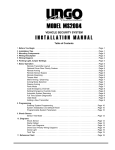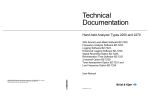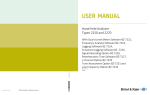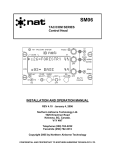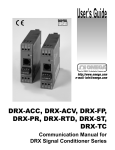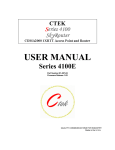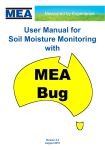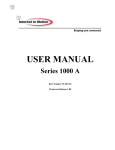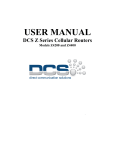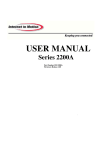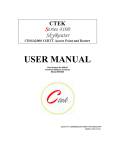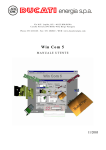Download User Manual MR2002
Transcript
USER MANUAL MR2002 - CE Hardware Version: 14.11.1060 Firmware Version: 620.70 and later WINCOM Version: 2.0 and later © SYSCOM Instruments SA Kornhausstr. 15 8037 Zürich Switzerland Tel +41 44 365 27 00 Fax +41 44 362 06 50 [email protected] www.syscom.ch -1- SYSCOM Contents 1 INTRODUCTION..............................................................................................................................5 2 GETTING STARTED.......................................................................................................................7 2.1 Preparing the MR2002 for use...................................................................................................7 2.2 Installation of WINCOM V 2.0 ....................................................................................................9 3 A QUICK TOUR.............................................................................................................................11 3.1 My first vibration measurement with the MR2002 (EXAMPLE 1)......................................... 11 3.2 The Eigenfrequency of the Conference Table (EXAMPLE 2)................................................16 3.3 Vibration monitoring (EXAMPLE 3).........................................................................................19 3.4 Ambient-Noise Measuring (EXAMPLE 4)................................................................................22 4 THE MR2002-CE: MAIN FEATURES........................................................................................... 24 4.1 MR2002 CE Digitizer and Recorder - Hardware Description................................................ 24 4.1.1 LC-DISPLAY............................................................................................................................26 4.1.1.1 Start-up................................................................................................................................................ 26 4.1.1.2 Standard – loop................................................................................................................................... 26 4.1.1.2.1 Date and Time information .............................................................................................................. 26 4.1.1.2.2 Memory usage.................................................................................................................................. 26 4.1.1.2.3 Data Acquisition................................................................................................................................ 26 4.1.1.2.4 Peaks of last event........................................................................................................................... 27 4.1.1.2.5 Battery Voltage................................................................................................................................. 27 4.1.1.2.6 When Printing................................................................................................................................... 27 4.1.1.2.7 For timed recording:.......................................................................................................................... 28 4.1.1.2.8 In DIN 4150-2 KB / SBR part B recording mode:............................................................................ 28 4.1.1.2.9 In VM recording mode:..................................................................................................................... 29 4.1.1.2.10 In FFT recording mode................................................................................................................... 29 4.1.1.2.11 In VM VSUM recording mode......................................................................................................... 29 4.1.1.2.12 If a WARNING flag is set................................................................................................................ 30 4.1.1.2.13 If an ERROR flag is set.................................................................................................................. 30 4.1.1.3 For Mass Storage Option:................................................................................................................... 30 4.1.1.3.1 Ready to remove CF Card................................................................................................................ 30 4.1.1.3.2 General Information about CF Card ................................................................................................. 31 4.1.1.3.3 Information about Insertion of CF Card............................................................................................. 31 4.2 MR2002 CE Digitizer and Recorder - Firmware Features......................................................31 4.2.1 DIGITAL FILTERS...................................................................................................................31 4.2.2 RECORDING ..........................................................................................................................32 4.2.2.1 VM-Recording..................................................................................................................................... 4.2.2.2 VM-VSUM Recording.......................................................................................................................... 4.2.2.3 KB-Recording...................................................................................................................................... 4.2.2.4 Blast-Recording................................................................................................................................... 4.2.2.5 VM-FRQ Recording............................................................................................................................. 34 34 34 35 36 4.2.3 *.XMR FILES (EVENT RECORDING) .................................................................................... 36 O:\WINCOM 1-5\CE_D20_habu_en_rev35.odt • Revision 0 / printed: 06/01/07 technical change without notice -2- SYSCOM 4.2.4 *. BMR FILES - PEAK FILES FROM BACKGROUND RECORDING..................................... 37 4.2.5 HEADER INFORMATION........................................................................................................39 4.2.6 TRIGGER.................................................................................................................................40 4.2.6.1 Trigger Voting Logic............................................................................................................................ 40 4.2.6.2 Smart Trigger...................................................................................................................................... 41 4.2.6.3 Trigger Window................................................................................................................................... 41 4.2.7 TIMED RECORDING...............................................................................................................42 4.3 Sensors......................................................................................................................................42 4.3.1 VELOCITY SENSOR MS2003+.............................................................................................. 44 4.3.2 ACCELERATION SENSOR MS2004+.................................................................................... 44 5 CONTROLLING THE MR2002 WITH WINCOM...........................................................................47 5.1 WINCOM – Menu Structure......................................................................................................47 5.1.1 FILE MENU..............................................................................................................................47 5.1.1.1 General Remark about Communication with the MR20002................................................................. 48 5.1.1.2 Direct Link........................................................................................................................................... 48 5.1.1.3 Open Link............................................................................................................................................ 48 5.1.1.4 Create Link File................................................................................................................................... 49 5.1.1.5 Settings for Connection....................................................................................................................... 50 5.1.1.6 Log-in and Password........................................................................................................................... 51 5.1.2 INFO MENU.............................................................................................................................52 5.1.2.1 Info Recorder....................................................................................................................................... 52 5.1.2.2 Info Sensor.......................................................................................................................................... 52 5.1.3 PARAMETER MENU...............................................................................................................52 5.1.3.1 Recording Parameters......................................................................................................................... 53 5.1.3.2 Parameters MR General...................................................................................................................... 54 5.1.3.3 Parameter Alerting.............................................................................................................................. 55 5.1.3.4 Parameter Timed Recording............................................................................................................... 55 5.1.3.5 Parameter Background Recording...................................................................................................... 55 5.1.4 VIEW MENU............................................................................................................................56 5.1.4.1 View - Event........................................................................................................................................ 5.1.4.2 View - Control Panel............................................................................................................................ 5.1.4.3 View - Tracefile.................................................................................................................................... 5.1.4.4 View - Toolbar..................................................................................................................................... 56 56 57 57 5.1.5 TRANSFER MENU..................................................................................................................58 5.1.5.1 Transfer All Events.............................................................................................................................. 58 5.1.5.2 Transfer Single Events........................................................................................................................ 58 5.1.5.3 Stop Transfer....................................................................................................................................... 58 5.1.6 TEST MENU............................................................................................................................58 5.1.6.1 Tests - Clear MR System Flags........................................................................................................... 58 5.1.6.2 Tests - Display A/D Values.................................................................................................................. 59 5.1.6.3 Show MR Test Results........................................................................................................................ 59 5.1.6.4 Tests - Record System Test MR.......................................................................................................... 60 5.1.6.5 Tests - Set-up MR............................................................................................................................... 60 5.1.7 OPERATE MENU....................................................................................................................60 5.1.7.1 Operate - Recording Mode.................................................................................................................. 5.1.7.2 Operate – Filter Type.......................................................................................................................... 5.1.7.3 Operate - Erase................................................................................................................................... 5.1.7.4 Operate - Alarm Status Reset............................................................................................................. 5.1.7.5 Operate - Set Baseline........................................................................................................................ 5.1.7.6 Operate - Initialise Filter...................................................................................................................... O:\WINCOM 1-5\CE_D20_habu_en_rev35.odt • Revision 0 / printed: 06/01/07 technical change without notice 60 61 61 61 61 62 -3- SYSCOM 5.1.7.7 Operate - Change Password............................................................................................................... 5.1.7.8 Operate - Memory Management......................................................................................................... 5.1.7.9 Operate - Run Macros and Scripts...................................................................................................... 5.1.7.10 Operate - User specific Macros......................................................................................................... 62 62 62 63 6 OPTIONAL FEATURES................................................................................................................64 6.1 Remote Control and Alarm (Red Alert)...................................................................................64 6.1.1 GETTING STARTED WITH THE RED ALERT........................................................................64 6.1.2 SETTING THE ALERTING PARAMETERS IN THE MR2002-CE...........................................65 6.1.2.1 General remarks.................................................................................................................................. 65 6.1.2.2 Test Message...................................................................................................................................... 65 6.1.2.3 Messages Panel.................................................................................................................................. 66 6.1.2.4 Phonebook Panel................................................................................................................................ 67 6.1.2.5 Conditions Panel................................................................................................................................. 68 6.1.3 CHECK-LIST FOR THE GSM ALERTING OPTION................................................................70 6.2 Mass Storage (Red Safe)..........................................................................................................70 6.2.1 CF CARD – PREPARATORY WORK......................................................................................71 6.2.2 INSERTION OF THE CF CARD.............................................................................................. 71 6.2.3 EXTRACTION OF THE CF CARD...........................................................................................72 6.2.4 READING FILES FROM THE CF CARD.................................................................................72 6.2.5 READING SYSCOMSA.DAT FILES .......................................................................................73 6.3 Enhanced Measuring Range (Deep Red)................................................................................74 6.4 Printer.........................................................................................................................................74 6.4.1 PRINT-OUT OF KB AND VM RECORDINGS......................................................................... 75 6.4.2 PRINT-OUT IN BLAST MODE.................................................................................................75 6.5 DCF Time-Code Receiver.........................................................................................................76 6.6 MR Master- / Slave Interconnection........................................................................................76 6.6.1 MASTER- / SLAVE INTERCONNECTION - SOFTWARE SET-UP........................................ 77 6.6.2 MASTER- / SLAVE INTERCONNECTION - HARDWARE SET-UP........................................79 6.6.3 MASTER- / SLAVE INTERCONNECTION - MODE OF OPERATION....................................79 6.6.4 MASTER- / SLAVE INTERCONNECTION - USED AS LONG 'RS-232' CABLE.....................80 7 TROUBLE-SHOOTING.................................................................................................................81 7.1 Self Test....................................................................................................................................81 7.1.1 CONTINUOUS SELF TEST.....................................................................................................81 7.1.2 PERIODIC SELF TEST........................................................................................................... 81 7.1.3 TEST-PULSE IN THE MS2003+ AND MS2004+ SENSORS..................................................81 7.1.4 COUNTERS.............................................................................................................................82 7.1.5 INTERPRETATION OF THE SELF-TEST RESULTS............................................................. 83 7.1.5.1 Memory Tests...................................................................................................................................... 84 7.1.5.2 Battery Test......................................................................................................................................... 84 7.1.5.3 Clock Test........................................................................................................................................... 85 7.1.5.4 Mass Storage Test.............................................................................................................................. 85 7.1.5.5 Hardware Test .................................................................................................................................... 86 O:\WINCOM 1-5\CE_D20_habu_en_rev35.odt • Revision 0 / printed: 06/01/07 technical change without notice -4- SYSCOM 7.1.5.6 Analog1 Test....................................................................................................................................... 86 7.1.5.7 Analog2 Test ...................................................................................................................................... 87 7.2 COM-Port Test...........................................................................................................................87 7.3 Settings in WINCOM.INI............................................................................................................90 7.4 Assign *.XMR *.SMR and *.VMR Files to EAWlight. EXE...................................................... 92 8 MAINTENANCE.............................................................................................................................94 8.1 Gasket .......................................................................................................................................94 8.2 Batteries.....................................................................................................................................94 8.2.1 MAIN BATTERY (LEAD ACID)................................................................................................94 8.2.2 BACK-UP BATTERY (LITHIUM)..............................................................................................95 8.3 Opening the MR........................................................................................................................ 95 8.4 PC-boards in the MR2002-CE.................................................................................................. 96 8.4.1 BACKPLANE............................................................................................................................96 8.4.2 POWER SUPPLY BOARD...................................................................................................... 97 8.4.3 SUPPLY POWER – AC VOLTAGE SELECTION....................................................................98 8.4.4 MICRO-CONTROLLER BOARD............................................................................................. 98 8.4.5 A/D CONVERTER AND DSP BOARD...................................................................................100 8.4.6 RELAIS-BOARD (OPTIONAL)...............................................................................................101 8.4.7 CF-CARD BOARD (OPTIONAL)........................................................................................... 102 8.5 Sensors....................................................................................................................................102 9 TECHNICAL INFORMATION......................................................................................................103 9.1 Spare Parts..............................................................................................................................103 9.2 MR2002-CE Recorder MS2003+ /MS2002+ Sensors - Technical Data............................... 103 9.2.1 SENSOR CONNECTOR (LEMO 3 K FOR TRIAXIAL, LEMO 0E FOR UNIAXIAL).............. 103 9.2.2 RS-232 RECEPTACLE (LEMO 2E).......................................................................................104 9.2.3 EXTERNAL RECEPTACLE (LEMO 2E)................................................................................104 9.2.4 PRINTER/DCF RECEPTACLE (LEMO 2E)...........................................................................105 9.3 Mechanical Drawing MR2002 / MS2003+..............................................................................106 9.4 Certificate of conformity........................................................................................................ 107 O:\WINCOM 1-5\CE_D20_habu_en_rev35.odt • Revision 0 / printed: 06/01/07 technical change without notice -5- 1 SYSCOM Introduction Welcome to the world of vibration measurement with the MR2002 from SYSCOM. Measuring vibrations is a most fascinating task and one that is becoming more important by the year. With buildings being erected closer to each other, with structures getting higher and more slender and materials being used more and more to its extremes, the dynamic aspect is very often moving in the centre of concern. Correspondingly measuring and monitoring vibrations has gained tremendously in importance and is needed in almost every aspect of engineering work. We have made every effort to provide you with the best Vibration Monitoring System you might think of. The MR2002 is – as you will soon discover – both very easy to use and still extremely versatile and unlimited in its application. The MR2002 is basically made up of two red boxes: the smaller one is the vibration sensor, a device that picks up even the slightest of movement, the larger one is the vibration recorder, which houses the intelligence that controls the system and the memory, where all the data are getting stored. Together with the communication software WINCOM and the data analysis software VIEW2002 and possibly with the auxiliary devices like the RED ALERT and the network control centre NCC it forms the perfect system for vibration measurement and monitoring. With this manual we will introduce you into the world of vibration measurement with the MR2002. Chapter 2 Getting Started - will show you in a few quick steps how to set up the instrument and how to install the software. With chapter 3 A quick Tour – you will embark on your first vibration measurement job. You will display the vibrations of your building, you will determine the eigenfrequency of your floor and you will install long term vibration monitoring in your office. After you have successfully completed the instructions in these chapters you are almost an expert in vibration measurement with the MR2002. After having used the MR2002 for several projects you might be interested in obtaining more information on the intricacies of the MR2002 recorder as given in chapter 4.2 MR2002 CE Digitizer and Recorder - Firmware Features or on the various possibilities – and limitations – of the sensors for the MR2002 as given in chapter 4.3 Sensors An almost indispensable accessory to the MR2002 is the remote control and remote alarm device RED ALERT. If you own this accessory, you will control your MR2002 from your office desk, wherever your MR2002 might be. All information on this device will be found in chapter 6.1 Remote Control and Alarm (Red Alert) . Knowing that successful vibration measurement has a lot to do with experience or in simpler terms with “not making the same mistakes twice” we have compiled some typical vibration monitoring projects. These are highlighted as EXAMPLES Chapter 8 Maintenance concludes. Although your MR2002 needs virtually no maintenance, some rules have to be adhered to in order to ensure a long life for your MR2002. O:\WINCOM 1-5\CE_D20_habu_en_rev35.odt • Revision 0 / printed: 06/01/07 technical change without notice -6- SYSCOM The last chapter 9 Technical Information. has a vast amount of technical details that is – for most cases – not really needed in your daily work. References are given for APPLICATION NOTES, treating a specific subject in detail. These application notes are available on our web-site www.syscom.ch/docweb We wish you all success in the world of vibration measurement with the MR2002 from SYSCOM Instruments SA. O:\WINCOM 1-5\CE_D20_habu_en_rev35.odt • Revision 0 / printed: 06/01/07 technical change without notice -7- 2 SYSCOM Getting Started The MR2002-CE Standard comes, as shown in below with the following parts: • MR2002-CE Recorder Unit • MS2003+ Velocity sensor on a mounting plate • Power cable • Sensor cable • Communication cable (RS-232) • Carrying case • WINCOM CD with Manual • VIEW2002 CD with Manual Illustration 1: The contents of the set MR2002 STANDARD In a first step we will prepare the MR2002 for use. Then we will install the software. 2.1 Preparing the MR2002 for use Illustration 2 shows a close view of the MR2002 recorder. Obviously there are a few connectors and – most important – only one (the red on/off) switch. There are no amplification switches or else to set. You can be assured that your measurements will be correct, whatever you do. O:\WINCOM 1-5\CE_D20_habu_en_rev35.odt • Revision 0 / printed: 06/01/07 technical change without notice -8- SYSCOM Illustration 2: Close view of the MR2002 recorder The purpose of the individual connectors and LED’s is explained in table Table 1 below. Nr. Item Description 1 On / Off Button to start or stop MR2002. There is also an internal on/offswitch. With the internal switch set to On the instrument cannot inadvertently (or malignantly) be switched off from outside. NOTE: Do not switch off the instrument if it is currently recording a file (yellow LED is on). This may result in a faulty recording. Special care is needed if your MR is equipped with the 'Mass Storage' option 2 External Trigger-Input: Start/stop recorder with Push Button (option). Alarm-Output: Alarm Box (= local alarm; option). 3 Printer / DCF Printer (option) DCF antenna (option) External Battery (option) 4 Power External power supply (115/230 VAC, 50/60 Hz). Check label for current settings! 5 Sensor 6 RS-232 Tri-axial velocity sensor MS2003 Tri-axial acceleration sensor MS2004 1 to 3 box for 3 individual uni-axial sensors Direct link with PC Modem Link (analog or ISDN) RED ALERT (remote control and remote alarm via GSM) For a detailed connector wiring diagram, please refer to chapter 9.2 MR2002-CE Recorder MS2003+ /MS2002+ Sensors - Technical Data 7 LCD-display Shows all the relevant information like date, time, maximum values, event number etc. For further details, please refer to chapter 4.1.1 LC-Display O:\WINCOM 1-5\CE_D20_habu_en_rev35.odt • Revision 0 / printed: 06/01/07 technical change without notice -9- SYSCOM 8 Run LED Green LED: Always off = MR2002 is switched off Short pulse every 2 sec. = MR2002 is in normal mode Double pulse every 2 sec. = Background mode activated Flashing quickly = internal EEPROM is re-programmed Always on = MR2002 is currently performing a self-test 9 Power LED Green LED: On = MR2002 is powered from an external source; Off = MR2002 runs on internal battery 10 Data LED Yellow LED: Always on = MR2002 is currently recording Pulsating = indication of used memory space; e.g.: 3 consecutive pulses = 30 % memory used Pulsating every second at power on = Interpreting contents of ATA card and find next free address. 11 Error LED Red LED: Always off = MR2002 is operating properly Blinking every 5 seconds = Warning Blinking every second = Error see 7.1.5 Interpretation of the Self-test results One short pulse = Overflow condition for the last recorded eventcheck LC-display.4.1.1.2.4 Peaks of last event Table 1: Connectors, LCD and LED's on the MR2002 To prepare the MR2002 for use follow the steps listed below: 1. Put the recorder and the sensor on a firm surface. 2. Connect the power cable to the recorder and plug it to AC- power. The power LED will go on. 3. Connect the sensor cable with the recorder and the Triaxial sensor. The order and direction of the cable is not relevant. 4. Connect the communication cable to the MR2002 and to your PC. 5. Switch the recorder on with the On/Off-button. The Run-LED will start to blink and the LCD will display “SYSCOM MR2002-CE” and the firmware version. The recorder is now booting. After one minute the recorder is ready and displays various information on the LCD-display. For the moment the actual meaning of this information is not important. It just tells us that our measuring unit is ready to work. O:\WINCOM 1-5\CE_D20_habu_en_rev35.odt • Revision 0 / printed: 06/01/07 technical change without notice - 10 - 2.2 SYSCOM Installation of WINCOM V 2.0 WINCOM 2.0 fully supports the firmware version 620.70. If your MR has an older firmware, we highly recommend to upgrade the firmware. The latest firmware is available on our web-site www.syscom.ch/docweb/ . To check for a newer version select menu Help > About WinCom.. and click on the link Check for a newer version of WinCom Open the “Setup” folder on the WINCOM CD. • Start SETUP.EXE by double-clicking, located in the \disk1 subdirectory. • Go through the text-windows by hitting the NEXT button, ignoring any information shown. • Start MR2002 Communication (WINCOM.EXE). • Edit the WINCOM settings. Select menu File > Settings and change the COM-Port according to your needs. • For experts (the exact definition of the entries in the WINCOM.INI file) - please refer to chapter 7.3 Settings in WINCOM.INI O:\WINCOM 1-5\CE_D20_habu_en_rev35.odt • Revision 0 / printed: 06/01/07 technical change without notice - 11 - 3 SYSCOM A quick Tour This chapter introduces the basic concepts of vibration measurement with the MR2002. Experienced users might skip this chapter and go directly to chapter 4 The MR2002-CE: Main features to find detailed information on the MR2002 recorder. 3.1 My first vibration measurement with the MR2002 (EXAMPLE 1) We start this first measurement from point zero, i.e. the MR2002 is switched off but the three cables (sensor cable, RS-232-cable and power cable) are connected. We put the sensor on the floor in the middle of the room. With the levelling screws the mounting plate is set horizontal. Now we follow step by step the procedure given below: We switch the MR2002 on using the red push-button. Remember that the MR2002 needs approximately one minute “warming up” before you can start working. Do not move the sensor during start-up. Start the program WINCOM which is found in the program group SYSCOM. It might be useful to create a link to this program on the desktop. A window as shown in Screenshot 1 will appear. Screenshot 1: WINCOM Start-up screen To create the link between your computer and the MR2002, select File > Direct Link to open the login dialogue box as shown in Screenshot 2 where the password has to be entered. O:\WINCOM 1-5\CE_D20_habu_en_rev35.odt • Revision 0 / printed: 06/01/07 technical change without notice - 12 - SYSCOM Screenshot 2: WINCOM - Direct Link - Password The default password is SWISS with capital letters! For the moment we just click OK, which is equivalent to entering the default password. The login dialogue box disappears and we are on-line with our MR2002. Select View > Control Panel or click the corresponding button in the tool-bar to open the Control Panel shown in Screenshot 3. Screenshot 3: WINCOM - View - Control Panel Before starting a new measurement it’s a good habit to erase all old stuff that might be in the memory of the MR2002. Thus we click Erase, enter the password SWISS and click OK to confirm the message, that all files have been erased. As a next – still preliminary step – we should perform a so called "base line correction". A base line correction assures that the recorded signal is centred around zero, even if the sensor was not 100 % level. Each time you change the position of the sensor this step has to be repeated. We click BaselineCor., enter the password SWISS and click OK. O:\WINCOM 1-5\CE_D20_habu_en_rev35.odt • Revision 0 / printed: 06/01/07 technical change without notice - 13 - SYSCOM To make sure that our MR2002 is not always triggering automatically, we want to disable the automatic recording based on trigger levels. We select Parameter > MR Recording to get the window shown in Screenshot 4. Make sure that the option Software only (in group Trigger combination) is selected. The other parameters are - for the moment - of no interest. Now click Download. The parameters are sent to the MR2002 and we are ready to start our first measurement. We return to the Control panel shown in Screenshot 3. To initiate our first measurement, we click on the Start button and click Stop to terminate the measurement. To inspect the recorded vibration we double-click the first line in the event window of the Control PanScreenshot 4: WINCOM - Parameter - MR Recording el. After a few seconds the window Example 1 of Screenshot 5 appears displaying the three channels. They represent the vibrations in the three orthogonal directions i.e. from the top to the bottom: horizontal – X, horizontal – Y and vertical – Z. O:\WINCOM 1-5\CE_D20_habu_en_rev35.odt • Revision 0 / printed: 06/01/07 technical change without notice - 14 - SYSCOM Screenshot 5: EAWlight - VIEW Time history - 3 channels In order to save our first vibration measurement we close the Waveform Analysis window and select Transfer > Single Files. We mark the file to be transferred to our computer and click Upload. The file dialog window of Screenshot 6 appears. Screenshot 6: WINCOM - Transfer Single - File Dialog Box With the MR2002 the files are saved with the 8.3 naming convention, this means that the filename consists of 8 characters for the file root and 3 characters for the extension. You can dispose of the first 5 characters. The next 3 characters are used by the program as file counter (corresponding to the file number stored in the memory) and the extension is used by the program to indicate the file type. O:\WINCOM 1-5\CE_D20_habu_en_rev35.odt • Revision 0 / printed: 06/01/07 technical change without notice - 15 - SYSCOM This sounds awfully complicated but for the moment it’s sufficient to know that you have to enter a name with maximum 5 characters in the field File name, for instance "TestA" as shown in Screenshot 6. Do not forget to make a note of the directory the file is being saved to or you will have to hunt for this file for the next twenty minutes. Now we click Save. If you have installed VIEW2002 you may now open the recorded measurement with VIEW2002 as shown in Screenshot 7 and perform further analysis. Screenshot 7: VIEW - Time-Domain - 3 channels O:\WINCOM 1-5\CE_D20_habu_en_rev35.odt • Revision 0 / printed: 06/01/07 technical change without notice - 16 - 3.2 SYSCOM The Eigenfrequency of the Conference Table (EXAMPLE 2) As a second example we are going to determine the eigenfrequency and the damping of your conference table. Sure, the eigenfrequency of your conference table is not of such eminent importance but the procedure is the same as for the 20 storey building in Down Town. We put the triaxial sensor on our table, level the mounting plate with the screws and make sure that all three cables are connected. If the MR2002 is not yet switched on we switch it on now. We start WINCOM, select File > Direct Link and click OK to get access to the MR2002. Select View > Control Panel or click the corresponding button in the tool-bar to open the Control Panel. As usual we delete all old files (hoping that all important data has been saved beforehand) and carry out the baseline correction. To make sure that every thing works fine, we carry out a test measurement of a few seconds using the Start and Stop buttons. Do not forget to bang on your table if you want to see some real nice vibration signal. To inspect the file, we select View > Events and double click on the recorded signal. It displays the vibration of your table in terms of velocity time history. The first diagram shows the vibration in horizontal X-direction, the second in the horizontal Y-direction and the third in the vertical Z-direction. We proceed now to determine the eigenfrequency of your conference table in a professional way. We want to record 5 events with a free vibration decay. You will then transfer these 5 recordings to your PC and determine the eigenfrequency and damping. As usual we first erase all old stuff. We now open the menu Parameter > MR Recording. The Recording Window pops up as shown in Screenshot 8. Enter the data as shown in Table 2. Do not be confused by the large number of fields in this window. Actually only the following four fields are of importance: Pre-event time Post-event time Trigger level Trigger comb. 1s Begin recording 1 sec before the vibration starts. 5s Record the entire decay phase. 2 mm/s X or Y or Z Start recording automatically when table is hit. Start recording when any of the three channels meet the trigger criterion. Table 2: Parameters for Example 2 After we have entered all data we transfer these setting to the MR2002 by clicking Download. The MR2002 is now ready to work. O:\WINCOM 1-5\CE_D20_habu_en_rev35.odt • Revision 0 / printed: 06/01/07 technical change without notice - 17 - SYSCOM We hit our table slightly in the horizontal X-direction and observe the display of the MR. If the induced vibrations exceeded 2 mm/s, the yellow LED goes on for some seconds, i.e. the MR2002 is recording. Now observe the LCD display: it shows – among other – the number of events and the peak values in the three orthogonal directions of the last event. We now repeat this procedure four more times then we return to WINCOM to see the result: We select View > Events to obtain the window shown in Screenshot 9. Screenshot 8: WINCOM - Parameter MR Recording Example 2 Screenshot 9: WINCOM - View event s- Example 2 A double click on one of these events brings up the EAWLight file viewer. We focus on the Z-axis (by clicking the Z button) and see the waveform of the vertical axis - as Screenshot 10. It shows – as expected – the typical shape of the free vibration decay. A click on the FFT-button reveals that the eigenfrequency of the table is at 7.71 Hz - see Screenshot 11. O:\WINCOM 1-5\CE_D20_habu_en_rev35.odt • Revision 0 / printed: 06/01/07 technical change without notice - 18 - SYSCOM Screenshot 10: EAWlight - VIEW Time history - 1 channel - Example 2 Screenshot 11: EAWLight View FFT - 1 channel - Example 2 As we want to carry out further analysis with VIEW2002 we transfer all files to our PC. We close EAWLight and return to WINCOM. Here we select Transfer > All Events, navigate to a suitable directory and enter an appropriate file name as for instance "table". WINCOM will save now our recordings as table001.xmr, table002.xmr and so on. If you have already installed VIEW2002 you may now start VIEW2002 and open the recorded files with File > Open XMR-File to obtain the window of Screenshot 12. O:\WINCOM 1-5\CE_D20_habu_en_rev35.odt • Revision 0 / printed: 06/01/07 technical change without notice - 19 - SYSCOM Screenshot 12: VIEW - Time-Domain - Example 2 Fig. 3.1 VIEW Time-Domain - Example 2 A double-click on the last diagram brings up an enlarged channel 3. Here you can mark the range of interest with your mouse and then click Draw to get the eigenfrequency and damping of your table as shown in Screenshot 13. Screenshot 13: VIEW - Time-Domain - Damping - Example 2 To be even more sophisticated we can now apply the so called frequency enhancement method to determine the eigenfrequency more accurately. We return to the VIEW2002 main window, click File Group, navigate to the appropriate directory, mark one of the 5 files and click Sel. The five signals are now being displayed in the list. We click Amp. Spec and get the average amplitude spectrum from the five recordings. This should now be the most accurate value of the eigenfrequency of your conference table. 3.3 Vibration monitoring (EXAMPLE 3) For long term vibration monitoring the Background recording mode comes in handy. With the dual mode operation the strong events are recorded as time histories while - at the same time - the vibration level for the entire monitoring time is recorded as peak values for each 1-minute interval. A typical application of this feature is the monitoring of vibrations in O:\WINCOM 1-5\CE_D20_habu_en_rev35.odt • Revision 0 / printed: 06/01/07 technical change without notice SYSCOM - 20 - buildings close to deep excavations. Why not use this feature to monitor the vibrations in your office. We put the MR2002 and the sensor on an appropriate spot in our office, level the mounting plate of the sensor and switch on the MR2002. We start the WINCOM, select File > Direct Link and click OK to get access to the MR2002. As usual we delete all old files, select Operate > Erase and carry out the baseline correction Operate > Set Baseline. We open the menu Parameter > MR Recording and enter the data as shown in Table 3 Pre-event time Post-event time Trigger level Trigger comb. 1s Begin recording 1 sec before the vibration starts. 5s Record the entire decay phase. 0.5 mm/s X or Y or Z Start recording automatically when table is hit. Start recording when any of the three channels meet the trigger criterion. Table 3: Parameters for Example 3 We open the menu Parameter > MR Recording and enter the data as shown in Screenshot 14. Actually we only change the trigger levels to 0.5 mm/s, which has the effect, that every time someone enters our office, the vibrations are recorded. Click Download to send the parameters to the MR2002. Screenshot 14: WINCOM - Parameter MR Recording Example 3 O:\WINCOM 1-5\CE_D20_habu_en_rev35.odt • Revision 0 / printed: 06/01/07 technical change without notice - 21 - SYSCOM Next we select Operate > Recording Mode. Here we want to initiate the so called VM Mode, the background recording mode, where for every period the maximum vibration velocity is stored in a table. As shown in Screenshot 15, we enter for period length a value of 30 seconds and for Number of periods 2880. This yields a total duration of 1 day. As we want the MR2002 to continue monitoring after the first day has elapsed, we check Yes in the option Create new file when done. Now every thing is ready for long term monitoring and we click the Start button. The parameters are now being transferred to the MR2002 and the background mode is being initiated. After a while the recording mode window appears again and we click Close. Check now the LED on the MR2002: The Run-LED double blinks every second. We check the progress of our background monitoring with WINCOM by selecting View > Control Panel and get the information shown in Screenshot 16. The background monitoring i.e. the table with the peak valScreenshot 15: WINCOM - Parameter - Background ues has now 1 entry, corresRecording Mode - Example 3 ponding to the first minute of monitoring. Furthermore one event that exceeded the threshold of 0.5 mm/s has been recorded. O:\WINCOM 1-5\CE_D20_habu_en_rev35.odt • Revision 0 / printed: 06/01/07 technical change without notice - 22 - SYSCOM Screenshot 16: WINCOM View Events - Example 3 At the end of the day we want to transfer the result of our background monitoring to our PC and put it in a nice report. For this purpose we select Transfer > All Events, navigate to an appropriate directory and enter a suitable file name. Note that the operation of the MR2002 need not to be interrupted. The transfer process just copies the background data previously stored. To view the data of the background monitoring we use VIEW2002 and select Peak File, then File > Open VMX-File, navigate to the appropriate directory and double click on the vmx-file you have just transferred with WINCOM. The result is – as shown in Screenshot 17 - a graphical display of the vibration level in your office during the last few minutes or hours. O:\WINCOM 1-5\CE_D20_habu_en_rev35.odt • Revision 0 / printed: 06/01/07 technical change without notice - 23 - SYSCOM Screenshot 17: VIEW - Peak File Display - Example 3 3.4 Ambient-Noise Measuring (EXAMPLE 4) WINCOM provides a feature for immediate automatic download of a newly recorded file. Together with EAWlight an almost real-time visualisation of new recordings is possible. This feature is mainly intended for ambient noise measurements. For such measurements we recommend the following settings: • Activate the gain (see chapter 6.3 Enhanced Measuring Range (Deep Red)) • Select a suitable filter e.g. 156 Hz low pass at 400 sps (see chapter 5.1.7.2 Operate – Filter Type • Make the following settings in the menu Parameter > MR Recording - switch off the trigger (set it to Software only) - limit the file length to e.g. 30 seconds (max. recording time) - set pre- and post-event time to minimum (1 second) • Then open View > Control Panel and - Erase all files - start Recording - then activate Instant View (automatically activates Instant Download). O:\WINCOM 1-5\CE_D20_habu_en_rev35.odt • Revision 0 / printed: 06/01/07 technical change without notice SYSCOM - 24 - After approx. 40 seconds (when the first record is fully recorded and downloaded), EAW light will pop-up and show the waveform. The waveform will then be refreshed every 30 seconds. The files are stored in the directory ..\instant (according to your settings in WINCOM.INI). VIEW2002 also has feature for continuous display of time history data or averaging of spectra. To use this feature of VIEW2002 you have to open the first file of the series – in the ..\instant directory, manually. Then you select 'Continuous display' START. VIEW then refreshes the display as soon as a new file is available. Do not forget to STOP the 'Continuous display' before exiting. Screenshot 18: VIEW - Time Domain Start Continuous Display With this we conclude our Quick Tour through some typical applications of the MR2002. We hope that you have enjoyed this short introduction into vibration measurement with the MR2002. For many vibration measuring tasks the knowledge you have acquired by now is quite sufficient. Nevertheless a gradual acquirement of the more specific information in the remaining chapters of this book will be beneficial to your future vibration measurements. O:\WINCOM 1-5\CE_D20_habu_en_rev35.odt • Revision 0 / printed: 06/01/07 technical change without notice SYSCOM - 25 - 4 The MR2002-CE: Main features The MR2002-CE is a compact triaxial vibration recorder. The instrument consists of a sensor unit MS2003+ and a data-acquisition unit MR2002. Both are housed in a rugged, splash proof aluminium casing. The instrument detects vibration events and records them on internal memory. The data can be downloaded to a PC with the WINCOM program. The WINCOM program is primarily designed to communicate with the MR2002, i.e. to set the working parameters, to inspect recordings and to transfer recorded data to the PC. It has also a limited data analysis capability. VIEW2002 is the data analysis software for the MR2002. It is a high level analysis tool to view and analyse the data recorded by the MR2002. Peripheral units like the Alarm Box (local alarm) and the Red Alert (remote control and alarm with GSM) enhance the capabilities of the MR2002-CE. 4.1 MR2002 CE Digitizer and Recorder - Hardware Description The MR2002-CE has a modular structure consisting of: • A/D-converter and DSP (analog to digital converter, digital signal processor) • Microprocessor (for data storage, communication, control and display) • Power supply module (filter, transformer, battery charger) It’s functionality can be enhanced with additional boards such as: • Alarm interface • Mass storage • DCF- time code receiver The block diagram of the MR2002 is shown in below in Fig. 2 O:\WINCOM 1-5\CE_D20_habu_en_rev35.odt • Revision 0 / printed: 06/01/07 technical change without notice - 26 - SYSCOM Fig. 2: MR2002-CE Blockdiagram The analogue signal coming from the tri-axial sensor is digitized, decimated to the desired sampling-rate and then digitally filtered according to the instruments settings (see Table 4). The filtered data reach the ring buffer via the system bus where they are stored in compressed form. If the trigger criteria are met, the data are written into the main memory. The MR2002 uses a CMOS micro-controller (Hitachi). The program is stored in a FlashEPROM and the parameter settings are saved in an EEPROM. The MR2002 is powered externally by 110 or 230 V or by the internal lead-acid gel battery. A built-in power supply charges the internal battery continuously. If no external power is O:\WINCOM 1-5\CE_D20_habu_en_rev35.odt • Revision 0 / printed: 06/01/07 technical change without notice - 27 - SYSCOM present, the MR2002 runs on the internal battery for approximately 60 h. If the battery is low MR issues an ERROR and stops recording. To protect the battery from discharging totally the MR then shuts itself off (battery voltage under 10,5 V). The parameters and recorded data are preserved (EEPROM and static RAM with battery backup). If external power is restored, the MR will re-start automatically. 4.1.1 LC-Display The LC-Display shows the most important parameters in rotation. This allows an easy check of the instrument without using a PC. 4.1.1.1 Start-up SYSCOM MR2002-CE 620.70/9.36 Firmware version of main controller and DSP filter firmware version is shown on the first screen at start-up. Options: Baudrate: 2 57600 Firmware options and baud-rate that is currently set in the MR is shown on the second screen at start-up. 4.1.1.2 Standard – loop 4.1.1.2.1 Date and Time information Date: Time: 10.12.02 21:05:55 S NOTE: Date and time information may also be shown in US-format. To do so, bit 11 of the option bit mask has to be set. The 'S' following the time information is displayed if the clock of the MR has been synchronized recently (SYNC – Flag = Yes) The 'W' following the time information is displayed if the DCF time code receiver has a bad signal, in this case you have to re-orient the antenna. If a 'W' is shown, the clock will not synchronize. 4.1.1.2.2 Memory usage Events: Memory used 10 9 % Shows the number of events currently stored in the SRAM memory. Memory usage is shown on the second line. O:\WINCOM 1-5\CE_D20_habu_en_rev35.odt • Revision 0 / printed: 06/01/07 technical change without notice SYSCOM - 28 - 4.1.1.2.3 Data Acquisition Vel / 400 sps Filter 7 Mode 3 Shows currently selected sensor type, filter type and sampling-rate - according to filter type selected, and currently active recording mode. Sensor type: Vel = Velocity sensor Acc = Acceleration sensor Vel*50 = Gain activated (Deep Red option for MS2003+ see chapter 6.3 Enhanced Measuring Range (Deep Red)) sps = sampling rate (samples per second) filter = data filter (see chapter 3.2.1 Digital Filters for details) mode = recording mode (see chapter 3.2.2 Recording for details) 4.1.1.2.4 Peaks of last event Peaks mm/s X = 0.0000195 Y = 0.123 Z = 0.195 Overflow is shown if the values exceed 90% of full scale - recordings may still be accurate, but have to be verified. The red ERROR LED (see Table 1)blinks shortly during display of the overflow condition. 4.1.1.2.5 Battery Voltage Battery / Backup 11,54 V/ 3,72 V Battery = Main lead acid battery Nominal values 13.8 V when connected to AC power and fully charged. Accuracy of this reading: +/- 5% - for more accurate measurements, please use a voltmeter and measure on the battery, directly. Backup = Lithium backup battery for memory and clock Nominal values: > 3.0 V. If battery voltage is below 2.7 V a WARNING will be shown. Battery has to be replaced immediately. 4.1.1.2.6 For timed recording: Timed rec start Today 10:00:00 O:\WINCOM 1-5\CE_D20_habu_en_rev35.odt • Revision 0 / printed: 06/01/07 technical change without notice - 29 - SYSCOM This is shown if the timed recording function has been activated - see chapter 4.2.7 Timed Recording. It shows when the timed recording period will start. If the start time is later than the actual time in the MR, recording will start only the next day. On the display this is shown as: Timed rec start Day+1 10:00:00r The 'r' behind the time means, that the timed recording will be performed every day, until it is manually stopped. If the MR2002 is currently performing a timed recording (timed recording 'active') the following display is shown Records 3of100 period 100/12345 The first line shows how many of the total periods have already elapsed and the second line shows the recording duration of one period and the duration of one period in seconds. The recording is performed at the beginning of the period. 4.1.1.2.7 In DIN 4150-2 KB / SBR part B recording mode: As these recording modes use the same parameters (just the names are different) they are shown together - for further details, see chapter 4.2.2.3 KB-Recording. KBfmax X = 99.02 Y = 1.12 Z = 4.19 KBFmax = maximum weighted vibration severity. Maximum value (single or repeated) for the KBF(t) signal obtained during the current evaluation period. NOTE: This corresponds to the maximum of all KBFT. Veff,max X = 99.02 second line - identical as for DIN. veff,max = Maximum of the moving average of weighted vibration veff, (t) signals, obtained during the current evaluation period. NOTE: This corresponds to the maximum of all veff,max,30,i KBfTi X = 12.34 O:\WINCOM 1-5\CE_D20_habu_en_rev35.odt • Revision 0 / printed: 06/01/07 technical change without notice SYSCOM - 30 - KBFTi = Maximum of moving average of weighted vibration KBF(t) signals. obtained for the last 30 second period T. Veff,max,30,i X = 12.34 veff,max,30,i = Maximum of moving average of weighted vibration veff, (t) signals, obtained for the last 30 second period i. KBfTm X = 12.34 KBFTm = Average of all KBFT of the the current evaluation period. All 30 second periods T where KBFTi < 0.1 are counted as 0. This is shown only for DIN. Tm(periods)10228 TM(minutes) 5123 Tm(periods)10228 Tm = Number of evaluation periods (of 30 seconds duration). The number of periods of 30 seconds length that have already been recorded during the current evaluation period (KB recording is active). TM = measurement period in minutes - this is shown only for DIN. This minute counter starts when the instrument has been switched on. The measurement period includes one single up to many evaluation periods. NOTE: KB background measurement is active only during the evaluation period. 4.1.1.2.8 In VM recording mode: VMmax X = 110 Y = 0.123 Z = 0.195 Maximum value (single or repeated) for the v(t) signal obtained during the current VM evaluation period - see chapter 4.2.2.1 VM-Recording No.periods 10228 per.length 255 s The number of periods that have already been recorded during the current VM evaluation period. The length of a single period is shown in seconds in the second line. O:\WINCOM 1-5\CE_D20_habu_en_rev35.odt • Revision 0 / printed: 06/01/07 technical change without notice - 31 - SYSCOM 4.1.1.2.9 In FFT recording mode Freq X Y Hz 115 1.4 Z 21 This shows the main frequency of the last event - see chapter 4.2.2.4 Blast-Recording 4.1.1.2.10 In VM VSUM recording mode Same display as for VM recording mode (see 4.1.1.2.9 In VM recording mode:), but with an additional line, showing the Vectorsum. 4.1.1.2.11 If a WARNING flag is set WARNING Code: Memory 128/64 The first line shows in which test group the failure occurred. The second line shows the code for the test group, followed by the code of the test-routines within the test group that failed. The code of the single test-routines is simply summed up. See commands list for further details. EXAMPLE: The display shows: WARNING MEMORY, CODE 128/64. The 128 stands for the group of memory tests, the 64 stands for test-routine 6 within the memory tests. The diagnostic table - see chapter 7.1.6 Interpretation of the Self-test results and in the commands list says that the criteria to fail on test-routine 6 is that more than 80% of the memory is used. Assuming the code would be 128/68, this means that test 6 and test 2 failed (values = 64 + 4) as there are also more than 200 files in the memory (criteria for test-routine 2) The other test groups are: WARNING Battery WARNING no AC WARNING clock WARNING ATACrd WARNING Hardware WARNING Analog 1 WARNING Analog 2 4.1.1.2.12 If an ERROR flag is set ERROR Code: Memory 128/255 See description of WARNING display, above 4.1.1.3 For Mass Storage Option: The information about mass storage is inserted in the standard-loop. For further details about the Mass-storage option - see chapter 6.2 Mass Storage (Red Safe) O:\WINCOM 1-5\CE_D20_habu_en_rev35.odt • Revision 0 / printed: 06/01/07 technical change without notice - 32 - SYSCOM 4.1.1.3.1 Ready to remove CF Card Memory Card remove now: 9 If this message is shown, the card can be removed as the writing process is suspended. The seconds counter on the second line in the rightmost column shows the time in seconds left, before writing is active again. 4.1.1.3.2 General Information about CF Card MemCrd used: 90% Files to go: 100 This shows the usage of the ATA-Flash card and the number of files that have not yet been copied to the card. 4.1.1.3.3 Information about Insertion of CF Card MemCrd inserted available: 600M If the insertion of an CF card is detected, the MR immediately shows this message on the LCD. If the card is usable for the MR, it shows the available space in MBytes If the card is not usable for the MR the second line shows one of the following messages: NOT FORMATTED NOT EMPTY 4.2 MR2002 CE Digitizer and Recorder - Firmware Features 4.2.1 Digital Filters The MR2002-CE is equipped with a Digital Signal Processor (DSP) to filter the signals coming from the sensor. The filter algorithms are a part of the firmware of the DSP and can easily be adjusted to specific requirements. The default filter algorithm (=filter 0) of the DSP adjusts the frequency pass-band to the selected sampling rate. The signal is cut-off at 80 % of Nyquist frequency, e.g. 80 Hz for 200 sps. This filter is also called anti-aliasing filter or decimation filter. It is a combination of a CIC filter (CIC = Cascaded Integrated Comb) and 3 cascaded FIR filters (FIR = Finite Impulse Response). These filters have a linear phase response and a constant delay of 28 samples. In addition to the default filter, there is a set of pre-defined filters to comply with country specific regulations or for specific measurement jobs. These filters are always applied to the signal AFTER the anti-aliasing filter. All pre-defined filters are FIR filters and have a linear phase response and a constant delay of 32 samples. O:\WINCOM 1-5\CE_D20_habu_en_rev35.odt • Revision 0 / printed: 06/01/07 technical change without notice SYSCOM - 33 - If you select one of the pre-defined filters, WINCOM takes care to select the recommended sampling rate. For the expert user it is possible to select a different sampling rate in the MR. Nr. Filter 0 Anti Alias Filter (cut-of at 80 % Nyquist frequency) 1 50 Hz low pass 2 1-50 Hz band pass 4 1-100 Hz band pass 5 1-156 Hz low pass 6 KB (DIN)/ Hv(f) (SBR) weighting filter (corresponds to high-pass filter with 5.6 Hz corner frequency)* 8 315 Hz low pass 9 1-315 Hz band pass sampling rate any Typical application 200 200 400 400 400 Bridges, towers 800 800 Steel structures SBR Dutch code DIN German code 'KB'- Filter for SBR and DIN Table 4: MR2002 filter types and their applications * NOTE: Recording of effects for human being (according to DIN 4150 part 2 and the Dutch SBR B code) have been implemented in order to have a maximum bandwidth for the waveform recording. The filter 6 is thus a combined filter – 5.6 Hz high-pass and 80 Hz low pass. The waveform data recorded during an active KB or SBR background recording have a broader bandwidth. Band-pass filters (cut-off of low-frequency and DC contents of the signal) prevent from wrong triggers due to a drift of the signal. On the other hand, especially using an acceleration sensor MS2004+ with DC response, removing the DC contents of the signal might not be wanted. In this case, we recommend to select a low-pass filter or the default filter and to adjust the sampling rate. 4.2.2 Recording The MR2002 has a simultaneous foreground and background recording. In the foreground the time history signals are recorded (=event recording). In the background additional parameters are recorded with a longer sample interval and over a long period of time - up to 1 month (=peak recording). Background recording is intended for long-term monitoring of up to one month duration. You have evidence for the actual level of vibration at any time – even if the trigger-level was never exceeded during the whole duration. Event recording and peak recording are independent one from each other, however, WINCOM sets-up the recommended filters and sampling rates for the event recording according to , below. O:\WINCOM 1-5\CE_D20_habu_en_rev35.odt • Revision 0 / printed: 06/01/07 technical change without notice SYSCOM - 34 - Mode Description Filter 2 4 5 8 9 10 KB DIN VM Peak only Blast VM Peak and VSUM SBR B VM Peak and FRQ 5 11 VM SBR A FRQ weight- 4 ed Cat I VM SBR A FRQ weight- 4 ed Cat II VM SBR A FRQ weight- 4 ed Cat III VM SBR A FRQ weight- 4 ed Cat F 12 13 14 9 4 Signal for event recording Sampling rate 1- 156 Hz band pass 400 any filter any 1- 315 Hz band pass 800 any filter any 1-100 Hz band pass 400 any filter any 1-100 Hz band pass 400 Period length 30 (fixed) 1-255 N/A 1-255 30 (fixed) 8192/sp rate 20 1-100 Hz band pass 400 20 1-100 Hz band pass 400 20 1-100 Hz band pass 400 20 Table 5: MR2002-CE background recording modes and corresponding event recording The different background recording modes are explained in the following chapters All background modes can be set-up to start at next power on, only (delayed start) or to create a new file when the total number of periods has been recorded (repeat). Recording resolution is 20 Bit for time-history recording and 16 Bit for background files. Recording Mode Foreground Recording Frequency range : fixed Period length : 30 seconds Background Recording 156 Hz 156 Hz KB eff. KB according to DIN 4150 II Frequency range : variable Period length : variable 50 Hz or 156 Hz or 315 Hz VM Long-term monitoring Frequency range : fixed Blasting 315 Hz according to DIN 4150 III O:\WINCOM 1-5\CE_D20_habu_en_rev35.odt • Revision 0 / printed: 06/01/07 315 Hz Zoom Hanning X technical change without notice FFT SYSCOM - 35 - Frequency range: variable Period length: variable 50 Hz or 156 Hz or 315 Hz = peak value = main frequency for each period are stored Main/ Dominant Frequency overlapping time frames apply HANNING window calculate FFT of 8192 sps weighten and calculate relevant peak frequency Fig. 3: The Background Recording modes of the MR2002 4.2.2.1 VM-Recording VM-recording creates a table with four columns: the first column contains the date and the time information, the remaining three columns the vmax values of the three channels. For each period of user-definable duration it adds a new line. When activating VM mode, the current settings for filter and sampling-rate remain unchanged. The period length can be selected in the range of 1 up to 255 seconds. 4.2.2.2 VM-VSUM Recording VM-VSUM recording is pretty much the same as VM recording, but there is an additional column for the peak of the vector-sum. When activating VM-VSUM recording, the current settings for filter and sampling-rate remain unchanged. The period length can be selected in the range of 1 up to 255 seconds. 4.2.2.3 KB-Recording / Recording according to SBR B KB-Recording is similar to VM-Recording but it contains the KB-values as defined in DIN 4150/2 or in the Dutch SBR code. In simple words this is the moving average of the KBfiltered signal for every period of 30 seconds duration. The KB filter is supposed to simulate the perception of the human beings. When activating the KB-Recording, WINCOM automatically selects the corresponding filter and sampling rate for the event recording. (for DUTCH SBR B: 1-100 Hz band-pass, for GERMAN DIN 4150 / part 2: 1-156 Hz band-pass, both at 400 sps) O:\WINCOM 1-5\CE_D20_habu_en_rev35.odt • Revision 0 / printed: 06/01/07 technical change without notice - 36 - 4.2.2.4 SYSCOM Blast-Recording Blast-Recording performs FFT of the most important portion of the signal. This mode is not really a background recording mode, but it can not be active together with another background recording mode. The result of the FFT (peak frequency) is stored together with the waveform data in the event file. The standardized spectrum is calculated as follows: Fig. 4.4 Time history v(t) of a typical signal, peak value 5.1 mm/s. The dotted lines show the relevant portion of the time history (4096 samples around the peak value). Before calculating the frequency analysis (FFT) a hanning-window is applied to the relevant portion of the time history. The hanning-window corresponds to the length of the relevant portion of the time history and is calculated as follows: hw(t) (1- cos(2Pi(t-t0)/T0))/2 for t0 ≤ t ≤ T0 The waveform of the time history is multiplied with the hanning window (hw(t) x v(t)) and then the FFT is calculated O:\WINCOM 1-5\CE_D20_habu_en_rev35.odt • Revision 0 / printed: 06/01/07 technical change without notice - 37 - SYSCOM Fig. 4.5 Standardized spectrum 4.2.2.5 VM-FRQ Recording VM-FRQ recording is again pretty much the same as VM recording, but there are 3 additional columns for the main frequency of the signal calculated using the last 8192 samples. When activating VM-FRQ recording, the current settings for filter and sampling-rate remain unchanged, the suggested period length matches the portion of the signal that is covered by the FFT, i.e. 8192 samples. A hanning window, as described in the in chapter 4.2.2.4 Blast-Recording is applied to the signal before calculating the FFT. For the VM-FRQ recording modes complying to the DUTCH SBR A code, the 1-100 Hz band-pass filter @ 400 sps is selected. Instead of the MAIN frequency, the DOMINANT frequency (according to the DUTCH SBR A code) is calculated and stored in the file. 4.2.3 *.XMR Files (Event Recording) Event recording stores the time history of the vibration as binary *.xmr file. The recording may be : • started manually with a push button connected to the external connector • started with the keyboard of the PC • triggered automatically using the threshold trigger (i.e. the vibration exceeds the trigger threshold level and trigger criteria are met see chapter 4.2.6 Trigger) • started by a timer (timed trigger) - see chapter 4.2.7 Timed Recording In all cases the record consists of the pre-event time, the event time and the post event time. For manual recording, the event time is the time while the push button is pressed or the time between clicking the Start and Stop button in WINCOM. O:\WINCOM 1-5\CE_D20_habu_en_rev35.odt • Revision 0 / printed: 06/01/07 technical change without notice SYSCOM - 38 - For triggered recording the event time is the time between the first and the last exceedance of the trigger criterion as shown in Fig. 6. If during the post event time the trigger is exceeded again, the timer for the post event time is of course reset and starts to count again. For timed recording the specified recording time - regardless of the settings for preand post event time - is recorded. Fig. 6: Time History Recording - Trigger level - Pre- and Post-event recording In this context it should be noted that the first sample of the event time (not of the preevent time - see Fig. 6) is the sample for which the time is written in the file header. For this sample the file header contains the date, the time (in full seconds) and the number of samples since the last full second. You will find more details about time information in chapter 6.5 DCF Time-Code Receiver To make things easier VIEW2002 and EAW give the date and Start time (with seconds and milliseconds) for the first sample of the recording (i.e. the first sample of the prevent time). 4.2.4 *. BMR Files - Peak Files from Background Recording Background recording stores the peak values as binary *.BMR files. It contains a table with four (or more) columns: the first column contains the date and the time information, the remaining columns contain: • for VM/KB recording: the vmax values of the three channels (for VM files) or the peak of the moving average (for KB files) • for VM VSUM recording: the vmax values of the three channels and the peak of the vector sum • for VM FRQ recording: the vmax values of the three channels and the main or dominant frequency for the three channels O:\WINCOM 1-5\CE_D20_habu_en_rev35.odt • Revision 0 / printed: 06/01/07 technical change without notice - 39 - SYSCOM Screenshot 19 shows a sample of a VM-file as it is presented in VIEW2002. These files can be displayed in graphical form as shown in Screenshot 20. Screenshot 19: VIEW - VM Peak File Display - numerical form Screenshot 20: EAWlight Peak-File - Graphical format 4.2.5 Header Information Although our main interest with event files (and peak files) is in the signal itself, it should be noted that each file has two parts: the header and the signal. The header includes information such as: parameter settings, battery status and state-of-health information at the time when the file has been recorded. O:\WINCOM 1-5\CE_D20_habu_en_rev35.odt • Revision 0 / printed: 06/01/07 technical change without notice - 40 - SYSCOM A full description of the header - depending on the firmware version - is available on our web server www.syscom.ch/docweb Screenshot 21: WINCOM- File Header Information - shown as ASCII file in NOTEPAD 4.2.6 Trigger Each channel has its own trigger threshold level. If the vibration exceeds the threshold level on a specific channel, the trigger condition becomes true for this channel. In the following chapters you will see different methods to logically combine the trigger condition of the individual channels and to adjust the threshold levels on the channels automatically. Unlike in Strong-Motion instruments, where the signal used for the trigger goes through an additional band-pass filter in order to get rid of the high-frequency contents, this is not the O:\WINCOM 1-5\CE_D20_habu_en_rev35.odt • Revision 0 / printed: 06/01/07 technical change without notice - 41 - SYSCOM case for the MR2002-CE. Here the signal for the trigger is identical to the signal that is recorded ( i.e. same bandwidth and same filter). Additional settings for the trigger: 4.2.6.1 • Trigger combinations and votes (see 4.2.6.1 Trigger Voting Logic) • Automatic adjustment of the threshold level - dynamic trigger (see 4.2.6.3 Smart Trigger) • Applying a hi-pass filter by setting a trigger window (see 4.2.6.2 Trigger Window ) • Limiting the maximum recording time - this will interrupt recording and create a new file Trigger Voting Logic As you may not want a single channel to start recording as this is by default (X or Y or Z), there are pre-defined logical combinations (in WINCOM Parameter > MR Recording > TAB Level > Trigger Combination) between the channels (e.g. X and Y and Z). In this case, the threshold level must be exceeded on all channels to fulfill the trigger condition and subsequently start recording. A more sophisticated method is to use the trigger votes (in WINCOM Parameter > MR Recording > TAB Voting). Here you can assign individual votes in the range -10 up to +10 to each channel. Channels with vote = 0 are not taken into account. These votes are arithmetically summed up and compared with the votes required to fulfill the trigger condition and subsequently start recording. Negative votes for a channel can be used to create a logical NOT condition - see examples in Table 6 below. Channel X 1 1 1 0 Channel Y 1 1 2 2 Channel Z 1 1 1 -1 Votes Required 1 3 2 2 Explanation all OR all AND Y OR (X AND Z) Y AND (NOT Z) Table 6: Trigger Voting logic O:\WINCOM 1-5\CE_D20_habu_en_rev35.odt • Revision 0 / printed: 06/01/07 technical change without notice SYSCOM - 42 - 4.2.6.2 Smart Trigger Trigger-Level (as per set-up) Max Recording Time Trigger Decrement Time in sec. Trigger Increment in mm/s Fig. 7: Smart Trigger The smart trigger provides an automatic adjustment of the trigger level. After each event or when the maximum file length (as per set-up) is exceeded, the trigger level is increased by the amount given as 'Trigger Increment' and is decreased by the same amount after the period specified in 'Decrement Time' if no event has been recorded. 4.2.6.3 Trigger Window Alarm Threshold Level Trigger Threshold Level Trigger-Window Samples Fig. 8: Trigger Window The trigger windows provides the function of a low-pass filter for the evaluation of the alarm and trigger threshold. You may set-up a number of subsequent samples while the trigger/alarm condition must be fulfilled continuously to start a trigger / issue an alarm. O:\WINCOM 1-5\CE_D20_habu_en_rev35.odt • Revision 0 / printed: 06/01/07 technical change without notice SYSCOM - 43 - 4.2.7 Timed Recording Timed recording allows to record the time history signals, initiated by a timer. You may e.g. make some ambient noise recordings during the night. You set-up the starting time, the period length and how many periods you want to record. One period consists of the recording time, performed at the beginning of the period followed by the idle time. The start time is normally later than the current time. If it is earlier, timed recording will start only the next day. You may repeat the timed recording every day. The MR reports timed recording 'activated', if the parameters for timed recording have been set-up, but the time to start the first period has not been reached. While timed recording is in progress (from the first period up to the total number of periods) the MR reports timed recording 'active' (regardless of the recording status). An actual recording is indicated by the yellow DATA LED and the 'Recording' flag. The trigger flag is not active. To interrupt the current timed recording (timed recording 'active'), you have to turn off the MR: If the timed recording has not started yet ('activated') you may stop it using WINCOM. NOTE: Triggered recording is not affected by activating the timed recording, unless you set the trigger combination to 'timed only'. In this case, the trigger is switched off. NOTE: The parameters for the timed recording are not stored in the non volatile memory (as the other parameters), as a consequence, turning the MR off will erase the current settings. 4.3 Sensors The MR2002-CE is pre-configured for the use of 2 standard sensors (3 with Deep Red option). The characteristics of each sensor type (LSB, measuring unit, axis orientation, in WINCOM, check Info > Sensor for current settings) are stored individually. When connecting a standard sensor (MS2003+ or MS2004+ 2g triaxial, horizontal) you may use the pre-defined settings which are: Sensor type Axis Orientation (X Y Z) LSB* measuring unit V = Velocity MS2003+ 1,1,1 0.0001938 mm/s A = Acceleration MS2004+ 2 g 1,0,0 0.00003742 m/s2 G = Velocity MS2003+ with GAIN 1,1,1 0.003876 μm/s * LSB the Least Significant Bit corresponds to one step of the A/D converter If you use a different sensor you will have to set-up LSB, measuring unit and axis orientation according to your needs. The choice of the most appropriate sensor is related to the application. The nomogram below shows the measuring range of the MS200x sensors together with typical supplications. O:\WINCOM 1-5\CE_D20_habu_en_rev35.odt • Revision 0 / printed: 06/01/07 technical change without notice - 44 - SYSCOM Fig. 9: Nomogram of the measuring range of the MS200x sensors O:\WINCOM 1-5\CE_D20_habu_en_rev35.odt • Revision 0 / printed: 06/01/07 technical change without notice - 45 - 4.3.1 SYSCOM Velocity Sensor MS2003+ The MS2003+ contains three active, electronically equalized geophones in combination with additional electronics. The working principle of this type of sensor can be seen in the simplified drawing of Fig. 10. A mass (1) attached to a spring (2) moves a coil (3) in a magnetic field (4). The moving coil induces a current that is proportional to the velocity. The suspended mass acts like a single-degree-offreedom-system and would produce a response curve as given by the red line Fig. 11. Additional electronics is used to modify this response curve in order to obtain the “equalized” blue line Fig. 10: MS2003+ velocity sensor: Mechanical drawing of Geophonecross section With the MS2003+ you have selected a sensor that covers almost the entire range of civil engineering interest. In Fig. 9 the working range, as given in the technical specification above, is depicted along with some typical structures and applications. It should be noted that the limitation given by the slanted line in the left corner of the sensor range is due to the limited caseto-coil motion. To measure viFig. 11: MS2003+ velocity sensor: frequency response brations in this range, as might be needed for high towers or pedestrian bridges, the acceleration sensor MS2004+ might be preferable. It should also be remembered, that a geophone cannot – due to its working principle – measure vibrations with permanent displacement. 4.3.2 Acceleration Sensor MS2004+ The MS2004+ is a force feedback accelerometer using the capacitive measurement principle and MEMS (Micro Electro Mechanical Sensor) technology. The mechanical element consists of a moving inertial mass, the proof mass, suspended by springs from a surrounding frame structure. Upper and lower wafer caps create a variable capacitance between the proof mass and the cap wafers. The resultant assembly forms a three terminal variable capacitance sensor where the capacitance change is proportional to the applied acceleration and tilt (=static acceleration). O:\WINCOM 1-5\CE_D20_habu_en_rev35.odt • Revision 0 / printed: 06/01/07 technical change without notice SYSCOM - 46 - Fig. 12: MS2004+ MEMS acceleration sensor - mechanical Drawing - cross section The driving electronics consists of an integrated circuit (ASIC). It operates in a time-division multiplexed mode and measures the mass position (25% of the cycle period) and provides the feedback force to keep the mass in the center position (75% of the cycle period). The measuring circuit (position transducer) determines the position of the proof mass by measuring the charge difference between the upper and lower electrodes. The compensation circuit generates an electrostatic feedback voltage force which is applied to the proof mass electrode and forces the mass to the center position. This differs from most conventional servo accelerometers having magnetic components and feedback a current to generate a magnetic restoring force. Position Transduction MEMS Sensor Vref G(z) Sample & Hold Vref V(force) H(z) Test Input Compensation Circuit Acceleration Output Fig. 13: MS2004+ MEMS acceleration sensor - blockdiagram The built-in self-test feature injects a pulse into the feed-back loop of the sensor electronics and results in a displacement of the inertial mass. The main advantages of the MS2004+ sensor are: • High reliability: > 250'000 h MTBF (Mean Time Between Failure) • Robust design: Shock survival: 1500 g / 0.5 s half sine • Low maintenance: No re-calibration • Linear frequency AND phase response in the frequency range of interest (see chart below): O:\WINCOM 1-5\CE_D20_habu_en_rev35.odt • Revision 0 / printed: 06/01/07 technical change without notice SYSCOM - 47 - Frequency Response Phase Response 3 20 0 2 Mechanical FBA MS2004+ MEMS Phase Response (deg) -20 Amplitude (dB) 1 0 -1 Mechanical FBA -40 MS2004+ MEMS -60 -80 -100 -2 -120 -3 -140 1 10 100 1000 1 Frequency (Hz) 10 100 1000 Frequency (Hz) Fig. 14: MS2005+ Frequency and Phase response O:\WINCOM 1-5\CE_D20_habu_en_rev35.odt • Revision 0 / printed: 06/01/07 technical change without notice - 48 - 5 SYSCOM Controlling the MR2002 with WINCOM By now you are fairly familiar with the MR2002. We will now look at the WINCOM software in a more systematic way. The WINCOM program is our gateway to the MR2002. After having started it the main window appears. From here you have access to all sub-menus. Each sub-menu encompasses one task group, as described below: File Info Parameter View Transfer Tests Operate Help Establish connection with MR2002, edit basic settings, read CF cards (mass storage) Provides Information on recorder and on sensor Set working parameters for MR2002 / NCC2002 and for Red Alert Display recorded signal (time history and amplitude spectrum) Transfer data from MR2002 to PC Perform and display system test on the MR2002 Manual recording and erase Online Help system In the following sections the individual menu items/panels are listed and the applications and limitations are explained. All panels that allow any changes in the MR have 4 buttons: Save Retrieve Download Cancel 5.1 Saves the current settings in the current panel in a file on the PC Retrieves settings from a file stored on the PC Sends the new settings to the MR. You will see a progress-bar popping up while WINCOM is downloading parameters to the MR. Only parameters that have been changed are downloaded. Leaves the panel, no action. WINCOM – Menu Structure This is a short description of the WINCOM software, focussing on the most important parameters for civil engineering applications. The on-line help of WINCOM explains more details. 5.1.1 File Menu Login to MR2002 via RS-232 cable. Check menu settings for communication parameters. WINCOM tries to establish communication and asks for the password. Open Link Establishes communication to a REMOTE MR2002 using parameters stored in a link file. Create Link File A link file contains all necessary information to establish communicaDirect Link O:\WINCOM 1-5\CE_D20_habu_en_rev35.odt • Revision 0 / printed: 06/01/07 technical change without notice - 49 - Terminal Mode Settings Read Memory Card Logout Exit 5.1.1.1 SYSCOM tion to a REMOTE MR2002 Allows you to send any characters to the COM port selected (e.g. to initialise a modem) Allows you to change the most important parameters in the WINCOM.INI file. Allows you to retrieve the files stored on an CF card (optional feature Deep Red). Terminate communication with MR2002 Close WINCOM General Remark about Communication with the MR20002 Keep in mind that WINCOM must communicate with the same baud-rate as the MR. In the MR the baud-rate is set using WINCOM Parameter General. The MR shows the baud-rate that is currently set in the instrument at start-up on the LCD. When communicating to an MR that is directly connected to the PC, WINCOM is able to figure out the baud-rate that is set in the MR. If communication is established via an intermediate device, e.g. modem, this is not possible and you have to set-up the baud-rate properly. If communication can not be established, check chapter 7.2 COM-Port Test 5.1.1.2 Direct Link Establishes a connection to an MR2002 that is connected to your PC. This is done using • the COM-Port and • the baud-rate (= preferred baud-rate) set-up under File > Settings in the group Direct Link (see 5.1.1.5 Settings for Connection). WINCOM first tries with the preferred baud-rate. If this fails, WINCOM subsequently tries all possible baud rates by cycling through. In other words - if the setting in WINCOM matches the setting in the MR, connection will be established faster, but WINCOM is able to detect the baud rate that is set in the MR. Once communication is established, WINCOM prompts for the password (see chapter 5.1.1.6 Log-in and Password). 5.1.1.3 Open Link Opens a file selection box to select a link file. WINCOM then tries immediately to establish communication with the remote MR2002. Once communication is established, WINCOM prompts for the password (see chapter 5.1.1.6 Log-in and Password). O:\WINCOM 1-5\CE_D20_habu_en_rev35.odt • Revision 0 / printed: 06/01/07 technical change without notice SYSCOM - 50 - 5.1.1.4 Create Link File Before setting-up a link file you have to tell WINCOM what kind of modem(s) you are using on your PC. To do so you open the menu File > Settings. If you have already done so, we can create a link file containing all the necessary information how to connect to a remote MR. The important thing is that you set up the SAME baud rate to communicate with your modem as the baud rate that is set-up in the MR (WINCOM has no chance to detect the baud rate of the remote MR, as WINCOM 'talks' only to the modem or intermediate device connected to the remote MR, but not to the MR itself). Below are 4 examples for typical connections: WINCOM 1: Create Link File ISDN to ISDN Example 1: MR1 has an ISDN Modem connected. You use an ISDN modem connected to COM5 of your PC. For this link-file you will set-up COM3 and the baud-rate to 115200 (to make use of the high-speed connection). Of course the baud rate in the MR is set to 115200, as well (Parameter > MR General). When configuring the modem (see application note 74.73.2021) you have to take care that the RS-232-port of the modem connected to the MR is set to 115200 baud, as well. The time the two modems spend to negotiate the baud-rate and the process of dialing (= Dial Time-out) is less than 10 seconds and the delay caused by the modem connection (= Modem Timeout) is expected to be less than 300 msec. Example 2: MR2 has a GSM modem connected and you use the same ISDN modem connected to COM5 of your PC. For this link-file you will set-up COM5 and the baud-rate of 19200 to match the baudrate that is set in the MR and the MR uses to communicate with the GSM modem. It will take some more time to establish communication as in example 1 and there might be a substantial and varying delay in the replies of the MR. For this type of connection we recommend the settings as shown on the left. WINCOM 2: Create Link File ISDN to GSM O:\WINCOM 1-5\CE_D20_habu_en_rev35.odt • Revision 0 / printed: 06/01/07 technical change without notice SYSCOM - 51 - Example 3: MR3 has an analog modem connected. You use an analog modem on COM2 of your PC. For this link-file you will set-up COM2 and the baud-rate of 57600 to match the capabilities of your modem. Of course the baud rate in the MR is set to 57600, as well. The modem on the MR side is set to 57600 on the RS-232 port. When the two modems establish communication they will negotiate the best possible baud rate for the connection over the phone line (which must NOT necessarily match the baud rate on the RS-232 port). Negotiation of compression algorithm, coding scheme aso. between two analog modems takes some time, especially when WINCOM 3: Create Link File analogue to they are not of the same type. The delay analogue modem on the replies of the MR mainly depends on the distance between your office and the MR. For this type of connection we recommend the settings shown on the left. Example 4: MR4 has a Term-Server (RS232 – LAN converter) connected. You connect to this MR over the Internet. For this connection you don't care about the baudrate – hopefully you have done so when you have configured the Term-Server. Instead of a phone-number you need the IPaddress and the port number of your remote Term-Server. Communication is established very fast, but there might be a substantial and varying delay in the replies of the MR. For this type of connection we recommend the settings shown on the left. WINCOM 4: Create Link File to IP address 5.1.1.5 Alternatively - if your MR does not have a fixed IP-address, you may also connect to a domain - especially a dynamic domain name (e.g. provided by www.dyndns.org). Settings for Connection This panels allow you to change the most important settings in the WINCOM.INI file. You will find a detailed description of all the parameters in chapter 7.3 Settings in WINCOM.INI. O:\WINCOM 1-5\CE_D20_habu_en_rev35.odt • Revision 0 / printed: 06/01/07 technical change without notice - 52 - SYSCOM Only the most important parameters related to the communication with the MR are explained below. In the group Direct Link you set-up the communication parameters to establish communication with an MR that is connected via RS-232 cable to your PC. In the group WINCOM 5: Settings for modem 1 Modem 1 and Modem 2 you set-up the characteristics of the modem(s) connected to your PC. We assume that there are two modems connected to your PC: an ISDN modem mapped to COM 5 and a analog modem, mapped to COM 2. You may add a special initialization sequence for each modem. 5.1.1.6 Log-in and Password Once communication is established, WINCOM prompts for the password. WINCOM 6: Password prompt after successfully establishing communication There are three different passwords, one for Observer level (nothing can be changed, only viewed - password = SEEIT), one for User level (can adjust parameter and erase files - password = SWISS) and a third one for Factory level. If you are logged in at observer level, the Download button in the parameter panel is not active. O:\WINCOM 1-5\CE_D20_habu_en_rev35.odt • Revision 0 / printed: 06/01/07 technical change without notice SYSCOM - 53 - WINCOM suggests the default user password. Your password may be stored throughout your session with the MR2002 - there will be no more password inquiries. This can be setup in File > Settings, group WINCOM, 'Always ask password' = NO. 5.1.2 Info Menu 5.1.2.1 Info Recorder The Info Recorder panel gives a lot of information that isn’t normally needed. Some of it, such as Memory used or Main Battery might be quite useful. It’s good advice to go through it carefully once, so you know where to get this info from. You will find a detailed description of all the parameters in the online help WINCOM 7: Info Recorder 5.1.2.2 Info Sensor The Info Sensor panel shows what type of sensor you are currently using. Due to a different gain on the channels, the LSBs are not necessarily identical on all the channels - see 5.1.6.2 Tests - Display A/D Values You will find a detailed description of all the parameters in the on-line help WINCOM 8: Info Sensor O:\WINCOM 1-5\CE_D20_habu_en_rev35.odt • Revision 0 / printed: 06/01/07 technical change without notice - 54 - 5.1.3 SYSCOM Parameter Menu If you are logged-in at Observer level, the Download button is not active, i.e. you may check the parameters, but you can not change them. 5.1.3.1 Recording Parameters This panel is our main working place: The most important settings are commented below, for further details, please check the on-line help. Use the Save / Retrieve button to load specific settings stored on your PC. WINCOM 9: Parameter MR Recording Comment Pre-event Time Post-event Time Trigger Level Alarm 1 or 2 Alarm quiet Station name or location NOTE: Do not use any special characters for the comment string Portion of the signal that is recorded before the trigger condition is met in seconds. Portion of the signal that is recorded after the trigger condition is no longer fulfilled in seconds. See chapter for further details. see chapter 4.2.3 *.XMR Files (Event Recording) Trigger threshold level in MEASURING UNITS, as shown above. see chapter 4.2.6 Trigger Alarm 1 or 2 threshold level in MEASURING UNITS, as shown above The activation of the alarm relays can be suspended during nighttime. Messaging and the flags are not affected. If From and to are set to 0, the relays are always active. O:\WINCOM 1-5\CE_D20_habu_en_rev35.odt • Revision 0 / printed: 06/01/07 technical change without notice - 55 - SYSCOM Trigger combination X: triggers if X-channel exceeds threshold Y: triggers if Y-channel exceeds threshold Z: triggers if Z-channel exceeds threshold XorY: triggers if ANY of the horizontal channels exceeds XorYor Z: triggers if ANY of the three channels exceeds XandYandZ: triggers if all of the three channels exceed Voting: Use the TAB voting to set-up a special voting logic, details see chapter 4.2.6.1 Trigger Voting Logic Hardware: Triggers only with hardware switch RS232: Triggers only via command from PC / NCC Timed only: Only timed trigger, see 4.2.7 Timed Recording Trigger act. ind Time in seconds during which trigger flag remains active (relevant Time only for network configuration) Alarm act. ind. Time in seconds during which alarm remains active. If set to zero the Time alarm remains active until reset manually. Trigger Window Time in samples during which the trigger criterion must be met (without interruption!) before a trigger is issued. - see 4.2.6.2 Trigger Window Trigger Increment Trigger Increment and Decrement Time are the two parameters that Decrement Time control the so called “smart trigger”, a very useful feature when you have to carry out unattended monitoring and you have no idea how strong the vibrations will be. After each event the trigger will increase by the amount given in Trigger increment and will decrease by the same amount after the period specified in Decrement Time if no event has been recorded. - see 4.2.6.3 Smart Trigger Max. recording Maximum duration of a single file. If the vibration lasts longer, a new Time file is opened. Note that you have to use pre-event and post-event time to ensure a minimum duration of a file. O:\WINCOM 1-5\CE_D20_habu_en_rev35.odt • Revision 0 / printed: 06/01/07 technical change without notice - 56 - 5.1.3.2 SYSCOM Parameters MR General This panel is mainly used for the initial setup of the MR, if it is installed at a new site. The most important settings are commented below, for further details, please check the on-line help. WINCOM 10: Parameter General Comment: RS-232 speed: Handshake: Timing Info: Location / GPS: Miscellaneous Station name or location (this field is also accessible in the menu parameter > recording) NOTE: Do not use any special characters for the comment string Communication speed with the PC / Modem. RS-232 speed can not be changed when connected via modem or via NCC - this field is disabled. The baud-rate of the MR can be changed only in a direct connection. Allows to enable / disable the hardware-handshake. Hardware-handshake is mandatory to assure reliable communication at high speed with the PC or modem. It has to be disabled when communicating via an NCC Set the MR2002 clock according to the PC-time by selecting “yes” for Sync now from PC. If a time code receiver is connected to the MR or the MR is connected to the NCC, the clock will be synchronized automatically. The time of the last sync is shown – the sync status is YES, if a valid synchronization happened in the last 5 minutes (7 min. in chapter 6.5) If your MR is equipped with a GPS receiver, the fields for the location are updated automatically (at the first sync with the GPS receiver). Otherwise you may edit the information manually. This information is stored in the header of each recording. For further information, please check the on-line help Turn on delay: Lets the MR2002 wait for n seconds after start-up before it starts working, giving the sensor enough time to settle. Gain/Sensor type: Change between different pre-configured sensor O:\WINCOM 1-5\CE_D20_habu_en_rev35.odt • Revision 0 / printed: 06/01/07 technical change without notice - 57 - SYSCOM types to be used in your measurements, i.e. set units (e.g. mm/s) and factors to convert the measured signal into physical units. These factors are called LSB (least significant bit = 1 step of the A/D converter) and are shown in Info > Sensor 5.1.3.3 Parameter Alerting Alerting is an optional feature, see chapter 6.1 Remote Control and Alarm (Red Alert) 5.1.3.4 Parameter Timed Recording See chapter 4.2.7 Timed Recording 5.1.3.5 Parameter Background Recording According to your firmware options the following options may not be available: • Blasting Mode • KB Mode • Recording according to Dutch SBR A and B • VM FRQ For further details, see chapter 4.2.2 Recording 5.1.4 View Menu 5.1.4.1 View - Event WINCOM searches all the recordings available in the memory of the MR. These recordings are listed in chronological order. Double click on one of the lines to display the corresponding signal (waveform or peak file). WINCOM 11: View Event - Selection box You may also view the contents of the header only - WINCOM shows it in a ASCII file O:\WINCOM 1-5\CE_D20_habu_en_rev35.odt • Revision 0 / printed: 06/01/07 technical change without notice SYSCOM - 58 - 5.1.4.2 View - Control Panel WINCOM 12: View Control Panel The Control Panel gives direct access to all important functions needed to operate the MR2002. The same functions are also found in the menus. The buttons Instant Download and View perform an automatic download to the ..\instant directory of any new file. 5.1.4.3 View - Tracefile This option lets you observe the exchange of commands between PC and MR. Turn this option on to understand how WINCOM communicates with the MR2002 and to debug communication problems. Every time you leave WINCOM a new trace-file (TRACE.DAT) is written in the directory from where WINCOM was started. 5.1.4.4 View - Toolbar The View-toolbar toggles the toolbar for WINCOM on and off. The buttons are explained below. Certain buttons may be disabled (greyed out) Direct Link (communicate to an MR that is connected to the PC) Open Link (communicate to a remote MR using a link file) Hang-up and Log-out Create Link File Show Control Panel Show Tracefile (shows communication between PC and MR) Run Macro (execute MR command – check WINCOM help for further details) O:\WINCOM 1-5\CE_D20_habu_en_rev35.odt • Revision 0 / printed: 06/01/07 technical change without notice - 59 - SYSCOM Stop Transfer (stops a pending file transfer if the current file is completed) View Event Download single events Download all events Baseline Correction Erase all Files in the MR Displays the copyright notice and version number of your copy of WINCOM. Activates the context help 5.1.5 Transfer Menu 5.1.5.1 Transfer All Events WINCOM 13: Transfer Events - Save as Dialog Box 5.1.5.2 Navigate to the desired directory and enter a file name with maximum five characters. Three characters are used for automatic numbering of the files. The extension is given according to the file type. Do not change the file name later or you run the risk that VIEW2002 cannot read the file. Transfer Single Events Mark the desired files in the file selection box and click Upload, then proceed as under All Events. O:\WINCOM 1-5\CE_D20_habu_en_rev35.odt • Revision 0 / printed: 06/01/07 technical change without notice SYSCOM - 60 - 5.1.5.3 Stop Transfer This menu is active during a file transfer, only. You may interrupt a file transfer at any time. 5.1.6 Test Menu 5.1.6.1 Tests - Clear MR System Flags This resets the 'No of power loss' counter and the 'No of system restarts' counter. Additionally all WARNING and ERROR flags are cleared. If the reason for a WARNING or ERROR persists, these flags will not be cleared. 5.1.6.2 Tests - Display A/D Values WINCOM 14: Test - Display A/D values This shows the output of the A/D converter in (almost) real-time. The first line shows the raw values of the 3 channels. The second line shows the corrected value, as they are recorded (=raw values – baseline). This represents the current level of vibration / noise in counts of the A/D converter (=LSB). The third line shows the values of the second line in the corresponding measuring unit and with proper axis orientation. This represents the actual level of vibration/noise. If these values are biased, i.e. not symmetrically referred to 0, a new baseline has to be calculated (Operate > Set Baseline). A/D converter offset and gain are factory calibrated and stored in the FLASH-EPROM of the DSP. Please note, that the gain on the 3 channels is not necessarily identical. If you look at the raw data (counts of the A/D) make sure that you multiply these data with the A/D converter gain The following lines show the status of the trigger channels (recording and alarm triggers). The trigger status (Idle or Active) is shown for each channel separately. O:\WINCOM 1-5\CE_D20_habu_en_rev35.odt • Revision 0 / printed: 06/01/07 technical change without notice - 61 - 5.1.6.3 SYSCOM Show MR Test Results This menu shows the state-of-health of the MR. The information is organized by the category of self-test. If there are no Errors or Warnings in the Summary tab, you don't have to check the tabs of the single categories. If you select a tab of a category, you will see the result of each test, belonging to this category. The failure of a test is considered either as a WARNING (MR is still working, but needs maintenance, e.g. memory usage > 80 %) or as an ERROR (MR is off-line, e.g. memory usage 100%). WINCOM 15: Test - Show Results - Summary You will find a detailed list of the self-tests in chapter 7.1.6 Interpretation of the Self-test results 5.1.6.4 Tests - Record System Test MR Executes a system test. We recommend to execute a self-test at the beginning of each measurement. 5.1.6.5 Tests - Set-up MR In this menu you can set-up all parameters related to the system self-test. Periodic test delay: Interval between two system tests, if set to 0, the MR performs NO automatic self-test. This is the recommended setting. Periodic test time: Time when the automatic selftest should be carried out. You may select or de-select single tests. WINCOM 16: Test - Set-up We recommend to run a full self-test at the beginning of each measurement. If your MR is equipped with an MS2003+ sensor, you may also activate the test pulse. O:\WINCOM 1-5\CE_D20_habu_en_rev35.odt • Revision 0 / printed: 06/01/07 technical change without notice - 62 - 5.1.7 Operate Menu 5.1.7.1 Operate - Recording Mode SYSCOM WINCOM 17: Operate Recording Mode This panel gives you an overview of the currently active recording modes, and allows you to jump to other panels. You may check the current recording mode also in Info > Recorder , section Digitiser Recorder see 5.1.2.1 Info Recorder Time History Recording (=Event Recording) Keyboard Trigger Software Trigger Blasting mode Timed Recording Clicking the Start button will start the recording. A small window will show you how time is passing. Click Stop to terminate your measurement. Remember that your actual recording will be longer than the time between Start and Stop, as the Pre-event and Post-event time is also part of the recording. Clicking the Start button will start the recording. It contains just the waveform of the pre-event and post-event time. Performs an FFT after recording a waveform file - see 4.2.2.4 BlastRecording NOTE - Blasting mode can not be used together with any other background recording mode. Jumps to the menu Parameter > Timed recording - see 5.1.3.4 Timed Recording Background Recording (=Peak Recording) This button allows to stop the currently active background recording or brings you to the menu Parameter > Background recording. - see 5.1.3.5 Background Recording O:\WINCOM 1-5\CE_D20_habu_en_rev35.odt • Revision 0 / printed: 06/01/07 technical change without notice SYSCOM - 63 - 5.1.7.2 Operate – Filter Type Allows you to select a specific filter for the time history recording - see chapter 4.2.1 Digital Filters Certain background recording modes may automatically change the filter type, according to Table 5 in chapter 4.2.2 Recording WINCOM 18: Operate - Choose Filter Type 5.1.7.3 Operate - Erase Erases all files. 5.1.7.4 Operate - Alarm Status Reset Resets all Alarms. 5.1.7.5 Operate - Set Baseline Performs baseline correction. This is supposed to be the current output of the sensor in absence of any vibration or tilt. Should be carried out after each displacement of the sensor. 5.1.7.6 Operate - Initialise Filter Not used in normal operation. Filter initialisation is automatically invoked after each change of filter. 5.1.7.7 Operate - Change Password Here you may change your user or the observer password, according to your needs. 5.1.7.8 Operate - Memory Management Enables / Disables Ring-Buffer memory management. If ring-buffer is activated, a new file will overwrite the oldest file when the memory gets full. NOTE: Changing the memory management erases all data. Ring-buffer mode MUST be activated for the mass storage option. O:\WINCOM 1-5\CE_D20_habu_en_rev35.odt • Revision 0 / printed: 06/01/07 technical change without notice - 64 - SYSCOM In ring-buffer mode the MR2002-CE can store only 2 background recordings at a time - the current one and the previous one - older background files are overwritten. 5.1.7.9 Operate - Run Macros and Scripts Opens dialogue box to communicate in MR2002 macro language. This is useful to send commands that are not implemented in WINCOM. NOTE: Quit the Control Panel before sending any macros to the MR! Scripts can be loaded individually in the pop-up window of the macro command. SCRIPTS are ASCII files with one MR/NCC command per line. SCRIPT files must have the file extension *.MRS. If a user input is expected for a specific command, the SCRIPT interpreter shows a pop-up window with a title as shown in "[]". Passwords and other parameters in the script may be encrypted using MRS_ENCRYPT.EXE. An encrypted parameter is shown in "{}". C-Style commands are allowed. Example: /*---------------------------------------------Configuration of MRs type 14.11.1035 ----------------------------------------------*/ /* --- login --- */ Lo; Li {87A8A507CECB3A4A}; InC; /* --- Parametres --- */ // Prompt for the serial numbers and the options in pop-up windows... Ss[Recorder serial number]; Rr[Sensor serial number]; So[Options]; /* --- Miscellaneous --- */ Fs0; Fg0; SyA; Tl0; Ft215; Fd0; Fc00:00:30; Ia16; /* --- Measuring units --- */ Iu1 Iu2 Iu3 mg; mg; mg; O:\WINCOM 1-5\CE_D20_habu_en_rev35.odt • Revision 0 / printed: 06/01/07 technical change without notice - 65 - SYSCOM 5.1.7.10 Operate - User specific Macros User specific macros - sequences of MR-commands - are stored in the file MACRO.DEF in the same directory as WINCOM.EXE The Syntax of MACRO.DEF is as follows: Description Definition Text displayed in the menu OPERATE. Up to 20 macros may be defined. Sequence of MR or NCC command. The single commands are separated by a semicolon (;). Any MR or NCC command may be entered (only the command itself without surrounding parenthesis and without checksum-bytes). WINCOM sends the commands using the fudge checksum '++', the command is thus repeated after the result (for further details, please check the description of the SYSCOM communication protocol) In a sequence WINCOM waits for the acknowledge symbol (*) of the MR / NCC before issuing the next command. The reply and the result of the command are shown in the trace file. If there is no acknowledge from the MR / NCC within the given timeout (ComTimeoutSet) or if the command is not available or out of range (reply 'N' or 'E'), the macro mode is suspended. EXAMPLE: [Macro1] Description=Clear NCC Flags Definition=QwSWISS [Macro2] Description=Execute live testpulse in MR2 Definition=Na2;FpSWISS;Na0 O:\WINCOM 1-5\CE_D20_habu_en_rev35.odt • Revision 0 / printed: 06/01/07 technical change without notice - 66 - 6 Optional Features 6.1 Remote Control and Alarm (Red Alert) SYSCOM The Red Alert option contains a GSM-module (= Global System for Mobile communication) and the necessary commands in the MR firmware to send out SMS (= text messages) if certain conditions are met. The GSM-module allows you to be connected from your office to the instrument on the building site at any time. Trigger levels can be changed at any time and test measurements can be carried out easily from your office. The MR2002 with the Red Alert option forms a perfect monitoring system with automatic call back in case of threshold exceedance. The MR2002 stores up to 7 fax– or mobile phone Illustration 3: GSM M2M (machine to machine) engine - Red Alert numbers, which should receive a message. As soon as the pre-programmed thresholds are exceeded or in case of a system error (e.g. low battery) the MR2002 sends out the corresponding messages. If more information are needed like signal time histories they can be downloaded. If you need only the SMS function, a prepaid SIM-card (= Subscriber Identification Module) will do the job. If you want to dial-up your GSM-module you will need a SIM-card with an additional data number. To communicate with the MR you will have to call the data-number, not the voice number that is shown as sender of the SMS. The application of the Red Alert is very simple. Once you have installed the SIM-card and set the parameters properly there is nothing else to do than plug in the Red Alert into the RS-232 connector, switch the MR2002 off and on again to initialise the Red Alert. Then you access the MR2002 via modem from your office. All the commands work in exactly the same way as in the direct communication – just a “little” bit slower. 6.1.1 Getting started with the Red Alert Before you can use the GSM-module you have to insert the SIM card, proceed as follows: 1. Disconnect the Red Alert box from the MR2002 2. Open the cover of the Red Alert box 3. Unscrew the GSM-module and lift it out of the box. 4. Insert the SIM card. O:\WINCOM 1-5\CE_D20_habu_en_rev35.odt • Revision 0 / printed: 06/01/07 technical change without notice - 67 - SYSCOM 5. Reinstall the GSM-module and fasten the red lid of the Red Alert box. 6. Connect the Red Alert to the RS-232 connector of the MR2002 to provide power. The GSM-module is pre-set with a standard baud rate of 19200. Certain GSM providers advise to set-up the baud-rate to 9600, as the communication over the air runs at this speed. We do NOT recommend this, as this may interfere with the SMS-function. As the communication between MR and TC-35 (GSM-Module) is controlled by hardware handshake, the baud-rate between MR and TC-35 may be faster than the communication speed 'over the air'. Best results with the TC-35 are achieved using a baud-rate of 19200, to be set-up in the TC-35, in the MR and in WINCOM. 6.1.2 Setting the Alerting Parameters in the MR2002-CE The preparation of the MR2002 for mobile communication is a three step procedure: First you define the messages that should be sent out, then you enter the phone numbers of the recipients and finally you select the recipients for the individual messages. In WINCOM you enter the parameters in the menu Parameter > MR Alerting and the panels Messages (contents of message) 6.1.2.1 Phonebook (recipients of messages) - make sure to use only valid phone numbers Conditions (under what condition is a message sent and who is going to receive it) General remarks The chapters below explain this process in detail. Once you have set-up everything properly, you have to activate the Alerting in the section Alerting Mode: None Activation of relays and messaging is disabled Relays Relays only Relays + Messaging Both enabled – that's what we need. If you have set-up the MR properly, switch it off, connect the Red Alert and switch the MR on again. This will initialise the GSM-module. To verify this, check the status LED of the GSM-module showing the current status of the network connection: • long pulse: not registered to GSM operator • short pulse: registered to GSM operator (ready) • always on: call in progress. We recommend to send out some messages and make an attempt to establish communication with the MR before you leave the field installation. O:\WINCOM 1-5\CE_D20_habu_en_rev35.odt • Revision 0 / printed: 06/01/07 technical change without notice SYSCOM - 68 - 6.1.2.2 Test Message Clicking this button generates a Test - Message. As test message the daily message is sent - see 6.1.2.3 Messages Panel NOTE: The test message is sent out after you quit the current connection to the MR. Generating a test message erases ALL messages currently present in the queue. 6.1.2.3 Messages Panel The content seems to be somewhat cryptic at first sight but once you know the abbreviations it’s quite simple. Furthermore you will not change these settings very often. WINCOM 19: Parameter Alerting - Messages tab The messaging system issues messages under eight conditions: 1. The maximum number of messages (a number you chose yourself in the Alerting menu) waiting in the queue. 2. High level alarm has been exceeded 3. Low level alarm has been exceeded 4. An error condition has occurred 5. An event has been recorded 6. An error or warning condition has occurred 7. The time for the daily test message has arrived * (daily) 8. The MR2002 has been switched on (Initializing) O:\WINCOM 1-5\CE_D20_habu_en_rev35.odt • Revision 0 / printed: 06/01/07 technical change without notice - 69 - SYSCOM * This message is sent out at the time of the self-test – even if the periodic self-test is disabled (self-test interval set to 0). To change the time for this message, select menu Tests > Set-up MR and change the Periodic Time according to your needs. Each message can use plain text and parameters. With parameters you can transmit data actually stored in the MR2002, giving your messages more meaning. You may use any MR commands. The most important are listed below: #PR Content of the Comment. This is usually the location or the position of the MR2002 NOTE: Do not use any special characters for the comment string #CT Time - when the message is sent #CD Date - when the message is sent #MI Maximum values of last event (x, y, z-direction) #FW Warning flag #FE Error flag #MU Memory used in Kbytes Table 7: Parameters used in Red Alert messages (for further details, please check the WINCOM on-line help) When preparing or modifying the message lines the following should be noted: • Special characters, such as öäæø are NOT allowed for the SMS • The length of the SMS (plain text and the result of the query of the parameters) MUST NOT exceed 160 characters (maximum length of an SMS). • Each message line – except the initialization string - has to end with “\z” (Termination character of an SMS). • With the command AT+CPIN=1234 the PIN-code of your SIM-card is set. If you have disabled the PIN-code, omit this command. The initialization line will then look like: ATE0Q1\n\p\pAT&C0&D0\\Q3\n\pAT+CMGF=1\n\p • Apart from the PIN-code nothing should be changed in the initialization string without consulting the manual of the TC35 terminal - available on request. NOTE: The TC35 does not store any settings except the baud rate. O:\WINCOM 1-5\CE_D20_habu_en_rev35.odt • Revision 0 / printed: 06/01/07 technical change without notice SYSCOM - 70 - 6.1.2.4 Phonebook Panel WINCOM 20: Parameter Alerting - Phonebook tab This is the easy part .. enter the phone numbers of the recipients. Enter your list of phone numbers whom you would like to benefit from your vibration monitoring. Selecting the appropriate Header determines whether the recipient will get an SMS (Header 0 = no header), an e-mail (Header 1) or a fax message (Header 2). The header *FAX# shown in WINCOM 20 is valid for the SWISSCOM mobile network. The header is inserted at the very beginning of the message. For any further information about how to re-direct an SMS (=text message) to an e-mail address or a fax, check www.syscom.ch/support or contact your mobile phone provider to obtain the appropriate header. The advanced communication parameters are explained in detail in the application note 74.73.9021 – do not change them unless you know what you are doing. 6.1.2.5 Conditions Panel O:\WINCOM 1-5\CE_D20_habu_en_rev35.odt • Revision 0 / printed: 06/01/07 technical change without notice - 71 - SYSCOM WINCOM 21: Parameter Alerting - Conditions tab Here you assign the individual messages to the recipients just by checking the appropriate boxes. If you select many recipients for a single message or if there are many messages, unsent messages are simply queued. Messages that can not be sent successfully after 3 attempts are deleted from the queue. Delay between messages Idle time between sending out two messages. Do not set to values < 10 seconds NOTE: When the MR is currently sending out a message, the modem is busy and will not pick up any incoming phone calls. max msg in queue This is intended to temporarily suspend messaging if there are too many messages NOTE: This erases all pending messages in the queue time-out when sus- When messaging is suspended because of too many pending mespended sages (see above) the time-out gives you enough time to check your installation. The advanced options are explained in detail in the application note 74.73.9021 – do not change them unless you know what you are doing. For further details, please check www.syscom.ch/docweb - application notes: Accessories > Communication > GSM > 74.73.2023 about the details of the GSM engine Addl. Doc > App Notes > MR Hitachi proc 74.73.2021 about modem communication Addl Doc > Firmware Options > Alerting 74.73.9021 about the alerting feature O:\WINCOM 1-5\CE_D20_habu_en_rev35.odt • Revision 0 / printed: 06/01/07 technical change without notice SYSCOM - 72 - 6.1.3 Check-list for the GSM Alerting Option In order not to repeat the most common errors, please go through this check-list when setting-up an MR for GSM Alerting: First connect the PC to the MR and check the following parameters (WINCOM: Parameter > MR General). 1. Make sure the baud-rate is set to 19200 2. Make sure the hardware handshake is ENABLED 3. Make sure the comment-string uses only characters of the standard ASCII-code (no special characters, such as à,ä,æ,å...) 4. Enable the Messaging (WINCOM: Parameter > Alerting > set Alerting Mode to 'Relays + Messaging') 5. Check the PIN code (if any) (WINCOM: Parameter > Alerting - tab Messages, initialisation). 6. Log-out. Now disconnect the PC and switch off the MR. Then: 7. Connect the Red Alert to the RS-232 receptacle of the MR 8. Turn the MR on 9. Check the LED of the Red Alert (long pulse every two seconds: when not registered to the GSM network; short pulse every 2 seconds: when registered to the GSM network; always on: when a call is in progress). 6.2 Mass Storage (Red Safe) The Red Safe option adds a mass-storage device (Compact-Flash = CF card) to the MR2002. The 2 MByte memory is used for temporary data storage. It is organised as a ring-buffer and contains – depending on file size – the last 2 MBytes or the last 255 files. These files are available for download via the RS-232 interface. Files on the CF card can only be accessed by inserting the CF card in the PC-card slot of your PC. Activate the ring-buffer memory management and the mirroring to the mass-storage device using WINCOM Operate > Memory Management . CAUTION: Activating ring-buffer memory management erases all files currently present in the memory. The MR stores the files in series – one series may contain up to 255 files. The files are copied to the CF card, as soon as recording is completed. The latest folder of the CF card is a mirror of the current contents of the memory of the MR. Older folders contain a mirror of the memory of the MR at an earlier date. O:\WINCOM 1-5\CE_D20_habu_en_rev35.odt • Revision 0 / printed: 06/01/07 technical change without notice - 73 - 6.2.1 SYSCOM CF Card – Preparatory Work The CF card is an industry standard and available in sizes up to 4 GBytes. The PC treats the CF card like a disk drive. If you purchase the CF card from SYSCOM Instruments SA, they are already formatted and initialised. If you use your own CF cards, you have to format it on the PC. For this purpose you have to insert the card in the PC-card slot of your PC (using an appropriate adapter), WINDOWS will then load some drivers and show a new hardware. Use the standard windows routines to format the CF card. Make sure the card is formatted in FAT16, often called simply FAT format. Needless to say that formatting erases everything currently present on the CF card! In order to make the CF card readable for the MR it has to be initialised using WINCOM. If there were other files on the CF card, erase them first or re-format the CF card. Initialising the CF card may take some time, as one big file is created on the card. Additionally writing to a CF card is slow – reading information from the card is as fast as reading from a diskdrive. Initialisation is a simple process: 1. Insert the CF card into PC-Card Slot of your PC, a new window with the contents of the card pops up. This window shows the drive letter of the CF card. 2. Start WINCOM use menu File > Read ATA Card 3. Select the proper drive letter of your CF card (see 6.2.4 Reading files from the CF Card) 4. Hit the button Erase all and Init Card 5. If this is done, remove the card from the PC and insert it into the MR (running or turned off). Then proceed with the next chapter. 6.2.2 Insertion of the CF Card The CF card may be inserted at any time. Make sure the card is initialised properly and ring-buffer memory management and mirroring to mass-storage is enabled - see 5.1.7.8 Operate - Memory Management The MR acknowledges the card insertion and shows the available space in MBytes with the following message on the LCD (see 4.1.1.3.3 Information about Insertion of CF Card): If the card is not usable for the MR it may show instead of the available space 'not formatted' or 'not empty'. Try to re-insert the card and make sure the CF card is formatted in FAT 16 format and initialised properly (using WINCOM). If the card contains files from the same MR and you have removed the card to copy the files on your PCs hard disk, you may re-insert the card. New files will then just be added. O:\WINCOM 1-5\CE_D20_habu_en_rev35.odt • Revision 0 / printed: 06/01/07 technical change without notice - 74 - SYSCOM During normal operation the LC-Display shows the available space on the CF card and the number of files that have not yet been copied to the card (see chapter 4.1.1.3.3 Information about Insertion of CF Card). A new file is copied within seconds to the CF card. A copy of the file remains in the SRAM and can be downloaded via RS-232 until it is overwritten by a newer file. A background-mode file (*.VMX / *.BMR) will remain un-copied until the pre-set recording time is over. 6.2.3 Extraction of the CF Card DO NOT extract the CF card from the MR unless this is shown on the LC-Display (see chapter 4.1.1.3.1 Ready to remove CF Card). The mirroring task (copying the files from the SRAM to the CF card) has an idle period during the last 10 seconds of every minute. During this time the MR suspends writing access to the CF card. On the LC-Display you see a count-down timer – remove the card before the counter reaches '0'. DO NOT switch off the MR unless the mirroring task is idle. If the MR shuts itself down (when the battery is low) it sets itself to ERROR condition which inhibits writing to the CF card. If there are un-copied files in the memory (especially background recording files), as shown on the LCD (files to go), you may stop the MR and restart it – only do so if the LCDisplay shows that the mirroring task is idle. The MR will automatically create a new background file if background recording is active and the old file will subsequently be stored on the CF card. 6.2.4 Reading files from the CF Card Insert the CF card into your PC. WINDOWS explorer will show you one single file (SYSCOMSA.DAT) on the CF card. Use WINCOM to access the files stored on the card. The files are stored in compressed format – as they are stored in the MR memory. Select the drive letter of the CF card – this depends on the configuration of your PC. WINCOM 22: File ATA Flash Card (also CF card) main O:\WINCOM 1-5\CE_D20_habu_en_rev35.odt • Revision 0 / printed: 06/01/07 You will see a number of folder icons. For each folder date and time information of the first file and number of files in this folder are shown. technical change without notice - 75 - SYSCOM You may select one or all folders for immediate extraction (Upload button). A file dialoguebox will prompt for a file-name – please note that the files are saved with the 8.3 naming convention: This means that the filename consists of 8 characters for the file root and 3 characters for the extension. You can dispose of the first 3 characters. The following 2 characters are used by the program as series counter and the following 3 characters as file counter (corresponding to the file number as stored in the memory). The extension is used by the program to indicate the file type. To view a single file without extracting the whole series you select one folder and push the Browse details button. A file file-list shows up for file selection (WINCOM 23) WINCOM 23: Browse one single folder of the CF card When you select a single file, this file is decompressed and stored in the ..\temp directory. The EAWlight file-viewer is invoked to visualize the file. If you have copied all the files on the CF card you may initialise the card for re-use. This erases all files on the CF card. 6.2.5 Reading SYSCOMSA.DAT files You may read the files directly from a copy of the contents of the CF card from any subdirectory. Make sure to assign a drive letter to your subdirectory using the DOS command substitute of by using the same functionality of Explorer. Assuming your file SYSCOMSA.DAT is stored in the directory D:\temp\mydata and K: is a drive letter that is currently not used on your system, you may issue the command: subst K:\ D:\temp\mydata from the command line. O:\WINCOM 1-5\CE_D20_habu_en_rev35.odt • Revision 0 / printed: 06/01/07 technical change without notice - 76 - SYSCOM Do not forget to tell WINCOM to show also mapped drives. This is done in the menu File > Settings in the tab Tools, i.e. uncheck the box Display ATA Drives only Card WINCOM 24: File Settings - ATA card - show mapped drives 6.3 Enhanced Measuring Range (Deep Red) The Deep Red option activates an amplifier in the MS2003+ sensor. The output of the sensor is then amplified 50 times (GAIN) – the lower end of the measuring range is then in the μm/s. Before trying to activate the Deep Red option, make sure you are using an MS2003+ and the sensor cable is of the type 81.01.0006 – with black cable sleeves on both ends. We recommend to erase all files before activating the 'GAIN' mode. Open the menu Parameter > MR General and activate the GAIN. After this verify on the Info > Sensor panel the new LSB and the new units. 6.4 DCF Time-Code Receiver The DCF antenna receives a long wave (77.5 kHz) signal from the time transmitter in Mainflingen (near Frankfurt) in Germany. This signal can be received within a distance of up to 1500 km (3000 km under favourable conditions) from Frankfurt. The full time information (minute, hour, day, day of the week, month, year, summer/winter-time (DST)) is sent once per minute (slow code). The absolute accuracy of the timing is within +/- 10 msec relative accuracy (2 MRs at the same spot) is within 1 sample. The time information is decoded in the micro-controller of the MR2002, no additional hardware is required. The DCF antenna is powered with 12 V DC from the MR2002. The antenna power consumption is less than 5 mA. Each time the MR successfully receives a time information from the DCF receiver, it adjusts the internal real-time clock. The time information is stored in the 'LAST_SYNC'-field. This field is stored together with other information in the header of any event. Time and date of the last successful synchronization can be seen in WINCOM select menu Info MR. If the MR is synchronized (i.e. received a valid time information within the last 7 minutes) O:\WINCOM 1-5\CE_D20_habu_en_rev35.odt • Revision 0 / printed: 06/01/07 technical change without notice SYSCOM - 77 - the time information on the LC-Display shows an 'S' symbol. Synchronization is suspended during recording. The information about synchronization is stored in the header of each recording. The Fig.15 below explains the single parameters. Fig.15: Time marks stored in the header 6.5 MR Master- / Slave Interconnection The DC-network (DC = Daisy Chain) option enables the interconnection of up to 8 MR2002. The DC-network option features: • time-synchronization, • common trigger (Master triggers Slave(s)) • single-point access for (remote) communication • state-of-health monitoring of the Master and all the Slaves Additional functions provided by a network with the Network Control Center NCC, such as common alarm, common sampling and extended diagnostic are not supported by the DCnetwork. The DC-network does not provide the reliability of the star-topology architecture of the NCC, but it is a very cost-effective method to interconnect a limited number of Mrs over a limited distance. The command syntax of the DC-network is very similar to the one used in the NCC. 6.5.1 Master- / Slave interconnection - Software Set-up 1. Make sure DC-network option is activated in all MRs (Master and Slave(s)). O:\WINCOM 1-5\CE_D20_habu_en_rev35.odt • Revision 0 / printed: 06/01/07 technical change without notice - 78 - SYSCOM 2. Configure ALL the MRs as Masters (M) using the Ts command (TsM) 3. Configure ALL the MRs with the total number of MRs in your DC-network (master and all slaves) using the Nc command (Nc3) 4. Configure the Master (M) and the slaves as intermediate Slave (S) and as last Slave (L) with the Ts command. 5. Make sure, the baud-rate is set to 9600 – the default communication speed in the DC-network - on all RS-232 ports. To adjust the baud-rate use Rs command for COM 1 and Rt command for COM2. Disable the hardware handshake on COM1 for all intermediate and the last slave (RhN). 6. The slaves MUST and the Master may be set-up for '2' as default log-in level (Sl2++) – this is default. 7. Make sure to DISABLE the ‘Alerting’ feature on all the slaves. The alerting feature MAY be used on the Master 8. COM 1 of the Master (used for common access to the network) may be set to any suitable baud-rate, e.g. 19200 to be used with the Alerting option. On COM1 hardware handshake MUST be active. 9. Once you have configured all the MRs you may switch them all off. Then you connect the cables (as described in the chapter 2.2) and turn all MRs on. 10. The MRs in the DC-network configure themselves automatically. Once you have switched on all the MRs in the DC-network, wait at least for 2 minutes + start-up delay, before you initiate communication from outside. 11. If you are using WINCOM 1.8 and later, you may use the SCRIPT files shown below to configure the MRs (copy and paste from here or download it from the WEBsite). Before trying to run the SCRIPT rename it with the extension *.MRS. To run the SCRIPT use the Macro button in WINCOM and use the ‘file open’ button to load the SCRIPT, clicking OK executes the SCRIPT - see 5.1.7.9 Operate - Run Macros and Scripts. config_master.mrs /*---------------------------------------------Configuration of MR2002 Master Slave Script for the MASTER ----------------------------------------------*/ /* --- Configure MR as Master --- */ TsM; /* --- Ask total number of MRs --- */ Nc[Total number of MRs]; /* --- Configure the rest --- */ // Configure Baudrate of COM2 to 9600 Rt9600; config_intermediate_slave.mrs /*---------------------------------------------Configuration of MR2002 Master Slave Script for the intermediate Slave ----------------------------------------------*/ /* --- Configure MR as Master --- */ O:\WINCOM 1-5\CE_D20_habu_en_rev35.odt • Revision 0 / printed: 06/01/07 technical change without notice - 79 - SYSCOM TsM; /* --- Ask total number of MRs --- */ Nc[Total number of MRs]; /* --- Set-up the rest --- */ // Configure the MR as SLAVE TsS; // Configure Baudrate of COM2 to 9600 Rt9600; // Disable Alerting Ah1; // Disable Handshake on COM1 RhN; // Configure Baudrate of COM1 to 9600 // // NOTE: After Baudrate has been changed, you have to shut-down WINCOM, as //communication CAN NOT be re-established Rs9600; config_last_slave.mrs /*---------------------------------------------Configuration of MR2002 Master Slave Script for the last Slave ----------------------------------------------*/ /* --- Configure MR as Master --- */ TsM; /* --- Ask total number of MRs --- */ Nc[Total number of MRs]; /* --- Set-up the rest --- */ // Configure the MR as SLAVE TsL; // Configure Baudrate of COM2 to 9600 // Rt9600; // Disable Alerting Ah1; // Disable Handshake on COM1 RhN; // Configure Baudrate of COM1 to 9600 // // NOTE: After Baudrate has been changed, you have to shut-down WINCOM, as //communication CAN NOT be re-established Rs9600; 6.5.2 Master- / Slave interconnection - Hardware Set-up Interconnection is made using external current-loop converter. The (bigger) Master box (active RS-232 to current-loop converter, Art. 12.11.0093) has to be connected to the ‘Printer/DCF’ (=COM2) receptacle of the Master. The (smaller) Slave box (passive RS-232 to current-loop converter, Art. 12.11.0092) has to be connected to the ‘RS-232’ receptacle of the Slave. Between these two junction boxes you may use a uniaxial sensor cable or your own cable. If you do so, make sure to use a shielded twisted pair (STP) cable where the ‘send’-loop uses one pair and the ‘receive’-loop the other one. The distance between Master and Slave should not exceed 1000 m. see 6.6.4 Master- / Slave interconnection used as long 'RS-232' cable O:\WINCOM 1-5\CE_D20_habu_en_rev35.odt • Revision 0 / printed: 06/01/07 technical change without notice SYSCOM - 80 - 6.5.3 Master- / Slave interconnection - Mode of Operation The Master has a limited set of NCC-commands. In WINCOM the Master is similar to an NCC. WINCOM shows the status information for the Master (MR1) and the Slaves (MR2 – n) in the menu Info > Network. The other NCC related network commands are grayed out, as they are not available for the DC network. WINCOM provides transparent communication to the Master and the Slaves – as it does through the NCC. Similar to the NCC, the Master performs a limited polling with the Slaves. Once per minute (the NCC does it once per second), the Master issues a command to the slaves to check their state-of-health (Error or Warning status). These two status information of each Slave are available at the Master with the NW and the NE command. (for further details, please check MR commands list). Polling is suspended if a MR is selected for direct communication (using the Na command) or in case of a common trigger. Fig. 16: Master-/ Slave interconnection - RS-232 <-> 4-20 mA converters The time information of the Master is distributed in the DC-network. If absolute timing is an issue, a timing device may be hooked-up to the master, only. Timing accuracy is within 1, maximum 2 samples (i.e. 5 ms @ 200 sps) Only the Master is able to issue a common trigger command in the DC-network. If the trigger criteria is fulfilled at one slave's site, this MR will start recording. Local triggering may be disabled by setting the trigger-combination to 'software only'. Similar to the NCC, the MRs (Master and Slaves) are able to re-initialize communication after a time-out period. If e.g. a data-transfer is interrupted of hangs, just wait for 3 minutes and communication is re-established automatically (pending downloads and commands are canceled). O:\WINCOM 1-5\CE_D20_habu_en_rev35.odt • Revision 0 / printed: 06/01/07 technical change without notice - 81 - 6.5.4 SYSCOM Master- / Slave interconnection - used as long 'RS-232' cable You may use the hardware of the Master-/ Slave set to extend the RS-232 cable (actually it is then not an RS-232 connection, but a 4-20 mA current loop connection. To do so, plug connector (1) in the RS-232 receptacle of the MR. Make sure Jumper (2) is in position 2-3 (12 V supply from the MR - default). Use a cable (4) with 2 twisted pairs (2x2) and an outer shield cross-section of the wires > 0.14 mm2 (4) between the terminal ST 2 of the converter 12.11.0092 (MR side) (3) and terminal ST 2 of the converter 12.11.0093 (PC-side) (4). Make sure to use one pair for the 'send' loop and the other one for the 'receive' loop. The connection to the PC is made on terminal (6) (TX, RX, GND) and you will have to connect a 12 V DC supply to terminal (7). The LEDs (8) are both on, if the wiring is made properly. Please disable the Hardware-Handshake in the MR2002 (see 5.1.3.2 Parameters MR General) O:\WINCOM 1-5\CE_D20_habu_en_rev35.odt • Revision 0 / printed: 06/01/07 technical change without notice - 82 - 7 Trouble-Shooting 7.1 Self Test SYSCOM The MR2002 has two types of self tests: the continuous self test checks all important functions while the periodic self test checks all functions. To understand what the single testroutines do exactly, check chapter 7.1.5 Interpretation of the Self-test results.If a test does not pass, the malfunction is shown either as a WARNING (MR is still able to operate) or as an ERROR (MR is not able to operate) 7.1.1 Continuous Self Test The continuous self test can identify the following errors: Battery low - This will set the MR in ERROR condition (to suspend recording). The MR will then shut-down automatically and re-start if the battery voltage is within acceptable range. Memory full - This stops recording. Several tests on processor 7.1.2 Periodic Self Test The periodic self test can be programmed for regular testing (e.g. every 30 days) or started manually. During self test no other functions can be carried out. Background recording is halted. For instruments that are not permanently in use, an automatic periodic self test is not needed. We recommend to disable the self test (set period = 0) and carry out the self test manually. As long as there is no warning or error the MR2002 works perfectly. You may de-select single tests. You may for example just record a sensor self test before you start measuring - to make sure that the sensor works properly. 7.1.3 Test-Pulse in the MS2003+ and MS2004+ Sensors The MS2003+ sensor is able to generate a test-pulse. This is done by injecting a current into the coil of the geophone. This moves the coil back and forth. The output overloads the linearisation electronics and results as shown in Fig. 17. O:\WINCOM 1-5\CE_D20_habu_en_rev35.odt • Revision 0 / printed: 06/01/07 technical change without notice - 83 - SYSCOM Fig. 17: Test-pulse of the MS2003+ velocity sensor In the MS2004+ sensors the self-test feature injects a pulse into the feed-back loop of the sensor electronics. This results in a displacement of the inertial mass. The resulting waveform looks as shown in Fig. 18: Test-pulse of the MS2004+ acceleration sensor The MR2002 checks the shape of the sensor self-test signal according to the parameters shown in Fig. 19 ans set-up using the Sa command.. A hardware signal (TTL level) is used to perform a self-test on the sensor. The shape of the pulse and the number of pulses can be defined by the user using the Ps command. Fig. 19: Parameters to check shape of self-test 1) Sensor OFFSET: this recognizes a sensor drift or a cable break. This is monitored continuously, i.e. Not only during the self-test 2) and 3) Test pulse SHAPE: The upper and the lower limit of the test-pulse are checked if a self-test is performed. This also verifies the sensor gain (V/g) 4) NOISE Test: This checks the noise level of the sensor - an increased noise level could be due to e.g. a bad shielding of the cable or a new source of vibration at the sensor site. O:\WINCOM 1-5\CE_D20_habu_en_rev35.odt • Revision 0 / printed: 06/01/07 technical change without notice - 84 - SYSCOM The failure in any of these tests activates an ERROR or WARNING message 7.1.4 Counters Each time the MR is switched off and on again (manually or by the low battery shut-down feature), a counter is incremented and shows up as 'number of restarts'. Another counter counts the number of power supply losses. The date of the last power loss is stored, as well. Use the command Tests > Clear all system flags to reset all the flags and the counters for number of restarts and number of power losses. The date for 'last restart' and 'last power loss' will be set to 00.00.00. 7.1.5 Interpretation of the Self-test results Select the menu Tests > Self-Test Show Results to get the summary system condition (showing the result by test category). The result of the single test routines are shown on a separate tab for each test category. For further details, such as code, limit values to pass a test or fail, please check the MR Commands list. In this table (see example below) you see the following information for each self-test: Code Type Description Criteria Remarks The self-test routines are organised as a bit-mask. Up to 8 self-test routines are grouped to a test byte, e.g. ANAOLG 1 Tests. The CODE is the value of the individual self-test routine. E.g. the self-test routine 3 has the CODE 8 (= 23). If more than one self-test routine fails, the CODES are summed up. This shows when the test-routine is executed. There are test-routines that are carried out during normal operation of the instrument. These are shown as OL (=on-line). Other test-routines are carried out during the self-test, they are shown as ST Short description of the test. If there are similar tests for the 3 channels of the MR, a detailed explanation is shown in a separate line. In this column the criteria for a test to pass or fail are shown. In this column you find further explanations or hints on how to debug the MR If you want to report an Error/Warning message to our support, please take note of the CODE and the Test Category (e.g. category: MEMORY Code: 192) O:\WINCOM 1-5\CE_D20_habu_en_rev35.odt • Revision 0 / printed: 06/01/07 technical change without notice SYSCOM - 85 - 7.1.5.1 Test 0 1 2 3 4 5 6 7 Memory Tests Code 1 2 4 8 16 32 64 128 Type ST ST OL ST OL ST OL OL Description of self-test routine Data consistency test Data check-sum test Number of files > 200 Memory format error Max number of files reached Memory read/write test Memory at 80 % full Memory full Criteria to pass test Checksum must match Number of files is limited to 255 Test Code Remarks / Hints for Debugging 0 1 Download and erase memory if test fails Note: This failure happens if the unit has been turned off while recording 1 2 Download and erase memory if test fails Note: Calculates the overall check-sum and compares the stored overall memory checksum 2 4 Just a reminder! 3 8 Re-format memory if test fails 4 16 Recording halted, download and erase memory 5 32 Consult factory if test fails 6 64 Just a reminder! 7 128 Recording halted, download and erase memory 7.1.5.2 Battery Test Test 0 1 2 3 4 5 6 7 Code Type 1 2 4 8 16 32 64 ST 128 OL Test 4 6 7 Code 16 64 128 Description of self-test routine None None None None Main Battery Voltage < 11.5 V None RTC Battery Voltage < 2.6 V Main Battery Voltage < 11 V Criteria to pass test > 11.5 V > 2.6 > 11 V Remarks / Hints for Debugging Generates a WARNING before Test 7 sets the ERROR Replace lithium battery asap. Consult factory for a spare battery Re-charge or replace main battery O:\WINCOM 1-5\CE_D20_habu_en_rev35.odt • Revision 0 / printed: 06/01/07 technical change without notice - 86 - 7.1.5.3 SYSCOM Clock Test Test 0 1 2 3 4 5 6 7 Code 1 2 4 8 16 32 64 128 Type ST ST Test 0 3 4 5 6 7 Code 1 8 16 32 64 128 Remarks / Hints for Debugging Consult factory Consult factory Check GPS reception (see "Working Parameters" > TIMING / CLOCK) Consult factory Consult factory Check time-code receiver (if any) 7.1.5.4 ST OL ST ST ST Description of self-test routine 2nd RTC time inc test 2nd RTC valid time and date None RTC Oscillator Test No Sync RTC Memory Test Time Incrementation Test Valid Time and Date Test Criteria to pass test Seconds must increment Plausibility check (see above) Clock is switched off Tests internal SRAM Seconds must increment Plausibility check Mass Storage Test Test Code Type 0 1 1 2 ST Description of self-test routine None Device Read / Write Error 2 4 OL Writing to device is delayed 3 8 OL Device format error 4 16 OL Missing files on device 5 32 OL Write Error on device O:\WINCOM 1-5\CE_D20_habu_en_rev35.odt • Revision 0 / printed: 06/01/07 Criteria to pass test Access to the ATA card (I/O, address and data-lines) is ok Normally all files except files that are currently open (e.g. background files), should be on the device. If less than 10 files are not yet mirrored on the device, the test passes. This test is carried out upon card insertion. Device must be empty and properly initialized or it must contain data from the SAME MR This is a reminder that some files could not be written to the device. A consecutive number of physical blocks on the device are not usable technical change without notice - 87 - Test Code Type 6 64 OL 7 128 OL Description of self-test routine Device is 80 % full Device is full SYSCOM Criteria to pass test Just a reminder ! Test Code Remarks / Hints for Debugging 1 2 Consult factory 2 4 Stop the background recording and give the MR some time to copy all the files that have not yet been copied from the memory to the card (LCD says "Files to go: 0") Alternatively you may retrieve the missing files from the MEMORY - via the RS-232 connection 3 8 Initialize card with WINCOM, if Warning persists, format card using the OS commands on your PC. On WINDOWS perform a CHKDSK command to see if there are unusable clusters on your card - if this is the case, replace the card. 4 16 This means that at some point in the past, not all files could be copied in time, i.e. before they have been overwritten by never recordings. The missing files are no longer in the MEMORY. If you use timed recording, make sure to give the MR enough time to copy all the files to the card - e.g. 60 sec recording, 2 sec idle time is enough 5 32 Card contains defective blocks - try to re-format the card using the OS commands on your PC. If this WARNING is shown together with WARNING 2, the problem might be in the MR 6 64 Just a reminder... 7 128 Recording continues in the memory... but files might be overwritten by newer ones. 7.1.5.5 Hardware Test Test Code Type 0 1 ST 1 2 3 4 5 6 7 2 4 8 16 32 64 128 Test 0 2 5 6 Code 1 4 32 64 OL ST ST Description of self-test routine Criteria to pass test Temperature Sensor Test Is out of range (253°K < Temp < 333 °K) None Stack Monitor Test Checks Stack of Firmware None None EEPROM Checksum Test Checksum must match EPROM Checksum Test Checksum must match None Remarks / Hints for Debugging Check ambient temperature Consult factory if this test fails EEPROM contains the parameters, consult factory if test fails The FLASH contains the firmware, consult factory if test fails O:\WINCOM 1-5\CE_D20_habu_en_rev35.odt • Revision 0 / printed: 06/01/07 technical change without notice - 88 - 7.1.5.6 Test 0 1 2 3 4 5 6 7 SYSCOM Analog1 Test Code 1 2 4 8 16 32 64 128 Type Description of self-test routine Check of calibration data on DSP OL No Sensor detected OL+ST Zero Level Test Channel Z OL+ST Zero Level Test Channel Y: OL+ST Zero Level Test Channel X: ST Noise Test Channel Z ST Noise Test Channel Y ST Noise Test Channel X Criteria to pass test Data present and consistent Limit given by SA command Limit refers to max resolution Limit given by SA command Limit refers to max resolution Limit given by SA command Test Code Remarks / Hints for Debugging 0 1 Check factory 1 2 Limit refers to max resolution Example: max resolution 16 Bit, resolution is 14 bit -> divide by 4 3 8 Limit refers to max resolution 4 16 Check proper mounting of sensor, if test fails 6 64 Limit refers to max resolution 7 128 Check noise/vibration level if test fails 7.1.5.7 Test 0 1 2 3 4 5 6 7 Analog2 Test Code 1 2 4 8 16 32 64 128 Type ST ST ST Description of self-test routine None None None None None Pulse Response Test Channel Z Pulse Response Test Channel Y Pulse Response Test Channel X Criteria to pass test Limits given by SA command Upper and lower limit Limit refers to max resolution Test Code Remarks / Hints for Debugging 6 64 Check sensor manual for typical test-pulse shape and output 7 128 Checks reaction of test-pulse in sensor O:\WINCOM 1-5\CE_D20_habu_en_rev35.odt • Revision 0 / printed: 06/01/07 technical change without notice SYSCOM - 89 - 7.2 COM-Port Test If the communication to the MR fails, there is often a problem with the COM-port mapping. WINDOWS supports not only physical COM-ports (RS-232 interface) but also virtual COMports, provided e.g. by USB-RS-232 converters, USB modems or Term-Servers. Such virtual COM-ports are usually mapped (COM 2-4). Often other devices using a COM-port (e.g. docking-station for a PALM) block one of the COM-ports for their use. With a simple test, using the WINDOWS program HyperTerminal, you may check, whether your COM-port (physical or mapped) is accessible or not. Connect your MR (or the modem) to the COM-Port and follow the procedure described below step by step. From the WINDOWS START button select Programs, Accessories, Communication and HyperTerminal. Enter a name e.g. test – see Hyperterminal 1 and select the COM-port to be tested, e.g. Direct to COM1 as shown in Hyperterminal 2. Hyperterminal 1: Start-up If the COM-port you intend to use is not shown here, or if HyperTerminal reports that this COM-port is already in use, WINCOM is not able to use this COM port. If a modem should be tested, please select here the COM-port you have assigned to this modem, NOT the modem itself (shown in the list, as well). Enter the baud rate your MR2002 is set for and set-up the Flow-Control (=hardware handshake) as in the MR (either Hardware or None)see Hyperterminal3. Hyperterminal 2: Select Com Port O:\WINCOM 1-5\CE_D20_habu_en_rev35.odt • Revision 0 / printed: 06/01/07 technical change without notice SYSCOM - 90 - Hyperterminal3: Set-up baud-rate and hand-shake Hyperterminal 4: ASCII Set-up Open the menu Properties… (Hyperterminal 4)and select the panel Settings and click on the button ASCII Setup… and check Echo typed characters locally - to see what you are typing... (Hyperterminal 5) Click OK to obtain an empty terminal window . Hyperterminal 5: Enable Echo If connected to an MR, enter the MR log-in command the following way: (LiSWISS++). After the closing bracket is entered, the response of the MR will appear as shown below and you are sure that the communication is properly established (see ) If you are connected to a modem, enter: AT&F (sets the modem to default parameters), the modem replies with an OK (see Hyperterminal 7). As an additional check to test the phone line you may dial a remote phone number (e.g. you fax machine) by using the 'dial command' ATDT01234568 (replace 01234568 by the phone number of your fax machine). If communication is established, the modem will issue a 'CONNECT' Hyperterminal 6: Communication with MR established message. O:\WINCOM 1-5\CE_D20_habu_en_rev35.odt • Revision 0 / printed: 06/01/07 technical change without notice - 91 - SYSCOM In this case communication with WINCOM using this COM-port should be possible without any problem. Just do not forget to close your session with HyperTerminal before starting WINCOM, otherwise your COM-port is blocked. Hyperterminal 7: Communication with Modem established 7.3 Settings in WINCOM.INI COM BaudRate ComTimeoutMR ComTimeoutNCC ComTimeoutSet ComTimeoutFp ComPollingTime Defines the COM-port used for the communication with the MR/NCC (default = 1, max. = 4). Supported baud-rates are: 2400, 4800, 9600, 19200, 38400, 57600,115200 NOTE: These are the preferred baud-rates to establish communication with an MR/NCC for a direct connection. WINCOM will start with this baud-rate and cycle through all other baud-rates when trying to establish communication Defines the timeout (in milliseconds) for the communication (GET command) between PC and MR (default = 100, max. = 10'000) see explanation below. Defines the timeout (in milliseconds) for the communication (GET command) between PC and NCC (default = 100, max. = 10'000) see explanation below. Defines the timeout (in milliseconds) for the set and/or macro command communication between PC and MR or PC and NCC (default = 200, max. = 30'000) - see explanation below. Defines the timeout (in milliseconds) for the execution of the Fp command (default = 2000, max. = 30'000) - see explanation below NOTE the reply of the MR on a Fp command is delayed for a period of time that corresponds approx. to the pre-event time. If WINCOM has sent a command to the MR it starts checking the input-buffer of the RS-232 in an interval set as ComPollingTime. By default this value is set to 1/3 of the ComTimeoutMR (default = 10, max. = 500 msec). If the correct answer is already there after the first interval, WINCOM will send out the next command in the queue. If this interval is too short, the reply of the MR might not be complete and WINCOM waits another interval to check the input-buffer. O:\WINCOM 1-5\CE_D20_habu_en_rev35.odt • Revision 0 / printed: 06/01/07 technical change without notice SYSCOM - 92 - If you have a very reliable connection (e.g. direct RS-232 connection) you may override the default settings (by using the 'ADVANCED' option) and set it to a very low value, e.g. 15 msec, this speeds up the communication tremendously. If the reply of the MR / NCC does not arrive within the time set as ComTimeoutMR/ComTimeoutNCC, WINCOM makes up to 3 retries with the same command. A communication error causes an increment of the corresponding error counter (sequence, long-term and total for each MR and the NCC). This leads WINCOM to trace the communication into a tracefile (for further analysis). Time-Out using a direct connection Wincom checks the COM port again, the answer is there... ComTimeoutMR – this is the maximum time WINCOM waits for a reply of the MR ComPollingTime Wincom checks the COM port for a valid reply TX 0 ? 50 24 100 150 200 Time in msec WINCOM sends a command to the MR TX = Get Trigger level on channel X 250 300 TY Immediately after one command is done, WINCOM goes to the next command pending in the queue Time-Out using a Modem or IP connection Half of the modem time out TX 0 Modem time-out 300 ComPollingTime ComTimeoutMR ? ? ? ? 24 600 Time in msec 900 1200 1500 1800 TY Fig. 7. 20Time-out settings USDateFormat AlwaysAskPassword ActivateCP=0 ActivateMrNo ParameterPath DataPath Defines the format to display time / date information (default = 0 = European style, 1 = US-style) Defines if WINCOM should always prompt for the password (default = 1). Otherwise WINCOM will save the current MR-password and use it during the entire session. Makes the Control Panel available on Modem connection (not recommended) Defines the default MR that is selected, when communicating via an NCC. Default path where parameter files are stored Default path where downloaded data files are stored O:\WINCOM 1-5\CE_D20_habu_en_rev35.odt • Revision 0 / printed: 06/01/07 technical change without notice - 93 - TempPath InstantPath ConnectPath [FILE Link] BaudRate DialTimeout ModemTimeout [Modem 1] ModemName ModemCom ModemIni ModemDial [Modem 2] [TerminalMode] WatchAllDrives 7.4 SYSCOM Default path where temporary data files (e.g. when viewing a record) are stored Default path where data files downloaded by the 'instant download' function (on the 'Control Panel') are stored Default path where files containing information to establish communication are stored Group of parameters to initiate a communication to a remote MR using pre-defined parameters, as follows Default baud-rate used for a file-link Together with the GSM-Alerting, we recommend to use 19200 (as factory set on the TC-35 modules). Defines the time in seconds (default = 20) to establish a modem connection (for dialing, and handshake until 'connect') Defines an additional timeout (in miliseconds) for a communication via modem. This additional time-out is intended for slow modem or IP connections, it is simply added to the ComTimeoutMR / ComTimeoutNCC. Half of the value set here is added as an offset to the polling-time, i.e. the normal polling interval is started AFTER waiting for half of the modem time-out – see Fig. 7.11 Group of parameters to customize WINCOM for the use of a specific modem The name of the modem (just helps you remember) COM-port used by this modem Initialisation sequence for this modem. These commands are sent to the modem before the dial command. Single commands may be separated by ";" Dial command of the modem (normally ATDT) Group of parameters to customize WINCOM for the use of a second modem Settings for the 'Terminal Mode'. In terminal mode commands can be sent to the selected COM-port (and thus to the MR or a modem) without logging-in Present all drives for File > Read Memory Card. Normally only 'removable' drives are presented, but WINDOWS is not always right with its proposal.... Assign *.XMR *.SMR and *.VMR Files to EAWlight. EXE If the View > Event does not work by double clicking, try the following steps: Double click the MY COMPUTER icon on your desktop, open the menu View and select folder options. O:\WINCOM 1-5\CE_D20_habu_en_rev35.odt • Revision 0 / printed: 06/01/07 technical change without notice - 94 - SYSCOM From the next window select the tab File type and check the proper association with the new EAWlight. If you are not sure remove the current association and create a new one by selecting the folder where you have installed WINCOM. Double-Clicking a. *.VMR file should invoke EAWlight and display the file. O:\WINCOM 1-5\CE_D20_habu_en_rev35.odt • Revision 0 / printed: 06/01/07 technical change without notice - 95 - 8 SYSCOM Maintenance The MR2002 and its electronic components are extremely sturdy and ideal for the rough environment on building sites. Unattended installations of five years and more are not unusual. Still a few maintenance aspects have to be taken seriously in order to ensure the longevity of your instrument. The electronic parts of the recorder unit needs no maintenance. However the batteries need some attention as described in the next section. Remember that the casing is splash proof and not water proof. A submerged instrument will – in most cases - require a replacement of all its internal parts. In dusty environment always protect the connectors not in use with the plastic covers provided for. 8.1 Gasket The gasket of the MR and the MS is electrically conducting (to comply with EMC issues). It does not need any special treatment (no grease or other lubricants). Life time is around ten years. For replacement of the gasket, see list of spare parts in chapter 9.1 Spare Parts. 8.2 Batteries Batteries do not last for ever. Very low or high temperatures (< -20° and > 50°C) have an adverse effect on the lead battery. If your instrument is not used regularly, connect it to AC-power and leave it switched on. The health of the main battery can easily be tested by measuring the autonomy of your MR after the battery has been fully charged. If your MR works less than 24 hours, it is time to replace the main battery. The support battery for the memory and the internal clock is only used if the MR is switched off. As soon as the voltage is below 2.6 V (WARNING condition) it should be replaced. 8.2.1 Main Battery (lead acid) Replacement of the main battery can be carried out by the user. Switch off the unit and disconnect AC-power. For details, please refer to chapter 8.3. If you locally purchase a replacement battery, choose a 7 Ah, 12 V gel type lead-acid battery. To order a spare battery from SYSCOM, check list of spare parts in chapter 9.1 Spare Parts O:\WINCOM 1-5\CE_D20_habu_en_rev35.odt • Revision 0 / printed: 06/01/07 technical change without notice - 96 - 8.2.2 SYSCOM Back-up Battery (Lithium) Replacement of the lithium battery should be carried out by a technician. The lithium battery is located on the micro-controller board - see chapter 8.4.4 Micro-Controller Board The battery is glued to the PCB – using a hot melt adhesive. We are using a BOSCH glue gun. As an alternative you may solder the two outer pins of the battery to the PCB socket. On the most recent PCBs, the battery is hold by a cable tie. For replacement of the Lithium battery, see list of spare parts in chapter 9.1 Spare Parts 8.3 Opening the MR Opening of the MR (removing the gray plastic cover) is only needed for the following operations: • Replacement of Lithium back-up battery • Firmware-upgrade • Addition of a PC-board (e.g. alarm board or mass-storage board) • Change AC supply voltage Only trained personnel should open the housing as AC power enters directly into the recorder and can be dangerous if this protection panel is removed. The MR2002 contains CMOS devices and when serviced care must be taken to prevent damage due to static electricity. This is very important to ensure long term reliability of the unit. Before removing the gray plastic cover: 1. Turn the internal power switch to off 2. Unplug the AC power (green AC LED indicator must be off). The drawing below shows the most important elements of the MR housing. O:\WINCOM 1-5\CE_D20_habu_en_rev35.odt • Revision 0 / printed: 06/01/07 technical change without notice SYSCOM - 97 - 1 3 5b 2 5a 4 Illustration 4: MR2002 - Explosion Drawing 1. Allen screws (M4) to remove top cover 2. Internal plastic cover, hold by Allen screws (M2.5) 3. Battery holder – Allen screws (M2.5) 4. Front panel connectors IMPORTANT: Make sure to reattach ground connection 5a-5b before closing plastic cover 8.4 PC-boards in the MR2002-CE 8.4.1 Backplane Slots 5 SYSCOM standard 96 pin PCB slots, 1 slot 96 pin for Power Supply O:\WINCOM 1-5\CE_D20_habu_en_rev35.odt • Revision 0 / printed: 06/01/07 technical change without notice SYSCOM - 98 - Connectors 3 Modu connectors wiring to front panel connector according to wiring diagram Illustration 5: Backplane 10.11.0911 - 6 slots 8.4.2 1. Jumpers JP1, JP2, JP3 (from left to right): JP1:VA – 7.5 V (1-2) or BAT_INT - battery interrupted (2-3) to ST7 Pin 2 JP2: VCC - 5 V (1-2) or BAT_INT – battery interrupted (2-3) to ST8 Pin 3 JP3: AKKU-S – 500 mA max (1-2) or BAT_INT – battery interrupted (2-3) to ST9 Pin 15 2. ST 7 3. ST 8 4. ST 9 5. cable to internal battery Power Supply Board Position Input voltage Output voltage Power consumption MUST be in SLOT 1 230 V AC +/- 10 % - 50 Hz 115 V AC +/- 10 % - 60 Hz 13.7 V (battery charging voltage) 5 V for micro-controller 20 W (max) when charging battery 3 W typical (battery in trickle charge) 1. GND connection to housing 2. Connector for external ON/OFF switch 3. Internal ON/OFF switch 4. POWER LED (green) 5. Fuse F2 (secondary side) MSF 1 A / 250 V Art. No. 74.17.2000 Illustration 6: Power Supply Board 10.11.5071 - PWR AC 230/115 V O:\WINCOM 1-5\CE_D20_habu_en_rev35.odt • Revision 0 / printed: 06/01/07 technical change without notice SYSCOM - 99 - 6. Fuse F1 (primary side) 230 V AC: 125 mA T/250 V Art. No. 74.15.0000 115 V AC: 250 mA T/250 V Art. No. 74.15.0001 7. Jumpers for input voltage selection, please check chapter below for details 8. AC Power input (Line: left, Neutral: right) 8.4.3 Supply Power – AC Voltage Selection The MR2002 may be powered with either 115VAC/60Hz or 230VAC/50Hz. Before connecting the MR2002 check the AC power voltage configured. If it is not correct, change the jumper wires on the power supply module and replace the fuse with the correct value listed above. Disconnect the blue (right) and the brown (left) cable coming from the AC-connector on the power module (first electronic board from front of the MR2002). Also disconnect the greenyellow earth cable on the left side of the power print. Remove the power module. The jumpers are located on the right hand side of the module, above the transformer. X1 X3 115 VAC Fuse 230 VAC Transfo. X2 X1 connected with X3 X2 connected with X4 X3 connected with X4 X4 115 V 230 V Illustration 7: AC input voltage selection 8.4.4 Micro-Controller Board Position Micro-controller Firmware Firmware Upgrade Event trigger - Threshold trigger MUST be in slot 2 Hitachi H8S/2357F Multitasking environment, simultaneous data acquisition and interrogation, By user (Flash EPROM), special download software required, see application note 74.73.2020. Threshold triggering with band limited signal De-trigger threshold in % of trigger O:\WINCOM 1-5\CE_D20_habu_en_rev35.odt • Revision 0 / printed: 06/01/07 technical change without notice - 100 - - Channels - Operating modes - Pre-event time - Post-event time Alarm trigger - Principle - Channels - Operating modes - Threshold Internal clock Memory Data format Resolution Management Recording time SYSCOM User selectable: 0.1 - 100% of full scale x, y and z components, software or external trigger Pre-defined AND or OR combinations or channel voting User selectable: 1-100 sec's, in 1 sec steps User selectable: 1-100 sec's, in 1 sec steps Similar to event trigger: User selectable for two levels Threshold triggering with optionally band limited (Alarm 1 only) or unlimited signal (Alarm 1 and 2) x, y and z components OR combination of individual channels User selectable: 0.5 - 100% of full scale Accuracy: 20 ppm, with battery back-up 2 MByte SRAM on-board, with battery back-up Data compression, header block followed by data blocks 16 or 20 Bit resolution. Linear (default) - or Ring-buffer (newer recordings erase oldest) approx. 20 min's/MByte at 200 s-1 sampling rate 1. ERROR LED (red) 2. POLLING LED (yellow) 3. RUN LED (green) 4. Jumper JP2: Must be set for firmware upgrade. OPEN for normal operation. 5. Jumper JP3: Must be set to boot in test mode Illustration 8: Micro-Controller Board 10.11.3111 Hitachi OPEN for normal operation. 6. Jumper JP5: Must be set to disable galvanic separation on RS-232 port. OPEN for normal operation. 7. Jumper JP4: Must be set to enable use of back-up battery CLOSED for normal operation 8. Lithium battery: Replacement by user. - Tighten new battery carefully with a cable tie. O:\WINCOM 1-5\CE_D20_habu_en_rev35.odt • Revision 0 / printed: 06/01/07 technical change without notice SYSCOM - 101 - 8.4.5 A/D Converter and DSP board Position A/D converters Resolution of A/D converter Firmware Upgrade Recording Sampling rate Number of channels Analog anti-alias filter Data filter Alarm filter (for ALARM 1) Dynamic range May be either in slot 3,4 or 5 3 x ADS 1201 modulator (ΔΣ converter) 20 Bit By user (Flash EPROM), special download software required, see application note 74.73.2021. 16 or 20 Bit resolution 400 samples per sec., each channel (default) 200, 800 or any other sampling rate 3 (x, y, z) 2-pole Butterworth, 40 dB/decade, -3dB @ 315 Hz Digital FIR Filter @ 80% of Nyquist frequency (default), additional user-defined filters Digital IIR Filter, 1-15 Hz band-pass characteristic (default), additional user-defined filters Approx. 114 dB RMS 1. Socket for EPLD programming close jumper between pin 910 for normal operation Illustration 9: A/D Converter and DSP board 10.11.7432 DSP D20 single ended +/ 12 V sensor sup. voltage: +/ 6 V sensor sup. voltage: Select sensor sup. voltage: 2. Jumper JP 1 3. Jumper JP 7 4. Jumper JP 11 JP1: 1-2, JP7, 11: CLOSED JP1: 2-3, JP7, 11: OPENED Select single-ended input: 5. Jumpers JP 8, 13, 18 (from left to right) - all closed 6. Jumper JP 6 - open 7. Jumper JP 9 - open 8. Jumper JP 14 - open O:\WINCOM 1-5\CE_D20_habu_en_rev35.odt • Revision 0 / printed: 06/01/07 technical change without notice - 102 - 8.4.6 SYSCOM Relais-board (OPTIONAL) Position number of relays relay rating configuration May be either in slot 3,4 or 5 3 low voltage relays (up to 60 V) max switching power 60 W, 125 VA max switching voltage 220 V DC / 250 V AC max switching current 2 A DC / AC max carrying current 3 A DC / AC UL / CSA rating 0.6 A / 125 V AC 0.6 A / 110 V DC 2 A 30 / V DC RECOMMENDED max. rating: 0.4 A / 60 V DC holding time, polarity and activation are set-able by firmware command 1. Jumpers for common GND 2. Connector for wiring to EXTERNAL receptacle. Illustration 10: Relay board 10.11.4323 - IF Relay CE O:\WINCOM 1-5\CE_D20_habu_en_rev35.odt • Revision 0 / printed: 06/01/07 NOTE: The relays are not designed to switch on/off external ACpowered devices. The max. rating of the relays is: .0.6 A @ 110 V DC, 2 A @ 30 V DC. technical change without notice SYSCOM - 103 - 8.4.7 CF-Card board (OPTIONAL) Position Compatibilty Power consumption MUST be in slot 6 CF-Card slot (Use ONLY CF Flash cards!) Cards MUST be formatted in FAT 16 and initialized using WINCOM. approx. 40 mA @ 12 V 1. Socket for EPLD programming. 2. CF-Card Slot Illustration 11: Mass Storage Board 10.11.6310 - MR-MC CF 8.5 § Sensors In contrast to the recorder the sensors are very sensitive. They do not like rough handling. The sensors have been calibrated before they left the factory. A certificate is included with each sensor. According to DIN 45669 sensors have to be recalibrated every 2 years. Refer to your local distributor for recalibration. Use the sensor self-test to perform a functional test before every measurement – see chapter 7.1.3 Test-Pulse in the MS2003+ and MS2004+ Sensors O:\WINCOM 1-5\CE_D20_habu_en_rev35.odt • Revision 0 / printed: 06/01/07 technical change without notice SYSCOM - 104 - 9 Technical Information 9.1 Spare Parts These spare parts are available on short notice: Part No. 74.21.1002 Description Main Battery 12 V / 7 Ah gel type KOBE HV 7-12S – or compatible Battery connecting cable (pig-tail to be soldered on battery) Lithium Battery 3.6 V / 1Ah PCB Electrochem 3B880 Series QTC85 RS-232 cable Fuse (for MR-PWR board 220 V AC) 125 mA T/250 V Fuse (for MR-PWR board 115 V AC) 250 mA T/250 V Spare gasket for MR2002 cover 81.00.0000 74.21.0001 81.01.0007 74.15.0000 74.15.0001 13.00.0009 9.2 MR2002-CE Recorder MS2003+ /MS2002+ Sensors - Technical Data Drawing of receptacles - pin numbers as seen from outside: Illustration 12: LEMO 3K receptacle 15: Illustration 14: Illustration Illustration 13: LEMO 2E BINDER 724 series re- LEMO 0E receptacle receptacle ceptacle The columns with gray background show the pin numbers on the MR / MS receptacle. 9.2.1 Sensor connector (LEMO 3 K for triaxial, LEMO 0E for uniaxial) DSP ST2 MR Signal MS2003+, MS2004+ O:\WINCOM 1-5\CE_D20_habu_en_rev35.odt • Revision 0 / printed: 06/01/07 MS2003+ MS2004+ technical change without notice SYSCOM - 105 - 8 7 6 5 4 3 2 1 1 2 3 4 5 6 7 8 GND Signal X Signal Y Signal Z Testpulse Deep Red +6V -6V TRIAXIAL 1 2 3 4 5 6 7 8 UNIAXIAL 1 3 2 4 6 5 NOTE: Supply voltage for MS2003+ may be +/- 5 V up to +/- 12 V. Supply voltage for MS2004+ is +/6 V NOTE: The uniaxial Sensors are equipped with a pig-tail cable of approx. 0.5m length pin-out applies for the receptacle of the 1 axis - > 3 axis junction box. The output of the MS2003+ sensor is of low impedance < 5 Ohm, where the input of the MR is of high impedance approx. 10 kOhm. 9.2.2 RS-232 receptacle (LEMO 2E) Backplane ST 9 2 4 6 8 10 12 15 9.2.3 MR Signal 1 2 3 4 5 6 7 GND TXD_I RXD_I GND_I HAND-I_I HAND-O_I BAT_INT CD-DTR-DSR PC/Modem Sub.Min 9p F 2 3 5 7 8 CL-conv. ST1 4 2 3 4 1 1-4-6 EXTERNAL receptacle (LEMO 2E) Backplane ST 8 2 4 MR IF ST1 2 4 6 MR Signal 1 2 3 GND TRIG-INB Not used 4 5 6 Alarm 1 Alarm 2 Error Alarm Box HW-Trigger button x x 4 5 6 O:\WINCOM 1-5\CE_D20_habu_en_rev35.odt • Revision 0 / printed: 06/01/07 technical change without notice SYSCOM - 106 - 5 9.2.4 7 GND 7 PRINTER/DCF receptacle (LEMO 2E) Backplane ST8 2 13 5 3 14 7 11 MR Signal Printer 1 2 3 4 5 6 7 GND Signal DCF RXD_P TXD_P BAT_EXT HAND-I_P BAT_S 3 DCF Anten- Ext. na battery X1-2 X1-4 1 + 2 6 O:\WINCOM 1-5\CE_D20_habu_en_rev35.odt • Revision 0 / printed: 06/01/07 X1-1 technical change without notice - 107 - 9.3 SYSCOM Mechanical Drawing MR2002 / MS2003+ Illustration 16: Mechanical Drawing of MR2002-CE and MS2003+ triaxial - figures in mm The protection degree of both, MR and MS housing is IP 65 (=splash proof). O:\WINCOM 1-5\CE_D20_habu_en_rev35.odt • Revision 0 / printed: 06/01/07 technical change without notice - 108 - 9.4 SYSCOM Certificate of conformity O:\WINCOM 1-5\CE_D20_habu_en_rev35.odt • Revision 0 / printed: 06/01/07 technical change without notice