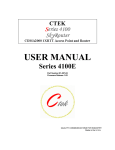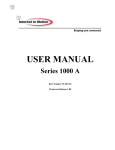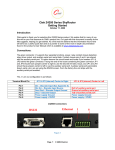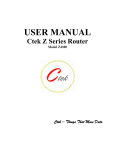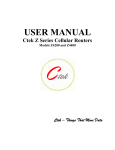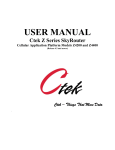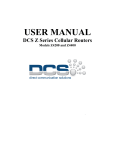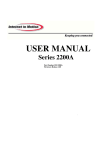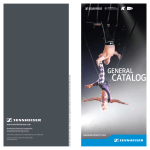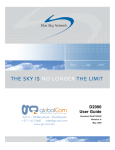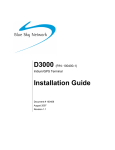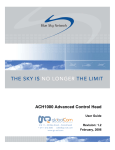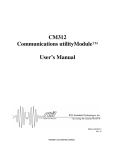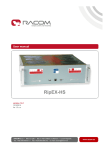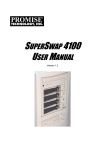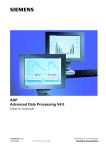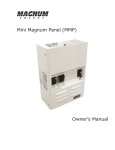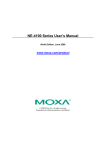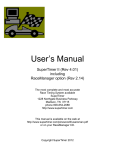Download USER MANUAL - Industrial-Grade
Transcript
USER MANUAL Part Number 91-006-04 Firmware Release 2.01/2.02 Model M4100S QUALITY COMMUNICATIONS FOR INDUSTRY Made in the U.S.A. Part Number 91-006-04 Table of Contents TABLE OF CONTENTS I PREFACE 1 1 1 INTRODUCTION 1.1 Theory Of Operation 1 1.2 Features 2 1.3 What Is In The Box 3 2 CONNECTORS, LIGHTS, SWITCHES, AND JUMPERS 4 2.1 Switches 4 2.2 Connectors 4 2.3 Lights 6 START UP 6 3.1 Power 6 3.2 Connecting The Antenna 7 3.3 Connecting to the Ethernet Port – Administrative Connection 7 3.4 Connecting To The USB Port 7 3.5 Connecting To The Relay Contact Interface 7 3 4 ADMINISTRATION, CONFIGURATION AND STATUS 8 4.1 Getting Started 8 4.2 Interfaces 10 4.3 Services 17 4.4 Status 26 5 SPECIFICATIONS 28 6 CERTIFICATIONS 29 i Part Number 91-006-04 7 DEVELOPMENT ENVIRONMENT 29 ii Part Number 91-006-04 Preface Welcome to the Ctek Series 4100 SkyRouter User’s Guide. The User’s Guide will explain the basic operation of a SkyRouter and take you through the necessary settings to get your wireless application online. Additional information and applicable technical notices can be found at www.ctekproducts.com. Ctek’s Series 4100 SkyRouter also offers a powerful development environment for application developers and system integrators. Information on the SkyRouter Development Environment (SDE) can be downloaded from the Ctek web site. 1 Introduction SkyRouter provides application and network designers with a bridge between the world of IT infrastructure and the evolving wireless data networks. With SkyRouter the wireless transport is fully integrated into the product’s routing fabric meaning that you can approach the setup and operation of this product much as with any other IP addressable device. Wireless considerations are reduced to the absolute minimum necessary to register and make connections on a network. 1.1 Theory Of Operation The Series 4100 SkyRouter is a complete IP router that routes traffic over Ethernet (10/100baseT) connections as well as over serial (RS232/485) connections. The wireless features of SkyRouter simply extend the IP routing capabilities to include routing and network address translation (NAT) over CDMA2000/1XRTT wireless networks. When equipped with the proper device application software the SkyRouter can also route data to and from an onboard USB connection to any other point connected. As with most routers Ctek’s Series 4100 SkyRouter can be viewed as having a Local Area Network (LAN) side and a Wide Area Network (WAN) side. Traffic originating at SkyRouter’s Ethernet, RS232, or RS485 connection is considered LAN traffic. The Wide Area Network connection is over the wireless network’s 1XRTT transport. Figure 1 Ethernet – SkyRouter’s Ethernet connection is the primary administration and maintenance interface. Through this connection a web browser can be used to connect to the maintenance pages at local address http:// 192.168.1.10. The 1 Part Number 91-006-04 Ethernet connection can be configured to support either static or dynamic (DHCP) addressing. Additional Ethernet devices can be attached to this port through a standard Ethernet Hub (not provided). RS232 – The RS232 interface may also be used as a maintenance interface using a PPP connection. However, since the default method of operation the RS232 interface is through the Asynchronous Packet Assembly and Disassembly (PAD) feature an initial Ethernet setup session is required to initiate an active Point-To-Point Protocol (PPP) session with connected workstation. Once this is accomplished these settings can be saved to flash, allowing future access to the http://192.168.1.1 maintenance screens through the RS232 port. The RS232 interface can also be configured to support custom protocols and telnet sessions as well as the default PAD settings. RS485 – Properly configured the RS485 port will route IP based traffic to and from RS485 devices. The RS485 interface can be managed through a Packet Assembly and Disassembly (PAD) function. USB – SkyRouter provides a 1.1 version of Universal Serial Bus (USB 1.1). USB interfaces are device/application specific. When configured with the appropriate device specific software the USB port can be used to extend the networking capabilities out through a USB connection or to connect USB devices for local access through the SkyRouter. Developers should see the SkyRouter Development Environment section at www.ctekproducts.com. End users should check the current release notes to see what USB devices are supported. CDMA/1XRTT – CDMA networks capable of establishing a 1XRTT connection will support IP data transfer over the wireless network. The default mode of operation for SkyRouter is to route any IP traffic over the 1XRTT air interface that is not destined for an address on the local LAN segment. Domain Name Resolution settings and specific Gateway addressing using the Ethernet set up feature can modify this default behavior. A few examples: Scenario 1 – A workstation is connected to the SkyRouter’s Ethernet port using a hub or the reverse Ethernet cable provided. When a web browser on the workstation is launched at http://192.168.1.10 SkyRouter’s top-level maintenance and administration menu appears. Scenario 2 – Assuming all previous setup has been accomplished, and that this specific SkyRouter has been activated on a 1XRTT network, the user attempts to view the webpage www.ctekproducts.com. SkyRouter accesses the Domain Name Service (DNS) provided by the configuration and takes the user’s browser to http:// 205.178.131.152, the IP address represented by www.ctekproducts.com. Scenario 3 – A workstation is connected to SkyRouter’s Ethernet (RJ45) connector using the reverse Ethernet cable provided. The workstation is configured to receive dynamically assigned IP addresses from a DHCP host, in this case SkyRouter. Using an FTP client program on the workstation the user requests FTP site 192.555.12.12. SkyRouter routes the FTP request out over the wireless network to the FTP service requested. This is an example of using the SkyRouter within a closed network having remote endpoints. 1.2 Features This manual covers SkyRouter Release 2.01/2.02 and contains the following feature and functions. 1) Ethernet a. Static Addressing b. Dynamic (DHCP) Server c. DHCP Client d. Configurable DNS address e. Configurable Gateway, Sub net mask, and Broadcast address f. Port Forwarding g. Service management 2) RS232 2 Part Number 91-006-04 a. b. c. d. e. 3) RS485 a. b. c. d. PPP (Master) Configurable Bit Rate Configurable for Start/Stop Bits, Flow Control, and Parity SkyRouter local and remote Telnet Access Enhanced Packet Assembly and Disassembly (PAD) function. Configurable Bit Rate Configurable for Start/Stop Bits, Flow Control, and Parity Configurable for 2/4 wire operation Enhanced Packet Assembly and Disassembly (PAD) function. 4) CDMA Interface a. Enable/Disable Wireless Routing b. Enable/Disable inbound IP requests c. Adjust inactivity timers d. Name Server Interoperability with UDP or SMS e. DDNS Interoperability with BIND or MS Server f. Administration web server port address selection g. Enhanced OTA and manual activation h. Home Network Selection 5) USB Interface a. Release 1.07 Does not include any USB applications 6) Relay Contact Closure (detection and operation) a. NO/NC detection b. SMS or email cry out alarm 7) General Administration a. Modify Password 8) Status – Ethernet Status a. Currently Assigned IP Address b. Current MAC Address 9) Status – CDMA Status a. ESN (Serial Number) Hex and Decimal b. Network Assigned IP Address c. Telephone Number (MIN) d. Current Network Status Active/Inactive e. Signal Level (RSSI) 1.3 What Is In The Box The following items are included with your SkyRouter 1) Series 4100 SkyRouter 2) Antenna 3) 12VAC Power adapter 4) Cross over Ethernet cable 5) Cross Over Serial Cable 6) Documentation CD 3 Part Number 91-006-04 2 Connectors, Lights, Switches, and Jumpers 2.1 Switches Referring to Figure 2, there are two switches on the back of the Series 4100. S1 (Reset) causes a hard reset of unit. S2 (Re-flash) must be held down while reset is pressed to re-flash the SkyRouter’s nonvolatile program storage. Re-flash should only be performed as a part of a factory upgrade procedure, which will include specific instructions to complete the re-flash operation. Figure 2 2.2 Connectors Connectors are found on both the front and back of the Series 4100 SkyRouter. Referring to Figure 2 observe the placement of the RJ45 Ethernet connector and of connector J1. The RJ45 connection has a standard DTE Ethernet pin out configuration. To connect directly to another DTE (desktop/laptop) a crossover cable is required. To connect to a hub, switch, or router a standard Ethernet cable should be used. Connector J1 supports three separate functions, power, relay contact closure, and RS485 connectivity. As shown above the pins are numbered from left to right as you face the unit. Power – Pins 1 and 2 are used to supply power to the SkyRouter. Input power on these pins can be either 12VDC or 12VAC (50/60Hz). Pins 1 and 2 are not polarity sensitive meaning that either pin can be connected to the 12V source and the other can be connected to the 12V ground (DC operation) or 12V return (AC operation). Relay Contacts – Pins 3 and 4 are used to sense the open/close state of a connected set of relay contacts. Pin 3 is Relay Ground and pin 4 is Relay In. The relay should be connected such that when the relay contact is closed Pin 4 is pulled to ground (Relay Ground) through the now closed relay contacts. Pin 4 is internally current limited as described in the specifications section of this manual. RS485 – Pins 5 – 8 are used for the RS485 interface. Pins 5 and 6 are + and – Receive Data (RX) and pins 7 and 8 are plus and minus Transmit Data (TX). For two-wire RS485 operation only pin 5 (+RX) and pin 7 (+TX) are used. 4 Part Number 91-006-04 The front side connectors are depicted in Figure 3 below. Figure 3 RS232 – This connector is a standard DTE interface having the pin configuration shown in Figure 4. For direct connection to another DTE device such as a laptop, a crossover cable is required. FR Jumper – Restores the SkyRouter to factory default settings. If the unit is up and running, you can put the supplied jumper on this header. After ten seconds, this will restore factory defaults and restart the unit. You will see all three LEDs blink on just like they do when you perform a restart, and then all but the power led will go off. You must take the jumper off at that point. The unit will come up with factory defaults. This feature is available on Series 4100 SkyRouters starting with serial number 041020029-001. USB – The USB connection is a standard USB 1.1 host type connection. Antenna – Standard SMA type female connector. 5 Part Number 91-006-04 Figure 4 2.3 Lights The Series 4100 SkyRouter has three indicators as shown in Figure 3. L1 – Wireless network and network connection status signal – see explanation below. L2 – Indicates Ethernet activity L3 – Power on. Note - Beginning with firmware release 1.07 L1 should be interpreted as follows: NO IP CONNECTION - When there is no connection, the led will be in the off state. If there is low signal (less than 88dBm) you will see one 200msc blink (on) every 4.5 seconds. if there is good signal quality, you will see two 200msc blinks (on) every 4.5 seconds. IP CONNECTION - If there is a connection, the led will be in the on state. If there is low signal, you will see one 200msc blink (off) every 4.5 seconds. if there is good signal quality, you will see two 200msc blinks (off) every 4.5 seconds. 3 Start Up Warning – You must connect an antenna to the SMA style antenna connector on the SkyRouter before turning it on. Failure to do this could result in erratic start up behavior and could possibly damage the unit. 3.1 Power Before starting connect the supplied 12V power adapter to the power connector described in Section 3. The adapter supplied with your SkyRouter is suitable for use with 120VAC 60-hertz wall power. If you need a different power solution contact Ctek. 6 Part Number 91-006-04 3.2 Connecting The Antenna The antenna supplied with each SkyRouter should be attached to the SMA style antenna connector described in section 3. The antenna must be connected before powering the unit on. 3.3 Connecting to the Ethernet Port – Administrative Connection For a direct Ethernet connection between a PC you should use the supplied reversed Ethernet cable. If you are going to connect through an Ethernet hub that is in turn connected to SkyRouter standard Ethernet cables should be used. For initial configuration and administration with a PC or workstation Ctek recommends that the PC be set to obtain an IP address and obtain a DNS address automatically. For Windows PCs make the following settings under the networking control panel LAN (Ethernet) Connections - Windows Figure 5 3.4 Connecting To The USB Port The USB connection on SkyRouter is a USB 1.1 host connection, meaning that it supplies power to the USB connection. Any standard USB cable will work for this connection. 3.5 Connecting To The Relay Contact Interface Self-powered, current limited loop senses state of relay contacts. No external power required. The maximum cable length between Series 4100 and relay is 50 feet. 7 Part Number 91-006-04 4 Administration, Configuration and Status About Addressing – Devices connecting to CDMA/1XRTT networks are assigned an IP address by the serving network. Address assignment may either be static or the unit will be dynamically assigned an IP addresses, depending on arrangements that you have made with your wireless network operator. Dynamically assigned IP address remain in effect for a period of time assigned by the network operator, usually at most a small number of hours. Ctek’s SkyRouter includes features that manage the temporal nature of dynamically assigned wireless IP addresses. Using the Wireless Configuration screen you can configure your SkyRouter to use a Dynamic DNS (DDNS) service. Ctek operates a DDNS test bed that allows our customers to observe the performance and reliability of DDNS with their applications. For large-scale commercial applications Ctek recommends that users configure their own DDNS, managed and maintained with the customers ongoing IT operations. Any Series 4100 SkyRouter can be configured to operate as a DDNS using Ctek’s proprietary Enhanced Wireless DNS (EW/UDP or EW/SMS). The SkyRouter may also be configured to operate with a standard DNS having Dynamic DNS capabilities. Examples of this type of service would be Berkeley Internet Name Daemon (BIND) and Microsoft Server 2000 and up. For detailed information see Ctek’s TechNote S4100-01. Even if you elect to use a static IP address a DDNS service will add value in two ways. First, when the networks static addressing assignment fails there is a mandatory waiting period before the endpoint is allowed to reinitiate the request for a static address registration. During this period of time the network will dynamically assign addresses to the end point. A DDNS service will make the end point network addressable (by name) during this period of time. Secondly, a name service allows your end point to be known by a name that is independent of network addressing. Addressing a unit by name may be easier for end users to remember and will, over a long period of time, reduce maintenance problems. 4.1 Getting Started Once the PC has been set up properly and physically connected to the SkyRouter you are ready to begin configuring the Series 4100 SkyRouter for your application. To access the Administration menu use a conventional web browser pointed at http:// 192.168.1.10. A login screen appears as shown below. The default User ID is “ctek” (without the quotes) and the default Password is also “ctek”. Be sure to change the user ID and password and record your new selections. Figure 6 8 Part Number 91-006-04 When you have completed the login process you will be presented with the top-level administration menu. Figure 7 Note that the administration menu is divided into three sections. The Interfaces section deals with physical connectivity, managing the connection and subtended devices. Services are applications that are within the router core to modify the behavior of a specific interface or to change system wide parameters within the router core. Status screens are provided for the CDMA2000/1XRTT and Ethernet interfaces. Note – The Restart button must be used to apply any changes made on specific Interface or Service screens. 9 Part Number 91-006-04 4.2 Interfaces 4.2.1 Configuring The Wireless Interface The configuration screen for the wireless interface is shown below. The actual wireless interface is provisioned and configured by the wireless Network Operator. SkyRouter’s Wireless Interface Configuration screen is used to establish inactivity timeouts and Name Server selections. Figure 8 Network Select – This pull down menu allows the user to control the home network setting of the CDMA connection, effectively limiting the scope of the Preferred Roaming List (PRL) assigned by your wireless network operator. There are four possible settings: 1) Auto – Auto is the standard mode of operation and should continue to be used in most cases. In the Auto mode of network selection the entire PRL is considered for serving network connections. 2) Home Only – In Home Only mode serving network connection choices are limited to those defined as Home in the PRL. 10 Part Number 91-006-04 3) PCS Home Only – In PCS Home Only mode serving network connection choices are limited to those PCS (1900MHz) defined as Home in the PRL. 4) Cellular Home Only - In Cellular Home Only mode serving network connection choices are limited to those Cellular (800MHz) defined as Home in the PRL. Warning – If the Series 4100 SkyRouter is transported from one location to another Network Selection choices other than Auto could cause the unit to fail to make a network connection. For instance, if the Network Selection mode was set to PCS Home Only and the unit was transported to a location not served by PCS, or an area where the PCS network was not included in the PRL, the connection would fail. Ctek recommends that Auto mode should always be used unless problems are detected. If selections other than Auto are required the user should then evaluate operation in Home Only. Network technology specific choices (PCS Home Only and Cellular Home Only) should only be used as a last resort. User Name and Password – Required for activation on some networks. See TechNotes for specific usage. Connection Type – Used to manage conditions under which a wireless WAN connection will be made. Disabled – Never connect to the wireless network On Demand – Only connect when there is outbound traffic to route Always On – SkyRouter remains connected to the wireless network independent of whether there is outbound traffic or not. In this mode SkyRouter will automatically reconnect to the network if disconnected or if its IP lease expires Connection Inactivity Timeout – When operating in On Demand mode, this timeout parameter defines the length of time that the SkyRouter will remain connected to the wireless network. If your Wireless Network Operator has a shorter timer it will take precedence over this setting. Use Network’s Dynamic IP Address – For most networks this will be the correct selection. Use The Following Static IP Address – If your selected network is capable of provisioning a static IP address to your application check this box and enter the assigned IP address. See TechNotes for network specific set up. Enable LCP echo packets – For most networks under most conditions LCP echo packets should be turned off, meaning this box should be unchecked. If your network is providing a highly managed connection you may need to turn LCP echo packets on. If you have questions check with Ctek support. Select DNS Type – Used to select the appropriate protocol for your Dynamic DNS. 1) 2) 3) 4) None – DDNS will not be used. EW/SMS – Use Ctek Enhanced Wireless DDNS with SMS updates. EW/UDP - Use Ctek Enhanced Wireless DDNS with UDP updates over the 1XRTT Air Interface Standard UDP – Use a standard BIND, MS2000, or MS2003 DDNS server Device Name – Establishes the name by which this particular SkyRouter will be known at the Name Server. This entry must be a fully qualified device name and domain and is limited to 40 characters in total. It is limited to one level of name space definition meaning that all characters to the right of the first “dot” will be assumed to be a component of the resolving server. An example would be ctek01.thingme.net where ctek01 is the name of an individual SkyRouter and thingme.net is the name of the resolving server. Primary and Secondary Name Server – Enter either phone number (SMS updates) or the IP address of the designated Name Server. Name resolution is not performed on this entry meaning that a numeric IP address of the resolving server is required. 11 Part Number 91-006-04 Provide Network Name Server Facilities – Selecting Yes causes this SkyRouter to provide Name Server services to client SkyRouters configured to use it. If this option is selected additional set up in the Name Services screen will be required. 4.2.2 Configuring The Ethernet Interace The Ethernet configuration determines how devices connected to the LAN side of SkyRouter will be addressed, and what the actual address of this SkyRouter will be on the LAN. Figure 9 Media Type – Determines the type of Ethernet connection. Auto allows SkyRouter to determine what the connection is. This setting is appropriate for most cases. Other settings are to select either 10Mb (10baseT), 100Mb (100baseT), Full Duplex (FD), or Half Duplex (HD). Again, in almost all cases Auto will correctly determine the proper setting. DHCP Configuration – These settings determine the network topology of the LAN side of SkyRouter’s network. Disabled – You must manually configure the IP address and other addressing parameters described in the next section . It is recommended that the SkyRouter be assigned a private static address of 192.168.1.10. Enable Server - This SkyRouter must be assigned a private static IP address, as defined in the next section. It is recommended that an address of 192.168.1.10 be used. The DHCP server will issue dynamic IP addresses to 12 Part Number 91-006-04 other devices connected to the LAN side. IP addresses will be assigned for up to 50 devices. Address assignment is sequential in the range of 192.168.1.100 – 192.168.1.150. Enable Client – Some other device on the LAN side of the network is acting as a DHCP server. SkyRouter will be assigned a dynamic IP address by the DHCP server. DNS Address Source – In most cases this parameter should be set to Acquire From Wireless Network. In this case, when you click on the Update button, the Skyrouter will verify that it has been connected to the wireless network and that the wireless network has provided DNS addresses. If DNS addresses have been provided, they will be displayed in the Primary and Secondary Address boxes. Note – You must have a working IP connection with the wireless network to obtain a DNS address from that network If addresses have not been provided, you will receive an error indication. At that point, you should allow the SkyRouter to establish a connection with the wireless network so that it can acquire the DNS addresses. You should then go back into the Ethernet Configuration screen and click on submit again. At this point, the DNS addresses should appear. If you application requires a specific DNS setting check the User Defined box and manually fill in the DNS IP Address fields below. DNS IP Address (Primary and Secondary) – The address of the Domain Name Server that your network uses. This should not be confused with the Name Server entries on the Wireless Interface screen. The DNS referenced by these addresses will resolve outbound queries. IP Address – The IP address assigned to the LAN segment of this SkyRouter. NetMask – This parameter is also known as Subnet Mask. Network Mask determines which portion of an IP address is the network portion and which portion belongs to the host. As an example a setting of 255.255.255.0 would indicate that the first three groups of this address (255.255.255) identify the network and that the last group (000 – 254) identify a particular host. Default Gateway – The Default Gateway is the address of a device that SkyRouter will use to reach remote networks or servers. In many cases this will be a firewall address. In a normal situation where the 4100 is acting as a fringe router and is expected to pass incoming Ethernet traffic through to the CDMA network, this field should be left blank. If the 4100 is acting as a RAS where traffic is coming in from the CDMA network so that it can be routed through to some sort of host/server, this field must set to the address of the 4100’s Ethernet port. Broadcast Address If applications on the 4100 need to do a broadcast operation, this is the address that will be used on the Ethernet segment to fulfill the broadcast request. 13 Part Number 91-006-04 4.2.3 The RS232 Interface This screen sets basic parameters for the RS232 port. These settings should be made to correspond to those on the far end of the serial connection or serial over IP emulation. Figure 10 Bit Rate – Selects transmit and receive speed. Character Length – Selects the number of bits representing a character. Parity – Selects the parity bit setting that will match the far end. Flow Control – Selects No flow control, Hardware Flow Control (RTS/CTS), or Software Flow Control (XON/XOFF). If RTS/CTS is selected make sure that the cable you are using has those pins connected on both ends. Many premanufactured cables either do not terminate these signals or else jumper them into a permanent True state. Service – determines the mode of operation for the RS232 port. None - Indicates that a custom application and protocol has been implemented. TCP PAD - Selects the Packet Assembly and Disassembly Service. 14 Part Number 91-006-04 PPP – Selects the Point-to-Point Protocol If PPP is selected the Series 4100 will act as a PPP Master and assign an IP address to the attached device. The behavior of this configuration is similar a how a dial-up ISP connects to a PC. Return traffic will be routed to the attached device using Network Address Translation (NAT). 4.2.4 Configuring The RS485 Port All configuration settings in this category are identical to the RS232 settings with the exception of the 4-wire/2-wire setting. Consult the hardware manual for the RS485 device that you are connecting to make the proper 2/4-wire selection. Figure 11 15 Part Number 91-006-04 4.2.5 Configuring The Relay Interface This screen configures the connection characteristics of the relay interface and defines the service associated with this interface. Currently, the relay interface can cause an SMS message to be sent to another wireless device or an e-mail message to be sent to any valid email address. Figure 12 Relay Input Trigger – Establishes the conditions under which the Relay Service will be invoked. Unless it is disabled the relay input is sampled at 1000 millisecond (1 second) intervals. Disabled – Never respond to relay activity On Closure – Respond when relay contacts go closed On Opening - Respond when relay contacts go open Maximum Trigger Rate – This setting determines how often the SkyRouter will send a “relay event” message. If the relay event is recurring at a rapid rate this setting will prevent an undesirable “flood” of messages. If Maximum Trigger Rate is set to "Always" the relay input is operating in edge triggered mode. In this mode the SkyRouter will invoke its assigned service any time that the input transitions to the selected state. So if ON CLOSURE is selected an SMS is sent every time that the contacts close. This means that once closure is sensed there can be no other closure event until the contacts are first sensed to be open. All other modes where Max Trigger Rate has a time value are level sensitive. So it the contacts close an SMS is sent and then the state of the relay input is ignored for a defined period of time. For instance, if Max Trigger Rate is set to 5 minutes an SMS is sent and then the relay input is sampled again in 5 minutes. If the contacts are still closed another SMS is sent. If the relay input is not closed SkyRouter reverts to monitoring the relay every second. 16 Part Number 91-006-04 SMS Destination Address – The MIN (mobile phone number) or email address to which the SMS message will be sent. MIN must be 10 numeric characters with no spaces or punctuation. Any email address in the form Anything@Any_Domain will be accepted. SMS Alert Message – The text of the message to be sent when the relay interface activates. Limited to 100 characters maximum. Only printable ASCII characters in the range of 32 – 126 decimal (20 – 7E hex) can be included in the message. 4.3 Services 4.3.1 Password Administration Used to change passwords and create users. Be sure to record this information in a secure location. Figure 13 17 Part Number 91-006-04 4.3.2 Routing and Forwarding Services The Routing and Forwarding Services screen provides two separate but related functions. First it allows you to forward WAN side IP traffic arriving on a specific IP Port to a specific Port at a LAN side address. In addition to this conventional forwarding feature this screen also allows you to make a Named Service publicly available over the WAN interface. In Figure 14 below WAN side UDP and TCP traffic arriving on Port 88 is redirected to Port 80 of LAN address 192.168.1.102. The second function performed by this set up screen to allow named services to be made publicly available to WAN side users. Referring again to Figure 14 a service named Camera #1 will be advertised or made publicly available. Security for this advertised service is left up to the specific service. If the Advertising feature is used the Administrative Login screen will no longer greet incoming WAN users, instead they will be presented with a Services screen as shown in Figure 15. Figure 14 Block Inbound IP Traffic From Wireless Network – If set to Yes the SkyRouter’s firewall is configured to block any inbound originated (but not response) packets from the wireless network (WAN). This firewall is then selectively modified by the forwarding entries defined through this screen. If this parameter is set to No, the SkyRouter’s firewall is disabled. Use NAT on all Ethernet traffic to wireless network – For normal operation this parameter should be set to “Yes”. In some unique situations, you may connect the SkyRouter to a network where you will be given public address to use on your LAN’s Ethernet segment. In such cases, NAT should be turned off. NAT is currently required for operation on all US networks such as Sprint, Verizon or Alltel. Typical environments where NAT would be turned off would be private networks or some types of VPNs and in these cases, the network operator will most likely provide configuration assistance. 18 Part Number 91-006-04 Forward Inbound Port – This table allows WAN side packets addressed for specific IP ports to be routed to a specified address on the LAN side. Of Local Address – Used to specify the LAN side address of the routing operation. TCP – Route TCP/IP traffic UDP – Route UDP/IP traffic Enable – Activate this routing setting Advertise This Service – Display this named service for WAN users With Title – The name assigned to this service Figure 15 19 Part Number 91-006-04 4.3.3 Admin Screen Services This service allows the user to control overall local and remote administrative access. Figure 16 Port Number For Admin Screen Access – Causes the WAN side web server to listen on a port other than the default of Port 80. Allow Network Access To Admin Screens – If set to Yes administrative users will be able to connect to SkyRouter’s Admin interface over the 1XRTT network connection. If this selection is set to No only local administration is possible. 20 Part Number 91-006-04 4.3.4 Name Server Device Management Note – The SkyRouter only supports Ctek’s Enhance Wireless protocols, EW/SMS and EW/UDP. If you wish to use a standard BIND service you will need to supply that server. If the SkyRouter currently being administered is configured to operate as a Name Server this screen supports the management of individual Name Services clients. Client records are accessed by their phone number (MIN) and may be added, deleted, or simply displayed. See Ctek TechNote S4100-01 for additional information. Figure 17 21 Part Number 91-006-04 4.3.5 ASYNC PAD Services The Asynchronous PAD administration function allows users to tailor the behavior of both the RS232 and the RS485 serial ports. Inbound traffic is routed to the PAD functions using an IP Port assignment. The settings have an identical definition for both the RS232 and RS485 services. Figure 18 Answer When set, the PAD will auto answer an incoming call. A ring message is issued followed by a connect message, much like a modem. If this parameter is not set, only a ring message is presented. The host must then issue an ATA command to do the answer. Command Echo 22 Part Number 91-006-04 If this parameter is set all characters received while in command mode will be echoed. If it is not set, characters are not echoed. Local Echo If this parameter is set all characters received while in command mode and while in data mode are echoed. RS-232 Control This field only exists for the RS-232 service. If selected DTR control is enabled. Using the standard DTE/DCE convention, DTR is sensed at the Series 4100 RS232 interface on the DCD pin. If this signal goes off during a call, the RS232 Service will hang up. In the reverse direction, SkyRouter’s DTR output will be available to drive Carrier Detect at a modem or on the other end of the null modem cable. When a connection goes active, SkyRouter brings up its DTR to complete the DTR/DCD handshake. Responses If responses are enabled AT style messages such as (ok, connect, no carrier, ring, error) are presented in response to AT commands. If this parameter is not enabled, these messages will not be presented. Termination Character When receiving characters from the RS-232/485 interface, receipt of this character will cause buffered data to be sent over the TCP connection. If no character is defined buffered data is transmitted based on maximum block size or character timer (defined below). Block check length In many cases, there are 1 or 2 bytes of CRC or LRC after a termination character is received and it is usually desirable to have those bytes included in the same packet with the data. This field allows the PAD to buffer those block check bytes before acting on the termination character. Strip Telnet (LF) – Some implementations of Telnet issue both a Line Feed and a Carriage Return character when a carriage return is pressed. If you are seeing two new lines after each entry check this box. Transmit timer In the case where SkyRouter has buffered transmit data, has not reached the maximum block size, and has not received a termination character, it will transmit the buffered data if it does not receive a character from the RS-232/485 interface in this period of time. For instance, if this timer is set to 200msc, every time another character is received this timer is reset to 200msc. If the timer expires before the next character is received all buffered data is transmitted. Maximum Block Size If SkyRouter receives this many characters without a timeout or without a termination character the buffered data will be transmitted. Port Number This is the port number assigned to a Serial Service. SkyRouter will map incoming traffic to the Serial Service assigned to this port. It is also the port number that SkyRouter uses when connecting to a remote host using the format (Host IP Address Assigned: Port Number). Inactivity Timer (0-60 min) – For networks that do not allow LCP packets this is a rescue timer that will tear down the TCP PAD connections after a specified interval of inactivity. 23 Part Number 91-006-04 4.3.6 Over The Air (OTA) Programming Almost all CDMA2000 networks employ one form or another of OTA to refresh Preferred Roaming Lists (PRL) and to make other programmatic changes to the firmware associated with the wireless interface. Some networks have streamlined the entire process into a single command that performs the activation and downloads the required data files. In other cases a series of command steps are require to do a complete activation. The OTA programming function allows you to enter the required short codes to accomplish Over The Air Programming on the network that you are using. Any single command line can be entered on the OTA screen. This command line will be sent directly to the CDMA radio and from there to the wireless network. The OTA screen will display a single line of response from the network. Ctek publishes TechNotes on the activation procedures for different networks. Note – Before using the OTA screen, you must: • Go to the Wireless Interface Screen and disable the WAN interface of your SkyRouter. • Perform a Restart of your SkyRouter. These steps terminate any packet or circuit connection with the network so that OTA operations may take place with no interference. Once the OTA programming is completed you will need re-enable the WAN interface and restart your SkyRouter to re-establish network connections. Figure 19 24 Part Number 91-006-04 SPC (Unlock) – Required for OTA on some networks. Consult Ctek’s Activation TechNotes for specifics. Command – Enter network specific OTA commands in this field. Consult Ctek’s Activation TechNotes for specifics. Response – Network responses to OTA commands. Consult Ctek’s Activation TechNotes for specifics. 4.3.7 Applications Beginning with Firmware Release 2.02 the 4100S SkyRouter is capable of installing and managing custom applications. The Applications Services screen is the user interface to manage custom applications. The individual application release documentation will document the individual applications behavior. Figure 20 25 Part Number 91-006-04 4.4 Status 4.4.1 Wireless Status This status screen provides information about the wireless interface such as ESN and MIN that will be needed if you are having problems with the wireless network. Signal level can also be used to validate antenna placement. Information on this status screen originates either from the Wireless network or from the CDMA/1XRTT radio within SkyRouter. Figure 21 ESN – An identifier assigned to the CDMA radio for this SkyRouter. The value is given in decimal (Dec) and Hexidecimal (Hex). System ID (SID) – Numeric Identifiers assigned to local market areas within a wireless network. Your wireless network operator may request this information if you are having trouble connecting to the network. Telephone Number (MIN) – The circuit side phone number of the CDMA radio in your SkyRouter. MIN stands for Mobile Identification Number. Network Status – Either In Service or Out of Service. Indicates the state of the network as seen through your particular SkyRouter. Signal Level (RSSI) – A measure of the strength of the wireless signal that your SkyRouter is currently seeing. A larger negative number indicates a marginal network connection. 26 Part Number 91-006-04 Roam Status – Indicates the network’s view of the current geographic location of your SkyRouter. The possibilities are Not Roaming (Home), Roaming, or Blink Roaming. An indication of Roaming may or may not impact your data transmission costs. Charges are a function of your rate plan, not necessarily linked to the networks notion of roaming. Note also that Off Network Roaming is not supported by most 1XRTT packet networks today but may be in the future. Current IP Address – If the Current Status field is Active this is the IP address that the wireless network has assigned to your SkyRouter during this registration. If Current Status is inactive this is the last IP address assigned. Call Type – Text provided by the wireless network indicating the type of call that is in progress. No Call In Progress Circuit Switched – A Circuit Switched Data (CSD) call has been established Packet – Relay Model - 1XRTT packet call using IP services provided by the endpoint Packet – Network Model - 1XRTT packet call using IP services provided by the network Packet – Mobile IP – Advanced packet type call supporting roaming and handoff Call Status – Indicates the current status of network registration Idle - - Not registered (disconnected) Connected – Registered and active on the network Dormant – Registered but inactive Ended – The current call has been terminated 4.4.2 Ethernet Status Indicates the current LAN side IP address that the SkyRouter is using. MAC Address is a vendor and machine specific identification code. Figure 22 27 Part Number 91-006-04 5 Specifications Controller Axis Etrax 100LX MCM 2+8 Linux 2.4 Interfaces RJ45 Ethernet - 10/100baseT Full or Half Duplex Serial Interface - RS232 Physical - DB9 connector Electrical - RS-232F (V.24). Level 2 - selectable formats and rates to 115.2Kbps Serial Interface - RS485 Physical - DB9 connector Electrical - RS-485 – 2 or 4 wire Full or Half Duplex Level 2 - selectable formats and rates to 115.2Kbps USB Interface USB 1.1 Host Relay Interface - Designed to detect closure or opening of relay contacts. Physical – 2 Pin Terminal Block Electrical – Self-powered, current limited loop senses state of relay contacts. No external power required. Maximum cable length between Series 4100 and relay - 50 feet Wireless Interface CDMA2000/1XRTT Physical – SMA Antenna (removable) CDMA Approvals – Compliant with: IS-95, CDMA 2000 specifications. FCC: Part 22, 24 and 15. Power Requirements Standard - 12VDC or 12VAC ± 10%. 115VAC -> 12VDC Wall Transformer included. Power Consumption @12VDC nominal - USB disconnected Router Active - CDMA Radio Off - 150ma Router Active - CDMA Radio On - Data Channel Inactive 200ma Router Active - CDMA Radio On - Data Channel Active 300ma Environmental Operating temperature range: - 20C to +70C. Humidity: 90% non-condensing. Physical Dimensions: 5.275"L x 5.225"W x 2.08"H. Weight: 12oz. Mounting – Self standing or wall mount 28 Part Number 91-006-04 6 Certifications FCC Part 15 This equipment has been tested and complies with the limits for a Class A computing device according to U.S. Code of Federal Regulations, Title 47, FCC Rules and Regulations Part 15. Operation is subject to the following two conditions: 1) This device may cause harmful interference, and 2) This device must accept any interference received, including interference that may cause undesired operation. Test Report FCC - Report # SC400074-06 Industry Canada - # SC400074-06A Testing for compliance with Measurement Requirements (CFR 47 Part 22, Paragraph 22.917(b)(2) and Part 24, Paragraph 24.238(a)) FCC – Report # SC400074-03 Industry Canada – Report # SC400074-03A WARNING: To reduce any possible hazard due to exposure of the human body to electromagnetic radiation, per FCC OET Bulletin 65, this device is approved for operation using the antenna provided. The antenna installation must provide a separation distance of 20 cm or more between the antenna and all persons to satisfy Maximum Permissible Exposure (MPE) compliance. 7 Development Environment This document is a User’s Manual for the Series 4100 SkyRouter. SkyRouter is based on a complete Linux 2.4 operating system and is therefore an excellent candidate as a wireless application development platform; if you are interested in developing application on the Series 4100 contact Ctek at www.ctekproducts.com. Beginning with firmware Release 1.07 user interface customization features have been added. See Ctek’s TechNotes for details. 29