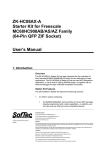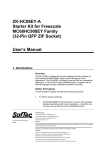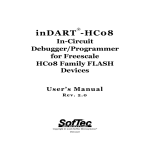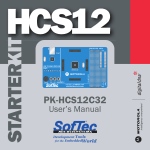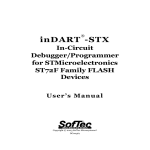Download SK-HC08 Series and ZK-HC08 Series User's Manual
Transcript
SK-HC08 Series ZK-HC08 Series Starter Kits for Freescale HC08 Family User’s Manual Revision 1.0 Copyright © 2005 SofTec Microsystems® DC00885 We want your feedback! SofTec Microsystems is always on the look-out for new ways to improve its Products and Services. For this reason feedback, comments, suggestions or criticisms, however small, are always welcome. SofTec Microsystems E-mail (general information): [email protected] E-mail (marketing department): [email protected] E-mail (technical support): [email protected] Web: http://www.softecmicro.com Important SofTec Microsystems reserves the right to make improvements to the SK-HC08 and ZK-HC08 Series Starter Kits, their documentation and software routines, without notice. Information in this manual is intended to be accurate and reliable. However, SofTec Microsystems assumes no responsibility for its use; nor for any infringements of rights of third parties which may result from its use. SOFTEC MICROSYSTEMS WILL NOT BE LIABLE FOR DAMAGES RESULTING FROM LOSS OF DATA, PROFITS, USE OF PRODUCTS, OR INCIDENTAL OR CONSEQUENTIAL DAMAGES, EVEN IF ADVISED OF THE POSSIBILITY THEREOF. Trademarks Freescale™ and the Freescale logo are trademarks of Freescale Semiconductor, Inc. Metrowerks and CodeWarrior are trademarks or registered trademarks of Metrowerks Corp. Metrowerks is a wholly-owned subsidiary of Freescale Semiconductor. Microsoft and Windows are trademarks or registered trademarks of Microsoft Corporation. PC is a registered trademark of International Business Machines Corporation. Other products and company names listed are trademarks or trade names of their respective companies. Written by Loris Pacquola and Pietro Poletto. Edited by Paolo Xausa. SK/ZK Series User's Manual Contents 0 Before Starting 5 0.1 Important Notice to Users 5 0.2 Required Skills 5 1 Overview 7 1.1 1.2 1.3 1.4 1.5 1.6 2 Main Features 7 Monitor ROM (MON08) 8 CodeWarrior Development Studio Special Edition 8 Recommended Reading 9 Software Upgrades 10 Getting Technical Support 10 Hardware Features 11 2.1 Standard Features 11 2.1.1 MCU Section 11 2.1.2 Power Supply Section 12 2.1.3 USB to MON08 Interface 12 2.1.4 MON08 Connectors 12 2.1.5 Reset Section 13 2.1.6 Inputs Section 13 2.1.7 Outputs Section 13 2.1.8 Prototype Area 13 3 Getting Started 15 3.1 Package Contents 15 3.2 Operating Mode: Standalone Mode 15 3.3 Operating Mode: Host Mode 16 3.3.1 Technical Overview 16 3.3.2 Host Control via the Built-In USB to MON08 Interface 17 3.3.3 Host Control via the “MON08” Connector 17 Contents 3.4 3.5 3.6 3.7 4 3.3.4 Host Control via the “EMON08” Connector 18 Host System Requirements 18 Installing the Software 19 3.5.1 Installing CodeWarrior Development Studio 19 3.5.2 Installing SofTec Microsystems Additional Components 19 Installing the Hardware 20 Application Tutorial 23 Debugging Features 29 4.1 Creating Your Own Application 29 4.1.1 Using the Project Wizard to Create Your Application Skeleton 29 4.1.2 Starting your First Debugging Session 29 4.2 GDI Target Interface Notes 30 4.3 Limitations 32 4.4 Trimming Feature 33 4.5 Notes and Tips 34 4.5.1 Stop Command Handling 34 Reading Peripheral Status 34 4.5.2 Breakpoints and Swi Instruction 34 4.5.3 Interrupt Execution during Steps 35 4.5.4 Peripheral Status during Steps 35 4.5.5 Hardware Breakpoints and Software Breakpoints 35 4.6 DataBlaze Programming Utility 35 5 Troubleshooting 37 5.1 Common Problems and Solutions 37 5.1.1 USB Driver Problems 37 5.1.2 Communication Errors when Using a MON08 Tool 38 5.1.3 Communication Can’t Be Established with the Board (Via the Integrated USB to MON08 Interface) 38 5.2 Getting Technical Support 39 SK/ZK Series User's Manual 0 0 Before Starting 0.1 Important Notice to Users While every effort has been made to ensure the accuracy of all information in this document, SofTec Microsystems assumes no liability to any party for any loss or damage caused by errors or omissions or by statements of any kind in this document, its updates, supplements, or special editions, whether such errors are omissions or statements resulting from negligence, accidents, or any other cause. 0.2 Required Skills In order to beneficially use the Starter Kit, you should be acquainted with certain skills, ranging from hardware to software design. In particular, you should possess knowledge of the following: Microcontroller systems; HC08 architecture knowledge; Programming knowledge (Assembly and C). Page 5 SK/ZK Series User's Manual 1 Overview 1 1.1 Main Features The SK-HC08 and ZK-HC08 Series Starter Kits are full-featured, ready-touse evaluation boards for the Freescale HC08 family. The Starter Kits have been designed for the evaluation and the debugging of user applications. The Starter Kits take advantage of CodeWarrior Development Studio (which groups an Editor, Assembler, C Compiler and Debugger) and the Freescale MON08 interface, which allows the download and debug of the user application into the microcontroller’s FLASH memory. Together with CodeWarrior, the Starter Kits provide you with everything you need to write, compile, download, in-circuit emulate and debug user code. Full-speed program execution allows you to perform hardware and software testing in real time. The Starter Kits are connected to the host PC through a USB interface. A prototyping area allows you to wire your own small application. i Note: on ZK Series, a ZIF (Zero Insertion Force) socket is provided which allows easy microcontroller insertion/extraction. The Starter Kits offer you the following benefits: Real-time code execution; In-circuit debugging/programming; In-system programming and debugging through a MON08-compatible interface; Demo area with push-buttons, potentiometer, DIP-switches and user LEDs; Where available: RS-232 ports, CAN transceivers, LIN transceivers and other target-specific peripheral; Flexible oscillator configuration; Page 7 Overview Prototyping area; CodeWarrior for HC(S)08 Development Studio, Special Edition, with editor, assembler, C compiler and debugger. 1 i Note: this user’s manual explains methods and procedures common to all of the SK-HC08 and ZK-HC08 Series Starter Kits. For a detailed list of the hardware features of your specific Starter Kit, please refer to the Starter Kit’s specific user’s manual, available in PDF format on the SofTec Microsystems’ “System Software” CD-ROM. 1.2 Monitor ROM (MON08) All MCUs in the HC08 family contain a monitor ROM which enables in-circuit programming of on-chip non-volatile memory and debug capabilities. The Starter Kits feature a USB to MON08 circuitry which allows the host PC to communicate with the target microcontroller’s monitor ROM (and therefore in-circuit program and debug the target application) through a standard USB cable. Contrariwise to traditional in-circuit emulation (where the target application is executed and emulated inside the emulator), the Starter Kits use the very same target microcontroller to carry on in-circuit execution. This means that all microcontroller’s peripherals (timers, A/D converters, I/O pins, etc.) are not reconstructed or simulated by an external device, but are the very same target microcontroller’s peripherals. Moreover, the Starter Kits’ debugging approach ensures that the target microcontroller’s electrical characteristics (pull-ups, low-voltage operations, I/O thresholds, etc.) are 100% guaranteed. 1.3 CodeWarrior Development Studio Special Edition The Starter Kits come with CodeWarrior Development Studio, Special Edition. Page 8 SK/ZK Series User's Manual CodeWarrior Development Studio is a powerful and easy-to-use tool suite designed to increase your software development productivity. It provides unrivalled features such as Processor Expert application design tool, full chip simulation, data visualization and project manager with templates to help you concentrate on the added value of your application. The comprehensive, highly visual CodeWarrior Development Studio enables you to build and deploy HC08 systems quickly and easily. This tool suite provides the capabilities required by every engineer in the development cycle, from board bring-up to firmware development to final application development. Without a license key, the product will run in a 1 KB code-size limited demonstration mode. To break the 1 KB limit, you have two options: 1. 2. Contact Metrowerks to request an unlimited period, free license key to increase the code size limit to 16 KB; Contact Metrowerks to request a 30-day limited, free license key to run the compiler without limitations. This documentation covers the basic setup and operation of CodeWarrior Development Studio, but does not cover all of its functions. For further information, please refer to the CodeWarrior online help and online documentation provided. 1.4 Recommended Reading This documentation describes how to use the Starter Kits and how to set up basic debugging sessions with CodeWarrior. Additional information can be found in the following documents: Microcontroller Datasheets; Starter Kit’s Specific User’s Manual; Starter Kit’s Specific Schematic. Additionally, we suggest to read Freescale Application Notes and Engineering Bulletins available on the Freescale website Page 9 1 Overview (www.freescale.com) for updated documentation about the microcontroller that you are using. 1 1.5 Software Upgrades The latest version of the Starter Kits’ system software is always available free of charge from our website: http://www.softecmicro.com. When installing the Starter Kits’ system software you have the option to electronically register the product. If you register the product, you will be automatically notified by e-mail every time a new version of the system software is available. 1.6 Getting Technical Support Technical assistance is provided to all customers. For technical assistance, documentation and information about products and services, please refer to your local SofTec Microsystems partner. SofTec Microsystems offers its customers a technical support service at [email protected]. Before getting in contact with us, we advise you to check that you are working with the latest version of the Starter Kits’ system software (upgrades are available free of charge at http://www.softecmicro.com). Page 10 SK/ZK Series User's Manual 2 Hardware Features 2.1 Standard Features Every SK-HC08 and ZK-HC08 Series Starter Kit features a common set of functions, listed below. MCU section Power supply section USB to MON08 interface MON08 connectors Reset section Inputs section Outputs section Prototype area Additionally, each Starter Kit may feature special additional functions. i Note: for a detailed list of the hardware features of your specific Starter Kit, please refer to the Starter Kit’s specific user’s manual, available in PDF format in the SofTec Microsystems’ “System Software” CD-ROM. The standard functions are explained in the following sections. 2.1.1 MCU Section This section contains the following components: The microcontroller (installed on a ZIF socket on ZK-HC08 series); Page 11 2 Hardware Features Header connectors to access the I/O pins of the microcontroller; An oscillator area to configure the clock source of the microcontroller; Jumpers for setting other microcontroller’s functions (A/D converter, PLL, etc.) 2 2.1.2 Power Supply Section The Power Supply section takes a 12 V DC voltage and, thanks to the builtin power supply, provides a regulated voltage for the rest of the board. 2.1.3 USB to MON08 Interface The USB to MON08 interface is a circuitry that electrically and logically translates MON08-like commands sent by the host PC through the USB cable to the MON08 interface of the microcontroller. i Note: to bypass the built-in USB to MON08 interface when using an external in-circuit debugger (via one of the provided MON08 connectors), please remove all of the “ENA” jumpers in the “USB TO MON08 INTERFACE” section. 2.1.4 MON08 Connectors Even though the SK-HC08 and ZK-HC08 Series Starter Kits feature a built-in USB to MON08 interface, two additional, separate MON08 connectors are present which allow an external in-circuit debugger to be used. The EMON08 (Enhanced MON08) is used by in-circuit debugging tools such as the Freescale ICS system or the SofTec Microsystems inDART-HC08; other tools, instead, use the MON08 connector. Page 12 SK/ZK Series User's Manual 2.1.5 Reset Section This section groups a reset push-button and a reset circuitry to generate a suitable reset signal for the microcontroller and for the peripherals connected to it. 2.1.6 Inputs Section All of the SK-HC08 and ZK-HC08 Series Starter Kits feature an input area with various input controls like a potentiometer, DIP-switches and pushbuttons. Some Starter Kits may feature additional functions. 2.1.7 Outputs Section This section features high-efficiency (low-current) LEDs connected to the microcontroller. Some Starter Kits may feature additional functions. 2.1.8 Prototype Area The prototype section features both a standard, thru-hole area (for mounting traditional components) and a SMD area (for soldering SMD components). Page 13 2 SK/ZK Series User's Manual 3 Getting Started 3.1 Package Contents The Starter Kit includes the following items: A full-featured evaluation board; An AC adapter; A USB cable; The SofTec Microsystems “System Software” CD-ROM; The CodeWarrior Development Studio Special Edition CD-ROM; A QuickStart Tutorial poster; A registration card; This user’s manual. 3.2 Operating Mode: Standalone Mode The Starter Kit can work in two ways: Standalone mode and Host mode. In Standalone mode, no PC connection is required. The microcontroller is factory programmed with a sample application which reads the potentiometer value and displays the results on the output area. To work in standalone mode: All jumpers in the “USB TO MON08 INTERFACE” section must be removed; All of the “EMON08” jumpers in the “MON08 CONNECTORS” section must be correctly inserted; You must verify that no MON08-based in-circuit emulator/ programmer is connected to the “MON08” connector. To run the built-in example: Page 15 3 Getting Started 1. 2. 3. 3 Verify that all jumpers are in their default position. See the “Summary of Jumper and Connector Settings” chapter on the Starter Kit’s specific user’s manual. Power up the Starter Kit. The power connector accepts a 12 V DC wall plug-in power supply with a 2.1 mm pin and sleeve plug with positive in the center and sleeve as ground. The green “POWER” LED on the board should turn on. By rotating the potentiometer, you affect the results of the A/D conversion, and the value of each conversion is displayed on the output area. 3.3 Operating Mode: Host Mode In Host mode the program execution is controlled by the host PC. You can use the PC to debug the application by, for example, executing the program step by step and watching how the microcontroller registers vary, using CodeWarrior Development Studio provided. In Host mode the Starter Kit can be controlled via the built-in USB to MON08 interface or in conjunction with a MON08-based debugger/programmer. 3.3.1 Technical Overview All of the HC08 family devices feature a monitor code resident in ROM which, through a serial communication line, allows the programming and the in-circuit debugging of the user application. The monitor code is executed in “monitor mode”; the user application is executed in “user mode”. To enter the monitor mode some microcontroller lines must be properly driven (for further details please refer to the microcontroller’s data sheet). The Starter Kit’s “USB TO MON08 INTERFACE” section groups the circuitry needed to generate the required signals to enter the monitor mode and to communicate with the host PC’s USB port. In particular, to enter the monitor mode, the “USB TO MON08 INTERFACE” circuitry: Generates a high-level voltage signal (VTST) on the IRQ pin of the microcontroller; Page 16 SK/ZK Series User's Manual Generates a high-level voltage and an appropriate reset signal on the RST pin of the microcontroller; Drives some pins of the microcontroller to specific levels; Drives the microcontroller’s VDD on and off, with specific timing, in order to enter the monitor mode; Handles a single-wire, bi-directional serial communication line on a specific pin of the microcontroller. 3.3.2 Host Control via the Built-In USB to MON08 Interface To debug the target application using the built-in USB to MON08 interface: Make sure that all of the jumpers in the “USB TO MON08 INTERFACE” section are inserted; Make sure that nothing is connected to the “MON08” connector; Make sure that all of the “EMON08” connector jumpers are inserted (see the “Summary of Jumper and Connector Settings” chapter on the Starter Kit’s specific user’s manual); Power the board through the power plug; Connect the host PC to the board through the provided USB cable. This manual explains how to debug the application using the built-in USB to MON08 interface. Please refer to your development tool’s user’s manual if you need to control the Starter Kit via the “MON08” connector. 3.3.3 Host Control via the “MON08” Connector To debug the target application using an external in-circuit debugger/programmer via the “MON08” connector: Make sure that all of the jumpers in the “USB TO MON08 INTERFACE” section are removed; Make sure that all of the “EMON08” connector jumpers are inserted (see the “Summary of Jumper and Connector Settings” chapter on the Starter Kit’s specific user’s manual); Page 17 3 Getting Started Make sure that your debugger/programmer is compatible with the “MON08” connector; Connect the external in-circuit debugger/programmer to the “MON08” connector; Power the board through the power plug. 3.3.4 Host Control via the “EMON08” Connector 3 To debug the target application using an external in-circuit debugger/programmer via the “EMON08” connector: Make sure that all of the jumpers in the “USB TO MON08 INTERFACE” section are removed; Check that nothing is connected to the “MON08” connector; Make sure that your debugger/programmer is compatible with the “EMON08” connector; Remove all of the jumpers in the “EMON08” connector; Connect the external in-circuit debugger/programmer to the “EMON08” connector; If your external in-circuit debugger/programmer provides automatic target power control, you can take advantage of the “VDD CTRL” connector and let the external in-circuit debugger/programmer control the target board’s power as necessary; Power the board through the power plug. 3.4 Host System Requirements The Starter Kit is controlled by CodeWarrior Development Studio. The following hardware and software are required to run the CodeWarrior user interface together with the Starter Kit: 1. 2. A 200 MHz (or higher) PC compatible system running Windows 98, Windows 2000 or Windows XP; 128 MB of available system RAM plus 500 MB of available hard disk space; Page 18 SK/ZK Series User's Manual 3. 4. A USB port; CD-ROM drive for installation. 3.5 Installing the Software i Note: before connecting the Starter Kit to the PC, it is recommended that you install all of the required software first (see below), so that the appropriate USB driver will be automatically found by Windows when you connect the Starter Kit. The Starter Kit requires that both CodeWarrior Development Studio Special Edition and SofTec Microsystems Additional Components be installed in the host PC. i Note: CodeWarrior Development Studio for HC(S)08 must be installed first. 3.5.1 Installing CodeWarrior Development Studio To install the CodeWarrior Development Studio Special Edition, insert the CodeWarrior CD-ROM into your computer’s CD-ROM drive. A startup window will automatically appear. Follow the on-screen instructions. 3.5.2 Installing SofTec Microsystems Additional Components The SofTec Microsystems Additional Components install all of the other required components to your hard drive. These components include: The Starter Kit’s USB driver; The software plug-in for CodeWarrior; DataBlaze programming utility; Page 19 3 Getting Started Examples; Starter Kit’s specific user’s manual; Starter Kit’s specific schematic; Additional documentation. 3 To install the SofTec Microsystems Additional Components, insert the SofTec Microsystems “System Software” CD-ROM into your computer’s CD-ROM drive. A startup window will automatically appear. Choose “Install Instrument Software” from the main menu. A list of available software will appear. Click on the “Additional Components” option. Follow the onscreen instructions. i Note: to install the Additional Components on Windows 2000 or Windows XP, you must log in as Administrator. 3.6 Installing the Hardware The Starter Kit is connected through a USB port to a host PC. Connection steps are listed below in the recommended flow order: 1. 2. 3. 4. 5. Install all the required system software as described in the previous section. Power up the Starter Kit. The power connector accepts a 12 V DC, wall plug-in power supply with a 2.1 mm pin and sleeve plug with positive in the center and sleeve as ground. The green “POWER” LED on the board should turn on. Insert one end of the USB cable into a free USB port on the host PC. Insert the other end of the USB cable into the USB connector on the Starter Kit board. The first time the Starter Kit is connected to the PC, Windows recognizes the instrument and starts the “Found New Hardware Wizard” procedure, asking you to specify the driver to use for the instrument. On Windows XP (SP2) the following dialog box will appear, asking you to search for a suitable driver on the web. Page 20 SK/ZK Series User's Manual 3 6. 7. Select the “No, not this time” option and click the “Next >” button. The following dialog box will appear. Click the “Next >” button. Depending on your Windows settings, the following warning may appear. Page 21 Getting Started 3 i 8. Note: this warning is related to the fact that the USB driver used by the Starter Kit is not digitally signed by Microsoft, and Windows considers it to be potentially malfunctioning or dangerous for the system. However, you can safely ignore the warning, since every kind of compatibility/security test has been carried out by SofTec Microsystems. Click the “Continue Anyway” button. Windows will install the driver files to your system. At the end of the installation, the following dialog box will appear. Page 22 SK/ZK Series User's Manual 9. Click the “Finish” button to exit from the “Found New Hardware Wizard” procedure. The Starter Kit’s USB driver is now installed on your system. 3.7 Application Tutorial This section will provide a step-by-step guide on how to launch your project and get started with the CodeWarrior user interface. 1. 2. 3. 4. Ensure that the Starter Kit is connected to the PC (via the USB cable) and that the board is powered. Make sure that all of the Starter Kit’s jumpers are set to their factory position (see the “Summary of Jumper and Connector Settings” section in the Starter Kit’s specific manual). Start CodeWarrior Development Studio by selecting “Start > Programs > SofTec Microsystems > SK and ZK-HC08 Series > CodeWarrior Development Studio”. CodeWarrior Development Studio will open. From the main menu, choose “File > Open”. Select the “Demo.mcp” workspace file that is located under the “\Program Files\SofTec Microsystems\SK and ZK-HC08 Series\CodeWarrior Examples \[Your Starter Kit Code]\[Your Target Microcontroller]\Demo” directory. Click “Open”. The following window will appear. Page 23 3 Getting Started 3 5. The C code of this example is contained in the “main.c” file. Double click on it to open it. The following window will appear. Page 24 SK/ZK Series User's Manual 3 6. 7. From the main menu, choose “Project > Debug”. This will compile the source code, generate an executable file and download it to the Starter Kit board. A new debugger environment will open. Page 25 Getting Started 3 8. From the main menu, choose “Run > Start/Continue”. The program will be executed in real-time. By rotating the potentiometer on the Starter Kit board, you affect the results of the A/D conversion, and the result of each conversion is displayed on the Starter Kit’s output section. 9. From the main menu, choose “Run > Halt”. The program execution will stop. The next instruction to be executed is highlighted in the Source window. 10. From the main menu, choose “Run > Single Step”. The instruction highlighted in the Source window will be executed, and the program execution will be stopped immediately after. 11. From the main menu, choose “Run > Start/Continue”. The application will restart from where it was previously stopped. Congratulations! You have successfully completed this tutorial! You can continue to experiment with the CodeWarrior user interface and discover by yourself its potentialities. For an in-depth guide of all of the user interface Page 26 SK/ZK Series User's Manual features, select “Help > CodeWarrior Help” from the CodeWarrior Development Studio’s main menu. 3 Page 27 SK/ZK Series User's Manual 4 Debugging Features 4.1 Creating Your Own Application 4.1.1 Using the Project Wizard to Create Your Application Skeleton CodeWarrior Development Studio helps you get started with your own application by including a project wizard specific for HC08-based SofTec Microsystems boards. To create a new project: 1. 2. 3. From the main menu, select “File > New”. A dialog box will appear. Select “HC(S)08 New Project Wizard”. Follow the Project Wizard steps, making sure you select the correct microcontroller derivative you are working with and that the “SofTec Microsystems” target connection is used. 4.1.2 Starting your First Debugging Session The first time you enter a debugging session (by selecting “Project > Debug” from the CodeWarrior’s main menu) the MCU Configuration dialog box will open, asking you to select the debugging hardware connected to the PC and the target microcontroller you are working with. Page 29 4 Debugging Features 4 First, ensure that the “HW code” parameter is set to your Starter Kit code, then set the “Device code” parameter to the specific target microcontroller you are working with. Additional communication parameters can be specified by clicking the “Communication Settings” button (if the button is enabled). 4.2 GDI Target Interface Notes The Starter Kit’s built-in USB to MON08 interface is based on the SofTec Microsystems’ inDART debugging engine. CodeWarrior is interfaced to the inDART engine through a so-called “GDI Target Interface”. If your project has been targeted to an emulator/simulator other than a SKHC08 or ZK-HC08 Series Starter Kit and you wish to use this Starter Kit as the debugger for your project, please do the following: 1. From the CodeWarrior debugger interface, select “Component > Set Target” and choose “HC08” as processor and “GDI Target Interface” as target interface. Page 30 SK/ZK Series User's Manual 2. 3. A dialog box will appear asking you to locate the GDI DLL file needed to interface with the Starter Kit. Select the “inDART-HC08.dll” file located in the “\Program Files\Metrowerks\CodeWarrior CW08\prog\” directory (the Starter Kit is based on the SofTec Microsystems’ inDART debugging engine). The MCU Configuration dialog box will appear allowing you to select the Starter Kit board as the hardware debugger. You must also specify the target microcontroller you are working with. Page 31 4 Debugging Features 4. 4 On the CodeWarrior debugger interface a new menu (“inDART-HC08”) will be created. From this menu, select “Load” and locate the file your project is based on. 4.3 Limitations Since the debugger is based on the on-chip debugging features of the HC08 family of microcontrollers, some hardware and software limitations apply. The main ones are listed below; for the complete list of limitations please refer to the microcontroller’s data sheet. The pin dedicated to the host communication is reserved—in particular, the corresponding bit in the Data Direction Register must not be changed (must be left to input); The Break Module peripheral is reserved, and only one hardware breakpoint is available—however, you can insert a “swi” instruction into your code to generate a software breakpoint; The “swi” instruction is reserved and can only be used to generate a software breakpoint; Step commands which involve the execution of two or more Assembly instructions waste one hardware breakpoint—therefore, if one breakpoint was already set by the user, the step command cannot be executed; The “Halt” debugging command (in the CodeWarrior IDE) will not work unless the IRQ interrupt is properly handled; Page 32 SK/ZK Series User's Manual 13 bytes of stack are wasted by the on-chip monitor—therefore the addresses from SP-13 to SP are reserved; Registers which affect the target microcontroller’s clock speed must not be changed during debugging sessions. 4.4 Trimming Feature Some microcontrollers in the HC08 family feature an internal, trimmable oscillator designed to be used without additional external components (no crystals, resonators, or passive components are required), thus reducing production costs and eliminating the need for dedicated clock circuitry microcontroller pins. Some devices (e.g. MC68HC908QT/QY) are factory pre-programmed with a default trimming value in a dedicated FLASH location (specified in the datasheet). However, due to the different real-world conditions of the user’s system, it is always suggested to recalibrate the internal oscillator to reflect the actual working conditions. The Trimming Settings dialog box allows you to enable/disable the trimming feature. If enabled, it is possible to specify whether to save the calculated trimmed value in the default location (the location suggested either by Freescale or SofTec Microsystems, restorable at any moment via the “Restore” button) or into a different location (specified by the “Flash Trimming Location” parameter). The calculation of the trimmed value and its writing to the specified address are carried out transparently when programming the device (or during download when debugging). If you don’t want to reserve a FLASH location for the calibration, but use it as “normal” memory instead, it is possible to disable the trimming feature and therefore free the trimming FLASH location for application purposes. To open the Trimming Settings dialog box choose “inDART-HC08 > MCU Configuration > Communication Settings > Trimming Settings” from the CodeWarrior main menu, after entering a debugging session. Page 33 4 Debugging Features 4.5 Notes and Tips 4.5.1 Stop Command Handling The “Halt” debugging command will not work unless the IRQ interrupt is properly handled. In particular, the following precautions must be taken in the application’s source code. 1. 2. 3. 4. 4 Global interrupts must be enabled (use the “cli” instruction); The IRQ interrupt must be enabled; The IRQ interrupt vector must be handled; The IRQ handling routine must include the following code: irq_isr: bil irq_isr ; Waits for the IRQ signal to go high swi ; Jumps to monitor code rti 5. Under these conditions, the TGT_IRQ# line is reserved; when it is driven low, a “Halt” debugging command is automatically recognized. Reading Peripheral Status Care must be taken when reading some peripheral’s status/data registers, since a reading operation may cause the clearing of flags. This may happen when the Memory window or the Data window is open, since these windows read microcontroller’s resources during refresh operations. 4.5.2 Breakpoints and Swi Instruction The SWI Assembly instruction forces the target microcontroller to enter the Monitor mode, stopping program execution. CodeWarrior recognizes this event as a breakpoint and updates the contents of registers, memory, etc. Successive commands (Start/Continue, Single Step, etc.) will continue the execution of the program from the next instruction. The HC08’s on-chip debug module only handles one hardware breakpoint. However, you can Page 34 SK/ZK Series User's Manual force the program execution to stop at other specific locations by inserting the “swi” Assembly instruction on your source code. 4.5.3 Interrupt Execution during Steps When issuing stepping instructions (Single Step, Step Over, etc.) when there are pending interrupts, the debugger will not step inside the interrupt handling routine—instead, the whole interrupt handling routine will be executed. An exception is when you single step on an Assembly instruction which branches to itself: in this case, interrupts which may occur will not be handled. 4.5.4 Peripheral Status during Steps When single stepping on an Assembly instruction which branches to itself, peripheral status is frozen. 4.5.5 Hardware Breakpoints and Software Breakpoints A “hardware” breakpoint is set by taking advantage of the microcontroller’s integrated break peripheral. A hardware breakpoint doesn’t waste system resources, you can set/remove them at any time, but the number of available hardware breakpoints is limited (to one in the case of HC08 family). A “software” breakpoint, on the other hand, does not take advantage of the microcontroller’s integrated break peripheral. To set a software breakpoint in a FLASH location, you have to insert the “swi” Assembly instruction into your application’s source code, recompile the code and restart a debug session. The program execution will stop as soon as the “swi” instruction is fetched. 4.6 DataBlaze Programming Utility A full-featured programming utility (DataBlaze) is also provided with the Starter Kit. To start the DataBlaze utility select “Start > Programs > SofTec Microsystems > SK and ZK-HC08 Series > DataBlaze Programmer”. DataBlaze offers the following advanced features: Page 35 4 Debugging Features Code/data memory editing; Blank check/erase/program/verify/read operations; Project handling; One-button, multiple-operations programming (“Auto” feature); Serial numbering. 4 Page 36 SK/ZK Series User's Manual 5 Troubleshooting 5.1 Common Problems and Solutions This section reports solutions to some common problems that may arise during general use. 5.1.1 USB Driver Problems If you connected the Starter Kit board to the PC before installing the CodeWarrior user interface and the SofTec Microsystems Additional Components, the Starter Kit USB driver may not have been correctly installed on your system. Unplugging and replugging the USB cable is of no use, since Windows has marked the device as “disabled”. As a consequence, CodeWarrior cannot communicate with the Starter Kit board. To restore the USB driver (provided both CodeWarrior and SofTec Microsystems Additional components have been installed), perform the following steps under Windows XP: 1. 2. 3. 4. 5. 6. 7. 8. Make Sure the Starter Kit is powered on. Connect the Starter Kit to the PC (via USB). Open the Control Panel (“Start > Settings > Control Panel”). Open the “System” options. Select the “Hardware” tab. Click the “Device Manager” button. The “uDART In-Circuit Debugger” device will be shown with an exclamation mark next to it. Double click on this device. In the “General” tab, click the “Reinstall Driver” button. Follow the onscreen instructions. Page 37 5 Troubleshooting 5.1.2 Communication Errors when Using a MON08 Tool When using an external in-circuit debugger/programmer, the built-in USB to MON08 interface must be bypassed. To bypass the built-in USB to MON08 interface, please remove all of its “ENA” jumpers. For more information on how to set up the “MON08” and “EMON08” connectors, see the “Operating Mode: Host Mode” section of this manual on page 16. 5.1.3 Communication Can’t Be Established with the Board (Via the Integrated USB to MON08 Interface) 1. 2. 5 3. 4. 5. 6. 7. Make sure the Starter Kit is connected to the PC and powered on. Make sure that all of the “ENA” jumpers in the “USB TO MON08 INTERFACE” section are inserted; Make sure that nothing is connected to the “MON08” connector; Make sure that all of the “EMON08” connector jumpers are inserted (see the “Summary of Jumper and Connector Settings” chapter on the Starter Kit’s specific user’s manual); Make sure you are working with the correct hardware model. To view/change the hardware model in use, choose “inDART-HC08 > MCU Configuration” from the CodeWarrior debugger’s main menu. If the “inDART-HC08” menu is not present in the CodeWarrior debugger’s main menu, this is because the target has not been recognized by CodeWarrior (“No link to Target” appears in the status bar). In this case, from the “GDI” menu, choose “MCU Configuration” and verify that the hardware code is set correctly. Make sure the target microcontroller is working. Programming and debugging rely on a MON08 communication between the USB to MON08 interface and the target microcontroller. This means that, in order to work correctly, the target microcontroller must be running. In particular: On ZK-HC08 Series Starter Kits, make sure that the target microcontroller is correctly inserted in the ZIF socket; On ZK-HC08 Series Starter Kits which feature a “VDD SEL” jumper (in the “POWER SUPPLY” section), make sure that this Page 38 SK/ZK Series User's Manual jumper selects the appropriate voltage for the specific microcontroller you are working with; The oscillator circuitry must be working according to the microcontroller specifications. 8. For other problems, please refer to your Starter Kit’s specific user’s manual. 5.2 Getting Technical Support Technical assistance is provided free to all customers. For technical assistance, documentation and information about products and services, please refer to your local SofTec Microsystems partner. SofTec Microsystems offers its customers a free technical support service at [email protected]. Before getting in contact with us, we advise you to check that you are working with the latest version of the Starter Kit system software (upgrades are available free of charge at http://www.softecmicro.com). Additional resources can be found on our HC(S)08 online discussion forum. Page 39 5