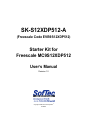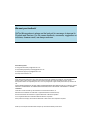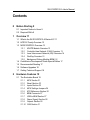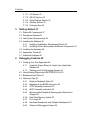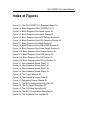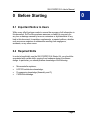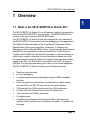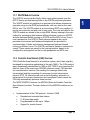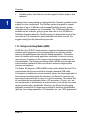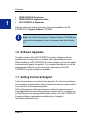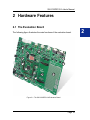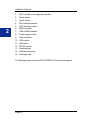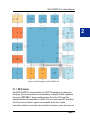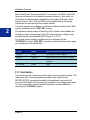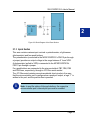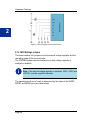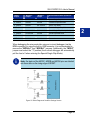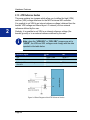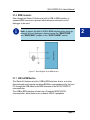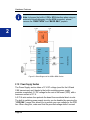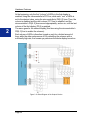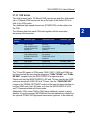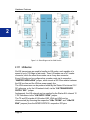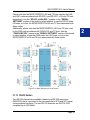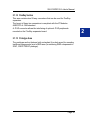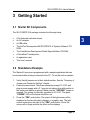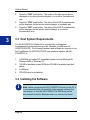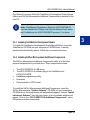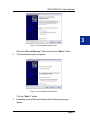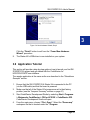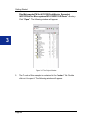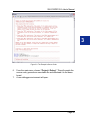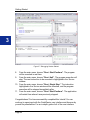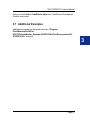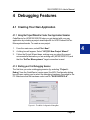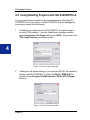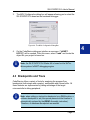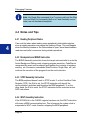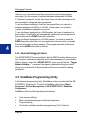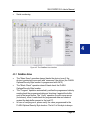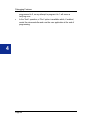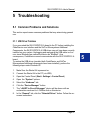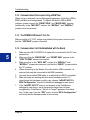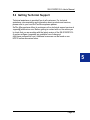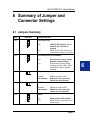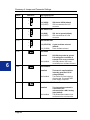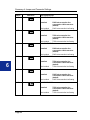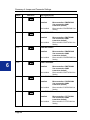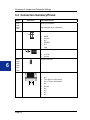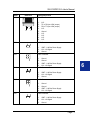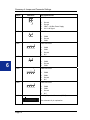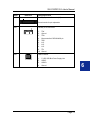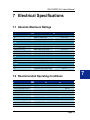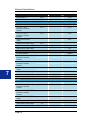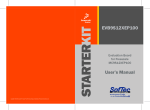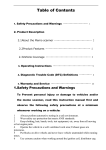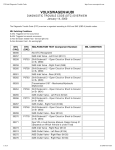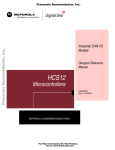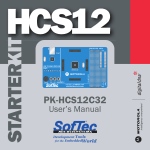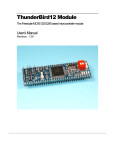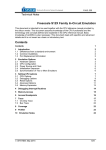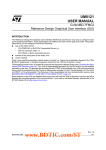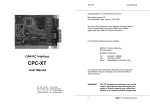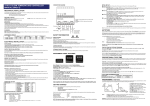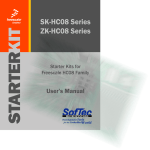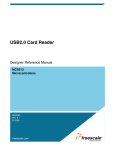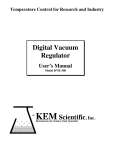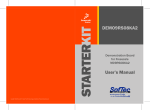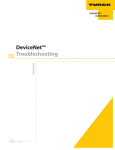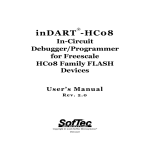Download SK-S12XDP512-A User`s Manual
Transcript
SK-S12XDP512-A (Freescale Code EVB9S12XDP512) Starter Kit for Freescale MC9S12XDP512 User’s Manual Revision 1.0 Copyright © 2005 SofTec Microsystems® DC00854 We want your feedback! SofTec Microsystems is always on the look-out for new ways to improve its Products and Services. For this reason feedback, comments, suggestions or criticisms, however small, are always welcome. SofTec Microsystems E-mail (general information): [email protected] E-mail (marketing department): [email protected] E-mail (technical support): [email protected] Web: http://www.softecmicro.com Important SofTec Microsystems reserves the right to make improvements to the SK-S12XDP512-A Starter Kit, its documentation and software routines, without notice. Information in this manual is intended to be accurate and reliable. However, SofTec Microsystems assumes no responsibility for its use; nor for any infringements of rights of third parties which may result from its use. SOFTEC MICROSYSTEMS WILL NOT BE LIABLE FOR DAMAGES RESULTING FROM LOSS OF DATA, PROFITS, USE OF PRODUCTS, OR INCIDENTAL OR CONSEQUENTIAL DAMAGES, EVEN IF ADVISED OF THE POSSIBILITY THEREOF. Trademarks Freescale™ and the Freescale logo are trademarks of Freescale Semiconductor, Inc. Metrowerks and CodeWarrior are trademarks or registered trademarks of Metrowerks Corp. Microsoft and Windows are trademarks or registered trademarks of Microsoft Corporation. PC is a registered trademark of International Business Machines Corporation. Other products and company names listed are trademarks or trade names of their respective companies. Written by Loris Pacquola and Pietro Poletto. Graphics by Luisa Polesel. Edited by Paolo Xausa. SK-S12XDP512-A User's Manual Contents 0 Before Starting 9 0.1 Important Notice to Users 9 0.2 Required Skills 9 1 Overview 11 1.1 What is the SK-S12XDP512-A Starter Kit? 11 1.2 HCS12X Family Overview 12 1.3 MC9S12XDP512 Overview 12 1.3.1 XGATE Module Overview 13 1.3.2 Controller Area Network (CAN) Overview 13 1.3.3 Local Interconnect Network (LIN) Overview 14 1.3.4 FlexRay Overview 15 1.3.5 Background Debug Module (BDM) 16 1.4 CodeWarrior Development Studio Special Edition 17 1.5 Recommended Reading 17 1.6 Software Upgrades 18 1.7 Getting Technical Support 18 2 Hardware Features 19 2.1 The Evaluation Board 19 2.1.1 MCU Section 21 2.1.2 Reset Section 22 2.1.3 Inputs Section 23 2.1.4 MCU Settings Jumpers 24 2.1.5 ATD Reference Section 26 2.1.6 BDM Connector 27 2.1.7 USB to BDM Section 27 2.1.8 Power Supply Section 28 2.1.9 Outputs Section 29 2.1.10 CAN Section 31 Contents 2.1.11 2.1.12 2.1.13 2.1.14 2.1.15 3 LIN Section 32 RS-232 Section 33 Serial Settings Section 34 FlexRay Section 35 Prototype Area 35 Getting Started 37 3.1 3.2 3.3 3.4 Starter Kit Components 37 Standalone Example 37 Host System Requirements 38 Installing the Software 38 3.4.1 Installing CodeWarrior Development Studio 39 3.4.2 Installing SofTec Microsystems Additional Components 39 3.5 Installing the Hardware 40 3.6 Application Tutorial 43 3.7 Additional Examples 47 4 Debugging Features 49 4.1 Creating Your Own Application 49 4.1.1 Using the Project Wizard to Create Your Application Skeleton 49 4.1.2 Starting your First Debugging Session 49 4.2 Using Existing Projects with SK-S12XDP512-A 50 4.3 Breakpoints and Trace 51 4.4 Notes and Tips 52 4.4.1 Reading Peripheral Status 52 4.4.2 Breakpoints and BGND Instruction 52 4.4.3 STOP Assembly Instruction 52 4.4.4 WAIT Assembly Instruction 52 4.4.5 Microcontroller Peripheral Running when Execution is Stopped 53 4.4.6 Real-Time Memory Update 53 4.4.7 PLL Usage 53 4.4.8 Hardware Breakpoints and Software Breakpoints 53 4.4.9 Advanced Debugging Features 54 SK-S12XDP512-A User's Manual 4.5 DataBlaze Programming Utility 54 4.5.1 DataBlaze Notes 55 5 Troubleshooting 57 5.1 Common Problems and Solutions 57 5.1.1 USB Driver Problems 57 5.1.2 Communication Errors when Using a BDM Tool 58 5.1.3 The POWER LED Doesn’t Turn On 58 5.1.4 Communication Can’t Be Established with the Board 58 5.2 Getting Technical Support 59 6 Summary of Jumper and Connector Settings 61 6.1 Jumpers Summary 61 6.2 Connectors Summary/Pinout 70 7 Electrical Specifications 75 7.1 Absolute Maximum Ratings 75 7.2 Recommended Operating Conditions 75 SK-S12XDP512-A User's Manual Index of Figures Figure 2.1: The SK-S12XDP512-A Evaluation Board 19 Figure 2.2: Block Diagram of SK-S12XDP512-A 21 Figure 2.3: Block Diagram of the Reset Section 23 Figure 2.4: Block Diagram of the Inputs Section 24 Figure 2.5: Block Diagram of the MCU Settings Section 25 Figure 2.6: Block Diagram of the ATD Reference Section 26 Figure 2.7: Block Diagram of the BDM Section 27 Figure 2.8: Block Diagram of the USB to BDM Section 28 Figure 2.9: Block Diagram of the Power Supply Section 29 Figure 2.10: Block Diagram of the Outputs Section 30 Figure 2.11: Block Diagram of the CAN Section 32 Figure 2.12: Block Diagram of the LIN Section 33 Figure 2.13: Block Diagram of the RS-232 Section 34 Figure 3.1: New Hardware Wizard, Step 1 41 Figure 3.2: New Hardware Wizard, Step 2 41 Figure 3.3: New Hardware Wizard, Step 3 42 Figure 3.4: New Hardware Wizard, Step 4 43 Figure 3.5: The Project Window 44 Figure 3.6: The Example’s Source Code 45 Figure 3.7: Debugging Session Started 46 Figure 4.1: The MCU Configuration Dialog Box 49 Figure 4.2: The Set Target Dialog Box 50 Figure 4.3: The GDI Setup Dialog Box 50 Figure 4.4: The MCU Configuration Dialog Box 51 Figure 4.5: The DataBlaze User Interface 55 SK-S12XDP512-A User's Manual 0 0 Before Starting 0.1 Important Notice to Users While every effort has been made to ensure the accuracy of all information in this document, SofTec Microsystems assumes no liability to any party for any loss or damage caused by errors or omissions or by statements of any kind in this document, its updates, supplements, or special editions, whether such errors are omissions or statements resulting from negligence, accidents, or any other cause. 0.2 Required Skills In order to beneficially use the SK-S12XDP512-A Starter Kit, you should be acquainted with certain skills, ranging from hardware design to software design. In particular, you should possess knowledge of the following: Microcontroller systems; HCS12X architecture knowledge; Programming knowledge (Assembly and C); CAN/LIN knowledge. Page 9 SK-S12XDP512-A User's Manual 1 Overview 1.1 What is the SK-S12XDP512-A Starter Kit? The SK-S12XDP512-A Starter Kit is a full-featured, ready-to-use evaluation board for the MC9S12XDP512 microcontroller. The MC9S12XDP512 is a member of the new Freescale HCS12X MCU family. The SK-S12XDP512-A Starter Kit has been designed for the evaluation of the MC9S12XDP512 microcontroller and the debugging of user applications. The Starter Kit takes advantage of the CodeWarrior Development Studio Special Edition (which groups an Editor, Assembler, C Compiler and Debugger) and the Freescale BDM interface, which allows the download and debug of the user application into the microcontroller’s FLASH memory. Together with CodeWarrior, the Starter Kit provides you with everything you need to write, compile, download, in-circuit emulate and debug user code. Full-speed program execution allows you to perform hardware and software testing in real time. The Starter Kit is connected to the host PC through a USB port. A prototyping area allows you to wire your own small application. The SK-S12XDP512-A Starter Kit offers you the following benefits: Real-time code execution; In-circuit debugging; In-system programming and debugging through a BDM-compatible interface; Demo area with four push-buttons, a potentiometer, a photo sensor, four user LEDs, two RS-232 ports and two dot matrix displays. CAN area with five CAN connectors and five CAN transceivers; LIN area with six LIN connectors and six LIN transceivers; Two connectors for FlexRay expansion; Prototyping area; CodeWarrior Development Studio Special Edition (the same user interface of all Freescale tools), with editor, assembler, C compiler and debugger. Page 11 1 Overview 1.2 HCS12X Family Overview 1 Targeted at automotive multiplexing applications, the HCS12X MCU family delivers 32-bit performance with all the advantages and efficiencies of a 16bit MCU. Based around an enhanced HCS12 core, the HCS12X family delivers 2 to 5 times the performance of a 25 MHz HCS12 while retaining a high degree of pin and code compatibility with the HCS12. The HCS12X family introduces the performance boosting XGATE module. Using enhanced DMA functionality, this parallel processing module offloads the CPU by providing high speed data processing and transfer between peripheral modules, RAM and I/O ports. Providing up to 80 MIPS of performance additional to the CPU, the XGATE can handle 64 channels and is fully user programmable. The HCS12XD family, in particular, features the enhanced MXCAN module which, when used in conjunction with XGATE, delivers full CAN performance with virtually unlimited number of mailboxes and retains backwards compatibility with the MSCAN module featured on existing HCS12 products. The inclusion of a PLL circuit allows power consumption and performance to be adjusted to suit operational requirements. System power consumption is further improved with the new “fast exit from STOP mode” feature and an ultra low power wake-up timer. 1.3 MC9S12XDP512 Overview The MC9S12XDP512 is composed of standard on-chip peripherals including 512 Kbytes of Flash, 32 Kbytes of RAM, 4 Kbytes of EEPROM, six asynchronous serial communication interfaces (SCI), three serial peripheral interfaces (SPI), an 8-channel IC/OC enhanced capture timer, an 8-channel, 10-bit analog-to-digital converter, a 16-channel, 10-bit analog-to-digital converter, an 8-channel pulse-width modulator (PWM), five CAN 2.0A/B software compatible modules (MSCAN12), two Inter-IC Bus blocks and a Periodic Interrupt Timer. The MC9S12XDP512 has full 16-bit data paths throughout. The non-multiplexed expanded bus interface available on the 144-pin versions allows an easy interface to external memories. The MC9S12XDP512 is available in 144-pin LQFP with external bus interface and in 112-pin LQFP or 80-pin QFP package without external bus interface. Page 12 SK-S12XDP512-A User's Manual 1.3.1 XGATE Module Overview The HCS12X microcontroller family offers many enhancements over the HCS12 family; principal among these is the XGATE peripheral processor. The XGATE module is a peripheral co-processor that allows autonomous operation using on-chip RAM and peripherals, with zero load on the main MCU’s core. The XGATE module is an event-driven RISC core machine. It has its own instruction set and runs its own code. The code and data for the XGATE module are stored in the on-chip RAM. Memory sharing is the main method for exchanging data between different threads running on XGATE and also between threads running on XGATE and the MCU’s core. From a user’s perspective, the HCS12X family devices appear to be a multiprocessor environment and hardware semaphores are provided for synchronization of tasks and resource management between threads running on different cores. The XGATE executes its threads in response to events. These events are issued by the interrupt module, based on its configuration and signals from the on-chip peripherals and MCU core. 1.3.2 Controller Area Network (CAN) Overview CAN (Controller Area Network) is a serial bus system, which was originally developed for automotive applications in the early 1980’s. The CAN protocol was internationally standardized in 1993 as ISO 11898-1 and comprises the data link layer of the seven layer ISO/OSI reference model. CAN provides two communication services: the sending of a message (data frame transmission) and the requesting of a message (remote transmission request, RTR). All other services such as error signaling, automatic retransmission of erroneous frames are user-transparent, which means the CAN chip automatically performs these services. The MC9S12XDP512 features five MSCAN (Motorola Scalable Controller Area Network) modules. The basic features of the MSCAN modules are as follows: Implementation of the CAN protocol - Version 2.0A/B • Standard and extended data frames • 0 - 8 bytes data length • Programmable bit rate up to 1 Mbps • Support for remote frames Page 13 1 Overview 5 receive buffers with FIFO storage scheme 3 transmit buffers with internal prioritization using a “local priority” concept Flexible maskable identifier filter supports two full size extended identifier filters (two 32-bit) or four 16-bit filters or eight 8-bit filters Programmable wake-up functionality with integrated low-pass filter Programmable loop back mode supports self-test operation Programmable listen-only mode for monitoring of CAN bus Programmable Bus-Off recovery functionality Separate signalling and interrupt capabilities for all CAN receiver and transmitter error states (Warning, Error Passive, Bus-Off) Programmable MSCAN clock source either Bus Clock or Oscillator Clock Internal timer for time-stamping of received and transmitted messages Three low power modes: Sleep, Power Down and MSCAN Enable Global initialization of configuration registers 1 i Note: the Starter Kit features five CAN transceivers (two MC33388, two PCA82C250 and one MC33989) plus a provision for two additional PCA82C250 transceivers. Detailed information about the CAN bus and related protocols is beyond the scope of this user manual. Full information is easily available from other sources. We suggest visiting the http://www.can-cia.org and http://www.can.bosch.com sites. On our CD you’ll find the CAN Bosch specification. 1.3.3 Local Interconnect Network (LIN) Overview LIN (Local Interconnect Network) is used as an in-vehicle (Automotive) communication and networking serial bus between intelligent sensors and actuators operating at 12 volts. Other auto body electronics include air conditioning systems, doors, seats, column, climate control, switch panel, intelligent wipers, and sunroof actuators. The LIN specification covers the Page 14 SK-S12XDP512-A User's Manual transmission protocol (Physical Layer and the Data Link Layer of LIN), and the transmission medium. The maximum communication speed on a LIN bus is 19200 baud (a 1 KOhm termination pull-up resistor is required). The LIN Bus is a class A protocol operating at a maximum bus speed of 19200 baud over a maximum cable length of 40 meters. LIN nodes can send/receive a full 8 byte command every 10 ms (or shorter commands every 5 ms). The LIN specification will also handle 2400, and 9600 baud rates, and may be used as a sub-bus (sub-network) for a CAN bus interface. The LIN bus uses a Master/Slave approach, having one Master and one or more Slaves. The LIN bus does not need to resolve bus collisions because only one message is allowed on the bus at a time. i Note: the MC9S12XDP512 microcontroller features six asynchronous Serial Communication Interfaces (SCI) with additional LIN support. The Starter Kit features six LIN transceivers (MC33661). Detailed information about the LIN bus and related protocols is beyond the scope of this user manual. Full information is easily available from other sources. We suggest visiting the http://www.lin-subbus.org and http://www.can.bosch.com/LIN/LIN.html sites. 1.3.4 FlexRay Overview FlexRay is a communication system that will support the needs of future incar control applications. At the core of the FlexRay system is the FlexRay communications protocol. The protocol provides flexibility and determinism by combining a scalable static and dynamic message transmission, incorporating the advantages of familiar synchronous and asynchronous protocols. The protocol also supports: Fault-tolerant clock synchronization via a global time base; Collision-free bus access; Guaranteed message latency; Message oriented addressing via identifiers; Page 15 1 Overview Scalable system fault-tolerance via the support of either single or dual channels. 1 A physical layer incorporating an independent Bus Guardian provides further support for error containment. The FlexRay system is targeted to support data rates of up to 10 Mbit/sec with increased flexibility for easy system extension and the dynamic use of bandwidth. The 10 Mbit/sec data rate is available on two channels, giving a gross data rate of up to 20 Mbit/sec. Detailed information about the FlexRay protocol is beyond the scope of this user manual. Full information is easily available from other sources. We suggest visiting the http://www.flexray.com site. 1.3.5 Background Debug Module (BDM) All MCUs in the HCS12X family contain a single-wire background debug interface which supports in-circuit programming of on-chip non-volatile memory and sophisticated non-intrusive debug capabilities. This system does not interfere with normal application resources. It does not use any user memory or locations in the memory map and does not share any onchip peripherals. The background debug module (BDM) uses a single-wire communication interface to allow non-intrusive access to target system memory and registers. The Starter Kit features a USB-to-BDM circuitry which allows the host PC to communicate with the microcontroller through a standard USB cable. Contrariwise to traditional in-circuit emulation (where the target application is executed and emulated inside the emulator), the Starter Kit uses the very same target microcontroller to carry on in-circuit execution. This means that all microcontroller’s peripherals (timers, A/D converters, I/O pins, etc.) are not reconstructed or simulated by an external device, but are the very same target microcontroller’s peripherals. Moreover, the Starter Kit debugging approach ensures that the target microcontroller’s electrical characteristics (pull-ups, low-voltage operations, I/O thresholds, etc.) are 100% guaranteed. Page 16 SK-S12XDP512-A User's Manual 1.4 CodeWarrior Development Studio Special Edition The SK-S12XDP512-A Starter Kit comes with CodeWarrior Development Studio Special Edition for Freescale HC9S12X/XGATE Microcontrollers. CodeWarrior Development Studio for HC9S12X/XGATE is a powerful and easy-to-use tool suite designed to increase your software development productivity. Its Integrated Development Environment (IDE) provides unrivaled features such as Processor Expert application design tool, full chip simulation, Data Visualization and project manager with templates to help you concentrate on the added value of your application. The comprehensive, highly visual CodeWarrior Development Studio for Freescale HC9S12X/XGATE Microcontrollers enables you to build and deploy HC9S12X/XGATE systems quickly and easily. This tool suite provides the capabilities required by every engineer in the development cycle, from board bring-up to firmware development to final application development. Without a license key, the product will run in a 1 KB code-size limited demonstration mode. To break the 1 KB limit, you have two options: 1. 2. Contact Metrowerks to request an unlimited period, free license key to increase the code size limit to 32 KB; Contact Metrowerks to request a 30-day limited, free license key to run the compiler without limitations. This documentation covers the basic setup and operation of CodeWarrior Development Studio, but does not cover all of its functions. For further information, please refer to the CodeWarrior on-line help and on-line documentation provided. 1.5 Recommended Reading This documentation describes how to use the SK-S12XDP512-A Starter Kit and how to set up basic debugging sessions with CodeWarrior. Additional information can be found in the following documents: Page 17 1 Overview MC9S12XDP512 Datasheets; MC9S12XDP512 Application Note; SK-S12XDP512-A Schematic. 1 All of the above documents (and many more) are available in the SKS12XDP512-A “System Software” CD-ROM. i Note: the SofTec Microsystems “System Software” CD-ROM also contains the datasheets of every component used in the Starter Kit. 1.6 Software Upgrades The latest version of the SK-S12XDP512-A system software is always available free of charge from our website: http://www.softecmicro.com. When installing the SK-S12XDP512-A system software you have the option to electronically register the product. If you register the product, you will be automatically notified by e-mail every time a new version of the SKS12XDP512-A system software is available. 1.7 Getting Technical Support Technical assistance is provided to all customers. For technical assistance, documentation and information about products and services, please refer to your local SofTec Microsystems partner. SofTec Microsystems offers its customers a technical support service at [email protected]. Before getting in contact with us, we advise you to check that you are working with the latest version of the SK-S12XDP512A system software (upgrades are available free of charge at http://www.softecmicro.com). Page 18 SK-S12XDP512-A User's Manual 2 Hardware Features 2.1 The Evaluation Board The following figure illustrates the main functions of the evaluation board. 10 11 9 6 8 12 7 13 1 5 4 14 3 15 2 Figure 2.1: The SK-S12XDP512-A Evaluation Board Page 19 2 Hardware Features 2 1. 2. 3. 4. 5. 6. 7. 8. 9. 10. 11. 12. 13. 14. 15. MCU, oscillator, and signal pins section. Reset section. Inputs section. MCU settings jumpers. ATD reference section. BDM connector. USB to BDM interface. Power supply section. Outputs section. CAN section. LIN section. RS-232 section. Serial settings. FlexRay connectors. Prototype area. The following figure shows the SK-S12XDP512-A board block diagram. Page 20 SK-S12XDP512-A User's Manual 2 Figure 2.2: Block Diagram of SK-S12XDP512-A 2.1.1 MCU Section An MC9S12XDP512 microcontroller (in LQFP144 package) is soldered in this area. The microcontroller is surrounded by a network of filter capacitors. A jumper (“XFC SEL”) allows enabling either the built-in RC loop filter (needed for the microcontroller’s internal PLL) or a user-made RC loop filter. All of the microcontroller’s signals are available at the four header connectors which surround the microcontroller. However, some lines are not Page 21 Hardware Features 2 taken directly from the microcontroller. For example, the EXTAL and XTAL lines are not present in the header connectors because, if they were, the clock signal would have been degraded by the lengthy PCB track. Other signals, such as XFC, VRL and VRH, are not directly tied to the header connectors but pass through the jumpers instead. Two clock sources are available: a socketed oscillator module and a 4 MHz crystal, selectable via the “OSC SEL” jumper. The oscillator module output is filtered by a RC network, which adapts the oscillator’s output voltage range (0 to 5 V) to the maximum voltage range accepted by the microcontroller’s EXTAL pin (0 to 2.5 V). The crystal and the module oscillator can be configured (via the “XCLKS#=0” and the “OSC SEL” jumpers) to generate various clock types, as summarized in the table below. “XCLKS#=0” Jumper “OSC SEL” Jumper Oscillator Source Selected Inserted CLOCK Clock Module (16 MHz Installed) Inserted CRYSTAL 4 MHz Crystal (Full Swing Pierce Oscillator) Not inserted CRYSTAL 4 MHz Crystal (Loop Controlled Pierce oscillator) Not inserted CLOCK Illegal 2.1.2 Reset Section This section groups a reset push-button and a reset supervisor circuitry. The reset supervisor circuitry generates a suitable reset signal (for the MC9S12XDP512 microcontroller and for the peripheral connected to it) every time the Starter Kit is powered on and after a low-voltage detect event. The reset supervisor circuitry (enabled by default) can be disabled by removing the “LVD ENA” jumper. Page 22 SK-S12XDP512-A User's Manual 2 Figure 2.3: Block Diagram of the Reset Section 2.1.3 Inputs Section This area contains various input controls: a potentiometer, a light sensor (photoresistor) and four push-buttons. The potentiometer (connected to the MC9S12XDP512’s PAD10 pin through a jumper) provides an output voltage in the range between 0 V and VDD. A photoresistor (pulled to VDD) is connected to the MC9S12XDP512’s PAD11 pin through a jumper. Four push-buttons are connected to the microcontroller’s PB7, PB6, PB5 and PB4 lines, respectively, through a 470 Ohm serial resistor. The 470 Ohm serial resistor prevents accidental short circuits in the case that the microcontroller port is configured as a push-pull output, a logic “1” is written to the port, and the push-button is pressed. i Note: to read the status of the push-buttons, the respective microcontroller port’s internal pull-ups must be enabled. Page 23 Hardware Features 2 Figure 2.4: Block Diagram of the Inputs Section 2.1.4 MCU Settings Jumpers This area contains four jumpers to set the internal voltage regulator and the operating mode of the microcontroller. The VREGEN jumper selects whether the on-chip voltage regulator is enabled or disabled. i Note: if the internal voltage regulator is disabled, VDD1, VDD2 and VDDPLL must be supplied externally. The operating mode out of reset is determined by the states of the MODC, MODB, and MODA pins (see table below). Page 24 SK-S12XDP512-A User's Manual “MODC” Jumper “MODB=1” Jumper “MODA=1” Jumper Microcontroller Mode Operations “0” Position Not inserted Not inserted Special Single Chip Mode “0” Position Inserted Inserted Emulation Expanded Mode “0” Position Inserted Not inserted Special Test Mode “0” Position Not inserted Inserted Emulation Single Chip Mode “1” Position Not inserted Not inserted Normal Single Chip Mode (default) “1” Position Not inserted Inserted Normal Expanded Mode “1” Position Inserted Not inserted Reserved “1” Position Inserted Inserted Reserved When debugging the microcontroller using an in-circuit debugger (via the BDM connector) or using the built-in USB connector, it is recommended to remove the “MODA=1” and “MODB=1” jumpers. Additionally, the “MODC” jumper must select the “1” position (the in-circuit debugger will automatically pull the line to 0 when entering the Special Single Chip Mode). i Note: the states of the MODC, MODB and MODA pins are latched into these bits on the rising edge of RESET. Figure 2.5: Block Diagram of the MCU Settings Section Page 25 2 Hardware Features 2.1.5 ATD Reference Section 2 This area contains two jumpers which allow you to define the high (VRH) and low (VRL) voltage reference for the MCU’s internal A/D converter. It is possible to set VRH to an internal reference voltage (obtained from the board’s VDD voltage and filtered by an LC network) or to an external reference defined by the user. Similarly, it is possible to set VRL to an internal reference voltage (the board’s ground) or to an external reference defined by the user. i Note: when the “VRH SEL” or “VRL SEL” jumpers are set to “USER”, the VRH and VRL voltages must comply with the data reported in the table below. Reference Signal Min Max VRL VSSA = GND VDDA / 2 VRH VDDA / 2 VDDA Differential Reference Voltage VRH-VRL 4.5 V 5.5 V Figure 2.6: Block Diagram of the ATD Reference Section Page 26 SK-S12XDP512-A User's Manual 2.1.6 BDM Connector Even though the Starter Kit features a built-in USB to BDM interface, a separate BDM connector is present which allows an external in-circuit debugger to be used. i Note: to bypass the built-in USB to BDM interface when using an external in-circuit debugger, please remove the “RESET ENA” and “BKGD ENA” jumpers in the “USB TO BDM” section. Figure 2.7: Block Diagram of the BDM Section 2.1.7 USB to BDM Section The Starter Kit features a built-in USB to BDM interface, that is, a circuitry that electrically and logically translates BDM-like commands sent by the host PC through the USB cable to the BDM interface of the MC9S12XDP512 microcontroller. The USB to BDM interface is based on a Freescale MC9S12UF32 microcontroller, which features an on-board, USB 2.0 peripheral. Page 27 2 Hardware Features i Note: to bypass the built-in USB to BDM interface when using an external in-circuit debugger (via the BDM connector), please remove the “RESET ENA” and “BKGD ENA” jumpers. 2 Figure 2.8: Block Diagram of the USB to BDM Section 2.1.8 Power Supply Section The Power Supply section takes a 12 V DC voltage (used for the LIN and CAN transceivers) and, thanks to the built-in switching power supply, provides a regulated, 5 V DC voltage for the rest of the board (VDD), with a maximum current of 0.7 A. A 0.75 A auto-restore fuse protects the board from accidental short circuits. The built-in switching power supply circuitry can be disabled by removing the “VDD ENA” jumper; this allows you to provide your own voltage for the VDD line. When doing this, make sure that the provided voltage doesn’t exceed Page 28 SK-S12XDP512-A User's Manual 5.5 V DC, otherwise the microcontroller and other parts of the board may be damaged. A dedicated, 5 V linear regulator provides the required voltage to the “USB TO BDM” section. An EMI filter improves the system tolerance to electric noise on the power supply line. 2 Figure 2.9: Block Diagram of the Power Supply Section 2.1.9 Outputs Section This area contains four high-efficiency (low-current) LEDs and two 7x5 dotmatrix displays. The LEDs are connected to the microcontroller’s PB[3..0] port, with four jumpers to connect/disconnect each of the four LEDs to/from their respective Port PB pins. The two dot-matrix displays are driven by the microcontroller’s PA[6..0] ports (common rows), PC[4..0] ports (columns for the first display) and PD[4..0] ports (columns for the second display). Each dot in the dot-matrix displays is actually a LED. In order to decrease the number of lines needed to drive the two dot-matrix displays, a multiplexing technique has been used. Page 29 Hardware Features 2 At the beginning, only the first “column” of LEDs in the first display is enabled, using the microcontroller’s PC0 line, while each “row” of LEDs is set to the desired value, using the microcontroller’s PA[6..0] lines. Then, the column is disabled and the next column (PC1 line) is enabled, and the microcontroller’s PA[6..0] lines are set appropriately, and so on, until the last column of the first display (PC4) is updated. The same goes for the second display (this time using the microcontroller’s PD[4..0] line to enable the columns). Each column of LEDs is therefore turned on only for a limited amount of time, while the other columns are off. By refreshing the columns with a sufficiently high rate, the human eye perceives the whole display turned on. Figure 2.10: Block Diagram of the Outputs Section Page 30 SK-S12XDP512-A User's Manual 2.1.10 CAN Section Two fault-tolerant (up to 125 Kbaud) CAN transceivers and three high-speed (up to 1 Mbaud) CAN transceivers are at the heart of the Starter Kit, for a total of five CAN nodes. Two additional high-speed transceivers (PCA82C250) can be soldered on the PCB. The following table lists each CAN node together with its associated transceiver and connector. CAN Node Number CAN Node Type Transceiver Used Connector Type CAN0 Fault Tolerant (High speed with the optional PCA82C250 transceiver) MC33388 (An optional PCA82C250 can be soldered ) 3x1 Male Header CAN1 Fault Tolerant (High speed with the optional PCA82C250 transceiver) MC33388 (An optional PCA82C250 can be soldered ) 4-Way Box CAN2 High Speed PCA82C250 3x1 Male Header CAN3 High Speed MC33989 4-Way Box CAN4 High Speed PCA82C250 4-Way Box The TX and RX signals of CAN nodes CAN0, CAN1, CAN2 and CAN4 can be disconnected (by removing the respective “CANx TX ENA” and “CANx RX ENA” jumpers) from the MC9S12XDP512’s respective pins. Please note that the MC9S12XDP512’s RX and TX lines used by the CAN3 node are shared with LIN3’s RX and TX lines. Use the “CAN3/LIN3 SEL” jumper in the “SERIAL SETTINGS” section of the board to select whether to use the CAN3 node, the LIN3 node, or to free the MC9S12XDP512’s RX and TX lines associated with these nodes. Additionally, CAN nodes CAN0 e CAN1 have additional jumpers to select whether to use the on-board MC33388 fault-tolerant transceivers (default) or the optional PCA82C250 high-speed transceivers (optional, to be soldered). Page 31 2 Hardware Features 2 Figure 2.11: Block Diagram of the CAN Section 2.1.11 LIN Section Six LIN transceivers are used to handle six LIN nodes, each capable of a speed of up to 100 Kbps in fast mode. Three LIN nodes use a 3x1 header connector, while the other three nodes use a 4-way box connector. Every LIN node can be configured as a master node via its respective “MASTER NODEx ENA” jumper, which inserts a 900 Ohm resistor between the LIN bus line and the LIN bus power supply line. The LIN transceivers can be powered either by the Starter Kit’s internal 12 V DC reference, or by the LIN network itself, via the “LIN TRANSCEIVER SUPPLY SEL” jumper. Analogously, the LIN network can be supplied by the Starter Kit’s internal 12 V DC reference via the “LIN SUPPLY ENA” jumper. The TX and RX signals of LIN nodes LIN2, LIN4 and LIN5 can be disconnected (by removing the respective “LINx TX ENA” and “LINx RX ENA” jumpers) from the MC9S12XDP512’s respective SCI pins. Page 32 SK-S12XDP512-A User's Manual Please note that the MC9S12XDP512’s RX and TX lines used by the LIN0 and LIN1 nodes are shared with RS-232 0 and RS-232 1’s RX and TX lines, respectively. Use the “RS-232_x/LINx SEL” jumpers in the “SERIAL SETTINGS” section of the board to select whether to use the RS-232 node, LIN node, or to free the MC9S12XDP512’s RX and TX lines associated with these nodes. Additionally, please note that the MC9S12XDP512’s RX and TX lines used by the LIN3 node are shared with CAN3’s RX and TX lines. Use the “CAN3/LIN3 SEL” jumper in the “SERIAL SETTINGS” section of the board to select whether to use the CAN3 node, the LIN3 node, or to free the MC9S12XDP512’s RX and TX lines associated with these nodes. Figure 2.12: Block Diagram of the LIN Section 2.1.12 RS-232 Section Two RS-232 channels are available, thanks to an RS-232 transceiver (MAX3232) that is connected to the microcontroller’s SCI0 and SCI1 serial communication interfaces. The two RS-232 channels are EIA/TIA-232-F compliant (up to 250 Kbit/s). Page 33 2 Hardware Features Each RS-232 channel can be configured as DTE (Data Transmission Equipment) or DCE (Data Communication Equipment) via the relative jumper. 2 Figure 2.13: Block Diagram of the RS-232 Section Please note that the SCI0 and SCI1 microcontroller peripherals are shared with the LIN section of the Starter Kit. 2.1.13 Serial Settings Section This section of the Starter Kit has three jumpers that allow the selection of how to use the SCI0, SCI1 and SCI3 peripherals of the MC9S12XDP512. The SCI0 peripheral can be connected to the LIN0 node or to the RS-232 channel 0, or can be freed by removing all jumpers. The SCI1 peripheral can be connected to the LIN1 node or to the RS-232 channel 1, or can be freed by removing all jumpers. The SCI3 peripheral can be connected to the LIN3 node or to the CAN3 node, or can be freed by removing all jumpers. Page 34 SK-S12XDP512-A User's Manual 2.1.14 FlexRay Section This area contains two 50-way connectors that can be used for FlexRay expansion. The layout of these two connectors is compliant with the IP Modules ANSI/VITA 4-1995 standard. A JTAG connector allows the interfacing of optional JTAG peripherals mounted on the FlexRay expansion board. 2.1.15 Prototype Area The prototype section features both a standard, thru-hole area (for mounting traditional components) and a SMD area (for soldering SMD components in SOIC, SSOP/TSSOP package). Page 35 2 SK-S12XDP512-A User's Manual 3 Getting Started 3.1 Starter Kit Components The SK-S12XDP512-A package includes the following items: A full-featured evaluation board; An AC adapter; A USB cable; The SofTec Microsystems SK-S12XDP512-A “System Software” CDROM; The CodeWarrior Development Studio Special Edition CD-ROM; A QuickStart Tutorial poster; A registration card; This user’s manual. 3.2 Standalone Example The Starter Kit comes pre-programmed with a sample application that can be executed without being connected to the PC. To run the built-in example: 1. 2. 3. Verify that all jumpers are in their default position. See the “Summary of Jumper and Connector Settings” chapter. Power the demo board. The power connector accepts 12 V DC wall plug-in power supply with a 2.1 mm pin and sleeve plug with positive in the center and sleeve as ground. Make sure the “VDD ENA” jumper is inserted. The voltage is internally regulated to 5.0 V DC. The green “POWER” LED on the board should turn on. Press the “PB4” push-button. The output of the light sensor will be displayed on the two dot-matrix displays, in a graphic way. The light sensor is placed on the right of the “PB4” push-button. Cover the sensor with a finger and see the effect on the displays. Page 37 3 Getting Started 4. Press the “PB5” push-button. The output of the light sensor will be displayed on the two dot-matrix displays, in a numeric (hexadecimal) way. Press the “PB6” push-button. The value of the PAD10 potentiometer will be displayed on the two dot-matrix displays, in a graphic way. Press the “PB7” push-button. The value of the PAD10 potentiometer will be displayed on the two dot-matrix displays, in a numeric (hexadecimal) way. 5. 6. 3 3.3 Host System Requirements The SK-S12XDP512-A Starter Kit is controlled by an Integrated Development Environment running under Windows (CodeWarrior for HC9S12X/XGATE). The following hardware and software are required to run the CodeWarrior for HC9S12X/XGATE user interface together with SKS12XDP512-A: 1. A 200-MHz (or higher) PC compatible system running Windows 98, Windows 2000 or Windows XP; 128 MB of available system RAM plus 500 MB of available hard disk space; A USB port; CD-ROM drive for installation. 2. 3. 4. 3.4 Installing the Software i Page 38 Note: before connecting the SK-S12XDP512-A board to the PC, it is recommended that you install all of the required software first (see below), so that the SK-S12XDP512-A USB driver will be automatically found by Windows when you connect the board. SK-S12XDP512-A User's Manual The Starter Kit requires that both CodeWarrior Development Studio Special Edition and SofTec Microsystems Additional Components be installed in the host PC. i Note: CodeWarrior Development Studio for HC9S12X/XGATE must be installed first. Please note that the Starter Kit only works with CodeWarrior for HC9S12X/XGATE version 4.1 or above. 3 3.4.1 Installing CodeWarrior Development Studio To install the CodeWarrior Development Studio Special Edition, insert the CodeWarrior CD-ROM into your computer’s CD-ROM drive. A startup window will automatically appear. Follow the on-screen instructions. 3.4.2 Installing SofTec Microsystems Additional Components The SofTec Microsystems Additional Components install all of the other required components to your hard drive. These components include: The SK-S12XDP512-A USB driver; The SK-S12XDP512-A software plug-in for CodeWarrior for HC9S12X/XGATE; DataBlaze programming utility; Examples; Documentation in PDF format. To install the SofTec Microsystems Additional Components, insert the SofTec Microsystems “System Software” CD-ROM into your computer’s CD-ROM drive. A startup window will automatically appear. Choose “Install Instrument Software” from the main menu. A list of available software will appear. Click on the “SK-S12XDP512-A Additional Components” option. Follow the on-screen instructions. Page 39 Getting Started i Note: to install the SK-S12XDP512-A Additional Components on Windows 2000 or Windows XP, you must log in as Administrator. 3.5 Installing the Hardware 3 The SK-S12XDP512-A board is connected through a USB port to a host PC. Connection steps are listed below in the recommended flow order: 1. 2. 3. 4. 5. Install all the required system software as described in the previous section. Power up the demo board. The power connector accepts 12 V DC, wall plug-in power supply with a 2.1 mm pin and sleeve plug with positive in the center and sleeve as ground. Make sure the “VDD ENA” jumper is inserted. The voltage is internally regulated to 5.0 V DC. The green “POWER” LED on the board should turn on. Insert one end of the USB cable into a free USB port. Insert the other end of the USB cable into the USB connector on the SK-S12XDP512-A board. The first time the Starter Kit is connected to the PC, Windows recognizes the instrument and starts the “Found New Hardware Wizard” procedure, asking you to specify the driver to use for the instrument. On Windows XP (SP2) the following dialog box will appear, asking you to search for a suitable driver on the web. Page 40 SK-S12XDP512-A User's Manual 3 Figure 3.1: New Hardware Wizard, Step 1 6. Select the “No, not this time” option and click the “Next >” button. The following dialog box will appear. Figure 3.2: New Hardware Wizard, Step 2 7. Click the “Next >” button. Depending on your Windows settings, the following warning may appear. Page 41 Getting Started 3 Figure 3.3: New Hardware Wizard, Step 3 i 8. Note: this warning is related to the fact that the USB driver used by SK-S12XDP512-A is not digitally signed by Microsoft, and Windows considers it to be potentially malfunctioning or dangerous for the system. However, you can safely ignore the warning, since every kind of compatibility/security test has been carried out by SofTec Microsystems. Click the “Continue Anyway” button. Windows will install the driver files to your system. At the end of the installation, the following dialog box will appear. Page 42 SK-S12XDP512-A User's Manual 3 Figure 3.4: New Hardware Wizard, Step 4 9. Click the “Finish” button to exit from the “Found New Hardware Wizard” procedure. The Starter Kit’s USB driver is now installed on your system. 3.6 Application Tutorial This section will provide a step-by-step guide on how to launch your first SKS12XDP512-A project and get started with the CodeWarrior for HC9S12X/XGATE user interface. The sample application is the same as the one described in the “Standalone Example” section. 1. 2. 3. 4. Ensure that the SK-S12XDP512-A Starter Kit is connected to the PC (via the USB cable) and that the board is powered. Make sure that all of the Starter Kit’s jumpers are set to their factory position (see the “Jumpers Summary” section on page 61) Start CodeWarrior Development Studio by selecting Start > Programs > Metrowerks CodeWarrior > CW for HCS12X > CodeWarrior IDE. CodeWarrior Development Studio will open. From the main menu, choose “File > Open”. Select the “Demo.mcp” workspace file that is located under the “\Program Page 43 Getting Started Files\Metrowerks\CW for HCS12X\(CodeWarrior_Examples) \HCS12X\SofTec Microsystems\SK-S12XDP512-A\Demo” directory. Click “Open”. The following window will appear. 3 Figure 3.5: The Project Window 5. The C code of this example is contained in the “main.c” file. Double click on it to open it. The following window will appear. Page 44 SK-S12XDP512-A User's Manual 3 Figure 3.6: The Example’s Source Code 6. 7. From the main menu, choose “Project > Debug”. This will compile the source code, generate an executable file and download it to the demo board. A new debugger environment will open. Page 45 Getting Started 3 Figure 3.7: Debugging Session Started 8. From the main menu, choose “Run > Start/Continue”. The program will be executed in real-time. 9. From the main menu, choose “Run > Halt”. The program execution will stop. The next instruction to be executed is highlighted in the Source window. 10. From the main menu, choose “Run > Single Step”. The instruction highlighted in the Source window will be executed, and the program execution will be stopped immediately after. 11. From the main menu, choose “Run > Start/Continue”. The application will restart from where it was previously stopped. Congratulations! You have successfully completed this tutorial! You can continue to experiment with the CodeWarrior user interface and discover by yourself its potentialities. For an in-depth guide of all of the user interface Page 46 SK-S12XDP512-A User's Manual features, select Help > CodeWarrior Help from CodeWarrior Development Studio’s main menu. 3.7 Additional Examples Additional examples can be found under the “\Program Files\Metrowerks\CW for HCS12X\(CodeWarrior_Examples)\HCS12X\SofTec Microsystems\SKS12XDP512-A” directory. 3 Page 47 SK-S12XDP512-A User's Manual 4 Debugging Features 4.1 Creating Your Own Application 4.1.1 Using the Project Wizard to Create Your Application Skeleton CodeWarrior for HC9S12X/XGATE helps you get started with your own application by including a project wizard specific for HCS12-based SofTec Microsystems boards. To create a new project: 1. 2. 3. From the main menu, select File > New”. A dialog box will appear. Select “HC(S)12 New Project Wizard”. Follow the Project Wizard steps, making sure you select the correct microcontroller derivative you are working with (MC9S12XDP512) and that the “SofTec Microsystems” target connection is used. 4.1.2 Starting your First Debugging Session The first time you enter a debugging session (by selecting “Project > Debug” from the CodeWarrior’s main menu) the MCU Configuration dialog box will open, asking you to select the debugging hardware connected to the PC. Make sure that the hardware code is set to “SK-S12XDP512-A”. Figure 4.1: The MCU Configuration Dialog Box Page 49 4 Debugging Features 4.2 Using Existing Projects with SK-S12XDP512-A If your project has been targeted to an emulator/simulator other than SKS12XDP512-A and you wish to use SK-S12XDP512-A as the debugger for your project, please do the following: 1. CodeWarrior is interfaced to the SK-S12XDP512-A engine through a so-called “GDI interface”. From the CodeWarrior debugger interface, select Component > Set Target and choose “HC12” as processor and “GDI Target Interface” as target interface. 4 Figure 4.2: The Set Target Dialog Box 2. A dialog box will appear asking you to locate the GDI DLL file needed to interface with SK-S12XDP512-A. Select the SofTec_BDM12.dll file located into the \Program Files\Metrowerks\ CW for HCS12X\prog\ directory. Figure 4.3: The GDI Setup Dialog Box Page 50 SK-S12XDP512-A User's Manual 3. The MCU Configuration dialog box will appear allowing you to select the SK-S12XDP512-A board as the hardware debugger. Figure 4.4: The MCU Configuration Dialog Box 4. On the CodeWarrior debugger interface a new menu (“inDARTHCS12”) will be created. From this menu, select “Load” and locate the object file your project is based on. i Note: the SK-S12XDP512-A Starter Kit is based on the SofTec Microsystems’ inDART debugging engine. 4.3 Breakpoints and Trace CodeWarrior offers a variety of tools for analyzing the program flow: breakpoints (both simple and complex), watchpoints and a trace buffer. All these features are implemented by taking advantage of the target microcontroller’s debug peripheral. i Note: when setting an instruction breakpoint on a RAM location, a software breakpoint is set (the opcode present at that location is automatically replaced by the BGND Assembly instruction). Therefore, no hardware breakpoints are wasted. Page 51 4 Debugging Features i Note: the Single Step command (in a C source code) and the Step Over and Step Out commands (both in a C and Assembly source code) use one hardware breakpoint. 4.4 Notes and Tips 4.4.1 Reading Peripheral Status 4 Care must be taken when reading some peripheral’s status/data registers, since a reading operation may cause the clearing of flags. This may happen when the Memory window or the Data window is open, since these windows read microcontroller’s resources during refresh operations. 4.4.2 Breakpoints and BGND Instruction The BGND Assembly instruction forces the target microcontroller to enter the Active Background Debug mode, stopping program execution. CodeWarrior recognizes this event as a breakpoint and updates the contents of registers, memory, etc. Successive commands (Start/Continue, Single Step, etc.) will continue the execution of the program from the next instruction. 4.4.3 STOP Assembly Instruction The BDM peripheral doesn’t work in STOP mode. If, on the Condition Code Register (CCR), the S bit is set, the STOP instruction will stop all the microcontroller’s activities (and therefore the BDM peripheral). If, on the other hand, the S bit is reset, the STOP instruction will be executed as two NOP instructions. 4.4.4 WAIT Assembly Instruction If the SYSWAI bit in the CLKSEL register has been set, the WAIT instruction will cause a BDM communication loss. This is because the system clock is suspended in WAIT mode, therefore stopping the BDM peripheral. Page 52 SK-S12XDP512-A User's Manual 4.4.5 Microcontroller Peripheral Running when Execution is Stopped When program execution is stopped, some peripherals will still run while others will stop. Which ones stop and which ones don’t depend on the particular peripheral architecture. For more information, please refer to the microcontroller datasheets. In particular, to cause the COP and RTI peripherals to stop when you stop program execution, the RSBCK in the COPCTL register must have been previously set. 4.4.6 Real-Time Memory Update During program execution, it is possible to view/edit the contents of the Memory window and Data window in real time (edit operations are only available for RAM locations and peripheral registers). For example, it is possible to set the periodical refresh of the Memory window contents by choosing “Mode > Periodical” from the pop-up menu which appears by right-clicking on the Memory window. 4.4.7 PLL Usage The host PC communicates with the microcontroller through the “USB to BDM INTERFACE” circuitry. The BDM communication speed depends on a clock source, which in turn is selected by the CLKSW bit in the Status register. If the CLKSW bit is set to 1, the BDM communication clock source is the microcontroller’s bus frequency; if the CLKSW bit is set to 0, the BDM communication clock source is a constant clock source (in the case of the MC9S12XDP512, half the frequency of the external oscillator). The CLKSW bit can be set (within a debugging session) via the Communication Settings dialog box. To open the Communication Settings dialog, choose “MCU Configuration” from the “inDART-HCS12” menu. The MCU Configuration dialog box will appear. Press the “Communication Settings” button. 4.4.8 Hardware Breakpoints and Software Breakpoints A “hardware” breakpoint is set by taking advantage of the microcontroller’s integrated debug peripheral. A hardware breakpoint doesn’t waste system Page 53 4 Debugging Features 4 resources, you can set/remove them at any time (even during program execution), but the number of available hardware breakpoints is limited. A “software” breakpoint, on the other hand, does not take advantage of the microcontroller’s integrated debug peripheral. To set a software breakpoint, there are two possibilities: you can set a software breakpoint in RAM or in FLASH. In both cases, an unlimited number of software breakpoints can be set. To set a software breakpoint in a RAM location, just insert a breakpoint to that location: CodeWarrior will automatically replace the opcode present at that location with the BGND Assembly instruction. To set a software breakpoint in a FLASH location, you have to insert the BGND Assembly instruction into your application’s source code, recompile the code and restart a debug session. The program execution will stop as soon as the BGND instruction is fetched. 4.4.9 Advanced Debugging Features The MC9S12XDP512 microcontroller’s built-in DBG12 module allows you to set “complex” hardware breakpoints and to take advantage of a trace buffer. While in debug, under the “inDART-HCS12” menu you will find the “Trigger Module Settings…” command, that opens a dedicated dialog box which allows you to handle all of the parameters of the microcontroller’s debug peripheral. 4.5 DataBlaze Programming Utility A full-featured programming utility (DataBlaze) is also provided with the SKS12XDP512-A Starter Kit. To start the DataBlaze utility select Start > Programs > SofTec Microsystems > SK-S12XDP512-A > DataBlaze Programmer. DataBlaze offers the following advanced features: Code memory editing; Blank check/erase/program/verify/read operations; Project handling; One-button, multiple-operations programming (“Auto” feature); Page 54 SK-S12XDP512-A User's Manual Serial numbering. 4 Figure 4.5: The DataBlaze User Interface 4.5.1 DataBlaze Notes The “Mass Erase” operation always blanks the device (even if the device is protected or secured) and “unsecures” the device (the FLASH Options/Security Byte location is programmed with 0xFE). The “Blank Check” operation doesn’t blank check the FLASH Options/Security Byte location. The “Program” operation automatically verifies the programmed data by reading back the programmed data and checking it against the buffer sent to the target device. The “Verify” operation is much more secure (but slower), since it reads back the programmed data and checks it against the data buffer present in the host PC. In case of verifying error, please verify the value programmed to the FLASH Options/Security Byte location. The bit 0 of this byte is always Page 55 Debugging Features programmed to 0, so any attempt to program it to 1 will cause a verifying error. In the “Auto” operation, a “Run” option is available which, if enabled, resets the microcontroller and runs the user application at the end of programming. 4 Page 56 SK-S12XDP512-A User's Manual 5 Troubleshooting 5.1 Common Problems and Solutions This section reports some common problems that may arise during general use. 5.1.1 USB Driver Problems If you connected the SK-S12XDP512-A board to the PC before installing the CodeWarrior user interface and the SofTec Microsystems Additional Components, the SK-S12XDP512-A USB driver may not have been correctly installed on your system. Unplugging and replugging the USB cable is of no use, since Windows has marked the device as “disabled”. As a consequence, CodeWarrior cannot communicate with the SK-S12XDP512-A board. To restore the USB driver (provided both CodeWarrior and SofTec Microsystems Additional components have been installed), perform the following steps under Windows XP: 1. 2. 3. 4. 5. 6. 7. 8. Make Sure the Starter Kit is powered on. Connect the Starter Kit to the PC (via USB). Open the Control Panel (Start > Settings > Control Panel). Open the “System” options. Select the “Hardware” tab. Click the “Device Manager” button. The “uDART In-Circuit Debugger” device will be shown with an exclamation mark next to it. Double click on this device. In the “General” tab, click the “Reinstall Driver” button. Follow the onscreen instructions. Page 57 5 Troubleshooting 5.1.2 Communication Errors when Using a BDM Tool When using an external in-circuit debugger/programmer, the built-in USB to BDM interface must be bypassed. To bypass the built-in USB to BDM interface, please remove the “RESET ENA” and “BKGD ENA” jumpers. Additionally, in the “MCU SET” section, the “MODA=1” and “MODB=1” jumpers must be removed. 5.1.3 The POWER LED Doesn’t Turn On Make sure that a 12 V DC voltage is provided to the power connector and that the “VDD ENA” jumper is inserted. 5.1.4 Communication Can’t Be Established with the Board 1. 5 2. 3. 4. 5. 6. 7. Make sure the SK-S12XDP512-A starter kit is connected to the PC and powered on. Make sure that the “BKGD ENA” and “RESET ENA” jumpers in the “USB TO BDM” section are inserted. Make sure that, in the “MCU SET” section, the “MODA=1” and “MODB=1” jumpers are removed, and that the “MODC” jumper selects the “1” position. When connecting to the Starter Kit via the built-in USB connector, no external tool must be connected to the BDM connector. Use only the provided USB cable, or a cable that is USB 2.0 compliant. Make sure you are working with the correct hardware model. To view/change the hardware model in use, choose “inDART-HCS12 > MCU Configuration” from the CodeWarrior debugger’s main menu. If the “inDART-HCS12” menu is not present in the CodeWarrior debugger’s main menu, this is because the target has not been recognized by CodeWarrior (“No link to Target” appears in the status bar). In this case, from the “GDI” menu, choose “MCU Configuration” and verify that the hardware code is set correctly. Page 58 SK-S12XDP512-A User's Manual 5.2 Getting Technical Support Technical assistance is provided free to all customers. For technical assistance, documentation and information about products and services, please refer to your local SofTec Microsystems partner. SofTec Microsystems offers its customers a free technical support service at [email protected]. Before getting in contact with us, we advise you to check that you are working with the latest version of the SK-S12XDP512A system software (upgrades are available free of charge at http://www.softecmicro.com). Additional resources can be found on our HCS12 online discussion forum. 5 Page 59 SK-S12XDP512-A User's Manual 6 Summary of Jumper and Connector Settings 6.1 Jumpers Summary Name J105 Reference 1 Description/Pinout XFC SELECTION 2 3 1-2 2-3 J106 1 LOOP FILTER (default). The onboard RC PLL loop filter is selected USER. The XFC PLL loop filter pin is connected to signal pin connector VOLTAGE REGULATOR ENABLE 2 3 1-2 2-3 MODA=1 J107 Installed: Not Installed: MODA line pulled to VDD MODA line tied to ground by internal pull down (default) MODB=1 J108 Installed: Not Installed: J109 Microcontroller internal Voltage Regulator enabled (default) Microcontroller internal Voltage Regulator disabled. VDD1, VDD2 and VDDPLL must be supplied externally. 1 MODB line pulled to VDD MODB line tied to ground by internal pull down (default) MODC 2 3 1-2 2-3 MODC pulled to VDD (default) MODC line tied to ground via a 4.7 KOhm resistor Page 61 6 Summary of Jumper and Connector Settings Name J111 Reference 1 Description/Pinout VRH SELECTION 2 J112 3 1-2 (VDDA) 2-3 (USER) 1 VRL SELECTION VRH tied to VDDA (default) VRH connected to the J103 connector 2 J113 3 1-2 (GND) 2-3 (USER) 1 OSC SELECTION VRL tied to ground (default) VRL connected to the J104 connector 2 3 1-2 (CRYSTAL) 2-3 (CLOCK) J114 XCLKS#=0 Installed: Not Installed: 6 J202 Not Installed: The board is supplied with an internally generated 5 V DC voltage (default) The internal 5V power supply is disconnected. An external VDD power supply is required. PHOTO RESISTOR ENABLE Installed: Not Installed: Page 62 XCLKS# pin pushed to ground. Full-swing pierce oscillator or external clock source selected. XCLKS# pulled to VDD. Loop controlled pierce oscillator selected. VDD ENABLE Installed: J209 Crystal oscillator selected (default) Clock oscillator selected The photoresistor network is connected to the microcontroller’s AN11 analog input (default) The photoresistor network is not connected to the microcontroller SK-S12XDP512-A User's Manual Name Reference J210 Description/Pinout POTENTIOMETER ENABLE Installed: Not Installed: LVD ENABLE J211 Installed: Not Installed: J212 1 Not Installed: 1 Not Installed: 1 The displays’ common rows are connected to the PA[6..0] ports of the microcontroller (default) The displays’ common rows are not connected to the microcontroller. 6 DISPLAY COL ENABLE (DISP201) Installed: J214 The LVD circuit is connected to microcontroller’s RESET line (default) The LVD circuit is not connected to RESET line of the microcontroller DISPLAY ROW ENABLE Installed: J213 The potentiometer network is connected to microcontroller’s AN10 analog input (default) The potentiometer is not connected to the microcontroller The DISP201 display’s columns are connected to the PC[4..0] ports of the microcontroller (default) The DISP201 display’s columns are not connected to the microcontroller. DISPLAY COL ENABLE (DISP202) Installed: Not Installed: The DISP202 display’s columns are connected to the PD[4..0] ports of the microcontroller (default) The DISP202 display’s columns are not connected to the microcontroller. Page 63 Summary of Jumper and Connector Settings Name Reference Description/Pinout J215 1 LED ENABLE Installed: Not Installed: J303 1 2 3 4 5 6 SCI0 DTE/DCE SELECTION 1-3, 2-4 (DCE) 3-5, 4-6 (DTE) J304 1 2 3 4 5 6 6 J306 J307 1 2 3 4 5 6 1 2 3 4 5 6 1 2 3 4 5 6 1-3, 2-4 (DCE) The RS-232 channel 1 is configured as DCE (default) The RS-232 channel 1 is configured as DTE RS-232 0/LIN0 SELECTION 1-3, 2-4 (LIN) The SCI0 peripheral is connected to the LIN0 transceiver 3-5, 4-6 (RS-232) The SCI0 peripheral is connected to the RS-232 channel 0 transceiver (default) RS-232 1/LIN1 SELECTION 1-3, 2-4 (LIN) The SCI1 peripheral is connected to the LIN1 transceiver 3-5, 4-6 (RS-232) The SCI1 peripheral is connected to the RS-232 channel 1 transceiver (default) CAN3/LIN3 SELECTION 1-3, 2-4 (LIN) 3-5, 4-6 (CAN) Page 64 The RS-232 channel 0 is configured as DCE (default) The RS-232 channel 0 is configured as DTE SCI1 DTE/DCE SELECTION 3-5, 4-6 (DTE) J305 The LEDs are connected to PB[3..0] ports of the microcontroller (default) The LEDs are not connected to microcontroller. The SCI3 peripheral is connected to the LIN3 transceiver (default) The MSCAN3 peripheral is connected to the CAN3 transceiver SK-S12XDP512-A User's Manual Name Reference Description/Pinout MASTER NODE0 ENABLE J308 Installed: Not Installed: MASTER NODE1 ENABLE J310 Installed: Not Installed: Master node (default) Slave node MASTER NODE2 ENABLE J312 Installed: Not Installed: Master node (default) Slave node MASTER NODE3 ENABLE J314 Installed: Not Installed: Master node (default) Slave node MASTER NODE4 ENABLE J316 Installed: Not Installed: Master node (default) Slave node 6 MASTER NODE5 ENABLE J318 Installed: Not Installed: J320 Master node (default) Slave node 1 Master node (default) Slave node LIN TRANSCEIVER SUPPLY SELECTION 2 3 J321 1-2 (12V) LIN transceivers are supplied by the Starter Kit’s internal 12 V DC voltage (default) 2-3 (LIN NETW.) LIN transceivers supplied by the LIN bus’s VBAT line LIN SUPPLY ENABLE Installed: Not Installed: LIN bus is powered by the Starter Kit’s internal 12 V DC voltage (default) LIN bus is self-powered Page 65 Summary of Jumper and Connector Settings Name J322 Reference Description/Pinout LIN2 RX ENABLE Installed: Not Installed: J323 LIN2 TX ENABLE Installed: Not Installed: J324 Not Installed: Not Installed: J326 Not Installed: RXD5 microcontroller line connected to LIN5 transceiver (default) RXD5 microcontroller line floating LIN5 TX ENABLE Installed: Not Installed: Page 66 TXD4 microcontroller line connected to LIN4 transceiver (default) TXD4 microcontroller line floating LIN5 RX ENABLE Installed: J327 RXD4 microcontroller line connected to LIN4 transceiver (default) RXD4 microcontroller line floating LIN4 TX ENABLE Installed: 6 TXD2 microcontroller line connected to LIN2 transceiver (default) TXD2 microcontroller line floating LIN4 RX ENABLE Installed: J325 RXD2 microcontroller line connected to LIN2 transceiver (default) RXD2 microcontroller line floating TXD5 microcontroller line connected to LIN5 transceiver (default) TXD5 microcontroller line floating SK-S12XDP512-A User's Manual Name J401 Reference 1 Description/Pinout CANH0 SELECTION 2 3 1-2 (U401) 2-3 (U406) J402 1 CAN0 connector’s CANH signal provided by U401 transceiver (default) CAN0 connector’s CANH signal provided by U406 transceiver CANL0 SELECTION 2 3 1-2 (U401) 2-3 (U406) J404 1 CAN0 connector’s CANL signal provided by U401 transceiver (default) CAN0 connector’s CANL signal provided by U406 transceiver CANH1 SELECTION 2 3 1-2 (U402) 2-3 (U407) J405 1 CAN1 connector’s CANH signal provided by U402 transceiver (default) CAN1 connector’s CANH signal provided by U407 transceiver CANL1 SELECTION 2 3 1-2 (U402) 2-3 (U407) J410 CAN0 RX ENABLE Installed: Not Installed: J411 CAN1 connector’s CANL signal provided by U402 transceiver (default) CAN1 connector’s CANL signal provided by U407 transceiver Microcontroller’s PM0/RXCAN0 line connected to CAN0 transceiver (default) Microcontroller’s PM0/RXCAN0 line floating CAN0 TX ENABLE Installed: Not Installed: Microcontroller’s PM1/TXCAN0 line connected to CAN0 transceiver (default) Microcontroller’s PM1/TXCAN0 line floating Page 67 6 Summary of Jumper and Connector Settings Name J412 Reference Description/Pinout CAN1 RX ENABLE Installed: Not Installed: J413 CAN1 TX ENABLE Installed: Not Installed: J414 Not Installed: 6 Not Installed: Not Installed: Microcontroller’s PJ6/RXCAN4 line connected to CAN4 transceiver (default) Microcontroller’s PJ6/RXCAN4 line floating CAN4 TX ENABLE Installed: Not Installed: Page 68 Microcontroller’s PM5/TXCAN2 line connected to CAN2 transceiver (default) Microcontroller’s PM5/TXCAN2 line floating CAN4 RX ENABLE Installed: J417 Microcontroller’s PM4/RXCAN2 line connected to CAN2 transceiver (default) Microcontroller’s PM4/RXCAN2 line floating CAN2 TX ENABLE Installed: J416 Microcontroller’s PM3/TXCAN1 line connected to CAN1 transceiver (default) Microcontroller’s PM3/TXCAN1 line floating CAN2 RX ENABLE Installed: J415 Microcontroller’s PM2/RXCAN1 line connected to CAN1 transceiver (default) Microcontroller’s PM2/RXCAN1 line floating Microcontroller’s PJ7/TXCAN4 line connected to CAN4 transceiver (default) Microcontroller’s PJ7/TXCAN4 line floating SK-S12XDP512-A User's Manual Name J418 Reference Description/Pinout RESET (FLEXRAY) Installed: Not Installed: J502 BKGD ENABLE (USB TO BDM) Installed: Not Installed: J503 Microcontroller’s RESET# line is connected to the J419 connector for FlexRay expansion (default) Microcontroller’s RESET# line is not connected to the J419 connector Microcontroller’s BKGD line connected to the “USB TO BDM INTERFACE” (default) Microcontroller’s BKGD line not connected to the “USB TO BDM INTERFACE” RESET ENABLE (USB TO BDM) Installed: Not Installed: Microcontroller’s RESET# line connected to the “USB TO BDM INTERFACE” (default) Microcontroller’s RESET# line not connected to the “USB TO BDM INTERFACE” Page 69 6 Summary of Jumper and Connector Settings 6.2 Connectors Summary/Pinout Name Reference J101, J102, J103, J104 Description/Pinout MCU I/O Connectors See schematic for pin explanation J110 BDM Connector 1 1. 2. 3. 4. 5. 6. J201 2 12 V DC Power Supply Input Connector 1 1. 2. 6 BKGD Ground N.C. RESET# N.C. VDD 12 V DC Ground J203, J204, J205, J206, J207, J208 Ground Test Point J301 RS-232 0 Connector 9 5 Page 70 6 1 1. 2. 3. 4. 5. 6. 7. 8. 9. N.C. TX or RX (see J303 jumper) RX or TX (see J303 jumper) N.C. Ground N.C. N.C. N.C. N.C. SK-S12XDP512-A User's Manual Name Reference RS-232 1 Connector J302 9 6 5 J309 Description/Pinout 1 1 3 1. 2. 3. 4. 5. 6. 7. 8. 9. LIN0 Connector 1. 2. 3. J311 1 3 1. 2. 3. 4. J315 Ground Ground VBAT – LIN Bus Power Supply LIN – LIN Signal 6 LIN2 Connector 1. 2. 3. VBAT – LIN Bus Power Supply LIN – LIN Signal Ground LIN3 Connector 1 J317 VBAT – LIN Bus Power Supply LIN – LIN Signal Ground LIN1 Connector 1 J313 N.C. TX or RX (see J304 jumper) RX or TX (see J304 jumper) N.C. Ground N.C. N.C. N.C. N.C. 1 3 1. 2. 3. 4. Ground Ground VBAT – LIN Bus Power Supply LIN – LIN Signal LIN4 Connector 1. 2. 3. VBAT – LIN Bus Power Supply LIN – LIN Signal Ground Page 71 Summary of Jumper and Connector Settings Name Reference J319 Description/Pinout LIN5 Connector 1. 2. 3. 4. 1 1 J403 3 CAN0 Connector 1. 2. 3. 1 J406 1 6 3 1 1 1 CANH CANL Ground N.C. CAN3 Connector 1. 2. 3. 4. J419 CANH Ground CANL CAN4 Connector 1. 2. 3. 4. J409 CANH CANL Ground N.C. CAN2 Connector 1. 2. 3. J408 CANH Ground CANL CAN1 Connector 1. 2. 3. 4. J407 Ground Ground VBAT – LIN Bus Power Supply LIN – LIN Signal CANH CANL Ground N.C. FlexRay Expansion Connector (LOGIC) See schematic for pin explanation Page 72 SK-S12XDP512-A User's Manual Name J420 Reference 1 Description/Pinout FlexRay Expansion Connector (I/O) See schematic for pin explanation J421 1 FlexRay JTAG Connector 1. 2. 3. 4. 5. 6. 7. 8. 9. 10. J501 TCK Ground TDO Microcontroller’s PAD03/AN03 pin TMS N.C. N.C. N.C. TDI Ground USB Connector 1. 2. 3. 4. 5 V DC USB Bus Power Supply Line USB DUSB D+ Ground 6 Page 73 SK-S12XDP512-A User's Manual 7 Electrical Specifications 7.1 Absolute Maximum Ratings Symbol Parameter Value BDM VIN Digital I/O voltage range -0.3 V to 6 V VDD Power supply voltage -0.3 V to 6 V CAN0 (VCANL, VCANH) CANH, CANL voltage range -20 V to 27 V CAN1 (VCANL, VCANH) CANH, CANL voltage range -20 V to 27 V CAN2 (VCANL, VCANH) CANH, CANL voltage range -8 V to 18 V CAN3 (VCANL, VCANH) CANH, CANL voltage range -27 V to 40 V CAN4 (VCANL, VCANH) CANH, CANL voltage range -8 V to 18 V VLIN LIN voltage range -18 V to 40 V VBAT LIN power supply 27 V CAN LIN RS-232 VRX Receiver input voltage range VTX Transmitter output voltage range ±25 V ±13.2 V 7 7.2 Recommended Operating Conditions Parameter Minimum Typical Power Input Voltage (J201) - 12 V DC Power Consumption (J201) - Maximum Global Ratings 400 mA Operating Temperature 0 °C - Storage Temperature 0 °C - 70 °C - - 90% No condensation BKGD, RESET VOL - - 0.8 V BKGD, RESET VOH 4.2 V - - BKGD, RESET VIL -0.3 V - 1.75 V Humidity 50 °C BDM Page 75 Electrical Specifications Parameter Minimum Typical Maximum BKGD, RESET VIH 3.25 V - 5.35 V VDD 4.75 V - 5.25 V CAN0 and CAN1 Bus speed operation - - 125 Kbaud VDIFF = VCANH-VCANL Recessive to dominant threshold -3.2 V - -2.5 V VDIFF = VCANH-VCANL Dominant to recessive threshold -3.2 V - -2.5 V CANH recessive output voltage - - 0.2 V CANH dominant output voltage 3.6 V - - CANL recessive output voltage 4.8 V - - CANL dominant output voltage - - 1.4 V CAN2 and CAN4 Bus speed operation 7 - - 1 Mbaud VDIFF = VCANH-VCANL Recessive to dominant threshold 1V - 5V VDIFF = VCANH-VCANL Dominant to recessive threshold -1 V - 0.4 V CANH recessive output voltage 2V - 3V CANH dominant output voltage 2.75 V - 4.5 V CANL recessive output voltage 2V - 3V CANL dominant output voltage 0.5 V - 2.25 V CAN3 Bus speed operation - - 1 Mbaud VDIFF = VCANH-VCANL Recessive to dominant threshold 0.9 V - - VDIFF = VCANH-VCANL Dominant to recessive threshold - - 0.5 V CANH recessive output voltage - - 3V CANH dominant output voltage 2.75 V - 4.5 V CANL recessive output voltage 2V - - CANL dominant output voltage 0.5 V - 2.25 V Page 76 SK-S12XDP512-A User's Manual Parameter Minimum Typical Maximum Bus speed operation - - >100 Kbps LIN VOL - - 1.4 V VSUP –1 V 11 V - - 0V - 0.4 VSUP 4.8 V (with default jumper settings) 0.6 VSUP 7.2 V - VSUP 12 V LIN LIN VOH (with default jumper settings) LIN VIL LIN VIH (with default jumper settings) LIN receiver input hysteresis VBAT as input (see LIN jumper settings) VBAT as output (see LIN jumper settings) - - 0.175 VSUP 7V - 18 V - 12 V - - - 250 Kbit/s (TIA/EIA-232-F) RS-232 Speed TX VOL -5 V -5.4 V - TX VOH +5 V +5.4 V - RX VIL 0.8 V 1.5 V - RX VIH - 1.8 V 2.4 V USB Speed 5V USB power line USB 2.0 compliant 4.5 V 5V 5.5 V Page 77 7 Copyright © SofTec Microsystems®. Freescale™ and the Freescale logo are trademarks of Freescale Semiconductor, Inc. Designed by