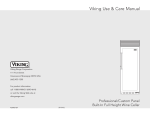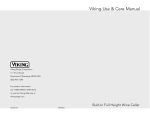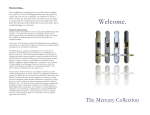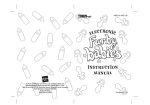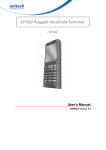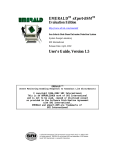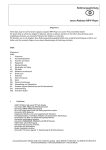Download USER'S MANUAL, DISCLAIMER of LIABILITY ENGLISH
Transcript
USER’S MANUAL, DISCLAIMER of LIABILITY ENGLISH Index of contents: General information on how to use device and software Licence Warranty Liability Disposal First steps Connection Tips for the installation of the password- / encryption- software Operation directions Functions overview Format the data safe Open the data safe Close the data safe Change password User with restricted user rights Help & Support Driver Formatting the USB-stick (flash drive) file-system FAT / NTFS Legal notice 2 4 5 6 6 7 1 General information on how to use the USB-memory stick/USB-card: Terms of Use and Disclaimer of liability By using the software and the portable memory-medium, you will accept them formally and unrestricted in all parts. § 1 Use Using the password-software (DATA-Secure.exe) is only allowed with cocos-promotions USB-memory sticks/-cards. USB-stick (flash drive) and software together can be used at any PC. The applications on the USB-stick (flash drive)‚ TATDSExplorer.exe’ and ‚trivtecm.exe’, are subject to §2 relating to own terms of use. These can be found in the directory ‚\DSExplorer\TC’ (§4 -§7 will remain unaffected by this). § 2 Disclaimer of Liability The software was developed with greatest care and tested extensively on different computer systems. No error could be observed regarding the released product versions. But there is no guarantee, that the software will run hundred per cent error-free on each system. If we look at the current state of technology, a totally error-free software has not been developed yet. Therefore, cocos-promotions gmbh will not take any liability for incompatibilities with hardware-components, and other software products and their components. The software is provided "as is", without any guarantee on the suitability for a certain case of application. No liability whatsoever will be accepted in case of data loss caused by using the software. Using the software is at the sole risk of the user of this software. cocos-promotions gmbh will take no liability at all for damages resulting from the direct or indirect use of the software. In case any error(s) might occur, then cocos-promotions gmbh will make any effort to correct them in line with the possibilities that are given, and to offer an error-free version. Documentation/Help regarding the software does not make any claim of accuracy and completeness. Data-Secure-sticks/-cards will only be sold to people and companies with full contractual capability, therefore, we shall not be held liable for any damages caused by passing them to minor / not contractually capable people. Also, we exclude liability for any data loss regarding the device or a computer connected to the device. The devices are only intended to be used with appropriate USB-ports of computers respectively notebooks. Liability for damages which are caused by other uses is herewith excluded in general. § 3 Place of Jurisdiction Solely the laws and regulations of the Federal Republic of Germany shall apply, with the exclusion of any other international or foreign trading and legal regulations. The place of jurisdiction for all disputes resulting from the contractual relationship is, if not stipulated differently, the Local Court in Stuttgart. § 4 Data Security The delivered software is protected against the unauthorized access of a third party. But we would like to point out explicitly, that a hundred per cent data security will never exist. Extremely sensitive data should be protected against the unauthorized access of any third party additionally by storing them in a safe place. § 5 Severability Clause Should any one provision of this agreement be fully or partly invalid or lose its legal effectiveness later, then the validity of the remaining provisions shall not be touched. During the adaptation of the contract, another appropriate provision shall apply in place of the invalid provision, which will come as close as possible to the economic intent of the parties to the contract, as if they had been familiar with the invalidity of the provision. § 6 Copyright All mentioned brand names and product names are registered trademarks of the corresponding holders of rights and are herewith acknowledged. In case the corresponding labeling on software and documentation is missing, then this doesn’t mean, that it is a free name in terms of merchandise and brand name legislation. cocos-promotions gmbh owns the copyright of the used graphics and icons. Copyright © 2009, cocos-promotions gmbh. All rights reserved. 2 Use & Warranty: The legal regulations shall apply for consumers in case of defects in quality. On top of the legal warranty, warranties or the extension of warranties will only be awarded, if this explicitly was agreed upon in writing. In case legal warranty claims have to be made, then first of all, the respective dealer has to be contact by fax, e-mail or letter before the defect product is sent back. Please do not use the device in extremely hot, cold, dusty or humid environments, and please do avoid to drop the device. A guarantee can only be issued, if no damage was caused by external factors. cocos-promotions gmbh shall not be held liable for improper use and/or use which is not in accordance with the product. Annotation: Please note that all damages caused by disregard of the above mentioned items are without guarantee. Please always back up your data additionally, because we do not take liability for lost data. Solely the German manual is binding for the function volume of the device. We will not take liability for errors which occurred in manuals in foreign languages. Disposal: Please do not dispose your electronic devices with your regular household garbage. In many areas there are collecting points, which can be used free of charge. WEEE registered / the product is certified according to CE and ROHS WEEEE 3 Operating manual: First Steps After you unpacked the device, you can use it immediately (apart from Win98 / the data protection software of Data-Secure was only developed for the use with Win XP and above / see Support & Driver). Simply connect it to the intended USB-connection. The device will automatically be recognized as a movable disk, and now can be used. General information regarding the password- / encryption- software The password-software serves as a safe data transfer on your USB-memory stick/-card. With this tool you can copy your important data into a data safe, which will refuse the access to any unauthorized user. The data safe can be protected with a password, which can be chosen freely. You shouldn’t pass this password to another person, and you shouldn’t write it down. The more characters you use for a password, the harder it is f.ex. for hackers to find out about it. Without the correct password, another user can not receive file names or any other information about the content of your data safe. At the same time, you can store other data in a freely accessible area. Example: Your colleague wants to borrow your USB-stick (flash drive) to copy some of your data, but you don’t want to expose your personal data. All files are stored in a so-called container file. This data safe is encrypted with AES256. If the USB-stick/-card gets into the wrong hands, it will be extremely difficult to gain access to your data without the correct password. AES is considered to be very safe. But we would like to point out, that no hundred per cent protection through any software can be guaranteed. Please note, that extremely sensitive data should be protected additionally through local instruments, like f.ex. safes or security containers. In order to prevent the loss of data, you should always create a backup of the container file ‚TrivtecCont.ctn’ (directory ‚Data safe’ on the movable disk ‚USB-Drive’). Just copy the file onto another memory medium and store it in a safe place. All incidents regarding the encryption will be carried out through the application DSExplorer.exe and trivtecm.exe. They are partly based on TrueCrypt. (freely available under: http://www.truecrypt.org) Therefore, DSExplorer.exe and trivtecm.exe are subject to another licence as the main application DATA-Secure.exe. The great advantage of using an encryption based on OpenSource is the transparency with whom the security-relevant incidents are handled. In addition, it therefore is possible to open the data container even on a MAC OS. Simply install Truecrypt on the system. You are able to receive further information on the above mentioned platform. cocos-promotions gmbh offers no support for Truecrypt. Installation In order to use the software, you needn’t install any software on your PC. You can start the tool directly from your USB-stick/-card. Upon the first use, only the USB-driver is installed by Windows. This can take a few seconds. Should there be any malfunction, restarting the system can put things right. After connecting the USB-stick/-card, a loginwindow will open automatically. In some cases, you will be asked first, if securestick.exe should be started. If the autostart for CD’s is deactivated on your system, then it can be started manually via desktop. In order to do so, please open the partition with the name ‚DATA-Secure’ in the Windows desktop via double click and start DATA-Secure.exe, which can be found there. If no CD-drive is shown after you connected your USB-stick (flash drive), then the problem can be solved by installing the current Windows Service Pack. F.ex.: With Windows XP, the conflict between network drives and movable disks won’t be solved before being upgraded to Service Pack 3. In case, you don’t have SP3 at hand, you simply can assign other drive letters to potential network drives. (Example: A:\Disk, C:\Hard drive, D:\Network drive >>> change D:\ to F:\, so that both USB-partitions can receive two unused drive letters from Windows prior to the network drive.) 4 Operation directions: Functions overview: Format the data safe Change the password of the data safe Open the data safe Close the data safe Format the data safe Before you can use the data safe, you need to format a computer. By doing so, you can freely choose size (maximum 90% of the entire memory) and password. Formatting usually takes 0.3 seconds / MB. If your device was formatted to NTFS, generating a safe container will only take a few seconds. In doing so, please consider the settings for user rights caused by the file-system NTFS. If you would like to use the container f. ex. also under NonAdmin, you should carry out the data safe-formatting under NonAdmin (see File-system / Formatting / Delete files). If you would like to create a new data safe, you simply have to cancel the file ‚TrivtecCont.ctn’ in the folder ‚data safe’ from the USB-stick (flash drive). When restarting the software, you can start the formatting process again. Change a password With this function, you can change your password. 1) Enter your current password into the first input field. 2) Enter your new password into the second input field. 3) Confirm the new password by entering it into the third input field. 4) Confirm the change by clicking on the OK-button with the left mouse button. (Or by pressing the button ‚Enter’) If you click on ‚Cancel’ or close the window by clicking on (x), you will cancel the process of changing. Please note: Don’t forget your password! Even cocos-promotions gmbh won’t be able to reach the data in the data safe anymore. In case you do lose your password, your only choice will be to delete the data container. The software then will automatically offer you the option to create a new container. Open the data safe In order to open the data safe, just enter your password into the input field and confirm with ‚Enter’ or by clicking on with the left mouse button. After your data safe was opened, you will be able to access your protected data. In the process, Windows will also create a drive letter in desktop. The drive letter will be placed on the last available space in the system. (If not used: Z:\ otherwise Y:\ .. X:\ etc.) In case you use Windows Vista or Windows 7 with activated UAC (USER ACCOUNT CONTROL), you first will be asked for approval in order to open the data safe, respectively the allocation of a drive letter. Warning: When opening the data safe, your data will be visible on the system. Please make sure, that you trust the system and that it is virus and spyware free and doesn’t contain any other dangerous software. 5 Non Admin / restricted user rights In case you currently have no adequate rights to allocate a drive letter, the application will start automatically with its own Explorer-window (DSExplorer). But it will start without a drive letter in desktop, because Windows only allows administrators to allocate a drive letter via software. Yet, you still have full access to your data. As usual, you can copy data via Drag&Drop or via ‚Insert’. Since this writing operation can not be realised via driver, the writing is very slow. (1MB approx. 3 seconds) With an export function you are able to swap out files from the container with the usual high speed. Single files (PDF documents, photos etc.) can be opened directly via double click. Warning: During this process, the data is taken out of the secure area and stored in a temporary folder (TRITEMP) and started from there. When closing the container, these files are overwritten several times and then deleted, so no files can be re-established via ‚undelete’ or other tools. Of course, there is a safety risk when the files are taken out of the secure area; therefore you should only access your sensitive data, if you can be sure, that the system is spyware free and doesn’t contain any other dangerous software. Applications with several associated files or folders have to be exported completely before they are carried out in the NonAdmin-Mode, since otherwise the started software has no access to the subfiles respectively subfolders. Close the data safe In order to close the data safe again, simply close the window with the title ‚Data safe’. In doing so, the drive letter is removed from the system. The files, which were copied into the data safe, now can’t be accessed without entering the correct password. In case you use Windows Vista or Windows 7 with activated UAC (USER ACCOUNT CONTROL), you first will be asked for approval in order to close the ‚Data safe’ respectively to release of the drive letter. Help & Support Support & Driver Here, you will receive help and support by e-mail: [email protected] If you want to use the USB-stick (flash drive) with Win98, then the standard-USB-driver has to be installed. Further, the USB-stick (flash drive) has to be reformatted to FAT. (also see File-system / Formatting / Delete files). The encryption-software can only be used with WinXP and above. When using other operating systems, the device basically is recognized and installed automatically. File-system / Formatting / Delete files The movable disk with the name ‚DATA-Secure’ uses the file-system FAT. This filesystem enables a size of the encrypted data safe of up to 4GB. In case you need a data safe with more than 4GB, format the USB-stick (flash drive) with the „HP USB DISK STORAGE FORMAT TOOL“ on NTFS (The Freeware can be found easily via Google, etc). Formatting an encrypted data safe on an USB-stick (flash drive) can take up to 30 minutes, depending on write speed and size of the container. (1MB takes approx. 0.3 seconds depending on the hardware) In order to delete files from the movable disk, you should always proceed as follows: Mark the files you want to delete, and press ‚Shift+Del’ , because otherwise files often are just moved to the recycle bin instead of being deleted. This reduces the memory capacity on your USB-stick (flash drive). 6 Legal notice: cocos®-promotions gmbh talheimer str. 32-d D-74223 flein germany phone fax 0049 (0) 71 31 / 649 38-0 0049 (0) 71 31 / 649 38-19 [email protected] http://www.cocos-promotions.com managers: rainer schubert bernd maier vat-number de 216024194 hrb 107637, county court Stuttgart EAR-Registration Number: WEEE-Reg.-No. DE 76944642 7