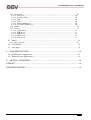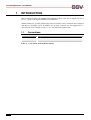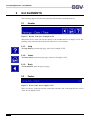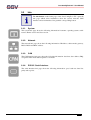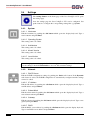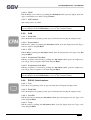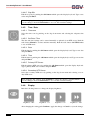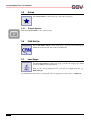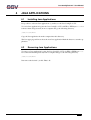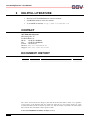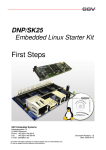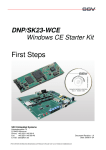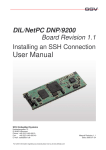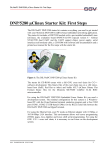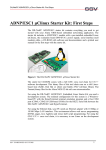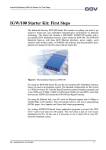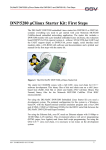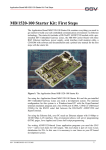Download User Manual - SSV Software Systems
Transcript
Java ConfigTool 57V Version 1.0 User Manual SSV Embedded Systems Heisterbergallee 72 D-30453 Hannover Phone: +49 (0)511/40 000-0 Fax: +49 (0)511/40 000-40 E-mail: [email protected] FOR FURTHER INFORMATION REGARDING OUR PRODUCTS PLEASE VISIT US AT WWW.SSV-EMBEDDED.DE Document Revision: 1.0 Date: 2009-07-02 Java ConfigTool 57V - User Manual CONTENT 1 INTRODUCTION ...............................................................................................................4 1.1 Conventions ...............................................................................................................................4 2 GUI LAYOUT.....................................................................................................................5 3 GUI ELEMENTS................................................................................................................6 3.1 Header........................................................................................................................................6 3.1.1. Help...............................................................................................................................................6 3.1.2. Home.............................................................................................................................................6 3.1.3. Back ..............................................................................................................................................6 3.2 Footer.........................................................................................................................................6 3.3 Info.............................................................................................................................................7 3.3.1. 3.3.2. 3.3.3. 3.3.4. System...........................................................................................................................................7 Network.........................................................................................................................................7 CAN ..............................................................................................................................................7 RS232 / Serial Interface ................................................................................................................7 3.4 Settings ......................................................................................................................................8 3.4.1. System...........................................................................................................................................8 3.4.1.1. Hostname.............................................................................................................................8 3.4.1.2. Operating System ................................................................................................................8 3.4.1.3. Architecture .........................................................................................................................8 3.4.1.4. Kernel Version.....................................................................................................................8 3.4.1.5. Java Version ........................................................................................................................8 3.4.2. Network.........................................................................................................................................8 3.4.2.1. DHCP Server .......................................................................................................................8 3.4.2.2. IP Address ...........................................................................................................................8 3.4.2.3. Subnet Mask ........................................................................................................................8 3.4.2.4. Gateway...............................................................................................................................8 3.4.2.5. DNS1 ...................................................................................................................................8 3.4.2.6. DNS2 ...................................................................................................................................9 3.4.2.7. MAC Address......................................................................................................................9 3.4.3. CAN ..............................................................................................................................................9 3.4.3.1. Baud Rate ............................................................................................................................9 3.4.3.2. Base Address .......................................................................................................................9 3.4.3.3. IRQ ......................................................................................................................................9 3.4.3.4. Acceptance Filter Mask.......................................................................................................9 3.4.3.5. Acceptance Code Mask .......................................................................................................9 3.4.4. RS232 / Serial Interface ................................................................................................................9 3.4.4.1. Port ......................................................................................................................................9 3.4.4.2. Baud Rate ............................................................................................................................9 3.4.4.3. Data Bits ..............................................................................................................................9 3.4.4.4. Parity ...................................................................................................................................9 3.4.4.5. Stop Bits ............................................................................................................................10 2 Version 1.0 Java ConfigTool 57V - User Manual 3.4.5. Time / Date .................................................................................................................................10 3.4.5.1. Time zone ..........................................................................................................................10 3.4.5.2. Set Date / Time..................................................................................................................10 3.4.5.3. Date ...................................................................................................................................10 3.4.5.4. Time...................................................................................................................................10 3.4.5.5. Primary NTP Server ..........................................................................................................10 3.4.5.6. Secondary NTP Server ......................................................................................................10 3.4.6. Display ........................................................................................................................................10 3.4.7. Services .......................................................................................................................................11 3.4.7.1. Telnet Server .....................................................................................................................11 3.4.7.2. SSH Server ........................................................................................................................11 3.4.7.3. FTP Server.........................................................................................................................11 3.4.7.4. TFTP Server ......................................................................................................................11 3.4.7.5. Web Server ........................................................................................................................11 3.5 Extras .......................................................................................................................................12 3.5.1. Reboot System ............................................................................................................................12 3.6 CAN Sniffer.............................................................................................................................12 3.7 Java Apps.................................................................................................................................12 4 JAVA APPLICATIONS ....................................................................................................13 4.1 Installing Java Applications.....................................................................................................13 4.2 Removing Java Applications ...................................................................................................13 5 HELPFUL LITERATURE .................................................................................................14 CONTACT..............................................................................................................................14 DOCUMENT HISTORY .........................................................................................................14 Version 1.0 3 Java ConfigTool 57V - User Manual 1 INTRODUCTION This document describes the Graphical User Interface (GUI) of the Java ConfigTool 57V for the 5.7” operator touch panels EUI/57V and OTP/57V. With its intuitively operable GUI all important system data can be visualized and configured with the Java ConfigTool 57V. In addition it is possible to install own Java applications, to customize the Java ConfigTool 57V to your own, individual requirements. 1.1 Conventions Convention bold monospace Usage Name of a GUI element like home button or Confirm Pathnames and user inputs like root or /usr/local Table 1: Conventions used in this Document 4 Version 1.0 Java ConfigTool 57V - User Manual 2 GUI LAYOUT Figure 1: GUI layout of the Java ConfigTool 57V Version 1.0 5 Java ConfigTool 57V - User Manual 3 GUI ELEMENTS The following chapters describe the particular GUI elements and their functions. 3.1 Header Figure 2: Header of the Java ConfigTool 57V The header shows on the left side the current location within the Java ConfigTool 57V. Depending on the current location the header offers more or less buttons. 3.1.1. Help The help button opens the help page of the Java ConfigTool 57V. 3.1.2. Home The home button opens the home page of the Java ConfigTool 57V. 3.1.3. Back The back button opens the previous page. 3.2 Footer Figure 3: Footer of the Java ConfigTool 57V The footer shows on the left side the current date and time and on the right side the version of the Java ConfigTool 57V. 6 Version 1.0 Java ConfigTool 57V - User Manual 3.3 Info The info button on the home page of the Java ConfigTool 57V opens the info page which offers information about the system, network, CAN interface and serial interface. Just push the corresponding button. 3.3.1. System The system info page shows the following information: hostname, operating system, architecture, Kernel version and Java version. 3.3.2. Network The network info page shows the following information: IP address, subnet mask, gateway, DNS1, DNS2 and MAC address. 3.3.3. CAN The CAN interface info page shows the following information: baud rate, base address, IRQ, acceptance filter mask and acceptance code mask. 3.3.4. RS232 / Serial Interface The serial interface info page shows the following information: port, baud rate, data bits, parity and stop bits. Version 1.0 7 Java ConfigTool 57V - User Manual 3.4 Settings The settings button on the home page of the Java ConfigTool 57V opens the settings page. Over the settings page the Java ConfigTool 57V can be configured. Just push a button to configure the corresponding settings like e.g. System. 3.4.1. System 3.4.1.1. Hostname Edit the hostname by pushing the edit button which opens the display keyboard. Type a new hostname and push Enter. 3.4.1.2. Operating System This setting can not be edited. 3.4.1.3. Architecture This setting can not be edited. 3.4.1.4. Kernel Version This setting can not be edited. 3.4.1.5. Java Version This setting can not be edited. After changing the settings push Confirm to apply the changes. Push Cancel to reject the changes. Push Load Defaults to recover the standard settings. 3.4.2. Network 3.4.2.1. DHCP Server Edit the TCP/IP configuration settings by pushing the Static radio button. If the Dynamic radio button is active, the TCP/IP configuration is automatically configured and the settings can not be edited. 3.4.2.2. IP Address Edit the IP address by pushing the edit button which opens the display keyboard. Type a new IP address and push Enter. 3.4.2.3. Subnet Mask Edit the subnet mask by pushing the edit button which opens the display keyboard. Type a new subnet mask and push Enter. 3.4.2.4. Gateway Edit the gateway by pushing the edit button which opens the display keyboard. Type a new gateway and push Enter. 3.4.2.5. DNS1 Edit the DNS1 server address by pushing the edit button which opens the display keyboard. Type a new DNS1 server address and push Enter. 8 Version 1.0 Java ConfigTool 57V - User Manual 3.4.2.6. DNS2 Edit the DNS2 server address by pushing the edit button which opens the display keyboard. Type a new DNS2 server address and push Enter. 3.4.2.7. MAC Address This setting can not be edited. After changing the settings push Confirm to apply the changes. Push Cancel to reject the changes. Push Load Defaults to recover the standard settings. 3.4.3. CAN 3.4.3.1. Baud Rate Select the Baud rate by pushing on the drop-down menu and selecting the adequate value. 3.4.3.2. Base Address Edit the base address by pushing the edit button which opens the display keyboard. Type a new base address and push Enter. 3.4.3.3. IRQ Edit the IRQ by pushing the edit button which opens the display keyboard. Type a new IRQ and push Enter. 3.4.3.4. Acceptance Filter Mask Edit the acceptance filter mask by pushing the edit button which opens the display keyboard. Type a new acceptance filter mask and push Enter. 3.4.3.5. Acceptance Code Mask Edit the acceptance code mask by pushing the edit button which opens the display keyboard. Type a new acceptance code mask and push Enter. After changing the settings push Confirm to apply the changes. Push Cancel to reject the changes. Push Load Defaults to recover the standard settings. 3.4.4. RS232 / Serial Interface 3.4.4.1. Port Select the port by pushing on the drop-down menu and selecting the adequate value. 3.4.4.2. Baud Rate Select the Baud rate by pushing on the drop-down menu and selecting the adequate value. 3.4.4.3. Data Bits Edit the data bits by pushing the edit button which opens the display keyboard. Type a new value and push Enter. 3.4.4.4. Parity Edit the parity by pushing the edit button which opens the display keyboard. Type a new value and push Enter. Version 1.0 9 Java ConfigTool 57V - User Manual 3.4.4.5. Stop Bits Edit the stop bits by pushing the edit button which opens the display keyboard. Type a new value and push Enter. After changing the settings push Confirm to apply the changes. Push Cancel to reject the changes. Push Load Defaults to recover the standard settings. 3.4.5. Time / Date 3.4.5.1. Time zone Select the time zone by pushing on the drop-down menu and selecting the adequate time zone. 3.4.5.2. Set Date / Time The date and time settings can be entered manually or updated via an NTP server. Push the radio button Manual to set date and time manually. Push the radio button via NTP Service to use an NTP server. 3.4.5.3. Date Edit the date by pushing the edit button which opens the display keyboard. Type a new date and push Enter. 3.4.5.4. Time Edit the time by pushing the edit button which opens the display keyboard. Type a new time and push Enter. 3.4.5.5. Primary NTP Server Edit the primary NTP server by pushing the edit button which opens the display keyboard. Type a primary NTP server address and push Enter. 3.4.5.6. Secondary NTP Server Select the secondary NTP server by pushing on the drop-down menu and selecting a secondary NTP server. After changing the settings push Confirm to apply the changes. Push Cancel to reject the changes. Push Load Defaults to recover the standard settings. 3.4.6. Display Push the following buttons to change the display brightness: brightness - 10% brightness - 5% brightness + 5% brightness + 10% After changing the setting push Confirm to apply the change or Cancel to reject the change. 10 Version 1.0 Java ConfigTool 57V - User Manual 3.4.7. Services Push the following buttons to start and stop the services: Start button Stop button Status icon: Service running Status icon: Service stopped 3.4.7.1. Telnet Server Start the Telnet server by pushing the start button. The status icon turns green and shows that the server is running. Stop the Telnet server by pushing on the stop button. The status icon turns gray and shows that the server is stopped. 3.4.7.2. SSH Server Start the SSH server by pushing the start button. The status icon turns green and shows that the server is running. Stop the SSH server by pushing on the stop button. The status icon turns gray and shows that the server is stopped. 3.4.7.3. FTP Server Start the FTP server by pushing the start button. The status icon turns green and shows that the server is running. Stop the FTP server by pushing on the stop button. The status icon turns gray and shows that the server is stopped. 3.4.7.4. TFTP Server Start the TFTP server by pushing the start button. The status icon turns green and shows that the server is running. Stop the TFTP server by pushing on the stop button. The status icon turns gray and shows that the server is stopped. 3.4.7.5. Web Server Start the Web server by pushing the start button. The status icon turns green and shows that the server is running. Stop the Web server by pushing on the stop button. The status icon turns gray and shows that the server is stopped. Version 1.0 11 Java ConfigTool 57V - User Manual 3.5 Extras The extras button on the home page opens the extras page. 3.5.1. Reboot System Push the reboot button to reboot the System. 3.6 CAN Sniffer The CAN sniffer button on the home page opens the CAN sniffer page which shows the current data of the CAN interface. 3.7 Java Apps The Java apps button on the home page opens the Java apps page which shows all installed Java applications. Push on the corresponding button to start the Java application like e.g. HalloWelt.jar. For information about how to (un-)install own Java applications please refer to chapter 4. 12 Version 1.0 Java ConfigTool 57V - User Manual 4 JAVA APPLICATIONS 4.1 Installing Java Applications It is possible to add own Java applications (*.jar files) to the Java ConfigTool 57V. To load a Java application log into the Java ConfigTool 57V via FTP or TFTP (use root for both user name and password) from a computer and go the following directory: /usr/local/bin. Copy the Java application from the computer into this directory. The Java apps page will now show the new Java application Push the button to start the application. 4.2 Removing Java Applications To remove a Java application log into the Java ConfigTool 57V via FTP or TFTP (use root for both user name and password) from a computer and go to the following directory: /usr/local/bin. Just remove the desired *.jar file. That’s all. Version 1.0 13 Java ConfigTool 57V - User Manual 5 HELPFUL LITERATURE • Base Board 57V/eSOM hardware reference manual • eSOM/2586 hardware reference manual • Vortex86DX documents: http://www.vortex86dx.com CONTACT SSV Embedded Systems Heisterbergallee 72 D-30453 Hannover Phone: +49 (0)511/40 000-0 Fax: +49 (0)511/40 000-40 E-mail: [email protected] Internet: www.ssv-embedded.de Support: www.ssv-comm.de/forum DOCUMENT HISTORY Revision 1.0 Date 2009-07-02 Remarks First version Name WBU The content of this document can change any time without announcement. There is taken over no guarantee for the accuracy of the statements. The user assumes the entire risk as to the accuracy and the use of this document. Information in this document is provided ‘as is’ without warranty of any kind. Some names within this document can be trademarks of their respective holders. © 2009 SSV EMBEDDED SYSTEMS. All rights reserved. 14 Version 1.0