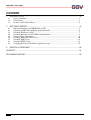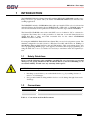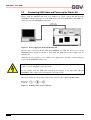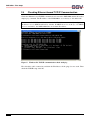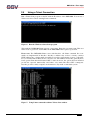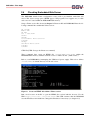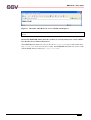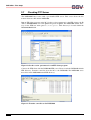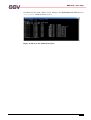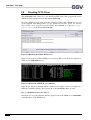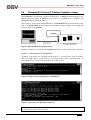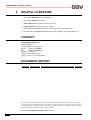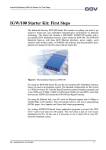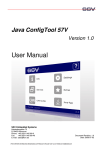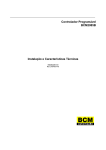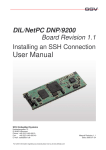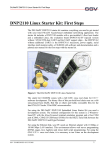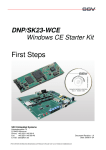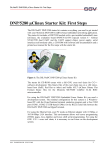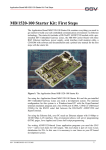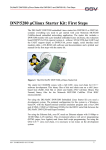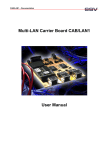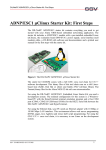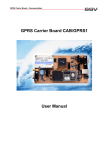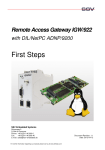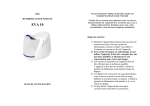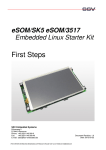Download DNP/SK25 Embedded Linux Starter Kit
Transcript
DNP/SK25 Embedded Linux Starter Kit First Steps SSV Embedded Systems Heisterbergallee 72 D-30453 Hannover Phone: +49 (0)511/40 000-0 Fax: +49 (0)511/40 000-40 E-mail: [email protected] For further information regarding our products please visit us at www.dilnetpc.com. Or visit our support forum at www.ssv-comm.de/forum Document Revision: 1.0 Date: 2006-09-13 DNP/SK25 - First Steps CONTENT 1 INTRODUCTION ...............................................................................................................3 1.1 Safety Guidelines...................................................................................................................3 1.2 Conventions ...........................................................................................................................3 1.3 Features and Technical Data..................................................................................................4 2 GETTING STARTED.........................................................................................................5 2.1 Ethernet Link between DNP/EVA10 and PC........................................................................5 2.2 Connecting USB Cable and Power-up the Starter Kit................................................................6 2.3 Checking IP Address of PC ...................................................................................................7 2.4 Checking Ethernet-based TCP/IP Communication ...............................................................8 2.5 Using a Telnet Connection ....................................................................................................9 2.6 Checking Embedded Web Server........................................................................................10 2.7 Checking FTP Server...........................................................................................................12 2.8 Checking TFTP Client.........................................................................................................14 2.9 Changing Ex Factory IP Address (ipaddree usage) .............................................................15 3 HELPFUL LITERATURE .................................................................................................16 CONTACT..............................................................................................................................16 DOCUMENT HISTORY .........................................................................................................16 2 SSV EMBEDDED SYSTEMS DNP/SK25 - First Steps 1 INTRODUCTION The DNP/SK25 Embedded Linux Starter Kit with the DIL/NetPC DNP/9200 contains everything you need to get started with your Atmel AT91RM9200 ARM9-based embedded networking application. The DNP/SK25 includes a DNP/9200 module with a pre-installed U-Boot boot loader and an embedded Linux, the Evaluation Board DNP/EVA10, a USB cable, a CD-ROM with software and documentation and a printed user manual for the first steps with the DNP/SK25. The Starter Kit CD-ROM comes with a full GNU cross tool chain for C/C++ software development. The binary files of this pre-build tool chain run on an x86 Linux-based host (SuSE, Red Hat or other) and build executable files for the Atmel AT91RM9200 ARM9-based microcontroller. For using the DNP/SK25 Embedded Linux Starter Kit you need a development system. The minimal configuration for this system is a Windows-based PC with Telnet, an 10 Mbps or 10/100 Mbps Ethernet LAN interface and an USB interface. This environment allows web server programming (HTML pages, Java Applets) and Linux shell script programming. For using the GNU C/C++ cross tool chain, it is necessary to run Linux on the development system. 1.1 Safety Guidelines Please read the following safety guidelines carefully! In case of property or personal damage by not paying attention to this document and/or by incorrect handling, we do not assume liability. In such cases any warranty claim expires. ATTENTION: Observe precautions for handling – electrostatic sensitive device! • Discharge yourself before you work with the device, e.g. by touching a heater of metal, to avoid damages. • Stay grounded while working with the device to avoid damage through electrostatic discharge. 1.2 Conventions Convention bold italic monospace Usage Important terms Filenames, user inputs Pathnames, program code, command lines Table 1: Conventions used in this Document SSV EMBEDDED SYSTEMS 3 DNP/SK25 - First Steps 1.3 Features and Technical Data The DIL/NetPC DNP/9200 comes with a pre-installed U-Boot boot loader and an Embedded Linux operating system. The DNP/9200 Linux consists of two main components: 1. the Linux kernel and 2. the root file system. The DNP/9200 U-Boot boot loader allows the downloading* of new Linux kernel versions and root file systems to the DNP/9200 RAM and Flash. • DIL/NetPC DNP/9200 with Atmel AT91RM9200, 16 Mbytes Flash and 32 Mbytes SDRAM, 3.3 VDC VCC • U-Boot boot loader and Embedded Linux pre-installed in Flash memory • Evaluation Board DNP/EVA10 • USB cable • CD-ROM with user manual and hardware/programmers manuals • Embedded Linux with source • GNU cross tool chain for C/C++ software development for Linux-based PCs • GNU gdb and gdbserver for Ethernet-based remote debugging • Linux remote login with Telnet • Web server setup sample • FTP server setup sample • Many source code samples *Please note: The download of a new Linux kernel needs an RS232-based serial link and an Ethernet LAN link between the DNP/9200 and a PC. The RS232 connector is not available on the DNP/EVA10. 4 SSV EMBEDDED SYSTEMS DNP/SK25 - First Steps 2 GETTING STARTED 2.1 Ethernet Link between DNP/EVA10 and PC Setup the Ethernet link between the DNP/SK25 and the PC before connecting the power supply. Use an Ethernet cross-over cable for the connection. Figure 1: Ethernet link between DNP/SK25 and PC Please note: The DNP/9200 comes with the default IP address 192.168.0.126. Please make sure that the PC can work with the IP address range 192.168.0.x. In DHCP-enabled networks the DNP/9200 is automatically assigned an IP address as it is DHCP-enabled by default. If DHCP does not work (i.e. no DHCP server is available), the DNP/9200 takes its default IP address. SSV EMBEDDED SYSTEMS 5 DNP/SK25 - First Steps 2.2 Connecting USB Cable and Power-up the Starter Kit Please setup the Ethernet link first (see chapter 2.1). Then connect the PC and the DNP/SK25 with the USB cable. Use the USB device port of the DNP/SK25. This USB connection provides the DNP/SK25 with power. Figure 2: Power supply for the Evaluation Board Directly after connecting the PC with the DNP/SK25 via USB, the boot process of the DNP/9200 Linux begins. If the PC is shut down, the USB-based power supply will be switched off. Alternatively it is possible to use a 5 VDC power supply with a 5.5 mm x 2.5 mm jack plug to provide the DNP/SK25 with power. CAUTION: Providing the DNP/SK25 with a voltage higher than the regular 5 VDC ±10% could resolve in damaged board components! Do not connect both, the USB cable and the power supply, at the same time with the DNP/SK25! This could resolve in damaged board components! Please pay attention to the polarity of the power connector: the + pole is in the center! Figure 3: Polarity of the power connector 6 SSV EMBEDDED SYSTEMS DNP/SK25 - First Steps 2.3 Checking IP Address of PC Directly after providing the DNP/SK25 with power, the boot process of the DNP/9200 begins. The boot process takes approx. 30 seconds. After the boot process make sure that the PC is using the right IP address for the Ethernet-based TCP/IP communication with the DIL/NetPC. Use 192.168.0.1 or 192.168.0.254 for the PC. The IP address of the DNP/9200 is set ex factory to 192.168.0.126. Please note: In DHCP-enabled networks the DNP/9200 is automatically assigned an IP address as it is DHCP-enabled by default. If DHCP does not work (i.e. no DHCP server is available), the DNP/9200 takes its default IP address. Figure 4: Windows-PC IP address check with ipconfig Talk to your network administrator if you have problems with the IP address understanding. SSV EMBEDDED SYSTEMS 7 DNP/SK25 - First Steps 2.4 Checking Ethernet-based TCP/IP Communication Check the Ethernet-based TCP/IP communication between the DNP/9200 and the PC with a simple ping command. The IP address of the DNP/9200 is set ex factory to 192.168.0.126. Please note: In DHCP-enabled networks the DNP/9200 is automatically assigned an IP address as it is DHCP-enabled by default. If DHCP does not work (i.e. no DHCP server is available), the DNP/9200 takes its default IP address. Figure 5: Windows-PC TCP/IP communication check with ping First check the cable connections and then the IP addresses if the ping does not work. Then check the TCP/IP setup of the PC. 8 SSV EMBEDDED SYSTEMS DNP/SK25 - First Steps 2.5 Using a Telnet Connection Run a Telnet client program on the PC with the IP address of the DNP/9200. You can use a Telnet session for remote entering Linux commands. Figure 6: Run the Windows telnet client program Wait until the DNP/9200 Linux requests a user name. Enter the user name root. This user name needs no password. Just hit Enter if the DNP/9200 Linux requests a password. Please note: The DNP/9200 Linux comes with BusyBox. All Linux command line commands are implemented in BusyBox. BusyBox combines tiny versions of many common UNIX utilities into a single small executable. It provides replacements for most of the utilities you usually find in GNU fileutils, shellutils, etc. The utilities in BusyBox generally have fewer options than their full-featured GNU cousins; however, the options that are included provide the expected functionality and behave very much like their GNU counterparts. BusyBox provides a fairly complete environment for any small or embedded system. Figure 7: Using Linux commands within a Telnet client window SSV EMBEDDED SYSTEMS 9 DNP/SK25 - First Steps 2.6 Checking Embedded Web Server The DNP/9200 default Linux configuration comes with a pre-installed embedded web server. The object storage space (HTML pages, CGI programs, Java Applets etc.) for this web server is located within the DNP/9200 Flash memory. Setup a Telnet session like shown in chapter 2.5 between PC and DNP/9200. Enter the following command lines within this Telnet session: cd /flash mkdir www cd www cat > test.html <html> <head> <title>Hallo Welt!</title> </head> <body> <h1>Hallo Welt!</h1> </body> </html> CTRL-D (CTRL-D stops the Linux cat command) These command lines create an HTML file /flash/www/test.html within the DNP/9200 Flash memory with the German version of “Hello World” (“Hallo Welt!”). Reboot your DNP/9200 by interrupting the USB-based power supply. This reboot defines /flash/www/ as default directory for the web server. Figure 8: Create an HTML file within a Telnet session Run a web browser on the PC to open the HTML file test.html with the browser. Use the URL http://192.168.0.126/test.html. This URL assumes that the DNP/9200 uses the IP address 192.168.0.126. Change this IP address if necessary (see chapter 2.9). 10 SSV EMBEDDED SYSTEMS DNP/SK25 - First Steps Figure 9: Check the embedded web server with Internet Explorer Please note: /flash/www is the default directory for the DNP/9200 embedded web server. Restart the DNP/9200 Linux after the creation of /flash/www/test.html and before the first access with a web browser. The DNP/9200 embedded web server looks out for /flash/www at boot time. If the directory /flash/www does not exist at boot time, the DNP/9200 embedded web server works with the RAM disk-based directory /usr/local/www. SSV EMBEDDED SYSTEMS 11 DNP/SK25 - First Steps 2.7 Checking FTP Server The DNP/9200 Linux comes with a pre-installed FTP server. This server allows the file transfer between a PC and the DNP/9200. Run an FTP client program on the PC. Set the session parameters for the FTP client to the IP address 192.168.0.126, user name guest and password guest. The DNP/9200 default directory for the FTP user name guest is /home/guest. This directory is located within the DNP/9200 RAM disk. Figure 10: Set the session parameters for an FTP client program Connect the FTP client with the DNP/9200 FTP server. Please watch the DNP/9200 default FTP directory. Transfer some files from the PC to the DNP/9200. The DNP/9200 stores these files in the DNP/9200 default FTP directory. Figure 11: Transfer some files to the DNP/9200 12 SSV EMBEDDED SYSTEMS DNP/SK25 - First Steps Check the new files with a Telnet session. Change to the DNP/9200 default FTP directory /home/guest within the Telnet session. Figure 12: The new files within /home/guest SSV EMBEDDED SYSTEMS 13 DNP/SK25 - First Steps 2.8 Checking TFTP Client The DNP/9200 Linux offers also a pre-installed TFTP client. This program allows the TFTP-based file transfer between a PC and the DNP/9200. First run a TFTP server program on the PC. Linux-based PCs offer a TFTP server as part of the standard networking feature set. For Windows-based PCs please use the free Win32 TFTP server program from the Starter Kit CD-ROM (see directory /TFTPServer-Win32 at the Starter Kit CD-ROM). Figure 13: Running the Win32 TFTP server Figure 13 shows the free Win32 TFTP server in action. This server allows file transfers to and from any DNP/9200 directory. Figure 14: Download with TFTP get command Enter the get and put commands within a Telnet session. Figure 14 shows a sample for a TFTP get command (getting a file from the PC to the DNP/9200). Here we enter: tftp –g –l DNP9200-boot.txt 192.168.0.1 DNP9200-boot.txt is the filename which is requested from the TFTP server. 192.168.0.1 is the IP address of the TFTP server. 14 SSV EMBEDDED SYSTEMS DNP/SK25 - First Steps 2.9 Changing Ex Factory IP Address (ipaddree usage) The DNP/9200 is automatically assigned an IP address on DHCP-enabled networks as it is DHCP-enabled by default. If DHCP does not work (i.e. no DHCP server is available), the DNP/9200 takes its default IP address. The ex factory value for this default IP address is 192.168.0.126. The network mask for this address is 255.255.255.0. You can change this IP address during a Telnet session with help of the program called ipaddree. Figure 15: Environment for ipaddree usage Establish a Telnet session like shown in chapter 2.5. Then execute the following command: ipaddree –w 192.168.2.126 –m 255.255.255.0 “ipaddree” is the name of a command line IP setup tool. “192.168.2.126” is the new IP address. Use an IP address of your choice for your setup on this position. “255.255.255.0” is a network mask. Use a valid network mask for the new IP address. Figure 16: Telnet session with ipaddree command line Figure 17: Check the new IP address with ping Please note: Do not forget to change the IP address of the PC to 192.168.2.1 or similar otherwise the ping will not work. SSV EMBEDDED SYSTEMS 15 IGW/400-UART – Helpful Literature 3 HELPFUL LITERATURE • Atmel AT91RM9200 data sheet summary • Atmel AT91RM9200 user guide • ARM ARM926EJ-S technical reference manual • ARM ARM9EJ-S technical reference manual • DIL/NetPC DNP/9200 hardware reference manual (SSV Starter Kit item) • Evaluation Board DNP/EVA10 hardware reference manual (SSV Starter Kit item) CONTACT SSV Embedded Systems Heisterbergallee 72 D-30453 Hannover / Germany Phone: +49 (0)511/40 000-0 Fax: +49 (0)511/40 000-40 E-mail: [email protected] Internet: www.dilnetpc.com Support: www.ssv-comm.de/forum DOCUMENT HISTORY Revision 1.0 Date 2006-09-13 Remarks first version Name WBU The content of this document can change any time without announcement. There is taken over no guarantee for the accuracy of the statements. The user assumes the entire risk as to the accuracy and the use of this document. Information in this document is provided ‘as is’ without warranty of any kind. Some names within this document can be trademarks of their respective holders. © 2006 SSV EMBEDDED SYSTEMS. All rights reserved. 16 SSV EMBEDDED SYSTEMS