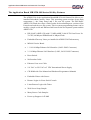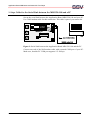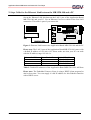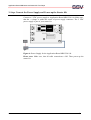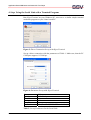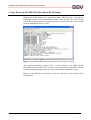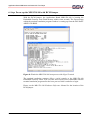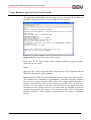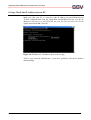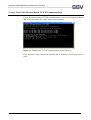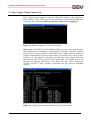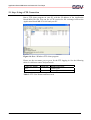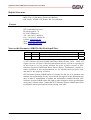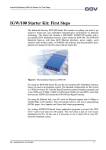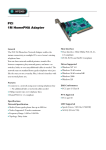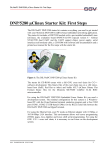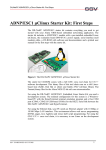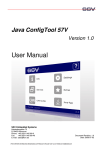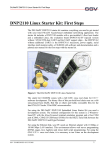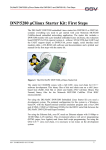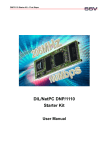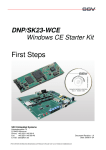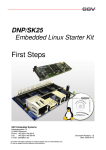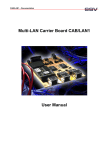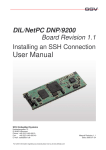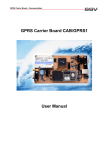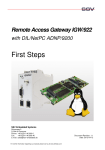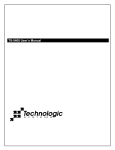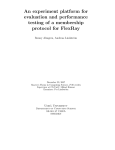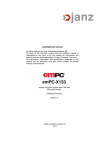Download MB/1520-100 Starter Kit: First Steps
Transcript
Application Board MB/1520-100 Starter Kit: First Steps MB/1520-100 Starter Kit: First Steps The Application Board MB/1520-100 Starter Kit contains everything you need to get started to build your safe embedded communication environment via Ethernet technology. The starter kit includes a DIL/NetPC ADNP/1520 module with a preinstalled SSV Embedded Gateway Linux, the MB/100 Carrier Board with three RJ45 Ethernet interfaces, power supply, serial interface (null modem) cable, a CD-ROM with software and documentation and a printed user manual for the first steps with the starter kit. Figure 1: The Application Board MB/1520-100 Starter Kit For using the Application Board MB/1520-100 Starter Kit and the pre-installed SSV Embedded Gateway Linux you need a development system. The minimal configuration for this system is a Windows-based PC with the HyperTerminal terminal emulation program and a free COM port (COM1, COM2 or USB-based COMx) for the RS232 serial link between the DIL/NetPC ADNP/1520 and HyperTerminal. For using the Ethernet link, your PC needs an Ethernet adapter with 10 Mbps or 10/100 Mbps LAN interface. This environment allows web server programming (HTML pages, Java Applets) and Linux shell script programming. For writing ADNP/1520-based Linux application programs you need the GNU C/C++ native tool chain for x86 targets. This tool chain is part of every Linux distribution for PCs. In this case it is necessary to run Linux on your PC-based development system. SSV EMBEDDED SYSTEMS 1 Application Board MB/1520-100 Starter Kit: First Steps The Application Board MB/1520-100 Starter Kit Key Features The ADNP/1520 of the Application Board MB/1520-100 Starter Kit offers a preinstalled Embedded Gateway Linux. This operating system consists of two main components: 1. the Linux kernel and 2. the root file system. The DIL/NetPC ADNP/1520 Flash also offers a Flash Loader for downloading new versions of the Linux kernel and the root file system. This in-system programming feature can be used by a simple serial and Ethernet link between the development system and the ADNP/1520. • DIL/NetPC ADNP/1520 with 133 MHz AMD 32-bit SC520 Low Power IA32 CPU, 64 Mbytes SDRAM and 16 Mbytes Flash • Embedded Gateway Linux pre-installed in ADNP/1520 Flash memory • MB/100 Carrier Board • 1 * 10/100 Mbps Ethernet LAN Interface (LAN1: RJ45 Connector) • 2 * 10 Mbps Ethernet LAN Interface (LAN2, LAN3: RJ45 Connector) • Reset Switch • Null modem Cable • Ethernet Cross-over Cable • 110 VAC or 230 VAC to 5 VDC International Power Supply • CD-ROM with User Manual and Hardware/Programmers Manuals • Embedded Linux with Source • Remote Login via Linux Serial Console • Linux Remote Login with Telnet • Web Server Setup Sample • Many Source Code Samples • Power-up Support via E-Mail SSV EMBEDDED SYSTEMS 2 Application Board MB/1520-100 Starter Kit: First Steps 1. Step: Cable for the Serial Link between the MB/1520-100 and a PC Set-up the serial link between the Application Board MB/1520-100 and your PC. Use a Null modem cable for this connection. This cable is part of your starter kit. DIL/NetPC ADNP/1520 Figure 2: Serial Link between the Application Board MB/1520-100 and the PC Connect one end of the Null modem cable with a unused COM port of your PC. Make sure, that this PC COM port supports 115.200 bps. SSV EMBEDDED SYSTEMS 3 Application Board MB/1520-100 Starter Kit: First Steps 2. Step: Cable for the Ethernet Link between the MB/1520-100 and a PC Set-up the Ethernet LAN link between the LAN 1 port of the Application Board MB/1520-100 and your PC. Use an Ethernet Cross-over cable for the first LAN connection. This cable is part of your starter kit. DIL/NetPC ADNP/1520 Figure 3: Ethernet Link between the Application Board MB/1520-100 and the PC Please note: The LAN 1 port of the Application Board MB/1520-100 comes with a default IP address of 192.168.0.126. Please make sure that your PC can work with the IP address range 192.168.0.x. Ethernet LAN Port 1 2 3 Linux Device Name eth0 eth1 eth2 Default IP Address 192.168.0.126 192.168.1.126 192.168.2.126 Table 2: Default IP Addresses of the Application Board MB/1520-100 LAN Ports Please note: The Embedded Gateway Linux is using a DHCP client program for eth0 at boot time. You can supply a valid IP address for this Ethernet interface with a DHCP server. SSV EMBEDDED SYSTEMS 4 Application Board MB/1520-100 Starter Kit: First Steps 3. Step: Connect the Power Supply and Power-up the Starter Kit Connect a 5 VDC power supply to Application Board MB/1520-100. Make sure, that the + voltage is within the center of power supply connector. The 5 VDC power supply is part of your starter kit. Figure 4: Power Supply for the Application Board MB/1520-100 Please note: Make sure, that all cable connections a OK. Then power-up the starter kit. SSV EMBEDDED SYSTEMS 5 Application Board MB/1520-100 Starter Kit: First Steps 4. Step: Using the Serial Link with a Terminal Program Run HyperTerminal on your Windows-PC, minicom or a similar simple terminal emulation program on your Linux-based PC. Figure 5: Direct Connection Set-up with HyperTerminal Set-up a direct connection with the parameters of Table 1. Make sure, that the PC COM port supports 115.200 bps. Figure 6: Parameter Set-up with HyperTerminal Parameter Speed Data Bits Parity Stop Bits Protocol Value 115.200 bps 8 Keine 1 No (Xon/Xoff, RTS/CTS or similar) Table 2: Set-up Parameters for the Serial Link SSV EMBEDDED SYSTEMS 6 Application Board MB/1520-100 Starter Kit: First Steps 5. Step: Power-up the MB/1520-100 without RCM Jumper Without the RCM jumper, the Application Board MB/1520-100 is booting the Embedded Gateway from Flash memory within some seconds. The first message within the terminal emulation program window is coming up after some seconds from the Embedded Getway Linux. Figure 7: Watch the MB/1520-100 boot process with HyperTerminal The terminal emulation program offers a serial console to the MB/1520-100 Embedded Gateway Linux. You can enter and execute Linux commands with the terminal emulation program after the boot process finish’s and after a login. Please see the MB/1520-100 Hardware Reference Manual for the location of the RCM jumper. SSV EMBEDDED SYSTEMS 7 Application Board MB/1520-100 Starter Kit: First Steps 6. Step: Power-up the MB/1520-100 with RCM Jumper With the RCM jumper, the Application Board MB/1520-100 is booting the Embedded Gateway from Flash memory within some seconds. The first message within the terminal emulation program window is coming up from the DIL/NetPC ADNP/1520 BIOS. Figure 8: Watch the MB/1520-100 boot process with HyperTerminal The terminal emulation program offers a serial console to the MB/1520-100 Embedded Gateway Linux. You can enter and execute Linux commands with the terminal emulation program after the boot process finish’s and after a login. Please see the MB/1520-100 Hardware Reference Manual for the location of the RCM jumper. SSV EMBEDDED SYSTEMS 8 Application Board MB/1520-100 Starter Kit: First Steps 7. Step: Remote Login via Linux Serial Console The Application Board MB/1520-100 offers a serial command line interface via the RS232-based serial link between the MB/1520-100 and a PC. Figure 9: Remote Login via Linux Serial Console Please wait for the login prompt within terminal emulation program window. Then enter the user name root and press enter. After a login the Linux serial console of the Application Board MB/1520-100 waits for your commands. Please note: The MB/1520-100 Embedded Gateway Linux comes with BusyBox. All command lines commands are implemented in BusyBox. BusyBox combines tiny versions of many common UNIX utilities into a single small executable. It provides replacements for most of the utilities you usually find in GNU fileutils, shellutils, etc. The utilities in BusyBox generally have fewer options than their full-featured GNU cousins; however, the options that are included provide the expected functionality and behave very much like their GNU counterparts. BusyBox provides a fairly complete environment for any small or embedded system. SSV EMBEDDED SYSTEMS 9 Application Board MB/1520-100 Starter Kit: First Steps 8. Step: Check the IP Address of your PC Make sure that your PC is using the right IP address for the Ethernet-based TCP/IP communication with the Application Board MB/1520-100. Use the IP addresses 192.168.0.1 or 192.168.0.254 for your PC and 192.168.0.126 for the Application Board MB/1520-100. Figure 10: Windows-PC IP address check with ipconfig Talk to your network administrator if you have problems with the IP address understanding. SSV EMBEDDED SYSTEMS 10 Application Board MB/1520-100 Starter Kit: First Steps 9. Step: Check the Ethernet-based TCP/IP Communication Check the Ethernet-based TCP/IP communication between the Application Board MB/1520-100 and the PC with a simple ping command. Figure 11: Windows-PC TCP/IP communication check with ping First check the cable connections and then the IP addresses if your ping doesn’t work. SSV EMBEDDED SYSTEMS 11 Application Board MB/1520-100 Starter Kit: First Steps 10. Step: Check the Application Board MB/1520-100 Web server The Embedded Gateway Linux comes with a pre-installed embedded Web server program. Please enter the following HTML lines with the help of the serial command line interface: cd /flash/www cat > test.html <html> <head> <title>Hello World!</title> </head> <body> <h1> Hello World!</h1> </body> </html> CTRL-D (Stops the Linux cat command) The Embedded Gateway Linux stores your HTML lines in the DIL/NetPC ADNP/1520 Flash memory. The run a Web browser program. Enter the URL http://192.168.0.126/test.html for access the Application Board MB/1520-100 new Web page. Figure 12: Check the Embedded Webserver with Internet Explorer Please note: The Application Board MB/1520-100 default HTML pages and GIF pictures are also located at /flash/www in the Application Board MB/1520-100 Flash memory. Please enter the URL http://192.168.0.126 for access the Application Board MB/1520-100 default Web pages. SSV EMBEDDED SYSTEMS 12 Application Board MB/1520-100 Starter Kit: First Steps 11. Step: Using a Telnet Connection Run a Telnet client program on your PC with the IP address of the Application Board MB/1520-100. You can use a Telnet session for remote entering Embedded Gateway Linux commands. Please use the user name root for logging in. Figure 13: Run the Windows Telnet client program Please note: The MB/1520-100 Embedded Gateway Linux comes with BusyBox. All command lines commands are implemented in BusyBox. BusyBox combines tiny versions of many common UNIX utilities into a single small executable. It provides replacements for most of the utilities you usually find in GNU fileutils, shellutils, etc. The utilities in BusyBox generally have fewer options than their full-featured GNU cousins; however, the options that are included provide the expected functionality and behave very much like their GNU counterparts. BusyBox provides a fairly complete environment for any small or embedded system. Figure 14: Using Linux commands within a Telnet client window SSV EMBEDDED SYSTEMS 13 Application Board MB/1520-100 Starter Kit: First Steps 12. Step: Using a FTP Connection Run a FTP client program on your PC with the IP address of the Application Board MB/1520-100. You can use a FTP session for file exchange between the Application Board MB/1520-100 and your PC. Figure 14: Run a Windows FTP client program Please use the user name gast or guest for the FTP logging in. See the following table for valid user names and passwords. FTP User Name gast guest Password guest Home Directory /home/gast /home/guest Table 3: FTP User Names and Passwords SSV EMBEDDED SYSTEMS 14 Application Board MB/1520-100 Starter Kit: First Steps Helpful Literature MB/1520-100 Hardware Reference Manual DIL/NetPC ADNP/1520 Starter Kit User Manual Contact SSV Embedded Systems Heisterbergallee 72 D-30453 Hannover Tel. +49-(0)511-40000-0 Fax. +49-(0)511-40000-40 E-Mail: [email protected] Web: www.ssv-embedded.de Web: www.dilnetpc.com Notes to this Document (MB1520-100-FirstStepsE.Doc) Revision Date 1.00 07.05.2004 Name First Version in English (Rev. 1.00) KDW © SSV Software Systems GmbH and Klaus-Dieter Walter 1999 – 2004. All rights reserved. No part of this documentation may be copied or reproduced in any form or by any means without the prior written consent of SSV Software Systems GmbH and Klaus-Dieter Walter. Trademarks, brands, or names included in this documentation are for identification purposes only and may be the property of others. SSV Software Systems GmbH makes no warranty for the use of its products and assumes no responsibility for any errors which may appear in this documents nor does it make a commitment to update the information contained herein. SSV Software Systems GmbH retains the right to make changes to these specifications at any time, without notice. Contact the SSV Software Systems GmbH sales office to obtain the latest specifications before placing your order. SSV EMBEDDED SYSTEMS 15