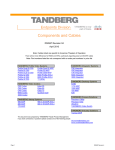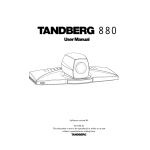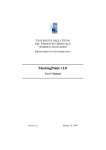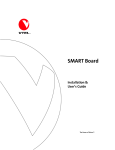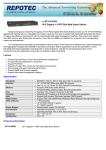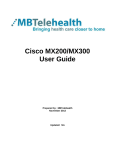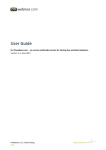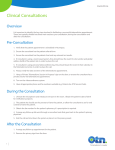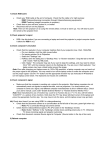Transcript
Voice Activated Camera Positioning - User Guide P7 Mic 1 Mic 2 P7+P8 P8 Mic 3 P9 Through voice activation and the use of two or three microphones, the camera will automatically view the speaker. Unique within the industry is the ability to accommodate more than one participant speaking at the same time by combining camera presets. In this case, the camera automatically pans out, delivering a group view. This improves conversation flow, as participants do not have to make camera adjustments during the videoconference. The Voice Activated Camera Positioning has three modes: SLOW: The system waits a while before zooming in on a single person speaking. Suitable when wide-angle images are preferred over close-up images. NORM: Should be used in regular meetings. FAST: The system quickly zooms in on a single person speaking. Suitable when close-ups are preferred over wide-angle images. Setup Before using the voice activated camera positioning you need to install additional microphones and then set up a preset for each of them. Program the presets by pointing the MainCam towards the position where microphone 1 is and store that position in preset 7. Do the same for microphone 2 and store that position in preset 8. If you have a Vision 5000 and are using 3 microphones then you must also point the MainCam towards the position where microphone 3 is and store that position in preset 9. How camera tracking is working • Voice Activated Camera Positioning can be activated by starting camera tracking via the video source menu. • When camera tracking is activated, the MainCam will automatically view preset 7, if the speaker is sitting closest to microphone 1. If the speaker is sitting closest to microphone 2 then the MainCam will automatically view preset 8. If both speakers are speaking at the same time or one after the other then the MainCam will view both presets. The mode Fast, Norm or Slow will determine how long the MainCam will stay in group view, (preset 7 and 8) before viewing preset 7 or 8 again. • Voice Activated Camera Positioning is deactivated when: 1. Manually moving MainCam. 2. Activating MainCam presets when MainCam is active. 3. Disconnecting a call. • However, when selecting a different video source (e.g. document camera), automatic camera tracking is temporarily suspended until MainCam is activated. If you need further information, please refer to your system User Manual. D11765, Rev 03