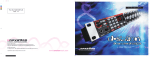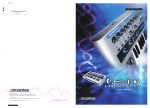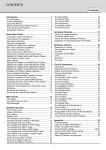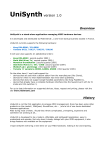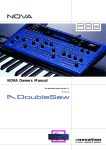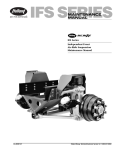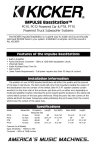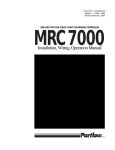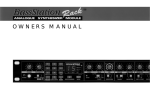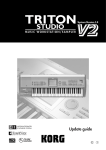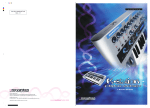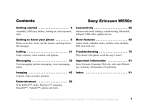Download Owners Manual
Transcript
Owners Manual LFO 1 AND 2 PITCH B/ MOD D AT/ BTH MOD VELOCITY CHORUS / DIST PANNING OSCILLATORS 1 AND 2 MIXER OSC 1 1& 2 OFF OSC 2 FILTER ENVELOPE 1 AMPLIFIER PROGRAM MIDI RX CH 0 10 VOLUME 0 DATA 10 MIDI TX CH ARPEGGIO UTILITY PORTAMENTO EDIT MIDI CLOCK PROTECT ENABLE SAVE TYPE CV / GATE CH TRIGGERING WRITE DATA ENTRY 0 10 SPEED 0 10 DELAY 50 50 DETUNE 0 12 5 5 SEMITONE ENV 2 DEPTH WAVEFORM OSC SELECT 5 5 LFO 1 DEPTH 5 5 PULSE WIDTH OSC LEVEL 0 10 LEVEL 0 10 FREQUENCY 0 10 RESONANCE 5 5 0 LFO 2 DEPTH 10 0 ATTACK 10 0 DECAY 10 0 SUSTAIN 10 RELEASE SAVE TUNING SAVE WRITE COMPARE HEADPHONES WRITE 1 DEMO AUDITION 2 RDM TRI SAW SQR 16' 8' 4' 2' 1 2 OFF ON ENV 2 MAN LFO 2 NOISE RING 0 MODE LFO SELECT SHAPE RANGE OSC 1 - 2 SYNC PWM SOURCE EXT 12dB 24dB 10 SUB OSC 0 SOURCE CUT-OFF 10 K'YBD TRACK 5 5 ENV 2 DEPTH 0 10 0 10 0 ENVELOPE 2 FILTER 10 0 10 Table of Contents Introduction Front Panel Controls Rear Panel Connections Connections & Setting up Applications - Basic Applications - Advanced Selecting Programs / Finder Mode Editing & Writing Programs / Compare Factory & Restoring Factory Programs About Analogue Synthesis Block Diagram Master Volume Section Data Entry / Program Section Keypad Audition - Auto Trigger Button Mode Button - Program Banks Midi TX & RX Channels Utility Mode / Operation Button 1 Pitch Bend / Mod Button 2 Aftertouch / Breath Button 3 Velocity 1 2 3 4 5 6 9 10 11 12 17 18 20 20 21 22 23 24 24 27 31 Button 3 Sound Category Button 4 Chorus Button 4 Distortion Button 5 Arpeggiator Button 6 Panning Button 7 MIDI Clock Button 8 CV / Gate Channel Button 9 Tuning Button 0 Triggering Factory Demo Saving System Exclusive Data Dumps Loading System Exclusive Data Dumps LFO 1 and 2 Section Oscillator 1 and 2 Section Mixer Section Filter Section Envelope 1 and 2 Section MIDI Implementation Controller Map Troubleshooting Guide Specification Ident Map 32 34 36 37 42 44 54 56 56 61 62 63 65 68 73 75 78 80 81 82 83 O.B.C. Thank you for buying the Novation Super Bass Station Analogue Synthesiser. The module Introduction you have purchased is ideal for producing the kind of classic synthesised sounds which have returned to popularity in recent years and features all the Classic methods of Analogue Section Subtractive Synthesis. Based on the award winning BassStation Keyboard and BassStation Rack, the Super Bass Station features Two Main Oscillators with selectable waveforms plus a new Sub Oscillator that generates deep bottom end and a fatter sound. Like the BassStation Rack the Super Bass Station also offers Oscillator Sync that allows creation of metallic timbres. A Ring Modulator has been added and there is also a new White Noise Source as well as an External Audio Input for greater tonal flexibility. The new Mixer Section makes it easy to combine these sources together allowing for the creation of complex timbres. The filters in the Super Bass Station deliver the liquid Sound of Analogue Filters because they are Analogue. They have been carefully engineered so they retain the character and warmth of classic analogue synthesisers. Selectable, 12db or 24db, cut-off curves make it easy to faithfully recreate anything from a TB303* to a more traditional synthesiser sound featuring that liquid resonance that can only be created using analogue technology. With the Super Bass Station the front panel is self explanatory with every Parameter that is needed having its own knob. All the knobs transmit MIDI Controllers for easy recording of any movements in real-time on a sequencer and as they are controllers they are easy to edit. Once “that sound” has been created the Super Bass Station has 150 RAM Program locations to store them in. These plus the 50 ROM programs can be recalled with MIDI Program Change messages. The Super Bass Station features a built in Analogue Distortion Effect. This can add the edge to harder sounds or at high levels of drive, can really make a sound scream. Additionally there is a Stereo Analogue Chorus that not only fattens up the sound but also provides boost to the bottom end. The Super Bass Station also features a Stereo Panner that can be assigned to LFO’s and Envelopes allowing enhanced dynamic control of the stereo image. The Super Bass Station is one of the most versatile and creative Analogue Synthesisers available today, with the degree of MIDI control and accessibility it will deliver “that sound” quickly and easily. Super Bass Station...Analogue, you are about to hear the difference. 1 Front Panel Controls 1 2 3 4 LFO 1 AND 2 PITCH B/ MOD D AT/ BTH MOD 5 OSCILLATORS 1 AND 2 6 MIXER OSC 1 1& 2 OFF OSC 2 7 FILTER ENVELOPE 1 AMPLIFIER PROGRAM VELOCITY MIDI RX CH 0 10 VOLUME 0 DATA 10 MIDI TX CH CHORUS / DIST ARPEGGIO PANNING MIDI CLOCK CV / GATE CH TUNING UTILITY PORTAMENTO EDIT PROTECT ENABLE SAVE TYPE TRIGGERING WRITE SAVE WRITE COMPARE HEADPHONES DATA ENTRY 0 WRITE SPEED 0 10 DELAY 50 50 DETUNE 0 12 5 5 SEMITONE ENV 2 DEPTH WAVEFORM OSC SELECT 5 5 LFO 1 DEPTH 5 5 PULSE WIDTH OSC LEVEL 0 10 LEVEL 0 10 FREQUENCY 0 10 RESONANCE 5 5 0 LFO 2 DEPTH 10 0 ATTACK 10 0 DECAY 10 0 SUSTAIN 10 RELEASE SAVE 1 DEMO AUDITION 10 2 RDM TRI SAW SQR 16' 8' 4' 2' 1 2 OFF ON ENV 2 MAN LFO 2 NOISE RING 0 MODE LFO SELECT SHAPE RANGE OSC 1 - 2 SYNC PWM SOURCE EXT 12dB 24dB 10 SUB OSC 0 SOURCE CUT-OFF 10 K'YBD TRACK 5 5 ENV 2 DEPTH 0 10 0 10 0 10 0 10 ENVELOPE 2 FILTER 1 Master Volume Section This section contains the Master Volume control, Portamento / Data Entry control, Headphone output socket and the Program write switch. 5 Mixer Section This section contains the Osc Level, Noise / Ring Modulation / External Audio Input Level, Sub Osc Level controls and the Source switch. 2 Data Entry/Program Section This section contains the 12 Data Entry buttons, Display and Menu LED’s, Audition / Demo and Mode select buttons. 6 Filter Section This section contains the Frequency, Resonance, LFO 2 Depth, ENV 2 Depth and K’YBD Track controls and the CutOff switch. 3 LFO 1 and 2 Section This section contains the Speed and Delay controls and the Shape and LFO select switches. 4 Oscillator 1 and 2 Section This section contains the Detune, Semitone, ENV2 Depth, LFO 1 Depth and Pulse Width controls and the Range, Waveform, Osc Select, Osc 1 - 2 Sync and PWM Source switches. 2 7 Envelope 1 and 2 Section This section contains the Attack, Decay, Sustain and Release controls for Envelopes 1 and 2. 1 2 3 4 5 This device complies with Part 15 of the FCC Rules. Operation is subject to the following two conditions: 1.This device may not cause harmful interference. 2.This device must accept any interference received, including interference that may cause undesired operation. BASS SYNTHESISER MODULE CAUTION: DO NOT OPEN CASE. NO USER SERVICEABLE PARTS INSIDE. REFER TO QUALIFIED SERVICE PERSONNEL. IN OUT CV OUT GATE OUT EXTERNAL AUDIO INPUT LEFT RIGHT OUT 6 THRU - + POWER IN 9V DC Rear Panel Connections MADE IN ENGLAND 1 Clock Out This connector is used to control the Tempo of vintage analogue equipment that utilises analogue trigger pulses. MIDI Clock, LFO’s or the Arpeggiator can be selected as the master. 2 CV / Gate Outputs These two connectors are used to interface vintage analogue equipment that utilise Control Voltage for pitch control and Gate Pulses for envelope control. MIDI note messages are converted to CV /Gate and output from these connectors. 3 Mixer External Audio Input This connector allows external signals to be processed by the Super Bass Station’s filters and envelopes. External signals can also be used as triggers for the envelopes. 4 Master Outputs These connections deliver a stereo line level output signal for connection to a mixing desk or amplifier. 5 MIDI Connections IN - This connector is used to receive MIDI Data from an external device. OUT - This connector is used to Transmit MIDI Data to an external device. THRU - This connector re-transmits MIDI Data received by the MIDI IN socket to an external device. 6 9V DC Input Connect the output plug of the AC Adaptor supplied ( PSU-4 ) with the Super Bass Station to this socket. 3 Connections & Setting up This device complies with Part 15 of the FCC Rules. Operation is subject to the following two conditions: 1.This device may not cause harmful interference. 2.This device must accept any interference received, including interference that may cause undesired operation. BASS SYNTHESISER MODULE CAUTION: DO NOT OPEN CASE. NO USER SERVICEABLE PARTS INSIDE. REFER TO QUALIFIED SERVICE PERSONNEL. IN OUT CV OUT GATE OUT EXTERNAL AUDIO INPUT LEFT RIGHT OUT THRU - + POWER IN 9V DC MADE IN ENGLAND BASIC SETUP Novation PSU4 Power Supply MIDI OUT If you wish to use the Super Bass Station in MONO, simply use the left channel output only. MIDI IN MIDI OUT MIDI IN Audio Inputs Amplifer / Mixer and Monitors Computer / Sequencer Master Keyboard / Workstation Connect the Left and Right sockets of the Super Bass Station to a suitable amplifier or mixing desk’s stereo inputs and set the “Volume” control on the front panel to a reasonably high output level (9-10). This will maintain a good signal to noise ratio. Make sure that the input volume setting on your amplifier or mixer is initially set to zero. Connect the MIDI Out from your master keyboard or sequencer to the MIDI In on the Super Bass Station and check that the “Write” switch is in the “Protect” position. Now, connect the power supply ( Novation PSU-4 ) to the socket marked “Power In 9VDC” and plug into a suitable AC power outlet. Switch on the power to the Super Bass Station and the display should now illuminate showing the last selected program number. Now switch on your amplifier and adjust the volume accordingly. The master keyboard or sequencer will play the currently selected program ( the Super Bass Station is initially set at the factory to receive on MIDI channel 1). To listen to all the factory preset sounds, first make sure the “Program” LED is on ( if not, use the “Mode” button to re-select ) and then use the “Data Entry” keypad to call up sounds. See page 9 4 “Selecting Programs / Finder Mode” for more information on selecting sounds. You can also use the “Audition” button on the front panel to trigger the sounds. Applications Basic On page 4 is a diagram of the basic way to set up the Super Bass Station . Normally the setup should be as follows: If the Master Keyboard is a “Workstation” i.e. it has a Synthesiser built in, turn “Local Off” or the equivalent in its MIDI setup. ( Refer to the manufacturers Owners Manual for details on how to do this. ) Turn the Computer Software / Sequencer’s ‘soft Thru” (or sometimes called “Echo Back”) to the “ON” or “Enabled” position. Now when selecting a “Track” in the Computer Software/Sequencer that is assigned to the MIDI RX channel of the Super Bass Station, (Refer: Page 23) playing the keyboard should play the Super Bass Station through the Headphones / Monitors. Similarly “Tracks” in the Computer Software/Sequencer that are assigned to the MIDI channel(s) of the “Workstation” should make it produce sound. If not please refer to the Keyboard & Computer Software / Sequencer manufacturers Owners Manuals for details on how to do this. NOTE: This setup does not allow the recording of knob movements on the Computer Software/Sequencer. This is because the MIDI output of the Super Bass Station is not connected to the input of the Sequencer/Computer. To record Knob movements in real-time refer Advanced Setup on page 6. NOTE: If there are additional Keyboards/Modules connected via MIDI as shown, this diagram does not include audio for the Keyboard/Module. The audio outputs of these devices must also be connected to the mixer. 5 Applications Advanced This device complies with Part 15 of the FCC Rules. Operation is subject to the following two conditions: 1.This device may not cause harmful interference. 2.This device must accept any interference received, including interference that may cause undesired operation. CAUTION: DO NOT OPEN CASE. NO USER SERVICEABLE PARTS INSIDE. REFER TO QUALIFIED SERVICE PERSONNEL. BASS SYNTHESISER MODULE IN OUT CV OUT GATE OUT EXTERNAL AUDIO INPUT LEFT RIGHT OUT THRU - + POWER IN 9V DC MADE IN ENGLAND Novation PSU4 Power Supply MIDI Merge Box Arp Trigger Input CV IN Gate IN Audio OUT MIDI OUT MIDI IN MIDI OUT MIDI IN Sustain Pedal Audio Inputs Vintage Analogue Synthesizer Amplifer / Mixer and Monitors Computer / Sequencer Master Keyboard / Workstation This is the advanced way to setup the Super Bass Station and utilises all of the rear panel features. This setup allows realtime recording of knob movements onto the Computer Software/Sequencer as both the MIDI output of the keyboard and the MIDI output of the Super Bass Station are merged with an external (not supplied) MIDI Merge box. If the Master Keyboard is a “Workstation” i.e. it has a Synthesiser built in, turn “Local Off” or the equivalent in its MIDI setup. ( Refer to the manufacturers Owners Manual for details on how to do this. ) Turn the Computer Software/Sequencer’s ‘soft Thru” (or sometimes called “Echo Back”) to the “ON” or “Enabled” position. Now when selecting a “Track” in the Computer Software / Sequencer that is assigned to the MIDI RX channel of the Super Bass Station, (Refer: Page 23) playing the keyboard should play the Super Bass Station through the Headphones / Monitors. Similarly “Tracks” in the Computer Software / Sequencer that are assigned to the MIDI channel(s) of the “Workstation” should make it produce sound. If not please refer to the Keyboard & Computer Software/Sequencer manufacturers Owners Manuals for details on how to do this. 6 To use the Super Bass Station’s CV and Gate outputs with older analogue equipment estabApplications lish which type of interface your vintage equipment has. There are several differing types of CV and Gate and so you should check in the vintage equipments owners manuals for Advanced details of what standard your equipment is. If this is not available, set as shown in the table below. This covers most types of CV and Gate variations however there are sometimes slight variation between different models made by the same manufacturer. You will have to set the MIDI Channel you want the analogue equipment to respond to and the “type” of CV Gate should also be specified. To do this refer to page 54 “CV / Gate Channel” and page 55 “CV / Gate Type” for details. Ident for CV / Gate type parameter “00” “01” “02” “03” “04” “05” = = = = = = Manufacturer CV Type Gate Type Range Ronald / Arp / Sequential Yamaha / Korg Moog Ronald / Arp / Sequential Yamaha / Korg Moog Volts Per Octave Hertz Per Octave Volts Per Octave Volts Per Octave Hertz Per Octave Volts Per Octave +Gate Pulse - S/Trig +S/Trig +Gate Pulse - S/Trig +S/Trig C0 to C5 C-1 to C5 C0 to C5 C-1 to C4 C-2 to C4 C-1 to C4 The Super Bass Station can also have it’s Arpeggiator Latch parameter switched on and off via MIDI. To do so connect a sustain pedal to the master keyboard. The Super Bass Station reads sustain information as Arpeggiator latch “on” / “off” so depressing the sustain pedal will switch the Arpeggiator latch “on” and releasing the sustain pedal will switch Arpeggiator latch “off”. For this to work properly the master keyboard should be transmitting on the same MIDI channel as the RX channel of the Super Bass Station. Additionally this parameter may work in the reverse manner as described if the incorrect footswitch is connected to the master keyboard. Some master keyboards have the ability to reverse this, refer to the master keyboards owners manual for details. 7 Applications Advanced Alternatively you can control this feature from a sequencer. To do so simply transmit controller 64 with a value of 127 to turn the Arpeggiator latch “on” and transmit controller 64 with a value of 0 to turn the Arpeggiator latch “off” on the same MIDI channel as the RX channel of the Super Bass Station. The Super Bass Station can also be used as an effects processor. Feed and external signal into the External Audio Input and adjust the “Level” rotary in the “Mixer Section” with the “Select Switch” set to “External” and you should hear the external signal from the outputs of the Super Bass Station. If not check the Filter and the “External Auto Trigger Level” and “Triggering” parameter settings. ( refer page 59 and 56 respectively for details ) The Filter allows not only tonal changes to be made to the sound but resonance can also be applied. Additionally the external signal can be processed by the Analogue Distortion, Analogue Chorus and the Panner Effects. The Super Bass Station can be set to generate triggers to run its envelopes from external signals. This is great for making Synthbasses from real Bass signals or Triggering the envelopes from an external Drum Machine for instance. To do this set the “Level” parameter in Page 3 of Utilities, button 0, “External Auto Trigger Level” ( refer page 59 for details ) and switch the “Triggering” parameter to “EA”in Utilities, button 0. ( refer page 56 for details ) The “External Auto Trigger Level” parameter controls how loud an external signal has to be before the external signal will trigger the envelopes. The range is to “01” to “99”. The number indicates the “Trigger Threshold Level”, the higher the value the louder the external signal has to be before triggers are generated. The “Triggering” controls how the envelopes are triggered. In the most of the range the envelopes are triggered by incoming MIDI note data. If this parameter is set “EA” then incoming MIDI note data does not trigger the envelopes, the external signal does. NOTE: This function works independently from the “Level” control in the mixer section. NOTE: If you have the “Triggering” set to “EA” no sound will be heard when MIDI notes are sent to the Super Bass Station until an external signal connected to the external signal input goes past the trigger level set with this parameter. If no external signal is present or connected and this parameter is set to “On” no sound will be heard when MIDI notes are sent to the Super Bass Station. 8 There are three ways to select a program. First make sure you are in the “Program Mode”. Selecting Programs The “Program Mode” is selected if the “Program LED” is lit or flashing. If it is not press the MODE button until it is. There are 2 “Banks” of 100 sounds in the Super Bass Station. They “Finder” Mode are divided up as follows: You cannot store programs in the ROM area (“A” Bank 000 - 049) only in the RAM area.( “A” Bank 050 - 099 and “B” Bank 100 - 199) If you edit a ROM program, you can save it in one of the 150 RAM user program locations. There are three methods in which you can select a Program : 1. DIGIT INPUT Using the buttons 0 to 9. NOTE: this must always be a three digit entry, for example : To select Bank A sound 8, press the “0” and “0” and “8” buttons and the display reads “08” and the “Program” LED is continuously lit indicating that you are in A bank. To select Bank B sound 17, press the “1” and “1” and “7” buttons and display reads “17” and the “Program” LED is flashing indicating that you are in B bank. 2. INCREMENT/DECREMENT Using the “-” and “+” buttons. Press the “+” button to move up to the next program. Press the “-” button to move down to the next program. You will notice that if program A bank 99 is selected and press the “+” button the program will change to B bank 00. You can also use MIDI Program Change and Bank Change commands from a sequencer or other external MIDI device to call up programs. 3. FINDER MODE Performing a search for similar sounds. Pressing the “Audition / Demo” will not only activate the Demo for the category of the sound currently selected but also will engage “Finder Mode”. As an indication that the Super Bass Station is in “Finder Mode” both the Decimal points in the display flash. Pressing the “+” and “-” buttons while in “Finder Mode” will not move up or down to the next program but up or down to the next program in the same category. This makes it easy to audition similar sounds without having to remember all the sounds locations. i.e if a”Bass” category sound is selected then pushing “+” will advance to the next “Bass” category sound. To return to normal operation press the Audition / Demo button again. See Utilities / Sound Category on page 32 for more information on categories and the separate sheet for more information on the Factory sounds. 9 About Editing/ Writing/Compare Editing a Program To change or “Edit” a program, simply adjust the parameters you wish to alter. The Edit LED on the display will flash to show that you are no longer listening to the stored program. If you do not store this new edit before calling up another program it will be lost. Writing a Program into Memory The program memory on the Super Bass Station is divided up as follows: You cannot store programs in the ROM area (“A” Bank 000 - 049) only in the RAM area.( “A” Bank 050 - 099 and “B” Bank 100 - 199) If you edit a factory program, you can save it in one of the 150 user program locations. To store a new or edited program, move the “Write” switch to the “Enable” position and the “Enable LED” flashes. Now, using the “Data Entry” buttons ( “0” to “9” only ) select the program number where you want to store the program. Remember this is a three digit entry, “050” to “199” ( “000” to “049” are ROM ) To store the program in the same location simply press the “WRITE” button. If you want to listen to a program before overwriting it use the Compare function. Using the Compare Function When you have edited a program, move the “Write” switch to the “Enable” position and the “Enable LED” flashes. Press the “COMPARE” button once and the “Edit” LED will flash at a faster rate to indicate “Compare” mode is active. You can now listen to the original program before deciding whether you want to overwrite it or not. Check the program using an external keyboard / computer or the “Audition” button on the front panel. Pressing the “COMPARE” button again will bring back the edited program. If you do want to save the program in this location, press the “WRITE” button and the “Write” LED on display panel flashes momentarily. If you don”t want to save the program in this location you can choose another by simply 10 entering any program number from “050” to “099” in the “A” Bank and “100” to “199” in the “B” Bank using the “Data Entry” keypad buttons “0” to “9”. NOTE: In this mode the “-” and “+” Buttons cannot be used. About Compare/ Factory Programs Once again, you can check the programs using the “COMPARE” feature and then, when you have found a suitable location, press the “WRITE” button. The program is now saved. Note 1: Always return the “WRITE” switch to the “Protect” position after completing a save operation. This will avoid any accidental erasure of programs. The “Write” LED will flash to warn you of the “Enabled” state. Note 2: Programs can only be saved in the User locations (“050” to “099” in the “A” Bank and “100” to “199” in the “B” Bank). If you attempt to save a program into any of the Factory ROM locations ( “000” to “049” in the “A” Bank ) the display digits will flash rapidly to warn that this operation cannot be competed. Factory Programs The Super Bass Station comes pre loaded with 200 sounds. The first 50 in the “A” bank are ROM sounds ( Read Only Memory ) and these cannot be erased. All the other sounds in banks “A” and “B” are in RAM and can be overwritten or erased. The Super Bass Station can “Recall” all these sounds, reloading the factory sounds into the RAM. You can do this at any time simply by switching the power off and pressing the “Save” and the “Write” buttons simultaneously and while holding them down switch the power to the Super Bass Station back on. This will reload all the factory sounds. NOTE: Doing this will erase permanently any sounds that are in the Super Bass Station and replace them with the factory sounds. To “Save” any special sounds you might have made refer to Mode 5 - Save System Exclusive Data Dumps on page 62. 11 To understand synthesis of sound it is necessary to have some understanding about sound itself. Sound is a vibration or Oscillation. These vibrations create changes in air pressure that is picked up by our ears and perceived as sound. When dealing with musical sounds the vibrations or oscillations occur at regular intervals and are perceived as the “Pitch” or “Frequency” of a sound. The simplest musical sound is a sine wave because it contains only one “Pitch” and is perceived as a very “Pure” tone, similar to a whistle. Most musical sounds consist of several different “Pitches” or “Frequencies” The loudest is referred to as the “Fundamental Harmonic” and determines the perceived “Pitch” of the note. The other frequencies present are called “Harmonics” and in musical sounds usually occur in multiples of the fundamental harmonic’s frequency, i.e. If the fundamental note is 440Hz then a musical harmonic series would be, 2nd Harmonic = 880Hz, 3rd Harmonic = 1320Hz, 4th Harmonic - 1760Hz, 5th Harmonic = 2200Hz etc. etc. The number and loudness of these “Harmonics” determine the “Timbre” of a sound. This gives a sound character and is why a violin sounds different from a guitar and a piano sounds different again. In an Analogue synthesiser you have the choice of several different waveforms. Each waveform has different amounts of harmonics and so the “Timbre” of each one is quite different. Below are descriptions of some of the waveforms and indications on what they can best be used for. About Analogue Synthesis Volume 1 Sawtooth Wave 2 3 Harmonic 4 5 Volume Square Wave 1 2 3 Harmonic 4 12 5 Sawtooth waves have all the harmonics of the fundamental frequency. As you can see every harmonic has half the amptitude of the previous one. This waveform is pleasing to the ear and is useful for Basses, leads and synthesising stringed instruments. Square waves have only the odd harmonics present. These are at the same amptitude as the odd harmonics in a saw wave. Square waves have a hollow / metallic sound to them and so are useful for creating unusual synthesiser sounds and oboe like sounds. White noise has no fundamental and all frequencies are at the same level. This waveform can be used by itself to synthesise 1 2 3 4 5 Noise Harmonic explosions or wind and when used in conjunction with other waveforms can be used to create the illusion of “Breath” in an instrument. Volume About Analogue Synthesis The choice of waveform is important because it determines the basic “Timbre” of the sound you are making. Once the waveform has been selected you can then “fine tune” the harmonic content of a sound by passing it through a “Filter” to remove any unwanted harmonics. The filter in an Analogue synthesiser is a very powerful “Tone Control”. Like the tone controls on a stereo, the filter can alter how things sound but cannot change the style of music being played on the CD, and so the filter in a synthesiser can alter the “tone” of a sound but is restricted by the basic “Timbre” of the waveform. For this reason in most Analogue synthesiser's, several waveforms are available at once and it is possible to “mix” them together to provide more harmonically rich waveforms. The last major feature that is important when synthesising sound is “Volume”. The “Volume” of sounds vary as time goes by and so an Organ has a very different volume characteristic than that of a Piano or a String section. See the diagrams below for details. An “Organ” can be seen to go to full volume instantly when a key is pressed and then stays at full volume until the key is released, at which point the volume drops instantly to zero. Key "On" Key "Off" Volume Time 13 About Analogue Synthesis Key "On" A “Piano” can be seen to go to full volume instantly when a key is pressed and then gradually falls back down to zero after several seconds. Key "Off" Volume Time A “String Section” can be seen to go to full volume gradually over several seconds when a key is pressed and then stays there until the key is released when gradually over a couple of seconds the volume drops to zero. Key "On" Key "Off" Volume Time These curves are called “Envelopes” and in an Analogue synthesiser “Envelope Generators” are used to recreate them. The “Envelope Generators” are connected to an amplifier, which controls the “Volume” of the sound. Envelope Generators have 4 parameters that are used to adjust the shape of the envelope. Refer to the diagram below. Key "On" Key "Off" Volume Sustain Attack Decay Release Time 14 A = Attack time. This is used to adjust the time it takes when a key is pressed for the envelope to go from zero to full value and can be used to create “Fade in’s”. D = Decay time. This is used to adjust the time it takes for the envelope to go from full value to the value set by the Sustain level. About Analogue Synthesis S = Sustain level. This is used to set the level that the envelope remains at while the key is held down. R = Release time. This is used to adjust the time it takes when key is released from the Sustain level to zero and can be used to create “Fade out’s”. An Analogue synthesiser can be broken down into three main elements. 1 The Oscillator generates “Waveforms” at a certain “Pitch”. 2 The type of “Waveform” selected and the settings of the “Filter” determines the sounds “Tone” 3 The sound is then passed through an “Amplifier” that is controlled by an “Envelope Generator”. These alter the “Volume” of a sound over time. All of these main elements can be further manipulated by various methods. For example: The “Pitch” of a note can of course be played on a keyboard on a synthesiser but additionally it can be manipulated in real time using the “Pitch Bend Wheel” to create “Slides” and “Bends” in pitch. “LFO’s” ( Low Frequency Oscillators ) can be used to “Wobble” the pitch of a note at a specific rate creating a “Vibrato” effect. The “Filter” can be manipulated by “LFO’s” to vary the “Tone” of a sound at a specific rate creating a “Wah Wah” type of 15 About Analogue Synthesis effect. An “Envelope Generator” can also be used on the filter so that the “Tone” of a sound varies over time. A Feature called “Keyboard Tracking” can also be used on the filter so that the “Tone” of a sound changes depending on the note being played. The Amplifier can be manipulated by “Envelope Generators” so that changes in the “Volume” of a sound over time can make a sound short and percussive or more like a piano or organ. Additionally the “Velocity” at which you hit the keys can also be used to manipulate the “Volume” of a sound making the sound more “expressive”. Parameters that manipulate these three main elements are called “Modulators” The best thing to do is to just get in there and tweak the knobs, after all that’s what we put them there for. Experiment and you will soon be creating your own sounds. Do not worry about erasing the Factory sounds in the memory, if you want the factory sounds can be recalled at any time. Refer to page 11 for details. 16 Block Diagram Saw Sq Saw Sq Detune Semi Osc 1&2 Mix Range Sub Noise Ring Cutoff Drive Reso On Off ÷2 Oscillator 1 Line Output Sub Osc LFO 1 ENV 2 PWM Noise Source Oscillator 2 LFO 1 Oscillator Sync On/Off ENV 2 Ring Modulator Mixer Section PWM Voltage Controlled Amplifier Voltage Controlled Filter External Audio ENV 2 LFO 2 CC1 AT Breath 24/12db AT Stereo Analogue Chorus Analogue Distortion Breath Depth Chorus Mod Source PWM Source PWM Source Pan Mod Source Tracking CC1 AT Panner Sync Breath Sync On Off Sync Pitch IN Pitch Controller Porta PB Range Tune MIDI Clock IN MIDI Clock IN LFO 1 Speed Waveform Speed Breath Clock Gate AT Pitch MIDI LFO 2 Delay CC1 Delay Waveform Gate Trigger Controller Trigger Type Gate External Audio Level Sensor External Threshold Audio IN Pitch MIDI Clock IN Arpeggiator Speed Range Gate IN Gate IN ENV 1 Pattern Latch Keysync Attack ENV 1 Decay Sustain Release Velocity Attack Decay 17 Sustain Release Velocity Master Volume Section Volume - Rotary 0 10 VOLUME This knob adjusts the overall output volume of the Super Bass Station on both the Main L/R and Headphone outputs. 0 10 VOLUME 0 DATA 10 PORTAMENTO PROTECT ENABLE HEADPHONES NOTE: This control can be overridden by MIDI Volume data. If a MIDI Volume of “0” has been received by the Super Bass Station, no output will be heard regardless of the position of this knob. To reset the volume either transmit the relevant MIDI Volume level or move the Volume knob - this automatically overrides the MIDI setting. WRITE Portamento / Data - Rotary 0 DATA 10 PORTAMENTO This knob adjusts the Portamento effect in the Program mode and functions as a data entry knob in the Utility mode. In the Program mode notes jump instantly from one pitch to another when this knob is set to 0. Turning the knob clockwise brings in the Portamento effect and notes will smoothly glide from one pitch to the next. In the Utility mode values of parameters are set with this knob. 18 Write - Switch PROTECT ENABLE WRITE Master Volume Section This switch protects your programs from accidental erasure. During normal operation it should be left in it’s “Protect” position however, when you have edited or created a new program that you want to save, moving it to the “Enable” position will allow you to “write” over an existing program. Refer: “Writing a Program Into Memory” on page 10. Headphone - Socket HEADPHONES Use this 1/4 jack socket to monitor the output of your Super Bass Station via headphones. This output will drive any type of headphones. 19 Data Entry/Program Keypad This is where you select the programs on the Super Bass Station, set the MIDI transmit and receive channels, set the various utility functions and store newly edited programs. Data Entry Keypad - Buttons PITCH B/ MOD D AT/ BTH MOD PROGRAM VELOCITY MIDI RX CH MIDI TX CH CHORUS / DIST ARPEGGIO PANNING UTILITY EDIT MIDI CLOCK CV / GATE CH SAVE TYPE TRIGGERING DATA ENTRY SAVE TUNING SAVE WRITE COMPARE WRITE DEMO AUDITION The 12 buttons of the calculator style “Data Entry” keypad are used to call up and set the various operating parameters of each “Mode”. In the, “MIDI RX Channel”, MIDI TX Channel”, “Utility” and “Save” Modes the operation of these buttons are different from the “Program Mode”. In these modes they work as follows : You can use two methods to enter a number : MODE 1. DIGIT INPUT - using the buttons 0 to 9. NOTE: In the MIDI RX, MIDI TX, Utility and save modes this must always be a two digit entry, for example : To select a value of 8 —— press the “0” and “8” buttons - display reads “08”. To select a value of 17 —- press the “1” and “7” buttons - display reads “17”. 2. INCREMENT/DECREMENT - using the “-” and “+” buttons. Press the “+” button to move up to the next value. Press the “-” button to move down to the next value. These buttons can also be used to “scroll” through values by pressing and holding down until the desired value is reached. 20 Audition / Demo - Button DEMO AUDITION Data Entry/Program Audition/Demo This button is used to trigger the currently selected program. It provides a convenient way of monitoring a sound whilst working at the control panel. AUDITION When in Program mode press the Audition / Demo button to start a small demo of the currently selected sound. There is a different demo for each sound category. For more information on categories refer to page 32. FINDER MODE Performing a search for similar sounds. Pressing the “Audition / Demo” will not only activate the Demo for the category of the sound currently selected but will also engage “Finder Mode”. As an indication that the Super Bass Station is in “Finder Mode” both the decimal points in the display flash. Pressing the “+” and “-” buttons while in “Finder Mode” will not move up or down to the next program but up or down to the next program in the same category. This makes it easy to audition similar sounds without having to remember all the sounds locations. i.e if a”Bass” category sound is selected then pushing “+” will advance to the next “Bass” category sound. To return to normal operation press the Audition / Demo button again. See Utilities / Sound Category on page 32 for more information on categories and the separate sheet for more information on the Factory sounds. DEMO When in the Utility mode press the Audition / Demo button to start the Factory Demonstration. This is a montage of all the sound categories individual demo’s strung together. Once started this demo will run in a loop continuously. Pressing this button again will stop the demonstration. 21 Data Entry/Program Mode/Banks SELECT MODE - Button MODE This button is used to select which of the five main parameter “Modes” are accessed by the “Data Entry” keypad. The current mode is indicated by one of five LED’s on the right hand side of the display panel. NOTE: When the Super Bass Station is switched on, “Program” mode is automatically selected. Each time the Mode button is pressed the next “Mode” in the menu will be selected i.e. “Program”, “MIDI RX Channel”, “MIDI TX Channel”, “Utility” and “Save”. From “SAVE”, the next press will loop the menu back to the Program Bank A mode. MODE 1 - Program Bank A & B. There are 2 “Banks” of 100 sounds in the Super Bass Station. They are divided up as follows: You cannot store programs in the ROM area (“A” Bank 000 - 049) only in the RAM area.( “A” Bank 050 - 099 and “B” Bank 100 - 199) If you edit a ROM program, you can save it in one of the 150 RAM user program locations. The “Program Mode” is selected if the “Program LED” is lit or flashing. If it is not press the MODE button until it is. The “Data Entry Keypad” works differently in this mode. There are two methods to enter a number : 1. DIGIT INPUT Using the buttons 0 to 9. NOTE: this must always be a three digit entry, for example : To select Bank A sound 8, press the “0” and “0” and “8” buttons and the display reads “08” and the “Program” LED is continuously lit indicating that you are in A bank. To select Bank B sound 17,press the “1” and “1” and “7” buttons and display reads “17” and the “Program” LED is flashing indicating that you are in B bank. 2. INCREMENT/DECREMENT Using the “-” and “+” buttons. Press the “+” button to move up to the next program. Press the “-” button to move down to the next program. You will notice that if program A bank 99 is selected and press the “+” button the program will change to B bank 00. You can also use MIDI Program Change and Bank Change commands from a sequencer or other external MIDI device to call up programs. 22 NOTE : Because the Super Bass Station’s program numbers start at “000” the next higher number must be used via MIDI program change to call up the correct sound. i.e. 019 on the Super Bass Station = MIDI program change 20. Data Entry/Program MIDI/Utilities MODE 2 - MIDI Receive Channel This is where you set the MIDI receive channel for the Super Bass Station . Use the “Mode” button to select the “MIDI RX Ch.” mode - LED on, and then the “Data Entry” keypad to enter your selection. The recognised numbers in this mode are from “01” to “16”. NOTE: the “MIDI RX CH.” LED will flash when MIDI data is received on this channel. MODE 3 - MIDI Transmit Channel This is where you set the MIDI transmit channel for the Super Bass Station . Use the “Mode” button to select the “MIDI TX Ch.” mode - LED on, and then the “Data Entry” keypad to enter your selection. The recognised numbers in this mode are from “01” to “16”. NOTE: The MIDI TX and RX channel settings are memorised when the power is turned off. MODE 4 - Utility This is the section were Global and some Sound Parameters are edited. The various Parameter groups are selected by pressing the appropriate button on the twelve key pad when in the utilities mode. Pages exist within these Buttons and they are selected by pressing the appropriate button again. Once the desired page is selected the ident flashes between the ident of the parameter selected and it’s value. To change the value of any parameter use the “Data Entry / Portamento” Rotary control. Fine increments of parameters values can be set using the “-” and the “+” Buttons. 23 DataEntry/Program Utilities/Pitch/Mod Button 1 - Pitch B / Mod D 1 PITCH B/ MOD D Related groups of parameters are in “Pages” within each button. This buttons parameters are used to determine how the Pitch Bend Joystick / Wheel on your controller keyboard effects the pitch of the oscillators. Pages exist within this button and they are selected by pressing button 1 again. Refer to the Ident Map on the outside back cover of this manual for more details. To change the value of any parameter use the “Data Entry / Portamento” Rotary control. Fine increments of parameters values can be set using the “-” and the “+” Buttons. Page 1 - Oscillator 1 Pitch Bend Range PROGRAM PROGRAM MIDI RX CH MIDI RX CH MIDI TX CH MIDI TX CH UTILITY EDIT WRITE Ident SAVE UTILITY EDIT WRITE SAVE Value This display will alternate between “P1” ident ( Oscillator 1 Pitch Bend Range ) and it’s value. Use the Data Entry / Portamento Rotary control to adjust the value of this parameter. This parameter controls the pitch bend range of oscillator 1 with the Joystick/Wheel on your controller keyboard for the current program selected. The range is “oF” to “12”. This is in semitones. “oF” = no change and “12” = twelve semitone range for oscillator 1. This parameter is memorised with the program. 24 Page 2 - Oscillator 2 Pitch Bend Range PROGRAM PROGRAM MIDI RX CH MIDI RX CH MIDI TX CH MIDI TX CH UTILITY EDIT WRITE SAVE Data Entry/Program Utilities/Pitch/Mod UTILITY EDIT Ident WRITE SAVE Value This display will alternate between “P2” ident ( Oscillator 2 Pitch Bend Range ) and it’s value. Use the Data Entry / Portamento Rotary control to adjust the value of this parameter. This parameter controls the pitch bend range of oscillator 2 with the Joystick/Wheel on your controller keyboard for the current program selected. The range is “oF” to “12”. This is in semitones. “oF” = no change and “12” = twelve semitone range for oscillator 2. This parameter is memorised with the program. Having independent control over the pitchbend range on each oscillator means that you have greater control over sync sounds and allows interesting effects to be produced when using the pitchbend Joystick/Wheel. For normal operation you must set both oscillators to the same range. Page 3 - Oscillator 1 and 2 Pitch Mod Depth PROGRAM PROGRAM MIDI RX CH MIDI RX CH MIDI TX CH MIDI TX CH UTILITY EDIT WRITE Ident SAVE UTILITY EDIT WRITE SAVE Value This display will alternate between “Pd” ident ( Oscillator 1 and 2 Pitch Mod Depth ) and it’s value. 25 Data Entry/Program Utilities/Pitch/Mod Use the Data Entry / Portamento Rotary control to adjust the value of this parameter. This parameter controls the depth of LFO 1 pitch modulation ( Vibrato ) to both of the oscillators by the Modulation Joystick/Wheel from the controller keyboard. The range is “oF” to “15”. The higher the value more vibrato is applied at full modulation. This parameter is memorised with the program. Page 4 - Filter Mod Depth PROGRAM PROGRAM MIDI RX CH MIDI RX CH MIDI TX CH MIDI TX CH UTILITY EDIT WRITE Ident SAVE UTILITY EDIT WRITE SAVE Value This display will alternate between “Fd” ident ( Filter Mod Depth ) and it’s value. Use the Data Entry / Portamento Rotary control to adjust the value of this parameter. This parameter controls the depth of LFO 2 cutoff frequency modulation to the Filter by the Joystick/Wheel from the controller keyboard. The range is from “oF” to “15”. The higher the value more filter manipulation is applied at full modulation. This parameter is memorised with the program. 26 2 Button 2 - AT / Breath Mod Data Entry/Program Utilities/AT/Breath AT/ BTH MOD Related groups of parameters are in “Pages” within each button. This buttons parameters are used to determine how Aftertouch and Breath controllers via Midi effect the pitch of the oscillators. Pages exist within this button and they are selected by pressing button 2 again. Refer to the Ident Map on the outside back cover of this manual for more details. To change the value of any parameter use the “Data Entry / Portamento” Rotary control. Fine increments of parameters values can be set using the “-” and the “+” Buttons. Page 1 - Oscillator 1 and 2 Aftertouch Pitch Mod Depth PROGRAM PROGRAM MIDI RX CH MIDI RX CH MIDI TX CH MIDI TX CH UTILITY EDIT WRITE Ident SAVE UTILITY EDIT WRITE SAVE Value This display will alternate between “AP” ident ( Oscillator 1 and 2 Aftertouch Pitch Mod Depth ) and it’s value. Use the Data Entry / Portamento Rotary control to adjust the value of this parameter. This parameter controls the depth of pitch modulation to both of the oscillators by Aftertouch from the controller keyboard. The range is “- 7” to “+7”. The higher the value more pitch shift is applied at full modulation. This parameter is memorised with the program. 27 Data Entry/Program Utilities/AT/Breath Page 2 - Oscillator 1 and 2 Breath Pitch Mod Depth PROGRAM PROGRAM MIDI RX CH MIDI RX CH MIDI TX CH MIDI TX CH UTILITY EDIT WRITE SAVE UTILITY EDIT Ident WRITE SAVE Value This display will alternate between “bP” ident ( Oscillator 1 and 2 Breath Mod Pitch Depth ) and it’s value. Use the Data Entry / Portamento Rotary control to adjust the value of this parameter. This parameter controls the depth of pitch modulation to both of the oscillators by Breath controller from a wind controller or sequencer. The range is “- 7” to “+7”. The higher the value more pitch shift is applied at full modulation. This parameter is memorised with the program. Page 3 - Filter Aftertouch Mod Depth PROGRAM PROGRAM MIDI RX CH MIDI RX CH MIDI TX CH MIDI TX CH UTILITY EDIT WRITE Ident SAVE UTILITY EDIT WRITE SAVE Value This display will alternate between “AF” ident ( Filter Aftertouch Mod Depth ) and it’s value. Use the Data Entry / Portamento Rotary control to adjust the value of this parameter. This parameter controls the depth of cutoff frequency modulation to the Filter by Aftertouch from the controller keyboard. 28 The range is “- 7” to “+7”. The higher the value more filter manipulation is applied at full modulation.This parameter is memorised with the program. Page 4 - Filter Breath Mod Depth PROGRAM PROGRAM MIDI RX CH MIDI RX CH MIDI TX CH MIDI TX CH UTILITY EDIT WRITE SAVE Data Entry/Program Utilities/AT/Breath UTILITY EDIT Ident WRITE SAVE Value This display will alternate between “bF” ident ( Filter Breath Mod Depth ) and it’s value. Use the Data Entry / Portamento Rotary control to adjust the value of this parameter. This parameter controls the depth of cutoff frequency modulation to the Filter by Breath controller from a wind controller or sequencer. The range is “- 7” to “+7”. The higher the value more filter manipulation is applied at full modulation.This parameter is memorised with the program Page 5 - Amplifier Aftertouch Mod Depth PROGRAM PROGRAM MIDI RX CH MIDI RX CH MIDI TX CH MIDI TX CH UTILITY EDIT WRITE Ident SAVE UTILITY EDIT WRITE SAVE Value This display will alternate between “AE” ident ( Amplifier Aftertouch Mod Depth ) and it’s value. 29 Data Entry/Program Utilities/AT/Breath Use the Data Entry / Portamento Rotary control to adjust the value of this parameter. This parameter controls the depth of modulation to the amplifier ( Volume ) by Aftertouch from the controller keyboard. The range is “00” to “15”. The higher the value more volume manipulation is applied at full modulation.This parameter is memorised with the program. Page 6 - Amplifier Breath Mod Depth PROGRAM PROGRAM MIDI RX CH MIDI RX CH MIDI TX CH MIDI TX CH UTILITY EDIT WRITE Ident SAVE UTILITY EDIT WRITE SAVE Value This display will alternate between “bE” ident ( Amplifier Breath Mod Depth ) and it’s value. Use the Data Entry / Portamento Rotary control to adjust the value of this parameter. This parameter controls the depth of modulation to the amplifier ( Volume ) by Breath controller from a wind controller or sequencer. The range is “00” to “15”. The higher the value more volume manipulation is applied at full modulation. This parameter is memorised with the program. 30 3 Button 3 - Velocity Data Entry/Program Utilities/Velocity VELOCITY Related groups of parameters are in “Pages” within each button. This buttons parameters are used to determine how Velocity on received notes via Midi effect the envelope generators and which sound category the program is in. Pages exist within this button and they are selected by pressing button 3 again. Refer to the Ident Map on the outside back cover of this manual for more details. To change the value of any parameter use the “Data Entry / Portamento” Rotary control. Fine increments of parameters values can be set using the “-” and the “+” Buttons. Page 1 - Amplifier Envelope Velocity ( ENV 1 ) PROGRAM PROGRAM MIDI RX CH MIDI RX CH MIDI TX CH MIDI TX CH UTILITY EDIT WRITE Ident SAVE UTILITY EDIT WRITE SAVE Value This display will alternate between “VA” ident ( Amplifier Envelope Velocity Depth ) and it’s value. Use the Data Entry / Portamento Rotary control to adjust the value of this parameter. This parameter controls how much velocity controls the Amplifier Envelope Generator. The range is “00” to “99”. At a value of “00” soft key strokes will produce sounds at the same volume as hard key strokes. At a value of “99” soft key strokes will be much quieter than hard key strokes. This parameter is memorised with the program. 31 Data Entry/Program Utilities/Velocity Page 2 - Filter Envelope Velocity ( ENV 2 ) PROGRAM PROGRAM MIDI RX CH MIDI RX CH MIDI TX CH MIDI TX CH UTILITY EDIT WRITE SAVE UTILITY EDIT Ident WRITE SAVE Value This display will alternate between “VF” ident ( Filter Envelope Velocity Depth ) and it’s value. As you can see from the Block Diagram on page 17 ENV 2 is the envelope that modulates the filter. Use the Data Entry / Portamento Rotary control to adjust the value of this parameter. This parameter controls how much velocity controls the Filter Envelope Generator. The range is “00” to “99”. At a value of “00” soft key strokes will produce sounds at the same tone as hard key strokes. At a value of “99” soft key strokes will modulate the filter by a small amount where hard key strokes will modulate the filter by a large amount. The effect of this parameter depends on the setting of the ENV 2 mod depth parameters. For example ENV 2 can modulate not only the filter but also Pulse Width Modulation and the pitch of both oscillators individually. This parameter is memorised with the program. Page 3 - Sound Category PROGRAM PROGRAM MIDI RX CH MIDI RX CH MIDI TX CH MIDI TX CH UTILITY EDIT WRITE Ident 32 SAVE UTILITY EDIT WRITE SAVE Value This display will alternate between “CA” ident ( Sound Category ) and it’s value. Data Entry/Program Utilities/Category Use the Data Entry / Portamento Rotary control to adjust the value of this parameter. This parameter sets which “Category” a sound is in so that the “Finder Mode” can find similar sounds marked with the same category. There are 16 different categories a sound can be assigned to. For the Factory Sounds these are as below but of course you can change this at any time to an arrangement that suits you. Refer page 9 for details on how to use the “Finder” mode. “01” Bass. All the Bass sounds that are in the Factory sounds are saved with this setting. “02” Hard Bass. All the Harder Bass sounds that are in the Factory sounds are saved with this setting. “03” Arpeggio. All the Arpeggio / Percussive sounds that are in the Factory sounds are saved with this setting. “04” Soft Lead. All the Soft / Warm Lead sounds that are in the Factory sounds are saved with this setting. “05” Hard Lead. All the Harder Edged Lead sounds that are in the Factory sounds are saved with this setting. “06” Porta Lead. All the lead sounds using Portamento that are in the Factory sounds are saved with this setting. “07” Bell. All the Bell sounds that are in the Factory sounds are saved with this setting. “08” Keyboard. All the “Keyboard” Type sounds i.e. Clav, Organ etc. sounds in the Factory sounds are saved with this setting. “09” Sound Effects. All the Sound Effect sounds that are in the Factory sounds are saved with this setting. “10” Spare user Category. “11” Spare user Category. “12” Spare user Category. “13” Spare user Category. “14” Spare user Category. “15” Spare user Category. “16” Spare user Category. 33 Data Entry/Program Utilities/Chorus Button 4 - Chorus / Dist 4 CHORUS / DIST Related groups of parameters are in “Pages” within each button. This button is used to access the Stereo Chorus and Distortion parameters. Pages exist within this button and they are selected by pressing button 4 again. Refer to the Ident Map on the outside back cover of this manual for more details. To change the value of any parameter use the “Data Entry / Portamento” Rotary control. Fine increments of parameters values can be set using the “-” and the “+” Buttons. Page 1 - Chorus Preset LFO’s and LFO select PROGRAM PROGRAM MIDI RX CH MIDI RX CH MIDI TX CH MIDI TX CH UTILITY EDIT WRITE Ident SAVE UTILITY EDIT WRITE SAVE Value This display will alternate between “CP” ident ( Chorus Preset LFO’s and LFO select ) and it’s value. Use the Data Entry / Portamento Rotary control to adjust the value of this parameter. This parameter selects which of the LFO’s or preset Chorus LFO’s controls the speed and waveform of the chorus effect. 34 The range is: Data Entry/Program Utilities/Chorus “OF” = Off or bypassed. No Chorus effect. “1P” = Preset 1( Emulation of Juno 6* Chorus type 1 ) “2P” = Preset 2( Emulation of Juno 6* Chorus type 2 ) “3P” = Preset 3 “4P” = Preset 4 “5P” = Preset 5 “L1” = LFO 1 controls the speed and waveform of the Chorus effect. “L2” = LFO 2 controls the speed and waveform of the Chorus effect. * Juno 6 is a trademark of Roland Corp. Japan. Having LFO 1 and 2 in this list allows the chorus to not only have unusual waveforms such as random as the chorus modulation but also allows it to be in time with the BPM as the LFO’s are capable of syncing to MIDI Clock. This parameter is memorised with the program. Page 2 - Chorus Mod Depth PROGRAM PROGRAM MIDI RX CH MIDI RX CH MIDI TX CH MIDI TX CH UTILITY EDIT WRITE Ident SAVE UTILITY EDIT WRITE SAVE Value This display will alternate between “Cd” ident ( Chorus Mod Depth ) and it’s value. Use the Data Entry / Portamento Rotary control to adjust the value of this parameter. NOTE: If presets “1P” to “5P” are selected a “default” value is set for this parameter. You can change this if required. 35 Data Entry/Program Utilities/Distortion This parameter controls the depth of to which the selected LFO waveform will modulate the Chorus effect. The range is “00” to “99”. A value of “00” will produce only a slight amount of modulation, producing only a slight swirling stereo sensation. At a value of “50” the chorus effect is quite noticeable and at a value of “99” the chorus will produce almost vibrato like effects. This parameter is memorised with the program. Page 3 - Distortion Drive PROGRAM PROGRAM MIDI RX CH MIDI RX CH MIDI TX CH MIDI TX CH UTILITY EDIT WRITE SAVE Ident UTILITY EDIT WRITE SAVE Value This display will alternate between “dS” ident ( Distortion Drive ) and it’s value. Use the Data Entry / Portamento Rotary control to adjust the value of this parameter. This parameter controls the drive of the Distortion effect. The range is: “oF” “01” to “99” = = Off or bypassed. No Distortion effect. Level of drive to the Distortion effect. Low levels of drive produce a warm “edge” or “crunch” to a sound. High levels of drive really compress the sound and add a much harder quality to a sound. This parameter is memorised with the program. 36 5 Button 5 - Arpeggiator Data Entry/Program Utilities/Arpeggio ARPEGGIO Related groups of parameters are in “Pages” within each button. This buttons parameters are used to control the Arpeggiator. Pages exist within this button and they are selected by pressing button 5 again. Refer to the Ident Map on the outside back cover of this manual for more details. To change the value of any parameter use the “Data Entry / Portamento” Rotary control. Fine increments of parameters values can be set using the “-” and the “+” Buttons. Page 1 - Arpeggiator Rate PROGRAM PROGRAM MIDI RX CH MIDI RX CH MIDI TX CH MIDI TX CH UTILITY EDIT WRITE Ident SAVE UTILITY EDIT WRITE SAVE Value This display will alternate between “Ar” ident ( Arpeggiator Rate ) and it’s value. Use the Data Entry / Portamento Rotary control to adjust the value of this parameter. This parameter controls the rate at which the Arpeggiator sweeps though it’s patterns. The range is: “oF” “01” to “99” = = Off. Arpeggio does not function. Rate at which the Arpeggio sweeps. ( “01” = Slow / “99” = Fast ) NOTE: If the Arpeggiator is synced to MIDI Clock then this function is disabled and does not appear when the Arpeggio button is pressed. This parameter is memorised with the program. 37 Data Entry/Program Utilities/Arpeggio Page 2 - Arpeggiator Octave Range PROGRAM PROGRAM MIDI RX CH MIDI RX CH MIDI TX CH MIDI TX CH UTILITY EDIT WRITE SAVE UTILITY EDIT Ident WRITE SAVE Value This display will alternate between “Or” ident ( Arpeggiator Octave Range ) and it’s value. Use the Data Entry / Portamento Rotary control to adjust the value of this parameter. This parameter controls the number of octaves the Arpeggiator will sweep through. The range is “01” ( one octave ) to “04” ( four octaves ). This parameter is memorised with the program. Page 3 - Arpeggiator Pattern PROGRAM PROGRAM MIDI RX CH MIDI RX CH MIDI TX CH MIDI TX CH UTILITY EDIT WRITE Ident SAVE UTILITY EDIT WRITE SAVE Value This display will alternate between “PA” ident ( Arpeggiator Pattern ) and it’s value. Use the Data Entry / Portamento Rotary control to adjust the value of this parameter. This parameter controls the way in which the Arpeggiator sweeps through it’s notes. 38 The range is: Data Entry/Program Utilities/Arpeggio “UP” This is a pattern where the arpeggio starts at the lowest note you play and sweeps “up” through the notes until it reaches the highest note. It then starts at the bottom again. “dn” This is a pattern where the arpeggio starts at the highest note you play and sweeps “down” through the notes until it reaches the lowest note. It then starts at the top again. “Ud” This is a pattern where the arpeggio starts at the lowest note you play and sweeps “up” through the notes until it reaches the highest note. It then starts to sweep back down. this is useful when playing three notes in songs with a 3/4 time signature. “ud” This is a pattern where the arpeggio starts at the lowest note you play, plays it twice, and sweeps “up” through the notes until it reaches the highest note. It then plays the top note again and then starts to sweep back down. It will also repeat the lowest note twice. this is useful when playing three notes in songs with a 4/4 time signature. “rn” This is a pattern where the arpeggio plays any of the notes you are playing in a random order. “00” through to “99” These are preset patterns that play different arpeggios from the standard selection. Some have syncopation rhythmically and some feature legato notes suitable for use with sounds that utilise the autoglide feature for TB303 like arpeggios. For details on each pattern see “Factory Pattern Data” on the separate sheet. 39 Data Entry/Program Utilities/Arpeggio Note: All the patterns contain velocity data. For details on each pattern see “Factory Pattern Data” on the separate sheet. This parameter is memorised with the program. Page 4 - Arpeggiator Latch PROGRAM PROGRAM MIDI RX CH MIDI RX CH MIDI TX CH MIDI TX CH UTILITY EDIT WRITE Ident SAVE UTILITY EDIT WRITE SAVE Value This display will alternate between “AL” ident ( Arpeggiator Latch ) and it’s value. Use the Data Entry / Portamento Rotary control to adjust the value of this parameter. This parameter controls the way in which the Arpeggiator remembers which notes you are playing or have played. The range is: “oF” This means that the Arpeggiator will only sweep though its patterns of notes when you hold keys down on the controller keyboard. If you are not playing any notes on the controller keyboard no arpeggio will be heard. “on” This means that the arpeggio “remembers” what notes you last played. For example if you play a C triad and then release the keys the Arpeggiator will not stop , it will continue to sweep through the C triad until a new set of notes is played, then it will continue to sweep through the new notes until another set is played etc, etc. 40 Note that this parameter can be controlled via MIDI. Data Entry/Program Utilities/Arpeggio To do so connect a sustain pedal to the master keyboard. The Super Bass Station reads sustain information as Arpeggiator latch “on” / “off” so depressing the sustain pedal will switch the Arpeggiator latch “on” and releasing the sustain pedal will switch Arpeggiator latch “off”. For this to work properly the master keyboard should be transmitting on the same MIDI channel as the RX channel of the Super Bass Station. Additionally this parameter may work in the reverse manner as described if the incorrect footswitch is connected to the master keyboard. Some master keyboards have the ability to reverse this, refer to the master keyboards owners manual for details. Alternatively you can control this feature from a sequencer. To do so simply transmit controller 64 with a value of 127 to turn the Arpeggiator latch “on” and transmit controller 64 with a value of 0 to turn the Arpeggiator latch “off” on the same MIDI channel as the RX channel of the Super Bass Station. This parameter is memorised with the program. Page 5 - Arpeggiator Keysync. PROGRAM PROGRAM MIDI RX CH MIDI RX CH MIDI TX CH MIDI TX CH UTILITY EDIT WRITE Ident SAVE UTILITY EDIT WRITE SAVE Value This display will alternate between “AY” ident ( Arpeggiator Keysync ) and it’s value. Use the Data Entry / Portamento Rotary control to adjust the value of this parameter. 41 Data Entry/Program Utilities/Panning This parameter controls the way in which the Arpeggiator resets itself when new notes are played. The range is: “oF” This means that the cycle of the sweep of the Arpeggiator is not interrupted when new keys are pressed on the controller keyboard, the Arpeggiator will simply change the notes to the new ones. “on” This means that the cycle of the Arpeggiator is reset to the start of the pattern when a new set of notes are played on the controller keyboard. This is particularly useful live and is generally more musically correct. This parameter is memorised with the program. 6 PANNING Button 6 - Panning Related groups of parameters are in “Pages” within each button. This buttons parameters are used to control the Stereo Panner. Pages exist within this button and they are selected by pressing button 6 again. Refer to the Ident Map on the outside back cover of this manual for more details. To change the value of any parameter use the “Data Entry / Portamento” Rotary control. Fine increments of parameters values can be set using the “-” and the “+” Buttons. 42 Page 1 - Pan Mod Source Select PROGRAM PROGRAM MIDI RX CH MIDI RX CH MIDI TX CH MIDI TX CH UTILITY EDIT WRITE SAVE Ident Data Entry/Program Utilities/Panning UTILITY EDIT WRITE SAVE Value This display will alternate between “Pn” ident ( Pan Mod Source Select ) and it’s value. Use the Data Entry / Portamento Rotary control to adjust the value of this parameter. This parameter controls which LFO or if ENV 2 is going to modulate the stereo Panner, The range is: “An” “L1” “L2” “E2” = = = = Manual. LFO 1 controls the Panner. LFO 2 controls the Panner. ENV 2 controls the Panner. Because the LFO’s can be synced to incoming MIDI Clock the panning of the sound can be synchronised to the BPM of the song. Additionally odd waveforms like “Random” can be used for startling stereo effects. This parameter is memorised with the program. 43 Data Entry/Program Utilities/MIDI Clock Page 2 - Pan Mod Depth PROGRAM PROGRAM MIDI RX CH MIDI RX CH MIDI TX CH MIDI TX CH UTILITY EDIT WRITE Ident SAVE UTILITY EDIT WRITE SAVE Value This display will alternate between “Pd” ident ( Pan Mod Depth ) and it’s value. Use the Data Entry / Portamento Rotary control to adjust the value of this parameter. This parameter controls the depth of the panning modulation. The range is “00” to “99”. At low levels only slight stereo movement will be heard. At high levels the sound will swing wildly from one channel to the other. Note that if the”Pan Mod Source” parameter is set to “An” the “Data Entry” Rotary no longer transmits MIDI Controller 6 ( Data Entry ) but MIDI Controller 10 ( Panning ) in this page. The range is different in this situation. The range is L9 to L1 to Ct ( Centre ) to r1to r9. The “+” and “-” keys step through the 19 steps but the Data Entry knob utilises all 0 127 possibilities even though the range appears to be the same. This parameter is memorised with the program. 7 Button 7 - MIDI Clock MIDI CLOCK Related groups of parameters are in “Pages” within each button. This button is used to access the various syncronization to MIDI Clock parameters. Pages exist within this button and they are selected by pressing button 7 again. Refer to the Ident Map on the outside back cover of this manual for more details. To change the value of any parameter use the “Data Entry / Portamento” Rotary control. Fine increments of parameters values can be set using the “-” and the “+” Buttons. 44 Page 1 - LFO 1 MIDI Clock Sync PROGRAM PROGRAM MIDI RX CH MIDI RX CH MIDI TX CH MIDI TX CH UTILITY EDIT WRITE SAVE Data Entry/Program Utilities/MIDI Clock UTILITY EDIT Ident WRITE SAVE Value This display will alternate between “L1” ident ( LFO 1 MIDI Clock Sync ) and it’s value. Use the Data Entry / Portamento Rotary control to adjust the value of this parameter. This parameter controls if LFO 1 runs on it’s internal clock or synchronises to incoming MIDI Clock. The range is: “oF” “02” “03” “04” “06” “08” “09” “12” “16” “18” “24” “32” “36” = = = = = = = = = = = = = Off. The LFO is running on Internal Clock. 32nd note triplet MIDI Clock Sync. 32nd note MIDI Clock Sync. 16th note triplet MIDI Clock Sync. 16th note MIDI Clock Sync. 8th note triplet MIDI Clock Sync. 16th note dotted MIDI Clock Sync. 8th note MIDI Clock Sync. 4th note triplet MIDI Clock Sync. 8th note dotted MIDI Clock Sync. 4th note MIDI Clock Sync. 2nd note triplet MIDI Clock Sync. 4th note dotted MIDI Clock Sync. 45 “48” “72” “96” “97” “98” “99” Data Entry/Program Utilities/MIDI Clock = = = = = = 2nd note MIDI Clock Sync. 2nd note dotted MIDI Clock Sync. 1 measure. 2 measures. 3 measures. 4 measures. When in any position except “oF” the LFO will sync to incoming MIDI Clock and will follow tempo changes on the sequencer. Be sure to send MIDI Clock in this mode. If the Super Bass Station does not receive MIDI Clock the LFO will appear to be stuck / not functioning. A lot of software sequencers default to NOT transmitting MIDI Clock. If the LFO is stuck / not functioning and you have it in MIDI Clock sync, the sequencer is not sending MIDI Clock. There is no other reason. NOTE: The LFO’s will take approximately 1 to 2 beats to “lock in” to the MIDI clock so always allow for this in your sequence. i.e. insert a blank “count in” period at the beginning of a track. This parameter is memorised with the program. Page 2 - LFO 2 Sync PROGRAM PROGRAM MIDI RX CH MIDI RX CH MIDI TX CH MIDI TX CH UTILITY EDIT WRITE Ident SAVE UTILITY EDIT WRITE SAVE Value This display will alternate between “L2” ident ( LFO 2 Sync to LFO 1 ) and it’s value. 46 Use the Data Entry / Portamento Rotary control to adjust the value of this parameter. This parameter controls if LFO 2 runs on it’s internal clock or synchronises to LFO 1. The range is: “oF” “-7” “-6” “-5” “-4” “-3” “-2” “ 1” “ 2” “ 3” “ 4” “ 5” “ 6” “ 7” “02” “03” “04” “06” “08” “09” “12” = = = = = = = = = = = = = = = = = = = = = Off. LFO 2 is running on Internal Clock. Quarter Time ( x 0.25 ) of LFO1. Dotted ( x 0.33333 recurring ) of LFO1. Triplet ( x 0.375 ) of LFO1. Half Time ( x 0.5 ) of LFO1. Dotted ( x 0.66666 recurring ) of LFO1. Triplet ( x 0.75 ) of LFO1. The Same as LFO 1. Dotted ( x 1.33333 recurring ) of LFO1. Triplet ( x 1.5 ) of LFO1. Double Time ( x 2 ) of LFO1. Dotted ( x 2.66666 recurring ) of LFO1. Triplet ( x 3 ) of LFO1. Quad Time ( x 4 ) of LFO1. 32nd note triplet MIDI Clock Sync. 32nd note MIDI Clock Sync. 16th note triplet MIDI Clock Sync. 16th note MIDI Clock Sync. 8th note triplet MIDI Clock Sync. 16th note dotted MIDI Clock Sync. 8th note MIDI Clock Sync. Data Entry/Program Utilities/MIDI Clock 47 Data Entry/Program Utilities/MIDI Clock “16” “18” “24” “32” “36” “48” “72” “96” “97” “98” “99” = = = = = = = = = = = 4th note triplet MIDI Clock Sync. 8th note dotted MIDI Clock Sync. 4th note MIDI Clock Sync. 2nd note triplet MIDI Clock Sync. 4th note dotted MIDI Clock Sync. 2nd note MIDI Clock Sync. 2nd note dotted MIDI Clock Sync. 1 measure. 2 measures. 3 measures. 4 measures. When in the range “-7” to “ 7” the LFO will sync to LFO 1 and will follow any changes in speed of LFO 1. In this case the “Speed” Rotary for LFO 2 will have no effect. Note also that LFO 1 can be synced to MIDI Clock so then LFO 2 will be as well. In this case the “Speed” Rotary for LFO 1 and 2 will have no effect. When this parameter is in the range of “02” to “99” the LFO is synced to incoming MIDI Clock. If this is the case and the Super Bass Station does not receive MIDI Clock the LFO’s will appear to be stuck / not functioning. A lot of software sequencers default to NOT transmitting MIDI Clock. If the LFO is stuck / not functioning and you have it in MIDI Clock sync, the sequencer is not sending MIDI Clock. There is no other reason. NOTE: The LFO’s will take approximately 1 to 2 beats to “lock in” to the MIDI clock so always allow for this in your sequence. i.e. insert a blank “count in” period at the beginning of a track. NOTE: Both LFO’s can be synced to MIDI Clock at different signatures. This parameter is memorised with the program. 48 Page 3 - Arpeggio Sync PROGRAM PROGRAM MIDI RX CH MIDI RX CH MIDI TX CH MIDI TX CH UTILITY EDIT WRITE Ident SAVE Data Entry/Program Utilities/MIDI Clock UTILITY EDIT WRITE SAVE Value This display will alternate between “Ar” ident ( Arpeggio Sync ) and it’s value. Use the Data Entry / Portamento Rotary control to adjust the value of this parameter. This parameter controls if the Arpeggiator runs on it’s internal clock or synchronises to LFO 1 or incoming MIDI Clock. The range is: “oF” “-7” “-6” “-5” “-4” “-3” “-2” “ 1” “ 2” “ 3” “ 4” “ 5” = = = = = = = = = = = = Off. The Arpeggiator is running on Internal Clock. Quarter Time ( x 0.25 ) of LFO1. Dotted ( x 0.33333 recurring ) of LFO1. Triplet ( x 0.375 ) of LFO1. Half Time ( x 0.5 ) of LFO1. Dotted ( x 0.66666 recurring ) of LFO1. Triplet ( x 0.75 ) of LFO1. The Same as LFO 1. Dotted ( x 1.33333 recurring ) of LFO1. Triplet ( x 1.5 ) of LFO1. Double Time ( x 2 ) of LFO1. Dotted ( x 2.66666 recurring ) of LFO1. 49 Data Entry/Program Utilities/MIDI Clock “ 6” “ 7” “02” “03” “04” “06” “08” “09” “12” “16” “18” “24” “32” “36” “48” “72” “96” “97” “98” “99” = = = = = = = = = = = = = = = = = = = = Triplet ( x 3 ) of LFO1. Quad Time ( x 4 ) of LFO1. 32nd note triplet MIDI Clock Sync. 32nd note MIDI Clock Sync. 16th note triplet MIDI Clock Sync. 16th note MIDI Clock Sync. 8th note triplet MIDI Clock Sync. 16th note dotted MIDI Clock Sync. 8th note MIDI Clock Sync. 4th note triplet MIDI Clock Sync. 8th note dotted MIDI Clock Sync. 4th note MIDI Clock Sync. 2nd note triplet MIDI Clock Sync. 4th note dotted MIDI Clock Sync. 2nd note MIDI Clock Sync. 2nd note dotted MIDI Clock Sync. 1 measure. 2 measures. 3 measures. 4 measures. When in the range “-7” to “ 7” the Arpeggiator will sync to LFO 1 and will follow any changes in speed of LFO 1. In this case the “Arpeggiator Rate” parameter ( “Ar” ident ) will have no effect. Note also that LFO 1 can be synced to MIDI Clock so then the Arpeggiator will be as well. In this case the “Speed” Rotary for LFO 1 will have no effect. 50 When this parameter is in the range of “02” to “99” the Arpeggiator is synced to incoming Data Entry/Program MIDI Clock. If this is the case and the Super Bass Station does not receive MIDI Clock the Arpeggiator will appear to be stuck / not functioning. A lot of software sequencers default to Utilities/MIDI Clock NOT transmitting MIDI Clock. If the Arpeggiator is stuck / not functioning and you have it in MIDI Clock sync, the sequencer is not sending MIDI Clock. There is no other reason. NOTE: The Arpeggiator will take approximately 1 to 2 beats to “lock in” to the MIDI clock so always allow for this in your sequence. i.e. insert a blank “count in” period at the beginning of a track.This parameter is memorised with the program. Page 4 - MIDI Clock Detector PROGRAM PROGRAM MIDI RX CH MIDI RX CH MIDI TX CH MIDI TX CH UTILITY EDIT WRITE Ident SAVE UTILITY EDIT WRITE SAVE Value This display will alternate between “Cd” ident ( MIDI Clock Detector ) and “on” or “oF”. When the display shows “on” MIDI Clock is present. When the display shows “oF” MIDI Clock is not present. This feature is useful for troubleshooting your MIDI system by checking to see if your sequencer is transmitting MIDI Clock data. 51 Data Entry/Program Utilities/MIDI Clock Page 5 - Trigger Sync PROGRAM PROGRAM MIDI RX CH MIDI RX CH MIDI TX CH MIDI TX CH UTILITY EDIT WRITE Ident SAVE UTILITY EDIT WRITE SAVE Value This display will alternate between “tS” ident ( Trigger Sync ) and it’s value. Use the Data Entry / Portamento Rotary control to adjust the value of this parameter. This parameter controls which LFO’s or if the Arpeggiator is the clock for the Analogue Trigger output. The range is: “oF” “L1” “L2” “Ar” = = = = Off. NO Trigger is output LFO 1 is the source and Trigger pulses are output LFO 2 is the source and Trigger pulses are output The Arpeggio is the source and Trigger pulses are output To synchronise the Trigger to MIDI Clock, first select a source in this page, say LFO 1 and the sync LFO 1 to MIDI Clock on page 1. This parameter is memorised as Global. 52 Page 6 - Trigger Type PROGRAM PROGRAM MIDI RX CH MIDI RX CH MIDI TX CH MIDI TX CH UTILITY EDIT WRITE SAVE Ident Data Entry/Program Utilities/MIDI Clock UTILITY EDIT WRITE SAVE Value This display will alternate between “tt” ident ( Trigger Type ) and it’s value. Use the Data Entry / Portamento Rotary control to adjust the value of this parameter. This parameter controls which type of trigger signals are output by the Trigger Output. The range is: “00” = “01” = Negative edge Trigger Pulse Positive edge Trigger Pulse If you are unsure about which is suitable for your analogue equipment please refer to the manufacturers owners manual for details. This parameter is memorised as Global. 53 Data Entry/Program Utilities/CV/Gate Button 8 - CV / Gate Ch 8 CV / GATE CH Related groups of parameters are in “Pages” within each button. This button is used to access the CV / Gate Interfaces parameters. Pages exist within this button and they are selected by pressing button 8 again. Refer to the Ident Map on the outside back cover of this manual for more details. To change the value of any parameter use the “Data Entry / Portamento” Rotary control. Fine increments of parameters values can be set using the “-” and the “+” Buttons. Page 1 - CV / Gate MIDI Channel PROGRAM PROGRAM MIDI RX CH MIDI RX CH MIDI TX CH MIDI TX CH UTILITY EDIT WRITE Ident SAVE UTILITY EDIT WRITE SAVE Value This display will alternate between “CH” ident ( CV / Gate MIDI Channel ) and it’s value. Use the Data Entry / Portamento Rotary control to adjust the value of this parameter. This parameter controls which MIDI channel the MIDI to CV / Gate outputs will respond to. The range is “oF” and “01” to “16”. In the “oF” position there is no output from the CV / Gate outputs. in the “01” position any MIDI notes received on MIDI Channel 1 will be converted as sent from the CV /Gate outputs. NOTE: This must be a monophonic line. CV / Gate interfaces are not polyphonic. This parameter is memorised as Global. 54 Page 2 - CV / Gate Type PROGRAM PROGRAM MIDI RX CH MIDI RX CH MIDI TX CH MIDI TX CH UTILITY EDIT WRITE SAVE Ident Data Entry/Program Utilities/CV/Gate UTILITY EDIT WRITE SAVE Value This display will alternate between “Ct” ident ( CV / Gate Type ) and it’s value. Use the Data Entry / Portamento Rotary control to adjust the value of this parameter. There are several differing standards of CV / Gate interfaces. Most manufacturers had there own system and they are incompatible. The Super Bass Station’s CV / Gate outputs can be configured to any of the 3 differing standards using this parameter. The range is: Ident “00” = “01” = “02” = “03” = “04” = “05” = Manufacturer Ronald / Arp / Sequential Yamaha / Korg Moog Ronald / Arp / Sequential Yamaha / Korg Moog CV Type Volts Per Octave Hertz Per Octave Volts Per Octave Volts Per Octave Hertz Per Octave Volts Per Octave Gate Type +Gate Pulse - S/Trig +S/Trig +Gate Pulse - S/Trig +S/Trig Range C0 to C5 C-1 to C5 C0 to C5 C-1 to C4 C-2 to C4 C-1 to C4 Types “03’” to “05” are identical to “00” to “02” except they have a range that is one octave lower. If you are unsure about which is suitable for your analogue equipment please refer to the manufacturers owners manual for details. This parameter is memorised as Global. 55 Data Entry/Program Utilities/Tune/Trig Button 9 - Tuning 9 TUNING This button is used to access the master tune parameter. PROGRAM PROGRAM MIDI RX CH MIDI RX CH MIDI TX CH MIDI TX CH UTILITY EDIT WRITE Ident SAVE UTILITY EDIT WRITE SAVE Value This display will alternate between “tn” ident ( Tuning ) and it’s value. Use the Data Entry / Portamento Rotary control to adjust the value of this parameter. The Super Bass Station defaults to A = 440Hz so you will not normally need to adjust the tuning. If you wish to alter the tuning the range is “-8” to “08”. The “00” setting is A = 440Hz. This parameter is memorised as Global. 0 Button 0 - Triggering TRIGGERING Related groups of parameters are in “Pages” within each button. This button is used to access the various Triggering parameters. Pages exist within this button and they are selected by pressing button 0 again. Refer to the Ident Map on the outside back cover of this manual for more details. To change the value of any parameter use the “Data Entry / Portamento” Rotary control. Fine increments of parameters values can be set using the “-” and the “+” Buttons. 56 Page 1 - ENV Triggering PROGRAM PROGRAM MIDI RX CH MIDI RX CH MIDI TX CH MIDI TX CH UTILITY EDIT WRITE Ident SAVE Data Entry/Program Utilities/Triggering UTILITY EDIT WRITE SAVE Value This display will alternate between “tr” ident ( Triggering ) and it’s value. Use the Data Entry / Portamento Rotary control to adjust the value of this parameter. This parameter controls how the envelopes trigger. The range is: “Lt” = Multi. Every new note will trigger both the envelopes, even ones that are legato. “SG” = Single. Notes must have a gap in-between them for the Filter envelope ( ENV2 ) to retrigger. Legato ( Overlapping ) notes will not retrigger the Filter envelope but will retrigger the Amp envelope. ( ENV1 ) “AG” = Autoglide. A special arrangement where notes must have a gap in-between them for both the envelopes to retrigger. In this case even though Portamento may be programmed in it will have no effect. Legato( Overlapping ) notes will not retrigger both the envelopes but will engage the Portamento effect. This makes it easy to program in TB303 type glides in a sequencer by simply overlapping the notes at the place you want the glide. 57 Data Entry/Program Utilities/Triggering “P1” = Preglide 1. Envelopes are retriggered as in the “Lt” setting and when they do retrigger a glide from two semitones down is applied to the oscillators. The time it takes to do this is determined by the setting of the Portamento Control in the “Program Mode”. “P2” = Preglide 2. Envelopes are retriggered as in the “Lt” setting and when they do retrigger a glide from five semitones down is applied to the oscillators. The time it takes to do this is determined by the setting of the Portamento Control in the “Program Mode”. “P3” = Preglide 3. Envelopes are retriggered as in the “Lt” setting and when they do retrigger a glide from two semitones up is applied to the oscillators. The time it takes to do this is determined by the setting of the Portamento Control in the “Program Mode”. “P4” = Preglide 4. Envelopes are retriggered as in the “Lt” setting and when they do retrigger a glide from seven semitones up is applied to the oscillators. The time it takes to do this is determined by the setting of the Portamento Control in the “Program Mode”. “EA” = External Audio Input. Envelopes are retriggered when the external audio exceeds the “Trigger level” set on page 3 “External Audio Trigger Level” on page 59 This parameter is memorised with the program. 58 Page 2 - LFO Triggering PROGRAM PROGRAM MIDI RX CH MIDI RX CH MIDI TX CH MIDI TX CH UTILITY EDIT WRITE SAVE Data Entry/Program Utilities/Triggering UTILITY EDIT Ident WRITE SAVE Value This display will alternate between “Lt” ident ( LFO Triggering ) and it’s value. Use the Data Entry / Portamento Rotary control to adjust the value of this parameter. This parameter controls how the LFO’s trigger. The range is: “on” = Both LFO’s Keysynced “L1” = LFO 1 Keysynced. LFO 2 Freewheeling “L2” = LFO 2 Keysynced. LFO 1 Freewheeling “oF” = Both LFO’s Freewheel This parameter is memorised with the program. Page 3 - External Auto Trigger Level PROGRAM PROGRAM MIDI RX CH MIDI RX CH MIDI TX CH MIDI TX CH UTILITY EDIT WRITE Ident SAVE UTILITY EDIT WRITE SAVE Value 59 This display will alternate between “Au” ident ( Auto Trigger Level ) and it’s value. Use the Data Entry / Portamento Rotary control to adjust the value of this parameter. This parameter controls how loud an external signal has to be before the external signal will trigger the envelopes. The range is “01” to “99”. The number indicates the “Trigger Threshold Level”. To switch the triggering of the program from MIDI to external audio change the page 1 “ENV Triggering” parameter on page 56 to “EA”. ( External Audio ) This parameter is memorised. NOTE: This function works independently from the “Level” control in the mixer section. NOTE: If you have the “ENV Triggering” parameter set to “EA” no sound will be heard when MIDI notes are sent to the Super Bass Station until an external signal connected to the external signal input goes past the trigger level set with this parameter. If no external signal is present or connected and the “ENV Triggering” parameter is set to “EA” no sound will be heard when MIDI notes are sent to the Super Bass Station. Data Entry/Program Utilities/Triggering 60 SAVE TYPE SAVE COMPARE WRITE Button ( - ) - Save Type / Compare Button ( + ) - Save / Write To change the value of any parameter use the “Data Entry / Portamento” Rotary control. Fine increments of parameters values can be set using the “-” and the “+” keys. Data Entry/Program Utilities/-/+/Demo Button - Audition / Demo DEMO AUDITION Pressing the Audition/Demo button when in the utility mode will start the Factory Demonstration. Pressing this button again will stop the demonstration. This is a Montage of all the individual sound categories demo’s. NOTE: In the “Program” Mode these buttons behave differently from the Utility mode. Pressing the “Audition / Demo” in “Program” Mode will not only activate the Demo for the category of the sound currently selected but also will engage “Finder Mode”. As an indication that the Super Bass Station is in “Finder Mode” both the Decimal points in the display flash. Pressing the “+” and “-” buttons while in “Finder Mode” will not move up or down to the next program but up or down to the next program in the same category. This makes it easy to audition similar sounds without having to remember all the sounds locations. i.e if a”Bass” category sound is selected then pushing “+” will advance to the next “Bass” category sound. To return to normal operation press the Audition / Demo button again. See Utilities / Sound Category on page 32 for more information on categories and the separate sheet for more information on the Factory sounds. 61 Data Entry/Program Save Sysex Display Ident. “SS” “AS” “Sr” “Sb” MODE 5 - Save System Exclusive Data Dumps This is where you “SAVE” the Super Bass Station’s programs onto a computer or other data storage device using MIDI sysex dumps. There are four types of “SAVE” as follows: Function Save a single program Save all programs Save a single program in BassSation Rack Format Save a single program in BassSation Kybd Format “SR” and “SB” modes should only be used when transferring data from the Super Bass Station to a BassStation Rack or BassStation keyboard. Ensure that your data storage device is ready to accept the data. Use the “Mode” button to select “SAVE” mode - LED on, the display shows: “SS” NOTE: The program “saved” will be the program currently selected in the “Program” mode. If you were editing a program, the modified version will be saved. Press the “SAVE” ( “+” ) button to transmit the single program. To save all the programs in the Super Bass Station press the “SAVE TYPE” (“-”) button once, the display changes to: “AS” To save a single the program in the BassStation Rack format press the “SAVE TYPE” (“-”) button once again, the display changes to: “Sr” 62 NOTE: A lot of features on the Super Bass Station are not on the BassStation Rack and Data Entry/Program therefore will not be used. For example if the program you wish to transfer to the BassStation Rack uses new features, any of the parameters that are not present on the Load Sysex BassStation Rack will be deleted and the sound will not be the same. To save a single the program in the BassStation keyboard format press the “SAVE TYPE” (“-”) button once again, the display changes to: “Sb” NOTE: A lot of features on the Super Bass Station are not on the BassStation Keyboard and therefore will not be used. For example if the program you wish to transfer to the BassStation Keyboard uses new features, any of the parameters that are not present on the BassStation Keyboard will be deleted and the sound will not be the same. Ensure that your computer or data storage device is ready to accept the sysex bulk dump. Press the “SAVE” ( “+” ) button to transmit the “All programs” dump. The Global settings ( MIDI TX and RX channels ) will also be saved. NOTE: The display will briefly go blank as the data is transmitted. Loading System Exclusive Data Dumps Single Programs There are two ways of loading data. They are as follows : 1 If you want to overwrite an existing program, select the “Program” mode and call up the program number you want to use. Now, move the “Write” switch to the “Enable” position and transmit the sysex dump from your computer. The “Write” LED on the display will flash to confirm reception. Return the “Write” switch to the “Protect” position. NOTE: This operation will erase the existing program and replace it with the program from the computer. 63 2 If you want to listen to a program before committing it to memory, select the “Program” mode ( don”t worry about which program number comes up ). Ensure that the “Write” switch is in the “Protect” position and then transmit the sysex dump from your computer. The “Edit” LED on the display will come on to show that the program available is different to the one displayed i.e. an “edited” program. Now you can use the “Compare” procedure to select a suitable location to store the imported program - see the “COMPARE” section on page 10. Data Entry/Program Load Sysex All Programs If you want to overwrite all the existing programs, move the “Write” switch to the “Enable” position and transmit the sysex dump from your computer. The “Write” LED on the display will flash to confirm reception. Return the “Write” switch to the “Protect” position. NOTE: if the “Write” switch is in the “Protect” position when the sysex dump is transmitted from your computer the display will flash to indicate that the data cannot be loaded. 64 The LFO (Low Frequency Oscillator) produces regular electronic variations which are too low to be heard when converted into audio vibrations. However, they can be used to modify various elements of the sound, producing regular changes in pitch (vibrato), pulse width or filter Cut-Off ( two different controls on the harmonic content of the sound ). LFO 1 and 2 Section LFO 1 AND 2 LFO Select - Switch 1 2 LFO SELECT 0 All the controls in this section apply to both LFO 1 and LFO 2. To adjust LFO 1’s parameters select the “1” position. To adjust LFO 2’s parameters select the “2” position. Speed - Rotary 0 10 SPEED 1 2 LFO SELECT 0 10 DELAY RDM TRI SAW SQR SHAPE 10 SPEED This knob controls the rate at which these changes take place for both LFO 1 and LFO 2. A visual indication of the speed set is given by the flashing of the LED directly below this knob. Faster speeds are set by turning the knob clockwise and are more suitable for vibrato and tremolo effects whilst slower speeds, anticlockwise, are more pleasing for Pulse Width changes or for controlling the Chorus or Panner Effects. Using a Modulation / Controller wheel to open & close the filter. 1. Move the LFO Select switch so that LFO 2 is selected. 2. Move the Speed knob fully anticlockwise to it's “0” position. This will stop the LFO running completely and the speed LED will stays off indicating it has stopped. 65 LFO 1 and 2 Section 3. Select the 24dB mode and turn the Frequency knob fully anticlockwise - Filter closed. 4. Set the “LFO” and “ENV 2” knobs to zero ( knob in central position ). 5. Set the “Filter Mod Depth” parameter in Utilities Mode button 1 page 4 to 15. The mod wheel now controls the filter. Delay - Rotary 0 10 DELAY This knob controls how long after the note is struck before LFO 1 or LFO 2 begins to take effect. If the knob is all the way anticlockwise, the LFO effect will begin immediately. As the knob is turned clockwise it will take increasingly longer for the LFO effect to be introduced. This is particularly useful for vibrato effects which if present, as the note is struck, can make the note sound out of tune. By setting the LFO Delay clockwise, the LFO effect will not be introduced until after the note is struck, thereby removing the problem. If you have problems getting the LFO to take effect, make sure the Delay knob is not set all the way clockwise! Shape - Switch RDM TRI SAW SQR SHAPE This switch selects the waveform which defines the "shape" of LFO 1 and LFO 2. The options are as follows : R'DOM - This stands for random, sometimes also referred to as Sample & Hold. At a regular interval (governed by the Speed knob), the level of the LFO jumps to a new random level and stays there until the next jump. This creates a rhythmic effect particularly if routed to the Filter Cut-Off (see Filter Section). Routing this to Pitch gives a less musical result, but is useful for computer or machinery sound effects. 66 TRI - Short for Triangle, this waveform gives the smoothest, continuous change in level to the LFO and is therefore probably the most generally useful setting. When routed to Pitch, it gives you vibrato (if used with higher speed and lesser depth) or a siren effect (with lower speed and greater depth). If routed to Filter Cut-Off, a “Wah Wah” effect results. LFO 1 and 2 Section SAW - This waveform looks like the teeth of a saw (from which it gets it's name) and gives you a falling level which then jumps back up to the full level. Routed to the Filter Cut-Off, it produces a rhythmic pulse effect, similar to a sequenced repeated bass line. Routing it to Pitch produces "alarm" type sounds. SQR - This waveform looks “Square” (from which it gets it's name) and changes level instantly from one level to another. This waveform is useful for “Trill” and “Computer Game” effects. LFO to MIDI Clock Sync. You can synchronise the LFO to the MIDI clock for various applications. See page 44 for more information. 67 Oscillator 1 and 2 Section This is were you adjust all the parameters that deal with the oscillators. These provide the Pitched element to the sound and depending on the waveforms selected also effect the timbre of the sound as well. Range - Switch 16' 8' 4' 2' RANGE This switch allows you to select the octave difference between the oscillators by switching oscillator 2 up or down. The range is referred to in feet (16', 8', 4' & 2'), a convention which comes from the length of organ pipes. Waveform - Switch WAVEFORM Each oscillator is a sound source producing the electronic equivalent of the vibration in the air which makes a sound The loudspeakers you are using to listen to the Super Bass Station convert the electronic signal into an acoustic one you can actually hear. Oscillation is a technical term for vibration. The actual timbre of each oscillator depends on its harmonic content which is determined by its Waveform. Each oscillator has this switch allowing you to switch between two different waveform types which have their individual set of harmonics. The two waveforms are: Sawtooth ( or Ramp ) So called because a series of Sawtooth oscillations resembles the teeth on a saw. The Sawtooth waveform contains every harmonic in the harmonic series in decreasing volume. Sawtooth waveforms make a very rich sound. 68 Pulse ( Including Square ) Oscillator 1 and 2 Section This waveform switches between maximum and minimum values, giving the blocky look to the waveform. The harmonic content of the pulse waveform is dependent on the relative width of the maximum and minimum values. If these are equal, then the waveform is referred to as a square wave and has a very similar harmonic content to a clarinet, i.e. all the odd-numbered harmonics in decreasing volume which gives a “hollow” quality to the sound. The width of the pulse wave is controlled by the Pulse Width knob and modulations in narrower ( fully clockwise ), the fundamental (the basic pitch) of the oscillator becomes very quiet and is increasingly over-powered by the higher harmonics producing a very thin sound. Osc Select - Switch 1 2 OSC SELECT Some of the controls in this section apply to both Oscillator 1 and Oscillator 2. Refer to the block diagram on page 17. To adjust Oscillator 1’s parameters select the “1” position. To adjust Oscillator 2’s parameters select the “2” position. Oscillator 1 - 2 Sync - Switch OFF ON OSC 1 - 2 SYNC This facility causes the waveform of oscillator 2 to restart its cycle each time oscillator 1 starts its cycle, whatever the difference in timing would otherwise be if they were not synchronised. The effect of this is to keep the pitch identical to Osc 1 and timbral changes being made by Osc 2, so Osc 2 De-tune and Semitone knobs will not behave as usual but make radical changes to the timbre of the sound. This is particularly noticeable if you use ENV 2 to move the nominal pitch of oscillator. 2. The pitch will not change if sync is switched on, but you will hear timbral changes similar to the resonant changes in 69 Oscillator 1 and 2 Section the human voice. You will find this easier to understand if you set up a very drastic ( and probably unmusical ) pitch change effect just on oscillator 2 using ENV 2 before you switch Osc 1-2 Sync on and then switch the sync on and off to hear the difference. In the “Off” position this effect is disabled. In the “On” position Oscillator sync is active. Pulse Width Select - Switch ENV 2 MAN LFO 2 PWM SOURCE This switch selects how the Width of the Pulse Wave (if selected on either or both oscillators) is controlled. In the MAN (manual) position, the width is directly controlled by the position of the Pulse Width knob above. In the ENV 2 position, the variation in the Pulse Width is controlled by the second Envelope, starting and finishing at 50% with the amount of shift away from this setting being controlled by the Pulse Width knob above. In the LFO 2 position, the variation of the Pulse Width is controlled by LFO 2, with the amount of variation being controlled by the Pulse Width knob above. Variation in the harmonic content of an oscillator (which is what changing the Pulse Width achieves) is very pleasing to the ear, especially at lower pitches where all the associated harmonics fall within the audio range and can clearly be heard. When selected to ENV 2, the effect is best appreciated using fairly slow changes, so longer Envelope 2 Attack and Decay times are best. Detune - Rotary 50 50 DETUNE This knob controls the amount of fine tuning difference between the two oscillators. In it's central position the oscillators will be exactly in tune with each other. Turning the knob anti-clockwise will make Oscillator 2 increasingly "Flat" in relation to 70 Oscillator 1. Turning the knob in a clockwise direction will make Oscillator 2 increasingly "Sharp" . Slight detunings will enrich the sound by introducing a beating between the oscillators (in the same way a 12-string guitar sounds richer than a 6-string) allowing you to “fatten” up bass and lead sounds. Greater amounts of detuning will lead to more extreme effects. Use according to your own taste. Oscillator 1 and 2 Section Semitone - Rotary 0 12 SEMITONE This knob allows you to switch the musical interval between the Oscillators in semitones up to a full octave, by raising the pitch of Oscillator 2. The most conventionally useful intervals are set by switching to 5 (a perfect 4th), 7 (a perfect 5th), with 3 (minor 3rd), 4 (major 3rd), 8 (minor 6th) and 9 (major 6th) following closely behind. Other fixed intervals are only for the more experimental. Envelope - Rotary 5 5 ENV 2 DEPTH This knob controls the amount of pitch modulation to the currently selected oscillator from envelope 2. In the centre position there is no effect on the oscillator's pitch, anticlockwise the effect is negative (i.e. the pitch drops and then rises) and clockwise positive (the pitch rises and then falls). The further you set the knob from the central position the further the pitch rises and falls. See the "Envelope Section" later for the exact programming of the rise and fall times. 71 Oscillator 1 and 2 Section LFO - Rotary 5 5 LFO 1 DEPTH This knob controls the amount of pitch modulation to the oscillator, i.e. how much above and below the set pitch the oscillator regularly rises and falls. If the LFO is set to Triangle wave and it's speed is above the centre of its range, then this will normally produce a vibrato effect, but other effects like a siren or seagull cries are possible with more extreme settings. See the LFO section on page 12 for more details on adjusting the LFO parameters to create these effects. Pulse Width - Rotary 5 5 PULSE WIDTH This knob has a direct effect on the Pulse Width when the waveform of the selected oscillator is set to Pulse (Square). When the PWM Source switch is set to Manual, the position of this knob controls the actual width of the Pulse. In the central position the Width is 50% (i.e. minimum and maximum values are of equal length) which we refer to as a square wave. This contains all the odd-numbered harmonics giving a “hollow” sound reminiscent of a clarinet. As you move the knob clockwise the Pulse Width gets narrower and more and more high harmonics are added at the expense of the fundamental pitch giving the sound a thin, trebly quality. Fully clockwise the fundamental has almost disappeared and the sound becomes very thin indeed. When the Mod Source switch is set to ENV 2 or LFO 2, this knob governs the amount of variation in the pulse width in a negative or positive direction about a central “off” position. As the knob is moved anticlockwise, the variation in the Pulse Width will increase progressively in a negative manner whilst moving it clockwise will vary the Pulse Width in a positive manner. 72 This section makes it easy to combine all the various sound sources together allowing for the creation of complex timbres. Sub Osc - Rotary 0 Mixer Section 10 SUB OSC This knob controls the volume of the Sub oscillator. All the way anticlockwise will give you no signal. In this position and with all the other Mixer levels turned down the Super Bass Station's filter can be heard without the oscillators. As the knob is turned clockwise, the Sub Oscillator will be gradually introduced. Moving the knob fully clockwise gives you full volume for this Oscillator. Source - Switch NOISE RING EXT SOURCE This switch allows you to select which sound source the “Level” Rotary will control. In the “Noise” position the “Level” Rotary controls the volume of the White Noise Generator. White Noise is useful for creating sound effects such as “Wind” etc. In the “Ring” position the “Level” Rotary controls the volume of the Ring Modulator. Ring Modulation is useful for creating “Harder” “Metallic” timbres. In the “Ext” position the “Level” Rotary controls the volume of external signals from the External Audio Input to be processed by the filter and envelopes. Note: All three sound sources can be used simultaneously. 73 Mixer Section OSC 1 1& 2 OFF OSC 2 Osc Level - Rotary OSC LEVEL This knob controls the relative volumes of the two oscillators. All the way anticlockwise will give you no signal. in this position and with all the other Mixer levels turned down the Super Bass Station's filter can be heard without the oscillators. As the knob is turned clockwise, oscillator 1 will be gradually introduced. At the "1 & 2" position both oscillators will be equally loud. Moving the knob fully clockwise gives you just oscillator 2. Level - Rotary 0 10 LEVEL This knob controls the volumes of the three sound sources selected by the “Source” switch. All the way anticlockwise will give you no signal. in this position and with all the other Mixer levels turned down the Super Bass Station's filter can be heard without the oscillators. As the knob is turned clockwise, the selected source will be gradually introduced. Moving the knob fully clockwise gives full volume for the selected source. NOTE : All three sound sources can be used at once. 74 This is where the unwanted frequencies in the sound are removed. The filter on the BassStation is the most popular type, a Low Pass Filter, which removes the higher harmonics first and as it is closed down removes the lower harmonics until only the fundamental or nothing is left. This is the type supplied on all synthesisers and the most musically useful, especially for bass. Filter Section Cut off - Switch 12dB 24dB CUT-OFF This switch allows you to change how drastically the frequencies above the Cut-Off point are removed from the sound. In the 12dB position, the Cut-Off slope is less steep so the higher frequencies are not attenuated (reduced in volume) as much as they are in the 24dB position. This makes the resulting filtering in the 12dB position more subtle than the 24dB, which you should select if you want the Cut-Off to be more obvious. Frequency - Rotary 0 10 FREQUENCY This knob controls the basic Cut-Off frequency of the filter. All the way clockwise, the filter is wide open allowing all the frequencies produced by the Oscillators to sound. As you turn the knob anticlockwise it closes the filter, cutting out harmonics, starting with the highest then increasingly lower ones until only the fundamental or nothing at all is allowed to sound (fully anticlockwise). If ever the BassStation is making no sound at all and the Volume knob is turned up, the most likely cause is that the Filter is fully closed. Turn the Frequency knob clockwise to let the sound out. NOTE: In the 12db mode this knob has the same range as a TB303* and so will not completely cut the sound off when turned fully anticlockwise. * TB303 is a registered trademark of Roland Corp. Japan. 75 Filter Section Resonance - Rotary 0 10 RESONANCE This knob allows you to boost or emphasise the frequencies around the Cut-Off frequency (set by Frequency knob on page 75). For this reason on some synths this control is known as Emphasis. Fully anticlockwise there is no boosting of the CutOff frequency, but as you turn clockwise this frequency will be boosted until fully anticlockwise it goes in to oscillation producing a new pitched element (similar to feedback on an electric guitar). If ever the BassStation produces a high whistling sound, the chances are this knob is too far clockwise. Unless you want this self-oscillating effect, keep the resonance control away from the extreme clockwise setting. Increasing the Resonance is very good for bringing out modulation (movement or change) in the filter Cut-Off frequency, such as in Acid basslines and other very up-front sounds. Keep the resonance to a minimum if you want more subtle less striking sounds. NOTE: In the 12db mode this knob has the same range as a TB303* and so will not self-oscillate when turned fully clockwise. K’YBD Track - Rotary 0 10 K'YBD TRACK This knob controls the amount of change to the filter Cut-Off ( set by the “Frequency” knob ) by the pitch of the note played. In its “0” position there is no change to the filter Cut-Off frequency. Clockwise of centre there will be an increasing amount of modulation, i.e. the filter will be opened more as higher notes are played on the keyboard. This control is used to set how the timbre of a sound changes over the keyboard. At the “10” position the filter tracks the pitch changes in a 1 to 1 ratio. NOTE: To emulate a TB303* this knob should be set to “0” in 12db mode. * TB303 is a registered trademark of Roland Corp. Japan. 76 ENV 2 Depth - Rotary 5 5 Filter Section ENV 2 DEPTH This knob controls the amount of change to the filter Cut-Off ( set by the “Frequency” knob ) by ENV 2. In its central position there is no change to the filter Cut-Off frequency. Anticlockwise of centre there will be an increasing amount of negative modulation, i.e. the filter will be closed more and clockwise the modulation is positive, i.e. the filter will be increasingly opened by ENV 2. NOTE: In the 12db mode this knob has the same range as a TB303* and so the range is “0” to “10”. i.e. no negative values are possible. This provides the “useful” range that is present on a TB303 and allows fine adjustments to be made easily. * TB303 is a registered trademark of Roland Corp. Japan. LFO 2 Depth - Rotary 5 5 LFO 2 DEPTH This knob controls the amount of change to the filter Cut-Off ( set by the “Frequency” knob) by LFO 2. In its central position there is no change to the filter Cut-Off frequency. Anticlockwise of centre there will be an increasing amount of negative modulation, i.e. the filter will be closed more and clockwise the modulation is positive, i.e. the filter will be increasingly opened by LFO 2. NOTE : External audio can be processed by the Super Bass Station’s filters and effects. Refer to page 6 “Advanced Applications” for more details on connection and operation. 77 The envelopes are used to shape the sound over time. Envelope 1 is hard-wired' to amplitude or volume. It is used to decide how quickly the sound starts when you hit a note and how it sustains or dies away. Envelope 2 can be used to control Pulse Width, Filter frequency or Pitch changes depending on the settings of the “PWM Source” switch in the “Osc 1 2” section and the “Filter Mod” switch in the “Filter” section. Of course, if neither of these is switched to ENV 2, you will hear no change when you alter the settings of Envelope 2. Switch one or the other to ENV 2 to hear the changes you are making. Envelopes 1 and 2 Section Attack - Rotary 0 10 ATTACK This knob sets how quickly the envelope rises to its maximum level when a note is struck. Fully anticlockwise, this is 500 microseconds ( instantaneous to our ears ) increasing exponentially to 20 seconds fully clockwise. To shorten attack times turn this knob anticlockwise and to lengthen attack times turn this knob clockwise. Decay - Rotary 0 10 This knob sets how quickly the envelope drops off to the sustain level once the maximum level has been reached. Fully anticlockwise this time is 1 millisecond ( still instantaneous to our ears ) increasing exponentially to 20 seconds fully clockwise.To shorten decay times turn this knob anticlockwise and to lengthen decay times turn this knob clockwise. DECAY 78 Sustain - Rotary 0 10 Envelopes 1 and 2 Section SUSTAIN This knob sets the level at which the envelope remains after the Decay phase until the note is released. Fully anticlockwise the envelope will decay all the way to zero without being interrupted. As the knob is moved clockwise, the level at which the decay is halted increases until fully clockwise, there is no decay at all. Release - Rotary 0 10 RELEASE This knob sets how quickly the envelope drops from the sustain level to zero once the note has been released. Fully anticlockwise this time is 1 millisecond ( still instantaneous to our ears ) increasing exponentially to 20 seconds fully clockwise.To shorten attack times turn this knob anticlockwise and to lengthen attack times turn this knob clockwise. 79 80 x x x x x o x x o o o o o o x Velocity Note ON Note OFF After Keys Touch Ch’s Pitch Bender Control 0 Change1 2 6 7 10 16 to 31 33 to 35 32 64 x System :Clock Real Time Version : 1.0 Mode 1 Mode 2 Mode 3 Mode 4 Date : 14th - March - 1997 : OMNI ON,POLY : OMNI OFF, POLY x x x x o System exclusive Aux messages :Local ON/OFF :All Notes OFF :Active Sense :Reset o 0 - 99 *********** Program change True * o o o 24 - 72 ************ Note True NumberVoice 91 to 94 105 to 112 114 to 118 x ************ 1 - 16 Basic Default Channel Changed Mode Default Messages Altered Transmitted Function x x x x o o o 0 - 99 o o o o o o o o o o o o o Start,Stop, Continue Voice parameters Bank Select MSB Mod Wheel Breath Control Data Entry Volume Panning Parameter Control Parameter Control Bank Select LSB Sustain Pedal for Arp Latch on/off (Not for normal sustain operation) Parameter Control Parameter Control Parameter Control Memorised Remarks o = Yes x = No : OMNI ON,MONO : OMNI OFF,MONO o 0 - 12 Semi x o o v=1-127 o 12 - 120 12 - 120 4 x 1 - 16 Recognised MIDI Implementation 81 O O O O O O O O O O O O O O O O O O O O O O O O O O O O O O O O O O O O O O O O O O O O O As Above As Above O O O O O O O O O O O O O O O O O O O O O O O O O O O** O O O O O** O** O** O** O** Recognise O X X O* O O O** O X Transmit 16 17 18 19 20 21 22 23 24 25 26 27 28 29 30 31 33 105**** 106**** 34 35 107**** 108**** 109**** 110*** 111*** 112*** 114**** 115**** 116*** 117*** 118*** 91 92 93 94 0 1 2 5 6 7 10 32 64 Controller Number * Transmitted in “Program” Mode using Portamento / Data Entry knob. ** Transmitted in “Utility” Mode using Portamento / Data Entry knob when this parameter is selected. *** These controllers are compatible with the BassStation Rack. **** These controllers are compatible with the BassStation Rack and BassStation Keyboard. Bank MSB Modulation Breath Portamento Data Entry Volume Panning Bank LSB Sustain ( As Arp Latch ) (Not for normal sustain operation) Parameters Volume Porta/Data Entry LFO1 Speed LFO1 Delay LFO2 Speed LFO2 Delay Osc 1 ENV2 Depth Osc 1 LFO1 Depth Osc 1 Pulse Width Osc 2 Detune Osc 2 Semitone Osc 2 ENV2 Depth Osc 2 LFO1 Depth Osc 2 Pulse Width Osc Level Sub Osc Level Noise Level Ring Mod Level External Audio Level Cutoff Frequency Resonance Keyboard Tracking Filter LFO Depth Filter ENV2 Depth ENV1 Attack ENV1 Decay ENV1 Sustain ENV1 Release ENV1 Velocity ENV2 Attack ENV2 Decay ENV2 Sustain ENV2 Release ENV2 Velocity Distortion Drive Pan Mod Depth Chorus Type Chorus Depth General Parameter MIDI Controller Maps Troubleshooting Guide Problem No Power. If the Super Bass Station does not operate as expected, make reference to the troubleshooting guide below. Remember in most cases problems that appear to be caused by equipment malfunction can often be traced to human error. Possible Cause Power Supply not connected properly. Incorrect Power Supply used. Use Novation PSU - 4 only No Sound. “Volume” knob set at zero. Incorrect MIDI RX Channel selected. All mixer knobs set to zero / External in the current program. A Volume MIDI Message of zero has been received. Filter Cut Off knob or Sustain and Decay knob’s set to zero. The units “Triggering” parameter set to “EA”. ( External Audio ) LFO’s Arp Stuck. A lot of software sequencers default to NOT transmitting MIDI Clock. If the LFO / Arp is stuck / not functioning and you have it in MIDI Clock sync, the sequencer is not sending MIDI Clock. There is no other reason. Use the MIDI Clock detector to see if it is present. Cannot record knob movements. Some sequencers / software feature a “filter” for filtering out unwanted data. Controllers is usually an option. This data must not be filtered out by the program. Consult the sequencer / software's owners manual for details. Bank Change Messages. Bank changes are different from program changes and are actually three messages. For this reason some sequencers / software have a “Bank Box” or similar in an attempt to simplify things. However sometimes on early / “Hacked” versions of software this function does not work. If this is the case or your sequencer does not have a “Bank Box” or similar you will have to enter in the data manually in a “List Edit” or similar function within the sequencer. You will have to enter two controllers with specific values and then a program change message, all with the right values and in the right order and on the right channels. If the message you send does not change the bank on the Super Bass Station then you are not sending the right messages and values. Consult your sequencer / software owners manual for details. Bank change message are as follows. They must be sent as shown and in the correct order. An “A” bank message is as follows: enter Controller 0 with a value of 0 followed by Controller 32 with a value of 0 followed by a program change message with the value of the program you want. i.e. for program 6 enter 7. A “B” bank message is as follows: enter Controller 0 with a value of 0 followed by Controller 32 with a value of 1 followed by a program change message with the value of the program you want. Alternately some sequencers / software enable you to select banks using a “Bank Box” or something similar. If this is the case you can enter a “1” in this box for bank “A” and a “2” in this box for bank “B”. Consult your sequencer / software owners manual for details. Alternatively simply go to the other bank from the one you wish to select. Make sure the MIDI output of the Super Bass Station is connected to the MIDI input of your sequencer / computer either directly or via a merge box, put the sequence / software into record and type in the desired program into the data entry keypad. ( “000” to “199” ) The Super Bass Station will output the desired message which should be recorded by the sequencer. 82 83 Waveform: Speed: Delay: LFO Sync: Rdm / Tri / Saw / Sqr 0Hz-50Hz 0-5 sec Internal / MIDI As Envelope 1 ENVELOPE 2 LFO1 500uS-20Sec 1mS-20Sec 0-100% 1mS-20Sec 0-100% 5Hz-10KHz 0-Self Oscillation (24db mode) -100%to100% -100%to100% 0-100% 12db oct / 24db oct Attack: Decay: Sustain: Release: Velocity: ENVELOPE 1 LFO2 Depth: ENV2 Depth: Keyboard Tracking: Cut Off: Frequency: Resonance: FILTER W-483mm H=44mm D=110mm 1.9kg 1U 19” Rackmount. In/Out/Thru CV Out / Gate Out External Audio Input. Line Level L/R Stereo Analogue Trigger 9V DC Input AutoGlide / Single / Multi / Pre 0-100% 0-5Sec Off/LFO1/LFO2/35Preset Off/1-9 Off/LFO1/2 0-100% Off / Up / Down / Up & Down 1 / Up & Down 2 / Pattern 00 - 99 Internal / MIDI / LFO 1 50ROM 150RAM All Knobs internal / LFO1 As LFO1 except Specifications subject to change due to improvements. Weight Case Style: Dimensions DIMENSIONS/WEIGHT MIDI Sockets: CV/Gate: Filter Input: Audio Output: Arp Output: Power: Off-Osc1-Osc2 0-100% 0-100% Noise / Ring / External Osc Level: Sub Osc Level: Level: Level Source: Arpeggio Sync Memories: MIDI Controller Xmit: Distortion: Panning: Panning Depth: Arpeggio Mode Master Vol: Portamento: Chorus Type: CONNECTIONS 1/2 On/Off 16’/8’/4’/2’ +/- 50 Cents +12 -100%to100% -100%to100% -100%to100% ENV2 / MAN / LFO2 Triggering: MIXER Osc Select: Osc Sync: OSC GLOBAL Range: Detune: Semitone: ENV2 Depth: LFO1 Depth: Pulse Width Mod: PWM Source: OSC 2 GLOBAL LFO Sync: ENV2 Depth: LFO1 Depth: Pulse Width Mod: PWM Source: -100%to100% -100%to100% -100%to100% ENV2 / MAN / LFO2 LFO2 OSC 1 Specifications Also Available from BASS DRUM SNARE DRUM TOM TOMS R'SHOT H'CLAP C'BELL HI HAT CYMBALS C'NGAS M'CAS CLAVES PROGRAM FRONT CUT CONT / VELOCITY DRUM SELECT MIDI RX CH 0 MIDI TX CH 10 VOLUME OUTPUT SET NOTE-OFF REC GEN MIDI SET DRUM KIT PROTECT ENABLE DISTORTION DEMO SAVE TYPE TRIGGER START STOP WRITE COMPARE HEADPHONES WRITE 5 SAVE WRITE 0 TUNE 5 10 LEVEL 5 0 10 TUNE 5 5 LEVEL 0 5 10 TUNE 5 LEVEL TUNE 0 5 10 5 LEVEL TUNE 0 10 LEVEL 5 5 0 5 10 TUNE / TONE LEVEL 5 0 TUNE 10 LEVEL SAVE R'SHT H'CLP C'BLL LOW MID HIGH AUDITION DATA ENTRY 5 UTILITY EDIT ASSIGN BANK 0 AUTO TRIGGER MODE 10 0 ATTACK / TONE 10 0 DECAY 10 0 TONE 10 0 10 SNAPPY 1 DECAY 2 CLOSED 0 3 SELECT SELECT OPEN 10 DECAY CRASH 0 SELECT RIDE LOW MID HIGH C'NGAS M'CAS CL'VES 10 1 DECAY SELECT 2 3 CONGA SELECT SELECT The Novation DrumStation faithfully recreates all the classic sounds of the TR909 and TR808 drum machines and adds new features like Panning, Front Cut and a built in distortion for each drumsound. A.S.M. Modelling of TR808 & TR909 Drumsounds. Realtime and MIDI control of Drum Parameters. Programmable Drumkits. 8 Assignable Outputs. Front Cut editing the Attack portion of Drumsounds. MIDI Note Off Recognition for Gating effects. Pitch Assign Banks transposing Drums over 1 Octave. MIDI to DIN Sync converter. Available Autumn 1997 SUPERNOVA 0 o l y p h o n i c s y n t h e s i s e 10 real time control performance edit SUPERNOVA p power on/off part r 1 2 3 on/yes perf name region 4 5 6 off/no voice name transpose 7 8 9 -1 0 +1 start/stop data entry headphones mastervolume audition demo cursor oscillators osc 1 save menu global ramp osc 3 pulse special osc 1 osc 2 osc 3 2*3 noise special voice channel arpegg gater B imp C imp 5 6 output tune track 1 track 2 track 3 track 4 8 omni poly midi back skip rest tie 1 2 clock verify 4 ctl sys ex 7 filter mixer osc 2 +/- 3 set-up part output modulation 12dB 18dB 24dB 36dB low high band special resonance resonance edit effects delay level filter env delay time reverb menu menu tune modulation semitone fine gain pitch mod depth noise colour soften pitch aux env mod lfo2 mod menu envelopes lfo's width lfo 1 sync lfo 2 pulse ramp s/h +2 octave tune manual aux envelope lfo speed delay shape random lfo1 menu portamento menu level chorus menu feedback pan menu menu +1 -1 frequency amplitude attack speed 0 -2 frequency trigger filter menu aux decay sustain release velocity modn level distortion menu attack decay sustain release velocity menu level posn The new Novation SUPERNOVA Polyphonic Synthesiser allows a degree of synthesis, control and sonic perfection that was previously unobtainable. Utilising new DSP technology the SUPERNOVA is not only powerful but can be expanded with the addition of plug in cards. 84 Expandable voice architecture. 8 part multitimbral. 12, 18, 24, and 36 db per oct self oscillating Mulitmode. Filter with LPF, HPF, BPF and special configurations. Built in effects including Reverb, Chorus, Distortion, Delay and Panning. Realtime and MIDI control of all Parameters. 8 Assignable Outputs. 2 MIDI Busses and a built in MIDI Merge. That renowned Novation user interface. FCC Information ( U.S.A.) 1. IMPORTANT NOTICE: DO NOT MODIFY THIS UNIT! This product, when installed as indicated in the instructions contained in this Manual, meets FCC requirements. Modifications not expressly approved by Novation may void your authority, granted by the FCC, to use the product. 2. IMPORTANT: When connecting this product to accessories and/or another product use only high quality shielded cables. Cable/s supplied with this product MUST be used. Follow all installation instructions. Failure to follow instructions could void your FCC authorisation to use this product in the USA. 3 NOTE: This product has been tested and found to comply with the requirements listed in FCC Regulations, Part 15 for Class “B” digital devices. Compliance with these requirements provides a reasonable level of assurance that your use of this product in residential environment will not result in harmful interference with other electronic devices. This equipment generates/uses radio frequencies and, if not installed and used according to the instructions found in the users manual, may cause interference harmful to the operation of other electronic devices. Compliance with FCC regulations does not guarantee that interference will not occur in all installations. If this product is found to be the source of interference, which can be determined by turning the unit “OFF” and “ON”, please try to eliminate the problem by using one of the following measures: Relocate either this product or the device that is being affected by the interference. Utilise power outlets that are on different branch (Circuit breaker or fuse) circuits or install AC line filter/s. In the case of radio or TV interference, relocate/re orient the antenna. If the antenna lead-in is 300 ohm ribbon lead, change the lead-in to co-axial type cable. If these corrective measures do not produce satisfactory results, please contact the local retailer authorised to distribute this type of product. The statements above apply ONLY to products distributed in the USA. CANADA The digital section of this apparatus does not exceed the “Class B” limits for radio noise emissions from digital apparatus set out in the radio interference regulation of the Canadian Department of Communications. Le present appareil numerique n’emet pas de bruits radioelectriques depassant les limites applicables aux appareils numeriques de la “Classe B” prescrites dans le reglement sur le brouillage radioelectrique edicte par le Ministere Des Communications du Canada. This only applies to products distributed in Canada. Ceci ne s’applique qu’aux produits distribues dans Canada. Other Standards ( Rest of World ) This product complies with the radio frequency interference requirements of the Council Directive 89/336/EC. Dette apparat overholder det gaeldenda EF-direktiv vedr¯rendareadiost¯j. Cet appareil est conforme aux prescriptions de la directivecommunautaire 89/336/EC Diese Ger‰te entsprechen der EG-Richtlinie 89/336/EC. Specifications subject to change: The information contained in this manual is believed to be correct at the time of going to press. However, Novation reserves the right to change or modify the specification without notice or obligation to update existing units. Copyright 1997 Novation Electronic Music Systems Ltd. Printed in England Ident Map PROGRAM PROGRAM MIDI RX CH 1 PITCH B/ MOD D 2 AT/ BTH MOD SAVE Osc1 Pitch Bend Range WRITE Osc2 Pitch Bend Range PROGRAM MIDI RX CH SAVE MIDI TX CH WRITE VELOCITY PROGRAM MIDI RX CH MIDI TX CH WRITE Filter ENV2 Velocity CHORUS / DIST 5 ARPEGGIO WRITE PROGRAM PROGRAM MIDI RX CH MIDI RX CH Arp Rate EDIT WRITE Arp Oct Range PANNING SAVE Pan Mod Select MIDI CLOCK 8 CV / GATE CH LFO1 Sync Arp Pattern select TUNING LFO2 Sync PROGRAM MIDI RX CH Arpeggiator Sync UTILITY WRITE SAVE CV / Gate Type UTILITY SAVE Tune PROGRAM MIDI RX CH TRIGGERING SAVE ENV Triggering MIDI RX CH MIDI TX CH UTILITY WRITE PROGRAM MIDI RX CH MIDI TX CH EDIT UTILITY EDIT WRITE SAVE Arp Keysync MIDI TX CH UTILITY EDIT WRITE SAVE LFO Triggering PROGRAM UTILITY EDIT WRITE SAVE Extermal Audio Trig Level PROGRAM MIDI RX CH WRITE SAVE MIDI Clock Detector MIDI RX CH MIDI TX CH UTILITY EDIT PROGRAM MIDI RX CH MIDI TX CH UTILITY SAVE MIDI TX CH EDIT PROGRAM 0 SAVE Arp Latch MIDI TX CH MIDI RX CH WRITE WRITE MIDI RX CH WRITE MIDI TX CH EDIT MIDI TX CH UTILITY EDIT PROGRAM EDIT PROGRAM 9 MIDI RX CH MIDI TX CH UTILITY SAVE PROGRAM MIDI RX CH MIDI TX CH UTILITY SAVE MIDI RX CH CV / Gate Ch PROGRAM MIDI RX CH WRITE SAVE PROGRAM SAVE PROGRAM EDIT MIDI TX CH WRITE UTILITY WRITE SAVE Distortion Drive MIDI RX CH EDIT MIDI TX CH EDIT SAVE UTILITY PROGRAM UTILITY SAVE Amp Breath Mod Depth Pan Mod Depth MIDI TX CH WRITE SAVE UTILITY WRITE MIDI RX CH EDIT WRITE MIDI TX CH EDIT PROGRAM 7 Amp Aftert’ch Mod Depth UTILITY EDIT MIDI RX CH UTILITY WRITE SAVE PROGRAM MIDI RX CH MIDI TX CH EDIT SAVE WRITE MIDI RX CH WRITE UTILITY UTILITY SAVE MIDI TX CH UTILITY EDIT MIDI TX CH EDIT MIDI TX CH MIDI TX CH WRITE PROGRAM 6 SAVE MIDI RX CH MIDI TX CH UTILITY SAVE PROGRAM MIDI RX CH MIDI TX CH PROGRAM UTILITY EDIT PROGRAM MIDI RX CH WRITE Sound Category MIDI RX CH Chorus Mod Source/Preset Chorus Mod Depth EDIT WRITE MIDI TX CH UTILITY PROGRAM EDIT UTILITY EDIT PROGRAM MIDI TX CH SAVE SAVE Filter Mod Depth MIDI TX CH UTILITY EDIT SAVE Aftert’ch Filter Mod Depth Breath Filter Mod Depth MIDI RX CH MIDI RX CH WRITE SAVE PROGRAM Anp ENV1 Velocity EDIT WRITE MIDI RX CH SAVE WRITE UTILITY EDIT PROGRAM PROGRAM 4 SAVE UTILITY EDIT MIDI TX CH UTILITY EDIT UTILITY WRITE Pitch Mod Depth MIDI RX CH Aftert’ch Pitch Mod Depth Breath Pitch Mod Depth EDIT SAVE PROGRAM MIDI TX CH 3 WRITE MIDI RX CH UTILITY WRITE MIDI TX CH UTILITY EDIT PROGRAM MIDI TX CH EDIT SAVE MIDI RX CH MIDI TX CH UTILITY EDIT PROGRAM MIDI RX CH MIDI TX CH UTILITY WRITE PROGRAM MIDI RX CH MIDI TX CH EDIT MIDI TX CH UTILITY EDIT WRITE SAVE Trigger Sync UTILITY EDIT WRITE SAVE Trigger Type