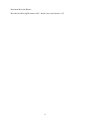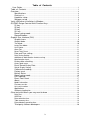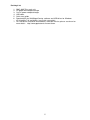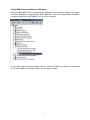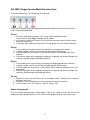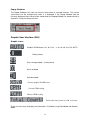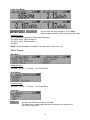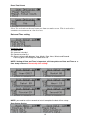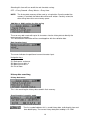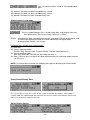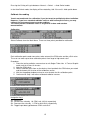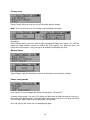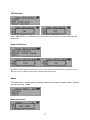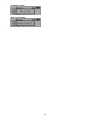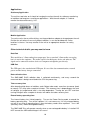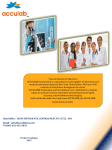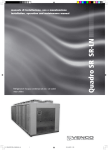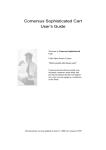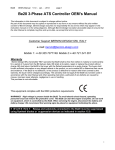Download GQ GMC-300E Plus Geiger Counter User Guide
Transcript
GQ GQ GMC-300E Plus Geiger Counter User Guide GQ Electronics LLC Revision 1.00 Jan-2014 Document Revision History: Re.1.00 ,Jan-2014 GQ Electronics LLC. Initial release for firmware 3.15 2 Table of Contents User Guide ...........................................................................................................................1 Table of Contents..................................................................................................................3 Overview...................................................................................................................................4 Specifications:..................................................................................................................4 Packing List: .......................................................................................................................5 Hardware setup ...............................................................................................................6 Software set up................................................................................................................6 Verify USB driver installation in Windows ...........................................................................7 GQ GMC Geiger Counter Multi-Function Keys ..................................................................8 S1 key ...............................................................................................................................8 S2 key ...............................................................................................................................8 S3 key ...............................................................................................................................8 S4 key ..............................................................................................................................8 Power saving mode ........................................................................................................8 Popup Windows...............................................................................................................9 Graphic User Interface (GUI) ................................................................................................9 Graphic Icons:..................................................................................................................9 Graphic Mode: .................................................................................................................10 Text Mode: .......................................................................................................................10 Large Font Mode:.............................................................................................................11 User Option ......................................................................................................................11 Alarm Set .........................................................................................................................11 Reset Total Count ............................................................................................................12 Date and Time setting ..................................................................................................12 Data Saving Setting .........................................................................................................12 Add Note or Add Location for data saving ......................................................................13 Note/Location Input ..........................................................................................................13 History data searching..................................................................................................13 History data menu ............................................................................................................13 Erase Saved History Data ...........................................................................................14 Swivel Display Setting .....................................................................................................14 Calibrate the reading ....................................................................................................15 Factory reset ..................................................................................................................16 Battery Status ................................................................................................................16 Power saving mode ......................................................................................................16 LED Indicator .................................................................................................................17 Reset Total Count .........................................................................................................17 About ...............................................................................................................................17 Model information ............................................................................................................17 Firmware version .............................................................................................................18 Unit serial number ............................................................................................................18 Applications ....................................................................................................................19 Stationary Application ......................................................................................................19 Other technical details you may want to know .................................................................19 Data Port ..........................................................................................................................19 USB Port ..........................................................................................................................19 Data collection time..........................................................................................................19 Tube recovery time ..........................................................................................................19 Extend battery operating time..........................................................................................19 Third party software developers .................................................................................20 3 Overview The GQ GMC-300E Plus digital Geiger Muller Counter is designed to be a portable and convenient device. The device comes with built in audible and visual signals for the level of radiation detected. It can be used for radiation detection and monitoring both indoor and outdoor, as well as in other similar environments. It features automatic data recording. It can continually monitor the radiation and log the data each second into internal memory. When connected to a PC, software can download the radiation history data to the computer and the user is able to analyze those data later. The device is equipped with an USB port, utilized for communication and external power supply/charging of the internal rechargeable NiMH 9V battery. The GQ GMC-300E Plus internal rechargeable battery can be charged with the supplied wall adapter or with the car adapter for the cigarette lighter. Using the adapters, continuous data monitoring is possible. Using either power adapter you will not have to worry about the batteries charge condition or any data loss. The main board also has a real time clock on board for time related data logging purposes. The USB port communicates with the GQ GMC-300E Plus Soft Geiger Counter software and the GQ Geiger Counter Data Viewer software. The GQ GMC-300E Plus Soft Geiger Counter software’s appearance is an exact copy of the GMC-300E Plus hardware human interface. You can download it for free and experience the GMC-300E Plus user interface before you purchase the real hardware. The GQ Geiger Counter Data Viewer software can download the time stamped radiation (history) data from the unit and save it on a computer for future references and analysis. For professional data logging of radiation data, the GQ Geiger Counter Data Logger may be downloaded for free. An even more advanced version, the GQ Geiger Counter Data Logger PRO software may be purchased at low cost from GQ Electronics LLC. Specifications: Range of dose rate indications, µSv/h 0.00 to 327.99 Range of exposure dose rate indications,mRem/h 0.00 to 32.99 Range of gamma radiation energy MeV from 0.1 to 1.25 Range of registered beta radiation energy MeV 0.25 to 3.5 Range of gamma radiation energy, MeV 0.1 to 1.25 Range of registered X-ray radiation energy MeV 0.03 to 3.0 Reproducibility of indication 20% Alarm levels by CPM 0 to 65535 (continuously) Alarm levels by uSv/h 0.00 to 327.6 (continuously) Alarm levels by mRm/h 0.00 to 32.76 (continuously) Date indication YYYY-MM-DD (continuously) Time indication HH-MM-SS (continuously) Elapsed time indication 99 years(maximum) Radiation detection: β,γ, x Sensitivity to Gamma Radiation: 0.1 ~ 1 MeV Instrument Background: < 0,2 pulses/s Working Voltage: 6V-9V Data Port Signal PP: 0V –1.0V Display: LCD dot matrix, back lighted On board Memory: 64K Bytes memory for data storage Power: Consumption 25mW – 125mW (count rate dependant) Power: Supply 9V NiMH battery / USB power from mains or car DC adapter 4 Packing List: 1. 2. 3. 4. 5. 6. GMC-300E Plus main unit. DC power wall adapter/charger Car DC power adapter/charger USB cable Quick start guide Download link for SoftGeigerCounter software and USB driver for Windows XP/Vista/Win7 32 and 64 bits (see Quick start guide) 7. For USB driver installation on Windows 8 and later version, please see forum for more details. http://www.gqelectronicsllc.com/forum 5 Hardware setup There are four buttons on the front of the unit: S1, S2, S3 and S4 (from left to right) 1. Power up the unit. Pressing the S4 (power) key for 3 seconds will turn on the unit. Check the battery level. The unit should be charged when used for the first time. It may take a few hours to get the battery fully charged. Check the battery icon on the display, a fully charged battery icon will be filled with solid color, without flashing. 2. Set date/time. Press the S4 key to enter the menu and set the date and time. This is very important for time stamping the recorded data. Do not skip this step. Most of the data are related to the date and time. 3. Set the backlight timeout in second, in order to minimize the power consumption. Set the power savings mode. If the power savings mode is ON, then the LCD display will be turned off after 30 second if no key is being pressed during this period. 4. Now the unit is ready to use. You should see the background CPM rate in absence of a radioactive source. Note: There is a transparent protective sheet covering the units surface. Users need to remove it to get better view of the LCD display. Software set up Before connecting the GMC-300E Plus Geiger Counter to a computer, download the application software and install the USB driver. Download these from: http://www.gqelectronicsllc.com. 1. The unit needs an USB driver in order to communicate with the application software. Running GQGMCGeigerCounterUSBDriver.exe will install the USB driver. 2. GMCDataViewer.exe is for viewing the data on a computer. 3. SoftGeigerCounterGMC300EPlus.exe is a soft copy of GMC-300EPlus demo software. For technical questions and support, please use the forum at the following link: http://www.GQElectronicsLLC.com/forum For the latest software, please visit our software download page: http://www.gqelectronicsllc.com/comersus/store/download.asp 6 Verify USB driver installation in Windows Once the GMC-300E PLUS is connected to a computer, from the device manger, you should see which COM port is assigned to the GMC-300E Plus. See the example below. Windows assigned COM3 to the GMC-300E PLUS unit in this example. For the data viewer or the data logger software, selecting COM3 will establish the connection to the GMC-300E PLUS Geiger counter for the above example 7 GQ GMC Geiger Counter Multi-Function Keys The multi-function keys S1,S2,S3 and S4 explained: These key’s function will be reassigned dynamically based on the context of the current (sub-) menu being displayed. S1 key 1. There are three display modes: Text, Large Font and Graphic mode. Pressing the S1 key toggles between these modes. 2. In the menu screen, pressing the S1 key will exit the current menu and will return back one menu level. 3 In the data input mode, pressing the S1 key will delete the last character entered. S2 key 1. In text mode, pressing the S2 key will change the text information format. 2. In graphic mode, the S2 key will increase the graphic ZOOM factor. 3. In menu mode, the S2 key acts as the UP key to move the highlight menu item upwards. 4. In the menu mode, while a popup message box is opened, the S2 key changes the value by cycling through the predefined values. S3 key 1. In text mode, pressing the S3 key will change the displayed date/time selection. 2. In graphic mode, the S3 key will decrease the graphic ZOOM factor. 3. In menu mode, the S3 key acts as the DOWN key to move the highlight menu item downwards. 4. In the menu mode, while a popup message box is opened, the S3 key changes the value by cycling through the predefined values. S4 key 1. In power off state, only the S4 key acts as the power switch. Holding it for 3 seconds will power up he unit. 2. In power on state, holding S4 key for 3 seconds will switch the unit off. 3. In menu mode, S4 is the “Confirm”, “Select”, “Enter” key Power saving mode The units factory default power saving mode is ON. In this mode, the unit will turn off the display after 30 seconds idle time. It turns on the LCD display when any key is pressed. 8 Popup Windows The Popup Windows will show the current status/value of selected features. The current status/value can be changed only when it is displayed in the Popup Window and the currently displayed status/value will be stored when the Popup Window has timed out after 3 seconds if no key has been pressed. Graphic User Interface (GUI) Graphic Icons: Graphic ZOOM factors: 0.1, 0.2, 0.3, …1.0, 2.0, 3.0, 4.0, 5.0, AUTO Battery Status. Data saving enabled / (History data) Alarm enabled Sound enabled Current graphic ZOOM factor Current CPM reading History CPM reading Total count since power on OR reset/clear. There are three ways to display the information, Text Mode, Large Font Mode and Graphic Mode 9 Graphic Mode: Current radiation level reading in CPM format (Counts Per Minute) Change of radiation the last 60 seconds. Text Mode: , Current date and time (Press S3 for toggling between date and time) Current radiation level reading in CPM Current radiation level in µSv/h or mR/h format Total count and. elapsed time since power on (Press S2 for toggling displayed info) Navigation keys for both modes: S1: Text/Graphic Display Mode Selection S2: µSv/h, mR/h, Total Count, Elapsed Time selection S3: Date or Time on title selection S4: Menu 10 Large Font Mode: , Current date and time (Change it in Text Mode) S2 key toggles between CPM, µSv/h and mR/h mode Navigation keys: S1: Text/Graphic/Large Font Display Mode Selection S2: µSv/h, mR/h, CPM selection S3: µSv/h, mR/h, CPM selection S4: Menu NOTE: Large Font Mode is available in firmware Ver. 2.20 or later only Menu Display Main Menu Navigation keys: S1: Back S2: Up S3: Down S4: Select/Enter S3: Down S4: Select/Enter User Option Navigation keys: S1: Back S2: Up Alarm Set Currently the CPM alarm mode is selected The audio alarm will be triggered once the radiation level reaches the preset alarm threshold. 11 Reset Total Count Select Yes to clear/reset the total count to o from text mode screen. This is used to do a cumulative measurement on a low level test. Date and Time setting Navigation keys: S1: Back/Exit S2: Increase value by 1 S3: Decrease value by 1 S4: Select setting mode between Year, Month, Date, Hour, Minute and Second. Each key press will change the mode to be set. NOTE: Setting of Date and Time is important, all history data use Date and Time as a time stamp reference. Do not skip this setting ! NOTE: you need to set the seconds to let unit complete the date & time setup. Data Saving Setting 12 Selecting this item will turn on/off the real time data saving: OFF -> Every Second ->Every Minute -> Every Hour NOTE: The history data memory will be used as a ring buffer. Once the end of the memory is reached, the oldest data will be over written. Carefully select the data saving interval to save memory space. Add Note or Add Location for data saving The user may add a note with up to 16 characters into the history data to identify the measurement or location. This note/location information will be saved together with the radiation data. Note/Location Input The cursor indicates the position of current character input. Navigation keys: S1: Backspace and erase S2: Move cursor right S3: Move cursor left S4: Exit & Store History data searching History data menu This is for searching the history data stored in flash memory. Searching data in graphic mode The first symbol indicates this is saved history data, to distinguish from real time data display. The current history data point reading is 14 CPM. 13 This is the date and time stamp of the recorded data point. (S) indicates that data has been recorded every second (M) indicates that data has been recorded every minute. (H) indicates that data has been recorded every hour. Searching data in text mode The first symbol indicates this is saved history data, to distinguish from real time data display. The current history reading is 14 CPM. ACPM: If the data has been recorded every minute, averaged CPM will be displayed, and ACPM will be displayed instead of CPM to indicate the averaging mode . Averaging time period is one minute. Navigation keys for both data search modes: S1: Back/Exit S2: Select searching mode: Previous Day, Previous Hour, Previous Minute, Previous Note/Location S3: Select searching mode: Next Day, Next Hour, Next Minute, Next Note/Location S4: Step: Each key press will go to next data point based on the searching mode selected via S2, S3 NOTE: If no more data are found, the following message will be displayed in both modes: Erase Saved History Data Use S2 and S3 to select Yes or No on the screen to confirm the request. After about 3 seconds with Yes confirmation, the unit will start to erase entire saved history data. It may take a few seconds to complete the task. Swivel Display Setting 14 Pressing the S4 key will cycle between: Normal -> Swivel -> Auto Swivel modes In the Auto Swivel mode, the display will be rotated by 180° if the unit is held upside down. Calibrate the reading You do not need to do the calibration if you just want to qualitatively detect radiation. However, if you have standard radiation sources with known µSv/h value, you may calibrate the instrument to get accurate readings. The factory default calibration value is for general in-door and out-door measurements. Calibration Select Calibrate form the Main Menu. There are three points provided for calibration. Each calibration point needs two values to be entered, the CPM value and the µSv/h value. The user can enter up to three calibration points from large to high count rates. Procedure: 1. Place the testing radiation source close to unit Geiger Tube side. In Text or Graphic mode, wait for at least 3 minutes. 2. Note the CPM value. 3. Select Calibrate menu item on the device, then input both the CPM value you noted and the known µSv/h value of the calibration source. 4. Wait for the popup window to close to save the data for this calibration point. 5. Continue with step 1 with other calibrated radiation sources. Navigation keys: S1: S2: S3: S4: Back/Exit Increase the value by 10 CPM or 0.1uSv/h respectively Decrease the value by 1 CPM or 0.01uSv/h respectively Toggle input data type between CPM and uSv/h 15 Factory reset Select Factory Reset to reset the unit to the factory default settings. Note: The reset will erase all user settings and recorded history data. Procedure: Select Factory Reset menu item and change the popup Windows message to Yes. Wait for popup message window’s timeout to confirm the reset request. Any other key press will cancel the reset request. It may take up to 30 seconds to complete the reset. Battery Status Select Battery submenu and Battery item for checking the current battery voltage. Power saving mode Pressing the S4 key will toggle the Power Saving mode ON and OFF. In power saving mode, the units LCD display will be turned off after 30 seconds if no key is pressed to save battery power. The audio signal will not be turned off if it has been set to ON. The LCD back light will be off during the power saving mode. Pressing any key will active the LCD backlighting again. 16 LED Indicator GMC-300E PLUS has a LED indicator on the front panel. Turn on of off the LED from this menu item. Reset Total Count The Reset Total Count menu item let user to clear the total count on main text mode screen. This may be used before a fixed time count measurement start. About This menu item is used to gather information about the instruments model number, firmware revision and serial number. Model information 17 Firmware version Unit serial number 18 Applications Stationary Application The unit has two holes on its back for hanging the unit on the wall for stationary monitoring of radiation and long term surveillance applications. With the wall adapter, it is able to monitor the data continuously, 24/7. Mobile Application To use the unit n the car while driving, use the provided car adapter to charge/power the unit. Position the unit where it can easily detect radiation, i.e. on the dashboard or similar locations in the car. You may need to fix the unit to an appropriate location for safety reasons. Other technical details you may want to know Data Port This model has a 3.5mm analog data output port. It uses standard 3.5mm audio stereo plug, but it is not for the earphone. The audio signal is for third party device and software. The signal can be connected to other devices or computer microphone port directly. USB Port The USB port is the standard mini-USB port. It is used for data communication, external power and the battery charger connection. Data collection time The GMC-300E PLUS radiation data is collected continuously, and every second the measured data is being transmitted to the CPU for processing. Tube recovery time After detecting high doses of radiation, each Geiger tube needs some time to recover (back to normal). This may take a couple of minutes. This recovery time is depending on the level of radiation just experienced and is also tube dependant.. Turning the unit OFF and then turning ON again after a couple of minutes will reduce the tubes recovery time. Extend battery operating time The internal battery has limited capacity. Turn on the Power Saving mode to extend the battery operating time. Turn off the speaker if it is not necessary. If a fully charged battery run-out in less than 5 operating hours, then the battery needs to be replaced. Use a 9V (nominally 8.4V) NiMH rechargeable battery. The GMC-300E Plus will operate normally when a non-rechargeable battery is installed. DO NOT connect the USB cable/charger in this case.! 19