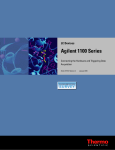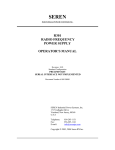Download A/D Converter 1.0 User Guide Version A
Transcript
Thermo Scientific A/D Converter User Guide XCALI-97295 Revision A March 2011 © 2011 Thermo Fisher Scientific Inc. All rights reserved. Xcalibur is a registered trademark of Thermo Fisher Scientific Inc. in the United States. Belden is a registered trademark of Belden Inc. in the United States and possibly other countries. Windows is a registered trademark of the Microsoft Corporation in the United States and other countries. Thermo Fisher Scientific Inc. provides this document to its customers with a product purchase to use in the product operation. This document is copyright protected and any reproduction of the whole or any part of this document is strictly prohibited, except with the written authorization of Thermo Fisher Scientific Inc. The contents of this document are subject to change without notice. All technical information in this document is for reference purposes only. System configurations and specifications in this document supersede all previous information received by the purchaser. Thermo Fisher Scientific Inc. makes no representations that this document is complete, accurate or errorfree and assumes no responsibility and will not be liable for any errors, omissions, damage or loss that might result from any use of this document, even if the information in the document is followed properly. This document is not part of any sales contract between Thermo Fisher Scientific Inc. and a purchaser. This document shall in no way govern or modify any Terms and Conditions of Sale, which Terms and Conditions of Sale shall govern all conflicting information between the two documents. Release history: Revision A, released March 2011 Software version: Thermo Scientific A/D converter 1.0 For Research Use Only. Not for use in diagnostic procedures. Regulatory Compliance Thermo Fisher Scientific performs complete testing and evaluation of its products to ensure full compliance with applicable domestic and international regulations. When the system is delivered to you, it meets all pertinent electromagnetic compatibility (EMC) and safety standards as described in the next section or sections by product name. Changes that you make to your system may void compliance with one or more of these EMC and safety standards. Changes to your system include replacing a part or adding components, options, or peripherals not specifically authorized and qualified by Thermo Fisher Scientific. To ensure continued compliance with EMC and safety standards, replacement parts and additional components, options, and peripherals must be ordered from Thermo Fisher Scientific or one of its authorized representatives. EMC Directive 2004/108/EC EMC compliance has been evaluated by <Enter the name of the test agency>. Low Voltage Safety Compliance This device complies with Low Voltage Directive 2006/95/EC and harmonized standard EN 61010-1:2001. FCC Compliance Statement THIS DEVICE COMPLIES WITH PART 15 OF THE FCC RULES. OPERATION IS SUBJECT TO THE FOLLOWING TWO CONDITIONS: (1) THIS DEVICE MAY NOT CAUSE HARMFUL INTERFERENCE, AND (2) THIS DEVICE MUST ACCEPT ANY INTERFERENCE RECEIVED, INCLUDING INTERFERENCE THAT MAY CAUSE UNDESIRED OPERATION. CAUTION Read and understand the various precautionary notes, signs, and symbols contained inside this manual pertaining to the safe use and operation of this product before using the device. Notice on Lifting and Handling of Thermo Scientific Instruments For your safety, and in compliance with international regulations, the physical handling of this Thermo Fisher Scientific instrument requires a team effort to lift and/or move the instrument. This instrument is too heavy and/or bulky for one person alone to handle safely. Notice on the Proper Use of Thermo Scientific Instruments In compliance with international regulations: Use of this instrument in a manner not specified by Thermo Fisher Scientific could impair any protection provided by the instrument. Notice on the Susceptibility to Electromagnetic Transmissions Your instrument is designed to work in a controlled electromagnetic environment. Do not use radio frequency transmitters, such as mobile phones, in close proximity to the instrument. For manufacturing location, see the label on the instrument. WEEE Compliance This product is required to comply with the European Union’s Waste Electrical & Electronic Equipment (WEEE) Directive 2002/96/EC. It is marked with the following symbol: Thermo Fisher Scientific has contracted with one or more recycling or disposal companies in each European Union (EU) Member State, and these companies should dispose of or recycle this product. See www.thermo.com/ WEEERoHS for further information on Thermo Fisher Scientific’s compliance with these Directives and the recyclers in your country. WEEE Konformität Dieses Produkt muss die EU Waste Electrical & Electronic Equipment (WEEE) Richtlinie 2002/96/EC erfüllen. Das Produkt ist durch folgendes Symbol gekennzeichnet: Thermo Fisher Scientific hat Vereinbarungen mit Verwertungs-/Entsorgungsfirmen in allen EU-Mitgliedsstaaten getroffen, damit dieses Produkt durch diese Firmen wiederverwertet oder entsorgt werden kann. Mehr Information über die Einhaltung dieser Anweisungen durch Thermo Fisher Scientific, über die Verwerter, und weitere Hinweise, die nützlich sind, um die Produkte zu identifizieren, die unter diese RoHS Anweisung fallen, finden sie unter www.thermo.com/WEEERoHS. Conformité DEEE Ce produit doit être conforme à la directive européenne (2002/96/EC) des Déchets d'Equipements Electriques et Electroniques (DEEE). Il est marqué par le symbole suivant: Thermo Fisher Scientific s'est associé avec une ou plusieurs compagnies de recyclage dans chaque état membre de l’union européenne et ce produit devrait être collecté ou recyclé par celles-ci. Davantage d'informations sur la conformité de Thermo Fisher Scientific à ces directives, les recycleurs dans votre pays et les informations sur les produits Thermo Fisher Scientific qui peuvent aider la détection des substances sujettes à la directive RoHS sont disponibles sur www.thermo.com/WEEERoHS. CAUTION Symbol CAUTION VORSICHT ATTENTION PRECAUCION AVVERTENZA Electric Shock: This instrument uses high voltages that can cause personal injury. Before servicing, shut down the instrument and disconnect the instrument from line power. Keep the top cover on while operating the instrument. Do not remove protective covers from PCBs. Elektroschock: In diesem Gerät werden Hochspannungen verwendet, die Verletzungen verursachen können. Vor Wartungsarbeiten muß das Gerät abgeschaltet und vom Netz getrennt werden. Betreiben Sie Wartungsarbeiten nicht mit abgenommenem Deckel. Nehmen Sie die Schutzabdeckung von Leiterplatten nicht ab. Choc électrique: L’instrument utilise des tensions capables d’infliger des blessures corporelles. L’instrument doit être arrêté et débranché de la source de courant avant tout intervention. Ne pas utiliser l’instrument sans son couvercle. Ne pas enlever les étuis protecteurs des cartes de circuits imprimés. Descarga eléctrica: Este instrumento utiliza altas tensiones, capaces de producir lesiones personales. Antes de dar servicio de mantenimiento al instrumento, éste debera apagarse y desconectarse de la línea de alimentacion eléctrica. No opere el instrumento sin sus cubiertas exteriores quitadas. No remueva las cubiertas protectoras de las tarjetas de circuito impreso. Shock da folgorazione. L’apparecchio è alimentato da corrente ad alta tensione che puo provocare lesioni fisiche. Prima di effettuare qualsiasi intervento di manutenzione occorre spegnere ed isolare l’apparecchio dalla linea elettrica. Non attivare lo strumento senza lo schermo superiore. Non togliere i coperchi a protezione dalle schede di circuito stampato (PCB). Chemical: This instrument might contain hazardous chemicals. Wear gloves when handling toxic, carcinogenic, mutagenic, or corrosive or irritant chemicals. Use approved containers and proper procedures to dispose waste oil. Chemikalien: Dieses Gerät kann gefährliche Chemikalien enthalten. Tragen Sie Schutzhandschuhe beim Umgang mit toxischen, karzinogenen, mutagenen oder ätzenden/reizenden Chemikalien. Entsorgen Sie verbrauchtes Öl entsprechend den Vorschriften in den vorgeschriebenen Behältern. Chimique: Des produits chimiques dangereux peuvent se trouver dans l’instrument. Portez des gants pour manipuler tous produits chimiques toxiques, cancérigènes, mutagènes, ou corrosifs/irritants. Utiliser des récipients et des procédures homologuées pour se débarrasser des déchets d’huile. Química: El instrumento puede contener productos quimicos peligrosos. Utilice guantes al manejar productos quimicos tóxicos, carcinogenos, mutagenos o corrosivos/irritantes. Utilice recipientes y procedimientos aprobados para deshacerse del aceite usado. Prodotti chimici. Possibile presenza di sostanze chimiche pericolose nell’apparecchio. Indossare dei guanti per maneggiare prodotti chimici tossici, cancerogeni, mutageni, o corrosivi/irritanti. Utilizzare contenitori aprovo e seguire la procedura indicata per lo smaltimento dei residui di olio. Heat: Before servicing the instrument, allow any heated components to cool. Hitze: Warten Sie erhitzte Komponenten erst nachdem diese sich abgekühlt haben. Haute Temperature: Permettre aux composants chauffés de refroidir avant tout intervention. Altas temperaturas: Permita que lop componentes se enfríen, ante de efectuar servicio de mantenimiento. Calore. Attendere che i componenti riscaldati si raffreddino prima di effetturare l’intervento di manutenzione. Fire: Use care when operating the system in the presence of flammable gases. Feuer: Beachten Sie die einschlägigen VorsichtsmaBnahmen, wenn Sie das System in Gegenwart von entzündbaren Gasen betreiben. Incendie: Agir avec précaution lors de l’utilisation du système en présence de gaz inflammables. Fuego: Tenga cuidado al operar el sistema en presencia de gases inflamables. Incendio. Adottare le dovute precauzioni quando si usa il sistema in presenza di gas infiammabili. Eye Hazard: Eye damage could occur from splattered chemicals or flying particles. Wear safety glasses when handling chemicals or servicing the instrument. Verletzungsgefahr der Augen: Verspritzte Chemikalien oder kleine Partikel können Augenverletzungen verursachen. Tragen Sie beim Umgang mit Chemikalien oder bei der Wartung des Gerätes eine Schutzbrille. Danger pour les yeux: Des projections chimiques, liquides, ou solides peuvent être dangereuses pour les yeux. Porter des lunettes de protection lors de toute manipulation de produit chimique ou pour toute intervention sur l’instrument. Peligro par los ojos: Las salicaduras de productos químicos o particulas que salten bruscamente pueden causar lesiones en los ojos. Utilice anteojos protectores al mnipular productos químicos o al darle servicio de mantenimiento al instrumento. Pericolo per la vista. Gli schizzi di prodotti chimici o delle particelle presenti nell’aria potrebbero causare danni alla vista. Indossare occhiali protettivi quando si maneggiano prodotti chimici o si effettuano interventi di manutenzione sull’apparecchio. General Hazard: A hazard is present that is not included in the above categories. Also, this symbol appears on the instrument to refer the user to instructions in this manual. Allgemeine Gefahr: Es besteht eine weitere Gefahr, die nicht in den vorstehenden Kategorien beschrieben ist. Dieses Symbol wird im Handbuch auBerdem dazu verwendet, um den Benutzer auf Anweisungen hinzuweisen. Danger général: Indique la présence d’un risque n’appartenant pas aux catégories citées plus haut. Ce symbole figure également sur l’instrument pour renvoyer l’utilisateur aux instructions du présent manuel. Peligro general: Significa que existe un peligro no incluido en las categorias anteriores. Este simbolo también se utiliza en el instrumento par referir al usuario a las instrucciones contenidas en este manual. Pericolo generico. Pericolo non compreso tra le precedenti categorie. Questo simbolo è utilizzato inoltre sull’apparecchio per segnalare all’utente di consultare le istruzioni descritte nel presente manuale. When the safety of a procedure is questionable, contact your local Technical Support organization for Thermo Fisher Scientific San Jose Products. Wenn Sie sich über die Sicherheit eines Verfahrens im unklaren sind, setzen Sie sich, bevor Sie fortfahren, mit Ihrer lokalen technischen Unterstützungsorganisation für Thermo Fisher Scientific San Jose Produkte in Verbindung. Si la sûreté d’une procédure est incertaine, avant de continuer, contacter le plus proche Service Clientèle pour les produits de Thermo Fisher Scientific San Jose. Cuando la certidumbre acerca de un procedimiento sea dudosa, antes de proseguir, pongase en contacto con la Oficina de Asistencia Tecnica local para los productos de Thermo Fisher Scientific San Jose. Quando e in dubbio la misura di sicurezza per una procedura, prima di continuare, si prega di mettersi in contatto con il Servizio di Assistenza Tecnica locale per i prodotti di Thermo Fisher Scientific San Jose. CAUTION Symbol CAUTION Electric Shock: This instrument uses high voltages that can cause personal injury. Before servicing, shut down the instrument and disconnect the instrument from line power. Keep the top cover on while operating the instrument. Do not remove protective covers from PCBs. Chemical: This instrument might contain hazardous chemicals. Wear gloves when handling toxic, carcinogenic, mutagenic, or corrosive or irritant chemicals. Use approved containers and proper procedures to dispose waste oil. Heat: Before servicing the instrument, allow any heated components to cool. Fire: Use care when operating the system in the presence of flammable gases. Eye Hazard: Eye damage could occur from splattered chemicals or flying particles. Wear safety glasses when handling chemicals or servicing the instrument. General Hazard: A hazard is present that is not included in the above categories. Also, this symbol appears on the instrument to refer the user to instructions in this manual. When the safety of a procedure is questionable, contact your local Technical Support organization for Thermo Fisher Scientific San Jose Products. C Contents Preface . . . . . . . . . . . . . . . . . . . . . . . . . . . . . . . . . . . . . . . . . . . . . . . . . . . . . . . . . . . . . . xi Related Documentation . . . . . . . . . . . . . . . . . . . . . . . . . . . . . . . . . . . . . . . . . . .xi Safety and Special Notices . . . . . . . . . . . . . . . . . . . . . . . . . . . . . . . . . . . . . . . . .xi Contacting Us . . . . . . . . . . . . . . . . . . . . . . . . . . . . . . . . . . . . . . . . . . . . . . . . . xii Chapter 1 Introduction . . . . . . . . . . . . . . . . . . . . . . . . . . . . . . . . . . . . . . . . . . . . . . . . . . . . . . . . . . .1 Overview . . . . . . . . . . . . . . . . . . . . . . . . . . . . . . . . . . . . . . . . . . . . . . . . . . . . . . . 1 Capabilities . . . . . . . . . . . . . . . . . . . . . . . . . . . . . . . . . . . . . . . . . . . . . . . . . . . . . 3 System Requirements . . . . . . . . . . . . . . . . . . . . . . . . . . . . . . . . . . . . . . . . . . . . . 6 Specifications. . . . . . . . . . . . . . . . . . . . . . . . . . . . . . . . . . . . . . . . . . . . . . . . . . . . 8 Chapter 2 Setting Up the A/D Converter . . . . . . . . . . . . . . . . . . . . . . . . . . . . . . . . . . . . . . . . . . .13 Installing the A/D Device on a Host Computer . . . . . . . . . . . . . . . . . . . . . . . . 14 Installing the A/D Device on a Host Computer with Microsoft Windows 7 Operating System . . . . . . . . . . . . . . . . . . . . . . . . . . . . . . . . . . . . . . . . . . . . 18 Making Hardware Connections. . . . . . . . . . . . . . . . . . . . . . . . . . . . . . . . . . . . . 19 Connecting the A/D converter to the data system computer . . . . . . . . . . . . . 19 Connecting the Trigger and Signal Cables. . . . . . . . . . . . . . . . . . . . . . . . . . . 19 Adding the A/D converter to Xcalibur Instrument Configuration . . . . . . . . . . . 21 Setting Up an Instrument Method for the A/D Converter . . . . . . . . . . . . . . . . 23 Index . . . . . . . . . . . . . . . . . . . . . . . . . . . . . . . . . . . . . . . . . . . . . . . . . . . . . . . . . . . . . . . .25 Thermo Scientific Thermo Scientific A/D Converter User Guide ix P Preface This guide describes how to connect and use the Thermo Scientific analog-to-digital (A/D) converter. Contents • Related Documentation • Safety and Special Notices • Contacting Us Complete a brief survey about this document by clicking the link below. Thank you in advance for your help. Related Documentation In addition to this guide, the Thermo Scientific A/D Converter software also provides Help. Safety and Special Notices Make sure you follow the precautionary statements presented in this guide. The safety and other special notices appear in boxes. Safety and special notices include the following: CAUTION Highlights hazards to humans, property, or the environment. Each CAUTION notice is accompanied by an appropriate CAUTION symbol. IMPORTANT Highlights information necessary to prevent damage to software, loss of data, or invalid test results; or might contain information that is critical for optimal performance of the system. Thermo Scientific Thermo Scientific A/D Converter User Guide xi Preface Note Highlights information of general interest. Tip Highlights helpful information that can make a task easier. Contacting Us There are several ways to contact Thermo Fisher Scientific for the information you need. To contact Technical Support Phone 800-532-4752 Fax 561-688-8736 E-mail [email protected] Knowledge base www.thermokb.com Find software updates and utilities to download at mssupport.thermo.com. To contact Customer Service for ordering information Phone 800-532-4752 Fax 561-688-8731 E-mail [email protected] Web site www.thermo.com/ms To get local contact information for sales or service Go to www.thermoscientific.com/wps/portal/ts/contactus. To copy manuals from the Internet Go to mssupport.thermo.com, agree to the Terms and Conditions, and then click Customer Manuals in the left margin of the window. To suggest changes to documentation or to Help • Fill out a reader survey online at www.surveymonkey.com/s/PQM6P62. • Send an e-mail message to the Technical Publications Editor at [email protected]. xii Thermo Scientific A/D Converter User Guide Thermo Scientific 1 Introduction This introduction provides a basic understanding of the Thermo Scientific A/D converter. Contents • Overview • Capabilities • System Requirements • Specifications Overview The A/D converter is a compact device for connecting a scientific instrument that outputs an analog signal to a computer, which requires input in digital format. The A/D converter connects to the USB port on the computer, which allows it to draw the power necessary for operation. You use software installed on the computer to configure and control the A/D converter. Figure 1 shows the front and back views from the top of the A/D converter. The front panel of the device features a 2-line, 16-character alphanumeric instrument display, which you can adjust for maximum visibility. There are two pairs of control buttons, one on each side of the display; their function depends on the software used to control the A/D converter. The front panel has an LED, which lights when the device is processing a signal. The back panel has four different connection ports (see Table 1 for the function of each port). The serial number of the A/D converter is located on the bottom of the unit. Thermo Scientific Thermo Scientific A/D Converter User Guide 1 1 Introduction Overview Figure 1. Top front and back views of A/D converter Analog input USB (Type B) 6-pin mini-DIN 2 Thermo Scientific A/D Converter User Guide 15-pin I/O connector Thermo Scientific 1 Introduction Capabilities Table 1 lists the types and functions of the A/D converter ports. See Figure 1 for the locations of these ports. Table 1. Types and functions of the A/D converter ports Port type Function USB (Type B) Bi-directional data transfer between the computer and A/D converter. Supplies power to the converter. 6-pin mini-DIN Obtains start and stop signals from the instrument. The start and stop inputs are connected to the start and stop buttons on the top of the converter. You can activate the signals using the buttons or by an external source connected to this port. Provides a small, general purpose signal relay. This is a clean relay contact, isolated from all other electronics. You can use the relay to supply an external data system ready signal. Analog input Analog input from instrument. 15-pin I/O connector Provides three sets of normally open relay contacts. The function of these is determined by the host software. The relays are isolated from all other electronics. There are eight TTL inputs, which you can use for monitoring external events. Capabilities The A/D converter connects to an instrument, which outputs an analog signal and converts this input to digital format. The digital signal is then passed to a computer via a USB connection. You set the parameters for the conversion by using software on the computer and downloading them to the device when the operation commences. The computer provides the power for the A/D converter through the USB connection and performs all data storage and configuration functions. You can use a single computer to control multiple A/D converters by employing one or more USB hubs. Analog Section The analog section of the A/D converter uses sigma-delta technology to produce a 24-bit digital value. The analog signal applied to the inputs is sampled at a rate of up to 1000 Hz. Sampling ranges are selected through the host computer. The 24-bit number produced by the analog section is buffered as a 3-byte data point in the SRAM. Each data point is stored with a fourth byte, known as the sequence byte. The host computer reads and checks the sequence byte to ensure that all data is received in the correct order. The analog section can accept inputs in ± 1 V, ± 2 V, ± 5 V, and ± 10 V ranges. Thermo Scientific Thermo Scientific A/D Converter User Guide 3 1 Introduction Capabilities Buttons The functions of the four user buttons on the top of the A/D converter depend on the software used on the host computer. Pressing a button results in a change being reported to the computer, which then determines a course of action based on the application. The buttons marked with the start and stop symbols are connected in parallel with the start and stop connections on the 6-pin mini-DIN socket on the back of the A/D converter. You can activate the start and stop signal electrically by an external source, such as the instrument box or a control box. The connections are pulled up to +5 V internally using a 100 kΩ pullup resistor. Use the buttons marked with left and right arrows to access the previous and next screens on the instrument display. Instrument Display The alphanumeric instrument display can display up to two lines of 16 characters each. The hinged panel adjusts to improve the viewing angle. CAUTION Do not force the panel beyond the vertical position, as this can damage the A/D converter. The host computer can change the characters displayed on the instrument panel at any time, usually in response to a button press. Display Screens You can cycle information on the display panel with the left- and right-side buttons. The descriptions in this section assume that you press the right-side button successively. Using the left-side button reverses the order. When you plug in the A/D converter and enumerate it on the USB bus, the panel displays the current firmware version and the serial number as shown in the following example. 4 Format Example Thermo V<Firmware> Thermo V1.8c Ser No <Serial Number> Ser No 000832 Thermo Scientific A/D Converter User Guide Thermo Scientific 1 Introduction Capabilities Once you have cited the A/D converter as an Instrument in the Instrument Manager, the display shown in the next example replaces the first display. The first display then becomes unavailable and the other screens are activated so that you can cycle them using the right- and left-side buttons. Format Example A/D converter <Serial Number> on <Computer Name> A/D converter 00832 on WILLIAMST The next screen (example) shows the state of each relay. The relay states are in reverse order —that is, 4, 3, 2, 1. Format Example Relay States: <State> <State> <State> <State> Relay States: On Off On Off The next screen (example) shows the FSD value as set in the application. Format Example Voltage Range: ±<Value> Volts Voltage Range: ±1 Volts The next screen (example) shows the status of the instrument as indicated in the Instrument Manager window. Format Example Current State: (Status) Current State: Idle The next screen (example) shows the current signal output. Format Example Data Monitor: <Value>mv Data Monitor: 66mv The final screen (example) shows the firmware version. Format Example Firmware: V<Version Number> Firmware: V1.8c Outputs The A/D converter has four fully independent relay contacts that you can use to switch between external devices. All of the relay contacts are electrically isolated from the internal electronics. The relays are latching, which means they retain their current settings even if you disconnect the device. The relays retain their settings until the host computer changes them. You can switch each relay independently, as instructed by the host computer. Thermo Scientific Thermo Scientific A/D Converter User Guide 5 1 Introduction System Requirements One relay, available at the mini DIN connector on the back panel, is intended as a status output. It has both normally open and normally closed contacts. The remaining three relays are normally open and are available on the 15-pin D-type connector on the back panel. Inputs The A/D converter has eight independent inputs that you can use to monitor external events. Each is a TTL input that is pulled up internally to +5 V using a 100 kΩ. resistor. The host computer reads the status of the inputs at any time. Table 2. A/D converter input parameters Analog input voltage ranges • • • • Data sampling rates • 250 Hz • 500 Hz • 1000 Hz Data transfer rate ±1 V ±2 V ±5 V ±10 V 12 MB System Requirements This section provides system requirements to operate the A/D converter. System Computer Connect the A/D converter to a DataServer or 247 Instrument Controller. Or, use a computer running a supported operating system with DataServer or 247 Instrument Controller software installed. The computer must have an available USB port. Use DataServer or 247 Instrument Controller software to configure and control the A/D converter. Refer to the appropriate software documentation for the hardware requirements of the software. You must install the software before you connect the A/D converter. 6 Thermo Scientific A/D Converter User Guide Thermo Scientific 1 Introduction System Requirements Cables and Connectors Table 3 lists the cables and connectors for the A/D converter. Table 3. A/D converter cables and connectors Cable Connector USB cable (supplied) USB Type A to USB Type B connectors 6-pin mini-DIN Cable 1.5 m (supplied) 6-pin mini-DIN connector to bare wire Analog cable 1.5 m (supplied) Belden™ part number 9501 Operating Conditions Table 4 lists the A/D converter operating conditions. Table 4. A/D converter operating conditions Operating condition Temperature and humidity Operating temperature 10–40 °C Storage temperature 0–60 °C Humidity 10–90% Location Place the A/D converter on a secure, flat surface. The maximum length of cable between the A/D converter and either a computer or a USB hub is 5 m. You can connect hubs to allow a single computer to operate multiple A/D converters. Refer to the USB specification for further details. CAUTION If the computer fails, you lose all unsaved data. To prevent data loss, save your data transferred through a cable before disconnecting that cable. Thermo Scientific Thermo Scientific A/D Converter User Guide 7 1 Introduction Specifications Specifications This section provides the specifications for the A/D converter. • Physical Specifications • Major Components • Electrical Specifications • Data Processing Parameters • Electronics Physical Specifications Table 5 lists the physical specifications of the A/D converter Table 5. Physical specifications of the A/D converter Dimensions and weight Width 13.5 cm Length 19.5 cm Height 3.3 cm Weight 33.5 g Materials Exterior casing: Recyclable, fire-retardant acrylonitrile butadiene styrene (ABS) Operating environment Operating temperature 10–40 °C Storage temperature 0–60 °C Humidity 10–90% Major Components Table 6 lists the major components of the A/D converter. Table 6. Major components of the A/D converter (Sheet 1 of 2) Component Characteristics Display screen 2-line, 16-character, alphanumeric A/D converter relays 8 Thermo Scientific A/D Converter User Guide • Single channel, 24-bit • 3 normally open relays • 1 changeover relay Thermo Scientific 1 Introduction Specifications Table 6. Major components of the A/D converter (Sheet 2 of 2) Component Characteristics Inputs • Start and stop inputs • 8 transistor-transistor logic (TTL) inputs Control buttons • Four (4) • Function defined by application LED • One (1) • Indicates processing in progress Electrical Specifications Table 7 lists the electrical specifications of the A/D converter. Table 7. Electrical specifications of the A/D converter Item Electrical supply from the computer Instrument input voltage Specification • 120 mA (maximum) • 5V 4 ranges: • ±1 V • ±2 V • ±5 V • ± 10 V Data Processing Parameters Table 8 lists the data processing parameters of the A/D converter. Table 8. Data processing parameters of the A/D converter Thermo Scientific Parameter Specification Data transfer speed 12 MB Sampling rate 3 rates: • 250 Hz • 500 Hz • 1000 Hz • 24 bits bipolar Thermo Scientific A/D Converter User Guide 9 1 Introduction Specifications Electronics This section lists the electronics parameters for the A/D converter with accompanying illustrations. Analog Input Figure 2 and Table 9 show the analog input that the A/D converter uses. Figure 2. Analog input socket numbers 2 1 4 3 Table 9. Analog input parameters Socket Function 1 Analog positive 2 Analog negative 3 Analog ground 4 Digital ground 6-Pin Mini-DIN Figure 3 and Table 10 show the 6-pin mini-DIN input that the A/D converter uses. Figure 3. 6-pin mini-DIN socket numbers 6 5 3 4 2 10 Thermo Scientific A/D Converter User Guide 1 Thermo Scientific 1 Introduction Specifications Table 10. 6-pin mini-DIN input parameters Socket Function Wire color 1 Digital ground Black 2 Start input Red 3 Stop input Blue 4 Relay 1 changeover relay (normally open) White 5 Relay 1 changeover relay (common) Green 6 Relay 1 changeover relay (normally closed) Yellow 15-Pin I/O Connector Figure 4 and Table 11 show the 15-pin I/O connector input that the A/D converter uses. Figure 4. 15-pin I/O connector pin numbers 1 8 15 9 Table 11. 15-pin I/O connector parameters (Sheet 1 of 2) Thermo Scientific Pin Function 1 Input 7 2 Input 6 3 Input 5 4 Input 4 5 Input 3 6 Input 2 7 Input 1 Thermo Scientific A/D Converter User Guide 11 1 Introduction Specifications Table 11. 15-pin I/O connector parameters (Sheet 2 of 2) 12 Pin Function 8 Input 0 9 Relay 4 (normally open) 10 Relay 4 (normally open) 11 Relay 3 (normally open) 12 Relay 3 (normally open) 13 Relay 2 (normally open) 14 Relay 2 (normally open) 15 Digital ground Thermo Scientific A/D Converter User Guide Thermo Scientific 2 Setting Up the A/D Converter This chapter provides instructions on setting up the Thermo Scientific A/D converter. Contents • Installing the A/D Device on a Host Computer • Installing the A/D Device on a Host Computer with Microsoft Windows 7 Operating System • Making Hardware Connections • Adding the A/D converter to Xcalibur Instrument Configuration • Setting Up an Instrument Method for the A/D Converter Thermo Scientific Thermo Scientific A/D Converter User Guide 13 2 Setting Up the A/D Converter Installing the A/D Device on a Host Computer Installing the A/D Device on a Host Computer Note You must install the Thermo Scientific A/D device driver on the software CD before connecting the A/D converter with the host computer. Connecting the A/D converter with the host computer involves the installation of the A/D loader and A/D driver. To install the A/D loader and driver on a host computer 1. Connect the USB port on the A/D converter to a USB port on the host computer using the USB cable. The Found New Hardware Wizard (for the A/D loader) appears (see Figure 5). Figure 5. Found New Hardware Wizard (for the A/D loader) 2. Select the No, Not This Time option, and click Next. The next page of the wizard appears (see Figure 6). 14 Thermo Scientific A/D Converter User Guide Thermo Scientific 2 Setting Up the A/D Converter Installing the A/D Device on a Host Computer Figure 6. Found New Hardware Wizard (for the A/D loader) – installation options 3. Select the Install the Software Automatically (Recommended) option, and click Next. The Thermo A/D loader installation starts and the Hardware Installation dialog box appears (see Figure 7). Figure 7. Thermo Scientific Found New Hardware Wizard (for the A/D loader) and Hardware Installation dialog box Thermo Scientific A/D Converter User Guide 15 2 Setting Up the A/D Converter Installing the A/D Device on a Host Computer 4. In the Hardware Installation dialog box, click Continue Anyway. The final page of the Found New Hardware Wizard appears (see Figure 8). Figure 8. Final page of the Found New Hardware Wizard (for the A/D loader) 5. Click Finish. 6. Look for the message, “Found USB A/D Driver,” to appear in the lower right corner of the computer screen. The Found New Hardware Wizard (for the A/D driver) appears (see Figure 9). Figure 9. 16 Thermo Scientific A/D Converter User Guide Found New Hardware Wizard (for the A/D driver) Thermo Scientific 2 Setting Up the A/D Converter Installing the A/D Device on a Host Computer 7. Select the No, Not This Time option, and click Next. The next page of the wizard appears (see Figure 10). Figure 10. Found New Hardware Wizard (for the A/D driver) – installation options 8. Select the Install the Software Automatically (Recommended) option, and click Next. The Thermo A/D driver installation starts and the Hardware Installation dialog box appears (see Figure 11). Figure 11. Found New Hadware Wizard (for the A/D driver) and Hardware Installation dialog box Thermo Scientific Thermo Scientific A/D Converter User Guide 17 2 Setting Up the A/D Converter Installing the A/D Device on a Host Computer with Microsoft Windows 7 Operating System 9. In the Hardware Installation dialog box, click Continue Anyway. The final page of the Found New Hardware Wizard appears (see Figure 12). Figure 12. Final page of the Found New Hardware Wizard (for the A/D driver) 10. Click Finish. The A/D loader and driver installation is complete. Installing the A/D Device on a Host Computer with Microsoft Windows 7 Operating System To install the A/D device driver on a host computer with Windows 7 1. Install both the LC Devices 2.5 and the Thermo Scientific A/D converter software. 2. Connect the USB port on the A/D converter to a USB port on the host computer using the USB cable. Windows 7 displays the message “New Device Found,” and then starts installing the A/D device driver automatically. When the installation is complete, the message, “Device driver software installed successfully. Your device is ready to use,” displays in the lower right corner of the computer screen. 18 Thermo Scientific A/D Converter User Guide Thermo Scientific 2 Setting Up the A/D Converter Making Hardware Connections Making Hardware Connections This section provides instructions on making hardware connections between the A/D converter, the data system computer, and the instrument for data acquisition. • Connecting the A/D converter to the data system computer • Connecting the Trigger and Signal Cables Connecting the A/D converter to the data system computer To connect the A/D converter to the data system computer 1. Turn off the data system computer. 2. Connect one end of the USB cable (included with the Thermo Scientific A/D converter kit) to the USB inlet on the back panel of the A/D converter. 3. Connect the other end of the USB cable to the USB port on the data system computer. 4. Restart the data system computer. Connecting the Trigger and Signal Cables Figure 13 shows the wiring diagram for triggering data acquisition and data collection through the A/D converter from an analog device. Thermo Scientific Thermo Scientific A/D Converter User Guide 19 2 Setting Up the A/D Converter Making Hardware Connections Figure 13. Wiring diagram triggering data acquisition and data collection from an analog device Signal cable Trigger cable Analog device Xcalibur-controlled autosampler A/D converter To connect the trigger and signal cables 1. Connect the 2-wire signal cable (the 1.5 m analog cable) from the A/D converter to the analog device (see Table 12). Table 12. Connection between an analog device and the A/D converter for data acquisition A/D analog input Analog device (0 to 1 V, 2 V, 5 V, or 10 V) Socket 1 analog positive Signal output pin Socket 3 analog ground Ground pin 2. Connect a trigger cable from the analog device to the instrument (autosampler) (see Table 13). Table 13. Connection between the analog device and the autosampler Analog device Autosampler Start in pin Inject out pin Ground pin Ground pin 3. Connect the 6-pin mini-DIN cable from the A/D converter to the autosampler (see Table 14). 20 Thermo Scientific A/D Converter User Guide Thermo Scientific 2 Setting Up the A/D Converter Adding the A/D converter to Xcalibur Instrument Configuration Table 14. Connection between the A/D converter and the autosampler A/D converter Autosampler Red wire (6-pin mini-DIN) Inject out pin Black wire (6-pin mini-DIN) Ground pin Adding the A/D converter to Xcalibur Instrument Configuration This section provides instructions on adding the Thermo A/D converter to the Xcalibur Instrument Configuration window. Note Before adding the A/D converter to Xcalibur Instrument Configuration, ensure the A/D device has been installed on the host computer and all the hardware connections have been completed successfully. To add the A/D converter to the instrument configuration 1. From the computer desktop, choose Start > All Programs >Thermo Foundation 1.0 > Instrument Configuration. 2. In the Thermo Foundation Instrument Configuration window, double-click the Thermo Scientific A/D Converter icon in the Available Devices pane. A copy of the A/D Converter icon appears in the Configured Devices pane (see Figure 14). Thermo Scientific Thermo Scientific A/D Converter User Guide 21 2 Setting Up the A/D Converter Adding the A/D converter to Xcalibur Instrument Configuration Figure 14. Thermo Foundation Instrument Configuration window 3. In the Configured Devices pane, double-click the Thermo Scientific A/D Converter icon. The Thermo Scientific A/D Converter dialog box appears (see Figure 15). Figure 15. Thermo Scientific A/D Converter dialog box 22 Thermo Scientific A/D Converter User Guide Thermo Scientific 2 Setting Up the A/D Converter Setting Up an Instrument Method for the A/D Converter 4. Click Connect and Calibrate A/D Converter. The serial number and firmware version appear (see Figure 16). Figure 16. A/D Converter dialog box showing serial number and firware version Note You do not need to perform a calibration because the unit is already factory-calibrated. If a calibration is warranted, however, contact a Thermo Scientific field service engineer. Setting Up an Instrument Method for the A/D Converter This section provides instructions on setting up an instrument method for the Thermo Scientific A/D converter. To set up an instrument method for the A/D converter 1. From the Xcalibur Home Page, click Instrument Setup window opens. (Instrument Setup). The Thermo Xcalibur 2. Click the Thermo Scientific A/D converter icon in the viewbar. The Thermo Scientific A/D Converter instrument setup window appears (see Figure 17). Thermo Scientific Thermo Scientific A/D Converter User Guide 23 2 Setting Up the A/D Converter Setting Up an Instrument Method for the A/D Converter Figure 17. Thermo Scientific A/D Converter window 3. Enter the necessary parameters to create a method. 4. Save the method. 24 Thermo Scientific A/D Converter User Guide Thermo Scientific I Index Numerics F 15-pin I/O connector 3 6-pi mini-DIN 3 FCC compliance iii firmware version 4, 23 Found New Hardware Wizard 14 FSD value 5 A A/D converter adding to Instrument Configuration 21 back panel 1 control buttons 1 front panel 1 locations of ports 3 operating conditions 7 serial number 1 setting up an instrument method 23 types and functions of ports 3 USB port 3 analog input 3 analog signal 1 Available Devices pane 21 C compliance FCC iii regulatory iii WEEE v Configured Devices pane 21 D data point 3 data sampling rates 6 data transfer rate 6 E electromagnetic compatibility iii EMC compliance iii external devices 5 Thermo Scientific H Hardware Installation dialog box 15, 17 host computer 14, 18 I instrument display 4 Instrument Manager 5 M multiple A/D converters 3 P pullup resistor 4 R regulatory compliance iii relay contacts 3, 5 S safety standards iii sequence byte 3 serial number 4, 23 sigma-delta technology 3 T Thermo Foundation Instrument Configuration window 21 Thermo Scientific A/D Converter dialog box 22 Thermo Xcalibur Instrument Setup window 23 TTL inputs 3 Thermo Scientific A/D Converter User Guide 25 Index: U U USB hubs 3 USB port 1, 6 W WEEE compliance v 26 Thermo Scientific A/D Converter User Guide Thermo Scientific






































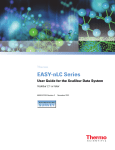
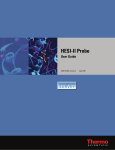
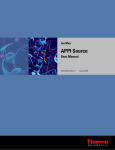
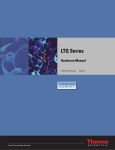
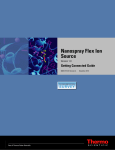
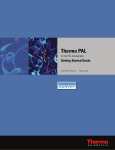

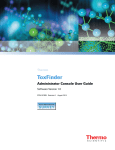
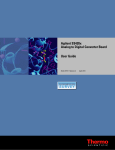

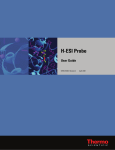
![HESI-II Probe User Guide Version B [FR]](http://vs1.manualzilla.com/store/data/006386286_1-8171fb8e5aed207e113b253f1be7db83-150x150.png)