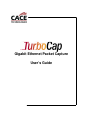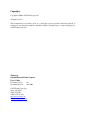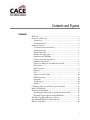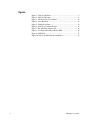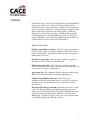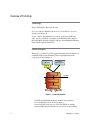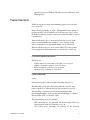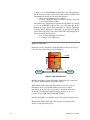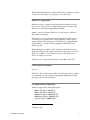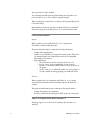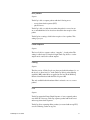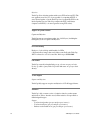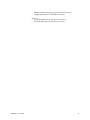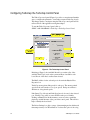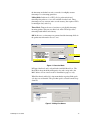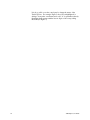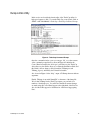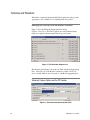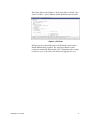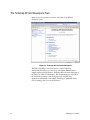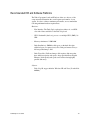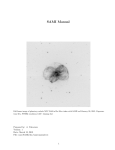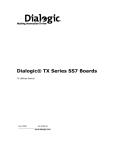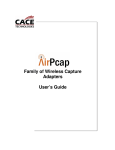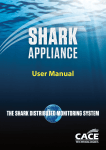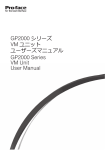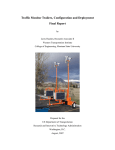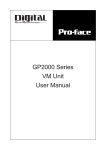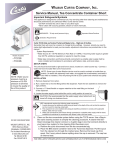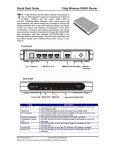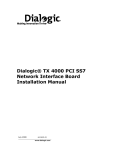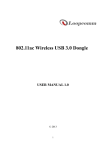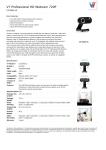Download Gigabit Ethernet Packet Capture User's Guide
Transcript
Gigabit Ethernet Packet Capture User’s Guide Copyrights Copyright © 2008 CACE Technologies, Inc. All rights reserved. This document may not, in whole or part, be: copied; photocopied; reproduced; translated; reduced; or transferred to any electronic medium or machine-readable form without prior consent in writing from CACE Technologies, Inc. TurboCap Gigabit Ethernet Packet Capture User’s Guide Document Version: Document Revision: 1.0 June 2008 CACE Technologies, Inc. Davis, CA 95616 (530) 758-2790 (530) 758-2781 (fax) [email protected] http://www.cacetech.com Contents and Figures Contents TurboCap ....................................................................................................... 3 Overview of TurboCap.................................................................................. 4 Terminology............................................................................................. 4 Overall Description.................................................................................. 4 Feature Description ....................................................................................... 5 Concurrent capture and injection............................................................. 5 Packet timestamps.................................................................................... 5 Dual Port Pass-thru .................................................................................. 6 Multiple Port Aggregation....................................................................... 7 Packet injection scheduling ..................................................................... 7 Link speed and auto-negotiation.............................................................. 7 Packet meta-information.......................................................................... 8 Support for multiple boards within the same PC .................................... 8 Error packets ............................................................................................ 9 Packet snapshot ........................................................................................ 9 Filtering .................................................................................................... 9 FCS........................................................................................................... 9 Support for jumbo frames ......................................................................10 LED functionality ..................................................................................10 Link status ..............................................................................................10 VLAN support........................................................................................10 Statistics .................................................................................................10 Configuring TurboCap: the TurboCap Control Panel................................12 Dump-to-Disk Utility ..................................................................................15 TurboCap and Wireshark ............................................................................16 Identifying the TurboCap Ports and Boards in Wireshark ...................16 Wireshark Capture Options and the PPI Header...................................16 The TurboCap API and Developer’s Pack .................................................18 Recommended HW and Software Platforms..............................................19 Where to Learn More ..................................................................................20 i Figures Figure 1 - TurboCap Modules.......................................................................4 Figure 2 - Dual Port Pass-thru.......................................................................6 Figure 3 - The TurboCap Control Panel .....................................................12 Figure 4 - Pass-thru Mode ...........................................................................13 Figure 5 - Editing Port Names.....................................................................13 Figure 6 - TurboCap Command Prompt .....................................................15 Figure 7: The Wireshark Adapters List ......................................................16 Figure 8 – Per-Packet Information Header (PPI)........................................16 Figure 9 – PPI Fields ...................................................................................17 Figure 10. TurboCap API Online Documentation......................................18 ii TurboCap User’s Guide TurboCap CACE Technologies’ TurboCap is feature-rich, dual-port Gigabit Ethernet packet capture and injection solution with advanced features such as simultaneous full-rate capture and injection, multiport traffic aggregation, and a configurable pass-thru mode. Wireshark integration supports packet capture using TurboCap interfaces and off-line analysis of TurboCap capture files. A native TurboCap API and a WinPcap API are available for writing/porting your own Gigabit Ethernet applications. TurboCap includes a PCI Express, Dual-Port, Gigabit Ethernet Board, the TurboCap optimized Windows driver, and user-level API interfaces. PRODUCT FEATURES Full-Rate Gigabit Ethernet Capture. TurboCap supports simultaneous full-rate Gigabit caputure on both ports with precise timestamps and perpacket meta information. The TurboCap Windows driver has support for multiple TurboCap boards. Board (Port) Aggregation. TurboCap supports full-rate aggregation of the traffic received on both ports of the same board. Dual Port Pass-thru Mode. TurboCap supports a full-rate pass-thru mode in which packets received on each port are injected out the other port of the same board, similar to a hardware tap. Aggregating Tap. The combination of Board Aggregation and Pass-thru Mode provides the functionality of a hardware aggregating tap. Full-Speed Gigabit Ethernet Injection. TurboCap supports simultaneous full-rate Gigabit packet injection on both ports. Packets are transmitted in the order in which they are sent to the driver and with minimal delay. Wireshark and WinPcap Compatible. Wireshark can be used to capture on all of the TurboCap interfaces including the aggregating ports and capture files obtained using the TurboCap dump-to-disk application can be opened and analyzed using Wireshark. TurboCap is integrated with WinPcap and, consequently, supports other open-source applications that use the WinPcap API, such as Windump and Ntop. 3 Overview of TurboCap Terminology Board: a PCI-Express Intel network card. Port: one of the two Ethernet connectors on a board. The two ports are called port A and port B. Packet: a unit of data transmitted or received on the physical Ethernet cable. A packet is defined as starting from the Ethernet header (the first field is the MAC destination address) and up to and including the Ethernet Frame Check Sequence field (FCS). Overall Description TurboCap is a solution for packet capture and packet injection that runs on a standard Windows-based machine. TurboCap includes three main components, shown in Figure 1: TurboCap TurboCap Native Native application application Wireshark Wireshark WinPcap WinPcap TurboCap TurboCap user user API API User mode TurboCap Kernel mode TurboCap TurboCap Driver Driver TurboCap TurboCap Board Board Gigabit Ethernet Port Gigabit Ethernet Port Figure 1 - TurboCap Modules - 4 A Dual Port Gigabit Ethernet Board, named TurboCap Board. A custom Windows driver (TurboCap Driver). A user level API (TurboCap user API). The API allows writing custom sniffing and packet injection tools, as well as using existing TurboCap User’s Guide applications based on WinPcap (Through a custom modification of the WinPcap DLLs) Feature Description TurboCap supports receiving and transmitting packets from each of the ports of a board. In the following paragraphs, in order to distinguish the features typical of reception from the ones of transmission, we use the terms capture (when the feature is related to reception) and injection (when the feature is related to transmission). When we talk about capture, we mean that TurboCap receives all the packets from the Ethernet cable attached to a port of the board and delivers such packets to an application running on top of TurboCap. When we talk about injection, we mean that TurboCap receives packets from an application and transmits them on a specific port of the board. Concurrent capture and injection TurboCap can - Capture and inject concurrently on the same port of a board. Capture concurrently on the two ports of a board. Inject concurrently on the two ports of a board. All the possible combinations of the above. Packet timestamps Capture Each received packet is delivered with a timestamp attached to it. The timestamp corresponds to the moment when the reception of the packet completed, i.e. when the last byte of the packet was received. The timestamp is represented as a 64 bit unsigned integer value, representing the number of nanoseconds since the midnight Coordinated Universal Time (UTC) of January 1, 1970. Three timestamping modes are available: - TurboCap User’s Guide OFF: timestamps are not generated and the timestamp field in the packet meta-information (if available) is set to 0. ON (polling mode): timestamps are generated by the TurboCap 5 - software as soon as the BOARD completes the copy of the packet into the PC memory and the software detects that packet is available. This timestamping mode has the following characteristics: o More accurate timestamps are generated o It causes a high CPU usage as 1 CPU is running a busy-wait loop to timestamp the packets. ON (timer mode): timestamps are generated by the TurboCap software as soon as the BOARD completes the copy of the packet into the PC memory and the software detects that packet is available. Differently from the “ON (polling mode)”, timestamps are generated periodically by the TurboCap using a 1ms precise timer. This timestamping mode has the following characteristics: o Less accurate timestamps are generated o Low impact on the CPU usage. Dual Port Pass-thru Each board can be configured to inject the traffic received from one port to the other port of the same board (see Figure 2). TurboCap TurboCap user user API API User mode TurboCap Kernel mode TurboCap TurboCap Driver Driver TurboCap TurboCap Board Board Gigabit Ethernet Port Switch Switch B B Gigabit Ethernet Port x Switch Switch B B Figure 2 - Dual Port Pass-thru Dual Port Pass-thru is a per-board feature. Different boards on the same PC can have different Dual Port Pass-thru settings. When Dual Port Pass-thru is ON, the packets received on port A are transmitted out on port B and the packets received on port B are transmitted out on port A. It’s not possible to selectively enable and disable the pass-thru functionality in a single direction (i.e. it’s not possible to have AB enabled and BA disabled). Dual Port Pass-thru is not available on ports belonging to different boards. When Dual Port Pass-thru is ON, TurboCap does not support traffic injection on the pass-thru’ed ports. 6 TurboCap User’s Guide The Dual Port Pass-thru acts as a Network Tap, but from the network point of view it acts as a bridge, not as repeater (i.e. it works at L2). Multiple Port Aggregation Each board exposes a virtual port that aggregates the traffic received on the two ports of a board into one single capture stream of packets. This virtual port is called Board Aggregating Port (BAP). A BAP is a per-board feature. Each board on a PC exposes a different BAP with its own settings. TurboCap also exposes a virtual port that aggregates the traffic received from all the ports of all the boards on the system into a single capture stream of packets. This virtual port is called TurboCap Aggregating Port (TcAP). There is one single TcAP per machine mounting at least one TurboCap board. When capturing from a BAP or TcAP virtual port, the TurboCap based application will receive the packets captured from all the ports of a board (in the case of BAP) or from all the ports in the system (in the case of TcAP) on a single open instance. TurboCap does not support traffic injection on the BAPs and TcAPs. Packet injection scheduling Injection TurboCap is able to inject packets with a best-effort approach, i.e. packets are transmitted as soon as possible (respecting the minimum inter-frame gaps imposed by the 802.3 standards). Link speed and auto-negotiation TurboCap supports the following link speeds: - 1 TurboCap User’s Guide 10Mbps full duplex (10BASE-T) 10Mbps half duplex (10BASE-T)1 100Mbps full duplex (100BASE-TX) 100Mbps half duplex (100BASE-TX)1 1Gbps full duplex (1000BASE-T) Reception only 7 Auto-negotiation is always enabled. You can change the link speeds negotiated during auto-negotiation on a port basis (the two ports of a board have separate settings). When operating in pass-thru mode, you must set the negotiated link speeds to the same setting. Independently from the auto-negotiation setting, TurboCap can return the current auto-negotiation and link speed of a port at any moment in time. Packet meta-information Capture When a packet is received with TurboCap, a set of packet metainformation is delivered with the packet. The packet meta-information contains the following information: - Length of the original packet Number of bytes that have been captured from the packet. This can be less than the length of the original packet, and is user configurable. Timestamp (1ns resolution). Flags indicating if o The packet was received correctly by the board or not. o In case of error, it reports which kind of error occurred. o Presence of the Frame Check Sequence (FCS) at the end of the packet. o An ID of the port on which the packet was received (this is used in conjunction with aggregating ports, BAP and TcAP) Injection When a packet needs to be transmitted with TurboCap, a set of packet meta-information should be delivered with the packet to the TurboCap software. The packet meta-information must contain the following information: - Length of the packet to be transmitted. Presence of the Frame Check Sequence (FCS) at the end of the packet. Support for multiple boards within the same PC TurboCap supports one or more boards running at the same time on a single PC. 8 TurboCap User’s Guide Error packets Capture TurboCap is able to capture packets with the following errors: - wrong frame check sequence (FCS) physical errors. TurboCap is able to notify the user when the packet is correct, has an error, and which kind of error has been detected in the reception of the packet. TurboCap has a setting to disable the reception of error packets. This setting is per port. Packet snapshot Capture The board is able to capture a subset, “snapshot”, of each packet. The setting is called snaplen, Snapshot Length. TurboCap allows to set the snaplen and to retrieve the current snaplen. Filtering Capture The first version of TurboCap does not have any built-in hardware (i.e. on the board) or driver-level (i.e. in the TurboCap driver) packet filtering capability. BPF packet filters are applied at user level in the WinPcap libraries when interfaced with the TurboCap user API. The only available built-in hardware filter is related to error vs. correct packets. FCS Capture TurboCap returns the Frame Check Sequence of every captured packet, even if the FCS is wrong. TurboCap captures packets with both correct and wrong frame check sequence. TurboCap allows capturing all the packets (correct and with wrong FCS) as well as filtering out the wrong ones. TurboCap User’s Guide 9 Injection TurboCap allows injecting packets with correct FCS and wrong FCS. The user application can choose to be responsible for computing the FCS of every injected packet, or let the TurboCap board compute the FCS for the injected packets. In case TurboCap computes the FCS, it will always compute a valid FCS (i.e. it cannot generate wrong FCS values). Support for jumbo frames Capture and Injection TurboCap supports a maximum packet size of 9234 bytes (including the trailing FCS), both for capture and injection. LED functionality Each port of a board ships with 2 multicolor LEDs (off/green/yellow/orange), that can be either controlled by the TurboCap API or connected to a board source like “link is up at 10/100/1000”. Link status TurboCap can notify when the link goes up or down on a per port basis. It’s also possible to query TurboCap for the link status on a per port basis directly. VLAN support Capture and Injection TurboCap fully supports reception and injection of VLAN tagged frames. Statistics TurboCap is able to return a series of statistics related to packet capture and injection. Unless otherwise noted, all the statistics are represented as 64bit unsigned integers. Capture - Total received packets (per port and per open instance) - Total received bytes (per port and per open instance) - Packets received with errors (per port and per open instance) 10 TurboCap User’s Guide - Packets received correctly (per port and per open instance) Dropped packets due to low hardware resources. Injection - Total sent packets (per port and per open instance) - Total sent bytes (per port and per open instance). TurboCap User’s Guide 11 Configuring TurboCap: the TurboCap Control Panel The TurboCap control panel (Figure 3) provides a convenient and intuitive way to configure the parameters of currently-connected TurboCap boards. The changes made to an adapter using the TurboCap control panel will be reflected in all of the applications using that adapter. To start the TurboCap control panel, click on START→ALL PROGRAMS→TurboCap→TurboCap Control Panel Figure 3 - The TurboCap Control Panel Referring to Figure 3, the Available Boards box contains a list of the available TurboCap boards on the system and Ports A and B for each board. Port A of the first board has been selected. The MAC Address for the selected port is shown in the Physical Port Properties box. TurboCap autonegotiates link speeds for each port. The autonegotiated speeds are chosen from the selected port speeds. Each port can have a different set of negotiated speeds. Link Status (Up or Down) and Link Speed are also shown for the selected port. Finally, it is possible to cause an LED on the port to blink by clicking on Identify Port. In this manner you can associate a particular physical port with the name of the port in the control panel. This will also help to identify the board itself. The Driver Settings box offers a range of timestamping modes which trade timestamp accuracy for CPU utilization. You have the option of choosing 12 TurboCap User’s Guide the timestamp mode that best suits your needs, from highly accurate timestamps to no timestamp generation. Polling Mode. In this mode, a CPU polls for packet arrivals and timestamps the packet as soon as it is available from the board. These timestamps are very accurate (microsecond accuracy) but require a CPU to be running in a busy wait loop. Timer Mode. Timer mode uses a 1ms timer to periodically timestamp incoming packets. This puts very little load on the CPU and provides timestamps with millisecond accuracy. Off. In this case, no timestamps are generated and the timestamp fields in the packet meta-information are set to zero. Figure 4 - Pass-thru Mode In Figure 4 the first board is selected in the Available Boards box. The Board ID is shown in the Board Properties box and corresponds to the MAC address of Port A and is used for identification purposes only. When Pass-thru is enabled, it is important that the negotiated link speeds on both ports are identical. The pass-thru speed is selected from the dropdown list. Figure 5 - Editing Port Names TurboCap User’s Guide 13 It is also possible to use the control panel to change the names of the TurboCap Ports. For example, Figure 5 shows Port A highlighted for editing to shorten the overall name and to add “1c” in parentheses thereby identifying the Port name with the last two digits of the corresponding Board ID (see Figure 4). 14 TurboCap User’s Guide Dump-to-Disk Utility In this section we describe the functionality of the TurboCap utility for high-speed capture to disk. To start the TurboCap control panel, click on START→ALL PROGRAMS→TurboCap→TurboCap Command Prompt Figure 6 - TurboCap Command Prompt Once the command window opens you can type “dir” to see the contents of the command prompt directory shown in Figure 6. It includes the Control Panel executable, the developer’s pack directory, the TurboCap driver directory, the Guides directory (contains the Installation Guide and this Guide), and two dump-to-disk executables (TcDump.exe and TxDump_ng.exe), and finally, the Uninstall executable. Also shown in Figure 6 is the “help” output of TcDump when run without arguments. Finally, TcDump is run with “DumpFile” as the name of the dump file. We see that TcDump lists the TurboCap capture ports and asks for a number to identify the port. You will notice that the Port name changes we made using the Control Panel appear at the right-hand of the Port list. Also, the Board IDs appear for identification of the Board Aggregating Ports. TurboCap User’s Guide 15 TurboCap and Wireshark Wireshark is completely integrated with TurboCap thereby giving you the opportunity to use a familiar too for analyzing TurboCap sources. Identifying the TurboCap Ports and Boards in Wireshark Figure 7 shows the Wireshark Capture Interfaces dialog (Capture→Interfaces). The TurboCap Ports are easily identified by the names we assigned to them using the TurboCap control panel. Figure 7: The Wireshark Adapters List The interface panel (Figure 7 shows the two TurboCap Board Aggregating Ports. Since only one of the Boards is attached to a traffic source, it is easy to identify which board corresponds to each Board Aggregating Port. Wireshark Capture Options and the PPI Header Figure 8 – Per-Packet Information Header (PPI) 16 TurboCap User’s Guide The Capture Options panel (Figure 8) has been modified to include a dropdown box with two options: Ethernet and Per-Packet Information header. Figure 9 – PPI Fields In Figure 9 we show the middle panel of the Wireshark 3-panel viewer with the PPI field fully expanded. The Aggregation Extension field contains the interface ID which enables you to distinguish packets coming from the two ports of the same board when board aggregation is used. TurboCap User’s Guide 17 The TurboCap API and Developer’s Pack In this section we provide an overview of the TurboCap API and developer’s pack. Figure 10. TurboCap API Online Documentation The TurboCap API provides direct access to native TurboCap functionality allowing you to write your own Gigabit Ethernet packet capture and injection applications. In Figure 10 we show the main page of the TurboCap online documentation. This documentation provides all of the information needed to start developing your own TurboCap applications and includes some sample TurboCap programs that can be used as starting points for your development. 18 TurboCap User’s Guide Recommended HW and Software Platforms The TurboCap capture board and Windows driver are only two of the componenets that determine the overall capture performance of your system. In order to achieve maximum performance, we recommend the following minimum hardware requirements. Hardware - Host Interface: The TurboCap board requires either a x4 or x8 PCIe slots with 4 lanes available for the TurboCap board - CPUs: Pentium-D (dual core) processor or multiple CPUs (SMP), 2.8 GHz - Memory: minimum of 2 GB RAM - Disk (Installation): 50MB free disk space on the hard drive plus additional space for capture (trace) files. Disk performance is key to full-rate packet dump to disk. - Disk (Trace files): Full-rate dump-to-disk requires disk arrays that have sufficient capacity and speed to keep up with full-rate Gigabit Ethernet. Disk capacity and speed can be achieved using highly parallel disk arrays. Software - TurboCap OS support includes Windows XP and Vista (32 and 64-bit AMD64). TurboCap User’s Guide 19 Where to Learn More The best sources of information about the Wireshark network analyzer are: • The documentation page on the Wireshark website, http://www.wireshark.org/docs/. From here you can download the User’s Guide, the man pages, and the developer’s manuals. • The Wireshark wiki, http://wiki.wireshark.org/. • The Wireshark mailing lists, http://www.wireshark.org/lists/. • Wireshark University, http://www.wiresharku.com. WSU features Laura Chappell, regarded by many as the best protocol analysis trainer in the world. If you are a developer, the best sources of information are: 20 • The TurboCap developer's pack is downloadable from http://www.cacetech.com/support/downloads.htm and is also available on the TurboCap Software Distribution CD. The TurboCap developer's pack contains all the components you need to create capture applications, including LIB and header files, an online API documentation and a set of ready-to-compile example programs. • The WinPcap developer resources page, http://www.winpcap.org/devel.htm, where you can download the WinPcap source code and developer’s pack. TurboCap User’s Guide