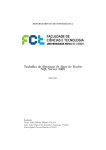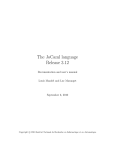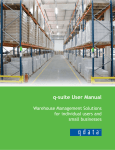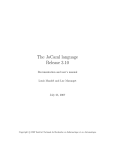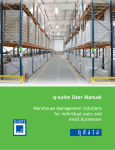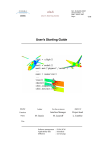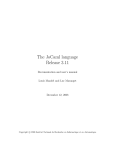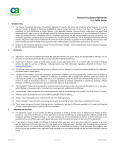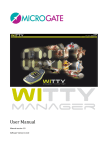Download UFI User's Guide
Transcript
Transbase Relational Database System Version 5.3.1 UFI User's Guide Copyright © 1987 - 2003 by: Transaction Software GmbH Thomas-Dehler-Str 18 D-81737 Munich Germany Telephone: 0 89 / 6 27 09 0 Telefax: 0 89 / 6 27 09 11 Electronic Mail: [email protected] Table of Contents 1 TransBase User Friendly Interface ...................................................................5 1.1 1.2 2 Starting UFI........................................................................................................8 2.1 2.2 2.3 3 Editing commands .........................................................................................................................17 Entering special characters ..........................................................................................................19 Restrictions.....................................................................................................................................20 Procedure management ...................................................................................20 5.1 6 Main Menu.....................................................................................................................................13 UFI editor.........................................................................................................15 4.1 4.2 4.3 5 Startup Feature.................................................................................................................................8 Shell variables ................................................................................................................................10 Terminal capabilities......................................................................................................................11 The menu system.............................................................................................12 3.1 4 Overview...........................................................................................................................................6 Syntax Notation ...............................................................................................................................7 Procedure Submenu ......................................................................................................................22 Setting options .................................................................................................24 6.1 Set command ..................................................................................................................................24 6.1.1 Set ...........................................................................................................................................24 6.1.2 Autocommit ...........................................................................................................................24 6.1.3 Backup files ...........................................................................................................................26 6.1.4 Timer.......................................................................................................................................26 6.1.5 Consistency...........................................................................................................................27 6.1.6 Column width ........................................................................................................................27 6.1.7 Representation of null values .............................................................................................27 6.1.8 Editor......................................................................................................................................28 6.2 Options menu.................................................................................................................................29 7 Displaying query results ..................................................................................29 7.1 Moving the display window........................................................................................................32 7.1.1 Move the display window forward ....................................................................................32 7.1.2 Move the display window backward.................................................................................32 7.1.3 Move the display window to the right..............................................................................32 7.1.4 Move the display window to the left.................................................................................32 7.1.5 Direct positioning.................................................................................................................33 7.1.6 Display of extra long attributes ..........................................................................................33 7.2 Format commands..........................................................................................................................34 7.2.1 Left aligned output of attribute values..............................................................................34 7.2.2 Right aligned output of attribute values ...........................................................................34 Table of Contents 7.2.3 Change column width ..........................................................................................................34 7.2.4 Change decimal places.........................................................................................................35 7.2.5 Show leading zeros...............................................................................................................35 7.2.6 Change column headers ......................................................................................................35 7.2.7 Change the display of NULL values..................................................................................35 7.2.8 Change column separator....................................................................................................36 7.2.9 Exclude columns ...................................................................................................................36 7.2.10 Include columns (reverse of exclude command)..............................................................37 7.3 Output commands .........................................................................................................................38 7.3.1 Store query result into a file ................................................................................................38 7.3.2 Display Command.................................................................................................................38 7.4 Quit command ................................................................................................................................38 8 Procedures and Transactions ..........................................................................38 8.1 8.2 8.3 8.4 8.5 8.6 9 Text variables .................................................................................................................................42 Calling other procedures ..............................................................................................................43 Transaction control.......................................................................................................................44 Database Control...........................................................................................................................46 Changing Current Directories ......................................................................................................47 Setting Timeout..............................................................................................................................47 Error handling and trouble shooting................................................................48 TransBase UFI, 5.3, 99/11/01 1 TransBase User Friendly Interface UFI is an acronym for 'User Friendly Interface', since it provides an interactive and menu oriented interface between the user at the terminal and the database system TransBase. UFI extends pure TransBase Query Language (TB/SQL) and makes it much more powerful and easier to use. The main features are: A sophisticated procedure concept, which allows to compose complex transactions without the need to write an application program in 'C'. Procedures consist of TB/SQL statements, of both data definition and data manipulation language, mixed with user interactions. It offers a powerful and very useful parameter mechanism, which is solely missing in pure TB/SQL. A built-in screen editor simplifies the task of creating and editing procedures. Procedures are passed to TransBase for evaluation. In case of a "select" statement a set of tuples is returned to UFI, which is displayed on the screen. The user can interactively choose the output format and print (or store) the result. Procedures can be saved in ordinary text files, gathered in a separate directory, for repeated execution at a later time. UFI has a number of system directives which affect its operating mode. Default values for these options can be set through a submenu or at startup time from a file. UFI is implemented as a normal application program, i.e. there are actually two processes running (UFI and TransBase) exchanging requests and results. Page 5 TransBase UFI, 5.3, 99/11/01 1.1 Overview This manual describes UFI for UNIX System V and Berkeley UNIX 4.2 BSD (respectively ULTRIX as called by DEC). Where UNIX V and Berkeley UNIX differ, we will give the appropriate commands for both UNIX versions. We also assume that users work with either 'sh' or 'csh'. Although we are making thorough use of examples, this manual is not intended as a tutorial for relational database systems in general or TransBase in particular. The reader should have at least a basic knowledge of relational databases, the TransBase query (DML) and data definition (DDL) language TB/SQL (see TransBase TB/SQL Reference Manual) and of course the UNIX operating system. Section 2 of this manual describes, how to start UFI in order to access databases. Section 3 gives an overview of the menu organization. Sections 4 to 7 describe the built-in editor and each submenu in detail. Section 7 also contains the commands of the display formatting facility. In section 8 we handle the execution of procedures (queries). This covers how to start and commit transactions, how to cancel troublesome queries and how to parameterize your procedures and call other procedures. Section 9 describes the output of error messages, detected by UFI and TransBase, also giving some hints to avoid the most common mistakes. Page 6 TransBase UFI, 5.3, 99/11/01 1.2 Syntax Notation We use a concise notation to describe the syntax of all commands: Most keywords can be abbreviated to any unique prefix; e.g. the notation col[umn] means that 'col' is a unique prefix and 'umn' is optional and need not be typed. col, colu, colum are all legal abbreviations of the keyword above. Keywords are not case sensitive, so you may also write COL Column All variable parts of a statement are denoted in brackets '< ... >'. <n> means a positive number. Examples are: 1 20 5 <text> means a string of characters. The string must be put into double quotes, when <text> conflicts with a keyword or contains special symbols, e.g. ';' or blank. Examples are: Address "name" " | " <filename> or <database> denotes the name of a file or database directory, respectively. For <filename> the same quoting rules apply as for <text>. Examples are: myfile ../../nextdir/file1 "format" Many commands are applied to particular columns of a query result shown on the screen. <co> denotes such an identifier of a column. There are two ways to identify columns: First, columns can be selected by their position, that's where they appear in the "select" clause of a query. Then <co> is a positive number as described in (3). Even when columns are invisible, because they are excluded from display, their position remains unchanged. Page 7 TransBase UFI, 5.3, 99/11/01 Second, a column can be identified by its header or any prefix of the header. An ambiguous prefix selects the first column, whose header matches the prefix. Then <co> is a text as described in (4) with the same quoting rules. Examples are: 6 1 2 suppno "Name" <colist> is a list of column identifiers separated by blanks and enclosed in parentheses. Column headers and numbers may be mixed in the list. Instead of a <colist> you may also specify a single column as described in (6). Examples are: (4 cname 3) ("col" cname cpos) 1 cname Control characters are special keys of your keyboard. We are using three different notations for control characters and function keys: ^X press CTRL key together with letter key X RETURN, LF, ESC press corresponding of your keyboard key :xx: (denotes named xx) key function 2 Starting UFI Before starting UFI you must have installed a database, either by creating a new database (see the description of tbadmin in TransBase System Guide) or by accessing an already existing database. To start UFI enter the command: ufi [ dbname ] ... where dbname denotes the logical name of a local or remote database. 2.1 Startup Feature When FI is invoked it searches for a file ".ufirc" located in the current working directory, which will be executed every time you call UFI. The .ufirc file is handled like an ordinary procedure (see section 8). Page 8 TransBase UFI, 5.3, 99/11/01 This serves to set some of UFI's directives or to execute particular queries at startup time. The following figure shows a typical example, where all options are set to their default values from the .ufirc file. Sample File .ufirc set set set set set set set set set set set autocommit proc; backup last; timer off; consistency high; string_width 40; int_width 30; real_width 10; str_nulls "?"; num_nulls "?"; dateformat USA; editor ufi; The startup feature is completely optional. No error message is given if the .ufirc file is missing. Page 9 TransBase UFI, 5.3, 99/11/01 2.2 Shell variables UFI and TransBase access the following shell variables: transbase: directory where the database system TransBase resides. This has been established by your system administrator at the installation phase. In the example given below we assume that the database system resides in the directory /usr/TransBase. term: The type of your terminal (e.g. TERM=VT100) path: A list of directories where the shell searches for executable programs. The PATH variable should read somewhat like PATH="/bin:/usr/bin: ... :$TRANSBASE" Note: The list of pathnames is enclosed in double and not in single quotes. editor: The name of your favorite text editor (e.g. EDITOR=vi) shell: The name of your favorite shell. In most cases this is either the Bourne Shell (SHELL=/bin/sh) or the C-Shell (SHELL=/bin/csh). To setup the environment variables properly enter the following lines into your .profile (sh) or .login (csh) file, respectively: FILE .profile: TERM=<terminal type>; export TERM TRANSBASE=/usr/transbase; export TRANSBASE PATH="<anything you like>:$TRANSBASE"; export PATH EDITOR=emacs; export EDITOR SHELL=sh; export SHELL FILE .login: setenv TERM <terminal type> Page 10 TransBase UFI, 5.3, 99/11/01 setenv setenv setenv setenv TRANSBASE /usr/transbase PATH "<anything you like>:$TRANSBASE" EDITOR vi SHELL csh Normally, the TERM variable is set automatically during login and you may omit the first line of each file. 2.3 Terminal capabilities UFI uses the terminal type as set in the TERM variable to select the specific features of your terminal from the terminfo (UNIX V) or termcap (Berkeley UNIX) library, respectively. UFI works fine with terminal sizes of 24 (or 25) lines x 80 characters. It also takes advantage of more lines and broader screens, but the menus will look somewhat odd. The terminal must have the following capabilities (otherwise you may get garbage on your screen): Name Description of Capability al Add new blank line cd Clear to end of display ce Clear to end of line cl Clear screen cm Cursor motion dc Delete character dl Delete line ic Insert character ks Start "key pad transmit" mode ke End of "key pad transmit" mode nd Non-destructive right) so Start stand out mode se End stand out mode space (cursor Additionally, UFI looks if there are function keys defined for the terminal. Name Description of function key kr Sent by "right arrow" key Page 11 TransBase UFI, 5.3, 99/11/01 kl Sent by "left arrow" key ku Sent by "up arrow" key kd Sent by "down arrow" key kb Sent by "backspace" key kh Sent by "home" key cd Sent by "clear" key ic Sent by "insert" key dc Sent by "delete" key al Sent by "insert line" key ce Sent by "erase line" key dl Sent by "delete line" key The function keys are not mandatory, but when defined you can use the arrow and other function keys of your keyboard instead of the control characters (see section 4). Note: When function keys are defined for your terminal in the terminfo (termcap) library, sometimes strange effects occur, since a function key might redefine some of the control characters normally used by UFI. 3 The menu system The next figure shows the overall organization of the menus: Page 12 TransBase UFI, 5.3, 99/11/01 ufi <database> Main Menu o p,r,s Options Menu Procedure Menu e,n Editor d,x Display Menu ? Help ( Editor ) ! UNIX Shell ? Help ( Format ) The menu system consists of: - the main menu, the option submenu, the procedure management submenu, the editor and the submenu to display query results. Executing a "select" query automatically branches to the display submenu. Any submenu is invoked by pressing the associated (lower case) letter. Just hit the ESC key to leave a submenu or the editor and return to the main menu. Don't press the RETURN key except when you are asked for confirmation. The following sections describe each menu in detail. 3.1 Main Menu The main menu is shown in the next figure. Page 13 TransBase UFI, 5.3, 99/11/01 DB: sample COMMIT_P File: edit procedure e procedure_management p,r,s edit new procedure n execute procedure x display last result d Connect database C Disconnect database D exit UFI q options o abort transaction a commit transaction c No Transaction active Host: host The top line is a status line showing the name of the database, the name of the procedure file you are currently working with, and the commit mode. The bottom line shows the current state of your transaction, error messages and warnings. The 'a' and 'c' selections are only visible if applicable. The menu offers the following selections: n These command are used to invoke the editor. With the "e" command the last procedure can be edited again, while the "n" command clears the editor buffer and you can enter a new procedure. The previous contents of the editor buffer is saved in a backup file. The backup files are named <database>/query/editbuf<n>.bak, where <n> is a running number. This means that you can restore (via the procedure management submenu) any of the procedures you have created during a UFI session. Note: When you start UFI for the next time any previous backup files will be deleted automatically. x The "x" key starts the execution of a procedure. The contents of the editor buffer is passed query by query to the database system. Section 8 will tell you more about the execution of procedures and transactions. o The "o" key invokes the options submenu. The options menu is used to set default values for UFI directives. s These keys invoke the procedure submenu. This menu shows a list of all stored procedures. Using the "p" key invokes the procedure submenu where you stay until explicitly leaving the menu by ESC key. The procedure menu offers the following choices: - to read (recall) a procedure into the editor buffer, Page 14 TransBase UFI, 5.3, 99/11/01 - to store the contents of the editor buffer into a procedure, - to delete a procedure, - to display (page) a procedure at the terminal. The main menu keys "r" and "s" can be considered as an abbreviation for recalling or storing single procedures. ESC The "q" or ESC key is used to quit UFI and return to the shell. The corresponding item will be highlighted and you are asked for confirmation. Any other key but RETURN will undo the quit command. You are also warned about an open transaction, since it would have to be aborted when you leave UFI. d The "d" key invokes the display menu and shows you the result of the last query once again. a If the autocommit mode is switched off, the main menu contains two additional items, namely "c" and "a". The "c" command is used to commit a transaction while the "a" command will abort it. When you press the "c" or "a" key, the corresponding item will be highlighted and you are asked for confirmation. Any other key but RETURN will undo the command, i.e. not commit or abort the current transaction. D The "C" key is used to connect and/or login to a database. The user is prompted for the logical name of the database, his username and his password. If a user has more than one active connection, the switch statement is used to switch from one database to another. The "D" key disconnects the user from the currently active database. ! Pressing "!" suspends UFI and puts you into an interactive UNIX shell, thus you can intermediately execute any UNIX commands you like. To resume your UFI session you have to exit the shell, e.g. by typing '^D'. The name of the shell is determined by the environment variable SHELL. 4 UFI editor The built-in editor is a screen oriented editor for creating and correcting procedures. The editor doesn't directly operate on procedure files but uses a small memory resident buffer, called the editor buffer, to hold the text of the edited procedure. The size of the editor buffer is restricted to 300 lines. Upon entering the editor the screen contains a top status line shown below: UFI LINE: 1 COL: 1 INSERT Leave with ESC, Help = ? Page 15 TransBase UFI, 5.3, 99/11/01 You enter text just by typing it. If the insert mode is switched on, the characters typed at the keyboard will be inserted at the cursor position. If the ni sert mode is off, the entered text will overwrite the characters under the cursor. Page 16 TransBase UFI, 5.3, 99/11/01 4.1 Editing commands The following table summarizes the commands supported by the editor. Alternative keys to invoke an editor function are separated by blank. Function keys (see section 2.3) as defined in the terminfo (respectively termcap) are denoted as :xx:. ^S :kl: :kb: moves the cursor one character to the left ^D :kr: moves the cursor one character to the right ^A moves the left moves the right moves the the first line ^F ^B cursor one word to the cursor alternatingly to and last column of a ^E :ku: ^X :kd: ^R ^C moves moves moves moves ^W ^Z ^O :ic: scrolls screen down one line scrolls screen up one line toggles insert mode on/off <DEL> ^G :dc: deletes character to the left deletes character under the cursor deletes the word to the right deletes all text from the cursor to the end of the line deletes the complete line inserts a new blank line at the cursor position enter next character literally (see section 4.2) shows a list of these editor commands ^T ^K :ce: ^Y :dl: ^N :al: ^P ? ESC the the the the cursor one word to the cursor cursor cursor cursor one one one one line line page page up down up down quits the editor and return to the main menu. Note: Editing is done entirely in memory and any associated file is not affected. In order to make changes permanent the edit buffer must be saved explicitly into a procedure (see the s item from the main menu). Page 17 TransBase UFI, 5.3, 99/11/01 Page 18 TransBase UFI, 5.3, 99/11/01 4.2 Entering special characters There are some characters that are interpreted in a special way by either the editor, UFI or TransBase: '?' If you want to enter a '?', you must type '^P' followed by '?'. '^x' All control characters are special symbols for the editor. To enter a control character as ordinary text you must first press '^P' and then the control character. '' The single quotes are used to delimit string constants in TB/SQL statements. If you need a string with quotes inside, you must double the quote. E.g. 'This is a string with quotes '' inside' ';' The semicolon is interpreted by UFI as a delimiter between statements of a procedure. If you need a ';' which should not be interpreted in this way, especially in string constants, you must escape it with '\'. E.g. 'TransAction Software\; Munich' '$' The dollar sign is interpreted by the UFI as string expansion character (see section 4). If you need the dollar sign literally, escape it with '\'. E.g. \$var\$ '\' To enter the escape character itself, you must escape it with '\'. E.g. 'This is a string with a backslash \\ inside' Page 19 TransBase UFI, 5.3, 99/11/01 4.3 Restrictions The UFI editor has the following restrictions: - There is no command mode e.g. to search and substitute strings. If you need such features you may replace the built-in editor by your favorite system editor by the UFI directive: set editor system - The length of a line is limited to 80 characters. When inserting text into a line, the rest of the line is not moved into the next line automatically. Instead, an error "LINE TOO LONG" is signaled in the status line. - The editor buffer cannot hold more than 300 lines. These restrictions also apply, when you read in (recall) files created with other editors. Lines longer than 80 characters will be split into several lines and only the first 300 lines of a file will be read. 5 Procedure management UFI supports user-defined procedures containing any sequence of TB/SQL, DDL or UFI statements. Procedures can be created, edited (by the editor described in chapter 4), stored, recalled and deleted. Those procedures are searched in the current "query directory". If not explicitly changed, the current query directory is the current working directory of the UFI session. I.e. if you call UFI from your home directory the current working directory and the current query directory will be your home directory. The "cdq" statement can be used to change the current query directory without affecting the current working directory. The recall command fetches a permanently stored procedure into the editor buffer, thus allowing the user to edit or execute this procedure. Conversely, the store command saves the contents of the editor buffer into a permanent procedure, which can be recalled in later sessions. All procedures are stored as files with the extension .sql; conversely, only files with the extension .sql are shown in the procedure menu. Note: The editor buffer is not saved automatically into a permanent procedure, as mentioned before. But it is saved into a temporary backup file named editbuf<n>.bak Page 20 TransBase UFI, 5.3, 99/11/01 where <n> stands for a running number. This backup file will not be removed. Instead, it is reused if UFI is called from the same query directory. Page 21 TransBase UFI, 5.3, 99/11/01 5.1 Procedure Submenu The figure below shows an example of the procedure management submenu. delete = d store = s recall = r page = p 1 .ufirc 2 compl 3 complquery 4 corr 5 dbprak 6 f 7 h 8 join1 9 join2 10 join3 11 join4 12 join5 13 join6 14 loc0 15 loc1 16 loc2 17 loc3 18 make.db 19 make.statistic 20 makex.db 21 test 22 proj 23 query 24 query1 25 relation 26 split1 27 split2 >> Scroll down with ^C, up with ^R Leave with ESC What you see is a list of all procedures stored in the current query directory. The directory may contain more files than can be displayed on one screen. As within the editor use the keys '^C' and '^R' to scroll forward and backward through the directory. The top line of the menu lists possible operations: d delete a procedure s store the editor buffer into a permanent procedure r read (recall) a procedure into the editor buffer. If you have edited a procedure before without having saved it, this procedure will be saved into a temporary procedure as described in section 5. p display (page) a procedure at the terminal After selecting an operation you will be prompted for the procedure you wish to operate on. A procedure can be selected in two ways: by entering its full name or by entering a number associated with each procedure. Page 22 TransBase UFI, 5.3, 99/11/01 Note: Association between procedure names and numbers may change when procedures are deleted or edited. The shortcut r within the main menu stands for the selection sequence p (invoke the procedure submenu) followed by r (recall a procedure) and followed by ESC (return into the main menu). Similarly, s is a shortcut for the sequence p, s and ESC. Page 23 TransBase UFI, 5.3, 99/11/01 6 Setting options UFI has a number of directives which affect its operating mode. The options may be altered by the user to accommodate operation of UFI to his own requirements. Each option can be changed either within procedures by the set command or interactively via the options menu. Section 6.1. describes the set command and in section 6.2. the options menu is explained. 6.1 Set command The set command must be placed in a procedure. Normally, you put a series of set commands into the .ufirc start up file, though initialization of UFI's system parameters takes place at the beginning of a session. 6.1.1 Set A set command without any argument (or invalid argument) gives a list of valid options and their current settings. E.g. Example: set displays the list autocommit = proc backup = last timer = off consistency = high string_width = 20 integer_width = 10 real_width = 15 str_nulls = <empty string> num_nulls = <empty string> dateformat = USA editor = ufi Note: The last example summarizes the default settings of UFI at the beginning of a session assuming the user hasn't changed them. We will now discuss each directive in more detail. 6.1.2 Autocommit Page 24 TransBase UFI, 5.3, 99/11/01 Syntax: set autocommit proc set autocommit query set autocommit expl When autocommit is switched to proc, each procedure, when executed, is treated as a transaction which is automatically committed at successful completion and aborted otherwise. When autocommit is set to expl, the user himself must commit a transaction. This offers more freedom on transaction handling. Manual transaction control on the other side may produce long transactions, which would hold locks and thus may reduce the concurrency of other transactions. When set to query, each statement of a procedure is a transaction of its own and is autocommitted if successful. Note that a sequence of update statements is no longer atomic. Default: autocommit proc. Note: When autocommit is switched to expl, two additional items, i.e. 'commit' and 'abort', will appear in the main menu. Warning: When autocommit is switched from expl to proc or query and a transaction is active at the moment, this transaction will be committed automatically. Page 25 TransBase UFI, 5.3, 99/11/01 6.1.3 Backup files Syntax: set backup all set backup last When backup is toggled to 'all', backup files of procedures are all saved during a session and consecutively numbered as editbuf<n>.bak. When backup is toggled to 'last', only the backup file of the last procedure is saved. This saves some time and disk space when you write many ad hoc queries which are never needed again. Default: only the last procedure is saved. 6.1.4 Timer Syntax: set timer on set timer off The timer is provided for performance tests to measure the time it takes to evaluate a specific query. Note: When time measurement is switched on, you cannot enter any command in the display menu before the complete query result has been computed. Default: Time measurement is off. Page 26 TransBase UFI, 5.3, 99/11/01 6.1.5 Consistency SYNTAX: set consistency low set consistency high NOTE: The setting of consistency influences the unlock strategy of TransBase. EFFECT: When consistency is toggled to high, read locks will be held until the end of the transaction. When toggled to low, read locks will be held until the end of the query. Update locks and exclusive locks will always be held until the end of the transaction. DEFAULT: high consistency 6.1.6 Column width Syntax: set integer_width <n> set real_width <n> set string_width <n> NOTE: The option column width specifies the number of characters UFI will use to display attributes of type int, real/numeric and string, respectively. You may want to increase or decrease <n> if the attribute values in the database tend to be longer or shorter than the default settings. In the display menu you can override these settings for single columns. Defaults: character for type integer 15 character for type real/numeric 20 character for type string 6.1.7 Representation of null values Syntax: set num_nulls <text> set str_nulls <text> Page 27 TransBase UFI, 5.3, 99/11/01 This entry specifies the pattern which will be displayed instead of a null value. This pattern is different for attribute class integer/real/numeric on the one hand and class string on the other hand. Default: the empty string for both kinds of null values. 6.1.8 Editor Syntax: set editor ufi set editor system With this option you select the editor which is invoked from the main menu. Either the UFI built-in editor (see section 4) or your favorite UNIX editor may be used. The name of the system editor is read from the shell variable EDITOR . When such a shell variable is not defined, the editor defaults to vi. The system editor is called with the name of a temporary file as its first argument. The temporary file contains the current procedure. Note: While you can edit larger files with the system editor, still the same restrictions apply as for the UFI editor when this file is read in for execution. Page 28 TransBase UFI, 5.3, 99/11/01 6.2 Options menu Below the options menu is shown. UP = ^E DOWN = ^X LEFT = ^S RIGHT = D Automatic PROC String_width Timer OFF Real_width 15 Backup LAST Integer_width Dateformat ISO Consistency HIGH Str_Char_Nulls Editor ufi Int_Real_Nulls 20 10 An option is selected by moving the cursor onto the corresponding item using the cursor control characters or function keys as described for the editor. When you have put the cursor on an item, you see a message in the last line, which asks you either to enter a number or text, or to press RETURN to toggle an option. The autocommit toggle may be set to one of PROC, QUERY, EXPL. PROC means that transactions are committed after each procedure. QUERY means that transactions are committed after each query. EXPL means that transactions are not committed automatically by UFI, i.e. it is left up to the user when to commit or abort a transaction. The Dateformat toggle takes one of the following settings: ISO, USA, EUR, OWN. If set to OWN, the user has the possibility to define his own format string. See the routine tb_dt_format in the TB/X manual for a description of the format string. 7 Displaying query results As soon as UFI executes a "select" query the display menu is activated automatically. Example: The query select * from systable s, syscolumn t where s.tname=t.tname will produce a screen as follows. tname ttype segno colno Page 29 TransBase UFI, 5.3, 99/11/01 Statistics R 13 8 Statistics R 13 8 Statistics R 13 8 Statistics R 13 8 Statistics R 13 8 Statistics R 13 8 Statistics R 13 8 inventory R 7 3 inventory R 7 3 inventory R 7 3 quotations R 9 5 quotations R 9 5 quotations R 9 5 quotations R 9 5 quotations R 9 5 ==> Leave with ESC, Max. Tuple: 19 Help = ? First Tuple: 1 Note: The display of tuples will be somewhat deferred, because UFI must wait until TransBase has computed the next tuple of the result. At the top of the screen the names of the attributes are displayed. The last attribute is suffixed with '|'. At most 15 tuples are displayed on the screen. The last tuple of the result is succeeded by a line of '=='. The bottom of the screen consists of a command input line and a status line. The status line shows, how many tuples the result has, and on which tuple the display window is positioned at the moment. In our example the result has 19 tuples and we are standing at the first tuple. On the command line you can enter commands to move the display window through the set of tuples and to format the screen output. The command line supports some basic editing features. These are a subset of the editor functions: Page 30 TransBase UFI, 5.3, 99/11/01 ^Z restores the previous command line ^S :kl: :kb: moves the cursor one character to the left ^D :kr: moves the cursor one character to the right ^B moves the cursor alternatingly to the first and last character of a line DEL deletes character to the left ^G :dc: deletes character under the cursor ^K :cd: deletes all text from the cursor to the end of the line ^Y deletes the complete line ? shows syntax commands of available display The following paragraphs describe the display commands in full detail. Page 31 TransBase UFI, 5.3, 99/11/01 7.1 Moving the display window In many cases the result will not fit on the screen. The screen will not be wide enough to show all attributes or it will not be long enough to show all tuples. There are commands for each direction to move the display window through the query result. 7.1.1 Move the display window forward Syntax: forw[ard] forw[ard] <n> forw[ard] max The first form moves the display window down one screen (about 15 tuples). The cursor down key (i.e '^X' and :kd:) has the same effect. The second form moves the display window forward <n> tuples. The third form moves the display window to the last tuple. 7.1.2 Move the display window backward Syntax: ba[ckward] ba[ckward] <n> ba[ckward] max The first form moves the display window up one screen (about 15 tuples). The cursor up key (i.e '^E' and :ku:) has the same effect. The second form moves the display window backward <n> tuples. The third form moves the display window to the first tuple. 7.1.3 Move the display window to the right Syntax: r[ight] r[ight] <n> r[ight] max The first form moves the display window one screen to the right, the last column on the previous screen becoming the first column. The second form moves the display window <n> columns to the right. The third form moves the display window to the last column. 7.1.4 Move the display window to the left Syntax: l[eft] Page 32 TransBase UFI, 5.3, 99/11/01 l[eft] <n> l[eft] max The first form moves the display window one screen to the left, the first column on the previous screen becoming the last column. The second form moves the display window <n> columns to the left. The third form moves the display window to the first column. 7.1.5 Direct positioning Syntax: col[umn] <n> The display window is moved to the <n>-th column, which becomes the first column on the screen. 7.1.6 Display of extra long attributes Syntax: ta[b] <n> ta[b] ta[b] all The TAB command operates only on the first column of the screen which must be a string attribute. The first form allows you to shift the string so that the first <n> characters are skipped when displaying it. The second form displays the string from the beginning. The third form is another way to display extra long strings. The first column is extended to the full width of the screen and the string wraps over several lines. You will prefer the 'tab all' command to see the complete string. Page 33 TransBase UFI, 5.3, 99/11/01 7.2 Format commands You may change the output format of the result to adapt it to your personal taste. This section describes the format commands you can apply. 7.2.1 Left aligned output of attribute values Syntax: [format] col[umn] <colist> ml[eft] All columns specified in <colist> are displayed left aligned. Default: Attributes of type string are displayed left aligned Attributes of type number are displayed right aligned 7.2.2 Right aligned output of attribute values Syntax: [format] col[umn] <colist> mr[ight] All columns specified in <colist> are displayed right aligned. Defaults: Attributes of type string are displayed left aligned Attributes of type number are displayed right aligned 7.2.3 Change column width Syntax: [format] col[umn] <colist> w[idth] <n> All columns specified in <colist> are displayed with a width of <n> characters (<n> between 1 and 78). Default: Page 34 TransBase UFI, 5.3, 99/11/01 the values from the options menu. 7.2.4 Change decimal places Syntax: [format] col[umn] <colist> d[places] <n> All columns specified in <colist> must be of type real or numeric. They are displayed with <n> decimal places (<n> between 1 and 16). Default: = 10. 7.2.5 Show leading zeros Syntax: [format] col[umn] <colist> z[eros] on [format] col[umn] <colist> z[eros] off All columns specified in <colist> must be of class number. They are displayed with leading zeros (on) or without (off). Default: without leading zeros (off). 7.2.6 Change column headers Syntax: [format] col[umn] <co> na[me] <text> The header of the specified column <co> is changed to <text>. Default: the attribute name coming from TransBase. 7.2.7 Change the display of NULL values Page 35 TransBase UFI, 5.3, 99/11/01 Syntax: [format] nul[ls] <text> [format] nul[ls] str[ing] <text> [format] nul[ls] num[ber] <text> Attributes having the NULL value are displayed as <text>. You may define different representations for NULL values of attributes of either attribute class string or of class number. This overrides only the representation of null values for this query. Default: the values from the options menu. 7.2.8 Change column separator Syntax: [format] sep[arator] <n> bl[anks] [format] sep[arator] <text> This format command specifies which string will be printed to separate columns on the screen. It also serves to vary the distance between columns, because <text> may contain up to 30 characters. Default: one blank. 7.2.9 Exclude columns Syntax: [format] ex[clude] <colist> [format] ex[clude] all but <colist> With the first form all columns specified in <colist> are excluded from display. This means they are no longer shown on the screen or will be printed, when you issue an output command. With the second form all columns but those specified in <colist> are excluded from display. Default: no column is excluded. Page 36 TransBase UFI, 5.3, 99/11/01 7.2.10 Include columns (reverse of exclude command) Syntax: [format] inc[lude] [format] inc[lude] <colist> [format] inc[lude] only <colist> With the first form all columns, inclusive all previously excluded columns, are display. With the second form all columns specified in <colist> have been previously excluded and now will be displayed again. With the third form all columns will be excluded and only those specified in <colist> will be displayed. This has the same effect as the 'exclude all but' command. Default: all columns are included. Page 37 TransBase UFI, 5.3, 99/11/01 7.3 Output commands The output commands are intended to print or to save the result in a file using the format as shown on the screen. 7.3.1 Store query result into a file Syntax: f[ile] f[ile] <filename> The first form stores the query result into the file UFI.FILE, the second form into the file <filename> in the current working directory. The result is stored as a text file using the current display format as shown on the screen. This is intended for manipulating query results afterwards by any UNIX text processing tool (e.g. copying the result into a document). After issueing "file" the query result is not shown on the screen. If you want to see the query result on screen, too, an explicit statement 'display' must be issued. 7.3.2 Display Command Syntax: display If the display command is issued after a SELECT statement, the result tuples are displayed on the. By default, result tuples are always displayed on the screen; only if the result tuples are copied into a file, the display feature has to be activated explicitly. 7.4 Quit command Syntax: quit The quit command leaves the display menu as does the ESC key. The quit command is more important in procedures when you don't want to see the query result at the terminal but just want to print or store it. In this case you put a sequence of display commands in the procedure immediately behind the "select" statement and terminate the sequence with a print (or store) followed by the quit command. See section 8. for an example. 8 Procedures and Transactions An UFI procedure may contain multiple queries and data definition statements of TransBase Page 38 TransBase UFI, 5.3, 99/11/01 intermixed with UFI commands, like the format and set statement. Together with the echo and read commands, described later in this section, you get a kind of (elementary) programming language as a tool to compose UFI procedures. The next table lists all valid statements which may be used to build procedures: Statement Description bt begin transaction ct commit transaction at abort transaction echo echo message on screen read read user input define define string variable call call other procedures select TB/SQL (see "TB/SQL Manual") insert . update . delete . create DDL (see "TB/SQL Manual") drop . spool . format all commands from the menu (see section (7) ) set set UFI directives display (see section 6.) connect connect to a database disconnect disconnect from a database switch change active database cdq change current query directory cdd change current data directory timeout set timeout value If your procedure consists of more than one statement you have to consider several rules: First, each statement must begin in a new line. Second, statements must be terminated by a ';' before the next statement follows. Third, all characters in the same line following the semicolon are ignored, i.e. are considered comment. Example: select count(*) from suppliers; Count all suppliers Page 39 TransBase UFI, 5.3, 99/11/01 Fourth, "select" queries and format statements interact in a special way. As soon as "select" statement is encountered during execution of a procedure the display menu is invoked to show the result on the screen. You may write any display commands (all statements of section 7 including file, quit and display command belong to this class) immediately behind the "select" queries. The display facility reads and interprets all statements until a statement is encountered which is not a display command. Your query result will be displayed in the new format. In addition to the commands started in the procedure, you can enter format commands interactively from the terminal. As soon as you press the ESC key, display is finished and the procedure is resumed. Often, you want to print preformatted reports which shouldn't be displayed on the screen at all. In such cases it is more convenient to terminate the sequence of format commands by a quit statement, as illustrated in the next example. Example: ; Print ta nicely formatted report of your relations select t.tname,t.ttype,c.cname,c.cpos,c.ctype,c.indexno from systable t,syscolumn c where t.tname=c.tname and (t.tname<>"systable" and t.tname<>"syscolumn" and t.tname<>"sysview") order by t.tname,c.cpos; format exclude cpos; format col tname wid 14 name Relation; format col ttype wid 3 name R/V; format col cname wid 18 name Attribute; format col ctype wid 4 name Type; format col indexno wid 5 name Index; print copies 3; The procedure currently in the editor buffer is started from the main menu by pressing the 'x' key. If you want to execute a procedure stored in a file, you have to read it in first. As execution proceeds each statement is echoed at the terminal. At any time you can stop execution by pressing the '^\' key (UNIX signal SIGQUIT). Note: The UNIX signal SIGINT (DEL key) is ignored during UFI sessions. Page 40 TransBase UFI, 5.3, 99/11/01 Any faulty statement will stop execution, too. In both cases the editor is invoked and the cursor is pointing to the beginning of the statement which has been interrupted. After correcting the error you must leave the editor and restart the procedure once again from the main menu. Page 41 TransBase UFI, 5.3, 99/11/01 8.1 Text variables The three commands "echo", "read" and "define" provide a basic input/output mechanism in procedures similar to shell procedures. Syntax: echo <text> read <variable> define <variable> <text> The echo statement displays <text> on the screen. The read statement reads a line from the terminal and assigns the input to <variable>. Using the define statement <text> also is assigned to the <variable>. Variables are used for text expansion. Anywhere in a procedure you may write $<variable>$, in order to substitute for <text> assigned to this <variable>. Example: Assume we have assigned a string define TAS TransAction Software to the variable TAS. The query select * from suppliers s where s.name = "$TAS$" will be expanded to select * from suppliers s where s.name = "TransAction Software" Expansion may even be nested. In the next example a user is asked to select one of three queries which will be executed. Page 42 TransBase UFI, 5.3, 99/11/01 Example: define a "select * from systable s"; define b "select * from syscolumn s"; define c "select * from sysview s"; echo echo echo echo echo Select one of the following queries; a - $a$; b - $b$; c - $c$; Enter your choice ?; read choice; $$choice$$; The last line is a bit tricky: first, '$choice$' is expande to the letter entered by the user resulting in '$a$', '$b$' or '$c$', respectively. This is further expanded to the corresponding "select" statement. 8.2 Calling other procedures Within a procedure you may call another procedure. After execution of this procedure control is returned to the calling procedure. Syntax: call <filename> The procedure in the file <filename> in the current query directory is executed. The call statement is a way to overcome the limitation of the editor, which doesn't allow for procedures containing more than 300 lines. Parameters and results can be passed between procedures via common variables. Obviously, relations can be used for data transfer, too. Page 43 TransBase UFI, 5.3, 99/11/01 8.3 Transaction control A transaction is a group of statements of both the TransBase query language (TB/SQL) or the data definition language (DDL). As far as the database system is concerned, a transaction is handled as an atomic unit. All changes made during a transaction are either written to the database (commit) or the changes are undone and the database is in the same state as before that transaction (abort). The group of statements is enclosed in a 'begin transaction' and 'commit transaction' or 'abort transaction' statement. Syntax: bt at ct The bt command starts a new transaction and exists just for completeness. There is absolutely no need to open explicitly a new transaction, because UFI opens transactions on demand. Further, you must not nest transactions that means you must not issue another bt command while the current transaction is open. It's best never to issue a bt command and leave things for UFI to arrange. The ct command closes a transaction and all changes are saved in the database. An error will occur if no transaction is open. The at command also closes a transaction, but all changes are undone and lost! Stopping a transaction with the '^\\' key (signal SIGQUIT) has the same effect as an abort. The bt, ct and at commands are intended for the user, who wants to have full control over her/his transactions. This user must have set the autocommit directive to off. Additionally, UFI offers automatic control (autocommit=on) of transactions for the casual user. When autocommit is on, UFI takes several criteria into account whether to commit or abort a transaction: Note: At the end of a procedure the transaction is also closed and committed. If an error occurs with a procedure, UFI distinguishes between so called hard and soft errors. The class of soft errors encloses all kind of errors caused by erroneous statements and faulty user input, e.g. a misspelled keyword. The class of hard errors contains all situations (e.g. no space on disk), where TransBase is unable to continue and has to abort the transaction. In case of soft errors the transaction is resumed. There are several pro and cons concerning explicit vs. automatic control of transactions. First, manual control offers more freedom to include many procedures in one transactions, or to have many transactions in one procedure. Second, you can abort transactions at will, especially as you discover that you have made a severe error, e.g. deleted the wrong relation. On the other hand, unexperienced users often forget to commit their last transaction. While one is warned before leaving UFI, another situation might occur where a hard error automatically aborts the whole transaction, so that all work was done in Page 44 TransBase UFI, 5.3, 99/11/01 vain. Page 45 TransBase UFI, 5.3, 99/11/01 8.4 Database Control Since TransBase allows remote database access and distributed transactions, UFI provides for multiple databases, too. To not confuse the user, UFI defines a "current database" to which all statements refer. Statements are provided to connect to a database, to disconnect from a database and to change the current database. SYNTAX: connect dbname [ login ] [ password ] disconnect dbname switch dbname Databases are always identified by their logical names. A logical database name is either a local database name or a local database name followed by an ampersand character (@) followed by a host name. If the login and/or the password are omitted in the connect statement, the user will be prompted for them. The disconnect statement disconnects from the current database. If a transaction is open (with autocommit switched off) the user will be prompted. The switch statement changes the current database to another database. Page 46 TransBase UFI, 5.3, 99/11/01 8.5 Changing Current Directories UFI distinguishes three "current directories", namely the: current working directory current query directory current data directory. SYNTAX: cdq pathname cdd pathname The current working directory is not changed within the UFI session; the current working directory is inherited from the calling SHELL. The current query directory is used to store and recall procedures. The current data directory is used to locate external files which are spooled into the database or are spooled from the database. The pathname to be specified with the cdd and cdq commands is either an absolute pathname or is a relative pathname; in the latter case it refers to the current data directory or to the current query directory, resp. 8.6 Setting Timeout If a statement cannot be executed due to locks held by other transactions, a timeout mechanism is used to prevent from indefinite delay. SYNTAX: timeout seconds The timeout period is set to the number given as parameter. This setting is used for all databases. By default, the timeout period is set to 60 seconds. Page 47 TransBase UFI, 5.3, 99/11/01 9 Error handling and trouble shooting Both, UFI and TransBase detect various errors which are immediately displayed at the user's terminal. You must press ESC to continue the session after an error message is displayed. UFI errors are displayed in the form UFI reports an error 9: You made an error Whenever TransBase detects an error, you will see an error message of the following form at your terminal: TransBase reports error (9999): /* something has gone wrong */ As mentioned at the beginning of section 2, TransBase writes diagnostic messages into a file. These messages are supplementary to the error messages as seen by the user. They describe the runtime state of TransBase at the moment the error happened, which is primarly intended for analysing severe system problems. You will never have to look for the diagnostic messages, except when you believe that something has gone wrong in an unforeseen way. This diagnostic file is intended to support TransAction Software in finding what has gone wrong. Page 48