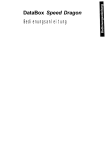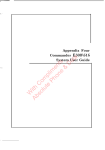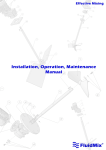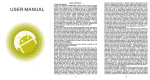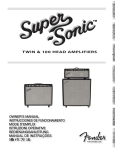Download DataBox Speed Dragon User's Guide
Transcript
DataBox Speed Dragon User’s Guide Dear Customer, let us begin by complementing you in your choice of the Speed Dragon Data Box and thanking you for placing your confidence in us. In choosing the Speed Dragon Data Box you have Chosen a multi-functional product. The accompanying software provided on CD-ROM tan be split up into the modules listed hereafter. Under Win 95 The individual modules will automatically be offered for installation when the CD-ROM is inserted. Under WfW 3.11, insert the CD ROM and Start “lnstall.exe”. The installatron tan be carried out in German, English, French or Italian, depending upon the country Codes installed on the PC in use. For all other country Codes the installation will be made in English. Installation of the individual modules will then be carried out to comply with the relevant operating System, Win 95 or WfW 3.11. 1. Hagenuk Data Box Set-up software for the Speed Dragon Data Box private automatic branch exchange (PABX) functions, Dialling assrstant programme. Cal1 Charge display Option, “CAPI-View”, for Interface monitoring, “Data Box System Control”, - to set up the System Parameters or - to reset the Speed Dragon Data Box “Flash Loader”, by way of which updates tan be installed, “EAZ Mapper” (only when usrng the CAPI 1.11, “CAPI-Switch”, to switch between the CAPI mode and AT Hayes commands wrthout having to restart the PC (Note: Mac Users will work in the AT Mode only), Special Online assrstant, which tan be used as a reference at any time; also available in WIR format, for printing out if so required, Detailed documentation for those who wish to operate the Speed Dragon Data Box in the AT mode (ATMODUS.DOC or ATMODUSTXT) “Uninstall” Programme, to completely remove installed Software. l l l l l l l l l l l 2. RVS-COM (Lite-Version): File transfer / Eurofile transfer, Softfax (Group 3, with a transmit / receive transfer rate of up to 14.400 bps), Mailbox (Fax / Data / Voice reception; integrated EFT mailbox with guest access), Answering machine (with WAV conversion facility, i.e. record / replay via sound card), ISDN modems, Terminal. An installation assistant accompanies you through the Programme installation. In addition, detailed on-line assistance is also available at any time. l l l l l l 3. T-Online Decoder with Internet access (for Germany only) Detailed InformatIon on this subject is available within the T-Online Programme group, under TIPS & HINWEISE. 4. Microsoft WordViewer This module need only be installed if the documentation supplied needs to be printed out anc the “Werd” Programme IS not available. We wrsh you much pleasure with your newly purchased product Your Hagenuk Team Data Box Performance Features . . . . . . . . . . . . . . . . . . . . . . . . . . . . . . . . . . . . . . . . . . . . . . . . . . . . . . 2 Equipment concept . . . . . . . . . . . . . . . . . . . . . . . . . . . . . . . . . . . . . 2 1.1 Functions at a glance . . .._........................................................................ 3 1.2 Putting into Operation . . . . . . . . . . . . . . . . . . . . . . . . . . .- . . . . . . . . . . . . ...-......--.........6 2.1 Guide to putting the Data Box into Operation . . . ..______......_....................6 2.2 Connections ..___......__......................................................,,,...,.......,,,.,,,,.... 7 Operating Guide . . . . . . . . . . . . . . . . . . . . . ..~...........................................................9 3.1 Using the telephone keys . . . . . . . . . . . . . . . . . . . . . . . . . . . . . . . . . . . . . . . 9 Code numbers __...._...... .._..........._....__.....................,,................................. 9 3.2 3.3 Advisory tones in the telephone receiver .._____....................................9 Setting up Data Box functions using a telephone . . . . . . . . . . . . . . . . . . . . . . 10 Guide to functions .._____...._........._..................,..,..,,........,.,,................,.,,,,10 4.1 4.2 Entering the dialling (area) code ,......,...__._..,,,,..,,,,,..................................10 4.3 Telephone number allocation / MSN allocation to the ports . . . . . . . . . . ..lO 4.4 Call Charge meter _..............,.._.......,,......,,,................,,.,................................ 12 13 4.5 Calling line identification restriction [CLIR) ..______..........,,....................... 4.6 Authorisatlon for external calls _,,,,......,,,,..___.,.,,......,,,,......,,,.,..,.,,,,............13 4.7 Diverting calls at the ISDN network exchange _.,.._____...,..,....,............... 14 4.8 Dlverting calls via the Speed Dragon Data Box . ..__.............,........... 15 4.9 Selecting the dialling tone for a port .,...____.._____..................................15 4.10 Remote programming . . . . . . . . . .._................................................................ 16 4.11 Resetting to factory default settings __.,....._........._...............................,,,..16 Making Calls . . . . . . . . . . . . ..~........................................................................17 General .,,,,,..........._._..............................,,,,,,.......,.......,,,............................,,.... 17 5.1 5.2 Making a call............................................ .._....______.....................~............... 17 5.3 Consultation . . . . . .._.......,......,,,,................,,,,..,...,,,,......,,,......,,,,..................... 18 5.4 Extending a call . . . . . . . ..____..........................................................................18 5.5 Toggling . . . . . . . . . . . . . . . . .._.............................................,,,..,............,,,,..................... 19 19 5.6 Conference ..______......._...........................................,......................................... 5.7 Call pick-up . . . . .._.....................................,..................,,......,........................... 20 20 5.8 List of callers _....______.......... .._____.....______.......................................................... 21 Additional Information ......... ..~...........................................~............. Technical Data . . . . . . . ..___._..............................................................,..............................21 22 Connections . . . . . . . . . . . . . . . .._............................_.._....__.___................................................ Factory default settings . . . . . . . . . . . . . . . . . . . . . . . . . . . . . . . . . . . . . . . . . . . . . . . . . . . . . . . . . . . . . . . . . . . . . . . . . . . . . . . . . . . . . . . 22 Cleaning ,.,,......,,,,......,,,,............................................................................................. 23 23 Note _____....______..........,,,,.....................,,.....,......,,,,................,,,,......,........................... Registration and CE label ,,,......,,,,.,.__........................................ .______................... 23 Questions and answers . . . . . . . . . . . . . . ..____......................................................................24 2 Dear customer, you have purchased the Speed Dragon Data Box. First of all we would like to explain exactly what type of a devtce thrs IS, as we have integrated a number of features which are unique in this constellation. You have: - a PC with a 486166 MHz processor or better (100 MHz are recommended for the RVS-COM Software Softfax programme) - a High Speed UART 16550 [Standard on newer PCs, tan be retrofitted to older models as a plugin card) - Wrndows 3.11 or Windows 95 - an ISDN multipoint access with DSSl protocol (a “Standard” Euro ISDN basic access) - up to 3 analogue telephones wrth a Signal or flash key (on some telephones this is labelled with “R”) with a flash time of approx. 88 ms. You Want: to use full ISDN Speed for your data transfer - the simplest possible method of changing from analogue access technology to ISDN - to continue using your analogue telephone - to continue using your analogue modern - the incoming caller’s number to be displayed - a list of callers with the possibility of calling back - the fastest PC FAX Solution on the market, in Order to mrnimise telephone bills (up to 14.400 BitIs in both directions) - a complete Home Office solution with FAX, answering machrne, Internet access on your PC. The S,eed Dragon Data Box fulfils all the above requirements and offers you the simplest possible form of access to ISDN with all its advantages. To these ends, we have put together a complete hardwareboftware package which offers you the kind of functionality which tan only otherwise be found in ISDN PC boards combined with a/b converters. The Speed Dragon Data Box functions automatically, immediately after connection to the ISDN network. You tan make telephone calls or recerve Faxes immediately. After installing the Software, which gives you all the asslstance required, you tan subsequently Programme your Speed Dragon Data Box at your own leisure, usrng a Windows Programme. The Speed Dragon Data Box does not require you to open your PC, what you actually do IS to use the serial interface of your PC for data communication. No more searching for free interrupts or free memory areas. All you need do is; plug-in. install the Software and Start data communicatron. The Speed Dragon Data Box is. technically speakrng, an a/b converter wrth 3 analogue device ports and an LC Display, an RS232 data intetface with CAPI Interface under Windows and a comprehensive Software package (complete ISDN package). Die Speed Dragon Data Box tan be operated as a desktop device next to your PC. In this operating mode the Speed Dragon acts as a kind of analogue ISDN telephone and offers an ISDN data interface for fax and data transfer. You tan use the T-Online decoder for access to T-Online and for loggrng into the Internet (only in Germany). Access to the Internet, tan of course be gained via other providers like AOL or Compuserve for example. Telephone and data sectrons function rndependently and have no influence on one another. The 3 functional sections of the Data Box tan be differentiated between as follows: A ) T e l e p h o n e System B) LC Display C) Data interface (PC connection) A] Telephone System Die Speed Dragon Data Box is a complete ISDN telephone System with 3 analogue device ports (e.g.: Telephones, Fax machines, answering machi nes, modems or PABX). The analogue devices, ports 1 to 3 = a/b-connections, tan each be allocated their own individual number (=ISDN connection MSN). A collective call facility (gen. call) tan be configured. These functions tan be configured either from the respective telephone or from the PC via the Software. These instructions describe configuration by way of telephone and the use of telephone functions. Esch analogue port operates with spontaneous trunk access, i.e. there IS no need to dial 0 to access the trunk Irne (except if there is a 2nd connection). The usual Standard features are available, consultation hold, hold, toggling, 3 Party Conference, extension of calls and call pick-up and tan be enabled by means of code numbers. The “cal1 forward/divert” feature is implemented directly an the exchange (if this facrlrty IS available for your ISDN connection). Calls tan also be diver ted by the Data Box. The System evaluates enabled call Charge information (if this facility is available for your ISDN connection) and keeps a record of call charges which are displayed on the LCD. Outgoing caller number (MSN) Information tan be restricted. Please also see the description of the telephone functions for all other Performance features which were not mentioned here. B) LC Display The 2 line multtfunctron display in the Speed Dragon Data Box gives you the kind of functionality that was previously only available in high-end ISDN telephones. LC Display: Idle state: In the idle state, the display changes continuously in a 2 second cycle. The following information is displayed: MSNs programmed (Multiple Subscriber Numbers, your ISDN connection telephone numbers) or as a factory default, the message “no MSN entry, gen. call active” - the B channels 111 use at that time (there are 2 B channels r possible connections per ISDN connection). You tan use the B channel display, for example. to check whether a connection between the Speed Dragon Data Box and a telephone or PC is active at that moment. - possible call diversions programmed for the MSNs a list of telephone numbers of incoming callers or “cal1 list empty” - sum of call charges for the Speed Dragon Data Box LC Display: Incoming calls: For incoming calls, the telephone number of an incoming caller (lt this Infor~ mation was transmitted) and the MSN of your ISDN connection will be displayed. In this way, the user tan quickly identify exactly which number is being called and react accordingly when answering, if, for example, there IS one private and one business number programmed into the Speed Dragon Data Box. C) Data Interface The Data Box has one port (port 4) for digital connection to a PC (RS232 interface for connection to the PCs COM interface). Drivers required to operate the Data Box are automatically Installed during a set-up procedure. The ISDN complete software runs on the basis of this, supporting the following main Performance features: CAP1 interface for data transfer using the approprlate PC Programme (Terminal, DFU, Fax programmes) ISDN application Software - FAX transmission and receptlon at up to 14.400 61t.l~ - Answering machine - BTX Decoder, X.75 Terminal, Mailbox (Client and Server) Installation Software: Speed Dragon Data Box configuration Choice assistance Software: Signalling calls on the monitor, dialling numbers selected from the address data bank and list of callers Complete un-install of the Speed Dragon Data Box software Speed Dragon Data Box firmware updates (called up from the Server). The software in the Speed Dragon Data Box is stored in a FLASH-ROM and reloading tan be carried out using a Windows Programme. This allows you to load new Performance features. You tan access the Eurofile transfer server as follows: (+49) 4 31 - 88 18 77 09 Telephone no. (in Germany): Identification: no entry required Name: “Gast” 1 Daia Box Perto~mciince Features 5 Data Interface: Technical Data The data section of the Box is an ISDN “modern” with complete CAP1 1.V2.0 interface. A 32bit CAP1 2.0 (Windows 95), a 16bit CAP1 2.0 and a CAPI 1.1 (Windows 95 / Windows 3.11) interface are available at the PC. A novel feature of the Data Box is the integration of a serial CAPI interface, which offers a Dual Mode CAP1 1.V2.0 under Windows 3.11 and Windows 95. When operating with a high speed UART with bit rate doubling (230 kBit/s) two full ISDN B channels of 2x64 kBit/s transparent are made available. One serial B channel tan be used when operating with a Standard 16550 UART. This concept is only possible because of the high processor Performance available in the Box (Hagenuk 32 Bit-RISC processor with 36 MIPS computing capacity). The Box operates actively, i.e. it processes all data protocols itself. This makes the Box more suitable, particularly for Fax operations, than passive ISDN boards, which reduce CPU capacity when they process ISDN protocols. All In all, the Box is comparable to an active ISDN board. The scope of delivery includes an update Programme for the Box Software, and an installation Programme with dialling assistant. With the aid of the update Programme, you tan keep your Box Software up to the latest Standard by installing Performance features which will be developed in the future. In addition, you tan configure your Box (MSN allocation, enable Performance features) and be given support by the PC in number dialling and in identifying incoming calls. Configuration example 1. Check the scope of delivery and make Sure you know the prerequisites for operating the Data Box. 2. Connect the Data Box as described You tan now be called or make calls yourself: Plug & Play. 3. Prepare the wall fixture or desk-top base. 4. Install the accompanying Software on your PC. 5. Configure the Data Box to sult your personal requirements. Configuration tan be carried out either using a connected telephone device or using the configuration Software on the PC. There IS an online help facility available to you in the configuration Software. If further information is required for putting the Data Box into Operation, a Windows help file tan be found on the CD ROM containing detailed instructions on this subject, including an example configuration which was carried out using the PC. Scope of Delivery - Speed Dragon Data Box - Plug-in power supply unit - Euro ISDN connection cable - Connection cable: Speed Dragon Data Box (Western plug) - PC (Sub D socket 9-pin) Adapter: 9 pin Sub D plug - 25 pin Sub D socket, 3 adapter cables with Western sockets for analog terminals Software on accompanying data media Prerequisites for operating the Data Box - Analogue devices with Standard a/b interfaces tan be connected. - The method of dialling tan be either dial pulsing or dual-tone multlfrequency (DTMF). The method of dialling will be recognised automatically. Certain conditions however require the DTMF keys “Star” and “Square (#)” to be pressed for the DTMF method of dialling! - Prerequisite to carrying out programming and consultation functions is a Signal key wrth a “Flash” function and a flash time of approx. 88 ms. lt is therefore absolutely necessary that these settings be carried out using a connected analogue device, in Order to make full use of the Data Box functions. - A Euro ISDN multi-point access must be available. - The PC used must be at least a 486 / 66 MHz wlth 8 MB RAM. The operating System tan be either Windows 3.11 or Windows 95. The COM interface must be a 16550 compatible UART interface. to ISDNMultipoint access COM interface of your pc analog terminal 1. Connection to the ISDN network Using the cable supplied, connect the socket of the ISDN multi-port connection with the corresponding Speed Dragon Data Box “ISDN” part. 2. Connecting the plug-in power supply unit Plug the power supply unit’s output connector into the Speed Dragon Data Box “POWER” socket provided for this purpose. For safety reasons, the power supply unit’s Western plug must be plugged into the socket in the Speed Dragon Data Box before connecting to the mains power supply. Subsequently plug the power supply unit into the mains power supply. The power supply unit must be easily accessible at all times 3. Connecting analogue terminal devices: Parts 1 - 3 You tan connect your analogue terminal devices to the a/b connection sockets “Potts 1 - 3” of the Data Box. The ports are universal and tan be used for all types of terminal device. Connect the Western plugs on the cables supplied to the corresponding Speed Dragon Data Box part. Connect the analogue terminal devices to the telephone connection sockets. 4. Making the connection to the PC: Port 4 Connect the connection cable’s Western plug to the “RS 232 / Port 4” of the Speed Dragon Data Box. Then either connect the connection cable’s Sub D plug to a 9 pin COM interface on the PCs, or For 25 prn COM interfaces, use the adapter provided. The PC interface must comply with EN60950, VDE 0805/A2. Wall Fixing - Drill two holes: diameter: 6 mm; space apart 12 cm - Insert screw plugs - Tighten the screws until a space of approx. 3 mm remarns between screw head and Wall. Hang the Speed Dragon Data Box on the screws using the supports provided for this purpose. - DO not close off or cover the Ventilation slits in the housing Desk-top Base The Data Box tan also be installed as a desk-top device. In this case, use the support provided for this purpose. See also the section regarding “prerequisites for operating the Data Box”. Configure the Speed Dragon Data Box using a connected telephone. The method of dialling will be recognised automatically. Prerequisite for carrying out programming and consultatton functions is a Signal key with a “Flash” function and a flash time of approx. 88 ms. This key may be marked with an “R”. The procedure for altering the Signal key if necessary must be carried out in accordance with the telephone operating instructrons. If your telephone tan be set to different flash times. select the shorter time. Certain entries require the telephone keys “Star” and “Square (#)” to be pressed (DTMF keys for the DTMF method of dialling). - Functions are enabled by entering code numbers. - The receiver must be lifted before programming. - Programming IS rnitlated and terminated by pressing the Signal key (“R”). - Advisory tones inform you whether or not programming was successful - Upon completion of programming, replace the receiver. Example of the presentation of an operating sequence: This represents an operating sequence of: Lifting the receiver, presslng the Signal key (“R”). then entering code number 99 followed by code number 913. These tones will assist you during programming: - Upon completion of a successful Operation [e.g. when programming) you will hear a positive acknowledge tone: a long tone - Incorrect Operation will be signaled by a negative acknowledge tone: 3 short tones in quick successlon. In this case. programming must be repeated. Prerequlsite for carrying out programming functions is a Signal key wlth a “Flash” function. Certain operations requrre the DTMF keys “Star” and “Square (#)” to be pressed for the DTMF method of dialling! lt is absolutely necessary to carry out all of these settings In Order to make use of the full range of Data Box functions. The settings “enter dialling Code”, ” phone number allocation” and “authorisation for external calls” tan also be made using the Software supplled. The Software also allows the cal1 Charge display to be read and reset. In Order that all incoming calls for your ISDN number(s) tan be correctly accepted by the Speed Dragon Data Box, you must enter the dialling (area) code number for your telephone connection. w - a - pqq rqi]jq H Enter international dialling code without “00” at the beginning - m [I Enter national dialling code without “0” at the beginning - a Example: For “00 49 - 0 45 33 - (tel. number of the connection)” When delivered, no ISDN (MSN) numbers are allocated to (ports 1 - 3) or the PC interface (port 4). The Speed Dragon Data Box accepts all calls for your ISDN connection and Signals them correspondingly. You tan allocate one number (MSN) to each port (allocation of 1 MSN to each Port). The Speed Dragon Data Box then only transfers calls for these numbers to the respective device. When making a trunk call, this number will be transmitted to the ISDN connection being called. In principle, exactly one number tan be allocated to each port, whereby each MSN may be used only once. In this case, the PC port will be treated as an analogue part. The collective (general) call, which tan also be allocated its own MSN, serves to connect all ports to a common number. Esch port which is entered into the collective call Pattern will, parallel to its MSN. also be reached by the collective call MSN. In the case of the PC, thrs means that as a rule all MSNs programmed in the Data Box are logged in on it. With the aid of the PC software you tan determine if and in what case the PC WIII accept incoming calls. You must remember that the PC tan differentrate between calls which bear the ISDN Service code and “normal” calls. In this way you tan use an ISDN number (MSN) for dual purposes: for the Data Box ports and for the PC. The PC will then only accept connections which are meant for it. A telephone connected to the Data Box which has been allocated the same number WIII not ring in this case. At the PC you tan use Fax and answering machine Programme functions. These functions tan also be used for a number which has already been allocated to a Data Box part. Remember, however, that a telephone connected will not srgnal a call if, for example, the answering machine Programme has accepted the cal1 without a delay time. You tan enter your number allocations into the following table: Number: DataBox port: PC / RVS COM Software: Number allocation for the ports Number (MSN) allocation ‘T’-rR]-191~9j ;9/1[1) Enter port number: ‘11, [21,13] or q [[[ Enter ISDN tel. (without dialling / area Code) - d Example; For 0 45 33 (dialling/area Code) - 123456 (tel. number) enter T~~3~4~~i+Fj You tan erase the number allocation to a port Erasing number allocation v -RJ-s-pq pqöpy B Enter the port number: q ,- F],[ 3 1 or m a Allocating the number for the collective call function Enter number for collective (gen.) call function Switching OFF the collective (gen.) call function for one Port +- -pJ-b[cq ppj?J Bi Enter the ISDN number (without diallingiarea Code) - a - - a - piq -5rq Ii Enter the port number: w, -pl, ‘Fl or w - Enable the collective call function: a - a (factory defaults] - Disable the collective call function: g - fl Erasing the allocated number In Order to keep count of charges, you tan enter a Charge factor so that the charges tan be added up for you as sums of money. The factor tan be tan be allocated to each individual port or for the total Data Box meter. The factory default for ths factor is “12”. Factor for a Single port ryi -EJrq[q rq[q 3 Enter the port number: 1 1, 21, [q or q Enter the factor: 3 digits - 141 Factor for the total Data Box meter ‘ t’ -p-J-,qpj pp j a Enter the factor: max. 3 digits - n The meters tan be erased once again: Erasing the meter for an individual port Erasing the total Data Box meter -f- -~+jpq pl[y ;2j/1 1 11 Enter the port number - fi In the digital telephone network, the number of a caller tan be transmitted. With the use of the number restriction function you tan prevent your own number (MSN) from beirigg displayed to the person (with an ISDN connection) you are calling. To enable this. you must enable the identification restriction function (factory default: no identification restriction). In Order to be able to use this function, the corresponding ISDN function must be available for your telephone connection: number transmission and Identification restriction. This must be applied for as an additional ISDN function as required. Identification restriction tan be enabled for individual ports and for the collective call function. Enabling restriction $$ Enter MSN (without dialling / area Code) - !fi Disabling restriction [[[ Enter MSN [without dialling / area Code) - iR] By programming authorisation, you tan determine which external numbers tan be called for outgoing calls. Incoming calls are not restricted by this function. Authorisation tan be given selectively for ports 1, 2 or 3 OI- for- the complete Speed Dragon Data Box. The authorisation allocated to an individual port will not override the authorisation allocated to the complete Speed Dragon Data Box. Restricted access trunk calls: trunk calls cannot be made independently. Emergency Service numbers tan however still be accessed. Local access trunk calls: You tan make local calls. i.e. The first digit of the number to be called must not be a “0”. National access trunk calls: Nation-wide calls tan be made. An external number may begin with “0” but not with “00” International access trunk calls: Calls tan be made without restriction (this is also the factory default setting). Authorisation for ports 1 - 3 Enter the port number: [ 1 1, j 2 ] or a e El Enter the authorisation code number: m = Restricted; 2] = Local; m = National; d = International Authorisation for the Speed Dragon Data Box ‘T’- g - T(T]E n t e [iTr21 r t h- &/ e a u t h o r i s a t i o n number: m = Local; 12] = National; q code = International You tan diver-t calls for your ISDN MSNs from your ISDN connection to another external number (e.g. to a connection tn the analogue or digital network or to a mobile telephone). You tan enable cal1 diversion for each individual port’s MSN and for the collective call MSN. Prerequisite to diverting calls at the exchange, is that your ISDN connection has this Performance feature. The call IS then diverted at the ISDN network exchange. Once the destination number has been entered, you tan enable the call diversion function This destination number tan be altered by entering a new number. With the “cancel all cal1 diversions” functlon, all diversions enabled at your ISDN connection (SO Bus) will be collectively cancelled at the exchange. This is also valid for call diversions which were enabled from other devices connected to this ISDN connection. Set destination ‘ i’ -N-:9][9j ~51[0] ~0112]@ MSN for a Single port or collective call - u 888 uuu Enter destination number - w Enable call diversion - -g-ppiq qq qq[i MSN for a Single port or collective call - a Disable call diversion ‘ t’-RJ-;91~91 qoj pl[ö]- ‘a MSN for a Single port or collective call - q Disable all call diversions Note: “Cal1 diversion at the exchange” When the cal1 diversion function is cancelled using the code number “99 50 00” it is possible that in sprte of carryrng out the correct procedure the negative acknowledgement tone is heard. The fault Cause lies in the CALL DIVERSION Performance feature Implementation method at the exchange and is not the fault of the Speed Dragon Data Box. You tan divert calls for your ISDN MSNs from your ISDN connectron to another external number (e.g. to a connection in the analogue or digital network or to a mobile telephone). You tan enable call diversion for each Individual port’s MSN and for the collective call MSN. Diversion tan be carried out at the ISDN network exchange or via the Speed Dragon Data Box. For cal1 diversion via the Data Box, the call will be accepted by the Data Box and the automatically drverted via a 2nd connection (2nd B channel! B channel). Both channels will remain engaged during call diversion. Set destination __I - a - I ,31/ cjJ2i 1 i 5][0 2 1 1 - pd MSN for a Single port or collective call - g 8# wo Enter destination number - w Enable call diversion ‘ t’-pp9j9) pgig is1q- MSN for a Single port or collective call - w Disable call diversion ‘7- -m -riipj 15lpl NOTi[i MSN for a Single port or collective call - M The dialling tone tan be heard after lifting the receiver. You tan choose between a continuous dialling tone or a cadenced tone. This setting cannot be carried out on port 4. The continuous tone is required by some older types of Fax machine (factory default). Continuous dialling tone Cadenced dialling tone e -w- g]-$ ;5T>l-mPortnumber(1 t o 3 ) -[ol Once you have set up the remote programming function, you tan remotely Programme and alter functions on your Data Box. In Order to rremotely Programme your Data Box you must enter a Data Box ISDN number (MSN) through which to carry out remote programming using a telephone with a tone dialling (DTMF) capability. For security purposes, enter a 4 digit Personal Identity Number (PIN) for remote programming Remote programrning tan only be carried out when both MSN and PIN numbers have been entered. You tan remotely Programme the following functions: Enter dialllng Code. allocation of numbers (MSN) for the ports, allocation of a number [MSN) for the collective call, MSN restriction, authorisation for extemal calls, call diversion at the ISDN network exchange. call diversion via the Speed Dragon Data Box Setting up the remote programming facility H Enter multiple subscriber number (MSN) - g Cancel number Enter PIN '7' -pj -1 !qq p1r1 Iu[ Enter PIN (4 digits) - 11 Repeat PIN - B Using the remote programming facility 1. Call the remote programming number [using a telephone with DTMF capability): you will hear the dialling tone 2. Enter the PIN per DTMF (4 digits, see above): you will hear the dialling tone 3. Carry out the programming procedure exactly as if you were using a telephone connected directly into the Speed Dragon Data Box. In place of the Signal key, press the “Square key” #: Upon successful completion of programming you will hear the positive acknowledge tone. In Order to reset the Data Box to factory defaults (see “Additional Information”), enter the following code using a connected telephone : The Speed Dragon Data Box provides you with all the functions of a small telephone System. This makes it possible to make Charge-free internal calls between analogue terminal devrces (= extensions) and external connections through the public telephone network. Internal and external calls are signaled by ringing differently: External calls: normal rina Prerequisrte to carrying out many operations at an analogue terminal devrce IS a Signal key with a “Flash” function (flash time approx. 88 ms). Some operations requrre the DTMF keys “Star” and “Square (#)” to be pressed. lt IS therefore absolutely necessary that these settings be carried out using a connected analogue device, In Order to make full use of the Data Box functions . 8. . Internal calls: For internal calls. the terminal devices connected have the following internal cal1 numbers: Port 1 = internal call number 1, Port 2 = internal call number 2, Port 3 = internal call number 3 S @!por ae- 1 a lyl - m - H] Cal1 internal number: 1, k External calls: For external calls, simply dial the number required. The line to the public network WIII be automatically accessed e- Call external number - 1 Speak Note regarding the consultation hold, extending a call, toggling and Conference call functions: If the 2”” connection is to be made to an external number, the number dialled must be prefixed by a “0”. You tan make a 2nd connection during a call. During consultation, the 1st caller is placed on “hold”. He cannot hear your conversation. When consultation is completed, you return to the 1 st caller. Note: If the 2”0connection is to be made to an external number, the number dialled must be prefixed by a “0”. 1 You are receiving a cal1 - -J - initiate 2nd call: or internal call: 8 internal number 81 external call: IO 3 - 1 external number 1 Consultation hold connection End consultation: a - 1 Return to 1st caller You tan make a 2nd connection during a call and subsequently connect both participants (extending a call). Note: If the 2nd connection is to be made to an external number, the number dialled must be prefixed by a “0”. Extending the call to an internal extension: you tan extend external calls to another internal number. You are receiving a call: a - [i Dial internal number: u, _2] or 13] 1 Notify extension - ri (lill is extended Extending the call to an external telephone: you tan extend internal calls to an external telephone. You are receiving a call: piJ-~-fjj[ Dial external number 1 Notify extension - A Cal1 is extended Note: lf an extended call without notification is not accepted, the cal1 will be returned to the original number after a certain period of time. Returned calls tan be recognised by the ring (double rings in quick successlon) The “toggle” function enables you to talk alternately with 2 participants. The participant who is not connected to you at any one time cannot hear the conversation! “Toggling” is also possible to 2 external numbers. Enable toggling: You are receiving a call: iR] 9 14 - Make 2nd connection: u - m External number When the 2nd connection is made: %J - by pressing the Signal key you tan alternate between the two connections Cancel toggling: L When the receiver has been replaced, the remaining connection will automatically recall. Cancel toggling: During a call: Replace the receiver: When the receiver has been replaced, the remaining connection will automatically recall. A “Conference” is a joint conversation between 3 participants (2 internal and 1 external or. 1 internal and 2 external). External calls cannot be received while the Conference is In progress. Note: If the 2nd connection is to be made to an external number. the number dialled must be prefixed by a “0”. Enabling a Conference: ‘Rhc3y3]- Make 2nd connection: Or: a -!$$j External number As soon as the 2nd connection is made: B Enable the Conference Ending a Conference: If one Conference participant rings off, the other two participants will remain in contact. Ending the Conference: If one Conference participant rings off, the other two participants will remain in contact. You tan take a cal1 destined for the ISDN MSN of an other a/b connectron to the Speed Dragon Data Box on your own telephone. To do this, use the cal1 pick-up function. A call is signalled at another telephone: Itl +Ji~~-öj-y You are connected to the caller Calls which are not answered will automatically be stored in the list of callers. Prerequisite: The ISDN number of the caller was transmitted. In general this is not the case for incoming calls from the analogue telephone network. When such numbers are entered into the list of callers they WIII be shown to you on the display. The entries in the list of callers tan be selectrvely called up using a connected telephone and displayed on the Speed Dragon Data Box in succession. Up to 10 entries tan be stored in the list of callers. after which the next entry will delete the oldest entry. Numbers stored in the list of callers tan be used to automatically dial the caller. As soon as connection is made, the entry will be erased from the list You wish to browse through the list of callers: ‘7’- q - p[Ti - 1st Entry from the list of callers is displayed. You tan now: /JcI Scroll to the next entry q q# Erase that entry Enable that number to be dialled 6 Addit~orial rnformatior’i Dimensions: Weight: SO interface: a/b interface: 21 208 x 172 x 58 mm (W x H x D) approx. 460 g DSS1 Western socket RJ 45/11, length 2 x 50 Power supply 22V=; 24 mA Data transfer via a connected analogue modern: up to 28.800 bit/s Data transfervia the RS 232 PC connection: up to 230.400 bit/s Data protocols: - Transparent x.75 - T.70 - V.110 - V.120 - ISO 8208 Euro-File transfer Call signalling: Ring current loading: Loop identification: Power supply: Installation: Ambient temparature: Storage temperature: Relative humidity: Climatisation: Material: 50 V; 50 Hz distortion factor 15% for 3 bells 10 ms Plug-in power supply primary side 230 V; 1-60% -1O% Secondary 10,5 V=; 24 V=; 48 V Desk-top or wall mounted 0 . ..+40 c -10” c up to +70° c Environmental class 3.1 in accordance with ETS 3000 19-1-3 none ABS Plastic, flame retardant (Europa series) Subject to technical modifications! Connection to the ISDN telephone network: Euro-ISDN / Multi-point access Internal analogue terminal device connection (ports 1 - 3): Connection for terminal devices approved in accordance with BAPT 223ZV5, BAPT 222ZV80 or lTR2. The terminal devices must satisfy the relevant VDE regulations (VDE0805, DIN EN 60950). Any type of terminal device, like telephone, Fax machine or modern. tan be connected. PIN / Signal: 1 - not us&, 2 = La, 3 = not used, 4 = not used, 5 = Lb, 6 = not used PC connection (port 4): RS 232 socket Connection cable wrth Standard Sub-D plcrg for connection to a 9 pin COM interface on the PC. For 25 pin COM rnterfaces the adapter supplred must be used. The PC must satisfy the relevant VDE regulations (VDEOSOS, DIN EN 60950). The operating System tan be either Windows 3.11 or Windows 95. The COM interface should be a 16550 compatible UART interface. Subject to technical modifications! The Speed Dragon Data Box is delivered with the following factory defaults: No ISDN numbers MSNs allocated to the ports. No ISDN number has been allocated to the collective call Number restriction: not restricted Cal1 diversion: none Authorisation: all ports international Cal1 Charge factor: 12 Clean the Data Box using a slightly damp cloth or an anti-static duster; do not use a dr-y cloth. Avoid the use of cleaning agents and abrasives. 0 Microsoft, Windows and Windows 95 are registered trade marks of the Microsoft Corporation, USA. This product conforms with the fundamental requirements of all relevant directives issued by the European Council. The conformity evaluatlon processes prescribed have been carried out (CE 0188 X). This product fulfils the requirements of the following EU directives: 92/31/EWG - EMV-Richtlinie 1EMC directive)Rlchtlinie 92/31/EWG des Rates vom 28.April 1992 zur Anderung der Richtlinie 89/336/EWG zur Angleichung der Rechtsvorschriften der Mitgliedsstaaten über die elektromagnetische Verträglichkeit. (Council Directive 92/31/EEC of 28 April 1992 amending directive 89/336/EEC on the approximation of the laws of the Member States relating to electromagnetic compatibility) 93/68/EWG NIederspannungs-Richtlinie (Low,Voltage directive) Richtlinie 93/68/EWG des Rates vom 22.Juli 1993 zur Anderung der Richtlinie 73/23/EWG zur Angleichung der Rechtsvorschriften der Mitgliedsstaaten betreffend elektrische Betriebsmittel zur Verwendung innerhalb bestimmter Spannungsgrenzen. (Council Directive 93/68/EEC of 22 July 1993 amending directive 73/23/EEC on the approximation of the laws of the Member States relating to electrical equipment designed for use within certain voltage Ilrnlts) I-CTR 3 (94/797/EG)Entscheidung der Kommission vom 18.November 1994 über eine gemeinsame technische Vorschrift für den Basisanschluß an das europaweite dienstelntegnerende Netz (ISDN). (Council decision of 18 November 1994 relattng to attachment requirements for terminal equipment to connect to an ISDN using ISDN basic access) l l l The equipment also meets: BAPT 224 ZV 1 (12/92) approval directive for ISDN terminal devices at ISDN basic access (layer 1) BAPT 223 ZV 7 (07/95) approval directive for ISDN terminal devices for connection to an ISDN basic access. EURO-ISDN, of Deutsche Telekom (layer 2 and layer 3 aspects of the D-channel protocol DSSl) for Operation in the German ISDN. 24 Addltional information Question: What type of device tan be connected to the three analogue ports ? Answer: All analogue devices with a Standard a/b interface tan be connected: analogue telephones with DTMF dialling and flash key (no ground key); Devices with dial pulsing tan: - not be used for internal calls - not be used for programming Group 3 Fax machines Answering machines Modems with a data transfer rate of up to 33.600 bit/s (V.34-t capability) l l l l Question: How are internal and external calls made ? Answer: Internal calls are made using the flash key, external calls tan be dialled directly. Question: What call charges are displayed at the Speed Dragon Data Box? Answer: A sum total of all Data Box charges. The display tan be reset to zero using either the PC set-up Programme or a connected telephone with the procedure “R 99 22 22 R” (R = Signal key). Resetting the individual ports and the PC are not affected by this. Question: How is a firmware update made to the Speed Dragon Data Box ? Answer: The operating software is stored in a FLASH ROM and tan be reloaded at any time using the “Flashloader” Windows Programme supplied. Updates are available from the Hagenuk EuroFile Transfer and tan be downloaded as follows: (t49) 0431 8818 7709 Tel. No.: Code: no entry required Name: “Gast” Copy the appropriate file into the “SpeedDragon” directory and then Start the “Flashloader”. You tan then carry out a menu controlled update. Question: Which CAPI Version should be used for the Speed Dragon Data Box? Answer: The Dual CAP1 is delivered with the SpeedDragonData Box. As a rule the CAPI Version 2.0 should be installed, In Order to guarantee trouble-free Operation If Problems occur in accessing the Internet via T-Online, this could be the fault of the CAPI in the T-Online directory. In this case, erase the “CAPI.DLC’ in the T-Online directory, and re-boot your System. lt will then automatically use the CAPI delivered by Hagenuk. Question: How tan unexplainable Problems be remedied ? Answer: The followrng procedure restores the Data Box to a defined state: a) With Windows PCs, in the System control, under Speed Dragon Data Box, you tan reset the configuration of the installation software per menu, back to factory defaults. If necessary, subsequently Start the “Flashloader” Programme from the Speed Dragon Data Box Programme group and transfer the firmware to the Data Box (in most cases this will not be necessary). bl With non-Windows PCs you should use the following procedure to reset the Data Box back to factory defaults: “R 98 R 15 06 96 23 R” (R = Signal key). Question: What does the fault message “Hagbase.386 / HagV24.386 defective or not available” mean? Answer: Take a look at your Help/lnfo in the programme manager to find out which Win 3.xx version you are running. With Win 3.1 drivers required by the Software are missing. Replace your operating System wrth WfW 3.11 or Win 95, if you wrsh to continue using your Data Box Data Box.