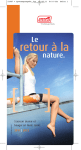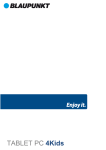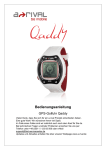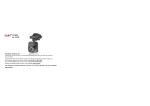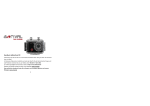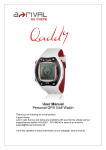Download User Guide Qairos-1 EN_NEU_AR_02-low - a
Transcript
Thank you for choosing an a-rival product. A good choice. Just in case that you are facing any problems with your Device, please call our support/service hotline +49 (0)511 / 123 83 506 or send us an e-mail to [email protected] You'll find Updates or actual information on our webpage: www.a-rival.de The detailed manual is available in German and in other languages on our website: www.a-rival.de. User Guide Introduction Thank you for purchasing the Bluetooth Fit Band. This product can record your Exercise time, Calorie, Distance, Pace, Speed, Steps and Sleep that will monitor your total sleep time, light sleep, deep sleep, wake-up time and target % sleep. The product has two (2) buttons on the sides of the screen. Note that the actual color and artwork may vary from style to style. Battery charging Fit Band can be charged using the USB port. Please charge the device before using. Please full charge the device before first use. Please use a free USB port on your PC or USB charger. How to reset the Fit Band The user can reset the unit by pressing and holding S1 and S2 together for 5-6 sec. The software code will be displayed. How to pair your Fit Band with Smartphone or Tablet: • Go to Settings on your smart phone or tablet and turn “ON” Bluetooth and start the a-rival app. The app you can download for free in the Google Play Store or from the Apple App Store. The app is called "a-rival". • Press and hold S1 or S2 button of the Fit band from display OFF screen. Or press and hold S1 button from display ON screen. TELEFON VERBUNDEN If pairing is successful, the “OK” and Bluetooth icon appears followed by “PHONE CONNECTED” screen and after 2-3 seconds, it will auto return to Time mode. • If pairing is unsuccessful, after 1 minute, the “X” and Bluetooth icon appears and after 2-3 seconds, it will auto return to Time mode. You can any time turn off Bluetooth on the same path. If the display is off, short press on S1 and then again press and hold S1. Bluetooth then turns off. • 2 In the search window type "a-rival" to find the app faster. For iOS: Tap here to change the settings. Tap here to read the data from the fitband. Here you can see if you reached your goal for the day. Here you can choose between the various functions. Here you can share data with friends. You can switch the display between daily, weekly- and monthly. Tap here for calories, steps and distance, to display the values graphically. In the search window type "a-rival" to find the app faster. For Android: Tap the Settings button or menu button on your device, to change the settings. Tap here to read the data from the fitband. Here you can share data with friends. Here you can see if you reached your goal for the day. You can choose between the various functions here. Here you can switch the display between daily, weekly and monthly. Tap here for calories, steps and distance, to display the values graphically. 3 Knowing the Bluetooth Fit Band Pushing the Fit Band buttons will cycle the displays as shown: • Press S1 button to scroll the different modes; TIME, CALORIE and STEP. The Caller info, News and Weather available only when the Bluetooth function is on. DISPLAY OFF • Press S2 button to scroll the different modes; SLEEP, EXERCISE, DATA and SET mode. DISPLAY OFF If the display is off • Press S1 to enter the time mode. The display shows the following informations. DISPLAY OFF 0 IIf the training or sleep mode is active, an icon flashes. 4 EXERCISE mode • Press S2 button from blank screen to enter EXERCISE mode. • Press and hold S2 and wait until “HOLD START” stops blinking and release the button to start your exercise. DISPLAY OFF OR 2-3 secs. • Press & hold S2 for 2 secs. release When SLEEP is ON, the exercise time and step will not count in EXERCISE mode. How to Stop the Exercise • Press and hold S2 and wait until “HOLD STOP” stops blinking and release the button to stop your exercise. It will auto scroll EXERCISE, CALORIE, DISTANCE, PACE, SPEED and STEP. How to Save and reset the Exercise • Press and hold S2 and wait until “HOLD SAVE” stops blinking and release the button to save your exercise. It will auto reset the current exercise data. SLEEP mode • Press S2 button from blank screen to enter SLEEP mode. • Press and hold S2 and wait until “HOLD START” or “HOLD STOP” stops blinking and release the button to start. It will auto scroll the LS- Light sleep, DS- Deep sleep, WU- Wake-up time and TG- target % sleep. • Press and hold S2 and wait until “HOLD SAVE” stops blinking and release the button to save your exercise. It will auto return TO BED screen. DISPLAY OFF • If AUTO is selected as sleep mode, the sleep recording must not be started and stopped manually. The fitband automatically starts recording depend on the selected values. You receive the message "GOOD NIGHT" when the recording starts and "GOOD MORNING" if it ends. • When exercise time is running in EXERCISE mode, the sleep function does not work. 5 DATA mode How to view the Data • Press S2 button from blank screen to enter DATA mode. • Press and hold S2 to enter DAILY data or S1 to enter EXERCISE- or SLEEP data. • Press S2 button to view the data. 30 days exercise (Days) data files and to 10 sleep data (days) can be saved in Memory. The Oldest file will be automatically deleted and replaced by the newest file SET mode All the settings you can make easier with the app. Alternatively you can do it on the fitband. • Press S2 button from blank screen to enter SET mode. • Press and hold S2 button to enter setting mode. • Press S1 button to scroll through the parameters to set: TIME > UNIT > USER > SLEEP > GOAL > etc. 6 How to set the Time • • • • Press S2 to enter Time setting. Press S2 to set the Hour > Minute > Seconds > Month > Day > Year > 12/24H. Press S1 button to change the values of the blinking digits. Press and hold S2 to confirm setting. How to set the Unit • Press S2 to enter Unit setting. • Press S1 to switch between kilometers or miles. • Press and hold S2 to confirm setting. How to set the User • Press S2 to enter User setting. • Press S1 to change the blinking digit. • Press and hold S2 to confirm setting. 7 How to set the Sleep • Press S2 button to enter SLEEP mode. • Press S1 to change the blinking digit. • Press and hold S2 to confirm setting. How to set the Goal Step • Press S2 to set the goal for the day. • Press S1 to change the blinking digit. • Press and hold S2 to confirm setting. How to set the Move Time Activate the request for movement to motivate you. If within the set time no significant movement, the fitband will remind you. • Press S2 to activate the movement request. • Press S1 to change the blinking digit. • Press and hold S2 to confirm setting. How to set the Vibration Time • Press S2 to switch on or off the vibration. • Press S1 to change the blinking digit. • Press and hold S2 to confirm setting. 8 How to set Pair • Press and hold S2 to establish a connection. PHONE and MESSAGE To use this function, you need to establish a Bluetooth connection with a smartphone. When an incoming call is made or a message is received, this will be showed on the display. • Press and hold S1 to view the data for calls and messages. • Press S2 to view the data. • Press and hold S2 to switch back to Time mode. 9 Guarantee Please keep the proof of purchase for this device for the entire duration of the guarantee period, as it must be produced in the event of any claim. You (as the end user) receive a 36-month guarantee from the date of sale. The article has been manufactured using the most modern production methods and subjected to strict quality controls. Please contact only the manufacturer (not the dealer where you purchased it) in the event of any defects during the guarantee period. Hotline: +49 (0)511 - 123 83 506 or: [email protected] The guarantee does not cover damage caused by improper use or external influence (water, falling, sunlight, breakage or impact). Userinformation/Contact If your device has a defect or you have problems with it, please contact our Service and Support Centre. If you need to send your device to us, please attend to the following points: 1. Use only the original packaging 2. Add a detailed error description 3. Add your full name and address and a copy of your purchase receipt 4. Stamp and send the package to us (sufficient postage) Address of our Service Center: First Service Center Kleine Düwelstr 21 DE-30171 Hannover/Germany Declaration of Conformity Hereby Baros GmbH declares, that the device Fit Band/AS01 is in compliance with the essential requirements and other relevant regulations of Directive 1999/5/EC. The Declaration of Conformity can be found at: www.a-rival.de 10