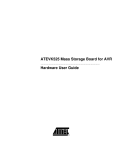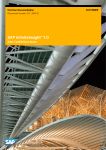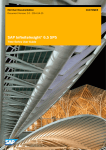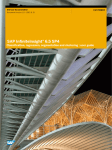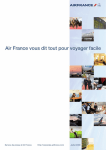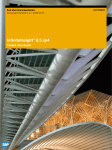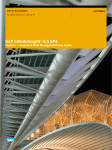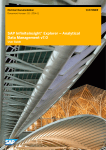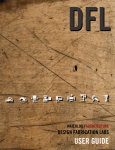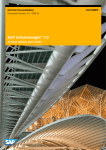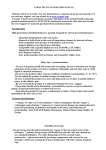Download User Guide
Transcript
End User Documentation Document Version: 1.0 – 2013-01-22 SAP InfiniteInsight® 6.5 SP4 Explorer - Text Coding User Guide CUSTOMER Table of Contents Table of Contents Welcome to this Guide 3 About this Document ............................................................................................................................... 3 Who Should Read this Document ................................................................................................ 3 Prerequisites ................................................................................................................................. 3 What this Document Covers ........................................................................................................ 3 How to Use this Document .......................................................................................................... 4 Before Beginning..................................................................................................................................... 5 Files and Documentation Provided with this Guide..................................................................... 5 Contact Us ................................................................................................................................... 6 General Introduction to Scenario 8 Scenario .................................................................................................................................................. 8 Introduction to Sample Files ................................................................................................................... 8 Introduction to InfiniteInsight™ ........................................................................................................... 10 Extracting Information from Textual Data 11 Simple Method: Using a Classification Model on the Data .................................................................. 11 Description ................................................................................................................................. 11 Modeling Process ....................................................................................................................... 12 Results........................................................................................................................................ 20 Intermediate Method: Adding Information with the Data Manipulations............................................. 23 Description ................................................................................................................................. 23 Modeling Process ....................................................................................................................... 24 Results........................................................................................................................................ 25 Advanced Method: Using Text Coding to Extract Information from the Textual Variables ................. 28 Description ................................................................................................................................. 28 Modeling Process ....................................................................................................................... 28 Results........................................................................................................................................ 36 Advanced Method without Stop Words and Stemming Rules ................................................................ 38 Description ................................................................................................................................. 38 Modeling Process ....................................................................................................................... 39 Results........................................................................................................................................ 39 Adapted Method: Defining a Specific Language for the Domain ......................................................... 41 Description ................................................................................................................................. 41 Modeling Process ....................................................................................................................... 41 Results........................................................................................................................................ 47 Annex 49 Regular Expression Reminder............................................................................................................... 49 SAP InfiniteInsight® 6.5 SP4 - Explorer - Text Coding User Guide II Welcome to this Guide About this Document Welcome to this Guide IN THIS C H A PT E R About this Document .............................................................................................................................................. 3 Before Beginning .................................................................................................................................................... 5 About this Document Who Should Read this Document This document is addressed to the business users who wish to perform tasks using predictive information about their customers or prospects through InfiniteInsight™ powerful engine. There is no prerequisite for technical data mining knowledge. Prerequisites Before reading this guide, you should read chapters 2 and 3 of the InfiniteInsight™ - User Guide that present respectively: An introduction to the InfiniteInsight™ The essential concepts related to use of the InfiniteInsight™ features When following the scenario described in this user guide, you will have to use KXEN Data Manipulation feature. No prior knowledge of SQL is required to use KXEN Data Manipulation -only knowledge about how to work with tables and columns accessed through ODBC sources. Furthermore, users must have “read” access on these ODBC sources. To use the Java graphical interface, users need write access on the tables KxAdmin and ConnectorsTable, which are used to store representations of data manipulations. For more technical details regarding the InfiniteInsight™, please contact us (on page 6). We will be happy to provide you with more technical information and documentation. What this Document Covers This document introduces you to the main functionalities of the InfiniteInsight™ Explorer - Text Coding feature. Using the application scenario you can create your first models with confidence. InfiniteInsight™ Explorer - Text Coding (previously knwon as KTC) lets you build predictive models from data containing textual fields. Thanks to Text Coding models, you can: SAP InfiniteInsight® 6.5 SP4 - Explorer - Text Coding User Guide 3 Welcome to this Guide About this Document Improve your models with textual processing. Handle some text mining problems such as text categorization or mail rerouting. Do automatic language recognition. To know more about the basic concepts underpinning the InfiniteInsight™, read the InfiniteInsight™ User Guide. How to Use this Document Organization of this Document This document is subdivided into three chapters. This chapter, Welcome to this Guide, serves as an introduction to the rest of the guide. This is where you will find information pertaining to the reading of this guide, and information that will allow you to contact us. The Chapter 2, General Introduction to Scenario, provides a summary to the Text Coding application scenario. It also introduces the user interface and the data files used in this scenario. The Chapter 3, Standard Modeling with Text Coding, presents the InfiniteInsight™ Explorer - Text Coding feature. It describes how to create five different predictive models, by adding data to the original data set, and by using only Classification/Regression for the first two models, and then Text Coding combined with Classification/Regression for the last three models. You will then be able to compare the results obtained with each model. A summary and detailed table of contents located at the beginning of the guide and cross-references throughout the document allow you to find the information that you need, quickly and easily. If you want more information on the InfiniteInsight™ and on the essential concepts of modeling data, read the InfiniteInsight™ - User Guide provided with KXEN software. Conventions Used in this Document To facilitate reading, certain publishing conventions are applied throughout this guide. These are presented in the following table. The following information items... Are presented using... For example... Graphical interface features and file names Arial bold Click Next The titles of particularly useful sections Garamond italicized bold See Operations The titles of procedures To Select the Target Variable SAP InfiniteInsight® 6.5 SP4 - Explorer - Text Coding User Guide 4 Welcome to this Guide The titles of sections specific to the scenario presented in this guide Before Beginning For this Scenario Before Beginning Files and Documentation Provided with this Guide Sample Data Files Both the evaluation version and the registered version of the InfiniteInsight™ are supplied with sample data files. These files allow you to take your first steps using various features of the InfiniteInsight™, and evaluate them. During installation of the InfiniteInsight™, the following sample files for Text Coding are saved under the folder Samples\KTC: dmc2006.txt desc_dmc2006_enriched_no_textual.txt desc_dmc2006_without_textual.txt dmc2006_enriched.txt desc_dmc2006_enriched_textual.txt To obtain a detailed description of these files (see "Introduction to Sample Files" on page 8). The folder Samples\KTC is located: for Windows, in the folder Program Files\KXEN\InfiniteInsight6.1.0\Samples\KTC for UNIX, in the folder Samples\KTC located in the folder where you have decompressed the KXENAF archive file (that is .tar.Z or .tar.gz). Supported Languages Files The InfiniteInsight™ Explorer - Text Coding feature comes packaged with rules for several languages and can be easily extended to other languages. The pre-packaged that comes with the installation includes: Dutch (Du), English (En), French (Fr), German (Ge), Spanish (Sp), and Italian (It). The folder Resources\KTCData is located: SAP InfiniteInsight® 6.5 SP4 - Explorer - Text Coding User Guide 5 Welcome to this Guide Before Beginning for Windows, in the folder \Program Files\KXEN\InfiniteInsight6.1.0\Resources\KTCData, for UNIX, in the folder Resources\KTCData located in the folder where you have decompressed the KXENAF archive file (that is .tar.Z or .tar.gz). Documentation Full Documentation Complete documentation is included with the InfiniteInsight™. This documentation covers: The operational use of InfiniteInsight™ features, The architecture and integration of the InfiniteInsight™ API, The Java graphical user interface: the InfiniteInsight™ Modeling Assistant. Contextual Help Each screen in the Modeling Assistant is accompanied by contextual help that describes the options presented to you, and the concepts required for their application. To Display the Contextual Help 1 Click the Help button located on the screen lower left corner. 2 Click the Previous button to go back to the original screen. Contact Us We are interested in your feedback, and welcome your questions and comments. The following table provides a list of e-mail addresses that you may use to contact us. SAP InfiniteInsight® 6.5 SP4 - Explorer - Text Coding User Guide 6 Welcome to this Guide Before Beginning If you... Contact our team in... Send an email to the following address... Want more business application information Marketing Have technical questions related to the integration and Support use of KXEN products [email protected] United States [email protected] Canada [email protected] mailto:[email protected] France [email protected] United-Kingdom [email protected] Europe, Middle East and Africa [email protected] Have comments or questions concerning the KXEN documentation Documentation SAP InfiniteInsight® 6.5 SP4 - Explorer - Text Coding User Guide [email protected] 7 General Introduction to Scenario Scenario General Introduction to Scenario IN THIS C H A PT E R Scenario ................................................................................................................................................................. 8 Introduction to Sample Files ................................................................................................................................... 8 Introduction to InfiniteInsight™ ............................................................................................................................. 10 Scenario This scenario demonstrates how to use the InfiniteInsight™ Explorer - Text Coding feature for creating a standard model. The file dmc2006.txt is the sample data file that you will use to follow the scenario described in this user guide. It is the contest file from the Data Mining Cup 2006 (http://www.data-mining-cup.com/2006/wettbewerb/aufgabe/1165919250/), which is a German eBay file containing auctions with full conformance with protection of data privacy. The data used in this scenario are online auctions from the category “Audio&Hi-Fi:MP3-Player:Apple iPod”. The purpose of this scenario is to predict for new auctions if the actual sales revenue is higher than the average sales revenue of the product category. Introduction to Sample Files InfiniteInsight™ is provided with sample data files allowing you to evaluate the Text Coding feature and take your first steps in using it. The data, or variables, contained in the sample file dmc2006.txt are described in the following table. Variable Description Example of Values auct_id ID number of auction An index value Item_leaf_catedory_name Product category A numerical value with two decimals Listing_title Title of auction Listing_subtitle Subtitle of auction Listing_start_date Start date of auction Listing_end_date End date of auction Listing_durtn_days Duration of auction Listing_type_code Type of auction (normal auction, multi-auction, …) Feedback_score_at_listing_time Feedback score by the seller at listing time of auction An integer value Start_price Start price (in EUR) A numerical value with n decimals SAP InfiniteInsight® 6.5 SP4 - Explorer - Text Coding User Guide A date in the format such as Specification in days 8 General Introduction to Scenario Introduction to InfiniteInsight™ Variable Description Example of Values Buy_it_now_price Buy-it-now price (In EUR, for buy A numerical value with n decimals Buy_it_now_listed_flag Auction listing with buy-it-now option 1 if the information is true Bold_fee_flag Auction listing with boldface 1 if the information is true Featured_fee_flag Auction listing as homepage top offer 1 if the information is true Category_featured_fee_flag Auction listing as category top offer 1 if the information is true Gallery_fee_flag Auction listing with gallery image 1 if the information is true Gallery_featured_fee_flag Auction listing with gallery (just in gallery 1 if the information is true view) Ipix_featured_fee_flag Auction listing with ipix (Additional, xxl, pic.show, pack) 1 if the information is true Reserve_fee_flag Auction listing with reserve price 1 if the information is true Highlight_fee_flag Auction listing with background color (in 1 if the information is true list view) Schedule_fee_flag Auction listing with determination of start time 1 if the information is true Border_fee_flag Auction listing with border 1 if the information is true Qty_available_per_listing Quantity of offered articles for multi-auctions An integer value Gms Achieved sales revenue (In EUR) A numerical value with n decimals (for multi-auctions average price of sold articles) Category_avg_gms Average sales revenue (In EUR) of product category (item_leaf_category_name) A numerical value with n decimals Gms_greater_avg 0 if gms <= category_avg_gms Target 1 if gms > category_avg_gms The file desc_dmc2006_without_textual.txt is the description file corresponding to the data file dmc2006.txt. The file dmc2006_enriched.txt is an enriched version of the dmc2006.txt data set. The KXEN Data Manipulation feature has been used to create new variables from the ones already existing in the original data set. The file desc_dmc2006_enriched_no_textual is the description file corresponding to the data file dmc2006_enriched.txt with no variable declared as string textual. The file desc_dmc2006_enriched_textual.txt is the description file corresponding to the data file dmc2006_enriched.txt with the listing_title variable declared as string textual. SAP InfiniteInsight® 6.5 SP4 - Explorer - Text Coding User Guide 9 General Introduction to Scenario Introduction to InfiniteInsight™ Introduction to InfiniteInsight™ To accomplish the scenario, you will use the Java-based graphical interface of InfiniteInsight™. It will allow you to select the feature with which you will work, and lead you through all stages of the modeling process. To Start the Modeling Assistant 1 Select Start > Programs > KXEN InfiniteInsight™ > KXEN InfiniteInsight™. InfiniteInsight™ welcome page will appear. 2 Click on the feature related to the type of model you want to create in the Modeler section. SAP InfiniteInsight® 6.5 SP4 - Explorer - Text Coding User Guide 10 Extracting Information from Textual Data Simple Method: Using a Classification Model on the Data Extracting Information from Textual Data IN THIS C H A PT E R Simple Method: Using a Classification Model on the Data ................................................................................... 11 Intermediate Method: Adding Information with the Data Manipulations ................................................................ 23 Advanced Method: Using Text Coding to Extract Information from the Textual Variables.................................... 28 Advanced Method without Stop Words and Stemming Rules .............................................................................. 38 Adapted Method: Defining a Specific Language for the Domain .......................................................................... 41 Simple Method: Using a Classification Model on the Data Description Using InfiniteInsight™ Modeler - Regression/Classification feature (previously known as K2R), you will generate a predictive model in order to determine if the auction sales revenue is higher than the sales revenue of its category. This model will be generated by using as is the data provided in your data base. SAP InfiniteInsight® 6.5 SP4 - Explorer - Text Coding User Guide 11 Extracting Information from Textual Data Simple Method: Using a Classification Model on the Data To Start a Classification/Regression Model On the InfiniteInsight™ start panel, click the option Classification / Regression in the Modeler Section. Modeling Process The InfiniteInsight™ Modeler - Regression/Classification feature (previously known as K2R) allows you to create explanatory and predictive models. The first step in the modeling process consists of defining the modeling parameters: 1 Select a cutting strategy (see "Selecting a Cutting Strategy" on page 15). 2 Select a data source (see "Selecting a Data Source" on page 13) to be used as training data set. 3 Describe the data set (see "Describing the Data" on page 16) selected. 4 Select the target variable, and possibly a weight variable (see "Selecting the Target Variable and a Weight Variable" on page 18). 5 Select the explanatory variables (see "Selecting Explanatory Variables" on page 19). SAP InfiniteInsight® 6.5 SP4 - Explorer - Text Coding User Guide 12 Extracting Information from Textual Data Simple Method: Using a Classification Model on the Data Summary of the Modeling Settings to Use The table below summarizes the modeling settings that you must use for the simple method. It should be sufficient enough for users who are already familiar with the InfiniteInsight™ Modeling Assistant. For detailed procedures and more information, see the following sections. Task(s) Screen Settings Specifying the Data Data to be Modeled Source Select the option Use a File or a Database. In the Folder field, select the folder Samples/KTC/ Selecting a Cutting Strategy In the Data Set field, select the file dmc2006.txt. Cutting strategy: Random Without Test Describing the Data Data Description Use the Analyze button to obtain the data description. Selecting the Target Variable and a Weight Variable Selecting the Target Variable Select gms_greater_avg as the target variable Do not select a weight variable Selecting Explanatory Variables Selecting Variables Exclude the variable gms from the list of variables to be used for modeling Selecting a Data Source After selecting the type of model that you want to generate, you must select: The data source that you want to use as the training data set. A cutting strategy to cut your training data set into the three sub-sets: estimation, validation and test. For more information on Cutting Strategies, see the InfiniteInsight™ - User Guide. For this Scenario SAP InfiniteInsight® 6.5 SP4 - Explorer - Text Coding User Guide 13 Extracting Information from Textual Data Simple Method: Using a Classification Model on the Data In the panel Select a Data Source, select the options Use a File or a Database Table and Text File in Data Type. In the Data Set field, specify the data source to be used by selecting the file dmc2006.txt. To Select a Data Source 1 On the screen Select a Data Source, after selecting option Use a File or a Database Table, select the option Text files in Data Type to select the data source format to be used. 2 Click the Browse button. The following dialog box will appear. 3 Double-click the Samples folder, then the KTC folder. Note - Depending on your environment, the Samples folder may or may not appear directly at the root of the list of folders. If you selected the default settings during the installation process, you will find the Samples folder located in C:\Program Files\KXEN\KXENCompV3 4 Select the file dmc2006.txt, then click OK. The name of the file will appear in the Data Set field. 5 Select a Cutting Strategy. SAP InfiniteInsight® 6.5 SP4 - Explorer - Text Coding User Guide 14 Extracting Information from Textual Data Simple Method: Using a Classification Model on the Data Selecting a Cutting Strategy For this scenario Select the Random without test cutting strategy. To Select a Cutting Strategy 1 Once you have selected your Data Source, click on the Cutting strategy button. By default, the Predifined mode is set to the Random without test cutting strategy. To get other values, refer to the drop-down list of available cutting strategies. By selecting the Custom mode, you can use the Customized cutting strategy. 2 Click the strategy that you want to use. Note - In order to use the Customized cutting strategy, you must have previously prepared three files corresponding to the three data sub-sets: estimation, validation and test. 3 Click OK. 4 Back to the Select a Data Source Panel, click the Next button. The screen Data Description will appear. 5 Go to the section Describing the Data Selected. SAP InfiniteInsight® 6.5 SP4 - Explorer - Text Coding User Guide 15 Extracting Information from Textual Data Simple Method: Using a Classification Model on the Data Describing the Data Why Describe the Data Selected? In order for InfiniteInsight™ features to interpret and analyze your data, the data must be described. To put it another way, the description file must specify the nature of each variable, determining their: Storage format: number (number), integer (integer), character string (string), date and time (datetime) or date (date). Type: continuous, nominal, ordinal or textual. Warning - When creating a text coding model, you need to define at least one variable as textual to be able to go to the next panel. For more information about data description, see the InfiniteInsight™ - User Guide. How to Describe Selected Variables To describe your data, you can: Either use an existing description file, that is, taken from your information system or saved from a previous use of InfiniteInsight™ features, Or create a description file using the Analyze option, available to you in InfiniteInsight™ Modeling Assistant. In this case, it is important that you validate the description file obtained. You can save this file for later re-use. If you name the description file KxDesc_<SourceFileName> , it will be automatically loaded when clicking the Analyze button. Important - The description file obtained using the Analyze option results from the analysis of the first 100 lines of the initial data file. In order to avoid all bias, we encourage you to mix up your data set before performing this analysis. Each variable is described by the fields detailed in the following table: The Field... Gives information on... Name the variable name (which cannot be modified) Storage the type of values stored in this variable: Value Number: the variable contains only "computable" numbers (be careful a telephone number, or an account number should not be considered numbers) String: the variable contains character strings Datetime: the variable contains date and time stamps Date: the variable contains dates the value type of the variable: Continuous: a numeric variable from which mean, variance, etc. can be computed Nominal: categorical variable which is the only possible value for a string Ordinal: discrete numeric variable where the relative order is important Textual: textual variable containing phrases, sentences or complete texts SAP InfiniteInsight® 6.5 SP4 - Explorer - Text Coding User Guide 16 Extracting Information from Textual Data Simple Method: Using a Classification Model on the Data The Field... Gives information on... Key whether this variable is the key variable or identifier for the record: 0 the variable is not an identifier; 1 primary identifier; 2 secondary identifier... whether this variable represents a natural order. Order There must be at least one variable set as Order in the Event data source. Warning - If the data source is a file and the variable stated as a natural order is not actually ordered, an error message will be displayed before model checking or model generation. Missing the string used in the data description file to represent missing values (e.g. "999" or "#Empty" without the quotes) Group the name of the group to which the variable belongs Description an additional description label for the variable For this Scenario Create the data description by clicking the Analyze button. To Create a Description File 1 On the screen Data Description, click the Analyze button. The data description will appear. 2 Check that the description obtained is correct. 3 Once the data description has been validated, you can: 4 Save it by clicking the Save button. Click the Next button to go to the following step. The screen Selecting the Target Variable will appear. Go to the section Selecting a Target Variable. A Comment about Database Keys For data and performance management purposes, the data set to be analyzed must contain a variable that serves as a key variable. Two cases should be considered: If the initial data set does not contain a key variable, a variable index KxIndex is automatically generated by Text Coding. This will correspond to the row number of the processed data. If the file contains one or more key variables, they are not recognized automatically. You must specify them manually in the data description. See the procedure To Specify that a Variable is a Key. On the other hand, if your data is stored in a database, the key will be automatically recognized. To Specify that a Variable is a Key 1 In the Key column, click the box corresponding to the row of the key variable. SAP InfiniteInsight® 6.5 SP4 - Explorer - Text Coding User Guide 17 Extracting Information from Textual Data 2 Simple Method: Using a Classification Model on the Data Type in the value "1" to define this as a key variable. Selecting the Target Variable and a Weight Variable For this Scenario Select the variable gms_greater_avg as your target variable. Do not select any weight variable. To Select Target Variable 1 On the screen Selecting Variables, in the section Explanatory variables selected (left hand side), select the variable you want to use as Target Variable. Note - On the screen Selecting Variables, variables are presented in the same order as that in which they appear in the table of data. To sort them alphabetically, select the option Alphabetic sort, presented beneath each of the variables list. 2 Click the button > located on the left of the screen section Target(s) Variable(s) (upper right hand side). The variable moves to the screen section Target(s) Variable(s). Also, select a variable in the screen section Target(s) Variable(s) and click the button < to move the variables back to the screen section Explanatory variables selected. SAP InfiniteInsight® 6.5 SP4 - Explorer - Text Coding User Guide 18 Extracting Information from Textual Data Simple Method: Using a Classification Model on the Data Selecting Explanatory Variables By default, and with the exception of key variables (such as KxIndex), all variables contained in your data set are taken into consideration for generation of the model. You may exclude some of these variables. For this Scenario Exclude gms from the list of variables to be used for modeling the variables since this variable contains the actual amount the auction reached, it answers the question and so would provide a perfect model if used. Retain all the other variables. To Select Variables for Data Analysis 1 On the screen Selecting Variables, in the section Explanatory variables selected (left hand side), select the variable to be excluded. Note - On the screen Selecting Variables, variables are presented in the same order as that in which they appear in the table of data. To sort them alphabetically, select the option Alphabetic sort, presented beneath each of the two parts of the screen. 2 Click the button > located in the center of the screen. The variable moves to the screen section Variables excluded. Also, click the button < to move the variables to the screen section Explanatory variables selected. 3 Click the Next button. The screen Summary of the Modeling Parameters will appear. SAP InfiniteInsight® 6.5 SP4 - Explorer - Text Coding User Guide 19 Extracting Information from Textual Data Simple Method: Using a Classification Model on the Data Results Model Performance Indicators Once the model has been generated, you must verify its validity by examining the performance indicators: The quality indicator KI allows you to evaluate the explanatory power of the model, that is, its capacity to explain the target variable when applied to the training data set. A perfect model would possess a KI equal to 1 and a completely random model would possess a KI equal to 0. The robustness indicator KR defines the degree of robustness of the model, that is, its capacity to achieve the same explanatory power when applied to a new data set. In other words, the degree of robustness corresponds to the predictive power of the model applied to an application data set. To see how the KI and KR indicators are calculated, see KI, KR and Profit Curves in the document InfiniteInsight™ - User Guide. Note - Validation of the model is a critically important phase in the overall process of Data Mining. Always be sure to assign significant importance to the values obtained for the KI and KR of a model. The model generated on the provided data gives the following results: SAP InfiniteInsight® 6.5 SP4 - Explorer - Text Coding User Guide 20 Extracting Information from Textual Data Simple Method: Using a Classification Model on the Data KI = 0.468 KR = 0.970 Presentation of the InfiniteInsight™ User Menu Once the model has been generated, click the Next button. The screen Using the Model will appear. SAP InfiniteInsight® 6.5 SP4 - Explorer - Text Coding User Guide 21 Extracting Information from Textual Data Simple Method: Using a Classification Model on the Data The screen Using the Model presents the various options for using a model, that allow you to: Display the information relating to the model just generated or opened (Display section), referring to the model curve plots, contributions by variables, the various variables themselves, HTML statistical reports, table debriefing, as well as the model parameters. Apply the model just generated or opened to new data, to run simulations, and to refine the model by performing automatic selection of the explanatory variables to be taken into consideration (Run section). Save the model, or generate the source code (Save/Export section). Taking a Closer Look at the Model From the screen Using the Model, you can display a suite of plotting tools that allow you to analyze and understand the model generated in details. The three most useful tools are described in the table below. On the screen... You can observe and analyze... Profit Curves The performance of the model with respect to a hypothetical perfect model and a random type of model Contributions by Variables The contribution of each of the explanatory variables with respect to the target variable Significance of Categories The significance of the various categories of each variable with respect to the target variable On the screen Contributions by Variables (see below), you notice that among the variables that contribute the most to the explanation of the target variable is listing_end_date. From this result and the knowledge of how auctions work, you can infer that calendar time has an impact on the SAP InfiniteInsight® 6.5 SP4 - Explorer - Text Coding User Guide 22 Extracting Information from Textual Data Intermediate Method: Adding Information with the Data Manipulations auctions results and so you may want to detail this variable content into more informative elements such as the day of the week, the month, and so on. This leads you to the intermediate method. Intermediate Method: Adding Information with the Data Manipulations Description The result of the simple method has highlighted the fact that dates have an important role in the modeling. It seems logical for time information to have an impact on auctions such as the day of the week, the day of the month, the month of the year. You can assume that the results of auctions are better on week-ends or at the beginning of the months or better some months than others, etc… To make the most of the date variables, you will create new variables, for example by separating the days of the weeks so that they can be used as input in the modeling. Additionally, to make use of the two other most important variables, you will extract more information from Start_price and Buy_it_now_price by calculating the ratio between the starting price and the sales mean for the category and the ratio between the By-it-now price and the sales mean for the category. SAP InfiniteInsight® 6.5 SP4 - Explorer - Text Coding User Guide 23 Extracting Information from Textual Data Intermediate Method: Adding Information with the Data Manipulations Modeling Process The process of building a predictive model on a data set containing added time data is approximately the same as the one you used for building the model on the original data. The only additional step you have to perform is to create new columns for both variables listing_start_date and listing_end_date: one for each day of the week, one for the day of the month and one for the month of the year. The modified data set contains the following added columns: extracted from the original variable listing_start_date: listing_start_monday listing_start_tuesday listing_start_wednesday listing_start_thursday listing_start_friday listing_start_saturday listing_start_sunday listing_start_dayofmonth listing_start_monthofyear extracted from the original variable listing_end_date: listing_end_monday listing_end_tuesday listing_end_wednesday listing_end_thursday listing_end_friday listing_end_saturday listing_end_sunday listing_end_dayofmonth listing_end_monthofyear You will also create two new columns in which the ratios described in the previous section will be stored: Start_price_div_mean_category, which is the result of the division of start_price by category_avg_gms. Buy_it_now_price_div_mean_category, which is the result of the division of buy_it_now_price by category_avg_gms. To create these columns, you can use the KXEN Data Manipulation feature. However to speed the process for this demonstration, the modified data set is provided in the folder Samples/KTC. The data file that correspond to the original file with the data manipulation creation is dmc2006_enriched.txt. SAP InfiniteInsight® 6.5 SP4 - Explorer - Text Coding User Guide 24 Extracting Information from Textual Data Intermediate Method: Adding Information with the Data Manipulations Summary of the Modeling Settings to Use The table below summarizes the modeling settings that you must use for the intermediate method. Except for the additional columns created in the data set, the other settings are similar to the ones used for the simple method. For detailed procedures and more information, see the Modeling Process section of the Simple Method section. Task(s) Specifying the Data Source Screen Settings Data to be Modeled Select the option Text Files in Datat Type. In the Folder field, select the folder Samples/KTC/ In the Data Set field, select the file dmc2006_enriched.txt. Cutting strategy: Random With No Test Selecting a Cutting Strategy Describing the Data Data Description Select desc_dmc2006_enriched_no_textual.txt as the description file. Selecting the Target Variable and a Weight Variable Selecting the Target Variable Select gms_greater_avg as the target variable Do not select a weight variable Selecting Explanatory Variables Selecting Variables Exclude the variables KxIndex and gms from the list of variables to be used for modeling Results The screen below shows the quality (KI) and robustness (KR) indicators obtained for the model generated with the additional columns added to the original data set. SAP InfiniteInsight® 6.5 SP4 - Explorer - Text Coding User Guide 25 Extracting Information from Textual Data Intermediate Method: Adding Information with the Data Manipulations The table below compares these results with the ones obtained for the simple method. KI KR Simple Method 0.468 0.970 Intermediate Method 0.547 0.969 The created variables give a better model. Indeed the KI has increased from 0.46 to 0.54 and the KR has also slightly increased. Adding data from already existing variables has led you to obtaining a model that has both a better quality and robustness. Taking a Closer Look at the Model On the screen Statistical Reports > Model Performance > KI & KR (see below), you notice that the added variables have made a difference in the model since some appear among the variables with the higher individual KI. The individual KI represents the capacity of a variable to predict the target if only this variable was available. SAP InfiniteInsight® 6.5 SP4 - Explorer - Text Coding User Guide 26 Extracting Information from Textual Data Intermediate Method: Adding Information with the Data Manipulations You can see that both variables listing_start_monthofyear and listing_end_monthofyear are appear in the top ten variables. When looking at their categories importance, you will notice that the auctions happening in December (indicated as 12 on the graph below) have a better chance to sale higher than the average. This can be explained by the fact that people buy more around Christmas than any other period of the year. Another of the top variables that already appeared in the previous model is listing_title. When looking at the variable categories, you can see that each category contains many varied textual elements as shown in the screenshot below. SAP InfiniteInsight® 6.5 SP4 - Explorer - Text Coding User Guide 27 Extracting Information from Textual Data Advanced Method: Using Text Coding to Extract Information from the Textual Variables You can infer that this variable contains information that has yet to be exploited. Since this variable is a string, the best way to extract these hidden information is to use Text Coding, which leads you to the advanced method. Advanced Method: Using Text Coding to Extract Information from the Textual Variables Description Although the intermediate method resulted in a model that was both accurate and robust, you still have textual data not yet exploited. Since InfiniteInsight™ Modeler - Regression/Classification is not designed to process such data, you will need to use a data encoding feature. That is where Text Coding comes into play! Text Coding is a data encoding feature that that allows building a representative vector of the textual entries; it splits texts in words unit and extracts roots from the dataset. Text Coding is automatically included when 'textual' attributes are declared. Modeling Process Compared to using only InfiniteInsight™ Modeler - Regression/Classification as you did for the first two methods, using InfiniteInsight™ Explorer - Text Coding means performing the two additional steps below: Setting the language parameters Setting the dictionary and encoding parameters SAP InfiniteInsight® 6.5 SP4 - Explorer - Text Coding User Guide 28 Extracting Information from Textual Data Advanced Method: Using Text Coding to Extract Information from the Textual Variables Selecting the Type of Model to Create 1 In InfiniteInsight™ main menu, select the option Perform a Text Analysis in the Eplorer section. The screen Add a Modeling Feature is displayed. Add a Classification/Regression analyzes the textual data, generates the corresponding variables and builds a Classification/Regression model on it Add a Clustering analyzes the textual data, generates the corresponding variables and builds a Clustering model on it Standalobe Data Transformation analyzes the textual data and generates the corresponding variables. For this scenario SAP InfiniteInsight® 6.5 SP4 - Explorer - Text Coding User Guide 29 Extracting Information from Textual Data Advanced Method: Using Text Coding to Extract Information from the Textual Variables 2 Click Add a Classification/Regression. Summary of the Modeling Settings to Use The table below summarizes the modeling settings you must use for the advanced method. Except for the Text Coding specific steps - which are grayed in the table below, the other settings are similar to the ones used for the intermediate method. Text Coding steps are presented in details in the following sections. For detailed procedures and more information, see the Modeling Process section of the Simple Method section. Task(s) Screen Settings Data to be Modeled Select the option Text Files in In the Folder field, select the folder Samples/KTC/ In the Data Set field, select the file dmc2006_enriched.txt. Cutting strategy: Random With No Test Select desc_dmc2006_enriched_textual.txt as the description file. Check that listing-title is set as textual. Keep default Language Definition Repository (blank) Select the User Defined Language option as the Language Recognition Mode Select ge (German) in the combo box as the User Defined Language Keep the default settings Selecting the Target Selecting the Target Variable and a Weight Variable Variable Select gms_greater_avg as the target variable Do not select a weight variable Selecting Explanatory Variables Exclude the variables KxIndex and gms from the list of variables to be used for modeling Specifying the Data Source Selecting a Cutting Strategy Describing the Data Text Coding - Setting the Language Definition Text Coding - Setting the Dictionary and Encoding Parameters Data Description KTC Parameters Settings KTC Parameters Settings (2) Selecting Variables Data Type. Setting KTC Parameters KTC Languages Parameters The first panel KTC Parameters Settings allows you to chose the language settings: SAP InfiniteInsight® 6.5 SP4 - Explorer - Text Coding User Guide 30 Extracting Information from Textual Data Advanced Method: Using Text Coding to Extract Information from the Textual Variables Define the location of the Language Definition Repository (1), Select the list of Supported Languages (2), select the list of Excluded Languages (3), Select the Language Recognition Mode (4) For this Scenario Keep the default KTC Language Definition Repository (./../../../Resources/KTCData). You can exclude the language named en (for English). Select the User Defined Language option for the Language Recognition Mode If you did not exclude the English language, select ge (German) in the combo box as the User Defined Language. The screen should look like this SAP InfiniteInsight® 6.5 SP4 - Explorer - Text Coding User Guide 31 Extracting Information from Textual Data Advanced Method: Using Text Coding to Extract Information from the Textual Variables For Advanced Users You can create your own file to indicate the parameters on this panel. This file has to be named KxLanguage.cfg and needs to be structured as following: <Key>.Name="<Value>" <Key>.ConceptList="<File Name>" <Key>.StemmingRules="<File Name>" <Key>.StopList="<File Name>" <Key>.SynonymList="<File Name>" To add comments, begin these lines with #. <Key> refers to the defined language. The configuration file KxLanguage.cfg should look like the following one: SAP InfiniteInsight® 6.5 SP4 - Explorer - Text Coding User Guide 32 Extracting Information from Textual Data Advanced Method: Using Text Coding to Extract Information from the Textual Variables Notes - the <Key> or language name has to be entered in the configuration file KxLanguage.cfg to be taken into account in the interface. If not set up there, the language will not appear in the interface. - If no <Key> or language name is specified, the name of the language will be <Key>. If different <Key> have the same name, only the first <Key> will be treated. The referenced files have to be in the current directory. KTC Dictionary and Encoding Parameters The second panel KTC Parameters Settings allows you set the construction parameters for the dictionary and the encoding parameters. SAP InfiniteInsight® 6.5 SP4 - Explorer - Text Coding User Guide 33 Extracting Information from Textual Data Advanced Method: Using Text Coding to Extract Information from the Textual Variables Dictionary Construction Parameters The dictionary is made of roots, that is meaningful words or terms. You can set the following parameters of the dictionary construction: Stop Words Removing: when this option is checked, the stop words are removed from the list of roots. Stemming Reduction: when this option is checked, the affixes are removed to limit the number of roots. Concept Merging: this option allows you to use an external file associating terms (that is groups of words designating a single concept, such as “the White House” or “credit card”) with concepts. Because it treats groups of words, this option is applied before the removal of the stop words and the stemming. You can create your own concepts dictionary by creating a text file named ConceptList_<LanguageCode> (without extension), which contains on each line a group of words associated with the corresponding concept. For example, you can create a concept list for an airline company: word=concept business-class=BusinessClass first-class=FirstClass flying-blue=FlyingBlue Or you can apply the concept of “creditcard” to any credit card (such as “American Express”, “Visa Card”, …): credit-card=creditcard american-express=creditcard visa-card=creditcard mastercard=creditcard SAP InfiniteInsight® 6.5 SP4 - Explorer - Text Coding User Guide 34 Extracting Information from Textual Data Advanced Method: Using Text Coding to Extract Information from the Textual Variables Notes - you have to put a "=" sign of equality between the words and the concepts, to replace the blanks (or every other separator) by dashes and to write the words in lower-case letters (since the concept merging is applied after the removal of all upper-case letters). - you have to do the concept merging for the singular and plural forms of the words to cover all the occurrences. The use of the concept list being language dependent, the appropriate list is automatically selected once the language has been either automatically identified, or selected by the user. Synonyms Replacement: this option allows you to use an external file defining synonymic roots. It will be used to replace some roots by a root selected by the user. This option is applied after the stop words have been removed and the stemming rules have been applied. You can create your own synonyms dictionary by creating a text file named SynonymList_<LanguageCode>, which contains on each line a root found by Text Coding associated with the synonym root as shown below: <found_root>=<replacement_root> The use of the synonyms list being language dependent, the appropriate list is automatically selected once the language has been either automatically identified, or selected by the user. Maximum Generated Root Number: this option allows you to select how many roots you want to keep in the dictionary. By default the roots with the highest frequencies are kept, but you can select a percentage of the most frequent roots to exclude by clicking the Advanced button. Encoding Parameters Each root is converted into a variable and when the root appears in a text, its presence can be encoded in three ways: Boolean: the presence of the word is encoded 1 and its absence is encoded 0. Term Frequency: the number of apparitions of the root in the current text. TF-Inverse Document Frequency: a measure of the general importance of a root in the current document relative to the whole set of documents based on Term Frequency. TFIDF = TF*log10(TotalNumberOfDocuments/NumberOfDocumentsContainingTheRoot) Term Count: the number of times the root appears in the current text. TC-Inverse Document Frequency: a measure of the general importance of a root in the current document relative to the whole set of documents based on Term Count. TCIDF = TC*log10(TotalNumberOfDocuments/NumberOfDocumentsContainingTheRoot) For this Scenario SAP InfiniteInsight® 6.5 SP4 - Explorer - Text Coding User Guide 35 Extracting Information from Textual Data Advanced Method: Using Text Coding to Extract Information from the Textual Variables Keep the default parameters Click the Next button, the panel KTC Model Learning is displayed. This panel lists the roots identified by Text Coding in the analyzed textual variable, here listing_title, with their respective frequency of apparition in the data set. It allows you to identify the most frequent roots and to decide if these roots are really meaningful for your problem or not. Results The screen below shows the quality (KI) and robustness (KR) indicators obtained for the model generated with InfiniteInsight™ Explorer - Text Coding. SAP InfiniteInsight® 6.5 SP4 - Explorer - Text Coding User Guide 36 Extracting Information from Textual Data Advanced Method: Using Text Coding to Extract Information from the Textual Variables The table below compares these results with the ones obtained for the first two methods. KI KR Simple Method 0.468 0.970 Intermediate Method 0.547 0.969 Advanced Method 0.667 0.963 The analysis of textual variables gives a better model. Indeed the KI has increased from 0.55 to 0.66. Using InfiniteInsight™ Explorer - Text Coding has led you to obtaining a model with a better quality and a high robustness. Taking a Closer Look at the Model On the screen Contributions by Variables (see below), you notice that the variables that have been created by Text Coding are important in the final model. For example tc_listing_title_2gb is the best maximum smart variable contribution. From this debriefing, you can see that 25 variables are displayed, 14 of which have been generated by Text Coding. SAP InfiniteInsight® 6.5 SP4 - Explorer - Text Coding User Guide 37 Extracting Information from Textual Data Advanced Method without Stop Words and Stemming Rules However after studying the roots listed in the panel KTC Model Learning, you can see that some of them are similar and should probably be merged. For example, both variables tc_listing_title_2gb and tc_listing_title_2 exist and yet they contain the same information. When building a model, Text Coding automatically generates two variables: tc_<variable name>_EffectiveRoot: this variable counts the final number of roots in the textual field csReferer tc_<variable name>_CountInformation: this variable counts the number of roots before filtering Advanced Method without Stop Words and Stemming Rules Description In the results of the model using Text Coding, you can see that the variables created by Text Coding have brought information in the final model. For example tc_listing_title_2gb is the most contributive variable. You have seen that some of these variables contain the same information and should be grouped. However before grouping similar terms, you have to measure the impact of the German processing on the data set. To that effect, you will build a Text Coding model without specific German processing in order to see what its impact on the model quality is. SAP InfiniteInsight® 6.5 SP4 - Explorer - Text Coding User Guide 38 Extracting Information from Textual Data Advanced Method without Stop Words and Stemming Rules Modeling Process The process of using Text Coding without German specific processing is approximately the same as the one you used for building the previous model. You will only need to change the dictionary and encoding parameters. Summary of the Modeling Settings to Use The table below summarizes the modeling settings you must use for the advanced method. The Text Coding specific steps are grayed in the table below and the step different from the previous model is indicated in blue. The other settings are similar to the ones used for the advanced method. Text Coding steps are presented in details in the following sections. For detailed procedures and more information, see the Modeling Process section of the Simple Method section. Task(s) Specifying the Data Source Selecting a Cutting Strategy Screen Settings Data to be Modeled Select the option Text Files in Data Type. In the Folder field, select the folder Samples/KTC/ In the Data Set field, select the file dmc2006_enriched.txt. Cutting strategy: Random With No Test Describing the Data Text Coding - Setting the Language Definition Data Description KTC Parameters Settings Select desc_dmc2006_enriched_textual.txt as the description file. Check that listing-title is set as textual. Keep default Language Definition Repository (./../../../Resources/KTCData) Select the User Defined Language option as the Language Recognition Mode Select ge (German) in the combo box as the User Defined Language Text Coding - Setting the Dictionary and Encoding Parameters KTC Parameters Settings (2) Uncheck Stop Word Removing Uncheck Stemming Reduction Selecting the Target Variable and a Weight Variable Selecting the Target Variable Select gms_greater_avg as the target variable Do not select a weight variable Selecting Explanatory Variables Selecting Variables Exclude the variables KxIndex and gms from the list of variables to be used for modeling Results The screen below shows the quality (KI) and robustness (KR) indicators obtained for the model generated with Text Coding. SAP InfiniteInsight® 6.5 SP4 - Explorer - Text Coding User Guide 39 Extracting Information from Textual Data Adapted Method: Defining a Specific Language for the Domain The table below compares these results with the ones obtained for the first two methods. KI KR Simple Method 0.468 0.970 Intermediate Method 0.547 0.969 Advanced Method 0.667 0.963 Advanced Method without Stop Words and Stemming 0.663 0.965 There are not significant evolution of the KI and the KR. So you can conclude that using German stop words and stemming rules does not really add anything to the model. SAP InfiniteInsight® 6.5 SP4 - Explorer - Text Coding User Guide 40 Extracting Information from Textual Data Adapted Method: Defining a Specific Language for the Domain Adapted Method: Defining a Specific Language for the Domain Description The results of disabling the German stop words and stemming rules show that they have no real impact on the model quality. Actually, after viewing the data, that makes sense. Indeed, the content of the listing_title variable can not be considered exactly as natural language but more as a language specific to a smaller domain. So in this last method, you will define the stop words and stemming rules based on German but relevant to this domain only. This comes down to creating a specific language, which you will name dmc. Modeling Process For this method you will have to create a list of stop words specific to the current domain and the stemming rules also adapted to this domain. The process is the same as the one you used for the advanced method, you will only need to set the language to the one you will create in the following steps. The two sections below describe how to create a stop words list and stemming rules. However since the process of creating the stop words list and the stemming rules can be lengthy, both are provided as an example in InfiniteInsight™. Thus the new language dmc will appear in the list of languages. How to Detect Stop Words Stop words are words that bring no information because they are too frequent or on the contrary that are less frequent. Typically stop words are link words such as aber, ob, ich, so, am, auf… in German. However other words can also be defined as stop words. The panel KTC Model Learning obtained by the advanced method without stop words and stemming rules can give you insight on which words can be considered as stop words. SAP InfiniteInsight® 6.5 SP4 - Explorer - Text Coding User Guide 41 Extracting Information from Textual Data Adapted Method: Defining a Specific Language for the Domain This panel lists for each textual variable: the identified roots in the Root column the number of occurrences of each root in the Frequency column Look at the roots ipod and apple for example. When you compare their number of occurrences with the total number of records in the data set, it appears that ipod is present 7500 times and apple 5228 times in a data set that counts 8000 lines. It is evident that they are much too frequent to contain information. Another way to detect stop words is to use individual variable contribution after the Classification/Regression process in order to see the variables that have no KI. SAP InfiniteInsight® 6.5 SP4 - Explorer - Text Coding User Guide 42 Extracting Information from Textual Data Adapted Method: Defining a Specific Language for the Domain The stop words list is stored in a text file named StopList_<language_code>. For example, the stop words list created for the specific language you are working on will be named StopList_dmc. The stop words list for the dmc language should look like the following file: How to Build Simple Stemming Rules According to the words displayed in the panel KTC Model Learning, you can build some simple stemming rules. Indeed the first thing that appears is that some words such as 20gb, 20g and 20 can be merged into a single words 20-GB. It can be defined by these stemming rules: SAP InfiniteInsight® 6.5 SP4 - Explorer - Text Coding User Guide 43 Extracting Information from Textual Data Adapted Method: Defining a Specific Language for the Domain 7 3 ^20gb$ nocond nocond ^20gb$ 20-GB 4 8 3 ^20$ 4 nocond nocond ^20$ 20-GB Note - See Regular Expression Reminder (on page 49) in the Annex. The syntax of a stemming rule is the following: Rule Step CondWord CondR1 CondR2 Match Replace StepAfter The columns represent: Rule: the number of the rule Step: the step the rule belongs to CondWord: the condition applied to the word CondR1: the condition applied to the first region CondR2: the condition applied to the second region Match: the parts of the word to select for replacement Replace: the string to replace the matched part StepAfter: the step to go if the rule has been applied So the stemming rule 7 3 ^20gb$ nocond nocond ^20gb$ 20-GB 4 says: “if the word is 20gb then replace 20gb by 20-GB and go to stemming rules of step 4 if they exist” An other way to create stemming rules is to use the copy button in the panel KTC Model Learning, then paste the information on excel and sort the data by alphabetical order. Then you can identify different forms of the same words. For example, three different occurrences of a simple word can be identified: eingeschweisst eingeschweist eingeschweißt So you can create two stemming rules to manage this word: 85 3 ^eingeschweist$ nocond nocond ^eingeschweist$ eingeschweisst 4 86 3 ^ eingeschweißt$ nocond nocond ^eingeschweißt$ eingeschweisst 4 These rules will replace two of the identified forms by the third one, so that only one form remains. Moreover in the file you can find color names in different languages, for example blau in German and blue in English. So you can create the associated stemming rules such as: 65 3 ^blue$ nocond nocond ^blue$ blau 4 You can also create stemming rules that merge words that often appear together in the data set such as “original and packaging” which translate in German to: original verpackt This can be managed by the following the stemming rules: SAP InfiniteInsight® 6.5 SP4 - Explorer - Text Coding User Guide 44 Extracting Information from Textual Data Adapted Method: Defining a Specific Language for the Domain 41 3 ^original$ nocond nocond ^original$ original_verpackt 4 42 3 ^verpackt$ nocond nocond ^verpackt$ original_verpackt 4 Lastly, you can merge correlated roots. In the previous model, look the Variables Correlations Statistic Report>Descriptive Statistics. in You can see that the roots mp3 and player are highly correlated so you can create a stemming rule that will merge those roots into a single one. 43 3 ^mp3$ nocond nocond ^mp3$ 44 3 ^player$ mp3_player nocond nocond ^player$ 4 mp3_player 4 The stemming rules are listed in a text file named StemmingRules_<language_code>. For example, the stemming rules created for the specific language you are working on will be sotred in the file StemmingRules_dmc. The Stemming Rules list for the dmc language should look like the following file: SAP InfiniteInsight® 6.5 SP4 - Explorer - Text Coding User Guide 45 Extracting Information from Textual Data Adapted Method: Defining a Specific Language for the Domain Summary of the Modeling Settings to Use The table below summarizes the modeling settings you must use for the final method. The Text Coding specific steps are grayed in the table below and the steps different from the previous model are indicated in green. The other settings are similar to the ones used for the advanced method. For detailed procedures and more information, see the Modeling Process section of the Simple Method section. Task(s) Specifying the Data Source Selecting a Cutting Strategy Describing the Data Text Coding - Setting the Language Definition Text Coding - Setting the Dictionary and Encoding Parameters Selecting the Target Screen Settings Data to be Modeled Select the option Text Files in Data Type. In the Folder field, select the folder Samples/KTC/ In the Data Set field, select the file dmc2006_enriched.txt. Cutting strategy: Random With No Test Select desc_dmc2006_enriched_textual.txt as the description file. Check that listing-title is set as textual. Keep default Language Definition Repository (./../../../Resources/KTCData) Select the User Defined Language option as the Language Recognition Mode Select dmc in the combo box as the User Defined Language Check Stop Word Removing Check Stemming Reduction Check Concept Merging Check Synonym Replacement Select gms_greater_avg as the target variable Data Description KTC Parameters Settings KTC Parameters Settings (2) Selecting the Target SAP InfiniteInsight® 6.5 SP4 - Explorer - Text Coding User Guide 46 Extracting Information from Textual Data Adapted Method: Defining a Specific Language for the Domain Task(s) Screen Settings Variable and a Weight Variable Variable Do not select a weight variable Selecting Explanatory Variables Selecting Variables Exclude the variables KxIndex and gms from the list of variables to be used for modeling Results The screen below shows the quality (KI) and robustness (KR) indicators obtained for the model generated with Text Coding adapted to the specific domain of application. The table below compares these results with the ones obtained for the first two methods. KI KR Simple Method 0.468 0.970 Intermediate Method 0.547 0.969 Advanced Method 0.667 0.963 SAP InfiniteInsight® 6.5 SP4 - Explorer - Text Coding User Guide 47 Extracting Information from Textual Data Adapted Method: Defining a Specific Language for the Domain Advanced Method without Stop Words and Stemming 0.663 0.965 Adapted Method 0.695 0.970 The KI has largely improved and the KR stays very confident. So you can see that from a simple Classification/Regression model performed on the original data set to a Text Coding + Classification/Regression model on improved data with a specialty language defined you have gained a lot in model quality (+25% in KI) without losing model robustness. The increased quality of the model is clearly apparent on the model graphs below. Model graph for the simple method Model graph for the adapted method With each method you have been able to uncover more and more information from your data. When looking at the Maximum Smart Variable Contributions below, you can see that the majority of the most contributive variables come from the textual analysis of the data. The variable that contributes the most to the target is tc_listing_title_capacity_2gb. SAP InfiniteInsight® 6.5 SP4 - Explorer - Text Coding User Guide 48 Annex Regular Expression Reminder Annex Regular Expression Reminder The regular expressions engine used for the stemming rules is a PCRE engine (Pearl Compatible Regular Expression). The following table summarizes the main elements that can be used in the regular expressions: \ general escape character with several uses ^ assert start of subject (or line, in multiline mode) $ assert end of subject (or line, in multiline mode) . match any character except newline (by default) [ start character class definition ] end character class definition | start of alternative branch ( start subpattern ) end subpattern ? extends the meaning of (, also 0 or 1 quantifier, also quantifier minimizer * 0 or more quantifier + 1 or more quantifier { start min/max quantifier } end min/max quantifier SAP InfiniteInsight® 6.5 SP4 - Explorer - Text Coding User Guide 49 www.sap.com/contactsap © 2013 SAP AG or an SAP affiliate company. All rights reserved. No part of this publication may be reproduced or transmitted in any form or for any purpose without the express permission of SAP AG. The information contained herein may be changed without prior notice. Some software products marketed by SAP AG and its distributors contain proprietary software components of other software vendors. National product specifications may vary. These materials are provided by SAP AG and its affiliated companies (“SAP Group”) for informational purposes only, without representation or warranty of any kind, and SAP Group shall not be liable for errors or omissions with respect to the materials. The only warranties for SAP Group products and services are those that are set forth in the express warranty statements accompanying such products and services, if any. Nothing herein should be construed as constituting an additional warranty. SAP and other SAP products and services mentioned herein as well as their respective logos are trademarks or registered trademarks of SAP AG in Germany and other countries. Please see www.sap.com/corporate-en/legal/copyright/index.epx#trademark for additional trademark information and notices. - Explorer - Text Coding User Guide 50