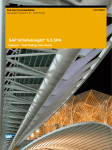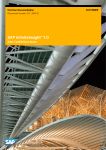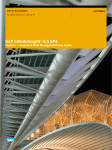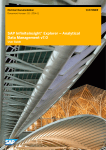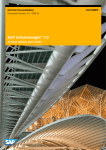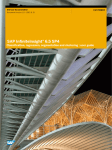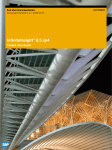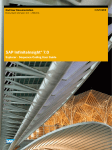Download User Guide
Transcript
End User Documentation
Document Version: 2.0 - 2014-04-25
SAP InfiniteInsight® 6.5 SP5
Time Series User Guide
CUSTOMER
Table of Contents
1
1.1
1.2
2
2.1
2.2
2.3
2.4
2.5
3
3.1
3.2
3.3
3.4
3.5
4
4.1
4.2
4.3
ii
Welcome to this Guide .................................................................................................................................. 4
About this Document........................................................................................................................................ 4
1.1.1
Who Should Read this Document ..................................................................................................... 4
1.1.2
Prerequisites for Use of this Document ........................................................................................... 4
1.1.3
What this Document Covers ............................................................................................................. 5
1.1.4
How to Use this Document ............................................................................................................... 5
Before Beginning .............................................................................................................................................. 6
1.2.1
Files and Documentation Provided with this Guide.......................................................................... 6
General Introduction to Scenarios ............................................................................................................... 7
Scenario 1.......................................................................................................................................................... 7
Scenario 2 ......................................................................................................................................................... 7
Introduction to Sample Files ............................................................................................................................ 8
2.3.1
Additional Sample Files..................................................................................................................... 9
File Format Specifications ................................................................................................................................ 9
2.4.1
For Extra Predictable Variables ........................................................................................................ 9
InfiniteInsight® Modeling Assistant ................................................................................................................ 10
Scenario 1: Standard Modeling with InfiniteInsight® Modeler – Time Series .......................................11
Options of the InfiniteInsight® modeling assistant .......................................................................................... 11
Step 1 - Defining the Modeling Parameters .................................................................................................... 13
3.2.1
Selecting a Data Source.................................................................................................................. 13
3.2.2
Selecting a Cutting Strategy ........................................................................................................... 14
3.2.3
Describing the Data Selected ......................................................................................................... 15
3.2.4
Selecting Variables ......................................................................................................................... 17
3.2.5
Checking Modeling Parameters..................................................................................................... 20
Step 2 - Generating the Model........................................................................................................................26
3.3.1
Following the Generating Process .................................................................................................. 27
3.3.2
Visualizing the Model Results .........................................................................................................28
Step 3 - Analyzing and Understanding the Generated Model ........................................................................29
3.4.1
Model Debriefing ............................................................................................................................ 30
3.4.2
Forecasts......................................................................................................................................... 35
3.4.3
Signal Components........................................................................................................................ 40
3.4.4
Regressions: Contribution by Variables .........................................................................................45
3.4.5
Statistical Reports ..........................................................................................................................46
Step 4 - Using the Model.................................................................................................................................49
3.5.1
Applying the Model .........................................................................................................................49
3.5.2
Saving the Model............................................................................................................................. 53
3.5.3
Opening a Model .............................................................................................................................54
Scenario 2: Modeling with Extra Predictable Variables ......................................................................... 56
Presentation ...................................................................................................................................................56
Standard Modeling ......................................................................................................................................... 57
4.2.1
Summary of the Modeling Settings to Use ..................................................................................... 57
4.2.2
Selecting a Data Source and a Cutting Strategy ............................................................................ 57
4.2.3
Describing the Data.........................................................................................................................58
4.2.4
Selecting Variables .........................................................................................................................58
4.2.5
Defining the Forecasts Number......................................................................................................58
4.2.6
Viewing the Generated Forecasts...................................................................................................59
Modeling with Extra Predictable Inputs.......................................................................................................... 61
4.3.1
Summary of the Modeling Settings to Use ..................................................................................... 61
4.3.2
Selecting a Cutting Strategy and a Data Source ............................................................................ 61
4.3.3
Describing the Data.........................................................................................................................62
CUSTOMER
© 2014 SAP AG or an SAP affiliate company. All rights reserved-
SAP InfiniteInsight® 6.5 SP5
Welcome to this Guide
4.4
4.3.4
Selecting Variables .........................................................................................................................62
4.3.5
Defining the Forecasts Number......................................................................................................62
4.3.6
Viewing the Generated Forecasts...................................................................................................63
Comparing the Forecasts With and Without Extra Predictable Variables .....................................................65
4.4.1
Understanding Forecasts without Extra Predictable Variables .....................................................65
4.4.2
Understanding Forecasts with Extra Predictable Variables.......................................................... 66
SAP InfiniteInsight® 6.5 SP5
Welcome to this Guideiii
CUSTOMER
© 2014 SAP AG or an SAP affiliate company. All rights reserved-
iii
1 Welcome to this Guide
IN
THIS
CHAPTER
About this Document .............................................................................................................................................. 4
Before Beginning .................................................................................................................................................... 6
1.1 About this Document
1.1.1 Who Should Read this Document
This document is addressed to people who want to evaluate or use SAP InfiniteInsight® and in particular the
InfiniteInsight® Modeler – Time Series feature.
1.1.2 Prerequisites for Use of this Document
Before reading this guide, you should read chapters 2 and 3 of the InfiniteInsight® - User Guide that present
respectively:
An introduction to SAP InfiniteInsight®
The essential concepts related to the use of SAP InfiniteInsight® features
No prior knowledge of SQL is required to use Data Manipulation - only knowledge about how to work with
tables and columns accessed through ODBC sources. Furthermore, users must have “read” access on these
ODBC sources.
To use the InfiniteInsight® modeling assistant, users need write access on the tables KxAdmin and
ConnectorsTable, which are used to store representations of data manipulations.
For more technical details regarding SAP InfiniteInsight®, please contact us. We will be happy to provide you
with more technical information and documentation.
4
CUSTOMER
© 2014 SAP AG or an SAP affiliate company. All rights reserved-
SAP InfiniteInsight® 6.5 SP5
Welcome to this Guide
1.1.3 What this Document Covers
This document introduces you to the main functionalities of the InfiniteInsight® Modeler – Time Series feature.
Using the application scenario you can create your first models with confidence.
InfiniteInsight® Modeler – Time Series (formerly known as KTS) lets you build predictive models from data
representing time series. Thanks to InfiniteInsight® Modeler – Time Series models, you can:
Identify and understand the phenomenon represented by your time series.
Forecast the evolution of time series in the short and medium term, that is, predict their future values.
To know more about the basic concepts underpinning SAP InfiniteInsight®, read the Introductory Guide to SAP
InfiniteInsight®.
1.1.4 How to Use this Document
Organization of this Document
This document is subdivided into three chapters.
This chapter, Welcome to this Guide, serves as an introduction to the rest of the guide. This is where you will
find information pertaining to the reading of this guide, and information that will allow you to contact us.
The Chapter 2, General Introduction to Scenario, provides a summary to the InfiniteInsight® Modeler – Time
Series application scenario. It also introduces the user interface and the data files used in this scenario.
The Chapter 3, Using the InfiniteInsight® Modeler – Time Series feature, presents the InfiniteInsight® Modeler –
Time Series feature. This chapter is organized in two parts:
The first part presents the standard use of the InfiniteInsight® Modeler – Time Series feature,
The second part presents the use of the InfiniteInsight® Modeler – Time Series with extra predictable
inputs.
A summary and detailed table of contents located at the beginning of the guide and cross-references
throughout the document allow you to find the information that you need, quickly and easily.
If you want more information on SAP InfiniteInsight® and on the essential concepts of modeling data, read the
InfiniteInsight® - User Guide provided with SAP InfiniteInsight® software.
SAP InfiniteInsight® 6.5 SP5
Welcome to this Guide5
CUSTOMER
© 2014 SAP AG or an SAP affiliate company. All rights reserved-
5
1.2 Before Beginning
1.2.1 Files and Documentation Provided with this Guide
Sample Data Files
Both the evaluation version and the registered version of SAP InfiniteInsight® are supplied with sample data
files. These files allow you to take your first steps using various features of SAP InfiniteInsight®, and evaluate
them.
During installation of SAP InfiniteInsight®, the following sample files for InfiniteInsight® Modeler – Time Series
are saved under the folder <installation directory>/Samples/KTS/:
R_ozone-la.txt,
CashFlows.txt,
KxDesc_CashFlows.txt.
To obtain a detailed description of these files, see Introduction to Sample Files (on page 8).
Documentation
Full Documentation
Complete documentation is included with SAP InfiniteInsight®. This documentation covers:
The operational use of SAP InfiniteInsight® features,
The architecture and integration of the SAP InfiniteInsight® API,
The SAP InfiniteInsight® Java graphical user interface.
Contextual Help
Each screen in the InfiniteInsight® modeling assistant is accompanied by contextual help that describes the
options presented to you, and the concepts required for their application.
To Display the Contextual Help
1
Click the Help button located on the screen lower left corner.
2
Click the Previous button to go back to the original screen.
6
CUSTOMER
© 2014 SAP AG or an SAP affiliate company. All rights reserved-
SAP InfiniteInsight® 6.5 SP5
Welcome to this Guide
2 General Introduction to Scenarios
IN
THIS
CHAPTER
Scenario 1 .............................................................................................................................................................. 7
Scenario 2 .............................................................................................................................................................. 7
Introduction to Sample Files ................................................................................................................................... 8
File Format Specifications ...................................................................................................................................... 9
InfiniteInsight® modeling assistant ....................................................................................................................... 10
2.1 Scenario 1
This scenario demonstrates how to use the InfiniteInsight® Modeler – Time Series feature for creating a
standard model.
The data used in this scenario are monthly averages of hourly ozone (O3) readings in downtown Los Angeles
from 1955 to 1972.
Ozone is a gas providing a protective shield against the ultraviolet radiation. When found in the lower
atmosphere, it is a major component of smog. Thus ozone rate is a common measure for smog intensity.
Los Angeles municipality took three measures in order to reduce this level and so decrease the smog
downtown:
in 1960, the Golden State Freeway, which sails round downtown, opened,
in the same year, the rule 63 came into effect, lowering the amount of allowable reactive
hydrocarbons in gasoline,
in 1966, emission regulations for new car engines were introduced.
The purpose of this scenario is to confirm the decreasing trend of the ozone rate by predicting the next 18
months and describing the different signal elements based on the ozone rate.
2.2 Scenario 2
This scenario demonstrates how to use the InfiniteInsight® Modeler – Time Series feature to create a model
with extra predictable inputs.
In this scenario, you are an executive of a financial entity that manages cash-flows. Your role is to make sure
that credits are available with the correct amount at the correct date to provide the best management possible
of your financial flows.
Time Series provides you with two methods for reaching your objective:
creating a standard model,
creating a model with extra predictable variables.
SAP InfiniteInsight® 6.5 SP5
General Introduction to Scenarios7
CUSTOMER
© 2014 SAP AG or an SAP affiliate company. All rights reserved-
7
2.3 Introduction to Sample Files
SAP InfiniteInsight® is provided with sample data files allowing you to evaluate the InfiniteInsight® Modeler –
Time Series feature and take your first steps in using it.
The file R_ozone-la.txt is the sample data file that you will use to follow Scenario 1 of the Time Series feature. It
is an excerpt from the book Time Series Analysis: Forecasting and Control (G.E.P. Box and G.M. Jenkins),
Third Edition, Prentice-Hall, 1994 .
This file presents monthly averages of hourly ozone (O3) readings in downtown Los Angeles from 1955 to
1972. Each observation is characterized by 2 data items. These data, or variables, are described in the
following table.
Variable
Description
Example of Values
Time
Month and year of the readings
A date in the format yyyy-mm-dd, such as
R_ozone-la
Average of the hourly readings for A numerical value with two decimals
the month
1955-01-28
The file CashFlows.txt is the sample data file used to follow Scenario 2 of the Time Series feature and use the
extras predictable inputs.
This file presents daily measures of cash flows from January 2, 1998 to September, 30 1998. Each observation
is characterized by 25 data items. The data or variables are described in the following table.
Variable
Description
Example of values
Date
Day, month and year of the readings
A date in the format yyyy-mm-dd such
as 1998-01-02
Cash
Cash flow
A numerical value with n decimals
BeforeLastMonday,
LastMonday,
BeforeLastTuesday,
LastTuesday,
BeforeLastWednesday,
LastWednesday,
BeforeLastThursday,
LastThursday,
BeforeLastFriday, LastFriday
Boolean variables that indicates if the
information is true or false
1 if the information is true.
Last5WDays, Last4WDays
Boolean variables that indicate if the date 1 if the information is true.
is in the 5 or 4 last working days of the
month
LastWMonth,
BeforeLastWMonth
Boolean variables that indicates if the
information is true or false
WorkingDaysIndices,
ReverseWorkingDaysIndices
Indices or reverse indices of the working An integer value
days
MondayMonthInd,
TuesdayMonthInd,
WednesdayMonthInd,
ThursdayMonthInd,
FridayMonthInd
Indices of the week days in the month
Last5WDaysInd,
Last4WDaysInd
Indices of the 5 or 4 last working days of An integer value
the month
8
CUSTOMER
© 2014 SAP AG or an SAP affiliate company. All rights reserved-
1 if the information is true.
An integer value
SAP InfiniteInsight® 6.5 SP5
General Introduction to Scenarios
The file KxDesc_CashFlows.txt is the description file corresponding to the data file CashFlows.txt.
2.3.1 Additional Sample Files
Additional sample files are provided to further test Time Series:
Lag1AndCycles.txt
Lag1AndCyclesAndWn.txt
TrendAndCyclic.txt
TrendAndCyclicAnd_4Wn.txt
TrendAndCyclicAndWn.txt
These files are located in the folder Samples\KTS.
2.4 File Format Specifications
A training data file for Time Series must contain at least two columns:
The date column,
The signal column.
Three formats are supported for the Date column:
datetime (ISO format: yyyy-mm-dd hh:mm), which has an hour-precision.
date (ISO format: yyyy-mm-dd), which has a day-precision.
number (number, for example "seconds")
The signal column (that is, the target variable) must be continuous.
An optional weight column can be used to tweak the modeling procedure. Setting the weight of some rows to 0
allows ignoring these rows during the modeling process. By default, when a weight variable is not provided, all
rows have a weight of 1.
2.4.1 For Extra Predictable Variables
Future values of the Extra Predictable Inputs have to be filled in order to use them in a modeling session. These
variables have to be filled at least in the same range as the wanted forecasts. The file will have the appearance
described by the table below (Time Series allows missing values in the extra-predictable variables).
SAP InfiniteInsight® 6.5 SP5
General Introduction to Scenarios9
CUSTOMER
© 2014 SAP AG or an SAP affiliate company. All rights reserved-
9
The last known signal value is at the line 183 with the corresponding date 1998-09-30. This line corresponds to
the end of the training data set. The figures present after this line are the future values of the extras
predictable variables: these figures are considered as predictive information.
Please note that the date variable has a special status. This variable is not considered as an extra predictable
input, nevertheless it is possible to fill its future values. If you fill this variable in the predicted range, the
InfiniteInsight® Modeler – Time Series engine will use the values for forecasting. If you don’t, it will generate the
future dates. This is true whether extra predictable variables exist or not. This feature can be very useful if you
are not satisfied by the dates automatically generated by the InfiniteInsight® Modeler – Time Series engine.
The same file format has to be used for the training data set and the application data set.
Note
If you want to use your own dates instead of the automatic date generation, please follow the same
steps as the addition of extras predictable inputs.
2.5 InfiniteInsight® Modeling Assistant
To accomplish the scenario, you will use the Java-based graphical interface of SAP InfiniteInsight®.
InfiniteInsight® modeling assistant allows you to select the SAP InfiniteInsight® features with which you will
work, and help you at all stages of the modeling process.
To Start the InfiniteInsight® Modeling Assistant
1
Select Start > Programs > SAP Business Intelligence > SAP SAP InfiniteInsight® > SAP InfiniteInsight®
InfiniteInsight® modeling assistant appears.
2
Select the Create a Time Series Analysis feature.
10
CUSTOMER
© 2014 SAP AG or an SAP affiliate company. All rights reserved-
SAP InfiniteInsight® 6.5 SP5
General Introduction to Scenarios
3 Scenario 1: Standard Modeling with
InfiniteInsight® Modeler – Time Series
Data modeling with InfiniteInsight® Modeler – Time Series is subdivided into four broadly defined stages:
1
Defining the Modeling Parameters
2
Generating and Validating the Model
3
Analyzing and Understanding the Analytical Results
4
Using a Generated Model
IN
THIS
CHAPTER
Options of the InfiniteInsight® modeling assistant ................................................................................................ 11
Step 1 - Defining the Modeling Parameters .......................................................................................................... 13
Step 2 - Generating the Model ............................................................................................................................. 26
Step 3 - Analyzing and Understanding the Generated Model............................................................................... 29
Step 4 - Using the Model ...................................................................................................................................... 49
3.1 Options of the InfiniteInsight® modeling assistant
On every screen of the InfiniteInsight® modeling assistant, one or more of the following options may be
available in a toolbar located under the screen title.
To Print the Screen
1
Click the
(Print) button.
A dialog box appears, asking you to select the printer to use.
2
Select the printer to use and set other print properties if need be.
3
Click OK.
The screen content is printed.
To Save the Screen Content
1
Click the
(Save) button.
A dialog box appears, asking you to select the file properties.
2
Type a name for your file.
3
Select the destination folder.
4
Click OK.
If the screen displays:
A graph, it is saved as a PNG image
A report, it is saved as an HTML file
SAP InfiniteInsight® 6.5 SP5
CUSTOMER
Scenario 1: Standard Modeling with InfiniteInsight® Modeler – Time Series11© 2014 SAP AG or an SAP affiliate company. All
rights reserved11
To Copy the Screen Content
Click the
(Copy) button.
If the screen displays:
A report, the application copies its HTML code. You can paste it into a word processing program or
into a spreadsheet program (such as Excel) and use it to generate your own graph.
A graph, the application copies its parameters. You can paste it into a spreadsheet program (such as
Excel) and use it to generate your own graph.
To Display the Contextual Help
1
2
12
Click the help
button at the bottom left of the screen.
The help screen appears.
Click the Previous button to go back to the modeling screen. Note that when there is no contextual help
available for the current screen, the help button is disabled.
CUSTOMER
SAP InfiniteInsight® 6.5 SP5
© 2014 SAP AG or an SAP affiliate company. All rights reserved-Scenario 1: Standard Modeling with InfiniteInsight® Modeler – Time Serie
3.2 Step 1 - Defining the Modeling Parameters
IN
THIS
CHAPTER
Selecting a Data Source....................................................................................................................................... 13
Selecting a Cutting Strategy ................................................................................................................................. 14
Describing the Data Selected ............................................................................................................................... 15
Selecting Variables............................................................................................................................................... 17
Checking Modeling Parameters ........................................................................................................................... 20
3.2.1 Selecting a Data Source
For this scenario
Use the file R_ozone-la.txt as a training data set.
To Select a Data Source
1
2
3
On the screen Select a Data Source, select the option Data Type to select the data source format to be
used.
Click the Browse button.
The following dialog box appears.
Double-click the Samples folder, then the KTS folder.
Note
Depending on your environment, the Samples folder may or may not appear directly at the root of
the list of folders. If you selected the default settings during the installation process, you will find
the Samples folder located in
C:\Program Files\SAP InfiniteInsight\InfiniteInsightVx.y.z\.
SAP InfiniteInsight® 6.5 SP5
CUSTOMER
Scenario 1: Standard Modeling with InfiniteInsight® Modeler – Time Series13© 2014 SAP AG or an SAP affiliate company. All
rights reserved13
4
Select the file R_ozone-la.txt, then click OK.
The name of the file appears in the Data Set field.
3.2.2
Selecting a Cutting Strategy
To generate a Time Series model, you must select a cutting strategy to cut your training data set into the three
sub-sets: estimation, validation and test. Since the order of the observations in the data set is important for
the modeling, only two types of cutting strategies are available in Time Series :
Sequential with Test
Sequential without Test
For more information on Cutting Strategies, see the InfiniteInsight® - User Guide.
For this Scenario
Do not change the cutting strategy by default.
To Select a Cutting Strategy
1
On the screen Select a Data Source, click the button Cutting Strategy... The panel Cutting Strategy is
displayed.
2
In the Predefined list, select the cutting strategy you want to use.
3
Click the OK button.
4
Back to the panel Select a Data Source, click the Next button.
5
The screen Data Description appears.
6
Go to the section Describing the Data Selected.
14
CUSTOMER
SAP InfiniteInsight® 6.5 SP5
© 2014 SAP AG or an SAP affiliate company. All rights reserved-Scenario 1: Standard Modeling with InfiniteInsight® Modeler – Time Serie
3.2.3
Describing the Data Selected
To describe your data, you can:
Either use an existing description file, that is, taken from your information system or saved from a
previous use of SAP InfiniteInsight® features,
Or create a description file using the Analyze option, available to you in SAP InfiniteInsight® modeling
assistant. In this case, it is important that you validate the description file obtained. You can save this
file for later re-use.
Caution
The description file obtained using the Analyze option results from the analysis of the first
100 lines of the initial data file. In order to avoid all bias, we encourage you to mix up your
data set before performing this analysis.
Why Describe the Data Selected?
In order for SAP InfiniteInsight® features to interpret and analyze your data, the data must be described. To put
it another way, the description file must specify the nature of each variable, determining their:
Storage format: number (number), integer (integer), character string (string), date and time
(datetime) or date (date).
Type: continuous, nominal, ordinal or textual.
For more information about data description, see the InfiniteInsight® - User Guide.
A Comment about Database Keys
For data and performance management purposes, the data set to be analyzed must contain a variable that
serves as a key variable. Two cases should be considered:
If the initial data set does not contain a key variable, a variable index KxIndex is automatically
generated by InfiniteInsight® Modeler – Time Series. This will correspond to the row number of the
processed data.
If the file contains one or more key variables, they are not recognized automatically. You must specify
them manually in the data description. See the procedure To Specify that a Variable is a Key. On the
other hand, if your data is stored in a database, the key will be automatically recognized.
SAP InfiniteInsight® 6.5 SP5
CUSTOMER
Scenario 1: Standard Modeling with InfiniteInsight® Modeler – Time Series15© 2014 SAP AG or an SAP affiliate company. All
rights reserved15
To Specify that a Variable is a Key
1
In the Key column, click the box corresponding to the row of the key variable.
2
Type in the value "1" to define this as a key variable.
For this Scenario
Select Text Files as the file type.
Use the Analyze function to describe the R_ozone-la.txt data file.
Set the TIME variable as the key.
Set the KxIndex variable Key to 0.
Set the TIME variable Order to 1.
To Analyze a Data File
1
On the screen Data Description, click the Analyze button. The file description is displayed.
2
Validate the description (storage type and value).
3
Click the Next button.
16
CUSTOMER
SAP InfiniteInsight® 6.5 SP5
© 2014 SAP AG or an SAP affiliate company. All rights reserved-Scenario 1: Standard Modeling with InfiniteInsight® Modeler – Time Serie
3.2.4
Selecting Variables
The panel Selecting Variables allows you to:
select the time variable (1),
select the target variable (2),
select a weight variable (optional) (3),
set the last date to use for training the model (4),
select which variables should be kept for the modeling (5) and which should be excluded (6).
For this Scenario
Keep TIME as the time variable.
Keep R_ozone-la as the target variable.
Do not select a weight variable.
Keep the last training date selected by default.
To Select a Time Variable
1
2
On the screen Selecting Variables, in the section Predictable Variables Kept (left hand side), select the
variable you want to use as the time variable.
Click the button > located on the left of the Time field in section Required Variable (upper right hand side).
The variable moves to the Time field.
Note
To remove the time variable, select the variable in the Time field and click the button < to move the
variables back to the screen section Predictable Variables Kept.
SAP InfiniteInsight® 6.5 SP5
CUSTOMER
Scenario 1: Standard Modeling with InfiniteInsight® Modeler – Time Series17© 2014 SAP AG or an SAP affiliate company. All
rights reserved17
To Select a Target Variable
1
2
On the screen Selecting Variables, in the section Predictable Variables Kept (left hand side), select the
variable you want to use as the Target Variable.
Click the button > located on the left of the Target field in section Required Variable (upper right hand
side).
The variable moves to the Target field.
Note
To remove the target variable, select the variable in the Target field and click the button < to move
the variables back to the screen section Predictable Variables Kept.
To Select a Weight Variable
1
In the field Predictable Variables Kept, select the weight variable.
2
Click the > button located on the right of the Weight field.
Note
To remove the weight variable, select the Weight field and click the < button.
To Exclude Variables
1
In the field Predictable Variables Kept (left hand side), select the variables you want to exclude.
Note
To select all the variables of a field, click inside the field and push the keys Ctrl and A at the same
time.
2
18
Click the > button located near the top right corner of the field Excluded Variable
CUSTOMER
SAP InfiniteInsight® 6.5 SP5
© 2014 SAP AG or an SAP affiliate company. All rights reserved-Scenario 1: Standard Modeling with InfiniteInsight® Modeler – Time Serie
To Display the Signal
1
On the screen Selecting Variables, click the button Plot Data..., located in the section Required Variables.
The screen Display Signal is displayed.
2
Click the Time list and select the variable containing the time information.
Note
By default, Time Series uses the first column of the data set as time variable.
3
Click the Signal list and select the variable containing the signal information.
4
Click the Previous button to go back to the screen Selecting Variables.
Reducing the Training Data Set
The last date found in the data set is automatically selected as the last training date. The second field, which
indicates the number of the line in the data set, is automatically updated depending on the date you have
selected.
To Reduce the Training Data Set
1
On the screen Selecting Variables, click the button Select Date.... The panel Sample Data View is displayed.
2
Uses the First Row Index and Last Row Index to display the line containing the date you want to select as
the last training date.
3
Click the Refresh button to update the list of rows displayed.
4
Click the row corresponding to the date you want to select. The selected row is displayed in the section
Current Selection at the bottom of the panel.
Click the OK button to validate your selection. The window closes and the Last Training Date information
are updated in the main panel.
5
SAP InfiniteInsight® 6.5 SP5
CUSTOMER
Scenario 1: Standard Modeling with InfiniteInsight® Modeler – Time Series19© 2014 SAP AG or an SAP affiliate company. All
rights reserved19
3.2.5
Checking Modeling Parameters
The screen Summary of Modeling Parameters allows you to check the modeling parameters just before
generating the model.
The name of the model is filled automatically. It corresponds to the name of the target variable
(R_ozone-la for this scenario), followed by the underscore sign ("_") and the name of the data source,
without its file extension (R_ozone-la in this case)
The field Number of Forecast(s) allows you to select the number of forecasts to generate. The time
unit used is determined by the data analyzed. For example, if the data set observations are recorded
monthly, the time unit will be one month. See section Defining the Number of Forecasts (on page 20).
The maximum number of forecasts allowed is indicated in the field Maximum Forecast. This number
depends on the number of extra predictable variables available. If there is no extra predictable variables,
the number of forecasts is unlimited.
The Autosave button allows you to activate the feature that will automatically save the model once it
has been generated. When the autosave option is activated, a green check mark is displayed on the
Autosave button.
Defining the Number of Forecasts
For this Scenario
Define the number of forecasts to 24, that is, two years.
20
CUSTOMER
SAP InfiniteInsight® 6.5 SP5
© 2014 SAP AG or an SAP affiliate company. All rights reserved-Scenario 1: Standard Modeling with InfiniteInsight® Modeler – Time Serie
To Define the Forecasts Number
On the screen Summary of Modeling Parameters, in the field Number of Forecast(s), enter the number of
forecasts you want to obtain.
Defining the Advanced Parameters
The advanced parameters allow you to:
limit the number of analyzed variables,
define the modeling procedure.
To Define the Advanced Parameters
1
Click the Advanced button. The panel Specific Parameters of the Model is displayed.
2
Set the parameters as explained in the following sections.
3
Click the OK button to save the new parameters. The panel Summary of Modeling Parameters is displayed.
SAP InfiniteInsight® 6.5 SP5
CUSTOMER
Scenario 1: Standard Modeling with InfiniteInsight® Modeler – Time Series21© 2014 SAP AG or an SAP affiliate company. All
rights reserved21
Defining the Number of Analyzed Variables (optional)
Time Series automatically generates the variables that necessary to the modeling. Among these, it is possible
to reduce the number of the cyclic variables by changing the parameter Maximum Length of Analyzed Cycles
and the lagged variables created by changing the parameter Maximum Order of the Autoregressive Model.
The Maximum Length of Analyzed Cycles controls the way Time Series analyzes the periodicities in
the signal. This is the length of the longest cycle Time Series will try to detect. The default value is
450. It is also limited by the size of the estimation data set. You can disable the cyclics analysis by
setting this parameter to zero.
By reducing the default number of variables generated by Time Series, you are able to reduce the
computation time. However it is strongly recommended to use the default settings otherwise the quality of
modeling could be compromised.
The Maximum Order of the Autoregressive Model controls the way Time Series analyzes the random
fluctuations in the signal. This parameter defines the maximum dependency of the signal on its own
past values. You can set this parameter to zero to disable the fluctuations analysis.
Defining the Other Modeling Options
The Ignore Outliers when Estimating the Trend checkbox uses a strategy for reducing the effect of outliers
when estimating the regressions in deterministic trends. This leads to an improvement in trend estimation.
The Force Positive Forecasts checkbox allows users to force Time Series to generate a positive model (with
positive forecasts only).
22
CUSTOMER
SAP InfiniteInsight® 6.5 SP5
© 2014 SAP AG or an SAP affiliate company. All rights reserved-Scenario 1: Standard Modeling with InfiniteInsight® Modeler – Time Serie
Defining the Variables
This parameter groups some controls for the variable selection feature. When a variable selection is used, an
automatic selection process is performed on trends or AR models during the competition and the result is kept
only if it improves the final model.
The Percentage of Variable Contributions to Keep is the percentage of contributions that are kept in
the automatic selection process. The default value is 95%.
The Activate for All Extra-predictable Based Trends option performs a variable selection on all
extrapredictable-based trends. User variables are kept only if they have sufficient contributions in the
trend regression. The checkbox is enabled by default.
The Activate for All Autoregressive Models option performs an automatic variable selection on the
past values of the signal for all autoregressive models. This leads to a more parsimonious AR model,
that is a simpler model and a lower order. The box is not checked by default.
Modifying the Modeling Procedure
Four types of modeling procedure are available:
Default, which corresponds to the standard Time Series modeling.
Based on Extra-Predictable Variables, which works as a Classification/Regression model build on the
extra-predictable variables with the signal as the target. This mode can be used to refine and validate
the extra-predictable variables or to identify the useless ones.
Disable the Polynomial Trends, which generates all the models but those containing a polynomial
trend.
Customized: gives the possibility to enable/disable the types of models that will be generated by Time
Series when analyzing the signal. The following table lists the types of models that can be disabled.
Component
Model Type
Description
Trends
Lag1
Previous value of the signal
Lag2
Value before previous
Linear in Time
Linear regression on the time
Polynomial in Time
Polynomial regression on the time
Linear in ExtraPredictables
Linear regression on the extra-predictable variables
Linear in Time and Linear in
ExtraPredictables
Linear regression on the time and extra-predictable variables
Polynomial in Time and
Linear in ExtraPredictables
Polynomial regression on the time and linear regression on the
extra-predictable variables
Periodicities Cyclics
Cyclic variable detection
Seasonalities
Seasonal variable detection
Periodic Extrapredictables
Extra-predictable usage as Periodics
Fluctuations Autoregressive
Autoregressive modeling
SAP InfiniteInsight® 6.5 SP5
CUSTOMER
Scenario 1: Standard Modeling with InfiniteInsight® Modeler – Time Series23© 2014 SAP AG or an SAP affiliate company. All
rights reserved23
To Modify the Modeling Procedure
1
In the section Modify the Modeling Procedure, check the desired option.
2
If you have selected the Customized option, uncheck the types of models you want to disable.
3
Click the OK button. The panel Summary of Modeling Parameters is displayed.
Activating the Autosave Option
The panel Model Autosave allows you to activate the option that will automatically save the model at the end of
the generation process and to set the parameters needed when saving the model.
To Activate the Autosave Option
1
In the panel Summary of Modeling Parameters, click the Autosave button.
2
Check the option Enable Model Autosave.
The panel Model Autosave is displayed.
24
CUSTOMER
SAP InfiniteInsight® 6.5 SP5
© 2014 SAP AG or an SAP affiliate company. All rights reserved-Scenario 1: Standard Modeling with InfiniteInsight® Modeler – Time Serie
3
Set the parameters listed in the following table.
Parameter
Description
Model
Name
This field allows you to associate a name with the model. This name will then appear in the list of models to be
offered when you open an existing model.
Description
This field allows you to enter the information you want, such as the name of the training data set used, the
polynomial degree or the KI and KR performance indicators obtained. This information could be useful to you
later for identifying your model.
Note - This description will
Modeling Parameters .
Data Type
be use d instea d of the one e ntere d in the pa ne l
Summary of
this list allows you to select the type of storage in which you want to save your model. The following options are
available:
Text files, to save the model in a text file.
Database, to save the model in a database.
Flat Memory, to save the model in the active memory.
SAS Files, to save the model in a SAS compatible file for a specified version of SAS and a specified
platform (SAS v6 or 7/8 for Windows or UNIX).
4
SAS Transport, to save the model in a generic SAS compatible file.
Folder
Depending upon which option you selected, this field allows you to specify the ODBC source, the memory store
or the folder in which you want to save the model.
File/Table
This field allows you to enter the name of the file or table that is to contain the model. The name of the file must
contain one of the following format extensions .txt (text file in which the data is separated by tabs) or .csv
(text file in which the data is separated by commas).
Click OK.
SAP InfiniteInsight® 6.5 SP5
CUSTOMER
Scenario 1: Standard Modeling with InfiniteInsight® Modeler – Time Series25© 2014 SAP AG or an SAP affiliate company. All
rights reserved25
3.3 Step 2 - Generating the Model
Once the modeling parameters are defined, you can generate the model.
To Generate the Model
1
On the screen Summary of Modeling Parameters, click the Generate button.
The screen Training the Model appears. The model is being generated. A progress bar allows you to follow
the process.
2
If the Autosave option has been activated in the panel Summary of Modeling Parameters, a warning
message is displayed at the end of the learning process confirming that the model has been saved.
3
Click Close.
IN
THIS
CHAPTER
Following the Generating Process........................................................................................................................ 27
Visualizing the Model Results............................................................................................................................... 28
26
CUSTOMER
SAP InfiniteInsight® 6.5 SP5
© 2014 SAP AG or an SAP affiliate company. All rights reserved-Scenario 1: Standard Modeling with InfiniteInsight® Modeler – Time Serie
3.3.1 Following the Generating Process
There is two ways for you to follow the progress of the generation process :
The Progress Bar displays the progression for each step of the process. It is the screen displayed by
default.
The Detailed Log displays the details of each step of the process.
To Display the Detailed Log
Click the
(Show Detailed Log) button.
The following screen appears.
To display the Progression Bar
Click the
(Show Progression) button.
The progression bar screen appears.
To Stop the Learning Process
1
Click the
(Stop Learning Process) button.
2
Click Previous.
The screen Summary of Modeling Parameters appears.
3
Go back to the section Checking Modeling Parameters.
SAP InfiniteInsight® 6.5 SP5
CUSTOMER
Scenario 1: Standard Modeling with InfiniteInsight® Modeler – Time Series27© 2014 SAP AG or an SAP affiliate company. All
rights reserved27
3.3.2
Visualizing the Model Results
At the end of the generation process, a summary of the model results appears.
If you have built more than one model in the same session, all model debriefing will be displayed on this screen
sorted by Date of Build.
For more information on the model summary, go to section Understanding the Model Debriefing.
Caution
In some cases, the message No Model Found is displayed instead of the signal information. It means
that none of the models found can predict accurately the signal evolution.
28
CUSTOMER
SAP InfiniteInsight® 6.5 SP5
© 2014 SAP AG or an SAP affiliate company. All rights reserved-Scenario 1: Standard Modeling with InfiniteInsight® Modeler – Time Serie
3.4 Step 3 - Analyzing and Understanding the Generated
Model
The suite of plotting tools within the SAP InfiniteInsight® allows you to analyze and understand the model
generated:
IN
The performance of the model,
The forecasts generated by the model.
THIS
CHAPTER
Model Debriefing .................................................................................................................................................. 30
Forecasts.............................................................................................................................................................. 35
Signal Components .............................................................................................................................................. 40
Regressions: Contribution by Variables................................................................................................................ 45
Statistical Reports................................................................................................................................................. 46
SAP InfiniteInsight® 6.5 SP5
CUSTOMER
Scenario 1: Standard Modeling with InfiniteInsight® Modeler – Time Series29© 2014 SAP AG or an SAP affiliate company. All
rights reserved29
3.4.1 Model Debriefing
To Display the Model Debriefing
1
On the Using the Model menu, select the Model Overview option.
The screen Model Overview appears.
Note
If you have built more than one model in the same session, all model debriefing will be displayed on this
screen sorted by Date of Build.
Understanding the Model Debriefing
The Model Debriefing screen is composed of four sections detailing information on:
30
The overview of the model
The targets statistics
The model components
The model performance
CUSTOMER
SAP InfiniteInsight® 6.5 SP5
© 2014 SAP AG or an SAP affiliate company. All rights reserved-Scenario 1: Standard Modeling with InfiniteInsight® Modeler – Time Serie
The Model Overview
This section details the following information:
Name
Significance
For this scenario...
Model Name
Name of the model.
It is generated by using the target variable name and the
data set name
R_ozone-la_R_ozone-la
Data Set
Name of the data source used for the model
R_ozone-la.txt
Initial Number of Input
Variables
Total number of variables in the data set
3
Number of Selected Variables
Number of variables used to generate the model
1
Number of Records
Number of observation in the data source file
204
Building Date
Date and time when the model was build
2014-03-10 10:51:26
Learning Time
Duration of the learning process
3s
Engine Name
Name of the component used to build the model
Kxen.TimeSeries
The Targets Statistics
For continuous targets:
Name
Significance
For this scenario...
<target name>
name of the target variable for which the statistics are stated
R_ozone-la
Min
Minimum value found in the data set for the target variable
1.33
Max
Maximum value found in the data set for the target variable
7.54
Mean
Mean of the target variable
3.662
Standard
Deviation
Measure of the extent to which the target values are spread around their
average
1.29
The Signal Components
This section details the model components, that is the components of the polynomial used to generated the
forecasts.
A model is a combination of at least one of the three following types of elements:
one trend,
one or more cycles,
one fluctuation.
SAP InfiniteInsight® 6.5 SP5
CUSTOMER
Scenario 1: Standard Modeling with InfiniteInsight® Modeler – Time Series31© 2014 SAP AG or an SAP affiliate company. All
rights reserved31
The Trend
The trend is the general orientation of the signal. The four types of trends are detailed in the following table:
Type of trend
Can be displayed as...
Polynom(Time)
a curve corresponding to the detected polynomial. A polynomial is modeled using
Classification/Regression.
The available functions for the polynomial are Time, square(Time), sqrt(Time), where
Time equals the value of the DateColumnName parameter.
Polynom(Time,
ExtraPredictable)
a curve corresponding to the detected polynomial.
Linear(Time)
a straight line.
It is a special case of
Linear(Time,
ExtraPredictables)
a straight line.
Polynom (ExtraPredictables)
a curve corresponding to the detected polynomial.
This is the same function using in addition the extra predictable variables as inputs.
Polynom(Time).
This is the same function using in addition the extra predictable variables as inputs.
This function could be very next to a cyclic representation because
Classification/Regression is only using the extra-predictable variables as inputs.
L1
the signal moved one step forward.
This is the basic forecast where the predicted observation equals the latest signal
observation.
L2
the signal moved two step forward.
For this scenario
The trend found in the signal is a Linear(TIME). The following graph shows the trend compared with the signal.
32
CUSTOMER
SAP InfiniteInsight® 6.5 SP5
© 2014 SAP AG or an SAP affiliate company. All rights reserved-Scenario 1: Standard Modeling with InfiniteInsight® Modeler – Time Serie
The Cycl es
The cycles are periodic elements that can be found at least twice in the Estimation data set. The two types of
cycles are detailed in the following table:
Type of cycle
Description
Periodic
a cycle not depending on the date. A periodic is defined by the
number of time units it covers.
Seasonal
a cycle depending on the date or time. For example, the day of
the month, the hour of the day, and so on.
Note - Time Series ca n a utomatically de te ct the followin g
seasonal
va ria ble s:
dayOfWeek,
da yOfMonth,
dayO fYear, weekOfYea r, monthO fYear, hourO fDa y.
For this scenario
No periodic has been detected for this scenario.
The following graph presents an example of two periodics found in the signal:
A monthOfYear cyclic representing 12 months, that is a periodic of one year. The following graph
presents this cycle compared with part of the signal once the trend has been extracted.
A Cyclic(52) representing 52 months, that is a periodic of about four years.
SAP InfiniteInsight® 6.5 SP5
CUSTOMER
Scenario 1: Standard Modeling with InfiniteInsight® Modeler – Time Series33© 2014 SAP AG or an SAP affiliate company. All
rights reserved33
The Fl uct uat ion
The fluctuation is what is left when the trend and the cycles have been extracted. It is modeled with an
auto-regression that uses a window of past data to model the current residue. The number of observations in
the window is determined by Time Series depending on the total number of observations in the Estimation
data set.
For this scenario
Fluctuations have been detected for this scenario.
The following graph presents the auto-regression. The orange area represents the window of past
observations which are based on the past 37 months. The point in the red circle is the point calculated by the
auto-regression.
The Resi dual s
The residuals is what is left when the trend, the cycles and the fluctuation have been extracted from the signal.
This part called white noise and made of random elements that cannot be modeled.
The Out li ers
The outliers are points where the predictive curve is very distant from the real curve. They are represented by
a red square on the plot. An outlier is detected when the absolute value of the residuals is over twice the
standard deviation computed on the Estimation data set.
34
CUSTOMER
SAP InfiniteInsight® 6.5 SP5
© 2014 SAP AG or an SAP affiliate company. All rights reserved-Scenario 1: Standard Modeling with InfiniteInsight® Modeler – Time Serie
The Model Performance
This section gives the model performance.
Name
Significance
For this Scenario
Horizon-Wide MAPE
This quality indicator for the forecasting model is the mean of MAPE values 0.178
observed over all the training horizon. A value of zero indicates a perfect
model while values above 1 indicate bad quality models. A value of 0.09
means that the model takes into account 91% of the signal or , in other
words, the forecasting error (model residues) is relatively of 9%.
MAPE - Mean Absolute Percentage Error :
The MAPE
value is the a vera ge of the sum of the a bsolute values of the
perce ntage e rrors. It measure s the a ccuracy of the model's
fore casts a nd indica tes how much the fore casts differ from the real
signa l value.
3.4.2
Forecasts
To Display the Forecast Plot
1
On the Using the Model Menu, click the View Forecasts option.
2
3
A pop-up is displayed asking you to confirm or update the name and location of the training data set file.
Update the information if you have renamed or moved the training data set file, or if its type has been
changed.
Note
Steps 2 and 3 are required in case you open a saved model and the data set used to train it has been
moved, for example.
SAP InfiniteInsight® 6.5 SP5
CUSTOMER
Scenario 1: Standard Modeling with InfiniteInsight® Modeler – Time Series35© 2014 SAP AG or an SAP affiliate company. All
rights reserved35
4
Click OK.
The screen View Forecasts appears.
Note
When you copy and paste this graph, the confidence interval information are not made available.
To get this information, you can go to Tables Debriefing > Error Bars. The interval lower bound
equals the signal value minus two times the value of the error bar and the upper bound equals
the signal value plus two times the value of the error bar.
Displaying the Apply Plot
The panel Apply Settings allows you to graphically preview the results of an apply of your model on a new data
set.
Note
Be aware that this feature does not generate any output files apart from the graph. To generate an
output file, see Step 4 - Applying the Model (see "Applying the Model" on page 49).
36
CUSTOMER
SAP InfiniteInsight® 6.5 SP5
© 2014 SAP AG or an SAP affiliate company. All rights reserved-Scenario 1: Standard Modeling with InfiniteInsight® Modeler – Time Serie
To Display the Apply Results Graph
1
Select the tab Apply Setting. The following panel is displayed.
2
Select the data source type in the Data Type drop-down list (Text Files, Data Base, Flat Memory, ...)
3
In the Folder field, select the folder or data base where the apply data is located.
4
In the Data field, select the file or table containing the apply data.
5
In the section Forecasts Parameters, set the number of forecasts to use for the application.
As an indication, the number of forecasts used to build the model is displayed in a non-modifiable field.
SAP InfiniteInsight® 6.5 SP5
CUSTOMER
Scenario 1: Standard Modeling with InfiniteInsight® Modeler – Time Series37© 2014 SAP AG or an SAP affiliate company. All
rights reserved37
6
38
Click the Display button to visualize the graph resulting from the application of the model on the new data.
CUSTOMER
SAP InfiniteInsight® 6.5 SP5
© 2014 SAP AG or an SAP affiliate company. All rights reserved-Scenario 1: Standard Modeling with InfiniteInsight® Modeler – Time Serie
Understanding the Forecast Plot
The Forecast plot allows you to visualize five types of information:
The signal
The predicted signal
The trend
The error bars
The outlier
The following table describes each graphical element and its signification:
Element
Symbolized by...
Represents...
Signal
The green curve
The information contained in the training data set
Predicted
Signal
The blue curve
The signal predicted by the generated model
Trend
The red curve
The signal trend.
This curve is only displayed if the trend is a polynomial or a linear. For more
information on the trend, see section The signal components (on page 31)
Error Bars
The blue area around the
end of the blue curve
The zone of possible error where the predicted signal could be. The error bars
are only displayed for the forecasts.
Note
- The error bars are e qual to twice the sta ndard deviation
compute d on the Valida tion da ta set.
Outlier
A red square
A point where the predictive curve is very distant from the real curve.
Note
- An outlie r is detecte d when the absolute value of the
residuals is ove r twice the sta nda rd de via tion compute d on the
Estimation da ta se t.
As long as the original signal is displayed, you can measure the accuracy of the predicted signal against the
original one. When the original signal stops, the error bars allow you to measure the level of confidence of the
predicted signal. The error bars are not displayed further than the first forecast for which the model cannot
guarantee the accuracy of the predicted signal. In other words, when the model cannot evaluate if its
prediction is correct, it stops displaying the error bars.
Note
If you have selected the Sequential cutting strategy, the error bars are displayed on the test part of the
signal.
SAP InfiniteInsight® 6.5 SP5
CUSTOMER
Scenario 1: Standard Modeling with InfiniteInsight® Modeler – Time Series39© 2014 SAP AG or an SAP affiliate company. All
rights reserved39
Options
To Zoom the Plot In/Out
1
Right-click the plot area you want to zoom in or out.
A contextual menu appears.
2
3
Select the type of zoom you want to apply.
Select on which axes you want to zoom. Note that the point where you click is the central point of the
zoom.
To Display the Value of a Specific Element of a Signal
Place your cursor on a selected point of a signal curve.
A pop-up displays the information for this point of the signal.
3.4.3
Signal Components
To Display the Signal Components
1
On the menu Using the Model, click the option View Signal Components.
2
A pop-up is displayed asking you to confirm or update the name and location of the training data set file.
3
Update the information if you have renamed or moved the training data set file, or if its type has been
changed.
Note
Steps 2 and 3 are required in case you open a saved model and the data set used to train it has
been moved, for example.
40
CUSTOMER
SAP InfiniteInsight® 6.5 SP5
© 2014 SAP AG or an SAP affiliate company. All rights reserved-Scenario 1: Standard Modeling with InfiniteInsight® Modeler – Time Serie
4
Click OK.
The screen View Signal Components appears.
5
In the list Display Options, select the component you want to display.
Understanding the Signal Components
The signal components are ordered as listed below:
1
the trend,
2
the periodics,
3
the fluctuation,
4
the residuals,
5
the outliers.
To display a component, Time Series removes the previous existing components from the signal. For example,
to display the fluctuation, Time Series removes the trend and the periodics from the signal.
More information on the signal components available in Understanding the Model Debriefing: Signal
Components (on page 31).
SAP InfiniteInsight® 6.5 SP5
CUSTOMER
Scenario 1: Standard Modeling with InfiniteInsight® Modeler – Time Series41© 2014 SAP AG or an SAP affiliate company. All
rights reserved41
Signal vs. Trend
For this Scenario
Time Series has recognized a descending linear trend, it appears in blue on the plot Signal vs. Trend.
The detailed explanation of the trend can be found in Understanding the Model Debriefing > Signal Components
> The Trend (see "The Trend" on page 32).
Signal vs. Periodics
For this scenario
The model has not found any periodic.
A detailed explanation of the periodics can be found in section Understanding the Model Debriefing > Signal
Components > The Cycles.
42
CUSTOMER
SAP InfiniteInsight® 6.5 SP5
© 2014 SAP AG or an SAP affiliate company. All rights reserved-Scenario 1: Standard Modeling with InfiniteInsight® Modeler – Time Serie
Signal vs. Fluctuation
For this scenario
Time Series has detected fluctuations that are represented in blue in the plot (Signal-Trend) vs. Fluctuation.
Note
You can see that the trend has been removed from the signal to allow better visualization of the
fluctuations.
A detailed explanation of the fluctuation can be found in section Understanding the Model Debriefing > Signal
Components > The Fluctuation (see "The Fluctuation" on page 34).
SAP InfiniteInsight® 6.5 SP5
CUSTOMER
Scenario 1: Standard Modeling with InfiniteInsight® Modeler – Time Series43© 2014 SAP AG or an SAP affiliate company. All
rights reserved43
Signal vs. Residuals
For this Scenario
The residuals found by the model appear in blue on the plot Signal vs. Final Residuals.
A detailed explanation of the residuals can be found in section Understanding the Model Debriefing > Signal
Components > The Residuals (see "The Residuals" on page 34).
44
CUSTOMER
SAP InfiniteInsight® 6.5 SP5
© 2014 SAP AG or an SAP affiliate company. All rights reserved-Scenario 1: Standard Modeling with InfiniteInsight® Modeler – Time Serie
3.4.4
Regressions: Contribution by Variables
The Contributions by Variables plot allows you to examine the relative significance of each of the variables in
the regressions used in the model. The variables and the target variable used in the regression depends on the
component being modeled. Two components can be modeled using a regression: the trend and the
fluctuation.
The following table details which generated variables and which target can be used for the regressions:
Modeled Component
Possible Target Variable
Variables Used for the Regression
Trend
signal
functions of the date, that is Time, square(Time), sqrt(Time) and the
extra predictable variables.
Fluctuation
signal
signal - trend
signal - trend - cycles
lag variables on the target
The following four types of plots allow you to visualize contributions by variables :
Variable Contributions
Variable Weights
Smart Variable Contributions
Maximum Smart Variable Contributions
The plot...
Presents...
Variable Contributions
The relative importance of each variable in the built model
Variable Weights
The weights (in the final polynomial) of the normalized variables
Smart Variable Contributions
The variables internal contributions
Maximum Smart Variable
Contributions
The variables internal contributions including only the maximum of
similar variables. For example, only binned encoding of the
continuous variable age will be displayed
To Display the Variable Contributions
1
2
On the screen Using the Model, click the option Regressions: Contributions by Variables. The screen
Contributions by Variable is displayed.
Select the type of plot you want to display in the drop-down list Chart Type. The plot Maximum Smart
Variables is displayed by default.
Note
In case of a regression on one variable only, the plot Maximum Smart Variables is not available.
Use the drop-down list Chart Type to select another plot.
SAP InfiniteInsight® 6.5 SP5
CUSTOMER
Scenario 1: Standard Modeling with InfiniteInsight® Modeler – Time Series45© 2014 SAP AG or an SAP affiliate company. All
rights reserved45
3
Select the regression you want to analyze in the Models drop-down list. Note that if there is only one
regression in the model, the Models drop-down list is not displayed.
Understanding the Contributions by Variables
In this scenario, the model contains only the regression linear(TIME) which defines the trend.
3.4.5
Statistical Reports
To help you analyze your modeling results and to enable you to possibly share these results with your
colleagues, managers, partners or customers, Time Series provides you with a set of statistical reports in
various formats.
There are three categories of reports:
46
the Descriptive Statistics, which provide information on the variables used to generate the model,
such as the variables types and categories, the data set size, the cross-statistics...
the Performance Indicators, which provide information on the performance of the model thanks to
various indicators such as the forecasts error bars and efficiency, the U2, the standard deviation, ...
the Cyclic Variables, which provide you with an analysis of the seasonal and cyclic variables displayed
as graphs.
CUSTOMER
SAP InfiniteInsight® 6.5 SP5
© 2014 SAP AG or an SAP affiliate company. All rights reserved-Scenario 1: Standard Modeling with InfiniteInsight® Modeler – Time Serie
To Display the Statistical Reports
1
On the screen Using the Model, click the option Statistical Reports.
The screen Model Reporting is displayed.
2
Click the + displayed in front of a category of reports to display the available reports.
3
Double-click the desired report to display it in the right frame.
SAP InfiniteInsight® 6.5 SP5
CUSTOMER
Scenario 1: Standard Modeling with InfiniteInsight® Modeler – Time Series47© 2014 SAP AG or an SAP affiliate company. All
rights reserved47
Statistical Reports Options
A tool bar is provided allowing you to modify how the current report is displayed, to copy the report, print it or
save it.
Display Options
This option allows you to display the current report view in the graphical table that can be sorted by
column.
This option allows you to display the current report view as a HTML table.
Some reports can be displayed as a bar chart. This bar chart can be sorted by ascending or
descending values, or by ascending or descending alphabetical order. You can also select which data
should be displayed.
Some reports can be displayed as a pie chart.
When the current report is displayed as a bar chart, this option allows you to change the orientation of
the bars (from horizontal to vertical and vice versa).
Usage Options
This option allows you to copy the data from the current view of the displayed report. The data can
then be pasted in a text editor, a spreadsheet, a word processing software.
If the current report contains more than one view (for various variables, data sets, and so on), this
option allows you to copy all the views of this report.
If the current report is displayed as a graph, this option allows you to copy it as an image and paste it
in a word processing software or a graphic application.
This option allows you to print the current view of the selected report depending on the chosen
display mode (HTML table, graph, ...)
This option allows you to save under different formats (text, html, pdf, rtf) the data from the current
view of the selected report.
This option allows you to save under different formats (text, html, pdf, rtf) the data from all the views
of the selected report.
48
CUSTOMER
SAP InfiniteInsight® 6.5 SP5
© 2014 SAP AG or an SAP affiliate company. All rights reserved-Scenario 1: Standard Modeling with InfiniteInsight® Modeler – Time Serie
3.5 Step 4 - Using the Model
Once generated, the model may be:
IN
applied to additional data sets. The model thus allows you to perform predictions on these application
data sets, by predicting the values of a target variable.
saved for later use.
THIS
CHAPTER
Applying the Model ............................................................................................................................................... 49
Saving the Model.................................................................................................................................................. 53
Opening a Model .................................................................................................................................................. 54
3.5.1 Applying the Model
To Apply the Model
1
On the screen Using the Model, click Apply Model.
The screen Applying the Model appears.
SAP InfiniteInsight® 6.5 SP5
CUSTOMER
Scenario 1: Standard Modeling with InfiniteInsight® Modeler – Time Series49© 2014 SAP AG or an SAP affiliate company. All
rights reserved49
2
In the section Application Data Set, the information concerning the data set is already filled.
See the section Application Data Set Requirements (on page 50) for further information.
3
In the section Generation Options, select the type of output you want (see section Type of Results Available
(see "Understanding the Applying Mode" on page 51)).
4
5
Check the option View Generated Outputs to also display the apply results in the interface.
In the section Results Generated by the Model, select the file format for the output file (Text files,
Database, Flat Files).
6
Click the Browse button to select:
• In the Folder field, the folder in which the result file will be saved,
• In the Data field, the name of the result file.
7
8
Click the Apply button.
Click the Next button.
The screen Using the Model appears.
Once application of the model has been completed, the results files of the application is automatically
saved in the location that you had defined from the screen Applying the Model.
Application Data Set Requirements
The data set used to apply a Time Series model is generally the same used for training the model. Applying a
Time Series model produces a similar output data set with extra columns and/or rows containing the
requested forecasts.
It is also possible to apply a model to a different data set provided that the following conditions are fulfilled:
the application data set must contain:
the target variable
all the input variables from the training data set (that is, all the variables that have not been excluded
during the variables selection step)
all the key variables from the training data set (except for the key variables automatically generated by
SAP InfiniteInsight®, such as KxIndex)
50
the date column must be sorted (strictly increasing, Order Level = 1 for ODBC sources)
the first date of the application data set must be present in the time window defining the training data
set. For example, for the ozone model, a data set ozone without the first 10 rows is a valid application
data set while a data set starting with the date value ‘1973-03-01’ is not (since this date is not
contained in the training data set, which ends on ‘1971-12-28’).
CUSTOMER
SAP InfiniteInsight® 6.5 SP5
© 2014 SAP AG or an SAP affiliate company. All rights reserved-Scenario 1: Standard Modeling with InfiniteInsight® Modeler – Time Serie
Type of Results Available
In the Generate pull-down menu you can choose to generate three types of results:
If you choose the option...
The result file will contain...
Predicted Values Only
all input variables,
the predicted variables, that is the forecasts for every date of the training data set.
Forecasts with their
Components,
all input variables,
the predicted variables, that is the forecasts for every date of the training data set.
the components value (trend, cycles, fluctuation) for each forecast
Forecasts with their
Components and Residues
all input variables,
the predicted variables, that is the forecasts for every date of the training data set.
the components value (trend, cycles, fluctuation) for each forecast
the remaining values (residue) obtained after extracting each component from
each forecast
Only First Forecasts Column
and their Error Bars
all input variables,
the first predicted variable, that is the first forecast for every date of the training
data set.
the error bars for the predicted variable
Understanding the Applying Mode
A Time Series model can only be applied on all or part of the training data set.
The result file contains the input variables, that is the time and the signal, and as many predicted variables,
noted KTS_x, as the number of forecasts requested.
The following table describes a Time Series result file, where TIME is the time variable and R_ozone-la is the
signal variable.
KTS_1 is an estimator of the current value of the signal (at date t)
KTS_2 is an estimator for the next value of the signal (at date t+1)
KTS_3 is an estimator for the value of the signal at date t+2,
and so on …
SAP InfiniteInsight® 6.5 SP5
CUSTOMER
Scenario 1: Standard Modeling with InfiniteInsight® Modeler – Time Series51© 2014 SAP AG or an SAP affiliate company. All
rights reserved51
A Time Series model uses its own previous predictions to compute the next ones. The values used to compute
a forecast are presented below.
52
KTS_1 is computed using the current date (known as t), the known extra predictable variables at this
date, and past values of the signal:
KTS_2 is computed using date t+1, known values for extra predictable variables at this date, and past
values of the signal. However since the signal value at date t is unknown, Time Series uses the last
prediction, that is KTS_1, to compute KTS_2. The following table shows how KTS_2 is computed using
KTS_1:
CUSTOMER
SAP InfiniteInsight® 6.5 SP5
© 2014 SAP AG or an SAP affiliate company. All rights reserved-Scenario 1: Standard Modeling with InfiniteInsight® Modeler – Time Serie
KTS_3 is computed using date t+2, known values for extra predictable variables at this date, and past
values of the signal. However since the signal value at date t and t+1 are unknown, Time Series uses
the last two predictions, that is KTS_1 and KTS_2, to compute KTS_3. The following table shows how
KTS_3 is computed using KTS_1 and KTS_2:
3.5.2
Saving the Model
Once a model has been generated, you can save it. Saving it preserves all the information that pertains to that
model, that is, the modeling parameters, the forecasts view, and so on.
To Save a Model
1
On the screen Using the Model, click Save Model.
The screen Saving the Model appears.
2
Above the Browse button, select one of the following options:
• Text files, to save the model in a text file.
• Database, to save the model in a database.
• Flat Memory, to save the model in the active memory.
Complete the following fields:
• Model Name: This field allows you to associate a name with the model. This name will then appear in the
list of models to be offered when you open an existing model.
• Description: This field allows you to enter the information of your choosing, such as the name of the
training data set used or the number of forecasts calculated. This information will help you identify your
model for a later use.
• Folder: Depending upon which option you selected, this field allows you to specify the ODBC source, the
memory store or the folder in which you want to save the model.
• File/Table: This field allows you to enter the name of the file or table that is to contain the model. The
name of the file must contain one of the following format extensions .txt (text file in which the data is
separated by tabs) or .csv (text file in which the data is separated by commas).
3
SAP InfiniteInsight® 6.5 SP5
CUSTOMER
Scenario 1: Standard Modeling with InfiniteInsight® Modeler – Time Series53© 2014 SAP AG or an SAP affiliate company. All
rights reserved53
3.5.3
Opening a Model
Once saved, models may be opened and reused in the SAP InfiniteInsight®.
To Open a Model
1
On the main screen of InfiniteInsight® modeling assistant, select Load a Model.
The screen Opening a Model appears.
2
Select one of the following Data Type options:
Text files,
Database,
Flat files,
depending upon the format of the model that you want to open.
3
54
Click the Browse button.
A selection dialog box appears.
CUSTOMER
SAP InfiniteInsight® 6.5 SP5
© 2014 SAP AG or an SAP affiliate company. All rights reserved-Scenario 1: Standard Modeling with InfiniteInsight® Modeler – Time Serie
4
Select the folder that holds the model that you want to open.
The list of models contained in that folder appears.
The following table lists the information provided for each model allowing to identify the model you want to
reload.
Column
Description
Values
Name
Name under which the model has Character string
been saved
Class
Class of the model, that is the
type of the model
Kxen.Classification: Classification/Regression with nominal
target
Kxen.Regression: Classification/Regression with continuous
target
Kxen.Segmentation: Clustering with SQL Mode
Kxen.Clustering: Clustering without SQL Mode
Kxen.TimeSeries: Time Series
Kxen.AssociationRules: Association Rules
Kxen.SimpleModel: Classification/Regression and Clustering
multi-target models, any other model
Version
Integer starting at 1
Number of the model version
when the model has been saved
several times
Date
Date when the model has been
saved
Date and time in the format yyyy-mm-dd hh:mm:ss
Commen
t
Optional user defined comment
that can be used to identify the
model
Character string
5
Select a model from the list.
6
Click the Open button.
The Using the Model menu appears.
SAP InfiniteInsight® 6.5 SP5
CUSTOMER
Scenario 1: Standard Modeling with InfiniteInsight® Modeler – Time Series55© 2014 SAP AG or an SAP affiliate company. All
rights reserved55
4 Scenario 2: Modeling with Extra Predictable
Variables
This section details:
IN
what are the extra inputs variables for Time Series,
how to use these extra variables,
what is the impact of this feature on the modeling.
THIS
CHAPTER
Presentation ......................................................................................................................................................... 56
Standard Modeling ............................................................................................................................................... 57
Modeling with Extra Predictable Inputs................................................................................................................. 61
Comparing the Forecasts With and Without Extra Predictable Variables ............................................................. 65
4.1 Presentation
In Forecasting modeling, extra variables are exogenous factors that may have an influence on the modeling.
These variables can be ordinal, binary or continuous. Time Series makes a distinction between two categories
of extra variables: the predictable and the unpredictable inputs.
The Predictable variables are variables which future values are known (like the first Friday of the month, the first
working day of the month, and so on). This type of variable can contain additional information, which can be
very useful for the trend and/or the cyclic analysis.
The predictable variable is the subject of this section.
56
CUSTOMER
SAP InfiniteInsight® 6.5 SP5
© 2014 SAP AG or an SAP affiliate company. All rights reserved-Scenario 2: Modeling with Extra Predictable Variables
4.2 Standard Modeling
IN
THIS
CHAPTER
Summary of the Modeling Settings to Use ........................................................................................................... 57
Selecting a Data Source and a Cutting Strategy .................................................................................................. 57
Describing the Data .............................................................................................................................................. 58
Selecting Variables............................................................................................................................................... 58
Defining the Forecasts Number............................................................................................................................ 58
Viewing the Generated Forecasts ........................................................................................................................ 59
4.2.1 Summary of the Modeling Settings to Use
In this step, you will follow the default scenario without using any extras predictable variables (see section
Standard Modeling with InfiniteInsight® Modeler – Time Series (on page 11) ).
The table below summarizes the modeling settings that you must use. It should be sufficient enough for users
who are already familiar with the KJWizard.
For detailed procedures and more information, see the following sections.
Replace the options given in the scenario by the following ones:
Task(s)
Screen
Settings
• Specifying the data source
Data to be Modeled
• In the field
• Selecting a cutting strategy
•
Data Set, select the file CashFlows.txt
Cutting strategy: sequential without test
Specifying a description file
Data Description
• In the field Description, select the file
KxDesc_CashFlows.txt
Defining the extra predictable
inputs number
Selecting Variables
• Select and exclude all the variables from the field
Defining the Forecasts Number
Summary of Modeling
Parameters
4.2.2
Predictable Variables Kept
• In the field
Number of Forecasts, enter 20
Selecting a Data Source and a Cutting Strategy
For this Scenario
Use the file CashFlows.txt as the training data set.
Select the cutting strategy Sequential without test.
For the detailed procedures, refer to sections 3.2.1 Selecting a Data Source (on page 13) and 3.2.2 Selecting a Cutting
Strategy (on page 14).
SAP InfiniteInsight® 6.5 SP5
CUSTOMER
Scenario 2: Modeling with Extra Predictable Variables57© 2014 SAP AG or an SAP affiliate company. All rights reserved-
57
4.2.3
Describing the Data
For this Scenario
Use the description file KxDesc_CashFlows.txt.
For the detailed procedure, refer to section 3.2.3 Describing the Data Selected (on page 15).
4.2.4
Selecting Variables
For this Scenario
Keep Date as the time variable.
Keep Cash as the target variable.
Exclude all extra predictable variables.
Do not select a weight variable.
Check that the last training line is set at 251.
On the screen displaying the signal:
Select the option Date in the Time list.
For detailed procedures, refer to section 3.2.4 Selecting Variables (on page 17)
4.2.5
Defining the Forecasts Number
For this Scenario
Define the number of forecasts to 21. This number corresponds to the average number of days
worked in one month.
For the detailed procedure, refer to section Defining the Number of Forecasts (on page 20).
58
CUSTOMER
SAP InfiniteInsight® 6.5 SP5
© 2014 SAP AG or an SAP affiliate company. All rights reserved-Scenario 2: Modeling with Extra Predictable Variables
4.2.6
Viewing the Generated Forecasts
For this Scenario
The model obtained has the following form: Model = AR(37) + polynom( Date) + R.
SAP InfiniteInsight® 6.5 SP5
CUSTOMER
Scenario 2: Modeling with Extra Predictable Variables59© 2014 SAP AG or an SAP affiliate company. All rights reserved- 59
To View the Corresponding Forecasts
1
On the menu Using a Model, click the option View Forecasts.
2
Click the Next button, the screen View Forecasts appears.
60
CUSTOMER
SAP InfiniteInsight® 6.5 SP5
© 2014 SAP AG or an SAP affiliate company. All rights reserved-Scenario 2: Modeling with Extra Predictable Variables
4.3 Modeling with Extra Predictable Inputs
The following section will show how extra predictable variables can increase the performances on the current
data set.
IN
THIS
CHAPTER
Summary of the Modeling Settings to Use............................................................................................................ 61
Selecting a Cutting Strategy and a Data Source .................................................................................................. 61
Describing the Data .............................................................................................................................................. 62
Selecting Variables ............................................................................................................................................... 62
Defining the Forecasts Number ............................................................................................................................ 62
Viewing the Generated Forecasts ........................................................................................................................ 63
4.3.1 Summary of the Modeling Settings to Use
In this step, you will execute Scenario 2 using extra predictable variables. The table below summarizes the
modeling settings that you must use. It should be sufficient enough for users who are already familiar with the
InfiniteInsight® modeling assistant.
For detailed procedures and more information, see the following sections.
Replace the options given in the scenario by the following ones:
Task(s)
Specifying the data source
Selecting a cutting strategy
Screen
Settings
Data to be Modeled
In the field Data Set, select the file
CashFlows.txt
Cutting strategy: sequential without test
Specifying a description file
Data Description
• In the field
Defining the extra predictable inputs
Selecting Variables
• Keep all the variables in the field
Defining the Forecasts Number
Summary of
Modeling
Parameters
4.3.2
Description, select the file
KxDesc_CashFlows.txt
Variables Kept
• In the field
Predictable
Number of Forecasts, enter 21
Selecting a Cutting Strategy and a Data Source
For this Scenario
Use the file CashFlows.txt as the training data set.
Select the cutting strategy Sequential without test.
SAP InfiniteInsight® 6.5 SP5
CUSTOMER
Scenario 2: Modeling with Extra Predictable Variables61© 2014 SAP AG or an SAP affiliate company. All rights reserved-
61
For the detailed procedures, refer to sections 3.2.1 Selecting a Data Source (on page 13) and 3.2.2 Selecting a Cutting
Strategy (on page 14).
4.3.3
Describing the Data
For this Scenario
Use the description file KxDesc_CashFlows.txt.
For the detailed procedure, refer to section 3.2.3 Describing the Data Selected (on page 15).
4.3.4
Selecting Variables
The panel Selecting Variables allows you to:
select the time variable,
select the target variable,
select a weight variable (optional),
set the last date to use for training the model,
select which variables should be kept for the modeling.
For this Scenario
Keep Date as the time variable.
Keep Cash as the target variable.
Keep all the extra predictable variables.
Do not select a weight variable.
Check that the last training line is set at 251.
On the screen Displaying the Signal:
Select the option Date in the Time list.
For the detailed procedures, refer to section 3.2.4 Selecting Variables (on page 17)
4.3.5
Defining the Forecasts Number
For this Scenario
Define the number of forecasts to 21. This number corresponds to the average number of days
worked in one month.
For the detailed procedure, refer to section Defining the Number of Forecasts (on page 20).
62
CUSTOMER
SAP InfiniteInsight® 6.5 SP5
© 2014 SAP AG or an SAP affiliate company. All rights reserved-Scenario 2: Modeling with Extra Predictable Variables
4.3.6
Viewing the Generated Forecasts
For this Scenario
You get a model which have the following form:
Model = Polynom( Date) + Cyclic(PeriodicExtrasPred_MondayMonthInd) + R
SAP InfiniteInsight® 6.5 SP5
CUSTOMER
Scenario 2: Modeling with Extra Predictable Variables63© 2014 SAP AG or an SAP affiliate company. All rights reserved- 63
To View the Corresponding Forecasts
1
On the menu Using a Model, click the option View Forecasts.
2
Click the Next Button, the screen View Forecasts appears.
64
CUSTOMER
SAP InfiniteInsight® 6.5 SP5
© 2014 SAP AG or an SAP affiliate company. All rights reserved-Scenario 2: Modeling with Extra Predictable Variables
4.4 Comparing the Forecasts With and Without Extra
Predictable Variables
To better understand how extra predictable variables can improve a model, this section will analyze and
compare the forecasts obtained with both a standard modeling and a modeling with extra predictable
variables.
IN
THIS
CHAPTER
Understanding Forecasts without Extra Predictable Variables ............................................................................. 65
Understanding Forecasts with Extra Predictable Variables .................................................................................. 66
4.4.1Understanding Forecasts without Extra Predictable
Variables
The following screen displays the forecasts generated by Time Series when the extra predictable variables
have been excluded.
SAP InfiniteInsight® 6.5 SP5
CUSTOMER
Scenario 2: Modeling with Extra Predictable Variables65© 2014 SAP AG or an SAP affiliate company. All rights reserved- 65
In this model, the engine uses its own variables (cyclics, trend, fluctuations,...) to generate the more predictive
model possible. The trend and the picks position are correctly detected but the following points could be
improved:
the error bars are very extended, meaning that the confidence of the model is low,
the picks amplitude is not correctly forecasted,
the model appears noisy.
The solution to refine this model is to add extra predictable variables.
4.4.2
Understanding Forecasts with Extra Predictable
Variables
The following screen displays the forecasts generated by Time Series when using extra predictable variables.
In this scenario, the addition of extra predictable variables has improved the trend detection and therefore the
model quality. The three points that needed to be refined in the previous section are improved:
the error bars are reduced, especially for the forecasted pick,
the picks amplitude is correctly forecasted,
the noise has been almost completely attenuated.
The extra predictable variable selected by the InfiniteInsight® Modeler – Time Series engine to refine the model
is the monday in month index. It is found in the model definition: Cyclic(PeriodicExtrasPred_MondayMonthInd)
+ polynom( Date) + R.
66
CUSTOMER
SAP InfiniteInsight® 6.5 SP5
© 2014 SAP AG or an SAP affiliate company. All rights reserved-Scenario 2: Modeling with Extra Predictable Variables
To Display the Periodics
1
On the Using the Model, select the option View Signal Components.
2
In the list Display Options, select the option (Signal-Trend) vs Periodics. The following screen appears.
SAP InfiniteInsight® 6.5 SP5
CUSTOMER
Scenario 2: Modeling with Extra Predictable Variables67© 2014 SAP AG or an SAP affiliate company. All rights reserved- 67
Modeling using KxShell scripts
This section details the KxShell script corresponding to Scenario 2.
IN
THIS
CHAPTER
Creating the time series model ............................................................................................................................. 68
Setting the model parameters............................................................................................................................... 68
Opening the Training Data Set ............................................................................................................................. 69
Setting the time series transform parameter......................................................................................................... 70
Setting the PredictableExtras parameter .............................................................................................................. 71
Learning the model ............................................................................................................................................... 71
Saving the model .................................................................................................................................................. 72
Opening an Existing Model................................................................................................................................... 72
Applying the model ............................................................................................................................................... 73
Creating the time series model
The following code describes the method to create a Forecasting model. A default model is created including a
Forecasting transform.
For this scenario
#creating a model with a Forecasting transform
createModel Kxen.SimpleModel model
model.pushTransformInProtocol Default Kxen.TimeSeries
Setting the model parameters
The cutting strategy is the only one model parameter, which has to be set.
For this scenario
#setting the model’s parameters
model.getParameter ""
model.changeParameter "Parameters/CutTrainingPolicy" "sequential with no test"
model.validateParameter
68
CUSTOMER
SAP InfiniteInsight® 6.5 SP5
© 2014 SAP AG or an SAP affiliate company. All rights reserved-Scenario 2: Modeling with Extra Predictable Variables
Opening the Training Data Set
In this step, the training data set CashFlows.txt is opened with its description KxDesc_CashFlows.txt. As the file
contains training information and predictive information, the line index of the end of training is fixed.
For this scenario
#open the training data set
model.openNewStore Kxen.FileStore .
model.newDataSet Training CashFlows.txt
model.readSpaceDescription Training KxDesc_CashFlows.txt
#set the line index of the end of training
bind model DataSet Training myDataset
myDataset.getParameter ""
myDataset.changeParameter "Parameters/LastRow" 251
myDataset.validateParameter
delete myDataset
SAP InfiniteInsight® 6.5 SP5
CUSTOMER
Scenario 2: Modeling with Extra Predictable Variables69© 2014 SAP AG or an SAP affiliate company. All rights reserved- 69
Setting the time series transform parameter
The Forecasting transform parameters are the following:
AutoFeedCount saves the number of forecasts asked by the user (default = 1).
MaxCyclics indicates the maximum number of cyclicalities, that will be analyzed by Time Series
(default = 450).
DateColumnName saves the name of the date variable (required parameter).
ForecastsConnection gives the format of the forecasts in the output of Time Series (default = 1). If its
value is 1, then the forecasts will be transposed at the end of the KTS_1 variable with the
corresponding dates. If its value is 0, then the forecasts stay in the last line of the file.
LastRowWithForecastingInformation saves the index of the last line of the file. This parameter is
required if you want to use extras predictable inputs.
PredictableExtras saves the names of the extras predictable variable.
UnPredictableExtras saves the names of the extras unpredictable variables. This parameter is not
activated today.
ExtraMode, gives the the format of the output of Time Series (default = No Extra). “No Extra” value is
the default format with the KTS_ variables. “Signal Components” value is the format which includes
with the previous cited variables, each component of each variables: trend, cycles/seasonality,
fluctuations. “Component Residues” value is the format, which includes with the previous format the
residues after each variable component.
For this scenario
#setting KTS basic parameters
bind model TransformInProtocol Default 0 myKTS
myKTS.getParameter ""
myKTS.changeParameter "Parameters/DateColumnName" Date
myKTS.changeParameter "Parameters/AutoFeedCount" 20
myKTS.changeParameter "Parameters/LastRowWithForecastingInformation" 271
myKTS.validateParameter
70
CUSTOMER
SAP InfiniteInsight® 6.5 SP5
© 2014 SAP AG or an SAP affiliate company. All rights reserved-Scenario 2: Modeling with Extra Predictable Variables
Setting the PredictableExtras parameter
All the variables, except Date and FlowsEmitted, are added to the PredictableExtras parameter.
For this scenario
#setting KTS PredictableExtras parameter
myKTS.bindParameter "Parameters/PredictableExtras" extra1
extra1.insert ReverseWorkingDaysIndices dummyPar_1
extra1.insert MondayMonthInd dummyPar_2
extra1.insert TuesdayMonthInd dummyPar_3
extra1.insert WednesdayMonthInd dummyPar_4
extra1.insert ThursdayMonthInd dummyPar_5
extra1.insert FridayMonthInd dummyPar_6
extra1.insert BeforeLastMonday dummyPar_7
extra1.insert LastMonday dummyPar_8
extra1.insert BeforeLastTuesday dummyPar_9
extra1.insert LastTuesday dummyPar_10
extra1.insert BeforeLastWednesday dummyPar_11
extra1.insert LastWednesday dummyPar_12
extra1.insert BeforeLastThursday dummyPar_13
extra1.insert LastThursday dummyPar_14
extra1.insert BeforeLastFriday dummyPar_15
extra1.insert LastFriday dummyPar_16
extra1.insert Last5WDaysInd dummyPar_17
extra1.insert Last5WDays dummyPar_18
extra1.insert Last4WDaysInd ummyPar_19
extra1.insert Last4WDays dummyPar_20
extra1.insert LastWMonth dummyPar_21
extra1.insert BeforeLastWMonth dummyPar_22
delete extra1
myKTS.validateParameter
Learning the model
Once all the parameters have been set, the learning phase is launched.
For this scenario
#learning the model
model.sendMode learn
SAP InfiniteInsight® 6.5 SP5
CUSTOMER
Scenario 2: Modeling with Extra Predictable Variables71© 2014 SAP AG or an SAP affiliate company. All rights reserved-
71
Saving the model
Once a model has been generated, you can save it. Saving it preserves all the information that pertains to that
model, that is, the modeling parameters, its profit curves, and so on. Note that the directory in which the
model is saved must exist.
For this scenario
#saving the model in the current directory
model.saveModel DefaultBankFlows_Model.txt "With Extras Predictable Inputs and 20
forecasts"
Opening an Existing Model
Once saved, models may be opened and reused in SAP InfiniteInsight®.
For this scenario
createStore Kxen.FileStore myRestoreStore
myRestoreStore.openStore .
setDefaultUserPassword "" ""
myRestoreStore.restoreLastModelD model
72
CUSTOMER
SAP InfiniteInsight® 6.5 SP5
© 2014 SAP AG or an SAP affiliate company. All rights reserved-Scenario 2: Modeling with Extra Predictable Variables
Applying the model
A model generated by Time Series can be applied ONLY to data sets for which the first date of the "time"
variable is located between the first date and the last date of the "time" variable of the training data set. By
default, a model generated by Time Series is applied to the training data set
To apply the model, you have to open a data set containing the data to use: the ApplyIn data set. You have to
open as well a data set, that will contain the output of the apply session: the ApplyOut data set.
As the training data set specifications, you have to set the end of the training section, i.e. the end of the known
values of the signal.
By default, the model is applied with the same horizon as the horizon used for training. The user can however
apply with a different horizon by setting the parameter AutoFeedCountApplied.
For this scenario
#Applying the model on the training data set: default use.
#open the ApplyIn data set
model.newDataSet ApplyIn CashFlows.txt
bind model DataSet ApplyIn myDataset
myDataset.getParameter ""
myDataset.changeParameter "Parameters/LastRow" 251
myDataset.validateParameter
delete myDataset
#open the ApplyOut data set
model.newDataSet ApplyOut out_CashFlows.txt
#apply the model
model.sendMode apply
#open the ApplyOut data set
model.openNewStore Kxen.FileStore "Saved"
model.newDataSet ApplyOut out_CashFlows.txt
#apply the model
model.sendMode apply
# apply with a different horizon (=6)
bind model TransformInProtocol Default 0 myKTS
myKTS.getParameter ""
myKTS.changeParameter "Parameters/AutoFeedCountApplied" 6
myKTS.validateParameter
model.sendMode apply
SAP InfiniteInsight® 6.5 SP5
CUSTOMER
Scenario 2: Modeling with Extra Predictable Variables73© 2014 SAP AG or an SAP affiliate company. All rights reserved- 73
To Display Cyclic Details
1
2
On the panel Using the Model, select the option Statistical Reports.
On the left menu, select the item Cyclic Variables > Extra Predictable Variables Analysis. The following
screen appears.
Understanding Cyclic Details
This screen presents the cyclic PeriodicExtrasPred_MondayMonthInd, as shown in the list Extra Variable. The
numbers 1, 2, 3, 4 and 5 represent the index of the Mondays in a month. This plot shows a pick on the index 3,
that is on the third Monday of the month.
74
CUSTOMER
SAP InfiniteInsight® 6.5 SP5
© 2014 SAP AG or an SAP affiliate company. All rights reserved-Scenario 2: Modeling with Extra Predictable Variables
www.sap.com/contactsap
© 2014 SAP AG or an SAP affiliate company. All rights
reserved.
No part of this publication may be reproduced or
transmitted in any form or for any purpose without the
express permission of SAP AG. The information
contained herein may be changed without prior notice.
Some software products marketed by SAP AG and its
distributors contain proprietary software components
of other software vendors.
National product specifications may vary.
These materials are provided by SAP AG and its
affiliated companies (“SAP Group”) for informational
purposes only, without representation or warranty of
any kind, and SAP Group shall not be liable for errors or
omissions with respect to the materials. The only
warranties for SAP Group products and services are
those that are set forth in the express warranty
statements accompanying such products and services,
if any. Nothing herein should be construed as
constituting an additional warranty.
SAP and other SAP products and services mentioned
herein as well as their respective logos are trademarks
or registered trademarks of SAP AG in Germany and
other countries. Please see
(www.sap.com/corporate-en/legal/copyright/i
ndex.epx#trademark) for additional trademark
information and notices.