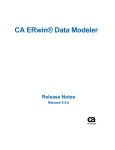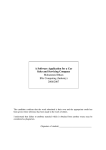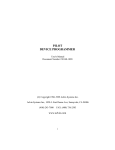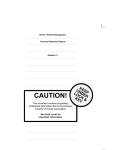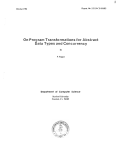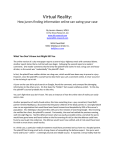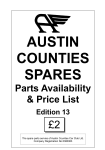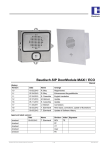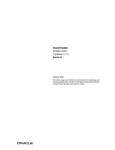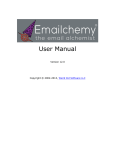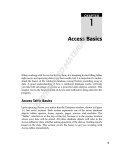Download Oracle Warehouse Builder User's Guide
Transcript
Oracle® Warehouse Builder
User's Guide
11g Release 1 (11.1)
B31278-02
September 2007
Oracle Warehouse Builder User’s Guide, 11g Release 1 (11.1)
B31278-02
Copyright © 2000, 2007, Oracle. All rights reserved.
The Programs (which include both the software and documentation) contain proprietary information; they
are provided under a license agreement containing restrictions on use and disclosure and are also protected
by copyright, patent, and other intellectual and industrial property laws. Reverse engineering, disassembly,
or decompilation of the Programs, except to the extent required to obtain interoperability with other
independently created software or as specified by law, is prohibited.
The information contained in this document is subject to change without notice. If you find any problems in
the documentation, please report them to us in writing. This document is not warranted to be error-free.
Except as may be expressly permitted in your license agreement for these Programs, no part of these
Programs may be reproduced or transmitted in any form or by any means, electronic or mechanical, for any
purpose.
If the Programs are delivered to the United States Government or anyone licensing or using the Programs
on behalf of the United States Government, the following notice is applicable:
U.S. GOVERNMENT RIGHTS Programs, software, databases, and related documentation and technical data
delivered to U.S. Government customers are "commercial computer software" or "commercial technical
data" pursuant to the applicable Federal Acquisition Regulation and agency-specific supplemental
regulations. As such, use, duplication, disclosure, modification, and adaptation of the Programs, including
documentation and technical data, shall be subject to the licensing restrictions set forth in the applicable
Oracle license agreement, and, to the extent applicable, the additional rights set forth in FAR 52.227-19,
Commercial Computer Software--Restricted Rights (June 1987). Oracle USA, Inc., 500 Oracle Parkway,
Redwood City, CA 94065.
The Programs are not intended for use in any nuclear, aviation, mass transit, medical, or other inherently
dangerous applications. It shall be the licensee's responsibility to take all appropriate fail-safe, backup,
redundancy and other measures to ensure the safe use of such applications if the Programs are used for such
purposes, and we disclaim liability for any damages caused by such use of the Programs.
Oracle, JD Edwards, PeopleSoft, and Siebel are registered trademarks of Oracle Corporation and/or its
affiliates. Other names may be trademarks of their respective owners.
The Programs may provide links to Web sites and access to content, products, and services from third
parties. Oracle is not responsible for the availability of, or any content provided on, third-party Web sites.
You bear all risks associated with the use of such content. If you choose to purchase any products or services
from a third party, the relationship is directly between you and the third party. Oracle is not responsible for:
(a) the quality of third-party products or services; or (b) fulfilling any of the terms of the agreement with the
third party, including delivery of products or services and warranty obligations related to purchased
products or services. Oracle is not responsible for any loss or damage of any sort that you may incur from
dealing with any third party.
This program contains Batik version 1.6.
Apache License
Version 2.0, January 2004
http://www.apache.org/licenses/
For additional information about the terms and conditions, search for "Apache License" in Oracle Warehouse
Builder online help.
Contents
Preface .............................................................................................................................................................. xvii
Audience....................................................................................................................................................
Documentation Accessibility ..................................................................................................................
Conventions .............................................................................................................................................
Getting Help.............................................................................................................................................
Related Publications..................................................................................................................................
xvii
xvii
xviii
xviii
xix
What's New ...................................................................................................................................................... xxi
New in Oracle Warehouse Builder 11g Release 1 (11.1) ......................................................................
Part I
1
Introduction and Concepts
Introduction to Oracle Warehouse Builder
Overview of Oracle Warehouse Builder ..............................................................................................
Data Consolidation and Integration................................................................................................
Product Options and Licensing .............................................................................................................
Warehouse Builder Core Functionality ..........................................................................................
Warehouse Builder Enterprise ETL Option ...................................................................................
Warehouse Builder Data Quality Option .......................................................................................
Warehouse Builder Connector - E-Business Suite.........................................................................
Warehouse Builder Connector - PeopleSoft...................................................................................
Warehouse Builder Connector - SAP R/3 Connector...................................................................
Warehouse Builder Connector - Siebel ...........................................................................................
2
xxi
1-1
1-1
1-2
1-3
1-3
1-5
1-5
1-6
1-6
1-7
Getting Started with Oracle Warehouse Builder
Understanding the Basic Concepts .......................................................................................................
Implementing a Data Integration Solution.........................................................................................
Before You Begin ................................................................................................................................
Preparing the Warehouse Builder Design Center .........................................................................
Importing the Source Metadata .......................................................................................................
Profiling Data and Ensuring Data Quality .....................................................................................
Designing the Target Schema...........................................................................................................
Designing ETL Logic .........................................................................................................................
Deploying the Design and Executing the Data Integration Solution .........................................
2-1
2-3
2-3
2-4
2-6
2-6
2-6
2-7
2-8
iii
Monitoring and Reporting on the Data Warehouse ..................................................................... 2-8
3
Setting Up Warehouse Builder
Organizing Design Objects into Projects ............................................................................................ 3-1
Setting Preferences................................................................................................................................... 3-2
Appearance Preferences.................................................................................................................... 3-2
Control Center Monitor Preferences ............................................................................................... 3-2
Data Profiling Preferences ................................................................................................................ 3-4
Deployment Preferences ................................................................................................................... 3-4
Environment Preferences .................................................................................................................. 3-5
Generation/Validation Preferences ................................................................................................ 3-6
Logging Preferences........................................................................................................................... 3-6
Naming Preferences........................................................................................................................... 3-7
About Naming Modes................................................................................................................ 3-7
Security Preferences........................................................................................................................... 3-8
Defining Collections................................................................................................................................ 3-9
Creating a Collection ......................................................................................................................... 3-9
Name and Description Page................................................................................................... 3-10
Contents Page ........................................................................................................................... 3-10
Summary Page.......................................................................................................................... 3-10
Editing Collection Definitions ....................................................................................................... 3-10
Name Tab .................................................................................................................................. 3-10
Contents Tab ............................................................................................................................. 3-11
Alternative Interfaces ........................................................................................................................... 3-11
4
Identifying Data Sources and Importing Metadata
About Source Data and Metadata ......................................................................................................... 4-1
Supported Sources and Targets ............................................................................................................. 4-2
General Steps for Importing Metadata from Sources ....................................................................... 4-3
Example: Importing Metadata from Flat Files............................................................................... 4-4
About Modules................................................................................................................................... 4-5
Creating Modules........................................................................................................................ 4-5
Using the Import Metadata Wizard ...................................................................................................... 4-6
Importing Definitions from a Database .......................................................................................... 4-6
Filter Information Page .............................................................................................................. 4-6
Object Selection Page.................................................................................................................. 4-7
Summary and Import Page ....................................................................................................... 4-7
Import Results Page.................................................................................................................... 4-8
Importing Definitions from Flat Files ............................................................................................. 4-8
Reimporting Definitions from an Oracle Database .......................................................................... 4-9
Advanced Import Options............................................................................................................. 4-10
Advanced Import Options for Views and External Tables................................................ 4-10
Advanced Import Options for Tables ................................................................................... 4-10
Advanced Import Options for Object Types........................................................................ 4-11
Advanced Import Options for SQL Collections .................................................................. 4-11
Updating Oracle Database Source Definitions ........................................................................... 4-11
Integrating with E-Business Suite ..................................................................................................... 4-12
iv
Importing E-Business Suite Metadata Definitions ....................................................................
Filtering E-Business Suite Metadata......................................................................................
Filtering E-Business Suite Metadata by Business Domain .........................................
Filtering E-Business Suite Metadata by Text String.....................................................
Selecting the Objects ................................................................................................................
Reviewing Import Summary..................................................................................................
Integrating with PeopleSoft ................................................................................................................
Importing PeopleSoft Metadata Definitions ..............................................................................
Filtering PeopleSoft Metadata................................................................................................
Filtering PeopleSoft Metadata by Business Domain ...................................................
Filtering PeopleSoft Metadata by Text String...............................................................
Selecting the Objects ................................................................................................................
Reviewing Import Summary..................................................................................................
Integrating with Siebel ........................................................................................................................
Importing Siebel Metadata Definitions .......................................................................................
Creating a Siebel Source Module...........................................................................................
Importing Siebel Metadata .....................................................................................................
Integrating with SAP R/3 .....................................................................................................................
About SAP Business Domains ......................................................................................................
SAP Table Types .............................................................................................................................
Required Files For SAP Connector ...............................................................................................
Creating SAP Module Definitions ................................................................................................
Connecting to an SAP Source Application...........................................................................
Importing SAP Metadata Definitions ..........................................................................................
Filtering SAP Metadata ...........................................................................................................
Filtering SAP Metadata by Business Domain...............................................................
Filtering SAP Metadata by Text String ..........................................................................
Selecting the Objects ................................................................................................................
Reviewing Import Summary..................................................................................................
Reimporting SAP Objects .......................................................................................................
Updating SAP Source Modules ....................................................................................................
Defining the ETL Process for SAP Objects ..................................................................................
Defining Mappings Containing SAP Objects ......................................................................
Configuring Code Generation for SAP Objects...................................................................
Generating SAP Definitions ...................................................................................................
Loading SAP Data into the Workspace........................................................................................
Deploying and Executing an SAP Mapping ........................................................................
Deploying PL/SQL Scripts for Transparent Tables ...........................................................
Integrating with Business Intelligence Tools ..................................................................................
Introduction to Business Intelligence Objects in Warehouse Builder .....................................
Introduction to Business Definitions............................................................................................
About Business Definitions ...........................................................................................................
5
4-12
4-13
4-13
4-14
4-14
4-15
4-15
4-15
4-16
4-16
4-17
4-17
4-18
4-18
4-18
4-18
4-19
4-20
4-21
4-21
4-22
4-22
4-23
4-24
4-25
4-25
4-26
4-26
4-27
4-27
4-27
4-28
4-28
4-28
4-30
4-30
4-32
4-32
4-33
4-33
4-33
4-34
Understanding Data Quality Management
About the Data Quality Management Process ................................................................................... 5-1
Phases in the Data Quality Lifecycle ............................................................................................... 5-2
Quality Assessment .................................................................................................................... 5-3
v
Quality Design............................................................................................................................. 5-3
Quality Transformation ............................................................................................................. 5-4
Quality Monitoring..................................................................................................................... 5-4
About Data Profiling ............................................................................................................................... 5-4
Benefits of Data Profiling .................................................................................................................. 5-4
Types of Data Profiling...................................................................................................................... 5-5
Attribute Analysis ...................................................................................................................... 5-5
Functional Dependency ............................................................................................................. 5-6
Referential Analysis.................................................................................................................... 5-7
Data Rule Profiling ..................................................................................................................... 5-8
About Six Sigma ................................................................................................................................. 5-8
What is Six Sigma?...................................................................................................................... 5-8
Six Sigma Metrics for Data Profiling........................................................................................ 5-8
About Data Correction and Augmentation ......................................................................................... 5-9
About the Match-Merge Operator................................................................................................ 5-10
Example of Matching and Merging Customer Data.................................................................. 5-10
Overview of the Matching and Merging Process....................................................................... 5-11
Matching and Merging Records ............................................................................................ 5-12
Constructing Match Bins ................................................................................................. 5-12
Constructing Match Record Sets .................................................................................... 5-12
Constructing Merge Records .......................................................................................... 5-12
Match Rules...................................................................................................................................... 5-13
Conditional Match Rules................................................................................................................ 5-13
Comparison Algorithms ......................................................................................................... 5-13
Creating Conditional Match Rules ........................................................................................ 5-15
Weight Match Rules........................................................................................................................ 5-16
Example of Weight Match Rules ........................................................................................... 5-16
Creating Weight Match Rules ................................................................................................ 5-16
Person Match Rules......................................................................................................................... 5-17
Person Roles.............................................................................................................................. 5-17
Person Details ........................................................................................................................... 5-18
Creating Person Match Rules ................................................................................................. 5-18
Firm Match Rules ............................................................................................................................ 5-19
Firm Roles ................................................................................................................................. 5-19
Firm Details............................................................................................................................... 5-19
Creating Firm Match Rules..................................................................................................... 5-20
Address Match Rules...................................................................................................................... 5-20
Address Roles ........................................................................................................................... 5-21
Address Details ........................................................................................................................ 5-22
Creating Address Match Rules .............................................................................................. 5-22
Custom Match Rules....................................................................................................................... 5-22
Creating Custom Match Rules ............................................................................................... 5-23
Merge Rules ..................................................................................................................................... 5-23
Using a Match-Merge Operator .................................................................................................... 5-24
About the Name and Address Operator ..................................................................................... 5-26
Example: Correcting Address Information ................................................................................. 5-27
Example Input .......................................................................................................................... 5-27
vi
Example Steps...........................................................................................................................
Example Output .......................................................................................................................
Handling Errors in Name and Address Data .............................................................................
About Postal Reporting ..................................................................................................................
United States Postal Service CASS Certification .................................................................
Canada Post SERP Certification.............................................................................................
Australia Post AMAS Certification .......................................................................................
About Data Rules ..................................................................................................................................
About Quality Monitoring ..................................................................................................................
About Data Auditors ......................................................................................................................
Performing Data Profiling...................................................................................................................
Import or Select the Metadata .......................................................................................................
Create a Data Profile .......................................................................................................................
Profile the Data ................................................................................................................................
Configuring Data Profiles.......................................................................................................
Steps to Profile Data ................................................................................................................
View Profile Results........................................................................................................................
Derive Data Rules ...........................................................................................................................
Generate Corrections ......................................................................................................................
Define and Edit Data Rules Manually .........................................................................................
Generate, Deploy, and Execute .....................................................................................................
Tuning the Data Profiling Process .....................................................................................................
Tuning the Data Profile for Better Data Profiling Performance ..............................................
Tuning the Oracle Database for Better Data Profiling Performance .......................................
Multiple Processors .................................................................................................................
Memory .....................................................................................................................................
I/O System................................................................................................................................
Using Data Rules...................................................................................................................................
Creating Data Rules ........................................................................................................................
Applying Data Rules to Objects ....................................................................................................
Monitoring Data Quality Using Data Auditors ..............................................................................
Creating Data Auditors ..................................................................................................................
Auditing Data Objects Using Data Auditors ..............................................................................
Manually Running Data Auditors.........................................................................................
Automatically Running Data Auditors ................................................................................
Data Auditor Execution Results ............................................................................................
6
5-28
5-29
5-30
5-30
5-31
5-31
5-31
5-31
5-32
5-32
5-32
5-33
5-33
5-34
5-35
5-35
5-36
5-37
5-38
5-40
5-40
5-40
5-40
5-41
5-41
5-41
5-41
5-42
5-42
5-43
5-44
5-44
5-45
5-45
5-45
5-46
Designing Target Schemas
About Data Objects.................................................................................................................................. 6-1
Supported Data Types....................................................................................................................... 6-3
Naming Conventions for Data Objects ........................................................................................... 6-6
About the Data Object Editor ................................................................................................................ 6-6
Data Viewer ........................................................................................................................................ 6-8
Using the Data Object Editor to Create Data Objects ................................................................... 6-8
Creating Data Objects Using the Menu Bar ............................................................................ 6-8
Creating a Data Object Using the Canvas ............................................................................... 6-9
Creating a Data Object Using the Data Object Editor Palette............................................ 6-10
vii
About Dimensional Objects................................................................................................................
Defining Dimensional Objects.......................................................................................................
Implementing Dimensional Objects .............................................................................................
Relational Implementation of Dimensional Objects ...........................................................
Binding ...............................................................................................................................
ROLAP Implementation of Dimensional Objects ...............................................................
MOLAP Implementation of Dimensional Objects ..............................................................
Analytic Workspace ........................................................................................................
OLAP Catalog ...................................................................................................................
Deploying Dimensional Objects ...................................................................................................
Loading Dimensional Objects .......................................................................................................
About Dimensions ................................................................................................................................
Rules for Dimension Objects .........................................................................................................
Limitations of Deploying Dimensions to the OLAP Catalog ...................................................
Defining a Dimension.....................................................................................................................
Defining Dimension Attributes..............................................................................................
Defining Levels.........................................................................................................................
Surrogate Identifiers.........................................................................................................
Business Identifiers...........................................................................................................
Parent Identifier ................................................................................................................
Defining Level Attributes .......................................................................................................
Defining Hierarchies ...............................................................................................................
Dimension Roles ......................................................................................................................
Level Relationships..................................................................................................................
Dimension Example.................................................................................................................
Control Rows ............................................................................................................................
Value-based Hierarchies .........................................................................................................
Implementing a Dimension ...........................................................................................................
Relational and ROLAP Implementation of a Dimension...................................................
Star Schema........................................................................................................................
Snowflake Schema ............................................................................................................
Binding ......................................................................................................................................
MOLAP Implementation ........................................................................................................
About Slowly Changing Dimensions ...............................................................................................
About Type 1 Slowly Changing Dimensions..............................................................................
About Type 2 Slowly Changing Dimensions..............................................................................
Defining a Type 2 Slowly Changing Dimension .................................................................
Updating Type 2 Slowly Changing Dimensions.................................................................
About Type 3 Slowly Changing Dimensions..............................................................................
Defining a Type 3 Slowly Changing Dimension .................................................................
About Time Dimensions......................................................................................................................
Best Practices for Creating a Time Dimension............................................................................
Defining a Time Dimension...........................................................................................................
Levels .........................................................................................................................................
Dimension Attributes ..............................................................................................................
Level Attributes........................................................................................................................
Hierarchies ................................................................................................................................
viii
6-10
6-11
6-12
6-12
6-12
6-14
6-14
6-14
6-14
6-15
6-16
6-16
6-17
6-17
6-18
6-18
6-18
6-19
6-19
6-19
6-19
6-20
6-20
6-20
6-21
6-21
6-22
6-22
6-22
6-23
6-24
6-24
6-25
6-25
6-26
6-26
6-27
6-28
6-30
6-30
6-31
6-31
6-32
6-32
6-32
6-33
6-33
Implementing a Time Dimension .................................................................................................
Using a Time Dimension in a Cube Mapping ............................................................................
Populating a Time Dimension.......................................................................................................
Overlapping Data Populations ..............................................................................................
About Cubes...........................................................................................................................................
Defining a Cube...............................................................................................................................
Cube Measures .........................................................................................................................
Cube Dimensionality...............................................................................................................
Cube Example...........................................................................................................................
Implementing a Cube .....................................................................................................................
Relational and ROLAP Implementation of a Cube.............................................................
Binding ......................................................................................................................................
MOLAP Implementation of a Cube ......................................................................................
Solve Dependency Order of Cube ................................................................................................
Designing the Target Schema .............................................................................................................
Designing a Relational Target Schema.........................................................................................
Designing a Dimensional Target Schema....................................................................................
Creating Oracle Data Objects .............................................................................................................
Creating Relational Data Objects ..................................................................................................
Creating Dimensions ......................................................................................................................
Creating Time Dimensions ............................................................................................................
Creating Cubes ................................................................................................................................
Configuring Data Objects....................................................................................................................
Validating Data Objects .......................................................................................................................
Editing Invalid Objects ...................................................................................................................
Generating Data Objects......................................................................................................................
Viewing Generated Scripts ............................................................................................................
Saving Generated Scripts to a File ................................................................................................
Deriving Business Intelligence Metadata ........................................................................................
7
6-34
6-34
6-34
6-36
6-36
6-36
6-36
6-37
6-37
6-38
6-38
6-39
6-39
6-40
6-40
6-40
6-41
6-41
6-42
6-42
6-44
6-45
6-46
6-46
6-47
6-47
6-48
6-48
6-49
Creating Mappings
About Mappings and Operators............................................................................................................
Instructions for Defining Mappings ....................................................................................................
Instructions for Using Flat File Sources or Targets in a Mapping ..............................................
Creating a Mapping .................................................................................................................................
About the Mapping Editor ...............................................................................................................
Mapping Editor Windows ................................................................................................................
Explorer ........................................................................................................................................
Properties Inspector....................................................................................................................
Palette ...........................................................................................................................................
Bird’s Eye View ...........................................................................................................................
Data Viewer .................................................................................................................................
Generation....................................................................................................................................
Mapping Editor Toolbars..................................................................................................................
Mapping Editor Display Options ....................................................................................................
Types of Operators.............................................................................................................................
Oracle Source/Target Operators ..............................................................................................
7-1
7-2
7-3
7-4
7-5
7-6
7-7
7-7
7-7
7-7
7-7
7-7
7-7
7-8
7-8
7-8
ix
Data Flow Operators .................................................................................................................. 7-9
Pre/Post Processing Operators.............................................................................................. 7-10
Pluggable Mapping Operators............................................................................................... 7-11
Adding Operators.................................................................................................................................. 7-11
Adding Operators that Bind to Workspace Objects................................................................... 7-12
Add Operator Dialog Box....................................................................................................... 7-12
Create Unbound Operator with No Attributes ................................................................... 7-12
Select from Existing Repository Object and Bind................................................................ 7-13
Editing Operators .................................................................................................................................. 7-13
Name Tab ......................................................................................................................................... 7-13
Groups Tab....................................................................................................................................... 7-14
Input and Output Tabs................................................................................................................... 7-14
Mapping Naming Conventions .................................................................................................... 7-15
Using Display Sets .......................................................................................................................... 7-16
Defining Display Sets .............................................................................................................. 7-16
Selecting a Display Set ............................................................................................................ 7-18
Connecting Operators........................................................................................................................... 7-18
Connecting Attributes .................................................................................................................... 7-18
Connecting Groups ......................................................................................................................... 7-19
Example: Using the Mapping Editor to Create Staging Area Tables ............................... 7-19
Using the Connect Operators Dialog Box ............................................................................ 7-20
Copy Source Attributes to Target Group and Match ......................................................... 7-21
Match by Position of Source and Target Attributes............................................................ 7-21
Match by Name of Source and Target Attributes ............................................................... 7-21
Using Pluggable Mappings................................................................................................................. 7-21
Creating a Pluggable Mapping ..................................................................................................... 7-22
Standalone Pluggable Mapping............................................................................................. 7-22
Pluggable Mapping Folders ................................................................................................... 7-22
Signature Groups ..................................................................................................................... 7-23
Input Signature......................................................................................................................... 7-23
Output Signature ..................................................................................................................... 7-24
Pluggable Mapping Editor............................................................................................................. 7-24
Setting Mapping Properties ................................................................................................................ 7-24
Target Load Order .......................................................................................................................... 7-24
Reset to Default ........................................................................................................................ 7-26
Setting Operator, Group, and Attribute Properties ........................................................................ 7-26
Synchronizing Operators and Workspace Objects ......................................................................... 7-26
Synchronizing An Operator .......................................................................................................... 7-27
Synchronizing From a Workspace Object to an Operator ........................................................ 7-27
Synchronizing Operators based on Workspace Objects .................................................... 7-27
Synchronizing from an Operator to a Workspace Object ......................................................... 7-28
Advanced Options for Synchronizing ......................................................................................... 7-29
Matching Strategies ................................................................................................................ 7-30
Match by Object Identifier............................................................................................... 7-30
Match by Bound Name .................................................................................................... 7-31
Match by Position ............................................................................................................. 7-31
Using DML Error Logging................................................................................................................... 7-31
x
About Error Tables..........................................................................................................................
Error Tables and DML Error Logging ..................................................................................
Error Tables and Data Rules...................................................................................................
Using Error Tables for DML Error Logging and Data Rules.............................................
Enabling DML Error Logging .......................................................................................................
DML Error Logging and ETL.................................................................................................
DML Error Logging Limitations ...................................................................................................
Debugging a Mapping .........................................................................................................................
Starting a Debug Session................................................................................................................
The Debug Panels of the Mapping Editor ...................................................................................
Debug Info Panel......................................................................................................................
Debug Data Panel ....................................................................................................................
Defining Test Data ..........................................................................................................................
Creating New Tables to Use as Test Data ............................................................................
Editing the Test Data ...............................................................................................................
Setting Breakpoints .........................................................................................................................
Setting Watches ...............................................................................................................................
Running the Mapping ....................................................................................................................
Selecting the First Source and Path to Debug ......................................................................
Debugging Mappings with Correlated Commit .................................................................
Setting a Starting Point............................................................................................................
Debugging Pluggable Submap Operators ...........................................................................
Re-Initializing a Debug Session ....................................................................................................
Scalability .........................................................................................................................................
8
7-32
7-32
7-32
7-33
7-33
7-33
7-34
7-34
7-35
7-35
7-35
7-35
7-36
7-36
7-37
7-37
7-37
7-38
7-38
7-38
7-39
7-39
7-40
7-40
Designing Process Flows
About Process Flows................................................................................................................................ 8-1
About Process Flow Modules and Packages.................................................................................. 8-2
Instructions for Defining Process Flows ............................................................................................. 8-3
Creating Process Flow Modules....................................................................................................... 8-3
Creating Process Flow Packages ...................................................................................................... 8-4
Creating Process Flows ..................................................................................................................... 8-4
About the Process Flow Editor............................................................................................................... 8-5
Standard Editor Components........................................................................................................... 8-5
Process Flow Editor Windows ......................................................................................................... 8-5
Opening the Process Flow Editor .................................................................................................... 8-6
Navigating the Process Flow Editor................................................................................................ 8-6
Adding Activities to Process Flows ...................................................................................................... 8-7
About Activities.................................................................................................................................. 8-7
Adding Activities ............................................................................................................................... 8-8
Parameters for Activities................................................................................................................... 8-9
Creating and Using Activity Templates ............................................................................................ 8-10
Name and Description Page .......................................................................................................... 8-11
Parameters Page .............................................................................................................................. 8-12
Using Activity Templates .............................................................................................................. 8-13
About Transitions.................................................................................................................................. 8-14
Rules for Valid Transitions ............................................................................................................ 8-15
xi
Connecting Activities .....................................................................................................................
Configuring Activities ....................................................................................................................
Using Parameters and Variables...................................................................................................
Using Namespace............................................................................................................................
Using Bindings ................................................................................................................................
Expressions .............................................................................................................................................
Global Expression Values ..............................................................................................................
Defining Transition Conditions .........................................................................................................
9
8-15
8-16
8-16
8-17
8-17
8-17
8-18
8-18
Understanding Performance and Advanced ETL Concepts
Best Practices for Designing PL/SQL Mappings................................................................................ 9-1
Set Based Versus Row Based Operating Modes ............................................................................ 9-5
Set Based....................................................................................................................................... 9-5
Row Based.................................................................................................................................... 9-6
Row Based (Target Only)........................................................................................................... 9-7
About Committing Data in Warehouse Builder............................................................................ 9-7
Committing Data Based on Mapping Design ................................................................................ 9-8
Committing Data from a Single Source to Multiple Targets ................................................ 9-8
Automatic Commit versus Automatic Correlated Commit ................................................. 9-9
Embedding Commit Logic into the Mapping...................................................................... 9-10
Committing Data Independently of Mapping Design .............................................................. 9-11
Running Multiple Mappings Before Committing Data............................................................. 9-11
Committing Data at Runtime................................................................................................. 9-12
Committing Mappings through the Process Flow Editor.................................................. 9-13
Ensuring Referential Integrity in PL/SQL Mappings ............................................................... 9-14
Best Practices for Designing SQL*Loader Mappings .................................................................... 9-15
Using Conventional Loading to Ensure Referential Integrity in SQL*Loader Mappings.... 9-15
Maintaining Relationships Between Master and Detail Records...................................... 9-15
Extracting and Loading Master-Detail Records .................................................................. 9-16
Error Handling Suggestions................................................................................................... 9-19
Subsequent Operations ........................................................................................................... 9-20
Using Direct Path Loading to Ensure Referential Integrity in SQL*Loader Mappings........ 9-20
Improved Performance through Partition Exchange Loading...................................................... 9-24
About Partition Exchange Loading .............................................................................................. 9-24
Configuring a Mapping for PEL ................................................................................................... 9-25
Direct and Indirect PEL.................................................................................................................. 9-26
Using Indirect PEL................................................................................................................... 9-26
Example: Using Direct PEL to Publish Fact Tables............................................................. 9-27
Using PEL Effectively ..................................................................................................................... 9-27
Configuring Targets in a Mapping ............................................................................................... 9-28
Step 1: Create All Partitions.................................................................................................... 9-28
Step 2: Create All Indexes Using the LOCAL Option ........................................................ 9-28
Step 3: Primary/Unique Keys Use "USING INDEX" Option............................................ 9-29
Restrictions for Using PEL in Warehouse Builder ..................................................................... 9-29
High Performance Data Extraction from Remote Sources ............................................................ 9-29
xii
10
Introducing Oracle Warehouse Builder Transformations
About Transforming Data Using Warehouse Builder ....................................................................
Benefits of Using Warehouse Builder for Transforming Data .................................................
About Transformations ........................................................................................................................
Types of Transformations ..............................................................................................................
Predefined Transformations...................................................................................................
Custom Transformations ........................................................................................................
About Transformation Libraries.........................................................................................................
Types of Transformation Libraries ...............................................................................................
Accessing Transformation Libraries.............................................................................................
Defining Custom Transformations ....................................................................................................
Defining Functions and Procedures .............................................................................................
Name and Description Page...................................................................................................
Parameters Page .......................................................................................................................
Implementation Page .............................................................................................................
Summary Page..........................................................................................................................
Defining PL/SQL Types ................................................................................................................
About PL/SQL Types..............................................................................................................
Usage Scenario for PL/SQL Types........................................................................................
Creating PL/SQL Types .......................................................................................................
Name and Description Page.................................................................................................
Attributes Page .......................................................................................................................
Return Type Page...................................................................................................................
Summary Page........................................................................................................................
Editing Custom Transformations .....................................................................................................
Editing Function or Procedure Definitions ...............................................................................
Name Tab ................................................................................................................................
Parameters Tab.......................................................................................................................
Implementation Tab ..............................................................................................................
Editing PL/SQL Types .................................................................................................................
Name Tab ................................................................................................................................
Attributes Tab.........................................................................................................................
Return Type Tab.....................................................................................................................
Importing PL/SQL ...............................................................................................................................
Restrictions on Using Imported PL/SQL ..................................................................................
11
10-1
10-2
10-2
10-2
10-2
10-3
10-4
10-4
10-4
10-5
10-7
10-7
10-7
10-7
10-8
10-8
10-8
10-9
10-11
10-11
10-11
10-11
10-12
10-12
10-12
10-13
10-13
10-13
10-13
10-14
10-14
10-14
10-14
10-15
Deploying to Target Schemas and Executing ETL Logic
About Deployment and Execution in Warehouse Builder............................................................
About Deployment .........................................................................................................................
Deployment Actions................................................................................................................
Deployment Status...................................................................................................................
About Execution..............................................................................................................................
About the Warehouse Builder Implementation Environment .................................................
About Control Centers ...................................................................................................................
Creating a Control Center.......................................................................................................
Activating a Control Center ...................................................................................................
11-1
11-1
11-2
11-3
11-3
11-3
11-4
11-5
11-5
xiii
About Locations ..............................................................................................................................
Creating Locations ...................................................................................................................
Registering and Unregistering Locations .............................................................................
Deleting Locations ...................................................................................................................
About Connectors ...........................................................................................................................
The Deployment and Execution Process ..........................................................................................
Deploying Objects ...........................................................................................................................
Deploying Business Definitions to Oracle Discoverer...............................................................
Deploying Business Definitions Directly to Oracle Discoverer ........................................
Deploying Business Definitions to Earlier Versions of Oracle Discoverer....................
Deploying Business Definitions Using the Core Functionality.......................................
Reviewing the Deployment Results ...........................................................................................
Starting ETL Jobs ...........................................................................................................................
Viewing the Data....................................................................................................................
Scheduling ETL Jobs ..........................................................................................................................
Configuring the Physical Details of Deployment ........................................................................
About Configurations...................................................................................................................
Creating New Configurations..............................................................................................
Activating Configurations ....................................................................................................
Creating Additional Configurations ..........................................................................................
Scenario Requiring Multiple Configurations.....................................................................
Setting Configuration Properties for a Named Configuration........................................
Deploying a Design to Multiple Target Systems...............................................................
Benefit of Creating Additional Configurations .................................................................
About Schedules..................................................................................................................................
Process for Defining and Using Schedules....................................................................................
Example Schedules .......................................................................................................................
Part II
12
11-5
11-5
11-6
11-7
11-7
11-7
11-8
11-9
11-9
11-10
11-10
11-11
11-12
11-12
11-12
11-12
11-13
11-13
11-14
11-14
11-14
11-15
11-15
11-16
11-17
11-18
11-19
Example Cases
Loading Data Stored in a Microsoft Excel File
Case Study .............................................................................................................................................. 12-2
Troubleshooting..................................................................................................................................... 12-5
13
Connecting to SQL Server and Importing Metadata
Creating an ODBC Data Source .........................................................................................................
Configuring the Oracle Database Server..........................................................................................
Creating a Heterogeneous Service Configuration File ..............................................................
Editing the listener.ora file.............................................................................................................
Adding the SQL Server as a Source in Warehouse Builder ..........................................................
What’s Next.............................................................................................................................................
Troubleshooting.....................................................................................................................................
xiv
13-1
13-2
13-2
13-2
13-3
13-3
13-3
14
Loading Transaction Data
15
The Fastest Way to Load Data from Flat Files
SQL *Loader ...........................................................................................................................................
When To Use SQL*Loader .............................................................................................................
External Tables .......................................................................................................................................
Benefits of Using External Tables .................................................................................................
When To Use External Tables .......................................................................................................
Solution 1: Using SQL*Loader............................................................................................................
Solution 2: Using External Tables ......................................................................................................
16
Importing from CA ERwin and Other Third-Party Design Tools
17
Reusing Existing PL/SQL Code
18
Sourcing from Flat Files with Variable Names
Creating the Process Flow....................................................................................................................
Setting Parameters for the External Process Activity .....................................................................
Method 1: Write a script within Warehouse Builder ...............................................................
Method 2: Call a script maintained outside of Warehouse Builder .....................................
Configuring the External Process Activity .......................................................................................
Designing the Mapping .......................................................................................................................
Deploying and Executing ....................................................................................................................
Subsequent Steps ..................................................................................................................................
Creating a Schedule ........................................................................................................................
19
18-2
18-2
18-3
18-4
18-6
18-7
18-7
18-8
18-8
Transferring Remote Files
Creating the Process Flow....................................................................................................................
Setting Parameters for the FTP Activity............................................................................................
Example: Writing a Script in Warehouse Builder for the FTP Activity ..................................
Using Substitution Variables .........................................................................................................
Configuring the FTP Activity..............................................................................................................
Registering the Process Flow for Deployment ................................................................................
Defining Locations................................................................................................................................
20
Inspecting Error Logs in Warehouse Builder
21
Updating the Target Schema
22
15-1
15-1
15-2
15-2
15-2
15-2
15-3
19-2
19-2
19-3
19-5
19-5
19-6
19-7
Managing Multiple Versions of a BI Implementation
Approach.................................................................................................................................................
Initial Phase......................................................................................................................................
Case Study.................................................................................................................................
Mature Phase ...................................................................................................................................
22-3
22-3
22-4
22-6
xv
Case Study................................................................................................................................. 22-7
Index
xvi
Preface
This preface includes the following topics:
■
Audience
■
Documentation Accessibility
■
Conventions
■
Getting Help
■
Related Publications
Audience
This manual is written for Oracle Database administrators and others who create
warehouses using Oracle Warehouse Builder.
Documentation Accessibility
Our goal is to make Oracle products, services, and supporting documentation
accessible, with good usability, to the disabled community. To that end, our
documentation includes features that make information available to users of assistive
technology. This documentation is available in HTML format, and contains markup to
facilitate access by the disabled community. Accessibility standards will continue to
evolve over time, and Oracle is actively engaged with other market-leading
technology vendors to address technical obstacles so that our documentation can be
accessible to all of our customers. For more information, visit the Oracle Accessibility
Program Web site at http://www.oracle.com/accessibility/.
Accessibility of Code Examples in Documentation
Screen readers may not always correctly read the code examples in this document. The
conventions for writing code require that closing braces should appear on an
otherwise empty line; however, some screen readers may not always read a line of text
that consists solely of a bracket or brace.
Accessibility of Links to External Web Sites in Documentation
This documentation may contain links to Web sites of other companies or
organizations that Oracle does not own or control. Oracle neither evaluates nor makes
any representations regarding the accessibility of these Web sites.
xvii
TTY Access to Oracle Support Services
Oracle provides dedicated Text Telephone (TTY) access to Oracle Support Services
within the United States of America 24 hours a day, 7 days a week. For TTY support,
call 800.446.2398. Outside the United States, call +1.407.458.2479.
Conventions
In this manual, Windows refers to the Windows NT, Windows 2000, and Windows XP
operating systems. The SQL*Plus interface to Oracle Database may be referred to as
SQL.
In the examples, an implied carriage return occurs at the end of each line, unless
otherwise noted. You must press the Return key at the end of a line of input.
The following table lists the conventions used in this manual:
Convention
Meaning
.
.
.
Vertical ellipsis points in an example mean that information not
directly related to the example has been omitted.
...
Horizontal ellipsis points in statements or commands mean that
parts of the statement or command not directly related to the
example have been omitted.
boldface text
Boldface type in text refers to interface buttons and links. Boldface
type also serves as emphasis to set apart main ideas.
italicized text
Italicized text applies to new terms introduced for the first time.
Italicized text also serves as an emphasis on key concepts.
unicode text
Unicode text denotes exact code, file directories and names, and
literal commands.
italicized unicode
text
Italicized unicode text refers to parameters whose value is
specified by the user.
[]
Brackets enclose optional clauses from which you can choose one
or none.
Getting Help
Help is readily available throughout Warehouse Builder:
■
■
■
Menus: Menu bars throughout Warehouse Builder contain a Help menu. For
context-sensitive information, choose Topic from the Help menu.
Wizards and Dialog Boxes: Detailed instructions are provided on the pages of the
wizards, which take you step-by-step through the process of creating an object.
Click the Help button for additional information about completing a specific
dialog box or a page of a wizard.
Tools: You can identify the tools on a toolbar by the tooltips that appear when you
rest the mouse over the icon.
Some toolbars include a Help icon, which displays the Contents page of the Help
system.
■
xviii
Lists: For items presented in lists, a description of the selected item displays
beneath the list.
■
Popup menus: Click the arrow icon on the right side of the title bar for a window.
Then choose Help from the popup menu for context-sensitive information.
You may also want to follow the Oracle By Example tutorials at
http://www.oracle.com/technology/products/warehouse/selfserv_
edu/self_service_education.html
Related Publications
The Warehouse Builder documentation set includes these manuals:
■
Oracle Warehouse Builder User's Guide
■
Oracle Warehouse Builder Installation and Administration Guide
■
Oracle Warehouse Builder API and Scripting Reference
In addition to the Warehouse Builder documentation, you can reference Oracle
Database Data Warehousing Guide.
xix
xx
What's New
This preface includes the following topics:
■
New in Oracle Warehouse Builder 11g Release 1 (11.1) on page xxi
New in Oracle Warehouse Builder 11g Release 1 (11.1)
Changes in the Installation Requirements and Instructions
Previously, if you wanted to utilize Oracle Workflow to manage job dependencies or if
you wanted to deploy process flows, it was necessary to install Oracle Workflow.
Beginning in this release, these additional installation steps are no longer required as
Oracle Workflow components are embedded within Warehouse Builder.
Previously, each Oracle Database utilized as a repository for this product required a
user with SYSDBA privileges. Beginning in this release, this is no longer required. A
schema OWBSYS is created while installing Oracle Database 11g Release 1 (11.1).
OWBSYS holds the metadata which is divided into workspaces. To start using
Warehouse Builder, you just need to create a new workspace. You do not need SYSDBA
privileges.
Previously, users accessed the repository as a whole. Therefore, users were referred to
as repository users and repository owners. Beginning with this release, repository is
replaced with workspace. Thus, instead of granting access to a repository, you grant
access to a workspace. Because of the usage of workspaces in a single schema, creating
workspaces is simplified.
Beginning with Warehouse Builder11g Release 1 (11.1), the preferred method of
implementing metadata security is through the user interface available in the Design
Center and described in the Oracle Warehouse Builder User's Guide. If, in a previous
release, you implemented security using a PL/SQL package, Warehouse Builder 11g
Release 1 (11.1) does support that implementation.
For additional information, refer to the Oracle Warehouse Builder Installation and
Administration Guide.
Connectivity to Siebel
With Oracle Warehouse Builder 11g Release 1 (11.1), an application connector to Siebel
is added. This connector allows you to connect to the Siebel metadata as could be done
in previous versions with Oracle E-Business Suite, PeopleSoft, and SAP. For more
information, see "Integrating with Siebel" on page 4-18.
xxi
Additions to Dimensional Objects
There are some modifications to the functionality for updating records in a Type 2
Slowly Changing Dimension (SCD). For more information, see "Updating Type 2
Slowly Changing Dimensions" on page 6-28.
You can now version hierarchies in a Type 2 SCD. For information about enabling
hierarchy versioning, see "Hierarchy Versioning" on page 6-28.
Improvements to the Documentation Set
In this release, the documentation set has been reorganized and revised.
The book formerly entitled the Oracle Warehouse Builder Installation and
Configuration Guide is now entitled the Oracle Warehouse Builder Installation and
Administration Guide and includes administration information such as implementing
security.
The Oracle Warehouse Builder User's Guide now includes enhanced introductory and
conceptual information. Related reference material organized by subject matter is now
contained in the Oracle Warehouse Builder Online Help.
The Oracle Warehouse Builder API and Scripting Reference now includes information
on using experts and the Expert Editor, which was formerly contained in the Oracle
Warehouse Builder User's Guide.
xxii
Part I
Introduction and Concepts
This part contains the following chapters:
■
Chapter 1, "Introduction to Oracle Warehouse Builder"
■
Chapter 2, "Getting Started with Oracle Warehouse Builder"
■
Chapter 3, "Setting Up Warehouse Builder"
■
Chapter 4, "Identifying Data Sources and Importing Metadata"
■
Chapter 5, "Understanding Data Quality Management"
■
Chapter 6, "Designing Target Schemas"
■
Chapter 7, "Creating Mappings"
■
Chapter 8, "Designing Process Flows"
■
Chapter 9, "Understanding Performance and Advanced ETL Concepts"
■
Chapter 10, "Introducing Oracle Warehouse Builder Transformations"
■
Chapter 11, "Deploying to Target Schemas and Executing ETL Logic"
1
Introduction to Oracle Warehouse Builder
Oracle Warehouse Builder provides enterprise solutions for end-to-end data
integration. This chapter introduces you to the range of functionality provided by
Warehouse Builder.
This chapter includes the following topics:
■
Overview of Oracle Warehouse Builder
■
Product Options and Licensing
Overview of Oracle Warehouse Builder
Oracle Warehouse Builder is a single, comprehensive tool for all aspects of data
integration. Warehouse Builder leverages Oracle Database to transform data into
high-quality information. It provides data quality, data auditing, fully integrated
relational and dimensional modeling, and full lifecycle management of data and
metadata. Warehouse Builder enables you to create data warehouses, migrate data
from legacy systems, consolidate data from disparate data sources, clean and
transform data to provide quality information, and manage corporate metadata.
Data Consolidation and Integration
Many global corporations have data dispersed on different platforms using a wide
variety of data reporting and analysis tools. Customer and supplier data may be
stored in applications, databases, spreadsheets, flat files, and legacy systems. This
diversity may be caused by organizational units working independently over a period
of time, or it may be the result of business mergers. Whatever the cause of diversity,
this diversity typically results in poor quality data that provides an incomplete and
inconsistent view of the business.
Transforming poor quality data into high quality information requires:
■
Access to a wide variety of data sources
Warehouse Builder leverages Oracle Database to establish transparent connections
to numerous third-party databases, applications, files, and data stores as listed in
"Supported Sources and Targets" on page 4-2.
■
Ability to profile, transform, and cleanse data
Warehouse Builder provides an extensive library of data transformations for data
types such as text, numeric, date, and others. Use these transformations to
reconcile the data from many different sources as described in "Introducing Oracle
Warehouse Builder Transformations" on page 10-1.
Introduction to Oracle Warehouse Builder
1-1
Product Options and Licensing
Before loading data into a new data store, you can optionally profile the data to
evaluate its quality and appropriateness. Subsequently, you can match and merge
records using rules that you devise. You can validate name and address data
against postal databases. This process of changing poor quality data into high
quality information is introduced in "About the Data Quality Management
Process" on page 5-1.
■
Ability to implement designs for diverse applications
Using Warehouse Builder, you can design and implement any data store required
by your applications, whether relational or dimensional. The process of designing
your data store is described in "Designing Target Schemas" on page 6-1.
■
Audit trails
After consolidating data from a variety of sources into a single data store, you are
likely to face the challenge of verifying the validity of the output information. For
instance, can you track and verify how a particular number was derived? This is a
question often posed by decision makers within your organization and by
government regulators.
Product Options and Licensing
A significant portion but not all of the Warehouse Builder features are included in
Oracle Database editions at no additional cost and enable you to design, deploy, and
manage a basic Oracle data warehouse. If you intend to extract from applications or
intend to perform data profiling or advanced Extraction, Transform, and Load (ETL)
processes, consider licensing additional options available only with the Oracle
Database Enterprise Edition.
Table 1–1 can help you understand the difference between the options and determine
the combination of database edition and Warehouse Builder options that addresses
your requirements. The table lists the features available in Oracle Database Standard
Edition One (SE1), Standard Edition (SE), and Enterprise Edition (EE). The Y value in a
column indicates that the feature is available in the specified release; N indicates that it
is not available.
Depending on how you utilize Warehouse Builder, you may
require licenses for additional database options and, or technologies
such as Oracle Partitioning, Oracle OLAP, and Oracle Transparent
Gateways.
Note:
Table 1–1
Warehouse Builder Options Availability in Oracle Database Editions
Option/ Feature
SE1
SE
EE
Comments
Warehouse Builder Core
Functionality
Y
Y
Y
Enables the design, deployment, execution,
and management of common data integration
or data warehouse projects.
Warehouse Builder Enterprise ETL
Option
N
N
Y
Enables higher developer productivity in
(larger) projects. Also allows for reuse of
transformation logic and for certain fast
extraction methods in large volume data
movements.
1-2 Oracle Warehouse Builder User’s Guide
Product Options and Licensing
Table 1–1 (Cont.) Warehouse Builder Options Availability in Oracle Database Editions
Option/ Feature
SE1
SE
EE
Comments
Warehouse Builder Data Quality
Option
N
N
Y
Enables profiling of data to detect information
quality issues in the source. Once the issues are
documented, developers can generate business
rules and automatically cleanse data using
these business rules in the data integration
process. In addition to this, the Data Quality
option allows monitoring of quality on a
regular basis using methods such as Six Sigma.
Warehouse Builder Connector E-Business Suite
N
N
Y
Enables access to technical and business
metadata within Oracle E-Business Suite.
Facilitates deployment to Oracle Concurrent
Manager and access to Oracle E-Business Suite
at execution-time.
Warehouse Builder Connector PeopleSoft
N
N
Y
Enables access to data and metadata in
PeopleSoft applications.
Warehouse Builder Connector SAP R/3 Connector
N
N
Y
Enables uploading of generated ABAP code to
the SAP system and executing ABAP programs
from the Control Center Manager. For
production systems, it allows the execution of
registered ABAP programs from process flows.
Warehouse Builder Connector Siebel
N
N
Y
Enables access to data and metadata in Siebel
applications.
Warehouse Builder Core Functionality
The core Oracle Warehouse Builder functionality enables Extraction, Transformation,
and Loading (ETL) of data from heterogeneous sources into heterogeneous targets.
You can load data into relational, multidimensional, flat file, and XML storage
systems.
If you licensed and used earlier versions of this product, note that the core
functionality equates to the functionality available in Oracle Warehouse Builder 10g
Release 1.
The core Warehouse Builder functionality is included in the Oracle Database license at
no additional cost. If a feature is not specifically mentioned in one of the following
options, you can safely assume that the feature is part of the core functionality:
Warehouse Builder Enterprise ETL Option
Warehouse Builder Data Quality Option
Warehouse Builder Connector - E-Business Suite
Warehouse Builder Connector - PeopleSoft
Warehouse Builder Connector - SAP R/3 Connector
Warehouse Builder Connector - Siebel
Warehouse Builder Enterprise ETL Option
The Enterprise ETL option enables large-scale, complex ETL deployments. Developers
can incorporate advanced functionality, such as retaining history for dimensions,
reusing mapping code, performing interactive lineage and impact analysis, and
defining custom types of objects in a repository. This option also enables the rapid
movement of large amounts of data, and the construction of advanced process flows.
Introduction to Oracle Warehouse Builder
1-3
Product Options and Licensing
Table 1–2 lists the functionality available with the Enterprise ETL option. The
functionality is grouped into areas. For example, the area Schema Modeling includes
functionality for slowly changing dimensions and business intelligence.
Table 1–2
Warehouse Builder Enterprise ETL Option
Area and Functionality
Comments
Schema Modeling
Available in the Data Object Editor.
Slowly changing dimensions
Includes support for Slowly Changing Dimension (SCD) types 2 and 3.
Sources and Targets
Available in the Design Center
XML file as target
Supported through the flat file operator.
ETL Design
Available in the Mapping, Process Flow, and Schedule Editors
Advanced ETL features
Includes the following ETL features: transportable modules, multiple
configurations, and pluggable mappings.
Includes the following operators associated with reusing mapping code:
pluggable mapping, pluggable mapping input signature, pluggable
mapping output signature.
Real Applications Cluster
(RAC) support
Includes maintaining the Warehouse Builder design environment in a
Real Applications Cluster environment. Without the Enterprise ETL
option, you can install the Warehouse Builder repository in a Real
Applications Cluster environment for the limited purposes of executing
in that environment.
Mapping operators
Includes the operators for handling complex types: varray iterator,
construct object, and expand object.
Target load ordering
For mappings with multiple targets, includes functionality to specify the
order in which the targets are loaded.
Transformations
Seeded Spatial and Streams transformations.
Process flows
Includes the following advanced process flow functionality:
■
■
Activity templates
Variables support: Using variables in process flows to pass
information across activities, including the Assign and Set Status
activities.
■
Looping activities such as For Loop and While Loop
■
Route and Notification activities, but not the Email activity
The Data Auditor activity requires the Warehouse Builder Data Quality
Option.
Metadata Management
Available in the Design Center
Lineage and impact analysis
Includes interactive analysis available in the Design Center.
Change propagation
Includes automatic propagation of property changes to impacted objects
through the Lineage and Impact Analyzer.
Extensibility
Includes project based and public based user-defined objects,
user-defined associations, and user-defined modules. Includes creating
icon sets and assigning custom icons to objects.
Deployment and Execution
Available in the Control Center Manager
Schedules
Includes functionality to model schedules for mappings and process
flows.
1-4 Oracle Warehouse Builder User’s Guide
Product Options and Licensing
Table 1–2 (Cont.) Warehouse Builder Enterprise ETL Option
Area and Functionality
Comments
Business intelligence
deployment targets
Includes direct deployment to the Discoverer End User Layer (EUL).
Warehouse Builder Data Quality Option
The Data Quality option enables you to convert raw data into quality information.
Developers and data librarians can gain insight into their data and identify previously
unknown data quality problems. Subsequently, developers can define rules and
generate mappings that correct the data. Based on the data rules, developers can also
create data auditors to ensure the quality of incoming data on a repeated basis.
Table 1–3 lists the Warehouse Builder functionality available in the Data Quality
option.
Table 1–3
Warehouse Builder Functionality in the Data Quality Option
Area and Functionality
Comments
Data Profiling
Available in the Data Profile Editor and the Mapping Editor
Data profiling
Includes functionality for data profiling and data drill-down.
Data rules
Includes functionality for data rule derivation and data rule profiling.
Includes support for custom and predefined data rules and support for
apply data rules to data objects.
Data corrections
Includes the generation of mappings that correct data based on data rules.
ETL Design
Available in the Process Flow Editor
Process flows
Includes the use of the Data Auditor Monitor activity in the Process Flow
Editor.
Warehouse Builder Connector - E-Business Suite
The Warehouse Builder Connector to E-Business Suite provides access to the technical
and business metadata within Oracle E-Business Suite. Subsequently, you can build
mappings and process flows that either source or target Oracle E-Business Suite. The
connector also facilitates deployment to Oracle Concurrent Manager and access to
Oracle E-Business Suite at execution-time.
With the E-Business Suite Connector for Warehouse Builder, you can use the
functionality listed in Table 1–4 in addition to the Warehouse Builder Core
Functionality.
Table 1–4
Warehouse Builder Functionality in the E-Business Suite Connector
Area and Functionality
Comments
Metadata Management
Available in the Design Center
Oracle E-Business Suite
Includes access to technical and business metadata in E-Business Suite.
ETL Design
Available in the Mapping Editor and Process Flow Editor
ETL support
Enables the inclusion of E-Business Suite data objects into mappings and
process flows.
Deployment and Execution
Available in the Control Center Manager
Deploying ETL objects
Includes deploying mappings and process flows designed with E-Business
Suite objects.
Introduction to Oracle Warehouse Builder
1-5
Product Options and Licensing
Table 1–4 (Cont.) Warehouse Builder Functionality in the E-Business Suite Connector
Area and Functionality
Comments
Deployment targets
Includes deployment to Oracle Concurrent Manager. This also available in
the Warehouse Builder Enterprise ETL Option.
Warehouse Builder Connector - PeopleSoft
With Warehouse Builder Connector to PeopleSoft, you can connect to and then extract
data and metadata from PeopleSoft applications. The connection to the PeopleSoft
application using database users with the appropriate privileges set by the DBA.
After you import metadata from PeopleSoft applications, you can work with packaged
applications as you would with other SQL based systems. You can include PeopleSoft
objects as sources or targets in Warehouse Builder mappings, create process flows, and
generate SQL code.
This connector can operate with non-Oracle databases after you establish a connection
to those databases. Table 1–5 lists the functionality available in the Warehouse Builder
Connector to PeopleSoft.
Table 1–5
Warehouse Builder Functionality in the PeopleSoft Connector
Area and Functionality
Comments
Metadata Management
Available in the Design Center
PeopleSoft
Includes access to technical and business metadata in PeopleSoft.
ETL Design
Available in the Mapping Editor and Process Flow Editor
ETL support
Enables the inclusion of PeopleSoft objects into mappings and process
flows.
Deployment and Execution
Available in the Control Center Manager
Deploying ETL objects
Includes deploying mappings and process flows designed with
PeopleSoft objects.
Warehouse Builder Connector - SAP R/3 Connector
With the Warehouse Builder Connector to SAP R/3, you can connect to and then
extract data and metadata from SAP R/3. You can access both the technical and
business metadata in the SAP R/3 application. The connector masks the complexities
of the SAP metadata by displaying pool tables and cluster tables as regular tables. To
access SAP metadata, you use an RFC call with a SAP GUI account as authentication.
After you import SAP metadata and understand relationships, you can use the SAP
objects like any other objects in Warehouse Builder. You can include SAP R/3 objects
in Warehouse Builder mappings and process flows and generate ABAP code. The
connector allows direct deployment and execution of ABAP in SAP and execution of
generated and uploaded ABAP from production process flows. The connector also
supports the use of substitution variables to facilitate transporting of ABAP code
between development and production systems by the SAP administrator. Variable
support in ABAP also allows you to easily create change data capture flows, either
based on dates or based on ID ranges.
Table 1–6 lists the functionality available in the Warehouse Builder Connector to SAP
R/3.
1-6 Oracle Warehouse Builder User’s Guide
Product Options and Licensing
Table 1–6
Warehouse Builder Functionality in the SAP R/3Connector
Area and Functionality
Comments
Metadata Management
Available in the Design Center
SAP R/3
Includes access to technical and business metadata in SAP R/3.
ETL Design
Available in the Mapping Editor and Process Flow Editor
ETL support
Enables the inclusion of SAP R/3 objects in mappings and process
flows. Generates ABAP code. Includes parameterization and tuning of
ABAP code. To enable migration between SAP R/3 environments
such as development versus production environments, this connector
supports the use of substitution variables to facilitate transporting
ABAP code.
Deployment and Execution
Available in the Control Center Manager
Deploying ETL objects
Includes deploying mappings and process flows designed with SAP
R/3 objects.
Warehouse Builder Connector - Siebel
The Warehouse Builder Connector to Siebel enables you to connect to and extract data
and metadata from Siebel applications. The connection to the Siebel applications is
using database users with the appropriate privileges set by the DBA.
After you import metadata from Siebel applications, you can use Siebel objects in
mappings, create process flows containing Siebel objects, and generate SQL code.
You can use this connector with non-Oracle databases after you establish a connection
to those databases. Table 1–7 lists the functionality available in the Warehouse Builder
Connector to Siebel.
Table 1–7
Warehouse Builder Functionality in the Siebel Connector
Area and Functionality
Comments
Metadata Management
Available in the Design Center
Siebel
Includes access to technical and business metadata in Siebel.
ETL Design
Available in the Mapping Editor and Process Flow Editor
ETL support
Enables the inclusion of Siebel objects into mappings and process
flows.
Deployment and Execution
Available in the Control Center Manager
Deploying ETL objects
Includes deploying mappings and process flows designed with Siebel
objects.
Introduction to Oracle Warehouse Builder
1-7
Product Options and Licensing
1-8 Oracle Warehouse Builder User’s Guide
2
Getting Started with Oracle Warehouse
Builder
Oracle Warehouse Builder is a flexible tool that enables you to design and deploy
various types of data integration strategies. Projects commonly implemented using
Warehouse Builder involve mission critical operational systems, migration scenarios,
integration of disparate operational systems, and traditional data warehousing. This
chapter provides an introduction to using Warehouse Builder. It provides a starting
point for using Warehouse Builder for the first time user and serves as a road map to
the documentation.
If you have already read the Oracle Database 2 Day + Data Warehousing Guide, you may
recognize some of the same content repeated here in an expanded format and with
additional information for long-term planning and maintenance of not only data
warehouses but data integration solutions in general.
This chapter includes the following topics:
■
Understanding the Basic Concepts
■
Implementing a Data Integration Solution
Understanding the Basic Concepts
Oracle Warehouse Builder is comprised of a set of graphical user interfaces to assist
you in implementing solutions for integrating data. In the process of designing
solutions, you create various objects that are stored as metadata in a centralized
repository, known as a workspace.
The workspace is hosted on an Oracle Database. As a general user, you do not have
full access to the workspace. Instead, you can access those workspaces to which you
have been granted access.
You log in to a workspace by starting the Design Center, which is the primary
graphical user interface. Use the Design Center to import source objects, design ETL
processes such as mappings, and ultimately define the integration solution.
A mapping is an object in which you define the flow of data from sources to targets.
Based on a mapping design, Warehouse Builder generates the code required to
implement the ETL logic. In a data warehousing project, for example, the integration
solution is a target warehouse. In that case, the mappings you create in the Design
Center ultimately define a target warehouse.
After you complete the design of a mapping and prompt Warehouse Builder to
generate the code, the next step is to deploy the mapping. Deployment is the process
of copying the relevant metadata and code you generated in the Design Center to a
Getting Started with Oracle Warehouse Builder
2-1
Implementing a Data Integration Solution
target schema. The target schema is generically defined as the Oracle Database which
will execute the ETL logic you designed in the Design Center. Specifically, in a
traditional data warehousing implementation, the data warehouse is the target schema
and the two terms are interchangeable.
Figure 2–1 illustrates the Warehouse Builder components.
As previously noted, the Design Center is the primary user interface. It is also a
centralized interface in that you can start from it all the client based tools, including
the Control Center Manager. A secondary user interface is the web-based Repository
Browser. In addition to browsing design metadata and auditing execution data, you
can view and create reports.
For the purposes of this illustration, the target schema and the repository exist on the
same Oracle Database; however, in practice, target schemas often exist on separate
databases. To deploy design objects and subsequently execute the generated code, use
the Control Center Manager, which is the client interface that interacts with the target
schema through the control center service.
Figure 2–1 Warehouse Builder Components
CLIENT
SERVER
ORACLE DATABASE
Control Center
Service
Deployment
Control Center
Manager
Warehouse Builder
Repository
Design Center
Language Setting,
Table Space Settings
Repository
Browser
Target Schema
Generated Code,
Cubes, Dimensions,
Tables, Views, Mappings,
Packages to execute
ETL Processes
Workspaces
Design Metadata,
Control Center Data
Implementing a Data Integration Solution
Use Warehouse Builder to create a data warehouse in the following recommended
order:
1.
Before You Begin
2.
Preparing the Warehouse Builder Design Center
3.
Importing the Source Metadata
2-2 Oracle Warehouse Builder User’s Guide
Implementing a Data Integration Solution
4.
Profiling Data and Ensuring Data Quality
5.
Designing the Target Schema
6.
Designing ETL Logic
7.
Deploying the Design and Executing the Data Integration Solution
8.
Monitoring and Reporting on the Data Warehouse
Before You Begin
Before you can use any of the Warehouse Builder client components, first ensure you
have access to a Warehouse Builder workspace.
To begin using Warehouse Builder, take the following steps:
1.
Install the Warehouse Builder software and create the necessary workspaces as
described in the Oracle Warehouse Builder Installation and Administration Guide.
If an administrator has previously completed the installation, contact that person
for the required connection information.
2.
Start the Design Center.
On a Windows platform, from the Start menu, select Programs. Select the Oracle
home in which Warehouse Builder is installed, then Warehouse Builder, and then
Design Center.
On a Linux platform, run owbclient.sh located in the owb/bin/unix directory
in the Oracle home for Warehouse Builder.
Figure 2–2 shows the Design Center with the top level folders in each of its three
explorers expanded.
Figure 2–2 The Design Center
Getting Started with Oracle Warehouse Builder
2-3
Implementing a Data Integration Solution
Use the Project Explorer to manage design objects for a given workspace. The design
objects are organized into projects which provide a means for structuring the objects
for security and reusability. Each project contains nodes for each type of design object
that you can create or import.
Use the Connection Explorer to establish connections between the Warehouse Builder
workspace and databases, data files, and applications.
Use the Global Explorer to manage objects that are common to all projects in a
workspace and to administer security. Note that the Security node is visible to users
who have an administrator role as discussed in the Oracle Warehouse Builder
Installation and Administration Guide.
Preparing the Warehouse Builder Design Center
To prepare the Design Center, complete the following steps:
1.
In the Project Explorer, identify the project to be used.
If you are satisfied with the single default project, MY_PROJECT, continue with
the next step.
Alternatively, you can rename MY_PROJECT or define more projects. Each project
you define is organized in the same fashion with nodes for databases, files,
applications, and so on. For a different organization, consider creating optional
collections as described in "Defining Collections" on page 3-9.
2.
Connect to source and target data objects.
In the Connection Explorer, establish these connections by defining locations.
Expand the Location node and the nodes within it to gain a general understanding
of the types of source and targets you can access from Warehouse Builder.
To create a location, right-click the appropriate node and select New. Fill in the
requested connection information and select Test Connection. In this step, you
merely establish connections to sources and targets. You do not move data or
metadata until subsequent steps.
For more information about locations see "About Locations" on page 11-5.
3.
Identify the target schema.
Although you can use a flat file as a target, the most common and recommended
scenario is to use the Oracle Database as the target schema.
To define the target schema, begin by creating a module. Modules are grouping
mechanisms in the Project Explorer that correspond to locations in the Connection
Explorer. The Oracle target module is the first of several modules you create in
Warehouse Builder.
In the Project Explorer, expand the Databases node. Right-click Oracle and select
New. The Create Module wizard displays. Set the module type to Warehouse
Target and specify whether the module will be used in development, quality
assurance, or production. This module status is purely descriptive and has no
bearing on subsequent steps you take.
When you complete the wizard, the target module displays with nodes for
mappings, transformations, tables, cubes and the various other types of objects
you utilize to design the target warehouse.
4.
Create a separate Oracle module for the data sources. (Optional)
2-4 Oracle Warehouse Builder User’s Guide
Implementing a Data Integration Solution
At your discretion, you can either create another Oracle module to contain Oracle
source data or proceed to the next step.
5.
Identify the execution environment.
Under the Connection Explorer, notice the Control Centers node. A control center
is an Oracle Database schema that manages the execution of the ETL jobs you
design in the Design Center in subsequent steps.
During installation, Warehouse Builder creates the DEFAULT_CONTROL_CENTER
schema on the same database as the workspace.
If you choose to utilize the default execution environment, continue to the next
step. Alternatively, you can define new control centers at any time. For more
information and instructions, see "Deploying to Target Schemas and Executing
ETL Logic" on page 11-1.
6.
Prepare development, test, and production environments. (Optional)
Thus far, these instructions describe the creation of a single project corresponding
to a single execution environment. You can, however, reuse the logical design of
this project in different physical environments such as testing or production
environments.
Deploy a single data system to several different host systems or to various
environments, by "Creating Additional Configurations" on page 11-14.
7.
Adjust the client preference settings as desired or accept the default preference
settings and proceed to the next step.
From the main menu in the Design Center, select Tools and then Preferences.
As a new user, you may be interested in setting the Environment Preferences, the
locale under Appearance Preferences, and the naming mode under Naming
Preferences. For information on all the preferences, see "Setting Preferences" on
page 3-2.
Importing the Source Metadata
1.
Create modules for each type of design object you intend to import metadata.
In the Project Explorer, select a node such as Files. For that node, determine the
locations from which you intend to ultimately extract data. Now create a module
for each relevant location by right-clicking on the node and select New.
2.
Import metadata from the various data sources.
Right-click the module and select Import to extract metadata from the associated
location. Warehouse Builder displays a wizard to guide you through the process of
importing data.
For an example and additional information on importing data objects, see
"Identifying Data Sources and Importing Metadata" on page 4-1.
3.
For the metadata you imported, profile its corresponding data. (Optional)
Before continuing to the next step, consider using the data profiling option to
ensure data quality as described in "Understanding Data Quality Management" on
page 5-1.
Getting Started with Oracle Warehouse Builder
2-5
Implementing a Data Integration Solution
Profiling Data and Ensuring Data Quality
Data can only be transformed into actionable information when you are confident of
its reliability. Before you load data into your target system, you must first understand
the structure and the meaning of your data, and then assess the quality.
Consider using the data profiling option to better understand the quality of your
source data. Next, correct the source data and establish a means to detect and correct
errors that may arise in future loads. For more information, on data profiling and data
quality, see "Understanding Data Quality Management" on page 5-1.
Designing the Target Schema
1.
Create and design the data objects for the Oracle target module.
In previous steps, you may have already imported existing target objects. For new
target objects, design any of the dimensional or relational objects listed in
Table 6–1 on page 6-2.
To create data objects, you can either start the appropriate wizard or use the Data
Object Editor. To use a wizard, right-click the node for the desired object and
select New. After using a wizard, you may want to modify the object in the editor.
In that case, right-click the object and select Open Editor.
For additional information, see "Designing the Target Schema" on page 6-40.
2.
As you design objects, be sure to frequently validate the design objects.
You can validate objects as you create them, or validate a group of objects
together. In the Project Explorer, select one or more objects or modules, then click
the Validate icon.
Examine the messages in the Validation Results window. Correct any errors and
try validating again.
To redisplay the most recent validation results at a later time, select Validation
Messages from the View menu.
For additional information, see "Validating Data Objects" on page 6-46.
3.
Configure the data objects.
Configuring data objects sets the physical properties of the object. You must not
generate and deploy data objects without specifying the physical property values.
When you create data objects, Warehouse Builder assigns default configuration
property values based on the type of object. In most cases, these default values are
appropriate. You can edit and modify the configuration property values of objects
according to your requirement. For example, you configure a table to specify the
name of the tablespace in which it is created.
To configure a data object, select the data object in the Project Explorer and click
the Configure icon. Or right-click the data object in the Project Explorer and select
Configure.
4.
When satisfied with the design of the target objects, generate the code.
Generation produces a DDL or PL/SQL script to be used in subsequent steps to
create the data objects in the target schema. For more information about
generation, see "Generating Data Objects" on page 6-47.
In the Data Object Editor, you can generate code for a single object by clicking the
Generate icon.
2-6 Oracle Warehouse Builder User’s Guide
Implementing a Data Integration Solution
In the Project Explorer, select one or more objects or modules, then click the
Generate icon. Examine the messages in the Generation Results window. To
redisplay the most recent generation results at a later time, select Generated
Scripts from the View menu.
You can save the generated script as a file and optionally deploy it outside
Warehouse Builder.
Designing ETL Logic
1.
Design mappings that define the flow of data from a source to target objects.
In the Project Explorer, expand the Oracle target module, right-click the Mappings
node and select New.
The Mapping Editor enables you to define the flow of data visually. You can
drag-and-drop operators onto the canvas, and draw lines that connect the
operators. Operators represent both data objects and functions such as filtering,
aggregating, and so on.
Follow the Instructions for Defining Mappings, concluding with generating the
code for the mapping.
2.
To manage dependencies between mappings, see "Designing Process Flows" on
page 8-1.
Deploying the Design and Executing the Data Integration Solution
Recall that deployment is the process of copying the relevant metadata and code you
generated in the Design Center to a target schema. This step is necessary to enable the
target schema to execute ETL logic such as mappings.
To deploy and execute, complete the following steps:
1.
Deploy objects from either the Design Center or Control Center Manager.
In this step, you define the objects in the target schema. You need do this only
once.
The simplest approach is to deploy directly from the Design Center by selecting an
object and clicking the Deploy icon. In this case, Warehouse Builder deploys the
objects with the default deployment settings.
Alternatively, if you want more control and feedback on how Warehouse Builder
deploys objects, from the Design Center menu select Tools, then Control Center
Manager.
Whether you deploy objects from the Design Center or the Control Center
Manager, be sure to deploy all associated objects. For example, when deploying a
mapping, also deploy the target data objects such as tables that you defined and
any associated process flows or other mappings.
For more information, see "Deploying to Target Schemas and Executing ETL
Logic" on page 11-1.
2.
Execute the ETL logic to populate the target warehouse.
In this step, you move data for the first time. Repeat this step each time you want
to refresh the target with new data.
You have two options for executing the ETL logic in mappings and process flows.
You can create and deploy a schedule as described in "Process for Defining and
Getting Started with Oracle Warehouse Builder
2-7
Implementing a Data Integration Solution
Using Schedules" on page 11-18. Or you can execute jobs manually as described in
"Starting ETL Jobs" on page 11-12.
Monitoring and Reporting on the Data Warehouse
It is essential to ensure the quality of data entering your data warehouse over time.
Data auditors enable you to monitor the quality of incoming data by validating
incoming data against a set of data rules and determining if the data confirms to the
business rules defined for your data warehouse. For more information about data
auditors and data rules, see "Understanding Data Quality Management" on page 5-1.
Although the Control Center Manager displays histories for both deployment and
execution, the Repository Browser is the preferred interface for monitoring and
reporting on Warehouse Builder operations.
2-8 Oracle Warehouse Builder User’s Guide
3
Setting Up Warehouse Builder
This chapter includes additional and optional steps that you may take when initially
designing your data system. This chapter covers the following topics:
■
Organizing Design Objects into Projects
■
Setting Preferences
■
Defining Collections
■
Alternative Interfaces
Organizing Design Objects into Projects
Projects are the largest storage objects within a Warehouse Builder workspace. Projects
store and organize related metadata definitions. You should include all the objects in a
project that you think can or will share information. These definitions include data
objects, mappings, and transformation operations. The definitions are organized into
folders within the project. By creating multiple projects, you can organize the design
and deployment of a large system.
To create a project:
1.
In the Project Explorer, right-click a project, such as MY_PROJECT, and select
New.
The Create Project dialog box is displayed.
2.
Click Help for additional instructions.
Each Warehouse Builder workspace has a default project called MY_PROJECT. You can
rename MY_PROJECT, or you can delete it after you create other projects. However, a
workspace must contain at least one project at all times.
Because projects are the main design component in Warehouse Builder, some
restrictions are enforced to prevent you from deleting them unintentionally. You
cannot delete:
■
The currently active or expanded project.
■
The only project in a workspace.
To delete a project:
1.
In the Project Explorer, collapse the project that you want to delete. You cannot
delete the project when it is expanded.
2.
Select and expand any other project.
3.
Highlight the project you want to delete and, from the Edit menu, select Delete.
Setting Up Warehouse Builder
3-1
Setting Preferences
or
Right-click the project and select Delete.
The Warehouse Builder Warning dialog box provides the option of putting the
project in the recycle bin.
4.
Click OK to delete the project.
Setting Preferences
Warehouse Builder provides a set of user preferences that enable you to customize
your user interface environment. To set user preferences, select Tools and then
Preferences from the Design Center menu. The Preferences dialog box that is used to
set preferences is displayed.
The Preferences dialog box contains two sections. The section on the left lists the
categories of preferences. The section on the right displays the preferences and their
corresponding values. Click a category on the left panel to display the preferences it
contains and its value in the right panel.
Warehouse Builder enables you to set the following types of preferences:
■
Appearance Preferences
■
Control Center Monitor Preferences
■
Data Profiling Preferences
■
Deployment Preferences
■
Environment Preferences
■
Generation/Validation Preferences
■
Logging Preferences
■
Naming Preferences
■
Security Preferences
Appearance Preferences
The Appearance category contains the Locale preference. Use the Locale list to set the
language you want the client text to display. This list displays the language options.
Warehouse Builder prompts you to restart the computer in order to use the new
language setting.
The Locale selection does not define the character set of your repository; it only affects
the text and menu options on the client user interface. The repository character set is
determined by the database.
Control Center Monitor Preferences
Use the Control Center Monitor category to set preferences that control the display of
components in the control center. When you use the control center to deploy or
execute objects, the Job Details window displays the results of deployment or
execution. The Control Center Monitor preferences enable you to control the display of
components in the object tree of the Job Details window.
3-2 Oracle Warehouse Builder User’s Guide
Setting Preferences
Warehouse Builder displays the Job Details window only if
you select the Show Monitor preference under the Process node of the
Deployment preferences category.
Note:
If this option is not selected, view the Job Details window by
double-clicking the row representing the deployment or execution job
in the Control Center Jobs panel of the Control Center.
You can set the following Control Center Monitor preferences:
■
■
■
■
■
Show Project: Select this option to display the project name in the Job Details
window object tree. When this option is selected, the object tree displays a node
for the project name. All the objects are displayed under the project node.
Show Module: Select this option to display the name of the module to which the
object being deployed or executed belongs in the Job Details window. When this
option is selected, the object tree displays a node for the module. Expand the
module node to view the object details.
Show Location: Select this option to display the location name in the object tree of
the Job Details window.
Show Action: Select this option to display the action performed on the object in
the object tree of the Job Details window. The actions performed include Create,
Drop, Deploy, and Upgrade.
Show Type: Select this option to display the type of object in the object tree of the
Job Details window. When you select this option, a node is displayed for the type
of object and the objects are listed under the respective nodes.
Figure 3–1 displays the object tree of the Job Details window in which the following
Control Center Monitor preferences were selected: Show Project, Show Module, Show
Action, and Show Type.
Figure 3–1 Job Details Window with Control Center Monitor Preferences
Data Profiling Preferences
Use the Data Profiling category to set the preferences for data profiling. This section
contains the following preferences:
■
■
Data Rule Folder Name: Use this option to set the name of the folder that contains
the data rules as a result of data profiling.
Default Profile Location: Use this option to set the default location that is used to
store the data profiling results. You can override this setting by selecting a
Setting Up Warehouse Builder
3-3
Setting Preferences
different location as your profile location. In the Data Profile Editor, from the Edit
menu, select Properties. Use the Data Locations tab to change the default profile
location.
Deployment Preferences
The Deployment category enables you to set deployment preferences such as
displaying the deployment monitor, prompting for execution parameters, and
showing completion messages. This enables you to control some of the popup
windows that are displayed by the Control Center Manager during object deployment.
Deployment preferences are divided into two sections: Process and Tools. Expand the
Deployment node in the Preferences dialog box. Two nodes called Process and Tools
are displayed. Click the node for which you want to set preferences.
Process
Set the following deployment options in this section:
■
■
■
Allow Undo/Redo: Select this option to allow the user to undo and redo a
deployment upgrade job. You can undo or redo a deployment upgrade job using
the Job Details window. To display the Job Details window for a job, double-click
the job in the Control Center Jobs panel of the Control Center Manager.
Pause After Compile: Select this option to pause deployment after script
generation. This means that you must explicitly deploy an object after it is
successfully generated.
Prompt for Commit: Select this option to prompt the user to commit design time
changes before a deployment. When you deploy objects from the Design Center, if
there are any unsaved design changes, Warehouse Builder prompts you to save
these changes by displaying the Warehouse Builder Warning dialog box. Click
Save to commit unsaved design changes. Click Cancel to terminate the
deployment.
If you do not set this option, Warehouse Builder saves any design changes before
the deployment job.
■
■
■
■
■
Prompt for Job Name: Select this option to prompt the user for the name of a
deployment job. When this option is not selected, Warehouse Builder assigns a
default job name.
Prompt for Execution Parameters: Select this option to prompt the user for the
values of execution parameters. If you do not select this option, Warehouse Builder
uses the default value of parameters during the execution. The user is not
prompted to provide the parameter values.
Show Monitor: Select this option to display the Job Details window when you
deploy or execute an object. This dialog box displays details of the objects being
deployed, deployment progress, and deployment status.
Show Deployment Completion Message: Select this option to display an alert
indicating that the deployment job has completed.
Show Design Center Deployment Job: Select this option to display the Control
Center Jobs dialog box when you deploy an object from the Design Center. The
Control Center Jobs dialog box, which is similar to the Jobs panel of the Control
Center Manager, contains the Deployment, Execution, and Scheduled tabs. Use
this option to view the status of a deployment job while deploying using the
Design Center.
3-4 Oracle Warehouse Builder User’s Guide
Setting Preferences
Tools
Set the following deployment options:
■
■
■
Show Monitor Tree: Select this option to show the Job Details window when you
perform a deployment or execution.
Show Monitor Results: Select this option to display the deployment or execution
results in Control Center Manager.
Show Monitor Logfile: Select this option to display the log file in the Control
Center Manager.
Environment Preferences
The Environment category enables you to set generic preferences that control the client
environment such as displaying welcome pages for wizards and recycle bin
preferences.
Set the following environment preferences:
■
■
Personality: For the standard installation, set the value of this preference to
Default. For a customized installation, this preference tailors the types of objects
shown in the Project Explorer tree. Oracle recommends that you change the value
of this preference, from Default, only after discussion with your Oracle system
administrator. This feature is reserved for future use.
Allow Optimize Repository Warning on Startup: Select this option to collect
schema statistics when you log in to Warehouse Builder. Collecting schema
statistics improves repository performance. If this option is selected, at log on,
Warehouse Builder determines if statistics must be gathered for the repository
schema. If statistics must be gathered, a warning dialog box is displayed asking if
you want to gather statistics now. Click Yes to collect schema statistics and
optimize the repository.
If you do not select this option, you can still collect schema statistics from the
Design Center by selecting Optimize Repository from Tools menu.
■
■
■
■
Hide All Wizard Welcome pages: Select this option to hide the welcome page of
all wizards. Every wizard in Warehouse Builder starts with a Welcome page that
summarizes the steps to follow to complete that task. To display the Welcome page
for all wizards, deselect this preference.
Show Delete Confirmation Dialog Box: Select this option to display a dialog box
that asks for a confirmation before deleting an object. When this option is selected,
if you delete an object, the Warehouse Builder Warning dialog box is displayed.
Click Yes to delete the object. Click No to cancel the Delete operation and retain
the object.
Recycle Deleted Objects: Select this option to move deleted objects to the recycle
bin. If this option is not selected, any objects you delete are lost and you have no
way of recovering them.
Empty Recycle Bin on Exit: Select this option to empty the contents of the recycle
bin when you exit the Warehouse Builder client. Deselect this option to save the
recycle bin objects across sessions.
Generation/Validation Preferences
The Generation/Validation category enables you to set preferences related to
generation and validation of Warehouse Builder design objects. Use these preferences
to control what is displayed in the Generation Results window or Validation Results
Setting Up Warehouse Builder
3-5
Setting Preferences
window. These dialog boxes are displayed when you generate or validate an object
from the design center. You can set the following preferences:
■
■
■
■
■
Show Project: Select this option to display the project node in Validation Results
window or the Generation Results window.
Show Module: Select this option to display the module node in Validation Results
window or the Generation Results window.
Show Location: Select this option to display the location node in Validation
Results window or the Generation Results window.
Show Action: Select this option to display the action node in Validation Results
window or the Generation Results window.
Show Type: Select this option to display the type node in Validation Results
window or the Generation Results window.
Logging Preferences
The Logging Preferences category enables you to set log file options such as file
location, file size, and types of messages saved to any log file. The log file contains
messages relating to your design process. By default a message log is saved to the
default location. Following are the logging preferences that you can set:
■
■
■
■
■
■
File Path: Represents the location where the log files are saved. Type the complete
path or use the Browse button to select the location. The default location is OWB_
ORACLE_HOME\owb\bin\admin.
File Name: Represents the name of the log file. Do not include a file extension
when you specify a file name.
Maximum Size (Kb): Indicate the maximum file size for the log file(s) in KB.
There are two log files: <logfilename>.0, and <logfilename>.1. When the
maximum size of the first log file <logfilename>.0 is reached, Warehouse Builder
starts writing to the second, <logfilename>.1. When the maximum size of the
second one is reached, Warehouse Builder starts overwriting the first.
Log Error Messages: Select this option to write all error messages to the log file.
Log Warning Messages: Select this option to write all warning messages to the log
file.
Log Information Messages: Select this option to write all information messages to
the log file.
Naming Preferences
The Naming Preferences category enables you to set naming preferences by selecting
whether you want to view objects in business or physical name mode. You can also set
up how you want to propagate object name changes.
Set the following naming preferences:
■
■
Naming Mode: Select whether to display objects using their physical or business
names.
Propagate Name Changes: Propagate Name Changes from the current naming
mode to the other naming mode.
3-6 Oracle Warehouse Builder User’s Guide
Setting Preferences
About Naming Modes
Warehouse Builder maintains a business and a physical name for each object stored in
the repository. A business name is a descriptive logical name for an object.
When you generate DDL scripts for a named object, the physical names are used.
Physical names must conform to the syntax rules for basic elements as defined in the
Oracle Database SQL Language Reference.
Names must be unique within their category:
■
■
■
Module names must be unique within a project.
Warehouse object names must be unique within a warehouse module. This
includes the names of tables, dimensions, cubes, mappings, materialized views,
sequences, views and indexes.
Transformation names must be unique within a transformation package.
Business Name Mode You can create a business name for an object or change the
business name of an existing object when Warehouse Builder is in business name
mode. Warehouse Builder editors, wizards, and property sheets display the business
names of objects in this mode.
A business name must conform to these rules:
■
The length of a name cannot exceed 200 characters.
■
The name must be unique within its category.
■
All source modules reflect the case of the imported source and are subject to the
double-quotes rules as defined in the Oracle Database SQL Language Reference.
Copy operations from a source to a target in a mapping do not propagate case.
When you create a business name, Warehouse Builder generates a valid physical name
that resembles the business name. If you create a business name that duplicates an
existing physical name, Warehouse Builder appends an underscore and a number in
order to create a unique name.
Physical Name Mode You can create a physical name for an object or change the
physical name of an existing object when Warehouse Builder is in the Physical name
mode. Warehouse Builder editors, wizards, and property sheets display physical
names of objects in this mode. Physical names are converted to uppercase.
A physical name must:
■
■
Contain no more than 30 characters.
Conform with the basic syntax rules for schema objects defined by the Oracle
Database SQL Language Reference.
A collection can have a physical name containing up to 200
characters.
Note:
Warehouse Builder prevents you from entering an invalid physical name. For example,
you cannot enter a duplicate name, a name with too many characters, or a name that is
a reserved word.
Setting the Name Mode To create or change a business name for an object, Warehouse
Builder must be in business name mode. To create or change a physical name for an
object, Warehouse Builder must be in physical name mode.
The default naming preferences for Warehouse Builder are as follows:
Setting Up Warehouse Builder
3-7
Setting Preferences
■
■
Mode: The default setting for the mode is physical name mode.
Propagation: The default propagation setting is to propagate physical name to
business name.
Icons for the name mode and name propagation settings are located in the lower-left
corner of the editors. These icons indicate the current naming preference setting.
Warehouse Builder saves your naming preferences across sessions. The name mode
preference is stored in a file on the client workstation. If you use Warehouse Builder
from another workstation, your preferences may be different.
Security Preferences
Only administrators can edit the security preferences. Administrators can set the
following preferences:
Persist Location Password in Metadata
This option determines whether or not location passwords are persisted across
Warehouse Builder design sessions.
By default, this option is deselected, which is the more secure option. Warehouse
Builder retains location passwords for the length of the design session only. That is, the
first time you start tools such as the Data Viewer or Debugger, you must enter the
appropriate location passwords.
If selected, Warehouse Builder persists encrypted versions of location passwords in the
workspace. You can start tools such as the Data Viewer and Debugger without
entering passwords each time.
Share Location Password During Runtime
This preference determines whether or not the location passwords users enter during
the design phase can be shared with other users. For example, assume that user Dev1
designs mapping MAP1. To access the sources and targets for this mapping, Dev1
defines the locations to each source and target including a username and password.
When other users subsequently attempt to execute MAP1 or view data associated with
it, the Share Location Password During Runtime preference determines whether or not
each user must enter the password each time in the Design Center or the first time in
the Control Center.
Share Location Password During Runtime works in conjunction with Persist Location
Password in Metadata. The most secure mode, and therefore the default behavior, is
for both options to be deactivated. In this case, each user including Dev1 must enter
their password once for each Design Center session and the first time they attempt to
use that location in the Control Center. Depending on your security requirements, you
may want each user to define their own location for a given source or target
If both Share Location Password During Runtime and Persist Location Password in
Metadata are activated, then any user can access a schema given that any user
previously defined the location. Therefore, user Oper2 can execute MAP1 given that
Dev1 or any other user previously defined the location with valid credentials.
Default Metadata Security Policy
Specify the default security policy to be applied. Minimum security allows all users
full control over objects any newly registered user creates. Maximum security,
however, restricts access to the newly registered user that created the object and
Warehouse Builder administrators.
3-8 Oracle Warehouse Builder User’s Guide
Defining Collections
This setting is not retroactive. That is, if you change this setting in an existing
Warehouse Builder implementation, the setting does not affect existing users and
existing objects. You must change the security on existing objects manually.
Defining Collections
Collections are structures in Warehouse Builder that store the metadata you want to
export to other tools and systems. Collections enable you to perform the following
tasks:
■
Organize a large logical warehouse
■
Validate and generate a group of objects
When you create a collection, you do not create new objects or copies of existing
objects. You create shortcuts pointing to objects already existing in the project. You can
use a collection to quickly access a base object and make changes to it.
You can define more than one collection within a project and an object can be
referenced by more than one collection. For example, each user that accesses a project
can create his own collection of frequently used objects. The users can also add the
same objects (such as mappings, tables, or process flows) to their separate collections.
Each user can also delete either the shortcut or the base object. Shortcuts to deleted
objects are deleted in the collection.
When you open an object in a collection, you obtain a lock on that object. Warehouse
Builder prevents other users from editing the same object from another collection.
Creating a Collection
Use the Create Collection Wizard to define a collection.
To define a new collection:
1.
Select and expand a project node on the Project Explorer.
2.
Right-click the Collections node and select New.
Warehouse Builder displays the Welcome page for the Create Collections Wizard.
This page lists the steps to create a collection. Click Next to proceed.
3.
Provide information on the following pages of the Create Collection wizard:
■
Name and Description Page
■
Contents Page
■
Summary Page
Name and Description Page
Use the Name and Description page to provide a name and an optional description for
the collection. The name should be unique within the module. In physical naming
mode, type a name between 1 to 200 characters. Spaces are not allowed. In logical
mode, the maximum number of characters is 200 and spaces are allowed.
Contents Page
The Contents page enables you to select the data objects that you want to refer to in
the collection. Use the following steps:
1.
Select and expand the project node in the left panel.
Setting Up Warehouse Builder
3-9
Defining Collections
The wizard displays a list of objects you can add to the collection.
2.
Select objects from Available section in the left panel.
Use the Ctrl key to select multiple objects. You can select objects at the object level
or the module level. For example, under the Files node, you can add a specific file
or add all the files in a given flat file module.
If you add a module or another collection, Warehouse Builder creates references to
the module or collection and also creates references to objects contained in the
module or collection.
3.
Click the right arrow.
The wizard displays the list of objects under the Selected section on the right
panel. You can remove objects from the list by selecting objects and clicking the
left arrow.
Summary Page
The Summary page displays the objects selected for the collection. Review the objects
and click Back to make changes to your selections. Click Finish to complete the
collection definition. Warehouse Builder creates the collection and adds it to the Project
Explorer.
Editing Collection Definitions
Use the Edit Collection dialog box to edit a collection. You can perform the following
actions when you edit a collection definition:
■
Rename the collection
■
Add data objects to the collection
■
Remove data objects that the collection references.
From the Project Explorer, right-click the collection and select Open Editor.
Warehouse Builder displays the Edit Collection dialog box that contains the following
two tabs: Name Tab and Contents Tab. Use these tabs to edit the collection definition.
Name Tab
Use the Name tab to rename a collection or modify its description. To rename a
collection, select the name in the Name field and enter the new name. The name must
be unique within the project. In physical naming mode, type a name between 1 to 200
characters. Spaces are not allowed. In logical mode, the maximum number of
characters is 200 and spaces are allowed.
You can also modify the description of the collection using the Description field.
Contents Tab
Use the Contents tab to modify the contents of the collection. Use the following steps:
1.
Select and expand the project node in the left panel.
The wizard displays a list of objects you can add to the collection.
2.
Select and expand the collection node in the right panel.
The list of objects that are referenced in the collection are displayed.
3.
Add new objects to the collection by selecting the objects in the Available section
and clicking the right arrow.
3-10 Oracle Warehouse Builder User’s Guide
Alternative Interfaces
4.
Remove objects referenced in the collection by selecting the objects in the Selected
section and clicking the left arrow.
Alternative Interfaces
In addition to the Design Center, Warehouse Builder provides other interfaces to create
and implement your data integration solution. One such interface is OMB Plus.
OMB Plus, an extension of the Tcl programming language, is the scripting language
provided by Warehouse Builder. It is a flexible, high-level command line metadata
access tool for Warehouse Builder. With OMB Plus, you can write the syntactic
constructs such as variable support, conditional and looping control structures, error
handling, and standard library procedures.
Use OMB Plus to create, modify, delete, and retrieve object metadata in Warehouse
Builder repository. You can use this scripting interface to:
■
Perform complex actions directly in Warehouse Builder, without launching the
client user interface.
■
Define sets of routine operations to be executed in Warehouse Builder.
■
Perform batch operations in Warehouse Builder.
■
Automate a series of conditional operations in Warehouse Builder.
To access OMB Plus:
Select Start, Programs, Oracle - OWB_HOME, Warehouse Builder, then OMB Plus.
or
From the Design Center, select Window, then OMB*Plus.
The Design Center displays the OMB*Plus panel.
Setting Up Warehouse Builder 3-11
Alternative Interfaces
3-12 Oracle Warehouse Builder User’s Guide
4
Identifying Data Sources and Importing
Metadata
In Oracle Warehouse Builder you can access data from a variety of sources. You can
interpret and extract metadata from custom as well as packaged applications and
databases. As a precursor to extracting any data set, you first import its metadata.
This chapter includes the following topics:
■
About Source Data and Metadata
■
Supported Sources and Targets
■
General Steps for Importing Metadata from Sources
■
Using the Import Metadata Wizard
■
Reimporting Definitions from an Oracle Database
■
Integrating with E-Business Suite
■
Integrating with PeopleSoft
■
Integrating with Siebel
■
Integrating with SAP R/3
■
Integrating with Business Intelligence Tools
About Source Data and Metadata
The source systems for a data warehouse are typically transaction processing
applications. For example, a sales analysis data warehouse typically extracts data from
an order entry system that records current order activities.
Designing the extraction process can be problematic. If the source system is complex
and poorly documented, then determining which data to extract can be difficult.
Moreover, the source system typically cannot be modified, nor can its performance or
availability be adjusted. You can overcome these problems by first importing the
metadata.
Metadata is the data that describes the contents of a given object in a data set. For
example, the metadata for a table would indicate the data type for each column. After
you import the metadata into Warehouse Builder, you can annotate the metadata and
design an extraction strategy independently from the transaction processing
application.
Before you import source metadata into Warehouse Builder, first create a module that
will contain these metadata definitions. The type of module you create depends on the
Identifying Data Sources and Importing Metadata
4-1
Supported Sources and Targets
source from which you are importing metadata. For example, to import metadata
definitions from an Oracle database, create an Oracle module. To import metadata
definitions from flat files, create a flat file module.
Supported Sources and Targets
Table 4–1 lists the data storage systems and applications that Warehouse Builder 11.1
can access. The table lists the supported sources and targets for each Location node as
displayed in the Connection Explorer.
Table 4–1
Sources and Targets Supported in Warehouse Builder 11.1
Location Node in the
Connection Explorer
Supported Sources
Supported Targets
Databases/Oracle
Oracle DB 8.1, 9.0, 9.2, 10.1, 10.2, 11.1
Oracle DB 9.2, 10.1, 10.2, 11.1
Databases/Non-Oracle
Any database accessible through Oracle
Heterogeneous Services, including but not
limited to DB2, DRDA, Informix, SQL Server,
Sybase, and Teradata.
Any database accessible through
Oracle Heterogeneous Services,
including but not limited to DB2,
DRDA, Informix, SQL Server,
Sybase, and Teradata.
Any data store accessible through the ODBC
Data Source Administrator, including but not
limited to Excel and MS Access.
See "Loading Data Stored in a Microsoft Excel
File" on page 12-1 and "Connecting to SQL
Server and Importing Metadata" on page 13-1.
Oracle E-Business Suite, see "Integrating with
E-Business Suite" on page 4-12
Any data store accessible through
the ODBC Data Source
Administrator, including but not
limited to Excel and MS Access.
To load data into spreadsheets or
third-party databases, first deploy
to a comma-delimited or XML
format flat file.
PeopleSoft 8, 9, see "Integrating with PeopleSoft"
on page 4-15
Siebel, see "Integrating with Siebel" on page 4-18
Files
Delimited and fixed-length flat files.
See "Importing Definitions from Flat Files" on
page 4-8.
Applications
SAP R/3: 3.x, 4.0x, 4.6x, 4.7, 5.0; mySAP ERP
2004; mySAP ERP 2005 (with SAP NetWeaver
2004, SAP BASIS 700 Components)
Comma-delimited and XML format
flat files.
See "Defining Flat Files and
External Tables" in the Warehouse
Builder Online Help.
None
See "Integrating with SAP R/3" on page 4-20.
Process Flows and
Schedules/Oracle
Workflow
None
Oracle Workflow 2.6.2, 2.6.3, 2.6.4,
11i
Process Flows and
Schedules/Concurrent
Manager
None
In general, you can deploy a
schedule in any Oracle database
location, version 10g or later.
To deploy a schedule in Concurrent
Manager, version 11i or 12i is
required. However, for both
versions, you must select 11i as the
version when you create a location
in Warehouse Builder.
4-2 Oracle Warehouse Builder User’s Guide
General Steps for Importing Metadata from Sources
Table 4–1 (Cont.) Sources and Targets Supported in Warehouse Builder 11.1
Location Node in the
Connection Explorer
Supported Sources
Supported Targets
Business
Intelligence/Discoverer
None
Discoverer 10.1
Databases/Transportable
Module Source
See "Moving Large Volumes of Data" in the
Warehouse Builder Online Help.
N/A
Databases/Transportable
Module Target
N/A
See "Moving Large Volumes of
Data" in the Warehouse Builder
Online Help.
Oracle Heterogeneous Services
Warehouse Builder communicates with non-Oracle systems using Oracle Database
Heterogeneous Services and a complementary agent. Heterogeneous Services make a
non-Oracle system appear as a remote Oracle Database server. The agent can be an
Oracle Transparent Gateway or the generic connectivity agent included with Oracle
Database.
■
■
A transparent gateway agent is a system-specific source. For example, for a Sybase
data source, the agent is a Sybase-specific transparent gateway. You must install
and configure this agent to support the communication between the two systems.
Generic connectivity is intended for low-end data integration solutions and the
transfer of data is subject to the rules of specific ODBC or OLE DB drivers installed
on the client computer. In this case, you do not need to purchase a separate
transparent gateway; you can use the generic connectivity agent included with the
Oracle Database server. You must still create and customize an initialization file for
your generic connectivity agent.
General Steps for Importing Metadata from Sources
Whether you want to import metadata from a table, file, or application, the general
process is the same and you always import metadata through a module.
1.
Review the list of supported sources and targets in Table 4–1 to determine if the
source from which you want to extract data is supported in Warehouse Builder.
2.
If you have not already done so, create a location and module for the source
metadata as described in "Creating Modules" on page 4-5.
3.
Right-click the module and select Import.
4.
Follow the prompts in the Import Metadata Wizard.
The wizard prompts you for information based on the type of source you selected.
For more information, see "Using the Import Metadata Wizard" on page 4-6.
5.
(Optional) For Oracle data objects, view the data stored in the data object using the
Data Viewer. Right-click the object and select Data.
Subsequent Steps
After successfully importing the metadata, you can design ETL logic to extract the
data from the source, transform the data, and load it into a target schema.
Over a period of time, the source metadata may change. If this occurs, you can use
Warehouse Builder to identify the ETL logic that would be impacted and potentially
made invalid due to a change in metadata.
Identifying Data Sources and Importing Metadata
4-3
General Steps for Importing Metadata from Sources
See Also:
■
■
"Managing Metadata Dependencies" in the Warehouse Builder
Online Help
"Updating the Target Schema" on page 21-1
To introduce the changed metadata into Warehouse Builder, right-click the desired
module and select Import. As described in "Reimporting Definitions from an Oracle
Database" on page 4-9, Warehouse Builder recognizes when you are reimporting
metadata.
Example: Importing Metadata from Flat Files
Assume that there are numerous flat files stored across two different drives and
directories on your source system. In the Connection Explorer, you create two
locations that reference the directories in which the source data is stored. Now in the
Project Explorer, right-click the Files node and select New to create a new module.
Repeat this for each of the two directories. For each of the two modules, select Import.
A wizard directs you on how to import one or more files into each module.
Figure 4–1 provides a diagrammatic representation of accessing flat file data stored in
different drives or directories on your source system. Each location maps to a
particular directory on your source system.
Figure 4–1 Importing Data From Flat File Sources
About Modules
Modules are grouping mechanisms in the Project Explorer that correspond to locations
in the Connection Explorer. A single location can correspond to one or more modules.
However, a given module can correspond to only a single location at a time.
The association of a module to a location enables you to perform certain actions more
easily in Warehouse Builder. For example, you can reimport metadata by reusing an
existing module. Furthermore, when you deploy ETL processes in subsequent steps,
modules enable you to deploy related objects together such as process flows.
Creating Modules
To create a module:
1.
Expand the Project Explorer until you find the node for the appropriate metadata
type.
4-4 Oracle Warehouse Builder User’s Guide
Using the Import Metadata Wizard
For example, if the source data is stored in an Oracle Database, then expand the
Databases node to view the Oracle node. If the source data is in an SAP R/3
system, expand the Applications node to view the SAP node.
2.
Right-click the desired node and select New.
The Create Module wizard opens. The wizard determines the correct integrator to
use to enable access to the data store you selected.
3.
On the Name and Description page, provide a name and an optional description
for the module.
4.
Click Next.
The Connection Information page is displayed.
5.
Provide details about the location that is associated with this module.
The contents of the Connection Information page depend on the type of module
you create. For more information about providing information on this page, click
Help.
6.
Click Next to display the Summary page.
Review the information you provided and click Back to modify entered values.
7.
Click Finish.
During the course of using Warehouse Builder, you may need to associate a module
with a new location. For example, assuming your production environment utilizes
different locations than your development environment, you need to reassociate the
modules.
To change the location associated with a module:
1.
In the Project Explorer, select the module.
2.
Click the Configure icon.
The Configuration Properties dialog box is displayed.
3.
In the Identification folder, select a new value for the Locations property.
Using the Import Metadata Wizard
Importing is also known as reverse engineering. It saves design time by bringing
metadata definitions of existing database objects into Warehouse Builder. You use the
Import Metadata Wizard to import metadata definitions into modules.
The Import Metadata Wizard supports importing of tables, views, materialized views,
dimensions, cubes, external tables, sequences, user-defined types, and PL/SQL
transformations directly or through object lookups using synonyms.
Importing a table includes importing its columns, primary keys, unique keys, and
foreign keys, which enable import of secondary tables. When you import an external
table, Warehouse Builder also imports the associated location and directory
information for the associated flat file.
You can import metadata definitions either from the Oracle Database catalog or
Designer/2000 (Oracle Designer).
This section contains the following topics:
■
Importing Definitions from a Database
■
Importing Definitions from Flat Files
Identifying Data Sources and Importing Metadata
4-5
Using the Import Metadata Wizard
Importing Definitions from a Database
Use the Import Metadata Wizard to import metadata from a database into a module.
You can import metadata from an Oracle Database, a non-Oracle Database, or a
Designer repository.
To import definitions from an Oracle Data Dictionary:
1.
Right-click a data source module name and select Import.
The Welcome page of the Import Metadata Wizard is displayed. This page lists the
steps to import object metadata. Click Next to proceed with the import.
If you did not specify the location details for the Oracle module, Warehouse
Builder displays a warning dialog box. This dialog box informs you that you must
first specify the location details. Click OK. The Edit Oracle Database Location
dialog box for the Oracle module is displayed. Use this dialog box to specify the
location information. Clicking OK on this dialog box displays the Welcome page
of Import Metadata Wizard.
2.
Complete the following pages:
■
Filter Information Page
■
Object Selection Page
■
Summary and Import Page
■
Import Results Page
Filter Information Page
Use the Filter Information page to limit the search of the data dictionary. Use one of
the following methods to limit the search:
The Object Type section displays the types of database
objects that you can import. This include tables, dimensions, external tables,
sequences, materialized views, cubes, views, PL/SQL transformations, and
user-defined types. Select the types of objects you want to import. For example, to
import three tables and one view, select Tables and Views.
Selecting the Object Types
Search Based on the Object Name Use the Only select objects that match the
pattern option to type a search pattern. Warehouse Builder searches for objects whose
names match the pattern specified. Use % as a wild card match for multiple characters
and _ as a wild card match for a single character. For example, you can type a
warehouse project name followed by a % to import objects that begin with that project
name.
Click Next and Warehouse Builder retrieves names that meet the filter conditions from
the data dictionary and displays the Object Selection page.
Object Selection Page
Select items to import from the Available list and click the right arrow to move them to
the Selected list.
To search for specific items by name, click the Find Objects icon that displays as a
flashlight.
To move all items to the Selected Objects list, click Move All.
4-6 Oracle Warehouse Builder User’s Guide
Using the Import Metadata Wizard
Importing Dependent Objects The Import Metadata wizard enables you to import
the dependent objects of the object being imported. If you are reimporting definitions,
previously imported objects appear in bold.
Select one of the following options to specify if dependent objects should be included
in the import:
■
■
■
None: Moves only the selected object to the Selected list. No dependencies are
imported when you select this option.
One Level: Moves the selected object and the objects it references to the Selected
list. This is the default selection.
All Levels: Moves the selected object and all its references, direct or indirect, to the
Selected list.
Click Next to display the Summary and Import page.
When you import a dimension that uses a relational
implementation, the implementation table that stores the dimension data is not
imported. You must explicitly import this table by moving the table from the Available
list to the Selected list on the Object Selection page. Also, after the import, you must
bind the dimension to its implementation table. For more information on how to
perform binding, see "Binding" on page 6-12.
Importing Dimensions
Summary and Import Page
This page summarizes your selections in a spreadsheet listing the name, type of object,
and whether the object will be reimported or created. Verify the contents of this page
and add descriptions, if required, for each of the objects.
If the objects you selected on the Object Selection page already exist in the module into
which you are attempting to import them, you can specify additional properties
related to the reimport. Click Advanced Import Options to specify options related to
reimporting objects. The Advanced Import Options dialog box is displayed. For more
information on the contents of this dialog box, see "Advanced Import Options" on
page 4-10.
Click Finish to import the selected objects. The Importing Progress dialog box shows
the progress of the import activity. After the import completes, the Import Results
page is displayed.
Import Results Page
This page summarizes the import and lists the objects and details about whether the
object was created or synchronized.
Click OK to accept the changes. To save an MDL file associated with this import, click
Save. Click Undo to cancel the import. Warehouse Builder stores the definitions in the
database module from which you performed the import.
Importing Definitions from Flat Files
If you have existing flat files to use as sources, you can import and then sample the
metadata from these flat files. Use the Import Metadata Wizard to import metadata
from flat files. This metadata must be imported into a file module.
To import flat file definitions:
1.
Establish network connectivity to the files you wish to import.
Identifying Data Sources and Importing Metadata
4-7
Using the Import Metadata Wizard
If you are accessing the data files directly, and if the client and the data files reside
on different types of operating systems, contact your system administrator to
establish the required connectivity through NFS or other network protocol.
If the client and data files reside on Windows operating systems, store the data
files on any drive the client computer can access.
2.
Create a flat file module that will contain the imported flat file definitions.
Create a module for each folder in your file system from which you want to
import files. See "Example: Importing Metadata from Flat Files" on page 4-4.
When you create a flat file module, the location corresponding to this module is a
folder in the file system from which metadata is being imported. Use the
Connection Information Page of the Create Module Wizard to specify the folder
that contains the source metadata.
Note that a flat file location does not include subfolders of the specified folder.
3.
Right-click the flat file module and select Import.
The Import Metadata Wizard is displayed.
4.
On the Filter Information page, filter file names by selecting one of the following
options:
All Data Files: This option returns all the data files available for the directory you
specified for the flat file module.
Data files matching this pattern: Use this option to select only data files that
match the pattern you type. For example, if you select this option and enter (*.dat),
only files with .dat file extensions will be displayed on the next wizard page. If
you type % as part of a filter string, it is interpreted as a wild card match for
multiple characters. If you type '_' as part of a filter string, it is interpreted as a
wild card match for a single character.
5.
On the Object Selection page, move the names of the files to be imported from
Available Objects on the left to the Selected Objects section on the right.
Because inbound synchronization for flat files is not permitted, the available
objects will never appear in bold like other objects when they are reimported.
When you reimport flat files, you always need to sample the flat file objects again.
6.
On the Summary and Import page, ensure that metadata for the selected flat files
is available in the workspace. You cannot complete the import if the metadata is
not present.
If the Status field contains a red x, metadata is not available in the workspace. For
all such files, either select a file with a matching format in the workspace or
sample the file.
Use the Same As field to select a file with a matching format.
To sample a file, select the file and click Sample. The Flat File Sample Wizard is
launches. The Flat File Sample Wizard enables you to view a sample of the flat file
and define record organization and file properties. You can sample and define
common flat file formats such as string and ascii.
For files with complex record structures, the Flat File Sample Wizard may not be
suitable for sampling the data. In such cases, see "Adding Existing Binary Files to
the Workspace" in the Warehouse Builder Online Help.
7.
Once you provide metadata information for all files you want to import, click
Finish.
4-8 Oracle Warehouse Builder User’s Guide
Reimporting Definitions from an Oracle Database
The wizard creates definitions for the files, stores the definitions in the flat file
module, and inserts the file names under the flat file module in the Project
Explorer.
Reimporting Definitions from an Oracle Database
Reimporting your source database definitions enables you to import changes made to
your source metadata since your previous import. You do not have to remove the
original definitions from the workspace. Warehouse Builder provides you with options
that also enable you to preserve any changes you may have made to the definitions
since the previous import. This includes any new objects, foreign keys, relationships,
and descriptions you may have created in Warehouse Builder.
To reimport definitions:
1.
Right-click a data source module name and select Import.
The Welcome page for the Import Metadata Wizard is displayed.
2.
Click Next.
The Filter Information page is displayed.
3.
Complete the Filter Information Page and Object Selection Page, selecting the
same settings used in the original import to ensure that the same objects are
reimported.
4.
The Summary and Import page displays. For objects that already exist in the
workspace or ones that you are reimporting, the Reimport action is displayed in
the Action column.
If the source contains new objects related to the object you are reimporting, the
wizard requires that you import the new objects at the same time. For these
objects, the Create action displays in the Action column.
5.
Click Advanced Import Options and make selections. (Optional)
6.
Click Finish.
Warehouse Builder reconciles and creates objects. When this is complete, the
Import Results dialog box displays.
The report lists the actions performed by Warehouse Builder for each object.
Click Save to save the report. You should use a naming convention that is specific
to the reimport.
7.
Click OK to proceed.
Click Undo to undo all changes to your workspace.
Advanced Import Options
The Advanced Import Options dialog box displays the options that you can configure
while importing objects. This dialog box enables you to preserve any edits and
additions made to the object definitions in the Warehouse Builder workspace.
By default, all options on this dialog box are checked. Clear boxes to have these objects
replaced and not preserved.
For example, after importing tables or views for the first time, you manually add
descriptions to the table or view definitions. If you want to make sure that these
descriptions are not overwritten while reimporting the table or view definitions, you
Identifying Data Sources and Importing Metadata
4-9
Reimporting Definitions from an Oracle Database
must select the Preserve Existing Definitions option. This ensures that your
descriptions are not overwritten.
The contents of this dialog box depend on the type of objects being imported. For more
information about the advanced import options for each type of objects, refer to the
following sections:
■
Advanced Import Options for Views and External Tables
■
Advanced Import Options for Tables
■
Advanced Import Options for Object Types
■
Advanced Import Options for SQL Collections
Advanced Import Options for Views and External Tables
Select these options for reconciling views or external tables:
■
■
Import descriptions: The descriptions of the view or external table are imported.
Existing descriptions are not preserved.
Preserve repository added columns: The columns you added to the object in the
workspace are preserved.
Advanced Import Options for Tables
Select these options for reconciling tables:
■
■
■
■
■
Preserve repository added columns: Select this option to retain any columns
added to the table in the workspace.
Preserve repository added constraints: The constraints you added to the table in
Warehouse Builder are preserved.
Import indexes: Select this option to specify additional details about how indexes
should be imported. Importing indexes consists of the following options:
–
Preserve repository added indexes: Select this option to retain any indexes
added to the workspace table.
–
Import physical properties of indexes: Select this option to indicate how
indexes should be imported. Select the Preserve repository added physical
properties of indexes option below this option to specify that any physical
properties added to the indexes should be preserved.
–
Import index partitioning: Select this option to indicate how index partitions
should be imported. Select the Preserve repository added index partitioning
option to specify that any index partitions added to the workspace table must
be preserved.
Import Partitioning: Select this option to specify additional details about how
partitions should be imported. Importing partitions contains the following
options:
–
Preserve repository added partitioning: Select this option to retain all
partitions added to the workspace table.
–
Import physical properties of partitioning: Use this option to indicate how
the physical properties of partitions should be imported. Select Preserve
repository added physical properties of partitioning to indicate that all
physical properties of the partitions in the workspace table should be retained.
Import physical properties: Select this option to indicate how the physical
properties of the table should be imported. Select the Preserve repository added
4-10 Oracle Warehouse Builder User’s Guide
Integrating with E-Business Suite
physical properties option to specify that all physical properties added to the
workspace table must be preserved.
■
Import descriptions: Select this option to import the descriptions of the table.
Advanced Import Options for Object Types
Select these options for reconciling object types:
■
■
Import descriptions: Select this option to import the descriptions of the object
type.
Preserve repository added attributes: Select this option to retain the attributes
added to the object type in the workspace.
Advanced Import Options for SQL Collections
SQL collection includes nested tables and Varrays.
Import descriptions: Select this option to import the descriptions of nested tables and
Varrays.
Updating Oracle Database Source Definitions
The Edit Module dialog box enables you to edit the name, metadata location, and the
data location of a source module.
To update the database definitions:
1.
Double-click any Oracle module.
The Edit Module dialog box displays. You can edit the metadata location as well as
the data location of the database.
2.
To edit the metadata location, click the Metadata Locations tab and specify the
following:
■
■
3.
Source Type: The source type identifies the location of the data and the
metadata. It can be either Oracle Data Dictionary or Oracle Designer
Repository. Select Oracle Data Dictionary if the metadata is stored in the
default workspace of the Oracle Database. Select Oracle Designer Repository if
the metadata is stored in an Oracle Designer repository.
Location: Identifies the location of the module. You can select a location from
the list.
To edit the data location, click the Data Locations tab. You can either select from
the existing locations or create a new location. To create a new location, click New.
The Edit Oracle Database Location dialog box displays. Specify the details of the
data location here.
Integrating with E-Business Suite
Warehouse Builder enables you to import metadata stored in an E-Business Suite
database using the Import Metadata Wizard.
Before You Begin
Contact the database administrator for the E-Business Suite database and request a
user name and password for accessing the APPS schema. The DBA may have
previously created a user by running the script owbebs.sql as described in the Oracle
Warehouse Builder Installation and Administration Guide. If not, you will need to provide
Identifying Data Sources and Importing Metadata
4-11
Integrating with E-Business Suite
the DBA with a list of the tables, views, sequences, and keys from which you want to
extract data.
Depending on the preference of the DBA, there may be a single user who extracts both,
the metadata as well as the data. Or, there may be two separate users to access the
metadata and data respectively.
Importing E-Business Suite Metadata Definitions
After creating the E-Business Suite source module, you can import metadata
definitions from E-Business Suite objects using the Import Metadata Wizard. This
wizard enables you to filter the E-Business Suite objects you want to import and verify
those objects. You can import metadata for tables, views, and sequences.
To import E-Business Suite metadata:
1.
From the Project Explorer, expand the Applications node.
2.
If you have not already done so, create an E-Business Suite module and that will
contain the imported metadata.
To create an E-Business Suite module, right-click ORACLE_EBUSINESS_SUITE
under the Applications node and select New. The Create Module Wizard is
displayed. Follow the prompts in the wizard. Click Help on a wizard page for
more information about that page.
Ensure that the location associated with the E-Business Suite module contains
information needed to connect to the E-Business Suite source. If you created a
location earlier, associate that location with the module being created by selecting
that location on the Connection Information page. Or create a new location by
clicking Edit on the Connection Information page of the Create Module Wizard.
For more information about the details to be entered on this page, click Help.
3.
Right-click the E-Business Suite source module into which you want to import
metadata and select Import.
Warehouse Builder displays the Welcome page for the Import Metadata Wizard.
4.
Click Next.
5.
Complete the following tasks:
■
Filtering E-Business Suite Metadata
■
Selecting the Objects
■
Reviewing Import Summary
Filtering E-Business Suite Metadata
The Import Metadata Wizard includes a Filter Information page that enables you to
select the metadata. Warehouse Builder provides two filtering methods:
■
Business Domain
This filter enables you to browse E-Business Suite business domains to locate the
metadata you want to import. You can view a list of objects contained in the
business domain and the names of the objects in the E-Business Suite application.
For more information, see "Filtering E-Business Suite Metadata by Business
Domain" on page 4-13.
■
Text String Matching
4-12 Oracle Warehouse Builder User’s Guide
Integrating with E-Business Suite
This filter enables you to search tables, views, and sequences by typing text string
information in the field provided in the Filter Information page. This is a more
specific search method if you are familiar with the contents of your E-Business
Suite application database. For more information, see "Filtering E-Business Suite
Metadata by Text String" on page 4-14.
Select a filtering method and click Next to proceed with the importing of metadata.
Filtering E-Business Suite Metadata by Business Domain
1.
Select Business Domain and click Browse to open the Business Component
Hierarchy dialog box.
2.
The Business Component Hierarchy dialog box lists the available E-Business Suite
business domains.
It may take two to ten minutes to list the business domains
depending on the network location of the E-Business Suite application
server, the type of LAN used, or the size of the E-Business Suite
application database.
Note:
Use the Business Component Hierarchy dialog box to select the E-Business Suite
business domains that contain the metadata objects you want to import.
3.
Select a business domain and click Show Entities.
The Folder dialog box displays a list of objects available in the selected business
domain.
4.
Review this dialog box to ensure that you are selecting the required objects and
click OK to go back to the Business Component Hierarchy dialog box.
Some business domains can contain more than 1000 objects. Importing such a
large amount of metadata can take from one to three hours or more, depending on
the network connection speed and the processing power of the source and target
systems.
5.
Click OK.
The wizard displays the Filter Information page with the E-Business Suite
business domain displayed in the Business Domain field.
Filtering E-Business Suite Metadata by Text String
1.
Select Text String, where object.
2.
Select the objects you wish to import. You can select Tables, Views, and Sequences.
If you wish to select specific objects, type the object name in the text field. Create a
filter for object selection by using the wildcard characters (%) for zero or more
matching characters, and (_) for a single matching character.
For example, if you want to search the business domain for tables whose names
contain the word CURRENCY, then type %CURRENCY%. If you want to refine the
search to include only tables named CURRENCY and followed by a single digit,
then type %CURRENCY_.
Identifying Data Sources and Importing Metadata
4-13
Integrating with E-Business Suite
Selecting the Objects
The Object Selection page contains a description of the objects and enables you to
select the objects you want to import into the E-Business Suite module. To select the
objects:
1.
Move the objects from the available list to the selected list.
The Import Wizard also enables you to choose whether you want to import tables
with foreign key relationships for each object that you choose to import. You can
select one of the following:
None: Import only the objects in the Selected list.
One Level: Import the objects in the Selected list and any tables linked to it
directly through a foreign key relationship.
All Levels: Import the objects in the Selected list and all tables linked to it through
foreign key relationships.
The foreign key level you select is the same for all tables selected for importing.
Selecting All Levels increases the time it takes to import the
metadata because you are directing the wizard to import tables that
are related to each other through foreign key constraints. Select this
option only if it is necessary.
Note:
2.
Click Next.
If you select One Level or All Levels, the Confirm Import Selection dialog box is
displayed.
Review this dialog box to ensure that you are selecting the required tables.
3.
Click OK.
The selected objects appear in the right pane of the Object Selection page.
4.
Click Next.
The wizard displays the Summary and Import page.
Reviewing Import Summary
The wizard imports definitions for the selected objects from the E-Business Suite
Application Server, stores them in the E-Business Suite source module, and then
displays the Summary and Import page.
You can edit the descriptions for each object by selecting the description field and
typing a new description.
Review the information on the Summary and Import page and click Finish.
The E-Business Suite integrator reads the table definitions from the E-Business Suite
application server and creates the metadata objects in the workspace.
The time it takes to import the E-Business Suite metadata to the workspace depends
on the size and number of tables and the connection between the E-Business Suite
application server and the workspace. Importing 500 or more objects could take one to
three hours or more, especially if you are connecting servers in separate Local Area
Networks (LANs).
When the import completes, the Import Results dialog box displays. Click OK to finish
importing.
4-14 Oracle Warehouse Builder User’s Guide
Integrating with PeopleSoft
Integrating with PeopleSoft
PeopleSoft applications provide ERP solutions. A PeopleSoft application consists of
numerous modules, each pertaining to a specific area in an enterprise, such as Human
Resource Management System (HRMS), Financials, and Material Management. You
can use the Import Metadata Wizard to import metadata from Peoplesoft applications
into Warehouse Builder.
Importing PeopleSoft Metadata Definitions
After creating the PeopleSoft source module, you can import metadata definitions
from PeopleSoft objects using the Import Metadata Wizard. This wizard enables you to
filter the PeopleSoft objects you want to import and verify those objects. You can
import metadata for tables, views, and sequences.
To import PeopleSoft metadata:
1.
From the Project Explorer, expand the Applications node.
2.
If you have not already done so, create a Peoplesoft module that will contain the
imported metadata.
Right-click PEOPLESOFT8_9 and select New. The Create Module wizard is
displayed. Click Help on a wizard page for more information about the page.
Ensure that the location associated with the PeopleSoft module contains
information needed to connect to the PeopleSoft source. If you created a location
earlier, associate that location with the module being created by selecting the
location on the Connection Information page. Or create a new location by clicking
Edit on the Connection Information page of the Create Module Wizard. For more
information about the details to be entered on this page, click Help.
3.
Right-click the PeopleSoft source module into which you want to import metadata
and select Import.
Warehouse Builder displays the Welcome page for the Import Metadata Wizard.
4.
Click Next.
5.
Complete the following tasks:
■
Filtering PeopleSoft Metadata
■
Selecting the Objects
■
Reviewing Import Summary
Filtering PeopleSoft Metadata
The Import Metadata Wizard includes a Filter Information page that enables you to
select the metadata. Warehouse Builder provides two filtering methods:
■
Business Domain
This filter enables you to browse PeopleSoft business domains to locate the
metadata you want to import. You can view a list of objects contained in the
business domain. For more information, see "Filtering PeopleSoft Metadata by
Business Domain" on page 4-16.
■
Text String Matching
This filter enables you to search tables, views, and sequences by typing text string
information in the field provided in the Filter Information page. This is a more
specific search method if you are familiar with the contents of your PeopleSoft
Identifying Data Sources and Importing Metadata
4-15
Integrating with PeopleSoft
application database. For more information, see "Filtering PeopleSoft Metadata by
Text String" on page 4-17.
Select a filtering method and click Next to proceed with the importing of metadata.
Filtering PeopleSoft Metadata by Business Domain
1.
Select Business Domain and click Browse to open the Business Component
Hierarchy dialog box.
The Import Metadata Wizard displays Loading Progress dialog box while it is
retrieving the business domains.
2.
The Business Component Hierarchy dialog box lists the available PeopleSoft
business domains.
It may take two to ten minutes to list the business domains
depending on the network location of the PeopleSoft application
server, the type of LAN used, or the size of the PeopleSoft application
database.
Note:
Use the Business Component Hierarchy dialog box to select the PeopleSoft
business domains that contain the metadata objects you want to import.
3.
Select a folder and click Show Entities.
The Import Wizard displays a list of objects in the selected business domain in the
Folder dialog box.
4.
Review this dialog box to ensure that you are selecting the required objects.
Some business domains can contain more than 1000 objects. Importing such a
large amount of metadata can take from one to three hours or more, depending on
the network connection speed and the processing power of the source and target
systems.
5.
Click OK.
The wizard displays the Filter Information page with the PeopleSoft business
domain displayed in the Business Domain field.
Filtering PeopleSoft Metadata by Text String
1.
Select Text String, where object.
2.
In the Object Type section, select the types of objects you wish to import. You can
select Tables, Views, and Sequences.
If you wish to select specific objects, type the object name in the text field. Create a
filter for object selection by using the wildcard characters (%) for zero or more
matching characters, and (_) for a single matching character.
For example, if you want to search the business domain for tables whose names
contain the word CURRENCY, then type %CURRENCY%. If you want to refine the
search to include only tables named CURRENCY and followed by a single digit,
then type %CURRENCY_.
Selecting the Objects
The Object Selection page contains a description of the objects and enables you to
select the objects you want to import into the PeopleSoft module. To select the objects:
4-16 Oracle Warehouse Builder User’s Guide
Integrating with PeopleSoft
1.
Move the objects from the Available list to the Selected list.
The Import Wizard also enables you to choose whether you want to import tables
with foreign key relationships for each object that you choose to import. You can
select one of the following:
None: Import only the objects in the Selected list.
One Level: Import the objects in the Selected list and any tables linked to it
directly through a foreign key relationship.
All Levels: Import the objects in the Selected list and all tables linked to it through
foreign key relationships.
The foreign key level you select is the same for all tables selected for importing.
Selecting All Levels increases the time it takes to import the
metadata because you are directing the wizard to import tables that
are related to each other through foreign key constraints. Select this
option only if it is necessary.
Note:
2.
Click Next.
If you select One Level or All Levels, the Confirm Import Selection dialog box is
displayed.
Review this dialog box to ensure that you are selecting an appropriate number of
tables.
3.
Click OK.
The selected objects appear in the Selected pane of the Object Selection page.
4.
Click Next.
The wizard displays the Summary and Import page.
Reviewing Import Summary
The wizard imports definitions for the selected tables from the PeopleSoft Application
Server, stores them in the PeopleSoft source module, and then displays the Summary
and Import page.
You can edit the descriptions for each object by selecting the description field and
typing a new description.
Review the information on the Summary and Import page and click Finish.
The PeopleSoft Connector reads the table definitions from the PeopleSoft application
server and creates the metadata objects in the workspace.
The time taken to import PeopleSoft metadata to the workspace depends on the size
and number of tables and the connection between the PeopleSoft application server
and the workspace. Importing 500 or more objects could take one to three hours or
more, especially if you are connecting to servers in separate Local Area Networks
(LANs).
When the import completes, the Import Results dialog box displays. Click OK to finish
importing metadata.
Identifying Data Sources and Importing Metadata
4-17
Integrating with Siebel
Integrating with Siebel
Siebel applications provide Customer Relationship Management (CRM) solutions.
Warehouse Builder provides a Connector for Siebel systems that enables you to extract
both metadata and data from your Siebel systems.
The Siebel Connector enables you to connect to any Siebel application, read its
metadata, import the metadata into Warehouse Builder, and extract data from the
system.
Importing Siebel Metadata Definitions
Before you import metadata definitions from Siebel, you must create a Siebel module.
You can then import metadata definitions from Siebel using the Import Metadata
Wizard. This wizard enables you to filter the Siebel objects you want to import and
verify those objects. You can import metadata for tables, views, and sequences.
To import metadata definitions from Siebel:
1.
Create a Siebel source module, as described in "Creating a Siebel Source Module"
on page 4-18.
2.
Import metadata from Siebel, as described in "Importing Siebel Metadata" on
page 4-19.
Creating a Siebel Source Module
1.
From the Project Explorer, expand the Applications node.
2.
Right-click Siebel and select New.
The Create Module wizard is displayed.
3.
Click Next to display the Name and Description page.
4.
Specify a name and an optional description for the Siebel source module and click
Next.
The Connection Information page is displayed.
5.
Specify the connection information for the Siebel source module and click Next.
Ensure that the location associated with the Siebel module contains information
needed to connect to the Siebel source. If you created a location earlier, associate
that location with the module being created by selecting the location on the
Connection Information page. Or create a new location by clicking Edit on the
Connection Information page of the Create Module Wizard.
For more information about the details to be entered on this page, click Help.
6.
On the Summary page, review the options entered on the previous wizard pages.
Click Back to modify any selections. Click Finish to create the Siebel source
module.
Importing Siebel Metadata
1.
Right-click the Siebel source module into which you want to import metadata and
select Import.
Warehouse Builder displays the Welcome page for the Import Metadata Wizard.
2.
Click Next.
The Filter Information page is displayed.
4-18 Oracle Warehouse Builder User’s Guide
Integrating with Siebel
3.
Select the objects to be imported and click Next.
Warehouse Builder provides two filtering methods:
■
Business Domain
This filter enables you to browse Siebel business domains to locate the
metadata you want to import. You can view a list of objects contained in the
business domain. For more information, see "Filtering Siebel Metadata by
Business Domain" on page 4-20.
■
Text String Matching
This filter enables you to search tables, views, and sequences by typing text
string information in the field provided in the Filter Information page. This is
a more specific search method if you are familiar with the contents of your
Siebel application database. For more information, see "Filtering Siebel
Metadata by Text String" on page 4-20.
4.
On the Objects Selection page, select the objects to be imported into the Siebel
module and click Next.
You can choose whether you want to import tables with foreign key relationships
for each object that you choose to import using the following options on this page:
None: Import only the objects in the Selected list.
One Level: Import the objects in the Selected list and any tables linked to it
directly through a foreign key relationship.
All Levels: Import the objects in the Selected list and all tables linked to it through
foreign key relationships.
The foreign key level you select is the same for all tables selected for importing.
Selecting All Levels increases the time it takes to import the
metadata because you are directing the wizard to import tables that
are related to each other through foreign key constraints. Select this
option only if it is necessary.
Note:
5.
Review the summary information and click Finish to complete the import. To
modify any selections, click Back.
After you import metadata for tables, views, or sequences from Siebel applications,
you can use these objects in mappings.
Filtering Siebel Metadata by Business Domain
Select Business Domain and click Browse to open the Business Component
Hierarchy dialog box.
1.
The Import Metadata Wizard displays Loading Progress dialog box while it is
retrieving the business domains.
2.
The Business Component Hierarchy dialog box lists the available Siebel business
domains.
It may take two to ten minutes to list the business domains
depending on the network location of the Siebel application server,
the type of LAN used, or the size of the Siebel application database.
Note:
Identifying Data Sources and Importing Metadata
4-19
Integrating with SAP R/3
Use the Business Component Hierarchy dialog box to select the Siebel business
domains that contain the metadata objects you want to import.
3.
Select a folder and click Show Entities.
The Import Wizard displays a list of objects in the selected business domain in the
Folder dialog box.
4.
Review this dialog box to ensure that you are selecting the required objects.
Some business domains can contain more than 1000 objects. Importing such a
large amount of metadata can take from one to three hours or more, depending on
the network connection speed and the processing power of the source and target
systems.
5.
Click OK.
The wizard displays the Filter Information page with the Siebel business domain
displayed in the Business Domain field.
Filtering Siebel Metadata by Text String
1. Select Text String, where object.
2.
In the Object Type section, select the objects you wish to import. You can select
Tables, Views, and Sequences.
If you wish to select specific objects, type the object name in the text field. Create a
filter for object selection by using the wildcard characters (%) for zero or more
matching characters, and (_) for a single matching character.
For example, if you want to search the business domain for tables whose names
contain the word CURRENCY, then type %CURRENCY%. If you want to refine the
search to include only tables named CURRENCY and followed by a single digit,
then type %CURRENCY_.
Integrating with SAP R/3
The SAP Connector enables you to connect to SAP application source systems and
import the SAP source definitions into a project in the workspace.
You can then generate ABAP or PL/SQL code to extract, transform, and load data
from SAP systems to your target system.
The SAP Connector enables you to import metadata object definitions from SAP
Application data sources into the workspace. This chapter describes how to use SAP
objects in a mapping, generate PL/SQL and ABAP code for the mappings, and deploy
them to a target. This section also describes how to extract and load SAP data into
your target.
This section contains the following topics:
■
About SAP Business Domains
■
SAP Table Types
■
Required Files For SAP Connector
■
Creating SAP Module Definitions
■
Importing SAP Metadata Definitions
■
Updating SAP Source Modules
■
Defining the ETL Process for SAP Objects
4-20 Oracle Warehouse Builder User’s Guide
Integrating with SAP R/3
■
Loading SAP Data into the Workspace
About SAP Business Domains
SAP application systems logically group database and metadata objects under
different business domains. In SAP, a business domain is an organizational unit in an
enterprise that groups product and market areas. For example, the Financial
Accounting (FI) business domain represents data describing financial accounting
transactions. These transactions might include General Ledger Accounting, Accounts
Payable, Accounts Receivable, and Closing and Reporting.
When you import SAP definitions, you can use a graphical navigation tree in the
Business Domain Hierarchy dialog box to search the business domain structure in the
SAP source application. This navigation tree enables you to select SAP metadata
objects from the SAP application server.
SAP Table Types
The SAP Connector enables you to import metadata for SAP Business Domains or any
of their related ABAP Dictionary objects.
With the SAP Connector, you can import definitions and generate deployment code
for the following SAP table types:
■
■
■
Transparent: A transparent table is first defined in the ABAP Dictionary and then
created in the database. You can also use transparent tables independently of the
R/3 System. You can generate either PL/SQL or ABAP code for transparent tables.
Cluster: A cluster table is an ABAP Dictionary table type. It contains information
pertaining to any group of database tables and it is not created in the SAP
database. Because cluster tables are data dictionary tables and not database tables,
you can only generate ABAP code.
Pooled: The data from several tables is stored together as a table pool in the
database. Pooled tables exist in the ABAP Dictionary and are not known to the
database. You can only generate ABAP code for pooled tables.
Required Files For SAP Connector
Required Files for Windows
The SAP Connector requires a dynamic link library file named librfc32.dll to use
remote function calls on the client computer. This file is available on the SAP
Application Installation CD. You need to copy this file to the following directory on
your client system:
OWB_ORACLE_HOME\bin\admin
If you create an SAP source module and import SAP tables but cannot see the columns
in the tables, then you have an incompatible librfc32.dll file. Check the version or
build number of your .dll file from your NT Explorer window.
The following version is currently supported:
File Version: 4640,5,123,2956
Build: Wednesday, August 09 23:46:33 2000
File Size: 1,945,138 bytes
Product Version: 46D,123
Identifying Data Sources and Importing Metadata
4-21
Integrating with SAP R/3
You can locate this version of the .dll file on the Installation CD.
Required Files for Unix
The SAP Connector requires a dynamic link library file named librfccm.so to use
remote function calls on the client computer. This file is available on the SAP
Application Installation CD. You need to copy this file to the following directory on
your client system:
OWB_ORACLE_HOME\owb\bin\admin
You also need to add OWB_ORACLE_HOME\owb\bin\admin to the Unix environment
variable path: LD_LIBRARY_PATH.
Creating SAP Module Definitions
Use the Create Module Wizard to create an SAP source module that stores data from
an SAP source. You can choose either SAP R/3 version 3.x or SAP R/3 version 4.x
system type as your source. After you select the application version, you need to set
the connection information between the workspace and the SAP application server.
You can set the connection either by selecting from existing SAP locations or by
creating a new SAP location.
To create a connection to an SAP source, you must first
obtain the connection information to your SAP Application server
from your system administrator.
Note:
When you set the connection information, you can choose the following connection
types:
■
Remote Function Call (RFC)
This is the default connection type. A remote function call locates a function
module running in a system different from that of the caller. The remote function
can also be called from within the same system (as a remote call), but usually the
caller and the called are located in different systems. This method requires specific
IP Address information for the SAP application server.
■
SAP Remote Function Call (SAPRFC.INI)
SAP can use its own initialization file to track the IP Address information for you.
The SAPRFC.INI enables remote calls between two SAP Systems (R/3 or R/4), or
between an SAP System and a non-SAP System. This method is useful when you
know the SAP-specific connection information and want to automate the IP
connection information.
To use the SAPRFC.INI connection type, the file
SAPRFC.INI must be installed in the directory:
Note:
OWB_ORACLE_HOME\owb\bin\admin
This file is available in the SAP Application client installation CD.
Consult your system administrator for more information.
The Create Module Wizard creates the module for you based on the metadata
contained in the SAP application server.
4-22 Oracle Warehouse Builder User’s Guide
Integrating with SAP R/3
Connecting to an SAP Source Application
1.
Select one of the following connection types:
■
Remote Function Call (RFC)
This is the default connection type.
■
SAP Remote Function Call (SAPRFC.INI)
For more information about these connection types, see "Creating SAP Module
Definitions" on page 4-22.
2.
Type the connection information in the appropriate fields. The fields displayed on
this page depend on the connection type you choose.
You must load the librfc32.dll file before you can set the
connection details. For more information, see "Required Files For SAP
Connector" on page 4-22.
Note:
You must obtain the connection information to your SAP Application server from
your system administrator before you can complete this step.
RFC Connection type requires the following connection information:
Application Server: Type the alias name or the IP address of the SAP application
server.
System Number: Type the SAP system number for SAP user interface login. This
number is required in the SAP application configuration and is supplied by the
SAP system administrator.
Client: Type the SAP client number. This number is required in the SAP
application configuration and is supplied by the SAP system administrator.
User Name: Type the user name for the SAP user interface. This name is required
in the SAP application configuration and is supplied by the SAP system
administrator.
Language: EN for English or DE for German. If you select DE, the description text
displays in German and all other text displays in English.
SAPRFC.INI File connection type requires the following connection information:
RFC Destination: Type the alias for the SAP connection information.
In addition, both the connection types require the following connection
information:
Host Login User Name: A valid user name on the system that hosts the SAP
application server. This user must have access rights to copy the SAP extraction
file using FTP.
FTP Directory: The directory where the SAP extraction file is stored. For systems
where the ftp directory structure is identical to the operating system directory
structure, this field can be left blank. For systems where the file system directory
structure is mapped to the ftp directory structure, enter the ftp directory path that
is mapped to staging file directory in the file system directory structure. For
example, on a computer that runs Windows, the staging file directory "C:\temp"
is mapped to "/" in the FTP directory structure, then enter "/" in this field.
Execution Function Module: In a SAP instance, if a remote function module other
than the SAP delivered function module: RFC_ABAP_INSTALL_AND_RUN is
Identifying Data Sources and Importing Metadata
4-23
Integrating with SAP R/3
used to remotely execute ABAP reports through RFC connections, then enter the
remote function module name here.
3.
Click Test Connection to verify that the connection information you provided are
correct.
4.
Click OK to go back to the Connection Information page of the Create Module
wizard.
Importing SAP Metadata Definitions
After creating the SAP source module, you can import metadata definitions from SAP
tables using the Import Metadata Wizard. This wizard enables you to filter the SAP
objects you want to import, verify those objects, and reimport them. You can import
metadata for transparent tables, cluster tables, or pool tables.
Perform the following steps to import SAP metadata:
1.
From the Project Explorer, expand the Applications node.
2.
If you have not already done so, create an SAP module that will contain the
imported metadata.
Right-click the SAP node and select New. The Create Module Wizard is displayed.
Follow the prompts and create an SAP module. Click Help on a wizard page for
details about the information you must provide on that page.
Ensure that the location associated with the E-Business Suite module contains
information needed to connect to the E-Business Suite source. If you created a
location earlier, associate that location with the module being created by selecting
that location on the Connection Information page. Or create a new location by
clicking Edit on the Connection Information page of the Create Module Wizard.
For more information about the details to be entered on this page, click Help.
3.
Right-click the SAP source module into which you want to import metadata and
select Import.
Warehouse Builder displays the Welcome page for the Import Metadata Wizard.
4.
Click Next.
5.
Complete the following tasks:
■
Filtering SAP Metadata
■
Selecting the Objects
■
Reviewing Import Summary
Filtering SAP Metadata
The Import Metadata Wizard includes a Filter Information page that enables you to
select the metadata. Warehouse Builder provides two filtering methods:
■
Business Domain
This filter enables you to browse SAP business domains to locate the metadata you
want to import. You can view a list of tables contained in the business domain and
the names of the tables in the SAP application. For more information, see "Filtering
SAP Metadata by Business Domain" on page 4-25.
■
Text String Matching
This filter enables you to search for tables by typing text string information in
fields provided in the Filter Information page. This is a more specific search
4-24 Oracle Warehouse Builder User’s Guide
Integrating with SAP R/3
method if you are familiar with the contents of your SAP application database. For
more information, see "Filtering SAP Metadata by Text String" on page 4-26.
Select a filtering method and click Next to proceed with the importing of metadata.
Filtering SAP Metadata by Business Domain
1.
Select Business Domain and click Browse to display the SAP R/3 Business
Domain Hierarchy dialog box.
The Import Metadata wizard displays the Loading Progress dialog box while it is
retrieving the business domains.
2.
The Business Domain Hierarchy dialog box lists the available SAP business
domains.
It may take two to ten minutes to list the business domains
depending on the network location of the SAP application server, the
type of LAN used, or the size of the SAP application database.
Note:
Use the Business Domain Hierarchy dialog box to select the SAP business domains
that contain the metadata objects you want to import.
3.
Select a folder and click Show Tables to view the tables available in a business
domain.
The Import Wizard displays a list of tables in the selected business domain in the
Folder dialog box.
4.
Review this dialog box to ensure that you are selecting the required tables.
Some business domains can contain more than 1000 tables. Importing such a large
amount of metadata can take from one to three hours or more, depending on the
network connection speed and the processing power of the source and target
systems.
5.
Click OK.
The wizard displays the Filter Information page with the SAP business domain
displayed in the Business Domain field.
Filtering SAP Metadata by Text String
1.
Select Text String, where object and choose the Name matches entry field or the
Description matches entry field to type a string and obtain matching tables from
the SAP data source.
The Name matches field is not case sensitive, while the Description matches field
is case sensitive.
You must type a text string in the selected Text String entry field. It cannot be
empty.
Create a filter for object selection by using the wildcard characters (%) for zero or
more matching characters, and (_) for a single matching character.
For example, if you want to search the business domain for tables whose
descriptions contain the word CURRENCY, then select Description matches and
type %CURRENCY%. You can also search for tables by their names.
Identifying Data Sources and Importing Metadata
4-25
Integrating with SAP R/3
Description searches are case sensitive whereas name searches
are not case sensitive.
Note:
2.
Specify the number of tables you want to import in the Maximum number of
objects displayed field.
Selecting the Objects
The Object Selection page contains a description of the objects and enables you to
select the objects you want to import into the SAP module. To select the objects:
1.
Move the objects from the available list to the selected list.
The Import Metadata Wizard also enables you to choose whether you want to
import tables with foreign key relationships for each object that you choose to
import. You can select one of the following:
None: Import only the objects in the Selected list.
One Level: Import the objects in the Selected list and any tables linked to it
directly through a foreign key relationship.
All Levels: Import the objects in the Selected list and all tables linked to it through
foreign key relationships.
The foreign key level you select is the same for all tables selected for importing.
Selecting All Levels increases the time it takes to import the
metadata because you are directing the wizard to import tables that
are related to each other through foreign key constraints. Select this
option only if it is necessary.
Note:
2.
Click Next.
If you select One Level or All Levels, the Confirm Import Selection dialog box is
displayed.
Review this dialog box to ensure that you are selecting the required tables.
3.
Click OK.
The selected objects appear in the Selected list of the Object Selection page.
4.
Click Next.
The wizard displays the Summary and Import page.
Reviewing Import Summary
The wizard imports definitions for the selected tables from the SAP Application
Server, stores them in the SAP source module, and then displays the Summary and
Import page.
You can edit the descriptions for each table by selecting the Description field and
typing a new description.
Review the information on the Summary and Import page and click Finish.
The SAP Connector reads the table definitions from the SAP application server and
creates the metadata objects in the workspace.
4-26 Oracle Warehouse Builder User’s Guide
Integrating with SAP R/3
The time it takes to import the SAP metadata into the workspace depends on the size
and number of tables and the connection between the SAP application server and the
workspace. Importing 500 or more objects could take one to three hours or more,
especially if you are connecting servers in separate Local Area Networks (LANs).
When the import completes, the Import Results dialog box displays. Click OK to finish
importing metadata.
Reimporting SAP Objects
To reimport SAP objects, follow the importing procedure using the Import Metadata
Wizard. Prior to starting the import, the wizard checks the source for tables with the
same name as those you are importing. The tables that have already been imported
appear in bold in the Object Selection page. In the Summary and Import page, the
Action column indicates that these tables will be reimported. The wizard then
activates the Advanced Synchronize Options button so that you can control the
reimport options.
Updating SAP Source Modules
You must update existing SAP source module definitions whenever you upgrade SAP
application versions, migrate SAP servers, and change network connection
configurations. You also need to check this information when you reimport metadata.
You can update an SAP module by editing its properties using the Edit Module dialog
box.
To update SAP object definition:
1.
From the Project Explorer, expand the Applications node and then the SAP node.
2.
Right-click the SAP source object and select Open Editor.
The Edit Module dialog box is displayed.
3.
Select the appropriate tab to edit the SAP object properties.
Name: Use the Name tab to specify a name and an optional description for the
table. Use the description field, for example, to note the purpose of the module
and how it relates to the information required by the end-users of the project. In
addition to the rules listed in "Naming Conventions for Data Objects" on page 6-6,
the name must be unique across the module.
If necessary, change the status of the SAP object. Select Development, Quality
Assurance, or Production.
Data Source: Use this tab to modify the application type.
Metadata Location: Use this tab to change the location of the metadata.
Data Locations: Use this tab to change the data location. You can either select from
an existing list of available locations or specify a new location.
Defining the ETL Process for SAP Objects
After you define the SAP source module and import the metadata, you can define the
ETL mappings to extract and load the data from your SAP source to the target. The
SAP Connector features a special mapping tool for SAP objects. Warehouse Builder
enables you to configure mappings to generate ABAP or PL/SQL code to deploy your
metadata.
This section contains the following topics:
Identifying Data Sources and Importing Metadata
4-27
Integrating with SAP R/3
■
Defining Mappings Containing SAP Objects
■
Configuring Code Generation for SAP Objects
■
Generating SAP Definitions
Defining Mappings Containing SAP Objects
You can use the Mapping Editor to define mappings for SAP sources. While SAP
mappings are similar to other types of mappings, there is one important difference,
which is that only Table, Filter, Joiner, and Mapping Input Parameter mapping
operators are available for SAP objects.
Adding SAP Objects to a Mapping
To add an SAP object to a mapping:
1.
From the Mapping Editor Palette, drag and drop the Table operator onto the
Mapping Editor canvas.
The Add Table Operator dialog box displays.
2.
Choose Select from existing repository objects and bind.
The field at the bottom of the dialog box displays a list of SAP tables whose
definitions were previously imported into the SAP source module.
3.
Select a source table name and click OK.
The editor places a Table operator on the mapping canvas to represent the SAP
table.
You can define it as you would with any other type of mapping operator.
Configuring Code Generation for SAP Objects
Configuring a mapping containing an SAP source is similar to configuring a mapping
containing any other source:
■
■
■
Use the Operator properties panel of the Mapping Editor to set the loading
properties.
Use the Configuration Properties dialog box to define the code generation
properties.
If you intend to generate ABAP code, set the directory and initialization file
settings in the Configuration Properties dialog box.
Setting the Loading Type
To set the loading type for an SAP operator:
1.
On the Mapping Editor, select the SAP source operator. The Table Operator
Properties panel displays the properties of the SAP table operator.
2.
Select a loading type from the Loading Type list. If you specify ABAP code as the
language for the mapping, the SQL*Loader code is generated as indicated in
Table 4–2.
Table 4–2
Loading Types in ABAP Code
Loading Type
SQL* Loader Code Generated in ABAP Code
INSERT
APPEND
CHECK/INSERT
INSERT
4-28 Oracle Warehouse Builder User’s Guide
Integrating with SAP R/3
Table 4–2 (Cont.) Loading Types in ABAP Code
Loading Type
SQL* Loader Code Generated in ABAP Code
TRUNCATE/INSERT
TRUNCATE
DELETE/INSERT
REPLACE
All other types
APPEND
Setting the Language Parameter
This parameter enables you to choose the type of code you want to generate for your
SAP mappings. If your source includes clustered or pooled tables, then you must
select ABAP as the generated code.
To choose the language:
1.
Right-click the mapping and select Configure.
The Configuration Properties dialog box is displayed.
2.
From the list in the Language field, select the type of code you want to generate:
ABAP, SQL*LOADER, or PL/SQL scripts (available for transparent tables only).
3.
Click OK.
Setting the Runtime Parameters
If you set the language to ABAP, then you can expand the Runtime Parameters node in
the Configuration Properties dialog box to display settings specific to ABAP code
generation. These settings come with preset properties that optimize code generation
and should not be changed. Altering these settings can result in a slowing down of the
code generation process.
The following runtime parameters are available for SAP mappings:
■
■
■
■
■
SAP System Version: Specifies the SAP system version number to which you
want to deploy the ABAP code. For MySAP ERP instances, select SAP R/3 4.7.
Staging File Directory: Specifies the location of the directory where the data
generated by ABAP code resides.
Data File Name: Specifies the name of the data file created during code
generation.
File Delimiter for Staging File: Specifies the column separator in a SQL data file.
SQL Join Collapsing: Specifies the following hint, if possible, to generate ABAP
code.
SELECT < > INTO < > FROM (T1 as T1 inner join T2 as T2) ON <condition >
The default setting is TRUE.
■
Primary Foreign Key for Join: Specify the primary key to be used for a join.
■
Nested Loop: Specifies a hint to generate nested loop code for a join, if possible.
■
Use Select Single: Indicates whether Select Single is generated, if possible.
■
■
SAP Location: The location of the SAP instance from where the data can be
extracted.
Background Job: Select this option if you wish to run the ABAP report as a
background job in the SAP system.
Identifying Data Sources and Importing Metadata
4-29
Integrating with SAP R/3
Generating SAP Definitions
You can generate PL/SQL code for a mapping containing an SAP transparent table
just as you generated code for any other PL/SQL mapping. However, you must
generate ABAP code for pooled and cluster tables.
Warehouse Builder validates and generates the scripts required to create and populate
the SAP source object.
When you generate code, a single script is generated for each physical object you want
to create. For example, there is one script for each index you are creating. This is useful
if you need to re-deploy a single object at a later time without re-deploying the entire
warehouse.
To generate the scripts for SAP mappings:
1.
Right-click the SAP mapping and select Generate.
The Generation Results window is displayed.
2.
On the Script tab, select the script name and select View Code.
The generated code displays in the Code Viewer.
You can edit, print, or save the file using the code editor. Close the Code Viewer to
return to the Generation Results window.
3.
From the Generation Results window, click Save as File to save the ABAP code to
your hard drive.
4.
Click Save to save the generated scripts to a file system. You can save the ABAP
code with any file extension. You can use the suffix .abap (for example,
MAP1.abap) or any other naming convention.
Loading SAP Data into the Workspace
When you generate an ABAP code for an SAP mapping, Warehouse Builder creates an
ABAP program that loads the data. You must run this program from the SAP user
interface. The program uploads the generated code and executes it on your SAP
system. You can then load the data into your staging area before using SQL*Loader to
upload the data into your warehouse tables.
To upload and execute the ABAP code on your SAP system using the SAP user
interface:
1.
Open the SAP user interface and specify op-code SE38.
2.
Create a program to execute the ABAP code (for example, ZOWBTEST1). For
detailed instructions on creating a program, refer to your SAP documentation. If
you already have a program created for testing purposes, you can use it to execute
the ABAP code.
The default selection is set to Source Code.
Figure 4–2 shows the SAP ABAP editor.
4-30 Oracle Warehouse Builder User’s Guide
Integrating with SAP R/3
Figure 4–2 SAP ABAP Editor
3.
Click Change.
4.
From the ABAP Editor menu, select Utilities, then Upload/Download, and then
Upload.
The Import from a Local File dialog box is displayed.
5.
In the File Name field, specify the location of the generated ABAP code.
6.
Click Transfer.
7.
Press F8 to execute the ABAP code. Or you can also select Program and then
Check before selecting Program and then Execute to run the code.
The ABAP code is executed in the SAP application server.
8.
Use FTP to fetch data from the SAP application server and send it to the staging
area.
9.
Use SQL*Loader to upload data into your warehouse tables. The following is an
example of a command line:
SQLLDR scott CONTROL=abap_datactlfile.dat LOG=yourlogfile.log
Username: scott
Password: password
Deploying and Executing an SAP Mapping
After you create an SAP mapping, you must deploy the mapping to create the logical
objects in the target location. Deploying an SAP mapping is similar to deploying any
other object. To deploy an SAP mapping, right-click the mapping and select Deploy.
You can also deploy the mapping from Control Center Manager. For detailed
information about deployment, see "Deploying to Target Schemas and Executing ETL
Logic" on page 11-1.
Identifying Data Sources and Importing Metadata
4-31
Integrating with Business Intelligence Tools
When an SAP mapping is deployed, an ABAP mapping is created and stored it in the
workspace.
It also saves the .abap file under OWB_ORACLE_HOME\owb\deployed_files,
where OWB_ORACLE_HOME is the location of the oracle home directory of your
installation.
Executing an SAP mapping is similar to executing other objects. Before executing the
mapping, make sure that the mapping has been deployed successfully.
To execute an SAP mapping, you need to perform the following steps:
1.
From Control Center Manager, right-click the deployed SAP mapping and select
Start.
The ABAP mapping is executed on the remote SAP instance and the resultant file
is stored under the file system of the SAP instance.
2.
Use FTP to transfer the file from the remote SAP system to the local system. Make
sure that you provide the correct user name and password for the FTP connection.
3.
Use SQL*Loader to upload the file into Warehouse Builder.
The auditing information is written onto the workspace and can be viewed from the
Repository Browser. For more information about auditing, see "Auditing Deployments
and Executions" in the Warehouse Builder Online Help.
Deploying PL/SQL Scripts for Transparent Tables
Deployment of PL/SQL scripts for SAP transparent tables is the same as deployment
of PL/SQL scripts for Oracle Database sources. The PL/SQL scripts run in your Oracle
data warehouse and perform remote queries to extract table data from the SAP
application. For more information about deployment, see "Deploying to Target
Schemas and Executing ETL Logic" on page 11-1.
Integrating with Business Intelligence Tools
Warehouse Builder provides an end-to-end business intelligence solution by enabling
you to integrate metadata from different data sources, designing and deploying it to a
data warehouse, and making that information available to analytical tools for decision
making and business reporting.
Warehouse Builder introduces Business Intelligence (BI) objects that enable you to
integrate with Oracle Business Intelligence tools such as Discoverer. You can define BI
objects in Warehouse Builder that enable you to store definitions of business views.
You can then deploy these definitions to the Oracle Business Intelligence tools and
extend the life-cycle of your data warehouse. The method you use to deploy business
definitions depends on the version of Discoverer to which you want to deploy and the
Warehouse Builder licensing option you purchased. For more information, see
"Deploying Business Definitions to Oracle Discoverer" on page 11-9.
This section contains the following topics:
■
Introduction to Business Intelligence Objects in Warehouse Builder
■
Introduction to Business Definitions
■
About Business Definitions
4-32 Oracle Warehouse Builder User’s Guide
Integrating with Business Intelligence Tools
Introduction to Business Intelligence Objects in Warehouse Builder
Warehouse Builder enables you to derive and define Business Intelligence (BI) objects
that integrate with analytical business intelligence tools, such as Oracle Discoverer. By
deploying these BI definitions to your analytical tools, you can perform ad hoc queries
on top of the relational data warehouse or define a dashboard on top of
multidimensional data marts.
The BI objects you derive or define in Warehouse Builder represent equivalent objects
in Oracle Discoverer. These definitions are stored under the Business Intelligence node
on the Warehouse Builder Project Explorer.
The Business Intelligence node contains an additional node called Business
Definitions. You start by first creating a Business Definition module to store the
definitions to be deployed to Discoverer. For details, see "About Business Definitions"
on page 4-34.
Introduction to Business Definitions
Business intelligence is the ability to analyze data to answer business questions and
predict future trends. Oracle Discoverer is a BI tool that enables users to analyze data
and retrieve information necessary to take business decisions. Discoverer also enables
users to share the results of their data analysis in different formats, including charts
and Excel spreadsheets.
Discoverer uses the End User Layer (EUL) metadata view to insulate its end users
from the complexity and physical structure of the database. You can tailor the EUL to
suit your analytical and business requirements and produce queries by generating
SQL. The EUL provides a rich set of default settings to aid report building.
Through BI objects, Warehouse Builder enables you to design a data structure that
facilitates this data analysis. Business Intelligence objects in Warehouse Builder
provide the following benefits:
■
■
■
■
Complete and seamless integration with Oracle Discoverer
Advanced deployment control of metadata objects using the Warehouse Builder
Control Center
Complete, end-to-end lineage and impact analysis of Discoverer objects based on
information in the Warehouse Builder workspace
Ability to utilize Warehouse Builder metadata management features such as
snapshots, multilanguage support, and command-line interaction
About Business Definitions
You can integrate with Discoverer by deriving business definitions directly from your
warehouse design metadata. Alternatively, you can also create your own customized
business definitions in Warehouse Builder.
The business definition objects in Warehouse Builder are equivalent to the Discoverer
EUL objects. When you derive business definitions from your existing design
metadata, Warehouse Builder organizes the definitions in Item Folders that correspond
to Folders in Discoverer. You can define joins and conditions for the Items Folders and
select the Items they contain using the Warehouse Builder wizards and editors.
Additionally, you can define Drill Paths, Alternative Sort Orders, Drills to Detail, and
Lists of Values for the Items within the Item Folders.
Warehouse Builder also enables you to define any functions registered with
Discoverer. You can also sort your definitions by subject area by defining Business
Identifying Data Sources and Importing Metadata
4-33
Integrating with Business Intelligence Tools
Areas that reference multiple Item Folders. You can then deploy these Business Areas
along with the business definitions to a Discoverer EUL using the Control Center.
See Also:
■
■
■
"Deriving Business Intelligence Metadata" on page 6-49
"Defining Business Intelligence Objects" in the Warehouse Builder
Online Help
"Deploying Business Definitions to Oracle Discoverer" on
page 11-9
4-34 Oracle Warehouse Builder User’s Guide
5
Understanding Data Quality Management
Today, more than ever, organizations realize the importance of data quality. By
ensuring that quality data is stored in your data warehouse or business intelligence
application, you also ensure the quality of information for dependent applications and
analytics.
Oracle Warehouse Builder offers a set of features that assist you in creating data
systems that provide high quality information to your business users. You can
implement a quality process that assesses, designs, transforms, and monitors quality.
Within these phases, you will use specific functionality from Warehouse Builder to
create improved quality information.
This chapter contains the following topics:
■
About the Data Quality Management Process
■
About Data Profiling
■
About Data Correction and Augmentation
■
About Data Rules
■
About Quality Monitoring
■
Performing Data Profiling
■
Tuning the Data Profiling Process
■
Using Data Rules
■
Monitoring Data Quality Using Data Auditors
About the Data Quality Management Process
Quality data is crucial to decision-making and planning. The aim of building a data
warehouse is to have an integrated, single source of data that can be used to make
business decisions. Since the data is usually sourced from a number of disparate
systems, it is important to ensure that the data is standardized and cleansed before
loading into the data warehouse.
Warehouse Builder provides functionality that enables you to effectively manage data
quality by assessing, transforming, and monitoring your data. Using Warehouse
Builder for data management provides the following benefits:
■
■
Provides an end-to-end data quality solution.
Enables you to include data quality and data profiling as an integral part of your
data integration process.
Understanding Data Quality Management
5-1
About the Data Quality Management Process
■
■
Stores metadata regarding the quality of your data alongside your data
definitions.
Automatically generates the mappings that you can use to correct data. These
mappings are based on the business rules that you choose to apply to your data
and decisions you make on how to correct data.
Phases in the Data Quality Lifecycle
Ensuring data quality involves the following phases:
■
Quality Assessment
■
Quality Design
■
Quality Transformation
■
Quality Monitoring
Figure 5–1 shows the phases involved in providing high quality information to your
business users.
Figure 5–1 Phases Involved in Providing Quality Information
Quality Assessment
In the quality assessment phase, you determine the quality of the source data. The first
step in this phase is to import the source data, which could be stored in different
sources, into Warehouse Builder. You can import metadata and data from both Oracle
and non-Oracle sources.
After you load the source data, you use data profiling to assess its quality. Data
profiling is the process of uncovering data anomalies, inconsistencies, and
redundancies by analyzing the content, structure, and relationships within the data.
The analysis and data discovery techniques form the basis for data monitoring.
5-2 Oracle Warehouse Builder User’s Guide
About Data Profiling
See Also:
■
■
■
"About Data Profiling" on page 5-4 for data profiling concepts
"Performing Data Profiling" on page 5-32 for the steps to perform
data profiling
"Tuning the Data Profiling Process" on page 5-40 for information
about tuning the profiling process
Quality Design
The quality design phase consists of designing your quality processes. You can specify
the legal data within a data object or legal relationships between data objects using
data rules.
See Also:
■
■
"About Data Rules" on page 5-31 for data rules concepts
"Using Data Rules" on page 5-42 for information about creating
and applying data rules
You also correct and augment your data. You can use data quality operators to correct
and augment data.
See Also:
■
■
"About Data Correction and Augmentation" on page 5-9 for
information about the data quality operators
"Generate Corrections" on page 5-38 for information about
generating corrections based on the results of data profiling
As part of the quality design phase, you also design the transformations that ensure
data quality. These transformations could be mappings that are generated by
Warehouse Builder as a result of data profiling or mappings you create.
Quality Transformation
The quality transformation phase consists of running the correction mappings you
designed to correct the source data.
Quality Monitoring
Data monitoring is the process of examining warehouse data over time and alerting
you when the data violates business rules set for the data.
See Also:
■
■
"About Quality Monitoring" on page 5-32 for concepts about
quality monitoring
"Monitoring Data Quality Using Data Auditors" on page 5-44 for
information about creating and using data auditors to monitor
data quality
About Data Profiling
Data profiling is the first step for any organization to improve information quality and
provide better decisions. It is a robust data analysis method available in Warehouse
Understanding Data Quality Management
5-3
About Data Profiling
Builder that you can use to discover and measure defects in your data before you start
working with it. Because of its integration with the ETL features in Warehouse Builder
and other data quality features, such as data rules and built-in cleansing algorithms,
you can also generate data cleansing mappings and schema correction scripts. This
enables you to automatically correct any inconsistencies, redundancies, and
inaccuracies in both the data and metadata.
Data profiling enables you to discover many important things about your data. Some
common findings include the following:
■
A domain of valid product codes
■
A range of product discounts
■
Columns that hold the pattern of an e-mail address
■
A one-to-many relationship between columns
■
Anomalies and outliers within columns
■
Relations between tables even if they are not documented in the database
Benefits of Data Profiling
Using the data profiling functionality in Warehouse Builder enables you to:
■
Profile data from any source or combination of sources that Warehouse Builder can
access.
■
Explore data profiling results in tabular or graphical format.
■
Drill down into the actual data related to any profiling result.
■
■
■
Derive data rules, either manually or automatically, based on the data profiling
results.
Attach any data rule to a target object and select an action to perform if the rule
fails.
Create a data auditor from a data rule to continue monitoring the quality of data
being loaded into an object.
■
Derive quality indices such as six-sigma valuations.
■
Profile or test any data rules you want to verify before putting in place.
Types of Data Profiling
Following the selection of data objects, determine the aspects of your data that you
want to profile and analyze. Data profiling offers three main types of analysis:
attribute analysis, functional dependency, and referential analysis. You can also create
custom profiling processes using data rules, allowing you to validate custom rules
against the actual data and get a score of their accuracy.
Figure 5–2 displays a representation of the types of data profiling and how you can
perform each type.
5-4 Oracle Warehouse Builder User’s Guide
About Data Profiling
Figure 5–2 Data Profiling Overview
Attribute Analysis
Attribute analysis seeks to discover both general and detailed information about the
structure and content of data stored within a given column or attribute. Attribute
analysis looks for information about patterns, domains, data types, and unique values.
Pattern analysis attempts to discover patterns and common types of records by
analyzing the string of data stored in the attribute. It identifies the percentages of your
data that comply with a certain regular expression format pattern found in the
attribute. Using these pattern results, you can create data rules and constraints to help
clean up current data problems. Some commonly identified patterns include dates,
e-mail addresses, phone numbers, and social security numbers.
Table 5–1 shows a sample attribute, Job Code, that could be used for pattern analysis.
Table 5–1
Sample Columns Used for Pattern Analysis
Job ID
Job Code
7
337-A-55
9
740-B-74
10
732-C-04
20
43-D-4
Table 5–2 shows the possible results from pattern analysis, where D represents a digit
and X represents a character. After looking at the results and knowing that it is
company policy for all job codes be in the format of DDD-X-DD, you can derive a data
rule that requires all values in this attribute to conform to this pattern.
Table 5–2
Pattern Analysis Results
Job Code
% Occurred
DDD-X-DD
75%
DD-X-D
25%
Domain analysis identifies a domain or set of commonly used values within the
attribute by capturing the most frequently occurring values. For example, the Status
column in the Customers table is profiled and the results reveal that 90% of the values
are among the following: "MARRIED", "SINGLE", "DIVORCED". Further analysis and
drilling down into the data reveal that the other 10% contains misspelled versions of
these words with few exceptions. Configuration of the profiling determines when
something is qualified as a domain, so review the configuration before accepting
Understanding Data Quality Management
5-5
About Data Profiling
domain values. You can then let Warehouse Builder derive a rule that requires the data
stored in this attribute to be one of the three values that were qualified as a domain.
Data type analysis enables you to discover information about the data types found in
the attribute. This type of analysis reveals metrics such as minimum and maximum
character length values as well as scale and precision ranges. In some cases, the
database column is of data type VARCHAR2, but the values in this column are all
numbers. Then you may want to ensure that you only load numbers. Using data type
analysis, you can have Warehouse Builder derive a rule that requires all data stored
within an attribute to be of the same data type.
Unique key analysis provides information to assist you in determining whether or not
an attribute is a unique key. It does this by looking at the percentages of distinct values
that occur in the attribute. You might determine that attributes with a minimum of
70% distinct values should be flagged for unique key analysis. For example, using
unique key analysis you could discover that 95% of the values in the EMP_ID column
are unique. Further analysis of the other 5% reveals that most of these values are either
duplicates or nulls. You could then derive a rule that requires that all entries into the
EMP_ID column be unique and not null.
Functional Dependency
Functional dependency analysis reveals information about column relationships. This
enables you to search for things such as one attribute determining another attribute
within an object.
Table 5–3 shows the contents of the Employees table in which the attribute Dept.
Location is dependent on the attribute Dept. Number. Note that the attribute Dept.
Number is not dependent on the attribute Dept. Location.
Table 5–3
Employees Table
ID
Name
Salary
Dept Number
Dept Location
10
Alison
1000
10
SF
20
Rochnik
1000
11
London
30
Meijer
300
12
LA
40
John
500
13
London
50
George
200
13
London
60
Paul
600
13
London
70
Ringo
100
13
London
80
Yoko
600
13
London
90
Jones
1200
10
SF
Referential Analysis
Referential analysis attempts to detect aspects of your data objects that refer to other
objects. The purpose behind this type of analysis is to provide insight into how the
object you are profiling is related or connected to other objects. Because you are
comparing two objects in this type of analysis, one is often referred to as the parent
object and the other as the child object. Some of the common things detected include
orphans, childless objects, redundant objects, and joins. Orphans are values that are
found in the child object, but not found in the parent object. Childless objects are
values that are found in the parent object, but not found in the child object. Redundant
attributes are values that exist in both the parent and child objects.
5-6 Oracle Warehouse Builder User’s Guide
About Data Profiling
Table 5–4 and Table 5–5 show the contents of two tables that are candidates for
referential analysis. Table 5–4 is the child object and Table 5–5 is the parent object.
Table 5–4
Employees Table (Child)
ID
Name
Dept. Number
City
10
Alison
17
NY
20
Rochnik
23
SF
30
Meijer
23
SF
40
Jones
15
SD
Table 5–5
Department Table (Parent)
Dept. Number
Location
17
NY
18
London
20
SF
23
SF
55
HK
Referential analysis of these two objects would reveal that Dept. Number 15 from the
Employees table is an orphan and Dept. Numbers 18, 20, and 55 from the Department
table are childless. It would also reveal a join on the Dept. Number column.
Based on these results, you could derive referential rules that determine the
cardinality between the two tables.
Data Rule Profiling
In addition to attribute analysis, functional dependency, and referential analysis,
Warehouse Builder offers data rule profiling. Data rule profiling enables you to create
rules to search for profile parameters within or between objects.
This is very powerful as it enables you to validate rules that apparently exist and are
defined by the business users. By creating a data rule, and then profiling with this rule
you can verify if the data actually complies with the rule, and whether or not the rule
needs amending or the data needs cleansing.
For example, you could create a rule that Income = Salary + Bonus for the Employee
table shown in Table 5–6. You can then catch errors such as the one for employee
Alison.
Table 5–6
Sample Employee Table
ID
Name
Salary
Bonus
Income
10
Alison
1000
50
1075
20
Rochnik
1000
75
1075
30
Meijer
300
35
335
40
Jones
1200
500
1700
X
Understanding Data Quality Management
5-7
About Data Profiling
About Six Sigma
Warehouse Builder provides Six Sigma results embedded within the other data
profiling results to provide a standardized approach to data quality.
What is Six Sigma?
Six Sigma is a methodology that attempts to standardize the concept of quality in
business processes. It achieves this goal by statistically analyzing the performance of
business processes. The goal of Six Sigma is to improve the performance of these
processes by identifying the defects, understanding them, and eliminating the
variables that cause these defects.
Six Sigma metrics give a quantitative number for the number of defects for each
1,000,000 opportunities. The term "opportunities" can be interpreted as the number of
records. The perfect score is 6.0. The score of 6.0 is achieved when there are only 3.4
defects for each 1,000,000 opportunities. The score is calculated using the following
formula:
■
Defects Per Million Opportunities (DPMO) = (Total Defects / Total Opportunities)
* 1,000,000
■
Defects (%) = (Total Defects / Total Opportunities)* 100%
■
Yield (%) = 100 - %Defects
■
Process Sigma = NORMSINV(1-((Total Defects) / (Total Opportunities))) + 1.5
where NORMSINV is the inverse of the standard normal cumulative distribution.
Six Sigma Metrics for Data Profiling
Six Sigma metrics are also provided for data profiling in Warehouse Builder. When
you perform data profiling, the number of defects and anomalies discovered are
shown as Six Sigma metrics. For example, if data profiling finds that a table has a row
relationship with a second table, the number of records in the first table that do not
adhere to this row-relationship can be described using the Six Sigma metric.
Six Sigma metrics are calculated for the following measures in the Data Profile Editor:
■
■
■
■
■
■
Aggregation: For each column, the number of null values (defects) to the total
number of rows in the table (opportunities).
Data Types: For each column, the number of values that do not comply with the
documented data type (defects) to the total number of rows in the table
(opportunities).
Data Types: For each column, the number of values that do not comply with the
documented length (defects) to the total number of rows in the table
(opportunities).
Data Types: For each column, the number of values that do not comply with the
documented scale (defects) to the total number of rows in the table
(opportunities).
Data Types: For each column, the number of values that do not comply with the
documented precision (defects) to the total number of rows in the table
(opportunities).
Patterns: For each column, the number of values that do not comply with the
common format (defects) to the total number of rows in the table (opportunities).
5-8 Oracle Warehouse Builder User’s Guide
About Data Correction and Augmentation
■
■
■
■
■
■
Domains: For each column, the number of values that do not comply with the
documented domain (defects) to the total number of rows in the table
(opportunities).
Referential: For each relationship, the number of values that do not comply with
the documented foreign key (defects) to the total number of rows in the table
(opportunities).
Referential: For each column, the number of values that are redundant (defects) to
the total number of rows in the table (opportunities).
Unique Key: For each unique key, the number of values that do not comply with
the documented unique key (defects) to the total number of rows in the table
(opportunities).
Unique Key: For each foreign key, the number of rows that are childless (defects)
to the total number of rows in the table (opportunities).
Data Rule: For each data rule applied to the data profile, the number of rows that
fail the data rule to the number of rows in the table.
About Data Correction and Augmentation
Warehouse Builder enables you to automatically create correction mappings based on
the results of data profiling. On top of these automated corrections that make use of
the underlying Warehouse Builder architecture for data quality, you can create your
own data quality mappings.
Warehouse Builder provides functionality that enables you to correct and augment
source data. While transforming the source data, you can use the following operators
to ensure data quality:
■
Match-Merge Operator
See "About the Match-Merge Operator" on page 5-10
■
Name and Address Operator
See "About the Name and Address Operator" on page 5-26
About the Match-Merge Operator
Duplicate records can obscure your understanding of who your customers and
suppliers really are. Eliminating duplicate records is an important activity in the data
correction process. The Match-Merge operator enables you to identify matching
records and merge them into a single record. You can define the business rules used
by the Match-Merge operator to identify records in a table that refer to the same data.
Master data management working on various systems will make use of this operator
to ensure that records are created and matched with a master record.
The Match-Merge operator enables you to:
■
■
Use weights to determine matches between records.
Determine matches using built-in algorithms, including the Jaro-Winkler and edit
distance algorithms.
■
Cross reference data to track and audit matches.
■
Create custom rules combining built-in rules for matching and merging.
Understanding Data Quality Management
5-9
About Data Correction and Augmentation
Example of Matching and Merging Customer Data
Consider how you could utilize the Match-Merge operator to manage a customer
mailing list. Use matching to find records that refer to the same person in a table of
customer data containing 10,000 rows.
For example, you can define a match rule that screens records that have similar first
and last names. Through matching, you may discover that 5 rows could refer to the
same person. You can then merge those records into one new record. For example, you
can create a merge rule to retain the values from the one of the five matched records
with the longest address. The newly merged table now contains one record for each
customer.
Table 5–7 shows records that refer to the same person prior to using the Match-Merge
operator.
Table 5–7
Sample Records
Row
First Name Last Name
SSN
Address
Unit
Zip
1
Jane
Doe
NULL
123 Main Street
NULL
22222
2
Jane
Doe
111111111
NULL
NULL
22222
3
J.
Doe
NULL
123 Main Street
Apt 4
22222
4
NULL
Smith
111111111
123 Main Street
Apt 4
22222
5
Jane
Smith-Doe
111111111
NULL
NULL
22222
Table 5–8 shows the single record for Jane Doe after using the Match-Merge operator.
Notice that the new record retrieves data from different rows in the sample.
Table 5–8
Match-Merge Results
First Name
Last Name
SSN
Address
Unit
Zip
Jane
Doe
111111111
123 Main Street
Apt 4
22222
Restrictions on Using the Match-Merge Operator
■
Because the Match-Merge operator only accepts SQL input, you cannot map the
output of the Name and Address operator directly to the Match-Merge operator.
You must use a staging table.
■
Because the Match-Merge generates only PL/SQL, you cannot map the Merge or
XREF output groups of the Match-Merge operator to a SQL only operator such as
a Sort operator or another Match-Merge operator.
Overview of the Matching and Merging Process
Matching determines which records refer to the same logical data. Warehouse Builder
provides a variety of match rules to compare records. Match rules range from an exact
match to sophisticated algorithms that can discover and correct common data entry
errors.
See Also: "Match Rules" on page 5-13 for more information about
match rules
Merging consolidates matched records into a single record that is free from duplicate
records, omissions, misspellings, and unnecessary variations. You can define merge
rules to select the preferred data values for use in the consolidated record.
5-10 Oracle Warehouse Builder User’s Guide
About Data Correction and Augmentation
See Also:
"Merge Rules" on page 5-23 for more information about
merge rules
Warehouse Builder uses the following in the matching and merging process.
Match Bins
Match bins are containers for similar records and are used to identify potential
matches. The match bin attributes are used to determine how records are grouped into
match bins. While performing matching, only records within the same match bin are
compared. Match bins limit the number of potential matches in a data set, thus
improving performance of the match algorithm.
Match Bin Attributes
Before performing matching, Warehouse Builder divides the source records into
smaller groups of similar records. Match bin attributes are the source attributes used to
determine how records are grouped. Records having the same match bin attributes
reside in the same match bin. Match bin attributes also limit match bins to manageable
sets.
Select match bin attributes carefully to fulfill the following two conflicting needs:
■
Ensure that any records that match reside in the same match bin.
■
Keep the size of the match bin as small as possible.
A small match bin is desirable for efficiency.
Match Record Sets
A match record set consists of one or more similar records. After matching records, a
match record set is created for each match bin. You can define the match rules that
determine if two records are similar.
Merged Records
A merged record contains data that is merged using multiple records in the match
record set. Each match record set generates its own merged record.
Matching and Merging Records
You use the Match-Merge operator to match and merge records. This operator accepts
records from an input source, determines the records that are logically the same, and
constructs a new merged record from the matched records.
Figure 5–3 describes the matching and merging process. The high-level tasks involved
in the process are:
■
Constructing Match Bins
■
Constructing Match Record Sets
■
Constructing Merge Records
Understanding Data Quality Management 5-11
About Data Correction and Augmentation
Figure 5–3 Match-Merge Process
Constructing Match Bins
The match bin is constructed using the match bin attributes. Records with the same
match bin attribute values will reside in the same match bin. A small match bin is
desirable for efficiency. For more information about match rules, see "Match Rules" on
page 5-13.
Constructing Match Record Sets
Match rules are applied to all the records in each match bin to generate one or more
match record sets. Match rules determine if two records match. A match rule is an n X
n algorithm where all records in the match bin are compared.
One important point of this algorithm is the transitive matching. Consider three
records A, B, and C. If record A is equal to record B and record B is equal to record C,
this means that record A is equal to record C.
Constructing Merge Records
A single merge record is constructed from each match record set. You can create
specific rules to define merge attributes by using merge rules. For more information
about merge rules, see "Merge Rules" on page 5-23.
Match Rules
Match rules are used to determine if two records are logically similar. Warehouse
Builder enables you to use different types of rules to match source records. You can
define match rules using the MatchMerge Wizard or the MatchMerge Editor. Use the
editor to edit existing match rules or add new rules.
Match rules can be active or passive. Active rules are generated and executed in the
order specified. Passive rules are generated but not executed.
Table 5–9 describes the types of match rules.
Table 5–9
Types of Match Rules
Match Rule
Description
All Match
Matches all rows within a match bin.
None Match
Turns off matching. No rows match within the match bin.
Conditional
Matches rows based on the algorithm you set. For more
information about Conditional match rules and how to create
one, see Conditional Match Rules on page 5-13.
Weight
Matches row based on scores that you assign to the attributes.
For more information about Weight match rules and how to
create one, see "Weight Match Rules" on page 5-16.
5-12 Oracle Warehouse Builder User’s Guide
About Data Correction and Augmentation
Table 5–9 (Cont.) Types of Match Rules
Match Rule
Description
Person
Matches records based on the names of people. For more
information about Person match rules and how to create one, see
"Person Match Rules" on page 5-17.
Firm
Matches records based on the name of the organization or firm.
For more information about Firm match rules and how to create
one, see "Firm Match Rules" on page 5-19.
Address
Matches records based on postal addresses. For more
information about Address match rules and how to create one,
see "Address Match Rules" on page 5-20.
Custom
Matches records based on a custom comparison algorithm that
you define. For more information about Custom match rules and
how to create one, see "Custom Match Rules" on page 5-22.
Conditional Match Rules
Conditional match rules specify the conditions under which records match.
A conditional match rule allows you to combine multiple attribute comparisons into
one composite rule. When more than one attribute is involved in a rule, two records
are considered to be a match only if all comparisons are true.
You can specify how attributes are compared using comparison algorithms.
Comparison Algorithms
Each attribute in a conditional match rule is assigned a comparison algorithm, which
specifies how the attribute values are compared. Multiple attributes may be compared
in one rule with a separate comparison algorithm selected for each.
Table 5–10 describes the types of comparisons.
Table 5–10
Types of Comparison Algorithms for Conditional Match Rules
Algorithm
Description
Exact
Attributes match if their values are exactly the same. For
example, "Dog" and "dog!" would not match, because the second
string is not capitalized and contains an extra character.
For data types other than STRING, this is the only type of
comparison allowed.
Standardized Exact
Standardizes the values of the attributes before comparing for an
exact match. With standardization, the comparison ignores case,
spaces, and non-alphanumeric characters. Using this algorithm,
"Dog" and "dog!" would match.
Soundex
Converts the data to a Soundex representation and then
compares the text strings. If the Soundex representations match,
then the two attribute values are considered matched.
Edit Distance
A "similarity score" in the range 0-100 is entered. If the similarity
of the two attributes is equal or greater to the specified value, the
attribute values are considered matched.
The similarity algorithm computes the edit distance between
two strings. A value of 100 indicates that the two values are
identical; a value of zero indicates no similarity whatsoever.
For example, if the string "tootle" is compared with the string
"tootles", then the edit distance is 1. The length of the string
"tootles" is 7. The similarity value is therefore (6/7)*100 or 85.
Understanding Data Quality Management 5-13
About Data Correction and Augmentation
Table 5–10 (Cont.) Types of Comparison Algorithms for Conditional Match Rules
Algorithm
Description
Standardized Edit Distance
Standardizes the values of the attribute before using the
Similarity algorithm to determine a match. With
standardization, the comparison ignores case, spaces, and
non-alphanumeric characters.
Partial Name
The values of a string attribute are considered a match if the
value of one entire attribute is contained within the other,
starting with the first word. For example, "Midtown Power"
would match "Midtown Power and Light", but would not match
"Northern Midtown Power". The comparison ignores case and
non-alphanumeric characters.
Abbreviation
The values of a string attribute are considered a match if one
string contains words that are abbreviations of corresponding
words in the other. Before attempting to find an abbreviation,
this algorithm performs a Std Exact comparison on the entire
string. The comparison ignores case and non-alphanumeric
character.
For each word, the match rule will look for abbreviations, as
follows. If the larger of the words being compared contains all of
the letters from the shorter word, and the letters appear in the
same order as the shorter word, then the words are considered a
match.
For example, "Intl. Business Products" would match
"International Bus Prd".
Acronym
The values of a string attribute are considered a match if one
string is an acronym for the other. Before attempting to identify
an acronym, this algorithm performs a Std Exact comparison on
the entire string. If no match is found, then each word of one
string is compared to the corresponding word in the other
string. If the entire word does not match, each character of the
word in one string is compared to the first character of each
remaining word in the other string. If the characters are the
same, the names are considered a match.
For example, "Chase Manhattan Bank NA" matches "CMB North
America". The comparison ignores case and non-alphanumeric
characters.
Jaro-Wrinkler
Matches strings based on their similarity value using an
improved comparison system over the Edit Distance algorithm.
It accounts for the length of the strings and penalizes more for
errors at the beginning. It also recognizes common
typographical errors.
The strings match when their similarity value is equal to or
greater than the Similarity Score that you specify. A similarity
value of 100 indicates that the two strings are identical. A value
of zero indicates no similarity whatsoever. Note that the value
actually calculated by the algorithm (0.0 to 1.0) is multiplied by
100 to correspond to the Edit Distance scores.
Standardized Jaro-Wrinkler
5-14 Oracle Warehouse Builder User’s Guide
Eliminates case, spaces, and non-alphanumeric characters before
using the Jaro-Winkler algorithm to determine a match.
About Data Correction and Augmentation
Table 5–10 (Cont.) Types of Comparison Algorithms for Conditional Match Rules
Algorithm
Description
Double Metaphone
Matches phonetically similar strings using an improved coding
system over the Soundex algorithm. It generates two codes for
strings that could be pronounced in multiple ways. If the
primary codes match for the two strings, or if the secondary
codes match, then the strings match. The Double Metaphone
algorithm accounts for alternate pronunciations in Italian,
Spanish, French, and Germanic and Slavic languages. Unlike the
Soundex algorithm, Double Metaphone encodes the first letter,
so that 'Kathy' and 'Cathy' evaluate to the same phonetic code.
Creating Conditional Match Rules
To define a conditional match rule, complete the following steps:
1.
On the top portion of the Match Rules tab or the Match Rules page, select
Conditional in the Rule Type column.
A Details section is displayed.
2.
Click Add to add a new row.
3.
Select an attribute in the Attribute column.
4.
In the Algorithm column, select a comparison algorithm. See Table 5–10 for
descriptions.
5.
Specify a similarity score for the Edit Distance, Standardized Edit Distance,
Jaro-Winkler, or Standardized Jaro-Winkler algorithms.
6.
Select a method for handling blanks.
Weight Match Rules
A weighted match rule allows you to assign an integer weight to each attribute
included in the rule. You must also specify a threshold. For each attribute, the
Match-Merge operator multiplies the weight by the similarity score, and sums the
scores. If the sum equals or exceeds the threshold, the two records being compared are
considered a match.
Weight match rules are most useful when you need to compare a large number of
attributes, without having a single attribute that is different causing a non-match, as
can happen with conditional rules.
Weight rules implicitly invoke the similarity algorithm to compare two attribute
values. This algorithm returns an integer, percentage value in the range 0-100, which
represents the degree to which two values are alike. A value of 100 indicates that the
two values are identical; a value of zero indicates no similarity whatsoever.
Example of Weight Match Rules
Table 5–11 displays the attribute values contained in two separate records that are
read in the following order.
Table 5–11
Example of Weight Match Rule
Record Number
First Name
Middle Name
Last Name
Record 1
Robert
Steve
Paul
Steven
Paul
Record 2
Understanding Data Quality Management 5-15
About Data Correction and Augmentation
You define a match rule that uses the Edit Distance similarity algorithm. The Required
Score to Match is 120. The attributes for first name and middle name are defined with
a Maximum Score of 50 and Score When Blank of 20. The attribute for last name has a
Maximum Score of 80 and a Score When Blank of 0.
Consider an example of the comparison of Record 1 and Record 2 using the weight
match rule.
■
■
■
Since first name is blank for Record 2, the Blank Score = 20.
The similarity of middle name in the two records is 0.83. Since the weight assigned
to this attribute is 50, the similarity score for this attribute is 43 (0.83 X 50).
Since the last name attributes are the same, the similarity score for the last name is
1. The weighted score is 80 (1 X 80).
The total score for this comparison is 143 (20+43+80). Since this is more than the value
defined for Required Score to Match, the records are considered a match.
Creating Weight Match Rules
To use the Weight match rule, complete the following steps:
1.
On the Match Rules tab or the Match Rules page, select Weight as the Rule Type.
The Details tab is displayed at the bottom of the page.
2.
Select Add at the bottom of the page to add a new row.
3.
For each row, select an attribute to add to the rule using the Attribute column.
4.
In Maximum Score, assign a weight to each attribute. Warehouse Builder
compares each attribute using a similarity algorithm that returns a score between 0
and 100 to represent the similarity between the rows.
5.
In Score When Blank, assign a value to be used when the attribute is blank in one
of the records.
6.
In Required score to match, assign an overall score for the match.
For two rows to be considered a match, the total counts must be greater than the
value specified in the Required score to match parameter.
Person Match Rules
Built-in Person rules provide an easy and convenient way for matching names of
individuals. Person match rules are most effective when the data has first been
corrected using the Name and Address operator.
When you use Person match rules, you must specify which data within the record
represents the name of the person. The data can come from multiple columns. Each
column must be assigned an input role that specifies what the data represents.
To define a Person match rule, you must define the Person Attributes that are part of
the rule. For example, you can create a Person match rule that uses the Person
Attributes first name and last name for comparison. For each Person Attribute, you
must define the Person Role that the attribute uses. Next you define the rule options
used for the comparison. For example, while comparing last names, you can specify
that hyphenated last names should be considered a match.
5-16 Oracle Warehouse Builder User’s Guide
About Data Correction and Augmentation
Person Roles
Table 5–12 describes the roles for different parts of a name that are used for matching.
On the Match Rules page or Match Rules page, use the Roles column on the Person
Attributes tab to define person details.
Table 5–12
Name Roles for Person Match Rules
Role
Description
Prename
Prenames are compared only if the following are true:
■
First Name Standardized
The Last_name and, if present, the middle name (Middle_
name_std, Middle_name_2_std, and Middle_name_3_std
roles) in both records match.
■
The "Mrs. Match" option is selected.
■
Either record has a missing First_name_std.
Compares the first names. By default, the first names must
match exactly, but you can specify other comparison options
as well.
First names match if both are blank. A blank first name will
not match a non-blank first name unless the Prename role has
been assigned and the "Mrs. Match" option is set. If a Last_
name role has not been assigned, a role of First_name_std
must be assigned.
Middle Name Standardized,
Compares the middle names. By default, the middle names
Middle Name 2 Standardized, must match exactly, but other comparison options can be
Middle Name 3 Standardized specified. If more than one middle name role is assigned,
attributes assigned to the different roles are cross-compared.
For example, values for Middle_name_std will be compared
not only against other Middle_name_std values, but also
against Middle_name_2_std, if that role is also assigned.
Middle names match if either or both are blank. If any of the
middle name roles are assigned, the First_name_std role must
also be assigned.
Last Name
Compares the last names. By default, the last names must
match exactly, but you can specify other comparison options.
The last names match if both are blank, but not if only one is
blank.
Maturity Post Name
Compares the post name, such as "Jr.", "III," and so on. The
post names match if the values are exactly the same, or if
either value is blank.
Person Details
Table 5–13 describes the options that determine a match for person match rules. Use
the Details tab of the Match Rules tab or the Match Rules page to define person details.
Table 5–13
Options for Person Match Rule
Option
Description
Detect switched name
order
Detects switched name orders such as matching 'Elmer Fudd' to
'Fudd Elmer'. You can select this option if you selected First Name
and Last Name roles for attributes on the Person Attributes tab.
Match on initials
Matches initials to names such as 'R.' and 'Robert'. You can select
this option for first name and middle name roles.
Match on substrings
Matches substrings to names such as 'Rob' to 'Robert'. You can
select this option for first name and middle name roles.
Understanding Data Quality Management 5-17
About Data Correction and Augmentation
Table 5–13 (Cont.) Options for Person Match Rule
Option
Description
Similarity Score
Records are considered a match if the similarity is greater than or
equal to score. For example, "Susan" will match "Susen" if the score
is less than or equal to 80.
Uses a similarity score to determine a match, as calculated by the
Edit Distance or Jaro-Winkler algorithms. A value of 100 requires
an exact match, and a value of 0 requires no similarity whatsoever.
Match on Phonetic Codes Determines a match using either the Soundex or the Double
Metaphone algorithms.
Detect compound name
Matches compound names to names such as 'De Anne' to 'Deanne'.
You can select this option for the first name role.
"Mrs" Match
Matches prenames to first and last names such as 'Mrs. Washington'
to 'George Washington'. You can select this option for the prename
role.
Match hyphenated
names
Matches hyphenated names to unhyphenated names such as
"Reese-Jones" to "Reese". You can select this option for the last name
role.
Detect missing hyphen
The operator detects missing hyphens, such as matching "Hillary
Rodham Clinton" to "Hillary Rodham-Clinton". You can select this
option for the last name role.
Creating Person Match Rules
To define a Person match rule, complete the following steps:
1.
On the Match Rules tab, select Person as the Rule Type.
The Person Attributes tab and Details tab are displayed at the bottom of the page.
2.
In the left panel of the Person Attributes tab, select the attributes that describe a
full name and use the right arrow to move them to Name Roles Attributes.
3.
For each attribute, select the role it plays in a name.
You must define either the Last Name or First Name Standardized for the match
rule to be effective. See Table 5–12 for the types of roles you can assign.
4.
Select the Details tab and select the applicable options as listed in Table 5–13.
Firm Match Rules
Built-in Firm match rules provide an easy and convenient way for matching business
names. Firm match rules are most effective when the data has first been corrected
using the Name and Address operator. Similar to the Person rule, this rule requires
users to set what data within the record represents the name of the firm. The data can
come from multiple columns and each column specified must be assigned an input
role that indicates what the data represents.
Note that you need not assign a firm role to every attribute, and not every role needs
to be assigned to an attribute. The attributes assigned to firm roles are used in the
match rule to compare the records. The attributes are compared based on the role they
have been assigned and other comparison options have you set. For a complete list of
firm roles and how each role is treated in a firm match rule, see "Firm Roles" on
page 5-19.
5-18 Oracle Warehouse Builder User’s Guide
About Data Correction and Augmentation
Firm Roles
Firm roles define the parts of a firm name that are used for matching. The options you
can select for firm role are Firm1 or Firm2. If you select one attribute, for firm name,
select Firm1 as the role. If you selected two attributes, designate one of them as Firm1
and the other as Firm2.
■
■
Firm1: If this role is assigned, the business names represented by Firm1 are
compared. Firm1 names will not be compared against Firm2 names unless if the
Cross-match firm1 and firm2 box is checked. By default, the firm names must
match exactly; but other comparison options can also be specified. Firm1 names do
not match if either or both names are blank.
Firm2: If this role is assigned, the values of the attribute assigned to Firm2 will be
compared. Firm2 names will not be compared against Firm1 names unless if the
Cross-match firm1 and firm2 box is checked. By default, the firm names must
match exactly; but other comparison options can also be specified. Firm2 names do
not match if either or both names are blank. If a Firm1 role is not assigned, a Firm2
roles must be assigned.
Firm Details
Table 5–14 describes the rule options you can specify for each component of the firm
name.
Table 5–14
Options for Firm Rules
Option
Description
Strip noise words
Removes the following words from Firm1 and Firm2 before
matching: THE, AND, CORP, CORPORATION, CO,
COMPANY, INC, INCORPORATED, LTD, TO, OF, and BY.
Cross-match firm 1 and firm When comparing two records for matching, in addition to
2
matching firm1 to firm1 and firm2 to firm2 of the respective
records, match firm1 against firm2 for the records.
Match on partial firm name
Uses the Partial Name algorithm to determine a match. For
example, match "Midtown Power" to "Midtown Power and
Light".
Match on abbreviations
Uses the Abbreviation algorithm to determine a match. For
example, match "International Business Machines" to "IBM".
Match on acronyms
Uses the Acronym algorithm to determine a match. For example,
match "CMB, North America" to "Chase Manhattan Bank, NA".
Similarity score
Uses a similarity score to determine a match, as calculated by the
Edit Distance or Jaro-Winkler algorithms. Enter a value between
0 and 100 as the minimum similarity value required for a match.
A value of 100 requires an exact match, and a value of 0 requires
no similarity whatsoever.
Two records are considered as a match if the similarity is greater
than or equal to the value of similarity score.
Creating Firm Match Rules
To define a Firm match rule, complete the following steps:
1.
On the Match Rules tab or the Match Rules page, select Firm as the Rule Type.
The Firm Attributes tab and Details tab are displayed at the bottom of the page.
2.
In the left panel of the Firm Attributes tab, select one or two attributes that
represent the firm name and click the right shuttle button.
Understanding Data Quality Management 5-19
About Data Correction and Augmentation
The attributes are moved to the Firm Roles box.
3.
For each attribute, click Roles. From the list, select Firm 1 for the first attribute,
and Firm 2 for the second attribute, if it exists.
4.
On the Details tab, select the applicable options. For more details, see "Firm
Details" on page 5-19.
Address Match Rules
Address Match rules provide a method of matching records based on postal
addresses. Address match rules are most effective when the data has first been
corrected using a Name and Address operator.
Address Rules work differently depending on whether the address being processed
has been corrected or not. Generally, corrected addresses have already been identified
in a postal matching database, and are therefore not only syntactically correct, but are
legal and existing addresses according to the Postal Service of the country containing
the address. Corrected addresses can be processed more quickly, since the match rule
can make certain assumptions about their format.
Uncorrected addresses may be syntactically correct, but have not been found in a
postal matching database. Addresses may have not been found because they are not in
the database, or because there is no postal matching database installed for the country
containing the address. Address match rules determine whether an address has been
corrected based on the Is_found role. If Is_found role is not assigned, then the match
rule performs the comparisons for both the corrected and uncorrected addresses.
To create an Address match rule, assign address roles to the various attributes. The
attributes assigned to address roles are used in the match rule to compare the records.
Attributes are compared depending on which role they have been assigned, and what
other comparison options have been set.
Address Roles
Table 5–15 describes the address roles you can select for each part of an address.
Table 5–15
Address Roles
Role
Description
Primary Address
Compares the primary addresses. Primary addresses can be, for example,
street addresses ("100 Main Street") or PO boxes ("PO Box 100"). By
default, the primary addresses must match exactly, but a similarity
option can also be specified.
The Primary_address role must be assigned.
Unit Number
Unit numbers (such as suite numbers, floor numbers, or apartment
numbers) are compared if the primary addresses match. The unit
numbers match if both are blank, but not if one is blank, unless the
Match on blank secondary address option is set. If the Allow differing
secondary address is set, the unit numbers are ignored.
PO Box
Compares the Post Office Boxes. The PO Box is just the number portion
of the PO Box ("100"), and is a subset of the primary address, when the
primary address represents a PO Box ("PO Box 100"). If the primary
address represents a street address, the PO Box will be blank.
Dual Primary
Address
The Dual_primary_address is compared against the other record's Dual_
primary_address and Primary_address to determine a match.
5-20 Oracle Warehouse Builder User’s Guide
About Data Correction and Augmentation
Table 5–15 (Cont.) Address Roles
Role
Description
Dual Unit Number
Compares the Dual_unit_number address with the Dual_unit_number
and Unit_number of the other record. The unit numbers will match if one
or both are blank. To assign the Dual_unit_number role, the Dual_
primary_address role must also be assigned.
Dual PO Box
Dual_PO_Box address of a record is compared with the Dual_PO_Box
and the PO_Box of the other record. To assign the Dual_PO_Box role, the
Dual_primary_address role must also be assigned.
City
Compares the cities for uncorrected addresses. For corrected addresses,
the cities are only compared if the postal codes do not match. If both City
and State roles match, then the address line roles, such as Primary_
address, can be compared.
By default, the cities must match exactly. But you may specify a last line
similarity option. The cities match if both are blank, but not if only one is
blank. If the City role is assigned, then the State role must also be
assigned.
State
Assign this role only when also assigning the City role.
The states are compared for uncorrected addresses. For corrected
addresses, the states are only compared if the postal codes do not match.
If both State and City roles match, then the address line roles, such as
Primary_address, can be compared. By default, the states must match
exactly, but a last line similarity option may be specified. The states
match if both are blank, but not if only one is blank. If the State role is
assigned, then the City role must also be assigned.
Postal Code
For uncorrected address data, the operator does not use Postal Code.
The postal codes are compared for corrected addresses. For uncorrected
addresses, the Postal_code role is not used. To match, the postal codes
must be exactly the same. The postal codes are not considered a match if
one or both are blank. If the postal codes match, then the address line
roles, such as Primary_address, can be compared. If the postal codes do
not match, City and State roles are compared to determine whether the
address line roles should be compared.
Is Found
The Is_found_flag attributes are not compared, but instead are used to
determine whether an address has been found in a postal matching
database, and therefore represents a legal address according to the postal
service of the country containing the address. This determination is
important because the type of comparison done during matching
depends on whether the address has been found in the postal database
or not.
Address Details
Table 5–16 describes the options for determining a match for an address rule.
Table 5–16
Options for Address Roles
Option
Description
Allow differing secondary
address
Allow addresses to match even if the unit numbers are not
null and are different.
Match on blank secondary
address
Allow addresses to match even if exactly one unit number is
null.
Match on either street or post
office box
Matches records if either the street address or the post office
box match.
Understanding Data Quality Management 5-21
About Data Correction and Augmentation
Table 5–16 (Cont.) Options for Address Roles
Option
Description
Address line similarity
Match if address line similarity >= the score. All spaces and
non-alpanumeric characters are removed before the similarity
is calculated.
Last line similarity
Match is the last line similarity >= score. The last line consists
of city and state. All spaces and non-alphanumeric characters
are removed before the similarity is calculated.
Creating Address Match Rules
To define an Address match rule, complete the following steps:
1.
On the Match Rules tab or the Match Rules page, select Address as the Rule Type.
The Address Attributes tab and Details tab are displayed at the bottom of the
page.
2.
In the left panel of the Address Attributes tab, select the attribute that represents
the primary address. Use the right shuttle key to move it to the Address Roles
Attributes column.
3.
Click Role Required and designate that attribute as the Primary Address.
You must designate one attribute as the primary address. If you do not assign the
Primary Address role, the match rule is invalid.
4.
Add other attributes and designate their roles as necessary. See Table 5–15 for the
types of roles you can assign.
5.
Select the Details tab and select the applicable options as listed in Table 5–16.
Custom Match Rules
Custom match rules enable you to write your own comparison algorithms to match
records. You can use any input attributes or match functions within this comparison.
You can use an active custom rule to control the execution of passive rules.
Consider the following three passive built-in rules:
■
NAME_MATCH: built-in name rule.
■
ADDRESS_MATCH: built-in address rule.
■
TN_MATCH: built-in conditional rule.
You can create a custom rule to specify that two records can be considered a match if
any two of these rules are satisfied. Example 5–1 describes the PL/SQL code used to
create the custom match rule that implements this example.
Example 5–1 Creating a Custom Rule Using Existing Passive Rules
BEGIN
RETURN(
(NAME_MATCH(THIS_,THAT_) AND ADDRESS_MATCH(THIS_,THAT_))
OR
(NAME_MATCH(THIS_,THAT_) AND TN_MATCH(THIS_,THAT_))
OR
(ADDRESS_MATCH(THIS_,THAT_) AND TN_MATCH(THIS_,THAT_))
);
END;
5-22 Oracle Warehouse Builder User’s Guide
About Data Correction and Augmentation
Creating Custom Match Rules
To define a Custom match rule, complete the following steps:
1.
On the Match Rules tab or the Match Rules page, select Custom as the Rule Type.
A Details field is displayed at the bottom of the page with the skeleton of a
PL/SQL program.
2.
Click Edit to open the Custom Match Rules Editor.
For more information about using the editor, select Help Topic from the Help
menu.
3.
To enter PL/SQL code, use any combination of the following:
■
■
■
4.
To read in a file, select Open File from the Code menu.
To enter text, first position the cursor using the mouse or arrow keys, then
begin typing. You can also use the commands on the Edit and Search menus.
To reference any function, parameter, or transformation in the navigation tree,
first position the cursor, then double-click or drag-and-drop the object onto
the Implementation field.
To validate your code, select Validate from the Test menu.
The validation results appear on the Messages tab.
5.
To save your code, select Save from the Code menu.
6.
To close the Custom Match Rules Editor, select Close from the Code menu.
Merge Rules
Matching produces a set of records that are logically the same. Merging is the process
of creating one record from the set of matched records. A Merge rule is applied to
attributes in the matched record set to obtain a single value for the attribute in the
merged record.
You can define one Merge rule for all the attributes in the Merge record or define a
rule for each attribute.
Table 5–17 describes the types of merge rules.
Table 5–17
Merge Rule Types
Merge Rule
Description
Any
Uses the first non-blank value.
Match ID
Merges records that have already been output from another Match-Merge
operator.
Rank
Ranks the records from the match set. The associated attribute from the
highest ranked record will be used to populate the merge attribute value.
Sequence
Specify a database sequence for this rule. The next value of the sequence
will be used for the value.
Min Max
Specify an attribute and a relation to choose the record to be used as a
source for the merge attribute.
Copy
Choose a value from a different previously merged value.
Understanding Data Quality Management 5-23
About Data Correction and Augmentation
Table 5–17 (Cont.) Merge Rule Types
Merge Rule
Description
Custom
Create a PL/SQL package function to select the merge value. The operator
will provide the signature of this function. The user is responsible for the
implementation of the rule from "BEGIN" to "END;" The matched records
and merge record are parameters for this function.
Any Record
Identical to the Any rule, except that an Any Record rule applies to
multiple attributes.
Rank Record
Identical to the Rank rule, except that a Rank Record rule applies to
multiple attributes.
Min Max Record
Identical to the Min Max rule, except that a Min Max Record rule applies
to multiple attributes.
Custom Record
Identical to the Custom rule, except that a Custom Record rule applies to
multiple attributes.
Using a Match-Merge Operator
The Match-Merge operator has one input group and two output groups, Merge and
Xref. The source data is mapped to the input group. The Merge group contains records
that have been merged after the matching process is complete. The Xref group
provides a record of the merge process. Every record in the input group will have a
corresponding record in the Xref group. This record may contain the original attribute
values and the merged attributes.
The Match-Merge operator uses an ordered record stream as input. From this stream,
it constructs the match bins. From each match bin, matched sets are constructed. From
each matched set, a merged record is created. The initial query will contain an ORDER
BY clause consisting of the match bin attributes.
To match and merge source data using the Match-Merge operator:
1.
Drag and drop the operator the operators representing the source data and the
operator representing the merged data onto the mapping editor canvas:
For example, if your source data is stored in a table, and the merged data will be
stored in another table, drag and drop two Table operators that are bound to the
tables onto the canvas.
2.
Drag and drop a Match-Merge operator onto the mapping editor canvas.
The MatchMerge wizard is displayed.
3.
On the Name and Address page, the Name field contains a default name for the
operator. You can change this name or accept the default name.
You can enter an optional description for the operator.
4.
On the Groups page, you can rename groups or provide descriptions for them.
This page contains the following three groups:
■
■
■
5.
INGRP1: Contains input attributes.
MERGE: Contains the merged records (usually this means fewer records than
INGRP1).
XREF: Contains the link between the original and merged data sets. This is the
tracking mechanism used when a merge is performed.
On the Input Connections page, select the attributes that will be used as input to
the Match-Merge operator.
5-24 Oracle Warehouse Builder User’s Guide
About Data Correction and Augmentation
The Available Attributes section of this page displays nodes for each operator on
the canvas. Expand a node to display the attributes contained in the operator,
select the attributes, and use the shuttle arrows to move selected attributes to the
Mapped Attributes section.
Note: The Match-Merge operator requires an ordered input data set. If you have
source data from more than one operators, use a Set Operation operator to
combine the data and obtain an ordered data set.
6.
On the Input Attributes page, review the attribute data types and lengths.
In general, if you go through the wizard, you need not change any of these values.
Warehouse Builder populates them based on the output attributes.
7.
On the Merge Output page, select the attributes to be merged from the input
attributes.
These attributes appear in the Merge output group (the cleansed group). The
attributes in this group retain the name and properties of the input attributes.
8.
On the Cross Reference Output page, select attributes for the XREF output group.
The Source Attributes section contains all the input attributes and the Merge
attributes you selected on the Merge Output page. The attributes from the Merge
group are prefixed with MM. The other attributes define the unmodified input
attribute values. Ensure that you select at least one attribute from the Merge group
that will provide a link between the input and Merge groups.
9.
On the Match Bins page, specify the match bin attributes. These attributes are used
to group source data into match bins.
After the first deployment, you can choose whether to match and merge all
records or only new records. To match and merge only the new records, select
Match New Records Only.
You must designate a condition that identifies new records. The match-merge
operator treats the new records in the following way:
■
■
■
■
No matching is performed for any records in a match bin unless the match bin
contains new record.
Old records will not be compared with each other.
A matched record set will not be presented to the merge processing unless the
matched record set contains a new record.
An old record will not be presented to the Xref output unless the record is
matched to a new record.
For more information about match bin attributes and match bins, see "Overview of
the Matching and Merging Process" on page 5-11.
10. On the Define Match Rules page, define the match rules that will be used to match
the source data.
Match rules can be active or passive. A passive match rule is generated but not
automatically invoked. You must define at least one active match rule.
For more information about the match rules, the types of match rules you can
define, and the steps used to define them, see "Match Rules" on page 5-13.
11. On the Merge Rules page, define the rules that will be used to merge the sets of
matched records created from the source data.
Understanding Data Quality Management 5-25
About Data Correction and Augmentation
You can define Merge rules for each attribute in a record or for the entire record.
Warehouse Builder provides different types of Merge rules.
For more information about the type of Merge rules and the steps to create Merge
rules, see "Merge Rules" on page 5-23.
12. On the Summary page, review your selections. Click Back to modify any selection
you made. Click Next to complete creating the Match-Merge operator.
13. Map the Merge group of the Match-Merge operator to the input group of the
operator that stores the merged data.
About the Name and Address Operator
After matching and merging records, you can further validate information about your
customers and suppliers, and discover additional errors and inconsistencies.
Warehouse Builder parses the names and addresses, and uses methods specific to this
type of data, such as matching common nicknames and abbreviations. You can
compare the input data to the data libraries supplied by third-party name and address
cleansing software vendors, which can augment your records with information such
as postal routes and geographic coordinates.
Successful delivery and lower postage rates are not the only reasons to cleanse name
and address data. You will get better results from data analysis when the results are
not skewed by duplicate records and incomplete information.
Warehouse Builder enables you to perform name and address cleansing on data using
the Name and Address operator. The Name and Address operator identifies and
corrects errors and inconsistencies in name and address source data by comparing
input data to the data libraries supplied by third-party name and address cleansing
software vendors. You can purchase the data libraries directly from these vendors.
The Name and Address operator requires separate licensing
and installation of third-party name and address cleansing
software. Refer to the Oracle Warehouse Builder Installation and
Administration Guide for more information.
Note:
The errors and inconsistencies corrected by the Name and Address operator include
variations in address formats, use of abbreviations, misspellings, outdated
information, inconsistent data, and transposed names. The operator fixes these errors
and inconsistencies by:
■
■
■
■
Parsing the name and address input data into individual elements.
Standardizing name and address data, using standardized versions of nicknames
and business names and standard abbreviations of address components, as
approved by the postal service of the appropriate country. Standardized versions
of names and addresses facilitate matching and householding, and ultimately help
you obtain a single view of your customer.
Correcting address information such as street names and city names. Filtering out
incorrect or undeliverable addresses can lead to savings on marketing campaigns.
Augmenting names and addresses with additional data such as gender, postal
code, country code, apartment identification, or business and consumer
identification. You can use this and other augmented address information, such as
census geocoding, for marketing campaigns that are based on geographical
location.
5-26 Oracle Warehouse Builder User’s Guide
About Data Correction and Augmentation
Augmenting addresses with geographic information facilitates geography-specific
marketing initiatives, such as marketing only to customers in large metropolitan
areas (for example, within an n-mile radius from large cities); marketing only to
customers served by a company's stores (within an x-mile radius from these
stores). Oracle Spatial, an option with Oracle Database, and Oracle Locator,
packaged with Oracle Database, are two products that you can use with this
feature.
The Name and Address operator also enables you to generate postal reports for
countries that support address correction and postal matching. Postal reports often
qualify you for mailing discounts. For more information, see "About Postal Reporting"
on page 5-30.
Example: Correcting Address Information
This example follows a record through a mapping using the Name and Address
operator. This mapping also uses a Splitter operator to demonstrate a highly
recommended data quality error handling technique.
Example Input
In this example, the source data contains a Customer table with the row of data shown
in Table 5–18.
Table 5–18
Sample Input to Name and Address Operator
Address Column
Address Component
Name
Joe Smith
Street Address
8500 Normandale Lake Suite 710
City
Bloomington
ZIP Code
55437
The data contains a nickname, a last name, and part of a mailing address, but it lacks
the customer's full name, complete street address, and the state in which he lives. The
data also lacks geographic information such as latitude and longitude, which can be
used to calculate distances for truckload shipping.
Example Steps
This example uses a mapping with a Name and Address operator to cleanse name and
address records, followed by a Splitter operator to load the records into separate
targets depending on whether they were successfully parsed. This section explains the
general steps required to design such a mapping.
To make the listed changes to the sample record:
1.
In the Mapping Editor, begin by adding the following operators to the canvas:
■
■
■
A CUSTOMERS table from which you extract the records. This is the data
source. It contains the data in Table 5–18.
A Name and Address operator. This action starts the Name and Address
Wizard. Follow the steps of the wizard.
A Splitter operator. For information on using this operator, see "Splitter
Operator" in the Warehouse Builder Online Help.
Understanding Data Quality Management 5-27
About Data Correction and Augmentation
■
2.
Three target operators into which you load the successfully parsed records,
the records with parsing errors, and the records whose addresses are parsed
but not found in the postal matching software.
Map the attributes from the CUSTOMERS table to the Name and Address operator
ingroup. Map the attributes from the Name and Address operator outgroup to the
Splitter operator ingroup.
You are not required to use the Splitter operator, but it provides an important
function in separating good records from problematic records.
3.
Define the split conditions for each of the outgroups in the Splitter operator and
map the outgroups to the targets.
Figure 5–4 shows a mapping designed for this example. The data is mapped from the
source table to the Name and Address operator, and then to the Splitter operator. The
Splitter operator separates the successfully parsed records from those that have errors.
The output from OUTGRP1 is mapped to the CUSTOMERS_GOOD target. The split
condition for OUTGRP2 is set such that records whose Is Parsed flag is False are
loaded to the NOT_PARSED target. That is, the Split Condition for OUTGRP2 is set as
INGRP1.ISPARSED='F'. The Records in the REMAINING_RECORDS group are
successfully parsed, but their addresses are not found by the postal matching software.
These records are loaded to the PARSED_NOT_FOUND target.
Figure 5–4 Name and Address Operator Used with a Splitter Operator in a Mapping
Example Output
If you run the mapping designed in this example, the Name and Address operator
standardizes, corrects, and completes the address data from the source table. In this
example, the target table contains the address data as shown in Table 5–19. Compare it
with the input record from Table 5–18 on page 5-27.
Table 5–19
Sample Output from Name and Address Operator
Address Column
Address Component
First Name
Standardized
JOSEPH
Last Name
SMITH
Primary Address
8500 NORMANDALE LAKE BLVD
Secondary Address
STE 710
5-28 Oracle Warehouse Builder User’s Guide
About Data Correction and Augmentation
Table 5–19 (Cont.) Sample Output from Name and Address Operator
Address Column
Address Component
City
BLOOMINGTON
State
MN
Postal Code
55437-3813
Latitude
44.849194
Longitude
-093.356352
Is Parsed
True or False. Indicates whether a record can be separated into
individual elements.
Is Good Name
True or False. Indicates whether the name was found in a postal
database.
Is Good Address
True or False. Indicates whether the address was found in a postal
database or was parsed successfully.
Is Found
True or False. Indicates whether the address was found in a postal
database.
Name Warning
True or False. Indicates whether problems occurred in parsing the
name.
Street Warning
True or False. Indicates whether problems occurred in parsing the
address.
City Warning
True or False. Indicates whether problems occurred in parsing the city
name.
In this example, the following changes were made to the input data:
■
Joe Smith was separated into separate columns for First_Name_Standardized
and Last_Name.
■
Joe was standardized into JOSEPH and Suite was standardized into STE.
■
Normandale Lake was corrected to NORMANDALE LAKE BLVD.
■
■
■
The first portion of the postal code, 55437, was augmented with the ZIP+4 code to
read 55437-3813.
Latitude and longitude locations were added.
The records were tested in various ways, and the good records are directed to a
different target from the ones that have problems.
Handling Errors in Name and Address Data
Name and Address parsing, like any other type of parsing, depends on identification
of keywords and patterns containing those keywords. Free-form name and address
data difficult to parse because the keyword set is large and it is never 100% complete.
Keyword sets are built by analyzing millions of records, but each new data set is likely
to contain some undefined keywords.
Because most free-form name and address records contain common patterns of
numbers, single letters, and alphanumeric strings, parsing can often be performed
based on just the alphanumeric patterns. However, alphanumeric patterns may be
ambiguous or a particular pattern may not be found. Name and Address parsing
errors set parsing status codes that you can use to control data mapping.
Understanding Data Quality Management 5-29
About Data Correction and Augmentation
Since the criteria for quality vary among applications, numerous flags are available to
help you determine the quality of a particular record. For countries with postal
matching support, use the Is Good Group flag, because it verifies that an address is
a valid entry in a postal database. Also use the Is Good Group flag for U.S. Coding
Accuracy Support System (CASS) and Canadian Software Evaluation and Recognition
Program (SERP) certified mailings.
Unless you specify postal reporting, an address does not have to be found in a postal
database to be acceptable. For example, street intersection addresses or building
names may not be in a postal database, but they may still be deliverable. If the Is
Good Group flag indicates failure, additional error flags can help determine the
parsing status.
The Is Parsed flag indicates success or failure of the parsing process. If Is Parsed
indicates parsing success, you may still wish to check the parser warning flags, which
indicate unusual data. You may want to check those records manually.
If Is Parsed indicates parsing failure, you must preserve the original data to
prevent data loss.
Use the Splitter operator to map successful records to one target and failed records to
another target.
About Postal Reporting
All address lists used to produce mailings for discounted automation postal rates must
be matched by postal report-certified software. Certifications depend on the
third-party vendors of name and address software and data. The certifications may
include the following:
■
United States Postal Service: Coding Accuracy Support System (CASS)
■
Canada Post: Software Evaluation and Recognition Program (SERP)
■
Australia Post: Address Matching Approval System (AMAS)
United States Postal Service CASS Certification
The Coding Accuracy Support System (CASS) was developed by the United States
Postal Service (USPS) in cooperation with the mailing industry. The system provides
mailers a common platform to measure the quality of address-matching software,
focusing on the accuracy of five-digit ZIP Codes, ZIP+4 Codes, delivery point codes,
and carrier route codes applied to all mail. All address lists used to produce mailings
for automation rates must be matched by CASS-certified software.
To meet USPS requirements, the mailer must submit a CASS report in its original form
to the USPS.
Canada Post SERP Certification
Canada Post developed a testing program called Software Evaluation and Recognition
Program (SERP), which evaluates software packages for their ability to validate, or
validate and correct, mailing lists to Canada Post requirements. Postal programs that
meet SERP requirements are listed on the Canada Post Web site.
Canadian postal customers who use Incentive Lettermail, Addressed Admail, and
Publications Mail must meet the Address Accuracy Program requirements. Customers
can obtain a Statement of Accuracy by comparing their databases to Canada Post's
address data.
5-30 Oracle Warehouse Builder User’s Guide
About Quality Monitoring
Australia Post AMAS Certification
The Address Matching Approval System (AMAS) was developed by Australia Post to
improve the quality of addressing. It provides a standard by which to test and
measure the ability of address-matching software to:
■
■
Correct and match addresses against the Postal Address File (PAF).
Append a unique Delivery Point Identifier (DPID) to each address record, which is
a step toward barcoding mail.
AMAS enables companies to develop address matching software which:
■
Prepares addresses for barcode creation.
■
Ensures quality addressing.
■
Enables qualification for discounts on PreSort letter lodgements.
PreSort Letter Service prices are conditional upon customers using AMAS Approved
Software with Delivery Point Identifiers (DPIDs) being current against the latest
version of the PAF.
A declaration that the mail was prepared appropriately must be made when using the
Presort Lodgement Document, available from post offices.
About Data Rules
Data rules are definitions for valid data values and relationships that can be created in
Warehouse Builder. They determine legal data within a table or legal relationships
between tables. Data rules help ensure data quality. They can be applied to tables,
views, dimensions, cubes, materialized views, and external tables. Data rules are used
in many situations including data profiling, data and schema cleansing, and data
auditing.
The metadata for a data rule is stored in the workspace. To use a data rule, you apply
the data rule to a data object. For example, you create a data rule called gender_rule
that specifies that valid values are 'M' and 'F'. You can apply this data rule to the emp_
gender column of the Employees table. Applying the data rule ensures that the
values stored for the emp_gender column are either 'M' or 'F'. You can view the
details of the data rule bindings on the Data Rule tab of the Data Object Editor for the
Employees table.
There are two ways to create a data rule. A data rule can be derived from the results of
data profiling, or it can be created using the Data Rule Wizard. For more information
about data rules, see "Using Data Rules" on page 5-42.
About Quality Monitoring
Quality monitoring builds on your initial data profiling and data quality initiatives. It
enables you to monitor the quality of your data over time. You can define the business
rules to which your data should adhere.
To monitor data using Warehouse Builder you need to create data auditors. Data
auditors ensure that your data complies with the business rules you defined. You can
define the business rules that your data should adhere to using a feature called data
rules.
Understanding Data Quality Management 5-31
Performing Data Profiling
About Data Auditors
Data auditors are processes that validate data against a set of data rules to determine
which records comply and which do not. Data auditors gather statistical metrics on
how well the data in a system complies with a rule by auditing and marking how
many errors are occurring against the audited data.
Data auditors have thresholds that allow you to create logic based on the fact that too
many non-compliant records can divert the process flow into an error or notification
stream. Based on this threshold, the process can choose actions. In addition, the audit
results can be captured and stored for analysis purposes.
Data auditors can be deployed and executed ad-hoc, but they are typically run to
monitor the quality of the data in an operational environment like a data warehouse or
ERP system and, therefore, can be added to a process flow and scheduled.
When executed, the data auditor sets several output values. One of these output
values is called the audit result. If the audit result is 0, then there were no errors. If the
audit result is 1, at least one error occurred. If the audit result is 2, then at least one
data rule failed to meet the specified error threshold. Data auditors also set the actual
measured values such as Error Percent and Six Sigma values.
Data auditors are a very important tool in ensuring that data quality levels are up to
the standards set by the users of the system. It also helps determine spikes in bad data
allowing events to the tied to these spikes.
For information about creating and using data auditors, see "Monitoring Data Quality
Using Data Auditors" on page 5-44.
Performing Data Profiling
Data profiling is, by definition, a resource-intensive process that requires forethought
and planning. It analyzes data and columns and performs many iterations to detect
defects and anomalies in your data. So it warrants at least some forethought and
planning in order to be as effective as possible.
Before you begin profiling data, first reduce the data set by doing a random sampling.
Next identify the data objects that you want to target. Instead of profiling everything,
choose objects that are deemed crucial. You should not select an entire source system
for profiling at the same time. Not only is it a waste of resources, but it is also often
unnecessary. Select areas of your data where quality is essential and has the largest
fiscal impact.
For example, you have a data source that contains five tables: CUSTOMERS, REGIONS,
ORDERS, PRODUCTS, and PROMOTIONS. You decide that the two most important tables
with respect to data quality are CUSTOMERS and ORDERS. The CUSTOMERS table is
known to contain many duplicate and erroneous entries that cost your company
money on wasted marketing efforts. The ORDERS table is known to contain data about
orders in an incorrect format. In this case, you would select only these two tables for
data profiling.
Steps to Perform Data Profiling
After you have chosen the objects you want to profile, use the following steps to guide
you through the profiling process:
1.
Import or Select the Metadata
2.
Create a Data Profile
3.
Profile the Data
5-32 Oracle Warehouse Builder User’s Guide
Performing Data Profiling
4.
View Profile Results
5.
Derive Data Rules
6.
Generate Corrections
7.
Define and Edit Data Rules Manually
8.
Generate, Deploy, and Execute
The data profiling process ends at step 4. Steps 5 to 7 are optional and can be
performed if you want to perform data correction after the data profiling. Step 8 is
required when you perform both data profiling and data correction along with data
profiling.
Import or Select the Metadata
Data profiling requires the profiled objects to be present in the project in which you
are performing data profiling. Ensure that these objects are either imported into this
project or created in it. Also ensure that the data is loaded into the objects. Having the
data loaded is essential to data profiling.
Also, because data profiling uses mappings to run the profiling, you must ensure that
all locations that you are using are registered. Data profiling attempts to register your
locations. If, for some reason, data profiling cannot register your locations, you must
explicitly register the locations before you begin profiling.
Note:
You can only profile data in the default configuration.
Create a Data Profile
After your system is set up, you can create a data profile using the Design Center. A
data profile is a metadata object in the workspace. It includes the set of data objects
you want profiled, the settings controlling the profiling operations, the results
returned after you profile the data, and correction information (if you decide to use
these corrections).
To create a data profile:
1.
From the Project Explorer, expand the project node in which you want to create a
data profile.
2.
Right-click Data Profiles and select New.
The Welcome page of the Create Data Profile Wizard is displayed.
3.
On the Name and Description page, enter a name and an optional description for
the data profile. Click Next.
4.
On the Select Objects page, specify the objects that you want to include in the data
profile and click Next.
The Available section displays the objects available for profiling. Select the objects
to include in the data profile and use the shuttle buttons to move them to the
Selected section. To select multiple objects, hold down the Ctrl key while selecting
objects. You can include tables, views, materialized views, external tables,
dimensions, and cubes in your data profile.
When you select tables, views or materialized views that contain attribute sets, the
Choose Attribute Set dialog box is displayed. The list at the bottom of this dialog
box displays the attribute sets defined on the data object. You can select an
Understanding Data Quality Management 5-33
Performing Data Profiling
attribute set to profile only the columns included in that attribute set. To profile all
columns in the data object, select <all columns>.
When you select a dimensional object in the Available section, a warning is
displayed informing you that the relational objects bound to these dimensional
objects will also be added to the profile. Click Yes to proceed.
5.
On the Summary page, review the choices you made on the previous wizard
pages. Click Back to change any selected values. Click Finish to create the data
profile.
The data profile is added to the Data Profiles node in the navigation tree.
If this is the first data profile you have created in the current project, the
Connection Information dialog box for the selected control center is displayed.
Enter the connection information and click OK. The Data Profile Editor is
displayed.
You cannot profile a source table that contains complex data
types if the source module and the data profile are located on different
database instances.
Note:
Profile the Data
Data profiling is achieved by performing deep scans of the selected objects. This can be
a time-consuming process, depending on the number of objects and type of profiling
you are running. However, profiling is run as an asynchronous job, and the client can
be closed during this process. You will see the job running in the job monitor and
Warehouse Builder prompts you when the job is complete.
Configuring Data Profiles
You can, and should, configure the profile before running it if there are specific types
of analysis you do, or do not, want to run. To configure a data profile, you set its
configuration parameters in the Property Inspector panel of the Data Profile Editor.
Configuration of the profile and its objects is possible at the following levels:
■
The entire profile (all the objects it contains)
Select the data profile in the Profile Objects tab of the Data Profile Editor. In the
Property Inspector, set the values of the configuration parameters. These
parameters are set for all the objects in the data profile.
■
An individual object in the data profile (for example, a table)
Select the object in the Profile Objects tab of the Data Profile Editor. In the
Property Inspector, set the configuration parameters. These parameters are set for
the selected object.
■
An attribute within an object (for example, a column within a table)
In the Profile Objects tab of the Data Profile Editor, expand the object node to
display the attributes it contains. For example, you can expand a table node to
display its columns. Select the attribute for which you want to specify
configuration parameters. In the Property Inspector, set the configuration
parameters.
For example, if you know you only have one problematic column in a table and
you already know that most of the records should conform to values within a
certain domain, then you can focus your profiling resources on domain discovery
5-34 Oracle Warehouse Builder User’s Guide
Performing Data Profiling
and analysis. By narrowing down the type of profiling necessary, you use less
resources and obtain the results faster.
For more information about the configuration parameters you can set for data profiles,
see "Configuration Parameters for Data Profiles" in the Warehouse Builder Online Help.
Steps to Profile Data
After you have created a data profile, you can open it in the Data Profile Editor to
profile the data or review profile results from a previous run. The objects you selected
when creating the profile are displayed in the object tree of the Data Profile Editor.
You can add objects to the profile by selecting Profile and then Add.
To profile the data:
1.
Expand the Data Profiles node in the Project Explorer, right-click a data profile,
and select Open Editor.
The Data Profile Editor opens the selected data profile.
2.
From the Profile menu, select Profile.
If this is the first time you are profiling data, the Data Profile Setup dialog box is
displayed. Enter the details of the profiling workspace in this dialog box. For more
information about the information to be entered, click Help.
Warehouse Builder begins preparing metadata for profiling. The progress window
containing the name of the object being created to profile the data is displayed.
After the metadata preparation is complete, the Profiling Initiated dialog box is
displayed informing you that the profiling job has started. Click OK.
Once the profiling job starts, the data profiling is asynchronous and you can
continue working or even close the client. Your profiling process will continue to
run until it is completed.
3.
View the status of the profiling job in the Monitor Panel of the Data Profile Editor.
You can continue to monitor the progress of your profiling job in the Monitor
panel. After the profiling job is complete, the status displays as complete.
4.
After the profiling is complete, the Retrieve Profile Results dialog box is displayed
and you are prompted to refresh the results.
You can use this option if you have previously profiled data in the same data
profile. It allows you to control when the new profiling results become visible in
the Data Profile Editor.
Note: Data profiling results are overwritten on subsequent profiling
executions.
View Profile Results
After the profile operation is complete, you can open the data profile in the Data
Profile Editor to view and analyze the results. The profiling results contain a variety of
analytical and statistical information about the data profiled. You can immediately
drill down into anomalies and view the data that caused them. You can then
determine what data must be corrected.
To view the profile results:
1.
Select the data profile in the navigation tree, right-click, and select Open Editor.
Understanding Data Quality Management 5-35
Performing Data Profiling
The Data Profile Editor opens and displays the data profile.
2.
If you have previous data profiling results displayed in the Data Profile Editor,
refresh the view when prompted so that the latest results are shown.
The results of the profiling are displayed in the Profile Results Canvas.
3.
Minimize the Data Rule and Monitor panels by clicking on the arrow symbol in
the upper left corner of the panel.
This maximizes your screen space.
4.
Select objects in the Profile Objects tab of the object tree to focus the results on a
specific object.
The results of the selected object are displayed in the Profile Results Canvas. You
can switch between objects. The tab that you had selected for the previous object
remains selected.
The Profile Results Canvas contains the following tabs that display the results of data
profiling:
■
Data Profile
■
Profile Object
■
Aggregation
■
Data Type
■
Pattern
■
Domain
■
Unique Key
■
Functional Dependency
■
Referential
■
Data Rule
For more information about the contents of these tabs, click the arrow on the right of
the Profile Results Canvas panel and select Help.
Derive Data Rules
Based on the results of data profiling, you can derive data rules that can be used to
clean up your data. A data rule is an expression that determines the set of legal data
that can be stored within a data object. Use data rules to ensure that only values
compliant with the data rules are allowed within a data object. Data rules will form the
basis for correcting or removing data if you decide to cleanse the data. You can also
use data rules to report on non-compliant data.
Although you can create data rules and apply them manually to your data profile,
derived data rules allow you to move quickly and seamlessly between data profiling
and data correction.
For example, if you have a table called Employees with the following columns:
Employee_Number, Gender, Employee_Name. The profiling result shows that 90%
of the values in the Employee_Number column are unique, making it a prime
candidate for the unique key. The results also show that 85% of the values in the
Gender column are either 'M' or 'F', making it a good candidate for a domain. You can
then derive these rules directly from the Profile Results Canvas.
To derive a data rule:
5-36 Oracle Warehouse Builder User’s Guide
Performing Data Profiling
1.
Select a data profile in the navigation tree, right-click, and select Open Editor.
The Data Profile Editor is displayed with the profiling results.
2.
Review the profiling results and determine which findings you want derived into
data rules.
The types of results that warrant data rules vary. Some results commonly derived
into data rules include a detected domain, a functional dependency between two
attributes, or a unique key.
3.
Select the tab that displays the results from which you want to derive a data rule.
For example, to create a data rule that enforces a unique key rule for the
EMPLOYEE_NUMBER column, navigate to the Unique Key tab.
4.
Select the cell that contains the results you want derived into a data rule and then
from the Profile menu select Derive Data Rule. Or click the Derive Data Rule
button.
For example, to create a Unique Key rule on the EMPLOYEE_NUMBER column,
select this column and click Derive Data Rule.
The Derive Data Rule Wizard opens and displays the Welcome page.
5.
Click Next.
The Name and Description page is displayed.
6.
The Name field displays a default name for the data rule. You can either accept
the default name or enter a new name.
7.
Click Next.
The Define Rule page is displayed.
8.
Provide details about the data rule parameters.
The Type field that represents the type of data rule is populated based on the tab
from which you derived the data rule. You cannot edit the type of data rule.
Additional fields in the lower portion of this page define the parameters for the
data rule. Some of these fields are populated with values based on the result of
data profiling. The number and type of fields depends on the type of data rule.
9.
Click Next.
The Summary page is displayed. Review the options you set in the wizard using
this page. Click Back if you want to change any of the selected values.
10. Click Finish.
The data rule is created and it appears in the Data Rule panel of the Data Profile
Editor. The derived data rule is also added to the Derived_Data_Rules node under
the Data Rules node in the Project Explorer. You can reuse this data rule by
attaching it to other data objects.
Generate Corrections
After you have derived data rules from the profiling results, you can automate the
process of correcting source data based on profiling results. You can create the schema
and mapping corrections.
The schema correction creates scripts that you can use to create a corrected set of
source data objects with the derived data rules applied. The mapping correction
Understanding Data Quality Management 5-37
Performing Data Profiling
creates new correction mappings to take your data from the source objects and load
them into new objects.
As part of the correction process, the following are created:
■
Corrected tables that adhere to the newly derived data rules
The correction tables have names that are prefixed with TMP__. For example,
when you profile the EMPLOYEES table, the correction table will be called TMP__
EMPLOYEES.
■
Correction mappings that you use to cleanse the data
The correction mappings enforce the data rules. While moving data from the old
"dirty" tables in the profile source tables into the corrected tables, these mappings
correct records that do not comply with the data rules. The name of the correction
mapping is the object name prefixed with M_. For example, the correction
mapping for the EMPLOYEE table is called M_EMPLOYEE.
Steps to Create Corrections
Use the Data Profile Editor to create corrections based on the profiling results.
To create corrections:
1.
If the Data Profile is not already open, open it by right-clicking the data profile in
the Project Explorer and selecting Open Editor.
2.
From the Profile menu, select Create Correction.
The Create Correction Wizard is displayed. Click Help on any wizard page for
more information about the page.
3.
On the Select Target Module page, specify the target module that will contain the
corrections. You can create a new module or select and existing module.
If you choose to create a new target module, the Create Module Wizard is
displayed that enables you to create a new module.
You can remove correction objects created as a result of previous corrections by
selecting Remove previous correction objects.
4.
On the Select Objects page, select the objects that you want to correct by moving
them to the Selected list.
5.
On the Select Data Rules and Data Types page, specify the corrections that you
want to implement for each object. The navigation tree on the left displays the
objects. Select each object in the navigation tree and specify corrections for that
object on the Data Rules and Data Types tabs.
The Data Rules tab displays the data rules that will be applied to the corrected
object. Select the rules to be applied. For each rule, in the Bindings section at the
bottom of the page, select the column to which the rule must be bound.
The Data Types tab displays the new data type and the documented data type for
each column. To use the new data type determined as a result of the data
correction actions, select the column by clicking the box to the right of the column.
Columns which are not selected will retain their existing data types.
6.
On the Verify and Accept Corrected Tables page, select the objects that you want
to correct.
On the top of this page, the objects selected for corrections are listed. Select Create
to the right of the table name to generate corrected objects for the object.
5-38 Oracle Warehouse Builder User’s Guide
Performing Data Profiling
The bottom part of this page contains the columns, Constraints, and Data Rules
tabs. These tabs contain the definitions used for the corrected objects. You can
make modifications to these tabs, if required.
7.
On the Choose Data Correction Actions page, specify the correction actions to be
taken for objects.
Select an object by clicking the Correct to the left of the object and use the Choose
Data Correction Actions section to specify the correction action and cleansing
strategy. For more information about correction actions, click Help on this page.
8.
On the Summary page, click Finish to create the correction objects.
At this stage, the corrections objects are only defined and their metadata is stored in
the workspace. To implement the correction objects in your target schema, you must
deploy the correction tables and correction mappings.
Before you deploy a correction mapping, ensure that you do the following:
■
Deploy the correction tables created as a result of data profiling.
■
Grant the SELECT privilege on the source tables to PUBLIC.
For example, your correction mapping contains the table EMPLOYEES from the HR
schema. You can successfully deploy this correction mapping only if the SELECT
privilege is granted to PUBLIC on the HR.EMPLOYEES table.
Viewing the Correction Tables and Mappings
You can review the correction tables in the Data Object Editor to see the data rules and
constraints created as part of the design of your table.
To view the correction mappings:
1.
Double-click the table or mapping to open the object in their respective editors.
2.
After the mapping is open, select View and then Auto Layout to view the entire
mapping.
3.
Select the submapping ATTR_VALUE_1 and click the Visit Child Graph icon from
the toolbar to view the submapping.
The submapping is displayed. The submapping is the element in the mapping that
performs the actual correction cleansing you specified in the Create Correction
Wizard.
Define and Edit Data Rules Manually
Data rules can be derived or manually created. Before and after you have created the
corrections, you can define additional data rules manually.
For more information about defining and editing data rules manually, see "Creating
Data Rules" on page 5-42.
Generate, Deploy, and Execute
Finally, you can generate, deploy, and execute the correction mappings and data rules.
After you run the correction mappings with the data rules, your data is corrected. The
derived data rules remain attached to the objects in the corrected schema for optional
use in data monitors.
Understanding Data Quality Management 5-39
Tuning the Data Profiling Process
Tuning the Data Profiling Process
Data profiling is a highly processor and I/O intensive process and the execution time
for profiling ranges from a few minutes to a few days. You can achieve the best
possible data profiling performance by ensuring that the following conditions are
satisfied:
■
■
Your database is set up correctly for data profiling.
The appropriate data profiling configuration parameters are used when you
perform data profiling.
Tuning the Data Profile for Better Data Profiling Performance
You can configure a data profile to optimize data profiling results. Use the
configuration parameters to configure a data profile. For more information about
configuration parameters, see "Configuration Parameters for Data Profiles" in the
Warehouse Builder Online Help.
Use the following guidelines to make your data profiling process faster:
■
Perform only the types of analysis that you require
If you know that certain types of analysis are not required for the objects that you
are profiling, use the configuration parameters to turn off these types of data
profiling.
■
Analyze lesser amount of data
Use the WHERE clause and Sample Rate configuration parameters.
If the source data for profiling is stored in an Oracle Database, it is recommended that
the source schema be located on the same database instance as the profile workspace.
You can do this by installing the workspace into the same Oracle instance as the
source schema location. This avoids using a database link to move data from source to
profiling workspace.
Tuning the Oracle Database for Better Data Profiling Performance
To ensure good data profiling performance, the computer that runs the Oracle
Database must have certain hardware capabilities. In addition to this, you must
optimize the Oracle Database instance on which you are performing data profiling.
For efficient data profiling, the following considerations are applicable:
■
Multiple Processors
■
Memory
■
I/O System
Multiple Processors
The computer that runs the Oracle Database needs multiple processors. Data profiling
has been designed and tuned to take maximum advantage of the parallelism provided
by the Oracle Database. While profiling large tables (more than 10 million rows), it is
highly recommended to use a multiple processor computer.
Hints are used in queries required to perform data profiling. It picks up the degree of
parallelism from the initialization parameter file of the Oracle Database. The default
initialization parameter file contains parameters that take advantage of parallelism.
5-40 Oracle Warehouse Builder User’s Guide
Using Data Rules
Memory
It is important that you ensure a high memory hit ratio during data profiling. You can
ensure this by assigning a larger size of the System Global Area. It is recommended
that the size of the System Global Area be at least 500 MB. If possible, configure it to 2
GB or 3 GB.
For advanced database users, it is recommended that you observe the buffer cache hit
ratio and library cache hit ratio. Set the buffer cache hit ratio to higher than 95% and
the library cache hit ratio to higher than 99%.
I/O System
The capabilities of the I/O system have a direct impact on the data profiling
performance. Data profiling processing frequently performs full table scans and
massive joins. Since today's CPUs can easily out-drive the I/O system, you must
carefully design and configure the I/O subsystem. Keep in mind the following
considerations that aid better I/O performance:
■
■
You need a large number of disk spindles to support uninterrupted CPU and I/O
cooperation. If you have only a few disks, the I/O system is not geared towards a
high degree of parallel processing. It is recommended to have a minimum of two
disks for each CPU.
Configure the disks. It is recommended that you create logical stripe volumes on
the existing disks, each striping across all available disks. Use the following
formula to calculate the stripe width:
MAX(1,DB_FILE_MULTIBLOCK_READ_COUNT/number_of_disks) X DB_
BLOCK_SIZE
Here, DB_FILE_MULTIBLOCK_SIZE and DB_BLOCK_SIZE are parameters that
you set in your database initialization parameter file. You can also use a stripe
width that is a multiple of the value returned by the formula.
To create and maintain logical volumes, you need a volume management software
such as Veritas Volume Manager or Sun Storage Manager. If you are using Oracle
Database 10g or a higher version and you do not have any volume management
software, you can use the Automatic Storage Management feature of the Oracle
Database to spread the workload to disks.
■
Create different stripe volumes for different tablespaces. It is possible that some of
the tablespaces occupy the same set of disks.
For data profiling, the USERS and the TEMP tablespaces are normally used at the
same time. So you can consider placing these tablespaces on separate disks to
reduce interference.
Using Data Rules
In addition to deriving data rules based on the results of data profiling, you can define
your own data rules. You can bind a data rule to multiple tables within the project in
which the data rule is defined. An object can contain any number of data rules.
Use the Design Center to create and edit data rules. Once you create a data rule, you
can use it in any of the following scenarios.
Using Data Rules in Data Profiling
When you are using data profiling to analyze tables, you can use data rules to analyze
how well data complies with a given rule and to collect statistics. From the results, you
Understanding Data Quality Management 5-41
Using Data Rules
can derive a new data rule. If data profiling determines that the majority of records
have a value of red, white, and blue for a particular column, a new data rule can be
derived that defines the color domain (red, white, and blue). This rule can then be
reused to profile other tables, or reused in cleansing, and auditing.
Using Data Rules in Data Cleansing and Schema Correction
Data rules can be used in two ways to cleanse data and correct schemas. The first way
is to convert a source schema into a new target schema where the structure of the new
tables strictly adheres to the data rules. The new tables would then have the right data
types, constraints would be enforced, and schemas would be normalized. The second
way data rules are used is in a correction mapping that validates the data in a source
table against the data rules, to determine which records comply and which do not. The
analyzed data set is then corrected (for example, orphan records are removed, domain
value inaccuracies are corrected, and so on) and the cleansed data set is loaded into the
corrected target schema.
Using Data Rules in Data Auditing
Data rules are also used in data auditing. Data auditors are processes that validate
data against a set of data rules to determine which records comply and which do not.
Data auditors gather statistical metrics on how well the data in a system complies with
a rule, and they report defective data into auditing and error tables. In that sense they
are like data-rule-based correction mappings, which also offer a report-only option for
data that does not comply with the data rules. For more information about data
auditors, see "About Data Auditors" on page 5-32.
Creating Data Rules
The Data Rules folder in the Project Explorer contains the data rules. Every data rule
must belong to a data rule folder. The subfolder DERIVED_DATA_RULES contains
the data rules derived as a result of data profiling. You can create additional data rule
folders to contain any data rules that you create.
To create a data rule:
1.
Right-click the Data Rule folder in which the data rule should be created and
select New.
The Create Data Rule Wizard is displayed.
2.
On the Name and Description page, enter a name and an optional description for
the data rule. Click Next.
3.
On the Define Rule page, specify the type of data rule to create. Also specify any
additional information required to create the data rule. Click Next.
For example, when you create a Domain Range rule, you must specify the values
that represent the valid domain values.
For more information about the types of rules, see "Types of Data Rules" in the
Warehouse Builder Online Help.
4.
On the Summary page, review the selections you made in the wizard. Click Back
to modify any selected values. Click Finish to create the data rule.
The data rule is added to the data rule folder under which you created the data
rule.
5-42 Oracle Warehouse Builder User’s Guide
Monitoring Data Quality Using Data Auditors
Applying Data Rules to Objects
Applying a data rule to an object binds the definition of the data rule to the object. For
example, binding a rule to the table Dept ensures that the rule is implemented for the
specified attribute in the table. You apply a data rule using the Data Object Editor. You
can also apply a derived data rule from the Data Rule panel of the Data Profile Editor.
The Apply Data Rule Wizard enables you to apply a data rule to a data object. You can
apply precreated data rules or any data rule you created to data objects. The types of
data objects to which you can apply data rules are tables, views, materialized views,
and external tables.
To apply a data rule to a data object:
1.
In the Project Explorer, right-click the object to which the data rule must be
applied and select Open Editor.
The Data Object Editor for the data object is displayed.
2.
Navigate to the Data Rules tab.
If any data rules are bound to the data object, these are displayed on this tab.
3.
Click Apply Rule.
The Apply Data Rule wizard is displayed.
4.
On the Select Rule page, select the data rule that you want to apply to the data
object. Click Next.
5.
On the Name and Description page, enter a name and an optional description for
the applied data rule. Click Next.
6.
On the Bind Rule Parameters page, bind the data rule to the column in the data
object to which the data rule must be applied. Click Next.
7.
On the Summary page, review the sections you made on the previous wizard
pages. Click Back to modify selected values. Click Finish to apply the data rule.
The data rule is bound to the data object and is listed on the Data Rules folder.
Monitoring Data Quality Using Data Auditors
Data auditors are objects that you can use to continuously monitor your source
schema to ensure that the data adheres to the defined data rules. You can monitor an
object only if you have defined data rules for the object. You can create data auditors
for tables, views, materialized views, and external tables.
See Also: "About Data Auditors" on page 5-32 for more information
about data auditors
To monitor data quality, perform the following steps:
1.
Create a data auditor containing the data objects that you want monitor.
See "Creating Data Auditors" on page 5-44
2.
Run the data auditor to identify the records that do not comply with the data rules
defined on the data objects. You can either run data auditors manually or schedule
them to run at specified times.
See "Auditing Data Objects Using Data Auditors" on page 5-45 for information
about running data auditors.
Understanding Data Quality Management 5-43
Monitoring Data Quality Using Data Auditors
You cannot import metadata for data auditors in Merge mode.
For more information about import mode options, see "Import
Option" in the Warehouse Builder Online Help.
Note:
Creating Data Auditors
Use the Create Data Auditor Wizard to create data auditors. Data auditors are part of
an Oracle module in a project.
To create a data auditor:
1.
Expand the Oracle module in which you want to create the data auditor.
2.
Right-click Data Auditors and select New.
The Create Data Auditor Wizard is displayed.
3.
On the Name and Description page, enter a name and an optional description for
the data auditor. Click Next.
4.
On the Select Objects page, select the data objects that you want to audit. Use the
shuttle buttons to move objects to the Selected section and click Next.
You can select multiple objects by holding down the Ctrl key while selecting
objects.
5.
On the Choose Actions page, specify the action to be taken for records that do not
comply with data rules bound to the selected objects. Click Next.
The Choose Actions page contains two sections, Error threshold mode and Data
Rules.
Error threshold mode
Error threshold mode is used to determine the compliance of data to data rules in
the objects. Select one of the following options:
■
■
Percent: The data auditor will set the audit result based on the percentage of
records that do not comply with the data rule. This percentage is specified in
the rule's Defect Threshold value.
Six Sigma: The data auditor will set the audit result based on the Six Sigma
values for the data rules. If the calculated Six Sigma value for any rule is less
than the specified Sigma Threshold value, then the data auditor will set the
AUDIT RESULT to 2.
Data Rules
The Data Rules section lists the data rules applied to the objects selected on the
Select Object page. For each rule, specify the following:
■
■
■
Action: The action to be performed if data in the source object does not
comply with the data rule. Select Report to ensure that the data rule is
audited. Select Ignore if you want the data rule to be ignored.
Defect Threshold: The percent of records that should comply with the data
rules to ensure successful auditing. Specify a value between 1 and 100. This
value is ignored if you select Six Sigma in the Error threshold mode section.
Sigma Threshold: The required success rate. Specify a number between 0 and
7. If you set the value to 7, no failures are allowed. This value is ignored if you
select Percent in the Error threshold mode section.
5-44 Oracle Warehouse Builder User’s Guide
Monitoring Data Quality Using Data Auditors
6.
On the Summary page, review the selections you made. Click Back to modify any
selected values. Click Finish to create the data auditor.
The created data auditor is added to the Data Auditors node. At this stage, only
the metadata for the data auditor is stored in your workspace. To use this data
auditor to monitor the quality of data in your data objects, you must run the data
auditor.
Auditing Data Objects Using Data Auditors
After you create a data auditor, you can use it to monitor the data in your data objects.
This ensures that the data rule violations for the objects are detected. When you run a
data auditor, any records that violate the data rules defined on the data objects are
written to the error tables.
There are two ways of using data auditors:
■
Manually Running Data Auditors
■
Automatically Running Data Auditors
Manually Running Data Auditors
To check if the data in the data object adheres to the data rules defined for the object,
you must run the data auditor. You can run data auditors from the Design Center or
the Control Center Manager. To run a data auditor from the Design Center, right-click
the data auditor and select Start. In the Control Center Manager, select the data
auditor, and from the File menu, select Start. The results are displayed in the Job
Details window as described in "Data Auditor Execution Results" on page 5-46.
Automatically Running Data Auditors
You can automate the process of running a data auditor using the following steps:
1.
Create a process flow that contains a Data Auditor Monitor activity.
2.
Schedule this process flow to run at a predefined time.
For more information about scheduling objects, see "Process for Defining and
Using Schedules" on page 11-18.
Figure 5–5 displays a process flow that contains a Data Auditor Monitor activity. In
this process flow, LOAD_EMP_MAP is a mapping that loads data into the EMP table. If
the data load is successful, the data auditor EMP_DATA_AUDIT is run. The data auditor
monitors the data in the EMP table based on the data rules defined for the table.
Figure 5–5 Data Auditor Monitor Activity in a Process Flow
Understanding Data Quality Management 5-45
Monitoring Data Quality Using Data Auditors
Data Auditor Execution Results
After you run a data auditor, the Job Details window displays the details of the
execution. The Job Details window contains two tabs: Input Parameters and Execution
Results. Note that the Job Details window is displayed only when you set the
deployment preference Show Monitor to true. For more information about
deployment preferences, see "Deployment Preferences" on page 3-4.
Figure 5–6 displays the Execution Results tab of the Job Details window.
Figure 5–6 Data Auditor Execution Results
The Input Parameters tab contains the values of input parameters used to run the data
auditor. The Execution Results tab displays the results of running the data auditor.
This tab contains two sections: Row Activity and Output Parameters.
The Row Activity section contains details about the inserts into the error table for each
step. Note that when more than one data rule is specified, multi-table insert may be
used in the data auditor. In this case, the count of the number of rows will not be
accurate.
In Figure 5–6, the data rule called E_NOT_NULL inserted one record into the error
table.
The Output Parameters section contains the following three parameters:
■
AUDIT_RESULT: Indicates the result of running the data auditor. The possible
values for this parameter are as follows:
0: No data rule violations occurred.
1: At least one data rule violation occurred, but no data rule failed to meet the
minimum quality threshold as defined in the data auditor.
2: At least one data rule failed to meet the minimum quality threshold.
For more information about setting the threshold, see the step on choosing actions
in "Creating Data Auditors" on page 5-44.
■
■
EO_<data_rule_name>: Represents the calculated error quality for the specified
data rule. 0 indicates all errors and 100 indicates no errors.
SO_<data_rule_name>: Represents the Six Sigma quality calculated for the
specified data rule.
5-46 Oracle Warehouse Builder User’s Guide
6
Designing Target Schemas
Warehouse Builder is also a design tool that enables you to design your data
warehouse. Target schemas contain all the necessary data objects in your data
warehouse such as tables, views, dimensions, and cubes. In a traditional data
warehousing implementation, there is typically only one target schema, which is the
data warehouse target. You can design target schemas, both relational and
dimensional, using the Data Object Editor.
This chapter includes the following topics:
■
About Data Objects
■
About the Data Object Editor
■
About Dimensional Objects
■
About Dimensions
■
About Slowly Changing Dimensions
■
About Time Dimensions
■
About Cubes
■
Designing the Target Schema
■
Creating Oracle Data Objects
■
Configuring Data Objects
■
Validating Data Objects
■
Generating Data Objects
■
Deriving Business Intelligence Metadata
About Data Objects
The Oracle module contains nodes for each type of data object that you can define in
Warehouse Builder. In the Project Explorer, under the Oracle node, expand the module
node to view all the supported data objects.
Warehouse Builder supports relational and dimensional data objects. Relational
objects, like relational databases, rely on tables and table-derived objects to store and
link all of their data. The relational objects you define are physical containers in the
database that are used to store data. It is from these relational objects that you run
queries after the warehouse has been created. Relational objects include tables, views,
materialized views, and sequences. You can also create optional structures associated
with relational objects such as constraints, indexes, partitions, and attribute sets. For
more information about these structures, refer to the online help.
Designing Target Schemas 6-1
About Data Objects
Dimensional objects contain additional metadata to identify and categorize your data.
When you define dimensional objects, you describe the logical relationships that help
store the data in a more structured format. Dimensional objects include dimensions
and cubes. This chapter provides specific information about each type of dimensional
object and how they are used in Warehouse Builder.
In addition to relational and dimensional objects, Warehouse Builder supports
intelligence objects. Intelligence objects are not part of Oracle modules. They are
displayed under the Business Intelligence node in the Project Explorer. Intelligence
objects enable you to store definitions of business views. You can deploy these
definitions to analytical tools such as Oracle Discoverer and perform ad hoc queries on
the warehouse. For more information about intelligence objects, see "Defining Business
Intelligence Objects" in the Warehouse Builder Online Help.
Table 6–1 describes the types of data objects you can use in Warehouse Builder.
Table 6–1
Data Objects in Warehouse Builder
Data Object
Type
Description
Tables
Relational
The basic unit of storage in a relational database management
system. Once a table is created, valid rows of data can be
inserted into it. Table information can then be queried, deleted,
or updated. To enforce defined business rules on a table's data,
integrity constraints can be defined for a table.
See "Using Tables" in the Warehouse Builder Online Help for
more information.
External
Tables
Relational
External tables are tables that represent data from
non-relational flat files in a relational format. Use an external
table as an alternative to using a flat file operator and SQL*
Loader.
See "Using External Tables" in the Warehouse Builder Online
Help for more information.
Views
Relational
A view is a custom-tailored presentation of data in one or more
tables. Views do not actually contain or store data; they derive
their data from the tables on which they are based. Like tables,
views can be queried, updated, inserted into, and deleted from,
with some restrictions. All operations performed on a view
affect the base tables of the view. Use views to simplify the
presentation of data or to restrict access to data.
See "Using Views" in the Warehouse Builder Online Help for
more information.
Materialized
Views
Relational
Materialized views are pre-computed tables comprising
aggregated or joined data from fact and possibly dimension
tables. Also known as a summary or aggregate table. Use
materialized views to improve query performance.
See "Using Materialized Views" in the Warehouse Builder Online
Help for more information.
Sequences
Relational
Sequences are database objects that generate lists of unique
numbers. You can use sequences to generate unique surrogate
key values.
See "Using Sequences" in the Warehouse Builder Online Help for
more information.
Dimensions
Dimensional A general term for any characteristic that is used to specify the
members of a data set. The three most common dimensions in
sales-oriented data warehouses are time, geography, and
product. Most dimensions have hierarchies.
See "About Dimensions" on page 6-16 for more information.
6-2 Oracle Warehouse Builder User’s Guide
About Data Objects
Table 6–1 (Cont.) Data Objects in Warehouse Builder
Data Object
Type
Description
Cubes
Dimensional Cubes contain measures and links to one or more dimension
tables. They are also known as facts.
See "About Cubes" on page 6-36 for more information.
Advanced
Queues
Relational
Advanced Queues enable message management and
communication required for application integration.
Currently, you cannot create advanced queues using
Warehouse Builder. You can only import advanced queues that
were exported into an .mdl file using a previous version of the
product.
Queue Tables
Relational
Queue tables are tables that store queues. Each queue table
contains a payload whose data type can be an object type or
RAW.
You cannot create a queue table using Warehouse Builder. A
queue table is imported as part of an advanced queue payload.
Object Types
Relational
An object type is made up of one or more user-defined types or
scalar types.
See "About Object Types" in the Warehouse Builder Online Help
for more information.
Varrays
Relational
A varray is an ordered collection of elements.
See "About Varrays" in the Warehouse Builder Online Help for
more information.
Nested Tables Relational
A nested table complements the functionality of the varray
data type. A nested table permits a row to have multiple
'mini-rows' of related data contained within the one object.
See "About Nested Tables" in the Warehouse Builder Online Help
for more information.
Supported Data Types
Table 6–2 displays the data types you can use to create and edit columns.
Table 6–2
Data Types
Data Type
Description
BINARY_DOUBLE
Stores double-precision IEEE 754-format single precision
floating point numbers. Used primarily for high-speed
scientific computation. Literals of this type end with d.
For example, 3.0235d.
BINARY_FLOAT
Stores single-precision IEEE 754-format single precision
floating point numbers. Used primarily for high-speed
scientific computation. Literals of this type end with f.
For example, 2.07f.
BLOB
Stores large binary objects in the database, in-line or
out-of-line. Every BLOB variable stores a locator, which
points to a large binary object. The size of a BLOB cannot
exceed four gigabytes.
CHAR
Stores fixed-length character data to a maximum size of
4000 characters. How the data is represented internally
depends on the database character set. You can specify
the size in terms of bytes or characters, where each
character contains one or more bytes, depending on the
character set encoding.
Designing Target Schemas 6-3
About Data Objects
Table 6–2 (Cont.) Data Types
Data Type
Description
CLOB
Stores large blocks of character data in the database,
in-line or out-of-line. Both fixed-width and
variable-width character sets are supported. Every CLOB
variable stores a locator, which points to a large block of
character data. The size of a CLOB cannot exceed four
gigabytes.
DATE
Stores fixed-length date times, which include the time of
day in seconds since midnight. The date defaults to the
first day of the current month; the time defaults to
midnight. The date function SYSDATE returns the
current date and time.
FLOAT
Stores a single-precision, floating-point, number. FLOAT
can be loaded with correct results only between systems
where the representation of a FLOAT is compatible and of
the same length.
INTEGER
A NUMBER subtype that stores integer values with a
maximum precision of 38 decimal digits.
INTERVAL DAY TO SECOND
Stores intervals of days, hours, minutes, and seconds.
INTERVAL YEAR TO MONTH
Stores intervals of years and months.
LONG
Stores fixed-length character strings. The LONG data type
is like the VARCHAR2 data type, except that the
maximum length of a LONG value is 2147483647 bytes
(two gigabytes).
MDSYS.SDOAGGRTYPE
Stores the geometric description of a spatial object and
the tolerance. Tolerance is used to determine when two
points are close enough to be considered as the same
point.
MDSYS.SDO_DIM_ARRAY
Stores an array of type MDSYS.SDO_DIM_ELEMENT.
MDSYS.SDO_DIM_ELEMENT
Stores the dimension name, lower boundary, upper
boundary and tolerance.
MDSYS.SDO_ELEM_INFO_ARRAY
Stores an array of type MDSYS.SDO_ORDINATE_ARRAY.
MDSYS.SDO_GEOMETRY
Stores Geographical Information System (GIS) or spatial
data in the database. For more information, refer to the
Oracle Spatial Users Guide and Reference.
MDSYS.SDO_ORDINATE_ARRAY
Stores the list of all vertices that define the geometry.
MDSYS.SDO_POINT_TYPE
Stores two dimensional and three dimensional points.
NCHAR
Stores fixed-length (blank-padded, if necessary) national
character data. Because this type can always
accommodate multibyte characters, you can use it to
hold any Unicode character data. How the data is
represented internally depends on the national character
set specified when the database was created, which
might use a variable-width encoding (UTF8) or a
fixed-width encoding (AL16UTF16).
NCLOB
Stores large blocks of NCHAR data in the database, in-line
or out-of-line.
6-4 Oracle Warehouse Builder User’s Guide
About Data Objects
Table 6–2 (Cont.) Data Types
Data Type
Description
NUMBER
Stores real numbers in a fixed-point or floating-point
format. Numbers using this data type are guaranteed to
be portable among different Oracle platforms, and offer
up to 38 decimal digits of precision. You can store
positive and negative numbers, as well as zero, in a
NUMBER column.
NVARCHAR2
Stores variable-length Unicode character data. Because
this type can always accommodate multibyte characters,
you can use it to hold any Unicode character data. How
the data is represented internally depends on the
national character set specified when the database was
created, which might use a variable-width encoding
(UTF8) or a fixed-width encoding (AL16UTF16).
RAW
Stores binary data or byte strings. For example, a RAW
variable might store a sequence of graphics characters or
a digitized picture. Raw data is like VARCHAR2 data,
except that PL/SQL does not interpret raw data.
SYS.ANYDATA
An Oracle-supplied type that can contain an instance of a
given type, with data, plus a description of the type.
ANYDATA can be used as a table column data type and
lets you store heterogeneous values in a single column.
The values can be of SQL built-in types as well as
user-defined types.
SYS.LCR$_ROW_RECORD
This type represents a data manipulation language
(DML) change to a row in a table. This type uses the
LCR$_ROW_LIST type.
TIMESTAMP
Extends the DATE data type and stores the year, month,
day, hour, minute, and second. The default timestamp
format is set by the Oracle initialization parameter NLS_
TIMESTAMP_FORMAT.
TIMESTAMP WITH LOCAL
TIMEZONE
Extends the TIMESTAMP data type and includes a
time-zone displacement. The time-zone displacement is
the difference (in hours and minutes) between local time
and Coordinated Universal Time (UTC)—formerly
Greenwich Mean Time. You can also use named time
zones, as with TIMESTAMP WITH TIME ZONE.
TIMESTAMP WITH TIMEZONE
Extends the data type TIMESTAMP and includes a
time-zone displacement. The time-zone displacement is
the difference (in hours and minutes) between local time
and Coordinated Universal Time (UTC)—formerly
Greenwich Mean Time.
VARCHAR
Stores a length-value data type consisting of a binary
length subfield followed by a character string of the
specified length. The length is in bytes unless
character-length semantics are used for the data file. In
that case, the length is in characters.
VARCHAR2
Stores variable-length character data. How the data is
represented internally depends on the database character
set. The VARCHAR2 data type takes a required parameter
that specifies a maximum size up to 4000 characters.
XMLFORMAT
This is an object type that is used to specify formatting
arguments for SYS_XMLGEN() and SYS_XMLAGG()
functions.
Designing Target Schemas 6-5
About the Data Object Editor
Table 6–2 (Cont.) Data Types
Data Type
Description
XMLTYPE
An Oracle-supplied type that can be used to store and
query XML data in the database. It has member
functions you can use to access, extract, and query the
XML data using XPath expressions. XPath is another
standard developed by the W3C committee to traverse
XML documents.
Naming Conventions for Data Objects
The rules for naming data objects depend on the naming mode you set for Warehouse
Builder in the Naming Preferences section of the Preferences dialog box. Warehouse
Builder maintains a business and a physical name for each object stored in a
workspace. The business name for an object is its descriptive logical name and the
physical name is the name used when Warehouse Builder generates code. See
"Naming Preferences" on page 3-7 for details on how to specify a naming mode.
When you name or rename data objects, use the following naming conventions.
Naming Data Objects
In the physical naming mode, the name can be from 1 to 30 alphanumeric characters.
Blank spaces are not allowed. Do not use any of the reserved words as a name of an
object.
In the business naming mode, the limit is 200 characters. The name should be unique
across the object category that owns the object. For example, since all tables belong to a
module, table names should be unique across the module to which they belong.
Similarly, module names should be unique across the project to which they belong.
Describing Data Objects
Edit the description of the data object as necessary. The description can be between 2
and 2,000 alphanumeric characters and can contain blank spaces. Specifying a
description for a data object is optional.
About the Data Object Editor
The Data Object Editor provides a centralized interface to create, edit, configure,
validate, and deploy Oracle data objects. You can use the Data Object Editor with
relational, dimensional, and business intelligence objects. You can also view the data
stored in these objects.
The Data Object Editor enables you to build your warehouse schema designs. It also
provides an intuitive user interface that supports fast entry of design details. The Data
Object Editor contains a menu bar, multiple toolbars, and multiple panels. All the
panels are dockable. You can resize the panels or relocate them anywhere in the editor
window. You can also choose to display or hide any of the panels. For more
information about the Data Object Editor components, refer to the online help.
To relocate a panel, hold down the mouse button on the panel title, drag to the new
location and release the mouse button. Resize a panel by placing your mouse on the
panel border, pressing the mouse button when the double sided arrow appears, and
dragging your mouse to indicate the desired size.
Figure 6–1 displays the Data Object Editor.
6-6 Oracle Warehouse Builder User’s Guide
About the Data Object Editor
Figure 6–1 Data Object Editor Window
Use the Data Object Editor to:
■
■
Create, edit, and delete relational and dimensional objects.
Create, edit, and delete the following business intelligence objects: Business Areas
and Item Folders.
■
Define relationships between Oracle data objects.
■
Validate, generate, and deploy Oracle data objects.
■
■
■
■
Define and edit all aspects of a data object such as its columns, constraints,
indexes, partitions, data rules, and attribute sets.
View impact analysis and lineage information for a data object.
Define implementation details for dimensional objects with a relational
implementation.
View the data stored in a data object.
Starting the Data Object Editor
Use one of the following methods to start the Data Object Editor:
■
Select a data object in the Project Explorer. From the Design Center menu select
Edit, then Open Editor.
■
Right-click a data object in the Project Explorer and select Open Editor.
■
Double-click a data object in the Project Explorer.
Data Viewer
The Data Viewer enables you to view the data stored in the data object. For example,
the data viewer for a table enables you to view the table data. You can access the Data
Viewer using one of the following methods:
Designing Target Schemas 6-7
About the Data Object Editor
■
■
From the Project Explorer, right-click a data object and select Data.
In the Data Object Editor for the data object, navigate to the Data Viewer tab of the
Details panel. Click Execute Query.
The Data Viewer tab contains the following buttons: Execute Query, Get More, Where
Clause, and More. The More button is displayed at the bottom of the tab.
Click Execute Query to execute a query on the data object and fetch its data.
By default, the Data Viewer displays the first hundred rows of data. To retrieve the
next set of rows, click Get More. Alternatively, you can click More to perform the
same action.
Click Where Clause to specify a condition that is used to restrict the data displayed by
the Data Viewer. Clicking this button displays the Where Clause dialog box. Use this
dialog box to specify the condition used to filter data. You can use this option for
tables and views only.
The columns and column names displayed in the Data Object Editor are taken directly
from the location in which the actual table is deployed. If the table definition in the
Data Viewer does not match with what you see in the Data Object Editor, it is because
the changes you made in the editor have not yet been deployed.
Using the Data Object Editor to Create Data Objects
Use the Data Object Editor to create relational, dimensional, and certain business
intelligence objects. There are multiple methods of creating data objects using the Data
Object Editor.
Use one of the following editor components to create a data object:
■
Menu Bar
See Creating Data Objects Using the Menu Bar on page 6-8.
■
Canvas
See Creating a Data Object Using the Canvas on page 6-9.
■
Data Object Editor Palette
See Creating a Data Object Using the Data Object Editor Palette on page 6-10.
Creating Data Objects Using the Menu Bar
To create a data object using the menu bar:
1.
If it is not already open, open the Data Object Editor.
2.
Navigate to the tab that corresponds to the type of data object that you want to
create.
For example, to create a table, select the Relational tab. To create a business area,
select the Business Intelligence tab. To create dimensions and cube, select the
Dimensional tab.
3.
From the Diagram menu, select Add, then select the type of data object to create.
Warehouse Builder displays the Add a New or Existing <Object> dialog box. For
more information about this dialog box, click Help.
Notice that the list of data objects in the Add menu contains some disabled items.
Only the data objects that you can create from the current editor context are
enabled.
6-8 Oracle Warehouse Builder User’s Guide
About the Data Object Editor
4.
Select the Create a new <object> option.
For example, to add a table, select the Create a new Table option.
5.
Specify the name of the data object using the New <Object> Name field.
The New <Object> Name field displays a default name for the object. You can
choose to retain this default name or specify a different name.
6.
Click OK.
Warehouse Builder adds a node for the new data object to the canvas.
7.
Use the tabs of the Details panel to define the data object.
Creating a Data Object Using the Canvas
To create a data object using the canvas:
1.
If it is not already open, open the Data Object Editor.
2.
Navigate to the tab that corresponds to the type of data object that you want to
create.
For example, to create a materialized view, select the Relational tab. To create a
dimension, select the Dimensional tab.
3.
Right-click whitespace (blank area) on the canvas.
Warehouse Builder displays a shortcut menu containing the types of data objects
you can create.
4.
Select the option corresponding to the type of object you want to create.
For example, to create a materialized view, select the Add a Materialized View
option.
Warehouse Builder displays the Add a New or Existing <Object> dialog box. For
more information about this dialog box, click Help.
5.
Select the Create a new <object> option.
For example, to add a cube, select the Create a new Cube option.
6.
Specify the name of the data object using the New <Object> Name field.
The New <Object> Name field displays a default name for the object. You can
choose to retain this default name or specify a different name.
7.
Click OK.
Warehouse Builder adds a node for the new data object to the canvas.
8.
Use the tabs of the Details panel to define the data object.
Creating a Data Object Using the Data Object Editor Palette
To create a data object using the Palette:
1.
If it is not already open, open the Data Object Editor.
2.
Navigate to the tab that corresponds to the type of data object that you want to
create.
For example, to create a view, select the Relational tab. To create a cube, select the
Dimensional tab.
3.
Drag and drop the operator that corresponds to the type of object that you want to
create on to the canvas.
Designing Target Schemas 6-9
About Dimensional Objects
For example, to create a view, drag and drop the View operator from the palette on
to the canvas.
Warehouse Builder displays the Add a New or Existing <Object> dialog box. For
more information about this dialog box, click Help.
4.
Select the Create a new <object> option.
For example, to add a cube, select the Create a new Cube option.
5.
Specify the name of the data object using the New <Object> Name field.
The New <Object> Name field displays a default name for the object. You can
choose to retain this default name or specify a different name.
6.
Click OK.
Warehouse Builder adds a node for the new data object to the canvas.
7.
Use the tabs of the Details panel to define the data object.
About Dimensional Objects
This section describes the basic concepts related to dimensional objects. If you are
familiar with dimensional objects concepts and the types of implementations for
dimensional objects in Warehouse Builder, skip the next few sections and continue
with "Designing the Target Schema" on page 6-40.
Objects that contain additional metadata to identify and categorize data are called
dimensional objects. Warehouse Builder enables you to design, deploy, and load two
types of dimensional objects: dimensions and cubes. In this chapter, the word
dimensional object refers to both dimensions and cubes.
Most analytic queries require the use of a time dimension. Warehouse Builder provides
tools that enable you to easily create and populate time dimensions by answering
simple questions.
Design versus Implementation
Warehouse Builder separates the logical design of dimensional objects from their
storage. The logical design (business rules) allow you to focus on the structure and the
content of the dimensional object first. You can then choose a relational, ROLAP, or
MOLAP implementation for the dimensional object.
ROLAP and relational implementations store the dimensional object in a relational
schema in the database.
A MOLAP implementation stores the dimensional object in analytic workspaces in the
database.
Warehouse Builder enables you to use the same metadata to create and manage both
your relational and multidimensional data stores. Separating the design from the
implementation has the following advantages:
■
Implementation is easier, because you first design and then implement.
■
ETL is transparent as it is always the same for any type of implementation.
Uses of OLAP
Business organizations typically have complex analytic, forecast, and planning
requirements. Analytic Business Intelligence (BI) applications provide solutions by
answering critical business questions using the data available in your database.
6-10 Oracle Warehouse Builder User’s Guide
About Dimensional Objects
Dimensional objects provide complex analytic power to your data warehouse. After
you load data into dimensional objects, you can use tools and applications to run
complex analytical queries that answer your business questions. These analytic queries
include time-series analysis, inter-row calculations, access to aggregated historical and
current data, and forecasts. Multidimensional objects are more effective in answering
these types of queries quickly.
About Creating Dimensional Objects
Creating dimensional objects consists of four high-level tasks:
1.
Defining Dimensional Objects
2.
Implementing Dimensional Objects
3.
Deploying Dimensional Objects
4.
Loading Dimensional Objects
Defining Dimensional Objects
When you define dimensional objects, you describe the logical relationships that help
store data in a more structured format. For example, to define a dimension, you
describe its attributes, levels, and hierarchies.
Warehouse Builder provides the following two methods to define dimensional objects:
■
Wizards: Use wizards to create dimensional objects easily. The wizard creates a
fully functional dimensional object along with the implementation objects that
store the dimensional object data. Many options are defaulted to the most common
settings. You can change these settings later using the editors.
You use the Create Dimension Wizard to create dimensions, the Create Time
Dimension Wizard to create time dimensions, and the Create Cube Wizard to
create cubes.
■
Editors: Use editors to create or edit dimensional objects. Use editors to create a
dimensional object when you want to specify settings that are different from the
default settings used by the wizards. Also use editors to create dimensional objects
that use certain advanced options that are not available when you use wizards. For
example, to create a relational dimension that uses a snowflake schema
implementation, you must use the editor. When you use the wizard, the default
implementation method used is the star schema. However, you can edit a
dimension that you created using the Create Dimension Wizard and modify it to
use a snowflake schema implementation.
Implementing Dimensional Objects
To implement a dimensional object is to create the physical structure of the
dimensional object. Warehouse Builder provides the following implementations for
dimensional objects:
■
Relational Implementation of Dimensional Objects
■
ROLAP Implementation of Dimensional Objects
■
MOLAP Implementation of Dimensional Objects
Designing Target Schemas 6-11
About Dimensional Objects
To use a MOLAP implementation, you must have the
following:
Note:
■
Oracle Database 10g Enterprise Edition with the OLAP option
■
OLAP 10.1.0.4 or higher
You set the Deployment Option configuration property to specify the type of
implementation for a dimensional object. For more information on setting this
property, see "Configuring Dimensions" and "Configuring Cubes" in the Warehouse
Builder Online Help.
Relational Implementation of Dimensional Objects
A relational implementation stores the dimensional object and its data in a relational
form in the database. The dimensional object data is stored in implementation objects
that are typically tables. Any queries that are executed on the dimensional object
obtain data from these tables. Warehouse Builder creates the DDL scripts that create
the dimensional object. You can then deploy these scripts to the database using the
Control Center.
When you use the wizard to define dimensional objects, Warehouse Builder creates the
database tables that store the dimensional object data. When you define a dimensional
object using the Data Object Editor, you can decide whether you want Warehouse
Builder to create the implementation tables or you want to store the dimensional object
data in your own tables and views. The following section on binding describes how
you specify the relationship between the dimensional object and its implementation
objects.
For a relational implementation, you cannot use the Data Viewer to view the data
stored in the dimensional object. You can however view the data stored in the
implementation tables of the dimensional object using the Data Viewer.
Binding Binding is the process of connecting the attributes of the dimensional object to
the columns in the table or view that store their data. You perform binding only for
dimensional objects that have a relational implementation. For multidimensional
objects, binding is implicit and is resolved in the analytic workspace.
For dimensions, you connect the level attributes and level relationships to the columns
in the implementation objects. For cubes, you connect the measures and dimension
references to implementation table columns.
Warehouse Builder provides two methods of binding:
■
Auto binding
■
Manual binding
In auto binding, Warehouse Builder creates the implementation tables,
if they do not already exist. The attributes and relationships of the dimensional object
are then bound to the columns that store their data. You can perform auto binding
using both the wizards and the editors.
Auto Binding
In the case of a dimension, the number of tables used to store the dimension data
depends on the options you select for the storage. For more information on these
options, see "Relational and ROLAP Implementation of a Dimension" on page 6-22.
When you use the editors to create dimensional objects, you can perform both auto
binding and manual binding.
6-12 Oracle Warehouse Builder User’s Guide
About Dimensional Objects
To perform auto binding:
1.
In the Project Explorer, right-click the dimensional object and select Open Editor.
The Data Object Editor for this dimensional object is displayed.
2.
On the Dimensional tab, right-click the dimensional object node and select Bind.
Alternatively, select the dimensional object node on the canvas and from the
Object menu select Bind.
If the Bind option is not enabled, verify if the dimensional object uses a relational
or ROLAP implementation. In the case of dimensions, ensure that the Manual
option is not set in the Implementation section of the Storage tab.
In manual binding, you must explicitly bind the attributes of the
dimensional objects to the database columns that store their data. You use manual
binding when you want to bind a dimensional object to existing tables or views.
Manual Binding
To perform manual binding for a dimensional object:
1.
Create the implementation objects (tables or views) that you will use to store the
dimensional object data.
In the case of relational or ROLAP dimensions, create the sequence used to load
the surrogate identifier of the dimension. You can choose to use an existing
sequence.
2.
In the Project Explorer, right-click the dimensional and select Open Editor.
The Data Object Editor for the dimensional object is displayed. On the canvas, the
Dimensional tab is active.
3.
Right-click the dimensional object and select Detail View.
Warehouse Builder opens a new tab that has the same name as the dimensional
object.
4.
From the palette, drag and drop the operator that represents the implementation
object onto the canvas.
Warehouse Builder displays the Add a New or Existing <Object> dialog box. For
example, if the dimension data is stored in a table, drag a Table operator from the
Palette and drop it onto the canvas. The Add a New or Existing Table dialog box is
displayed.
5.
Choose the Select an existing <Object> option and then select the data object
from the list of objects displayed in the selection tree.
6.
Click OK.
A node representing the object that you just added is displayed on the canvas.
7.
For dimensions, if more than one data object is used to store the dimension data,
perform steps 4 to 6 for each data implementation object.
8.
For dimensions, map the attributes in each level of the dimension to the columns
that store their data. Also map the level relationships to the database column that
store their data.
For cubes, map the measures and dimension references to the columns that store
the cube data.
To map to the implementation object columns, hold down your mouse on the
dimension or cube attribute, drag, and then drop on the column that stores the
attribute value.
Designing Target Schemas 6-13
About Dimensional Objects
For example, for the PRODUCTS dimension described in "Dimension Example" on
page 6-21, the attribute NAME in the Groups level of the PRODUCTS dimension is
stored in the GROUP_NAME attribute of the PRODUCTS_TAB table. Hold down the
mouse on the NAME attribute, drag, and drop on the GROUP_NAME attribute of the
PRODUCTS_TAB table.
Warehouse Builder also enables you to unbind a dimensional object.
Unbinding removes the connections between the dimensional object and the tables
that store its data.
Unbinding
To unbind a dimensional object from its current implementation, right-click the
dimensional object on the Relational tab of the Canvas and select Unbind. Unbinding
removes the bindings between the dimensional object and its implementation objects.
However, it does not modify the implementation objects.
ROLAP Implementation of Dimensional Objects
A ROLAP implementation, like a relational implementation, stores the dimensional
object and its data in a relational form in the database. In addition to creating DDL
scripts that can be deployed to a database, a ROLAP implementation enables you to
create CWM2 metadata for the dimensional object in the OLAP catalog.
MOLAP Implementation of Dimensional Objects
In a MOLAP implementation, the dimensional object data is stored in an analytic
workspace in Oracle Database 10g. This analytic workspace, in turn, is stored in the
database.
Analytic Workspace An analytic workspace is a container within the Oracle Database
that stores data in a multidimensional format. Analytic workspaces provide the best
support to OLAP processing. An analytic workspace can contain a variety of objects
such as dimensions and variables.
An analytic workspace is stored in a relational database table, which can be
partitioned across multiple disk drives like any other table. You can create many
analytic workspaces within a single schema to share among users. An analytic
workspace is owned by a particular user and other users can be granted access to it.
The name of a dimensional object must be unique within the owner's schema. For
more information about analytic workspaces, see Oracle OLAP User's Guide.
OLAP Catalog The OLAP catalog is the metadata repository provided for the OLAP
option in the Oracle Database. This metadata describes the data stored in both
relational tables and in analytic workspaces.
When you deploy a dimensional object using Warehouse Builder, you can specify if
the dimensional object metadata should be stored in the OLAP catalog.
OLAP metadata is dynamically projected through a series of views called the active
catalog views (views whose names begin with ALL_OLAP2_AW).
In Oracle Database 10g, the OLAP catalog metadata is used by OLAP tools and
applications to access data stored in relational star and snowflake schemas. External
application such as Discoverer use the OLAP catalog to query relational and
multidimensional data. The application does not need to be aware of whether the data
is located in relational tables or in analytic workspaces, nor does it need to know the
mechanism for accessing it.
Figure 6–2 describes how the OLAP catalog enables applications to access data stored
in relational tables and analytic workspaces.
6-14 Oracle Warehouse Builder User’s Guide
About Dimensional Objects
Figure 6–2 Using the OLAP Catalog to Access Dimensional Objects
The OLAP catalog uses the metadata it stores to access data stored in relational tables
or views. The OLAP catalog defines logical multidimensional objects and maps them
to the physical data sources. The logical objects are dimensions and cubes. The
physical data sources are columns of a relational table or view.
Deploying Dimensional Objects
To instantiate the dimensional objects in the database, you must deploy them. To
specify the type of implementation for dimensional objects, you set the deployment
option. The configuration parameter Deployment Options enables you to set the
deployment option.
Warehouse Builder provides the following deployment options for dimensional
objects.
■
■
■
■
Deploy All: For a relational or ROLAP implementation, the dimensional object is
deployed to the database and a CWM definition to the OLAP catalog. For a
MOLAP implementation, the dimensional object is deployed to the analytic
workspace.
Deploy Data Objects Only: Deploys the dimensional object only to the database.
You can select this option only for dimensional objects that use a relational
implementation.
Deploy to Catalog Only: Deploys the CWM definition to the OLAP catalog only.
Use this option if you want applications such as Discoverer for OLAP to access the
dimensional object data after you deploy data only. Use this option if you
previously deployed with "Data Objects Only" and now want to deploy the CWM
Catalog definitions without re-deploying the data objects again.
Deploy Aggregation: Deploys the aggregations defined on the cube measures.
This option is available only for cubes.
Deploying Dimensional Objects that Use a MOLAP Implementation
Dimensional objects that use a MOLAP implementation can be deployed just after you
define them. You can use the Design Center or the Control Center Manager to deploy a
dimensional object.
Deploying Dimensional Objects that Use a Relational or ROLAP Implementation
Before you deploy a relational or ROLAP dimensional object, ensure that the
implementation details are specified. This means that the dimensional object should be
Designing Target Schemas 6-15
About Dimensions
bound to its implementation objects. Also ensure that the dimensional object is valid.
For more information on implementing dimensional objects, see "Relational
Implementation of Dimensional Objects" on page 6-12. For more information on
performing binding, see "Binding" on page 6-12.
After you perform binding, deploy the dimensional object. Before you deploy a
dimensional object, ensure that all its implementation objects are deployed. For a
dimension, this includes the sequence that is used to generate the surrogate identifier
of the dimension levels. Alternatively, you can deploy the implementation objects
together with the dimensional object.
Loading Dimensional Objects
After you deploy a dimensional object, you load data into it by creating a mapping.
Use the Mapping Editor to create the mapping that loads data from the source objects
into the dimensional object. You then deploy and execute this mapping.
For more information on loading dimensions, see "Dimension Operator as a Target" in
the Warehouse Builder Online Help. For information on loading cubes, see "Cube
Operator" in the Warehouse Builder Online Help.
About Dimensions
A dimension is a structure that organizes data. Examples of commonly used
dimensions are Customers, Time, and Products.
For relational dimensions, using dimensions improves query performance because
users often analyze data by drilling down on known hierarchies. An example of a
hierarchy is the Time hierarchy of year, quarter, month, day. The Oracle Database uses
these defined hierarchies by rewriting queries that retrieve data from materialized
views rather than detail tables.
Typical relational dimension tables have the following characteristics:
■
A single column primary key populated with values called warehouse keys.
Warehouse keys that provide administrative control over the dimension, support
techniques that preserve dimension history, and reduce the size of cubes.
■
One or more hierarchies that are explicitly defined as dimension objects.
Hierarchies maximize the number of query rewrites by the Oracle server.
Rules for Dimension Objects
When you create a dimension object using Warehouse Builder, the dimension must
conform to the following rules:
■
■
■
■
■
A dimension must have a surrogate identifier and a business identifier.
The surrogate identifier can consist of only one attribute. However, the business
identifier can consist of more than one attribute.
Every dimension level must have at least one attribute.
A dimension attribute can be either a surrogate identifier, a business identifier, a
parent identifier, or a regular attribute.
A regular attribute can also play only one of the following roles at a time: effective
date, expiration date, or triggering attribute.
6-16 Oracle Warehouse Builder User’s Guide
About Dimensions
■
■
■
■
■
■
■
A dimension that uses a relational or ROLAP implementation must have at least
one level.
Any database table or view that implements a dimension that uses a relational or
ROLAP implementation must have only one LONG, LONG RAW, or NCLOB column.
For a dimension that uses a relational or ROLAP implementation, all level
attributes must bind to database tables or views only.
A dimension that uses a relational or ROLAP implementation must be associated
with a sequence that is used to load the dimension key attribute.
The dimension key attribute of a dimension that uses a relational or ROLAP
implementation must bind to the primary key of a table.
A Type 2 Slowing Changing Dimension (SCD) must have the effective date,
expiration date, and at least one triggering attribute.
A Type 3 Slowing Changing Dimension (SCD) must have the effective date and at
least one triggering attribute.
Limitations of Deploying Dimensions to the OLAP Catalog
For dimensions with a ROLAP implementation, there are implications and limitations
related to the various dimension structures when either reporting on the underlying
tables or deploying to the OLAP catalog. Although the dimension may be successfully
deployed, errors could occur when other applications, such as Oracle Discoverer
access the OLAP catalog.
The following are items that are affected by this limitation:
■
No reporting tool has metadata about all aspects of dimensional metadata we
capture, so this must be incorporated into the query/reports. Otherwise you will
see odd information because of the way the data is populated in the
implementation tables.
The dimension and cube implementation tables store solved rows which contain
negative key values. You can filter out these rows in your queries or reports. When
you create a query or report, use the view that is associated with a dimension
instead of the dimension itself. Each dimension has a view that is associated with
it. The view name is specified in the configuration property View Name of the
dimension or cube.
■
Skip-level hierarchies and ragged hierarchy metadata is not deployed to the OLAP
catalog.
If you create a dimension that contains skip-level or ragged hierarchies, the
metadata for these is stored in the Warehouse Builder repository but is not
deployed to the OLAP catalog.
■
Dimensions with multiple hierarchies must have all dimension attributes mapped
along all the hierarchies.
Defining a Dimension
A dimension consists of a set of levels and a set of hierarchies defined over these
levels. To create a dimension, you must define the following:
■
Dimension Attributes
■
Levels
■
Level attributes
Designing Target Schemas 6-17
About Dimensions
■
Hierarchies
Defining Dimension Attributes
A dimension attribute is a descriptive characteristic of a dimension member. It has a
name and a data type. A dimension attribute is applicable to one or more levels in the
dimension. They are implemented as level attributes to store data.
In Warehouse Builder, you define dimension attributes when you define a dimension.
The list of dimension attributes must include all the attributes that you may need for
any of the levels in the dimension. Dimension attributes are the only attributes that are
visible in Discoverer and other OLAP tools.
For example, the Products dimension has a dimension attribute called Description.
This attribute is applicable to all the levels Total, Groups, and Products and stores the
description for each of the members of these levels.
Defining Levels
The levels in a dimension represent the level of aggregation of data. A dimension must
contain at least one level, except in the case of a dimension that contains a value-based
hierarchy. Every level must have level attributes and a level identifier.
For example, the dimension Products can have the following levels: Total, Groups, and
Product.
Surrogate, Business, and Parent Identifiers
Every level must have two identifiers: a surrogate identifier and a business identifier.
When you create a dimension, each level must implement the dimension attributes
marked as the surrogate identifier and business identifier (attributes, in the case of a
composite business identifier) of the dimension.
Surrogate Identifiers A surrogate identifier uniquely identifies each level record across
all the levels of the dimension. It must be composed of a single attribute. Surrogate
identifiers enable you to hook facts to any dimension level as opposed to the lowest
dimension level only.
For a dimension that has a relational or ROLAP implementation, the surrogate
identifier should be of the data type NUMBER. Because the value of the surrogate
identifier must be unique across all dimension levels, you use the same sequence to
generate the surrogate identifier of all the dimension levels.
For a relational implementation, the surrogate identifier serves the following purposes:
■
■
If a child level is stored in a different table from the parent level, each child level
record stores the surrogate identifier of the parent record.
In a fact table, each cube record stores only the surrogate identifier of the
dimension record to which it refers. By storing the surrogate identifier, the size of
the fact table that implements the cube is reduced.
Business Identifiers A business identifier consists of a user-selected list of attributes. The
business identifier must be unique across the level and is always derived from the
natural key of the data source. The business identifier uniquely identifies the member.
For example, the business identifier of a Product level can be its Universal Product
Code (UPC), which is a unique code for each product.
6-18 Oracle Warehouse Builder User’s Guide
About Dimensions
For a dimension that has a MOLAP implementation, the
business identifier can consist of only one attribute.
Note:
The business identifier does the following:
■
Identifies a record in business terms
■
Provides a logical link between the fact and the dimension or between two levels
■
Enables the lookup of a surrogate key
When you populate a child level in a dimension, you must specify the business
identifier of its parent level. When you populate a cube, you must specify the business
identifier of the dimension level to which the cube refers.
Parent Identifier A parent identifier is used to annotate the parent reference in a
value-based hierarchy. For more information on value-based hierarchies, see
"Value-based Hierarchies" on page 6-22.
For example, an EMPLOYEE dimension with a value-based hierarchy, has the following
dimension attributes: ID, FIRST_NAME, LAST_NAME, EMAIL, PHONE, JOB_ID, HIRE_
DATE, and MANAGER_ID. In this dimension, ID is the surrogate identifier and
MANAGER_ID is the parent identifier.
Defining Level Attributes
A level attribute is a descriptive characteristic of a level member. Each level in the
dimension has a set of level attributes. To define level attributes, you select the
dimension attributes that the level will implement. A level attribute has a distinct
name and a data type. The data type is inherited from the dimension attribute that the
level attribute implements. The name of the level attribute can be modified to be
different from that of the dimension attribute that it implements.
Every level must implement the attribute marked as the surrogate identifier and the
business identifier in the set of the dimension attributes.
Defining Hierarchies
A dimension hierarchy is a logical structure that uses ordered levels or a set of data
values (for a value-based hierarchy) as a means of organizing data. A hierarchy
describes parent-child relationships among a set of levels. A level-based hierarchy
must have at least one level. A level can be part of more than one hierarchy.
For example, the Time dimension can have the following two hierarchies:
Fiscal Hierarchy: Fiscal Year > Fiscal Quarter > Fiscal Month > Fiscal Week > Day
Calendar Hierarchy: Calendar Year > Calendar Quarter > Calendar Month > Day
All hierarchies must be strict 1:n relationships. One record in a parent level
corresponds to multiple records in a child level. But one record in a child level
corresponds to only one parent record within a hierarchy.
Dimension Roles
A dimension role is an alias for a dimension. In a data warehouse, a cube can refer to
the same dimension multiple times, without requiring the dimension to be stored
multiple times. Multiple references to the same dimension may cause confusion. So
you create an alias for each reference to the dimension, thus allowing the joins to be
Designing Target Schemas 6-19
About Dimensions
instantly understandable. In such cases, the same dimension performs different
dimension roles in the cube.
For example, a sales record can have the following three time values:
■
Time the order is booked
■
Time the order is shipped
■
Time the order is fulfilled
Instead of creating three time dimensions and populating them with data, you can use
dimension roles. Model one time dimension and create the following three roles for
the time dimension: order booked time, order shipped time, and order fulfillment
time. The sales cube can refer to the order time, ship time, and fulfillment time
dimensions.
When the dimension is stored in the database, only one dimension is created and each
dimension role references this dimension. But when the dimension is stored in the
OLAP catalog, Warehouse Builder creates a dimension for each dimension role. Thus,
if a time dimension has three roles, three dimensions are created in the OLAP catalog.
However, all three dimensions are mapped to the same underlying table. This is a
workaround because the OLAP catalog does not support dimension roles.
Dimension roles can be created for dimensions that have a
relational implementation only.
Note:
Level Relationships
A level relationship is an association between levels in a dimension hierarchy. Level
relationships are implemented using level attributes that store the reference to the
parent level in the hierarchy.
For example, the Products dimension has the following hierarchy: Total > Groups >
Product. Warehouse Builder creates two level relationships: Product to Groups and
Groups to Total. Two new attributes implement this level relationship: one in the
Product level and one in the Groups level. These attributes store the surrogate ID of
the parent level.
Dimension Example
An example of a dimension is the Products dimension that you use to organize
product data. Table 6–3 lists the levels in the PRODUCTS dimension and the surrogate
identifier and business identifier for each of the levels in the dimension.
Table 6–3
Products Dimension Level Details
Level
Attribute Name
Identifier
Total
ID
Surrogate
Name
Business
Description
Groups
ID
Surrogate
Name
Business
Description
Product
6-20 Oracle Warehouse Builder User’s Guide
ID
Surrogate
UPC
Business
About Dimensions
Table 6–3 (Cont.) Products Dimension Level Details
Level
Attribute Name
Identifier
Name
Description
Package Type
Package Size
The PRODUCTS dimension contains the following hierarchy:
Hierarchy 1: Total > Groups > Product
Control Rows
Warehouse Builder creates control rows that enable you to link fact data to a
dimension at any level. For example, you may want to reuse a Time dimension in two
different cubes to record the budget data at the month level and the actual data at the
day level. Because of the way dimensions are loaded with control rows, you can
perform this without any additional definitions. Each member in a dimension
hierarchy is represented using a single record.
All control rows have negative dimension key values starting from -2. For each level
value of higher levels, a row is generated that can act as a unique linking row to the
fact table. All the lower levels in this linking or control rows are nulled out.
Consider the Products dimension described in "Dimension Example" on page 6-21.
You load data into this dimension from a table that contains four categories of
products. Warehouse Builder inserts control rows in the dimension as shown in
Table 6–4. These rows enable you to link to a cube at any dimension level. Note that
the table does not contain all the dimension attribute values.
Table 6–4
Control Rows Created for the Products Dimension
Dimension Key
Total Name
Categories Name
-3
TOTAL
-9
TOTAL
Hardware
-10
TOTAL
Software
-11
TOTAL
Electronics
-12
TOTAL
Peripherals
Product Name
To obtain the real number of rows in a dimension, count the number of rows by
including a WHERE clause that excludes the NULL rows. For example, to obtain a count
on Products, count the number of rows including a WHERE clause to exclude NULL
rows in Product.
Value-based Hierarchies
A value-based hierarchy is a dimension in which hierarchical relationships are defined
by a parent dimension attribute and a child dimension attribute. This is different from
a level-based hierarchy, referred to as a hierarchy in this chapter, in which the
hierarchical relationships are defined between levels.
You create a value-based hierarchy when the parent-child relationships cannot be
grouped into meaningful levels. A value-based hierarchy has no levels. When you
Designing Target Schemas 6-21
About Dimensions
create the dimension attributes, you must specify which dimension attribute is the
parent attribute.
For example, consider an EMPLOYEE dimension that has the following dimension
attributes: ID, FIRST_NAME, LAST_NAME, EMAIL, PHONE, JOB_ID, HIRE_DATE,
DESCRIPTION, and MANAGER_ID. This dimension contains a parent-child relationship
in which the MANAGER_ID attribute identifies the manager of each employee. But
these relationships may not form meaningful levels across the organization. This is
because the number of levels between an employee and the CEO is not the same for all
employees. There may be four levels between employee A and the CEO, whereas,
there may be six levels between employee B and the CEO. In such cases, you create a
value-based hierarchy with MANAGER_ID as the parent identifier.
You can create value-based hierarchies using the Data Object Editor only. For more
information about specifying a parent attribute, see "Attributes Tab" in the Warehouse
Builder Online Help.
Value-based hierarchies can be created only in dimensions that
use a MOLAP implementation.
Note:
Implementing a Dimension
Implementing a dimension consists of specifying how the dimension and its data are
physically stored. You can choose either a relational implementation, ROLAP
implementation, or MOLAP implementation for a dimension. For more information
about setting the implementation method, see "Implementing Dimensional Objects" on
page 6-12.
Relational and ROLAP Implementation of a Dimension
When you store dimension data in a relational form, you can implement the
dimension using one of the following methods:
■
Star Schema
■
Snowflake Schema
Star Schema In a star schema implementation, Warehouse Builder stores the dimension
data in a single table. Because the same table or view stores data for more than one
dimension level, you must specify a dimension key column in the table. The
dimension key column is the primary key for the dimension. This column also forms
the foreign key reference to the cube.
Each level implements a subset of dimension attributes. By default, the level attribute
name is the same as the dimension attribute name. To avoid name conflicts caused by
all level data being stored in the same table, Warehouse Builder uses the following
guidelines for naming in a star table:
■
■
If the level attribute name is not unique, Warehouse Builder prefixes it with the
name of the level.
If the level attribute name is unique, Warehouse Builder does not use any prefix.
To ensure that no prefixes are used, you must explicitly change
the level attribute name in the Create Dimension wizard or the Data
Object Editor.
Note:
6-22 Oracle Warehouse Builder User’s Guide
About Dimensions
For example, if you implement the Products dimension using a star schema,
Warehouse Builder uses a single table to implement all the levels in the dimension.
Figure 6–3 displays the star schema implementation of the Products dimension. The
attributes in all the levels are mapped to different columns in a single table called
PRODUCTS. The column called DIMENSION_KEY stores the surrogate ID for the
dimension and is the primary key of the table.
Figure 6–3 Star Schema Implementation of Products Dimension
For relational or ROLAP dimensions that use a star implementation, you can bind
attributes from more than one levels to the same database column. A database column
that is bound to attributes from more than one dimension levels is referred to as a
shared column. For a Type 2 SCD, you cannot set the level attributes that are bound to a
shared column as triggering attributes.
Snowflake Schema In a snowflake schema implementation, Warehouse Builder uses
more than one table to store the dimension data. Separate database tables or views
store the data pertaining to each level in the dimension.
Figure 6–4 displays the snowflake implementation of the PRODUCTS dimension. Each
level in the dimension is mapped to a different table.
Designing Target Schemas 6-23
About Dimensions
Figure 6–4 Snowflake Schema Implementation of the Products Dimension
Binding
When you perform binding, you specify the database columns that will store the data
of each attribute and level relationship in the dimension. You can perform either auto
binding or manual binding for a dimension. For more information about binding, see
"Binding" on page 6-12.
When you perform auto binding, Warehouse Builder binds the
dimension object attributes to the database columns that store their data. When you
perform auto binding for the first time, Warehouse Builder also creates the tables that
are used to store the dimension data.
Auto Binding
When you perform auto binding on a dimension that is already bound, Warehouse
Builder uses the following rules:
■
If the implementation method of the dimension remains the same, Warehouse
Builder rebinds the dimensional object to the existing implementation objects. The
implementation method can be either Star or Snowflake. For more information on
implementation methods, see "Relational and ROLAP Implementation of a
Dimension" on page 6-22.
For example, you create a Products dimension using the star schema
implementation method and perform auto binding. The dimension data is stored
in a table called Products. You modify the dimension definition at a later date but
retain the implementation method as star. When you now auto bind the Products
dimension, Warehouse Builder rebinds the Products dimension attributes to the
same implementation tables.
■
If the implementation method of a dimension is changed, Warehouse Builder
deletes the old implementation objects and creates a new set of implementation
tables. If you want to retain the old implementation objects, you must first unbind
the dimensional object and then perform auto binding. For more information on
implementation methods, see "Relational and ROLAP Implementation of a
Dimension" on page 6-22.
6-24 Oracle Warehouse Builder User’s Guide
About Slowly Changing Dimensions
For example, you create a Products dimension using the star schema
implementation method and bind it to the implementation table. You now edit this
dimension and change its implementation method to snowflake. When you now
perform auto binding for the modified Products dimension, Warehouse Builder
deletes the table that stores the dimension data, creates new implementation
tables, and binds the dimension attributes and relationships to the new
implementation tables.
For information about how to perform auto binding, see "Auto Binding" on page 6-13.
Auto binding uses the implementation settings described in "Relational and ROLAP
Implementation of a Dimension" on page 6-22.
Manual Binding You would typically use manual binding to bind existing tables to a
dimension. Use manual binding if no auto binding or rebinding is required.
For information about how to perform manual binding, see "Manual Binding" on
page 6-13.
MOLAP Implementation
When a dimension is implemented in a MOLAP environment, the dimension
definition and data are stored in an analytic workspace. This is done using analytic
workspace objects such as dimensions, relationships, and so on. You can store multiple
cubes in the same analytic workspace. For more information on MOLAP
implementation, see "MOLAP Implementation of Dimensional Objects" on page 6-14.
About Slowly Changing Dimensions
A Slowly Changing Dimension (SCD) is a dimension that stores and manages both
current and historical data over time in a data warehouse. In data warehousing, there
are three commonly recognized types of SCDs.
With the appropriate licensing, you can use Warehouse Builder to define, deploy, and
load all three types of SCDs. You can create slowly changing dimensions only for
dimensions that use a relational implementation.
Type 1 does not require additional licensing; however, type 2
and type 3 SCDs require the Warehouse Builder Enterprise ETL
Option.
Note:
Table 6–5 describes the three types of SCDs.
Table 6–5
Types of Slowly Changing Dimensions
Preserves
History?
Type
Use
Description
Type 1
Overwriting
Only one version of the dimension record exists. When a change
is made, the record is overwritten and no historic data is stored.
No
Type 2
Creating a new
version of a
dimension record
There are multiple versions of the same dimension record, and
new versions are created while the old ones are still kept upon
modification.
Yes
Type 3
Creating a current
value field
There is one version of the dimension record. This record stores
the previous value and current value of selected attributes.
Yes
Designing Target Schemas 6-25
About Slowly Changing Dimensions
To create a Type 2 SCD or a Type 3 SCD, in addition to the regular dimension
attributes, you need additional attributes that perform the following roles:
■
Triggering Attributes: These are attributes for which historical values must be
stored. For example, in the PRODUCTS dimension, the attribute PACKAGE_TYPE of
the Product level can be a triggering attribute. This means that when the value of
this attribute changes, the old value needs to be stored.
■
Effective Date: This attribute stores the start date of the record's life span.
■
Expiration Date: This attribute stores the end date of the record's life span.
An attribute can play only one of the above roles. For example, an attribute cannot be a
regular attribute and an effective date attribute. When you use the wizard to create a
Type 2 SCD or a Type 3 SCD, Warehouse Builder creates the required additional
attributes.
About Type 1 Slowly Changing Dimensions
In a Type 1 Slowly Changing Dimension (SCD), the new data overwrites the existing
data. Typically, this type is not considered an SCD and most dimensions are of this
type. Thus the existing data is lost as it is not stored anywhere else. This is the default
type of dimension you create. You need not specify any additional information to
create a Type 1 SCD. Unless there are specific business reasons, you must assume that
a Type 1 SCD is sufficient. For more information on how to define and implement a
Type 1 SCD, refer to the following:
■
Defining a Dimension
■
Implementing a Dimension
About Type 2 Slowly Changing Dimensions
A Type 2 Slowly Changing Dimension (SCD) retains the full history of values. When
the value of a triggering attribute changes, the current record is closed. A new record is
created with the changed data values and this new record becomes the current record.
Each record contains the effective date and expiration date to identify the time period
for which the record was active. Warehouse Builder also enables you to set a specific
non-null date value as the expiration date. The current record is the one with a null or
the previously specified value in the expiration date.
All the levels in a dimension need not store historical data. Typically, only the lowest
levels is versioned.
Be aware of the impact that all levels in a dimension not
storing historical data has on query tools.
Note:
Defining a Type 2 Slowly Changing Dimension
To define a Type 2 Slowly Changing Dimension (SCD):
■
■
For the level that stores historical data, specify the attributes used as the effective
date and the expiration date.
Choose the level attribute(s) that will trigger a version of history to be created.
You cannot choose the surrogate ID, effective date attribute or expiration date
attribute as the triggering attribute.
6-26 Oracle Warehouse Builder User’s Guide
About Slowly Changing Dimensions
Each version of a record is assigned a different surrogate identifier. The business ID
connects the different versions together in a logical sense. Typically, if there is a
business need, Type 2 SCDs are used.
Type 2 SCD Example
Consider the Customers Type 2 SCD that contains two levels, Household and
Customer. Table 6–6 lists level attributes of the Customers Type 2 SCD.
Table 6–6
Customers Type 2 SCD Attributes
Attribute Name
Identifier
ID
Surrogate identifier
BUSN_ID
Business identifier
ADDRESS
ZIP
MARITAL_STATUS
HOME_PHONE
EFFECTIVE_DATE
Effective Date
EXPIRATION_DATE
Expiration Date
Customer is the leaf level and Household is the non-leaf level.
The Household level implements the following attributes: ID, BUSN_ID, ADDRESS,
ZIP, EFFECTIVE_DATE, and EXPIRATION_DATE. The Customer level implements the
following attributes: ID, BUSN_ID, MARITAL_STATUS, HOME_PHONE, EFFECTIVE_
DATE, and EXPIRATION_DATE.
The table that implements this Type 2 SCD (for a relational or ROLAP implementation)
contains the following columns: DIMENSION_KEY, H_ID, H_BUSN_ID, H_ADDRESS,
H_ZIP, H_EFFECTIVE_DATE, H_EXPIRATION_DATE, C_ID, C_BUSN_ID, C_
MARITAL_STATUS, C_HOME_PHONE, C_EFFECTIVE_DATE, and C_EXPIRATION_
DATE.
To create the CUSTOMERS Type 2 SCD:
■
■
Specify that the ZIP attribute of the Household level and the MARITAL_STATUS
attribute of the Customer level are the triggering attributes.
Use two additional attributes to store the effective date and the expiration date of
the level records. When you use the Create Dimension wizard, Warehouse Builder
creates these additional attributes for the lowest level only. If you use the Data
Object Editor, you must explicitly create these attributes and apply them to the
required levels.
Hierarchy Versioning
When the non-leaf level of a dimension contains versioned attributes, the versioning of
this non-leaf level results in the versioning of its corresponding child records, if they
have effective date and expiration date attributes. For example, when the value of the
H_ZIP is updated in a particular Household level record, the child records
corresponding to this Household level are automatically versioned.
Hierarchy versioning is not enabled by default for Type 2 SCDs. When you create a
Type 2 SCD using the Create Dimension Wizard, hierarchy versioning is disabled. You
must use the Data Object Editor to enable hierarchy versioning.
Designing Target Schemas 6-27
About Slowly Changing Dimensions
To enable hierarchy versioning:
1.
Right-click the Type 2 SCD in the Project Explorer and select Open Editor.
The Data Object Editor is displayed.
2.
Navigate to the SCD tab.
3.
Click Settings to the right of the Type 2: Store the Complete change history option.
The Type 2 slowly changing dimension dialog box is displayed. The attributes of
each level are displayed under the level node.
4.
In the child level that should be versioned when its parent attribute changes, for
the attribute that represents the parent attribute of this child level, select Trigger
History in the Record History column.
For example, you create the Customers Type 2 SCD using the Create Dimension
Wizard. Open the Data Object Editor for this Type 2 SCD and navigate to the Type
2 slowly changing dimension dialog box as described in steps 1 to 3. The
Customer level has an attribute called HOUSEHOLD_ID. This attribute represents
the parent attribute of each Customer record. For the HOUSEHOLD_ID attribute,
select Trigger History in the Record History column.
Updating Type 2 Slowly Changing Dimensions
All the levels in a dimension need not store historical data. Typically, only the lowest
level, also called the leaf level, stores historical data. However, you can also store
historical data for other dimension levels.
When a record in a Type 2 SCD is versioned, the old record is marked as closed and a
new record is created with the updated values. The expiration date of the record is set
to indicate that it is closed. The new record is referred to as the current record and, by
default, has a default expiration of NULL. While loading data into the Type 2 SCD,
you can set the expiration date by using the configuration parameters for the
Dimension operator. For more information, see "Dimension Operator" in the Warehouse
Builder Online Help.
You can update the following in a Type 2 SCD:
■
Leaf level attribute
■
Leaf level versioned attribute
■
Non-leaf level attribute
■
Non-leaf level versioned attribute
■
Leaf level parent attribute
The following sections describe the Warehouse Builder functionality for these update
operations.
Updating a Leaf Level Attribute
When you update a leaf level attribute, the value of this attribute is updated in the
corresponding record.
For example, if you update the value of C_HOME_PHONE in a Customer level record,
the record is updated with the changed phone number.
Updating a Leaf Level Versioned Attribute
When you update a leaf level versioned attribute, the current record is marked as
closed. A new record is created with the updated value of the versioned attribute.
6-28 Oracle Warehouse Builder User’s Guide
About Slowly Changing Dimensions
For example, if you update the marital status of a customer, the current record is
marked as closed. A new record with the updated marital status is created for that
customer.
Updating a non-leaf Level Attribute
When you update an attribute in a non-leaf level, the open records of the non-leaf level
and the child records corresponding to this non-leaf level are updated with the new
value.
For example, when you update the H_ADDRESS attribute in a Household level record,
the current open record for that household is updated. All open child records
corresponding to that particular household are also updated.
Updating a non-leaf Level Versioned Attribute
The update functionality depends on whether hierarchy versioning is enabled or
disabled.
Hierarchy Versioning Disabled
The non-leaf level record corresponding to the versioned attribute is closed and a new
record is created with the updated value. The child records of this non-leaf level record
are updated with the changed value of the non-leaf level versioned attribute.
For example, when the value of H_ZIP in a Household level record is updated, the
current open record for that household is closed. A new record with the updated value
of H_ZIP is created. The value of H_ZIP is updated in all the child records
corresponding to the updated household record.
Hierarchy Versioning Enabled
The non-leaf level record corresponding to the versioned attribute is closed and a new
record is created with the updated value. Child records corresponding to this non-leaf
level record are also closed and new child records are created with the updated value.
For example, when the value of H_ZIP in a Household level record is updated, the
current open record for that household and its corresponding child records are closed.
New records are created, with the updated value, for the household and for the child
records corresponding to this household.
Updating the Leaf Level Parent Attribute
In addition to updating the level attributes in a Type 2 SCD, you can also update the
parent attribute of a child record. In the Customers Type 2 SCD, the attribute H_
BUSN_ID in a Customer record stores the parent attribute of that customer. The
update functionality for the leaf level parent attribute depends on whether hierarchy
versioning is enabled or disabled.
Hierarchy Versioning Disabled
The child record is updated with the new parent attribute value.
For example, when you update the value of the H_BUSN_ID attribute representing the
parent record of a Customer record, the Customer record is updated with the new
values.
Hierarchy Versioning Enabled
The child record is closed and a new record with the changed parent attribute value is
created.
Designing Target Schemas 6-29
About Time Dimensions
For example, when you update the H_BUSN_ID attribute of a customer record, the
current customer record is closed. A new customer record with the updated H_BUSN_
ID is created.
About Type 3 Slowly Changing Dimensions
A Type 3 Slowly Changing Dimension (SCD) stores two versions of values for certain
selected level attributes. Each record stores the previous value and the current value of
the versioned attributes. When the value of any of the versioned attributes changes,
the current value is stored as the old value and the new value becomes the current
value. Each record stores the effective date that identifies the date from which the
current value is active. This doubles the number of columns for the versioned
attributes and is used rarely.
Defining a Type 3 Slowly Changing Dimension
To define a Type 3 Slowly Changing Dimension (SCD):
1.
For each level, specify which attributes should be versioned. That is, which
attributes should store the previous value as well as the current value.
2.
For each versioned attribute, specify the attribute that stores the previous value.
The following restrictions apply to attributes that can have a previous value.
■
■
3.
An attribute specified as a previous value cannot have further previous
values.
The surrogate ID cannot have previous values.
For each level that is versioned, specify the attribute that stores the effective date.
Warehouse Builder recommends that you do not include previous value attributes in
the business identifier of a Type 3 SCD.
Type 3 SCD Example
The PRODUCTS dimension described in "Dimension Example" on page 6-21 can be
created as a Type 3 SCD. The attributes PACKAGE_TYPE and PACKAGE_SIZE of the
Product level should be versioned. You define two additional attributes to store the
previous values, say PREV_PACK_SIZE and PREV_PACK_TYPE in the Product level.
Suppose the value of the PACKAGE_TYPE attribute changes, Warehouse Builder stores
the current value of this attribute in PREV_PACK_TYPE and stores the new value in the
PACKAGE_TYPE attribute. The effective date attribute can be set to the current system
date or to any other specified date.
About Time Dimensions
A time dimension is a dimension that stores temporal data. Time dimensions are used
extensively in data warehouses. Warehouse Builder enables you to create and populate
time dimensions. You can use Warehouse Builder to create both fiscal and calendar
time dimensions.
When you create a time dimension using the wizard, Warehouse Builder creates the
mapping for you to execute to populate the time dimension. Also, the data loaded into
the time dimension conforms to the best practices recommended by Warehouse
Builder for a time dimension.
This section contains the following topics:
■
Best Practices for Creating a Time Dimension
6-30 Oracle Warehouse Builder User’s Guide
About Time Dimensions
■
Defining a Time Dimension
■
Implementing a Time Dimension
■
Using a Time Dimension in a Cube Mapping
■
Populating a Time Dimension
Best Practices for Creating a Time Dimension
Warehouse Builder provides an accelerator to create time dimensions. It also specifies
a set of rules as best practices for defining a time dimension. Warehouse Builder
enforces these rules when you use Create Time Dimension wizard to create a time
dimension.
The rules are as follows:
■
■
■
■
The time dimension can contain only a subset of the predefined levels specified by
Warehouse Builder.
Each level in a time dimension must have attributes for the time span and ending
date.
A time dimension can have one or more hierarchies. Each hierarchy should be
either a fiscal hierarchy or a calendar hierarchy.
When you deploy a time dimension to the OLAP catalog, you must attach the time
span and end date descriptors related to the levels to the dimension and its levels.
When you create a time dimension using the Create Time Dimension wizard,
Warehouse Builder performs this for you.
If you find these rules too restrictive for your business environment, you can create
your own time dimension by setting the time attributes in the Data Object Editor.
Ensure that you set the descriptors when you create a time dimension using the Data
Object Editor.
Defining a Time Dimension
A time dimension consists of a set of levels and a set of hierarchies defined over these
levels. Dimension roles are used extensively in time dimensions. For more information
about dimension roles see "Dimension Roles" on page 6-20. To create a time dimension
you must define the following:
■
Levels
■
Dimension Attributes
■
Level Attributes
■
Hierarchies
Levels
A level represents the level of aggregation of data. A time dimension must contain at
least two levels. You can use a level only once in a time dimension. For example, a time
dimension can contain only one Calendar Month level. Each level must have a
surrogate identifier and a business identifier. The surrogate identifier should be the ID
level attribute.
A Warehouse Builder time dimension can contain only a subset of the following levels:
■
Day
■
Fiscal week
Designing Target Schemas 6-31
About Time Dimensions
■
Calendar week
■
Fiscal month
■
Calendar month
■
Fiscal quarter
■
Calendar quarter
■
Fiscal year
■
Calendar year
Dimension Attributes
A dimension attribute is an attribute that is implemented by more than one level in the
time dimension. Table 6–7 describes the dimension attributes of the Warehouse
Builder time dimension.
Table 6–7
Dimension-level Attributes of the Time Dimension
Dimension Attribute
Description
ID
The ID attribute is implemented as level ID in all the levels.
Start Date
The start date for the period. It always starts at 00:00:00 of
the first day of the period.
End Date
The end date for the period. It always ends on 23:59:59 of the
last day of the period.
Time Span
Number of days in the period.
Description
Description of the level record.
Level Attributes
A level attribute is a descriptive characteristic of a level value. Warehouse Builder
creates level attributes for the time dimension based on the levels that you decide to
implement for the time dimension.
Table 6–8 lists the attributes of each level in the Warehouse Builder time dimension.
For a description of each attribute, refer to Appendix B.
Table 6–8
Time Dimension Level Attributes
Level Name
Attribute Name
DAY
ID, DAY, START_DATE, END_DATE, TIME_SPAN, JULIAN_
DATE, DAY_OF_CAL_WEEK, DAY_OF_CAL_MONTH, DAY_OF_
CAL_ QUARTER, DAY_OF_CAL_YEAR, DAY_OF_FISCAL_
WEEK,DAY_OF_FISCAL_MONTH, DAY_OF_FISCAL_ QUARTER,
DAY_OF_FISCAL_YEAR. DESCRIPTION.
FISCAL WEEK
ID, WEEK_NUMBER, WEEK_OF_FISCAL_MONTH, WEEK_OF_
FISCAL_QUARTER, WEEK_OF_FISCAL_YEAR, START_DATE,
END_DATE, TIME_DATE, DESCRIPTION.
CALENDAR WEEK
ID, START_DATE, END_DATE, TIME_SPAN, DESCRIPTION.
FISCAL MONTH
ID, MONTH_NUMBER, MONTH_OF_QUARTER, MONTH_OF_
YEAR, START_DATE, END_DATE, TIME_SPAN, DESCRIPTION.
CALENDAR MONTH
ID, MONTH_NUMBER, MONTH_OF_QUARTER, MONTH_OF_
YEAR, START DATE, END_DATE, TIME_SPAN, DESCRIPTION.
FISCAL QUARTER
ID, QUARTER_NUMBER, QUARTER_OF_YEAR, START_DATE,
END_DATE, TIME_SPAN, DESCRIPTION
6-32 Oracle Warehouse Builder User’s Guide
About Time Dimensions
Table 6–8 (Cont.) Time Dimension Level Attributes
Level Name
Attribute Name
CALENDAR QUARTER
ID, QUARTER_NUMBER, QUARTER_OF_YEAR, START_DATE,
END_DATE, TIME_SPAN, DESCRIPTION.
FISCAL YEAR
ID, YESR_NUMBER, START_DATE, END_DATE, TIME_SPAN,
DESCRIPTION.
CALENDAR YEAR
ID, YEAR_NUMBER, START_DATE, END_DATE, TIME_SPAN,
DESCRIPTION
Hierarchies
A hierarchy is a structure that uses ordered levels to organize data. It defines
hierarchical relationships between adjacent levels in a time dimension. A time
dimension can have one or more hierarchies. Each hierarchy must be either a fiscal
hierarchy or a calendar hierarchy. A single time dimension cannot contain both fiscal
and calendar hierarchies.
Calendar Hierarchy A calendar hierarchy must contain at least two of the following
levels: DAY, CALENDAR_WEEK, CALENDAR_MONTH, CALENDAR_QUARTER,
CALENDAR_YEAR.
There is no drill-up path from CALENDAR_WEEK to any other levels. Thus, if a
calendar hierarchy contains CALENDAR_WEEK level, it cannot contain either the
CALENDAR_MONTH, CALENDAR_QUARTER, or CALENDAR_YEAR levels.
Fiscal Hierarchy A fiscal hierarchy should contain at least two of the following
levels: DAY, FISCAL_WEEK, FISCAL_MONTH, FISCAL_QUARTER, FISCAL_YEAR.
When you create a fiscal hierarchy, you must specify the following:
■
Start month of the fiscal year
■
Start date of the fiscal year
■
Start day for the fiscal week
■
Fiscal Convention used by the time dimension.
The options that you can select for fiscal convention are:
–
455: Select this option if the first month in the quarter has 4 weeks, the second
month in the quarter has 5 weeks, and the third month in the quarter has 5
weeks.
–
544: Select this option if the first month in the quarter has 5 weeks, the second
month in the quarter has 4 weeks, and the third month in the quarter has 4
weeks.
Implementing a Time Dimension
When you implement a time dimension, you specify how the time dimension and its
data are physically stored. You can store the time dimension data either in a relational
form or multidimensional form in the database.
The implementation of a time dimension is similar to the implementation of a regular
dimension. For more information on implementing a dimension, see "Implementing a
Dimension" on page 6-22.
Designing Target Schemas 6-33
About Time Dimensions
Using a Time Dimension in a Cube Mapping
A time dimension created using the Create Time Dimension wizard uses the attribute
ID as the surrogate identifier and the attribute CODE as the business identifier. The
data type of both these attributes is NUMBER. When you create a cube that references a
time dimension, the cube contains attributes that pertain to the surrogate identifier
and the business identifier of the lowest level of the time dimension. Both these
attributes have a data type of NUMBER.
When loading a cube, if you use a Warehouse Builder created time dimension as the
source, both the source attributes and the cube attributes are of data type NUMBER. For
example, consider a cube ALL_SALES that references two dimensions PRODUCTS and
TIME_FISCAL. TIME_FISCAL is a calendar time dimension created using the Time
Dimension wizard and it contains the levels Year, Month, and Day. When you create a
map to load the ALL_SALES cube, you can directly map the attribute DAY_CODE of the
Day level of TIME_FISCAL to the attribute ALL_SALES_DAY_CODE in the cube ALL_
SALES. The data type of both these attributes is NUMBER.
Consider a scenario where you load data into the ALL_SALES cube from a source
object in which the time data is stored as a DATE attribute. In this case, you cannot
directly map the DATE attribute from the source to the attribute ALL_SALES_DAY_
CODE of the ALL_SALES cube. Instead, you use an Expression operator in the mapping
to convert the input DATE attribute to a NUMBER value and then load it into the ALL_
SALES cube. In the Expression operator you convert the input using the following
expression:
TO_NUMBER(TO_CHAR(input,'YYYYMMDD'))
where input represents the DATE attribute from the source object that needs to be
converted to a NUMBER value. For information on using the Expression operator, see
"Expression Operator" in the Warehouse Builder Online Help.
Populating a Time Dimension
You populate a time dimension by creating a mapping that loads data into the time
dimension. When you create a time dimension using the Create Time Dimension
wizard, Warehouse Builder creates a mapping that populates the time dimension. The
time dimension is populated based on the values of the following parameters:
■
Start year of the data
■
Number of years of the data
■
Start day and month of fiscal year (only for fiscal time dimensions)
■
Start day of fiscal week (only for fiscal time dimensions)
■
Fiscal type (only for fiscal time dimensions)
The values of these attributes are initialized at the time of creating the time dimension
using the Create Time Dimension wizard. You can alter the values of these parameters
using the Data Object Editor. To change the values of the start date of the calendar year
and the number of calendar years, use the Name tab of the Data Object Editor. To
change the values of the parameters pertaining to fiscal time dimensions, use the Fiscal
Settings button on the Hierarchies tab of Data Object Editor.
6-34 Oracle Warehouse Builder User’s Guide
About Cubes
When you alter the values of any of the parameters pertaining
to the data to be loaded into the time dimension, you must re-create
the map that loads the time dimension. For more information on
re-creating the map, see "Hierarchies Tab" in the Warehouse Builder
Online Help.
Note:
Figure 6–5 displays a mapping to load a calendar time dimension. The Mapping Input
operator DATE_INPUTS represents the attributes needed to populate the time
dimension.
Figure 6–5 Mapping that Populates a Time Dimension
Overlapping Data Populations
You can run a map that populates the time dimension multiple times. During each run
you specify the attributes required to populate the time dimension. It is possible that a
run of the mapping may overlap with the previous runs, meaning you may attempt to
load data that already exists in the time dimension. In such a case, if a record was
populated by a previous run, Warehouse Builder does not populate the data again.
For example, in the first run, you populate the time dimension with data from the year
2000 for 5 years. In the second run, you populate the time dimension with data from
2003 for 3 years. Since the records from beginning 2003 to end 2004 already exist in the
time dimension, they are not created again.
About Cubes
Cubes contain measures and link to one or more dimensions. The axes of a cube
contain dimension members and the body of the cube contains measure values. Most
measures are additive. For example, sales data can be organized into a cube whose
edges contain values for Time, Products, and Promotions dimensions and whose body
contains values from the measures Value sales, and Dollar sales.
A cube is linked to dimension tables over foreign key constraints. Since data integrity
is vital, these constraints are critical in a data warehousing environment. The
constraints enforce referential integrity during the daily operations of the data
warehouse.
Data analysis applications typically aggregate data across many dimensions. This
enables them to look for anomalies or unusual patterns in the data. Using cubes is the
most efficient way of performing these type of operations. In a relational
implementation, when you design dimensions with warehouse keys, the cube row
length is usually reduced. This is because warehouse keys are shorter than their
Designing Target Schemas 6-35
About Cubes
natural counterparts. This results is lesser amount of storage space needed for the cube
data. For a MOLAP implementation, OLAP uses VARCHAR2 keys.
A typical cube contains:
■
■
A primary key defined on a set of foreign key reference columns or, in the case of a
data list, on an artificial key or a set of warehouse key columns. When the cube is a
data list, the foreign key reference columns do not uniquely identify each row in
the cube.
A set of foreign key reference columns that link the table with its dimensions.
Defining a Cube
A cube consists of the set of measures defined over a set of dimensions. To create a
cube, you must define the following:
■
Cube Measures
■
Cube Dimensionality
Cube Measures
A measure is data, usually numeric and additive, that can be examined and analyzed.
Examples of measures include sales, cost, and profit. A cube must have one or more
measures. You can also perform aggregation of measures. Only numeric measures can
be aggregated.
Cube Dimensionality
A cube is defined by a set of dimensions. A cube can refer to a level that is not the
lowest level in a dimension.
For cubes that use a pure relational implementation, you can reuse the same
dimension multiple times with the help of dimension roles. For more information on
dimension roles, see "Dimension Roles" on page 6-20.
Before you validate a cube, ensure that all the dimensions that the cube references are
valid.
To define a dimension reference, specify the following:
■
The dimension and the level within the dimension to which the cube refers.
For a cube that uses a relational implementation, you can refer to intermediate
levels in a dimension. However, for cubes that use a MOLAP implementation, you
can only reference the lowest level in the dimension. Warehouse Builder supports
a reference to the non surrogate identifier of a level, for example, the business
keys.
■
For dimensions that use a relational or ROLAP implementation, a dimension role
for each dimension to indicate what role the dimension reference is performing in
the cube. Specifying the dimension role is optional.
When you define a MOLAP cube, the order in which you define the dimension
references is important. The physical ordering of dimensions on disk is the same as the
order in which you define the dimension references. The physical ordering is tightly
coupled with the sparsity definition. Define the dimension references in the order of
most dense to least dense. Time is usually a dense dimension, and listing it first
expedites data loading and time-based analysis. For more information on defining
dimension references, see "Dimensions Page" or "Dimensions Tab" in the Warehouse
6-36 Oracle Warehouse Builder User’s Guide
About Cubes
Builder Online Help. For more information on sparsity, see Advanced Dialog Box" in the
Warehouse Builder Online Help.
Default Aggregation Method
You can define aggregations that should be performed on the cube. For ROLAP cubes,
you can only define a single aggregation method for the cube. For MOLAP cubes, you
can define a different aggregation method for each dimension of each measure.
Warehouse Builder enables you to use the same aggregation function for all the cube
measures or specify different aggregate functions for each measure.
Warehouse Builder supports the following default aggregation methods: SUM, SSUM
(scaled SUM), AVERAGE, HAVERAGE (hierarchical average), MAX, MIN, FIRST,
LAST, AND, OR, HIERARCHICAL_FIRST and HIERARCHICAL_LAST. If you do not
want to perform aggregation, select NOAGG. The methods AND and OR are not
applicable for cubes that use a multidimensional implementation.
Note:
You cannot define aggregation for pure relational cubes.
Cube Example
The Sales cube stores aggregated sales data. It contains the following two measures:
Value_sales and Dollar_sales.
■
Value_sales: Stores the amount of the sale in terms of the quantity sold.
■
Dollar_sales: Stores the amount of the sale.
Table 6–9 describes the dimensionality of the Sales cube. It lists the name of the
dimension and the dimension level that the cube references.
Table 6–9
Dimensionality of the Sales Cube
Dimension Name
Level Name
Products
Product
Customers
Customer
Times
Day
Implementing a Cube
When you implement a cube, you specify the physical storage details for the cube. You
can implement a cube in a relational form or a multidimensional form in the database.
The types of implementation you can use for cubes are:
■
Relational implementation
■
ROLAP implementation
■
MOLAP implementation
To set the type of implementation for a cube, use the Deployment Option
configuration property. For more details on setting this option, see "Configuring
Cubes" in the Warehouse Builder Online Help.
Relational and ROLAP Implementation of a Cube
The database object used to store the cube data is called a fact table. A cube must be
implemented using only one fact table. The fact table contains columns for the cube
measures and dimension references. For more information on setting the
Designing Target Schemas 6-37
About Cubes
implementation option for a cube, see "Implementing Dimensional Objects" on
page 6-12.
To implement a cube:
■
Select a table or materialized view that will store the cube data.
■
For each measure, select a column that will store the measure data.
■
For each dimension reference, select a column that will store the dimension
reference.
Each dimension reference corresponds to a column on the fact table and optionally
a foreign key from the fact table to dimension table. The 1:n relationships from the
fact tables to the dimension tables must be enforced.
Figure 6–6 displays the bindings for the relational implementation of the SALES cube.
The data for the SALES cube is stored in a table called SALES.
Figure 6–6 Implementation of the Sales Cube
Binding
When you perform binding, you specify the database columns that will store the data
of each measure and dimension reference of the cube. You can perform auto binding or
manual binding for a cube. For more information on binding, see "Binding" on
page 6-12.
When you perform auto binding, Warehouse Builder creates the table
that stores the cube data and then binds the cube measures and references to the
database columns. For detailed steps on performing auto binding, see "Auto Binding"
on page 6-13.
Auto Binding
When you perform auto binding for a cube, ensure that you auto bind the dimensions
that a cube references before you auto bind the cube. You will not be able to deploy the
cube if any dimension that the cube references has been auto bound after the cube was
last auto bound.
For example, you create the SALES cube that references the TIMES and PRODUCTS
dimensions and perform auto binding for the cube. You later modify the definition of
the PRODUCTS dimension. If you now attempt to auto bind the SALES cube again,
Warehouse Builder generates an error. You must first auto bind the PRODUCTS
dimensions and then auto bind the cube.
Manual Binding In manual binding, you must first create the table or view that stores
the cube data and then map the cube references and measures to the database columns
6-38 Oracle Warehouse Builder User’s Guide
Designing the Target Schema
that store their data. Alternatively, you can use an existing database table or view to
store the cube data.
For information about how to perform manual binding, see "Manual Binding" on
page 6-13.
MOLAP Implementation of a Cube
Storing the cube and its data in an analytic workspace is called a MOLAP
implementation. You can store multiple cubes in the same analytic workspace. For
more information on OLAP implementation, see "MOLAP Implementation of
Dimensional Objects" on page 6-14.
Solve Dependency Order of Cube
Certain business scenarios may require the dimensions in a cube to be evaluated in a
particular order. The order in which the dimensions are evaluated is called the solve
dependency order of the cube. For example, in the Sales cube, the Time dimension
may need to be evaluated before the Products dimension. For each dimension of the
cube, you can specify a dependency on another dimension of the cube.
The advantage of specifying the dependency order is that it enables Warehouse
Builder to optimize the query speed of calculating the joins of the dimension and
cubes. For example, retrieving results from the sales cube based on Time criteria may
be more selective than retrieving result based on Products criteria. In this case, you can
specify that for the Sales cube, the Products dimension depends on the Time
dimension.
Specifying the solve dependency order is optional. If you do not specify a dependency
order, the optimizer determines the solve-order with additional flexibility.
Designing the Target Schema
To create a target schema, you create any of the dimensional or relational objects listed
in Table 6–1 on page 6-2. You can design a relational target schema or a dimensional
target schema. In this section, the term dimensions refers to both regular dimensions
and Slowly Changing Dimensions (SCDs).
Designing a Relational Target Schema
A relational target schema is one that contains relational data objects such as tables,
views, materialized views, and sequences. All the warehouse data is stored in these
objects.
To design a relational target schema:
1.
If you have not already done so, create an Oracle module that will contain the
objects for your target schema. Ensure that the location associated with this
module refers to the target schema.
2.
Create the relational data objects.
You may have already imported some existing target objects. To creates additional
data objects, refer to "Creating Relational Data Objects" on page 6-42.
Note that this step only creates the definitions of the objects in the workspace. To
create the objects in the target schema, you must deploy these objects.
3.
Configure the data objects.
Designing Target Schemas 6-39
Designing the Target Schema
In this step, you set the physical properties of the data objects. For example, you
specify the name of the tablespace in which a table should be created. Each data
object has a set of default configuration properties. You can choose to modify these
default values.
See "Configuring Data Objects" on page 6-46.
4.
Validate the data objects.
Validation verifies the metadata definitions and configuration properties of data
objects. Correct any errors that are encountered during the validation.
See "Validating Data Objects" on page 6-46.
5.
Generate code that will create these data objects in the target schema.
Generation produces code that is required to create the data objects created in step
2 in the target schema.
See "Generating Data Objects" on page 6-47.
Designing a Dimensional Target Schema
A dimensional target schema uses dimensional objects to store the data warehouse
data. Dimensional objects include dimensions and cubes. Dimensional objects
transform the visualization of the target schema from a table-oriented environment to
a more business-focussed environment. This helps you obtain answers to complex
analytical queries quickly and more efficiently.
To design a dimensional target schema:
1.
If you have not already done so, create the Oracle module that will contain your
dimensional objects. Ensure that the location associated with this module refers to
the target schema.
2.
Create the dimensions required in your target schema.
See "Creating Dimensions" on page 6-42. Note that this step only creates the
definitions of the dimensions in the workspace. To create the objects in the target
schema, you must deploy these dimensions.
3.
Create time dimensions.
Data warehouses use time dimensions extensively to store temporal data. See
"Creating Time Dimensions" on page 6-44.
4.
Create the cubes required for the target schema.
See "Creating Cubes" on page 6-45.
5.
Configure the dimensions and cubes.
Configure the dimensional objects you created in steps 2, 3, and 4 to set physical
properties for these objects. You can accept the default properties or modify them.
See "Configuring Data Objects" on page 6-46.
6.
Validate the dimensions and cubes.
In this step, you verify the metadata definitions and configuration properties of
the dimensional objects created in steps 2, 3, and 4. Correct any errors resulting
from the validation.
See "Validating Data Objects" on page 6-46.
7.
Generate code that will create these dimensions and cubes in the target schema.
6-40 Oracle Warehouse Builder User’s Guide
Creating Oracle Data Objects
See "Generating Data Objects" on page 6-47.
Creating Oracle Data Objects
To create data objects, you can either start the appropriate wizard or use the Data
Object Editor. Some objects, such as dimensions and cubes, can be created using a
wizard or the Data Object Editor. Some objects, such as tables, can be created using the
Data Object Editor only.
For objects that can be created using a wizard or the Data Object Editor, you right-click
the node for the object, select New, and then Using Wizard or Using Editor.
After using a wizard, you may want to modify the object in the editor. In that case,
right-click the object and select Open Editor.
Creating Relational Data Objects
Relational data objects include tables, views, materialized views, and sequences. To
create tables, views, and materialized views, use the Data Object Editor. Use the Create
Sequence dialog box to create sequences.
You can create additional structures pertaining to relational objects such as constraints,
indexes, and partitions. For more information about how to create these structures, see
"Reference for Using Oracle Data Objects" in the Warehouse Builder Online Help.
To create relational data objects:
1.
In the Project Explorer, expand the Oracle node that corresponds to the target
schema.
2.
Right-click the node that represents the type of data object you want to create and
select New.
For example, to create a table, right-click the Tables node and select New. The Data
Object Editor is displayed.
3.
Navigate to the Details panel of the Data Object Editor.
4.
Use the tabs in the Details panel to define the data object.
For more information about the details to be entered on each tab, click the arrow at
the top of the Details panel and select Help.
Creating Dimensions
You can create dimensions using the Create Dimension Wizard or the Data Object
Editor. Use the wizard to create a fully functional dimension object quickly. If you
choose a relational implementation for the dimension, the wizard creates the
implementation tables in the target schema using auto binding.
The Data Object Editor provides maximum flexibility to create a dimension. You can
perform certain advanced tasks only by using the Data Object Editor.
To create a dimension using the Create Dimension Wizard:
1.
In the Project Explorer, expand the Oracle node that corresponds to the target
schema.
2.
Right-click the Dimensions node, select New, then Using Wizard.
The Welcome Page of the Create Dimension Wizard is displayed.
Designing Target Schemas 6-41
Creating Oracle Data Objects
3.
Click Next.
The Name and Description page is displayed.
4.
Enter a name and an optional description for the dimension.
Dimension names should follow the rules specified in "Naming Conventions for
Data Objects" on page 6-6.
5.
Enter details on the following wizard pages.
■
Storage Type page
See "Implementing a Dimension" on page 6-22
■
Dimension Attributes page
See "Defining Dimension Attributes" on page 6-18
■
Levels page
See "Defining Levels" on page 6-18
■
Level Attributes page
See "Defining Level Attributes" on page 6-19
■
Slowly Changing Dimension page
See "About Slowly Changing Dimensions" on page 6-25
For additional information about the information to be provided on each wizard
page, click Help on the page.
6.
Click Next.
The Pre Create Settings page is displayed. This page lists the objects created to
implement the dimension. Review the entries on this page.
7.
Click Next.
The Dimension Creation Progress page is displayed. The progress bar displays the
progress of the dimension creation. Wait till the progress bar reaches 100%.
8.
Click Next.
The Summary page is displayed. This page lists the details of the dimension
created in the previous step.
9.
Click Finish.
The definition of the dimension and its implementation objects, if any, are created.
For a relational or ROLAP dimension, the implementation tables and the sequence
used to load the surrogate identifier of the dimension are created. For MOLAP
dimensions, the analytic workspace used to store the dimension is created.
To create a dimension using the Data Object Editor:
1.
In the Project Explorer, right-click the Dimensions node in the target module,
select New, then Using Editor.
The Data Object Editor is displayed.
2.
Use the following tabs on the Dimension Details panel to define the dimension.
■
Name
Dimension names should conform to the rules specified in "Naming
Conventions for Data Objects" on page 6-6.
6-42 Oracle Warehouse Builder User’s Guide
Creating Oracle Data Objects
■
Storage
See "Implementing a Dimension" on page 6-22
■
Attributes
See "Defining Dimension Attributes" on page 6-18
■
Levels
See "Defining Levels" on page 6-18 and "Defining Level Attributes" on
page 6-19
■
Hierarchies
See "Defining Hierarchies" on page 6-20
■
SCD
See "About Slowly Changing Dimensions" on page 6-25
For more information about the details to be entered on each tab, click the arrow at
the top of the Dimension Details panel and select Help.
When you use the Data Object Editor to create dimensions, the implementation objects
are not automatically created. For relational and ROLAP dimensions, you can create
the implementation tables that store the dimension data by performing Auto Binding.
Creating Time Dimensions
You can create a fully functional time dimension using the Create Time Dimension
Wizard. If you need more flexibility in defining your time dimension, use the Data
Object Editor to create a dimension that stores temporal data. For information about
using the Data Object Editor to create time dimensions, see "Creating Dimensions" on
page 6-42.
To create a time dimension using the Create Time Dimension Wizard:
1.
In the Project Explorer, expand the Oracle node that corresponds to the target
schema.
2.
Right-click the Dimensions node, select New, then Using Time Wizard.
The Welcome Page of the Create Time Dimension Wizard is displayed.
3.
Click Next.
The Name and Description page is displayed.
4.
Enter a name and an optional description for the time dimension.
Time dimension names should follow the rules specified in "Naming Conventions
for Data Objects" on page 6-6.
5.
Enter details on the following wizard pages. For information about the options on
each wizard page, click Help.
■
Storage Type page
See "Implementing a Time Dimension" on page 6-34
■
Data Generation page
Specify the range of data to be stored in the time dimension. Also indicate the
type of data stored in the time dimension, fiscal or calendar.
■
Levels page
Designing Target Schemas 6-43
Creating Oracle Data Objects
Select the levels in the time dimension. The levels displayed on this page
depend on the option you chose on the Data Generation page.
6.
Click Next.
The Pre Create Settings page is displayed. This page lists the objects created to
implement the dimension. Review the entries on this page.
7.
Click Next.
The Dimension Creation Progress page is displayed. The progress bar displays the
progress of the dimension creation. Wait till the progress bar reaches 100%.
8.
Click Next.
The Summary page is displayed. This page lists the details of the dimension being
created.
9.
Click Finish.
The definition of the time dimension and its implementation objects, if any, are
created. A mapping that loads the time dimension is also created.
For a relational or ROLAP time dimension, the implementation tables and the
sequence used to load the surrogate identifier of the time dimension are created.
For MOLAP dimensions, the analytic workspace used to store the time dimension
is created.
Creating Cubes
Use the Create Cube Wizard or the Data Object Editor to create cubes.
To create a cube using the Create Cube Wizard:
1.
In the Project Explorer, expand the Oracle node that corresponds to the target
schema.
2.
Right-click the Cubes node, select New, then Using Wizard.
The Welcome Page of the Create Cube Wizard is displayed.
3.
Click Next.
The Name and Description page is displayed.
4.
Enter a name and an optional description for the cube.
Cube names should follow the rules specified in "Naming Conventions for Data
Objects" on page 6-6.
5.
Enter details on the following wizard pages. For information about the options on
each wizard page, click Help.
■
Storage Type page
See "Implementing a Cube" on page 6-38
■
Dimensions page
See "Cube Dimensionality" on page 6-37
■
Measures page
See "Cube Measures" on page 6-36
6.
Click Next.
6-44 Oracle Warehouse Builder User’s Guide
Validating Data Objects
The Summary page is displayed. This page lists the details of the cube being
created.
7.
Click Finish.
The definition of the cube and its implementation objects, if any, are created. For a
relational or ROLAP cube, the implementation tables are created. For MOLAP
cubes, the analytic workspace used to store the time dimension is created.
Configuring Data Objects
Configuration defines the physical characteristics of data objects. For example, you can
define a tablespace and set performance parameters in the configuration of a table. Or
you can specify the type of implementation for dimensional objects. You can change
the configuration of an object any time prior to deployment.
You can define multiple configurations for the same set of objects. This feature is
useful when deploying to multiple environments, such as test and production. For
more information, see "Creating Additional Configurations" on page 11-14.
All objects have a Deployable parameter, which is selected by default. To prevent an
object from being deployed, clear this parameter.
You can configure objects using the Data Object Editor or the Project Explorer. To
configure an object using the Data Object Editor, use the Configuration panel of the
editor. This panel displays the configuration details for the object currently selected on
the canvas. You can even drill down to, say and index in a table in the Selected Objects
tab of the Explorer panel to see those configuration details.
To configure an object using the Project Explorer:
1.
In the Project Explorer, select the object and click the Configure icon.
or
Right-click the object and select Configure.
The Configuration Properties dialog box is displayed.
2.
Select a parameter to display its description at the bottom of the right panel. Click
Help for additional information.
3.
Enter your changes and click OK.
Validating Data Objects
Validation is the process of verifying metadata definitions and configuration
parameters. These definitions must be valid before you proceed to generation and
deployment of scripts.
Warehouse Builder runs a series of validation tests to ensure that data object
definitions are complete and that scripts can be generated and deployed. When these
tests are complete, the results display. Warehouse Builder enables you to open object
editors and make corrections to any invalid objects before continuing. In addition to
being a standalone operation, validation also takes place implicitly when you generate
or deploy objects.
To detect possible problems and deal with them as they arise, you can validate in two
stages: after creating data object definitions, and after configuring objects for
deployment. In this case, validating objects after configuration is more extensive than
validating object definitions.
Designing Target Schemas 6-45
Validating Data Objects
Validate objects as you create and configure them to resolve
problems as they arise. The same error-checking processes are run
whether you are validating the design or configuration.
Tip:
When you validate an object after it has been defined, the metadata definitions for the
objects you have designed are checked for errors. For example, if you create a table,
Warehouse Builder requires that columns be defined. When this object is validated,
Warehouse Builder verifies that all components of the table have been defined. If these
components are missing, validation messages display in the Validation Results
window.
If you validate an object after it has been configured, metadata definitions are
re-checked for errors and configuration parameters are checked to ensure that the
object will be generated and deployed without any problems. You can then make edits
to invalid objects.
You can validate a single object or multiple objects at a time. You can also validate
objects that contain objects, such as modules and projects. In this case, all data objects
contained by that object are validated. Use the Project Explorer or the Data Object
Editor to validate data objects.
When you validate objects, Warehouse Builder displays the Validation Results window
that contains the results of the validation. For more information about this dialog box,
click Help and then Topic.
Validating Data Objects Using the Project Explorer
In the Project Explorer, select the data object and click the Validate icon. You can select
multiple objects by holding down the Ctrl key while selecting objects.
or
In the Project Explorer, select the data object or data objects. To select multiple objects,
hold down the Ctrl key while selecting objects. Right-click the data object and select
Validate. If you selected multiple objects, ensure that the Ctrl key is pressed when you
right-click.
Validating Data Objects Using the Data Object Editor
Right-click the icon representing the data object on the Data Object Editor canvas and
select Validate.
or
Select the object on the canvas and either click the Validate icon or select Validate from
the Object menu.
Editing Invalid Objects
The results of validating data objects are displayed in the Validation Results window.
From this window, you can access the editors for objects and rectify errors in their
definition, if any.
To edit invalid definitions:
1.
In the Validation Results window, double-click an invalid object from the tree or
from the validation messages grid.
An editor for the selected object is displayed.
6-46 Oracle Warehouse Builder User’s Guide
Generating Data Objects
2.
Edit the object to correct problems.
3.
Close the editor when you are finished and re-validate.
Generating Data Objects
When you generate data objects, Warehouse Builder produces the code required to
create the data objects in the target schema. Warehouse Builder generates the following
types of scripts:
■
DDL scripts: Creates or drops database objects.
■
SQL*Loader control files: Extracts and transports data from file sources.
■
ABAP Scripts: Extracts and loads data from SAP systems.
You can view the generated scripts and also store them to a file system.
When you generate code for a data object, Warehouse Builder first validates the object
and then generates code.You may skip the validation step and directly generate code
for your data objects. However, it is recommended that you validate objects before you
generate them. This enables you to discover and correct any errors in data object
definitions before the code is generated.
Use the Project Explorer or the Data Object Editor to generate code for data objects.
When you generate objects, Warehouse Builder displays the Generation Results
window that contains the results of the generation. For more information about this
window, click Help and then Topic.
Generating Data Objects Using the Project Explorer
To generate a single data object, select the data object and click the Generate icon. Or
right-click the data object and select Generate.
To generate code for multiple objects, select the objects by holding down the Ctrl key
and click the Generate icon. Or select the data objects and, while continuing to hold
down the Ctrl key, right-click and select Generate.
Generating Objects Using the Data Object Editor
Open the Data Object Editor for the data object by right-clicking the object and
selecting Open Editor. The canvas displays a node that represents the data object.
Right-click the data object node on the canvas and select Generate.
or
Select the data object node on the canvas. Click the Generate icon or select Generate
from the Object menu.
Viewing Generated Scripts
To view the generated scripts:
1.
From the Generation Results window, select an object in the navigation tree on the
left of the Generation Results window.
2.
Select the Scripts tab on the right of this window.
The Scripts tab contains a list of the generated scripts for the object you selected.
3.
Select a specific script and click View Code.
The selected script displays in a code viewer, which is read-only.
Designing Target Schemas 6-47
Deriving Business Intelligence Metadata
Saving Generated Scripts to a File
To save generated scripts:
1.
From the Generation Results window, select an object from the navigation tree on
the left.
2.
Select the Scripts tab from the bottom section of the window.
The Scripts tab contains a list of the generated scripts for the object you selected.
3.
Select a specific script and click Save As.
The Save dialog box opens and you can select a location where you want to save
the script file.
Deriving Business Intelligence Metadata
Warehouse Builder enables you to derive business intelligence objects from your
existing relational and dimensional data objects. When you derive intelligence objects,
Warehouse Builder tailors existing definitions to match the definitions used by the
Oracle Discoverer End User Layer.
You can deploy intelligence objects derived from data warehouse design definitions
directly to Oracle Discoverer.
To derive intelligence objects:
1. If you have not already done so, create a business definition module that will
contain the derived business intelligence objects.
To create a business definition module, expand the Business Intelligence node in
the Project Explorer, right-click Business Definitions and select New. The Create
Business Definition Module Wizard displays. Specify a name and an optional
description for the business definition module. Ensure that the location associated
with this module refers to the Discoverer EUL to which the derived business
definitions will be deployed.
2.
To derive all the objects in an Oracle module, right-click the Oracle module in the
Project Explorer and select Derive.
To derive a particular object, right-click that object in the Project Explorer and
select Derive.
The Welcome page of the Perform Derivation Wizard is displayed. Click Next to
proceed with the derivation.
3.
On the Source Objects page, the Selected section displays the objects you selected
in step 2. To derive additional objects, select the objects and move them from the
Available list to the Selected list.
4.
On the Target page, select the business definition module or business area that will
contain the derived objects.
5.
On the Rules page, specify the rules and parameters for the derivation.
For more information about the rules and parameters, click Help on this page.
6.
On the Pre Derivation page, review the selections you made. Click Back to modify
selected values. Click Next to proceed.
7.
The Derivation page displays a progress bar that indicates the progress of the
derivation. Wait until the progress reaches 100% and click Finish to complete the
derivation.
6-48 Oracle Warehouse Builder User’s Guide
Deriving Business Intelligence Metadata
Once you derive business definitions, you can directly deploy them to Oracle
Discoverer. For information about deploying to Discoverer, see "Deploying Business
Definitions to Oracle Discoverer" on page 11-9.
Designing Target Schemas 6-49
Deriving Business Intelligence Metadata
6-50 Oracle Warehouse Builder User’s Guide
7
Creating Mappings
After you create and import data object definitions in Warehouse Builder, you can
design extraction, transformation, and loading (ETL) operations that move data from
sources to targets. In Warehouse Builder, you design these operations in a mapping.
This chapter contains the following topics that describe how to create, edit, and use
mappings:
■
About Mappings and Operators
■
Instructions for Defining Mappings
■
Creating a Mapping
■
Adding Operators
■
Editing Operators
■
Connecting Operators
■
Using Pluggable Mappings
■
Setting Mapping Properties
■
Setting Operator, Group, and Attribute Properties
■
Synchronizing Operators and Workspace Objects
■
Using DML Error Logging
■
Debugging a Mapping
About Mappings and Operators
Mappings describe a series of operations that extract data from sources, transform it,
and load it into targets. They provide a visual representation of the flow of the data
and the operations performed on the data. When you design a mapping in Warehouse
Builder, you use the Mapping Editor interface.
Alternatively, you can create and define mappings using OMB Plus, the scripting
interface for Warehouse Builder as described in the Oracle Warehouse Builder API and
Scripting Reference.
Based on the ETL logic that you define in a mapping, Warehouse Builder generates the
code required to implement your design. Warehouse Builder can generate code for the
following languages:
■
PL/SQL: PL/SQL stands for Procedural Language/Standard Query Language. It
extends SQL by adding constructs found in procedural languages, resulting in a
structural language that is more powerful than SQL.
Creating Mappings
7-1
Instructions for Defining Mappings
■
■
SQL*Loader: SQL*Loader is an Oracle tool for loading data from files into Oracle
Database tables. It is the most efficient way to load large amounts of data from flat
files.
ABAP: ABAP is a programming language for developing applications for the SAP
R/3 system, a business application subsystem.
The basic design element for a mapping is the operator. Use operators to represent
sources and targets in the data flow. Also use operators to define how to transform the
data from source to target. The operators you select as sources have an impact on how
you design the mapping. Based on the operators you select, Warehouse Builder
assigns the mapping to one of the following Mapping Generation Languages:
■
PL/SQL
■
SQL*Loader
■
ABAP
Each of these code languages require you to adhere to certain rules when designing a
mapping.
■
■
■
PL/SQL Mappings: For all mappings that do not contain either a flat file operator
as a source or a SAP/R3 source, Warehouse Builder generates PL/SQL code.
Design considerations for PL/SQL mappings depend upon whether you specify a
row-based or set-based operating mode as described in "Understanding
Performance and Advanced ETL Concepts" on page 9-1.
SQL*Loader Mappings: When you define a flat file operator as a source,
Warehouse Builder generates SQL*Loader code. To design a SQL*Loader mapping
correctly, follow the guidelines described in "Flat File Source Operators" in the
Warehouse Builder Online Help.
ABAP Mappings: When you define a SAP/R3 source, Warehouse Builder
generates ABAP code. For mapping design considerations for SAP sources, see
"Defining the ETL Process for SAP Objects" on page 4-28.
Instructions for Defining Mappings
Before You Begin
First verify that your project contains a warehouse target module with a defined
location.
Also import any existing data you intend to use as sources or targets in the mapping.
To define a mapping, refer to the following sections:
1.
Creating a Mapping on page 7-4
2.
Adding Operators on page 7-11
To design a mapping to extract from or load to a flat file, refer to "Instructions for
Using Flat File Sources or Targets in a Mapping" on page 7-3.
3.
Editing Operators on page 7-13
4.
Connecting Operators on page 7-18
5.
Using Pluggable Mappings on page 7-21
6.
Setting Mapping Properties on page 7-24
7.
Setting Operator, Group, and Attribute Properties on page 7-26
7-2 Oracle Warehouse Builder User’s Guide
Instructions for Defining Mappings
8.
Configuring Mappings Reference in the Warehouse Builder Online Help
9.
For PL/SQL mappings, you can also refer to "Best Practices for Designing PL/SQL
Mappings" on page 9-1.
10. Debugging a Mapping on page 7-34
11. When you are satisfied with the mapping design, generate the code by selecting
the Generate icon in the toolbar.
Subsequent Steps
After you design a mapping and generate its code, you can next create a process flow
or proceed directly with deployment followed by execution.
Use process flows to interrelate mappings. For example, you can design a process flow
such that the completion of one mapping triggers an email notification and starts
another mapping. For more information, see "Designing Process Flows" on page 8-1.
Deploy the mapping, and any associated process flows you created, and then execute
the mapping as described in "Deploying to Target Schemas and Executing ETL Logic"
on page 11-1.
Instructions for Using Flat File Sources or Targets in a Mapping
In a mapping you can use flat file operators as either sources or targets but not a mix
of both. You can import file definitions from existing flat files and use that data as a
source or target in the mapping. Or you can create your own flat file definition in the
Mapping Editor to load data into a new flat file target.
Creating a New Flat File Target
To create a new flat file definition for a target, complete the following steps:
1.
If you have not already done so, create a flat file module.
A flat file module is necessary to enable you to create the physical flat file later in
these instructions.
2.
Create the mapping definition as described in "Creating a Mapping" on page 7-4.
3.
Drag and drop a flat file operator onto the canvas.
4.
On the Add Flat File Operator dialog box, select the option Create Unbound
Operator with No Attributes and assign a name to the new target operator.
5.
Edit the new operator as described in "Editing Operators" on page 7-13.
Thus far, you have defined an operator that represents a flat file but have not
created the actual flat file target.
6.
To create the flat file in the database, right-click the operator and select Create and
Bind.
The dialog box prompts you to select a flat file module and enables you to assign a
unique name to the flat file. When you click OK, Warehouse Builder displays the
new target in the Project Explorer Files node under the module you specified.
7.
Continue to define your mapping as described in "Instructions for Defining
Mappings" on page 7-2.
Creating a Source or Target Based on an Existing Flat File
To use an existing flat file as a source or target, complete the following steps:
Creating Mappings
7-3
Creating a Mapping
1.
In the Project Explorer, right-click the File node and select New to create a module
for the flat files as described in "Creating Flat File Modules" in the Warehouse
Builder Online Help.
2.
Right-click the flat file module and select Import to import file definitions as
described in "Importing Definitions from Flat Files" on page 4-8.
3.
Decide to use the file as either a source or a target.
If you import a file for use as a target, Warehouse Builder generates PL/SQL code
for the mapping. Review the details in "Flat File Target Operators" in the Warehouse
Builder Online Help and then skip to step 7.
If you import a file for use as a source, you must decide whether to maintain the
flat structure of the file using SQL* Loader or to represent the data in PL/SQL
format through an external table. Continue to the next step.
4.
Refer to "External Table Operators versus Flat File Operators" in the Warehouse
Builder Online Help to determine what type of operator to use in your mapping.
If you select external table operator, continue to the next step.
If you select flat file operator, skip to step 7.
5.
Create the external table as described in "Creating a New External Table
Definition" in the Warehouse Builder Online Help.
6.
In the Project Explorer, right-click the external table and select Configure. On the
Data Files node, right-click and select Create.
Enter the name of the flat file from which the external table inherits data. Enter the
file name and the file extension such as myflatfile.dat.
7.
Drag and drop the flat file operator or external table operator onto the canvas.
8.
On the Add Operator dialog box, select the option Select from Existing Repository
Object and Bind.
You can now continue designing your mapping.
Creating a Mapping
To create a mapping:
1.
Navigate to the Mappings node in the Project Explorer. This node is located under
a warehouse target module, under the Databases folder, under the Oracle folder.
2.
Right-click Mappings and then select New.
Warehouse Builder opens the Create Mapping dialog box.
3.
Enter a name and an optional description for the new mapping.
For rules on naming and describing mappings, see "Mapping Naming
Conventions" on page 7-15.
4.
Click OK.
Warehouse Builder stores the definition for the mapping and inserts its name in
the Project Explorer. Warehouse Builder opens a mapping editor for the mapping
and displays the name of the mapping in the title bar.
To open a previously created mapping:
1.
From the Project Explorer, locate a warehouse target module under the Databases
folder and then under the Oracle folder.
7-4 Oracle Warehouse Builder User’s Guide
Creating a Mapping
2.
Expand the Mappings node.
3.
Open the Mapping Editor in one of the following ways:
■
Double-click a mapping.
■
Select a mapping and then from the Edit menu, select Open Editor.
■
Select a mapping and press Ctrl + O.
■
Right-click a mapping, and select Open Editor.
Warehouse Builder displays the Mapping Editor.
When you open a mapping that was created using OMB Plus,
despite the mapping having multiple operators, it may appear to
contain only one operator. To view all the operators, click the Auto
Layout icon in the Mapping Editor toolbar.
Note:
About the Mapping Editor
The first time you open the Mapping Editor, it displays with a menu bar, multiple
toolbars, multiple windows along the left side, and a canvas on the right.
Figure 7–1 displays the Mapping Editor canvas.
Figure 7–1 Mapping Editor Canvas
Standard Editor Components
The Mapping Editor has the following standard components common to most editors
in Warehouse Builder:
Creating Mappings
7-5
Creating a Mapping
■
■
■
■
■
Title Bar: At the top of the editor, the title bar displays the name of the mapping
and the access privileges you have on the mapping.
Menu Bar: Below the title bar, the menu bar provides access to the editor
commands. You can access the menu bar by clicking on one of its options or by
using hot keys. For example, to access the Mapping menu, press Alt +M.
Toolbar: Below the menu bar, the toolbar provides icons for commonly used
commands.
Canvas: The canvas provides the work space where you design and modify
mappings.
Indicator Bar: Along the lower edge of the editor you can see mode icons,
indicators, and descriptions.
Figure 7–2 displays the Indicator Bar of the mapping Editor.
Figure 7–2 Indicator Bar on the Mapping Editor
In the left corner are Naming Mode, Rename Mode, Read/Write, and Validation
Mode.
In the right corner are the percent zoom indicator and the navigation mode. In the
preceding figure, the zoom level is at 100% and the navigation mode is set to Select
Mode.
Mapping Editor Windows
You can resize a window by placing your mouse on the border of the window,
pressing the mouse button when the double sided arrow appears, and dragging your
mouse to indicate the desired size.
You can move a window by placing the mouse on the Title Bar, and dragging the
mouse to the desired location.
To show or hide windows, select Window from the menu bar and either activate or
deactivate the check mark corresponding to the window.
Explorer
When you first start the editor, Warehouse Builder displays the explorer in the upper
left corner. The explorer provides a tree listing of all the activities on the canvas and
their parameters. When you select an activity on the canvas, Warehouse Builder
navigates to the activity on the explorer.
Properties Inspector
When you first start the editor, Warehouse Builder displays the properties inspector in
the lower left corner. The properties inspector displays the properties for the mapping,
its operators, and attributes in the operators. Select an object either from the canvas or
the explorer and Warehouse Builder displays the properties in the properties inspector.
Palette
When you first start an editor, Warehouse Builder displays the palette along the left
side and it contains operators that you can drag and drop onto the canvas.You can
7-6 Oracle Warehouse Builder User’s Guide
Creating a Mapping
relocate the palette anywhere on the editor. You can choose to hide or display the
palette by clicking on Operator Palette listed under View in the menu bar.
Bird’s Eye View
The Bird's Eye View enables you to move the view of the canvas with a single mouse
dragging operation. You can thus reposition your view of the canvas without using the
scroll bars.
The Bird's Eye View displays a miniature version of the entire canvas. It contains a
blue colored box that represents the portion of the canvas that is currently in focus. In
the case of mappings that span more than the canvas size, you can click the blue box
and drag it to the portion of the canvas that you want to focus on.
Data Viewer
The Data Viewer enables you to view the data stored in the data object. See "Data
Viewer" on page 6-8 for more information about the Data Viewer.
Generation
The Generation panel displays the generation and validation results for a data object.
This panel is hidden when you first open the editor window. It is displayed the first
time you generate or validate a data object. You can to show or hide the Generation
panel by selecting Window and then Generation Results from the editor menu.
The Generation window contains two tabs: Script and Message. The Script tab
displays the generated scripts to implement the data object selected in the canvas. The
Message tab displays the validation messages for the selected data object. Double-click
a message to view the complete message text.
Mapping Editor Toolbars
The Mapping Editor provides the following task oriented toolbars: general, graphic,
generation, and palette. With the exception of the palette, the editor by default
displays the toolbars below the menu bar. You can move, resize, or hide each of the
toolbars.
■
■
■
■
General Toolbar: Use this toolbar to call common operations such as save all,
exporting diagram, validating, generating, and printing.
Diagram Toolbar: Use this toolbar to navigate the canvas and change the
magnification of objects on the canvas.
Debug Toolbar: Use this toolbar to call commands for debugging the mapping.
Palette Toolbar: The palette contains operator icons. To include an operator, drag
an operator icon onto the Mapping Editor canvas. As Warehouse Builder includes
over 50 operators, you may want to sort and display the operators based on type.
Mapping Editor Display Options
You can control how the editor displays the mappings on the canvas by selecting View
from the menu bar and selecting Options. Warehouse Builder displays the Options
dialog box that enables you to set display options for the Mapping Editor canvas.
The Options dialog box contains the following options. You can either select or
deselect any of these options.
■
Input Connector: Select this option to display an arrow icon on the left of
attributes that you can use as input attributes.
Creating Mappings
7-7
Creating a Mapping
■
■
■
■
■
Key Indicator: Select this option to display a key icon to the left of the attribute
that is a foreign key attribute in an operator.
Data Type: Select this option to display the data type of attributes in all operators.
Output Connector: Select this option to display an arrow icon on the right of
attributes that you can use as output attributes.
Enable Horizontal Scrolling: Select this option to enable horizontal scrolling for
operators.
Automatic Layout: Select this option to use an automatic layout for the mapping.
Types of Operators
As you design a mapping, you select operators from the Mapping Editor palette and
drag them onto the canvas.
This section introduces the types of operators and refers you to other chapters in this
manual for detailed information.
■
■
■
■
■
Oracle Source/Target Operators: These operators represent Oracle Database
objects in the mapping. It also contains Flat File Source and Target operators.
Remote and Non-Oracle Source and Target Operators: The use of these operator
have special requirements discussed in "Using Remote and non-Oracle Source and
Target Operators" in the Warehouse Builder Online Help.
Data Flow Operators: Data flow operators transform data.
Pre/Post Processing Operators: Calls a function or procedure before or after
executing a mapping
Pluggable Mapping Operators: These are mappings that function as operators in
other mappings.
Oracle Source/Target Operators
Use source and target operators to represent relational database objects and flat file
objects.
Table 7–1 lists each source and target operator alphabetically, gives a brief description.
Table 7–1
Icon
Source and Target Operators
Operator
Description
Constant operator
Produces a single output group that can contain one or
more constant attributes.
Construct Object
operator
Produces object types and collection types.
Cube operator
Represents a cube that you previously defined.
Data Generator
operator
Provides information such as record number, system date,
and sequence values.
Dimension operator
Represents a dimension that you previously defined.
Expand Object
operator
Expands an object type to obtain the individual attributes
that comprise the object type.
7-8 Oracle Warehouse Builder User’s Guide
Creating a Mapping
Table 7–1 (Cont.) Source and Target Operators
Icon
Operator
Description
External Table
operator
Represents an external table that you previously defined
or imported.
Flat File operator
Represents a flat file that you previously defined or
imported.
Materialized View
operator
Represents a materialized view that you previously
defined.
Sequence operator
Generates sequential numbers that increment for each row.
Table operator
Represents a table that you previously defined or
imported.
Varray Iterator
operator
Iterates through the values in the table type.
View operator
Represents a view that you previously defined or
imported.
Data Flow Operators
Use data flow operators to transform data in a mapping.
Table 7–2 lists each data flow operator alphabetically, gives a brief description. For
more information on these transformation operators, see "Data Flow Operators" in the
Warehouse Builder Online Help.
Table 7–2
Icon
Data Flow Operators
Operator
Description
Aggregator
operator
Performs data aggregations, such as SUM and AVG, and
provides an output row set with aggregated data.
Anydata Cast
operator
Converts an object of type Sys.AnyData to either a primary
type or to a user-defined type.
Deduplicator
operator
Removes duplicate data in a source by placing a DISTINCT
clause in the select code represented by the mapping.
Expression
operator
Enables you to write SQL expressions that define
non-procedural algorithms for one output parameter of the
operator. The expression text can contain combinations of input
parameter names, variable names, and library functions.
Filter operator
Conditionally filters out rows from a row set.
Joiner operator
Joins multiple row sets from different sources with different
cardinalities and produces a single output row set.
Key Lookup
operator
Performs a lookup of data from a lookup object such as a table,
view, cube, or dimension.
Match Merge
operator
Data quality operator that identifies matching records and
merges them into a single record.
Name and Address Identifies and corrects errors and inconsistencies in name and
operator
address source data.
Creating Mappings
7-9
Creating a Mapping
Table 7–2 (Cont.) Data Flow Operators
Icon
Operator
Description
Pivot operator
Transforms a single row of attributes into multiple rows. Use
this operator to transform data that contained across attributes
instead of rows.
Set Operation
operator
Performs union, union all, intersect, and minus operations in a
mapping.
Sorter operator
Sorts attributes in ascending or descending order.
Splitter operator
Splits a single input row set into several output row sets using
a boolean split condition.
Table Function
operator
Enables you to develop custom code to manipulate a set of
input rows and return a set of output rows of the same or
different cardinality that can be queried like a physical table.
You can use a table function operator as a target.
Transformation
operator
Transforms the attribute value data of rows within a row set
using a PL/SQL function or procedure.
Unpivot operator
Converts multiple input rows into one output row. It enables
you to extract from a source once and produce one row from a
set of source rows that are grouped by attributes in the source
data.
Pre/Post Processing Operators
Use Pre/Post Processing operators to perform processing before or after executing a
mapping. The Mapping parameter operator is used to provide values to and from a
mapping.
Table 7–3 lists the Pre/Post Process operators and the Mapping Parameter operators.
Table 7–3
Icon
Pre/Post Processing Operators
Operator
Description
Mapping Input Parameter
operator
Passes parameter values into a mapping.
Mapping Output Parameter Sends values out of a mapping.
operator
Post-Mapping Process
operator
Calls a function or procedure after executing a
mapping.
Pre-Mapping Process
operator
Calls a function or procedure prior to executing a
mapping.
Pluggable Mapping Operators
A pluggable mapping is a reusable grouping of mapping operators that behaves as a
single operator.
Table 7–4 lists the Pluggable Mappings operators.
7-10 Oracle Warehouse Builder User’s Guide
Adding Operators
Table 7–4
Icon
Pluggable Mapping Operators
Operator
Description
Pluggable Mapping
operator
Represents a reusable mapping.
Pluggable Mapping Input
Signature operator
A combination of input attributes that flow into the
pluggable mapping.
Pluggable Mapping
A combination of output attributes that flow out of the
Output Signature operator pluggable mapping.
Adding Operators
The steps you take to add an operator to a mapping depend on the type of operator
you select. This is because some operators are bound to workspace objects while
others are not. As a general rule, when you add a data source or target operator,
Warehouse Builder creates and maintains a version of that object in the Warehouse
Builder workspace and a separate version for the Mapping Editor. For example, when
you add a table operator to a mapping, Warehouse Builder maintains a separate copy
of the table in the workspace. The separate versions are said to be bound together. That
is, the version in the mapping is bound to the version in the workspace.
To distinguish between the two versions, this chapter refers to objects in the
workspace either generically as workspace objects or specifically as workspace tables,
workspace views, and so on. And this chapter refers to operators in the mapping as table
operators, view operators, and so on. Therefore, when you add a dimension to a
mapping, refer to the dimension in the mapping as the dimension operator and refer to
the dimension in the workspace as the workspace dimension.
Warehouse Builder maintains separate workspace objects for some operators so that
you can synchronize changing definitions of these objects. For example, when you
reimport a new metadata definition for the workspace table, you may want to
propagate those changes to the table operator in the mapping. Conversely, as you
make changes to a table operator in a mapping, you may want to propagate those
changes back to its associated workspace table. You can accomplish these tasks by a
process known as synchronizing. In Warehouse Builder, you can synchronize
automatically as described in "Managing Metadata Dependencies" in the Warehouse
Builder Online Help. Alternatively, synchronize manually from within the Mapping
Editor as described in "Synchronizing Operators and Workspace Objects" on
page 7-26.
To add an operator to a mapping:
1.
Open the Mapping Editor.
2.
From the Mapping menu, select Add and select an operator. Alternatively, you
can drag an operator icon from the Palette and drop it onto the Mapping Editor
canvas.
If you select an operator that you can bind to a workspace object, the Mapping
Editor displays the Add Mapping <operator name> dialog box. For details on
how to use this dialog box, see "Add Operator Dialog Box" on page 7-12.
If you select an operator that you cannot bind to a workspace object, Warehouse
Builder may display a wizard or dialog box to assist you in creating the operator.
3.
Follow any prompts Warehouse Builder displays and click OK.
The Mapping Editor displays the operator maximized on the canvas. The operator
name appears in the upper left corner. You can view each attribute name and data
Creating Mappings 7-11
Adding Operators
type. If you want to minimize the operator, click the arrow in the upper right
corner and the Mapping Editor displays the operator as an icon on the canvas.
Adding Operators that Bind to Workspace Objects
You can bind the following operators to associated objects in the workspace using the
Add Operator Dialog Box:
■
Cube operators
■
Dimension operators
■
External Table operators
■
Flat File operators
■
Materialized View operators
■
Pre Mapping Process operators
■
Post Mapping Process operators
■
Sequence operators
■
Table operators
■
Transformation operators
■
View operators
Add Operator Dialog Box
When you add an operator that you can bind to a workspace object, the Mapping
Editor displays the Add <operator name> Operator dialog box. Select one of the
following options:
■
Create Unbound Operator with No Attributes
■
Select from Existing Repository Object and Bind
Create Unbound Operator with No Attributes
Use this option when you want to use the Mapping Editor to define a new workspace
object such as a new staging area table or a new target table.
After you select Create unbound operator with no attributes, type a name for the new
object. Warehouse Builder displays the operator on the canvas without any attributes.
You can now add and define attributes for the operator as described in "Editing
Operators" on page 7-13. Next, to create the new workspace object in a target module,
right-click the operator and select Create and Bind.
For an example on how to use this option in a mapping design, see "Example: Using
the Mapping Editor to Create Staging Area Tables" on page 7-19.
Select from Existing Repository Object and Bind
Use this option when you want to add an operator based on an object you previously
defined or imported into the workspace.
Either type the prefix to search for the object or select from the displayed list of objects
within the selected module.
To select multiple items, press the Control key as you click each item. To select a group
of items located in a series, click the first object in your selection range, press the Shift
key, and then click the last object.
7-12 Oracle Warehouse Builder User’s Guide
Editing Operators
You can add operators based on workspace objects within the same module as the
mapping or from other modules. If you select a workspace object from another
module, the Mapping Editor creates a connector if one does not already exist. The
connector establishes a path for moving data between the mapping location and the
location of the workspace object.
Editing Operators
Each operator has an editor associated with it. Use the operator editor to specify
general and structural information for operators, groups, and attributes. In the
operator editor you can add, remove, or rename groups and attributes. You can also
rename an operator.
Editing operators is different from assigning loading properties and conditional
behaviors. To specify loading properties and conditional behaviors, use the properties
windows as described in "Setting Operator, Group, and Attribute Properties" on
page 7-26.
To edit an operator, group, or attribute:
1.
Select an operator from the Mapping Editor canvas.
Or select any group or attribute within an operator.
2.
Right-click and select Open Details.
The Mapping Editor displays the operator editor with the Name Tab, Groups Tab,
and Input and Output Tabs for each type of group in the operator.
Some operators include additional tabs. For example, the Match-Merge operator
includes tabs for defining Match rules and Merge rules.
3.
Follow the prompts on each tab and click OK when you are finished.
Name Tab
The Name tab displays the operator name and an optional description. You can
rename the operator and add a description. Name the operator according to the
conventions listed in "Mapping Naming Conventions" on page 7-15.
Groups Tab
Edit group information on the Groups tab.
Each group has a name, direction, and optional description. You can rename groups
for most operators but cannot change group direction for any of the operators. A
group can have one of these directions: Input, Output, Input/Output.
Depending on the operator, you can add and remove groups from the Groups tab. For
example, you add input groups to Joiners and output groups to Splitters.
Input and Output Tabs
The operator editor displays a tab for each type of group displayed on the Groups tab.
Each of these tabs displays the attribute name, data type, length, precision, scale,
seconds precision, and optional description.
Edit attribute information on the each of the remaining tabs.
Creating Mappings 7-13
Editing Operators
Figure 7–3 shows an Input/Output tab on the Operator Editor. In this example, the
operator is a table and therefore has only the Input/Output tab. Other operators can
have an Input tab and an Output tab.
Figure 7–3 Input/Output Tab on the Operator Editor
You can add, remove, and edit attributes. The Mapping Editor grays out properties
that you cannot edit. For example, if the data type is NUMBER, you can edit the
precision and scale but not the length.
To assign correct values for data type, length, precision, and scale in an attribute,
follow PL/SQL rules. When you synchronize the operator, Warehouse Builder checks
the attributes based on SQL rules.
Mapping Naming Conventions
The rules for naming objects in the Mapping Editor depend on the naming mode you
select in "Naming Preferences" on page 3-7. Warehouse Builder maintains a business
and a physical name for each object in the workspace. The business name is its
descriptive business name. The physical name is the name Warehouse Builder uses
when generating code.
When you name objects while working in one naming mode, Warehouse Builder
creates a default name for the other mode. Therefore, when working in the business
name mode, if you assign a mapping a name that includes mixed cases, special
characters and spaces, Warehouse Builder creates a default physical name for you. For
example, if you save a mapping with the business name My Mapping (refer to
doc#12345), the default physical name is MY_MAPPING_REFER_TO_DOC#12345.
When you name or rename objects in the Mapping Editor, use the following naming
conventions.
7-14 Oracle Warehouse Builder User’s Guide
Editing Operators
Naming and Describing Mappings
In the physical naming mode, a mapping name can be from 1 to 30 alphanumeric
characters and blank spaces are not allowed. In the business naming mode, the limit is
2000 characters and blank spaces and special characters are allowed. In both naming
modes, the name should be unique across the project.
Note for scheduling mappings: If you intend to schedule the execution of the
mapping, there is an additional consideration. For any ETL object you want to
schedule, the limit is 25 characters for physical names and 1995 characters for business
names. Follow this additional restriction to enable Warehouse Builder to append to the
mapping name the suffix _job and other internal characters required for deployment
and execution.
After you create the mapping definition, you can view its physical and business name
on the mapping properties sheet. Right-click the mapping from the Design Center,
select Properties, and view the names on the General tab.
Edit the description of the mapping as necessary. The description can be between 2
and 2,000 alphanumeric character and can contain blank spaces.
Naming Conventions for Attributes and Groups
You can rename groups and attributes independent of their sources. Attribute and
group names are logical. Although attribute names of the object are often the same as
the attribute names of the operator to which they are bound, their properties remain
independent of each other. This protects any expression or use of an attribute from
corruption if it is manipulated within the operator.
Naming Conventions for Operators
Business names for operator must meet the following requirements:
■
■
The length of the operator name can be any string of 200 characters.
The operator name must be unique on its attribute group, attribute and display set
level with respect to its parent.
Physical names must meet the following requirements:
■
■
■
All objects other than operators can contain a maximum of 30 characters.
However, the limit is 28 for operators since Warehouse Builder reserves two
characters for use when navigating through the OMB Scripting Language.
The operator name must be unique on its group, attribute and display set level
with respect to its parent.
The operator name must conform to the syntax rules for basic elements as defined
in the Oracle Database SQL Language Reference.
In addition to physical and business names, some operators also have bound names.
Every operator associated with a workspace object has a bound name. During code
generation, Warehouse Builder uses the bound name to reference the operator to its
workspace object. Bound names have the following characteristics:
■
■
■
Bound names need not be unique.
Bound names must conform to the general Warehouse Builder physical naming
rules.
Typically, you do not change bound names directly but indirectly by
synchronizing from an operator to the workspace.
Creating Mappings 7-15
Editing Operators
When you rename the business name for an operator or attribute, Warehouse
Builder propagates the new business name as the bound name when you
synchronize. However, business names can be up to 200 character while bound
names are limited to 30 characters. Therefore, Warehouse Builder uses the first 30
characters of the business name for the bound name.
■
Using Display Sets
A display set is a graphical representation of a subset of attributes. Use display sets to
limit the number of attributes visible in an operator and simplify the display of a
complex mapping.
By default, operators contain three predefined display sets, ALL, MAPPED, and
UNMAPPED. Table 7–5 describes the default display sets.
Table 7–5
Default Sets
Display Set
Description
ALL
Includes all attributes in an operator.
MAPPED
Includes only those attributes in an operator that are connected to
another operator.
UNMAPPED
Includes only those attributes that are not connected to other attributes.
Defining Display Sets
You can define display sets for any operator in a mapping.
To define a display set:
1.
Right-click an operator, and select Display Set.
The Display Set dialog box is displayed as shown in Figure 7–4.
7-16 Oracle Warehouse Builder User’s Guide
Connecting Operators
Figure 7–4 Display Set Dialog Box
2.
Click the row below UNMAPPED and enter a name and description for the new
display set.
3.
All available attributes for the operator appear in Attributes of selected display
set. The Type column is automatically set to User defined.
You cannot edit or delete a Predefined attribute set.
4.
In the Include column, select each attribute you want to include in the display set.
Click Select All to include all attributes and Deselect All to exclude all the
attributes.
5.
Click OK.
The group for the operator now lists only those attributes contained within the
Attribute Set selected for display.
Selecting a Display Set
If a group contains more than one display set, you can select a different display set
from a list using the View menu.
To select a display set:
1.
Right-click a group in an operator.
2.
Click Select Display Set and select the desired display set.
Connecting Operators
After you select mapping source operators, operators that transform data, and target
operators, you are ready to connect them. Data flow connections graphically represent
how the data flows from a source, through operators, and to a target.
Creating Mappings 7-17
Connecting Operators
You can connect operators by one of the following methods:
■
■
■
Connecting Attributes: Connect individual operator attributes to each other one
at a time.
Connecting Groups: Define criteria for connecting all the attributes between two
groups.
Using an Operator Wizard: For operators such as the Pivot operator and Name
and Address operator, you can use the wizard to define data flow connections.
Connecting Attributes
You can draw a line from a single output attribute of one operator to a single input
attribute of another operator.
To connect attributes:
1.
Click and hold down the mouse button while the pointer is positioned over an
output attribute.
2.
Drag the mouse away from the output attribute and toward the input attribute to
which you want data to flow.
As you drag the mouse, a line appears on the Mapping Editor canvas to indicate a
connection.
3.
Release the mouse over the input attribute.
4.
Repeat steps one through three until you create all the required data flow
connections.
Figure 7–5 displays a mapping with attributes connected.
Figure 7–5 Connected Operators in a Mapping
When connecting attributes, keep the following rules in mind:
■
You cannot connect to the same input attribute twice.
■
You cannot connect attributes within the same operator.
■
■
You cannot connect out of an input only attribute nor can you connect into an
output only attribute.
You cannot connect operators in such a way as to contradict an established
cardinality. Instead, use a Joiner operator.
Connecting Groups
When you connect groups, the Mapping Editor assists you by either automatically
copying the attributes or prompts you for more information as described in "Using the
Connect Operators Dialog Box" on page 7-20.
7-18 Oracle Warehouse Builder User’s Guide
Connecting Operators
If you connect from one operator group to a target group with no existing attributes,
the Mapping Editor automatically copies the attributes and connects the attributes.
This is useful for designing mappings such shown in "Example: Using the Mapping
Editor to Create Staging Area Tables" on page 7-19.
Example: Using the Mapping Editor to Create Staging Area Tables
You can use the Mapping Editor with an unbound table operator to quickly create
staging area tables.
The following instructions describe how to create a staging table based on an existing
source table. You can also use these instructions to create views, materialized views,
flat files, and transformations.
To map a source table to a staging table:
1.
In the Mapping Editor, add a source table.
From the menu bar, select Mapping, select Add, then select Data Sources/Targets.
In the Data Sources/Targets menu, select Table Operator.
2.
Use the Add Table Operator dialog box to select and bind the source table
operator in the mapping. From the Add Table Operator dialog box, select Create
unbound operator with no attributes.
The mapping should now resemble Figure 7–6 with one source table and one
staging area table without attributes.
Figure 7–6 Unbound Staging Table without Attributes and Source Table
3.
With the mouse button positioned over the group in the source operator, click and
hold down the mouse button.
4.
Drag the mouse to the staging area table group.
Warehouse Builder copies the source attributes to the staging area table and
connects the two operators.
5.
In the Mapping Editor, select the unbound table you added to the mapping.
Right-click and select Create and Bind.
Warehouse Builder displays the Create And Bind dialog box.
6.
In the Create in field, specify the target module in which to create the table.
Warehouse Builder creates the new table in the target module you specify.
Using the Connect Operators Dialog Box
If you connect from one operator to a target operator with existing attributes, the
Mapping Editor starts the Connect Operators dialog box.
Select one of the following criteria for copying and connecting attributes:
■
Copy Source Attributes to Target Group and Match
■
Match by Position of Source and Target Attributes
Creating Mappings 7-19
Connecting Operators
■
Match by Name of Source and Target Attributes
After you select one of the three options, select Go. The Connect Operators dialog box
displays a list of connected attributes.
Figure 7–7 displays the Connected attributes section.
Figure 7–7 Connected Attributes
You can deselect attributes by clearing the Map check box. View the results of your
selections under Comments.
When you select OK, Warehouse Builder copies the source attributes to the target
group and connects the attributes.
Copy Source Attributes to Target Group and Match
Use this option to copy source attributes to a target group that already contains
attributes. Warehouse Builder connects from the source attributes to the new target
attributes based on the selections you make in the Connect Operators dialog box.
Warehouse Builder does not perform this operation on target groups that do not accept
new input attributes such as dimension and cube target operators.
Match by Position of Source and Target Attributes
Use this option to connect existing attributes based on the position of the attributes in
their respective groups. The Mapping Editor connects all attributes in order until all
attributes for the target are matched. If the source operator contains more attributes
than the target, then the remaining source attributes are left unconnected.
Match by Name of Source and Target Attributes
Use this option to connect attributes with matching names. By selecting from the list of
options, you connect between names that do not match exactly. You can combine the
following options:
■
■
■
Ignore case differences: Considers the same character in lower-case and
upper-case a match. For example, the attributes FIRST_NAME and First_Name
match.
Ignore special characters: Specify characters to ignore during the matching
process. For example, if you specify a hyphen and underscore, the attributes
FIRST_NAME, FIRST-NAME, and FIRSTNAME all match.
Ignore source prefix, Ignore source suffix, Ignore target prefix, Ignore target
suffix: Specify prefixes and suffixes to ignore during matching. For example, if
you select Ignore source prefix and enter USER_ into the text field, then the source
attribute USER_FIRST_NAME matches the target attribute FIRST_NAME.
After you set the matching criteria, click Go.
The Displayed Mappings field displays the possible connections between attributes
which you can verify and deselect before implementing.
7-20 Oracle Warehouse Builder User’s Guide
Using Pluggable Mappings
Using Pluggable Mappings
You can reuse the data flow of a mapping by creating a pluggable mapping around the
portion of the flow you want to reuse. A pluggable mapping is a reusable grouping of
mapping operators that works as a single operator. It is similar to the concept of a
function in a programming language and is a graphical way to define a function.
The use of pluggable mappings requires the Warehouse
Builder Enterprise ETL Option.
Note:
Once defined, a pluggable mapping appears as a single mapping operator, nested
inside a mapping. You can reuse a pluggable mapping more than once in the same
mapping, or in other mappings. You can include pluggable mappings within other
pluggable mappings.
Like any operator, a pluggable mapping has a signature consisting of input and output
attributes that enable you to connect it to other operators in various mappings. The
signature is similar to the input and output requirements of a function in a
programming language.
A pluggable mapping can be either reusable or embedded:
■
■
Reusable pluggable mapping: A pluggable mapping is reusable if the metadata it
references can exist outside of the mapping in question. You can store reusable
pluggable mappings either as standalone pluggable mappings, which are private
for your use, or in folders (libraries). Users who have access to these folders can
use the pluggable mappings as templates for their work.
Embedded pluggable mapping: A pluggable mapping is embedded if the
metadata it references is owned only by the mapping or pluggable mapping in
question. An embedded pluggable mapping is not stored as either a standalone
mapping or in libraries on the Global Explorer. It is stored only within the
mapping or the pluggable mapping that owns it, and you can access it only by
editing the object that owns it. To validate or generate the code for an embedded
pluggable mapping, you must validate or generate the code for the object that
owns it.
Creating a Pluggable Mapping
Pluggable mappings are usually predefined and used when required.You can create
pluggable mappings either from within a mapping by using the mapping editor, or
from the navigation tree by using the wizard. The wizard is the faster way to create a
pluggable mapping because it makes some default choices and guides you through
fewer choices. You can make additional choices later in the Pluggable Mapping Editor.
The editor presents you with all the settings in a series of tabs.
The Pluggable Mappings node in the navigation tree contains two nodes, Standalone
and Pluggable Mapping Folders. You can create pluggable mappings from either of
these nodes.
Standalone Pluggable Mapping
To create a standalone pluggable mapping:
1.
Expand the Pluggable Mappings node in the Project Explorer.
2.
Right-click Standalone, and select New.
Creating Mappings 7-21
Using Pluggable Mappings
3.
This opens the Create Pluggable Mapping wizard, which guides you through the
process of creating a new pluggable mapping. Click Help for information on the
values to be entered on each page of the wizard.
Once you create a new pluggable mapping, Warehouse Builder opens the pluggable
mapping editor and displays the name of the pluggable mapping on the title bar. The
pluggable mapping editor is similar to the mapping editor, and you can add the
desired operators from the palette to create a mapping.
A pluggable mapping is considered as an operator by the Warehouse Builder. You can
insert it into any mapping. In the mapping editor, drag and drop Pluggable Mapping
from the palette onto the canvas. This opens the Add Pluggable Mapping dialog box.
You can select the desired pluggable mapping and add it to the mapping.
Pluggable Mapping Folders
A folder is a grouping mechanism for pluggable mappings. You can keep your
pluggable mappings private, or you can place them into folders (libraries) and then
publish them so that others can access them for their design work. To create a new
folder to store pluggable mappings:
1.
Expand the Pluggable Mappings node in the Project Explorer.
2.
Right-click Pluggable Mapping Folders, and select New. This opens the Create
Pluggable Mapping Folder dialog box.
3.
Enter a name for the folder and provide a description (optional).
4.
Click OK to save the folder and exit the wizard.
The folder appears on the Project Explorer. The Pluggable Mapping Folders node gives
you the option of creating a pluggable mapping either at the time of creating a folder
or after creating the folder. You can also move a pluggable mapping to any folder on
the tree.
At the time of creating the Pluggable Mapping folder, if you select the Proceed to
Pluggable Mapping Wizard option, the Create Pluggable Mapping Wizard opens and
you can create a new pluggable mapping.
If you do not select the option, only the pluggable mapping folder gets created. To
create a pluggable mapping under this folder:
1.
Under the Pluggable Mappings Folders node, right-click the folder and select
New.
2.
This opens the Create Pluggable Mapping wizard, which guides you through the
process of creating a new pluggable mapping.
Signature Groups
The signature is a combination of input and output attributes flowing to and from the
pluggable mapping. Signature groups are a mechanism for grouping the input and
output attributes.
A pluggable mapping must have at least one input or output signature group. Most
pluggable mappings are used in the middle of a logic flow and have input as well as
output groups.
■
To create an additional signature group, click Add. To overwrite the default name
assigned to the group, type over its name in the Group column. Enter its
orientation as an input or output group in the Direction column. Enter an optional
description of the group in the Description column.
7-22 Oracle Warehouse Builder User’s Guide
Using Pluggable Mappings
■
To remove a signature group, select the group you want to remove and click
Remove.
Click Next to continue with the wizard.
Input Signature
The input signature is the combination of input attributes that flow into the pluggable
mapping. Define the input attributes for each input signature group you created.
If you defined multiple input signature groups, select the group to which you want to
add attributes from the Group list box. Then click Add to add attributes. You can
overwrite the default name given to each attribute by typing over the name in the
Attribute column. You can change the data type of each attribute by clicking on its
default data type and selecting a new data type from the resulting drop list. You can
assign the length, precision, scale, and seconds precision by clicking the corresponding
field and using the up and down arrows or typing in a number. Note that some of
these fields are disabled depending on the data type you specify.
You can remove an attribute by selecting the attribute and clicking Remove.
Click Next to continue with the wizard.
Output Signature
The output signature is the combination of output attributes that flow out of the
pluggable mapping. Define the output attributes for each output signature group you
created.
If you defined multiple output signature groups, select the group to which you want
to add attributes from the Group list box. Then click Add to add attributes. You can
overwrite the default name given to each attribute by typing over the name in the
Attribute column. You can change the data type of each attribute by clicking on its
default data type and selecting a new data type from the resulting drop list. You can
assign the length, precision, and scale by clicking the corresponding field and using
the up and down arrows or typing in a number. Note that some of these fields are
disabled depending on the data type you specify.
You can remove an attribute by selecting the attribute and clicking Remove.
Click Next to continue with the wizard.
You can also add an Input Signature or an Output Signature from the palette of the
pluggable mapping editor. Note that a pluggable mapping can have only one Input
Signature and Output Signature. Also, pluggable mapping Input and Output
signatures can only be added within pluggable mappings. They cannot be added to
normal mappings.
Pluggable Mapping Editor
The pluggable mapping editor is similar to the mapping editor. Use the main panel to
select and edit the operators that constitute your pluggable mapping. For more
information on using this editor to design pluggable mappings, consult these topics:
■
Using Pluggable Mappings
■
About the Mapping Editor
■
Adding Operators
■
Editing Operators
■
Connecting Operators
Creating Mappings 7-23
Setting Mapping Properties
■
Setting Operator, Group, and Attribute Properties
■
Synchronizing Operators and Workspace Objects
Setting Mapping Properties
When you select white space on the mapping canvas, the editor displays the mapping
properties in the property inspector along the left side. You can set the following
property for the mapping:
■
Target Load Order
Target Load Order
If your mapping includes only one target or is a SQL*Loader or ABAP mapping, target
load ordering does not apply. Accept the default settings and continue with your
mapping design.
When you design a PL/SQL mapping with multiple targets, Warehouse Builder
calculates a default ordering for loading the targets. If you define foreign key
relationships between targets, Warehouse Builder creates a default order that loads the
parent and then the child. If you do not create foreign key relationships or if a target
table has a recursive relationship, Warehouse Builder assigns a random ordering as the
default.
You can override the default load ordering by setting the Target Load Order property.
If you make a mistake when reordering the targets, you can restore the default
ordering by selecting the Reset to Default option.
To specify the loading order for multiple targets:
1.
Click whitespace in the mapping canvas to view the mapping properties in the
Mapping Properties panel in the upper left corner.
2.
Go to the Map Targets Load Order property and click the Ellipsis button on the
right of this property.
Warehouse Builder displays the Targets Load Order dialog box which shows
TARGET2 loading before TARGET1.
Figure 7–8 displays the Target Load Order dialog box.
7-24 Oracle Warehouse Builder User’s Guide
Synchronizing Operators and Workspace Objects
Figure 7–8 Target Load Order Dialog Box
3.
To change the loading order, select a target and use the shuttle buttons on the right
to move the target up or down on the list.
Reset to Default
Use the Reset to Default button to instruct Warehouse Builder to recalculate the target
loading order. You may want to recalculate if you made an error reordering the targets
or if you assigned an order and later change the mapping design such that the original
order became invalid.
Setting Operator, Group, and Attribute Properties
When you select an object on the canvas, the editor displays its associated properties
in the Property panel along the left side.
You can view and set the following types of properties:
■
■
■
Operator Properties: Properties that affect the operator as a whole. The properties
you can set depend upon the operator type. For example, the steps for using
Oracle source and target operators differ from the steps for using flat file source
and target operators.
Group Properties: Properties that affect a group of attributes. Most operators do
not have properties for their groups. Examples of operators that do have group
properties include the splitter operator and the deduplicator.
Attribute Properties: Properties that pertain to attributes in source and target
operators. Examples of attribute properties are data type, precision, and scale.
Synchronizing Operators and Workspace Objects
Many of the operators you use in a mapping have corresponding definitions in the
Warehouse Builder workspace. This is true of source and target operators such as table
and view operators. This is also true of other operators such as sequence and
transformation operators whose definitions you may want to use across multiple
Creating Mappings 7-25
Synchronizing Operators and Workspace Objects
mappings. As you make changes to these operators, you may want to propagate those
changes back to the workspace object.
You have the following choices in deciding the direction in which you propagate
changes:
Synchronizing From a Workspace Object to an Operator: After you begin using
mappings in a production environment, there may be changes to the sources or targets
that impact your ETL designs. Typically, the best way to manage these changes is
through the Warehouse Builder Dependency Manager described in "Managing
Metadata Dependencies" in the Warehouse Builder Online Help. Use the Dependency
Manager to automatically evaluate the impact of changes and to synchronize all
effected mappings at one time. Alternatively, in the Mapping Editor, you can manually
synchronize objects as described in "Synchronizing From a Workspace Object to an
Operator" on page 7-27.
Synchronizing from an Operator to a Workspace Object: When you make changes to
an operator in a mapping, you may want to propagate those changes to its
corresponding workspace definition. For example, the sources you imported and used
in a mapping may have complex physical names for its attributes.
You can synchronize in the following method:
■
Synchronizing An Operator: You can select a single operator and synchronize it
with the definition of a specified workspace object.
Note that synchronizing is different from refreshing. The refresh command ensures
that you are up-to-date with changes made by other users in a multiuser environment.
Synchronizing matches operators with their corresponding workspace objects.
Synchronizing An Operator
To synchronize an operator, complete the following steps:
1.
Select an operator on the Mapping Editor canvas.
2.
From the Edit menu, select Synchronize or right-click the header of the operator
and select Synchronize.
The Synchronize Operator dialog box displays.
3.
By default, Warehouse Builder selects the option for you to synchronize your
selected operator with its associated object in the workspace. You can accept the
default or select another workspace object from the list box.
In this step you also specify whether to perform inbound or outbound
synchronization. Inbound synchronization synchronizes the data object with the
mapping operator. Outbound synchronization synchronizes the mapping operator
with the data object.
4.
As an optional step, set the Matching Strategies and Synchronize strategy.
5.
Click OK.
Synchronizing From a Workspace Object to an Operator
In the Mapping Editor, you can synchronize from a workspace object for any of the
following reasons:
■
Manually propagate changes: Propagate changes you made in a workspace object
to its associated operator. Changes to the workspace object can include structural
changes, attribute name changes, attribute data type changes. To automatically
7-26 Oracle Warehouse Builder User’s Guide
Synchronizing Operators and Workspace Objects
propagate changes in a workspace object across multiple mappings, see
"Managing Metadata Dependencies" in the Warehouse Builder Online Help.
■
■
Synchronize an operator with a new workspace object: You can associate an
operator with a new workspace object if, for example, you migrate mappings from
one version of a data warehouse to a newer version and maintain different object
definitions for each version.
Prototype mappings using tables: When working in the design environment, you
could choose to design the ETL logic using tables. However, for production, you
may want to the mappings to source other workspace object types such as views,
materialized views, or cubes.
Synchronizing Operators based on Workspace Objects
Table 7–6 lists operators and the types of workspace objects from which you can
synchronize.
Table 7–6
Operators Synchronized with Workspace Objects
To: Operator
From: Workspace Object Type
Cube Operator
Tables, Views, Materialized Views, Flat Files, Dimensions,
and Cubes
Dimension
Operator
Tables, External Tables, Views, Materialized Views, Flat Files,
Dimensions, and Cubes
External Table
Operator
Tables, External Tables, Views, Materialized Views, Flat Files,
Dimensions, and Cubes
Flat File Operator
Tables, External Tables, Views, Materialized Views, Flat Files,
Dimensions, and Cubes
Key Lookup
Operator
Tables only
Materialized View
Operator
Tables, External Tables, Views, Materialized Views, Files,
Dimensions, and Cubes
Post Mapping
Process Operator
Transformations only
Pre Mapping
Process Operator
Transformations only
Sequence Operator Sequences only
Table Operator
Tables, External Tables, Views, Materialized Views, Flat Files,
Dimensions, and Cubes
Transformation
Operator
Transformations only
View Operator
Tables, External Tables, Views, Materialized Views, Files,
Dimensions, and Cubes
Note that when you synchronize from an external table operator, Warehouse Builder
updates the operator based on the workspace external table only and not its associated
flat file. To update an operator such as external table based on its associated flat file,
see "Synchronizing an External Table Definition with a Record in a Flat File" in the
Warehouse Builder Online Help.
Creating Mappings 7-27
Synchronizing Operators and Workspace Objects
Synchronizing from an Operator to a Workspace Object
As you make changes to operators in a mapping, you may want to propagate those
changes back to a workspace object. By synchronizing, you can propagate changes
from the following operators: tables, views, materialized views, transformations, and
flat file operators.
Synchronize from the operator to a workspace object for any of the following reasons:
■
■
Propagate changes: Propagate changes you made in an operator to its associated
workspace object. When you rename the business name for an operator or
attribute, Warehouse Builder propagates the first 30 characters of the business
name as the bound name.
Replace workspace objects: Synchronize to replace an existing workspace object.
Synchronizing from an operator has no impact on the dependent relationship between
other operators and the workspace object. Table 7–7 lists the operators from which you
can synchronize.
Table 7–7
Outbound Synchronize Operators
Mapping
Objects
Create
Workspace Propagate
Objects
Changes
Replace
Workspace
Objects
Notes
External Tables
Yes
Yes
Yes
Updates the workspace external
table only and not the flat file
associated with the external table.
See "Synchronizing an External
Table Definition with a Record in
a Flat File" in the Warehouse
Builder Online Help.
Flat Files
Yes
Yes
No
Creates a new, comma-delimited
flat file for single record type flat
files only. Cannot replace an
existing file.
Mapping Input
Parameters
Yes
Yes
Yes
Copies input attributes and data
types as input parameters.
Mapping Output Yes
Parameters
Yes
Yes
Copies output attribute and data
types as return specification for
the function.
Materialized
Views
Yes
Yes
Yes
Copies attributes and data types
as columns.
Tables
Yes
Yes
Yes
Copies attributes and data types
as columns. Constraint properties
are not copied.
Transformations
Yes
Yes
Yes
Views
Yes
Yes
Yes
Copies attributes and data types
as columns.
Advanced Options for Synchronizing
Use the Synchronization Plan dialog box to view and edit the details of how
Warehouse Builder synchronizes your selected objects. After you select from the
Matching Strategies, click Refresh Plan to view the actions Warehouse Builder takes.
In the context of synchronizing, source refers to the object from which to inherit
differences and target refers to the object to be changed.
7-28 Oracle Warehouse Builder User’s Guide
Synchronizing Operators and Workspace Objects
For example, in Figure 7–9, the flat file PAYROLL_WEST is the source and the flat file
operator PAYROLL is the target. Therefore, Warehouse Builder creates new attributes
for the PAYROLL operator to correspond to fields in the flat file PAYROLL_WEST.
Figure 7–9 Advanced Synchronizing Options
Matching Strategies
Set the matching strategies to determine how Warehouse Builder compares an
operator to a workspace object. If synchronization introduces changes such as adding
or deleting attributes in an operator, Warehouse Builder refreshes the Mapping Editor.
If synchronizing removes an operator attribute, data flow connections to or from the
attribute are also removed. If synchronizing adds an operator attribute, the Mapping
Editor displays the new attributes at the end of the operator. Data flow connections
between matched attributes are preserved. If you rename an attribute in the source
object, it is interprets it as if the attribute were deleted and a new attribute added.
You can specify the following strategies for reconciling an object in a mapping:
■
Match by Object Identifier
■
Match by Bound Name
■
Match by Position
Match by Object Identifier
This strategy compares the unique object identifiers of an operator attributes with
those of a workspace object. Match by object identifier is not available for
synchronizing an operator and workspace object of different types such as a view
operator and a workspace table.
Use this strategy if you want the target object to be consistent with changes to the
source object and if you want to maintain separate business names despite changes to
physical names in the target object.
Warehouse Builder removes attributes from the source object that do not correspond to
attributes in the target object. This can occur when an attribute is added to the source
or removed from the workspace object without properly synchronizing the change.
Match by Bound Name
Creating Mappings 7-29
Using DML Error Logging
This strategy matches the bound names of the operator attributes to the physical
names of the workspace object attributes. Matching is case-sensitive.
Use this strategy if you want bound names to be consistent with physical names in the
workspace object. You can also use this strategy with a different workspace object if
there are changes in the workspace object that would change the structure of the
operator.
Warehouse Builder removes attributes of the operator that cannot be matched with
those of the workspace object. Attributes of the selected workspace object that cannot
be matched with those of the operator are added as new attributes to the operator.
Because bound names are read-only after you have bound an operator to a workspace
object, you cannot manipulate the bound names to achieve a different match result.
Match by Position
This strategy matches operator attributes with columns, fields, or parameters of the
selected workspace object by position. The first attribute of the operator is
synchronized with the first attribute of the workspace object, the second with the
second, and so on.
Use this strategy to synchronize an operator with a different workspace object and you
want to preserve the business names in the operator attributes. This strategy is most
effective when the only changes to the workspace object are the addition of extra
columns, fields, or parameters at the end of the object.
If the target object has more attributes than the source object, then Warehouse Builder
removes the excess attributes. If the source object has more attributes than target
object, Warehouse Builder adds as new attributes.
Using DML Error Logging
Error logging enables the processing of DML statements to continue despite errors
being encountered during the statement execution. The details of the error such as the
error code and the associated error message are stored in an error table. After the DML
operation completes, you can check the error table to correct rows with errors. DML
error logging is supported for SQL statements such as INSERT, UPDATE, MERGE, and
multi-table insert. It is useful in long-running, bulk DML statements.
Warehouse Builder provides error logging for the tables, views, and materialized
views used in set-based PL/SQL mappings. To enable error logging, you set the
Shadow table name property of the table, view, or materialized view. DML error
logging is supported only for target schemas created on Oracle Database 10g Release 2
or later versions.
About Error Tables
Error tables store error details. You can define error tables for tables, views, and
materialized views only.
Error tables are used for the following purposes:
■
■
DML error logging (including physical errors)
Capturing logical errors when data rules are applied to tables, views, or
materialized views
An error table is generated and deployed along with the base table, view, or
materialized view. When you drop a data object, the shadow table associated with it is
automatically dropped.
7-30 Oracle Warehouse Builder User’s Guide
Using DML Error Logging
Error Tables and DML Error Logging
When DML error logging is enabled for a data object by setting the Shadow table
name property for the object, the error table contains the following:
■
DML error columns, as described in Table 7–8.
■
All columns from the data object with which the shadow table is associated.
Table 7–8
DML Error Columns in Error Tables
Column Name
Description
ORA_ERR_NUMBER$
Oracle error number
ORA_ERR_MESG$
Oracle error message text
ORA_ERR_ROWID$
Rowid of the row in error (for update and delete)
ORA_ERR_OPTYPE$
Type of operation: insert (I), update (U), delete (D)
ORA_ERR_TAG$
Step or detail audit ID from the runtime audit data. This is the
STEP_ID column in the runtime view ALL_RT_AUDIT_STEP_
RUNS.
For scalar data types in the source data object, if no data rules are applied to the data
object, the columns in the error table are of data type VARCHAR2(4000). This allows
physical data errors such as ORA-12899: value too large for column, to be captured. If
data rules are applied, the columns in the error table are of the same data type as the
source columns.
For example, the table TEST has the two columns C1, of data type NUMBER, and C2, of
data type VARCHAR2(10). The error table generated for TEST will contain the DML
error columns, C1, and C2. If no data rules are applied to TEST, the data type for both
C1 and C2 will be VARCHAR2(4000). If data rules are applied to TEST, C1 will be
NUMBER and C2 will be of data type VARCHAR2(10).
Error Tables and Data Rules
When one or more data rules are defined for a data object, the error table for this data
object contains the following:
■
Columns from the data object
These columns are of the same data type and precision as the ones in the data
object.
■
DML error columns, as described in Table 7–8
■
Data rule columns
The data rule columns store details such as the operator that caused the data rule
violation, the cause of the error, severity, and the audit run details.
Using Error Tables for DML Error Logging and Data Rules
When you define data rules on a data object for which DML error logging is enabled,
the error table generated by Warehouse Builder contains the columns from the data
object, the data rules columns, and the DML error columns. The data type and
precision of the columns from the data object are the same as the ones in the base data
object. This could result in the failed inserts into the error table when errors occur
during DML operations. For example, some errors, such as value too small, may cause
error table insert failure.
Creating Mappings 7-31
Using DML Error Logging
Thus, if you want to perform DML error logging for a data object that has data rules
applied, it is recommended that you create your own error tables. Ensure that the error
table that you create contains the columns required for data rules and the DML error
logging columns.
Enabling DML Error Logging
DML error logging is generated for set-based PL/SQL mappings if the following
conditions are satisfied:
■
■
The Error table name property is set for the Table, View, or Materialized View
operator.
The PL/SQL Generated Mode configuration property of the module that contains
the mapping is set to Oracle 10gR2, Oracle 11gR1, or Default.
If the value is set to Default, ensure that location associated with this module has
the Version property set to 10.2 or 11.1.
To enable error logging for a data object:
1.
In the Project Explorer, right-click the data object for which DML error logging
should be enabled, and select Open Editor.
The Data Object Editor for the data object is displayed.
2.
On the canvas, select the data object.
3.
In the Properties panel, specify a value for the Shadow table name property.
If you do not specify a shadow table name for a data object, DML error logging is not
enabled for that object. However, when a data object has data rules associated with it,
if you do not specify a error table name for the object, Warehouse Builder creates an
error table using a default name. For example, if the name of the table for which you
specified data rules is EMP, the error table is called EMP_ERR.
When you use a data object in a mapping, the Error Table Name property for this data
object is derived from the Shadow table name property of the data object.
If you modify the error table name for a data object (using the
Shadow table name property), you must synchronize all the operators
bound to this data object.
Note:
DML Error Logging and ETL
The execution of mappings that contain data objects for which DML error logging is
enabled fails if any of the following conditions occur:
■
The number of errors generated exceeds the specified maximum number of errors
for the mapping
The default set for this value is 50. You can modify this value by setting the
Maximum number of errors configuration property of the mapping. In the Project
Explorer, right-click the mapping and select Configure. In the Maximum number
of errors property, specify the maximum number of errors that can generated
before the mapping execution is terminated.
■
Errors occur due to functionality that is not supported.
See "DML Error Logging Limitations" on page 7-34.
7-32 Oracle Warehouse Builder User’s Guide
Debugging a Mapping
You can truncate the error table and delete error details generated during a previous
load. This helps in housekeeping of the error tables. To truncate an error table before
the map is executed, select the Truncate Error Table property of the operator bound to
the data object that has DML error logging enabled.
The properties Roll up Errors and Select only errors from this property are not used for
DML error logging.
The Error table name and Truncate error table properties of Table, View, or
Materialized View operators are not used for row-based code.
DML Error Logging Limitations
DML error logging has certain limitations. DML error logging is not supported for
non-scalar datatypes. In addition, each DML statement has specific limitations, which
are listed in documentation related to that statement.
See Also: Oracle Database SQL Language Reference for limitations on
DML error logging for each DML statement
Depending on your error logging needs you can configure the table operator in a
mapping to use the APPEND or NOAPPEND hint. For example, direct-path insert
does not support error logging for unique key violations. To log unique key violations,
use the NOAPPEND hint.
If you have an error table defined for a data object, you cannot upgrade the data object
using the Upgrade option in the Control Center Manager. If you modify the Shadow
table name property after the data object is deployed, you must first drop the data
object and then redeploy it. If this data object was used in a mapping, ensure that you
synchronize the mapping operator with the data object, drop the data object, redeploy
the data object and the mapping.
Debugging a Mapping
You can use the Mapping Editor to debug complex data flows you design in
mappings. Once you begin a debug session and connect to a valid target schema, the
debugging functions appear on the toolbar and under Debug on the Mapping Editor
main menu. You can run a debugging session using a defined set of test data and
follow the flow of data as it is extracted, transformed, and loaded to ensure that the
designed data flow behaves as expected. If you find problems, you can correct them
and restart the debug session to ensure that the problems have been fixed before
proceeding to deployment.
Before you Begin
Ensure that you are connected to a Control Center and that the Control Center is
running.
Starting a Debug Session
To start a debug session, from the Mapping Editor, select Debug and then Start, or you
can click Debug Start on the toolbar. The Mapping Editor switches to debug mode
with the debug panels appearing in the bottom and the side of the editor. and the
debugger connects to the appropriate Control Center for the project. The
debug-generated code is deployed to the target schema specified by the location of the
module that contains the map being debugged.
Creating Mappings 7-33
Debugging a Mapping
When the connection cannot be made, an error message is
display and you have an option to edit the connection information
and retry.
Note:
After the connection has been established, a message displays to indicate that you may
want to define test data. When you have previously defined test data, then you are
asked if you want to continue with initialization.
To debug a mapping, each source or target operator must be bound to a database
object and test data must be defined for the database object. By default, the debugger
uses the same source and target data that is currently defined for the non-debug
deployment of the map.
The Debug Panels of the Mapping Editor
When the Mapping Editor is opened in Debug mode it has new panels Debug Info
Panel and Debug Data Panel.
Debug Info Panel
When the Mapping Editor is in Debug mode, the left middle panel is the Debug Info
panel which contains the following tabs:
■
■
■
Messages: Displays all debugger operation messages. These messages let you
know the status of the debug session. This includes any error messages that occur
while running the mapping in debug mode.
Breakpoints: Displays a list of all breakpoints that you have set in the mapping.
You can use the check boxes to activate and de-activate breakpoints. For more
information, see "Setting Breakpoints" on page 7-37.
Test Data: Displays a list of all data objects used in the mapping. The list also
indicates which data objects have test data defined.
Debug Data Panel
When the Mapping Editor is in Debug mode, the Debug Data panel is the right bottom
panel. The Debug Data Panel includes Step Data and watch point tabs that contain
input and output information for the operators being debugged. The Step Data tab
contains information about the current step in the debug session. Additional tabs can
be added for each watch you set. These watch tabs allow you to keep track and view
data that has passed or will pass through an operator regardless of the currently active
operator in the debug session. Operators that have more than one input group or more
than one output group display an additional list that enables you to select a specific
group.
If an operator has more than one input or output group then the debugger will have a
list in the upper right corner, above the input or output groups. Use this list to select
the group you are interested in. This applies both to the step data and to a watch.
Defining Test Data
Every source or target operator in the mapping is listed on the Test Data tab in the left
bottom panel. It also contains the object type, the source, and a check mark that
indicates that the database object has already been bound to the source or target
operator.
7-34 Oracle Warehouse Builder User’s Guide
Debugging a Mapping
The object type listed on the tab is determined by whether or not the column names in
the data source you select (for example, a table) matches the columns in the mapping
operators. There are two possible types:
■
■
Direct Access. When there is an exact match then the type is listed as Direct
Access.
Deployed as View. When you choose a data source with columns that do not
match the mapping operator columns, you can choose how you want the columns
mapped. This object would then be deployed as a view when you run the
mapping and the type will be listed as Deployed as View.
Click Edit to add or change the binding of an operator as well as the test data in the
bound database objects. Before you can run the mapping in debug mode, each listed
source or target operator must be bound and have a check mark. The need to have test
data defined and available in the bound database object depends on what aspect of the
data flow you are interested in focusing on when running the debug session. Typically,
you will need test data for all source operators. Test data for target operators is usually
necessary if you want to debug loading scenarios that involve updates or target
constraints.
To define or edit test data:
1.
From the Test Data tab in the Mapping Editor, select an operator from the list and
click Edit. The Define Test Data dialog box is displayed.
2.
In the Define Test Data dialog box, specify the characteristics of the test data that
you want Warehouse Builder to use when it debugs. There are many
characteristics that you can specify. For example, you can specify that the test data
be from a new or existing database object or that you can or cannot manually edit
the test data. Click Help on the Define Test Data dialog box for more information.
Creating New Tables to Use as Test Data
When you create a new table using the Define Test Data dialog box, the name of the
table is the name of the data operator prefixed by DBG_. (Note that, if this name all
ready exists in the target, then Warehouse Builder adds a sequence number as a suffix
to guarantee a unique object name.) Warehouse Builder creates the table in the target
schema that you specified when you started the debug run. The debugger does not
automatically drop that table, consequently you can always reuse it for other sessions.
Constraints are not carried over for the new table.
When you create a new table, Oracle Warehouse Builder creates the new table in the
connected runtime schema. The new table has an automatically generated name and
the value of the Debug Binding name changes to reflect the new table name. The new
table has columns defined for it that exactly match the names and data types of the
mapping source or target attributes. In addition, any data that is displayed in the grid
at the time the table is created are copied into the newly created table.
Editing the Test Data
You can edit test data at anytime using the Define Test Data dialog box. If you change
the binding of the operator to another database object, you must re-initialize the debug
session to implement the change before running the mapping again in debug mode.
The data loaded in the target definitions will be implicitly
committed. If you do not want the target objects updated, then you
should create copies of target objects by clicking Create New Table.
Note:
Creating Mappings 7-35
Debugging a Mapping
Setting Breakpoints
If you are interested in how a specific operator is processing data, you can set a
breakpoint on that operator which will cause a break in the debug session. This
enables you to proceed quickly to a specific operator in the data flow without having
to go through all the operators step by step. When the debug session gets to the
breakpoint, you can run data through the operator step by step to ensure it is
functioning as expected. Breakpoint settings are not stored when you close the
mapping.
To set or remove a breakpoint:
1.
From the Mapping Editor, click an operator and then select Debug and then Set
Breakpoint. You can also click the Breakpoint button on the toolbar to toggle the
breakpoint on and off for the currently highlighted operator.
If you are setting the breakpoint, the name of the operator set as a breakpoint
appears in the list on the Breakpoints tab on the left bottom panel. If you are
removing the breakpoint the name is removed. Use the Clear button on the
Breakpoint tab to remove breakpoints.
2.
Uncheck or check the breakpoints on the Breakpoint tab to disable or enable them.
Setting Watches
The Step Data tab on the right bottom panel always shows the data for the current
operator. If you want to keep track of data that has passed through any other operator
irrespective of the active operator, you can set a watch.
Use watches to track data that has passed through an operator or in the case of sources
and targets, the data that currently resides in the bound database objects. You can also
set watch points on operators after the debug run has already passed the operator and
look back to see how the data was processed by an operator in the data flow.
To set a watch:
From the Mapping Editor, click an operator and then select Debug and then Set
Watch. You can also click the Set Watch button on the toolbar to toggle the watch on
and off. The name of the operator will appear as an additional tab on the right bottom
panel bottom containing the input and or output groups for the operator.
To remove a watch:
To remove a watch, again select the operator and use the watch button on the toolbar,
use set watch from the debug menu or use toggle debug watch from the right mouse
button menu.
Running the Mapping
After you have defined the test data connections for each of the data operators, you
can initially generate the debug code by selecting Re-initialize from the Debug menu,
or by clicking Re-initialize on the toolbar. Warehouse Builder generates the debug code
and deploys the package to the target schema you specified.
You can choose to run the debug session in one of the following modes:
■
■
Continue processing until the next breakpoint or until the debug run finishes by
using the Resume button on the toolbar or the associated menu item.
Process row by row using the Step button on the toolbar or use the associated
menu item.
7-36 Oracle Warehouse Builder User’s Guide
Debugging a Mapping
■
■
Process all remaining rows for the current operator by using the Skip button on
the toolbar or the associated menu item.
Reset the debug run and go back to the beginning by using the Reset button or the
associated item from the debug menu.
Selecting the First Source and Path to Debug
A mapping may have more than one source and more than one path to debug:
■
■
When a mapping has more than one source then Warehouse Builder prompt you
to designate the source with which to begin. For example, when two tables are
mapped to a joiner, you will have to select the first source table you want to use
when debugging.
There may be multiple paths that the debugger can walk through after it has
finished one path. For example, this is the case when you use a splitter. Having
finished one path the debugger asks you whether you would like to complete the
other paths as well.
The mapping finishes if all target operators have been processed or if the maximum
number of errors as configured for the mapping has been reached. The debug
connection and test data definitions are stored when you commit changes to the
Warehouse Builder workspace. Breakpoint and watch settings are not stored and must
be re-set each time you open a mapping.
As the debugger runs it generates debug messages whenever applicable. You can
follow the data flow through the operators. The active operator is indicated by a red
dashed box surrounding the operator.
Debugging Mappings with Correlated Commit
How a mapping is debugged varies depending on whether the mapping has the
Correlated Commit parameter set to ON or OFF:
■
■
When you begin a debug session for a mapping that has the Correlated Commit
parameter set to ON, the mapping is not debugged using paths. Instead, all paths
are executed and all targets are loaded during the initial stepping through the
mapping regardless of what path is chosen. Also, if one of the targets has a
constraint violation for the step, then none of the targets are loaded for that step.
When you begin a debug session for a mapping that has the Correlated Commit
parameter set to OFF, the mapping is debugged using one path at a time. All other
paths are left unexecuted and all other targets are not loaded unless the you reach
the end of the original path and then chooses to go back and execute another path
in the mapping.
For example: You have a mapping that has a source S1, connected to a splitter that
goes to two targets T1 and T2:
■
■
If Correlated Commit is OFF, then the mapping is debugged starting with S1. You
can then choose either the path going to T1 or the path going to T2. If you choose
the path to T1, the data going to T1 is processed and displayed, and the target T1 is
loaded. After T1 is completely loaded, you are given the option to go back and
execute the other path and load target T2.
If Correlated Commit is ON, then the mapping is also debugged staring with S1
and you are given the option of choosing a path however in this case, the path you
choose only determines the path that gets displayed in the mapping editor as you
step through the data. All paths are executed simultaneously. This is also how a
Creating Mappings 7-37
Debugging a Mapping
mapping using Correlated Commit gets executed when the deployable code is
run.
Setting a Starting Point
You can select an operator as a starting point, even if it is not a source. To set an
operator as a starting point, start a debug session, then select the operator and click Set
as Starting Point or choose the Set as Starting Point menu item.
When an operator is set as a starting point, Warehouse Builder combines all the
upstream operators and sources into a single query, which is used as a source, and the
operator is automatically used as the first source when stepping through the map. The
operators that are upstream of the starting point operator are not steppable, and do not
have displayable data, even if a watch point is set.
A good use of "set as starting point" would be if the map had three source tables that
were all connected to a single joiner. Assuming that each source table contains a large
number of rows, too many rows to efficiently step through in the debugger (say more
than 50000 rows). In this case, it would be a good idea to set the joiner operator as a
starting point, and limit the row count for the one of the source tables to a more
manageable number of rows (say 500) by using the Test Data Editor. In this case it
would be best to limit the row count of the source table that is effectively driving the
joiner (that is, the source with which all the other sources are joined in the join
condition).
Debugging Pluggable Submap Operators
You can also debug a map which contains one or more pluggable submap operators.
This could include a user-defined pluggable submap operator from the pluggable
folder, or a system-defined submap operator. When the debug session is started, the
map will go through debug initialization and start stepping at the first executable
operator, just as usual.
If during the course of stepping through the operator, the debugger reaches a
pluggable operator, then that operator is highlighted as the current step operator just
like any other operator. If you click Step at this point, then the debugger steps through
all of the operators contained by the pluggable without changing the graphical context
of the map to show the implementation of the pluggable map. If you click Step Into,
then the graphical context of the map changes to the pluggable map implementation,
and the current step operator is set to the first executable source operator inside the
pluggable map. The first executable source operator for the pluggable is one of the
operators connected from the input signature operator.
You can now step through the pluggable map just as you would any other type of
map. When the pluggable operator contains targets, the debugger loads theses just as
it does for a top-level map. When the final executable operator is done executing, then
the next time you click Step, the context changes back to the top level map and begins
execution at the next executable operator following the pluggable that was just
executed. When the pluggable has no output connections, and it is the final executable
operator in the top-level map, then stepping is done.
You can set breakpoints and watch points on operators inside of a pluggable submap.
Additionally, during normal editing, you can change the graphical context as you do
in normal editing, by clicking Visit Child Graph and Return to Parent Graph.
Re-Initializing a Debug Session
When you have made changes to the mapping, or have bound source or target
operators to different database objects, then you must re-initialize the debug session to
7-38 Oracle Warehouse Builder User’s Guide
Debugging a Mapping
continue debugging the mapping with the new changes. To re-initialize, click the
re-initialize button on the toolbar or select the re-initialize menu item in the debug
menu. Re-initializing both regenerates and re-deploys the debug code. After
re-initialization, the mapping debug session starts from the beginning.
Scalability
Scalability when debugging a mapping applies both to the amount of data that is
passed as well as to the number of columns displayed in the Step Data panel. The
Define Test Data dialog box provides a row limit that you can use to limit the amount
of data that flows through the mapping. Also, you can define your own data set by
creating your own table and manipulating the records manually.
To restrict the number of columns displayed on the step data window or on a watch
tab you can use display sets. By default every operator has a display set ALL and a
display set MAPPED to display only the mapped attributes. You can manually add
display sets on sources by using the mapping editor directly. Select the use display set
option under the right mouse button on an input or output group to select the display
set.
Creating Mappings 7-39
Debugging a Mapping
7-40 Oracle Warehouse Builder User’s Guide
8
Designing Process Flows
After you design mappings that define the operations for moving data from sources to
targets, you can create and define process flows. A Process Flow allows activities to be
linked together and to describe constraints between the activities. Constraints can be
conditional branches, loops, parallel flows or serial dependencies. Activities can be
mappings, transforms or external commands such as email, FTP commands, and
operating system executables.
You can use process flows to manage dependencies between mappings. To schedule
mappings, process flows, and other executable objects, see "Process for Defining and
Using Schedules" on page 11-18.
This chapter contains the following topics:
■
About Process Flows
■
Instructions for Defining Process Flows
■
About the Process Flow Editor
■
Adding Activities to Process Flows
■
Creating and Using Activity Templates
■
About Transitions
■
Expressions
■
Defining Transition Conditions
About Process Flows
A process flow describes dependencies between Warehouse Builder mappings and
external activities such as email, FTP, and operating system commands.
Each process flow begins with a Start activity and concludes with an End activity for
each stream in the flow. A Process Flow is considered as a type of activity, so a Process
Flow can start other process flows.
Figure 8–1 shows an example of a process flow that starts a mapping MAP1. If the
mapping completes successfully, then Warehouse Builder sends an email notification
EMAIL_SUCCEED and starts another process flow SUBPROC1. If the mapping fails,
then Warehouse Builder sends an email EMAIL_FAIL and ends the process flow.
Designing Process Flows 8-1
Instructions for Defining Process Flows
Figure 8–1 Sample Process Flow
When you design a process flow in Warehouse Builder, you use an interface known as
the Process Flow Editor. Alternatively, you can create and define process flows using
the Warehouse Builder scripting language, OMB Scripting Language, as described in
the Oracle Warehouse Builder API and Scripting Reference.
About Process Flow Modules and Packages
Process flow modules allow you to group process flow packages. Process flow
packages, in turn, allow you to group process flows. Together, the process flow
modules and packages provide two levels to manage and deploy process flows. You
can validate, generate, and deploy process flows at either the module or the package
level.
You can design a process flow that starts other process flows as long as they are in the
same module. You can copy process flows from one package to another package in the
same or a different module and you can copy packages to a different module. To do
so, use the Copy and Paste commands available under Edit on the Design Center main
menu.
For example, Figure 8–1 shows a process flow PROC1 that includes process flow
SUBPROC1. For PROC1 to run successfully, SUBPROC1 and PROC1 can be in the
same or separate packages but must be contained within the same module.
Deploying Process Flows to Workflow Engines
Warehouse Builder process flows comply with the XML Process Definition Language
(XPDL) standard set forth by the Workflow Management Coalition (WfMC). When
you generate a process flow, Warehouse Builder generates an XML file in the XPDL
format. The generated XPDL can be used to integrate with any workflow engine that
supports the WfMC standard.
Warehouse Builder provides integration with Oracle Workflow. From the Warehouse
Builder Control Center, you can deploy process flow packages or modules to Oracle
Workflow.
Instructions for Defining Process Flows
Before You Begin
To enable deployment of process flows, install Oracle Workflow as described in
"Enabling Integration with Oracle Workflow" in the Oracle Warehouse Builder
Installation and Administration Guide.
To define a process flow, refer to the following sections:
1.
Creating Process Flow Modules on page 8-3
2.
Creating Process Flow Packages on page 8-4
8-2 Oracle Warehouse Builder User’s Guide
Instructions for Defining Process Flows
3.
Creating Process Flows on page 8-4
4.
Creating and Using Activity Templates on page 8-10
5.
Adding Activities on page 8-8
6.
Connecting Activities on page 8-15
7.
Using Activities in Process Flows in the Warehouse Builder Online Help
8.
Using Parameters and Variables on page 8-16
9.
Configuring Process Flows in the Warehouse Builder Online Help
10. Validating and Generating Process Flows
11. Scheduling Process Flows (optional)
When you are satisfied that the process flow runs as expected, you can schedule
the process flow to run on a single day or multiple days as described in "Process
for Defining and Using Schedules" on page 11-18.
12. Deploying Process Flows as described in "The Deployment and Execution Process"
on page 11-7.
Creating Process Flow Modules
Before working with process flows, create a process flow module. The module is a
container by which you can validate, generate, and deploy a group of process flows.
Process flow modules include process flow packages which include process flows.
To create a process flow module:
1.
Right-click the Process Flow Modules node in the Project Explorer and select
New.
Warehouse Builder displays the Welcome page for the Create Module Wizard.
2.
Click Next.
On the Name and Description page, type a module name that is unique within the
project. Enter an optional text description.
3.
Click Next.
The wizard displays the Connection Information page.
You can accept the default location that the wizard creates for you based on the
module name. Alternatively, select an existing location from the list. Click Edit to
type in the connection information and test the connection.
4.
Click Next.
The wizard displays the Finish page. Verify the name and deployment location of
the new process flow module.
When you click Finish, Warehouse Builder stores the definition for the module,
inserts its name in the Project Explorer, and prompts you to create a process flow
package.
Creating Process Flow Packages
After you create a Process Flow module, you can create a process flow package. The
process flow package is an additional grouping mechanism from which you can
deploy process flows.
Designing Process Flows 8-3
About the Process Flow Editor
To create a process flow package:
1.
Right-click a process flow module in the Project Explorer and click New.
Warehouse Builder displays the Create Process Flow Package dialog box.
2.
Type a name and optional description for the process flow package.
If you intend to integrate with Oracle Workflow, please note that Oracle Workflow
restricts package names to 8 bytes.
3.
Click OK.
Warehouse Builder prompts you to create a process flow.
Creating Process Flows
After you create a module and package for process flows, you can create a process
flow.
To create a process flow:
1.
Right-click a process flow package in the Project Explorer and click New.
Warehouse Builder displays the Create Process Flow dialog box.
2.
Type a name and optional description for the process flow.
If you intend to schedule a process flow, there is an additional
consideration. For any ETL object you want to schedule, the limit is 25
characters for physical names and 1995 characters for business names.
Follow this additional restriction to enable Warehouse Builder to
append to the process flow name the suffix _job and other internal
characters required for deployment and running the process flow.
Note:
3.
Click OK.
Warehouse Builder runs the Process Flow Editor and displays the process flow
with a Start activity and an End_Success activity.
4.
You can now model the process flow with activities and transitions.
5.
Continue with the steps listed in "Instructions for Defining Process Flows" on
page 8-3.
About the Process Flow Editor
After you create a process flow module and package, use the Process Flow Editor to
design and edit process flows. The Process Flow Editor includes a variety of activities
that you can add and then connect with transitions to design a flow.
Activities represents units of work in a process flow. These units of work can involve
components internal or external to Warehouse Builder. Transitions indicate the
sequence and conditions to carry out the activities.
Standard Editor Components
The Process Flow Editor has the following standard components common to most
editors in Warehouse Builder:
8-4 Oracle Warehouse Builder User’s Guide
About the Process Flow Editor
■
■
■
■
■
■
Title Bar: At the top of the Process Flow Editor, the title bar displays the name of
the process flow.
Menu Bar: Below the title bar, the menu bar provides access to the Process Flow
Editor commands.
Toolbar: Below the menu bar, the toolbar provides icons for commonly used
commands.
Canvas: The canvas provides the work space where you design and modify
process flows. When you first create a new process, the Process Flow panel is
displayed with a Start activity and an End activity.
Palette: When you first start the Process Flow Editor, Warehouse Builder displays
the palette along the left side. The Process Flow Editor contains activity icons that
you can drag and drop on to the canvas. You can relocate the palette anywhere on
the editor. You can choose to hide or display the palette by clicking the collapse
icon on the palette.
Indicator Bar: On the lower panel, under the Bird's Eye View panel and Canvas
panel, you can see mode icons, indicators, and descriptions.
In the left corner are Naming Mode, Rename Mode, Read/Write, and Validation
Mode.
In the right corner are the percent zoom indicator and the navigation mode. In the
preceding figure, the zoom level is at 100% and the navigation mode is set to
Select Mode.
Process Flow Editor Windows
You can resize windows by placing your mouse on the border of the window, pressing
the mouse button when the double sided arrow appears, and dragging your mouse to
indicate the desired size.
You can move a window by placing the mouse pointer on the title bar of the window
and then dragging the window to the required position.
To show or hide windows, select Window from the menu bar and either activate or
deactivate the check mark corresponding to the window.
Explorer
When you first start the editor, Warehouse Builder displays an Explorer panel for the
editor in the upper left corner. The explorer provides a tree listing of all the activities
on the canvas and their parameters. When you select an activity on the canvas,
Warehouse Builder navigates to the activity on the explorer.
Object Details
When you first start the editor, Warehouse Builder displays the Object Details panel on
the left side. This panel displays the properties for all activities and their parameters.
Select an activity either from the canvas or the explorer and Warehouse Builder
displays its properties. If you select an activity parameter in the Explorer, then the
object details window displays the properties for that parameter. You can edit
properties displayed with a white background but not those with a gray background.
Palette
When you first start an editor, Warehouse Builder displays the palette along the left
side and it contains activity icons that you can drag and drop onto the canvas.You can
Designing Process Flows 8-5
About the Process Flow Editor
relocate the palette anywhere on the editor. You can choose to hide or display the
palette by clicking on Operator Palette listed under View in the menu bar.
Bird's Eye View
Use the Bird's Eye View panel to navigate large and complex process flows.
Opening the Process Flow Editor
To open the Process Flow Editor:
1.
From the Process Flows node in the Project Explorer, select a process flow module.
If no process flow modules are listed, then create a process flow module as
described in "Creating Process Flow Modules" on page 8-3.
2.
Select a process flow package from a process flow module. If no process flow
packages are listed, then create a process flow package as described in "Creating
Process Flow Packages" on page 8-4.
3.
Select a process flow from the Project Explorer. If no process flows are listed in the
process flow package, then right-click the process flow package and select Create
Process Flow.
Warehouse Builder prompts you to name the process flow and then starts the
editor for you.
4.
To open an existing process flow, double-click the process flow in the Project
Explorer.
Alternatively, select a process flow and then from the Edit menu, select Open
Editor. You can also, select a process flow and press Ctrl+O. You can also,
right-click a process flow, and select Open Editor.
Warehouse Builder displays the Process Flow Editor in the Select mode.
Navigating the Process Flow Editor
The Process Flow Editor includes a variety of tools to assist you in navigating,
selecting, and viewing objects on the canvas. Commands you will use frequently when
designing Process Flows include the following:
Select mode
Use the select mode to select objects on the canvas. When you select an activity, the
editor displays a blue border around the activity. You can edit, move, or delete the
activity.
You can edit the activity using the object details window in conjunction with the
Available Objects tab in the editor explorer window. When you select a transition, the
editor changes the arrow from black to blue. Edit the transition in the object details.
To activate the Select mode, click the icon in the toolbar or select Edit and Select
Mode from the menu.
Navigation Edge
Navigation Edge assists you in navigating complex designs on the canvas. Select the
icon from the toolbar and then select an activity on the canvas. When you release the
mouse button, Warehouse Builder navigates to the next activity in the flow and moves
the focus to that activity. To navigate backward through a flow, select the navigation
edge icon and then select the last activity in the flow.
8-6 Oracle Warehouse Builder User’s Guide
Adding Activities to Process Flows
For navigating and displaying complex designs in the editor, you may find the
following tools useful:
■
Pan
■
Interactive Zoom
■
Zoom In
■
Zoom Out
■
Fit in Window
■
Auto Layout
■
Center
■
Expand Child Graph
■
Visit Child Graph
■
Return to Parent Graph
Adding Activities to Process Flows
You can add activities in a process flow using the Explorer tree in the Warehouse
Builder.
About Activities
Activities represent units of work for the process flow such as starting a mapping or
verifying the existence of a file on a drive or directory. When you design a process
flow in Warehouse Builder, you select activities from the editor palette, drag them onto
the canvas, and set their parameters. Warehouse Builder includes the following types
of activities:
■
■
■
Oracle Warehouse Builder Specific Activities: These activities enable you to start
Warehouse Builder objects such as mappings, transformations, or other process
flows. The process flow runs the object and provides a commit statement.
Utility Activities: These activities enable you to perform services such as sending
emails and transferring files.
Control Activities: These activities enable you to control the progress and
direction of the process flow. For instance, use the Fork activity to run multiple
activities concurrently.
For the utility and control type activities, you can reuse their parameters by defining
activity templates as described in "Creating and Using Activity Templates" on
page 8-10. For email, for example, use an email template to specify the SMTP server
name and port number, the list of addresses, and the priority. Then you can reuse that
template when you add email activities to a process flow.
For a description of each activity, see "Using Activities in Process Flows" in the
Warehouse Builder Online Help.
Adding Activities
To add an activity to a process flow:
1.
View the activities listed in the palette located along the left side of the editor.
Designing Process Flows 8-7
Adding Activities to Process Flows
By default, the palette lists all activities. To find a particular activity, use the list
box on the palette to narrow the displayed list to one of the following types of
activities: Oracle Warehouse Builder Specific activities, Utility activities, and
Control activities.
2.
Select an activity from the palette and drag it onto the canvas.
The editor displays the activity on the canvas with the name highlighted in blue.
3.
To accept the default name, press Enter. To change the name, type in the new
name.
The editor lists the activity on the explorer pane located at the left side of the
editor and in the object details pane along the left side.
4.
In Object Details pane, enter the parameters for the activity.
These parameters vary according to the type of activity. For each parameter,
Warehouse Builder defines a read-only Name, Direction, and Data Type. And for
each parameter, you can specify values for Binding, Literal, Value, and
Description.
For example, Figure 8–2 shows the parameters for a notification activity which
includes DEFAULT_RESPONSE, EXPANDED_ROLES, HTML_BODY,
PERFORMER, PRIORITY, RESPONSE_PROCESSOR, RESPONSE_TYPE,
SUBJECT, TEXT_BODY, and TIMEOUT.
Figure 8–2 The Parameters for a Notification Activity
8-8 Oracle Warehouse Builder User’s Guide
Adding Activities to Process Flows
Parameters for Activities
Each parameter has the following properties:
Name
This is a name property of the activity parameter. For information about a specific
parameter, look up the activity by name under "Using Activities in Process Flows" in
the Warehouse Builder Online Help.
Direction
The direction property is read-only for parameters that are not created by the user. A
direction of IN indicates that the parameter is an input parameter for the activity.
Data Type
The data type property is read-only for parameters that are not created by the user.
Warehouse Builder assigns the appropriate data type for all default parameters.
Binding
Use the binding property to pass in parameters from outside the process flow for
parameters that are not created by the user. If you assign a parameter in Binding, then
it overrides any text you assign to Value.
Literal
If you type in a value for the parameter in the field Value, then indicate whether the
value is a literal or an expression. The literal data types follow the PL/SQL literal
value specification except for calendar data types. These data types are represented in
a standard format as the process flow interacts with data sources from different
locations.
Table 8–1 provides the Literal Value Type, Format, and Example.
Table 8–1
Example of Literal Value Types
Literal Value Type
Format
Example
DATE
YYYY-MM-DD
2006-03-21
DATE
YYYY-MM-DD HH24:MI:SS
2006-03-21 15:45:00
TIMESTAMP
YYYY-MM-DD HH24:MI:SS.FF9
2006-03-21 15:45:00.000000000
TIMESTAMP_TZ
YYYY-MM-DD HH24:MI:SS.FF9
TZH:TZM
2006-03-21 15:45:00.000000000
+01:00
YMINTERVAL
[+-]YYYYYYYYY-MM
+000000001-01
DMINVERVAL
[+-]DDDDDDDDD
HH24:MI.SS.FF9
+000000001 01:01:01.000000001
Value
This is the value of the parameter. For some parameters, Warehouse Builder enables
you to select from a list of values. For other parameters, Warehouse Builder assigns
default values which you can override by typing in a new value or using the field
Binding. In the absence of a list of possible values or a default value, you must type in
a value.
Description
You can type an optional description for each property.
Designing Process Flows 8-9
Creating and Using Activity Templates
Creating and Using Activity Templates
In designing process flows you may want to reuse existing activities. For example,
each time a mapping fails in a process flow, you may want to send an email to the
same group of administrators. You create a template for the email activity once and
then use and edit the activity in many process flows.
To create an activity template:
1.
In the Project Explorer, navigate to the Activity Templates node under the Process
Flows node.
2.
To create a folder for containing templates, right-click the Activity Templates node
and select New.
3.
Assign a name for the folder.
Consider creating a folder for each type of template you plan to create. For
instance, you could create separate folders to contain email and ftp templates.
4.
The Create Activity Template Wizard is displayed.
If the wizard does not appear automatically, then right-click a
folder and select New.
Note:
Follow the prompts in the Create Activity Template Wizard to complete the Name
and Description Page, the Parameters Page, and the wizard summary page.
5.
See "Using Activity Templates" on page 8-13 for instructions about how to use the
template in a process flow.
Name and Description Page
The rules for naming objects in the Activity Template depend on the naming mode
you select in "Naming Preferences" on page 3-7. Warehouse Builder maintains a
business and a physical name for each object in the workspace. The business name is
its descriptive business name. The physical name is the name Warehouse Builder uses
when generating code.
When you name objects while working in one naming mode, Warehouse Builder
creates a default name for the other mode. So, when working in the business name
mode, if you assign an activity template name that includes mixed cases, special
characters, and spaces, then Warehouse Builder creates a default physical name for the
objects.
Assign a name and select the type of activity template you want to create. Also, write
an optional description for the template.
Naming Activities
In the physical naming mode, an Activity name can be from 1 to 30 alphanumeric
characters and blank spaces are not allowed. In the business naming mode, the limit is
2000 characters and blank spaces and special characters are allowed. In both naming
modes, the name should be unique across the project.
Describing Activities
The description can be between 2 and 2000 alphanumeric characters and can contain
blank spaces. Specifying a description for an activity template is optional.
8-10 Oracle Warehouse Builder User’s Guide
Creating and Using Activity Templates
Activity Templates
The following activity templates are available from the list.
■
Assign
■
Email
■
FTP
■
File Exists
■
Manual
■
Notification
■
Set Status
■
Sqlplus
■
User Defined
■
Wait
Parameters Page
The wizard displays parameters based on the type of activity you previously selected
in the Activity Templates.
Enter default values for the activity. When you use the activity template in a process
flow, you can retain or edit the default values.
In Figure 8–3, for example, you could edit the default values for the email subject and
message body to contain the name of the mapping.
Figure 8–3 Parameters Page for Email Activity Template
Using Activity Templates
Complete the following steps to use an activity template:
Designing Process Flows 8-11
Creating and Using Activity Templates
1.
In the Project Explorer, navigate to the process flow module under the Process
Flows node.
2.
To open the Process Flow Editor, right-click the Process Flow module and select
Open Editor.
3.
In the Process Flow Editor, click the Available Objects tab in the Explorer panel
and expand Activity Templates.
Figure 8–4 displays the Explorer window with the activity template expanded.
Figure 8–4 Explorer Panel with an Activity Template Selected
4.
Drag and drop the activity template onto the canvas.
Activity templates in a process flow acts like regular activities.
5.
To edit the activity, be sure to click the Selected Objects tab in the Explorer
window and then edit the activity in the Object Details panel.
Figure 8–5 displays the Explorer panel with the BCC_ADDRESS parameter of the
EMAIL activity selected.
8-12 Oracle Warehouse Builder User’s Guide
About Transitions
Figure 8–5 Editing an Activity Template
About Transitions
Use transitions to indicate the sequence and conditions in which activities occur in the
process flow. You can use transitions to run an activity based on the completion state
of the preceding activity.
When you add a transition to the canvas, by default, the transition has no condition
applied to it. The process flow continues once the preceding activity completes,
regardless of the ending state of the previous activity.
A transition with no condition applied to it has different semantics depending on the
source activity type. If the activity type is FORK, then it may have multiple
unconditional transitions in which each transition begins a new flow in the process
flow. If the source activity type is not FORK, then there may be only one unconditional
transition and it is used when no other conditional transition is activated, for example,
the final ELSE condition in an IF...THEN...ELSIF...ELSE...END PL/SQL
statement.
Rules for Valid Transitions
For a transition to be valid, it must conform to the following rules:
■
■
All activities, apart from START and END, must have at least one incoming
transition.
Only the AND and OR activities can have more than one incoming transition.
Designing Process Flows 8-13
About Transitions
■
Only a FORK activity can have more than one unconditional outgoing transition.
■
A FORK activity can have only unconditional outgoing transitions.
■
■
■
■
■
An activity that has an enumerated set of outcomes must have either an outgoing
transition for each possible outcome or an unconditional outgoing transition.
An activity can have zero or more outgoing complex expression transitions.
An activity, with an outgoing complex expression transition, must have an
unconditional outgoing transition.
An END_LOOP transition must have only one unconditional transition to its
associated FOR_LOOP or WHILE_LOOP activity.
The transition taken by the exit outcome of a FOR_LOOP or WHILE_LOOP
must not connect to an activity that could be carried on as a result of the "loop."
Connecting Activities
To create dependencies using transitions:
1.
When working in the select mode, place your mouse pointer along the right
border of the activity icon along its center line.
The editor displays the cursor as a small horizontal arrow, indicating that you can
now use the mouse button to connect activities.
2.
Press the left mouse button and scroll towards the next activity. As you begin to
scroll, the cursor appears as an arrow with a plus sign under it. Continue to scroll
towards the next activity until the plus sign under the cursor arrow changes to a
circle. Release the mouse button to connect the two activities.
The editor displays an arrow between the two activities, assigns a default name to
the transition, and displays the transition in the explorer and object selector
windows.
3.
In the object selector window, view or edit the following attributes:
Name: The editor assigns a default name which you can change.
Description: You can type an optional description for the transition.
Condition: Transitions that you initially draw on the canvas are unconditional by
default. To override the default and apply conditions, click the button in the
Condition as described in "Defining Transition Conditions" on page 8-18. If you
select a condition, then the editor displays the associated icon imposed onto the
transition line on the canvas.
Source: This property is read-only and indicates the first activity in the connection.
Target: This property is read-only and indicates the second activity in the
connection.
Configuring Activities
Some activities such as Sqlplus require additional configuration. These configuration
details for a given activity are listed in "Using Activities in Process Flows" in the
Warehouse Builder Online Help.
8-14 Oracle Warehouse Builder User’s Guide
About Transitions
Using Parameters and Variables
Process flows and activities support the PL/SQL parameter passing concept, allowing
data to be passed and reused through parameterization. This is accomplished through
data stores, which are implemented as either parameters or variables. Process flow
allows the data to be passed between data stores.
■
■
Parameters allow passing of data between a process flow and its activities or
subprocesses.
Variables allow the storage of transient data, which is then maintained for the
lifetime of running the process flow. Variables are used to pass data between
activities.
Figure 8–6 shows the direction in which the data is passed.
Figure 8–6 Relationship between the scope and the direction in which the data is
passed
Process flows follow the following rules for allowing the data to be passed between
data stores:
1.
Process flow variables can be initialized from flow parameters, but the reverse is
not allowed.
2.
Activity parameters can pass data bidirectionally between process flow variables
and process flow parameters.
3.
Transition expressions can be evaluated against their source activity parameters,
process flow parameters, and process flow variables.
4.
A data store cannot be accessed from another data store within the same scope.
Using Namespace
The namespace allows a data store of an inner scope to hide the data store of an outer
scope, similar to PL/SQL. By qualifying the data store name with the process flow
name or activity, you can reference the hidden data store name. For example:
My_PROC.VAR1
Designing Process Flows 8-15
Expressions
The namespace does not allow referencing of data from another data store within the
same scope.
Using Bindings
A data store may be bound to another data store in an outer scope, which supports the
passing of data in both directions.
Process flow bindings follow the same semantics as PL/SQL with the following rules:
1.
All the data is passed within the process flow by value.
2.
Variables can be initialized through a binding. They cannot return a value.
3.
An INOUT parameter can be bound to an IN parameter in an outer scope. The
output value, which is passed by value, is audited and then discarded.
A variable may not pass data out to a Process Flow parameter. So, this is accomplished
by the use of an Assign operator, which can be bound to the variable and the
parameter.
Expressions
Oracle Warehouse Builder supports the use of PL/SQL expressions for the derivation
of parameter values and the use of 'complex expression' transitions.
The expression must produce a correctly typed value for data store. Automatic
conversion from VARCHAR is supported. When the expression is associated with a
transition a BOOLEAN result is expected.
During evaluation, an expression will have access to the outer scope which encloses it.
So, an expression for an activity parameter will be able to use process flow variables
and process flow parameters in its evaluation.
The PL/SQL expression is run in the context of the Control Center user who requested
the process of the activity. However, in the case where the Oracle Workflow schema is
hosted in a remote database instance, the effective user of the generated database link
will be used instead. A different Control Center user may be selected by configuring
the process flow and specifying an 'Evaluation Location.' So the expression may
reference any PL/SQL function that is accessible to the Control Center user.
Global Expression Values
Warehouse Builder also makes additional data values available to the expression from
the current activity and the owning process flow.
Table 8–2 lists these global expression values.
Table 8–2
Global Expression Values
Identifier
Type
Description
NUMBER_OF_ERRORS
NUMBER
Number of errors reported on
completion of activity execution
NUMBER_OF_WARNINGS
NUMBER
Number of warnings reported on
completion of activity execution
RETURN_RESULT
VARCHAR2(64)
Textual representation of result. For
example, 'SUCCESS,' 'WARNING,'
'ERROR'
8-16 Oracle Warehouse Builder User’s Guide
Defining Transition Conditions
Table 8–2 (Cont.) Global Expression Values
Identifier
Type
Description
RETURN_RESULT_NUMBER
NUMBER
Enumeration of RESULT_RESULT1 =
SUCCESS2 = WARNING3 = ERROR
RETURN_CODE
NUMBER
Integer 0-255, specific to activity,
synonymous with an Operating
System return code
PARENT_AUDIT_ID
NUMBER
The audit ID of the calling Process
Flow
AUDIT_ID
NUMBER
The audit ID of the activity
Table 8–3 lists the additional constants provided.
Identifier
Type
Description
SUCCESS
NUMBER
SUCCESS enumerated value
WARNING
NUMBER
WARNING enumerated value
ERROR
NUMBER
ERROR enumerated value
Defining Transition Conditions
Use the Transition Editor to specify one of the enumerated conditions or write an
expression for a complex condition. The enumerated conditions include success,
warning, and error. These are displayed on the canvas as shown in Table 8–3.
Table 8–3
Icon
Types of Conditions for Transitions
Transition
Description
Success
The process flow continues only if the preceding activity ends in
success.
Warning
The process flow continues only if the preceding activity ends
with warnings.
Error
The process flow continues only if the preceding activity ends in
error.
Warning
The process flow continues only if the preceding activity ends
with warnings.
Complex
The process flow continues only if the preceding activity returns
a value that meets the criteria you specify in an expression.
Extended
The process flow continues only if the preceding notification
activity ends with an extended result.
Extended transition is valid only for Notification activities because they are the only
activity that return an extended result. The activity acquires this icon when set to an
outcome of #MAIL, #NOMATCH, #TIE, or #TIMEOUT. Table 8–4 lists the output
and the description of the Extended transition.
Designing Process Flows 8-17
Defining Transition Conditions
Table 8–4
Output and Description of the Extended Transition
Output
Description
#NOMATCH
Result of a voting notification where no candidate acquired the
minimum number of votes to win.
#TIE
Result of a voting notification where the result was a tie.
#MAIL
A mail error occurred for the notification. Some recipients did
not receive an email notification and so it was canceled.
#TIMEOUT
The notification did not receive a response within the configured
amount of time.
If the activity has only one outgoing activity, then you can specify any of the
conditions listed in Table 8–3 or leave the transition as unconditional.
The rules for using multiple outgoing transitions depend on the type of activity. The
general rule is that you can use an unlimited number of complex conditions in
addition to one of each of the following: SUCCESS, WARNING, ERROR, and
UNCONDITIONAL. The exception to this rule is when you use control activities such
as AND, FORK, and OR.
When you add multiple outgoing transitions from an activity, ensure that the
conditions do not conflict. A conflict occurs when the process flow logic evaluates that
more than one outgoing transition is true.
Figure 8–7 shows a portion of a process flow in which different activities are triggered
based on the three possible completion states of MAP1. Because only one of these
conditions can be satisfied at a time, there is no conflict. If you attempt to add an
unconditional transition or another conditional transition, two transition conditions
would be true and the process flow would be invalid.
Figure 8–7 Outgoing Transition Conditions
8-18 Oracle Warehouse Builder User’s Guide
9
Understanding Performance and Advanced
ETL Concepts
Use this chapter as a guide for creating ETL logic that meets your performance
expectations.
This chapter includes the following topics:
■
Best Practices for Designing PL/SQL Mappings
■
Best Practices for Designing SQL*Loader Mappings
■
Improved Performance through Partition Exchange Loading
■
High Performance Data Extraction from Remote Sources
Best Practices for Designing PL/SQL Mappings
This section addresses PL/SQL mapping design and includes:
■
Set Based Versus Row Based Operating Modes
■
About Committing Data in Warehouse Builder
■
Committing Data Based on Mapping Design
■
Committing Data Independently of Mapping Design
■
Running Multiple Mappings Before Committing Data
■
Ensuring Referential Integrity in PL/SQL Mappings
Warehouse Builder generates code for PL/SQL mappings that meet the following
criteria:
■
■
The output code of each operator satisfies the input code requirement of its next
downstream operator.
If the mapping contains an operator that generates only PL/SQL output, all
downstream dataflow operators must also be implemented by PL/SQL. You can
use SQL operators in such a mapping only after loading the PL/SQL output to a
target.
As you design a mapping, you can evaluate its validity by taking note of the input and
output code types for each operator in the mapping.
For example, you can see that the mapping in Figure 9–1 is invalid because the
Match-Merge operator MM generates PL/SQL output but the subsequent Join operator
accepts SQL input only.
Understanding Performance and Advanced ETL Concepts
9-1
Best Practices for Designing PL/SQL Mappings
Figure 9–1 Mapping Violates Input Requirement for Join Operator
To achieve the desired results for the mapping, consider joining the source tables
before performing the Match-Merge or loading the results from the Match-Merge to a
staging table before performing the join.
Figure 9–2 displays a mapping in which source tables are joined before the
Match-Merge. Figure 9–3 displays a mapping in which the results from the
Match-Merge are loaded into a staging table before performing the join.
Figure 9–2 Valid Mapping Design with Sources Joined Before Match-Merge
Figure 9–3 Valid Mapping Design with Staging Table
Table 9–1 and Table 9–2 list the implementation types for each Warehouse Builder
operator. These tables also indicate whether or not PL/SQL code includes the
operation associated with the operator in the cursor. This information is relevant in
determining which operating modes are valid for a given mapping design. It also
determines what auditing details are available during error handling.
9-2 Oracle Warehouse Builder User’s Guide
Best Practices for Designing PL/SQL Mappings
Table 9–1
Source-Target Operators Implementation in PL/SQL Mappings
Implementation
Types
Valid in Set Based Mode
Valid in Row
Valid in Row Based (Target
Based Mode Only)
Source Operators:
Tables, Dimensions,
Cubes, Views,
External Tables.
SQL
Yes
Yes
Yes. Part of
cursor.
Target Operators:
Tables, Dimensions,
Cubes, Views,
SQL
Yes, except when loading=
UPDATE and database is not 10g
or higher.
Yes
Yes. Not part of
cursor.
Flat File as source
For PL/SQL,
create an
external table.
Yes
Yes
Yes. Part of the
cursor.
Flat File as target
SQL
Yes
Yes, except when loading =
DELETE or loading= UPDATE and
database is not 10g or higher.
Yes. Not part of
cursor.
Sequence as source
SQL
Yes
Yes, part of
cursor.
Operator
Table 9–2
PL/SQL
Yes
Data Flow Operator Implementation in PL/SQL Mappings
Operator
Name
Implementation
Types
Valid in Set
Based Mode
Valid in Row Based
Mode
Valid in Row Based
(Target Only) Mode
Aggregator
SQL
Yes
Yes, only if part of the
cursor.
Yes, only if part of the
cursor.
Constant
Operator
PL/SQL
Yes
Yes
Yes
Data Generator SQL*Loader Only
N/A
N/A
N/A
Deduplicator
SQL
Yes
Yes, only if part of the
cursor
Yes, only if part of the
cursor.
Expression
SQL
Yes
Yes
Yes
Yes
Yes
Yes
SQL
PL/SQL
Filter
SQL
PL/SQL
Joiner
SQL
Yes
Yes, only if part of the
cursor.
Yes, only if part of the
cursor.
Key Lookup
SQL
Yes
Yes, only if part of the
cursor.
Yes, only if part of the
cursor.
Mapping Input SQL
Parameter
PL/SQL
Yes
Yes
Yes
Mapping
Output
Parameter
SQL
Yes
Yes
Yes
Match-Merge
SQL input
No
Yes
Yes. Not part of cursor.
PL/SQL
PL/SQL output
(PL/SQL input
from XREF group
only)
Understanding Performance and Advanced ETL Concepts
9-3
Best Practices for Designing PL/SQL Mappings
Table 9–2 (Cont.) Data Flow Operator Implementation in PL/SQL Mappings
Operator
Name
Implementation
Types
Valid in Set
Based Mode
Valid in Row Based
Mode
Valid in Row Based
(Target Only) Mode
Name and
Address
PL/SQL
No
Yes
Yes. Not part of cursor.
Pivot
SQL
Yes
Yes
Yes
PL/SQL
Post-Mapping
Process
Irrelevant
Yes, independent Yes
of dataflow.
Yes
Pre-Mapping
Process
Irrelevant
Yes, independent Yes
of dataflow.
Yes
Set
SQL
Yes
Yes, only if part of the
cursor.
Yes, only if part of the
cursor.
Sorter
SQL
Yes
Yes, only if part of the
cursor.
Yes, as part of the cursor.
Splitter
SQL
Yes
Yes
Yes
Yes
Yes
Yes
Transformation PL/SQL
as a procedure
No
Yes
Yes. Not part of cursor.
Transformation SQL
as a function
PL/SQL
that does not
perform DML
Yes
Yes
Yes, included in the
cursor.
PL/SQL
Table Function
SQL or PL/SQL
input
SQL output only
Set Based Versus Row Based Operating Modes
For mappings with a PL/SQL implementation, select one of the following operating
modes:
■
Set Based
■
Row Based
■
Row Based (Target Only)
■
Set based fail over to row based
■
Set based fail over to row based (target only)
The default operating mode you select depends upon the performance you expect, the
amount of auditing data you require, and how you design the mapping. Mappings
have at least one and as many as three valid operating modes, excluding the options
for failing over to row based modes. During code generation, Warehouse Builder
generates code for the specified default operating mode as well as the deselected
modes. Therefore, at runtime, you can select to run in the default operating mode or
any one of the other valid operating modes.
The types of operators in the mapping may limit the operating modes you can select.
As a general rule, mappings run in set based mode can include any of the operators
except for Match-Merge, Name and Address, and Transformations used as
procedures. Although you can include any of the operators in row based and row
based (target only) modes, there are important restrictions on how you use SQL based
9-4 Oracle Warehouse Builder User’s Guide
Best Practices for Designing PL/SQL Mappings
operators such as Aggregators, Joins, and Key Lookups. To use SQL based operators
in either of the row based modes, ensure that the operation associated with the
operator can be included in the cursor.
These general rules are explained in the following sections.
Set Based
In set based mode, Warehouse Builder generates a single SQL statement that processes
all data and performs all operations. Although processing data as a set improves
performance, the auditing information available is limited. Runtime auditing is limited
to reporting of the execution error only. With set based mode, you cannot identify the
rows that contain errors.
Figure 9–4 shows a simple mapping and the associated logic Warehouse Builder uses
to generate code for the mapping when run in set based operating mode. TAB1, FLTR,
and TAB2 are processed as a set using SQL.
Figure 9–4 Simple Mapping Run in Set Based Mode
To correctly design a mapping for the set based mode, avoid operators that require
row by row processing such as Match-Merge and Name and Address operators. If you
include an operator in the dataflow that cannot be performed in SQL, Warehouse
Builder does not generate set based code and displays an error when you execute the
package in set based mode.
For target operators in a mapping, the loading types INSERT/UPDATE and
UPDATE/INSERT are always valid for set based mode. Warehouse Builder supports
UPDATE loading in set based mode only when the Oracle Database is 10g or higher.
Warehouse Builder also supports the loading type DELETE in set based mode. For a
complete listing of how Warehouse Builder handles operators in set based mappings,
see Table 9–2 on page 9-3.
Row Based
In row based mode, Warehouse Builder generates statements that process data row by
row. The select statement is in a SQL cursor. All subsequent statements are PL/SQL.
You can access full runtime auditing information for all operators performed in
PL/SQL and only limited information for operations performed in the cursor.
Figure 9–5 shows a simple mapping and the associated logic Warehouse Builder uses
to generate code for the mapping when run in row based operating mode. TAB1 is
included in the cursor and processed as a set using SQL. FLTR and TAB2 are
processed row by row using PL/SQL.
Figure 9–5 Simple Mapping Run in Row Based Mode
Understanding Performance and Advanced ETL Concepts
9-5
Best Practices for Designing PL/SQL Mappings
If the mapping includes any SQL based operators that cannot be performed in
PL/SQL, Warehouse Builder attempts to generate code with those operations in the
cursor. To generate valid row based code, design your mapping such that if you
include any of the following SQL based operators, Warehouse Builder can include the
operations in the cursor:
■
Aggregation
■
Deduplicator
■
Join
■
Key Lookup
■
Sequence
■
Set
■
Sorter
For the preceding operators to be included in the cursor, do not directly precede it by
an operator that generates PL/SQL code. In other words, you cannot run the mapping
in row-based mode if it contains a Transformation implemented as procedure, a Flat
File used as a source, a Match-Merge, or Name and Address operator directly
followed by any of the seven SQL based operators. For the design to be valid, include
a staging table between the PL/SQL generating operator and the SQL based operator.
Row Based (Target Only)
In row based (target only) mode, Warehouse Builder generates a cursor select
statement and attempts to include as many operations as possible in the cursor. For
each target, Warehouse Builder inserts each row into the target separately. You can
access full runtime auditing information for all operators performed in PL/SQL and
only limited information for operations performed in the cursor. Use this mode when
you expect fast set based operations to extract and transform the data but need
extended auditing for loading the data, which is where errors are likely to occur.
Table 9–6 shows a simple mapping and the associated logic Warehouse Builder uses to
generate code for the mapping when run in row based (target only) operating mode.
TAB1 and FLTR are included in the cursor and processed as a set using SQL. TAB2 is
processed row by row.
Figure 9–6 Simple Mapping Run in Row Based (Target Only) Mode
Row based (target only) places the same restrictions on SQL based operators as the
row based operating mode. Additionally, for mappings with multiple targets,
Warehouse Builder generates code with a cursor for each target.
About Committing Data in Warehouse Builder
There are two major approaches to committing data in Warehouse Builder. You can
commit or rollback data based on the mapping design. To do this, use one of the
commit control methods described in "Committing Data Based on Mapping Design"
on page 9-8.
9-6 Oracle Warehouse Builder User’s Guide
Best Practices for Designing PL/SQL Mappings
Alternatively, for PL/SQL mappings, you can commit or rollback data independently
of the mapping design. Use a process flow to commit the data or establish your own
method as described in "Committing Data Independently of Mapping Design" on
page 9-11.
Committing Data Based on Mapping Design
By default, Warehouse Builder loads and then automatically commits data based on
the mapping design. For PL/SQL mappings you can override the default setting and
control when and how Warehouse Builder commits data. You have the following
options for committing data in mappings:
Automatic: This is the default setting and is valid for all mapping types. Warehouse
Builder loads and then automatically commits data based on the mapping design. If
the mapping has multiple targets, Warehouse Builder commits and rolls back each
target separately and independently of other targets. Use the automatic commit when
the consequences of multiple targets being loaded unequally are not great or are
irrelevant.
Automatic Correlated: Automatic correlated commit is a specialized type of automatic
commit that applies to PL/SQL mappings with multiple targets only. Warehouse
Builder considers all targets collectively and commits or rolls back data uniformly
across all targets. Use the correlated commit when it is important to ensure that every
row in the source impacts all affected targets uniformly. For more information about
correlated commit, see "Committing Data from a Single Source to Multiple Targets" on
page 9-8.
Manual: Select manual commit control for PL/SQL mappings when you want to
interject complex business logic, perform validations, or run other mappings before
committing data. For examples, see "Embedding Commit Logic into the Mapping" on
page 9-10 and "Committing Data Independently of Mapping Design" on page 9-11.
Committing Data from a Single Source to Multiple Targets
If you want to populate multiple targets based on a common source, you may also
want to ensure that every row from the source impacts all affected targets uniformly.
Figure 9–7 shows a PL/SQL mapping that illustrates this case. The target tables all
depend upon the source table. If a row from SOURCE causes changes in multiple
targets, for instance TARGET_1 and TARGET_2, then Warehouse Builder should
commit the appropriate data to both affected targets at the same time. If this
relationship is not maintained when you run the mapping again, then the data can
become inaccurate and possibly unusable.
Figure 9–7 Mapping with Multiple Targets Dependent on One Source
Understanding Performance and Advanced ETL Concepts
9-7
Best Practices for Designing PL/SQL Mappings
If the number of rows from the source table is relatively small, maintaining the three
targets may not be difficult. Manually maintaining targets dependent on a common
source, however, becomes more tedious as you increase the number of rows from the
source, or as you design more complex mappings with more targets and
transformations.
To ensure that every row in the source properly impacts every target, configure the
mapping to use the correlated commit strategy.
Using the Automatic Correlated Commit Strategy
In set based mode, correlated commit may impact the size of your rollback segments.
Space for rollback segments may be a concern when you merge data (insert/update or
update/insert).
Correlated commit operates transparently with PL/SQL bulk processing code.
The correlated commit strategy is not available for mappings run in any mode that are
configured for Partition Exchange Loading or include an Advanced Queue,
Match-Merge, or Table Function operator.
Automatic Commit versus Automatic Correlated Commit
The combination of the commit strategy and operating mode determines mapping
behavior. Table 9–3 shows the valid combinations you can select.
Table 9–3
Valid Commit Strategies for Operating Modes
Operating Mode
Automatic
Correlated Commit
Automatic Commit
Set based
Valid
Valid
Row based
Valid
Valid
Row based (target only)
Not Applicable
Valid
Correlated commit is not applicable for row based (target only). By definition, this
operating mode places the cursor as close to the target as possible. In most cases, this
results in only one target for each select statement and negates the purpose of
committing data to multiple targets. If you design a mapping with the row based
(target only) and correlated commit combination, Warehouse Builder runs the
mapping but does not perform the correlated commit.
To understand the effects each operating mode and commit strategy combination has
on a mapping, consider the mapping from Figure 9–7 on page 9-8. Assume the data
from source table equates to 1,000 new rows. When the mapping runs successfully,
Warehouse Builder loads 1,000 rows to each of the targets. If the mapping fails to load
the 100th new row to Target_2, you can expect the following results, ignoring the
influence from other configuration settings such as Commit Frequency and Number of
Maximum Errors:
■
Set based/ Correlated Commit: A single error anywhere in the mapping triggers
the rollback of all data. When Warehouse Builder encounters the error inserting
into Target_2, it reports an error for the table and does not load the row.
Warehouse Builder rolls back all the rows inserted into Target_1 and does not
attempt to load rows to Target_3. No rows are added to any of the target tables.
For error details, Warehouse Builder reports only that it encountered an error
loading to Target_2.
9-8 Oracle Warehouse Builder User’s Guide
Best Practices for Designing PL/SQL Mappings
■
■
■
Row based/ Correlated Commit: Beginning with the first row, Warehouse Builder
evaluates each row separately and loads it to all three targets. Loading continues
in this way until Warehouse Builder encounters an error loading row 100 to
Target_2. Warehouse Builder reports the error and does not load the row. It rolls
back the row 100 previously inserted into Target_1 and does not attempt to load
row 100 to Target_3. Next, Warehouse Builder continues loading the remaining
rows, resuming with loading row 101 to Target_1. Assuming Warehouse Builder
encounters no other errors, the mapping completes with 999 new rows inserted
into each target. The source rows are accurately represented in the targets.
Set based/ Automatic Commit: When Warehouse Builder encounters the error
inserting into Target_2, it does not load any rows and reports an error for the table.
It does, however, continue to insert rows into Target_3 and does not roll back the
rows from Target_1. Assuming Warehouse Builder encounters no other errors, the
mapping completes with one error message for Target_2, no rows inserted into
Target_2, and 1,000 rows inserted into Target_1 and Target_3. The source rows are
not accurately represented in the targets.
Row based/Automatic Commit: Beginning with the first row, Warehouse Builder
evaluates each row separately for loading into the targets. Loading continues in
this way until Warehouse Builder encounters an error loading row 100 to Target_2
and reports the error. Warehouse Builder does not roll back row 100 from Target_1,
does insert it into Target_3, and continues to load the remaining rows. Assuming
Warehouse Builder encounters no other errors, the mapping completes with 999
rows inserted into Target_2 and 1,000 rows inserted into each of the other targets.
The source rows are not accurately represented in the targets.
Embedding Commit Logic into the Mapping
For PL/SQL mappings only, you can embed commit logic into the mapping design by
adding a pre or post mapping operator with SQL statements to commit and rollback
data. When you run the mapping, Warehouse Builder commits or rollback data based
solely on the SQL statements you provide in the pre or post mapping operator.
Use these instructions to implement a business rule that is tedious or impossible to
design given existing Warehouse Builder mapping operators. For example, you may
want to verify the existence of a single row in a target. Write the required logic in SQL
and introduce that logic to the mapping through a pre or post mapping operator.
To include commit logic in the mapping design:
1.
Design the mapping to include a pre or post mapping operator. Use one of these
operators to introduce commit and rollback SQL statements.
2.
Configure the mapping with Commit Control set to Manual.
In the Project Explorer, right-click the mapping and select Configure. Under Code
Generation Options, select Commit Control to Manual.
To understand the implications of selecting to commit data manually, refer to
"About Manual Commit Control" on page 9-11.
3.
Deploy the mapping.
4.
Run the mapping.
Warehouse Builder executes the mapping but does not commit data until
processing the commit logic you wrote in the Pre-Mapping Process or
Post-Mapping Process operator.
Understanding Performance and Advanced ETL Concepts
9-9
Best Practices for Designing PL/SQL Mappings
Committing Data Independently of Mapping Design
You may want to commit data independently of the mapping design for any of the
following reasons:
■
■
Running Multiple Mappings Before Committing Data: You may want to run
multiple mappings without committing data until successfully running and
validating all mappings. This can be the case when you have separate mappings
for loading dimensions and cubes.
Maintaining targets more efficiently: If incorrect data is loaded and committed to
a very large target, it can be difficult and time consuming to repair the damage. To
avoid this, first check the data and then decide whether to issue a commit or
rollback command.
The first step to achieve these goals is to configure the mapping with commit control
set to Manual.
About Manual Commit Control
Manual commit control enables you to specify when Warehouse Builder commits data
regardless of the mapping design. Manual commit control does not affect auditing
statistics. This means that you can view the number of rows inserted and other
auditing information before issuing the commit or rollback command.
When using manual commit, be aware that this option may have performance
implications. Mappings that you intend to run in parallel maybe be executed serially if
the design requires a target to be read after being loaded. This occurs when moving
data from a remote source or loading to two targets bound to the same table.
When you enable manual commit control, Warehouse Builder runs the mapping with
PEL switched off.
Running Multiple Mappings Before Committing Data
This section provides two sets of instructions for committing data independent of the
mapping design. The first set describes how to run mappings and then commit data in
a SQL*Plus session. Use these instructions to test and debug your strategy of running
multiple mappings and then committing the data. Then, use the second set of
instructions to automate the strategy.
Both sets of instructions rely upon the use of the main procedure generated for each
PL/SQL mapping.
Main Procedure
The main procedure is a procedure that exposes the logic for starting mappings in
Warehouse Builder. You can employ this procedure in PL/SQL scripts or use it in
interactive SQL*Plus sessions.
When you use the main procedure, you must specify one required parameter, p_status.
And you can optionally specify other parameters relevant to the execution of the
mapping as described in Table 9–4. Warehouse Builder uses the default setting for any
optional parameters that you do not specify.
9-10 Oracle Warehouse Builder User’s Guide
Best Practices for Designing PL/SQL Mappings
Table 9–4
Parameter for the Main Procedure
Parameter Name
Description
p_status
Use this required parameter to write the status of the mapping
upon completion. It operates in conjunction with the predefined
variable called status.
The status variable is defined such that OK indicates the
mapping completed without errors. OK_WITH_WARNINGS
indicates the mapping completed with user errors. FAILURE
indicates the mapping encountered a fatal error.
p_operating_mode
Use this optional parameter to pass in the default operating
mode such as SET_BASED.
p_bulk_size
Use this optional parameter to pass in the bulk size.
p_audit_level
Use this optional parameter to pass in the default audit level
such as COMPLETE.
p_max_no_of_errors
Use this optional parameter to pass in the permitted maximum
number of errors.
p_commit_frequency
Use this optional parameter to pass in the commit frequency.
Committing Data at Runtime
For PL/SQL mappings alone, you can run mappings and issue commit and rollback
commands from the SQL*Plus session. Based on your knowledge of SQL*Plus and the
Main Procedure, you can manually run and validate multiple mappings before
committing data.
To commit data manually at runtime:
1.
Design the PL/SQL mappings. For instance, create one mapping to load
dimensions and a separate mapping to load cubes.
These instructions are not valid for SQL*Loader and ABAP mappings.
2.
Configure both mappings with the Commit Control property set to Manual.
In the Project Explorer, right-click the mapping and select Configure. Under the
Code Generation Options, set the Commit Control property to Manual.
3.
Generate each mapping.
4.
From a SQL*Plus session, issue the following command to execute the first
mapping called map1 in this example:
var status VARCHAR2(30);
execute map1.main(:status);
The first line declares the predefined status variable described in Table 9–4. In the
second line, p_status is set to the status variable. When map1 completes, SQL*Plus
displays the mapping status such as OK.
5.
Execute the second mapping, in this example, the cubes mapping called map2.
You can run the second in the same way you ran the previous map. Or, you can
supply additional parameters listed in Table 9–4 to dictate how to run the map2 in
this example:
map2.main (p_status => :status,
p_operating_mode => ’SET_BASED’,
p_audit_level => ’COMPLETE’);
\
\
Understanding Performance and Advanced ETL Concepts 9-11
Best Practices for Designing PL/SQL Mappings
6.
Verify the results from the execution of the two mappings and send either the
commit or rollback command.
7.
Automate your commit strategy as described in "Committing Mappings through
the Process Flow Editor" on page 9-13.
Committing Mappings through the Process Flow Editor
For PL/SQL mappings alone, you can commit or rollback mappings together. Based
on your knowledge of the Sqlplus activity, the Main Procedure, and writing PL/SQL
scripts, you can use process flows to automate logic that commits data after all
mappings complete successfully or rollback the data if any mapping fails.
To commit multiple mappings through a process flow:
1.
Design the PL/SQL mappings.
These instructions are not valid for SQL*Loader and ABAP mappings.
2.
Ensure each mapping is deployed to the same schema.
All mappings must have their locations pointing to the same schema. You can
achieve this by designing the mappings under the same target module. Or, for
multiple target modules, ensure that the locations point to the same schema.
3.
Configure each mapping with the Commit Control property set to Manual.
In the Project Explorer, right-click the mapping and select Configure. Under Code
Generation Options, set the Commit Control property to Manual.
4.
Design a process flow using a sqlplus activity instead of multiple mapping
activities.
In typical process flows, you add a mapping activity for each mapping and the
process flow executes an implicit commit after each mapping activity. However, in
this design, do not add mapping activities. Instead, add a single sqlplus activity.
5.
Write a PL/SQL script that uses the main procedure to execute each mapping. The
following script demonstrates how to run the next mapping only if the initial
mapping succeeds.
declare
status VARCHAR2(30);
begin
map1.main(status);
if status != ’OK’ then
rollback;
else
map2.main(status);
if status != ’OK’ then
rollback;
else
commit;
end if;
end if;
end;
6.
Paste your PL/SQL script into the sqlplus activity.
In the editor explorer, select SCRIPT under the sqlplus activity and then
double-click Value in the object inspector.
Figure 9–8 displays the Explorer panel and the Object Inspector panel with
SCRIPT selected.
9-12 Oracle Warehouse Builder User’s Guide
Best Practices for Designing PL/SQL Mappings
Figure 9–8 Specifying a Script in the Sqlplus Activity
7.
Optionally apply a schedule to the process flow as described in "Process for
Defining and Using Schedules" on page 11-18.
8.
Deploy the mappings, process flow, and schedule if you defined one.
Ensuring Referential Integrity in PL/SQL Mappings
When you design mappings with multiple targets, you may want to ensure that
Warehouse Builder loads the targets in a specific order. This is the case when a column
in one target derives its data from another target.
To ensure referential integrity in PL/SQL mappings:
1.
Design a PL/SQL mapping with multiple targets.
2.
(Optional) Define a parent/child relationship between two of the targets by
specifying a foreign key.
A foreign key in the child table must refer to a primary key in the parent table. If
the parent does not have a column defined as a primary key, you must add a
column and define it as the primary key. For an example of how to do this, see
"Using Conventional Loading to Ensure Referential Integrity in SQL*Loader
Mappings" on page 9-15.
3.
In the mapping properties, view the Target Load Order property by clicking the
Ellipses button to the right of this property.
If you defined a foreign key relationship in the previous step, Warehouse Builder
calculates a default loading order that loads parent targets before children. If you
did not define a foreign key, use the Target Load Order dialog box to define the
loading order.
For more information, see "Target Load Order" on page 7-24.
4.
Ensure that the Use Target Load Ordering configuration property is set to its
default value of true.
Understanding Performance and Advanced ETL Concepts 9-13
Best Practices for Designing SQL*Loader Mappings
Best Practices for Designing SQL*Loader Mappings
This section includes the following topics:
■
■
Using Conventional Loading to Ensure Referential Integrity in SQL*Loader
Mappings
Using Direct Path Loading to Ensure Referential Integrity in SQL*Loader
Mappings
Using Conventional Loading to Ensure Referential Integrity in SQL*Loader Mappings
If you are extracting data from a multiple-record-type file with a master-detail
structure and mapping to tables, add a Mapping Sequence operator to the mapping to
retain the relationship between the master and detail records through a surrogate
primary key or foreign key relationship. A master-detail file structure is one where a
master record is followed by its detail records. In Example 9–1, records beginning with
"E" are master records with Employee information and records beginning with "P" are
detail records with Payroll information for the corresponding employee.
Example 9–1 A Multiple-Record-Type Flat File with a Master-Detail Structure
E
P
P
E
P
E
P
P
003715 4
01152000
02152000
003941 2
03152000
001939 2
01152000
02152000
153 09061987 014000000 "IRENE HIRSH" 1 08500
01162000 00101 000500000 000700000
02162000 00102 000300000 000800000
165 03111959 016700000 "ANNE FAHEY" 1 09900
03162000 00107 000300000 001000000
265 09281988 021300000 "EMILY WELLMET" 1 07700
01162000 00108 000300000 001000000
02162000 00109 000300000 001000000
In Example 9–1, the relationship between the master and detail records is inherent
only in the physical record order: payroll records correspond to the employee record
they follow. However, if this is the only means of relating detail records to their
masters, this relationship is lost when Warehouse Builder loads each record into its
target table.
Maintaining Relationships Between Master and Detail Records
You can maintain the relationship between master and detail records if both types of
records share a common field. If Example 9–1 contains a field Employee ID in both
Employee and Payroll records, you can use it as the primary key for the Employee
table and as the foreign key in the Payroll table, thus associating Payroll records to the
correct Employee record.
However, if your file does not have a common field that can be used to join master and
detail records, you must add a sequence column to both the master and detail targets
(see Table 9–5 and Table 9–6) to maintain the relationship between the master and
detail records. Use the Mapping Sequence operator to generate this additional value.
Table 9–5 represents the target table containing the master records from the file in
Example 9–1 on page 9-15. The target table for the master records in this case contains
employee information. Columns E1-E10 contain data extracted from the flat file.
Column E11 is the additional column added to store the master sequence number.
Notice that the number increments by one for each employee.
9-14 Oracle Warehouse Builder User’s Guide
Best Practices for Designing SQL*Loader Mappings
Table 9–5
E1 E2
Target Table Containing Master Records
E3 E4
E5
E6
E7
E8
E9
E10
E11
E
003715 4
153 09061987 014000000 "IRENE
HIRSH" 1
08500
1
E
003941 2
165 03111959 016700000 "ANNE
FAHEY" 1
09900
2
E
001939 2
265 09281988 021300000 "EMILY
WELSH" 1
07700
3
Table 9–6 represents the target table containing the detail records from the file in
Example 9–1 on page 9-15. The target table for the detail records in this case contains
payroll information, with one or more payroll records for each employee. Columns
P1-P6 contain data extracted from the flat file. Column P7 is the additional column
added to store the detail sequence number. Notice that the number for each payroll
record matches the corresponding employee record in Table 9–5.
Table 9–6
Target Table Containing Detail Records
P1
P2
P3
P4
P5
P6
P7
P
01152000
01162000
00101
000500000
000700000
1
P
02152000
02162000
00102
000300000
000800000
1
P
03152000
03162000
00107
000300000
001000000
2
P
01152000
01162000
00108
000300000
001000000
3
P
02152000
02162000
00109
000300000
001000000
3
Extracting and Loading Master-Detail Records
This section contains instructions on creating a mapping that extracts records from a
master-detail flat file and loads those records into two different tables. One target table
stores master records and the other target table stores detail records from the flat file.
The Mapping Sequence is used to maintain the master-detail relationship between the
two tables.
These instructions are for conventional path loading. For
instructions on using direct path loading for master-detail records, see
"Using Direct Path Loading to Ensure Referential Integrity in
SQL*Loader Mappings" on page 9-20.
Note:
This procedure outlines general steps for building such a mapping. Additional
detailed instructions are available at:
■
Using the Import Metadata Wizard on page 4-6
■
Flat File Operator in the Warehouse Builder Online Help
■
Adding Operators that Bind to Workspace Objects on page 7-12
■
Sequence Operator in the Warehouse Builder Online Help
■
Configuring Mappings Reference in the Warehouse Builder Online Help
To extract from a master-detail flat file and maintain master-detail relationships,
use the following steps:
1.
Import and sample the flat file source that consists of master and detail records.
Understanding Performance and Advanced ETL Concepts 9-15
Best Practices for Designing SQL*Loader Mappings
When naming the record types as you sample the file, assign descriptive names to
the master and detail records. This makes it easier to identify those records in the
future.
Figure 9–9 shows the Flat File Sample Wizard for a multiple-record-type flat file
containing department and employee information. The master record type (for
employee records) is called EmployeeMaster, while the detail record type (for
payroll information) is called PayrollDetail.
Figure 9–9 Naming Flat File Master and Detail Record Types
2.
Drop a Flat File operator onto the Mapping Editor canvas and specify the
master-detail file from which you want to extract data.
3.
Drop a Sequence operator onto the mapping canvas.
4.
Drop a Table operator for the master records onto the mapping canvas.
You can either select an existing workspace table that you created earlier or create
a new unbound table operator with no attributes. You can then map or copy all
required fields from the master record of the file operator to the master table
operator (creating columns) and perform an outbound reconciliation to define the
table later.
The table must contain all the columns required for the master fields you want to
load plus an additional numeric column for loading sequence values.
5.
Drop a Table operator for the detail records onto the mapping canvas.
You can either select an existing workspace table that you created earlier or create
a new unbound table operator with no attributes. You can then map or copy all
required fields from the master record of the file operator to the master table
operator (creating columns) and perform an outbound synchronize to define the
table later.
9-16 Oracle Warehouse Builder User’s Guide
Best Practices for Designing SQL*Loader Mappings
The table must contain all the columns required for the detail fields you want to
load plus an additional numeric column for loading sequence values.
6.
Map all of the necessary flat file master fields to the master table and detail fields
to the detail table.
Figure 9–10 displays the mapping of the fields.
7.
Map the Sequence NEXTVAL attribute to the additional sequence column in the
master table.
Figure 9–10 displays the mapping from the NEXTVAL attribute of the Sequence
operator to the master table.
8.
Map the Sequence CURRVAL attribute to the additional sequence column in the
detail table.
Figure 9–10 shows a completed mapping with the flat file master fields mapped to
the master target table, the detail fields mapped to the detail target table, and the
NEXTVAL and CURRVAL attributes from the Mapping Sequence mapped to the
master and detail target tables, respectively.
Figure 9–10 Completed Mapping from Master-Detail Flat File to Two Target Tables
9.
Configure the mapping that loads the source data into the target tables with the
following parameters:
Direct Mode: Not selected
Errors Allowed: 0
Row: 1
Trailing Nullcols: True (for all tables)
Error Handling Suggestions
This section contains error handling recommendations for files with varying numbers
of errors.
Understanding Performance and Advanced ETL Concepts 9-17
Best Practices for Designing SQL*Loader Mappings
If your data file almost never contains errors:
1.
Create a mapping with a Sequence operator (see "Sequence Operator" in the
Warehouse Builder Online Help).
2.
Configure a mapping with the following parameters:
Direct Mode= Not selected
ROW=1
ERROR ALLOWED = 0
3.
Generate the code and run an SQL*Loader script.
If the data file has errors, then the loading stops when the first error occurs.
4.
Fix the data file and run the control file again with the following configuration
values:
CONTINUE_LOAD=TRUE
SKIP=number of records already loaded
If your data file is likely to contain a moderate number of errors:
1.
Create a primary key (PK) for the master record based on the seq_nextval
column.
2.
Create a foreign key (FK) for the detail record based on the seq_currval column
which references the master table PK.
In this case, master records with errors will be rejected with all their detail records.
You can recover these records by following these steps.
3.
Delete all failed detail records that have no master records.
4.
Fix the errors in the bad file and reload only those records.
5.
If there are very few errors, you may choose to load the remaining records and
manually update the table with correct sequence numbers.
6.
In the log file, you can identify records that failed with errors because those errors
violate the integrity constraint. The following is an example of a log file record
with errors:
Record 9: Rejected - Error on table "MASTER_T", column "C3".
ORA-01722: invalid number
Record 10: Rejected - Error on table "DETAIL1_T".
ORA-02291: integrity constraint (SCOTT.FK_SEQ) violated - parent key not found
Record 11: Rejected - Error on table "DETAIL1_T".
ORA-02291: integrity constraint (SCOTT.FK_SEQ) violated - parent key not found
Record 21: Rejected - Error on table "DETAIL2_T".
ORA-02291: invalid number
If your data file always contains many errors:
1.
Load all records without using the Sequence operator.
Load the records into independent tables. You can load the data in Direct Mode,
with the following parameters that increase loading speed:
ROW>1
ERRORS ALLOWED=MAX
2.
Correct all rejected records.
9-18 Oracle Warehouse Builder User’s Guide
Best Practices for Designing SQL*Loader Mappings
3.
Reload the file again with a Sequence operator (see "Sequence Operator" in the
Warehouse Builder Online Help).
Subsequent Operations
After the initial loading of the master and detail tables, you can use the loaded
sequence values to further transform, update, or merge master table data with detail
table data. For example, if your master records have a column that acts as a unique
identifier, such as an Employee ID, and you want to use it as the key to join master
and detail rows (instead of the sequence field you added for that purpose), you can
update the detail tables to use this unique column. You can then drop the sequence
column you created for the purpose of the initial load. Operators such as the
Aggregator, Filter, or Match and Merge operator can help you with these subsequent
transformations.
Using Direct Path Loading to Ensure Referential Integrity in SQL*Loader Mappings
If you are using a master-detail flat file where the master record has a unique field (or
if the concatenation of several fields can result in a unique identifier), you can use
Direct Path Load as an option for faster loading.
For direct path loading, the record number (RECNUM) of each record is stored in the
master and detail tables. A post-load procedure uses the RECNUM to update each detail
row with the unique identifier of the corresponding master row.
This procedure outlines general steps for building such a mapping. Additional
detailed instructions are available:
■
■
■
■
■
■
For additional information on importing flat file sources, see "Using the Import
Metadata Wizard" on page 4-6.
For additional information on using the Flat File as a source, see "Flat File
Operator" in the Warehouse Builder Online Help.
For additional information on using Table operators, see "Adding Operators that
Bind to Workspace Objects" on page 7-12.
For additional information on using the Data Generator operator, see "Data
Generator Operator" in the Warehouse Builder Online Help.
For additional information on using the Constant operator, see "Constant
Operator" in the Warehouse Builder Online Help.
For additional information on configuring mappings, see "Configuring Mappings
Reference" in the Warehouse Builder Online Help.
To extract from a master-detail flat file using direct path load to maintain
master-detail relationships:
1.
Import and sample a flat file source that consists of master and detail records.
When naming the record types as you sample the file, assign descriptive names to
the master and detail records, as shown in Figure 9–9 on page 9-17. This will make
it easier to identify those records in the future.
2.
Create a mapping that you will use to load data from the flat file source.
3.
Drop a Flat File operator onto the mapping canvas and specify the master-detail
file from which you want to extract data.
4.
Drop a Data Generator and a Constant operator onto the mapping canvas.
5.
Drop a Table operator for the master records onto the mapping canvas.
Understanding Performance and Advanced ETL Concepts 9-19
Best Practices for Designing SQL*Loader Mappings
You can either select an existing workspace table that you created earlier, or create
a new unbound table operator with no attributes and perform an outbound
synchronize to define the table later.
The table must contain all the columns required for the master fields you plan to
load plus an additional numeric column for loading the RECNUM value.
6.
Drop a Table operator for the detail records onto the mapping canvas.
You can either select an existing workspace table that you created earlier, or create
a new unbound table operator with no attributes and perform an outbound
synchronize to define the table later.
The table must contain all the columns required for the detail fields you plan to
load plus an additional numeric column for loading a RECNUM value, and a
column that will be updated with the unique identifier of the corresponding
master table row.
7.
Map all of the necessary flat file master fields to the master table and detail fields
to the detail table, as shown in Figure 9–12 on page 9-22.
8.
Map the Data Generator operator's RECNUM attribute to the RECNUM columns in
the master and detail tables, as shown in Figure 9–12 on page 9-22.
9.
Add a constant attribute in the Constant operator.
If the master row unique identifier column is of a CHAR data type, make the
constant attribute a CHAR type with the expression '*'.
If the master row unique identifier column is a number, make the constant
attribute a NUMBER with the expression '0'.
Figure 9–11 shows the expression property of the constant attribute set to '0'.
This constant marks all data rows as "just loaded".
Figure 9–11 Constant Operator Properties
10. Map the constant attribute from the Constant operator to the detail table column
that will later store the unique identifier for the corresponding master table record.
Figure 9–12 shows a completed mapping with the flat file's master fields mapped
to the master target table, the detail fields mapped to the detail target table, the
RECNUM attributes from the Data Generator operator mapped to the master and
detail target tables, respectively, and the constant attribute mapped to the detail
target table.
9-20 Oracle Warehouse Builder User’s Guide
Best Practices for Designing SQL*Loader Mappings
Figure 9–12 Completed Mapping from Master-Detail Flat File with a Direct Path Load
11. Configure the mapping with the following parameters:
Direct Mode: True
Errors Allowed: 0
Trailing Nullcols: True (for each table)
12. After you validate the mapping and generate the SQL*Loader script, create a
post-update PL/SQL procedure and add it to the Warehouse Builder library.
13. Run the SQL*Loader script.
14. Execute an UPDATE SQL statement by running a PL/SQL post-update procedure
or manually executing a script.
The following is an example of the generated SQL*Loader control file script:
OPTIONS ( DIRECT=TRUE,PARALLEL=FALSE, ERRORS=0, BINDSIZE=50000, ROWS=200,
READSIZE=65536)
LOAD DATA
CHARACTERSET WE8MSWIN1252
INFILE 'g:\FFAS\DMR2.dat'
READBUFFERS 4
INTO TABLE "MATER_TABLE"
APPEND
REENABLE DISABLED_CONSTRAINTS
WHEN
"REC_TYPE"='P'
FIELDS
TERMINATED BY ','
OPTIONALLY ENCLOSED BY '"'
TRAILING NULLCOLS
(
Understanding Performance and Advanced ETL Concepts 9-21
Improved Performance through Partition Exchange Loading
"REC_TYPE" POSITION (1) CHAR ,
"EMP_ID" CHAR ,
"ENAME" CHAR ,
"REC_NUM" RECNUM
)
INTO TABLE "DETAIL_TABLE"
APPEND
REENABLE DISABLED_CONSTRAINTS
WHEN
"REC_TYPE"='E'
FIELDS
TERMINATED BY ','
OPTIONALLY ENCLOSED BY '"'
TRAILING NULLCOLS
(
"REC_TYPE" POSITION (1) CHAR ,
"C1" CHAR ,
"C2" CHAR ,
"C3" CHAR ,
"EMP_ID" CONSTANT '*',
"REC_NUM" RECNUM
The following is an example of the post-update PL/SQL procedure:
create or replace procedure wb_md_post_update(
master_table varchar2
,master_recnum_column varchar2
,master_unique_column varchar2
,detail_table varchar2
,detail_recnum_column varchar2
,detail_masterunique_column varchar2
,detail_just_load_condition varchar2)
IS
v_SqlStmt VARCHAR2(1000);
BEGIN
v_SqlStmt := 'UPDATE '||detail_table||' l '||
' SET l.'||detail_masterunique_column||' = (select i.'||master_
unique_column||
' from '||master_table||' i '||
' WHERE i.'||master_recnum_column||' IN '||
' (select max(ii.'||master_recnum_column||') '||
' from '||master_table||' ii '||
' WHERE ii.'||master_recnum_column||' < l.'||detail_recnum_
column||') '||
' ) '||
' WHERE l.'||detail_masterunique_column||' = '||''''||detail_
just_load_condition||'''';
dbms_output.put_line(v_sqlStmt);
EXECUTE IMMEDIATE v_SqlStmt;
END;
/
Improved Performance through Partition Exchange Loading
Data partitioning can improve performance when loading or purging data in a target
system. This practice is known as Partition Exchange Loading (PEL).
9-22 Oracle Warehouse Builder User’s Guide
Improved Performance through Partition Exchange Loading
PEL is recommended when loading a relatively small amount of data into a target
containing a much larger volume of historical data. The target can be a table, a
dimension, or a cube in a data warehouse.
This section includes the following topics:
■
About Partition Exchange Loading
■
Configuring a Mapping for PEL
■
Direct and Indirect PEL
■
Using PEL Effectively
■
Configuring Targets in a Mapping
■
Restrictions for Using PEL in Warehouse Builder
About Partition Exchange Loading
By manipulating partitions in your target system, you can use Partition Exchange
Loading (PEL) to instantly add or delete data. When a table is exchanged with an
empty partition, new data is added.
You can use PEL to load new data by exchanging it into a target table as a partition.
For example, a table that holds the new data assumes the identity of a partition from
the target table and this partition assumes the identity of the source table. This
exchange process is a DDL operation with no actual data movement.
Figure 9–13 illustrates an example of PEL. Data from a source table Source is
inserted into a target table consisting of four partitions (Target_P1, Target_P2,
Target_P3, and Target_P4). If the new data needs to be loaded into Target_P3,
the partition exchange operation only exchanges the names on the data objects without
moving the actual data. After the exchange, the formerly labeled Source is renamed
to Target_P3, and the former Target_P3 is now labeled as Source. The target table
still contains four partitions: Target_P1, Target_P2, Target_P3, and Target_P4.
The partition exchange operation available in Oracle 9i completes the loading process
without data movement.
Figure 9–13 Overview of Partition Exchange Loading
Configuring a Mapping for PEL
To configure a mapping for partition exchange loading, complete the following
steps:
1.
In the Project Explorer, right-click a mapping and select Configure.
Warehouse Builder displays the Configuration Properties window.
2.
By default, PEL is disabled for all mappings. Select PEL Enabled to use Partition
Exchange Loading.
Understanding Performance and Advanced ETL Concepts 9-23
Improved Performance through Partition Exchange Loading
3.
Use Data Collection Frequency to specify the amount of new data to be collected
for each run of the mapping. Set this parameter to specify if you want the data
collected by Year, Quarter, Month, Day, Hour, or Minute. This determines the
number of partitions.
4.
Select Direct if you want to create a temporary table to stage the collected data
before performing the partition exchange. If you do not select this parameter,
Warehouse Builder directly swaps the source table into the target table as a
partition without creating a temporary table. For more information, see "Direct
and Indirect PEL" on page 9-26.
5.
If you select Replace Data, Warehouse Builder replaces the existing data in the
target partition with the newly collected data. If you do not select it, Warehouse
Builder preserves the existing data in the target partition. The new data is inserted
into a non-empty partition. This parameter affects the local partition and can be
used to remove or swap a partition out of a target table. At the table level, you can
set Truncate/Insert properties.
Direct and Indirect PEL
When you use Warehouse Builder to load a target by exchanging partitions, you can
load the target indirectly or directly.
■
■
Indirect PEL: By default, Warehouse Builder creates and maintains a temporary
table that stages the source data before initiating the partition exchange process.
For example, use Indirect PEL when the mapping includes a remote source or a
join of multiple sources.
Direct PEL: You design the source for the mapping to match the target structure.
For example, use Direct PEL in a mapping to instantaneously publish fact tables
that you loaded in a previously executed mapping.
Using Indirect PEL
If you design a mapping using PEL and it includes remote sources or a join of multiple
sources, Warehouse Builder must perform source processing and stage the data before
partition exchange can proceed. Therefore, configure such mappings with Direct PEL
set to False. Warehouse Builder transparently creates and maintains a temporary table
that stores the results from source processing. After performing the PEL, Warehouse
Builder drops the table.
Figure 9–14 shows a mapping that joins two sources and performs an aggregation. If
all new data loaded into the ORDER_SUMMARY table is always loaded into same
partition, then you can use Indirect PEL on this mapping to improve load
performance. In this case, Warehouse Builder transparently creates a temporary table
after the Aggregator and before ORDER_SUMMARY.
Figure 9–14 Mapping with Multiple Sources
9-24 Oracle Warehouse Builder User’s Guide
Improved Performance through Partition Exchange Loading
Warehouse Builder creates the temporary table using the same structure as the target
table with the same columns, indexes, and constraints. For the fastest performance,
Warehouse Builder loads the temporary table using parallel direct-path loading
INSERT. After the INSERT, Warehouse Builder indexes and constrains the temporary
table in parallel.
Example: Using Direct PEL to Publish Fact Tables
Use Direct PEL when the source table is local and the data is of good quality. You
must design the mapping such that the source and target are in the same database and
have exactly the same structure. The source and target must have the same indexes
and constraints, the same number of columns, and the same column types and lengths.
For example, assume that you have the same mapping from Figure 9–14 but would
like greater control on when data is loaded into the target. Depending on the amount
of data, it could take hours to load and you would not know precisely when the target
table would be updated.
To instantly load data to a target using Direct PEL:
1.
Design one mapping to join source data, if necessary, transform data, ensure data
validity, and load it to a staging table. Do not configure this mapping to use PEL.
Design the staging table to exactly match the structure of the final target that you
will load in a separate mapping. For example, the staging table in Figure 9–14 is
ORDER_SUMMARY and should be of the same structure as the final target, ORDER_
CUBE in Figure 9–15.
2.
Create a second mapping that loads data from the staging table to the final target
such as shown in Figure 9–15. Configure this mapping to use Direct PEL.
Figure 9–15 Publish_Sales_Summary Mapping
3.
Use either the Warehouse Builder Process Flow Editor or Oracle Workflow to start
the second mapping after the completion of the first.
Using PEL Effectively
You can use PEL effectively for scalable loading performance if the following
conditions are true:
■
■
■
Table partitioning and tablespace: The target table must be Range partitioned by
one DATE column. All partitions must be created in the same tablespace. All tables
are created in the same tablespace.
Existing historical data: The target table must contain a huge amount of historical
data. An example use for PEL is for a click stream application where the target
collects data every day from an OLTP database or Web log files. New data is
transformed and loaded into the target that already contains historical data.
New data: All new data must to be loaded into the same partition in a target table.
For example, if the target table is partitioned by day, then the daily data should be
loaded into one partition.
Understanding Performance and Advanced ETL Concepts 9-25
Improved Performance through Partition Exchange Loading
■
■
Loading Frequency: The loading frequency should be equal to or less than the
data collection frequency.
No global indexes: There must be no global indexes on the target table.
Configuring Targets in a Mapping
To configure targets in a mapping for PEL:
■
Step 1: Create All Partitions
■
Step 2: Create All Indexes Using the LOCAL Option
■
Step 3: Primary/Unique Keys Use "USING INDEX" Option
Step 1: Create All Partitions
Warehouse Builder does not automatically create partitions during runtime. Before
you can use PEL, you must create all partitions as described in "Using Partitions" in
the Warehouse Builder Online Help.
For example, if you select Month as the frequency of new data collection, you must
create all the required partitions for each month of new data. Use the Data Object
Editor to create partitions for a table, dimension, or cube.
To use PEL, all partition names must follow a naming convention. For example, for a
partition that will hold data for May 2002, the partition name must be in the format
Y2002_Q2_M05.
For PEL to recognize a partition, its name must fit one of the following formats:
Ydddd
Ydddd_Qd
Ydddd_Qd_Mdd
Ydddd_Qd_Mdd_Ddd
Ydddd_Qd_Mdd_Ddd_Hdd
Ydddd_Qd_Mdd_Ddd_Hdd_Mdd
Where d represents a decimal digit. All the letters must be in upper case. Lower case is
not recognized.
If you correctly name each partition, Warehouse Builder automatically computes the
Value Less Than property for each partition. Otherwise, you must manually configure
Value Less Than for each partition for Warehouse Builder to generate a DDL
statement. The following is an example of a DDL statement generated by Warehouse
Builder:
. . .
PARTITION A_PARTITION_NAME
VALUES LESS THAN (TO_DATE('01-06-2002','DD-MM-YYYY')),
. . .
Step 2: Create All Indexes Using the LOCAL Option
Add an index (ORDER_SUMMARY_PK_IDX) to the ORDER_SUMMARY table. This index
has two columns, ORDER_DATE and ITEM_ID. Set the following on the Indexes tab of
the Data Object Editor:
■
Select UNIQUE in the Type column.
9-26 Oracle Warehouse Builder User’s Guide
High Performance Data Extraction from Remote Sources
■
Select LOCAL in the Scope column.
Now Warehouse Builder can generate a DDL statement for a unique local index on
table ORDER_SUMMARY.
Using local indexes provides the most important PEL performance benefit. Local
indexes require all indexes to be partitioned in the same way as the table. When the
temporary table is swapped into the target table using PEL, so are the identities of the
index segments.
If an index is created as a local index, the Oracle server requires that the partition key
column must be the leading column of the index. In the preceding example, the
partition key is ORDER_DATE and it is the leading column in the index ORDER_
SUMMARY_PK_IDX.
Step 3: Primary/Unique Keys Use "USING INDEX" Option
In this step you must specify that all primary key and unique key constraints are
created with the USING INDEX option. In the Project Explorer, right-click the table
and select Configure. The Configuration Properties dialog box is displayed. Select the
primary or unique key in the left panel and select Using Index in the right panel.
With the USING INDEX option, a constraint will not trigger automatic index creation
when it is added to the table. The server will search existing indexes for an index with
same column list as that of the constraint. Thus, each primary or unique key constraint
must be backed by a user-defined unique local index. The index required by the
constraint ORDER_SUMMARY_PK is ORDER_SUMMARY_PK_IDX which was created in
"Step 2: Create All Indexes Using the LOCAL Option" on page 9-28.
Restrictions for Using PEL in Warehouse Builder
These are the restrictions for using PEL in Warehouse Builder:
■
■
■
■
Only One Date Partition Key: Only one partition key column of DATE data type is
allowed. Numeric partition keys are not supported in Warehouse Builder.
Only Natural Calendar System: The current PEL method supports only the
natural calendar system adopted worldwide. Specific business calendar systems
with user-defined fiscal and quarter endings are currently not supported.
All Data Partitions Must Be In the Same Tablespace: All partitions of a target
(table, dimension, or cube) must be created in the same tablespace.
All Index Partitions Must Be In the Same Tablespace: All indexes of a target
(table, dimension, or cube) must be created in the same tablespace. However, the
index tablespace can be different from the data tablespace.
High Performance Data Extraction from Remote Sources
Although you can design mappings to access remote sources through database links,
performance is likely to be slow when you move large volumes of data. For mappings
that move large volumes of data between sources and targets of the same Oracle
Database version, you have an option for dramatically improving performance
through the use of transportable modules.
"Moving Large Volumes of Data" in the Warehouse Builder
Online Help for instructions on using transportable modules
See Also:
Understanding Performance and Advanced ETL Concepts 9-27
High Performance Data Extraction from Remote Sources
9-28 Oracle Warehouse Builder User’s Guide
10
Introducing Oracle Warehouse Builder
Transformations
One of the main functions of an Extract, Transformation, and Loading (ETL) tool is to
transform data. Oracle Warehouse Builder provides several methods of transforming
data. This chapter discusses transformations and describes how to create custom
transformation using Warehouse Builder. It also describes how to import
transformation definitions.
This chapter contains the following topics:
■
About Transforming Data Using Warehouse Builder
■
About Transformations
■
About Transformation Libraries
■
Defining Custom Transformations
■
Editing Custom Transformations
■
Importing PL/SQL
About Transforming Data Using Warehouse Builder
Warehouse Builder provides an intuitive user interface that enables you to define
transformations required for your source data. Use one of the following methods to
transform source data.
■
Transformations: The Design Center includes a set of transformations used to
transform data. You can use the predefined transformations provided by
Warehouse Builder or define custom transformations that suit your requirements.
Custom transformations can be deployed to the Oracle Database just like any
other data object that you define in an Oracle module. For more information about
transformations, see "About Transformations" on page 10-2.
■
Operators: The Mapping Editor includes a set of prebuilt transformation operators
that enable you to define common transformations when you define how data will
move from source to target. Transformation operators are prebuilt PL/SQL
functions, procedures, package functions, and package procedures. They take
input data, perform operations on it, and produce output.
In addition to the prebuilt operators, you can also use custom transformations that
you define in the Mapping Editor through the Transformation operator. For more
information on these operators, see "Data Flow Operators" in the Warehouse Builder
Online Help.
Introducing Oracle Warehouse Builder Transformations 10-1
About Transformations
Benefits of Using Warehouse Builder for Transforming Data
Warehouse Builder enables you to reuse PL/SQL as well as to write your own PL/SQL
transformations. To enable faster development of warehousing solutions, Warehouse
Builder provides custom transformations written in PL/SQL. These custom
transformations can be used in Warehouse Builder mappings.
Because SQL and PL/SQL are versatile and proven languages widely used by many
information professionals, the time and expense of developing an alternative
transformation language is eliminated by using Warehouse Builder. With Warehouse
Builder, you can create solutions using existing knowledge and a proven, open, and
standard technology.
All major relational database management systems support SQL and all programs
written in SQL can be moved from one database to another with very little
modification.
This means that all the SQL knowledge in your organization is fully portable to
Warehouse Builder. Warehouse Builder enables you to import and maintain any
existing complex custom code.
About Transformations
Transformations are PL/SQL functions, procedures, packages, and types that enable
you to transform data. You use transformations when designing mappings and
process flows that define ETL processes.
Transformations are stored in the Warehouse Builder workspace and can be used in
the project in which they are defined.
Transformation packages are deployed at the package level but executed at the
transformation level.
Types of Transformations
Transformations, in Warehouse Builder, can be categorized as follows:
■
Predefined Transformations
■
Custom Transformations
The following sections provide more details about these types of transformations.
Predefined Transformations
Warehouse Builder provides a set of predefined transformations that enable you to
perform common transformation operations. These predefined transformations are
part of the Oracle Library that consists of built-in and seeded functions and
procedures. You can directly use these predefined transformations to transform your
data. For more information on the Oracle Library, see "Types of Transformation
Libraries" on page 10-4.
Predefined transformations are organized into the following categories:
■
Administration
■
Character
■
Control Center
■
Conversion
■
Date
10-2 Oracle Warehouse Builder User’s Guide
About Transformations
■
Numeric
■
OLAP
■
Others
■
SYS
■
Spatial
■
Streams
■
XML
For more information about the transformations that belong to each category, see
"Transformations" in the Warehouse Builder Online Help.
Custom Transformations
A custom transformation is one this is created by the user. Custom transformations
can use predefined transformations as part of their definition.
Custom transformations contains the following categories:
■
Functions: The Functions category contains standalone functions. This category is
available under the Custom node of the Public Transformations node in the Global
Explorer. It is also created automatically under the Transformations node of every
Oracle module in the Project Explorer.
Functions can be defined by the user or imported from a database. A function
transformation takes 0-n input parameters and produces a result value.
■
Procedures: The Procedures category contains any standalone procedures used as
transformations. This category is available under the Custom node of the Public
Transformations node in the Global Explorer. It is also automatically created
under the Transformations node of each Oracle module in the Global Explorer.
Procedures can be defined by the user or imported from a database. A procedure
transformation takes 0-n input parameters and produces 0-n output parameters.
■
Packages: The Packages category contains packages, which in turn contain
functions, procedures, and PL/SQL types. This category is available under the
Custom node of the Public Transformations node in the Global Explorer. It is also
automatically created under the Transformations node of each Oracle module in
the Global Explorer.
PL/SQL packages can be created or imported in Warehouse Builder. The package
body may be modified. The package header, which is the signature for the
function or procedure, cannot be modified.
■
PL/SQL Types: The PL/SQL Types category contains any standalone PL/SQL
types. This includes PL/SQL record types, REF cursor types, and nested table
types. The PL/SQL Types category is automatically created in each package that
you define using the Packages node in the Transformations node of the Project
Explorer. It is also available under every package that you define in the following
path of the Global Explorer: Public Transformations -> Custom -> Packages.
For more information about creating custom transformations, see "Defining Custom
Transformations" on page 10-5.
In addition to the above categories, you can also import PL/SQL packages. Although
you can modify the package body of an imported package, you cannot modify the
package header, which is the signature for the function or procedure. For more
information on importing PL/SQL packages, see "Importing PL/SQL" on page 10-14.
Introducing Oracle Warehouse Builder Transformations 10-3
About Transformation Libraries
About Transformation Libraries
A transformation library consists of a set of reusable transformations. Each time you
create a repository, Warehouse Builder creates a Transformation Library containing
transformation operations for that project. This library contains the standard Oracle
Library and an additional library for each Oracle module defined within the project.
Transformation libraries are available under the Public Transformations node of the
Global Explorer in the Design Center.
Types of Transformation Libraries
Transformation libraries can be categorized as follows:
■
Oracle Library
This is a collection of predefined functions from which you can define procedures
for your Global Shared Library. The Oracle Library is contained in the Global
Explorer. Expand the Pre-Defined node under the Public Transformations node.
Each category of predefined transformations is represented by a separate node.
Expand the node for a category to view the predefined transformations in that
category. For example, expand the Character node to view the predefined
character transformations contained in the Oracle Library.
■
Global Shared Library
This is a collection of reusable transformations created by the user. These
transformations are categorized as functions, procedures, and packages defined
within your workspace.
The transformations in the Global Shared Library are available under the Custom
node of the Public Transformations node. Any transformation that you create
under this node is available across all projects in the workspace. For information
on creating transformations in the Global Shared Library, see "Defining Custom
Transformations" on page 10-5.
When you deploy a transformation defined in the Global Shared Library, the
transformation is deployed to the location that is associated with the default
control center.
Accessing Transformation Libraries
Since transformations can be used at different points in the ETL process, Warehouse
Builder enables you to access transformation libraries from different points in the
Design Center.
You can access the transformation libraries using the following:
■
Expression Builder
While creating mappings, you may need to create expressions to transform your
source data. The Expression Builder interface enables you to create the expressions
required to transform data. Since these expressions can include transformations,
Warehouse Builder enables you to access transformation libraries from the
Expression Builder.
Transformation libraries are available under the Transformations tab of the
Expression Builder. The Private node under TRANSFORMLIBS contains
transformations that are available only in the current project. These
transformations are created under the Transformations node of the Oracle module.
10-4 Oracle Warehouse Builder User’s Guide
Defining Custom Transformations
The Public node contains the custom transformations from the Global Shared
Library and the predefined transformations from the Oracle Library.
■
Add Transformation Operator Dialog Box
The Transformation operator in the Mapping Editor enables you to add
transformations, both from the Oracle library and the Global Shared Library, to a
mapping. You can use this operator to transform data as part of the mapping.
■
Create Function Wizard, Create Procedure Wizard, Edit Function Dialog Box, or
Edit Procedure Dialog Box
The Implementation page on the these wizards or the Implementation tab of these
editors enable you to specify the PL/SQL code that is part of the function or
procedure body. You can use transformations in the PL/SQL code.
Defining Custom Transformations
Custom transformations include procedures, functions, and packages. Warehouse
Builder provides wizards to create each type of custom transformation. Custom
transformations can belong to the Global Shared Library or to a module in a project.
Custom Transformations in the Global Shared Library
Custom transformations that are part of the Global Shared Library can be used across
all projects of the workspace in which they are defined. For example, you create a
function called ADD_EMPL in the Global Shared Library of the workspace REP_OWNER.
This procedure can be used across all the projects in REP_OWNER.
Use the Custom node of the Public Transformations node in the Global Explorer to
define custom transformations that can be used across all projects in the workspace.
Figure 10–1 displays the Global Explorer used to create such transformations.
To create a custom transformation in the Global Shared Library:
1.
From the Global Explorer, expand the Public Transformations node and then the
Custom node.
Warehouse Builder displays the type of transformations that you can create. This
includes functions, procedures, and packages. Note that PL/SQL types can be
created only as part of a package.
2.
Right-click the type of transformation you want to define and select New.
For example, to create a function, right-click Functions and select New. To create
PL/SQL types, expand the package in which you want to create the PL/SQL type,
right-click PL/SQL Types and select New.
3.
For functions and procedures, Warehouse Builder displays the Welcome page of
the Create Function Wizard or the Create Procedure wizard respectively. For
PL/SQL types, Warehouse Builder displays the Welcome page of the Create
PL/SQL Type Wizard.
Click Next to proceed. See "Defining Functions and Procedures" on page 10-7 for
more information about the other pages in the wizard. For more information
about creating PL/SQL types, see "Defining PL/SQL Types" on page 10-8.
For packages, Warehouse Builder displays the Create Transformation Library
dialog box. Provide a name and an optional description for the package and click
OK. The new package is added to the Packages node. You can subsequently create
procedures, functions, or PL/SQL types that belong to this package.
Introducing Oracle Warehouse Builder Transformations 10-5
Defining Custom Transformations
Custom Transformations in a Project
Sometimes, you may need to define custom transformations that are required only in
the current module or project. In this case, you can define custom transformations in
an Oracle module of a project. Such custom transformations are accessible from all the
projects in the current workspace. For example, consider the workspace owner called
REP_OWNER that contains two projects PROJECT1 and PROJECT2. In the Oracle
module called SALES of PROJECT1, you define a procedure called CALC_SAL. This
procedure can be used in all modules belonging to PROJECT1, but is not accessible in
PROJECT2.
Figure 10–1 displays the Project Explorer from which you can create custom
transformations that are accessible within the project in which they are defined.
Figure 10–1 Creating Custom Transformations in an Oracle Module
To define a custom transformation in an Oracle module:
1.
From the Project Explorer, expand the Oracle warehouse module node and then
the Transformations node.
2.
Right-click the type of transformation you want to create and select New.
For example, to create a package, right-click Packages and select New. To create
PL/SQL types, expand the package node under which you want to create the type,
right-click PL/SQL Types and select New.
For functions or procedures, Warehouse Builder displays the Welcome page of the
Create Function Wizard or the Create Procedure Wizard respectively. For PL/SQL
Types, the Welcome page of the Create PL/SQL Type Wizard is displayed. Click
Next to proceed.
See "Defining Functions and Procedures" on page 10-7 for information about the
remaining wizard pages. For more information about creating PL/SQL types, see
"Defining PL/SQL Types" on page 10-8.
For packages, Warehouse Builder opens the Create Transformation Library dialog
box. Provide a name and an optional description for the package and click OK.
The package is added under the Packages node. You can subsequently create
procedures, functions, or PL/SQL types that belong to this package.
10-6 Oracle Warehouse Builder User’s Guide
Defining Custom Transformations
Defining Functions and Procedures
Use the following pages of the Create Function Wizard or Create Procedure Wizard to
define a function or procedure.
■
Name and Description Page
■
Parameters Page
■
Implementation Page
■
Summary Page
Name and Description Page
You use the Name and Description page to describe the custom transformation.
Specify the following details on this page:
■
■
■
Name: Represents the name of the custom transformation. For more information
about naming conventions, see "Naming Conventions for Data Objects" on
page 6-6.
Description: Represents the description of the custom transformation. This is an
optional field.
Return Type: Represents the data type of the value returned by the function. You
select a return type from the available options in the list. This field is applicable
only for functions.
Parameters Page
Use the Parameters page to define the parameters, both input and output, of the
transformation. Specify the following details for each parameter:
■
Name: Enter the name of the parameter.
■
Type: Select the data type of the parameter from the list.
■
■
■
I/O: Select the type of parameter. The options available are Input, Output, and
Input/Output.
Required: Select Yes to indicate that a parameter is mandatory and No to indicate
that it is not mandatory.
Default Value: Enter the default value for the parameter. The default value is
used when you do not specify a value for the parameter at the time of executing
the function or procedure.
Implementation Page
Use the Implementation page to specify the implementation details, such as the code,
of the transformation. To specify the code used to implement the function or
procedure, click Code Editor. Warehouse Builder displays the Code Editor window.
This editor contains two panels. The upper panel displays the code and the lower
panel displays the function signature and messages.
When you create a function, the following additional options are displayed:
■
Function is deterministic: This hint helps to avoid redundant function calls. If a
stored function was called previously with the same arguments, the previous
result can be used. The function result should not depend on the state of session
variables or schema objects. Otherwise, results might vary across calls. Only
DETERMINISTIC functions can be called from a function-based index or a
materialized view that has query-rewrite enabled.
Introducing Oracle Warehouse Builder Transformations 10-7
Defining Custom Transformations
■
Enable function for parallel execution: This option declares that a stored function
can be used safely in the child sessions of parallel DML evaluations. The state of a
main (logon) session is never shared with child sessions. Each child session has its
own state, which is initialized when the session begins. The function result should
not depend on the state of session (static) variables. Otherwise, results might vary
across sessions.
Summary Page
The Summary page provides a summary of the options that you chose on the previous
wizard pages. Click Finish to complete defining the function or procedure. Warehouse
Builder creates the function or procedure and displays it under the corresponding
folder under the Public Transformations and Custom nodes in the Global Explorer.
Defining PL/SQL Types
Use the Create PL/SQL Type Wizard to create PL/SQL types. PL/SQL types must be
defined within a package and they cannot exist independently.
About PL/SQL Types
PL/SQL types enable you to create collection types, record types, and REF cursor
types in Warehouse Builder. You use PL/SQL types as parameters in subprograms or
as return types for functions. Using PL/SQL types as parameters to subprograms
enables you to process arbitrary number of elements. Use collection types to move
data into and out of database tables using bulk SQL. For more information about
PL/SQL types, see Oracle Database PL/SQL Language Reference.
Warehouse Builder enables you to create the following PL/SQL types:
■
PL/SQL Record types
Record types enable you to define records in a package. A record is a composite
data structure that contains multiple fields. Use records to hold related items and
pass them to subprograms using a single parameter.
For example, an EMPLOYEE record can contain details related to an employee such
as ID, first name, last name, address, date of birth, date of joining, and salary. You
can create a record type based on the EMPLOYEE record and use this record type to
pass employee data between subprograms.
■
REF Cursor types
REF cursor types enable you to define REF cursors within a package. REF cursors
are not bound to a single query and can point to different result sets. Use REF
cursors when you want to perform a query in one subprogram and process the
results in another subprogram. REF cursors also enable you to pass query result
sets between PL/SQL stored subprograms and various clients such as an OCI
client or an Oracle Forms application.
REF cursors are available to all PL/SQL clients. For example, you can declare a
REF cursor in a PL/SQL host environment such as an OCI or Pro*C program, then
pass it as an input host variable (bind variable) to PL/SQL. Application
development tools such as Oracle Forms, which have a PL/SQL engine, can use
cursor variables entirely on the client side. Or, you can pass cursor variables back
and forth between a client and the database server through remote procedure
calls.
■
Nested Table types
10-8 Oracle Warehouse Builder User’s Guide
Defining Custom Transformations
Use nested table types to define nested tables within a package. A nested table is
an unordered set of elements, all of the same data type. They are similar to
one-dimensional arrays with no declared number of elements. Nested tables
enable you to model multidimensional arrays by creating a nested table whose
elements are also tables.
For example, you can create a nested table type that can hold an arbitrary number
of employee IDs. This nested table type can then be passed as a parameter to a
subprogram that processes only the employee records contained in the nested
table type.
Usage Scenario for PL/SQL Types
The SALES table stores the daily sales of an organization that has offices across the
world. This table contains the sale ID, sale date, customer ID, product ID, amount sold,
quantity sold, and currency in which the sale was made. Management wants to
analyze global sales for a specified time period using a single currency, for example
the US Dollar. Thus all sales values must be converted to US Dollar. Since the currency
exchange rates can change every day, the sales amounts must be computed using the
exchange rate of the sale currency on the sale date.
Solution Using PL/SQL Record Types
Figure 10–2 displays the mapping that you use to obtain the sales amount in a
specified currency using PL/SQL record types
Figure 10–2 PL/SQL Record Type in a Mapping
The mapping takes the individual sales data stored in different currencies, obtains the
sales value in the specified currency, and loads this data into a target table. Use the
following steps to create this mapping.
1.
In the Global Explorer, create a package. In this package, create a procedure called
CURR_CONV_PROC.
This procedure obtains the currency conversion values on each date in a specified
time interval from a Web site. The input parameters of this procedure are the sales
currency, the currency to which the sale value needs to be converted, and the time
interval for which the currency conversion is required. This data is stored in a
PL/SQL record type of type CURR_CONV_REC. This record type contains two
attributes: date and conversion value.
Introducing Oracle Warehouse Builder Transformations 10-9
Defining Custom Transformations
You create the PL/SQL record type as part of the package.
2.
Create a mapping that contains a Transformation operator. This operator is bound
to the CURR_CONV_PROC procedure.
3.
Use a Mapping Input Parameter operator to provide values for the input
parameters of the Transformation operator.
The output group of the Transformation operator is a PL/SQL record type of type
CURR_CONV_REC.
4.
Use an Expand Object operator to obtain the individual values stored in this
record type and store these values in the table CURRENCY_TAB.
5.
Use an Aggregator operator to aggregate sales details for each order.
The SALES table is a transactional table and stores data in normalized form. To
obtain the aggregate sales for each order, use an Aggregator operator to aggregate
sales data.
6.
Use a Joiner operator to join the aggregated sales details, which is the output of the
Aggregator operator, with the data in the CURRENCY_TAB table. The sale date is
used as the join condition.
7.
Use the Expression operator to multiply the sales amount with the currency
exchange rate to get the total sales in the required currency. Load the converted
sales data into the CONV_SALES_TAB table.
Creating PL/SQL Types
You can create PL/SQL types in the Project Explorer and Global Explorer of the
Design Center. For more details about creating PL/SQL types, see "Defining PL/SQL
Types" on page 10-8.
Use the Create PL/SQL Types Wizard to create PL/SQL types. The wizard guides you
through the following pages:
■
Name and Description Page
■
Attributes Page
■
Return Type Page
■
Summary Page
Name and Description Page
Use the Name and Description page to provide the name and an optional description
for the PL/SQL type. Also use this page to select the type of PL/SQL type you want to
create.
You can create any of the following PL/SQL types:
■
PL/SQL record type
■
REF cursor type
■
Nested table type
For more information about each PL/SQL type, see "About PL/SQL Types" on
page 10-8.
After specifying the name and selecting the type of PL/SQL type to create, click Next.
10-10 Oracle Warehouse Builder User’s Guide
Defining Custom Transformations
Attributes Page
Use the Attributes page to define the attributes of the PL/SQL record type. You
specify attributes only for PL/SQL record types. A PL/SQL record must have at least
one attribute.
For each attribute, define the following:
■
Name: The name of the attribute. The name should be unique within the record
type.
■
Type: The data type of the attribute. Select the data type from the list.
■
Length: The length of the data type, for character data types.
■
■
■
Precision: The total number of digits allowed for the attribute, for numeric data
types.
Scale: The total number of digits to the right of the decimal point, for numeric data
types.
Seconds Precision: The number of digits in the fractional part of the datetime
field. It can be a number between 0 and 9. The Seconds Precision is used only for
TIMESTAMP data types.
Click Next to proceed to the next step.
Return Type Page
Use the Return Type page to select the return type of the PL/SQL type. You must
specify a return type when you create REF cursors and nested tables.
To define REF cursors:
The return type for a REF cursor can only be a PL/SQL record type. If you know the
name of the PL/SQL record type, you can search for it by typing the name in the
Search For field and clicking Go.
The area below the Search For field displays the available PL/SQL types. These
PL/SQL types are grouped under the two nodes: Public and Private. Expand the
Public node to view the PL/SQL types that are part of the Oracle Shared Library. The
types are grouped by package name. The Private node contains PL/SQL types that are
created as part of a package in an Oracle module. Only PL/SQL types that belong to
the current project are displayed. Each Oracle module is represented by a node.
Within the module, the PL/SQL types are grouped by the package to which they
belong.
To define nested tables:
For nested tables, the return type can be a scalar data type or a PL/SQL record type.
Select one of the following options based on what the PL/SQL type returns:
■
Select a scalar type as return type
This option enables you to create a PL/SQL type that returns a scalar type. Use the
list to select the data type.
■
Select a PL/SQL record as return type
This option enables you to create a PL/SQL type that returns a PL/SQL record
type. If you know the name of the PL/SQL record type that is returned, type the
name in the Search For field and click Go. The results of the search are displayed
in the area below the option.
Introducing Oracle Warehouse Builder Transformations
10-11
Editing Custom Transformations
You can also select the return type from the list of available types displayed. The
area below this option contains two nodes: Public and Private. The Public node
contains PL/SQL record types that are part of the Oracle Shared Library. The
PL/SQL record types are grouped by the package to which they belong. The
Private node contains the PL/SQL record types created as transformations in each
Oracle module in the current project. These are grouped by module. Select the
PL/SQL record type that the PL/SQL type returns.
Click Next to proceed with the creation of the PL/SQL type.
Summary Page
The Summary page displays the options that you have chosen on the wizard pages.
Review the options. Click Back to modify any options. Click Finish to create the
PL/SQL type.
Editing Custom Transformations
You can edit the definition of a custom transformation using the editors. Make sure
you edit properties consistently. For example, if you change the name of a parameter,
then you must also change its name in the implementation code.
Editing Function or Procedure Definitions
The Edit Function dialog box enables you to edit function definitions. To edit a
procedure definition, use the Edit Procedure dialog box.
Use the following steps to edit functions, procedures, or packages:
1.
From the Project Explorer, expand the Oracle module in which the transformation
is created. Then expand the Transformations node.
To edit a transformation that is part of the Global Shared Library, from the Global
Explorer, expand the Public Transformations node, and then the Custom node.
2.
Right-click the name of the function, procedure, or package you want to edit and
select Open Editor.
For functions or procedures, the Edit Function or Edit Procedure dialog box is
displayed. Use the following tabs to edit the function or procedure definition:
■
Name Tab
■
Parameters Tab
■
Implementation Tab
For packages, Warehouse Builder displays the Edit Transformation Library dialog
box. You can only edit the name and description of the package. You can edit the
functions and procedures contained within the package using the steps used to
edit functions or packages.
Name Tab
Use the Name tab to edit the name and description of the function or procedure. For
functions, you can also edit the return data type.
Parameters Tab
Use the Parameters tab to edit, add, or delete new parameters for a function or
procedure. You can also edit and define the attributes of the parameters. The contents
10-12 Oracle Warehouse Builder User’s Guide
Editing Custom Transformations
of the Parameters tab are the same as that of the Parameters page of the Create
Transformation Wizard. For more information about the contents of this page, see
"Parameters Page" on page 10-7.
Implementation Tab
Use the Implementation tab to review the PL/SQL code for the function or procedure.
Click Code Editor to edit the code. The contents of the Implementation tab are the
same as that of the Implementation page of the Create Transformation Wizard. For
more information on the contents of the Implementation page, see "Implementation
Page" on page 10-7.
Editing PL/SQL Types
The Edit PL/SQL Type dialog box enables you to edit the definition of a PL/SQL type.
Use the following steps to edit a PL/SQL type:
1.
From the Project Explorer, expand the Oracle module that contains the PL/SQL
type. Then expand the Transformations node.
To edit a PL/SQL type stored in the Global Shared Library, expand the Public
Transformations node in the Global Explorer, and then the Custom node.
2.
Expand the package that contains the PL/SQL type and then the PL/SQL Types
node.
3.
Right-click the name of the PL/SQL type that you want to edit and select Open
Editor.
The Edit PL/SQL Type dialog box is displayed. Use the following tabs to edit the
PL/SQL type:
■
Name Tab
■
Attributes Tab
■
Return Type Tab
Name Tab
The Name tab displays the name and the description of the PL/SQL type. Use this tab
to edit the name or the description of the PL/SQL type.
To rename a PL/SQL type, select the name and enter the new name.
Attributes Tab
The Attributes tab displays details about the existing attributes of the PL/SQL record
type. This tab is displayed for PL/SQL record types only. You can modify existing
attributes, add new attributes, or delete attributes.
To add a new attribute, click the Name column of a blank row specify the details for
the attribute. To delete an attribute, right-click the gray cell to the left the row that
represents the attribute and select Delete.
Return Type Tab
Use the Return Type tab to modify the details of the return type of the PL/SQL type.
For a REF cursor type, the return type must be a PL/SQL record. For a nested table,
the return type can be a PL/SQL record type or a scalar data type.
Introducing Oracle Warehouse Builder Transformations
10-13
Importing PL/SQL
Importing PL/SQL
Use the Import Metadata Wizard to import PL/SQL functions, procedures, and
packages into a Warehouse Builder project. You can edit, save, and deploy the
imported PL/SQL functions and procedures. You can also view and modify imported
packages.
The following steps describe how to import PL/SQL packages from other sources into
Warehouse Builder.
To import a PL/SQL function, procedure, or package:
1.
From the Project Explorer, expand the project node and then Databases node.
2.
Right-click an Oracle module node and select Import.
Warehouse Builder displays the Welcome page of the Import Metadata Wizard.
3.
Click Next.
4.
Select PL/SQL Transformation in the Object Type field of the Filter Information
page.
5.
Click Next.
The Import Metadata Wizard displays the Object Selection page.
6.
Select a function, procedure, or package from the Available Objects list. Move the
objects to the Selected Objects list by clicking the right arrow to move a single
object or the Move All button to move multiple objects.
7.
Click Next.
The Import Metadata Wizard displays the Summary and Import page.
8.
Verify the import information. Click Back to revise your selections.
9.
Click Finish to import the selected PL/SQL transformations.
Warehouse Builder displays the Import Results page.
10. Click OK proceed with the import. Click Undo to cancel the import process.
The imported PL/SQL information appears under the Transformations node of the
Oracle module into which you imported the data.
Restrictions on Using Imported PL/SQL
The following restrictions apply to the usage of imported PL/SQL:
■
You cannot edit imported PL/SQL packages.
■
Wrapped PL/SQL objects are not readable.
■
You can edit the imported package body but not the imported package
specification.
10-14 Oracle Warehouse Builder User’s Guide
11
Deploying to Target Schemas and Executing
ETL Logic
Oracle Warehouse Builder provides functionality that supports a single logical model
and multiple physical models. This enables you to design your data warehouse once
and implement this design on multiple target systems. In addition to this, Warehouse
Builder also supports multiple physically different implementations of the same object
definitions.
This chapter describes the implementation environment in Warehouse Builder. It also
describes how to create and use schedules to automate the execution of ETL logic.
This chapter contains the following topics:
■
About Deployment and Execution in Warehouse Builder
■
The Deployment and Execution Process
■
Configuring the Physical Details of Deployment
■
About Schedules
■
Process for Defining and Using Schedules
About Deployment and Execution in Warehouse Builder
After you design your data warehouse, you must implement this design in the target
schema by deploying and executing design objects. The Control Center Manager offers
a comprehensive deployment console that enables you to view and manage all aspects
of deployment and execution. It provides access to the information stored in the active
Control Center.
About Deployment
Deployment is the process of creating physical objects in a target location from the
logical objects in a Warehouse Builder workspace.
The data objects created when you designed the target schema are logical definitions.
Warehouse Builder stores the metadata for these data objects in the workspace. To
create these objects physically on the target schema, you must deploy these objects. For
example, when you create a table using the Design Center, the metadata for this table
is stored in the workspace. To physically create this table in the target schema, you
must deploy this table to the target schema. Use the Design Center or the Control
Center Manager to deploy objects.
Deploying to Target Schemas and Executing ETL Logic 11-1
About Deployment and Execution in Warehouse Builder
Whenever you deploy an object, Warehouse Builder
automatically saves all changes to all design objects to the workspace.
You can choose to display a warning message by selecting Prompt for
commit on the Preferences dialog box.
Note:
Deploying a mapping or a process flow includes these steps:
■
■
■
Generate the PL/SQL, SQL*Loader, or ABAP script, if necessary.
Register the required locations and deploy any required connectors. This ensures
that the details of the physical locations and their connectors are available at
runtime.
Transfer the PL/SQL, XPDL, SQL*Loader, or ABAP scripts from the Design
Center to the Control Center.
After deploying a mapping or a process flow, you must explicitly start the scripts, as
described in "Starting the ETL Process" in the Warehouse Builder Online Help.
You can deploy only those objects for which you have the COMPILE privilege. By
default, you have this privilege on all objects in the workspace. However, the
workspace owner may have instituted a different security policy.
You can deploy directly from the Design Center navigation tree or using the Control
Center Manager.
Always maintain objects using Warehouse Builder. Do not
modify the deployed, physical objects manually in SQL. Otherwise,
the logical objects and the physical objects will not be synchronized,
which may cause unpredictable results.
Note:
Deployment Actions
As soon as you define a new object in the Design Center, the object is listed in the
Control Center Manager under its deployment location. Each object has a default
deployment action, which you can display. The default deployment action for an
object is based on a comparison of its current design status to its current deployment
status. For example, an table that has not been previously deployed will have a default
deployment action of Create. A table that was previously deployed will have a default
action of Upgrade. You can override the default by choosing a different deployment
action in the Control Center Manager.
The default is set by the previous action and varies depending on the type of object.
These are the deployment actions:
■
■
■
■
Create: Creates the object in the target location. If an object with that name already
exists, then an error may result. For example, this may happen if the object has not
been previously deployed from Warehouse Builder.
Upgrade: Modifies the object without losing data, if possible. You can undo and
redo an upgrade. This action is not available for some object types, such as
schedules.
Drop: Deletes the object from the target location.
Replace: Deletes and re-creates the object. This action is quicker than Upgrade, but
it deletes all data.
11-2 Oracle Warehouse Builder User’s Guide
About Deployment and Execution in Warehouse Builder
Deployment Status
After you deploy an object, Warehouse Builder assigns a deployment status to it. The
status represents the result of the deployment. You can view the deployment status in
the Control Center Manager.
The deployment status can be one of the following:
■
■
■
■
Not Deployed: Indicates that the object has not yet been deployed to the target
schema.
Success: Indicates that the object has been successfully deployed to the target
schema.
Warning: Indicates that some warnings were generated during the deployment of
the object. Double-click the status to view details about the warning.
Failed: Indicates that deployment of the object failed. Double-click the status to
view detailed information about why the deployment failed.
About Execution
For objects that contain ETL logic such as mappings, process flows, and
transformations, there is an additional step of execution. Execution is the process of
executing the ETL logic defined in the deployed objects.
For example, you define a mapping that sources data from a table, performs
transformations on the source data, and loads it into the target table. When you deploy
this mapping, the PL/SQL code generated for this mapping is stored in the target
schema. When you execute this mapping, the ETL logic is executed and the data is
picked up from the source table, transformed, and loaded into the target table.
About the Warehouse Builder Implementation Environment
To enable multiple physical implementations of a single design, Warehouse Builder
uses a combination of the following: configurations, control centers, and locations.
Figure 11–1 describes the relationship between these components.
Figure 11–1 Relationship Between Configurations, Control Centers, and Locations
Configurations specify physical object properties that correspond to the environment
to which the objects are deployed. A named configuration must be associated with a
control center. You can change the control center that is associated with a
Deploying to Target Schemas and Executing ETL Logic 11-3
About Deployment and Execution in Warehouse Builder
configuration. For more information about configurations, see "About Configurations"
on page 11-13.
A control center refers to a repository on a target machine and it manages a set of
source and target locations. A control center can be associated with only one named
configuration at a time. For more information about control centers, see "About
Control Centers" on page 11-4.
A location corresponds to the database, file, or application that Warehouse Builder
sources data from or deploys data to. A location can be owned by only one control
center. Each location can have one or more connectors that provide connections to
other locations. For more information about locations and connectors, see "About
Locations" on page 11-5 and "About Connectors" on page 11-7.
When you deploy objects, Warehouse Builder creates these objects in the target
associated with the named configuration currently being used.
About Control Centers
A Control Center stores detailed information about every deployment and execution,
which you can access either by object or by job, including:
■
The current deployment status of each object.
■
A history of all deployment attempts for each object.
■
A history of all ETL executions for each mapping and process flow.
■
A complete log of messages from all deployment jobs and execution job details.
Any workspace can be used as a Control Center. Each workspace has a default Control
Center which points to itself. For example, when the workspace called REP_OWNER is
used to contain design metadata, then its default Control Center will also use the
workspace called REP_OWNER.
You can use the default Control Center to deploy to the local system, or you can create
additional Control Centers for deploying to different systems. Only one Control
Center is active at any time and this is the one associated with the current Active
Configuration.
You can also access deployment and execution using the Repository Browser, as
described in "Auditing Deployments and Executions" in the Warehouse Builder Online
Help.
Creating a Control Center
1.
In the Connection Explorer, right-click Control Centers and select New.
The Create Control Center dialog box is displayed.
2.
Complete the dialog box. Click the Help button for additional details.
You can also create a Control Center using the Create Configuration Wizard.
Activating a Control Center
The status bar in the Design Center displays the Active Configuration. A named
configuration is associated with only one Control Center. Objects are deployed to the
control center associated with the active configuration.
To activate a Control Center:
1.
In the Project Explorer, create or edit a configuration so that it uses the Control
Center.
11-4 Oracle Warehouse Builder User’s Guide
About Deployment and Execution in Warehouse Builder
Refer to "Creating New Configurations" on page 11-13.
2.
Activate that named configuration.
Refer to "Activating Configurations" on page 11-14.
About Locations
Locations enable you to store the connection information to the various files,
databases, and applications that Warehouse Builder accesses for extracting and
loading data. Similarly, locations also store connection information to ETL
management tools and Business Intelligence tools. For a detailed listing, see
"Supported Sources and Targets" on page 4-2.
Oracle Database locations and file locations can be sources, targets, or both. For
example, you can use a location as a target for storing temporary or staging tables.
Later, you can re-use that location as a source to populate the final target schema.
In some cases, such as with flat file data, the data and metadata for a given source are
stored separately. In such a case, create a location for the data and another for the
metadata.
Automatically Created Locations
During installation, Warehouse Builder creates an Oracle location named OWB_
REPOSITORY_LOCATION. This location provides the connection details to the
Warehouse Builder workspace. You cannot rename or delete the workspace location.
Only a database administrator can change the password. To prevent unauthorized
access to the database administrator password, all users are restricted from deploying
to the workspace location.
Creating Locations
In addition to the automatically created locations, you can create your own locations
that correspond to target schemas that you want to use as sources or targets.
To create a location:
1.
In the Connection Explorer, expand the Locations node and then the node that
represents the type of location you want to create.
For example, to create an Oracle database location, expand the Locations node, the
Databases node, and then the Oracle node.
2.
Right-click the type of location and select New.
The Create <location_type> Location dialog box is displayed.
3.
Complete the dialog box. Click the Help button for additional details.
Using SQL*Net to Create Locations
When you create Oracle locations of type SQL*Net, you must set up a TNS name entry
for these locations. The TNS name must be accessible from the Oracle Database home.
To do this, run the Net Configuration Assistant from the Oracle Database home.
While setting up a TNS name for use during deployment and execution of maps and
process flows, the TNS name must be accessible from the Warehouse Builder home
used to run the control center service. To make the TNS name accessible, run the Net
Configuration Assistant from the Warehouse Builder home. Next, restart the control
center service so that it can pick up the changes.
Deploying to Target Schemas and Executing ETL Logic 11-5
About Deployment and Execution in Warehouse Builder
About Locations, Passwords, and Security
Considering that all Warehouse Builder users can view connection information in a
location, note that the passwords are always encrypted. Furthermore, Warehouse
Builder administrators can determine whether or not to allow locations to be shared
across users and persisted across design sessions. By default, locations are not shared
or persisted.
See Also: Oracle Warehouse Builder Installation and Administration
Guide for more information about managing passwords
Registering and Unregistering Locations
All modules, including their source and target objects, must have locations associated
with them before they can be deployed.
Registering a location establishes a link between the workspace and the locations of
source data and deployed objects. You can change the definition of a location before it
is registered, but not afterward. After the location is registered, you can only change
the password. To further edit a location or one of its connectors, you must first
unregister the location. Unregistering deletes the deployment history for the location.
Locations are registered automatically by deployment. Alternatively, you can
explicitly register a location in the Control Center.
To register a location:
1.
Open the Control Center Manager and select a location from the navigation tree.
2.
From the File menu, select Register.
The Location dialog box is displayed.
3.
Check the location details carefully.
Click Help for additional information.
4.
Click OK.
To unregister a location:
1.
Open the Control Center Manager and select a location from the navigation tree.
2.
From the File menu, select Unregister.
3.
Click OK to confirm the action.
Deleting Locations
To delete a location, right-click the location in the Connection Explorer and select
Delete. If the delete option is not available here, this indicates that the location has
been registered in a control center and is likely being utilized. Verify that the location
is not in use, unregister the location in the Control Center Manager, and then you can
delete the location from the Connection Explorer.
About Connectors
A connector is a logical link created by a mapping between a source location and a
target location. The connector between schemas in two different Oracle Databases is
implemented as a database link, and the connector between a schema and an
operating system directory is implemented as a database directory.
11-6 Oracle Warehouse Builder User’s Guide
The Deployment and Execution Process
You do not need to create connectors manually if your user ID has the credentials for
creating these database objects. Warehouse Builder will create them automatically the
first time you deploy the mapping. Otherwise, a privileged user must create the
objects and grant you access to use them. You can then create the connectors manually
and select the database object from a list.
See Also:
■
■
Oracle Database SQL Language Reference for more information about
the CREATE DATABASE LINK command
Oracle Database SQL Language Reference for more information about
the CREATE DIRECTORY command
To create a database connector:
1.
In the Connection Explorer, expand the Locations folder and the subfolder for the
target location.
2.
Right-click DB Connectors and select New.
The Create Connector wizard opens.
3.
Follow the steps of the wizard. Click the Help button for specific information.
To create a directory connector:
1.
In the Connection Explorer, expand the Locations folder and the subfolder for the
target location.
2.
Right-click Directories and select New.
The Create Connector dialog box opens.
3.
Click the Help button for specific information about completing this dialog box.
The Deployment and Execution Process
During the lifecycle of a data system, you typically will take these steps in the
deployment process to create your system and the execution process to move data into
your system:
1.
Select a named configuration with the object settings and the Control Center that
you want to use.
2.
Deploy objects to the target location. You can deploy them individually, in stages,
or all at once.
For information about deploying objects, see "Deploying Objects" on page 11-8.
3.
Review the results of the deployment. If an object fails to deploy, then fix the
problem and try again.
4.
Start the ETL process.
For information about starting the ETL process, see "Starting ETL Jobs" on
page 11-12.
5.
Revise the design of target objects to accommodate user requests, changes to the
source data, and so forth.
6.
Set the deployment action on the modified objects to Upgrade or Replace.
7.
Repeat these steps.
Deploying to Target Schemas and Executing ETL Logic 11-7
The Deployment and Execution Process
Warehouse Builder automatically saves all changes to the
workspace before deployment.
Note:
Deploying Objects
Deployment is the process of creating physical objects in a target location from the
metadata using your generated code. As part of the deployment process, Warehouse
Builder validates and generates the scripts for the object, transfers the scripts to the
Control Center, and then invokes the scripts against the deployment action associated
with the object. You can deploy an object from the Project Explorer or using the
Control Center Manager.
Deployment from the Project Explorer is restricted to the default action, which may be
set to Create, Replace, Drop, or Update. To override the default action, use the Control
Center Manager, which provides full control over the deployment process.
To deploy from the Project Explorer:
Select the object and click the Deploy icon on the toolbar. You can also select the object,
and then choose Deploy from the Design menu.
Status messages appear at the bottom of the Design Center window. For notification
that deployment is complete, select Show Deployment Completion Messages in your
preferences before deploying.
To deploy from the Control Center Manager:
1.
Open a project.
2.
Select Control Center Manager from the Tools menu.
The Control Center Manager that provides access to the control center for the
active configuration of the project is displayed. If this menu choice is not available,
then check that the appropriate named configuration and Control Center are
active. Refer to "Creating Additional Configurations" on page 11-14.
3.
In the Control Center Manager navigation tree, expand the location node
containing the object to be deployed. Select the objects to be deployed.
You can select multiple objects by holding down the Ctrl key while selecting the
objects.
4.
Set the deployment action for the selected objects in the Object Details panel.
5.
Click the Deploy icon.
Deploying Business Definitions to Oracle Discoverer
After you create your business definitions, you can deploy them to Oracle Discoverer.
The method used to deploy business definitions depends on the version of Oracle
Discoverer to which business definitions are deployed and the licensing option you
use. For more information about the various licensing options, see "Product Options
and Licensing" on page 1-2.
Table 11–1 summarizes the combinations possible when you deploy business
definitions to Oracle Discoverer using the different licensing options.
11-8 Oracle Warehouse Builder User’s Guide
The Deployment and Execution Process
Table 11–1
Different Methods of Deploying Business Definitions
Versions Lower than Oracle
Discoverer 10g Release 2
Warehouse Builder Core
Functionality
Warehouse Builder Enterprise ETL
Option
Generate scripts for the business
definitions, copy these scripts to an
.eex file, and import the .eex file into
Oracle Discoverer.
Use the Control Center to create an
.eex file and then import the .eex file
into Oracle Discoverer.
See "Deploying Business Definitions
Using the Core Functionality" on
page 11-10.
Oracle Discoverer 10g Release 2
Generate scripts for the business
definitions, copy these scripts to an
.eex file, and import the .eex file into
Oracle Discoverer.
See "Deploying Business Definitions
Using the Core Functionality" on
page 11-10.
See "Deploying Business Definitions
to Earlier Versions of Oracle
Discoverer" on page 11-10.
Use the Control Center to directly
deploy to Oracle Discoverer.
See "Deploying Business Definitions
Directly to Oracle Discoverer" on
page 11-9.
Deploying Business Definitions Directly to Oracle Discoverer
You can directly deploy business definitions to Oracle Discoverer, just like you deploy
other data objects, using the Control Center or Project Explorer. The business
definitions are deployed to the Discoverer location associated with the Business
Definition module that contains these business definitions.
Before you deploy business definitions, ensure that a valid Discoverer location is
associated with the Business Definition module. For information about how to
associate a Discoverer location with a Business Definition module, see "Setting the
Connection Information" in the Warehouse Builder Online Help.
When you deploy business definitions directly to Oracle Discoverer 10g Release 2, the
following steps are performed:
1.
Creates an .eex file that contains the definitions of the business definitions.
2.
Connects to the EUL specified in the Discoverer location associated with the
Business Definition module containing the business definitions.
If the EUL is in a different database from your object
definitions, a connector is created. This connector is deployed when
you deploy the business definitions.
Note:
3.
Imports the .eex file into Oracle Discoverer.
During the import, any new business definitions are appended on top of the
existing definitions. You must validate the EUL and remove redundant
definitions. For example, you deploy an item folder that contains four items.
Subsequently, you delete one item from the item folder. When you redeploy the
item folder, it still contains four items. This is because only new definitions are
being appended, but old definitions are not removed.
Deploying Business Definitions to Earlier Versions of Oracle Discoverer
You cannot directly deploy business definitions to versions of Oracle Discoverer
earlier than 10g Release 2. However, you can still transfer your business definitions to
Discoverer using the following work around.
Deploying to Target Schemas and Executing ETL Logic 11-9
The Deployment and Execution Process
When you deploy business definitions to a location that is associated with a version of
Discoverer lower than 10g Release 2, the deployment will fail. But an .eex file that
contains the business definitions is created. This .eex file is assigned a default name,
for example, 2022.eex, and is stored in the OWB_ORACLE_HOME\deployed_scripts
directory. You can connect to the EUL using Oracle Discoverer and import this .eex
file.
Deploying Business Definitions Using the Core Functionality
When you use the core functionality of Warehouse Builder, you cannot directly deploy
business definitions to Oracle Discoverer. You also cannot use the Control Center to
create an .eex file as described in "Deploying Business Definitions to Earlier Versions
of Oracle Discoverer" on page 11-10. However, you can save your business definitions
to Discoverer using the steps described in the following section. For more information
about the core functionality, see "Product Options and Licensing" on page 1-2.
Use the following steps to save business definitions to Discoverer:
1.
Associate a valid location with the Business Definition Module that contains the
business definitions.
Although you cannot use this location to deploy business definitions, defining the
location ensures that the credentials of the EUL user are included in the generated
code. When you define the location, a check is performed to determine if the
relational schema that the intelligence objects reference is in the same database as
the objects. If they are in different databases:
■
■
A connector is created to the Discoverer location.
The name of the database link used by the connector is included in the
generated code.
The connector is created under the Discoverer location node associated with the
Business Definition module. Ensure that you deploy this connector to create a
database link.
2.
Right-click the business definition module that contains the business definitions
that you want to deploy to Discoverer and select Generate.
The Generation Results window is displayed.
3.
Navigate to the Scripts tab of the Generation Results window.
This tab lists all the business definitions with the names of the corresponding files
that store the scripts generated for these definitions.
4.
Select all the objects that you want to save to Oracle Discoverer.
You can select multiple files by pressing down the Ctrl key.
5.
Click the Save As button.
The Save As dialog box is displayed.
6.
Select the directory in which you want to save the generated scripts. Ensure that
you save all the files in a single directory.
For example, you save all the generated scripts in the directory
c:\sales\generated_scripts.
7.
Copy all the generated scripts to a single .eex file.
Use the operating system commands to concatenate the generated scripts into a
single file. For example, in Windows, you open a Command Prompt window and
execute the following steps:
11-10 Oracle Warehouse Builder User’s Guide
The Deployment and Execution Process
c:> CD c:\sales\generated_scripts
c:\sales\generated_scripts> COPY *.xml sales_scripts.eex
This copies all the generated .xml files to an .eex file called sales_scripts.eex.
8.
Edit the .eex file created in the previous step using any text editor and perform the
following steps:
a.
Add the following lines at the beginning of the file:
<?xml version="1.0" encoding="UTF-8"?>
<EndUserLayerExport SourceEULId="20030730144738"
SourceEULVersion="4.1.9.0.0" MinimumCodeVersion="4.1.0"
ExportFileVersion="4.1.0">
b.
Add the following lines at the end of the file:
</EndUserLayerExport>
9.
Open Oracle Discoverer Administrator and connect to the EUL into which you
want to import the business definitions.
10. From the File menu, select Import.
The Import Wizard is displayed.
11. Import the .eex file you created into Discoverer Administrator.
Reviewing the Deployment Results
You can monitor the progress of a job by watching the status messages at the bottom
of the window and the Status column of the Control Center Jobs panel.
When the job is complete, the new deployment status of the object appears in the
Details tab. You can review the results and view the scripts.
To view deployment details:
Double-click the job in the Job Details panel.
The Deployment Results window will appear. For a description of this window, select
Topic from the Help menu.
To view deployed scripts:
1.
Open the Deployment Results window, as described in the previous steps.
2.
Select the object in the navigation tree.
3.
On the Script tab, select a script and click View Code, or just double-click the
script name.
Starting ETL Jobs
ETL is the process of extracting data from its source location, transforming it as
defined in a mapping, and loading it into target objects. When you start ETL, you
submit it as a job to the Warehouse Builder job queue. The job can start immediately or
at a scheduled time, if you create and use schedules. For more information about
schedules, see "Process for Defining and Using Schedules" on page 11-18.
Like deployment, you can start ETL from the Project Explorer or using the Control
Center Manager. You can also start ETL using tools outside of Warehouse Builder that
execute SQL scripts.
Starting a mapping or a process flow involves the following steps:
Deploying to Target Schemas and Executing ETL Logic 11-11
Scheduling ETL Jobs
1.
Generating the PL/SQL, SQL*Loader, or ABAP script, as needed.
2.
Deploying the script, as needed.
3.
Executing the script.
To start ETL from the Project Explorer:
Select a mapping or a process flow, then select Start from the Design menu.
To start ETL from the Control Center Manager:
Select the mapping or process flow, then click the Start icon in the toolbar.
Alternatively, you can select the mapping or process flow, then select Start from the
File menu.
Viewing the Data
After completing ETL, you can easily check any data object in Warehouse Builder to
verify that the results are as you expected.
To view the data:
In the Project Explorer, right-click the object and select Data. The Data Viewer will
open with the contents of the object.
Scheduling ETL Jobs
You can use any of the following methods to schedule ETL:
■
Use the scheduler
See "Process for Defining and Using Schedules" on page 11-18.
■
Use a third-party scheduling tool
Configuring the Physical Details of Deployment
Warehouse Builder separates the logical design of the objects from the physical details
of the deployment. It creates this separation by storing the physical details in
configuration parameters. An object called a named configuration stores all of the
configuration settings. You can create a different named configuration for each
deployment location, with different settings for the object parameters in each one.
Before deployment, be sure to check the configuration of the target objects, the
mappings, and the modules.
For an object to be deployable:
■
Its target location must be fully defined, valid, and selected for the object's
module.
■
Its Deployable parameter must be selected, which it is by default.
■
It must validate and generate without errors.
About Configurations
When you create a repository, Warehouse Builder creates a named configuration and a
control center. This configuration is referred to as the default configuration and is named
DEFAULT_CONFIGURATION. The control center is named DEFAULT_CONTROL_
CENTER. The DEFAULT_CONFIGURATION is associated with the DEFAULT_CONTROL_
CENTER.
11-12 Oracle Warehouse Builder User’s Guide
Configuring the Physical Details of Deployment
A named configuration contains the physical details for every object in a given project
that are required to deploy a data system. You can create additional named
configurations as described in "Creating Additional Configurations" on page 11-14.
Named configurations are used as a means to implement different physical
parameters for the same design on different systems (for example, development,
production, testing). Named configurations enable you to easily move Warehouse
Builder applications from the development to the test environment and then into
production. For example, on the development system, you can specify the parallel
settings as NOPARALLEL. On the production system, you can specify the parallel
setting as PARALLEL with a degree of 16.
Each named configuration is associated with only one control center. The default
control center always points to the local unified repository and allows for direct
deployment and execution on that local system.
Active Configuration
Only one named configuration is active at a time. This configuration is called the active
configuration. All configuration settings that you set are stored against this named
configuration.
When you first install Warehouse Builder, the default configuration is set as the active
configuration. By default, all objects that you deploy, are deployed using the default
control center as it links to the default configuration.
Changing the active configuration changes the storage of physical configuration
settings, the locations used, and the control center through which the deployment is
done.
Creating New Configurations
To create a new named configuration:
1.
In the Project Explorer, select a project and expand the navigation tree.
2.
Select Configurations.
3.
From the Design menu, select New.
The Create Configuration wizard opens.
4.
On the Name page, provide a name and an optional description.
Click Set and save as my active configuration for this project to set the new
named configuration the active configuration. Any configuration parameters that
you set for design objects are saved in this named configuration. Also, any objects
that you deploy are deployed to the control center associated with this new named
configuration.
5.
On the Details page, select the control center that should be associated with this
configuration.
If you have not already created the control center, click New to create one and
associate it with the configuration.
6.
Click Finish to close the wizard and create the named configuration.
The new named configuration appears in the Configurations folder.
Activating Configurations
There can be only one active configuration at a time. Any objects that you deploy are
deployed to the control center associated with the active configuration. To implement
Deploying to Target Schemas and Executing ETL Logic 11-13
Configuring the Physical Details of Deployment
your design to a different target system, you must deploy objects to the control center
associated with that target system. You can do this by activating the named
configuration associated with the control center.
To activate a named configuration:
1.
Right-click the named configuration you want to activate and select Open Editor.
2.
On the Name tab, select Set and save as my Active Configuration for this project.
To activate a named configuration for the current session only:
1.
In the Project Explorer, select a project and expand the navigation tree.
2.
Expand the Configurations folder.
3.
Select a named configuration.
4.
From the Design menu, select Set As Active Configuration.
The selected named configuration is set as the active configuration for the current
session. If you exit Warehouse Builder and log in subsequently, the changes are not
saved.
Any changes that you make to the configuration parameters of objects are saved in the
active configuration. If you switch to the previous named configuration, then these
parameters will have their previous settings. The Control Center associated with this
named configuration is now active and stores all new information about validation,
generation, and deployment of objects in the project.
Creating Additional Configurations
You can create additional named configurations that are associated with different
control centers for a single project. To implement your logical design on different
systems, you deploy your project separately for each named configuration. You must
first activate a named configuration before you deploy objects using that
configuration.
To create additional named configurations, you must licence
the Warehouse Builder Enterprise ETL Option.
Note:
Scenario Requiring Multiple Configurations
An enterprise data warehouse typically has multiple environments such as
development, testing, and production. The same design objects need to be created in
all these environments. But the objects need different physical configuration settings in
each environment
Table 11–2 lists the configuration settings for a particular table in the development,
testing, and production environments.
Table 11–2
Configuration Properties for a Table in Different Environments
Configuration Property
Development
Environment
Test Environment
Production
Environment
Tablespace
DEV
TEST
PROD
Parallel Access Mode
PARALLEL
NOPARALLEL
PARALLEL
Logging Mode
NOLOGGING
NOLOGGING
LOGGING
11-14 Oracle Warehouse Builder User’s Guide
Configuring the Physical Details of Deployment
You can implement this scenario by creating different configurations for each
environment. Specify different values for the configuration properties of the object in
each named configuration. By switching among different named configurations, you
can change the physical design without making any changes to the logical design. You
can easily deploy a single data system to several different host systems or to various
environments.
Setting Configuration Properties for a Named Configuration
To set configuration properties for a particular named configuration:
1.
Set the named configuration as the active configuration.
For information about activating a configuration, see "Activating Configurations"
on page 11-14.
2.
In the Project Explorer, right-click the object that you want to configure and select
Configure.
3.
Specify the configuration properties for the selected object.
4.
Repeat steps 2 and 3 for all objects in the project for which you want to set
configuration properties.
You can now deploy the design objects. The Control Center that is presented in the
Deployment Manager is the Control Center that is associated with the active
configuration.
Deploying a Design to Multiple Target Systems
Creating multiple configurations enables you to deploy the same design to multiple
target systems. To deploy a design to a particular target system, you activate the
named configuration associated with the target system and deploy your design.
To deploy a set of design objects to multiple target systems:
1.
If you have not already done so, create a named configuration for each target
system to which design objects must be deployed.
See "Creating New Configurations" on page 11-13.
For each named configuration, ensure that you create a separate control center that
points to the target system. Also set the configuration properties for design objects
in each named configuration, as described in "Setting Configuration Properties for
a Named Configuration" on page 11-15.
2.
Activate the named configuration associated with the target system to which
design objects must be deployed.
See "Activating Configurations" on page 11-14.
3.
Resolve errors related to deployment or execution.
You may encounter some errors even if you validated data objects before
deploying them. These errors could be caused by configuration properties you set.
Configuration property values represent physical property information that is not
semantically checked before deployment. For example, the value you specify for
the Tablespace Name property is not checked against the database at validation
time. Such errors are encountered during deployment.
4.
Deploy the design objects.
See "Deploying Objects" on page 11-8.
Deploying to Target Schemas and Executing ETL Logic 11-15
About Schedules
5.
Repeat steps 2 to 5 for each target system to which design objects must be
deployed.
Benefit of Creating Additional Configurations
A named configuration stores the physical details for every object in a project. You can
create multiple named configurations for a project, each containing different physical
settings for objects. The physical settings for design objects in each named
configuration are preserved.
Consider a scenario that requires the same design objects to be implemented in
different target systems, that is, different control centers. For each target system, you
can create a named configuration and then specify different configuration properties
for design objects in that named configuration. To implement your design to a
particular environment, you simply activate the named configuration associated with
that environment and deploy objects.
Configuration property values belong to the named configuration object and are
preserved. You do not have to reset configuration values when you switch between
named configurations. The configuration properties that you see in the Design Center
are the settings associated with the active configuration. The status bar at the bottom
of the Design Center displays the name of the active configuration.
For example, the named configuration associated with the development environment
is currently active. So any changes you make to configuration property values are
made to the development environment. For the table MY_TABLE, you set the
Tablespace configuration parameter to DEV. Next activate the named configuration
associated with the production environment. The configuration values displayed will
be the same values that you set the last time the production configuration was active.
The Tablespace configuration parameter for MY_TABLE is null. You set it to PROD.
This change affects only the production configuration. Switching back to the
development configuration will show the Tablespace configuration parameter for MY_
TABLE remains as DEV. Every object instance in a project has unique configuration
values. So, in this example, setting tablespace value for MY_TABLE has no effect on any
other table. Each table instance must be individually configured.
Another advantage of multiple configurations is the ease with which it enables you to
make changes to your existing environment. For example, you design objects,
implement your development environment, deploy objects, and then move to the
testing environment. You then need to change some objects in the development
environment. To do this, you just activate the named configuration associated with the
development environment, make the changes to objects, regenerate scripts, and deploy
objects. To return to the testing environment, you activate the testing configuration.
There is no need to make changes to the design objects.
About Schedules
Use schedules to plan when and how often to execute operations that you designed
within Warehouse Builder. You can apply schedules to mappings and process flows
that you want to execute in an Oracle Database, version 10g or higher.
When you are in the development phase of using Warehouse Builder, you may not
want to schedule mappings and process flows but rather start and stop them
immediately from a Control Center as described in "Deploying Objects" on page 11-8.
You can define schedules to execute once or to execute repeatedly based on an interval
you define in the user interface. For each schedule you define, Warehouse Builder
11-16 Oracle Warehouse Builder User’s Guide
Process for Defining and Using Schedules
generates codes that follows the iCal calendaring standards, which can be deployed to
a scheduler such as Oracle 10g Scheduler or Applications Concurrent Manager.
Schedules are defined in the context of projects and contained in schedule modules
under the Schedules node on the Project Explorer.
Figure 11–2 displays schedules on the Project Explorer.
Figure 11–2 Schedules on the Project Explorer
For every new project you create, Warehouse Builder creates a default schedule
module, MY_CAL_MODULE. Create schedules under the default module or create a new
module by right- clicking the Schedules node and selecting New.
Deploying Warehouse Builder Schedules to Oracle Workflow
To successfully deploy Warehouse Builder schedules to Oracle Workflow, ensure
access to the correct version of Oracle Workflow as described in the Oracle Warehouse
Builder Installation and Administration Guide. Scheduled jobs should be deployed to a
standard database location, not to a Workflow Location. Only Process Flow packages
should be deployed to Oracle Workflow.
Scheduled jobs may reference an executable object such as a process flow or a
mapping. If a job references a process flow, then you must deploy the process flow to
Oracle Workflow and deploy the scheduled job to either a database location or a
Concurrent Manager location.
For remote Oracle Workflow locations and remote Warehouse Builder 10g locations to
which schedules are deployed, ensure that the target location has the CREATE
SYNONYM system privilege. If the Evaluation Location is specified or the deployment
location references a different database instance from Control Center schema, then the
deployment location must have the CREATE DATABASE LINK system privilege.
Process for Defining and Using Schedules
1.
To create a module to contain schedules, right-click the Schedules node and select
New.
2.
To create a schedule, right-click a schedule module and select New.
Warehouse Builder displays the Schedule Wizard.
3.
On the Name and Description page, type a name for the schedule that is 24
characters or less.
Deploying to Target Schemas and Executing ETL Logic 11-17
Process for Defining and Using Schedules
The rules for most Warehouse Builder objects is that physical names can be 1 to 30
alphanumeric characters and business names can be 1 to 2000 alphanumeric
characters.
4.
Follow the instructions in the Schedule Wizard.
Use the wizard to specify values for Start and End Dates and Times, Frequency
Unit, and Repeat Every. When you complete the wizard, Warehouse Builder saves
the schedule under the schedule module you selected.
See Also:
"Example Schedules" on page 11-19 for examples of
schedules
5.
On the Project Explorer, right-click the schedule you created with the wizard and
select Open Editor.
Warehouse Builder displays the schedule editor. Review your selections and view
the list of calculated execution times. For complex schedules, you can now enter
values for the By Clauses.
6.
To apply a schedule to a mapping or process flow, right-click the object in the
Project Explorer and select Configure. In the Referred Calendar field, click the
Ellipsis button to view a list of existing schedules.
For any mapping or process flow you want to schedule, the physical name must
be 25 characters or less and the business name must be 1995 characters or less. This
restriction enables Warehouse Builder to append to the mapping name the suffix _
job and other internal characters required for deployment and execution.
7.
Deploy the schedule.
Recall that when you deploy a mapping, for example, you also need to deploy any
associated mappings and process flows and any new target data objects. Likewise,
you should also deploy any associated schedules.
When properly deployed with its associated objects, the target schema executes
the mapping or process flow based on the schedule you created.
Example Schedules
Use Table 11–3 as a guide for defining schedules.
Table 11–3
Example Repeat Expressions for Schedules
Schedule Description
Frequency Units Repeat Every
By Clause
Every Friday.
weekly
1 week
By Day = FRI
Every other Friday.
weekly
2 weeks
By Day = FRI
Last day of every
month.
monthly
1 month
By Month Day = -1
Second-to-last day of
every month.
monthly
1 month
By Month Day = -2
First Friday of any
month containing 5
weeks.
monthly
1 month
By Day = -5FRI
11-18 Oracle Warehouse Builder User’s Guide
Process for Defining and Using Schedules
Table 11–3 (Cont.) Example Repeat Expressions for Schedules
Schedule Description
Frequency Units Repeat Every
Last workday of every monthly
month.
1 month
By Clause
By Day =
MON,TUE,WED,THU,FRI;
By Set Pos = -1
On March 10th.
yearly
1 year
By Month = MAR
By Month Day = 10
Every 12 days.
daily
12 days
n/a
Every day at 8 am and daily
5 pm.
1 day
By Hour = 8,17
On the second
Wednesday of every
month.
1 month
By Day = 2 WED
1 hour
By Month Day = 1,2,3
monthly
Every hour for the first hourly
three days of every
month.
Deploying to Target Schemas and Executing ETL Logic 11-19
Process for Defining and Using Schedules
11-20 Oracle Warehouse Builder User’s Guide
Part II
Example Cases
This part contains the following chapters:
■
Chapter 12, "Loading Data Stored in a Microsoft Excel File"
■
Chapter 13, "Connecting to SQL Server and Importing Metadata"
■
Chapter 14, "Loading Transaction Data"
■
Chapter 15, "The Fastest Way to Load Data from Flat Files"
■
Chapter 16, "Importing from CA ERwin and Other Third-Party Design Tools"
■
Chapter 17, "Reusing Existing PL/SQL Code"
■
Chapter 18, "Sourcing from Flat Files with Variable Names"
■
Chapter 19, "Transferring Remote Files"
■
Chapter 20, "Inspecting Error Logs in Warehouse Builder"
■
Chapter 21, "Updating the Target Schema"
■
Chapter 22, "Managing Multiple Versions of a BI Implementation"
12
Loading Data Stored in a Microsoft Excel File
Scenario
A company stores its employee data in an Excel file called employees.xls. This file
contains two worksheets: employee_details and job_history. You need to load
the data from the employee_details worksheet into a target table in Warehouse
Builder.
Solution
To load data stored in an Excel file into a target table, you must first use the Excel file
as a source. Warehouse Builder enables you to source data stored in a non-Oracle
source, such as Microsoft Excel, using the Heterogeneous Services component of the
Oracle Database.
Figure 12–1 describes how the Oracle Database uses Heterogeneous services to access
a remote non-Oracle source.
Figure 12–1 Heterogeneous Services Architecture
The Heterogeneous Services component in the database communicates with the
Heterogeneous Services agent process. The agent process, in turn, communicates with
the remote database.
The agent process consists of agent-generic code and a system-specific driver. All
agents contain the same agent-generic code. But each agent has a different driver
depending on the type of data being sourced.
Case Study
This case study shows you how to use an Excel file called employees.xls as a
source in Warehouse Builder.
Step 1: Install ODBC Driver for Excel
To read data from Microsoft Excel, you must have the ODBC driver for Excel installed.
Loading Data Stored in a Microsoft Excel File
12-1
Case Study
Step 2: Delimit the Data in the Excel File (Optional)
To source data from an Excel file, define a name for the range of data being sourced:
1.
In the employee_details worksheet, highlight the range that you want to
query from Oracle.
The range should include the column names and the data. Ensure that the column
names confirm to the rules for naming columns in the Oracle Database.
2.
From the Insert menu, select Name and then Define. The Define Name dialog box
is displayed. Specify a name for the range.
Step 3: Create a System DSN
Set up a System Data Source Name (DSN) using the Microsoft ODBC Administrator.
1.
Select Start, Settings, Control Panel, Administrative Tools, Data Sources
(ODBC).
This opens the ODBC Data Source Administrator dialog box.
2.
Navigate to the System DSN tab and click Add to open the Create New Data
Source dialog box.
3.
Select Microsoft Excel Driver as the driver for which you want to set up the data
source.
Click Finish to open the ODBC Microsoft Excel Setup dialog box as shown in
Figure 12–2.
Figure 12–2 ODBC Microsoft Excel Setup Dialog Box
4.
Specify a name for the data source. For example, odbc_excel.
5.
Click Select Workbook to select the Excel file from which you want to import
data.
6.
Verify that the Version field lists the version of the source Excel file accurately.
Step 4: Create the Heterogeneous Services Initialization File
To configure the agent, you must set the initialization parameters in the heterogeneous
services initialization file. Each agent has its own heterogeneous services initialization
file. The name of the Heterogeneous Services initialization file is initSID.ora,
where SID is the Oracle system identifier used for the agent. This file is located in the
ORACLE_HOME/hs/admin directory.
Create the initexcelsid.ora file in the ORACLE_HOME/hs/admin directory as
follows:
HS_FDS_CONNECT_INFO = odbc_excel
12-2 Oracle Warehouse Builder User’s Guide
Case Study
HS_AUTOREGISTER = TRUE
HS_DB_NAME = hsodbc
Here, odbc_excel is the name of the system DSN you created in Step 3. excelsid is
the name of the Oracle system identifier used for the agent.
Step 5: Modify the listener.ora file
Set up the listener on the agent to listen for incoming requests from the Oracle
Database. When a request is received, the agent spawns a Heterogeneous Services
agent. To set up the listener, modify the entries in the listener.ora file located in
the DATABASE_ORACLE_HOME/network/admin directory as follows:
SID_LIST_LISTENER =
(SID_LIST =
(SID_DESC =
(SID_NAME = excelsid)
(ORACLE_HOME = c:\oracle\db92)
(PROGRAM = hsodbc)
)
(SID_DESC =
(SID_NAME = PLSExtProc)
(ORACLE_HOME = c:\oracle\db92)
(PROGRAM = extproc)
)
)
1.
For the SID_NAME parameter, use the SID that you specified when creating the
initialization parameter file for the Heterogeneous Services, which, in this case, is
excelsid.
2.
Ensure that the ORACLE_HOME parameter value is the path to your Oracle
Database home directory.
3.
The value associated with the PROGRAM keyword defines the name of the agent
executable.
Remember to restart the listener after making these modifications.
Note: Ensure that the initialization parameter GLOBAL_NAMES is set
to FALSE in the database's initialization parameter file. FALSE is the
default setting for this parameter.
Step 6: Create an ODBC Source Module
Use the following steps to create an ODBC source module:
1.
From the Project Explorer, create an ODBC source module. On the navigation tree,
ODBC is listed within the Non-Oracle node under the Databases node.
2.
You can provide the connection information for the source location either at the
time of creating the module, or while importing data into this module.
3.
To provide connection information while creating the module, on the Connection
Information page, click Edit and provide the following details:
Ensure that the service name you provide is the same as the SID_NAME you
specified in the listener.ora file.
Provide the host name and the port number using the Host Name and Port
number fields respectively.
Loading Data Stored in a Microsoft Excel File
12-3
Troubleshooting
Because you are not connecting to an Oracle database, you can provide dummy
values for user name and password. The fields cannot be empty.
The Schema field can be left empty because you will not be importing data from a
schema.
Step 7: Import Metadata from Excel Using the Metadata Import Wizard
Use the Metadata Import Wizard to import metadata from the Excel file into
Warehouse Builder. Select Tables as the Filter condition. The wizard displays all the
worksheets in the source Excel file under the Tables node in the list of available objects.
1.
Select employee_details and use the right arrow to move it to the list of selected
objects.
2.
Click Finish to import the data.
The data from the employee_details worksheet is now stored in a table called
employee_details in the ODBC source module.
Step 8: Create a Mapping to Load Data Into the Target Table
In the Warehouse Builder console, expand the module that contains the target table.
Use the table called employee_details in the ODBC source module as a source to
load data into the target table. Figure 12–3 displays the mapping used to load data into
the target table.
Figure 12–3 Mapping to Load Data Into the Target Table
Step 9: Deploy the Mapping
Use the Control Center Manager or Design Center to deploy the mapping you created
in step 8. Ensure that you first deploy the source module before you deploy the
mapping.
Troubleshooting
This section lists some of the errors that you may encounter while providing the
connection information.
Error
ORA-28546: connection initialization failed, porbable Net8 admin error
ORA-28511: lost RPC connection to heterogeneous remote agent using
SID=(DESCRIPTION=(ADDRESS_LIST=(ADDRESS=(PROTOCOL=TCP)(Host=localhost)(PORT=1521))
)(CONNECT_DATA=(SID=oracledb)))
ORA-02063: preceeding 2 lines from OWB###
Probable Cause
Providing the same SID name as that of your database.
12-4 Oracle Warehouse Builder User’s Guide
Troubleshooting
Action
Provide an SID name different from the SID name of your database.
Error
ORA-28500: connection from ORACLE to a non-Oracle system returned this message:
[Generic Connectivity Using ODBC][H006] The init parameter <HS_FDS_CONNECT_INFO>
is not set. Please set it in init<orasid>.ora file.
Probable Cause
Name mismatch between SID name provided in the listener.ora file and the name
of the initSID.ora file in ORACLE_HOME/hs/admin.
Action
Ensure that the name of the initSID.ora file and the value provided for the
SID_NAME parameter in listener.ora file is the same.
Tip: Ensure that you restart the listener service whenever you make
changes to the listener.ora file.
Loading Data Stored in a Microsoft Excel File
12-5
Troubleshooting
12-6 Oracle Warehouse Builder User’s Guide
13
Connecting to SQL Server and Importing
Metadata
Scenario
Your company has data that is stored in SQL Server and you would like to import this
into Warehouse Builder. Once you import the data, you can perform data profiling to
correct anomalies, and then transform the data according to your requirements by
using mappings.
Solution
In Warehouse Builder, you can connect to non-Oracle data sources. Once connected,
you can import metadata just as from any Oracle data source.
Case Study
To connect to SQL Server and import metadata, refer to the following sections:
1.
"Creating an ODBC Data Source" on page 13-1
2.
"Configuring the Oracle Database Server" on page 13-2
3.
"Adding the SQL Server as a Source in Warehouse Builder" on page 13-3
4.
What’s Next on page 13-3
If you encounter problems implementing this solution, see "Troubleshooting" on
page 13-3.
Creating an ODBC Data Source
You must create an ODBC data source to connect to the SQL Server. To do this, you
must set up a System Data Source Name (DSN):
1.
Select Start, Control Panel, Administrative Tools, Data Sources (ODBC).
This opens the ODBC Data Source Administrator dialog box.
2.
Navigate to the System DSN tab and click Add to open the Create New Data
Source dialog box.
3.
Select SQL Server as the driver for which you want to set up the data source.
4.
Click Finish to open the Create A New Data Source to SQL Server Wizard.
5.
In the Name field, specify a name for the data source. For example, sqlsource.
6.
In the Server field, select the server to which you want to connect and click Next.
Connecting to SQL Server and Importing Metadata
13-1
Configuring the Oracle Database Server
7.
Specify whether the authentication should be done at the Operating System level
or at the server level. Click Next.
8.
Select the database file and click Next.
9.
Accept the default values in the next screen and click Finish.
10. Test the data source to verify the connection.
Configuring the Oracle Database Server
Next, you must configure Oracle Database to connect to SQL Server. Warehouse
Builder can then use this configuration to extract metadata from the SQL Server. There
are two steps involved in this:
■
Creating a Heterogeneous Service Configuration File
■
Editing the listener.ora file
Creating a Heterogeneous Service Configuration File
You must create the heterogeneous file in the ORACLE_HOME\hs\admin directory.
The naming convention for this file should be as follows:
■
Must begin with init
■
Must end with the extension .ora
■
Must not contain space or special characters
For example, you can name the file initsqlserver.ora.
Enter the following in the file:
HS_FDS_CONNECT_INFO = sqlsource
HS_FDS_TRACE_LEVEL = 0
Here, sqlsource is the name of the data source that you specified while creating the
ODBC data source.
Editing the listener.ora file
You must add a new SID description in the listener.ora file. This file is stored in
the ORACLE_HOME/network/admin directory.
Modify the file as shown:
SID_LIST_LISTENER =
(SID_LIST =
(SID_DESC =
(SID_NAME = sqlserver)
(ORACLE_HOME = c:\oracle10g\oracle_home)
(PROGRAM = hsodbc)
)
(SID_DESC =
(SID_NAME = PLSExtProc)
(ORACLE_HOME = c:\oracle10g\oracle_home)
(PROGRAM = extproc)
)
)
The SID_NAME parameter must contain the name of the configuration file you created
in the previous step. However, it must not contain the init prefix. For example, if the
13-2 Oracle Warehouse Builder User’s Guide
Troubleshooting
configuration file you created in the previous step was initsqlserver.ora, then
the value of the SID_NAME parameter should be sqlserver.
ORACLE_HOME must point to the Oracle home location of your database installation.
The value associated with the PROGRAM keyword defines the name of the executable
agent, which, in this case, is hsodbc.
Restart the listener service after making these modifications.
Adding the SQL Server as a Source in Warehouse Builder
The final step involves adding an ODBC module in Warehouse Builder, and importing
the data from the SQL server into this module.
To add an ODBC source module in Warehouse Builder:
1.
Within a project in the Project Explorer, navigate to the Databases, Non-Oracle
node.
2.
Right-click ODBC and select New.
3.
Create a new ODBC module using the Create Module Wizard.
4.
You can provide the connection information for the source location either at the
time of creating the module, or while importing data into this module.
5.
In the Edit Location dialog box, make sure that you enter User Name and
Password within double quotation marks ("). For example, if the user name is
mark, enter "mark".
6.
For Service Name, enter the SID name you provided in the listener.ora file.
Also select the schema from which you wish to import the metadata.
To import metadata into the ODBC module:
1.
Right-click the module and select Import.
2.
Import the metadata using the Import Metadata Wizard.
The tables and views available for import depend on the schema you selected
when providing the connection information.
What’s Next
After you successfully import metadata into Warehouse Builder, you can use the data
profiling functionality to check the quality of the data. Or you can skip data profiling
and proceed with designing a mapping to extract, transform, and load the data.
Troubleshooting
Some of the errors that you may encounter while providing the connection
information are listed here:
Error
ORA-28500: connection from ORACLE to a non-Oracle system returned this message:
[Generic Connectivity Using ODBC][Microsoft][ODBC Driver Manager] Data source name
not found and no default driver specified (SQL State: IM002; SQL Code: 0)
ORA-02063: preceding 2 lines from OWB_###
Connecting to SQL Server and Importing Metadata
13-3
Troubleshooting
Probable Cause
Creating the DSN from the User DSN tab.
Action
Create the DSN from the System DSN tab.
Error
ORA-28500: connection from ORACLE to a non-Oracle system returned this message:
[Generic Connectivity Using ODBC][Microsoft][ODBC SQL Server Driver][SQL
Server]Login failed for user 'SA'. (SQL State: 28000; SQL Code: 18456)
ORA-02063: preceding 2 lines from OWB_###
Probable Cause
The user name and password in the Edit Location dialog box are not enclosed within
double quotation marks.
Action
Enter the user name and password within double quotation marks.
Tip: Make sure that you restart the listener service whenever you
make changes to the listener.ora file.
13-4 Oracle Warehouse Builder User’s Guide
14
Loading Transaction Data
Scenario
Your company records all its transactions as they occur, resulting in inserts, updates,
and deletes, in a flat file called record.csv. These transactions must be processed in
the exact order they were stored. For example, if an order was first placed, then
updated, then canceled and re-entered, this transaction must be processed exactly in
the same order.
An example data set of the source file record.csv is defined as:
Action,DateTime,Key,Name,Desc
I,71520031200,ABC,ProdABC,Product ABC
I,71520031201,CDE,ProdCDE,Product CDE
I,71520031202,XYZ,ProdXYZ,Product XYZ
U,71620031200,ABC,ProdABC,Product ABC with option
D,71620032300,ABC,ProdABC,Product ABC with option
I,71720031200,ABC,ProdABC,Former ProdABC reintroduced
U,71720031201,XYZ,ProdXYZ,Rename XYZ
You want to load the data into a target table such as the following:
SRC_TIMESTA
----------71520031201
71720031201
71720031200
KEY
--CDE
XYZ
ABC
NAME
------ProdCDE
ProdXYZ
ProdABC
DESCRIPTION
--------------------------Product CDE
Rename XYZ
Former ProdABC reintroduced
Solution
Warehouse Builder enables you to design ETL logic and load the data in the exact
temporal order in which the transactions were stored at source. To achieve this result,
you design a mapping that orders and conditionally splits the data before loading it
into the target. Then, you configure the mapping to generate code in row-based
operating mode. In row-based operating mode, Warehouse Builder generates code to
process the data row by row using if-then-else constructions, as shown in the
following example.
CURSOR
SELECT
"DATETIME$1"
FROM
"JOURNAL_EXT"
ORDER BY "JOURNAL_EXT"."DATETIME" ASC
LOOP
IF "ACTION" = 'I’ THEN
INSERT this row
Loading Transaction Data 14-1
ELSE
IF "ACTION" = 'U’ THEN
UPDATE this row
ELSE
DELETE FROM
"TARGET_FOR_JOURNAL_EXT"
END LOOP;
This ensures that all consecutive actions are implemented in sequential order and the
data is loaded in the order in which the transaction was recorded.
Case Study
This case study shows you how to create ETL logic to load transaction data in a
particular order using Warehouse Builder.
Step 1: Import and Sample the Source Flat File, record.csv
In this example, the flat file record.csv stores all transaction records and a
timestamp. Import this flat file from your source system using the Warehouse Builder
Import Metadata Wizard. Proceed to define the metadata for the flat file in Warehouse
Builder using the Flat File Sample Wizard.
You can replace this flat file with a regular table if your system
is sourced from a table. In this case, skip to Step 3.
Note:
Step 2: Create an External Table
To simplify the use of sampled flat file object in a mapping, create an external table
(JOURNAL_EXT) using the Create External Table Wizard, based on the flat file
imported and sampled in Step 1.
The advantage of using an external table instead of a flat file is that it provides you
direct SQL access to the data in your flat file. Hence, there is no need to stage the data.
Step 3: Design the Mapping
In this mapping, you move the transaction data from an external source, through an
operator that orders the data, followed by an operator that conditionally splits the data
before loading it into the target table. Figure 14–1 shows you how the source is
ordered and split.
Figure 14–1 ETL Design
The Sorter operator enables you to order the data and process the transactions in the
exact order in which they were recorded at source. The Splitter operator enables you
to conditionally handle all the inserts, updates, and deletes recorded in the source data
14-2 Oracle Warehouse Builder User’s Guide
by defining a split condition that acts as the if-then-else constraint in the generated
code. The data is conditionally split and loaded into the target table. In this mapping,
the same target table is used three times to demonstrate this conditional loading. The
mapping tables TARGET 1, TARGET 2, and TARGET 3 are all bound to the same
workspace table TARGET. All the data goes into a single target table.
The following steps show you how to build this mapping.
Step 4: Create the Mapping
Create a mapping called LOAD_JOURNAL_EXT using the Create Mapping dialog box.
Warehouse Builder then opens the Mapping Editor where you can build your
mapping.
Step 5: Add an External Table Operator
Drag and drop a mapping external table operator onto the mapping editor and bind it
to the external table JOURNAL_EXT.
Step 6: Order the Data
Add the Sorter operator to define an order-by clause that specifies the order in which
the transaction data must be loaded into the target. Figure 14–2 shows you how to
order the table based on the timestamp of the transaction data in ascending order.
Figure 14–2 Order By Clause Dialog Box
Step 7: Define a Split Condition
Add the Splitter operator to conditionally split the inserts, updates, and deletes stored
in the transaction data. This split condition acts as the if-then-else constraint in the
generated code. Figure 14–3 shows how to join the SOURCE operator with the
ORDERBY operator which is linked to the SPLITTER operator.
Loading Transaction Data 14-3
Figure 14–3 Adding the Splitter Operator
Define the split condition for each type of transaction. For outgroup INSERT_DATA,
define the split condition as INGRP1.ACTION = 'I'. For UPDATE_DATA, define
the split condition as INGRP1.ACTION = 'U'. In Warehouse Builder, the Splitter
operator contains a default group called REMAINING_ROWS that automatically
handles all Delete (’D’) records.
Step 8: Define the Target Tables
Use the same workspace target table three times for each type of transaction: one for
INSERT_DATA, one for UPDATE_DATA, and one for REMAINING_ROWS.
Step 9: Configure the Mapping LOAD_JOURNAL_EXT
After you define the mapping, you must configure the mapping to generate code.
Because the objective of this example is to process the data strictly in the order it was
stored, you must select row-based as the default operating mode. In this mode, the
data is processed row by row and the insert, update, and delete actions on the target
tables take place in the exact order in which the transaction was recorded at source.
Do not select set-based mode as Warehouse Builder then generates code that creates
one statement for all insert transactions, one statement for all update transactions, and
a third one for all delete operations. The code then calls these procedures one after the
other, completing one action completely before following up with the next action. For
example, it first handles all inserts, then all updates, and then all deletes.
To configure a mapping for loading transaction data:
1.
From the Project Explorer, right-click the LOAD_JOURNAL_EXT mapping and
select Configure.
2.
Expand the Runtime parameters node and set the Default Operating Mode
parameter to Row based.
In this example, accept the default value for all other parameters. Validate the
mapping before generating the code.
Step 10: Generate Code
After you generate a mapping, Warehouse Builder displays the results in the
Generation Results window.
When you inspect the code, you will see that Warehouse Builder implements all
consecutive actions in row-based mode. This means that the data is processed row by
row and Warehouse Builder evaluates all conditions in sequential order using
if-then-else constructions, as shown in Figure 14–1 on page 14-2. The resulting target
table thus maintains the sequential integrity of the transactions recorded at source.
14-4 Oracle Warehouse Builder User’s Guide
15
The Fastest Way to Load Data from Flat Files
Scenario
The weekly sales data of a company is stored in a flat file called weeklysales.txt.
This data needs to be loaded into a table in the Warehouse Builder workspace.
An example data set of the source file is defined as:
SALESREP, MONTH,PRODUCT_ID,W1_QTY,W2_QTY,W3_QTY.W4_QTY
100,JAN02,3247,4,36,21,42
101,JUL02,3248,24,26,4,13
Each record in the file contains details of the quantity sold by each sales representative
in each week of a month. This data needs to be loaded into the Warehouse Builder
workspace.
Solution
Warehouse Builder provides two methods of loading data stored in flat files. The
methods are:
■
Solution 1: Using SQL*Loader
■
Solution 2: Using External Tables
Table 15–1 lists the differences between using SQL*Loader and external tables in the
procedure used to load data from flat files.
Table 15–1
Differences Between SQL*Loader and External Tables
SQL*Loader
External tables
Requires multiple steps to enable data
transformation.
The transformation and loading of data is
combined into a single SQL DML statement.
You must load the data into a staging area and There is no need to stage the data temporarily
then transform the data in a separate step.
before inserting it into the target table.
SQL *Loader
SQL*Loader is an Oracle tool that enables you to load data from flat files into tables in
an Oracle Database. In Warehouse Builder, use the Flat File operator to load data using
SQL*Loader.
SQL*Loader is the only method you can use to load data from a flat file into a database
whose version is Oracle 8i Release 3 (8.1.7) or earlier.
When To Use SQL*Loader
Use SQL*Loader to load data from a flat file if:
The Fastest Way to Load Data from Flat Files 15-1
External Tables
■
The database version is Oracle 8i Release 3 (8.1.7) or earlier.
■
No complex transformations are required on the input data.
External Tables
An external table is a database object that enables you to access data stored in external
sources. External tables allow flat files to have the same properties as database tables
(read-only) and extend the power of SQL to reading flat files. You can also query, join,
transform, and constrain the flat file data before loading it into the database.
Note:
External tables are supported only from Oracle9i onwards.
In Warehouse Builder, use the external table object and the Mapping External Table
operator to load data from a flat file into the workspace. The design benefit of using
external tables is that it extends additional database features to a flat file. By using
external tables instead of flat files, you can apply complex transformations to the data
in flat files that were previously only used for relational files.
Benefits of Using External Tables
■
■
Provides faster access to flat files because the external data can be accessed in
parallel during a load
Can perform heterogeneous joins with database tables or other external tables
When To Use External Tables
■
■
To transform flat file data before loading into the database
To perform complex transformations, such as joins and aggregations, on the flat
file data before loading it into the Warehouse Builder workspace
External tables can be faster when the following conditions are met:
■
The hardware has multiple processors
■
The flat file is large (has many records)
When these conditions are met, the benefits of parallel processing will outperform
SQL*Loader processing.
Solution 1: Using SQL*Loader
Use SQL*Loader to load data from the flat file into the target table. Warehouse Builder
provides the Flat File operator that enables you to load data into a target table using
SQL*Loader.
However, the transformations that you can perform on data loaded using a flat file
operator are limited to SQL*Loader transformations only. You can use only the
following mapping operators when you use a Flat File operator as a source:
■
Filter operator
■
Constant operator
■
Data Generator operator
■
Mapping Sequence operator
15-2 Oracle Warehouse Builder User’s Guide
Solution 2: Using External Tables
■
Expression operator
■
Transformation operator
To load data using SQL*Loader, create a mapping that uses the mapping flat file
operator to represent the source data. Map the output of this operator directly to the
target table.
Solution 2: Using External Tables
Use external tables to load data from the flat file weeklysales.txt into the
workspace table SALES_DATA. Create a mapping that contains the External Table
operator as the source. This External Table operator must be bound to the external
table object that you create referring to the flat file. Map the output of the external
table operator directly to the target table.
Mapping to Load Data Using External Tables
In the mapping that loads the data from the flat file, use the External Table operator to
represent the source data. Map the output of the External Table operator to the target
table SALES_DATA.
The Fastest Way to Load Data from Flat Files 15-3
Solution 2: Using External Tables
15-4 Oracle Warehouse Builder User’s Guide
16
Importing from CA ERwin and Other
Third-Party Design Tools
Scenario
A movie rental company uses tools from different vendors for data modelling,
extraction, transformation and loading (ETL), and reporting purposes. Using a variety
of tools has led to several metadata integration issues for this company. Often, the
design work done using one tool cannot be completely integrated or reused in
another. This company wants to find a method to streamline and integrate all its
metadata designs and ETL processes using a single tool.
Solution
Warehouse Builder enables the company to import and integrate metadata designs
from different tools and use them for data modelling and ETL purposes using only one
tool. Warehouse Builder uses the seamlessly integrated technology from Meta
Integration Technology Inc. (MITI) to import the metadata and reuse the data models
designed by other third-party tools.
This case study shows you how to easily import design files developed using CA
ERwin into Warehouse Builder. You can then reuse the metadata for ETL design and
reporting using a single tool. You can follow this model to import files from other tools
such as Sybase PowerDesigner and Business Objects Designer.
Case Study
This case study shows you how the movie rental company can migrate their ERwin
data model designs into Warehouse Builder. They can also use this model to import
designs from other third party tools and consolidate their design metadata in a central
workspace. Follow these steps:
1.
Download Metadata from CA ERwin
2.
Install the Meta Integration Model Bridge
3.
Create an MDL File from the CA ERwin Data
4.
Import the MDL file into Warehouse Builder
Use Warehouse Builder Transfer Wizard to import the ERwin metadata into
Warehouse Builder.
Download Metadata from CA ERwin
Download the design metadata from CA ERwin to your local system.
Importing from CA ERwin and Other Third-Party Design Tools
16-1
Install the Meta Integration Model Bridge
Warehouse Builder enables you to integrate with Meta Integration Model Bridges
(MIMB). These bridges translate metadata from a proprietary metadata file or
repository to the standard CWM format that can be imported into Warehouse Builder
using the Warehouse Builder Transfer Wizard. To import files from different design
tools into Warehouse Builder, you must first obtain an MIMB license and install the
bridges on your system. Follow these steps to complete the installation.
To download MIMB:
1.
Download the Model Bridge product from the following Web site:
http://www.metaintegration.net/Products/Downloads/
2.
Install the MIMB by running the setup on your system.
3.
During installation, select Typical with Java Extensions as the installation type
from the Setup Type page.
If the set up program is not able to find a JDK on your computer, you must
provide the JNI library directory path name. Your path environment variable must
contain the metaintegration directory. If not, you must add it to the path:
c:\program files\metaintegration\win32
Create an MDL File from the CA ERwin Data
Create an MDL file from CA ERwin using Warehouse Builder.
After you install the MIMB product, follow these steps to create an MDL file from
ERwin and other third party design tools:
1.
From the Project Explorer, select and expand the Project node to which you want
to import the metadata. In this example, the ERwin files are imported into
MY_PROJECT.
2.
From the Design menu, select Import, Bridges to start the Warehouse Builder
Transfer Wizard.
This wizard seamlessly integrates with the MITI technology to translate the
third-party metadata into a standard CWM format that is imported into
Warehouse Builder. Follow the wizard to complete the import.
3.
In the Metadata Source and Target Identification page, select CA ERwin 4.0 SP1 to
4.1 in the From field.
4.
In the Transfer Parameter Identification page, provide the path where the ERwin
files are located in the Erwin4 Input File field. In this example, the company wants
to import the Emovies.xml file from ERwin.
5.
Accept the default options for all other fields.
In the OWB Project field, enter the Warehouse Builder project where you want to
import the ERwin file. In the Warehouse Builder MDL field, enter a name and
select the location to store the .mdl file that will be generated.
6.
Complete the remaining wizard steps and finish the import process.
Import the MDL file into Warehouse Builder
Import the MDL file to import metadata from the CA ERwin file into Warehouse
Builder. To import the MDL file:
1.
Select MY_PROJECT and from the Design menu, select Import, Warehouse
Builder Metadata to open the Metadata Import dialog box.
16-2 Oracle Warehouse Builder User’s Guide
2.
In the File Name field, specify the name of the mdl file you generated in "Create an
MDL File from the CA ERwin Data" on page 16-2.
3.
Click Import to import the metadata into Warehouse Builder.
If the metadata file version and the workspace version are not compatible, then the
Metadata Upgrade window pops up. Click Upgrade to upgrade the .mdl file.
4.
After you finish importing the ERwin files into Warehouse Builder, expand the
MY_PROJECT folder, then the Databases node, and then the Oracle node. You can
see the imported source metadata objects, as shown in Figure 16–1.
Figure 16–1 Metadata Objects Imported from CA Erwin
5.
Double-click the table names to see the properties for each of these tables.
Warehouse Builder imports all the metadata including descriptions and detailed
information on table columns and constraints, as shown in Figure 16–2.
Importing from CA ERwin and Other Third-Party Design Tools
16-3
Figure 16–2 Table Properties Imported from CA Erwin
6.
The designers at the movie rental company can use these sources tables to model
ETL designs in Warehouse Builder, generate ETL code, and run reports on them.
Furthermore, Warehouse Builder enables them to easily import all the scattered
third-party design metadata and consolidate all their design and development
efforts.
16-4 Oracle Warehouse Builder User’s Guide
17
Reusing Existing PL/SQL Code
Scenario
A movie rental company periodically updates the customer rental activity in its
CUST_RENTAL_ACTIVITY table, where it stores the rental sales and overdue charges
data for each customer. This table is used for different mailing campaigns. For
example, in their latest mailing campaign, customers with high overdue charges are
offered the company's new pay-per-view service.
Currently, the movie rental company uses a PL/SQL package to consolidate their data.
The existing PL/SQL package needs to be maintained manually by accessing the
database. This code runs on an Oracle 8i database.
CREATE OR REPLACE PACKAGE RENTAL_ACTIVITY AS
PROCEDURE REFRESH_ACTIVITY(SNAPSHOT_START_DATE IN DATE);
END RENTAL_ACTIVITY;
/
CREATE OR REPLACE PACKAGE BODY RENTAL_ACTIVITY AS
PROCEDURE REFRESH_ACTIVITY(SNAPSHOT_START_DATE IN DATE) IS
CURSOR C_ACTIVITY IS
SELECT
CUST.CUSTOMER_NUMBER CUSTOMER_NUMBER,
CUST.CUSTOMER_FIRST_NAME CUSTOMER_FIRST_NAME,
CUST.CUSTOMER_LAST_NAME CUSTOMER_LAST_NAME,
CUST.CUSTOMER_ADDRESS CUSTOMER_ADDRESS,
CUST.CUSTOMER_CITY CUSTOMER_CITY,
CUST.CUSTOMER_STATE CUSTOMER_STATE,
CUST.CUSTOMER_ZIP_CODE CUSTOMER_ZIP_CODE,
SUM(SALE.RENTAL_SALES) RENTAL_SALES,
SUM(SALE.OVERDUE_FEES) OVERDUE_FEES
FROM CUSTOMER CUST, MOVIE_RENTAL_RECORD SALE
WHERE SALE.CUSTOMER_NUMBER = CUST.CUSTOMER_NUMBER AND
SALE.RENTAL_RECORD_DATE >= SNAPSHOT_START_DATE
GROUP BY
CUST.CUSTOMER_NUMBER,
CUST.CUSTOMER_FIRST_NAME,
CUST.CUSTOMER_LAST_NAME,
CUST.CUSTOMER_ADDRESS,
CUST.CUSTOMER_CITY,
CUST.CUSTOMER_STATE,
CUST.CUSTOMER_ZIP_CODE;
V_CUSTOMER_NUMBER NUMBER;
V_CUSTOMER_FIRST_NAME VARCHAR2(20);
V_CUSTOMER_LAST_NAME VARCHAR2(20);
V_CUSTOMER_ADDRESS VARCHAR(50);
V_CUSTOMER_CITY VARCHAR2(20);
Reusing Existing PL/SQL Code 17-1
V_CUSTOMER_STATE VARCHAR2(20);
V_CUSTOMER_ZIP_CODE VARCHAR(10);
V_RENTAL_SALES NUMBER;
V_OVERDUE_FEES NUMBER;
BEGIN
OPEN C_ACTIVITY;
LOOP
EXIT WHEN C_ACTIVITY%NOTFOUND;
FETCH
C_ACTIVITY
INTO
V_CUSTOMER_NUMBER,
V_CUSTOMER_FIRST_NAME,
V_CUSTOMER_LAST_NAME,
V_CUSTOMER_ADDRESS,
V_CUSTOMER_CITY,
V_CUSTOMER_STATE,
V_CUSTOMER_ZIP_CODE,
V_RENTAL_SALES,
V_OVERDUE_FEES;
UPDATE CUST_ACTIVITY_SNAPSHOT
SET
CUSTOMER_FIRST_NAME = V_CUSTOMER_FIRST_NAME,
CUSTOMER_LAST_NAME = V_CUSTOMER_LAST_NAME,
CUSTOMER_ADDRESS = V_CUSTOMER_ADDRESS,
CUSTOMER_CITY = V_CUSTOMER_CITY,
CUSTOMER_STATE = V_CUSTOMER_STATE,
CUSTOMER_ZIP_CODE = V_CUSTOMER_ZIP_CODE,
RENTAL_SALES = V_RENTAL_SALES,
OVERDUE_FEES = V_OVERDUE_FEES,
STATUS_UPDATE_DATE = SYSDATE
WHERE
CUSTOMER_NUMBER = V_CUSTOMER_NUMBER;
IF SQL%NOTFOUND THEN
INSERT INTO CUST_ACTIVITY_SNAPSHOT
( CUSTOMER_NUMBER,
CUSTOMER_FIRST_NAME,
CUSTOMER_LAST_NAME,
CUSTOMER_ADDRESS,
CUSTOMER_CITY,
CUSTOMER_STATE,
CUSTOMER_ZIP_CODE,
RENTAL_SALES,
OVERDUE_FEES,
STATUS_UPDATE_DATE )
VALUES
( V_CUSTOMER_NUMBER,
V_CUSTOMER_FIRST_NAME,
V_CUSTOMER_LAST_NAME,
V_CUSTOMER_ADDRESS,
V_CUSTOMER_CITY,
V_CUSTOMER_STATE,
V_CUSTOMER_ZIP_CODE,
V_RENTAL_SALES,
V_OVERDUE_FEES,
SYSDATE );
END IF;
17-2 Oracle Warehouse Builder User’s Guide
END LOOP;
END REFRESH_ACTIVITY;
END RENTAL_ACTIVITY;
/
Solution
This case study highlights the benefits of importing an existing custom PL/SQL
package into Warehouse Builder and using its functionality to automatically maintain,
update, and regenerate the PL/SQL code. Warehouse Builder enables you to
automatically take advantage of new database features and upgrades by generating
code that is optimized for new database versions. For example, if the customer has a
PL/SQL package for Oracle 8i, then by importing it into Warehouse Builder they can
generate code for both Oracle 8i and Oracle 9i.
Also, by importing a custom package and re-creating its operations through a
Warehouse Builder mapping, you can transparently run and monitor the operations.
Otherwise, you must manually access the database to verify and update the code.
Warehouse Builder also enables you to perform lineage and impact analysis on all ETL
operations while the Runtime Audit Browser monitors the running of the code and
logs errors.
Case Study
You can migrate the PL/SQL code into Warehouse Builder by taking these steps:
■
■
■
■
Step 1: Import the Custom PL/SQL Package
Step 2: Create a ’Black Box’ Mapping by using a custom transformation in a
Warehouse Builder mapping
Step 3: Migrate Custom Code into a Mapping by migrating the legacy PL/SQL
code functionality into a new Warehouse Builder mapping and phase out the
custom package
Step 4: Generate Code for Oracle 9i
Follow these steps to handle a custom PL/SQL package in Warehouse Builder.
Step 1: Import the Custom PL/SQL Package
In the Project Explorer, expand the Transformations node under the Oracle module
into which you want to import the PL/SQL package refresh_activity(DATE).
Use the Import Metadata Wizard to import the package by right-clicking
Transformations and selecting Import. On the Filter Information page of this wizard,
indicate that you are importing a PL/SQL Transformation.
After you finish the import, the package refresh_activity(DATE) appears under
the Packages node of the Transformations folder.
Step 2: Create a ’Black Box’ Mapping
You can use the refresh_activity(DATE) procedure directly in a mapping
without making any changes to it. In the mapping, you add a Post-Mapping Process
operator to the mapping, with the package refresh_activity(DATE) selected.
In this example, you can immediately take advantage of the existing custom code. The
learning curve and investment on resources is minimal. You may decide to maintain
all the existing and developed PL/SQL code in this manner, using Warehouse Builder
only to develop new processing units. Warehouse Builder enables you to use
mappings that use the legacy code along with the new mappings you create. In such a
Reusing Existing PL/SQL Code 17-3
case, although you can generate code for these mappings in Warehouse Builder, they
cannot use Warehouse Builder features to maintain, update, or audit the code.
Because the legacy code is used as a ’black box’ that is not transparent to Warehouse
Builder, you still need to maintain the legacy code manually. Thus, you cannot take
advantage of the Warehouse Builder features, such as runtime audit browser, lineage
and impact analysis, and optimized code generation, that rely on infrastructure code
and metadata available for Warehouse Builder generated mappings.
Follow the next steps to take advantage of these features in Warehouse Builder and to
automatically maintain, monitor, and generate your PL/SQL code.
Step 3: Migrate Custom Code into a Mapping
To take advantage of the code generation, maintenance, and auditing features, you can
gradually migrate the legacy PL/SQL code functionality into a mapping and phase
out the custom ’black box’ package. The mapping created to provide the PL/SQL code
functionality is called Rental_Activity.
The recommended method is to test out this new mapping by running it side by side
with the ’black box’ mapping. If the testing is successful and the new mapping can
perform all the operations included in the custom code, the ’black box’ mappings can
be phased out. Warehouse Builder enables you to maintain, update, and generate code
from a mapping without performing manual updates in the database. Figure 17–1
shows a sample of code generated from the Rental_Activity mapping that
replicates the operations of the custom PL/SQL package for the movie rental
company.
Figure 17–1 Sample Code
Step 4: Generate Code for Oracle 9i
If you upgrade to Oracle 9i version of the database, you only need to re-deploy the
Rental_Activity mapping created in Step 3. Warehouse Builder generates code
optimized for the new database version. Figure 17–2 shows the MERGE statement from
a sample of code generated for the same mapping for Oracle 9i.
17-4 Oracle Warehouse Builder User’s Guide
Figure 17–2 Sample Code for Oracle 9i
No manual steps are required to maintain and generate the new code. Also, you can
transparently monitor and maintain their ETL operations. Warehouse Builder enables
them to perform lineage and impact analysis on their mappings and the Runtime
Audit Browser enables them to track and log errors when running the mappings.
Reusing Existing PL/SQL Code 17-5
17-6 Oracle Warehouse Builder User’s Guide
18
Sourcing from Flat Files with Variable Names
Scenario
Your company relies on a legacy system that writes data to a flat file on a daily basis
and assigns a unique name to the file based on the date and time of its creation. You
would like to create a mapping that uses the generated flat files as a source, and
transforms and loads the data to a relational database. However, mappings require
files to have permanent names and, in this situation, the name of the source file
changes each time the file is created.
Solution
In Warehouse Builder, you can design a process flow that locates the generated file in a
specific directory, renames it to a permanent name you designate, and starts a
dependent mapping. You can now use the permanent flat file name as the source for
your mapping.
Case Study
This case study describes how to create a process flow and a mapping to extract data
from a legacy system that generates flat files with variable names. The process flow
relies on the use of an external process activity. Assume the following information for
the purposes of this case study:
■
■
■
Generated Flat File: The legacy system generates a flat file containing sales data
on a daily basis. It saves the file to c:\staging_files directory and names the
file based on the time and date, such as sales010520041154.dat. Every
generated file is saved to the same directory and begins with the word sales,
followed by the timestamp information.
Permanent Flat File Name: You decide to rename the generated file name to
s_data.dat. This is the name you reference as the flat file source in the
mapping.
Process Activity: You design a process flow named OWF_EXT to execute batch
commands in DOS that copies the generated file, saves it as s_data.dat, and
deletes the originally generated file.
Your objective is to create logic that ensures the generated flat file is renamed
appropriately before it triggers the execution of a mapping.
To extract data from a generated flat file with a name that varies with each
generation, refer to the following sections:
1.
"Creating the Process Flow" on page 18-2
2.
"Setting Parameters for the External Process Activity" on page 18-2
3.
"Configuring the External Process Activity" on page 18-6
Sourcing from Flat Files with Variable Names 18-1
Creating the Process Flow
4.
"Designing the Mapping" on page 18-7
5.
"Deploying and Executing" on page 18-7
Creating the Process Flow
Create a process flow that starts a mapping on the condition that the external process
activity completes successfully. Your process flow should resemble Figure 18–1. For
more information on creating the process flow, refer to "Instructions for Defining
Process Flows" on page 8-3.
Figure 18–1 Process Flow with External Process Transitioning to a Mapping
Setting Parameters for the External Process Activity
This section describes how to specify the DOS commands for renaming the generated
file. The DOS commands you issue from the external process activity should be similar
to the following:
copy c:\staging_files\sales*.* c:\staging_files\s_data.dat
del c:\staging_files\sales*.*
The first command copies the temporary file into a file with a fixed name
s_data.dat. The second command deletes the originally generated file.
You can either direct Warehouse Builder to a file containing the script of commands or
you can store the commands in the Warehouse Builder user interface. Choose one of
the following methods:
■
Method 1: Write a script within Warehouse Builder
■
Method 2: Call a script maintained outside of Warehouse Builder
Method 1: Write a script within Warehouse Builder
Choose this method when you want to maintain the script in Warehouse Builder.
Consider using this method when the script is small and need not be very flexible.
For this method, write or copy and paste the script into the Value column of the
SCRIPT parameter. In the COMMAND parameter, type the path to the DOS shell
command such as c:\winnt\system32\cmd.exe. Also, type the ${Task.Input}
variable into the Value column of the PARAMETER_LIST parameter. Your Activity
View should resemble Figure 18–2.
18-2 Oracle Warehouse Builder User’s Guide
Setting Parameters for the External Process Activity
Figure 18–2 External Process Parameters When Script Maintained in this Product
Although this case study does not illustrate it, you can use substitution variables in the
script when you maintain it in Warehouse Builder. This prevents you from having to
update activities when server files, accounts, and passwords change.
Table 18–1 lists the substitute variables you can type for the external process activity.
Working refers to the computer hosting the Runtime Service, the local computer in this
case study. Remote refers to a server other than the Runtime Service host. You
designate which server is remote and local when you configure the activity as
described in "Configuring the External Process Activity" on page 18-6. These values
are set when you register the locations at deployment.
Table 18–1
Substitute Variables for the External Process Activity
Variable
Value
${Working.Host}
The host value for the location of the Runtime Service host.
${Working.User}
The user value for the location of the Runtime Service host.
${Working.Password}
The password value for the location of the Runtime Service host.
${Working.RootPath}
The root path value for the location of the Runtime Service host.
Sourcing from Flat Files with Variable Names 18-3
Setting Parameters for the External Process Activity
Table 18–1 (Cont.) Substitute Variables for the External Process Activity
Variable
Value
${Remote.Host}
The host value for a location other than the Runtime Service host.
${Remote.User}
The user value for a location other than the Runtime Service host.
${Remote.Password}
The password value for a location other than the Runtime Service
host.
${Remote.RootPath}
The root path value for a location other than the Runtime Service
host.
${Deployment.Location} The deployment location.
Method 2: Call a script maintained outside of Warehouse Builder
If extra maintenance is not an issue, you can point Warehouse Builder to a file
containing a script including the necessary commands. This method is more flexible as
it enables you to pass in parameters during execution of the process flow.
The following example shows how to call an external process script outside of
Warehouse Builder and illustrates how to pass parameters into the script during
execution of the process flow. This example assumes a Windows operating system. For
other operating systems, issue the appropriate equivalent commands.
To call a script outside the external process activity:
1. Write the script and save it on the file directory. For example, you can write the
following script and save it as c:\staging_files\rename_file.bat:
copy c:\staging_files\%1*.dat c:\staging_files\s_data.dat
del c:\staging_files\%1*.dat
In this sample script, we pass a parameter %1 to the script during the execution of
the process flow. This parameter represents a string containing the first characters
of the temporary file name, such as sales010520041154.
2.
Select the start activity on the canvas to view and edit activity parameters in the
Available Objects tab of the Explorer panel displayed in the Process Flow Editor.
To add a start parameter, click Add on the upper left corner of the Explorer pane
in the Available Objects tab. Create a start parameter named FILE_STRING as
shown in Figure 18–3. During execution, Warehouse Builder will prompt you to
type a value for FILE_STRING to pass on to the %1 parameter in the
rename_file.bat script.
18-4 Oracle Warehouse Builder User’s Guide
Setting Parameters for the External Process Activity
Figure 18–3 Start Activity in the Activity View
3.
Select the external process activity on the canvas and edit its parameters as shown
in Figure 18–4.
For the COMMAND parameter, type the path to the script in the column labeled
Value. If necessary, use the scroll bar to scroll down and reveal the column. For
this example, type c:\staging_files\rename_file.bat.
For PARAMETER_LIST, click the row labeled Binding and select the parameter
you defined for the start activity, FILE_STRING
Accept the defaults for all other parameters for the external process. Your Activity
View for the external process activity should resemble Figure 18–4.
Sourcing from Flat Files with Variable Names 18-5
Configuring the External Process Activity
Figure 18–4 External Process Parameters When Calling an Outside Script
Configuring the External Process Activity
When you apply conditions to the outgoing transitions of an external process, you
must define the meaning of those conditions when you configure the external process
activity.
To configure the external process activity:
1.
Right-click the process flow on the navigation tree and select Configure.
2.
Expand the external process activity and the Path Settings. Warehouse Builder
displays the configuration settings.
3.
Complete this step if you wrote the script in the Warehouse Builder user interface
using the substitution variables related to Remote Location, Working Location,
and Deployment Location as listed in Table 18–1 on page 18-4. Use the list to select
the values.
Because this case study does not use substitution variables, accept the defaults
values.
4.
Set the Deployed Location to the computer where you deploy the process flow.
5.
Select Use Return as Status.
18-6 Oracle Warehouse Builder User’s Guide
Subsequent Steps
This ensures that the process flow uses the external process return codes for
determining which outgoing transition to activate. For the process flow in this case
study, shown in Figure 18–1 on page 18-2, if the external process returns a success
value, the process flow continues down the success transition and executes the
downstream mapping.
Designing the Mapping
Now you can design a mapping with s_data.dat as the source. You can create a
PL/SQL mapping or a SQL*Loader mapping. For a PL/SQL, map the flat file source to
an external table and design the rest of the mapping with all the operators available
for a PL/SQL mapping. For SQL*Loader, map the flat file source to a staging table and
limit the mapping to those operators permitted in SQL*Loader mappings.
Deploying and Executing
Deploy the mapping. Also, deploy the process flow package or module containing the
process flow OWF_EXT.
Execute the process flow manually. When you execute the process flow, Warehouse
Builder prompts you to type values for the parameter you created to pass into the
script, FILE_STRING For this case study, type ?sales where the question mark is the
separator, as shown in Figure 18–5. The external activity then executes the command
rename_file.bat sales.
Figure 18–5 External Process Activity in the Activity View
Subsequent Steps
After you successfully execute the process flow manually, consider creating a
schedule.You can define a daily schedule to execute the process flow and therefore the
mapping.
Creating a Schedule
Use schedules to plan when and how often to execute operations such as mappings
and process flows that you deploy through Warehouse Builder.
To create a scheduler:
1.
Right-click the Schedules node in the Project Explorer and select New.
Sourcing from Flat Files with Variable Names 18-7
Subsequent Steps
Warehouse Builder displays the Welcome page for the Create Module Wizard.
2.
Click Next.
On the Name and Description page, type a module name that is unique within the
project. Enter an optional text description.
3.
Click Next.
The wizard displays the Connection Information page.
You can accept the default location that the wizard creates for you based on the
module name. Or, select an existing location from the location list. Click Edit to
type in the connection information and test the connection.
4.
Click Next.
The wizard displays the Summary page. Verify the name and status of the new
Scheduler module.
When you click Finish, Warehouse Builder stores the definition for the module
and inserts its name in the Project Explorer, and prompts you to create a schedule.
18-8 Oracle Warehouse Builder User’s Guide
19
Transferring Remote Files
Scenario
Developers at your company designed mappings that extract, transform, and load
data. The source data for the mapping resides on a server separate from the server that
performs the ETL processing. You would like to create logic that transfers the files
from the remote computer and triggers the dependent mappings.
Solution
In Warehouse Builder, you can design a process flow that executes file transfer
protocol (FTP) commands and then starts a mapping. For the process flow to be valid,
the FTP commands must involve transferring data either from or to the server with the
Runtime Service installed. To move data between two computers, neither of which
host the Runtime Service, first transfer the data to the Runtime Service host computer
and then transfer the data to the second computer.
You can design the process flow to start different activities depending upon the
success or failure of the FTP commands.
Case Study
This case study describes how to transfer files from one computer to another and start
a dependent mapping. The case study provides examples of all the necessary servers,
files, and user accounts.
■
■
■
■
Data host computer: For the computer hosting the source data, you need a user
name and password, host name, and the directory containing the data. In this case
study, the computer hosting the data is a UNIX server named salessrv1. The
source data is a flat file named salesdata.txt located in the /usr/stage
directory.
Runtime Service host computer: In this case study, Warehouse Builder and the
Runtime Service are installed on a computer called local with a Windows
operating system. Local executes the mapping and the process flow.
Mapping: This case study assumes there is a mapping called salesresults that
uses a copy of salesdata.txt stored on local at c:\temp as its source.
FTP Commands: This case study illustrates the use of a few basic FTP commands
on the Windows operating system.
Your objective is to create logic that ensures the flat file on salessrv1 is copied to the
local computer and then trigger the execution of the salesresults mapping.
To transfer files and start a dependent mapping, refer to the following sections:
1.
"Defining Locations" on page 19-7.
Transferring Remote Files 19-1
Creating the Process Flow
2.
"Creating the Process Flow" on page 19-2
3.
"Setting Parameters for the FTP Activity" on page 19-2
4.
"Configuring the FTP Activity" on page 19-5
5.
"Registering the Process Flow for Deployment" on page 19-6
After you complete the instructions in the above sections, you can run the process
flow.
Creating the Process Flow
Use the Process Flow Editor to create a process flow with an FTP activity that
transitions to the salesresults mapping on the condition of success. Your process
flow should appear similar to Figure 19–1.
Figure 19–1 Process Flow with FTP Transitioning to a Mapping
Setting Parameters for the FTP Activity
This section describes how to specify the commands for transferring data from the
remote server salessrv1, to the local computer. You specify the FTP parameters
by typing values for the FTP activity parameters on the Activity View as displayed in
Figure 19–2.
Warehouse Builder offers you flexibility on how you specify the FTP commands.
Choose one of the following methods:
■
Method 1: Write a script in Warehouse Builder: Choose this method when you
want to maintain the script in Warehouse Builder and/or when password security
to servers is a requirement.
For this method, write or copy and paste the script into the Value column of the
SCRIPT parameter. In the COMMAND parameter, type the path to the FTP
executable such as c:\winnt\system32\ftp.exe. Also, type the
Task.Input variable into the Value column of the PARAMETER_LIST
parameter.
■
Method 2: Call a script maintained outside of Warehouse Builder: If password
security is not an issue, you can direct Warehouse Builder to a file containing a
script including the FTP commands and the user name and password.
To call a file on the file system, type the appropriate command in
PARAMETER_LIST to direct Warehouse Builder to the file. For a Windows
operating system, type the following: ?"-s:<file path\file name>"?
For example, to call a file named move.ftp located in a temp directory on the C
drive, type the following: ?"-s:c:\temp\move.ftp"?
19-2 Oracle Warehouse Builder User’s Guide
Setting Parameters for the FTP Activity
Leave the SCRIPT parameter blank for this method.
Example: Writing a Script in Warehouse Builder for the FTP Activity
The following example illustrates Method 1 described above. It relies on a script and
the use of substitution variables. The script navigates to the correct directory on
salessrv1 and the substitution variables are used for security and convenience.
This example assumes a Windows operating system. For other operating systems,
issue the appropriate equivalent commands.
To define a script within the FTP activity:
1.
Select the FTP activity on the canvas to view and edit activity parameters in the
Available Objects tab of the Explorer panel in the Process Flow Editor.
2.
For the COMMAND parameter, type the path to the FTP executable in the column
labeled Value. If necessary, use the scroll bar to scroll to the right and reveal the
column labeled Value.
For windows operating systems, the FTP executable is often stored at
c:\winnt\system32\ftp.exe.
3.
For the PARAMETER_LIST parameter, type the Task.Input variable.
When defining a script in Warehouse Builder and using Windows FTP, you must
type ?"-s:${Task.Input}"? into PARAMETER_LIST.
For UNIX, type ?"${Task.Input}"?.
4.
Navigate and highlight the SCRIPT parameter. Your Available Objects tab should
display similar to Figure 19–2.
Figure 19–2 Activity View for FTP Activity Using a Script
5.
Click the Ellipses displayed to the right of the Value field displayed in the Object
Details panel.
Warehouse Builder displays the SCRIPT Value editor. Write or copy and paste FTP
commands into the editor.
Transferring Remote Files 19-3
Setting Parameters for the FTP Activity
Figure 19–2 shows a script that opens a connection to the remote host, changes the
directory to the local computer, changes the directory to the remote host, transfers
the file, and closes the connection.
Notice that the script in Figure 19–3 includes ${Remote.User} and
${Remote.Password}. These are substitution variables. Refer to "Using
Substitution Variables" on page 19-5 for more details.
Figure 19–3 SCRIPT Value Editor Using Substitution Variables
Using Substitution Variables
Substitution variables are available only when you choose to write and store the FTP
script in Warehouse Builder.
Use substitution variables to prevent having to update FTP activities when server files,
accounts, and passwords change. For example, consider that you create 10 process
flows that utilize FTP activities to access a file on salessrv1 under a specific
directory. If the file is moved, without the use of substitution variables, you must
update each FTP activity individually. With the use of substitution variables, you need
only update the location information as described in "Defining Locations" on
page 19-7.
Substitution variables are also important for maintaining password security. When
Warehouse Builder executes an FTP activity with substitution variables for the server
passwords, it resolves the variable to the secure password you provided for the
associated location.
Table 19–1 lists the substitute variables you can provide for the FTP activity. Working
refers to the computer hosting the Runtime Service, the local computer in this case
study. Remote refers to the other server involved in the data transfer. You designate
which server is remote and local when you configure the FTP activity. For more
information, see "Configuring the FTP Activity" on page 19-5.
Table 19–1
Substitute Variables for the FTP Activity
Variable
Value
${Working.RootPath}
The root path value for the location of the Runtime Service host.
${Remote.Host}
The host value for the location involved in transferring data to or
from the Runtime Service host.
${Remote.User}
The user value for the location involved in transferring data to or
from the Runtime Service host.
${Remote.Password}
The password value for the location involved in transferring data to
or from the Runtime Service host.
19-4 Oracle Warehouse Builder User’s Guide
Registering the Process Flow for Deployment
Table 19–1 (Cont.) Substitute Variables for the FTP Activity
Variable
Value
${Remote.RootPath}
The root path value for the location involved in transferring data to
or from the Runtime Service host.
Configuring the FTP Activity
As part of configuring the complete process flow, configure the FTP activity.
To configure the FTP Activity:
1.
Right-click the process flow on the navigation tree and select Configure.
2.
Expand the FTP activity and the Path Settings. Warehouse Builder displays the
configuration settings.
3.
Set Remote Location to REMOTE_LOCATION and Working Location to
LOCAL_LOCATION.
4.
Click to select the Use Return as Status. This ensures that the process flow uses
the FTP return codes for determining which outgoing transition to activate. For
the process flow in this case study, shown in Figure 19–1 on page 19-2, if FTP
returns a success value of 1, the process flow continues down the success
transition and executes the salesresults mapping.
Registering the Process Flow for Deployment
After you complete these instructions, you can deploy and run the process flow. To
deploy the process flow, start the Deployment Manager by right-clicking and selecting
Deploy from either the process flow module or package on the navigation tree. The
Deployment Manager prompts you to register the REMOTE_LOCATION and the
LOCAL_LOCATION.
Figure 19–4 shows the registration information for the REMOTE_LOCATION. For the
LOCAL_FILES, only the root path is required.
Transferring Remote Files 19-5
Defining Locations
Figure 19–4 Example Location Registration Information
Now you can run the process flow.
Defining Locations
Locations are logical representations of the various data sources and destinations in
the warehouse environment. In this scenario, the locations are the logical
representations of the host and path name information required to access a flat file.
Warehouse Builder requires these definitions for deploying and running the process
flow. When you deploy the process flow, Warehouse Builder prompts you to type the
host and path name information associated with each location. You must define
locations for each computer involved in the data transfer.
To define locations, right-click the appropriate Locations node in the Connection
Explorer and select New. For salessrv1, right-click Files under the Locations node
and create a location named REMOTE_FILES. Repeat the step for local and create
the location LOCAL_FILES.
19-6 Oracle Warehouse Builder User’s Guide
20
Inspecting Error Logs in Warehouse Builder
Scenario
While working with Warehouse Builder, the designers need to access log files and
check on different types of errors. This case study outlines all the different types of
error messages that are logged by Warehouse Builder and how to access them.
Solution
Warehouse Builder logs the following types of errors when you perform different
operations:
■
Installation Errors on page 20-1
■
Metadata Import and Export Errors on page 20-1
■
Validation Errors on page 20-2
■
Generation Errors on page 20-3
■
Deployment and Execution Errors on page 20-4
■
Name and Address Server Errors on page 20-5
Case Study
This case study shows you how to retrieve error logs after performing different
operations in Warehouse Builder.
Installation Errors
When you run the Oracle Universal Installer to install Warehouse Builder, the
installation error logs are automatically stored in:
C:\ProgramFiles\Oracle\Inventory\logs\installActions<timestamp>.log
When you run the Warehouse Builder Repository Assistant, the workspace installation
error logs are stored in:
OWB_ORACLE_HOME\owb\reposasst\log.txt.0
When you run the Warehouse Builder Runtime Assistant, the runtime installation
error logs are stored in:
OWB_ORACLE_HOME\owb\rtasst\log.txt.0
Metadata Import and Export Errors
Metadata Import: When you import a project or specific objects into your workspace
using the Metadata Import Utility, Warehouse Builder records details of the import
process in a log file. You can specify the name and location of this log file from the
Metadata Import dialog box.
Inspecting Error Logs in Warehouse Builder 20-1
Metadata Export: When you export a Warehouse Builder project or specific objects
using the Metadata Export Utility, Warehouse Builder records the details of the
export in a log file. You can specify the name and location of this log file from the
Metadata Export dialog box.
Metadata Import Using the Transfer Wizard
If you are importing design metadata using the Warehouse Builder Transfer Wizard,
then you can view the log file after the import is complete. Warehouse Builder displays
the My Metadata Transfer dialog box.
Click View Log File to view the log file, as shown in Figure 20–1. Click Save As to
save the log file to your local system.
Figure 20–1 Metadata Import Log File
Validation Errors
In Warehouse Builder, you can validate all objects by selecting the objects from the
console tree and then selecting Validate from the Object menu. After the validation is
complete, the validation messages are displayed in the Validation Results window, as
shown in Figure 20–2.
20-2 Oracle Warehouse Builder User’s Guide
Figure 20–2 Validation Error Messages
You can also validate mappings from the Mapping Editor by selecting Mapping, then
Validate. The validation messages and errors are displayed in the Validation Results
window.
On the Validation tab of the Validation Results window, double-click an object name
in the Object column to display the editor for that object. You can fix errors in the
editor. Double-click a message in the Message column to display the detailed error
message in a message editor window. To save the message to your local system, select
Code in the menu bar, then select Save as File.
Warehouse Builder saves the last validation messages for each previously validated
objects. You can access these messages at any time by selecting the object from the
console tree in the Project Explorer, select View from the menu bar, and then click
Validation Messages. The messages are displayed in the Validation Results window.
Generation Errors
After you generate scripts for Warehouse Builder objects, the Generation Results
window displays the generation results and errors, as shown in Figure 20–3.
Double-click an error under the Messages column on the Validation tab to display a
message editor that enables you to save the errors to your local system.
Inspecting Error Logs in Warehouse Builder 20-3
Figure 20–3 Generation Results Window
Deployment and Execution Errors
You can store execution or deployment error and warning message logs on your local
system by specifying a location for them. In the Project Explorer, select the project.
Then from the Tools menu, select Preferences. In the Preferences dialog box, click the
Logging option in the object tree to the left. In the list box on the right, you can set the
log file path, file name and maximum file size. You can also select the types of logs
you want to store.
You can view this log of deployment and error messages from the Warehouse
Builder console by selecting View from the menu bar, and then Messages Log. This
Message Log dialog box is read-only.
Runtime Audit Browser
If an error occurs while transforming or loading data, the audit routines report the
errors into the runtime tables. You can easily access these error reports using the
Runtime Audit Browser (RAB). The RAB provides detailed information about past
deployments and executions. These reports are generated from data stored in the
runtime repositories. Click the Execution tab in the Execution reports to view error
messages and audit details.
Name and Address Server Errors
If you are using the Name and Address cleansing service provided by Warehouse
Builder, you can encounter related errors.
Name and address server start up and execution errors can be located at:
OWB_ORACLE_HOME\owb\bin\admin\NASver.log
20-4 Oracle Warehouse Builder User’s Guide
If your Name and Address server is enabled in:
OWB_ORACLE_HOME\owb\bin\admin\NameAddr.properties:TraceLevel=1,
then it produces the log file NASvrTrace.log.
Inspecting Error Logs in Warehouse Builder 20-5
20-6 Oracle Warehouse Builder User’s Guide
21
Updating the Target Schema
Scenario
You are in charge of managing a data warehouse that has been in production for a few
months. The data warehouse was originally created using two source schemas,
Human Resources (HR) and Order Entry (OE) and was loaded into the Warehouse (WH)
target schema. Recently you were made aware of two changes to tables in the HR and
OE schemas. The WH schema must be updated to reflect these changes.
■
Change #1: The first change was made to the HR schema as show in Figure 21–1.
The length of the REGION_NAME column in the REGIONS table was extended to
100 characters.
Figure 21–1 Changed REGIONS Table
■
Change #2: The second change was made to the OE schema as shown in
Figure 21–2. A row called LOT_SIZE_NUMBER was added to the ORDER_ITEMS
table with a precision of 8 and scale of 0.
Updating the Target Schema 21-1
Figure 21–2 Changed ORDER_ITEMS Table
Solution
In order to update the WH schema, you must first determine the impact of these
changes and then create and execute a plan for updating the target schema. The
following steps provide an outline for what you need to do:
■
Step 1: Identify Changed Source Objects
■
Step 2: Determine the Impact of the Changes
■
Step 3: Reimport Changed Objects
■
Step 4: Update Objects in the Data Flow
■
Step 5: Redesign your Target Schema
■
Step 6: Re-Deploy Scripts
■
Step 7: Test the New ETL Logic
■
Step 8: Update Your Discoverer EUL
■
Step 9: Execute the ETL Logic
Case Study
Step 1: Identify Changed Source Objects
The first step in rolling out changes to your data warehouse is to identify the changes
in source objects. In order to do this, you must have a procedure or system in place
that can notify you when changes are made to source objects.
In our scenario, you were made aware by the group managing the HR and OE schemas
that some objects had been changed. There were two changes, the first was made to
the HR schema. The REGION_NAME column was extended from 25 to 100 characters to
accommodate longer data. The second change was made to the OE schema. The
LOT_SIZE_NUMBER column was added and needs to be integrated into the WH
schema.
21-2 Oracle Warehouse Builder User’s Guide
Step 2: Determine the Impact of the Changes
After you have identified the changes, you must determine their impact on your target
schema.
For Change #1, made to the HR schema, you need to update any dependent objects.
This entails reimporting the REGIONS table and then updating any objects that use the
REGION_NAME column. To identify dependent objects, you can use the Impact
Analysis Diagram. You also need to update any mappings that use this table.
For Change #2, made to the OE schema, in addition to reimporting the table and
updating mappings, you need to find a way to integrate the new column into the WH
schema. Since the column was added to keep track of the number of parts or items in
one unit of sales, add a measure called NUMBER_OF_IND_UNITS to the SALES cube in
the WH schema and have this measure for each order. Then you need to connect this
new column to the SALES cube.
Step 3: Reimport Changed Objects
Since two source objects have changed, you must start by reimporting their metadata
definitions into your workspace. Select both the REGIONS table in the HR schema and
the ORDER_ITEMS table in the OE schema from the navigation tree and use the
Metadata Import Wizard to reimport their definitions.
Warehouse Builder automatically detects that this is an update and proceeds by only
updating changed definitions. The Import Results dialog box that displays at the end
of the import process displays the details of the synchronization. Click OK to continue
the import and commit your changes to the workspace. If you do not want to continue
with the import, click Undo.
Step 4: Update Objects in the Data Flow
If the change in the source object altered only existing objects and attributes, such as
Change #1 in the HR schema, use Impact Analysis diagrams to identify objects that
need to be reconciled.
In our scenario, we need to reconcile the column length in all objects that depend on
the REGIONS table to ensure that the data continues to load properly.
To update objects in the data flow:
1.
Select the REGIONS table in the HR schema from the navigation tree. Select View
and then click Impact.
The Metadata Dependency Manager opens and the Impact Analysis diagram
reveals that the CUSTOMER dimension in the WH schema is the only object impacted
by the REGIONS table.
This step requires that you have already set up the Repository Browser. For more
information on setting this up, see Oracle Warehouse Builder Installation and
Administration Guide.
2.
Open the CUSTOMER dimension in the Data Object Editor and update the Region
Name level attribute to 100 character length.
3.
Open the MAP_CUSTOMER mapping that connects the source to the target. For both
the REGIONS table operator and the CUSTOMER dimension operator, perform an
inbound synchronization from data object to mapping operator.
The mapping operators must be synchronized with the mapping objects they
represent in order to generate code based on the updated objects.
You have now completed updating the metadata associated with Change #1.
Updating the Target Schema 21-3
For Change #2, since it introduced a new column, you do not need to update the data
flow the same way you did for Change #1. Make sure you perform an inbound
synchronization on all the mappings that use an ORDER_ITEMS table operator. From
the Impact Analysis Diagram for the ORDER_ITEMS table shown in Figure 21–3, we
can see that this is only the mapping MAP_SALES.
Figure 21–3 Impact Analysis Diagram for ORDER_ITEMS
Step 5: Redesign your Target Schema
Since Change #2 introduced the new LOT_SIZE_NUMBER column to the
ORDER_ITEMS table, you need to redesign your WH target schema to incorporate this
new data into your cube. You can do this by adding a new measure called
NUMBER_OF_IND_UNITS to your SALES cube.
To redesign the target schema:
1.
Add the measure NUMBER_OF_IND_UNITS with the NUMBER data type, precision
of 8, and scale of 0 to the SALES cube.
2.
View the lineage diagram for the SALES cube to determine which mappings
contain the SALES cube. Perform an inbound synchronization on all SALES cube
mapping operators.
3.
Open the mapping MAP_SALES and ensure that the table ORDER_ITEMS is
synchronized inbound.
4.
Connect the LOT_SIZE_NUMBER column in the ORDER_ITEMS table to the JOIN,
and then to the SETOP, and then add it to the AGG operators. Ensure that you are
doing a sum operation in the AGG operator.
5.
Finally, connect the LOT_SIZE_NUMBER output attribute of the AGG operator to
the NUMBER_OF_IND_UNITS input attribute of the SALES cube.
21-4 Oracle Warehouse Builder User’s Guide
Step 6: Re-Deploy Scripts
After the mappings have been debugged, use the Design Center to regenerate and
re-deploy scripts. Use the Control Center Manager to discover the default deployment
action. Warehouse Builder detects the type of deployment to run.
Step 7: Test the New ETL Logic
After you have reconciled all objects and ensured that the WH target schema has been
updated to reflect all changes, test the ETL logic that is be generated from the
mappings. Use the Mapping Debugger to complete this task. If you find any errors,
resolve them and re-deploy the scripts.
Step 8: Update Your Discoverer EUL
If you are using Discoverer as your reporting tool, proceed by updating your EUL.
To update your Discoverer EUL:
1.
Identify the objects that need to be updated in the EUL because of changes made
to their structure or data. In this case, the changed objects are the REGIONS and
SALES_ITEMS tables and the SALES cube.
2.
In the Project Explorer, select all the objects identified in step 1, right-click and
select Derive.
The Perform Derivation Wizard displays and updates these object definitions in
the Business Definition Module that contains these objects.
3.
Expand the Item Folders node in the Business Definition Module that contains
these changed objects.
4.
Select the objects identified in Step 1, right-click and select Deploy.
The changes to the objects are updated in the Discover EUL.
Step 9: Execute the ETL Logic
After the mappings have been deployed, execute and load data to the target.
Updating the Target Schema 21-5
21-6 Oracle Warehouse Builder User’s Guide
22
Managing Multiple Versions of a BI
Implementation
This case study focuses on the lifecycle of a business intelligence system. This case
study covers two approaches for managing individually changing versions of your BI
system once you have implemented in production. The approach you select depends
on the phase of your BI system development lifecycle.
Scenario
After a period of development and testing, one company implements its BI system in
production. The Production version of the system typically changes as new features
are incrementally implemented from Development, and as Production bugs are
discovered and fixed. At the same time, the Development version of the system
continues to evolve with new functionality. This company now has several
individually changing versions of the system and faces a challenge familiar to all
companies, regardless of how many BI environments they maintain: how to best
manage changes in different versions of the system.
One version of this common scenario is depicted in Figure 22–1, where the
Development environment is consistently more advanced than the functionality in
Production, and QA is somewhere between the two extremes. Development changes
are incrementally propagated to QA and subsequently to Production. At the same
time, Production has its own cycle of changes, denoted in Figure 22–1 as the shadow
environment labeled ’Production1’, and used for controlled problem solving.
’Production’ and ’Production1’ are at the same stage of development, and serve to
illustrate the errors that occur in Production, which are fixed and implemented
directly in Production, but that must somehow be merged with Development. Other
companies may have fewer or more differing environments for their BI systems, but
the same maintenance challenges still apply.
Managing Multiple Versions of a BI Implementation 22-1
Approach
Figure 22–1 Typical Lifecycle of a Business Intelligence System
Companies may need multiple environments for their BI systems, as illustrated in
Figure 22–1, because they typically implement incremental changes to the system.
However, some companies implement only whole projects in Production. Figure 22–1
does not apply to these companies.
In this case study, a company finds a problem with a mapping in Production. The first
step is to compare the Production version of the mapping with the Development
version of the mapping, as illustrated in Figure 22–2. If the mapping is identical in
both environments, the solution is simple: make the changes in either environment
and copy the mapping to override the older version. If the mapping in Production
differs from its Development version, then the approach depends on whether the BI
system is in its initial or mature phase.
Figure 22–2 Comparing the Production Mapping to Development
Approach
Typically, there are two phases that mark the BI system lifecycle: Initial Phase and
Mature Phase. The two phases present different needs and call for two different
version management methodologies, each of which has benefits and drawbacks.
Initial Phase
After implementation of a business intelligence system in Production, the system is
generally in its initial phase, depicted in Figure 22–3. The initial phase is marked by
22-2 Oracle Warehouse Builder User’s Guide
Approach
aggressive changes in the Development environment, coupled with errors sometimes
found in Production. Because Production bugs are more likely in this mode, consider a
management methodology that facilitates quick updates to each environment.
Figure 22–3 Initial Phase: Changes in Production More Likely
Companies often have two to five different environments. For the initial phase, this
company keeps a separate definition of the metadata in each different environment (in
this case, Development, QA, and Production). To propagate a change from
Production, the company exports only those portions of the system that have changed
and imports them into the Development definition.
Case Study
The company has recently implemented its BI system in production, and the system is
still in its initial phase, where many additional features are yet to be tested and rolled
out. The production system is fairly new, and therefore the occurrence of problems is
higher in this phase.
The company decides to keep a separate design repository—or definition of the
system design—for each environment, as depicted in Figure 22–4. In addition, they
implement their processes into a separate runtime repository for each environment.
Figure 22–4 Initial Phase: Separate Design Repositories
In this example, an error occurs in a Production mapping. The company changes the
mapping in Production, then exports its definition, and merges it into Development, as
illustrated in Figure 22–5.
Managing Multiple Versions of a BI Implementation 22-3
Approach
Figure 22–5 Initial Phase: Propagate Changes from Production to Development
To correct an error found in a Production mapping during the initial phase:
1.
For backup, capture the definition of any mapping before modifying it.
Create a full metadata snapshot of the mapping in the Production Design
Repository. Do the same with the Development and QA versions of the mapping.
Because you can restore objects from full snapshots only, a full snapshot is
essential when you create a backup.
2.
Correct the mapping in the Production design repository and deploy it to the
Production target schema.
This results in a changed version of the mapping that must be propagated to other
environments.
3.
Use Metadata Export utility to export only the changed mapping from Production.
From the Design menu, select Export and then Warehouse Builder Metadata. This
displays the Metadata Export dialog box.
4.
Use Metadata Import to import and merge the change to Development and QA.
■
■
From the Metadata Import dialog box Import Options, select Merge metadata.
From the Metadata Import dialog box Match By options, select the Universal
Identifier option.
Matching objects by Universal Identifier is important when maintaining
multiple individually changing environments.
Merging the change into Development and QA can vary in complexity depending
on the changed object. If the change in the mapping in this example consists of
increasing the column width of a table, the merge is simple. A merge can be more
complicated and time-consuming if, for example, join criteria are changed, and
other dependencies exist.
22-4 Oracle Warehouse Builder User’s Guide
Approach
Mature Phase
The second is the mature phase, depicted in Figure 22–6. The mature phase is marked
by continued changes in the Development environment, but a decrease in changes
required in Production.
Figure 22–6 Mature Phase: Fewer Changes in Production
For this mode, the company chooses a methodology that saves space and
administration costs: it maintains only one active definition of the BI system design,
and this definition reflects the development state of the system. The company stores
the design definitions of the QA and Production environments in backup, and extracts
and restores changed portions of these systems when required.
Case Study
At this stage, the company’s BI system has stabilized and is now in its mature phase.
Some additional functionality is still being developed in the Development
environment, but fixes originating in Production are rare.
Although they continue to implement their processes into a separate runtime
repository for each environment, the company decides to keep only one design
repository, as depicted in Figure 22–7.
Figure 22–7 Mature Phase: One Design Repository Reflecting Development
The one design repository reflects the Development environment, because it is the one
active environment that regularly originates design changes. The design repositories
from the QA and Production environments are stored as metadata snapshots inside
the Development Design Repository. Snapshots are a backup mechanism that
consumes minimal space, and still provides access to any objects that you need to
restore. Because design changes rarely originate in Production or QA, storing those
definitions in snapshots makes sense.
Managing Multiple Versions of a BI Implementation 22-5
Approach
Although it is more rare during the mature phase, errors still occur in the Production
environment. In this example, an error occurs in a Production mapping. The company
changes the mapping in Production, then restores its definition from a snapshot in
Development and makes the same change there, as illustrated in Figure 22–8.
Figure 22–8 Mature Phase: Propagate Changes from Production to Development
To correct an error found in a Production mapping during the mature phase:
1.
Compare the Production version of the mapping in your Production snapshot to
the Development version of the same mapping in your Design Repository.
■
■
If the two differ, the company follows the rest of the steps in this procedure.
If the two are identical, correct the mapping as in Step 8, then deploy it to their
Design and Production Runtime Repositories, and then update their
Production snapshot with the changed mapping.
Consult the online help for instructions on comparing snapshots to objects,
deploying, and on updating snapshots.
2.
Back up the Development version of the mapping by creating a full metadata
snapshot of it.
The Development version of the mapping may differ from the Production version
if developers have been working on a new iteration of that mapping. This step
22-6 Oracle Warehouse Builder User’s Guide
Approach
preserves their work. Creating a full snapshot is essential, because you can only
restore from a full snapshot.
3.
Restore the mapping in question from the Production snapshot.
This mapping should be identical to the one running in Production.
Consult the online help for instructions on restoring objects from metadata
snapshots.
4.
Correct the mapping that you have restored from the Production snapshot.
5.
Deploy the corrected mapping to the Production Runtime Repository.
6.
Remove the existing definition of the mapping from the snapshot of the
Production Design Repository and update the snapshot with the new version of
the mapping.
7.
Restore the mapping from the full snapshot you took as a backup in Step 2.
This is the mapping from the Development Design Repository. Typically, this
mapping has had other work done to it as part of development of new features.
Optionally repeat this same step for QA.
8.
Make the same correction to this Development version of the mapping that you
made in Step 4 to the Production version of the mapping.
The cost of this methodology is that every change has to be made at least twice, in the
Production and Development versions of the object. The company uses this
methodology only because the mature phase does not require frequent changes
originating in Production. The benefits of this approach are the minimal
administration costs and reduced space requirements on the database.
Managing Multiple Versions of a BI Implementation 22-7
Approach
22-8 Oracle Warehouse Builder User’s Guide
Index
SCDs
see slowly changing dimensions
A
ABAP
scripts, generating, 4-29
accessing
transformation libraries, 10-4
active configuration, 11-13
activities
in process flows, 8-7
activity templates, 8-10
adding
mapping operators, 7-11
addresses, cleansing, 5-26
analytic workspace, 6-14
applying
data rules, 5-43
attribute analysis, 5-5
attribute properties, setting, 7-26
attributes
connecting, 7-18
dimension attributes, 6-18
level attributes, 6-19
setting properties, 7-26
auto binding
rules, 6-25
B
BI lifecycle, 22-1
BINARY_DOUBLE data type, 6-3
BINARY_FLOAT data type, 6-3
binding
about, 6-12
auto binding, 6-13
auto binding, rules, 6-25
manual binding, 6-13
BLOB data type, 6-3
business definitions
about, 4-33
deploying, 11-9
deriving, 6-49
Business Domain, 4-13, 4-16, 4-19, 4-25
business identifier, 6-19
business intelligence objects
about, 4-33
deploying, 11-9
deriving, 6-49
business names
business name mode, 3-7
maximum length, 3-7
requirements, 3-7
syntax for business object names,
3-7
C
CA ERwin
importing designs from, 16-1
CASS reporting, 5-30
changes
propagating through multiple BI
environments, 22-1
rolling out to the target schema, 21-1
CHAR data type, 6-3
cleansing
addresses, 5-26
names, 5-26
CLOB data type, 6-4
coding conventions, xviii
collections
Create Collection Wizard, 3-9
creating, 3-9
deleting shortcuts in, 3-9
editing, 3-10
renaming, 3-10
commit strategies
committing multiple mappings, 9-11
committing to multiple targets, 9-8
configurations
about, 11-13
activating, 11-14
active configuration, 11-13
creating, 11-13
named configuration, 11-13
setting properties, 11-15
configuring
data objects, 6-46
data profiles, 5-35
master-detail mappings, 9-19
master-detail mappings, direct path load, 9-23
Index-1
PL/SQL mappings, 9-1
runtime parameters, SAP files, 4-29
SAP file physical properties, 4-28
SAP, loading type parameter, 4-29
connecting
attributes, 7-18
groups, 7-19
operators, 7-18
connectivity
ODBC, 4-3
OLE DB drivers for heterogeneous data
sources, 4-3
connectivity agent, 4-3
connectors
about, 11-7
creating, database connector, 11-7
creating, directory connector, 11-7
containers
SAP application, 4-22
control centers
about, 11-4
activating, 11-5
creating, 11-5
conventional path loading
for master-detail relationships, 9-16
master-detail flat files, 9-18
conventions
coding, xviii
example, xviii
correlated commit, design considerations, 9-9
creating
collections, 3-9
control centers, 11-5
cubes, 6-45
data auditors, 5-44
data profiles, 5-33
data rules, 5-42
dimensional objects, 6-11
dimensions, 6-42
display sets, 7-16
locations, 11-5
mappings, 7-1
PL/SQL types, 10-8, 10-11
pluggable mappings, 7-22
process flows, 8-4
relational data objects, 6-42
time dimensions, 6-44
cubes, 6-36
creating, 6-45
default aggregation method, 6-37
dimensionality, 6-37
example, 6-37
measures, 6-36
MOLAP implementation, 6-39
relational implementation, 6-38
ROLAP implementation, 6-38
solve dependency order, 6-40
custom transformations
about, 10-3
defining, 10-5
Index-2
editing, 10-12
D
data
cleansing, 5-26
test, 7-36
viewing, 6-8
data auditors
creating, 5-44
using, 5-45
data flow operators, 7-9
data model designs
importing from third-party tools, 16-1
Data Object Editor
components, 6-6
creating data objects, 6-8
starting, 6-8
using, 6-8
data objects
about, 6-1
data type for columns, 6-3
dimensional objects, creating, 6-11
dimensional objects, implementing, 6-12
editing, 6-8
monitoring data quality, 5-44
naming conventions, 6-6
validating, 6-46
viewing, 6-8
data profiles
configuring, 5-35
creating, 5-33
data profiling
about, 5-4
generating corrections, 5-38
performance tuning, 5-40
performing, 5-32
steps, 5-33
types, 5-5
types, attribute analysis, 5-5
types, functional dependency, 5-6
types, referential analysis, 5-7
viewing corrections, 5-39
viewing results, 5-36
data quality
ensuring, 5-1 to 5-9
Match-Merge operator, 5-10
data quality operators, 5-9
data rules
about, 5-31
applying, 5-43
creating, 5-42
deriving, 5-37
using, 5-42
data sources
defining SAP objects, 4-22
E-Business Suite, 4-12
flat files, 4-8
Microsoft Excel, 12-1
Oracle Heterogeneous Services, 4-3
Oracle Transparent Gateways, 4-3
PeopleSoft, 4-15
Siebel, 4-18
SQL Server, 13-1
data types
list of supported, 6-3
Data Viewer, 6-8
databases
importing definitions from, 4-6
reimporting definitions, 4-9
DATE data type, 6-4
debugging
mappings, 7-34
starting point, 7-39
default naming mode, 3-8
defining
ETL process for SAP objects, 4-28
mappings, 7-1
mappings containing SAP objects, 4-28
process flows, 8-3
schedules, 11-18
test data, 7-36
updating source definitions, 4-11
definitions
importing definitions from a database, 4-6
reimporting database definitions, 4-9
deploying
about, 11-1
business definitions, 11-9
data objects, 11-8
deployment actions, 11-2
deployment errors, 20-1
deployment results, 11-11
deployment status, 11-3
PL/SQL scripts for transparent tables, 4-32
process flows, 8-2
single design to multiple target systems, 11-15
deployment actions, 11-2
deployment and execution
steps, 11-7
deriving
business definitions, 6-49
data rules, 5-37
designing
process flows, 8-1
target schema, 6-40
target schema, dimensional, 6-41
target schema, relational, 6-40
dimensional objects, 6-10
binding, 6-12
creating, 6-11
creating, about, 6-11
deployment options, 6-15
implementing, 6-12
unbinding, 6-14
dimensions
about, 6-16
binding, 6-24
business identifier, 6-19
control rows, 6-21
creating, 6-42
dimension attributes, 6-18
dimension roles, 6-20
example, 6-21
hierarchies, 6-20
implementing, 6-22
level attributes, 6-19
level relationships, 6-20
levels, 6-18
MOLAP implementation, 6-25
parent identifier, 6-19
relational implementation, 6-22
ROLAP dimension limitations, 6-17
ROLAP implementation, 6-22
rules, 6-17
snowflake schema implementation, 6-24
star schema implementation, 6-23
surrogate identifier, 6-19
time dimensions, about, 6-31
value-based hierarchies, 6-22
direct path loading
for master-detail relationships, 9-21
master-detail flat files, 9-22
display sets
creating, 7-16
defined, 7-16
displaying
welcome pages for wizards, 3-5
DML error logging
about, 7-31
enabling, 7-33
in ETL, 7-33
limitations, 7-34
E
E-Business Suite
importing metadata, 4-12
editing
collections, 3-10
invalid objects, 6-47
PL/SQL types, 10-13
process flows, 8-5
transformation properties, 10-12
enabling
DML error logging, 7-33
ensuring data quality, 5-1 to 5-9
error logs
interpreting error logs, 20-1
error tables
about, 7-32
ERwin
importing designs from, 16-1
ETL
improving runtime performance, 9-1
example conventions, xviii
Excel files
loading data from, 12-1
executing
mappings from SQL*Plus, 9-11
Index-3
execution
about, 11-3
errors, 20-1
external tables
loading data from flat files, 15-1
extracting from master-detail flat files, 9-15, 9-16
F
file transfer
in process flows, 19-1
filters, with a transform, 10-14
flat files
configuring master-detail mappings, 9-23
extracting master and detail records, 9-16
importing master-detail flat files, 9-17
loading data from, 15-1
mapping, 7-3
master-detail mappings, post-update scripts for
direct path loads, 9-23
master-detail, example, 9-15
master-detail, extracting from, 9-15
master-detail, operations after initial load, 9-20
variable names, in process flows, 18-1
FLOAT data type, 6-4
foreign keys, ensuring referential integrity, 9-14
FTP
using in process flows, 19-1
functional dependency, 5-6
functions
as transformations, 10-3
defining, 10-5
editing, 10-12
G
generating
about, 6-47
configuring SAP file physical properties, 4-28
data objects, 6-48
generating corrections, 5-38
generation
errors, 20-1
global shared library, 10-4
group properties, 7-26
groups
connecting, 7-19
setting properties, 7-26
H
heterogeneous data sources, 4-3
hiding
welcome pages for wizards, 3-5
hierarchies
about, 6-20
value-based hierarchies, 6-22
householding, 5-10
Index-4
I
impact analysis
rolling out changes to target schema, 21-1
implementation
multiple versions of BI implementation, 22-1
implementing
dimensional objects, 6-12
MOLAP cubes, 6-39
MOLAP dimensions, 6-25
relational cubes, 6-38
relational dimensions, 6-22
ROLAP cubes, 6-38
ROLAP dimensions, 6-22
snowflake schema, 6-24
star schema, 6-23
importing
definitions, database systems, 4-6
designs from third-party tools, 16-1
flat files, 4-8
from E-Business Suite, 4-12
from flat files, 4-8
from Microsoft Excel, 12-1
from PeopleSoft, 4-15
from SAP R/3, 4-20
from Siebel, 4-18
from SQL Server, 13-1
Import Metadata Wizard, 4-6
master-detail flat files, 9-17
Oracle database metadata, 4-6
PL/SQL functions, 10-14
reimporting database definitions, 4-9
improving runtime performance, 9-1
INI file for SAP Connector, 4-23
input signature, 7-23
installation
errors, 20-1
INTEGER data type, 6-4
INTERVAL DAY TO SECOND data type, 6-4
INTERVAL YEAR TO MONTH data type, 6-4
L
language, SAP, 4-29
languages, setting locale preferences, 3-2
levels
dimension, 6-18
loading
conventional path for master-detail targets, 9-18
data from Excel files, 12-1
data from flat files, 15-1
direct path for master-detail targets, 9-22
master and detail records, 9-16
master-detail relationships, 9-16, 9-20
master-detail relationships, direct path, 9-21
SAP data into the workspace, 4-30
transaction data, 14-1
loading types
for SAP, 4-29
locales, setting, 3-2
locations
creating, 11-5
deleting, 11-7
registering, 11-6
unregistering, 11-6
logical name mode See business name mode
logical names See business names, 3-7
logs
interpreting error logs, 20-1
message log preferences, 3-6
LONG data type, 6-4
M
main procedure, 9-11
Mapping Editor
about, 7-5
components, 7-6
toolbars, 7-7
windows, 7-6
mapping operators
about, 7-1
adding, 7-11
connecting, 7-18
editing, 7-13
Match-Merge operator, 5-10
Name and Address operator, 5-26
setting, 7-26
synchronizing with workspace objects, 7-26
that bind to repository objects, 7-12
types of, 7-8
mappings
about, 7-1
configuring, 9-1
configuring master-detail, 9-19
creating, 7-1
debugging, 7-34
defining, 7-1
defining mappings with SAP objects, 4-28
executing from SQL*Plus, 9-11
for flat files, 7-3
for PEL, 9-25
master-detail mappings, 9-14
naming conventions, 7-15, 8-11
PL/SQL mappings, 9-1
setting properties, 7-24
master-detail flat files
as sources, about, 9-15
configuring mappings, 9-19
configuring mappings, direct path load, 9-23
example of a master-detail flat file, 9-15
extracting from, 9-16
extracting from, using conventional path
load, 9-16
extracting from, using direct path load, 9-21
importing and sampling, 9-17
operations after initial load, 9-20
performance, 9-16, 9-21
post-update scripts for direct path loads, 9-23
RECNUM, 9-21
sample mapping, conventional path loading, 9-18
sample mapping, direct path loading, 9-22
match rules
address match rules, 5-20
conditional match rules, 5-13
custom match rules, 5-22
firm match rules, 5-19
person match rules, 5-17
weight match rules, 5-16
Match-Merge operator, 5-10
example, 5-10
match rules, 5-13
merge rules, 5-23
restrictions, 5-11
using, 5-24
MDSYS.SDO_DIM_ARRAY data type, 6-4
MDSYS.SDO_DIM_ELEMENT data type, 6-4
MDSYS.SDO_ELEM_INFO_ARRAY data type, 6-4
MDSYS.SDO_GEOMETRY data type, 6-4
MDSYS.SDO_ORDINATE_ARRAY data type, 6-4
MDSYS.SDO_POINT_TYPE data type, 6-4
MDSYS.SDOAGGRTYPE data type, 6-4
message log preferences, 3-6
metadata
import and export errors, 20-1
Import Metadata Wizard, 4-6
importing from databases, 4-6
importing from flat files, 4-8
Microsoft Excel
loading data from, 12-1
modes
business name mode, 3-7
logical name mode See business name mode
naming mode, default, 3-8
physical name mode, 3-7
modules
defining SAP objects, 4-22
process flows, 8-2, 8-3
SAP application, 4-22
MOLAP implementation, 6-11
monitoring
data objects, using auditors, 5-45
data quality, 5-44
multiple configurations
scenario, 11-14
multiple-record-type flat files
master-detail structure, 9-15
master-detail structure, example of, 9-15
N
Name and Address
country postal certifications, Australia, 5-31
country postal certifications, Canada, 5-31
country postal certifications, United States, 5-31
operator, 5-26
purchasing license, 5-26
Name and Address operator, 5-26
best practices, 5-30
CASS reporting, 5-30
enabling, 5-26
Index-5
Name and Address server
errors, 20-1
names
business name mode, 3-7
business object names, syntax for, 3-7
cleansing, 5-26
default naming mode, 3-8
flat files with variable names in process
flows, 18-1
logical name mode See business name mode
physical name mode, 3-7
physical object names, syntax for, 3-7
naming
modes, default naming mode, 3-8
objects, business name mode, 3-7
objects, logical name mode See business name
mode
objects, physical name mode, 3-7
setting naming preferences, 3-7
transformation names, 3-7
naming conventions, for data objects, 6-6
NCHAR data type, 6-4
NCLOB data type, 6-4
non-Oracle database systems
as data sources, 4-3
NUMBER data type, 6-5
NVARCHAR2 data type, 6-5
O
objects
defining mappings with SAP objects, 4-28
invalid objects, editing, 6-47
syntax for business names, 3-7
syntax for logical names, 3-7
syntax for physical names, 3-7
ODBC for heterogeneous data sources, 4-3
OLE DB drivers for heterogeneous data sources, 4-3
operating modes
row based, 9-6
row based (target only), 9-7
selecting a default mode, 9-5
set based, 9-5
operator attributes, 7-18
operator properties
setting, 7-26
operators
connecting, 7-18
data flow, 7-9
data quality operators, 5-9
editing, 7-13
mapping
binding to repository objects, 7-12
Match-Merge operator, 5-10
Name and Address, 5-26
Name and Address operator, 5-26
synchronizing with workspace objects, 7-26
operators, mapping, 7-1
adding, 7-11
connecting, 7-18
Index-6
editing, 7-13
types of, 7-8
optimizing the repository, 3-5
Oracle Heterogeneous Services, 4-3
Oracle library, 10-4
Oracle Transparent Gateways, 4-3
ordering
multiple targets, 9-14
output signature, 7-24
P
packages
as transformations, 10-3
defining, 10-5
editing, 10-12
process flows, 8-2, 8-4
parent identifier, 6-19
Partition Exchange Loading (PEL), 9-24
about, 9-24
configuring targets for, 9-28
mappings for, 9-25
performance considerations, 9-27
restrictions on, 9-28, 9-29
PeopleSoft
importing metadata, 4-15
physical names
physical name mode, 3-7
syntax for physical object names, 3-7
PL/SQL
deploying PL/SQL scripts for transparent
tables, 4-32
PL/SQL code
handling existing PL/SQL code, 17-1
PL/SQL mappings, 9-1
PL/SQL types
about, 10-8
as transformations, 10-3
creating, 10-8, 10-11
editing, 10-13
pluggable mappings
about, 7-21
creating, 7-22
embedded, 7-22
reusable, 7-22
pooled tables, 4-21
predefined transformations, 10-2
preferences
displaying welcome pages for wizards, 3-5
locale, 3-2
message log preferences, 3-6
naming preferences, 3-7
procedures
as transformations, 10-3
defining, 10-5
editing, 10-12
Process Flow Editor, 8-5
process flows
about, 8-1
activities in, 8-7
complex conditions in, 8-18
creating, 8-4
defining, 8-3
deploying, 8-2
designing, 8-1
editing, 8-5
handling flat files with variable names, 18-1
modules, 8-2, 8-3
packages, 8-2, 8-4
transferring remote files with FTP, 19-1
transitions, 8-14
production
changes in, 22-1
projects
importing PL/SQL into, 10-14
properties
mapping, 7-24
setting, 7-26
R
RAW data type, 6-5
RECNUM attribute, 9-21
RECNUM columns, 9-21
records
extracting and loading master and detail
records, 9-16
relationships between masters and details in flat
files, 9-15
referential analysis, 5-7
referential integrity, ensuring in mappings, 9-14
reimporting
database definitions, 4-9
relating master and detail records, 9-15
relational data objects
creating, 6-42
relational implementation, 6-10
remote files
transferring, 19-1
remote function call (RFC), 4-22
RFC connection, 4-23
SAP RFC connection, 4-24
renaming
collections, 3-10
repository
optimizing, 3-5
requirements
for business names, 3-7
reverse engineering, 4-6
ROLAP implementation, 6-10
roles
dimension roles, 6-20
row based, 9-6
row based (target only), 9-7
row based versus set based
loading transaction data, 14-1
runtime performance, improving, 9-1
runtime, SAP, 4-29
S
sampling
master-detail flat files, 9-17
SAP
Business Domain, 4-13, 4-16, 4-19, 4-25
configuring SAP file physical properties, 4-28
defining ETL process for SAP objects, 4-28
defining mappings with SAP objects, 4-28
defining SAP objects, 4-22
loading SAP data into the workspace, 4-30
SAP ABAP Editor, 4-31
SAP application source module, 4-22
SAP Business Areas, 4-21
SAP Connector
about, 4-20
creating definitions, 4-22
required files, 4-23
SAP file physical properties
Data File Name, 4-29
File Delimiter for Staging File, 4-29
Nested Loop, 4-30
SAP System Version, 4-29
SQL Join Collapsing, 4-30
Staging File Directory, 4-29
Use Single Select, 4-30
SAP parameters
language, 4-29
loading type, 4-29
runtime, 4-29
SAP R/3
executing a SAP mapping, 4-32
importing metadata, 4-20
updating source modules, 4-27
SAP remote function call (SAPRFC.INI), 4-23
SAP table types
cluster, 4-21
importing, 4-21
pooled, 4-21
transparent, 4-21
SAPRFC.INI file, 4-23, 4-24
schedules
creating, 11-18
defining, 11-18
example, 11-19
using, 11-18
scheduling
about, 11-17
ETL jobs, 11-12
set based mode, 9-5
set based update, 9-6
set based versus row based
loading transaction data, 14-1
set based versus row based modes, 9-5
setting
a starting point, 7-39
locale preferences, 3-2
mapping properties, 7-24
message log preferences, 3-6
naming preferences, 3-7
wizard preferences, 3-5
Index-7
Setting the Language Parameter, 4-29
Setting the Runtime Parameter, 4-29
Siebel
importing metadata, 4-18
signatures
input, 7-23
output, 7-24
Six Sigma
metrics, 5-8
slowly changing dimensions
about, 6-25
hierarchy versioning, 6-28
type 1, 6-26
type 2, about, 6-26
type 2, updating, 6-28
type 3, 6-30
types, 6-26
source modules
importing definitions, 4-6
SAP application, 4-22
sources
master-detail flat file sources, 9-15
master-detail flat files, 9-15
master-detail flat files, example, 9-15
updating source definitions, 4-11
SQL*Loader
loading data from flat files, 15-1
starting
Data Object Editor, 6-8
starting point, setting, 7-39
surrogate identifier, 6-19
synchronizing
operators and workspace objects, 7-26
syntax
for business object names, 3-7
for logical object names, 3-7
for physical object names, 3-7
SYS.ANYDATA data type, 6-5
SYS.LCR$_ROW_RECORD data type, 6-5
T
tables
deploying PL/SQL scripts for transparent
tables, 4-32
target load ordering, 9-14
target schema
designing, 6-40
rolling out changes, 21-1
targets
defining load orders, 9-14
multiple targets in a mapping, 9-8
templates
activity, 8-10
test data, defining, 7-36
Text String Matching, 4-13, 4-16, 4-19, 4-25
time dimensions
about, 6-31
creating, 6-44
creation best practices, 6-31
Index-8
dimension attributes, 6-32
hierarchies, about, 6-33
implementing, 6-34
level attributes, about, 6-33
levels, about, 6-32
populating, 6-34
TIMESTAMP data type, 6-5
TIMESTAMP WITH LOCAL TIMEZONE data
type, 6-5
TIMESTAMP WITH TIMEZONE data type, 6-5
transaction data
loading, 14-1
transferring
remote files, 19-1
transformation filter data, 10-14
transformation libraries
about, 10-4
accessing, 10-4
global shared library, 10-4
Oracle library, 10-4
types, 10-4
transformation properties, 10-12
transformations
about, 10-2
custom, 10-3
custom example, 10-14
importing, 10-14
introduction to, 10-1 to 10-15
names, unique, 3-7
predefined, 10-2
types of, 10-2
transition conditions, 8-18
Transition Editor, 8-18
transitions
conditions of, 8-18
in process flows, 8-14
transparent tables, 4-21
tuning
data profiling performance, 5-40
type 2 SCDs
about, 6-26
updating, 6-28
type 3 SCDs
about, 6-30
U
unique
transformation names, 3-7
updating
SAP object definitions, 4-27
source definitions, 4-11
target schema, 21-1
V
validating
about, 6-46
data objects, 6-47
editing invalid objects, 6-47
validation
about, 6-46
editing invalid objects, 6-47
errors, 20-1
VARCHAR data type, 6-5
VARCHAR2 data type, 6-5
viewing
data, 6-8
data objects, 6-8
W
wizards
Create Collection Wizard, 3-9
Create Data Auditor Wizard, 5-44
Import Metadata Wizard, 4-6
welcome pages, displaying, 3-5
X
XMLFORMAT data type, 6-5
XMLTYPE data type, 6-6
Index-9
Index-10